HP Xw9400, Z800, NVIDIA Quadro FX5800 Installation Manual
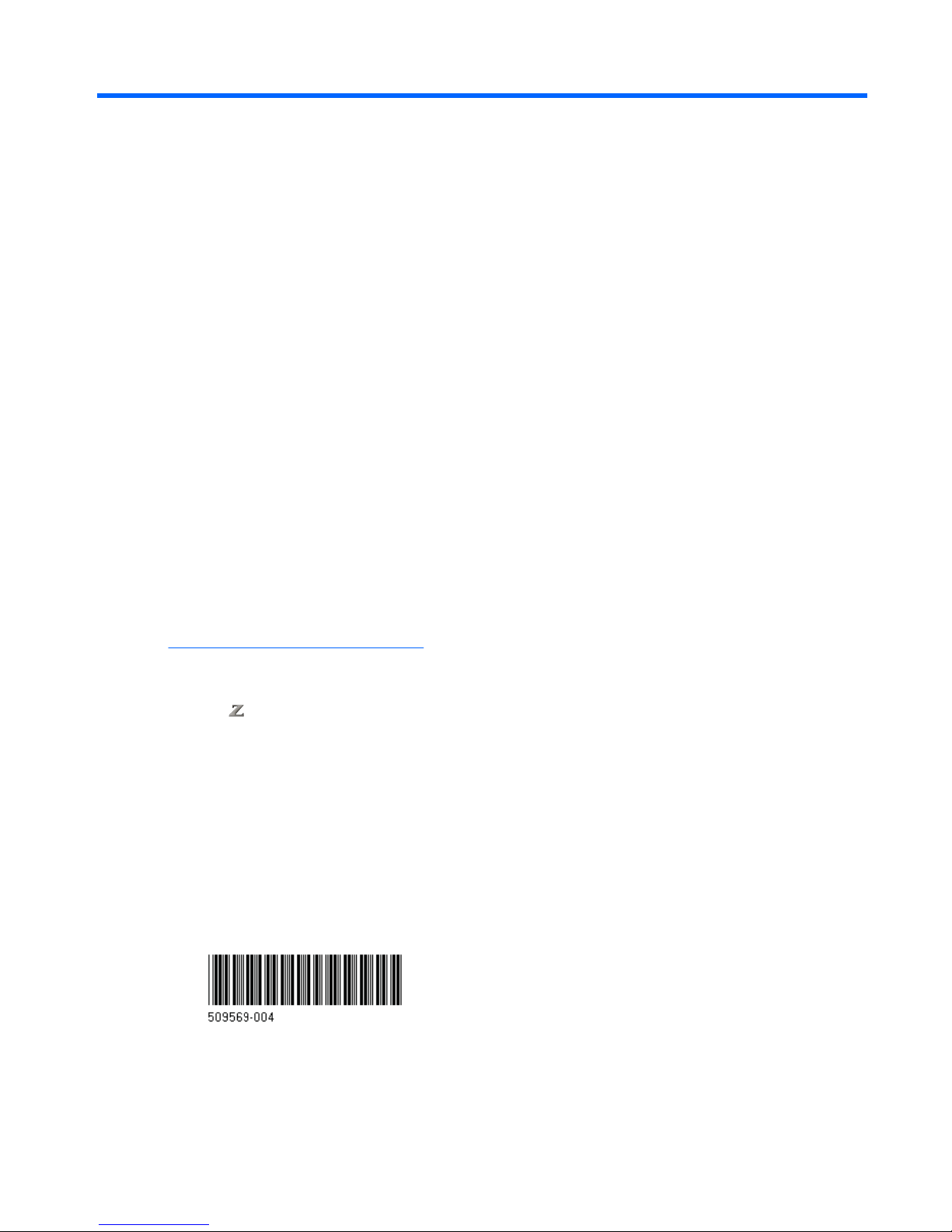
NVIDIA Quadro FX5800 Graphics Card
installation
Introduction
This document describes how to install an NVIDIA Quadro FX5800 Graphics Card with an auxiliary
power adapter cable in an HP Workstation.
Kit contents
●
NVIDIA Quadro FX5800 Graphics Card
●
Auxiliary power adapter cable
●
Card support bracket for HP xw8600 and xw9400 Workstations
●
Fan for HP xw8600 Workstation
●
Warranty information
Before you begin
To determine the compatibility of this product with your HP workstation, see QuickSpecs online at
http://www.hp.com/go/productbulletin.
Before installing an NVIDIA FX5800 Quadro graphics card, ensure the following criteria are met:
●
HP
800 Workstations must contain an 1110 Watt power supply.
●
HP xw8600 and xw9400 Workstations must contain a 1050 Watt power supply for dual cards. (1050
Watt power supply is recommended for single card.)
●
System memory cannot exceed 32 GB with dual FX5800 cards (HP xw8600 Workstations).
●
System cannot contain Dual FSB1600/ Quad core processors with dual FX5800 cards (HP xw8600
Workstations).
© 2008–2009 Hewlett-Packard Development Company, L.P.
Printed in the U.S.
ENWW Introduction 1
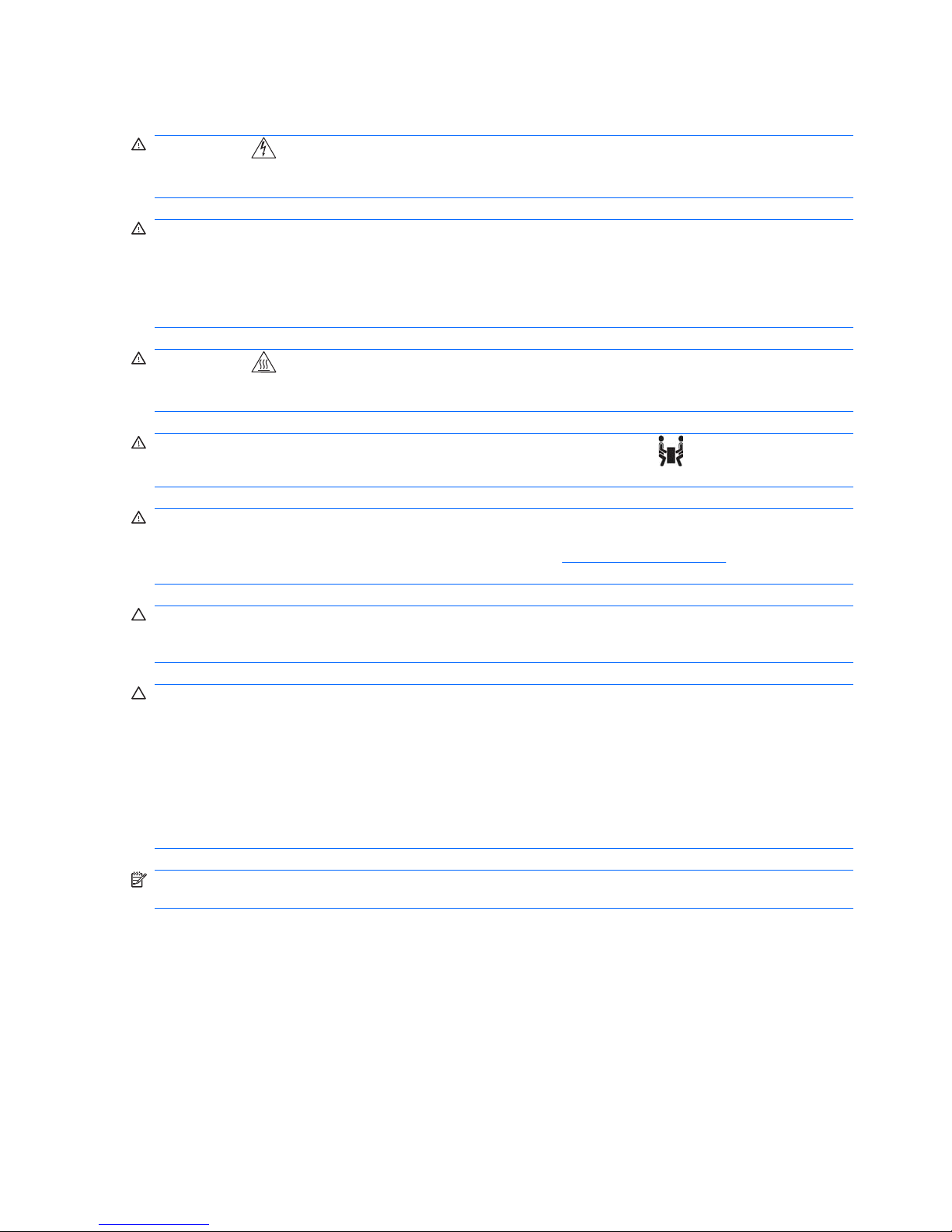
Warnings and cautions
WARNING! Any surface or area of the equipment marked with this symbol indicates the presence
of an electrical shock hazard. To reduce the risk of injury from electrical shock, do not open any enclosed
area marked with this symbol.
WARNING! To reduce the risk of electric shock or damage to your equipment:
— Do not disable the power cord grounding plug. The grounding plug is an important safety feature.
— Plug the power cord in a grounded (earthed) outlet that is easily accessible at all times.
— Disconnect power from the equipment by unplugging the power cord from the electrical outlet.
WARNING! Any surface or area of the equipment marked with this symbol indicates the presence
of a hot surface or hot component. If this surface is contacted, the potential for injury exists. To reduce
the risk of injury from a hot component, enable the surface to cool before touching.
WARNING! If a product is shipped in packaging marked with this symbol, , the product must always
be lifted by two persons to avoid personal injury due to product weight.
WARNING! To reduce the risk of serious injury, read the Safety & Comfort Guide. It describes proper
workstation setup, posture, health, and work habits for computer users, and provides important electrical
and mechanical safety information. This guide is located at
http://www.hp.com/ergo and on the
documentation CD (if one is included with the product).
CAUTION: Static electricity can damage the electronic components of the workstation. Before
beginning these procedures, be sure you discharge static electricity by briefly touching a grounded metal
object.
CAUTION: To prevent damage to the workstation, observe the following Electrostatic Discharge
(ESD) precautions while performing the system parts removal and replacement procedures:
— Work on a static-free mat.
— Wear a static strap to ensure that any accumulated electrostatic charge is discharged from your body
to the ground.
— Create a common ground for the equipment you are working on by connecting the static-free mat,
static strap, and peripheral units to that piece of equipment.
NOTE: HP accessories are for use in HP Workstation products. They have been extensively tested
for reliability and are manufactured to high quality standards.
2 NVIDIA Quadro FX5800 Graphics Card installation ENWW
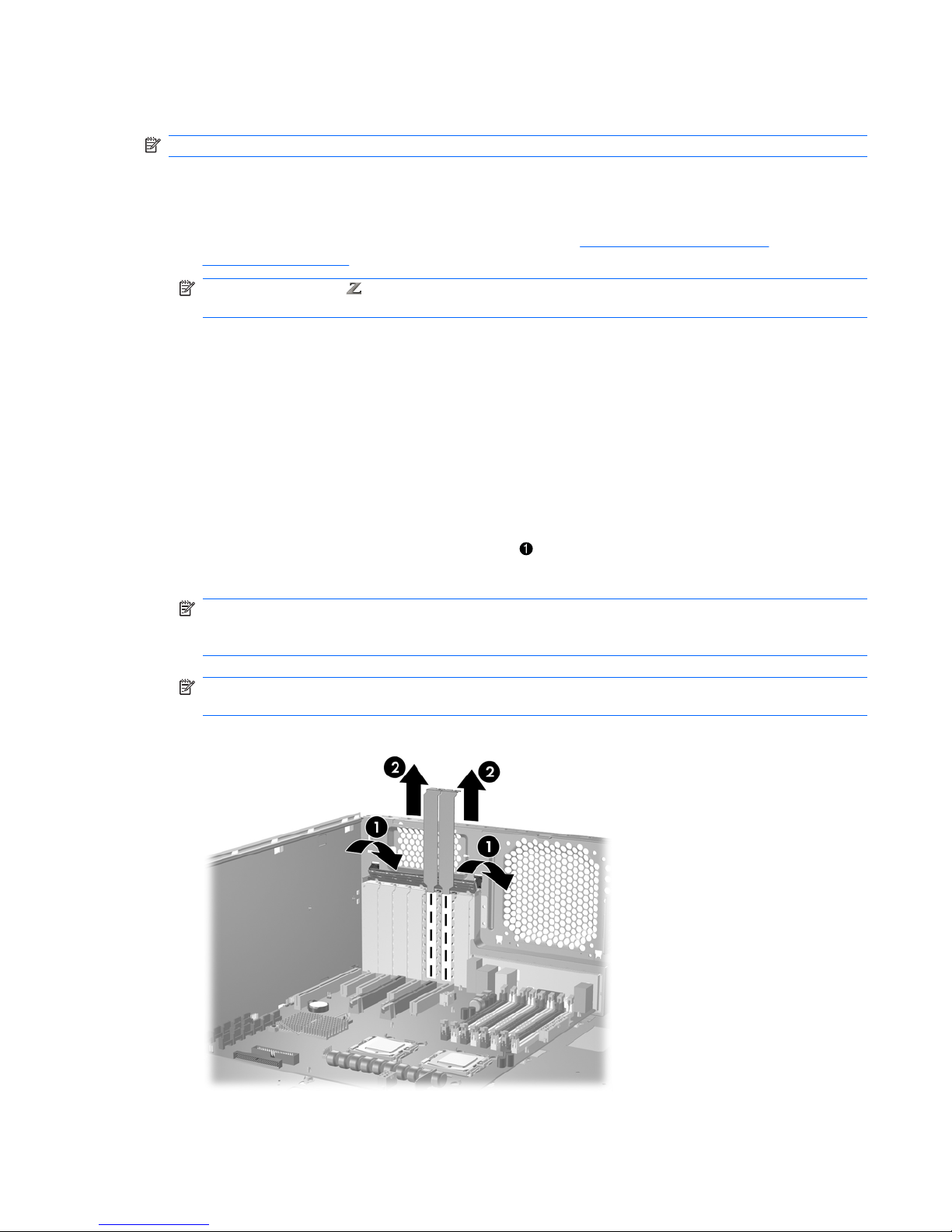
Step 1—Preparing for component installation
NOTE: Workstation models vary. All illustrations are examples only.
Accessing the internal components of the workstation
1. If you need help preparing the workstation for this installation, consult the removal and replacement
procedures in the service guide for your workstation at
http://www.hp.com/support/
workstation_manuals.
NOTE: For the HP Workstation series, these procedures are also available in the User
Guide on the Documentation and Diagnostics CD that shipped with your workstation.
2. Power down the workstation, and then disconnect the power cord.
3. Power down all external devices, and then disconnect them from the workstation.
4. Remove the side access panel.
Removing components
1. If present, remove the card support to enable access to the expansion slots and system board
connectors.
2. Select a PCIe-x16 expansion slot.
a. Open the expansion slot retention clamp
.
b. Remove the applicable expansion slot covers
2
.
NOTE: The FX5800 graphics card occupies two expansion slots on the system board. HP
recommends placing the keyed components of the card in the primary graphics slot. To identify a
PCI Express (PCIe)-x16 expansion slot, see the service label on the workstation access panel.
NOTE: For optimal cooling, keep the expansion slot adjacent to the fan free or filled with an
expansion card that does not obstruct the fan inlet of the FX5800 card.
Figure 1 Opening the retainer and removing the slot covers
ENWW Step 1—Preparing for component installation 3
