Page 1
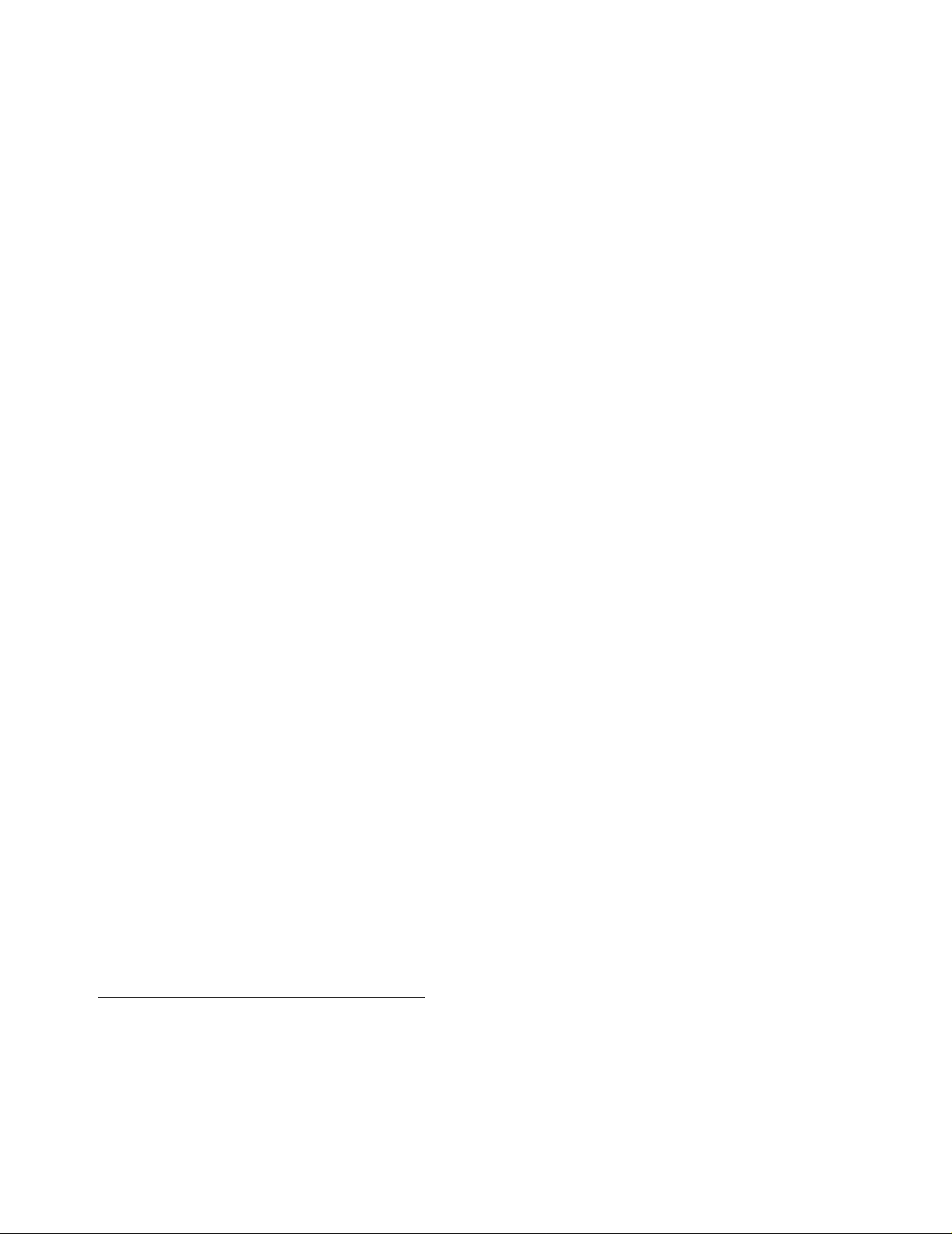
HP NonStop S-Ser ies
Hardware Installation
and Fast Pa th Guide
Abstract
This guide is written for anyone qualified to install an HP NonStop™ S-series server.
This guide describes how to install and start a NonStop S-series server for the first
time. It includes information about installing server hardware, cabling system
enclosures, installing and starting NonStop system consoles, installing external system
devices, starting the server, and configuring the server after startup. This guide also
provides overview information about the I/O adapter module (IOAM) enclosure. A
quick reference to installing and configuring a two-processor or four-processor
NonStop S-series server in the Tetra 8 topology is included.
Product Version
N.A.
Supported Release Version Updates (RVUs)
This publication supports G06.28 and all subsequent G-series RVUs until otherwise
indicated by its replacement publication.
Part Number Published
541880-001 February 2006
Page 2
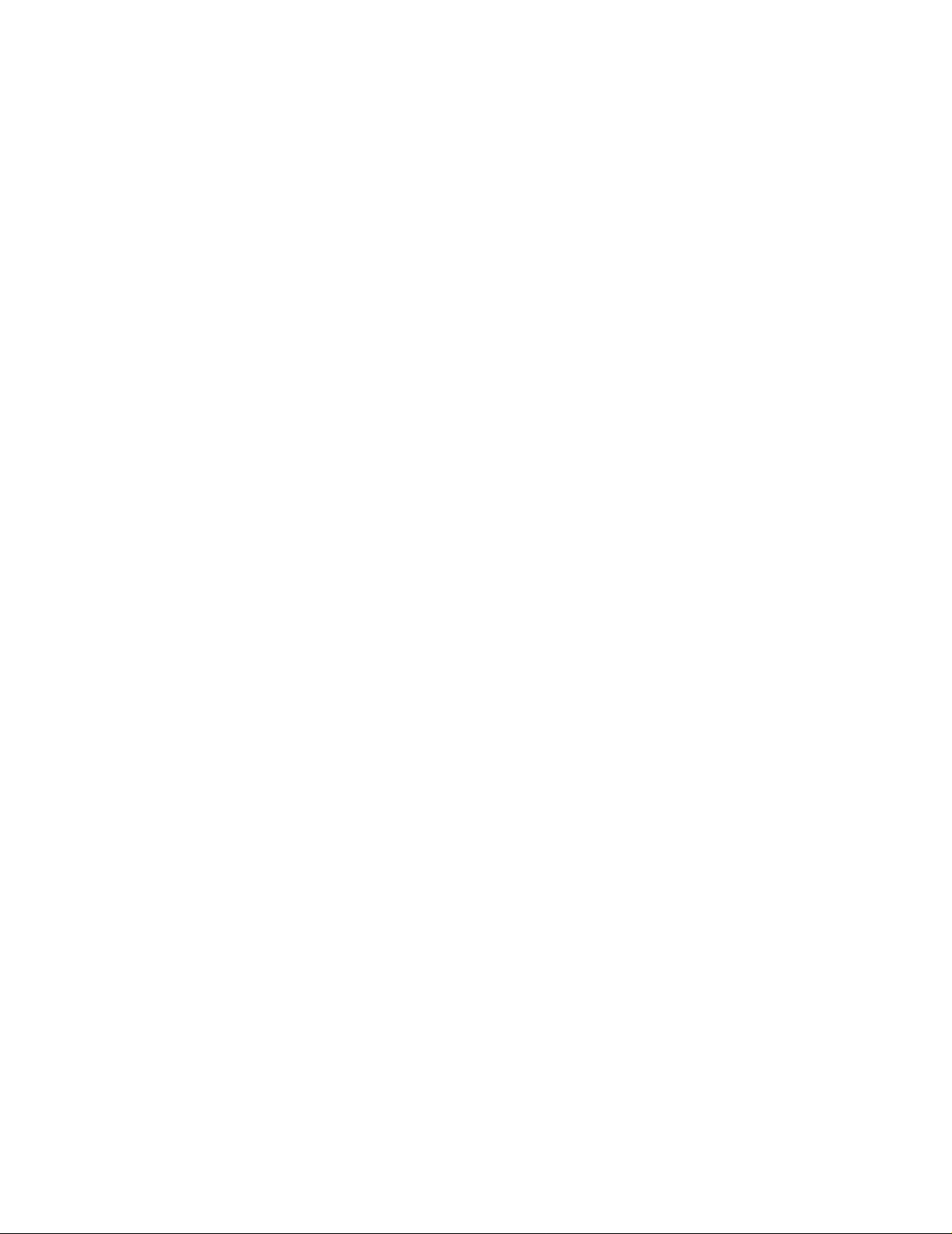
Document History
Part Number Product Version Published
528858-001 N.A. September 2004
529443- 001 N.A. Decembe r 2004
529876- 001 N.A. April 2005
540460-001 N.A. September 2005
541880- 001 N.A. February 2006
Page 3
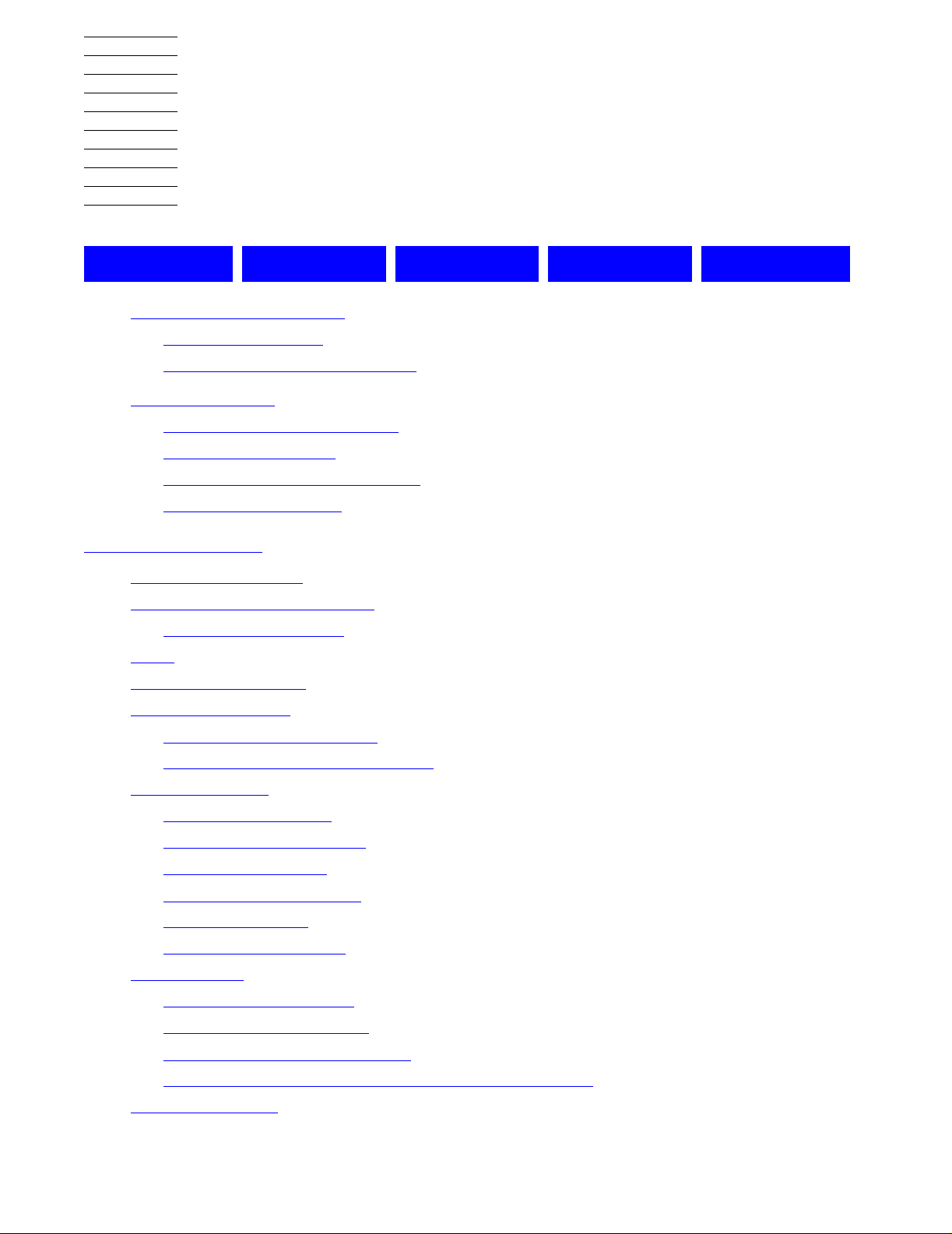
HP NonStop S-Series
Hardware Installation and
FastPath Guide
Glossary Index Examples Figures Tables
What’s New in This Guide xix
Manual Information xix
New and Changed Information xx
About This Guide xxi
Who Should Use This Guide xxi
What’s in This Guide xxi
Where to Get More Information xxiv
Notation Conventions xxvi
1. Introduction
Installation Overview 1-3
Standard Operating Practices 1-5
Using ESD Protection 1-6
Tools 1-7
Installation Checklist 1-8
Shipping Packages 1-9
About Shipping Packages 1-9
Shipping Package Specifications 1-10
Enclosure Types
Enclosure Contents
Enclosure Combinations 1-12
Enclosure Positions 1-13
Modified I/O Enclosures 1-13
IOAM Enclosures 1- 13
Enclosure Illustrations 1-16
Groundstraps 1-23
1-12
1-12
What Groundstraps Do 1-23
Number of Groundstraps 1-23
Where to Install Groundstraps 1-23
More About Groundstraps and Power Requirements 1-23
Power-On Cables 1-24
Hewlett-Packard Company—541880-001
i
Page 4
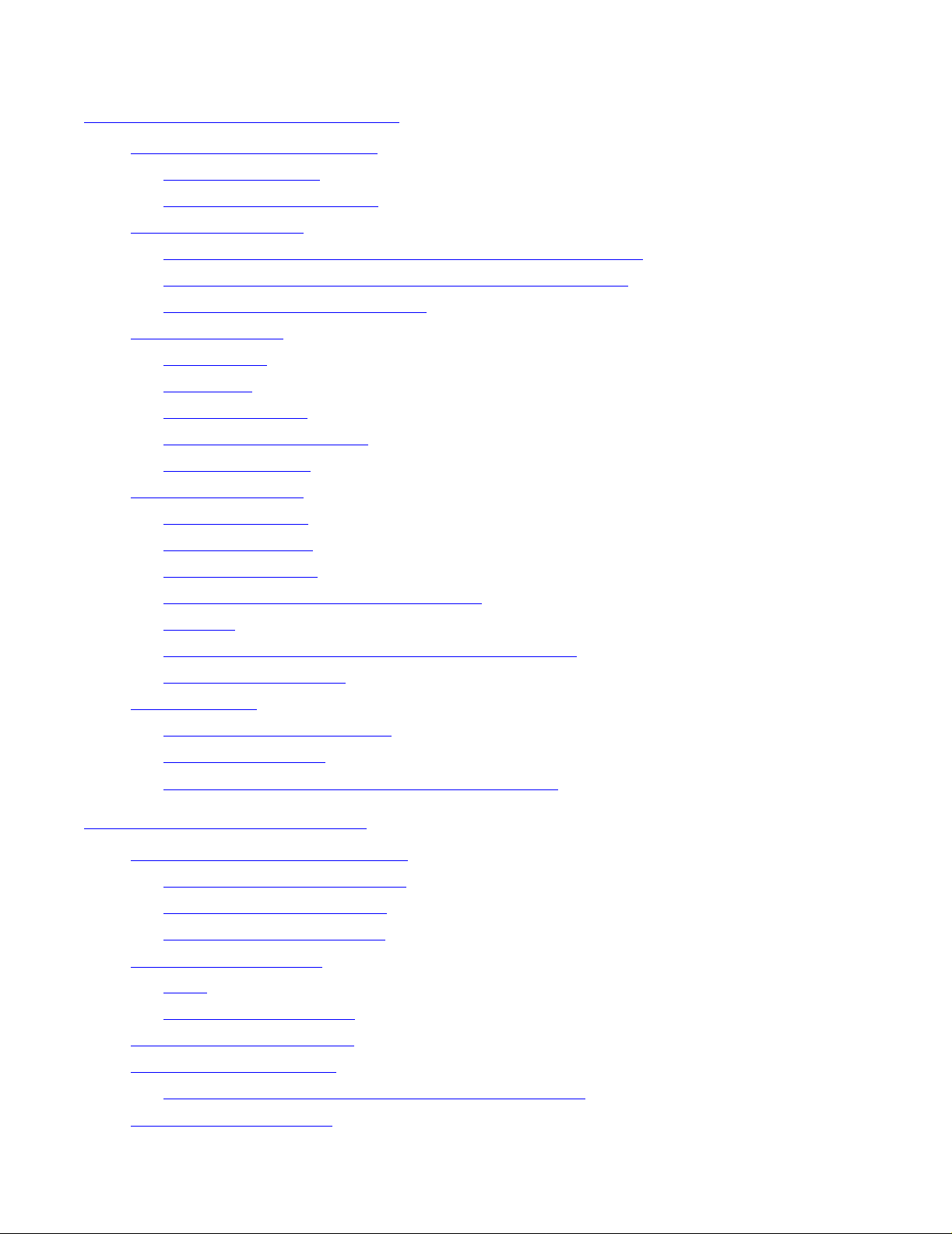
Contents
1. Introduction (continued)
Emergency Power-Off Cables 1-25
About EPO Cables 1-25
EPO Cable Requirements 1-25
System Organization 1-26
Group, Module, and Slot Hierarchy for System Enclosures 1-26
Group, Module, and Slot Hierarchy for IOAM Enclosures 1-28
Server Numbering and Labeling 1-31
ServerNet Cabling 1-35
System Size 1-35
Topologies 1-36
Fabrics and S lots 1-36
IOAM Enclosure Cabling 1-37
ServerNet Cables 1-37
The System Console 1-45
1. Introduction (continued)
System Consoles 1-45
The OSM Product 1-46
The TSM Package 1-46
Primary and Backup System Consoles 1-47
Modems 1-48
Preloaded and Supported Hardware and Software 1-49
Software Connections 1-54
System Startup 1-55
Startup and Shutdown Files 1-55
System Load Paths 1-55
PMF CRU and IOMF CRU Power-On Self-Tests 1-57
2. Installing Enclosures
Prepare to Install New Equipment 2-2
1. Review the Documentation 2-2
2. Prepare the Work Space 2-3
3. Organize the Equipment 2-4
Unpack the Enclosures 2-6
Tools 2-6
Unpack the Encl osures 2-6
Connect the Groundstraps 2-13
Inventory the Enclosures 2-16
Slot Assignments for NonStop S-Series Enclosures 2-16
Inspect the Components 2-23
HP NonStop S-Series Hardware Installation and FastPath Guide —541880-001
ii
Page 5
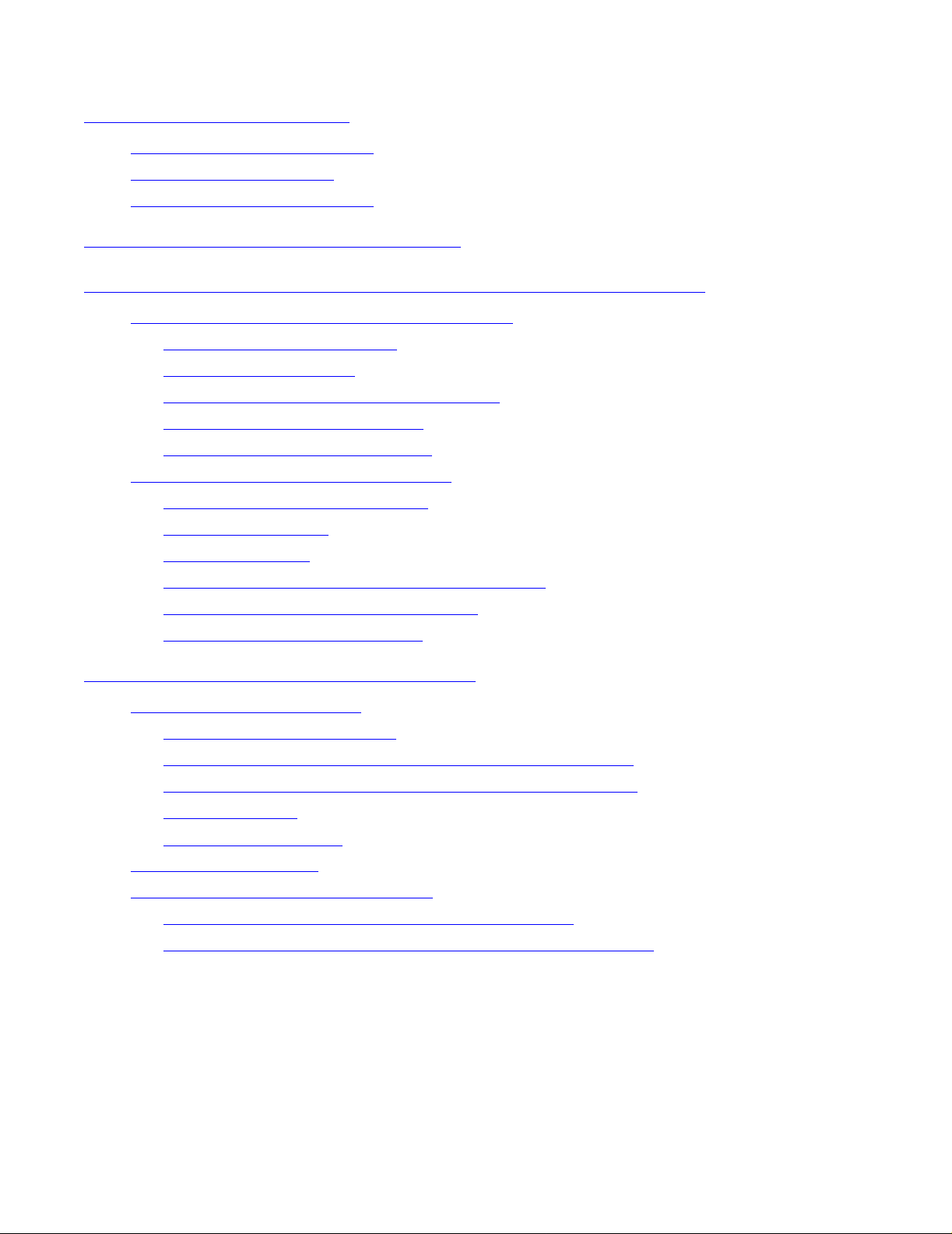
Contents
3. Cabling Enclosures
1. Connect Power-On Cables 3-1
2. Connect EPO Cables 3-4
3. Connect ServerNet Cables 3-5
4. Installing Service-Side Doors
5. Installing, Starting, and Testing a System Console
Unpacking and Assembling a System Console 5-2
Installation Quick Reference 5-2
Finding Documentation 5-2
Finding the Quick Setup Reference Card 5-2
Unpacking the System Console 5-2
Assembling the System Console 5-6
Starting and Testing a System Console 5-8
3. Cabling Enclosures
Powering On a System Console 5-8
Verifying Readiness 5-9
Final Setup Step s 5-9
Operational Considerations for OSM and TSM 5-10
Connecting Multiple System Consoles 5-11
System Console Function Keys 5-12
6. Connecting a System Consol e
The Dedicated Service LAN 6-2
Server Connection to a LAN 6-2
System Console Connection to a Dedicated Service LAN 6-3
System Console Connection to a Secure Operations LAN 6-4
Ethernet Cables
Ethernet Switch Ports
Installing Ferrite Cores 6-4
Installing the Ethernet Switch or Hub 6-5
Connect the Ethernet Switch or Hub to the Server 6-5
Connect the System Console to the Ethernet Switch or Hub 6-6
6-4
6-4
HP NonStop S-Series Hardware Installation and FastPath Guide —541880-001
iii
Page 6
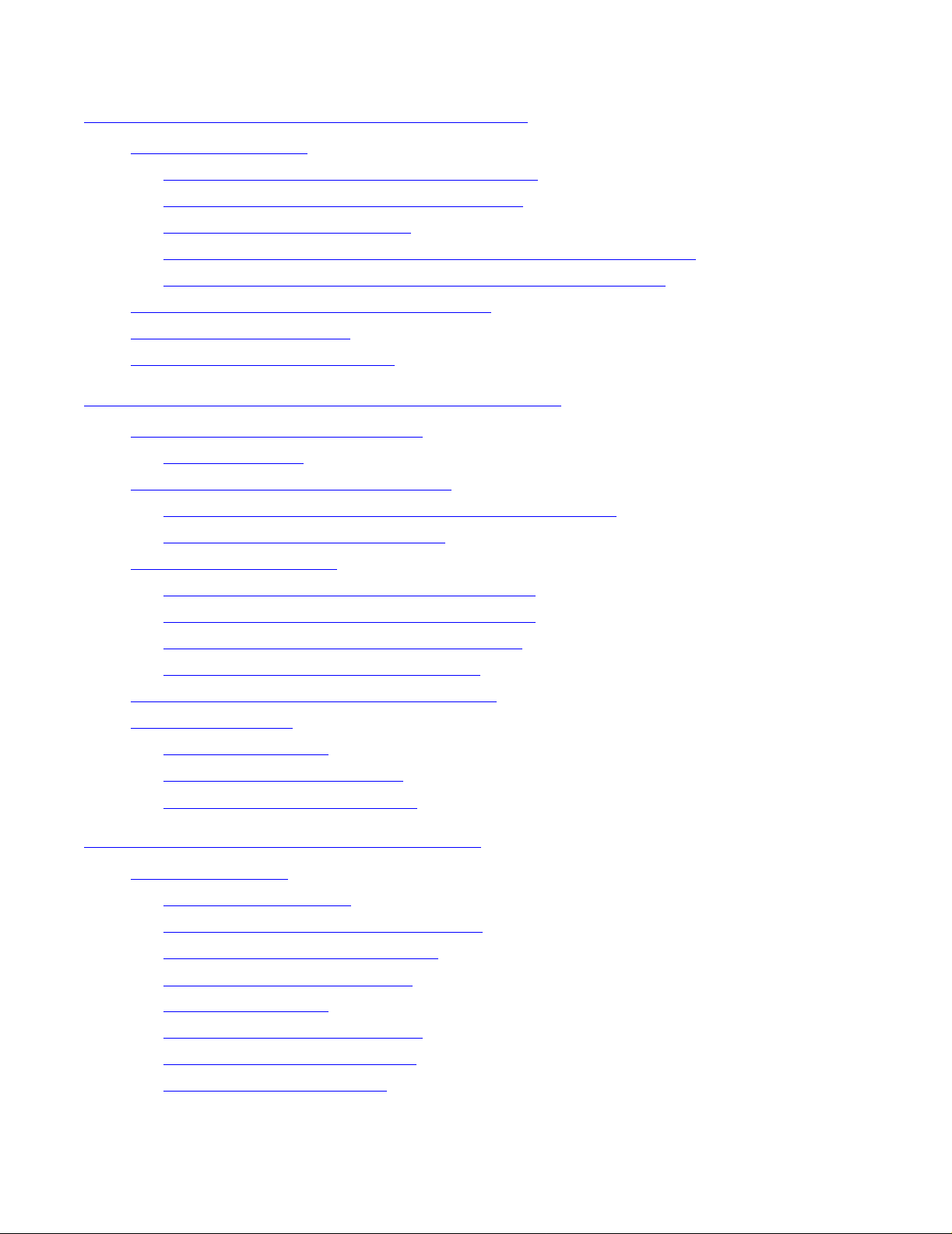
Contents
7. Installing External System Devices
Installing Tape Drives 7-1
Installing a 5175 Open-Reel Tape Subsystem 7-2
Installing a 519x Cartridge Tape Subsystem 7-8
Installing Other Tape Devices 7-12
Installing Fibre Channel Tape Devices Using an IOAM Enclosure 7-15
Attaching a SCSI Tape Drive to the NonStop S-Series Server 7-15
Installing a SWAN or SWAN 2 Concentrator 7-16
Installing an AWAN Server 7-17
Installing Printers and Terminals 7-17
8. Powering On and Starting the System
Starting a System for the First Time 8-2
Startup Checklist 8-2
Powering On External System Devices 8-3
7. Installing External System Devices
Powering On the Primary System Console and Modem 8-3
Powering On the Tape Subsystem 8-3
Powering On the System 8-5
Fault Tolerance and Access to Power Cutoffs 8-5
Power-On Procedure Using AC Power Cords 8-6
Status LEDs During a Power-On Procedure 8-10
Troubleshooting Abnormal LED States 8-12
Verifying Topology and System Components 8-14
Starting the System 8-18
Loading the System 8-18
Completing the System Load 8-21
Verifying the System Is Started 8-21
9. Performi ng Po st-Startup Tasks
Testing the System 9-1
Check Power Supplies 9-2
Check System Enclosure Components 9-2
Check Critical System Processes 9-6
Check Disk Subsystem Status 9-7
Test the Disk Drives 9-8
Test the Communications Lines 9-10
Check Tape Subsystem Status 9-11
Test the Tape Subsystems 9-11
HP NonStop S-Series Hardware Installation and FastPath Guide —541880-001
iv
Page 7
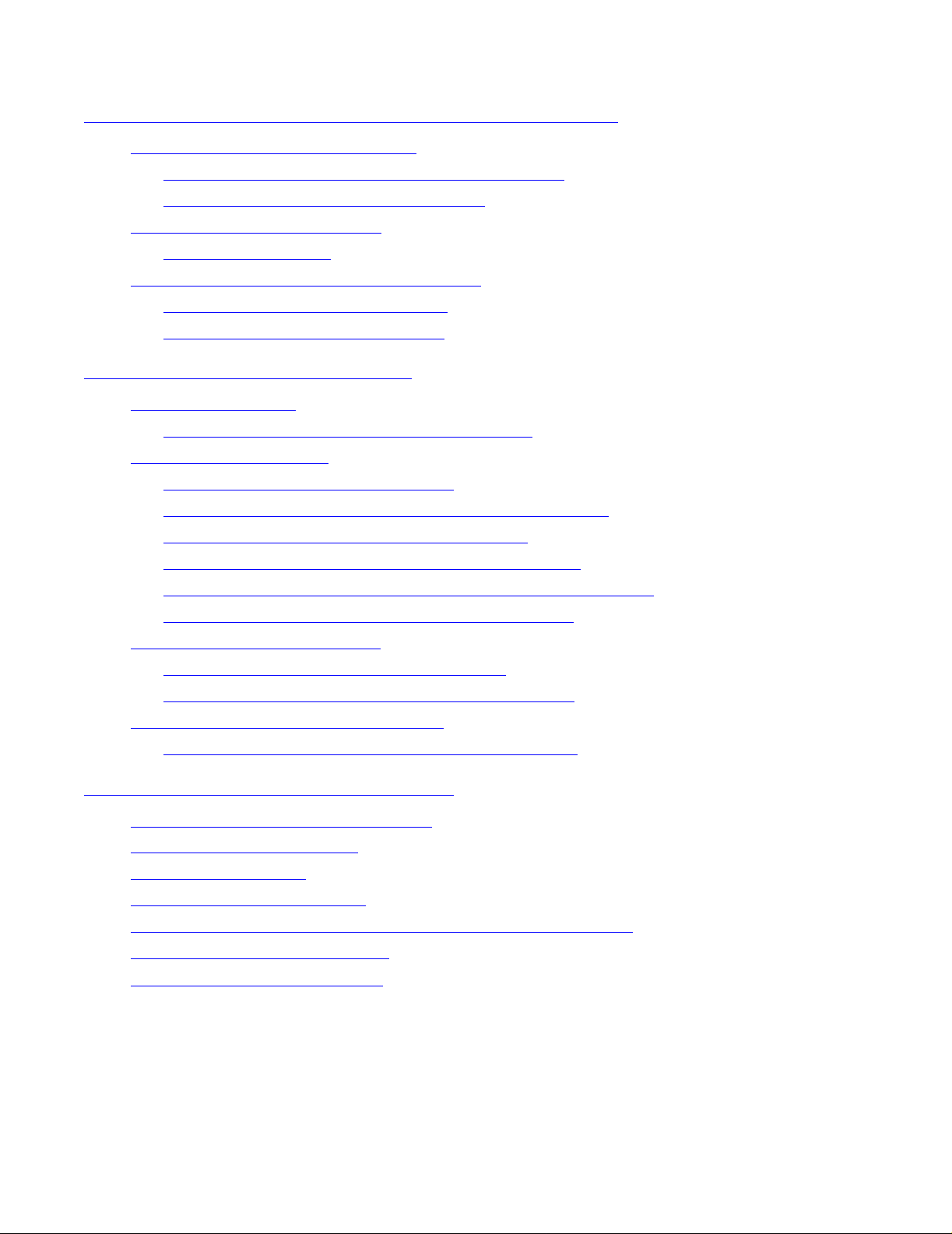
Contents
9. Perf orming Post-Startup Tasks (continued)
9. Performi ng Po st-Startup Tasks (continued)
Completing Final Installation Steps 9-12
System Configuration Changes and Verifications 9-13
Restarting the Inspect Monitor Process 9-14
Preparing for Daily Operations 9-15
Reference Manuals 9-15
Configuring the OSM or TSM Environment 9-16
Configuring the OSM Environment 9-16
Configuring the TSM Environment 9-16
10. Configurin g the System
Setup Configuration 10-2
Procedure to Create the Setup Configuration 10-2
Operating Configuration 10-3
Create the Operating Configuration 10-3
Add a System Console to the Operating Configuration 10-6
Add a Server to the Operating Configuration 10-8
Create a Cascading Ethernet Switch Configuration 10-10
Add a System Console to the Cascading Ethernet Switches 10-12
Add a Server to the Cascading Ethernet Switches 10-12
Unattended Site Configuration 10-13
Create the Unattended Site Configuration 10-13
Add a Server to an Unattended Site Configuration 10-14
Secure Operations LAN Configuration 10-15
Construct a Secure Operations LAN Configuration 10-15
11. Offline Configuratio n Tasks
Changes That Must Be Made Offline 11-1
Application Reconfiguration 11-2
Installing a New RVU 11-2
Installing a Product Revision 11-2
Changing System Name, System Number, or Time Attributes 11-3
Changing the System Topology 11-3
Changing the CONFTEXT File 11-3
HP NonStop S-Series Hardware Installation and FastPath Guide —541880-001
v
Page 8
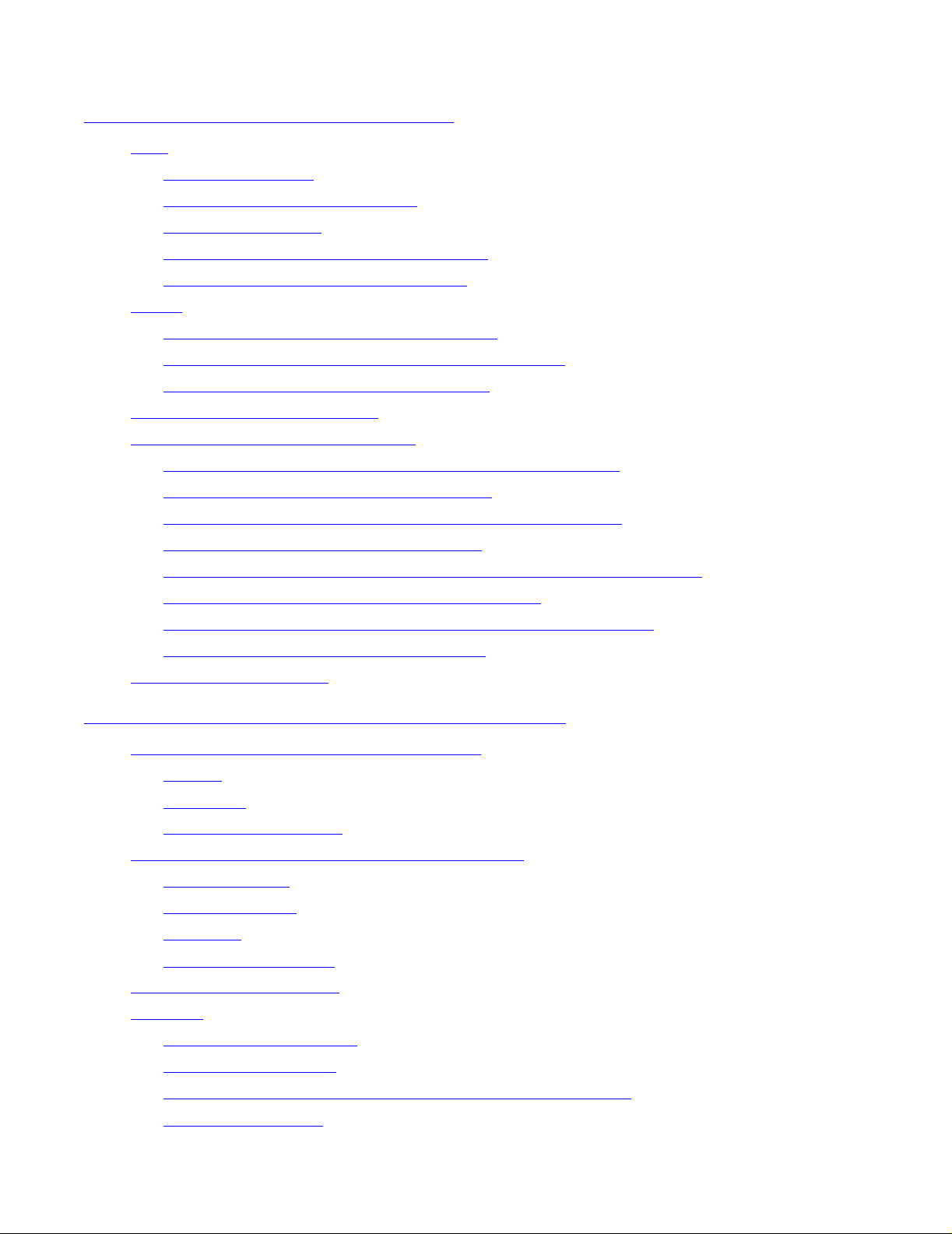
Contents
12. Online Configuration Tasks
SCF 12-2
Initial CONFIG file 12-2
Subsystems in G-Series RVUs 12-3
Generic Processes 12-4
Making Important Processes Persistent 12-5
Types of System Configuration Files 12-6
KMSF 12-8
Initial Configuration of KMSF Swap Files 12-8
Changing the Configuration of KMSF Swap Files 12-8
KMSF and the Operations Environment 12-8
The OSM and TSM Packages 12-9
Creating an Alternate System Disk 12-10
1. Choose the Target Disk and Plan Its Space and Files 12-11
2. Verify That the Target Disk Is Present 12-12
12. Online Configuration Tasks
3. Stop Access to the Target Disk and Display Its Status 12-12
4. Change the Label of the Target Disk 12-13
5. Create a New System Volume and a System Image Tape (SIT) 12-14
6. Install the Boot Millicode on the Target Disk 12-14
7. Verify the Installation of Boot Millicode on the Target Disk 12-15
8. Copy Subvolumes to the Target Disk 12-16
Create a Command File 12-17
13. Creating Startup and Shut down Files
Automating System Startup and Shutdown 13-2
Startup 13-2
Shutdown 13-2
For More Information 13-2
Processes That Represent the System Console 13-3
$YMIOP.#CLCI 13-3
$YMIOP.#CNSL 13-3
$ZHOME 13-3
$ZHOME Alternative 13-4
Example Command Files 13-5
CIIN File 13-6
Establishing a CIIN File 13-6
Modifying a CIIN File 13-7
If a CIIN File Is Not Specified or Enabled in OSM or TSM 13-7
Example CIIN Files 13-8
HP NonStop S-Series Hardware Installation and FastPath Guide —541880-001
vi
Page 9
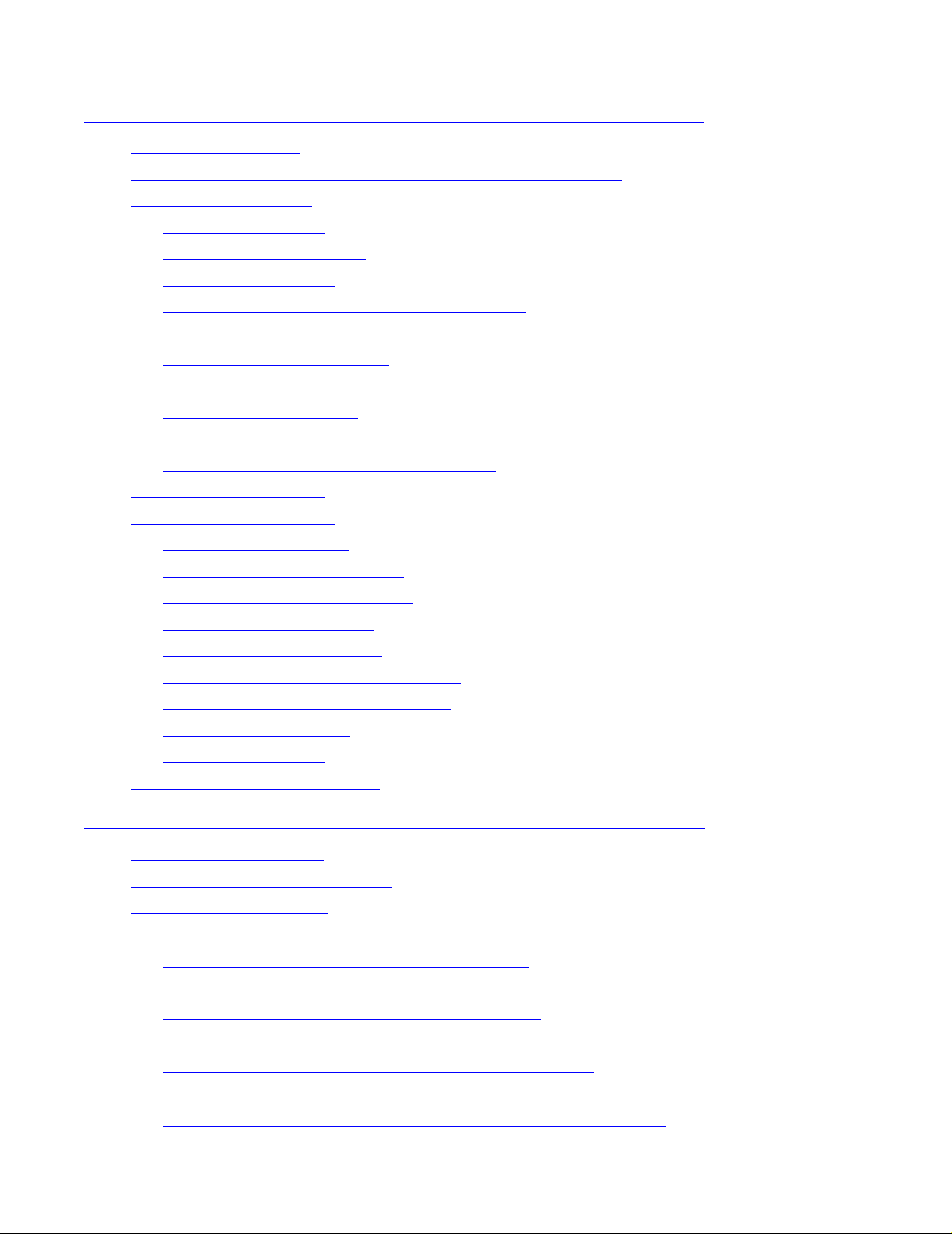
Contents
13. Creating Startup and Shutdown
13. Creating Startup and Shut down Files (continued)
Tips for Startup Files 13-9
How Process Persistence Affects Configuration and Startup 13-9
Startup File Examples 13-10
System Startup File 13-10
Spooler Warm-Start File 13-12
TMF Warm-Start File 13-12
TCP/IP Stack Configuration and Startup File 13-12
CP6100 Lines Startup File 13-15
ATP6100 Lines Startup File 13-15
X.25 Lines Startup File 13-15
Printer Line Startup File 13-16
Expand-Over-IP Line Startup File 13-16
Expand Direct-Connect Line Startup File 13-16
Tips for Shutdown Files 13-17
Files (continued)
Shutdown File Examples 13-17
System Shutdown File 13-18
CP6100 Lines Shutdown File 13-19
ATP6100 Lines Shutdown File 13-19
X.25 Lines Shutdown File 13-19
Printer Line Shutdown File 13-20
Expand-Over-IP Line Shutdown File 13-20
Direct-Connect Line Shutdown File 13-20
Spooler Shutdown File 13-21
TMF Shutdown File 13-21
Adding Super-Group User IDs 13-21
14. Case Study: Installi ng and Configuring a System
About These Examples 14-2
Background for Developers Inc. 14-3
Hardware Configuration 14-4
Installation Documents 14-4
Case Study: Installation Document Checklist 14-5
Case Study: System Equipment Inventory Form 14-6
Case Study: Enclosure Arrangement Diagram 14-7
Case Study: Floor Plan 14-8
Case Study: Preinstalled I/O Device Cable Checklist 14-9
Case Study: Group 01 System Enclosure Checklist 14-10
Case Study: Group 01 Slot 50 PMF CRU Configuration Form 14-11
HP NonStop S-Series Hardware Installation and FastPath Guide —541880-001
vii
Page 10
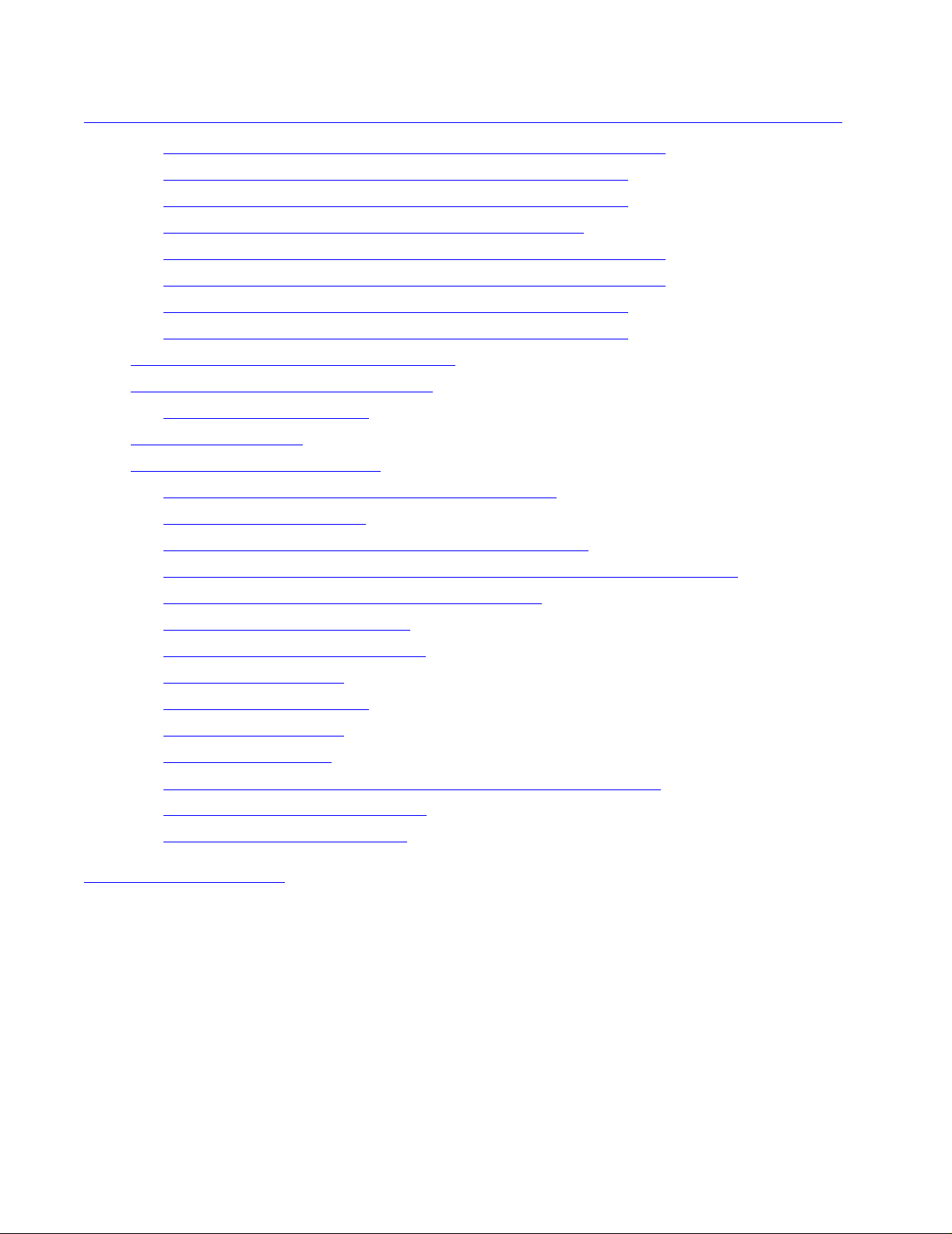
Contents
14. Case Study: Installing and Configuring a
System (continued)
14. Case Study: Installi ng and Configuring a System (continued)
Case Study: Group 01 Slot 55 PMF CRU Configuration Form 14-12
Case Study: Group 01 Slot 53 E4SA Configuration Form 14-13
Case Study: Group 01 Slot 54 E4SA Configuration Form 14-14
Case Study: Group 02 System Enclosure Checklist 14-15
Case Study: Group 02 Slot 50 PMF CRU Configuration Form 14-16
Case Study: Group 02 Slot 55 PMF CRU Configuration Form 14-17
Case Study: Group 02 Slot 53 E4SA Configuration Form 14-18
Case Study: Group 02 Slot 54 E4SA Configuration Form 14-19
System Configuration: CONFTEXT File 14-20
LAN Environment at Developers Inc. 14-20
Registry of IP Addresses 14-20
Installing the System 14-22
Customizing the Configuration 14-22
Adding Ethernet 4 ServerNet Adapters (E4SAs) 14-23
Adding ConMgr Process 14-24
Configuring NonStop TCP/IP Stacks on E4SA Ports 14-25
Adding Persistent CLCI TA CL, Expand Manager, and SCP Processes 14-27
Starting the $ZEXP Expand Manager Process 14-27
Adding a SWAN Concentrator 14-28
Adding a SWAN 2 Concentrator 14-28
Adding CP6100 Lines 14-29
Adding an ATP6100 Line 14-30
Adding a 5516 Printer 14-31
Adding an X.25 Line 14-32
Configuring and Starting the $NCP Network Control Process 14-33
Adding an Expand-Over-IP Line 14-33
Adding a Direct-Connect Line 14-34
A. Part Numbers
HP NonStop S-Series Hardware Installation and FastPath Guide —541880-001
viii
Page 11
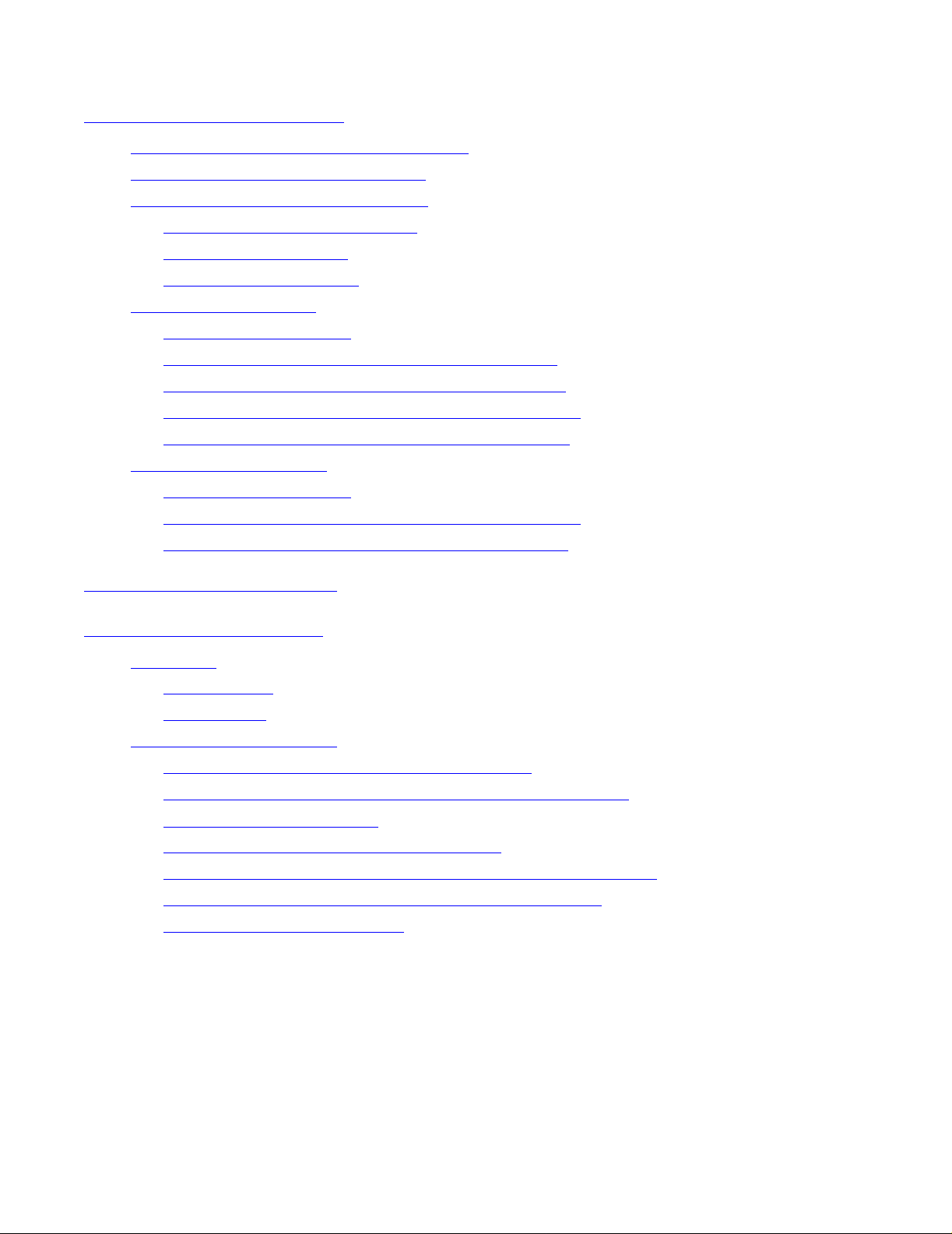
Contents
B. ServerNet Cabling
What ServerNet Cabling Diagrams Mean B-2
Maximum ServerNet Configurations B-4
Maximum ServerNet Cabling Tables B-7
Shaded Areas in These Tables B-7
Tetra 8 Cabling Tables B-8
Tetra 16 Cabling Tables B-10
Small Tetra 8 Systems B-14
About This Information B-14
Tetra 8 Systems With One Processor Enclosure B-15
Tetra 8 Systems With Two Processor Enclosures B-16
Tetra 8 Systems With Three Processor Enclosures B-17
Tetra 8 Systems With Four Processor Enclosures B-21
Small Tetra 16 Systems B-25
About This Information B-25
B. ServerNet Cabling
Tetra 16 Systems With Four Processor Enclosures B-26
Tetra 16 Systems With Six Processor Enclosures B-28
C. Power-On Cabling
D. Tr oubleshooting
Reference D-2
Power States D-2
Status LEDs D-4
Powering On the System D-5
System Does Not Appear to Be Powered On D-6
Power Is Applied to Enclosure But Fans Are Not Turning
Any Green LED Is Not Lit
Any Amber LED Remains Lit After POST D-9
Yellow ServerNet Port LEDs on SEBs or MSEBs Are Not Lit D-9
Group Service LED on System Enclosure Is Flashing D-9
Correcting Topology Attribute D-9
D-6
D-8
HP NonStop S-Series Hardware Installation and FastPath Guide —541880-001
ix
Page 12
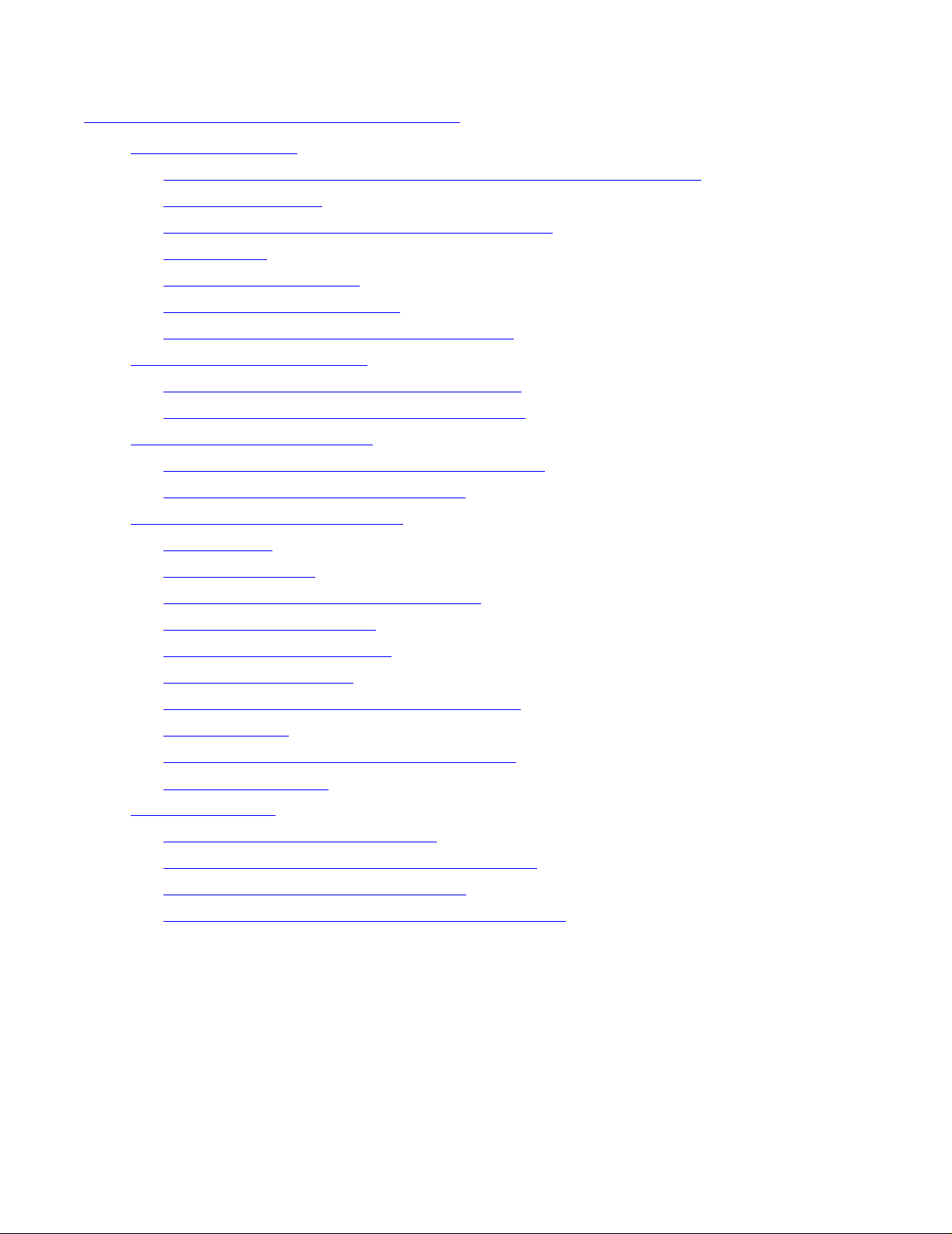
Contents
D. Tr oubleshooting (continued)
Starting the System D-10
Startup Event Stream and Startup TACL Windows Do Not Appear D-10
System Load Fails D-11
CIIN File Is Not Invoked During System Startup D-12
Reload Fails D-13
CPU Memory Test Fails D-14
System Load Path Test Fails D-14
Multifunction I/O Board (MFIOB) Test Fails D-15
Dumping Processor Memory D-16
Dumping Processor Memory to Disk Online D-16
Dumping Processor Memory to Tape Offline D-20
Expand-Over-IP Connections D-22
Recovery Actions for the CONNECTING State D-24
Recovery Actions for the WAIT State D-24
D . Troubleshooting (continued)
Backing Out a Software Revision D-26
Prerequisites D-26
1. Start DSM/SCM D-26
2. Start and Log On to Target Interface D-27
3. Initiate Backout Activity D-27
4. Monitor Backout Process D-28
5. Stop All Applications D-28
6. Rename Software Files Using ZPHIRNM D-29
7. Stop System D-29
8. Load System From Saved Configuration D-30
9. Start Applications D-30
System Consoles D-31
Software Configuration Problems D-36
Software Corruption and Hard-Disk Problems D-37
Restoring Software on the Hard Disk D-38
Configuring a ProCurve 24-Port Ethernet Switch D-48
HP NonStop S-Series Hardware Installation and FastPath Guide —541880-001
x
Page 13
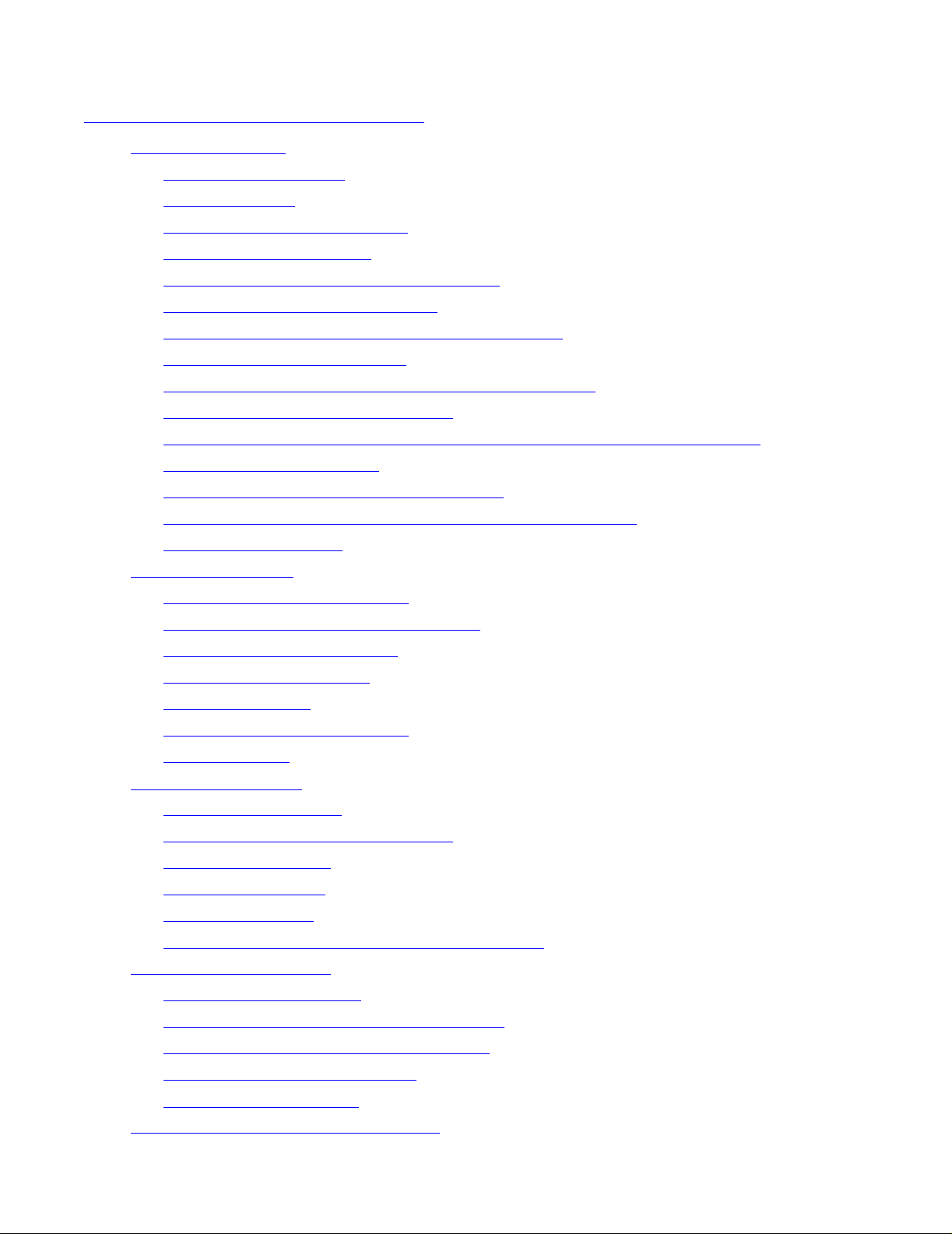
Contents
E. FastPath Tasks: Required
1. Install Hardware E-3
1. Inventory Shipment E-4
2. Collect T ools E-6
3. Unpack and Unload Server E-6
4. Connect Groundstraps E-10
5. Inventory and Inspect All Components E-1 1
6. Connect the Power-On Cables E-11
7. Connect Emergency Power-Off (EPO) Cables E-13
8. Connect ServerNet Cables E-14
9. Install Service-Side Enclosure Doors If Necessary E-15
10. Install Primary System Console E-16
11. Create Emergency Repair Disk or Automated System Recovery Disk E-18
12. Install Ethernet Switch E-18
13. Connect Ethernet Switch to Group 01 E-18
E. FastPath Tasks: Required
14. Connect Primary System Console to Ethernet Switch E-19
15. Install Tape Drive E-19
2. Start the System E-22
1. Prepare for System Startup E-22
2. Power On External System Devices E-23
3. Connect AC Po wer Cords E-24
4. Apply Power to Server E-26
5. Verify Topology E-27
6. Verify System Components E-28
7. Start System E-28
3. Verify the System E-30
1. Verify Components E-30
2. Verify Critical System Processes E-31
3. Verify Disk Drives E-31
4. Verify Tape Drive E-32
5. Verify Firmware E-32
6. Verify State of the Internal ServerNet Fabric E-32
4. Configure the System E-33
1. Configure Passwords E-34
2. Configure Kernel-Managed Swap Files E-35
3. Configure OSM or TSM Environment E-36
4. Configure System Attribute s E-37
5. Configure DSM/SCM E-41
5. Install the Backup System Console E-45
HP NonStop S-Series Hardware Installation and FastPath Guide —541880-001
xi
Page 14
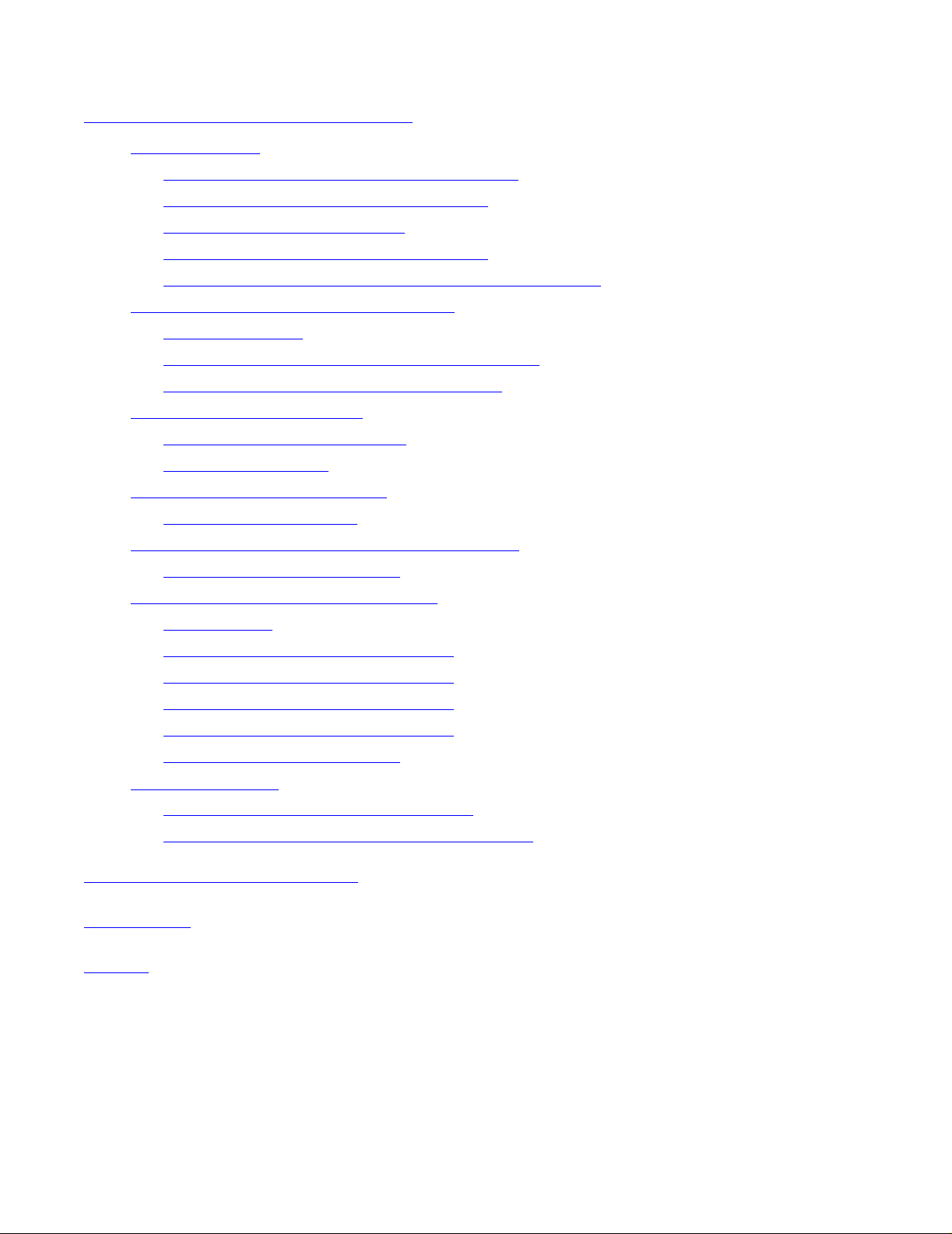
Contents
F. FastPat h Tasks: Optional
1. Prerequisites F-2
1a. Verify Required Configuration Changes F-2
1b. Review Initial System Configuration F-2
1c. Start Required Processes F-2
1d. Save Current System Configuration F-3
1e. If Your Server Will Be Part of a ServerNet Cluster F-3
2. Customize the System Configuration F-4
2a. Change SCF F-4
2b. Rename SCF Objects in the CONFIG File F-5
2c. Add SCF Objects to the CONFIG File F-6
3. Automate System Startup F-7
Modify Provided Startup Files F-7
Create Startup Files F-7
4. Automate System Shutdown F-8
F. FastPath Tasks: Optional
Tips for Shutdown Files F-8
5. Configure a SWAN or SWAN 2 Concentrator F-9
Access the WAN Wizard Pro F-9
6. Configure an Expand-Over-IP Line F-10
Prerequisites F-11
1. On the NonStop S-Series Server F-12
2. On the NonStop K-Series Server F-16
3. On the NonStop S-Series Server F-18
4. On the NonStop K-Series Server F-19
5. On Either NonStop Server F-21
7. Install Software F-22
Configuring Software With DSM/SCM F-23
Installing a Software Product Revision (SPR) F-25
Safety and Compliance
Glossary
Index
HP NonStop S-Series Hardware Installation and FastPath Guide —541880-001
xii
Page 15
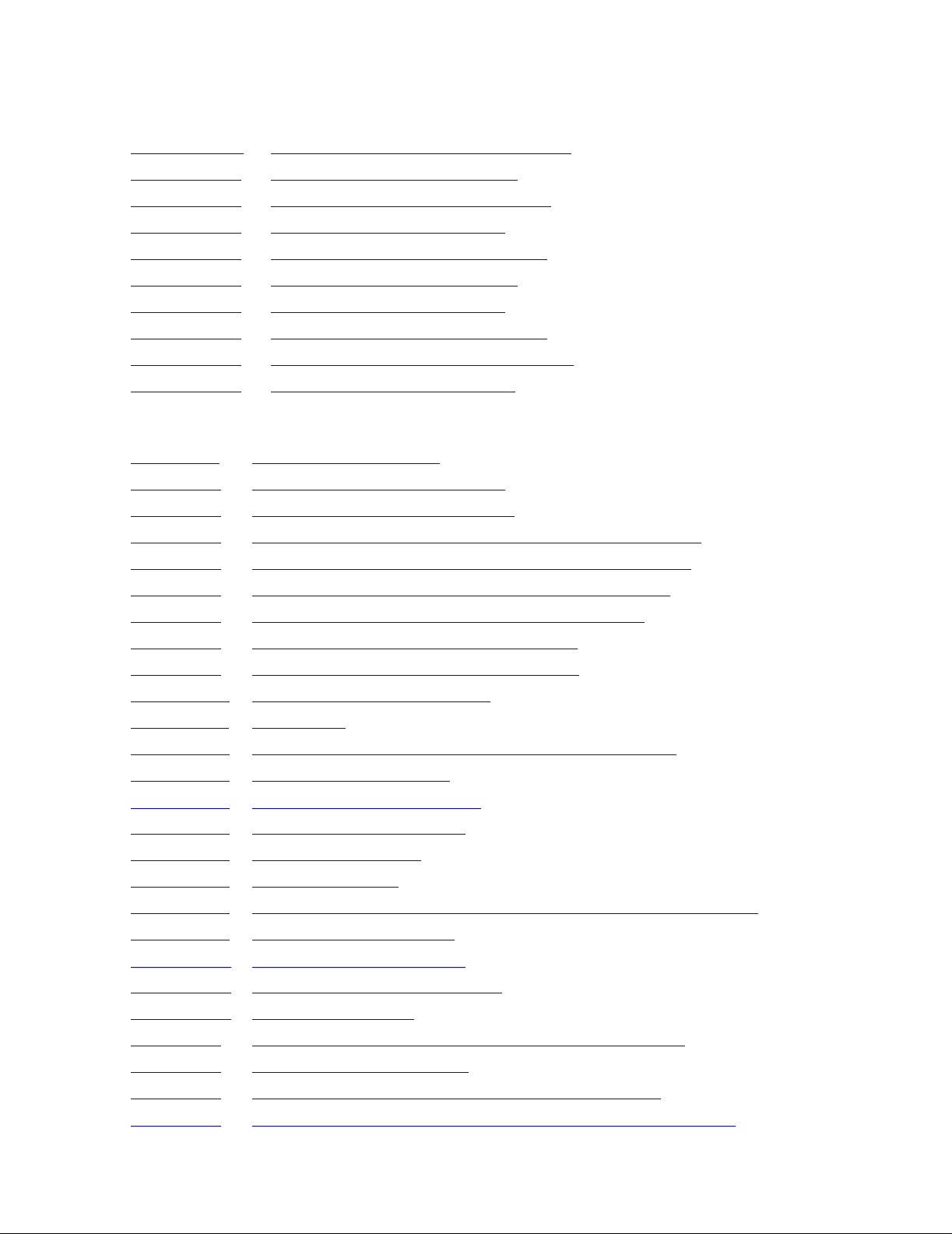
Contents
Examples
Example D-1. SCF STATUS LINE, DETAIL Display D-22
Example F-1. SCF LISTDEV TCP IP Display F-13
Example F-2. SCF LISTDEV TCP 6SAM Display F-14
Example F-3. SCF INFO SUBNET Display F-14
Example F-4. SCF STATUS PROCESS Display F-15
Example F-5. SCF LISTDEV TCP IP Display F-16
Example F-6. SCF INFO SUBNET Display F-16
Example F-7. SCF STATUS PROCESS Display F-17
Example F-8. COUP INFO CONTROLLER Display F-19
Example F-9. COUP INFO DEVICE Display F-19
Figures
Figure 1-1. The Shipping Package 1-10
Figure 1-2. Shipping Package Dimensions 1-11
Examples
Figure 1-3. Base and Stackable Enclosures 1-16
Figure 1-4. SEBs in a Processor Enclosure Without a Power Shelf 1-17
Figure 1-5. MSEBs in a Processor Enclosure With a Power Shelf 1-18
Figure 1-6. Service Side of I/O Enclosure Without Power Shelf 1-19
Figure 1-7. Service Side of I/O Enclosure With Power Shelf 1-20
Figure 1-8. Rack with IOAM Enclosure (Front Side) 1-21
Figure 1-9. Rack With IOAM Enclosure (Rear Side) 1-22
Figure 1-10. Power-On Cable Connectors 1-24
Figure 1-11. EPO Cable 1-25
Figure 1-12. Port Numbers and Cable Connections on an MSEB 1-39
Figure 1-13. SEB-to-SEB ECL Cable 1-40
Figure 1-14. MSEB-to-MSEB ECL Cable 1-40
Figure 1-15. SEB-to-MSEB ECL Cable 1-40
Figure 1-16. Serial-Copper Cable 1-41
Figure 1-17. Fiber-Optic Cable 1-41
Figure 1-18. LC Connector for the 6780 Switch or ServerNet Switch Board 1-42
Figure 1-19. SC Connector for MSEB 1-42
Figure 1-20. ServerNet Cable Labeling 1-43
Figure 1-21. Cable-Ma nagem ent Hardw ar e 1-44
Figure 1-22. System Load Paths 1-56
Figure 2-1. Cords, Cables, and Other Contents of Short Cartons 2-5
Figure 2-2. Unpacking the Enclosures 2-7
Figure 2-3. Tabs on Plastic Locking Clip of Shipping Package 2-8
Figure 2-4. Loosen End Piece of Pallet by Turning Twist-Lock Handles 2-8
HP NonStop S-Series Hardware Installation and FastPath Guide —541880-001
xiii
Page 16
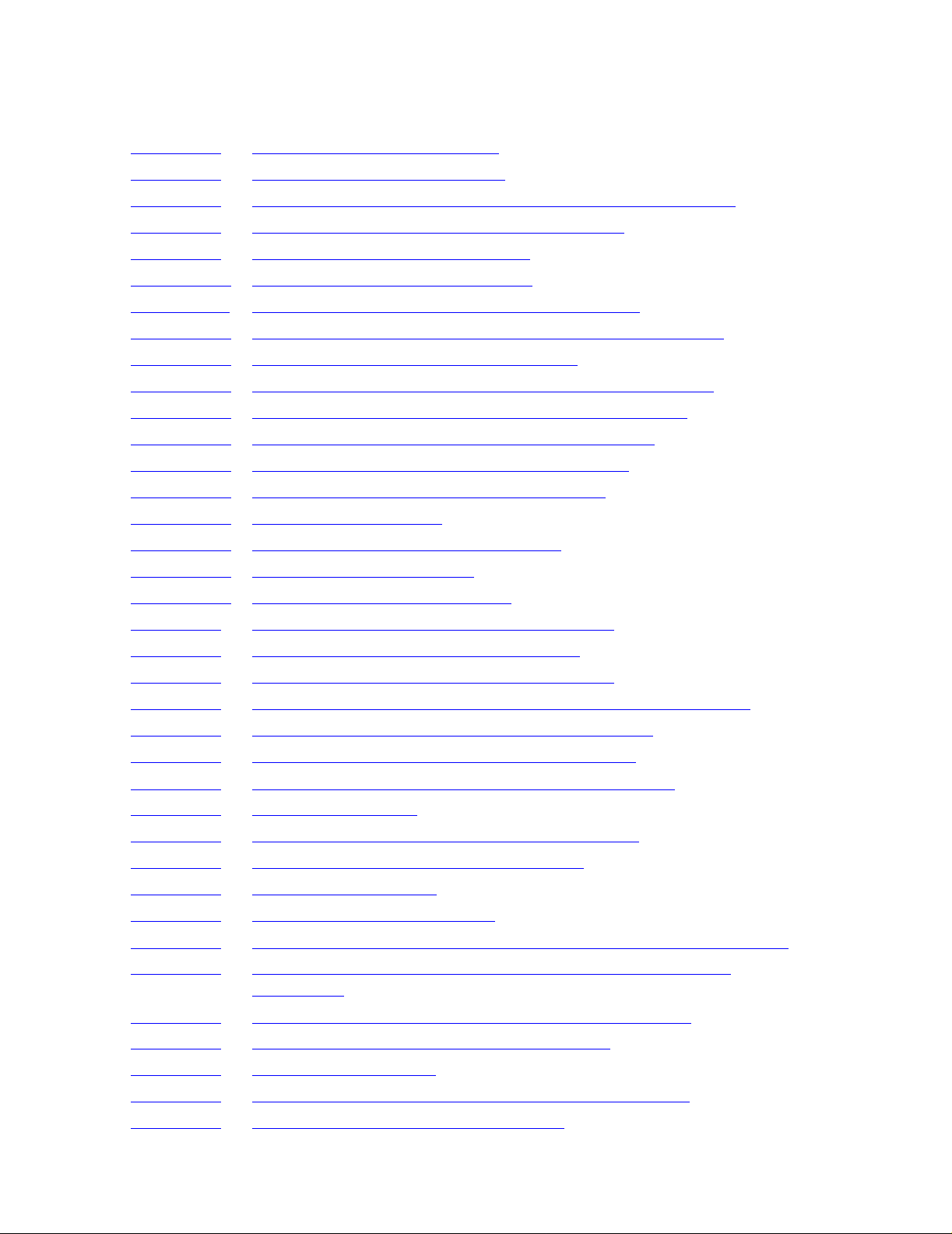
Contents
Figures (continued)
Figure 2-5. Removing End Piece of Pallet 2-9
Figure 2-6. Velcro Strips on Loading Pallet 2-9
Figure 2-7. Leveling Pads Must Be Raised Before Enclosure Is Moved 2-10
Figure 2-8. Use Two People to Move an Enclosure Stack 2-11
Figure 2-9. Lowering Legs of Base Enclosure 2-12
Figure 2-10. Groundstrap Connecto r Locations 2-13
Figure 2-11. Gr ound strap Connectio ns Between Enclo sures 2-14
Figure 2-12. Examples of Groundstrap Locations Between Enclosures 2-15
Figure 2-13. Appearance Side, Processor Enclosure 2-17
Figure 2-14. Service Side: Processor Enclosure Without Power Shelf 2-18
Figure 2-15. Service Side: Processor Enclosure With Power Shelf 2-19
Figure 2-16. Service Side: I/O Enclosure Without Power Shelf 2-20
Figure 2-17. Service Side: I/O Enclosure With Power Shelf 2-21
Figure 2-18. Unlocking and Opening an Enclosure Door 2-22
Figures (continued)
Figure 2-19. Reseating a Disk Drive 2-23
Figure 2-20. Reseating a PMF CRU or IOMF CRU 2-24
Figure 2-21. Reseating a SEB or MSEB 2-25
Figure 2-22. Reseating a ServerNet Adapter 2-26
Figure 3-1. Connecting and Securing Power-On Cables 3-3
Figure 3-2. EPO Connector on a System Enclosure 3-4
Figure 3-3. Securing ServerNet Cables With Cable Ties 3-6
Figure 4-1. Securing the Frame to the Enclosure Using a Mounting Hole 4-2
Figure 4-2. Inserting a Phillips Screw Into the Mounting Hole 4-2
Figure 4-3. Tightening a Phillips Screw in a Mounting Hole 4-3
Figure 4-4. Service-Side Door Installed on a System Enclosure 4-4
Figure 5-1. Setup Configuration 5-11
Figure 6-1. Processor Enclosure PM F CRU Ethernet Ports 6-3
Figure 6-2. Connections for the Setup Configuration 6-6
Figure 7-1. 5175 Tape Subsystem 7-2
Figure 7-2. Unloading a Tape Subsystem 7-3
Figure 7-3. Removing the Shipping Restraints From a 5175 Tape Subsystem 7-5
Figure 7-4. Installing the Top Panel and Corner Caps on a 5175 Tape
Subsystem 7-6
Figure 7-5. Connecting a SCSI Cable to a 5175 Tape Subsystem 7-7
Figure 7-6. AC Power Switch for 5175 Tape Drive CRU 7-8
Figure 7-7. 519x Tape Subsystem 7-9
Figure 7-8. Connecting a SCSI Cable to a 519x Tape Subsystem 7-10
Figure 8-1. AC Power Switch for 5175 Tape Drive 8-4
HP NonStop S-Series Hardware Installation and FastPath Guide —541880-001
xiv
Page 17
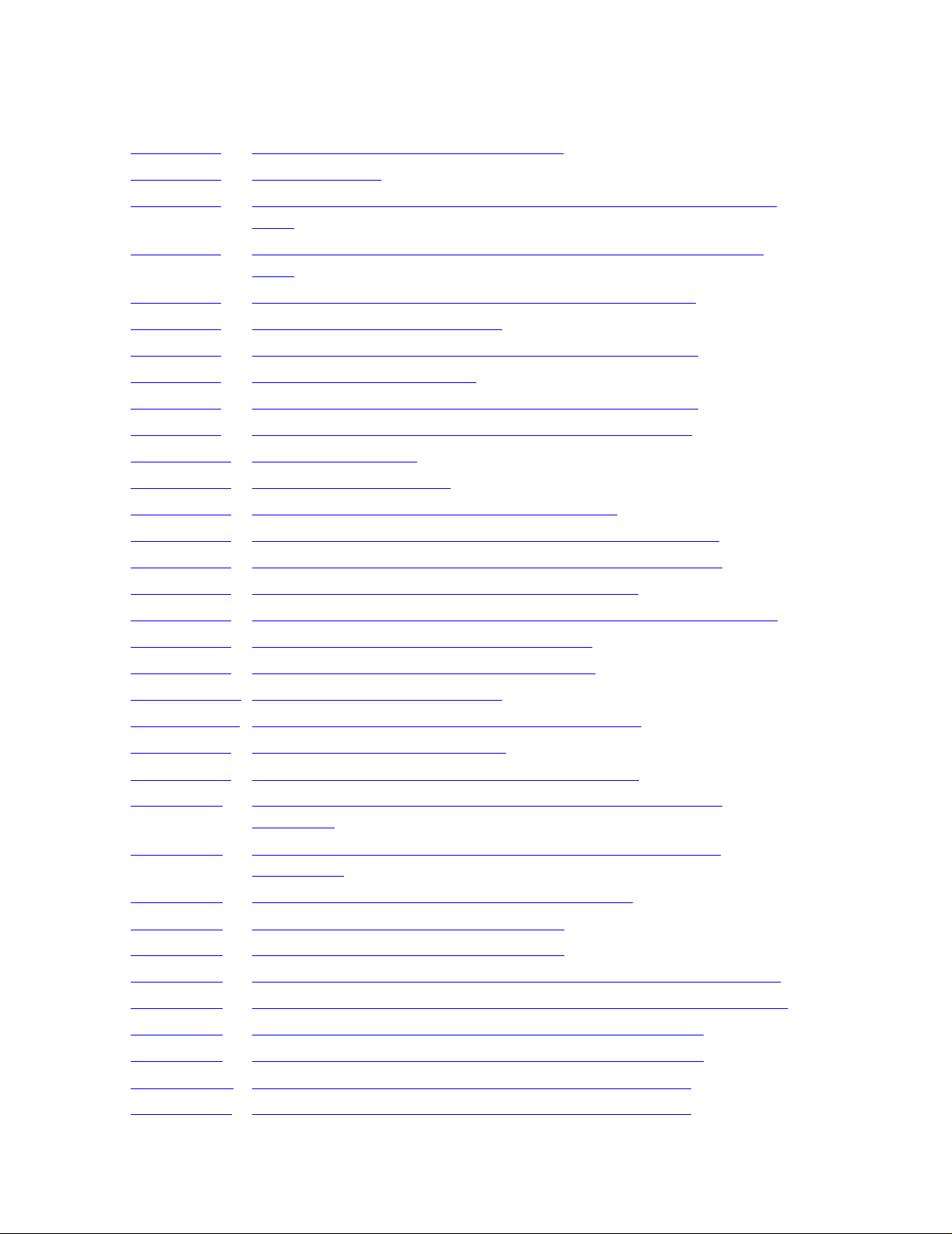
Contents
Figures (continued)
Figure 8-2. AC Power Switch for 519x Tape Drive 8-5
Figure 8-3. AC Power Cord 8-6
Figure 8-4. Connecting an AC Power Cord to an Enclosure With No Power
Shelf 8-7
Figure 8-5. Connecting an AC Power Cord to an Enclosure With a Power
Shelf 8-8
Figure 8-6. Management Window in OSM or TSM Low-Level Link 8-15
Figure 8-7. Verifying the System Topology 8-15
Figure 8-8. Entering Information in the System Startup Dialog Box 8-19
Figure 8-9. Checking Processor Status 8-22
Figure 9-1. Management Window in the OSM Service Connection 9-3
Figure 9-2. Management Window in the TSM Service Application 9-4
Figure 10-1. Setup Configuration 10-2
Figure 10-2. Operating Configuration 10-3
Figures (continued)
Figure 10-3. Connections for the Operating Configuration 10-5
Figure 10-4. Operating Configuration With an Added System Console 10-6
Figure 10-5. Adding a System Console to the Operating Configuration 10-8
Figure 10-6. Operating Configuration With an Added Server 10-9
Figure 10-7. Connections for Adding a Server to the Operating Configuration 10-10
Figure 10-8. Cascading Ethernet Switch Configuration 10-11
Figure 10-9. Connecting Cascading Etherne t Switches 10-12
Figure 10-10. Unattended Site Configuration 10-13
Figure 10-11. LAN Configurations: Operations and Dedicated 10-16
Figure 12-1. Subsystems in G-Series RVUs 12-3
Figure 12-2. Differences Among System Configuration Files 12-7
Figure B-1. Correlation Between ServerNet Cable Diagram and One
Enclosure B-2
Figure B-2.
Correlation Between ServerNet Cable Diagram and Two
Enclosures B-3
Figure B-3. Maximum Tetra 8 Topologies, X and Y Fabrics B-4
Figure B-4. Maximum Tetra 16 Topology, X Fabric B-5
Figure B-5. Maximum Tetra 16 Topology, Y Fabric B-6
Figure B-6. Tetra 8 Cabling: Two Processor Enclosures, Two I/O Enclosures B-17
Figure B-7. Tetra 8 Cabling: Three Processor Enclosures, Six I/O Enclosures B-20
Figure B-8. Tetra 16 Cabling: Four Processor Enclosures, X Fabric B-26
Figure B-9. Tetra 16 Cabling: Four Processor Enclosures, Y Fabric B-27
Figure B-10. Tetra 16 Cabling: Six Processor Enclosures, X Fabric B-28
Figure B-11. Tetra 16 Cabling: Six Processor Enclosures, Y Fabric B-29
HP NonStop S-Series Hardware Installation and FastPath Guide —541880-001
xv
Page 18
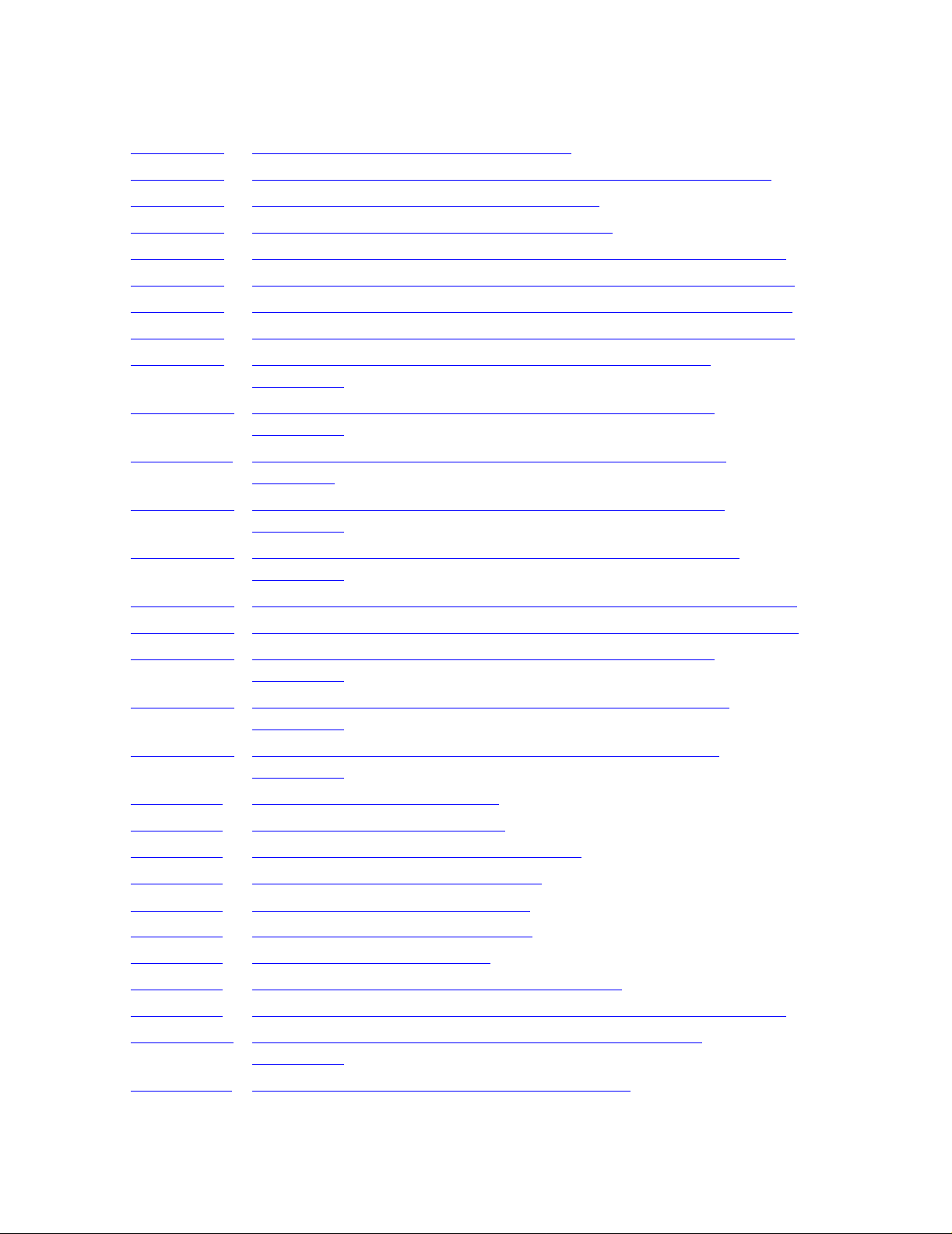
Contents
Figures (continued)
Figure C-1. Power-On Cabling: Single-High Stacks C-2
Figure C-2. Power-On Cabling: Mixed Single-High and Double-High Stacks C-3
Figure C-3. Po wer-On Cabling: Multiple-Row Systems C-4
Figure C-4. Power-On Cable: One Processor Enclosure C-5
Figure C-5. Power-On Cables: One Processor Enclosure, One I/O Enclosure C-5
Figure C-6. Power-On Cables: One Processor Enclosure, Two I/O Enclosures C-5
Figure C-7. Power-On Cables: Two Processor Enclosures, No I/O Enclosures C-6
Figure C-8. Power-On Cables: Two Processor Enclosures, One I/O Enclosure C-6
Figure C-9. Power-On Cables: Two Processor Enclosures, Two I/O
Enclosures C-6
Figure C-10. Power-On Cables: Three Processor Enclosures, No I/O
Enclosures C-7
Figure C-11. Power-On Cables: Three Processor Enclosures, One I/O
Enclosure C-7
Figures (continued)
Figure C-12. Power-On Cables: Three Processor Enclosures, Two I/O
Enclosures C-7
Figure C-13. Power-On Cables: Three Processor Enclosures, Three I/O
Enclosures C-8
Figure C-14. Power-On Cables: Four Processor Enclosures, No I/O Enclosures C-8
Figure C-15. Power-On Cables: Four Processor Enclosures, One I/O Enclosure C-8
Figure C-16. Power-On Cables: Four Processor Enclosures, Two I/O
Enclosures C-8
Figure C-17. Power-On Cables: Four Processor Enclosures, Three I/O
Enclosures C-9
Figure C-18. Power-On Cables: Four Processor Enclosures, Four I/O
Enclosures C-9
Figure E-1.
Figure E-2.
Packaging of Enclosure Stack E-6
Velcro Strips on Loading Pallet E-8
Figure E-3. Rolling the Stack to the Installation Area E-9
Figure E-4. Enclosure Stacks in Final Positions E-9
Figure E-5. Lowering Legs of Base Enclosure E-9
Figure E-6. Groundstrap Connecto r Locations E-10
Figure E-7. Power-On Cable Connectors E-11
Figure E-8. Power-On Cables: One Processor Enclosure E-11
Figure E-9. Power-On Cables: One Processor Enclosure, One I/O Enclosure E-11
Figure E-10. Power-On Cables: One Processor Enclosure, Two I/O
Enclosures E-12
Figure E-11. Power-On Cables: Two Processor Enclosures E-12
HP NonStop S-Series Hardware Installation and FastPath Guide —541880-001
xvi
Page 19
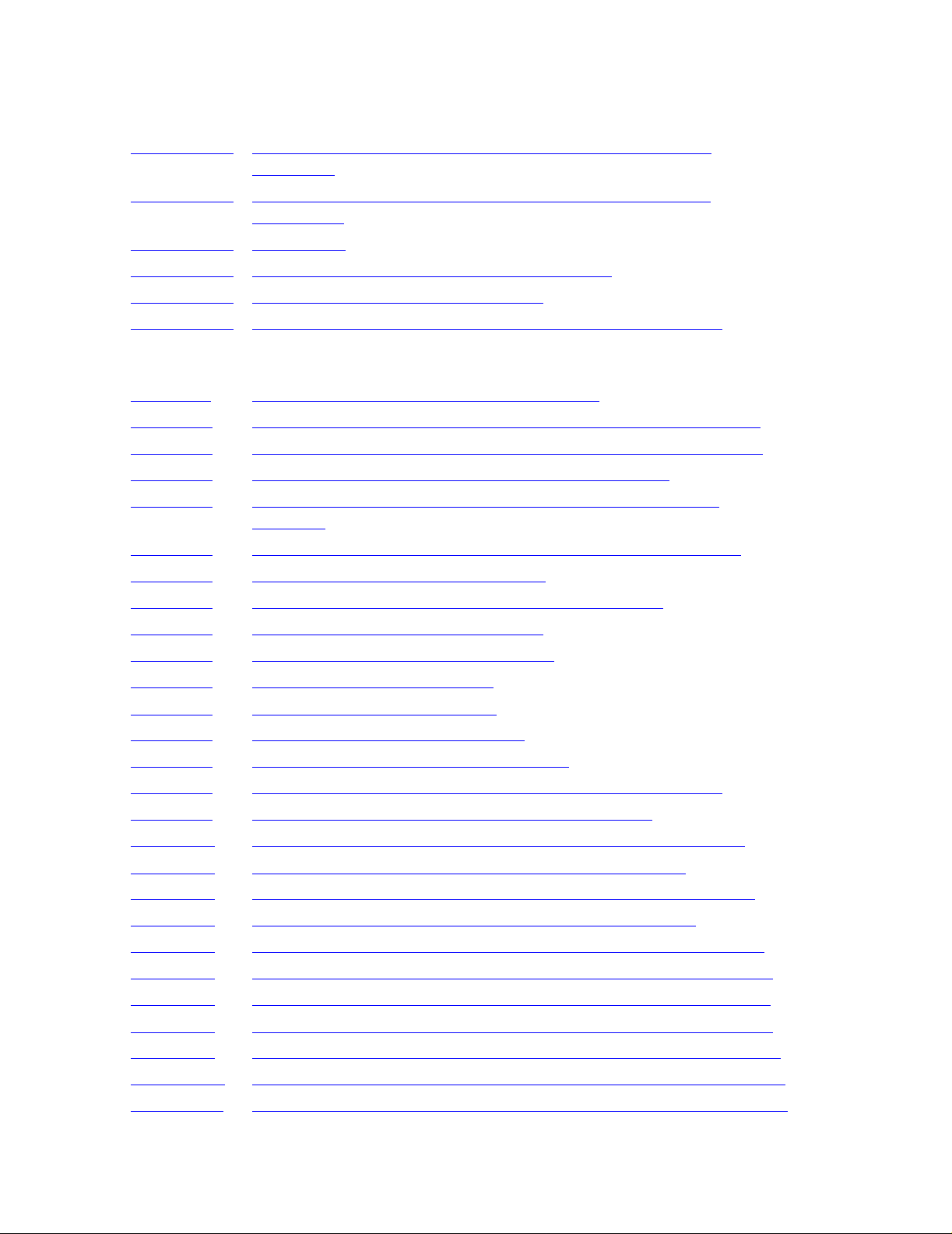
Contents
Figures (continued)
Figure E-12. Power-On Cables: Two Processor Enclosures, One I/O
Enclosure E-12
Figure E-13. Power-On Cables: Two Processor Enclosures, Two I/O
Enclosures E-12
Figure E-14. EPO Cable E-13
Figure E-15. Connecting an Ethernet Switch to Group 01 E-18
Figure E-16. Attaching SCSI Ca ble to PMF CRU E-20
Figure E-17. Adding a System Console to the Operating Configuration E-46
Tables
Table 1-1. Weights for Enclosure Shipping Packages 1-10
Table 1-2. Maximum Processor and I/O or IOAM Enclosure Connections 1-31
Table 1-3. Maximum Numbers of Enclosures for G06.03 and Later RVUs 1-35
Table 1-4. ServerNet Cable Compatibilities With Components 1-38
Figures (continued)
Table 1-5. Preloaded and Supported HP NonStop System Console
Software 1-50
Table 1-6. Preconfigured IP Addresses for a NonStop S-Series Server 1-52
Table 1-7. System Load Paths in Order of Use 1-55
Table 2-1. Illustrations of Enclosures Including Slot Numbers 2-16
Table 2-2. Slot Assignments: Tetra 8 Topology 2-16
Table 2-3. Slot Assignments: Tetra 16 Topology 2-17
Table 5-1. Contents of the Shipping Box 5-3
Table 7-1. 517x Firmware Requirements 7-3
Table 8-1. Status LEDs and Their Functions 8-10
Table 8-2. Troubleshooting Abnormal LED States 8-12
Table 8-3.
Table 9-1.
Checking the Attributes of Selected System Components 8-16
System Configuration Changes and Verifications 9-13
Table B-1. Maximum Tetra 8 ServerNet Cabling, Processor Enclosures B-8
Table B-2. Maximum Tetra 8 ServerNet Cabling, I/O Enclosures B-9
Table B-3. Maximum Tetra 16 ServerNet Cabling, Processor Enclosures B-10
Table B-4. Maximum Tetra 16 ServerNet Cabling, I/O Enclosures B-11
Table B-5. Tetra 8 Cabling: One Processor Enclosure, One I/O Enclosure B-15
Table B-6. Tetra 8 Cabling: One Processor Enclosure, Two I/O Enclosures B-15
Table B-7. Tetra 8 Cabling: Two Processor Enclosures, No I/O Enclosures B-16
Table B-8. Tetra 8 Cabling: Two Processor Enclosures, One I/O Enclosure B-16
Table B-9. Tetra 8 Cabling: Two Processor Enclosures, Two I/O Enclosures B-16
Table B-10. Tetra 8 Cabling: Three Processor Enclosures, No I/O Enclosures B-17
Table B-11. Tetra 8 Cabling: Three Processor Enclosures, One I/O Enclosure B-17
HP NonStop S-Series Hardware Installation and FastPath Guide —541880-001
xvii
Page 20
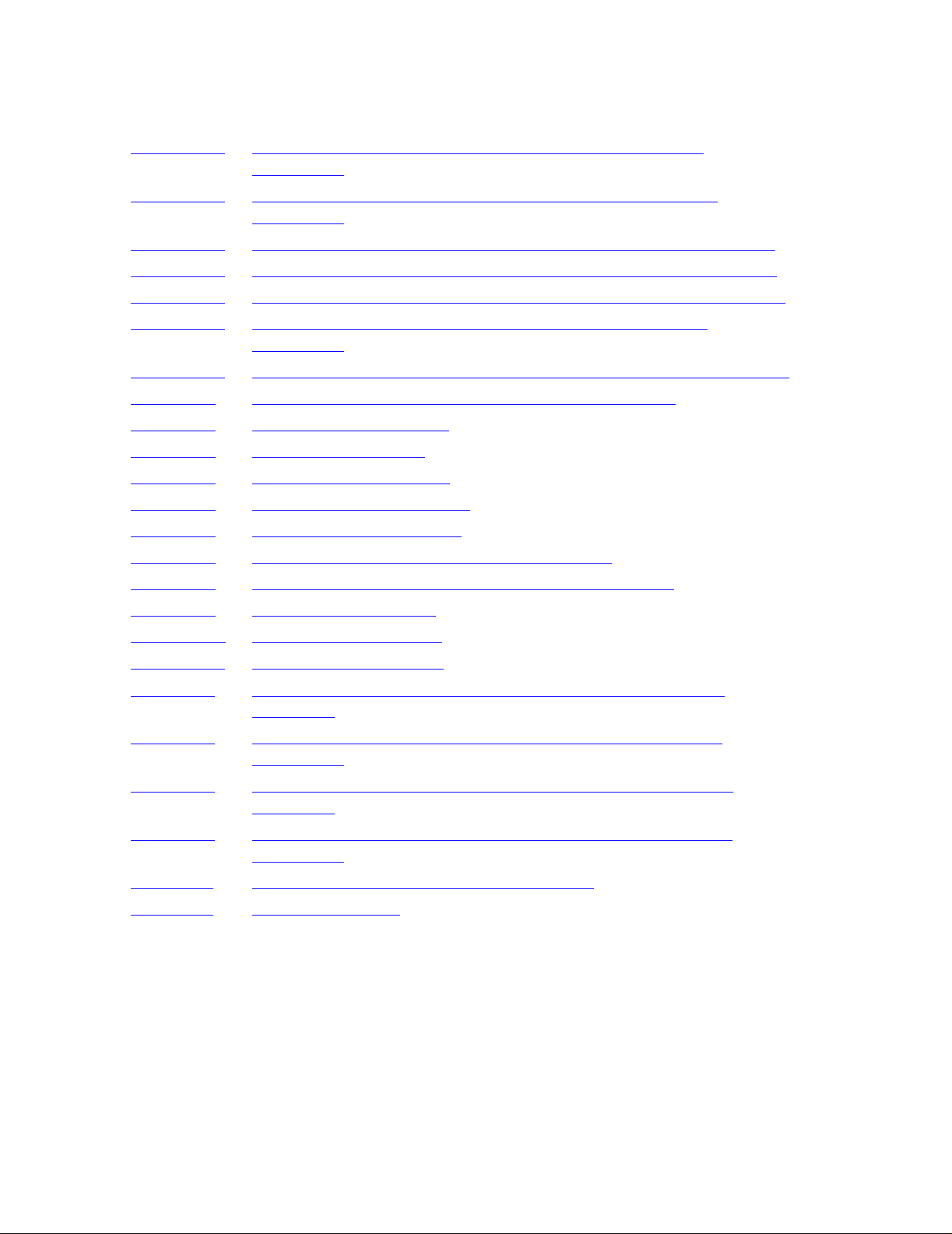
Contents
Tables (continued)
Table B-12. Tetra 8 Cabling: Three Processor Enclosures, Two I/O
Enclosures B-18
Table B-13. Tetra 8 Cabling: Three Processor Enclosures, Three I/O
Enclosures B-18
Table B-14. Tetra 8 Cabling: Four Processor Enclosures, No I/O Enclosures B-21
Table B-15. Tetra 8 Cabling: Four Processor Enclosures, One I/O Enclosure B-21
Table B-16. Tetra 8 Cabling: Four Processor Enclosures, Two I/O Enclosures B-22
Table B-17. Tetra 8 Cabling: Four Processor Enclosures, Three I/O
Enclosures B-22
Table B-18. Tetra 8 Cabling: Four Processor Enclosures, Four I/O Enclosures B-23
Table D-1. Troubleshooting the Expand Connection Procedure D-22
Table D-2. Keyboard Is Inoperative D-32
Table D-3. Mouse Is Inoperative D-33
Table D-4. Monitor Screen Is Blank D-34
Tables (continued)
Table D-5. System Unit Is Inoperative D-35
Table D-6. Monitor Screen Is Frozen D-36
Table D-7. Application Fails Immediately When Started D-37
Table D-8. Install Windows XP Professional Operating System D-39
Table D-9. Set Up Date and Time D-43
Table D-10. Set Event Log Settings D-44
Table D-11. Install Internet Explorer D-46
Table E-1. ServerNet Cables for One Processor Enclosure, One I/O
Enclosure E-14
Table E-2. ServerNet Cables for Two Processor Enclosures, No I/O
Enclosures E-14
Table E-3. ServerNet Cables for Two Processor Enclosures, One I/O
Enclosure E-14
Table E-4.
ServerNet Cables for Two Processor Enclosures, Two I/O
Enclosures E-15
Table F-1. SCF ADD DEVICE Command Worksheet F-18
Table F-2. COUP Worksheet F-20
HP NonStop S-Series Hardware Installation and FastPath Guide —541880-001
xviii
Page 21
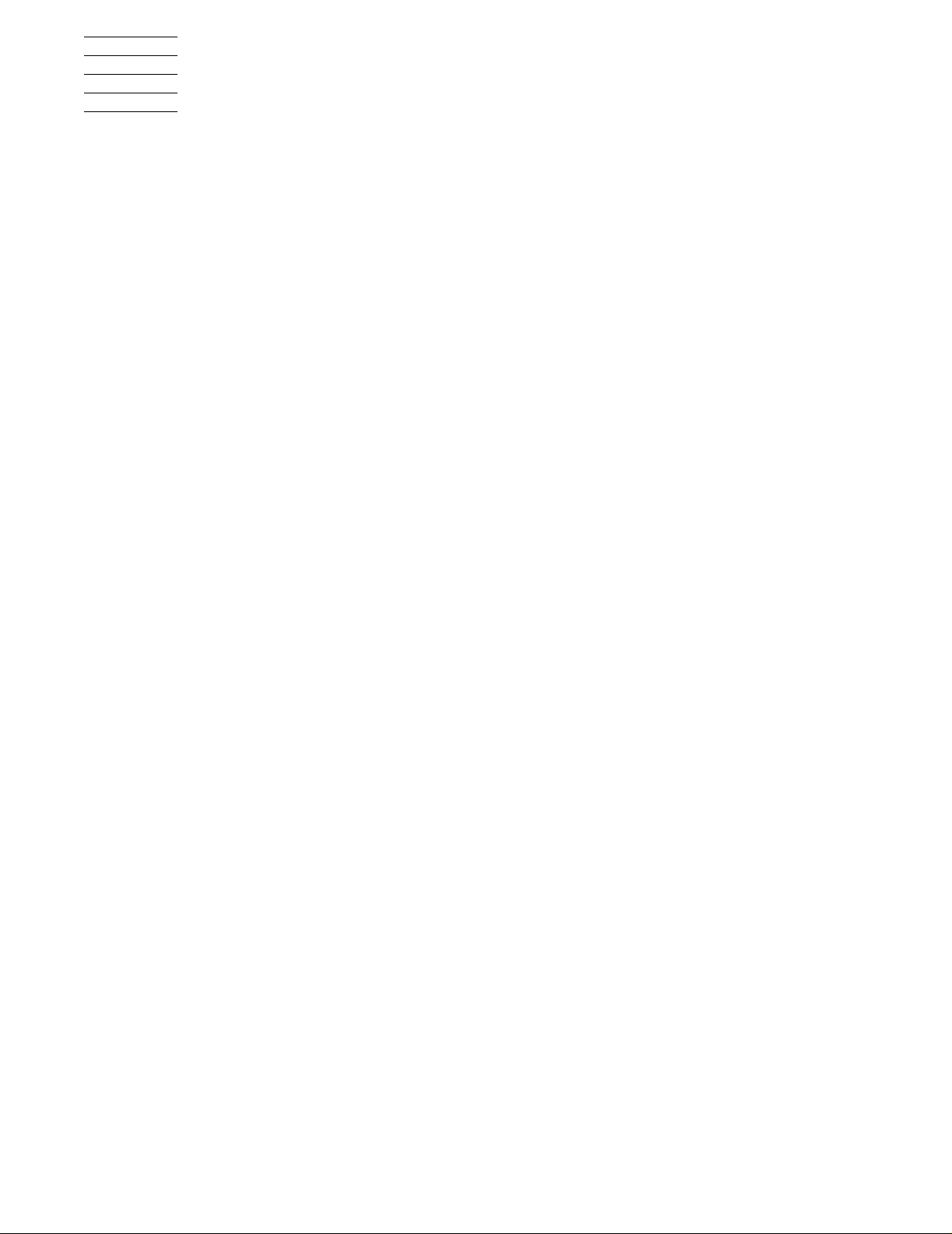
What’s New in This Guide
Manua l In forma tion
HP NonStop S-Series Hardware Installation and FastPath Guide
Abstract
This guide is written for anyone qualified to install an HP No nStop™ S-series server.
This guide describes how to install and start a NonStop S-series server for the first
time. It includes information about installing server hardware, cabling system
enclosures, installing and starting NonStop system consoles, installing external system
devices, starting the server, and configuring the server after startup. This guide also
provides overview information about the I/O adapter module (IOAM) enclosure. A
quick reference to installing and configuring a two-processor or four-processor
NonStop S-series server in the Tetra 8 topology is included.
Product Version
N.A.
Supported Release Version Updates (RVUs)
This publication supports G06.28 and all subsequent G-series RVUs until otherwise
indicated by its replacement publication.
Part Numb er Published
541880- 001 February 2006
Document History
Part Number Product Version Published
528858-001 N.A. September 2004
529443- 001 N.A. Decembe r 2004
529876- 001 N.A. April 2005
540460-001 N.A. September 2005
541880- 001 N.A. February 2006
HP NonStop S-Series Hardware Installation and FastPath Guide —541880-001
xix
Page 22
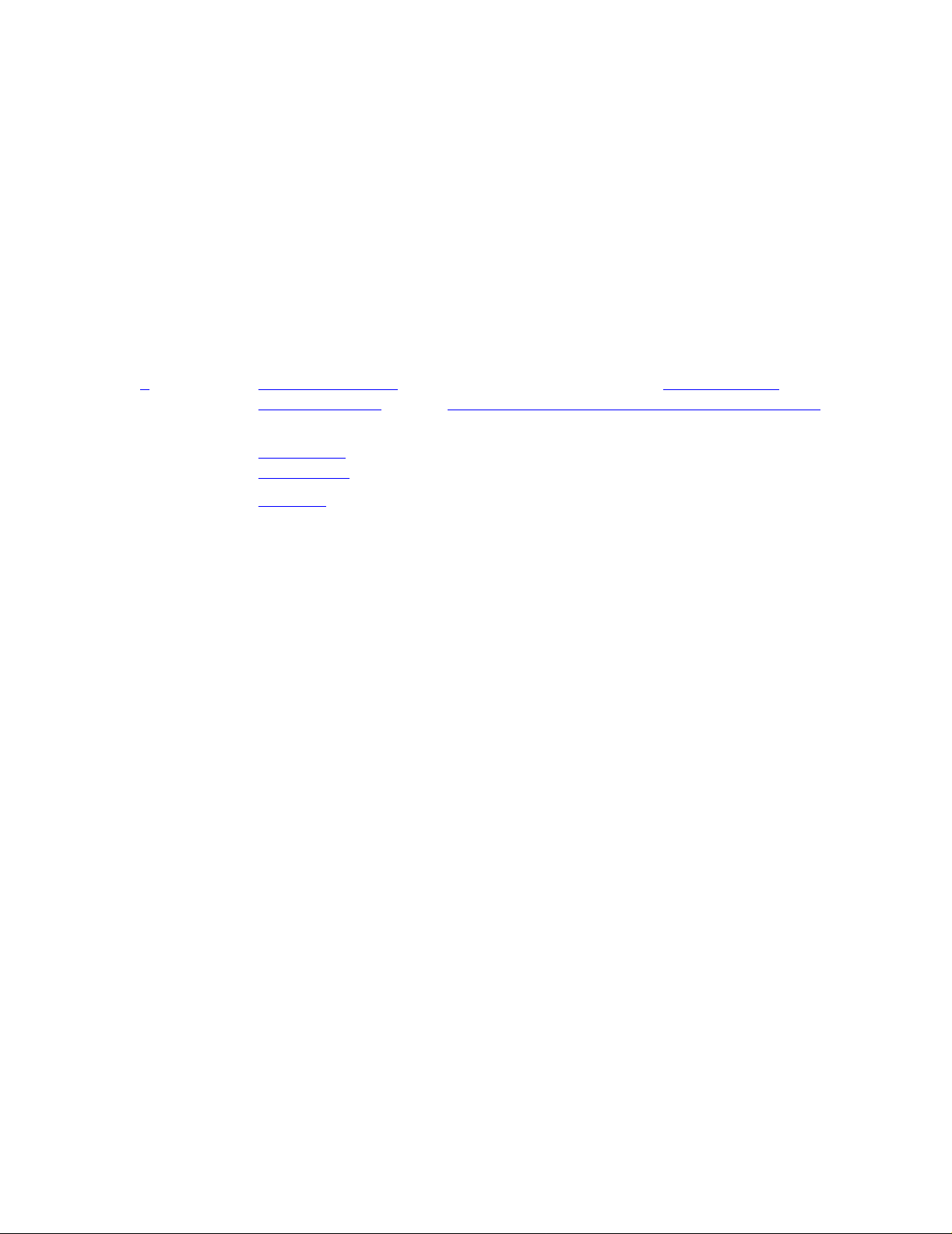
What’s New in This Guide
New and Changed Information
This publication has been updated to include information about:
Disk-drive enclosures (also known as Fibre Channel disk modules (FCDMs)). Disk-
•
drive enclosures are connected to Fibre Channel ServerNet adapters (FCSAs)
installed in IOAM enclosures.
The M8520 mid-range tape library. M8520 tape libraries requires N1522A tape
•
drives.
Section Title Changes
Manual-wide Editorial corrections.
New and Changed Information
7
Installing External
System Devices
Safet y and
Compliance
Glossary
Added a ne w su bs ection for Installing Fibre
Channel Tape Devices Using an IOAM Enclosure
on page 7-15.
Update d f or G06.28 RVU .
The glossary has been moved to NTL and is titled
NonStop System Glossary.
HP NonStop S-Series Hardware Installation and FastPath Guide —541880-001
xx
Page 23
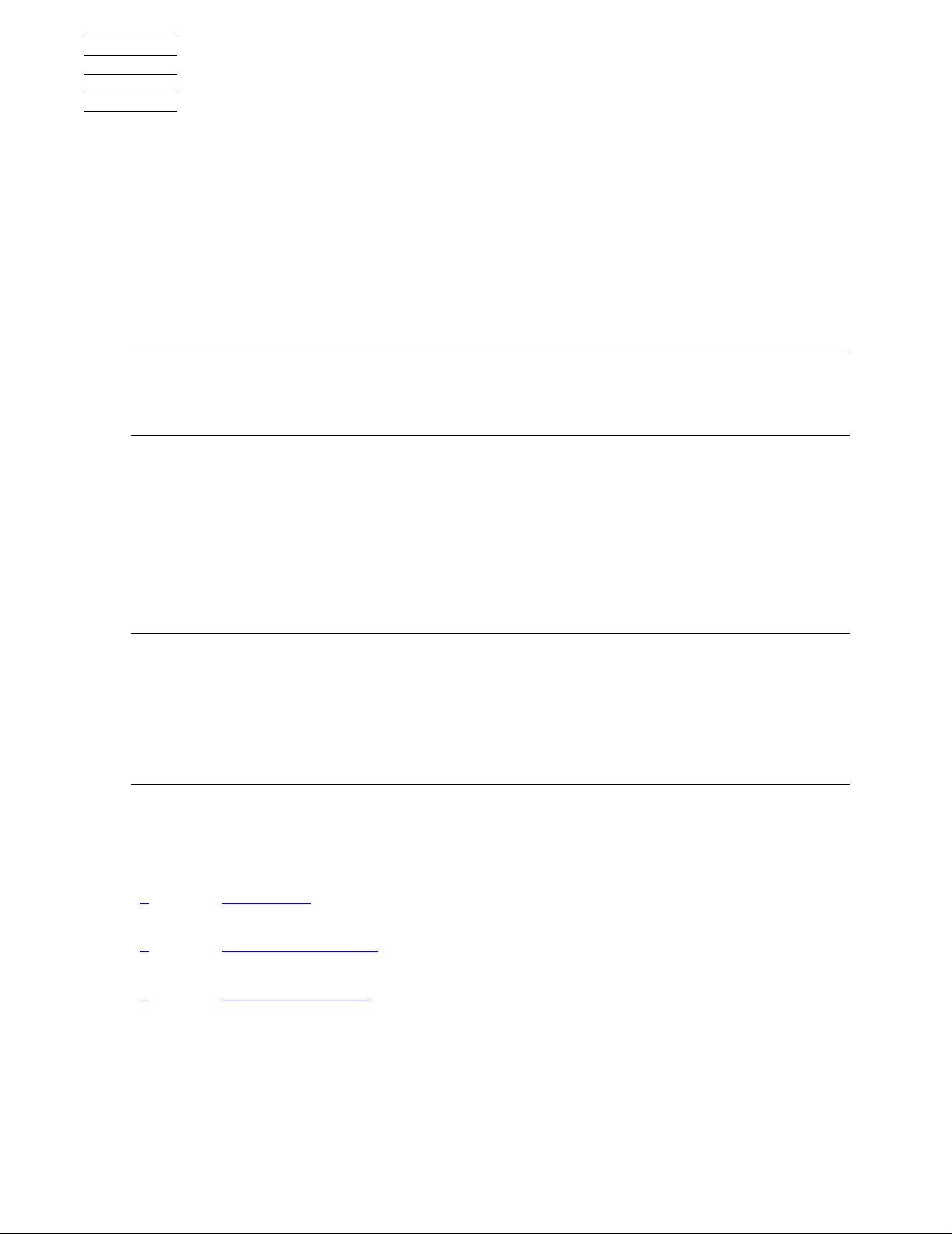
About This Guide
This guide describes how to install and bring up a NonStop S-series server for the first
time. It includes information about installing the server hardware, cabling system
enclosures, installing and starting system consoles, installing external system devices,
and starting the server. This guide is written for anyone who is qualified to install a
NonStop S-series server.
This guide assumes that you are using the HP NonStop Open System Management
(OSM) or Compaq TSM software to perform the OSM or TSM tasks described in this
guide.
Note. Throughout this guide, the term Sxx000 stands for NonStop S70000, S7200 0, S74000,
S76000 , S 78000, S86 000, S88000 s ervers.
Information in this guide also applies to NonStop S7x00 servers of model S7400 and higher.
Who Should Use This Guide
This guide is written for anyone who installs system equipment at a customer site. You
should be familiar with computers but do not need to be familiar with installing
mainframe computer systems. However, those who perform the hardware tasks
documented in this guide must have completed training courses on system support for
NonStop S-series servers.
Note. NonStop NS-series, NonS t op S-serie s, and NonStop K-s eries refer to h ardware
systems; H-series, G-series, and D-series refer to system software.
H-ser ies s of t wa re runs on NonStop NS-series se rvers.
•
G-series software runs on NonStop S-series servers.
•
D-ser ies s of t wa r e runs on No nStop K-series servers.
•
What’s in This Guide
Section Title Contents (page1of3)
1
2
3
Introduction This section s ummarize s th e i nst allation pro cess a nd
Installing Enclosures This section describes how to u npac k new
Cabling Enclosures This section explains how to cable enclosures in
gives an overview of the NonStop S-series system.
equipment and install NonStop system enclosures.
NonStop S-series systems with power-on,
emergency power-off (EPO), and ServerNet ca ble s .
HP NonStop S-Series Hardware Installation and FastPath Guide —541880-001
xxi
Page 24
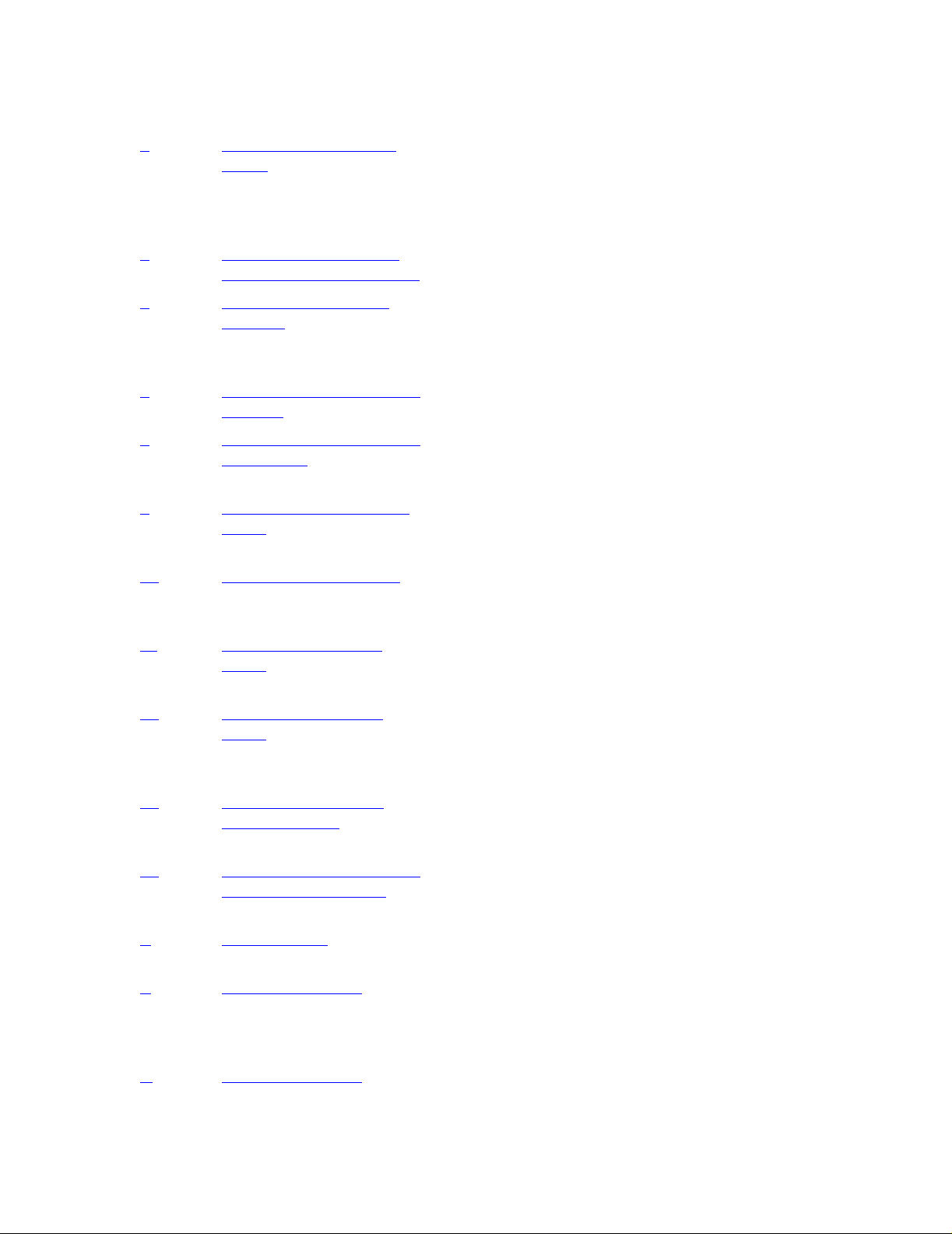
About This Guide
Section Title Contents (page2of3)
What’s in This Guide
4 Installing Service-Sid e
Doors
5
Installing, Starting, an d
Testing a System Console
6
Connecting a System
Console
7
Installing External System
Devices
8
Poweri n g On and St art i ng
the System
9
Perform ing Post-Startup
Tasks
10
Configu ring the Sys te m This section describes how to configure system
This section describes how to install optional
service-side doors on NonStop S-series system
enclosu res t hat are alrea dy installed and c abled.
(New NonStop S-series system enclosures are
shipped with service-side doors installed.)
This section describes how to unpack, assemble,
start, and test a system console.
This section describes how to connect a primary
system console to the installed server and dedicated
service LAN by usin g Et hernet cables and an
Ethernet s w it c h or Ethernet hub.
This section describes how to install selected
peripheral devices such as tape subsystems.
This section describes how to p ow er on NonStop
S-series system enclosures, how to power on
external devices, and how to start the system.
This section describes the tasks that you must
perform after t he NonStop S-ser ies s erv er has been
powered up and starte d.
consoles and NonStop S-series servers in several
ways.
11
12
13
14
A
B
C
Off line Con f igur ation
Tasks
This section describes offline configuration tasks,
which change software or hardware configurations
and require the system to be shut down.
Online Configura tio n
Tasks
This section describes how to configure your system
online using the Subs y stem Contro l F ac ility (SCF),
Kernel- M anaged Sw ap Facility (KMSF), OSM , and
TSM, and how to create an alternate $SYSTEM disk.
Creating Startup and
Shutdow n F iles
This section describes command files that
automatically start and shut down a NonStop
S-series server.
Case Study: Installing and
Configu ring a Syste m
This section documents the instal lat ion and
configuration of a NonStop S7000 system for a
fictitious company.
Part Numbers Part numbers have been moved to the Support and
Service Lib rary.
ServerNet Cabling This appendix contains ServerNet cabling diagrams
and tables for maximum Tetra 8 and Tetra 16
configu rat ions. It also co nta ins diagrams and tables
for selected smaller configurations.
Power-On Cabling This se ction provid es power-on ca bling diagram s f or
selected large and sm aller Serve rN et c onfigurations.
HP NonStop S-Series Hardware Installation and FastPath Guide —541880-001
xxii
Page 25
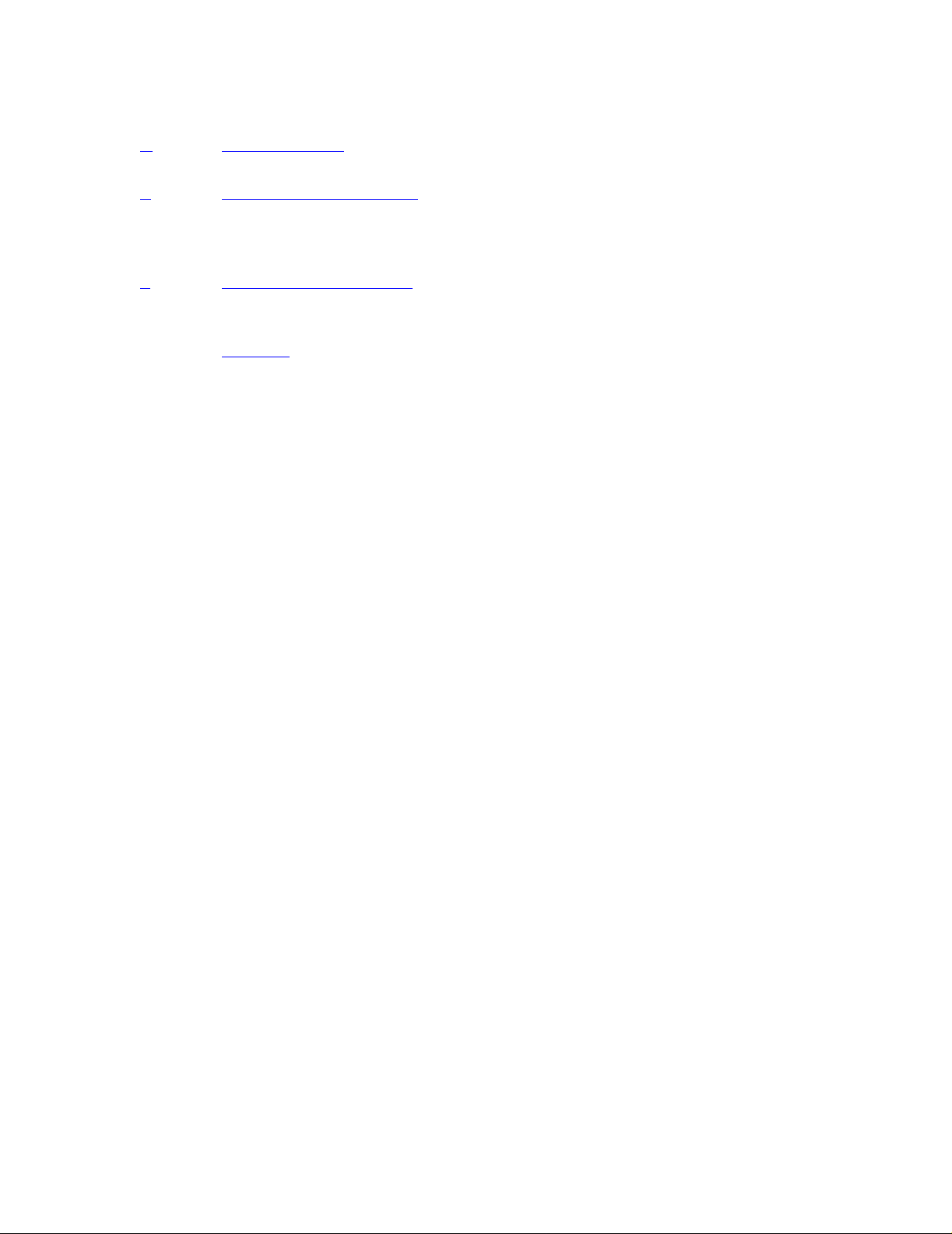
About This Guide
Section Title Contents (page3of3)
D Troubleshooting This appendix explains basic recovery tasks for the
What’s in This Guide
system and system console.
E
FastPath Tasks: Required This appendix con tain s all t he ta s ks required to
install, start, and configure a two-pro ce ssor or fourprocessor NonStop S-series server in the Tetra 8
topology.
F
FastPath Tasks: Optional This append ix c ontains all optional configuration
tasks for a two-processor or four-processor NonStop
S-series s erv er in the Tetra 8 topolo gy.
Glossary
The Glossary has been moved to the NonStop
Technical Library (NTL).
HP NonStop S-Series Hardware Installation and FastPath Guide —541880-001
xxiii
Page 26
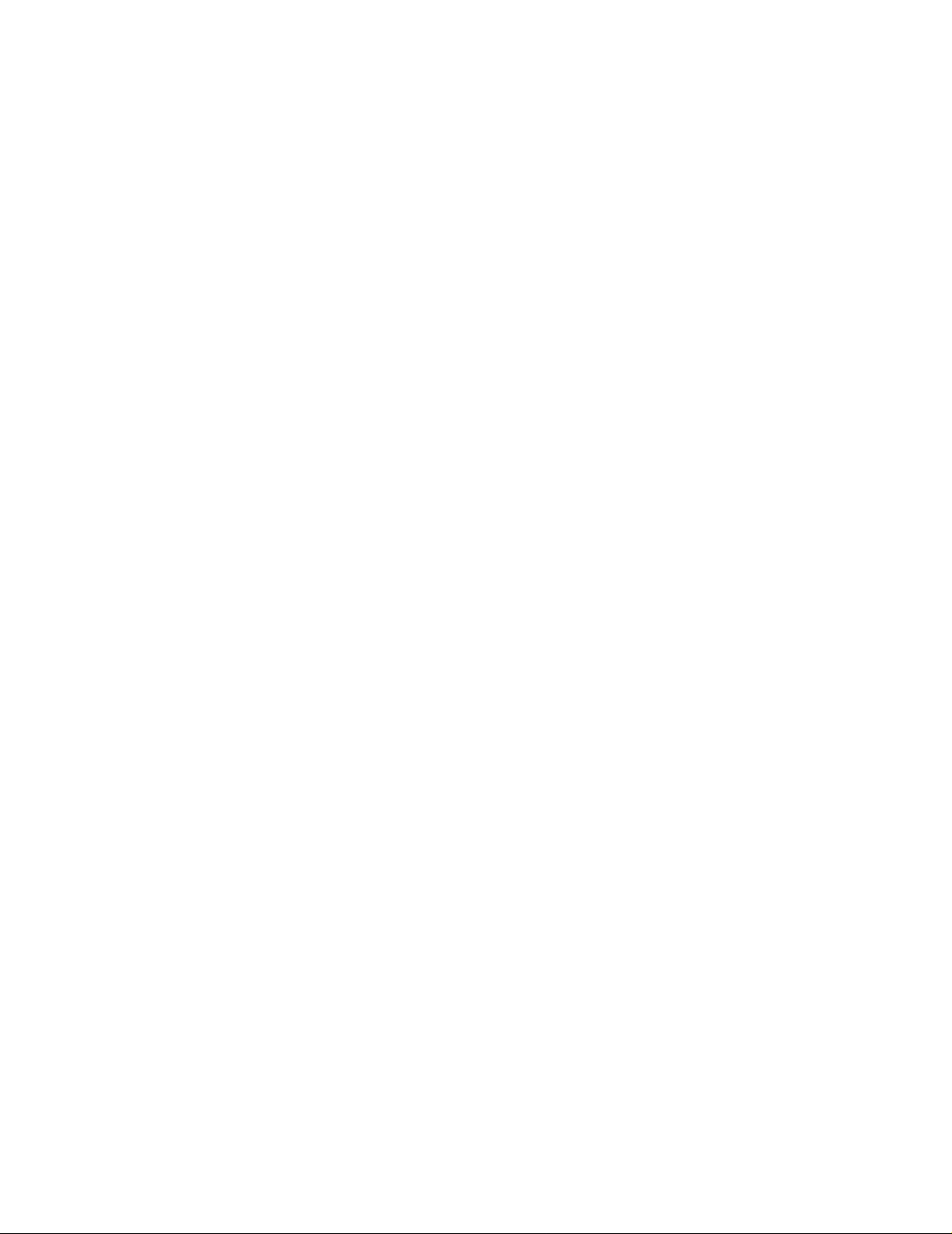
About This Guide
Where to Get More Information
Documentation
Manuals, Hotstuff messages, and other kinds of documentation are available in the
NonStop Technical Library (NTL) at http://techlibrary.cac.cpqcorp.net.ntl/.
For abstracts of the NonStop S-series manuals, see the NonStop S-Series Planning
and Configuration Guide.
Support and Service Library
These NTL Support and Service library categories provide procedures, part numbers,
troubleshooting tips, and tools for servicing NonStop S-series and Integrity NonStop
NS-series systems:
Hardware Service and Maintenance Publications
•
Service Information
•
Service Procedures
•
Tools a nd Download Files
•
Troubleshooting Tips
•
Where to Get More Information
Within these categories, where applicable, content might be further categorized
according to server or enclosure type.
Authorized service providers can also order the NTL Support and Service Library CD:
Channel Partners and Authorized Service Providers: Order the CD from the SDRC
•
at https://scout.nonstop.compaq.com/SDRC/ce.htm.
HP employees: Subscribe at World on a Workbench (WOW). Subscribers
•
automatically receive CD updates. Access the WOW order form at
http://hps.knowledgemanagement.hp.com/wow/order.asp.
OSM Guided Replacement Procedures
Some of the procedures in this guide refer to the OSM guided replacement
procedures. These automated tools are integrated into the OSM Service Connection.
They guide you step-by-step through replacing many customer-replaceable units
(CRUs).
To launch OSM guided replacement procedures:
1. Log on to the OSM Service Connection.
2. In the tree pane, locate and select the CRU/FRU you want to replace.
3. Select Actions.
4. In the Actions dialog box, from the Available Actions list, select Replace.
5. Click Perform Acti on to launch the guided procedure.
HP NonStop S-Series Hardware Installation and FastPath Guide —541880-001
xxiv
Page 27
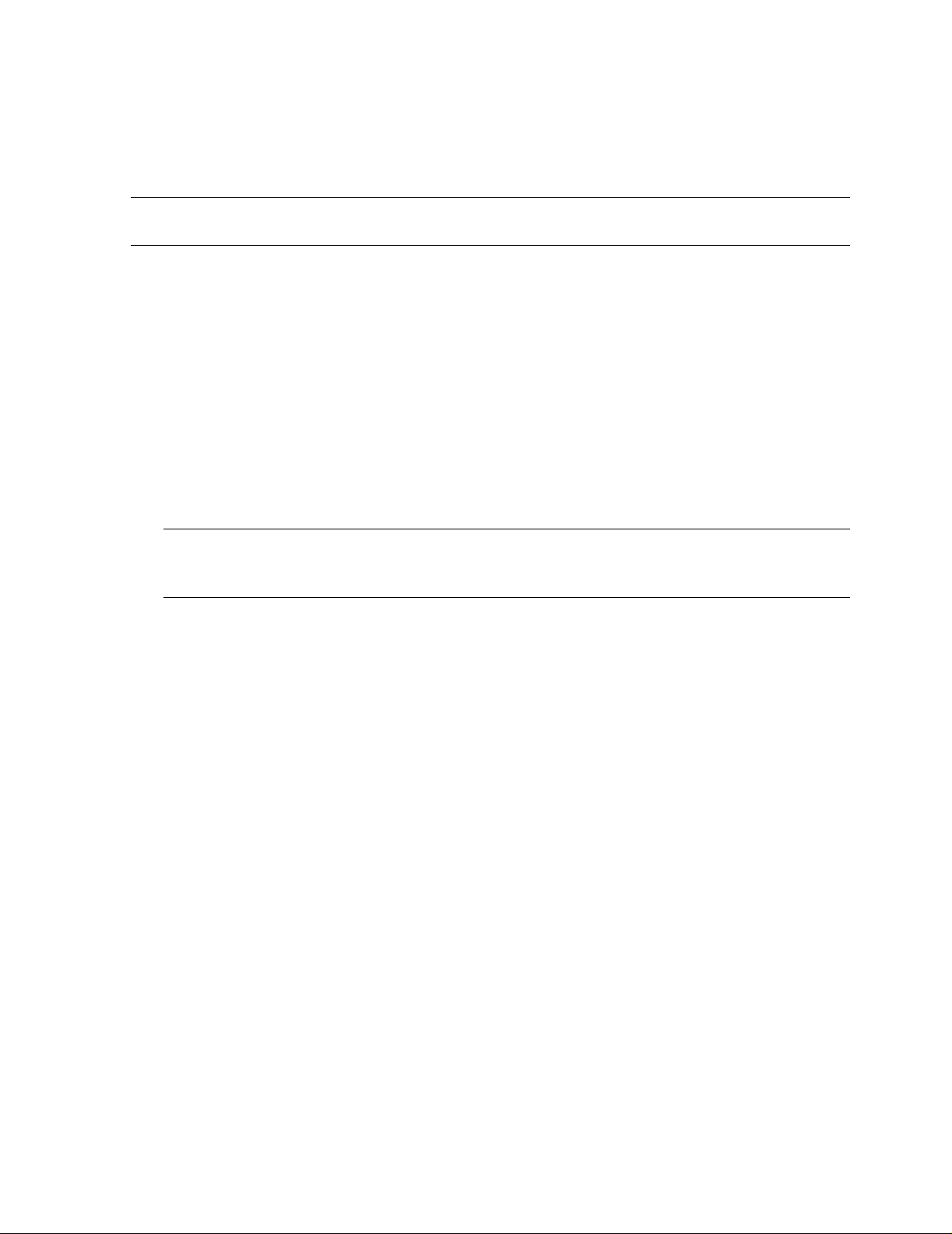
About This Guide
TSM Guided Replacement Procedures
TSM guided replacements procedures are launched by the Windows Start menu
(rather than integrated into the application).
Note. TSM does not su pport IOAM or F ibre Cha nnel di s k -drive enclosures. OSM should be
used to manage systems that inc lude these c om ponents.
To access the TSM guided replacement procedures:
Start > Programs > Compaq TSM > Guided Replacement Tools
These guided replacement procedures are currently available:
Replace IOMF
•
Replace PMF
•
Replace Power Supply
•
Replace SEB or MSEB
•
Replace SNDA
•
Replace Switch Component
•
Guided Replacement Toolkit (GRT)
•
TSM Guided Replacement Procedures
Note. The GRT is used to replace an IOM F, PMF, power supply, or 6760 ServerNet
device adapter (ServerNet/DA) in a system running TSM server T7945AAW (shipped with
the G06. 12 RVU) or earlier.
HP NonStop S-Series Hardware Installation and FastPath Guide —541880-001
xxv
Page 28
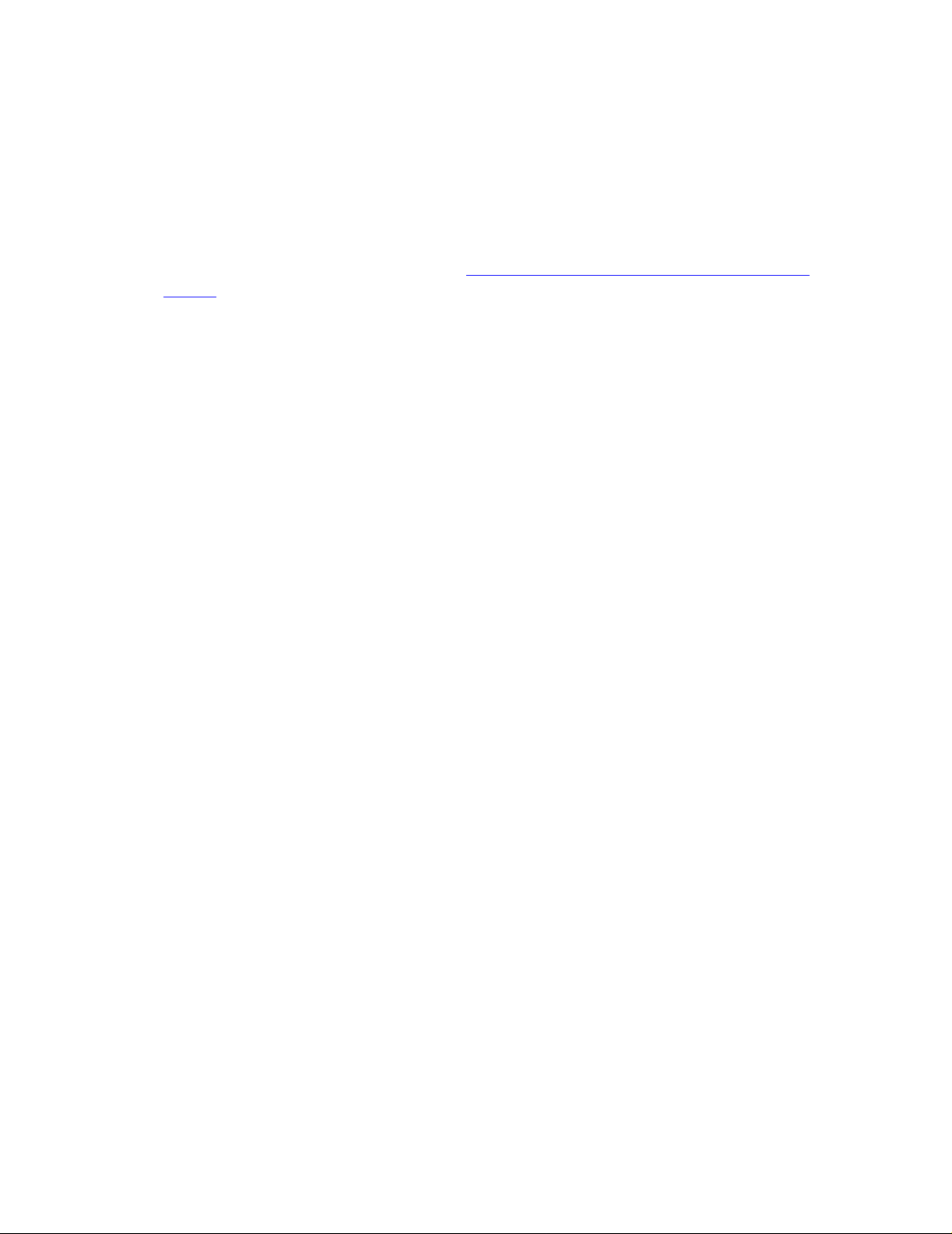
About This Guide
Notation Conventions
Notation Conventions
Hypertext Links
Blue underline is used to indicate a hypertext link within text. By clicking a passage of
text with a blue underline, you are taken to the location described. For example:
This requirement is described under Backup DAM Volumes and Physical Disk
Drives on page 3-2.
General Sy ntax Notation
This list summarizes the notation conventions for syntax presentation in this manual.
UPPERCASE LETTERS. Uppercase letters indicate keywords and reserved words; enter
these items exactly as shown. Items not enclosed in brackets are required. For
example:
MAXATTACH
lowercase italic letters. Lowercase italic letters indicate variable items that you supply.
Items not enclosed in brackets are required. For example:
file-name
computer type. Computer type letters within text indicate C and Open System Services
(OSS) keywords and reserved words; enter these items exactly as shown. Items not
enclosed in brackets are required. For example:
myfile.c
italic computer type. Italic computer type letters within text indicate C and Open
System Services (OSS) variable items that you supply. Items not enclosed in brackets
are required. For example:
pathname
Punctuation. Parentheses, commas, semicolons, and other symbols not previously
described must be entered as shown. For example:
error := NEXTFILENAME ( file-name ) ;
LISTOPENS SU $process-name.#su-name
Quotation marks around a symbol such as a bracket or brace indicate the symbol is a
required character that you must enter as shown. For example:
"[" repetition-constant-list "]"
Item Spacing. Spaces shown between items are required unless one of the items is a
punctuation symbol such as a parenthesis or a comma. For example:
CALL STEPMOM ( process-id ) ;
HP NonStop S-Series Hardware Installation and FastPath Guide —541880-001
xxvi
Page 29
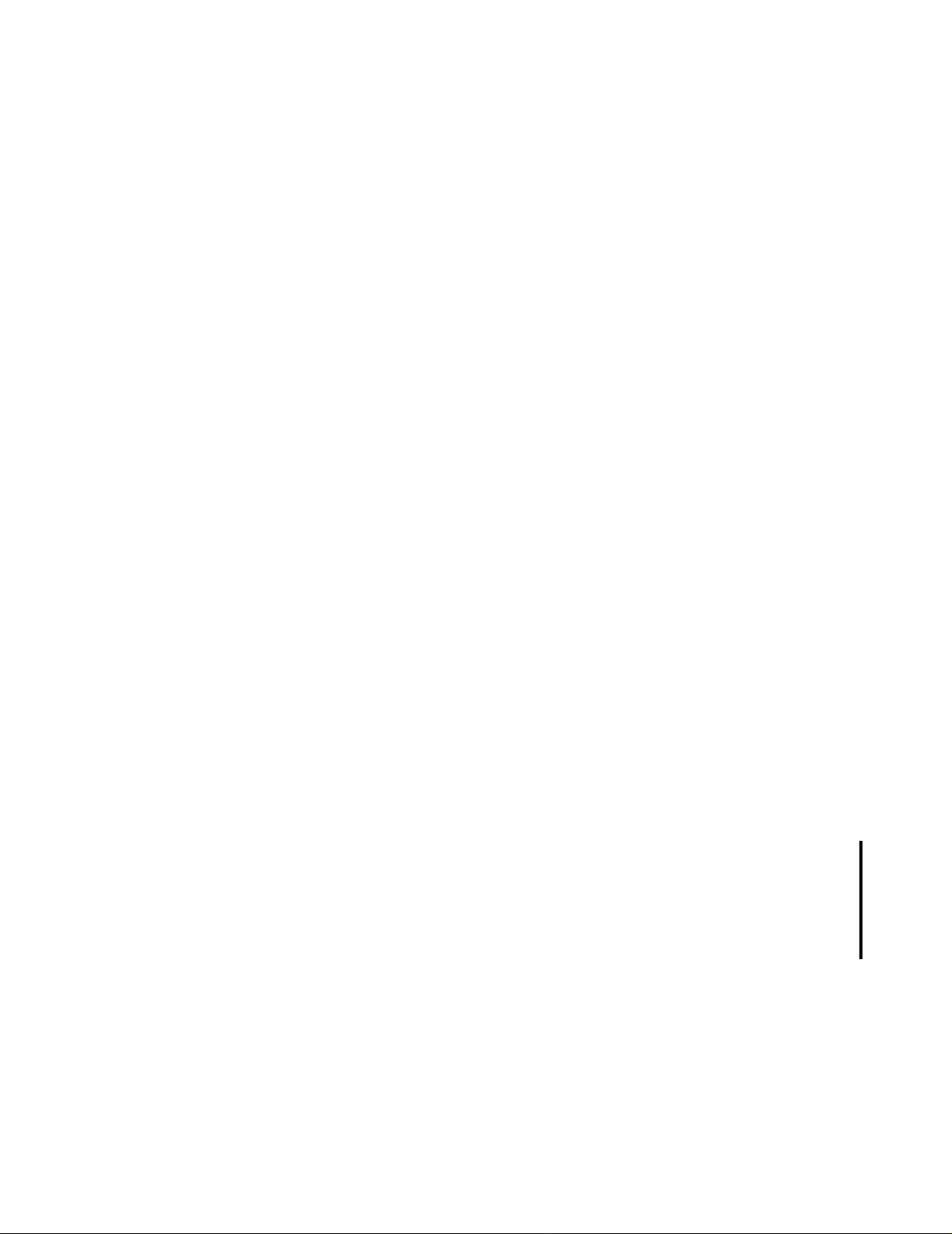
About This Guide
Notation for Messages
If there is no space between two items, spaces are not permitted. In this example,
there are no spaces permitted between the period and any other items:
$process-name.#su-name
Line Spaci ng. If the syntax of a command is too long to fit on a single line, each
continuation line is indented three spaces and is separated from the preceding line by
a blank line. This spacing distinguishes items in a continuation line from items in a
vertical list of selections. For example:
ALTER [ / OUT file-spec / ] LINE
[ , attribute-spec ]…
Notation for Messages
This list summarizes the notation conventions for the presentation of displayed
messages in this manual.
Nonitalic text. Nonitalic letters, numbers, and punctuation indicate text that is displayed or
returned exactly as shown. For example:
Backup Up.
lowercase italic letters. Lowercase italic letters indicate variable items whose values are
displayed or returned. For example:
p-register
process-name
Change Bar Notation
Change bars are used to indicate substantive differences between this edition of the
manual and the preceding edition. Change bars are vertical rules placed in the right
margin of changed portions of text, figures, tables, examples, and so on. Change bars
highlight new or revised information. For example:
The message types specified in the REPORT clause are different in the COBOL
environment and the Common Run-Time Environment (CRE).
The CRE has many new message types and some new message type codes for
old message types. In the CR E, the messa ge type S Y STEM incl udes all me ssages
except LOGICAL-CLOSE and LOGICAL-OPEN.
HP NonStop S-Series Hardware Installation and FastPath Guide —541880-001
xxvii
Page 30
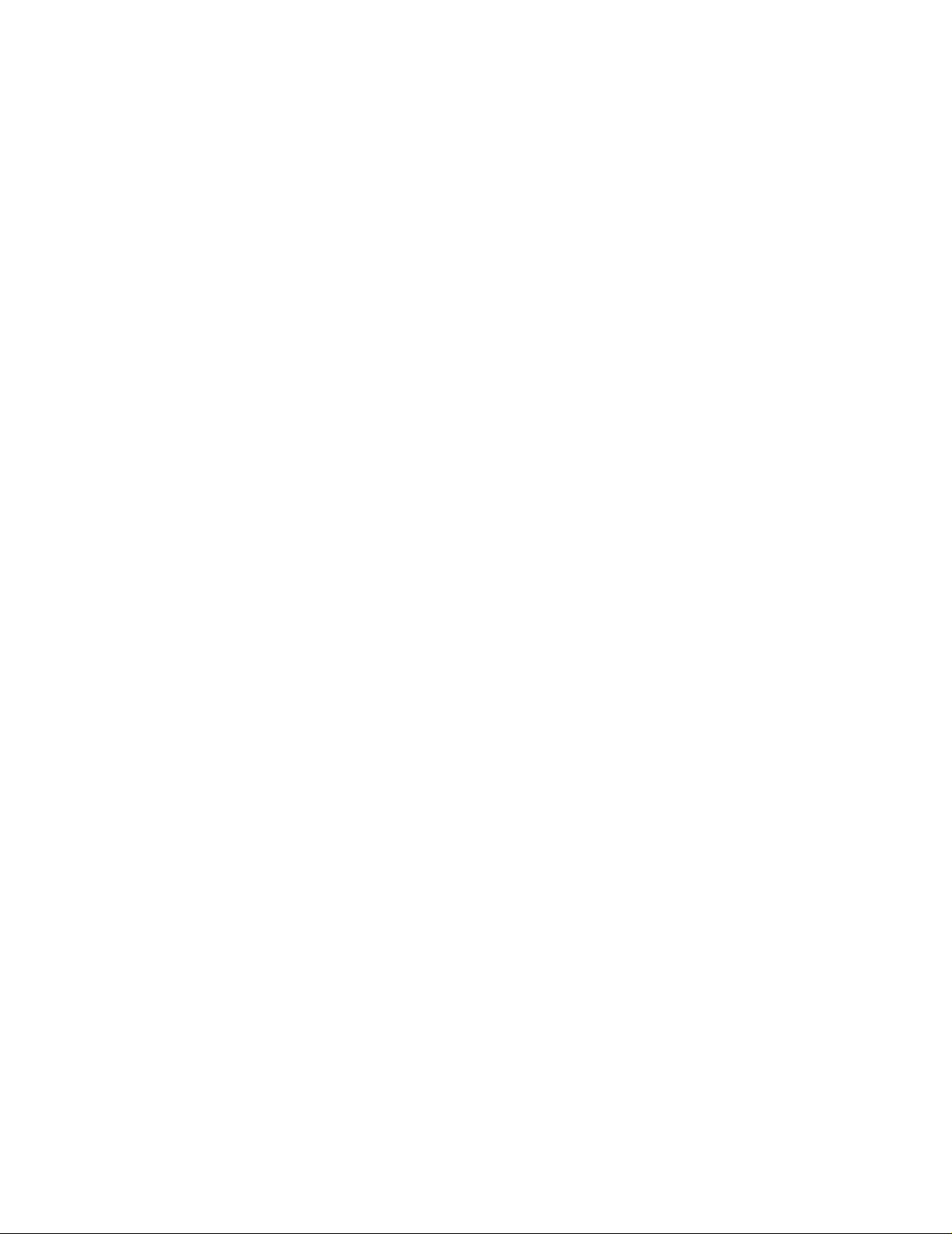
About This Guide
Change Bar Notation
HP NonStop S-Series Hardware Installation and FastPath Guide —541880-001
xxviii
Page 31

1 Introduction
This section summ arizes the i nst allat io n process an d gi ves a n over view of t he N onStop
S-series system.
Topic Page (page 2 of 2)
Installation Overview
S tanda rd Oper ating Practic es 1-5
Using E SD Protection 1-6
Tools 1-7
Installation Checklist 1-8
Shipping Packages 1-9
About Shipping Packages 1-9
Shippin g Package Specificat ions 1-10
Enclosu re Types 1-12
Enclosure Contents 1-12
Enclosure Combinations 1-12
Enclosure Positions 1-13
Modified I/O Enclosures 1-13
IOAM Enclosures 1-13
Enclos ure Illustrations 1-16
Groundstraps 1-23
What Gr oundstraps Do 1-23
1-3
Numbe r of Groundstraps 1-23
Where t o In s tall Groundstraps 1-23
More About Groundstraps and Power Requirements 1-23
Power-On Cables 1-24
Emergency Power-Off Cables 1-25
About EPO Cables 1-25
EPO Cable Requirements 1-25
System Organization 1-25
Group, Module, and Slot Hierarchy for System Enclosures 1-26
Group, M odule, and Slot Hierarc hy fo r I OAM Enclos ures 1-28
Server Numbering and Labeling 1-31
ServerN et C abling 1-35
System Size 1-35
Topologies 1-36
Fabrics and Slots 1-36
HP NonStop S-Series Hardware Installation and FastPath Guide—541880-001
1-1
Page 32

Introduction
Topic Page (page 2 of 2)
The System Console 1-45
System Startup 1-55
Installation Overview
IOAM Enclosure Cabling 1-37
ServerNet Cables 1-37
System Consoles 1-45
The OSM Product 1-46
Primary and Backup System C ons oles 1-47
Primary and Backup System C ons oles 1-47
Modems 1-48
Preloa ded and Supported Hard w are and Softw are 1-49
Software Connections 1-54
Startup and Shutdow n Files 1-55
System Load Paths 1-55
PMF CRU and IOMF CRU Power-On Self-Tests 1-57
HP NonStop S-Series Hardware Installation and FastPath Guide—541880-001
1-2
Page 33

Introduction
Installation Overview
Step Documentation Notes (page 1 of 2)
1. Decide which ins tall at ion process to us e.
This guide Use if you are:
Installation Overview
Installing a N onStop S-series
•
server for the first time
OR
Installing a Tetra 16 system
•
Appendix E, FastPath Tasks: Required
Appendix F, FastPath Tasks: Optional
2. P lan the installation of the server, system console, local area network (LAN) subsystem,
and wide area network (WAN) subsyst em.
Section 2, Installing Enc losures
NonStop S-S eries Plann ing and Confi guration
Guide
G06.nn R elease Version U pdate Compendium
LAN Co nf iguration an d M anagem ent Manual
TSM Configuration Guide
OSM Migr ation Gu ide
WAN Subsystem Configuration and
Management Ma nual
3. Install the server.
Section 2, Installing Enc losures
Use if you ar e BOTH:
Familiar with installing NonStop
•
S-series servers
AND
Installing a Tetra 8 system
•
Each server is shipped with a
customized version of the operating
system image already installed.
This operating system image
comes prec onfigure d w it h
ServerNet adapte rs and esse ntial
system devices such as disk and
tape subsystems.
Section 3, Cabling Enc losures
Section 4, Installing Service-Side Doors
4. Install an I/O adapter module (IOAM) enclosure.
Caution: IOAM enclosures must be installed
by servic e providers tra ined by HP. Your
service provider should refer to the Modular
I/O Installation and C onfiguration G uide which
is located in the NTL Hardware Service and
Mainte nance collec t ion in the Support a nd
Ser v ic e Library.
5. Install the primary system console.
HP NonStop S-Series Hardware Installation and FastPath Guide—541880-001
1-3
For connection to other storage
options, you can install IOAM
enclosures. Each IOAM enclosure
is mounted into a standa rd 19-inch
rack and connects to the MSEB of
S76000 and later NonStop S-series
systems. Each IOAM enclosure
provides space for up to 10
specially designed ServerNet
adapters.
Page 34

Introduction
Step Documentation Notes (page 1 of 2)
Installation Overview
Section 5, Installing, Starting, and Testing a
System Console
Section 6, Connecting a System Console
6. Install external system devices such as 517x and 519x tape subsystems:
Section 7, Installing External System Devices
7. P ower on and start the server with the factory-default configuration.
Section 8, Powerin g On and Starting the
System
8. P erform post-startup tasks such as testing system components and configuring the
OSM or TSM environment.
Section 9, Performing Post-Startup Tasks
The primary system console has a
modem an d is c onfigured as a dialout point. You must install and
configure this system console
before you c an v iew manuals, start
and test the system, configure the
OSM or TSM environment, or use
the OSM or TSM software.
Do not install the backup system
cons ole unti l you have s tarted and
tested the server.
You might also need:
SCF Reference Manual for the
•
Storage Subsystem
OSM User’s Guide
•
TSM Configuration Guide
•
TSM On line User Guid e
•
HP NonStop S-Series Hardware Installation and FastPath Guide—541880-001
1-4
Page 35

Introduction
Standard Operating Practices
When you handle a customer-replaceable unit (CRU), follow standard operating
practices to minimize any potential damage to the equipment:
When handling CRUs, work in an environment protected from electrostatic
•
discharge (ESD). See Using ESD Protection on page 1-6.
Obtain an ESD protection kit and follow the directions that come with the kit. Yo u
•
can purchase ESD kits from HP using the part number given in the NTL Support
and Service Library. See Support and Service Library on page xxiv.
Make sure any ESD wriststrap has a built-in series resistor and includes an
•
antistatic table mat.
Before unpacking CRUs, place the packing container on an antistatic table mat.
•
CRUs that require ESD protection are shipped in ESD protective bags. When
•
opening packing containers for these CRUs, do not cut the ESD protective bag.
Installation Overview
Before moving a CRU from an antistatic table mat, attach the grounding clip from
•
your ESD wriststrap to any exposed unpainted metal surface on the CRU frame.
Before you bring the CRU in contact with the system enclosure, attach the
•
grounding clip to any exposed unpainted metal surface on the enclosure frame.
When removing a CRU from an enclosure, once you have pulled the CRU partway
•
out of the slot, attach the grounding clip from your ESD wriststrap to any exposed
unpainted metal surface on the CRU frame.
Before setting a CRU on an antistatic table mat, attach the grounding clip from your
•
ESD wriststrap to the antistatic table mat.
Store CRUs that require ESD protection in ESD protective bags.
•
Install or upgrade only hardware components that are designated
•
customer-replaceable units (CRUs) and for which this guide includes installation
procedures.
Before any installation procedure, inspect the CRU. Check connectors for bent or
•
broken pins and look for any other obvious damage.
When installing a CRU that is located on the appearance side of the enclosure,
•
work quickly to minimize the amount of time that the enclosure door is left open.
Before working with electrical equipment, remove all metal accessories, such as
•
rings, watches, and necklaces, that can damage the equipment.
Before working with electromechanical equipment, restrain items such as long hair
•
and sleeves that can get caught in the equipment.
HP NonStop S-Series Hardware Installation and FastPath Guide—541880-001
1-5
Page 36

Introduction
Using ESD Protect ion
Installation Overview
System Enclosure (Appearance Side)
ESD wriststrap clipped to door latch stud
ESD floor m at
ESD floor mat
ESD antistatic table mat.
Connect to soft ground
(1 megohm min to 10
megohm max)
Clip 15-foot straight
ground cord to screw on
grounded outlet cover.
VST693.vsd
HP NonStop S-Series Hardware Installation and FastPath Guide—541880-001
1-6
Page 37

Introduction
Tools
The tools you might need when installing server components include:
Component Tool Purpose
Installation Overview
System
enclosure
ESD protection kit Protect components against electrostatic
discharge
Heavy-freight-handling
equipment
Safety glasses Prevent eye injury from flying particles
Scissors or cutters Clip cable ties and cut banding straps
Flashlig ht For lightin g dark areas
Labels
Pens or pencils
3/4-inch (19-mm) or
9/16-inc h (15-mm)
open-e nd w rench
Phillips screwdriver Loosen and tighten Phillips screws , inc luding
Stubby Phillips
screwdriver
4-mm diagonal wrench
(provided with serve r)
Move shipping pallets to inst a l lati o n area
Label cables
Lower system enclosure leveling pads (might
have 3/4-inch nuts or 9/16-inch nuts)
groundstrap screws
Loosen and tighten AC power cord reta iner
screws on so m e processo r and I/O enc los ures
without power shelves
Unloc k enclosure door
Tape
subsystem
15/16-inc h (24-mm) or
adjustable, open-end
wrench
Slotted screwdriver Loosen and tighten s lot t ed-head screws,
Lower lev eling pads on 5175 or 519x tape
subsystem enclosures
including those on 5175 tape subsystem
shipping restraints
HP NonStop S-Series Hardware Installation and FastPath Guide—541880-001
1-7
Page 38

Introduction
Installation Checklist
Task See...
Prepare to ins ta ll new equipment.
Unpack the enclosures.
Connect the groundstraps.
Inventory the enclosures.
Insp ect th e CR Us.
Connect the power-on cables.
Connect the emergency power-off (EPO) cables.
Connect the ServerNet cables.
Install service-side doors on system enclosures
(optional).
Unpack and assemble the system console.
Start and test the system console.
Connect the system console to the system. Section 6, Connecting a System
Install external system devices. Section 7, Installing Ex t ernal System
Prepare for system startup.
Power on external system devices.
Installation Overview
Section 2, Installing Enclosures
Section 3, Cabling Enclosures
Section 4, Installing Service-Sid e
Doors
Section 5, Installing, Starting, an d
Testing a System Console
Console
Devices
Section 8, Powering On and Starting
the Syste m
Power on the system.
Start the system.
Test the system.
Complete final install ati o n t asks.
Prepare for daily opera ti ons.
Configure the OSM or TSM environment.
Create the operating configuration. Section 10, Configuring the System
Section 9, Performing Post-Startup
Tasks
HP NonStop S-Series Hardware Installation and FastPath Guide—541880-001
1-8
Page 39

Introduction
Shipping Packages
Each enclosure or stack of enclosures is shipped in a shipping package.
Note. For information about sh ipping packages for IOAM enclosures, includ ing package
specifications and unpacking instructions, contact your HP trained service provider who can
refer to the Modular I/O In stallation and C onfiguration Guide located in the NTL Hardware
Servic e and Main t enance Colle c tio n in the Supp ort an d Service Library.
About Shipping Packages
The shipping package consists of protective cardboard panels on the top and sides of
the enclosure, secured with nylon banding straps that are 1.5 inches (3.75 mm) wide.
Equipment is included in your shipment so that you can unload the shipping packages
as follows:
Wooden pallets
•
Installation Overview
Each shipping package comes equipped with a wooden pallet as shown in
Figure 1-1, The Shipping Package. This pallet includes skids spaced for forklift
handling.
The unloading ramp
•
The ramp allows you to unload the enclosure from the pallet without a forklift.
°
Only one unloadin g ram p is includ ed in the shipm ent, re gard l ess of the num ber
°
of enclosures shipped.
The ramp is att ached to on e shipping package with banding strap s as shown in
°
Figure 1-1, The Shipping Package.
HP NonStop S-Series Hardware Installation and FastPath Guide—541880-001
1-9
Page 40

Introduction
Figure 1- 1. The Shipping Package
Installation Overview
Banding Straps
Unloading Ramp
Pallet
Single-High Stack
Shipping Package Specifications
Table 1-1. Weights for Enclosure Shipping Packages
NonStop S-Series Enclosure Type Single-High Stack Double -Hi gh Stack
S7000 processor enclosure without power
shelf
S7x00 and Sxx000 proce s s or enclosur e
with power shelf
I/O enclosure without power shelf 290 132 580 264
I/O enclos ure with pow er shelf 367 167 734 334
Note. For information about sh ipping package specificat ions for IOAM enclos ures, contact
your HP trained service provider who can refer to the Modular I/O Installation an d
Conf iguration Guide located in the NT L Hardware Se rvice and Maintenance Colle c tio n in the
Support and Service Library.
Double-High Stack
VST963.vsd
Pounds Kilograms P ounds Kilograms
290 132 580 264
367 167 734 337
HP NonStop S-Series Hardware Installation and FastPath Guide—541880-001
1-10
Page 41

Introduction
Figure 1-2. Shipping Package Dimensions
Installation Overview
43.0 in
109.2 cm
41.6 in
105.7 cm
Single-High Stack
28.8 in
73.0 cm
77.0 in
195.6 cm
Double - High St ack
VST990.vsd
HP NonStop S-Series Hardware Installation and FastPath Guide—541880-001
1-11
Page 42

Introduction
Enclosure Types
Enclosures can be described by their contents, how they are combined, their
positioning, how they have been modified, and how they are mounted.
Enclosur e Co ntents
Term Definition
System enclosure An enclosure for system components. Processor enclosures and I/O
enclosures are both system enclosures.
Installation Overview
Processor
enclosure
I/O enclosure A system enclosure that contains, among other units, two I/O
I/O adapter module
(IOAM) en c los ure
Caution. IOAM enclosures mu s t b e ins t alled by ser vi ce prov iders trained by HP.
A system enclosure that contains, among other units, two processor
multifunction (PMF) customer-re pl ac eable unit s (CRUs).
multifunction (IOMF) CRUs. I/O enclosures connect to a SEB or
MSEB in th e processo r enclosure.
I/O enclosures can also be attached to a processor switch of an
Integrity NonStop NS-series system. For more information and for
cabling procedures, your service provider should refer to the NonStop
NS-Series Hardware Installation Manual.
An enclos ure that con tain s up t o 10 sp ec ially designed Serve rN et
adapters. Unlike self-conta i ne d system enclosure s, IOAM enclosures
reside in standard 19-inch racks. IOAM enclosures connect to an
MSEB in th e processo r enclosure. I/O enclosure s and IOAM
enclosures can coexist in the same system. For information about
what grou p numbers s upport IOAM enclosures , s ee Table 1-2
Enclosur e Co mb inations
Term De finition
.
Block A grouping of one or more system enclosures that a NonStop
S-series system recognizes and supports as one unit. A block can be:
One processor enc los ure
•
One I/O en c los ure
•
One processor enc los ure attached to one or more I/O or IOAM
•
enclosures. Note that IOAM enclosures are not standalone
enclosu res ; th ey are mounted into standa rd 19-inch rac k s.
For more about blocks, see the NonStop S-Series System Expansion and Reduction
Guide.
HP NonStop S-Series Hardware Installation and FastPath Guide—541880-001
1-12
Page 43

Introduction
Enclosure Positions
System enclosures can be arranged in single-high stacks (one enclosure) or
double-high stacks (two enclosures, one on top of the other):
Term Definition
Base enclosure A system enclosure that can be placed on the floor with another
enclosure on to p of it.
Stackable enclosure A system enclosure that can rest on top of another system
enclosure.
If you will reduce your system at any point in the future, place enclosures that you
might remove from your system on the top of the stack.
Modified I/O Enclosures
I/O enclosures shipped with the G06.13 RVU or earlier require removal of a pin from
their backplanes to ensure system fault tolerance. If you do not know when your I/O
enclosure was manufactured, contact your service provider.
Installation Overview
For information about the removal procedure and the possibilities for later use of a
modified enclosure, see the NonStop S-Series Planning and Configuration Guide.
IOAM Enclosures
An IOAM enclosure provides you with access to additional disk storage and Ethernet
connectivity. An IOAM enclosure is mounted into a modular cabinet and connects to
the MSEB of S76000 and later NonStop S-series systems. Up to three IOAM
enclosures, one maintenance switch, two PDUs, and one UPS can be installed into
one cabinet. IOAM enclosures can be installed in any standard 19-inch rack, but the
number of enclosures depends on the height of the rack.
Caution. IOAM enclosures mu s t b e ins t alled by ser vi ce prov iders trained by HP. Your serv ic e
provider shou ld refer to the Modular I / O Inst alla t i on and Config urat ion Gui de which is located in
the NTL H ardware Se rvice and M aintenance Collectio n in the Support an d Service Library.
Note. Ensure that the co rrect firmw are is installe d on the proces s or and IOAM enclosures.
Minimum fi rmware is re quired to allow IOAM enclosures t o be connect ed to process or
enclosu res in t he outer tetra hedron. For correc t firmware re quirements, your servic e prov ider
can r e fe r to the M odular I/O Ins t allation and C onf iguration Guide.
HP NonStop S-Series Hardware Installation and FastPath Guide—541880-001
1-13
Page 44

Introduction
IOAM Enclosure Components
An IOAM enclosure (chassis) contains two midplanes:
•
•
These components are installed in an IOAM enclosure:
•
•
Installation Overview
I/O midplane for routing ServerNet signals
Power midplane for routing power and signals for the power-supply controls
Two ServerNet switch boards for routing ServerNet packages from the MSEB to
the ServerNet adapters. The ServerNet switch board enables communication
between a NonStop S-series system and an IOAM.
Up to 10 ServerNet adapters. These adapters include:
Fibre Channel ServerNet adapters (FCSA). FCSAs provide access to:
°
Fibre Channel storage devices, such as the Fibre Channel disk module
•
(FCDM)
Enterprise Storage System (ESS).
•
Gigabit Ethernet 4-port ServerNet adapters (G4SA). G4SAs provide increased
°
Ethernet capacity. An IOAM enclosure that has 10 G4SAs provides up to 40
ports of Ethernet connections.
Four fans for cooling components inside an IOAM enclosure
•
Four power supplies with uni vers al AC input to pr ovide po wer to the com pone nts in
•
an IOAM enclosure
One bezel
•
Tw o cable-manag emen t systems for managing the fiber- optic cables at the modu le
•
level and at the modular cabinet level when it is installed on the modular cabinet
Note. For FCSA information, your ser v ic e provider can refer to the Fibre Channel
ServerNet Adapter (F C S A) Installation and Support Guide.
For G4SA infor m ation, your service provider can refer to the Gigabit Ethernet 4-Port
Adapter Installation and Support Guide.
For FCDM or ESS information, refer to the NonStop S-S eries Planning and Co nf iguration
Guide or your service prov ider c an refer to the Modular I/O Installation and C onfiguration
Guide.
Related Components
These components are used in conjunction with IOAM enclosures:
Maintenance switch
•
The maintenance switch connects the OSM console to the Maintenance Entity in
the ServerNet switch board and provides the communication between the IOAM
HP NonStop S-Series Hardware Installation and FastPath Guide—541880-001
1-14
Page 45

Introduction
•
•
•
Installation Overview
enclosure and the OSM console. The maintenance switch can be mounted in a
standard 19-inch rack.
Modular cabinet
A modular cabinet is a 19”, 42 U high, industry standard rack and is used for
mounting modular components. It houses the IOAM enclosure, uninterruptible
power supplies (UPS), Extended Run-Time Modules, and maintenance switches.
The modular cabinet comes equipped with doors, power distribution units (PDUs),
and side panels as needed.
Power distribution unit (PDU)
The PDU supports additional power outlets for the components in the rack. The
PDU is installed onto a rack extender frame attached to the modular cabinet. See
Figure 1-9. For an IOAM enclosure, each IOAM power supply plugs into a different
PDU.
Uninterruptible power supply (UPS)
For IOAM enclosures, a UPS is optional but recommende d w here a site UPS is not
available. You can choose to use any UPS that meets the IOAM enclosure power
requirements for all enclosures being powered on from the UPS. One UPS option
to support the IOAM enclo sure i s the HP R550 0 UPS. You can also choose to have
the UPS pre-installed inside the Modular Cabinet. See Figure 1-9.
The standard configuration for cabinets that have an R5500 XR UPS includes one
Extended Runtime Module (ERM). Each Extended Runtime Module is a rackmountable battery module that extends your overall battery runtime.
For power and environmental requirements for the R5500 UPS, and all planning,
installation, and emergency power-off (EPO) instructions, refer to the
documentation shipped with the UPS.
HP NonStop S-Series Hardware Installation and FastPath Guide—541880-001
1-15
Page 46

Introduction
Enclosur e Illustrat ions
Figure 1-3. Base and Stackable Enclosures
Installation Overview
Base Enclosure
(Appearance Side)
Stackable Enclosure Installed
on Base Enclosure
(Appearance Side)
VST547.vsd
WARNING. Do not attempt to lift a stackable enclosure onto the top of a base enclosure by
yourself. A trained s ervice prov ider and at leas t four ass i s t ants must perfor m th is procedure.
HP NonStop S-Series Hardware Installation and FastPath Guide—541880-001
1-16
Page 47

Introduction
Figure 1-4. SEBs in a Processor Enclosure Without a Power Shelf
Installation Overview
X-Fabric SEB
Y-Fabric SEB
50
55
51 52 53 54
56
VST581.vsd
HP NonStop S-Series Hardware Installation and FastPath Guide—541880-001
1-17
Page 48

Introduction
.
Figure 1-5. MSEBs in a Processor Enclosure With a Power Shelf
X-Fabric MSEB
Y-Fabric MSEB
Installation Overview
50 55
51 52 53 54
56
VST969.vsd
HP NonStop S-Series Hardware Installation and FastPath Guide—541880-001
1-18
Page 49

Introduction
Figure 1-6. Service Side of I/O Enclosure Without Power Shelf
Installation Overview
Slot Component
50, 55 IOMF CRU
51, 52, 53, 54 SEB or MSEB
56 EPO connector
50 55
51 52 53 54
To X Fabric
To Y Fabric
56
VST970.vsd
HP NonStop S-Series Hardware Installation and FastPath Guide—541880-001
1-19
Page 50

Introduction
Figure 1-7 illustrates the service side of an I/O enclosure that has a power shelf. The
power shelf has two DC power supplies that furnish power to the IOMF 2 CRUs in slots
50 and 55.
The IOMF 2 CRU offers more connectivity options than the IOMF CRU. On the IOMF 2
CRU, the external SCSI port accepts the SCSI SAC used on PMF 2 and
ServerNet/DAs for connecting tape devices. The ServerNet port accepts serial-copper
and single-mode fiber-optic cables in addition to ECL cables.
Figure 1-7. Service Side of I/O Enclosure With Power Shelf
Installation Overview
Slot Component
50, 55 IOMF 2 CRU
51, 52, 53, 54 SEB or MSEB
56 EPO connector
To X Fabric
SCSI Port
Power Shelf
50
50
51 52 53 54
56
55
55
To Y Fabric
DC Power Cable (1 of 2)
VST972.vsd
HP NonStop S-Series Hardware Installation and FastPath Guide—541880-001
1-20
Page 51

Introduction
Figure 1-8. Rack with IOAM Enclosure (Front Side)
Installation Overview
IOAM Enclosure
42
41
40
39
38
37
36
35
34
33
32
31
30
29
28
27
26
25
24
23
22
21
20
19
18
17
16
15
14
13
12
11
10
09
08
07
06
05
04
03
02
01
Disk Dr ive Sl ots 1 -14
Disk Dr ive Sl ots 1 -14
42
41
40
39
38
37
36
35
34
33
32
31
30
29
28
27
26
25
24
23
22
21
20
19
18
17
16
15
14
13
12
11
10
09
08
07
06
05
04
03
02
01
Fibre Channel Disk
Module ( FC D M) s
Fans
Power Suppli es
Extended Run-Time Module ( ERM)
Uninter rupt ible Power Supply ( UPS)
HP NonStop S-Series Hardware Installation and FastPath Guide—541880-001
1-21
VST010.vsd
Page 52

Introduction
Figure 1-9. Rack With IOAM Enclosure (Rear Side)
Maintenance Switch
Extended Run-Tim e
Uninterr uptible Pow er
PDU
Junction Box
Power
Distribution
Unit (PDU)
Fibre Channel
D i sk Modul e
(FCDM)s
Fibre Opt ic
Cables
IOAM Enclos ure
Modul e (ERM)
Supply (U PS)
Installation Overview
To AC Pow er Sour c e
42
41
40
39
38
37
36
35
34
33
32
31
30
29
28
27
26
25
24
23
22
21
20
19
18
17
16
15
14
13
12
11
10
09
08
07
06
05
04
03
02
01
42
41
40
39
38
37
36
35
34
33
32
31
30
29
28
27
26
25
24
23
22
21
20
19
18
17
16
15
14
13
12
11
10
09
08
07
06
05
04
03
02
01
Fibre Opt ic
Cables
Fibre
Channel
Connection
to ESS
FCSAs
VST197.vsd
HP NonStop S-Series Hardware Installation and FastPath Guide—541880-001
1-22
Page 53

Introduction
Groundstraps
What Groundstraps Do
Groundstraps:
Maintain the ground potential between NonStop S-series system enclosures
•
Protect the system from harmful electrical transients
•
Note. For grounding informa t ion for IOAM enclosu res , your s ervice provider can refer to
the Modular I/O Installatio n and Configuration Gu ide located in the NTL Hardware Service
and Maintenance Collection in the Support and Service Library.
Number of Groundstraps
For any system, the number of groundstraps required is equal to the number of
NonStop S-series enclosures minus one. For example, if a system contains six
enclosures, five groundstraps are required.
Installation Overview
Where to Install Groundstraps
Groundstraps are installed between two enclosures, either in a stack or between
adjacent stacks. Groundstraps are not required between separate rows. For examples
of groundstrap locations for a variety of enclosure arrangements, see Figure 2-11 on
page 2-14 and Figure 2-12 on page 2-15.
A groundstrap connecting two system enclosures in a double-high stack might be
installed at the factory on a new system or an add-on enclosure. However, if you have
three or more enclosures, you must install the groundstraps that link the base
enclosures.
More About Groundstraps and Power Requirements
Groundstraps are installed on systems that have more than one enclosure.
•
Groundstraps are 14.8 inches (37.5 centimeters) long.
•
HP NonStop S-Series Hardware Installation and FastPath Guide—541880-001
1-23
Page 54

Introduction
Power-On Cables
For Information About See
When to use specific cable lengths NonStop S-Serie s P lanning and C onfigura tio n Guide
Installation Overview
Where to install the power-on cables
Power-on cables carry the power-on signal from one PMF CRU or IOMF CRU to
another, allowing you to power on all system enclosures in a system from one push
button.
Note. IOAM en c los ures do no t re quire power-on ca bles. For more informat ion, your ser v ic e
provider can refer to t he Modular I / O I nstal lati on and Configuration Guide located in the NTL
Hardware S ervice and Mainten ance Collec t ion in the Sup port and Serv ic e Library.
Power-on cables have an RJ-11 connector at each end as illustrated in
•
Figure 1-10.
One power-on cable is required for each system enclosure.
•
Power-on cables can be 8.2 feet (2.5 meters) or 23.0 feet (7.0 meters) long.
•
The cables and enclosures must form a continuous ring so that each enclosure
•
can deliver the power-on signal to the next enclosure.
Figure 1- 10. Power-On Cable Connectors
Your Inst all at ion Document Checklist
•
Append ix C, Power-On Cablin g
•
System Enclosure
(Service Side)
Power-On Cable
VST703.vsd
HP NonStop S-Series Hardware Installation and FastPath Guide—541880-001
1-24
Page 55

Introduction
Emergency Power-Off Cables
Emergency power-off (EPO) cables automatically disconnect electrical power to
connected equipment if an electrical emergency occurs.
Note. For EPO information for IOAM enclosures, contact your service provider who can refer
to th e M odular I/O I ns t allation and C onf iguration G uide located in th e N T L H ardware Se rvice
and Maint enance Collection in the Support and S ervice Library.
About EPO Cables
Figure 1-11. EPO Cable
Unterminated End
VST980.vsd
Installation Overview
EPO cables usually connect to a junction box of the computer room EPO system.
•
(The EPO system must provide contact closure during an emergency.)
One EPO cable for each enclosure is shipped with your system.
•
The EPO cable is equipped with a two-pin Mate-N-Lock style plug at one end. This
•
plug attaches to the EPO connector socket in slot 56.
The other end of the EPO cable is unterminated, to attach to the EPO system.
•
EPO Cable Requirements
Within the United States
An EPO disconnect is required in a system if the system is installed in a computer or
data processing room that is designed to comply with the construction and
fire-protection provisions of:
NFPA-75, Protection of Electronic Computer/Data Processor Equipment
•
Article 645 of NFPA-70, the National Electric Code
•
Outside the United States
EPO disconnects are usually not required unless specified by local authorities.
If a System Requires EPO Capability
If a system requires EPO capability, the customer is responsible for connecting an
EPO cable to the EPO connector in slot 56 on the service side of all system
enclosures.
HP NonStop S-Series Hardware Installation and FastPath Guide—541880-001
1-25
Page 56

Introduction
If a System Does Not Require EPO Capability
If a system does not require EPO capability, go to ServerNet Cabling on page 1-35.
System Organization
This subsection describes the organization, group numbering, and labeling in a
NonStop S-series system. For IOAM enclosure organization, see Group, Module, and
Slot Hierarchy for IOAM Enclosures on page 1-28.
A system consists of the hardware and the software that runs on it. To perform
hardware operations using the OSM or TSM package, you must be familiar with the
organization and naming conventions and know how to identify individual components
within the server.
OSM has a naming convention similar to, but more abbreviated than, the naming
convention for system resource locations in TSM. For example, TSM displays the
location of a fan CRU in this form:
Installation Overview
FAN.GRP-1.MOD-1.SLOT-26
OSM displays the location of the same fan CRU in this form:
FAN (1.1.26)
Group, Module, and Slot Hierarchy for System Enclosures
Hardware in a server is organized according to a system, group, module, and slot
hierarchy, as follows:
Term Definition
System A set of groups and external hardware components.
Group A set of components accessible to a pair of service processors (SPs) in a system
enclosure. In a NonStop S-series server, an enclosure contains one group.
Module A set of slots sharing a common hardware interconnect (such as a backplane).
Slot A labeled p hy s ic al space in an enc losure in which a component can be installed.
A system enclosure can be serviced from two sides:
Term Definition
Appearance
side
Contains fans, disk customer-replaceable units (CRUs), group ID switches,
and power monitor and control unit (PMCU) CRUs.
Service
side
Provides access to the PMF CRUs or IOMF CRUs as well as to the
ServerNet expansion boards (SEBs), modular SEBs (MSEBs), and ServerNet
adapters. Cables are also accessed from the service side.
HP NonStop S-Series Hardware Installation and FastPath Guide—541880-001
1-26
Page 57

Introduction
Group, Module, and Slot Hierarchy Illustration
This figure illustrates the service side and the appearance side of a processor
enclosure:
Installation Overview
Appearance Side Service Side
01 02 03 04 05 06 07 08
1811 12 13 14 15 16 17
09
10
21 22
23
24 25 26 27
29 30
31 32
28
19
20
50 55
51 52 53 54
56
Group
Module
Slots
HP NonStop S-Series Hardware Installation and FastPath Guide—541880-001
1-27
VST721.vsd
Page 58

Introduction
Installation Overview
Group, Module, and Slot Hierarchy for IOAM Enclosures
Hardware in an IOAM enclosure is organized according to a group, module, and slot
hierarchy:
Term Definition
Group The IO AM enclosure and all the components w i th in it . IO AM
enclosur es are number ed in the sam e w ay as I /O enclosures .
Module One I/O adapter module (IOAM). There are two IOAMs in an
IOAM enclosure, numbered 2 and 3. Each IOAM contains:
One Ser ve rN et switch bo ard connect ed to a fabric . The
•
ServerNet switch board in module 2 is connected to the X
fabric, and the ServerNet switch board in module 3 is
connected to the Y fabric.
Two power suppl ies
•
Two fans
•
Up to five ServerNet adapters
•
Slot A physical space in the IOAM module in which a component
can be installed. Slot num bers are assigned for ea c h m odule:
Slot Number Component
1, 2, 3, 4, 5 Ser v erNet adapte r
14 ServerNet switch board
15 and 18 Power supplies
16 and 17 Fans
To perform hardware operations on an IOAM enclosure, you must use OSM. TSM
does not support IOAM enclosures. To identify individual components within the IOAM
enclosure using OSM, you must be familiar with the organization and naming
conventions. For example, OSM displays the location of a fan in group 11, module 3,
slot 17 in this form:
Fan(11.3.17)
HP NonStop S-Series Hardware Installation and FastPath Guide—541880-001
1-28
Page 59

Introduction
Group, Module, and Slot Hierarchy Illustrations of an IOAM
Enclosure
This figure shows the front of an IOAM enclosure:
Installation Overview
IOAM Enclosu r e
(Group 12)
IOAM Enclosu r e
(Group 11)
42
41
40
39
38
37
36
35
34
33
32
31
30
29
28
27
26
25
24
23
22
21
20
19
18
17
16
15
14
13
12
11
10
09
08
07
06
05
04
03
02
01
Fans
(Module 3)
Slot 17 Slot 17
Slot 16 Slot 16
Power Supplies
Modules 2 and 3
Fans
(Module 3)
Slot 17 Slot 17
Slot 16 Slot 16
Power Supplies
Modules 2 and 3
Fans
(Module 2)
Fans
(Module 2)
42
41
40
39
38
37
36
35
34
33
32
31
30
29
28
27
26
25
24
23
22
21
20
19
18
17
16
15
14
13
12
11
10
09
08
07
06
05
04
03
02
01
HP NonStop S-Series Hardware Installation and FastPath Guide—541880-001
1-29
VST052.vsd
Page 60

Introduction
This figure shows the rear of an IOAM enclosure:
Installation Overview
IOAM Enclosure
(Group 12)
IOAM Enclosure
(Group 11)
42
41
40
39
38
37
36
35
34
33
32
31
30
29
28
27
26
25
24
23
22
21
20
19
18
17
16
15
14
13
12
11
10
09
08
07
06
05
04
03
02
01
IOAM
(Module 2)
Slot 1
Slot 3
Slot 2
Module 2
IOAM
(Module 2)
Slot 1
Slot 3
Slot 2
Module 2
Slot 4
Slot 4
(Module 3)
Slot 5
Slot 1
Module 3
(Module 3)
Slot 5
Slot 1
Module 3
IOAM
Slot 3
Slot 2
IOAM
Slot 2
42
41
40
39
38
37
36
35
34
33
32
31
30
29
28
Slot 5
Slot 4
27
26
25
24
23
22
21
20
19
18
17
16
15
14
13
12
11
Slot 5
Slot 4
Slot 3
10
09
08
07
06
05
04
03
02
01
ServerNet Switch Board (Module 2)
ServerNet Switch Board (Module 3)
ServerNet Switch Board (Module 2)
ServerNet Switch Board (Module 3)
HP NonStop S-Series Hardware Installation and FastPath Guide—541880-001
1-30
VST050.vsd
Page 61

Introduction
Server N umberi n g a n d Labelin g
For Information About See
Installation Overview
Processor and I/O
enclosure connections
Processor and IOAM
enclosure connections
NonStop S-Se ries Plannin g and Configu ration Guid e
•
Section 3, C abling Enc los ures
•
Your service provider, who can refer to the Modular I/O
•
Installatio n and Configuration Guide located in t he NTL
Hardware Service and Maintenance Collection in the
Supp ort an d Service Library
A NonStop server can contain up to 44 system enclosures (8 processor enclosures
and 36 I/O enclosures) with a total of 16 processors. IOAM enclosures can replace any
or all I/O enclosures.
The type of NonStop server, the configuration, and the RVU all affect the number of I/O
or IOAM enclosures supported. Table 1-2 shows the processors that reside in each
processor enclosure, plus the maximum number of I/O enclosures or IOAM enclosures
that each processor enclosure connects to. Groups 11 through 89 are I/O or IOAM
enclosures.
Note. Ensure that the co rrect firmw are is installe d on the proces s or and IOAM enclosures.
Minimum fi rmware is re quired to allow IOAM enclosures t o be connect ed to process or
enclosu res in t he outer tetra hedron. For correc t firmware re quirements, your servic e prov ider
can r e fe r to the M odular I/O Ins t allation and C onf iguration Guide.
Table 1-2. Maximum Processor and I/O or IOAM Enclosure Connections
Processor Enclosure
(Group) Contains Processors
01 0 and 1 11, 12, 13, 14, 15
02 2 and 3 21, 22, 23, 24, 25
03 4 and 5 31, 32, 33, 34, 35
04 6 and 7 41, 42, 43, 44, 45
05 8 and 9 51, 52, 53, 54
06 10 and 11 61, 62, 63, 64
07 12 and 13 71, 72, 73, 74
08 14 and 15 81, 82, 83, 84
Connects to I/O or IOAM
Enclosures (Groups)
HP NonStop S-Series Hardware Installation and FastPath Guide—541880-001
1-31
Page 62

Introduction
Group ID Swit c he s
Set group identification with the two-digit ID switches, located on the inside of system
enclosures near the fans. Each enclosure has two sets of switches. Both the switches
must display the same valu e. The service pr ocessor s (S Ps) read t he switches at p ower
on. This figure shows the group ID switches:
Installation Overview
Group ID
Switch
Group ID
Switch
10
VST603.vsd
HP NonStop S-Series Hardware Installation and FastPath Guide—541880-001
1-32
Page 63

Introduction
Identification Labels
Label Location Notes
Installation Overview
Group IDPlaced in holders on service and
appearance sides of enclosure
before shipping
Module IDServic e and appearance sides of
enclosure
Slot Attached to frame below each
slot
These labels help you find CRUs that need
service.
The num bers shown by th e group ID labe l
and group ID switches must match.
Becaus e t here is only one module in each
group, this number is always 01.
These labels help you find CRUs that need
service.
Identification labels on the appearance side of an enclosure
Group 02, Module 01, Slot 03
02
MODULE
01
01
SLOT
03
05040301 02 06
VST602.vsd
HP NonStop S-Series Hardware Installation and FastPath Guide—541880-001
1-33
Page 64

Introduction
IOAM Enclosure ServerNet Switch Board LCD
Each ServerNet switch board in an IOAM enclosure contains an LCD that reports
information about the enclosure:
Information
Displayed Description Example
Installation Overview
IP Address The IP address of the module. Each module
has a separate IP address.
System,
Group, and
Module
Rack Name
and Offset
Maintenance
Entity
Firmware
The system name, the group number of the
IOAM enclosure, and the module number of
the IOAM.
Name of the rack and the rack offset of the
IOAM enclosure. The offset is the physical
location of the enclosure within the rack with
offset being the lowest number on the rack
that the enclosure occupies.
The R ac k Name and Rack Of fset are as s igned
using OSM and are also dis played as
enclosu re at t ributes in OSM. Rack Name and
Rack Offset are arbitrary and can be up to
eight characters long.
Using OSM, you can further identify the
location of a n I OAM by usin g th e Set Locat or
action. You can enter up to 64 characters of
identificati on text which is displ ayed in OSM by
the Locator attribute fo r an IOAM.
The version of the firmware image saved on
the Maintenance Entity of the ServerNet
switch bo ard.
IP: 16.1 07. 13 4. 54
STAR1-G013-M02
Rack: OS M2 -1 4
T2805A01_18Jun2004_
13APR2004_SD1-FW
Maintenance
Entity FP GA
HP NonStop S-Series Hardware Installation and FastPath Guide—541880-001
The version of the field -program m able gate
array (FP GA) image sav ed on the
Maintenance Entity of the ServerNet switch
board.
1-34
T0437A01_18JUN2004_
25NOV2003AAA-FW
Page 65

Introduction
This figure shows the LCD of a ServerNet switch board. Two lines are displayed at a
time. You can use the scroll buttons to move up and down through the display.
Installation Overview
ServerNet Switch Board
NEWHP-G013-M02
Rack: O SM2 - 14
LCD
VST053.vsd
ServerNet Cabling
For More Information About See
Any of this information NonStop S-Se ries Plannin g and Configu ration Guid e
This subsection describes ServerNet configurations, cables, connections, and routing.
Review this information before connecting ServerNet cables.
System Size
Table 1-3. Maximum Numbers of Enclosures for G06.03 and Later RVUs
NonStop S700
Topology
Tetra 8 1 p roc essor enc los ure
Tetra 16 N . A. 8 processor enclosures
Server NonStop S7x00 Server NonStop Sxx000 Server
2 I/O enclos ures
4 processor enclosures
8 I/O enclos ures
16 I/O enclosures
4 proces so r enclosures
8 I/O or IOAM enclosures
8 proces so r enclosures
36 I/O or IOAM enclosures
HP NonStop S-Series Hardware Installation and FastPath Guide—541880-001
1-35
Page 66

Introduction
Topologies
Systems can be configured in two topologies, the Tetra 8 and Tetra 16 topologies.
Enclosures are cabled to each other in patte rns that dep end upon the system topology.
This cabling remains the same regardless of how the enclosures are physically
arranged.
For example, connector 1 on the ServerNet Expansion Board (SEB) in slot 51 of
enclosure 01 connects only to the SEB connector 1 of enclosure 02. Similarly, all I/O
enclosures connect to a unique SEB port although the ports might differ between
Tetra 8 and Tetra 16 configurations.
Therefore, the cabling patterns remain the same whether the enclosures are adjacent,
separated by other enclosures, or located in separate rows.
Fabrics a nd Slots
The relationships among components, slots, and fabrics are:
Installation Overview
And Connects to
Enclosure One of These Components Fits in This Slot
System
IOAM
Note. For information about whether SEBs or MSEBs are required for your system, see the
NonStop S-Series Plann ing and Con f iguration Guide.
IOMF CRU
•
IOMF 2 CRU
•
PMF CRU
•
SEB
•
MSEB
•
Other adapters
•
IOAM ServerNet switch
•
board (module 2)
IOAM ServerNet switch
•
board (module 3)
FCSA or G4SA 1 - 5 (modules 2 and 3) Connects to both X
•
50 X
55 Y
51 X
52 Y
53 X
54 Y
14 X
14 Y
This Fabric
and Y fabric s (dualported)
ServerNet cables connect SEBs or MSEBs in a processor enclosure to any of:
SEBs or MSEBs in another processor enclosure
•
IOMF CRUs in an I/O enclosure
•
ServerNet switch boards in an IOAM enclosure (MSEB connection only)
•
In systems with more than one enclosure, all processor enclosures contain SEBs or
MSEBs. These components are installed in slots 51 and 52.
HP NonStop S-Series Hardware Installation and FastPath Guide—541880-001
1-36
Page 67

Introduction
Other components, such as ServerNet/FX adapters and ServerNet/DAs, can be
installed in slots 51 and 52. However, installing components besides SEBs or MSEBs
in these slots prevents the attaching of I/O enclosures to the processor enclosure.
In Tetra 16 topologies, slot s 53 and 54 cont ain SEB s or MS EBs if bo th the foll owing are
true:
These slots belong to groups 01 through 04.
•
I/O enclosures are attached to these groups.
•
IOAM Enclosure Cabling
An IOAM enclosure is mounted in a standard 19-inch rack and connects to the MSEB
of S76000 and later NonStop S-series systems using multimode LC-SC fiber-optic
cables up to a maximum length of 125 meters. The LC connector connects to the
ServerNet switch board, and the SC connector connects to the MSEB.
Caution. If IOAM en c los ures are inst alled in the fiel d, th ey mus t be installed by service
providers trained by HP. All cabling c onnections, including con nections to F C D M s and ESSs,
must be perfor m ed by your ser v ic e provider. Your service pr ovid er can refer to the Modular I/O
Installation and Configuration Guide located in the NTL Hardware Service and Maintenance
Collection in the Sup port and Serv ic e Library.
Installation Overview
ServerNet Cables
ServerNet cables connect SEBs, MSEBs, IOMF CRUs, IOMF 2 CRUs, and IOAM
enclosures. These connections form the ServerNet system area network (ServerNet
SAN), which allows enclosures and other devices to communicate.
Cable Compatibilities
Different ServerNet cables connect to different components. When more than one type
of cable can connect to a component, the choice of cable depends on the type of plugin card (PIC) connector installed on the component.
HP NonStop S-Series Hardware Installation and FastPath Guide—541880-001
1-37
Page 68

Introduction
Table 1-4. ServerNet Cable Compatibilities With Components
Cable Connects to Port Number Port Type
Installation Overview
IOMF CRU N.A. N.A.
IOMF 2 CRU
N.A. N.A.
(with ECL PI C
ECL
installed)
SEB 1-6 N.A.
MSEB 1-5 Variable
IOMF 2 CRU N.A. Variable
Fiber-Optic
ServerNet switch
board (IOAM)
1-4 Fiber-optic
1-5 Variable
MSEB
6 Node-numbe ring agent (NNA)
IOMF 2 CRU N.A. Variable
Serial-copper
1-5 Variable
MSEB
7-10 Fixed
Note. For inf orm ation about c able comp atibi liti es for an IOA M e nclos ure, your s ervice provider
can r e fe r to the M odular I/O Ins t allation and C onf iguration Guide located in the NTL Hardware
Servic e and Main t enance Colle c tio n in the Supp ort an d Service Library.
HP NonStop S-Series Hardware Installation and FastPath Guide—541880-001
1-38
Page 69

Introduction
Figure 1-12. Port Numbers and Cable Connections on an MSEB
Installation Overview
ServerNet
Serial Copper
ports
10
9
8
7
NNA Fiber-Optic PIC
6
5
4
ServerNet ECL,
Fiber-Optic, or
3
2
1
Serial Copper PICs
VST099.vsd
HP NonStop S-Series Hardware Installation and FastPath Guide—541880-001
1-39
Page 70

Introduction
Types of ServerNet Cables
NonStop S-series systems support three kinds of ServerNet cables: emitter-coupled
logic (ECL), fiber-optic, and serial-copper.
ECL Cables
ECL cables have two types of connectors. These different types of connectors allow
the cables to connect SEBs to SEBs, MSEBs to MSEBs, or SEBs to MSEBs.
SEB-to-SEB ECL cables are terminated at each end by a large 50-pin connector.
Figure 1-13. SEB-to-SEB ECL Cable
The MSEB-to-MSEB ECL is terminated at each end by a small 50-pin connector.
Installation Overview
VST984.vsd
Figure 1-14. MSEB-to-MSEB ECL Cable
VST104.vsd
To connect a SEB to an MSEB, use a SEB-to-MSEB ECL cable.
Figure 1-15. SEB-to-MSEB ECL Cable
MSEB Connector SEB Connector
VST105.vsd
HP NonStop S-Series Hardware Installation and FastPath Guide—541880-001
1-40
Page 71

Introduction
Serial-Copper Cables
Serial-copper cables are lighter than ECL cables.
Figure 1-16. Serial-Copper Cable
Caution. You can bend or break two sm all retainer p ins ins ide the associated PIC receptac le.
When you disconnect a serial-copper cable connector from a serial-copper PIC, fully and firmly
depress th e ta b on the cable co nnector before pulling out the c able c onnector.
Fiber-Optic Cables
Installation Overview
Serial-Copper Cable
VST999.vsd
The NonStop S-series servers support two types of fiber-optic cables: multimode fiber
(MMF) and single-mode fiber (SMF).
Figur e 1-17. Fiber-Optic Ca ble
VST109.vsd
Which cables you use depends on the fiber-optic plug-in cards (F-PICs) installed in the
ports to which the cables connect.
Do not interchange SMF and MMF cables even though their connectors are similar.
SMF cables operate correctly only with SMF PICs, and MMF cables operate correctly
only with MMF PICs. MMF cables are often orange, and SMF cables are often yellow.
You can distinguish the cables by the part numbers printed on them.
For most systems that use fiber-optic cables, MMF cables are recommended. SMF
cables are used primarily with the ServerNet Cluster product to connect MSEBs to
ServerNet cluster switches. For the ServerNet Cluster application, you must install
NNA PICs in connector 6 of each MSEB you plan to use.
Fiber-optic cables allow enclosures to be placed further apart than ECL or
serial-copper cables.
HP NonStop S-Series Hardware Installation and FastPath Guide—541880-001
1-41
Page 72

Introduction
Fiber-Optic Cables With LC-SC Connectors
For the ServerNet Cluster product and the IOAM enclosures, LC-SC fiber-optic cables
are used to connect to the MSEBs.
The duplex Lucent connectors (LC) are used to connect to the transceivers on a 6780
switch in the ServerNet cluster product and to the ServerNet switch boards in an IOAM
enclosure. Figure 1-18 shows a fiber-optic cable terminated by an LC connector.
Figure 1-18. LC Connector for the 6780 Switch or ServerNet Switch Board
The duplex subscriber connector (SC) connects to a port on the MSEB. For the
ServerNet cluster product, you must install NNA PICs in connector 6 of each MSEB
you plan to use. Figure 1-19 shows a fiber-optic cable with an SC connector.
Installation Overview
VST107.vsd
Figure 1-19. SC Connector for MSEB
VST108.vsd
Cable Lengths
The ServerNet cable lengths for your system depend on how your system enclosures
will be arranged.
Although two enclosure arrangements might be logically equivalent, the cable lengths
required might vary greatly: various enclosure arrangements are possible for the same
configuration. Configurations might be laid out in a single row or multiple rows, and
enclosures might be stacked in different combinations.
You can determine cable lengths for your system in two ways:
See the System Enclosure Arrangement Form for your system.
•
See the instructions for determining cable length in the NonStop S-Ser ies Plann ing
•
and Configuration Guide.
HP NonStop S-Series Hardware Installation and FastPath Guide—541880-001
1-42
Page 73

Introduction
Cable Labels
Label both ends of each cable. Figure 1-20 shows a cable that connects port 5 of an
SEB in slot 51 of the group 01 enclosure to the ServerNet port on the IOMF CRU in
slot 50 of the group 11 enclosure.
For more information about labeling, see the NonStop S-Series Planning and
Configuration Guide.
Figure 1-20. ServerNet Cable Labeling
SEB 015105
IOMF 1150
Installation Overview
S
E
B
I
O
0
M
1
F
5
1
1
0
1
5
5
0
S
E
B
0
I
O
1
5
M
1
F
0
5
1
1
5
0
SEB 015105
IOMF 1150
Cable Routing
To route ServerNet cables across enclosures:
1. Route them straight down.
2. Secure them to a cable support.
3. Direct them into cable channels.
Secure a cable to the cable support below the CRU to which the cable connects.
•
Secure the cable so that if you remove that CRU, you do not disrupt other cables.
Secure cables to the anchors on the cable supports. Secure ServerNet cables to
•
the outer cable support, and Ethernet or power-on cables to the inner one.
In a double-high stack, use only the base enclosure cable channels.
•
Guideposts guide cables from a stackable enclosure into the cable channels of a
•
base enclosure.
VST823.vsd
Guideposts on base enclosures are not often used, but you can route cables
•
underneath these guideposts to use up extra cable length.
Caution. Do not pas s c ables or cords thro ugh the handles of CRUs or FRUs. The cable s o r
cords might become accidentally unplugged during later procedures. See Figure1-21 for
proper cabling.
HP NonStop S-Series Hardware Installation and FastPath Guide—541880-001
1-43
Page 74

Introduction
Figure 1-21. Cable-Management Hardware
Installation Overview
Cable
Channel
ServerNet
Cables
2
0
Inner Cable-
Tie Anchor
Cable
Channel
1
0
Cable
Support
Cable
Guidepost
Cable Tie
VST966.vsd
HP NonStop S-Series Hardware Installation and FastPath Guide—541880-001
1-44
Page 75

Introduction
The System Console
This subsection describes the system console, and introduces terms and concepts you
must understand to install it.
Topic Page
Installation Overview
System Consoles
The OSM Pr oduct 1-46
Primary and Backup System Consoles 1-47
Primary and Backup System Consoles 1-47
Modems 1-48
Prel oaded and Support ed Hardware an d Softw are 1-49
Software Connections 1-54
System Consoles
A system console is an HP-approved personal computer used to run maintenance and
diagnostic software for NonStop S-series servers. New system consoles are
preconfigured with the required HP and third-party software. When upgrading to the
latest RVU, software upgrades can be installed from the HP NonStop System Console
Installer CD.
System consoles communicate with NonStop S-series servers over a dedicated
service local area network (LAN) or a secure operations LAN. For more information
about LAN connections, see The Dedicated Service LAN on page 6-2.
1-45
Using a system console, you can:
Monitor operations on servers using the OSM or TSM package
•
View manuals
•
Run HP Tandem Advanced Command Language (TACL) sessions using
•
terminal-emulation software
Install and manage system software using the Distributed Systems
•
Management/Software Configuration Manager (DSM/SCM)
Make remote requests to and receive responses from a server using remote
•
operation software
HP NonStop S-Series Hardware Installation and FastPath Guide—541880-001
1-45
Page 76

Introduction
The OSM Product
For the G06.22 R VU , the HP Open System Mana geme nt (OS M) prod uct rep lac es TSM
as the system management tool of choice for NonStop S-series systems. While TSM is
still supported, OSM offers a browser-based interface that improves scalability,
performance, and other limitations that exist in TSM. OSM is required for support of
new functionality released at the G06.22 RVU and beyond, such as IOAM or Fibre
Channel disk-drive enclosures.
To access the OSM guided replacement procedures, see OSM Guided Replacement
Procedures on page xxiv.
For more information about OSM, and detailed comparisons of OSM and TSM
functions, see the OSM Migration Guide and the OSM User’s Guide.
The TSM Package
The TSM package is a collection of software products that provide troubleshooting,
maintenance, and service tools. The TSM package consists of TSM server software
and TSM client software.
Installation Overview
Note. TSM does not support IOAM or Fibre Channel disk-drive enclosures. OSM should be
used to manage systems that inc lude these c om ponents.
TSM server software is the portion of the TSM package that resides on the server.
TSM client software is the portion of the TSM package installed on a system console.
For more information about the TSM package or for information about operating or
configuring TSM software:
TSM Online User Guide
•
TSM Configuration Guide
•
TSM Low-Level Link online help
•
TSM Notification Director online help
•
TSM Event Viewer online help
•
HP NonStop S-Series Hardware Installation and FastPath Guide—541880-001
1-46
Page 77

Introduction
Primary and Backup System Consoles
System consoles equipped with modems and configured as primary or backup dial-out
points are referred to as the primary and backup system consoles, respectively.
A primary or backup system console can receive incident reports from the server and
notify a remote service provider of pending hardware or software problems. At least
one system console (the primary system console) is required for the system. Having a
second (or backup) system console is strongly recommended.
System consoles must be connected to the dedicated service LAN. For more
information abo ut dedicated service LAN con nections, see The Dedi cated Ser vice LAN
on page 6-2.
A server must be connected through an Ethernet LAN to at least one system console.
Primary system consoles and other system consoles compare as follows:
Primary and Backup System Consoles Other System Consoles
Installation Overview
Must be connected to the dedicated
•
service LAN.
Can use all OSM and TSM client
•
applications, including the Low-Level
Link and N otification D irector.
Receive incident reports.
•
Only two system consoles can be
configu red to receive and forward (or
dial out) incident reports for each
system. These primary and backup
dial-out points are referred to as the
primary and backup system consoles
for a particular system.
For information about dial-in and dial-out capabilities of system consoles, see the OSM
Notification Director online help or the TSM Notification Director online help.
Can be c onnected to the dedicated service
•
LAN or to a sec ure operat ions LAN.
Can use th e OSM and TSM Low-Leve l
•
Link and Notification Director only if
connected to the dedic ated serv ic e LAN.
Cannot receive incident reports.
•
HP NonStop S-Series Hardware Installation and FastPath Guide—541880-001
1-47
Page 78

Introduction
Modems
Modems modulate or demodulate digital information so that it can be transmitted or
received over a telephone line. It is recommended that you equip primary and backup
system consoles with mode ms con nected to d edicate d pho ne line s. Th is allows syste m
consoles to dial out for remote notification of system problems. Dial in for remote
access by your service provider can also be configured.
Note. Dial-out and dial-in are not available in co untries w here the provided modem is not
cert if ied. In these c ountries, you cannot dial ou t in c ident reports to, or accept dial-in
communications from, your service provider.
Note. The N onStop syst em console and OSM Not if ic at ion Direct or s upport using HP In s ta nt
Support Ente rprise Edition (IEEE) as a web-based alternative to m odem dial-o ut fu nc t ionality.
For more inform at ion on ISEE :
See the ISEE for NonStop topic in the Serv ic e Information section of th e N T L Support and
•
Service Library to learn about ISEE prerequisites and NonStop-specific details that you will
need be fore downloading an d configuring the ISEE client from th e HP Hardwar e Support
Ser v ic es Web. Authorized s ervice providers can se e ISEE for NonStop- HP Internal on the
NTL employ ee site.
Installation Overview
Contact you r H P represen ta ti ve.
•
Dial-Outs
Dial-out capability lets the OSM or TSM Notification Director notify a remote service
provider of pending hardware and software problems. Either of two system consoles,
defined as the primary and backup dial-out points, can be used for dial-outs. In this
guide, these are the primary and backup system consoles. If your system has only one
system console, it is defined as the primary dial-out point.
While both OSM and TSM software can be installed on your system console, you
should use only one of the Notification Director applications to avoid creating duplicate
incident reports and dial-outs for the same problem.
In a dial-out situation, incident reports are forwarded by the server to the primary
dial-out point. If the primary dial-out point does not respond, the reports are forwarded
to the backup dial- out poi n t. Eith er dia l-out p oi nt uses t he mo dem to send th ese re port s
to your service provider. Because your service provider has no access to the server,
dial-outs are completely secure.
Configure dial-out capacity with the OSM or TSM Notification Director. If a LAN
contains multiple servers, the primary and backup system consoles should be
configured to receive incident reports from no more than 10 servers on the LAN.
For information about dial-out situations, see the OSM User’s Guide or the TSM
Configuration Guide.
HP NonStop S-Series Hardware Installation and FastPath Guide—541880-001
1-48
Page 79

Introduction
Dial-Ins
Dial-in capability lets a remote service provider access informatio n about your ser ver to
diagnose hardware or software problems. For dial-in, your service provider uses a
system console to dial in to a workstation on the same LAN as your server. The
workstation uses remote operations software, such as Carbon Copy or Microsoft
Windows NetMeeting, to route requests and responses between your server and your
service provider.
All system consoles provided by HP include the software for dial-in capability. Security
mechanisms are available to ensure that dial-ins do not jeopardize your operational
security. For information about dial-in user names, passwords, configuration, and
security, see the TSM Configuration Guide, the OSM Use r’s Guide, and the online help
and documentation provided with your remote operations software.
Preloa ded and Support e d H ardware and Soft ware
Personal computers (PCs) provided for use as system consoles come preloaded with
the hardware and software to run OSM software. Additional software, including TSM
software, HP Systems Insight Manager, and ISEE, is supported and can also be
installed on the system console.
Installation Overview
Only PCs provided by HP for this purpose are supported as system consoles.
Caution. To preserve the integrity of applications running on system consoles, do not ins ta ll
any software applications on your system consoles other than th os e listed in Table 1-5.
Compromising the software on the system console might leave you unable to communicate
with your server.
Note. System conso les are initially configured b y HP m anufactur ing with OSM enabled and
TSM disabled. This inc ludes disabling the powe r scr ub tes t and proc essor ala rm f uncti onality in
TSM. If you want to use TSM instead of OSM, follow the instructions described under Fallback
Issues in the OSM Mi grati on Guid e.
HP NonStop S-Series Hardware Installation and FastPath Guide—541880-001
1-49
Page 80

Introduction
Table 1-5. Preloaded and Supported HP NonStop System Consol e Software
Software Function For more information
Installation Overview
OSM Application suite,
which contains these
OSM components:
OSM Low- Level
•
Link
OSM Notification
•
Director
OSM Console
•
Tools
Optional but can be
installed:
TSM Low-Level
Link (now replaced
by OSM Low-Level
Link)
TSM Service
Application
TSM Notification
Director
TSM Event Viewer
Lets you service and maintain the
server.
Down-system support
Remote services (dial-in, dial-out)
Start menu shortc uts and defaul t
home pages for easy access to the
OSM Serv ic e Connect ion and OSM
Event Viewer (browser-based OSM
applications that are not installed on
the system console).
Lets you service and maintain the
server.
OSM Migration Guide
OSM User’s Guide
TSM Online User Guide
TSM Configuration Guide
TSM Low-Level Link
online he lp
TSM Service Application
online he lp
TSM Notification Director
online he lp
TSM Event Viewer online
help
OutsideView t erminal
emulato r so ftw are
Distributed Systems
Management/Software
Configuration Manager
(DSM/SCM)
Optional but can be
installed:
Carbon Copy
remot e operat ions
software
HP NonStop S-Series Hardware Installation and FastPath Guide—541880-001
Runs a TACL session. Online help inc luded with
the software
Beginn ing with the G 06. 19 RVU,
DSM/SCM client software is no
longer available on the HP NonStop
Server System Console Installer.
You must download DSM/SCM
client software from the SUT.
Lets a se rv ice pro vi de r di al in to an d
operate a system console from a
remot e s ite using a modem.
1-50
DSM/SCM User’s Guide
To install and download
the DSM/SCM client:
G06.nn Software
Installation and Upgrade
Guide
Documentation and online
help included with the
software
Page 81

Introduction
Table 1-5. Preloaded and Supported HP NonStop System Console
Software Function For more information
Installation Overview
WAN Wizard Pro A graph ic al us er in te rf ac e (G UI ) t hat
guides you step-by-step through the
configu rat ion of wide area network
(WAN) and local area network
(LAN) so ftw are and hardw a re.
SP Tool Allows you to diagnose SP
problems
Internet Explorer 6.0 Allows you access to the World
Wide Web
Adobe Reader Lets you open and read documents
created in Adobe Portable
Document Format (PDF)
Optional but can be
installed:
Provides hardware-level
management
HP Systems Insight
Manager
Optional but can be
installed:
HP Instant Support
A web-based alternative to usin g a
modem fo r dial-out of inc ident
reports.
Enterprise Edition
(ISEE)
Access the WAN Wizard
Pro on page F-9
See app lic able online help
in the Help m enu
V erifying Topology and
System Components,
Step 9, page 8-16
See app lic able online help
in the Help m enu
See app lic able online help
in the Help m enu
Contact your HP Support
Representative
Contact your HP Support
Representative
HP NonStop S-Series Hardware Installation and FastPath Guide—541880-001
1-51
Page 82

Introduction
Preconfigured IP Addresses
New systems are shipped with preconfigured system IP addresses for system
maintenance that OSM and TSM applications use to communicate with the system.
Note. Many componen t s in th e I OAM enclosure need IP addresses. These addresses can be
assigne d as s ta t ic or dy namic. For more infor mation and procedures for assigning IP
address es, you r se rvice provider should refer to t he Modular I/O Installation and Configuration
Guide whic h is located i n the NTL Hard war e Service and Maint enance Collection in th e
Support and Service Library.
Table 1-6. Preconfigured IP Addresses for a NonStop S-Series Server
Component IP Address Notes
Installation Overview
Primary system console 192.231.36.1
MSP0 192.231.36.2
MSP1 192.231.36.3
All system consoles provided by HP are
•
preconfi gured with IP address
192.231.36.1.
Two system consoles on the same LAN
•
cannot use the sa m e I P addres s .
If the primary system console uses IP
•
address 192.231.36.1, you must change
the IP address on all other new system
consoles before connecting them to the
LAN.
The recommended IP address for a
•
backup system console is 192.231.36.4.
Access is t hrough the E th ernet port on
•
the PMF CRU in group 01, module 01,
slot 50.
This IP address allow s yo u t o es ta blish a
•
low-leve l link .
Accesse d t hrough the Et hernet port on
•
the PMF CRU in group 01, module 01,
slot 55.
NonS top oper ating sy stem
access using $ZTCP0
NonS top oper ating sy stem
access using $ZTCP1
HP NonStop S-Series Hardware Installation and FastPath Guide—541880-001
192.231.36.10
192.231.36.11
1-52
This IP address allow s yo u t o es ta blish a
•
low-leve l link .
Access is t hrough the E th ernet port on
•
the PMF CRU in group 01, module 01,
slot 50.
This IP address allow s yo u t o es ta blish a
•
service connection.
Access is t hrough the E th ernet port on
•
the PMF CRU in group 01, module 01,
slot 55.
This IP address allow s yo u t o es ta blish a
•
service connection.
Page 83

Introduction
Table 1-6. Preconfigured IP Addresses for a NonStop S-Series Server (continued)
Component IP Address Notes
Installation Overview
Primary system console 192.231.36.1
MSP0 192.231.36.2
Subnet 192.231.36.0
Subnet mask 255.255.255.0
Gateway 192.231.36.9
All system consoles provided by HP are
•
preconfi gured with IP address
192.231.36.1.
Two system consoles on the same LAN
•
cannot use the sa m e I P addres s .
If the primary system console uses IP
•
address 192.231.36.1, you must change
the IP address on all other new system
consoles before connecting them to the
LAN.
The recommended IP address for a
•
backup system console is 192.231.36.4.
Access is t hrough the E th ernet port on
•
the PMF CRU in group 01, module 01,
slot 50.
This IP address allow s yo u t o es ta blish a
•
low-leve l link .
MSP IP addresses communicate with the master service processors (MSPs). NonStop
operating system IP addresses communicate with the operating system for the
specified processor. For more information about how these IP addresses a re use d, see
the NonStop S-Series Planning and Configuration Guide.
To provide security and to make NonStop S-series equipment compatible with your
existing LAN, change these IP addresses before exiting the OSM or TSM Low-Level
Link.
To change the system console, MSP, and operating system access IP addresses, use
the OSM or TSM Low-Level Link. See the documentation appropriate to the software
you are using:
OSM Low-Level Link online help
•
OSM User’s Guide
•
TSM Low-Level Link online help
•
TSM Configuration Guide
•
HP NonStop S-Series Hardware Installation and FastPath Guide—541880-001
1-53
Page 84

Introduction
Software Connections
A system console can communicate with a server using two types of software
connections: a service connection and a low-level link. Both connections support
NonStop user names, but low-level links support up to 18 MSP user names.
A service connection:
Is a connection between the OSM or TSM software on a system console and the
•
OSM or TSM software on the server.
Lets you service and maintain a server when the NonStop operating system is
•
running.
Gives you comprehensive information about the server. You can examine the state
•
of all supported devices as seen by the operating system and OSM or TSM server
software.
Is established by the OSM Service Connection or TSM Service Application.
•
A low-level link:
Installation Overview
Is a connection between the OSM or TSM software running on a system console
•
and the master service processors (MSPs) on the server.
Allows communication over a low-level link whether or not the NonStop operating
•
system is running.
Gives you access to critical information and functions.
•
Is established by the OSM or TSM Low-Level Link.
•
HP NonStop S-Series Hardware Installation and FastPath Guide—541880-001
1-54
Page 85

Introduction
System Startup
Startu p and Shut down Files
Startup and shutdown files automate starting and stopping all processes on the
system. There are two types of startup files: the CIIN file, which can be executed
automatically during system load, and all other startup files, which can be invoked by
an operator or by another startup file.
Automating system shutdown aids the operator in bringing the system to an orderly
halt. You can implement the system shutdown sequence with a collection of shutdown
files, each with a specific purpose. The shutdown file sequence reverses the order of
commands in the startup file sequence: applications are shut down first, followed by
the print spooler and other system software.
Create the startup and shutdown files now if you just installed a new system and
previously had no other system to create these files. To create and modify startup and
shutdown files, see the NonStop S-Series Planning and Configuration Guide.
Installation Overview
System Load Paths
Each system in a standard configuration ships with these startup characteristics:
$SYSTEM disks are located in the system enclosures containing processors 0 and
•
1.
System load paths are configured.
•
The CIIN function is enabled.
•
If the automatic system load is not successful using one load path, the system load
task attempts to use another path and keeps trying until all possible paths have been
used or the system load is successful. Eight paths are available for loading. Table 1-7
describes each load path in order of use.
Table 1-7. System Load Paths in Order of Use
Load Path Description From T o Processor Over ServerNet Fabric
1 Primary $SYSTEM-P 0 X
2 Backup $SYSTEM-P 0 Y
3 Mirror $SYSTEM-M 0 Y
Data Travels
4 Mir ror bac k up $SYSTEM- M 0 X
5 Primary $SYSTEM-P 1 X
6 Backup $SYSTEM-P 1 Y
7 Mirror $SYSTEM-M 1 Y
8 Mir ror bac k up $SYSTEM- M 1 X
HP NonStop S-Series Hardware Installation and FastPath Guide—541880-001
1-55
Page 86

Introduction
The command interpreter input (CIIN) file is automatically invoked after the first
processor is loaded. The CIIN file shipped with new systems contains the TACL
RELOAD * command, which loads the remaining processors.
Figure 1-22 shows possible system load paths.
Figure 1-22. System Load Paths
Installation Overview
Processor
x
Router
ServerNet
Adapter
Adapter
Adapter
Processor
y
x
B
ServerNet
Adapter
M
Router
01
y
ServerNet
ServerNet
$SYSTEM-P
P
MB
$SYSTEM-M
Legend
= X Fabric
= Y Fabric
VST956.vsd
HP NonStop S-Series Hardware Installation and FastPath Guide—541880-001
1-56
Page 87

Introduction
PMF CRU and IOMF CRU Power-On Self-Tests
When the system is powered on or when a PMF CRU or IOMF CRU is initially
connected to the backplane, a series of automatic power-on self-tests (POSTs) are run
on the CRU. These POSTs take several minutes to finish. The three types of tests are:
CPU memory test (PMF CRU only)
•
System load path test (PMF CRU only)
•
Multifunction I/O board (MFIOB) test
•
At completion of certain self-tests, the service processor (SP) generates events in the
EMS log. Look for the SpEvCruTestComplete event for details about the POST
operations. To view these details, use the OSM or TSM Event Viewer.
Note. For IOAM enc los ure, G4SA, and FCSA power-on self-te s ts, contact your service
provider train ed by HP.
CPU Memory Test
Installation Overview
The CPU memory test checks the system main memory. If the CPU memory test
finishes successfully, the boot millicode start s the system load path test. If the test fails,
the service processor (SP) lights the amber fault LED on the PMF CRU.
Generally, the CPU memory test fails because of a correctable memory error (CME) or
a hardware error freeze.
To troubleshoot a failed CPU memory test, see Appendix D, Troubleshooting.
System Load Path Test
The system load path test checks the system load paths. If the system load path test
finishes successfully, firmware for the intelligent SCSI processor (ISP) is loaded, the
SCSI buses are scanned, the processor is reset, and the boot millicode starts the
multifunction I/O board (MFIOB) test.
To troubleshoot a failed system load path test, see Appendix D, Troubleshooting.
Multifunction I/O Board (MFIO B) Test
The multifunction I/O board (MFIOB) test checks the MFIOB. If the MFIOB test finishes
successfully, the service processor (SP) extinguishes the amber service LED on the
PMF CRU or IOMF CRU and generates an event, completing the POST. If the MFIOB
test fails, the MFIOB is either partially operational or not operational.
To troubleshoot a failed MFIOB test, see Ap pendix D, T rou bleshoo ting.
HP NonStop S-Series Hardware Installation and FastPath Guide—541880-001
1-57
Page 88

Introduction
Installation Overview
HP NonStop S-Series Hardware Installation and FastPath Guide—541880-001
1-58
Page 89

2 Installing Enclosures
This section describes how to unpack new equipment and install NonStop system
enclosures.
Topic Page
Prepare to In s tall Ne w Equipmen t
1. Review the Documentation 2-2
2. Prepare the Work Space 2-3
3. Organize the Equipment 2-4
Unpack the Enclosures 2-6
Tools 2-6
Unpack th e Enclosures 2-6
Connect the Groundstraps 2-13
Inventory the Enclosures 2-16
Slot Assignments for NonStop S-Series Enclosures 2-16
Inspect the Components 2-23
The procedures in this section apply to all types of NonStop S-series processor
enclosures and I/O enclosures.
For information about dimensions, weights, or other specifications of NonStop S-series
enclosures, see Section1, Introduction.
Notes. If you are ad ding a proces so r or I /O enclosu re t o a previously insta lled system , see the
NonStop S-Se ries System Ex pansion and R eduction Gu ide.
2-2
Caution. A new IOAM enclosure or an additional IOAM enclo s ure must always be ins ta lled by
a serv ic e provider trained by HP. Your se rvice provider should refer to t he Modular I/O
Installation and Configuration Guide which is located in the NTL Hardware Service and
Maintenance Collection in the Support and Service Library.
HP NonStop S-Series Hardware Installation and FastPath Guide—541880-001
2-1
Page 90

Installing Enclosures
Prepare to Install New Equipment
Complete the steps in this section when your equipment arrives.
1. Review the Documentation
Typically, documentation is provided by the system planner. The system planner gives
you the information you need to perform the installation: what the system configuration
is and the steps to complete.
Has the system planner completed the Installation Document Checklist?
If yes:
•
1. Review all forms, diagrams, and lists in the Installation Document Checklist.
For an example of completed forms, see the NonStop S-Series Planning and
Configuration Guide.
For blank forms, see:
Prepare to Install New Equipment
NonStop S-Series Planning and Configuration Guide
°
LAN Configuration and Management Manual
°
SWAN Concentrator Installation and Support Guide
°
TSM Configuration Guide
°
ServerNet adapter manuals
°
2. Ensure that you have everything listed in the checklist.
3. Ensure that you understand the documentation.
If the documentation is unclear or if you have questions about how to complete
an installation procedure, contact the system planner or your service provider.
If no:
•
Ensure that you have all necessary information about:
The installation site
°
Power outlets
°
Communications lines
°
System configuration
°
Equipment you will be installing
°
See the preceding manuals for blank forms that can help you gather all necessary
information.
HP NonStop S-Series Hardware Installation and FastPath Guide—541880-001
2-2
Page 91

Installing Enclosures
2. Prepare the Work Space
1. Clear the installation site so that you have room to work.
2. Use the Floor Plan Diagram to find the installation site or sites.
3. Verify that preinstalled I/O device cables, such as Ethernet LAN cables, are
installed:
For a list of cables, see the Preinstalled I/O Device Cable Checklist.
•
To find the preinstalled cables, use the Floor Plan Diagram.
•
4. Report any missing cables to the system planner.
5. Ensure that the installation site provides adequate electrical connections.
Connections include:
Two properly grounded outlets for each system enclosure to be installed
•
One branch circuit breaker for each outlet
•
2. Prepare the Work Space
Emergency power-off (EPO) disconnect wiring
•
This requirement applies only to computer room installations in the United
States or installations governed by local regulations that stipulate EPO
capability.
For more information about EPO requirements, see the NonStop S-Series
Planning and Configuration Guide.
One single-source distribution, uninterruptible power supply (UPS))
•
Connect the entire system to the UPS. For more information about UPS
requiremen ts, see the NonStop S-Series Planning and Configuration Guide.
6. Ensure the AC power cords for the enclosures to be installed are correct for the
outlets at the installation site:
For a list of supported AC power cords by country, plug type, part number, and
•
length for system enclosures, see the Part Number s topic of the Service
Information section of the NTL Support and Service Library. See Support and
Service Library on page xxiv.
For power planning information, see the NonStop S-Series Planning and
•
Configuration Guide.
HP NonStop S-Series Hardware Installation and FastPath Guide—541880-001
2-3
Page 92

Installing Enclosures
3. Organize the Equipment
1. Sort the shipping cartons into two groups:
Height Contents
3. Organize the Equipment
Tall
(at least 40 inches or 102 cm)
Short
(shorter than 40 inches or 102 cm)
Note. Shipping cartons containing IOAM enclosures and their related components must
be unpa cked by your se rvice prov ider. Information is available to you r se rvice provider in
the Modular I/O Installatio n and Configuration Gu ide .
System enclosures
•
Tape subsystems
•
System console
•
ServerNet cables
•
System accessories
•
Service-side door add-on package (optional)
•
2. Move all the short cartons to the installation site.
Do not unpack the tall cartons yet.
3. Verify that the OPEN FIRST box contents are complete as follows:
Item Description Allows you to ...
Invoice Order information
Box Inventory List A list of part numbers, part
descriptions, and quantities
Site update tape
(SUT)
System image tape
(SIT)
Cartridg e or open-reel tapes.
These are already instal led on
your system disk. Do not use
these tapes w hen installing or
starting the system.
Inventory equipment.
Use these tapes as backup.
Envelope D oc umentation about your
system as it was ordered
CONFTEXT
configu ration file
printout
SCF conf iguration file
printout, $SYSTEM.
ZSYSCONF.S CF0000
Ethernet switch Eq uipment
Ethernet cables Type depe nds on your locat ion
Modem Equipment
Modem c able Type depends on type of modem
4-mm hexagonal
wrench
HP NonStop S-Series Hardware Installation and FastPath Guide—541880-001
A list of system attributes that
define the HP NonStop operating
system image for all processors
in the system
A list of system attributes and
other information that defines the
system configuration
Tool Unlock appearanc e-side
2-4
Review the initial system
configuration.
Review t he initial
•
system configuration.
Plan your customized
•
system configuration.
Connect the system
console to the server.
Enable the system to
receive dia l-ins.
enclosur e doors.
Page 93

Installing Enclosures
Item Description Allows you to ...
Getting Started Documentation Use the materials correctly.
4. Find the System Image Tape (SIT) and Site Update Tape (SUT).
These tapes contain the same files as on your system disk. Because the files are
present on the system disk, do not use the tapes to install or start the system.
5. Verify that the format of the SIT and SUT tapes matches your tape subsystem. If
the formats do not match your tape subsystem, contact your service provider.
6. Store the SIT and SUT tapes in a safe place.
7. Verify that the other short cartons contain:
Item Quantity
EPO cable One per enc losure
AC power cords Two per each system enclosure that has no power shelf
Power-on cable One per enclosure
3. Organize the Equipment
ServerN et cables Quantity varies depen ding on the num ber of enclos ures. 0 for on e
proces s or enclosure w it h no I/O encl os ures.
Cable tie s 12 per en c los ure
Ground s t rap Number of enclosures m inus one
Figure 2-1. Cords, Cables, and Other Contents of Short Cartons
Emergency Power-Off (EPO) Cable
AC Power Cord
Power-On Cable
ServerNet ECL Cable
Cable Tie
Groundstrap
VST977.vsd
8. Verify that all equipment has arrived and that cables are the correct lengths.
Did the system planner provide a System Equipment Inventory Form?
If yes: Compare this form to the equipment received.
•
ServerNet adapters and disk drives are shipped installed in the enclosures.
You can check off this equipment when you unpack and install the enclosures.
If no: Compare the Product List or Box Inventory List to equipment received.
•
HP NonStop S-Series Hardware Installation and FastPath Guide—541880-001
2-5
Page 94

Installing Enclosures
9. Report any missing or damaged items to your service provider.
10. Verify that you have all necessary tools. For a list of tools, see Tools on page 1-7.
Unpack the Enclosures
For weights and dimensions of shipping packages and enclosures, see Shipping
Packages on page 1-9.
Caution. Shipp ing packages for IOAM enclosures m us t be unpacked by a service provid er
trained by HP. Your servic e provider shou ld refer to the Modular I/O Installation and
Conf iguration Guide which is located in the NTL Hardware Service and Maintenance Collection
in the Support and Se rvi c e Library.
Tools
To unpack the enclosures, you need:
Tool Purpose
Unpack the Enclosures
Heavy-freight-handling equipment
such as a forklift or pallet jack
Scissors or cutters To remove the banding straps
Eye protection To ensure safety when removing the banding straps
Unpack the Enclosures
1. With heavy-freight-handling equipment, move all pallets and enclosures to the
installation area. Move enclosures with their protective coverings in place.
2. If the system was shipped in cold weather, allow it to warm up to room
temperature.
3. Cut the straps, set the ramp aside, and lift the cardboard cap off the package:
WARNING. Wear safety glasses or other eye protection when cutting the banding straps. The
ends of the s t raps m ight snap bac k w hen cut and c ause an eye injury.
To transport the pallet from the receiving a rea to the
installation area
HP NonStop S-Series Hardware Installation and FastPath Guide—541880-001
2-6
Page 95

Installing Enclosures
Figure 2-2. Unpacking the Enclo sures
Unpack the Enclosures
Cardboard
Cap
Cardboard
Panel
Antistatic
Bag
Plastic
Locking
Clips
Unloading
Ramp
Cardboard
Panel
vst987.vsd
HP NonStop S-Series Hardware Installation and FastPath Guide—541880-001
2-7
Page 96

Installing Enclosures
4. Open the plastic locking clips that hold the shipping package together:
a. Pinch the tabs on the clip together to unlock it.
b. Pull the tabs to remove the clip.
Figure 2-3. Tabs on Plastic Locking Clip of Shipping Package
Unpack the Enclosures
VST004.vsd
5. Pull the clips completely out of the shipping package and set them aside.
6. Remove the cardboard panels, the padded shipping insert, and the antistatic bag
covering the system enclosure. Set these materials aside.
7. Position the ramp against the pallet.
8. Flip open the twist-lock handles on the pallet end piece.
9. Loosen the end piece by turning the twist-lock handles counterclockwise as far as
they can go:
Figure 2-4. Loosen End Piece of Pallet by Turning Twist-Lock Handles
System Enclosure
(Side View)
Twist-Lock Handles
End Piece
VST951.vsd
HP NonStop S-Series Hardware Installation and FastPath Guide—541880-001
2-8
Page 97

Installing Enclosures
10. Remove the end piece and set it aside.
Figure 2-5. Removing End Piece of Pallet
Unpack the Enclosures
System Enclosure on Pallet
End Piece
VST706.vsd
11. Position the unloading ramp against the on the side from which you removed the
end piece. Position the Velcro strips on either side of the ramp.
Ensure that the Velcro strips hold the ramp firmly against the pallet.
Figure 2-6. Velcro Strips on Loading Pallet
Velcro Strips
vst988.vsd
HP NonStop S-Series Hardware Installation and FastPath Guide—541880-001
2-9
Page 98

Installing Enclosures
12. To prevent snagging hazards as you move the enclosure stack off the pallet, check
that the leveling pads on the base enclosure are fully raised as shown:
If you need to raise the leveling pads, see the instructions later in this procedure.
Figure 2-7. L eveling Pads Must Be Raised Before Enclosure Is Moved
Unpack the Enclosures
CasterCaster
CasterCaster
VST005.vsd
WARNING. When moving an enclosure stack:
Always get at leas t one other pe rs on to help you move an enclosure sta ck. If th e floor is
•
uneven, use four peop le to move the enclos ure, or c ontact your service p rov ider.
Move each enc los ure slowly an d gently, avoiding all unnecessary shock.
•
Push on t he frame of the enclosure s t ack. Do not push or pull on the plast ic enclosure
•
door or the cable channels.
Casters on th e appearanc e si de of the enclosure swivel, but casters on the se rvice side do
•
not swivel. It is easiest to move the enc los ure stack over disco nt inuities in the flo or if th e
swiveling (appearance side) casters go first.
A double-st acked enclosure t ends to be to p heavy. Move the enclosu re s tack off the pallet
•
and down the ramp carefully.
The enc los ure pedes ta l is equipped wit h c as ters so that you c an roll the enclosure down
•
the ramp a nd push it acro s s th e fl oor to its final po si tio n. The casters are designe d for
short-distance moves over a smooth, hard surface or short-pile carpeting.
HP NonStop S-Series Hardware Installation and FastPath Guide—541880-001
2-10
Page 99

Installing Enclosures
13. Using at least two people, grasp the enclosure st ack frame . Slowly roll t he sta ck off
the pallet and down the ramp:
Figure 2-8. Use Two People to Move an Enclosure Stack
Unpack the Enclosures
vst986.vsd
14. Move the enclosure stack to the location shown in the Floor Plan Diagram.
15. Position the enclosures according to the Enclosure Arrangement Diagram in the
Installation Document Checklist designed for your system.
If you might reduce your system at any point, place enclosures that you might
remove from your system on the top of the stack. The frames can touch one
another. No service space is necessary on the sides of an enclosure.
HP NonStop S-Series Hardware Installation and FastPath Guide—541880-001
2-11
Page 100

Installing Enclosures
16. With a 3/4-inch (19-mm) or a 9/16-inch (15-mm) open-end wrench, lower the four
legs on the base enclosure:
Figure 2-9. Lowering Legs of Base Enclosure
Unpack the Enclosures
Caster
Caster
VST017.vsd
a. Start with the enclosure leg raised. Use an open-ended wrench to loosen and
lower the leg. The size of the wrench depends on the leveling pads.
b. Use the wrench to tighten the leg against the floor.
17. Repeat Step 3 through Step 16 for any additional system enclosures.
HP NonStop S-Series Hardware Installation and FastPath Guide—541880-001
2-12
