Page 1

Troubleshooting Tips for the
Astuces de dépannage pour
HP Media Center PC
Please read the following information regarding the HP Media
Center PC and keep it with your guides for future reference:
• Send/Don’t Send error message
• Capturing analog video with ArcSoft ShowBiz
• Changing channels with a set-top box with four-digit
channel entry (DISH Network)
• Do not put PC into manual standby with Media Center
open
• Disk Full error message
• Vertically stretched DVD playback
• No Automatic Television Program Guide download with
dial-up modem
• If you forget Parental Control Password
• Postal Code results do not match my channels in
Television Program Guide (Europe only)
• Converting recorded TV to MPEG-2 format (Europe only)
For more information, search the Microsoft® Web s ite
(http://www.support.microsoft.com) for Knowledge Base articles
and updates on Microsoft
2004.
You can also go to http://www.hp.com for updates and software
patches. Search for your model number in the Support section of
the Web site.
HP may send updated information or patches to your desktop
(not available in all countries/regions). You must be connected to
the Internet to receive these updates. If you have turned off the
Updates from HP feature, you will not receive these updates. To turn
it back on click
from HP
Start, All Programs, PC Help & Tools, Updates
, and Re-enable Updates from HP.
Send/Don’t Send error message
If you get an error message with Send and Don’t Send options,
close the dialog box by clicking
with your tasks. For best performance, we recommend that you
restart your PC at a convenient time, by clicking
desktop taskbar, and then clicking
Restart.
Capturing analog video with ArcSoft ShowBiz
You must set up the Media Center application before you can
capture analog video with ArcSoft
Media Center yet, to start the setup wizard, open Media Center by
clicking the Windows icon on your remote control; or by clicking
the
Start button on your desktop taskbar, then Media Center;
or by clicking the
You cannot run Media Center and capture analog video at the
same time, since they use the same TV-Tuner card.
To capture analog video in ArcSoft ShowBiz or other video capture
applications, make sure no TV recordings are in progress and no
TV programs are scheduled to record while you are capturing
video, then close Media Center.
If you still cannot capture analog video, or if you receive an error
message stating the device is in use, restart the PC and try again.
To restart the PC, click
Turn Off Computer, then Restart.
®
Windows® XP Media Center Edition
Send or Don’t Send. Continue
Start on the
Turn Off Computer, then
®
ShowBiz®. If you have not used
Media Center icon on your desktop.
Start on the desktop taskbar, then click
l’ordinateur HP Media Center
Nous vous invitons à prendre connaissance des informations
suivantes concernant l’ordinateur HP Media Center et de les
conserver avec les autres manuels afin de pouvoir vous y référer
ultérieurement:
• Messages d’erreur avec les options Envoyer et Ne pas
envoyer
• Capture de vidéo analogique avec ArcSoft ShowBiz
• Changement de chaîne avec un boîtier décodeur de
réception possédant une saisie à quatre chiffres
(DISH Network)
• Ne pas placer l’ordinateur en mode de veille manuelle
lorsque le programme Media Center est en cours
• Message d’erreur de disque saturé
• Image de lecture DVD étirée verticalement
• Aucun téléchargement automatique du Guide des
programmes TV avec le modem via ligne téléphonique
(accès par réseau commuté)
• En cas d’oubli du mot de passe de contrôle parental
• Les résultats du code postal ne correspondent pas à mes
chaînes du Guide des programmes TV (Europe
uniquement)
• Conversion des émissions de télévision enregistrées vers
le format MPEG-2 (Europe uniquement)
Pour plus d’informations, rendez-vous sur le site Web de Microsoft®
(http://www.support.Microsoft.com) et faites des recherches sur les
articles et mises à jour concernant Microsoft
Media Center Édition 2004 dans la base de connaissances
(Knowledge Base).
Vous pouvez également visiter le site http://www.hp.com pour des
mises à jour et des correctifs logiciels. Cherchez le numéro du
modèle de votre ordinateur dans la section Support technique du
site Web.
Il se peut qu’HP envoie des informations mises à jour ou des
correctifs sur votre bureau (option non disponible dans tous les
pays/régions). Vous devez être connecté au réseau Internet pour
recevoir ces mises à jour. Si vous avez désactivé la fonction Mises
à jour HP, vous ne recevrez pas ces mises à jour. Pour la réactiver,
cliquez sur
Mises à jour HP, puis sur Réactiver Mises à jour HP.
démarrer, Tous les programmes, Outils et Aide,
Messages d’erreur avec les options Envoyer et Ne
pas envoyer
Si vous recevez un message d’erreur avec les options Envoyer et
Ne pas envoyer, fermez la boîte de dialogue en cliquant sur
Envoyer ou Ne pas envoyer. Continuez avec vos tâches. Pour une
performance optimale, nous recommandons de redémarrer votre
ordinateur à un moment opportun pour vous en cliquant sur
démarrer dans la barre des tâches du bureau, puis en cliquant
sur Arrêter l’ordinateur, puis sur Redémarrer.
®
Windows® XP
Page 2
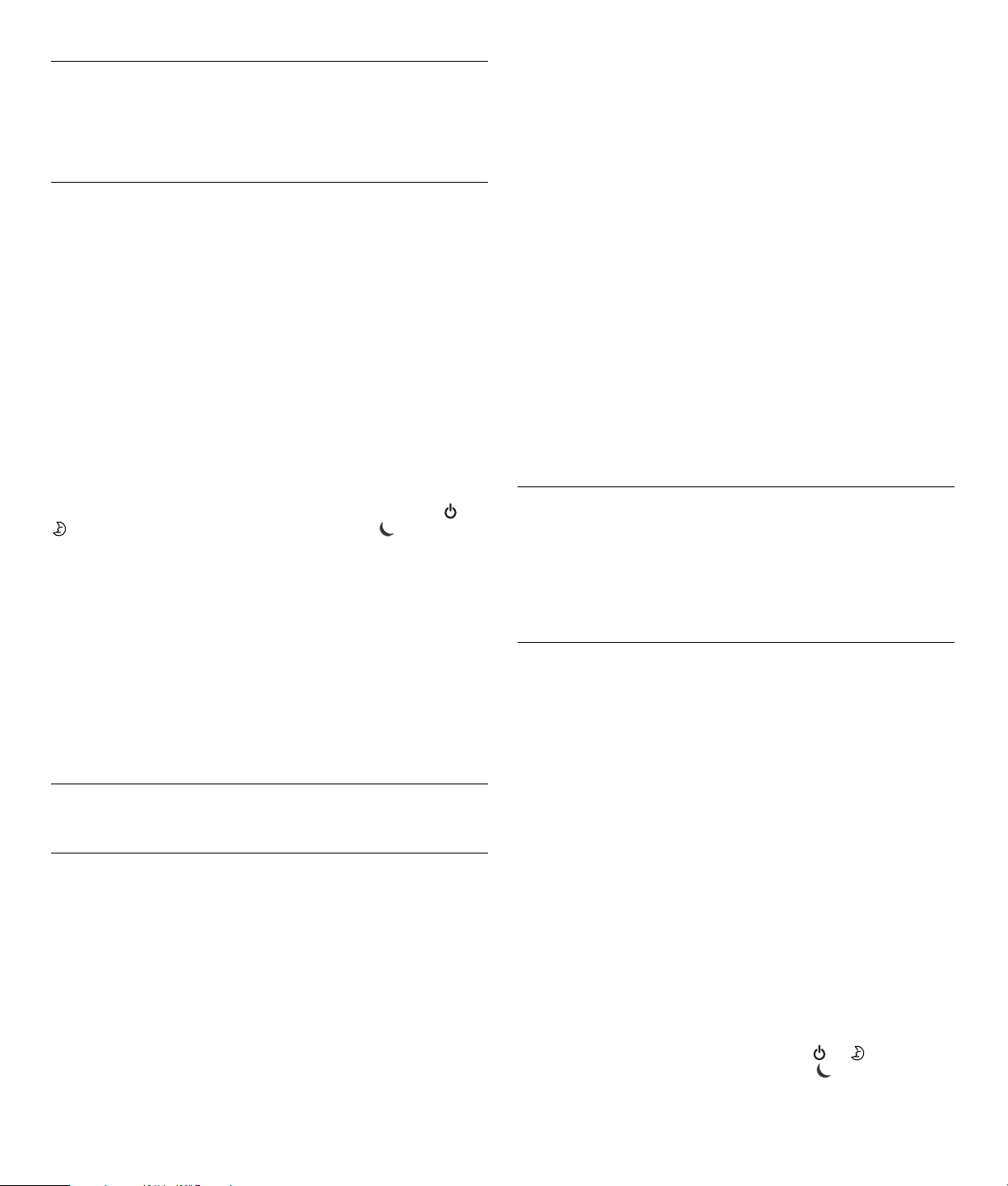
IMPORTANT! You must stop video capture at least 10 minutes
et suivez les instructions qui
before the next scheduled TV recording, or the next recording and
all following scheduled recordings will be missed. If this happens,
to reset the auto-recording functionality, you must restart the PC by
clicking
Computer
Start on the desktop taskbar, then clicking Turn Off
, then Restart.
Changing channels with a set-top box with
four-digit channel entry (DISH Network)
Some users may connect to the Media Center TV signal source
through a set-top box that uses four-digit channel selection,
for example a DISH Network (© EchoStar Satellite Corporation)
DP301 receiver.
If four-digit channel entry does not work at first, go to the Media
Center main menu. Scroll and select
Select
Set up TV signal, then follow the onscreen instructions
Settings, then select TV.
until you get to the Choose Number of Digits screen. Choose
Four digits. Then in the How Do You Change Channels screen,
be sure to select the option
Yes, I have to press ENTER or OK.
Complete the setup wizard.
Do not put PC into manual standby with Media
Center open
Do not manually put the PC into standby while Media Center is
open. (You manually put the PC into standby by pressing the
or
button on the remote control, or by pressing the button on the
keyboard, or by clicking
Turn Off Computer, then Stand By.)
Start on the desktop taskbar, then clicking
Close Media Center before putting the PC into manual standby.
This will avoid missed TV recordings and a potential blank screen
when coming out of standby.
Disk Full error message
You may receive a Disk Full error message that is false. Confirm the
free space available on your hard drive: Click
taskbar, click
Properties. View the pie chart.
My Computer, right-click the C: drive, then select
Start on the desktop
If you have plenty of hard disk space available, close Media
Center and restart it.
IMPORTANT! TV recordings in progress will be stopped and all
scheduled recordings will be missed until the error message is
cleared and Media Center is restarted.
If you don’t have much free space, archive recorded TV programs
or other data onto recordable CDs or DVDs, then delete them from
your hard drive. You can also uninstall unneeded software
programs: Click
then
Add or Remove Programs. You can also perform disk
cleanup: Click
Accessories, System Tools, Disk Cleanup, and then select
the
C: drive. See the User’s Guide for more information on
Start on the desktop taskbar, click Control Panel,
Start on the taskbar, then click All Programs,
managing hard disk space with Media Center.
Vertically stretched DVD playback
If your DVD playback is vertically stretched in Media Center, stop
playback and eject the disc. Reinsert the DVD and try again. If this
does not work, exit Media Center and use InterVideo
view the DVD.
®
WinDVD to
Capture de vidéo analogique avec
ArcSoft ShowBiz
Vous devez configurer l’application Media Center avant de pouvoir
capturer de la vidéo analogique avec ArcSoft
n’avez pas encore utilisé Media Center, pour lancer l’Assistant
Installation, ouvrez Media Center en cliquant sur l’icône Windows
de votre télécommande, ou en cliquant sur le bouton
la barre des tâches du bureau, puis sur
en cliquant sur l’icône
Media Center sur votre bureau.
Il n’est pas possible d’exécuter Media Center et de capturer
simultanément une vidéo analogique, puisque les deux
programmes emploient la même carte d’acquisition TV.
Pour capturer de la vidéo analogique avec ArcSoft ShowBiz ou
toute autre application de capture vidéo, assurez-vous qu’aucun
enregistrement TV n’est en cours, et qu’aucun enregistrement TV
n’est programmé durant votre capture vidéo, puis fermez
Media Center.
Si vous ne pouvez toujours pas capturer de la vidéo analogique,
ou si vous recevez un message d’erreur indiquant que le
périphérique est en cours d’utilisation, redémarrez votre ordinateur
puis réessayez. Pour redémarrer l’ordinateur, cliquez sur
démarrer dans la barre des tâches du bureau, puis cliquez
sur
Arrêter l’ordinateur et sur Redémarrer.
IMPORTANT ! Vous devez arrêter la capture vidéo au moins
dix minutes avant le prochain enregistrement TV programmé ,
ou le prochain enregistrement et tous les autres programmés
seront perdus. Si cela se produit, pour réinitialiser la fonction
d’enregistrement automatique, vous devez redémarrer votre
ordinateur en cliquant sur
bureau, puis en cliquant sur
Redémarrer.
démarrer dans la barre des tâches du
Arrêter l’ordinateur, puis sur
©
ShowBiz®. Si vous
démarrer sur
Media Center ; ou encore
Changement de chaîne avec un boîtier décodeur
de réception possédant une saisie à quatre
chiffres (DISH Network)
Certains utilisateurs peuvent recevoir le signal de télévision
Media Center via un boîtier décodeur de réception employant une
sélection de chaîne à quatre chiffres, par exemple un récepteur
DISH Network DP301 (© EchoStar Satellite Corporation).
Si votre saisie à quatre chiffres pour une chaîne ne fonctionne pas
dès le premier essai, allez dans le menu principal de Media
Center. Défilez vers le bas et sélectionnez
Sélectionnez
Configurer le signal TV
Paramètres, puis TV.
s’affichent jusqu’à obtention de l’écran du choix du nombre de
chiffres. Choisissez
Quatre chiffres. Puis, sur l’écran Comment
changer les chaînes, assurez-vous de sélectionner l’option
dois appuyer sur ENTREE
ou OK. Finissez d’exécuter l’Assistant
Installation.
Ne pas placer l’ordinateur en mode de veille
manuelle lorsque le programme Media Center est
en cours
Ne placez pas manuellement l’ordinateur en mode de veille si
Media Center est ouvert. (L’ordinateur est mis manuellement en
mode de veille si vous appuyez sur le bouton
télécommande, si vous appuyez sur le bouton
encore si vous cliquez sur
bureau puis cliquez sur
en veille
.)
démarrer sur la barre des tâches du
Arrêter l’ordinateur et sur Mettre
de la
ou
du clavier, ou
Oui, je
Page 3

No Automatic Television Program Guide
e l’espace
es enregistrements TV en cours seront interrompus
download with dial-up modem
Media Center will not automatically connect to the Internet and
download the Television Program Guide if you are using a dial-up
modem. Automatic connection occurs only with broadband Internet
access. You must manually connect to the Internet and download
the Guide. Be sure to disconnect when the download is complete.
If you forget Parental Control password
If you forget the Parental Control password, follow these
instructions. Go to the Media Center main menu. Click
then
General. Highlight (do not open) Parental Control. Hold
Settings,
down Ctrl and Alt and press Enter on your keyboard. This will reset
the password and allow you to enter a new 4-digit code.
Postal Code results do not match my channels in
Television Program Guide (Europe only)
If program listings displayed in the Television Program Guide when
you enter your Postal Code do not match your local channels, do
one of the following: Select your city if it is listed; select a line-up at
the bottom of the list if it matches yours; or set the listings manually.
To manually set Guide listings, in the Media Center main menu,
scroll and select
channels
Settings, TV, then Guide. Select Add missing
to add channels. Select Edit Guide listings to turn off
channels you don’t have, or to change channel numbers to the
correct program information. If you do not know the channel
(frequency) information for your TV programs, check the setup of
your TV or contact your TV service provider for this information.
For detailed instructions, see Microsoft Media Center Help
by clicking the Help icon in Media Center.
If you have manually set your Guide listings, you may not
be able to download program listings to display in the Guide, but
you will still be able to schedule recordings and view programs
from the added channels.
Converting recorded TV to MPEG-2 format
(Europe only)
You may not be able to preview recorded TV programs with
®
ArcSoft
MPEG-2 format. However, you will be able to convert the recorded
program, save it, edit it, and view it from the PC that it was
recorded to.
To convert the recorded TV programs, in ShowBiz, select the
Media tab and then select Recorded TV Shows from the drop-
down list. The recorded TV shows from the Shared Documents
folder on your C: drive are now available in ShowBiz.
The thumbnail view on the upper left, and the preview pane on the
upper right may be black. Click a thumbnail on the left and look at
the Information in the middle of the screen to identify the TV
recording.
Select the TV recording and drag it to the Storyboard in the lower
section of the window. A message appears telling you that your
recorded TV program is in DVR-MS format and ShowBiz converts it
to MPEG-2 format. Click
Select a location to save the file in the Save in box, and enter a file
name in the File name box. Your recorded TV program is now
available to you in MPEG-2 format and can be previewed.
The information in this document is subject to change without notice and is
covered by the terms listed in the copyright page (page ii) of the HP Media
Center PC User’s Guide included with your PC.
ShowBiz® until the recorded TV program is converted to
Yes to continue the conversion.
Fermez Media Center avant de mettre l’ordinateur en mode de
veille manuelle. Cela évitera de manquer des enregistrements TV et
un écran vide potentiel lors de la sortie du mode de veille.
Message d’erreur de disque saturé
Il se peut que vous receviez un message d’erreur indiquant
faussement que votre disque dur est saturé. Confirmez qu
est disponible sur votre disque dur Cliquez sur démarrer sur la
barre des tâches du bureau, puis cliquez sur
sélectionnez le lecteur
souris, puis choisissez
C: en cliquant avec le bouton droit de la
Propriétés. Affichez le graphique en
Poste de travail et
secteurs.
Si vous disposez d’un espace disque plus que suffisant, fermez le
programme Media Center et redémarrez-le.
IMPORTANT !
L
et tous les enregistrements programmés seront annulés jusqu’à ce
que le message d’erreur soit effacé et l’application Media Center
redémarrée.
Si vous ne disposez pas d’un espace disque suffisant, archivez des
programmes de télévision ou d’autres données sur des CD ou DVD
inscriptibles, puis supprimez-les de votre disque dur. Vous pouvez
également désinstaller des programmes logiciels inutiles : cliquez
sur
démarrer dans la barre des tâches du bureau, cliquez sur
Panneau de configuration, puis sur Ajout/Suppression de
programmes
disque dur : cliquez sur
bureau, puis cliquez sur
Outils système, Nettoyage de disque, puis sélectionnez le
lecteur
. Vous pouvez également effectuer un nettoyage du
démarre sur la barre des tâches du
Tous les programmes, Accessoires,
C:. Consultez le Manuel de l’utilisateur pour plus
d’informations sur la gestion de l’espace disque avec Media
Center.
Image de lecture DVD étirée verticalement
Si durant la lecture, votre image DVD est étirée verticalement dans
Media Center, arrêtez la lecture et éjectez le disque. Réinsérez le
DVD, puis réessayez. Si cela ne marche pas, quittez Media Center
et utilisez InterVideo
©
WinDVD pour visionner le DVD.
Aucun téléchargement automatique du Guide des
programmes TV avec le modem via ligne
téléphonique (accès par réseau commuté)
Media Center ne se connectera pas automatiquement à Internet
pour télécharger le Guide des programmes TV si vous employez un
modem via ligne téléphonique (accès par réseau commuté). La
connexion automatique s’effectue seulement avec un accès Internet
haut débit. Vous devez vous connecter au réseau Internet
manuellement pour télécharger le Guide. Assurez-vous de bien
vous déconnecter lorsque le téléchargement est terminé.
En cas d’oubli du mot de passe de contrôle
parental
En cas d’oubli de votre mot de passe de contrôle parental, suivez
les instructions ci-dessous. Allez dans le menu principal de Media
Center. Cliquez sur
Contrôle parental en surbrillance (ne l’ouvrez pas). Maintenez
les touches Ctrl et Alt enfoncées et appuyez sur la touche Entrée de
votre clavier. Cela aura pour effet de réinitialiser le mot de passe et
de vous permettre de saisir un nouveau code à quatre chiffres.
Propriétés, puis sur Général. Mettez
Page 4

Les résultats du code postal ne correspondent pas
à mes chaînes du Guide des programmes TV
(Europe uniquement)
Si, lorsque vous entrez votre code postal, les programmes affichés
dans le Guide des programmes TV ne correspondent pas à vos
chaînes locales, effectuez l’une des procédures suivantes :
Sélectionnez votre ville si elle est répertoriée, sélectionnez une grille
de programmes en bas d’écran si elle correspond à la vôtre, ou
réglez les programmes manuellement.
Pour régler des programmes du Guide manuellement, depuis le
menu principal de Media Center, défilez jusqu’à et sélectionnez
Propriétés, TV, puis Guide. Sélectionnez Ajouter les canaux
manquants pour ajouter des chaînes. Sélectionnez Modifier les
listes TV
changer les numéros de chaînes avec les informations correctes de
programme. Si vous ne connaissez pas les fréquences des chaînes
de vos programmes de télévision, examinez les réglages de votre
télévision ou contactez votre fournisseur de service télévisé pour en
obtenir la liste.
Pour obtenir des instructions détaillées, consultez l’aide
Microsoft
dans Media Center.
Si vous avez réglé manuellement vos listes TV, vous ne serez peutêtre pas en mesure de télécharger des listes de programmes à
afficher dans le Guide, mais vous pourrez toujours programmer des
enregistrements et regarder des programmes sur les chaînes
ajoutées.
pour désactiver les chaînes que vous n’avez pas ou pour
©
Media Center en cliquant sur l’icône d’aide
Printed in
Conversion d’émissions télévisées enregistrées
vers le format MPEG-2 (Europe uniquement)
Il se peut que vous ne puissiez pas visualiser avec ArcSoft®
ShowBiz
émissions ne sont pas converties au format MPEG-2. Il vous sera
cependant possible de convertir l’émission enregistrée, de
l’enregistrer et de la modifier, puis de la visualiser sur l’ordinateur
où elle a été enregistrée.
Pour convertir les émissions télévisées enregistrées, choisissez
l’onglet
Émissions de télé enregistrées dans la liste déroulante. Les
émissions télévisées enregistrées du dossier Documents partagés de
votre disque C: apparaissent alors dans ShowBiz.
La partie supérieure gauche montrant les miniatures des émissions
et le panneau de prévisualisation sur la droite peuvent s’afficher en
noir. Cliquez sur l’une des miniatures à gauche et consultez les
informations affichées au milieu de l’écran pour identifier les
émissions de télévision.
Choisissez l’émission désirée et faites-la glisser vers la zone
Storyboard de la partie inférieure de la fenêtre. Un message
apparaît vous indiquant que votre programme télévisé enregistré
est au format DVR-MS et ShowBiz le convertit au format MPEG-2.
Cliquez sur
Choisissez l’emplacement où le fichier doit être enregistré dans la
boîte de dialogue d’enregistrement, puis entrez un nom de fichier
dans la zone de texte correspondante. Votre émission de télévision
enregistrée est maintenant disponible au format MPEG-2 et peut
être prévisualisée.
Les informations contenues dans ce document sont sujettes à modification
sans préavis et soumises aux conditions indiquées dans la page concernant
les droits d’auteurs (page ii) du Manuel de l’utilisateur de l’ordinateur
HP Media Center fourni avec votre ordinateur.
®
certaines émissions télévisées enregistrées tant que ces
Matériel dans le logiciel ShowBiz, puis choisissez
Oui pour continuer la conversion.
