HP LaserJet Pro M1132, LaserJet Pro M1136, LaserJet Pro M1212nf, LaserJet Pro M1213nf, LaserJet Pro M1214nfh Quick Reference Guide
...Page 1

LASERJET PROFESSIONAL M1130/M1210
MFP SERIES
Quick Reference Guide
Page 2
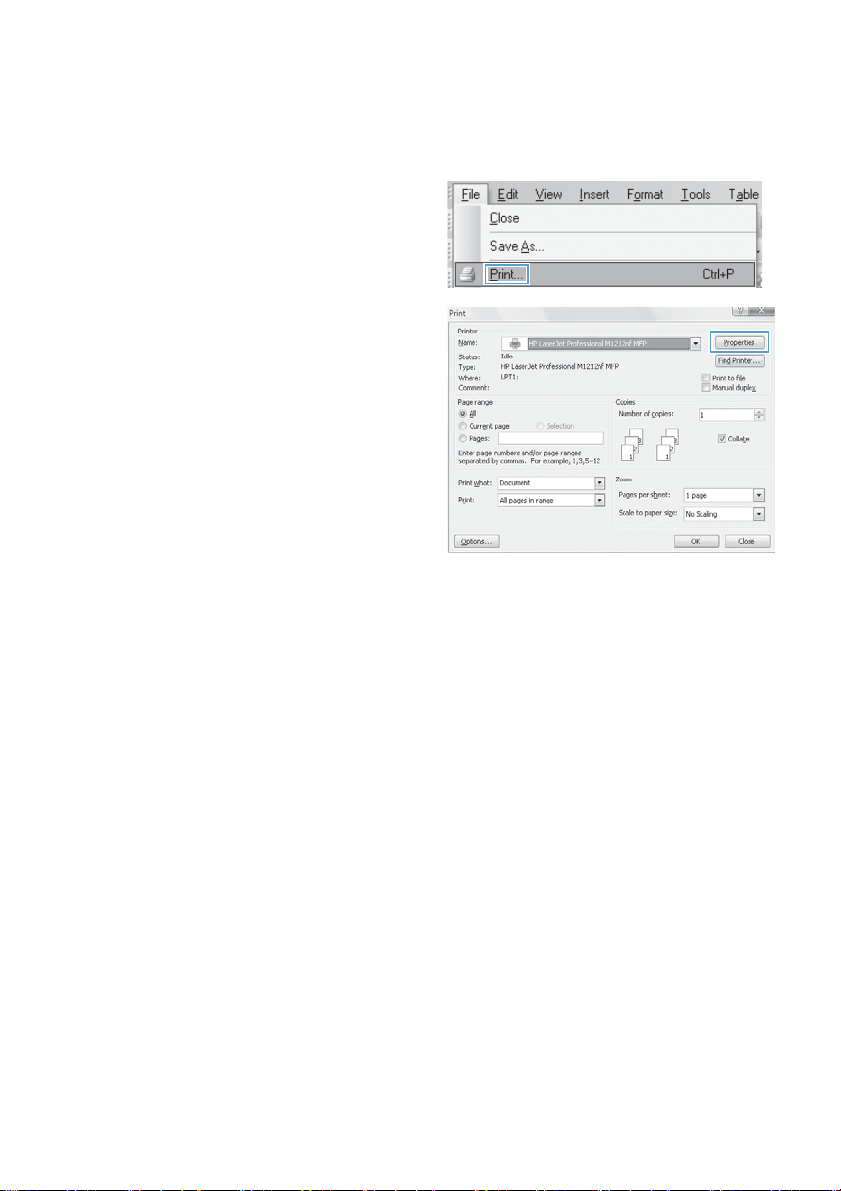
Print on special paper, labels, or transparencies with Windows
1. On the File menu in the software program,
click Print.
2. Select the product, and then click the
Properties or Preferences button.
2 Quick Reference Guide ENWW
Page 3
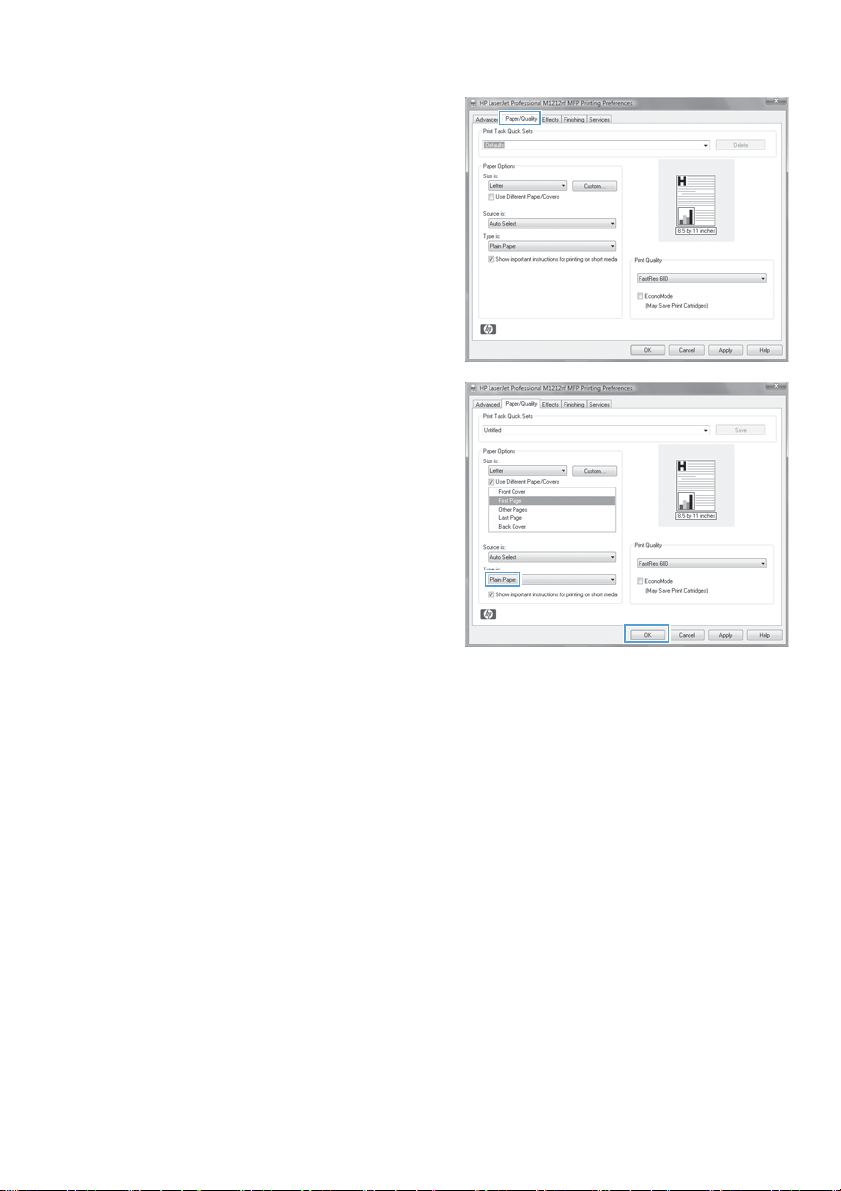
3. Click the Paper/Quality tab.
4. From the Type is drop-down list, select the
type of paper you are using, and click the
OK button.
ENWW
Print on special paper, labels, or transparencies with Windows
3
Page 4
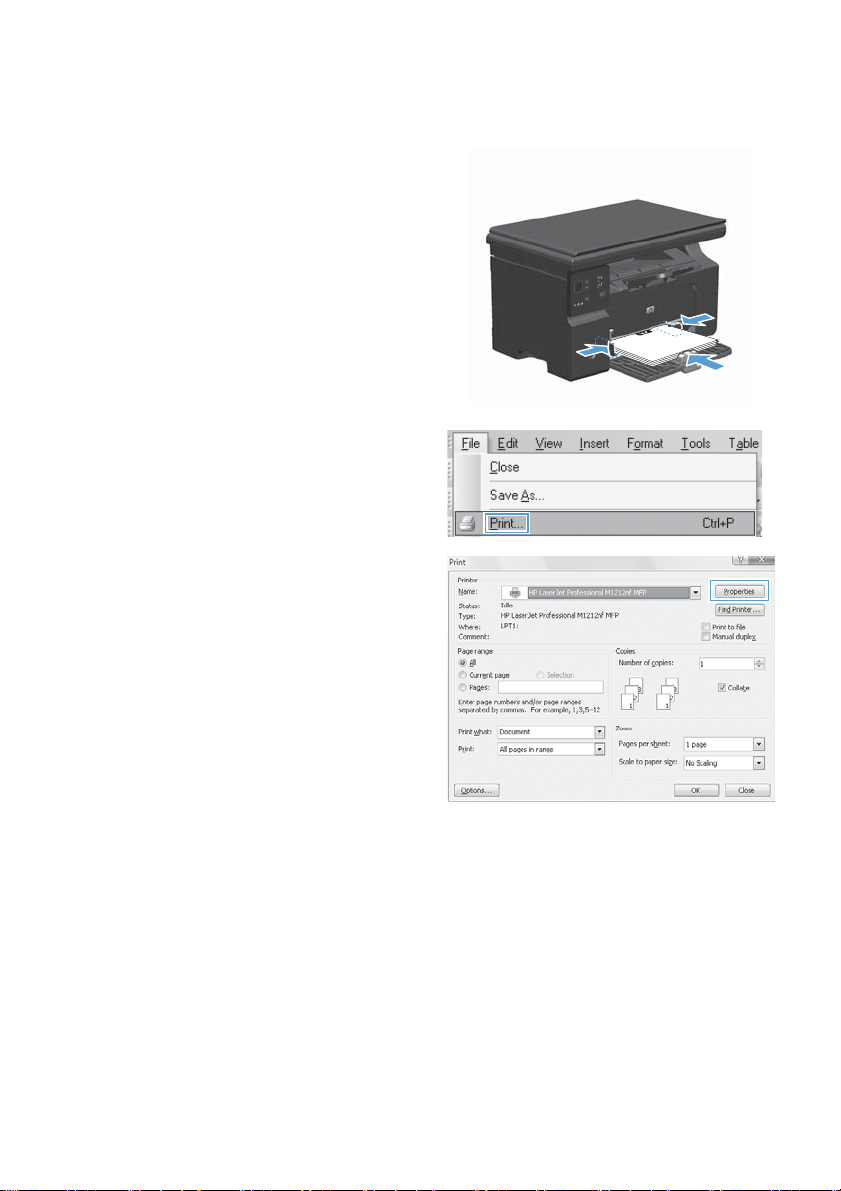
Manually print on both sides (duplex) with Windows
1. Load paper face-up in the input tray.
2. On the File menu in the software program,
click Print.
3. Select the product, and then click the
Properties or Preferences button.
4 Quick Reference Guide ENWW
Page 5
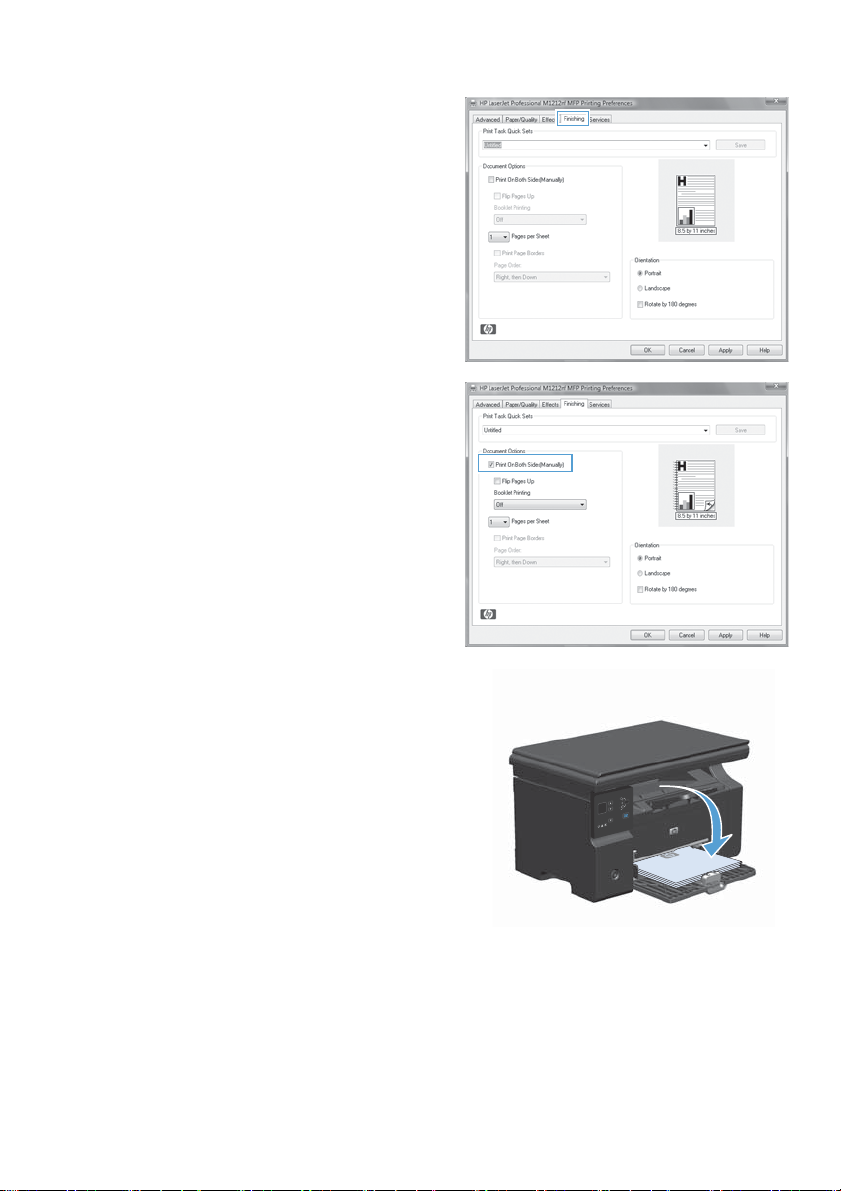
4. Click the Finishing tab.
5. Select the Print on both sides (manually)
check box. Click the OK button to print the
first side of the job.
6. Retrieve the printed stack from the output
bin, and, maintaining the paper orientation,
place it with the printed-side facing down in
the input tray.
7. At the computer, click the Continue button
to print the second side of the job.
ENWW
Manually print on both sides (duplex) with Windows
5
Page 6
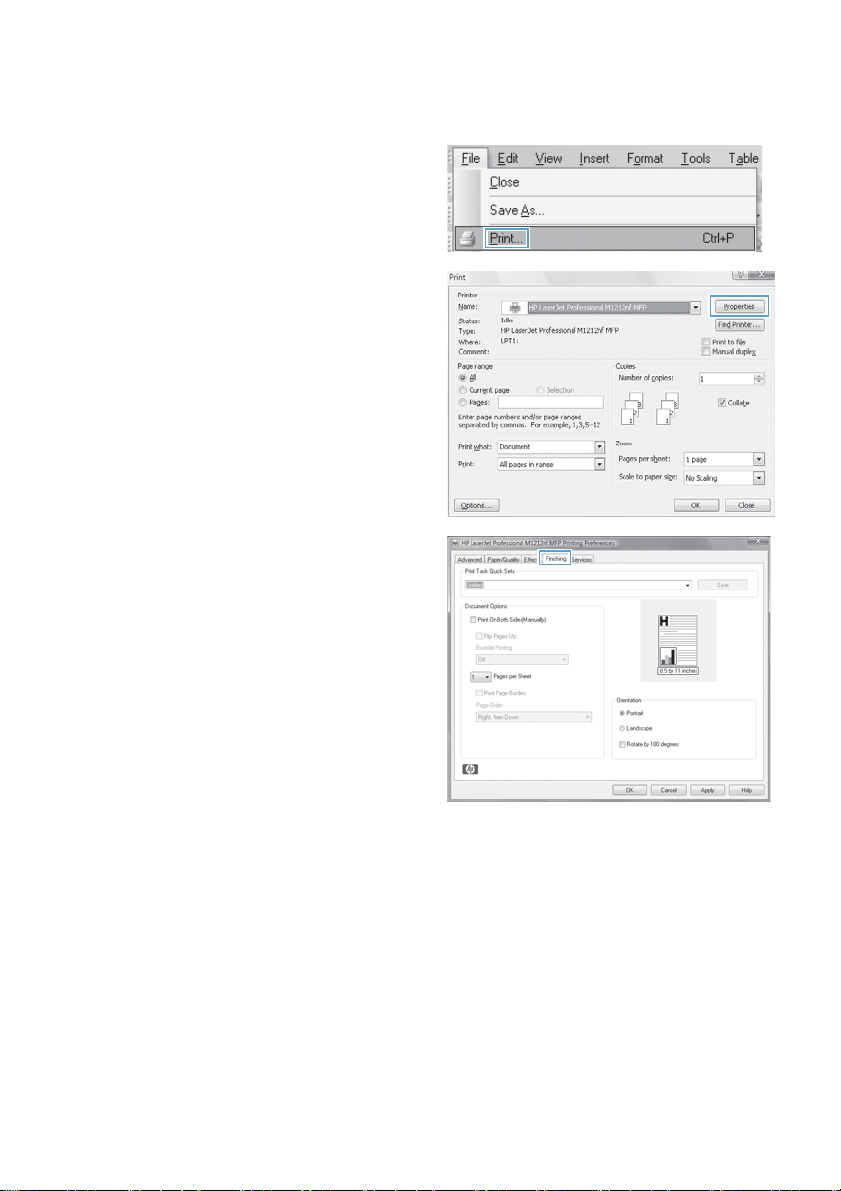
Create a booklet with Windows
1. On the File menu in the software program,
click Print.
2. Select the product, and then click the
Properties or Preferences button.
3. Click the Finishing tab.
6 Quick Reference Guide ENWW
Page 7

4. Click the Print on both sides (manually)
check box.
5. In the Booklet Printing drop-down list,
select a binding option. The Pages per
sheet option automatically changes to 2
pages per sheet.
ENWW
Create a booklet with Windows
7
Page 8

Reduce or enlarge copies (M1130 Series)
1. Load the document onto the scanner glass.
2. Press the Setup button repeatedly until
the Reduce/Enlarge
3. Press the up arrow to increase the copy
size, or press the down arrow
the copy size.
4. Press the Start Copy
copying.
light is on.
to decrease
button to start
8 Quick Reference Guide ENWW
Page 9

Reduce or enlarge copies (M1210 Series)
1. Load the document onto the scanner glass
or into the document feeder.
2. Press the Copy Settings button one time
to open the Reduce/Enlarge menu.
3. Use the arrow buttons to select the correct
reduction or enlargement option, and then
press the OK button.
4. Press the Start Copy
copying.
button to start
ENWW
Reduce or enlarge copies (M1210 Series)
9
Page 10
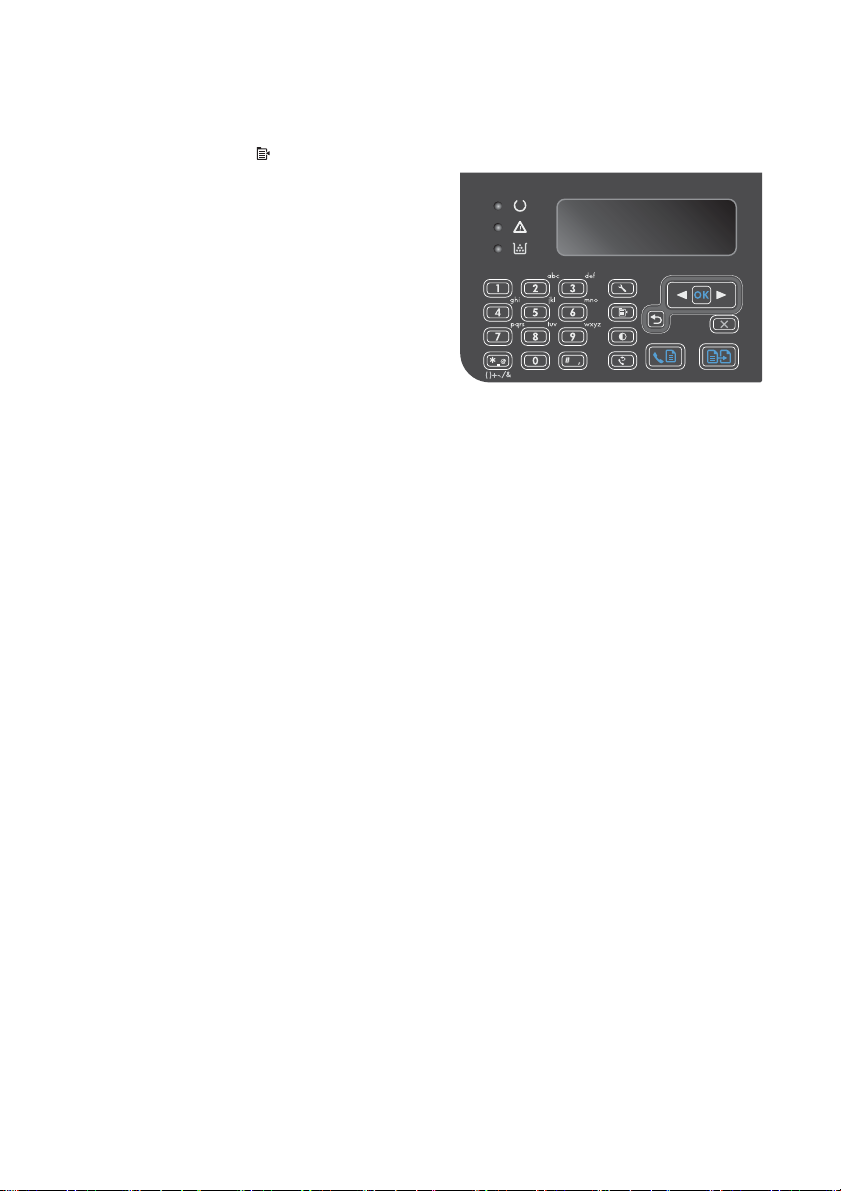
Change the copy quality setting (M1210 Series)
1. Press the Copy Settings button two times
to open the Copy Quality menu.
2. Use the arrow buttons to select a copy-
quality option, and press the OK button.
NOTE: The setting returns to the default
value after two minutes.
10 Quick Reference Guide ENWW
Page 11

Copy a two-sided original to a two-sided document
1. Load the first page of the document onto the
scanner glass or into the document feeder
(M1210 Series).
2. Press the Start Copy button.
3. Flip the original, and then reload it onto the
scanner glass or into the document feeder.
4. Remove the copied page from the output bin
and place it face down into the input tray.
5. Press the Start Copy button.
6. Remove the copied page from the output
bin, and then set it aside for manual
collating.
7. Repeat steps 1 through 6, following the
original document page order, until all pages
of the original are copied.
ENWW
Copy a two-sided original to a two-sided document
11
Page 12

Scan quality
Over time, specks of debris might collect on the scanner glass and white plastic backing, which can affect
performance. Use the following procedure to clean the scanner glass and white plastic backing.
1. Use the power switch to turn off the product,
and then unplug the power cord from the
electrical socket.
2. Open the scanner lid.
3. Clean the scanner glass and the white
plastic backing with a soft cloth or sponge
that has been moistened with nonabrasive
glass cleaner.
CAUTION: Do not use abrasives,
acetone, benzene, ammonia, ethyl alcohol,
or carbon tetrachloride on any part of the
product; these can damage the product. Do
not place liquids directly on the glass or
platen. They might seep and damage the
product.
4. Dry the glass and white plastic with a
chamois or a cellulose sponge to prevent
spotting.
5. Plug in the product, and then use the power
switch to turn on the product.
12 Quick Reference Guide ENWW
Page 13
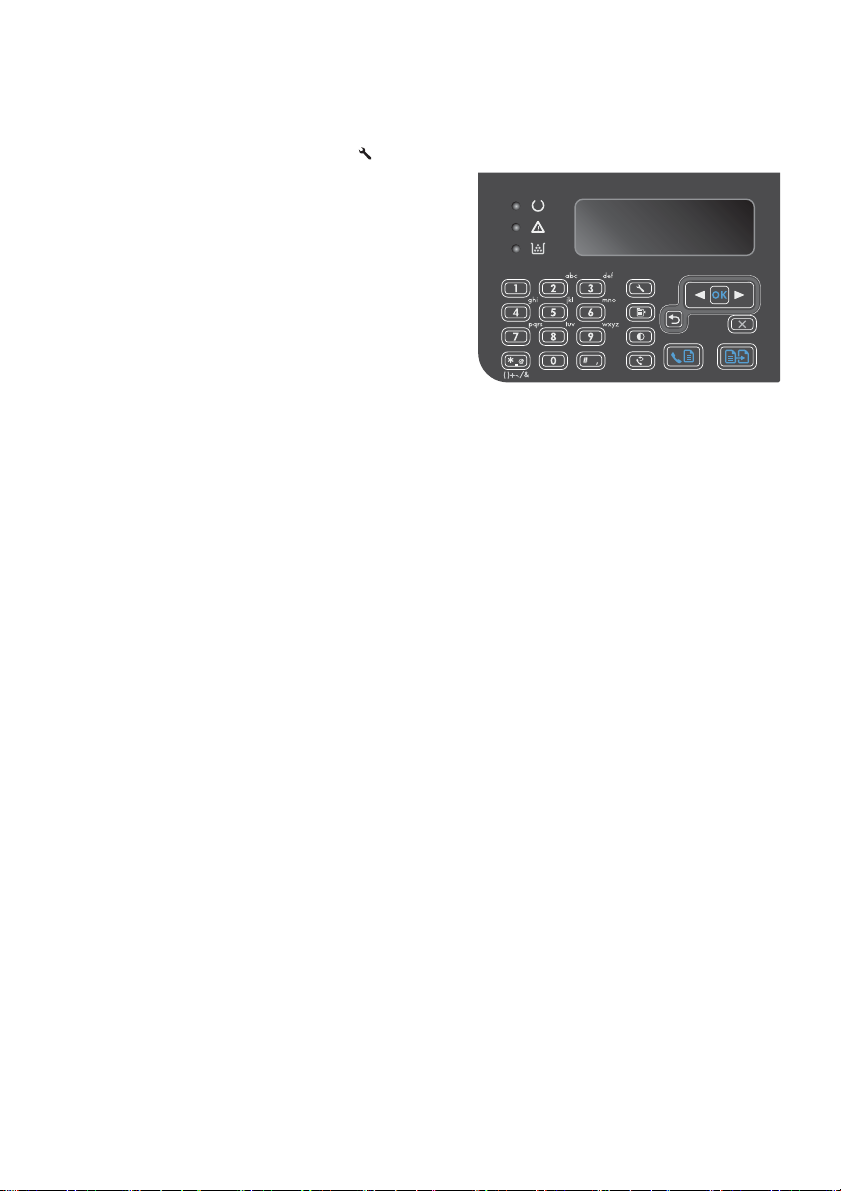
Use the control panel to create and edit the fax phone book
1. On the control panel, press the Setup
button.
2. Use the arrow buttons to select the Phone
Book menu, and then press the OK button.
3. Use the arrow buttons to select the Add/
Edit menu, and then press the OK button.
4. Enter the fax number and name, and then
press the OK button.
ENWW
Use the control panel to create and edit the fax phone book
13
Page 14

Fax from the flatbed scanner
1. Place the document face-down on the
scanner glass.
2. Press the Setup button.
3. Select the Phone Book menu, and then
press the OK button.
4. From the list, select the phone book entry. If
no entry exists, use the keypad on the
control panel to dial the number.
5. On the control panel, press the Send
Fax
button. The product starts the fax
job.
14 Quick Reference Guide ENWW
Page 15

Fax from the document feeder
1. Insert the originals into the document feeder
face-up.
NOTE: The document feeder capacity is
up to 35 sheets of 75 g/m
CAUTION: To prevent damage to the
product, do not use an original that contains
correction tape, correction fluid, paper clips,
or staples. Also, do not load photographs,
small originals, or fragile originals into the
document feeder.
2. Adjust the guides until they are snug against
the paper.
3. Press the Setup button.
4. Select the Phone Book menu, and then
press the OK button.
5. From the list, select the phone book entry. If
no entry exists, use the keypad on the
control panel to dial the number.
6. On the control panel, press the Send
Fax
button. The product starts the fax
job.
2
or 20 lb media.
ENWW
Fax from the document feeder
15
Page 16

© 2010 Hewlett-Packard Development Company, L.P.
www.hp.com
Edition 1, 4/2010
Part number: CE841-90941
Windows ® is a U.S. registered trademark of Microsoft Corporation.
Reproduction, adaptation or translation without prior written permission is
prohibited, except as allowed under the copyright laws.
The information contained herein is subject to change without notice.
The only warranties for HP products and services are set forth in the express
warranty statements accompanying such products and services. Nothing herein
should be construed as constituting an additional warranty. HP shall not be liable
for technical or editorial errors or omissions contained herein.
*CE841-90941*
*CE841-90941*
CE841-90941
