Page 1
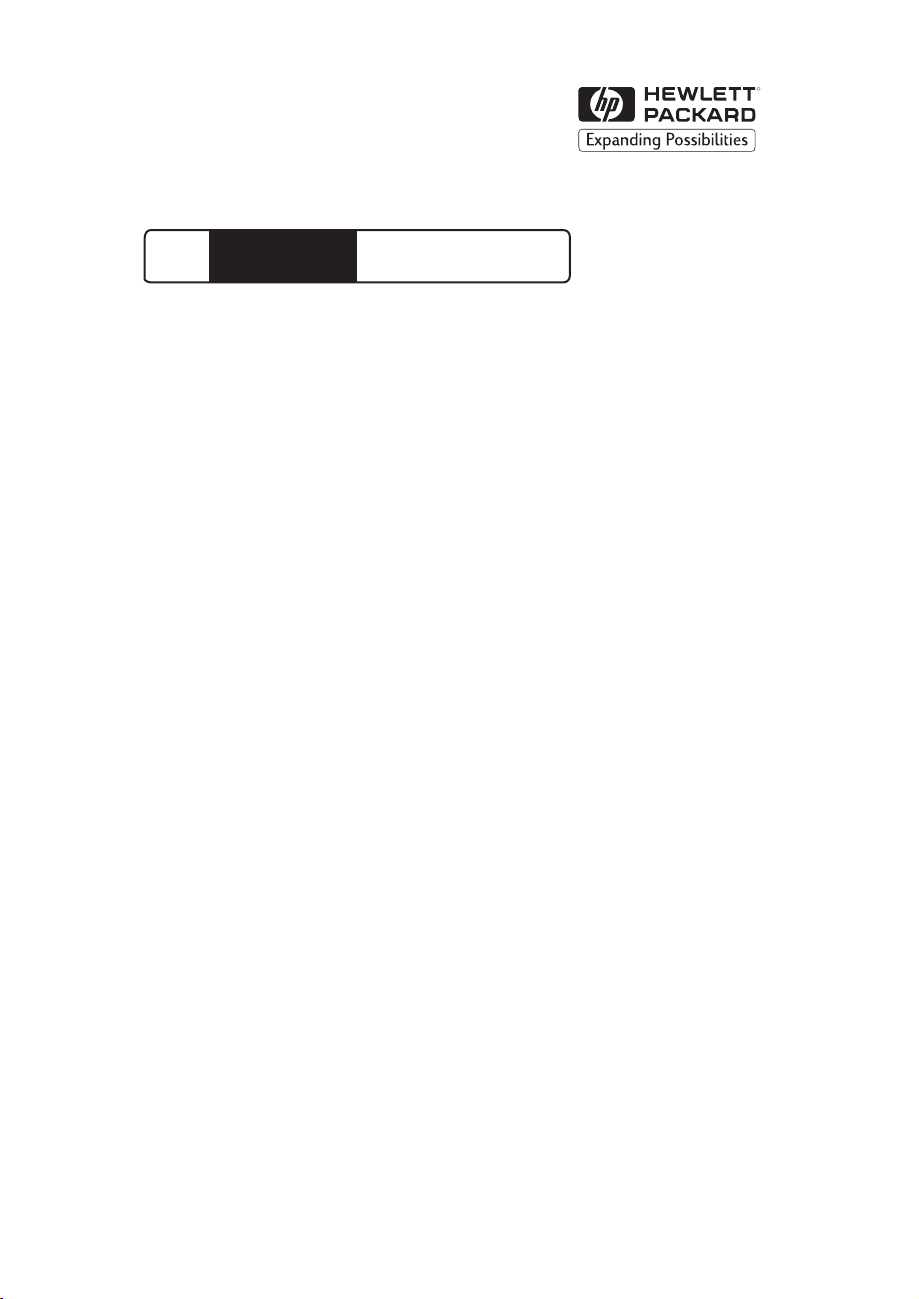
HP
JetDirect
Print Servers
HP JetDirect
External Print
Servers
300X, 500X, 170X, EX Plus
Hardware Installation
Guide
Page 2
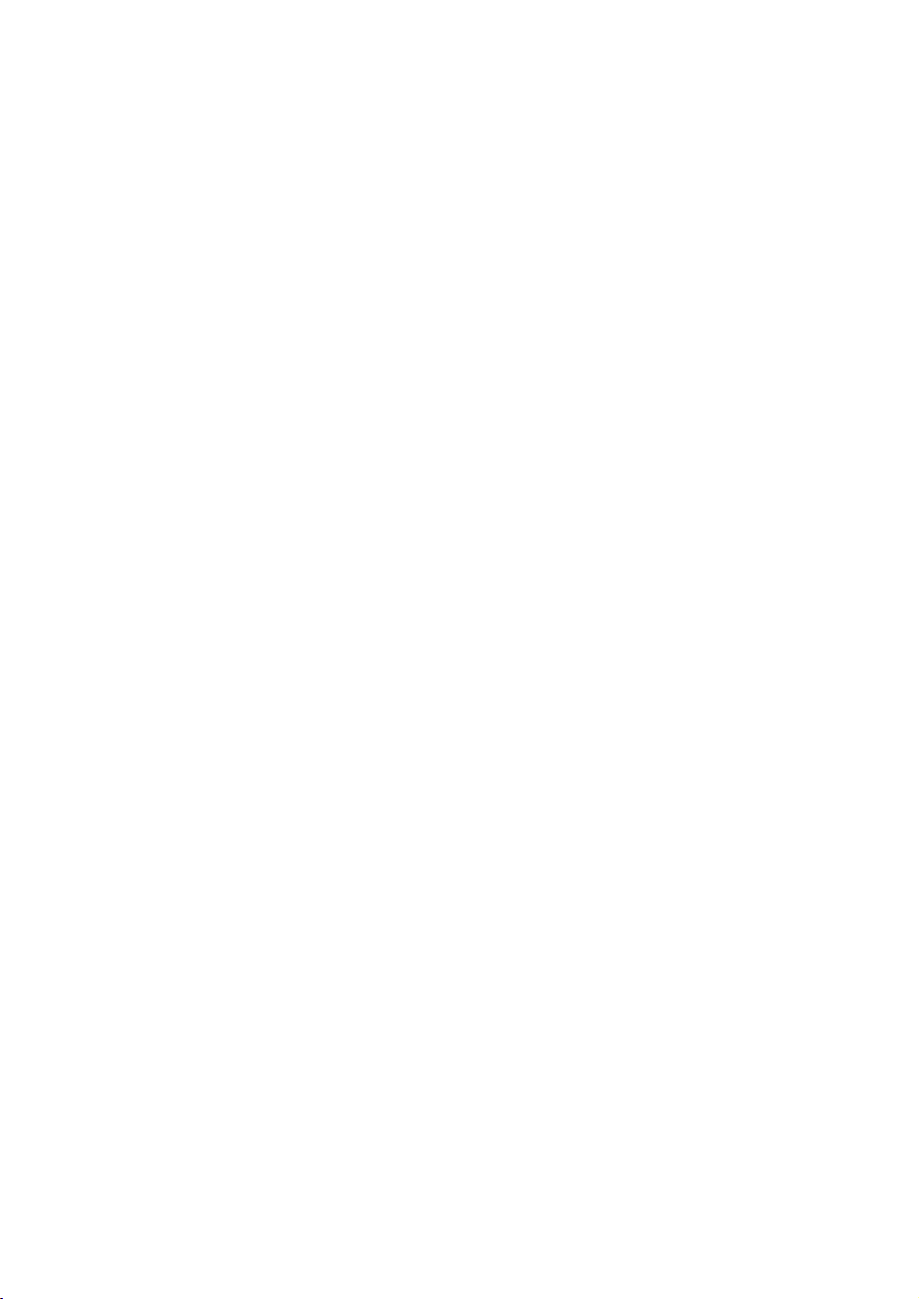
Page 3
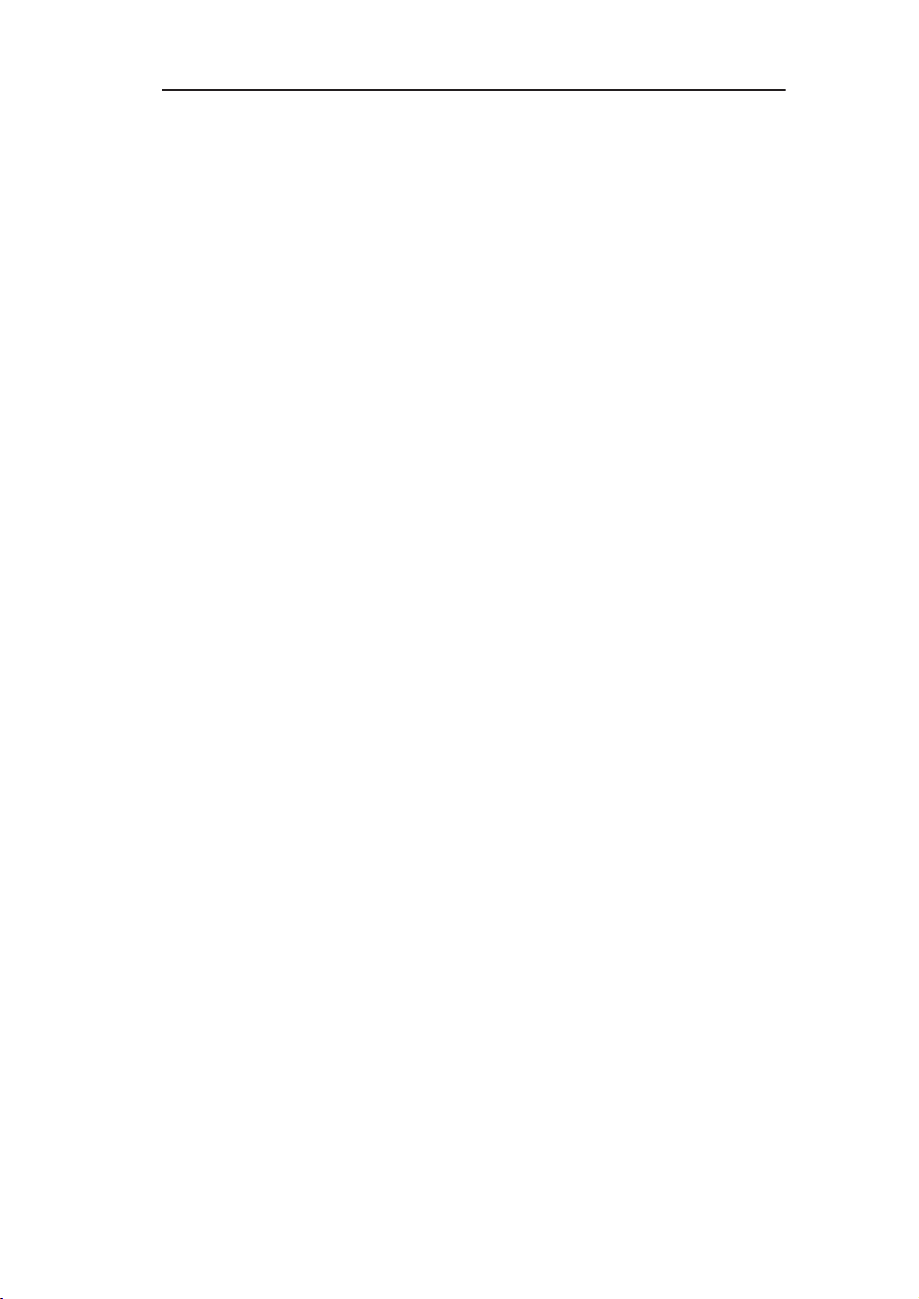
Hardware Installation Guide
HP JetDirect External
Print Servers
Page 4
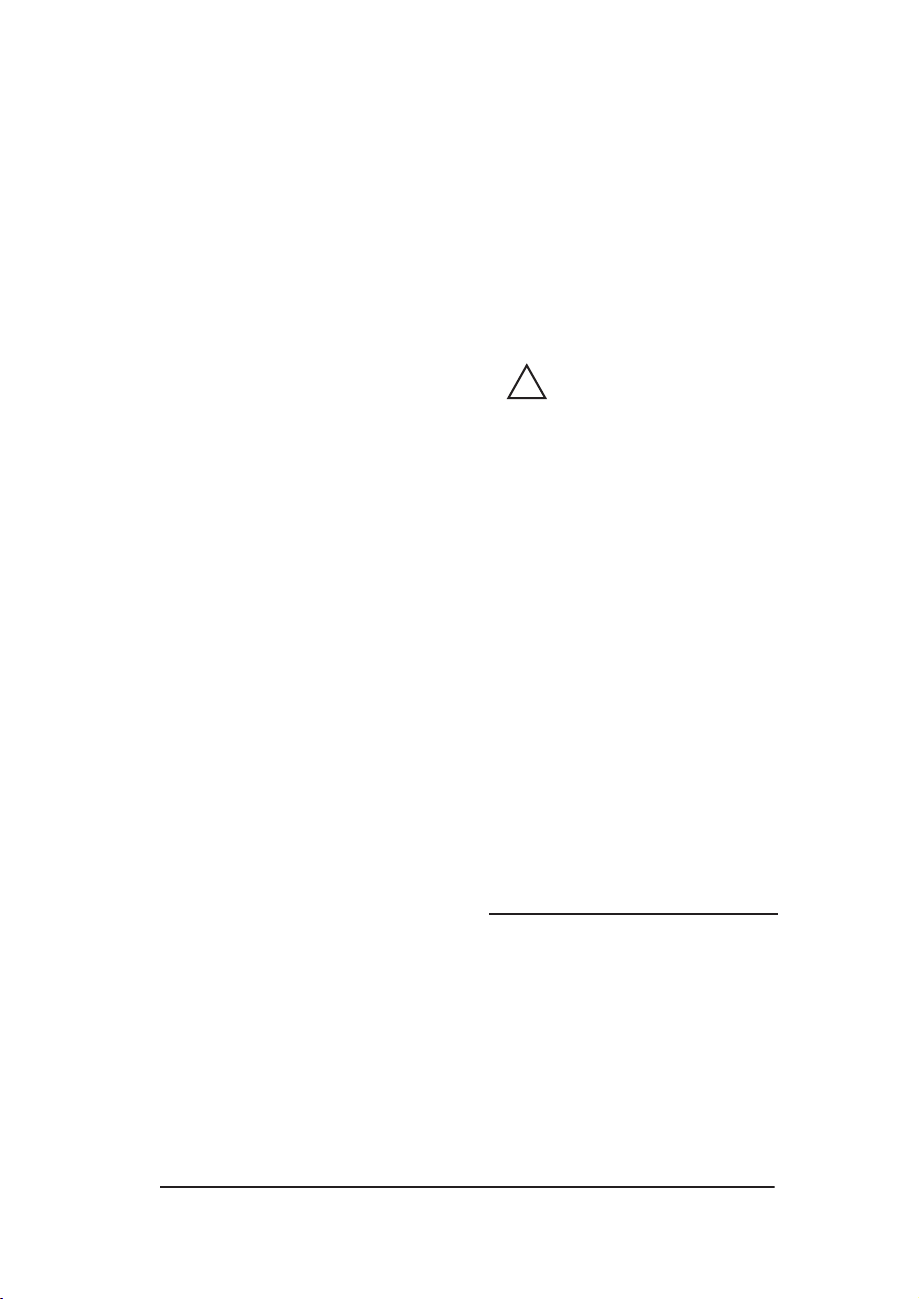
©Copyright
Hewlett-Packard Company 2014.
All rights reserved.
Reproduction, adaptation or
translation without prior written
permission is prohibited, except as
allowed under the copyright laws.
Publication number 5969-3466
November 2014
Applicable Products:
HP J2591A, HP J3258B,
HP J3263A, HP J3264A, HP J3265A
Trademark Credits
®
Microsoft
, MS-DOS®, Windows™,
Microsoft Windows NT™ are
trademarks or U.S. registered
trademarks of Microsoft Corporation.
®
and NetWare® are registered
Novell
trademarks of Novell Corporation. IBM
LAN Server
®
is a registered trademark
of International Business Machines
Corp. Ethernet is a registered
trademark of Xerox Corporation.
PostScript™ is a trademark of Adobe
Systems, Incorporated, which may be
registered in certain jurisdictions.
®
is a registered trademark in the
UNIX
United States and other countries,
licensed exclusively through X/Open
Company Limited.
Warranty
The information contained in this
document is subject to change without
notice.
HEWLETT-PACKARD COMPANY
MAKES NO WARRANTY OF ANY
KIND WITH REGARD TO THIS
MATERIAL, INCLUDING, BUT NOT
LIMITED TO, THE IMPLIED
WARRANTIES OF
MERCHANTABILITY AND FITNESS
FOR A PARTICULAR PURPOSE.
Hewlett-Packard shall not be liable for
errors contained herein or for incidental
or consequential damages in connection
with the furnishing, performance or use
of this material.
A copy of the specific warranty terms
applicable to your HP product and
replacement parts can be obtained from
your HP Sales and Service Office or
Authorized dealer.
For warranty service information, see
appendix C at the back of this manual.
Customer Support
Hewlett-Packard has support services
available to help you in case of
difficulties with your HP JetDirect
300X, 500X, 170X, and EX Plus external
print servers.
Safety Considerations
Prior to the installation and use of this
product, review all safety markings and
instructions.
Instruction Manual
!
Symbol. If the product
is marked with this
symbol, refer to the
product manuals to
protect the product from
damage.
WAR NIN G Denotes a hazard that
can cause injury.
CAUTION Denotes a hazard that
can damage equipment
or data.
Do not proceed beyond a WARNING or
CAUTION notice until you have
understood the hazard and have taken
appropriate steps.
Servicing. Any service, adjustment,
maintenance, or repair of this product
must be performed only by authorized
service-trained personnel.
Power. These products do not have a
power switch; they are powered on
when either the power cord or AC
adapter is plugged into a power outlet.
The power outlet shall be installed near
the equipment and shall be easily
accessible for quick disconnect.
Hewlett-Packard Company
8000 Foothills Boulevard
Roseville, California
95747-6588
Page 5
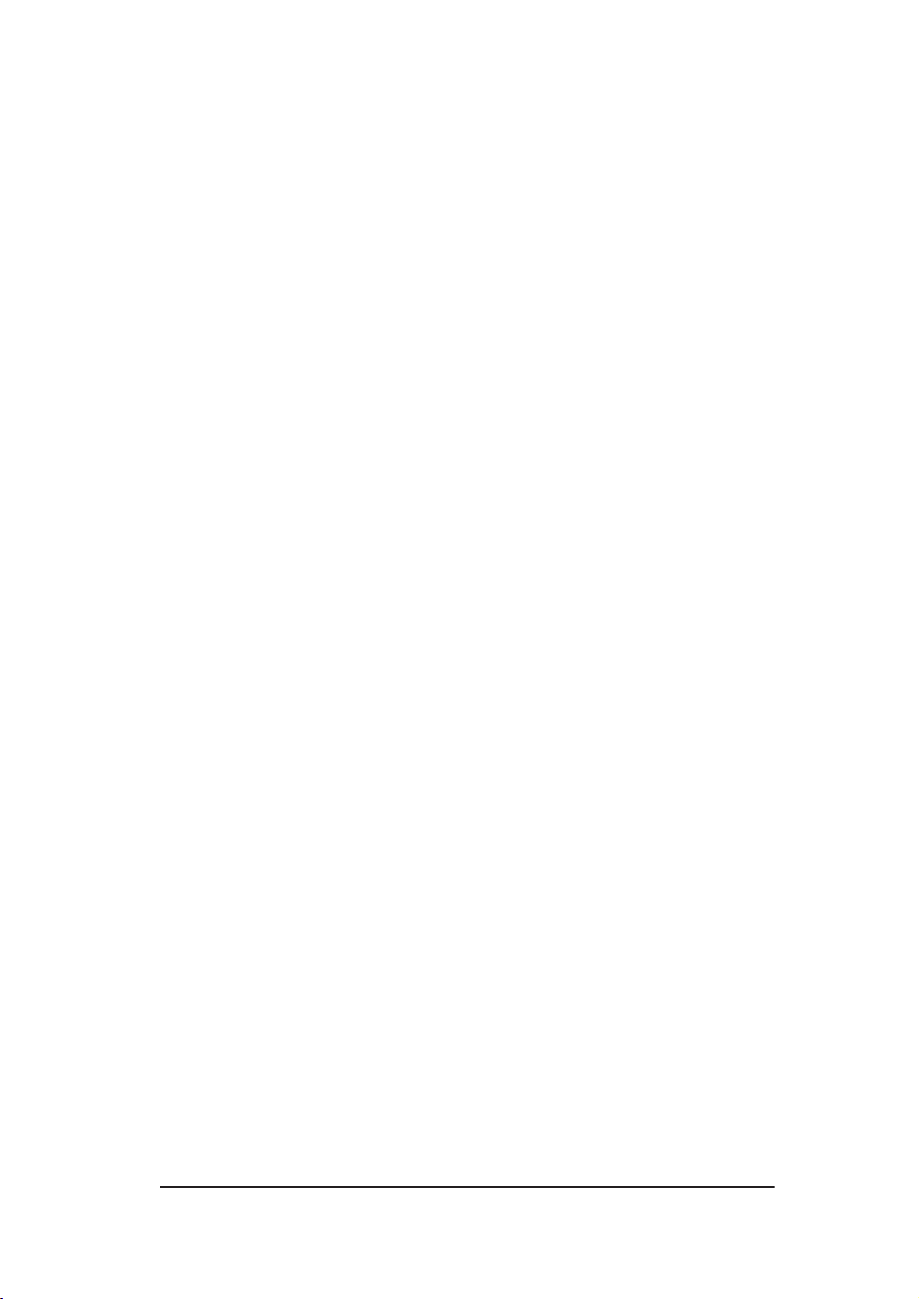
Contents
1 Product Overview
Supported Printers, Plotters, and HP All-in-One
Peripherals . . . . . . . . . . . . . . . . . . . . . . . . . . . . . . . . . . 1-2
Network Management . . . . . . . . . . . . . . . . . . . . . . . . . . 1-3
Network Configuration. . . . . . . . . . . . . . . . . . . . . . . . . . 1-3
Components and Features . . . . . . . . . . . . . . . . . . . . . . . . . . . 1-4
Transmission Media . . . . . . . . . . . . . . . . . . . . . . . . . . . . . . . . 1-6
Hardware Requirements . . . . . . . . . . . . . . . . . . . . . . . . . . . . 1-7
LEDs . . . . . . . . . . . . . . . . . . . . . . . . . . . . . . . . . . . . . . . . . . . . 1-8
Switches (HP JetDirect 300X and 500X). . . . . . . . . . . . . . . . 1-9
2 Hardware Installation
Verifying the Hardware Installation . . . . . . . . . . . . . . . . . . . 2-3
Selecting a Configuration Page Language . . . . . . . . . . . . 2-3
Resetting to Factory Defaults . . . . . . . . . . . . . . . . . . . . . . . . 2-4
A Specifications
Physical Specifications . . . . . . . . . . . . . . . . . . . . . . . . . . . . A-1
Power Requirements. . . . . . . . . . . . . . . . . . . . . . . . . . . . . . A-2
Environmental . . . . . . . . . . . . . . . . . . . . . . . . . . . . . . . . . . A-4
Acoustic Noise . . . . . . . . . . . . . . . . . . . . . . . . . . . . . . . . . A-4
Electromagnetic Emissions . . . . . . . . . . . . . . . . . . . . . . A-4
Safety. . . . . . . . . . . . . . . . . . . . . . . . . . . . . . . . . . . . . . . . A-4
B Regulatory Statements
FCC Statement (U.S.A) . . . . . . . . . . . . . . . . . . . . . . . . . . . B-1
European Community . . . . . . . . . . . . . . . . . . . . . . . . . . . . B-1
Declaration of Conformity . . . . . . . . . . . . . . . . . . . . . . . . . B-2
3
Page 6
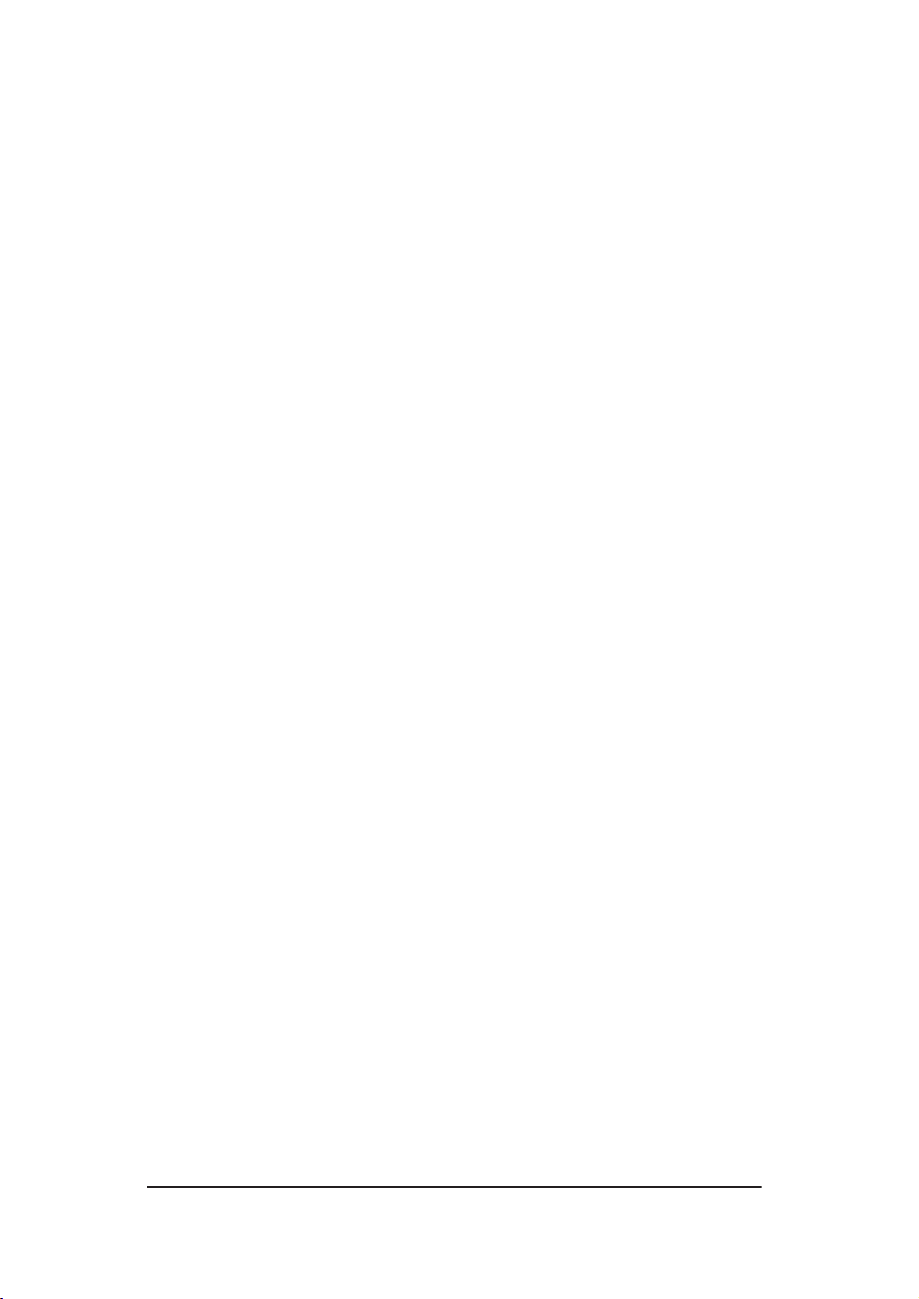
4
Page 7
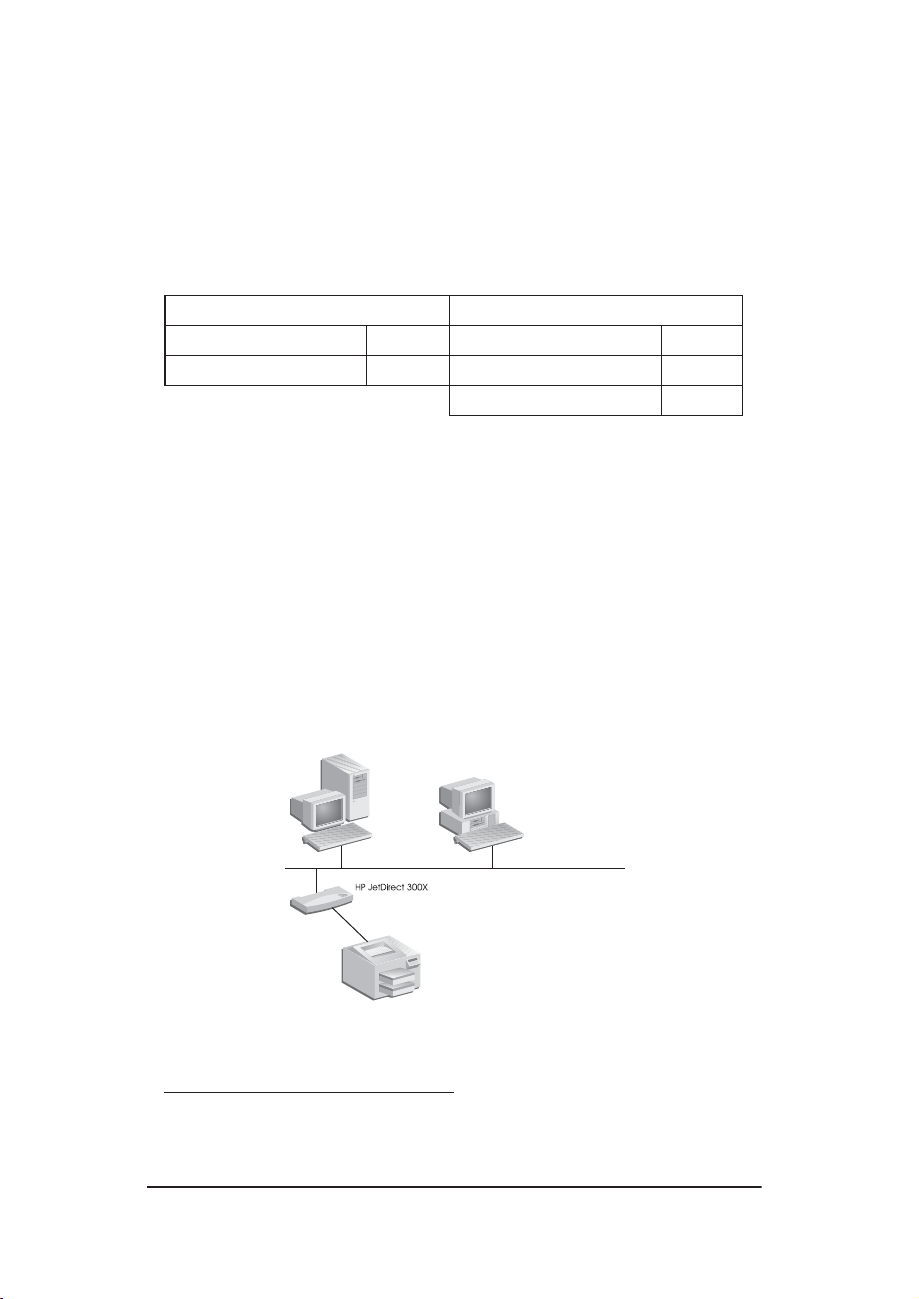
1
Product Overview
This hardware guide covers the following Hewlett-Packard print
servers:
Three-Port Print Servers One-Port Print Servers
HP JetDirect 500X J3265A HP JetDirect 170X J3258B
HP JetDirect 500X J3264A HP JetDirect EX Plus J2591A
HP JetDirect 300X J3263A
These print servers send data to printers at speeds of up to
360 kilobytes per second, which is as fast or faster than many
internal print servers. The external print servers enhance
workgroup capability by letting you place your printers, plotters, or
HP All-in-One peripherals
network, and by increasing network printer performance and
management.
The one-port print servers connect one printer, plotter, or
All-in-One peripheral with a parallel port to the network. These
print servers have one high-speed, bidirectional parallel port
(IEEE 1284 standard) that supports multiple network operating
systems (NOSs) (Figure 1.1).
1
at convenient locations directly on the
Figure 1.1 Use an HP JetDirect 300X, 170X, or EX Plus external print
server to connect one peripheral to your network.
1.The scanning functionality of HP All-in-One peripherals is not
supported by J2591A.
1-1
Page 8
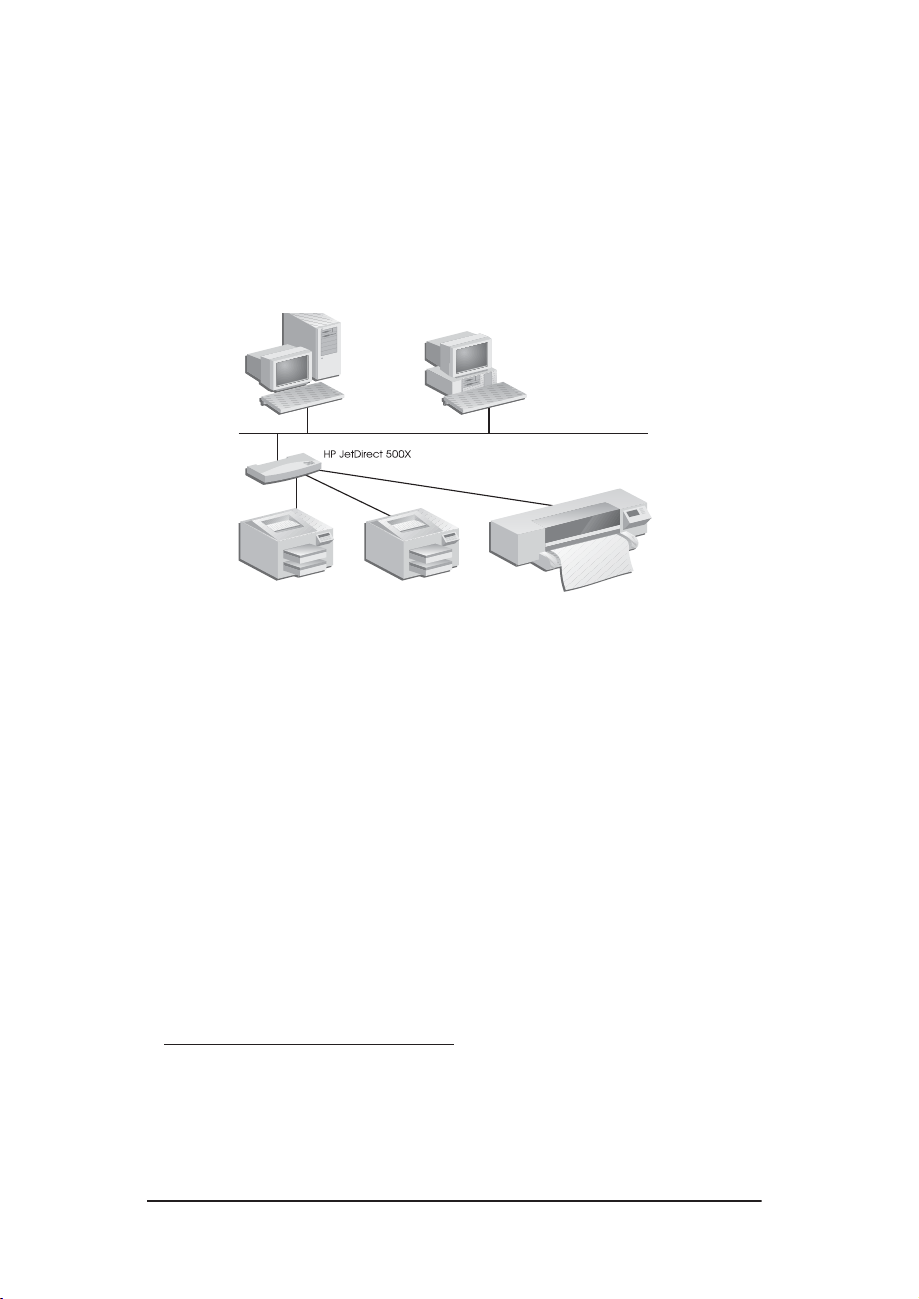
The HP JetDirect 300X provides connectivity to 10Base-T and
100Base-TX networks. The HP JetDirect 170X provides
connectivity to 10Base-T networks. The HP JetDirect EX Plus
provides connectivity to 10Base-T and 10Base2 networks.
The HP JetDirect three-port print servers have three high-speed,
bidirectional parallel ports (IEEE 1284) that support multiple
network operating systems (NOSs). Each port operates
independently which, in effect, gives you three print servers in one
(Figure 1.2).
Figure 1.2 Use the HP JetDirect 500X print server to connect up to three
peripherals to your network.
There are two models of the HP JetDirect 500X: one for 10Base-T,
100Base-TX, and 10Base2 networks (J3265A) and the other for
Token Ring networks (J3264A). The 500X connects up to three
printers, plotters, or HP All-in-One peripherals with parallel ports
to a network.
Supported Printers, Plotters, and HP All-in-One Peripherals
The HP JetDirect external print servers support almost any
1
printers
, plotters, or HP All-in-One peripherals2 with a parallel
port, including those made by HP and other companies. To connect
a serial printer, use a parallel-to-serial adapter.
1. GDI printers are not supported by HP JetDirect print servers.
2. J3263A, J3264A, J3265A, and J3258B support the following
HP All-in-One peripherals: HP LaserJet 1100A, the
HP OfficeJetPro Series, and the OfficeJet R40 and R60.
1-2 Product Overview
Page 9
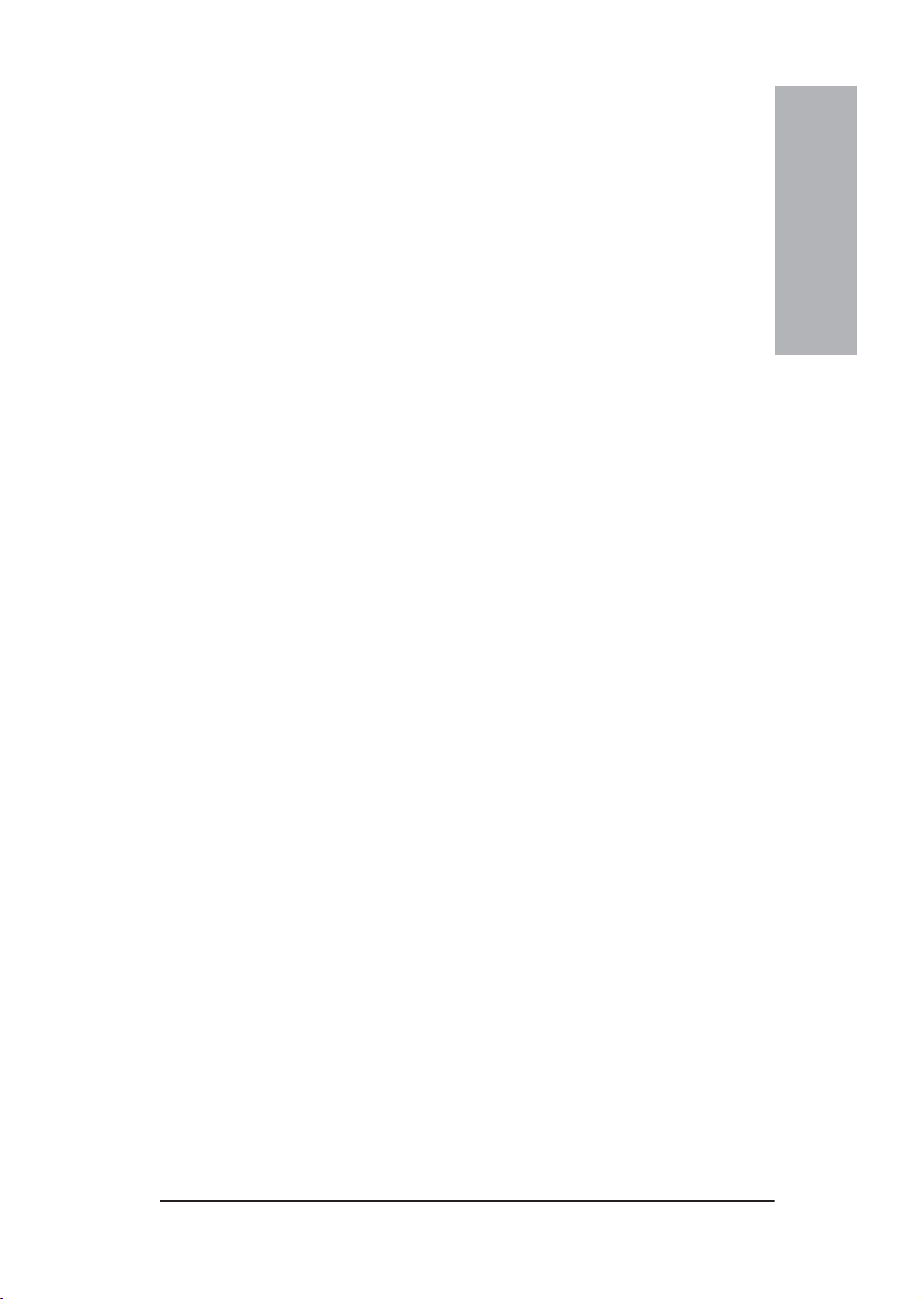
Network Management
The HP JetDirect external print servers support the Simple
Network Management Protocol (SNMP), which enables remote
printer management and troubleshooting. A standard SNMP agent
resides on these print servers. Any standard SNMP-based
application can be used to access and manage these print servers.
Peripherals connected to an HP JetDirect external print server
appear as intelligent nodes on the network and are accessible
through various diagnostic utilities using the SNMP/IPX and
SNMP/IP protocols. These print servers also collect network
statistics and error messages to aid in network management and
troubleshooting.
Network Configuration
The HP JetDirect 300X, 170X, and 500X print servers provide an
embedded web server that can be accessed through a supported web
browser.
1
Product Overview
Product Overview 1-3
Page 10

Components and Features
HP JetDirect 300X (J3263A):
Bidirectional parallel port (IEEE 1284).
●
Network port (Ethernet or Fast Ethernet): RJ-45 for 10Base-T
●
or 100Base-TX.
Test button (sends print server configuration page).
●
2 LEDs on front indicate LAN activity/status.
●
2 LEDs on back indicate 10 or 100 Mbps.
●
HP JetDirect EX Plus (J2591A):
Bidirectional parallel port (IEEE 1284).
●
Network port (Ethernet): RJ-45 (10Base-T) or BNC
●
(10Base2).
Test button (sends print server configuration page).
●
2 LEDs on front indicate LAN activity/status.
●
HP JetDirect 170X (J3258B):
Bidirectional parallel port (IEEE 1284).
●
Network port (Ethernet): RJ-45 (10Base-T).
●
Test button (sends print server configuration page).
●
2 LEDs on front indicate LAN activity/status.
●
HP JetDirect 500X (J3265A, J3264A):
3 bidirectional parallel ports (IEEE 1284).
●
Network port:
●
J3265A (Ethernet): RJ-45 (10Base-T, 100Base-TX) and
BNC (10Base2).
J3264A (Token Ring): DB9 (shielded twisted-pair) and
RJ-45 (unshielded twisted-pair).
Test button (sends print server configuration page to Port 1).
●
2 LEDs on front indicate LAN activity/status.
●
J3265A: 2 LEDs on back indicate 10 or 100 Mbps.
●
J3264A: switch for 4 or 16 Mbps.
●
HP JetDirect Quick Start Guide:
Included with every external print server. Explains how to install
the print server and configure it for Novell or Microsoft NOSs.
Power Module:
Included with every external print server: Provides power to the
HP JetDirect external print servers.
1-4 Product Overview
Page 11

1
Product Overview
Product Overview 1-5
Page 12

Transmission Media
IEEE 802.3
Ethernet
IEEE 802.3
Ethernet
IEEE 802.3
Fast Ethernet
IEEE 802.5
Token Ring
IEEE 802.5
Token Ring
*For 10Base-T, the print server works only with a 10Base-T LAN hub or
concentrator that supports link beat (link test pulse) signals.
10Base2 Thin coaxial cable with BNC connector.
10Base-T Four pairs of unshielded twisted-pair
Category 3, 4, or 5 cable with RJ-45
connector.*
100Base-TX Four pairs of unshielded twisted-pair
Category 5 cable with RJ-45 connector
for 10 or 100 Mbps operation.
Shielded twisted-pair cable with 9-pin D-connector
(operating at 4 Mbps or 16 Mbps).
Four pairs of unshielded twisted-pair cable with RJ-45 connector (operating at 4 Mbps or 16 Mbps).
1-6 Product Overview
Page 13

Hardware Requirements
1
Product Overview
HP JetDirect 300X
HP JetDirect 170X
HP JetDirect EX Plus
HP JetDirect 500X
Printer, plotter, or
HP All-in-One
peripheral
Recommended HP
cables and part
numbers
Power Module
(Included)
J3263A (Ethernet 10Base-T or 100Base-TX)
J3258B (Ethernet 10Base-T)
J2591A (Ethernet 10Base-T or 10Base2)
J3265A (Ethernet 10Base-T, 100Base-TX, or
10Base2)
J3264A (Token Ring): DB9 (shielded twisted-
pair) or RJ-45 (unshielded twisted-pair)
Bidirectional parallel port (IEEE 1284)
(or parallel-to-serial adapter for serial ports)
2 meter A-to-B parallel cable (C2950A)
3 meter A-to-B parallel cable (C2951A)
3 meter A-to-C parallel cable (C2946A)
10 meter A-to-C parallel cable (C2947A)
See Appendix A for the power module for your
country
Product Overview 1-7
Page 14

LEDs
On the top of the print server are Status and LAN Activity LEDs:
If the
Status
LED is...
And the
Activity
LED is... Then the print server is...
Off Off Not receiving power.
On Off On; no LAN activity detected.
On Blinking On; LAN activity detected.
Off On (Solid) Encountering a fault during self-test or
operation.
Blinking Off Encountering one of the following conditions:
running a self-test
●
not configured.
●
not able to attach to the network.
●
On On On; heavy LAN activity detected.
Between the Status and LAN Activity LEDs is the Test button, used
to print a configuration page. See Chapter 2 for more information.
On the back of the HP JetDirect 300X (J3263A) and 500X (J3265A)
Print Servers, there are LEDs that indicate the operating speed
(10 Mbps or 100 Mbps) (Figure 1.3). (This applies to 10Base-T and
100Base-TX networks only.)
If the
10 (left)
LED is...
Off Off No link established.
On Off Link established at 10 Mbps.
Off On Link established at 100 Mbps.
And the
100 (right)
LED is... Then the print server has...
Auto-negotiation
Switches
10 & 100
LEDs
Figure 1.3 Back of HP JetDirect 300X Print Server. (For the HP JetDirect
500X, the LEDs are also located next to the RJ-45 port.)
1-8 Product Overview
Page 15

Switches (HP JetDirect 300X
and 500X)
The HP JetDirect 300Xand 500X Print Servers have configuration
switches that should be used only if the print server fails to link on
the network. The factory-default setting of all 3 switches down will
suit most installations. These switches only apply to 10Base-T and
100Base-TX networks only.
When the first switch is set to Auto, the other two switch settings
are ignored; the server auto-negotiates the link speed and duplex
setting with the connected switch or hub device. Even with devices
that don’t auto-negotiate, the print server detects the network link
speed and uses half duplex.
Although nearly always unnecessary, you can control the settings
directly by positioning the switches as shown in the table below,
only if you are certain of the duplex setting and speed at which the
switch or hub is operating.
1
Product Overview
If the auto
switch is
set to...
AUTO
(down)
MANUAL
(up)
MANUAL
(up)
MANUAL
(up)
MANUAL
(up)
And if the
speed switch
is set to...
either position
(default=down)
10 (up) HALF (down) 10Base-T
100 (down) HALF (down) 100Base-TX
10 (up) FULL (up) 10Base-T
100 (down) FULL (up) 100Base-TX
And if the
duplex switch
is set to...
either position
(default=down)
Then the
settings are...
Auto-negotiated
(factory default)
Half-duplex
Half-duplex
Full-duplex
Full-duplex
Note In Auto mode, you can see the network speed being
used by checking the LEDs at the RJ-45 connector.
See p.1-8.
Product Overview 1-9
Page 16

1-10 Product Overview
Page 17

2
Hardware Installation
To install the HP JetDirect external print servers, you need to
complete these steps.
●
Verify that your printer parallel port(s) work properly.
●
Connect the print server to the network and printer(s) and plug
in the print server.
●
Generate a configuration page from the print server.
After you install the print server, the next step will be to configure
it.
Follow these instructions to install the HP JetDirect external print
servers. (“Printer” refers to any peripheral you are connecting to the
print server.)
1. To ensure your printer(s) work properly, do one of the following:
■
send data through the parallel port of each printer you are
connecting to the print server, or
■
generate a printer self-test page (refer to your printer manual
for instructions).
2. Switch off the power for each printer.
3. For a Token Ring print server (J3264A), set the data-rate switch
to the appropriate speed (4 Mbps or 16 Mbps) (Figure 2.1). To do
this, take a pen or similar object and slide the switch up for
16 Mbps or down for 4 Mbps.
Data-rate switch
Figure 2.1 Token Ring data-rate switch set at 16 Mpbs on the J3264A
2-1
Page 18

For the 300X or 500X Ethernet print servers (J3263A or
4.
J3265A), verify that the auto-negotiation switches are in their
default positions—all down. (For other options, see page 1-9.)
Figure 2.2 Hardware connections using a U.S. power module for the
HP JetDirect J3265A Print Server
Note
In the following steps, the circled numbers
correspond to those in Figure 2.2. The HP JetDirect
300X, 170X, and EX Plus have one printer port ➌.
The HP JetDirect 500X Token Ring and 300X have
no BNC port ➊. On the HP JetDirect 500X and
300X, the RJ-45 connector ➋ is used for either 10 or
100 Mbps operation. The JetDirect 170X has no
BNC port ➊.
5. Connect the print server to the network ➊ or ➋.
6. Connect the print server to the printer(s) ➌, ➍, and ➎.
If you are attaching only one printer to the 500X, HP
recommends that you attach that printer to Port 1 ➌.
If you are using DLC/LLC network protocols, your printer must
be connected to Port 1 (the DLC/LLC protocol is supported only
on Port 1).
7. Plug the power module into the power receptacle in the back of
the print server ➏.
2-2 Hardware Installation
Page 19

Plug the power module into the wall outlet ➐. Since there is no
8.
power switch, the print server is switched on after you plug it in.
Check the LEDs on the front of print server. The Status LED
9.
should be green—either steady or blinking.
If the internal self-test failed, the Activity LED will be on and
the Status LED will be off. For troubleshooting information, see
the Troubleshooting chapter in the software guide shipped with
your print server.
Wait about 10 seconds. For 10Base-T and 100Base-TX networks,
10.
check the 10 and 100 LEDs on the back to verify that the correct
one is lit. See p.1-8.
2
11. Switch on the power on your printer(s) to begin printing.
Verifying the Hardware Installation
To verify the installation of the HP JetDirect external printer
server, generate a configuration page. This page is generated from
Port 1 of the printer server.
To generate a configuration page, follow these steps:
1. Print a configuration page by pressing and releasing the Test
button on the print server.
2. If the configuration page displays the message I/O CARD
READY, you have successfully completed the hardware
installation.
Selecting a Configuration Page Language
The configuration page for the HP JetDirect external print server
is sent to the printer attached to Port 1. The printer language is
auto-detected the first time the print server is powered up and after
each cold reset.
Hardware
Installation
Hardware Installation 2-3
Page 20

If you want to change the detected printer language, use the LEDs
and Test button to select a PDL for the configuration page. When
you hold down the Test button for three seconds, the LEDs begin to
cycle through four configurations, as outlined in the following table.
Release the Test button when you get the right PDLs, and the
configuration page will be printed.
The Status
For PDL...
HP PCL (default) Off Off
ASCII Off On
Postscript On Off
HP-GL/2 On On
LED is...
And the Activity
LED is...
When you first press the Test button, the Status and Activity LEDs
are on and solid for about 3-4 seconds. Then they switch off,
indicating they are cycling through the PDLs.
Resetting to Factory Defaults
Once you have configured the HP JetDirect external print server,
the configuration settings are retained in memory unless you
manually reset them.
(The firmware is not affected when you reset the configuration
settings.)
To reset the configuration settings to their factory defaults, follow
these steps:
1. Unplug the power cord from the print server.
2. While holding down the Test button on the print server, plug the
power module into the print server and continue to hold down
the Test button for five seconds. All previous configuration
settings will be erased.
2-4 Hardware Installation
Page 21

Specifications
Physical Specifications
A
Product
Number
J2591A 178 mm
J3263A 178 mm
J3264A 280 mm
J3265A 280 mm
J3258B 180 mm
*Measurement includes any protrusions for connectors, legs, etc.
Width Height Depth* Weight
(7.0 in.)
(7.0 in.)
(11 in.)
(11 in.)
(7.09 in.)
31 mm
(1.2 in.)
31 mm
(1.2 in.)
31 mm
(1.2 in.)
31 mm
(1.2 in.)
33 mm
(1.3 in.)
124 mm
(4.9 in.)
112 mm
(4.4 in.)
127 mm
(5.0 in.)
141 mm
(5.6 in.)
115 mm
(4.53 in.)
269 g
(0.59 lbs.)
241 g
(0.53 lbs.)
454 g
(1 lb.)
440 g
(0.97 lbs.)
224 g
(0.49 lbs.)
A-1
Page 22

Power Requirements
Power Modules for J3264A and J3265A
Note: If two parts are listed for one country/region, either part can be used.
Country Part Num. Input Rating Output Rating
Australia, New
Zealand, Argentina
China 0950-2808 230-240VAC
Continental Europe 9100-5166 220-240V
Japan 9100-5169 90-110V
South Korea 9100-5168 220-240V
South Africa, India 9100-5171 220-250V
United Kingdom,
Singapore, Ireland,
Hong Kong
USA, Canada, Latin
America, Taiwan
9100-5172 230-240VAC
50 Hz
0950-3358 230-240VAC
50 Hz
50 Hz
0950-3347 230-240VAC
50 Hz
50 Hz
0950-3349 220-240V
50 Hz
50/60 Hz
0950-3352 90-110V
50/60 Hz
50 Hz
0950-3351 220-240V
50 Hz
50 Hz
0950-3354 220-250V
50 Hz
9100-5167 220-240V
50 Hz
0950-3350 220-240V
50 Hz
9100-5165 110-127V
60 Hz
0950-3348 110-127V
60 Hz
13 VDC @625 ma
13 VDC @800 ma
13 VDC @625 ma
13 VDC @800 ma
13 VDC @625 ma
13 VDC @800 ma
13 VDC @625 ma
13 VDC @800 ma
13 VDC @625 ma
13 VDC @800 ma
13 VDC @625 ma
13 VDC @800 ma
13 VDC @625 ma
13 VDC @800 ma
13 VDC @625 ma
13 VDC @800 ma
A-2 Specifications
Page 23

Power Modules for J2591A, J3263A, and J3258B
Note: If two parts are listed for one country/region, either part can be used.
Country Part Num. Input Rating Output Rating
Australia, New
Zealand, Argentina
China 0950-2806 230-240VAC
Continental Europe 0950-3170 220-240V
Japan 0950-3173 90-110V
South Korea 9100-5168 220-240V
South Africa, India 9100-5171 220-250V
United Kingdom,
Singapore, Ireland,
Hong Kong
USA, Canada, Latin
America, Taiwan
0950-3172 230-240VAC
50 Hz
9100-5172 230-240VAC
50 Hz
50 Hz
0950-2808 230-240VAC
50 Hz
50 Hz
9100-5166 220-240V
50 Hz
50/60 Hz
9100-5169 90-110V
50/60 Hz
50 Hz
50 Hz
0950-3171 220-240V
50 Hz
9100-5167 220-240V
50 Hz
0950-3169 110-127VAC
60 Hz
9100-5165 110-127V
60 Hz
13 VDC @300 ma
13 VDC @625 ma
13 VDC @300 ma
13 VDC @625 ma
13 VDC @300 ma
13 VDC @625 ma
13 VDC @300 ma
13 VDC @625 ma
13 VDC @625 ma
13 VDC @625 ma
13 VDC @300 ma
13 VDC @625 ma
13 VDC @300 ma
13 VDC @625 ma
A
Specifications
Specifications A-3
Page 24

Environmental
Operating Non-Operating
Temperature
Relative Humidity
Altitude
0°C to 55°C
(32°F to 131°F)
15% to 95% at 40°C
(104°F), non-condensing
4.6 km (@15,000 ft.) 4.6 km (@15,000 ft.)
-40°C to 70°C
(-40°F to 158°F)
90% at 65°C
(149°F)
Acoustic Noise
Not applicable
Electromagnetic Emissions
FCC part 15 Class A (U.S.A.), ICES-003 (Canada), VCCI Class 1 (in
Japan), CISPR-22/EN55022 Class A, CNS 13438 (Taiwan), AS/NZS
3548 (Australia/New Zealand), GOST 29216 (Russia)
Note For EU compliance, see the Declaration of
Conformity in Appendix B.
Safety
Products comply with:
IEC 950: (1991)+A1,A2,A3,A4/EN60950 (1992)+A1,A2,A3,A4
UL 1950
CSA 950
NOM-019-SCFI-1994 and NOM-001-SCFI-1993
A-4 Specifications
Page 25

B
Regulatory Statements
FCC Statement (U.S.A)
This equipment has been tested and found to comply with the limits for a
Class A digital device, pursuant to Part 15 of the FCC Rules. These limits
are designed to provide reasonable protection against interference when
the equipment is operated in a commercial environment. This equipment
generates, uses, and can radiate radio frequency energy and, if not installed
and used in accordance with the instruction manual, may cause
interference to radio communications. Operation of this equipment in a
residential area is likely to cause interference in which case the user will
be required to correct the interference at their own expense.
Pursuant to Part 15.21 of the FCC Rules, any changes or modifications to
this equipment not expressly approved by the Hewlett-Packard Company,
may cause interference and void the FCC authorization to operate this
equipment.
Attaching this product in an FCC Level B product results in an FCC Level A
Composite System as defined in the FCC Rules and Regulations.
The Federal Communications Commission has prepared a booklet titled
Interference Handbook (1986), which may be helpful to you. This booklet
stock number 004-000-004505-7) may be purchased from the Superintendent
of Documents, U.S. Government Printing Office, Washington, D.C. 20402.
European Community
This equipment complies with CISPR22/EN55022 Class A.
Note This is a class A product. In a domestic
environment, this product may cause radio
interference, in which case the user may be required
to take adequate measures.
B-1
Page 26

Declaration of Conformity
The following Declaration complies with ISO/IEC Guide 22 and EN 45014.
It identifies the product, the manufacturer's name and address, and
applicable specifications recognized in the European community.
B-2 Regulatory Statements
Page 27

Australia.
requirements.
This equipment complies with Australian EMC
Canada.
Japan: VCCI Class 1.
Korea: RRL Statement.
Taiwan: Class A.
Complies with Canadian EMC Class-A requirements.
Regulatory Statements B-3
B
Regulatory
Statements
Page 28

Chinese Safety Statement:
B-4 Regulatory Statements
Page 29

Page 30

©Copyright 2014
Hewlett-Packard Company
8/99
Manual Part Number
5969-3466
*5969-3466*
