Page 1
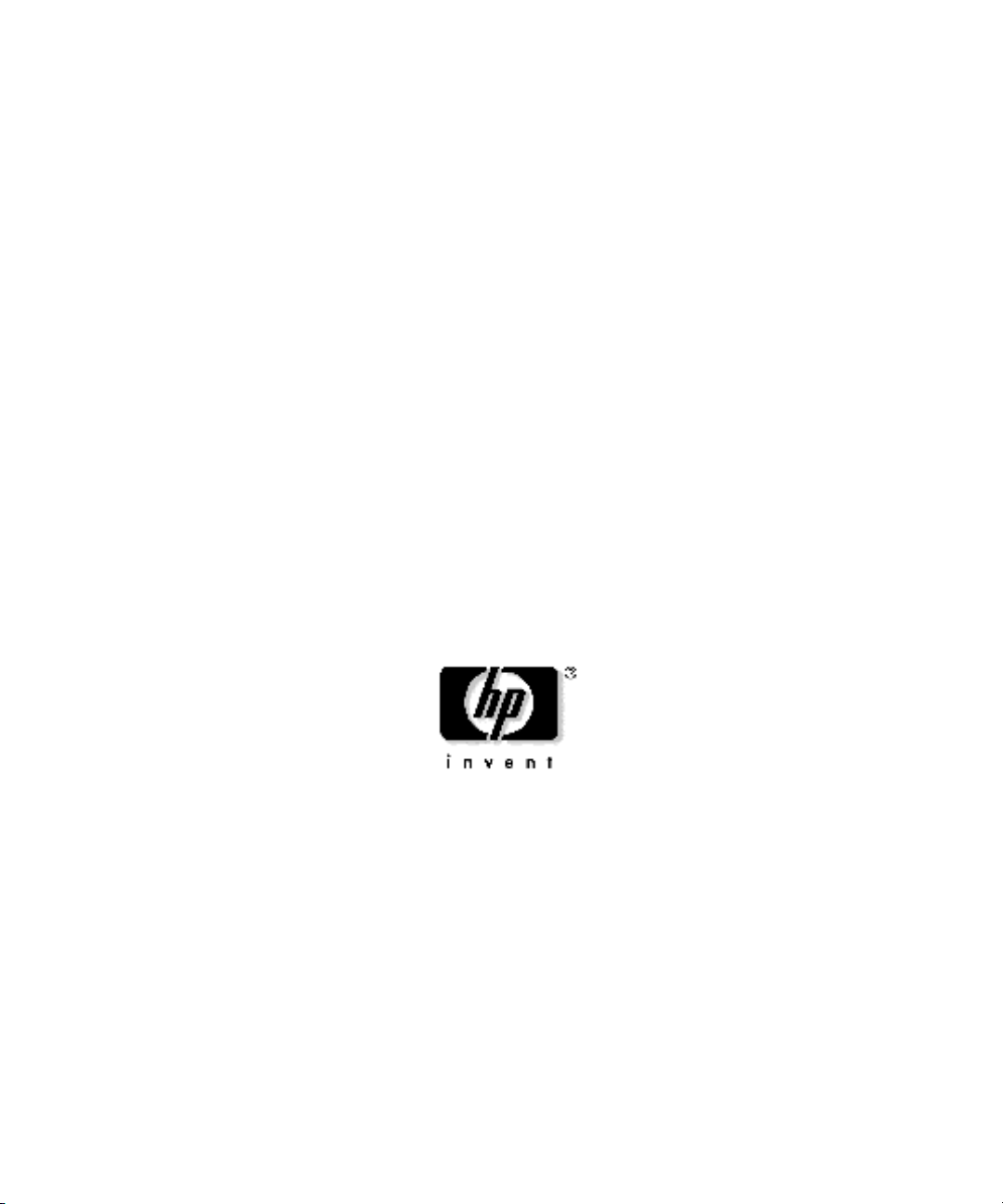
HP Integrated Lights-Out
User Guide
July 2004 (Sixth Edition)
Part Number 238882-006
Page 2
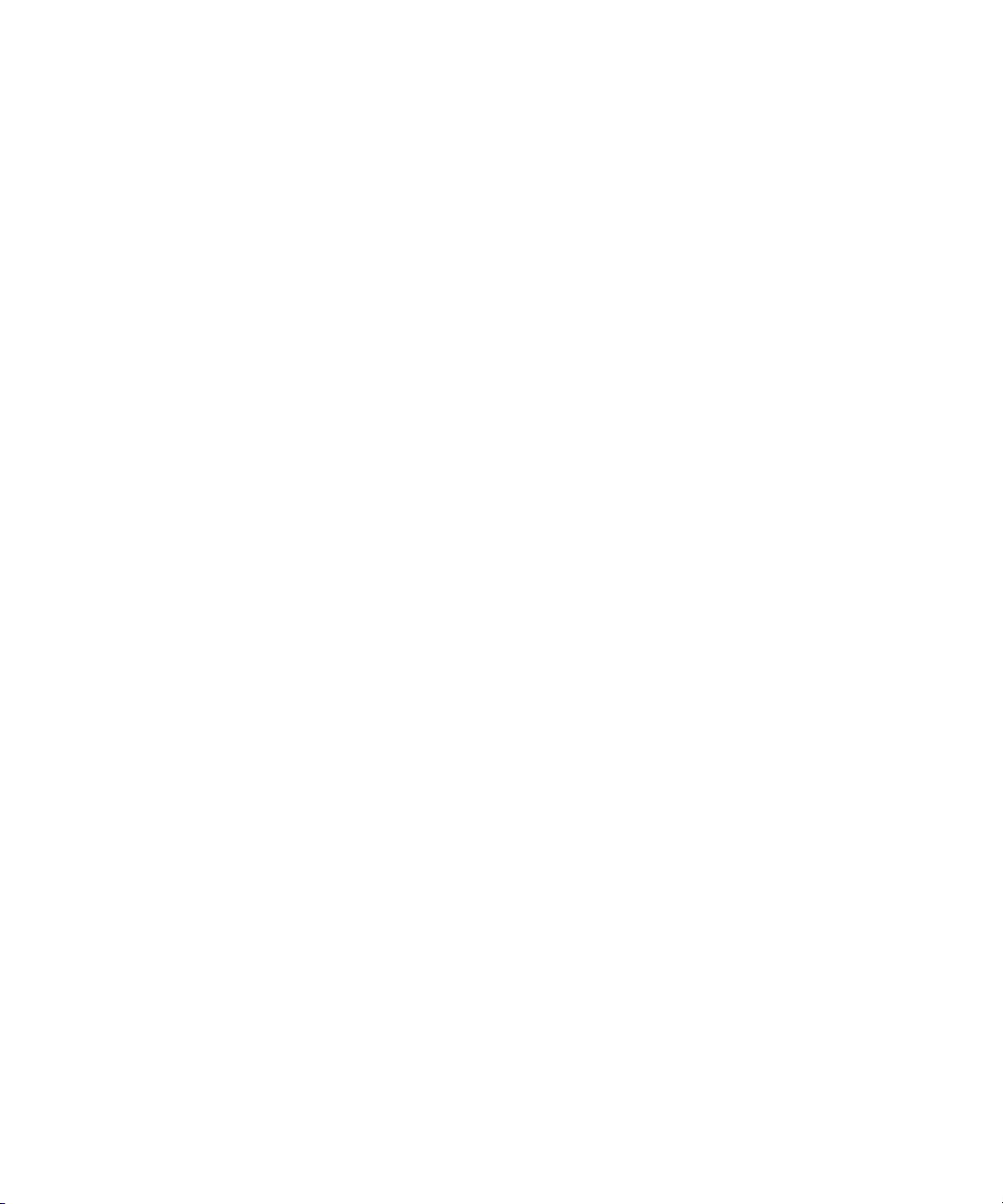
© Copyright 2004 Hewlett-Packard Development Company, L.P.
Confidential computer software. Valid license from HP required for possession, use or copying. Consistent
with FAR 12.211 and 12.212, Commercial Computer Software, Computer Software Documentation, and
Technical Data for Commercial Items are licensed to the U.S. Government under vendor’s standard
commercial license.
The information contained herein is subject to change without notice. The only warranties for HP products
and services are set forth in the express warranty statements accompanying such products and services.
Nothing herein should be construed as constituting an additional warranty. HP shall not be liable for
technical or editorial errors or omissions contained herein.
Microsoft, Windows, Windows NT, and MS-DOS are U.S. registered trademarks of Microsoft
Corporation. Linux is a U.S. registered trademark of Linus Torvalds. Java is a U.S. trademark of Sun
Microsystems, Inc. UNIX is a registered trademark of The Open Group.
HP Integrated Lights-Out User Guide
July 2004 (Sixth Edition)
Part Number 238882-006
Audience Assumptions
This document is for the person who installs, administers, and troubleshoots servers and storage systems.
HP assumes you are qualified in the servicing of computer equipment and trained in recognizing hazards in
products with hazardous energy levels.
Page 3
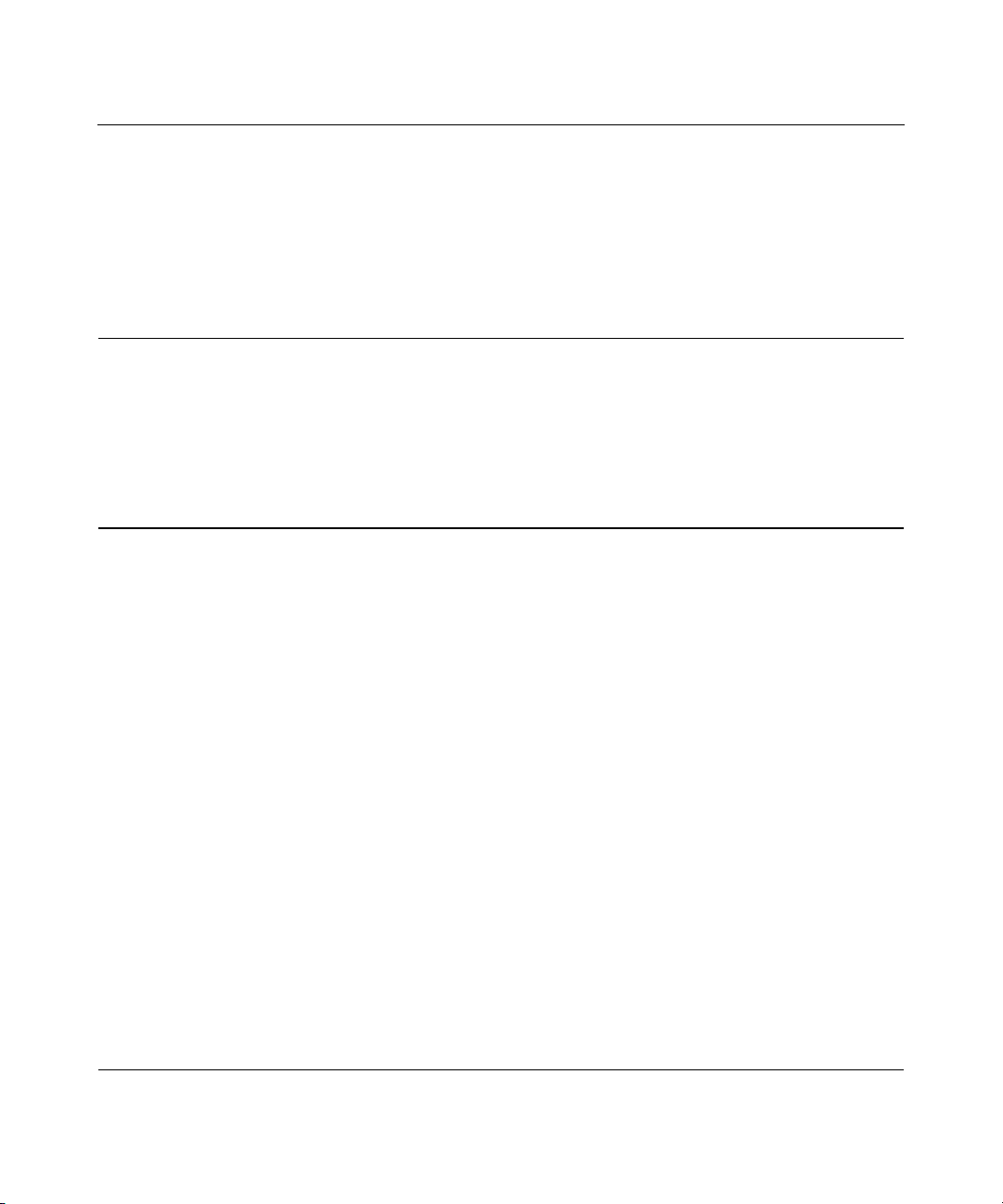
3
Contents
Operational Overview 15
New in This Version ..........................................................................................................................15
Usage Model...................................................................................................................................... 16
Network Connection Overview..........................................................................................................16
Supported Server Operating System Software................................................................................... 17
Supported Browsers........................................................................................................................... 18
Linux Browser Configuration................................................................................................. 19
Configuring Linux Font Size.................................................................................................. 19
Configuring iLO 21
iLO Configuration Options ................................................................................................................21
iLO RBSU ..............................................................................................................................22
Browser-Based Setup..............................................................................................................23
Scripted Setup......................................................................................................................... 24
Installing iLO Device Drivers............................................................................................................24
Microsoft Windows NT, Windows 2000, and Windows Server 2003 Driver Support...........25
Novell NetWare Server Driver Support..................................................................................26
Red Hat Linux and SuSE Linux Server Driver Support.........................................................27
Enabling iLO Advanced Functionality ..............................................................................................28
iLO Advanced Evaluation License.........................................................................................29
iLO Advanced License Options..............................................................................................29
Activating iLO Advanced Features Using a Browser.............................................................29
Activating iLO Advanced Using Scripting............................................................................. 31
ProLiant BL p-Class Configuration ...................................................................................................31
Static IP Bay Configuration.................................................................................................... 32
ProLiant BL p-Class User Requirements................................................................................32
Configuring a ProLiant BL p-Class Blade Enclosure............................................................. 33
Configuring Static IP Bay Settings.........................................................................................33
ProLiant BL p-Class Standard Configuration Parameters ......................................................35
ProLiant BL p-Class Advanced Configuration Parameters.................................................... 35
Enable iLO IP Address Assignment....................................................................................... 36
RIBCL RACK_INFO Commands..........................................................................................36
RIBCL RACK_INFO Command Examples........................................................................... 37
Integration with RILOE II Accessory Boards.................................................................................... 38
Using iLO 39
Logging in to iLO for the First Time.................................................................................................39
Page 4
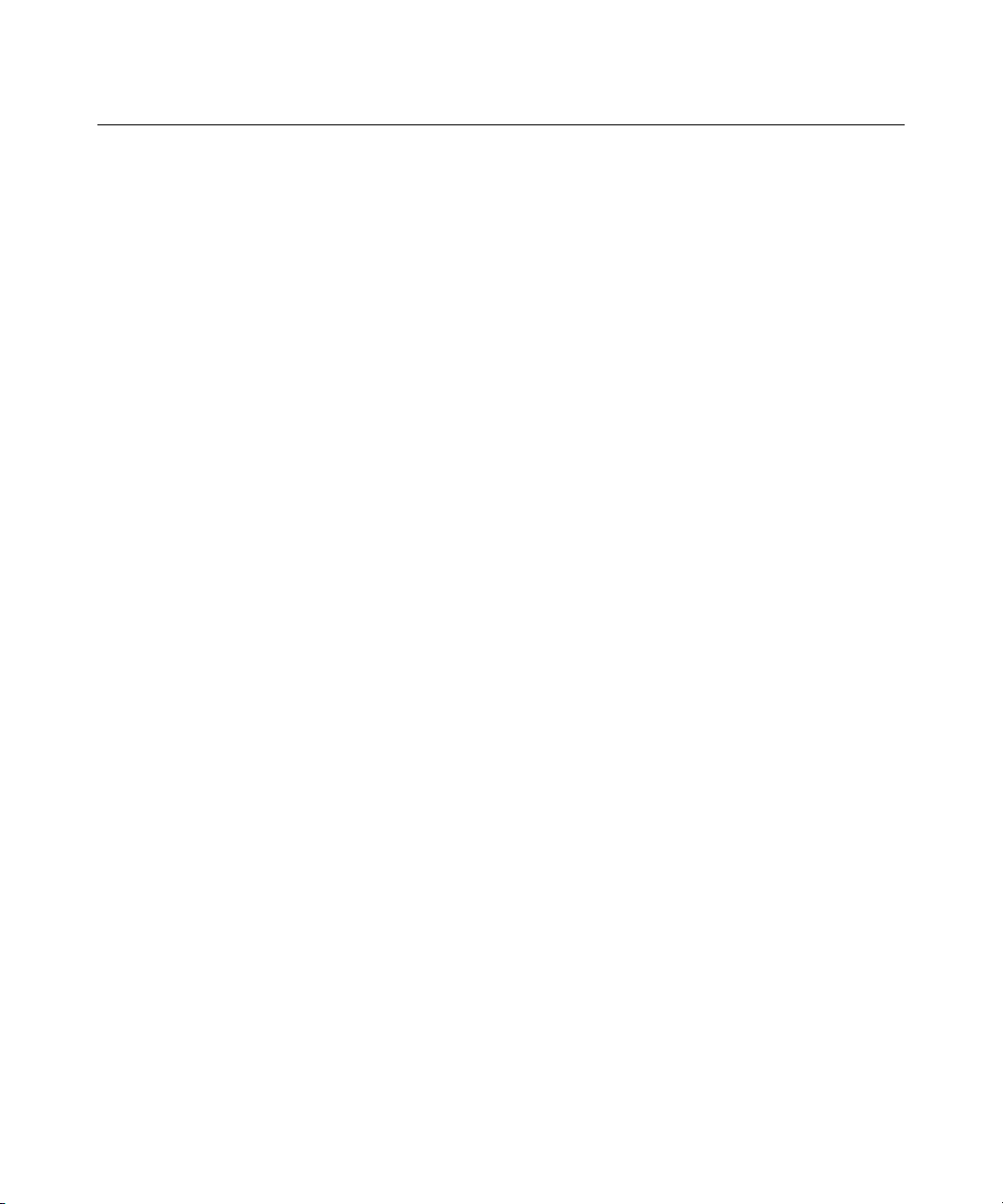
4 User Guide Integrated Lights-Out
Logging in to iLO for the First Time Using a Browser...................................................................... 40
Progressive Delays for Failed Browser Login Attempts.........................................................44
Help ........................................................................................................................................44
System Status.....................................................................................................................................45
Status Summary......................................................................................................................45
iLO Status...............................................................................................................................45
Server Status...........................................................................................................................46
iLO Event Log........................................................................................................................ 47
Integrated Management Log................................................................................................... 48
Server and iLO Diagnostics.................................................................................................... 49
Remote Console................................................................................................................................. 52
Remote Console Option..........................................................................................................52
Remote Console Information Option......................................................................................53
Enhanced Features of the Remote Console ............................................................................54
Optimizing Performance for Graphical Remote Console....................................................... 54
Remote Console Hot Keys......................................................................................................57
Single- and Dual-Cursor Modes for Graphical Remote Console............................................59
Virtual Devices ..................................................................................................................................61
Virtual Power..........................................................................................................................62
Virtual Media..........................................................................................................................64
Virtual Indicators....................................................................................................................83
Virtual Serial Port...................................................................................................................84
Administration ...................................................................................................................................86
User Administration ...............................................................................................................86
Global Settings .......................................................................................................................89
Network Settings ....................................................................................................................91
SNMP/Insight Manager Settings ............................................................................................95
Upgrade iLO Firmware...........................................................................................................98
Licensing ..............................................................................................................................100
Certificate Administration ....................................................................................................100
Directory Settings.................................................................................................................101
ProLiant BL p-Class Advanced Management..................................................................................101
Rack Settings........................................................................................................................ 103
Server Blade Management Module ......................................................................................104
Power Management Module................................................................................................. 104
Redundant Power Management Module...............................................................................105
iLO Control of ProLiant BL p-Class Server LEDs...............................................................105
Hot-Plug Keyboard ..........................................................................................................................106
Keyboard Definitions............................................................................................................106
Hot-Plug Keyboard Recommended Usage...........................................................................107
Hot-Plug Keyboard Troubleshooting....................................................................................107
Terminal Services Pass-Through Option .........................................................................................109
Terminal Services Client Requirements ...............................................................................109
Enabling the Terminal Services Pass-Through Option......................................................... 112
Remote Console and Terminal Services Clients................................................................... 114
Page 5
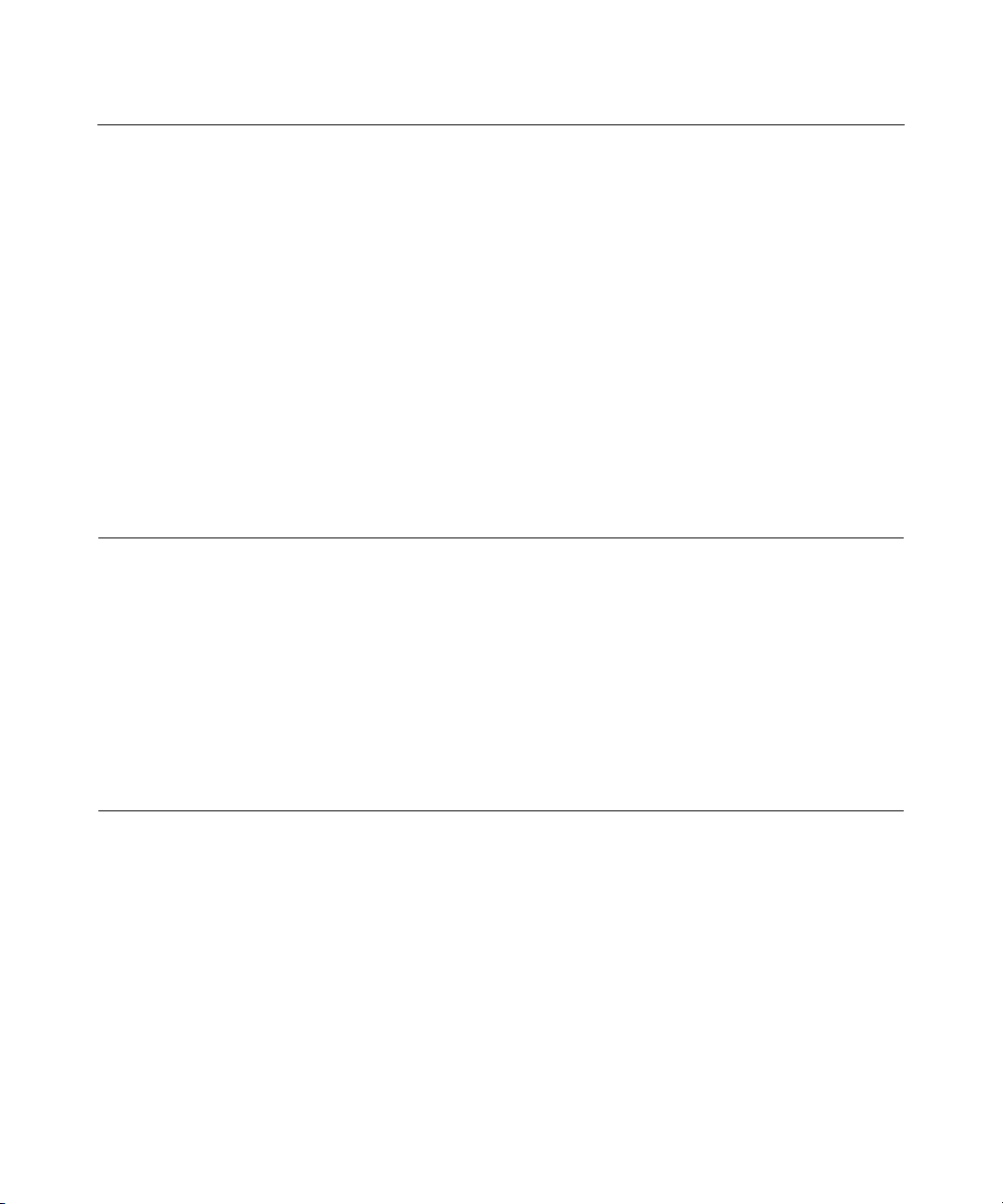
Contents 5
Terminal Services Troubleshooting...................................................................................... 115
HP ProLiant Essentials Rapid Deployment Pack Integration ..........................................................116
Telnet Support..................................................................................................................................116
Using Telnet .........................................................................................................................117
Supported Key Sequences ....................................................................................................118
Secure Shell .....................................................................................................................................123
Using Secure Shell................................................................................................................123
iLO Supported SSH Features................................................................................................124
iLO Shared Network Port ................................................................................................................125
iLO Shared Network Port Requirements.............................................................................. 125
iLO Shared Management Port Features and Restrictions.....................................................126
Enabling the iLO Shared Network Port Feature...................................................................127
Re-enabling the Dedicated iLO Management Port...............................................................129
Command Line Interface .................................................................................................................130
CLI Commands................................................................................................................................131
iLO Security 135
Security Features.............................................................................................................................. 135
General Security Guidelines ............................................................................................................135
Encryption........................................................................................................................................ 136
iLO Security Override Switch Administration.................................................................................136
User Accounts..................................................................................................................................137
Privileges ..............................................................................................................................138
Login Security ......................................................................................................................138
Global Security Settings .......................................................................................................139
Password Guidelines........................................................................................................................ 139
Certificates .......................................................................................................................................140
Securing RBSU................................................................................................................................ 141
Directory Services 143
Benefits of Directory Integration .....................................................................................................143
Features Supported by Directory Integration...................................................................................144
Installing Directory Services............................................................................................................145
Schema Documentation ................................................................................................................... 146
Directory Services Support ..............................................................................................................147
eDirectory Installation Prerequisites................................................................................................ 148
Schema Required Software..............................................................................................................148
Schema Installer............................................................................................................................... 148
Schema Preview ...................................................................................................................149
Setup..................................................................................................................................... 150
Results ..................................................................................................................................152
Management Snap-In Installer......................................................................................................... 152
Directory Services for Active Directory ..........................................................................................153
Page 6
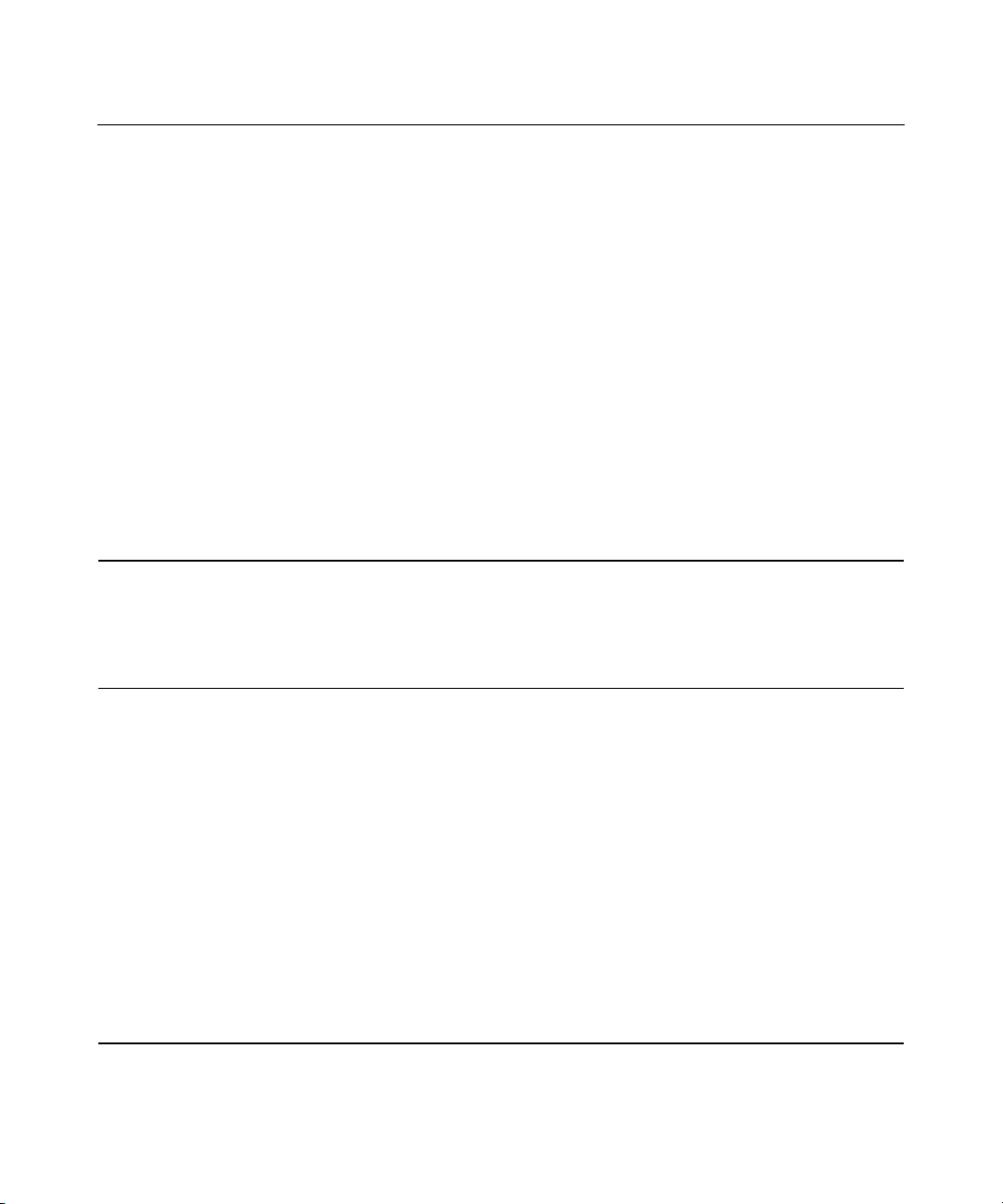
6 User Guide Integrated Lights-Out
Active Directory Installation Prerequisites...........................................................................153
Directory Services Preparation for Active Directory............................................................154
Snap-In Installation and Initialization for Active Directory.................................................156
Example: Creating and Configuring Directory Objects for Use with iLO in Active Directory157
Directory Services Objects ...................................................................................................162
Active Directory Lights-Out Management ......................................................................................170
Directory Services for eDirectory.................................................................................................... 171
Snap-in Installation and Initialization for eDirectory ...........................................................171
Example: Creating and Configuring Directory Objects for Use with LOM Devices in
eDirectory............................................................................................................................. 171
Directory Services Objects for eDirectory............................................................................176
Role Restrictions...................................................................................................................178
eDirectory Role Restrictions.................................................................................................179
Lights-Out Management.......................................................................................................182
Configuring Directory Settings........................................................................................................ 184
Directory Tests.................................................................................................................................186
User Login Using Directory Services ..............................................................................................187
Certificate Services 189
Introduction to Certificate Services..................................................................................................189
Installing Certificate Services ..........................................................................................................189
Verifying Directory Services ...........................................................................................................190
Configuring Automatic Certificate Request..................................................................................... 190
Directory-Enabled Remote Management 193
Introduction to Directory-Enabled Remote Management................................................................193
Using Bulk Import Tools .................................................................................................................194
Using Existing Groups..................................................................................................................... 195
Using Multiple Roles .......................................................................................................................196
Creating Roles to Follow Organizational Structure .........................................................................198
Restricting Roles..............................................................................................................................198
Role Time Restrictions .........................................................................................................198
IP Address Range Restrictions .............................................................................................199
IP Address and Subnet Mask Restrictions............................................................................ 199
DNS-Based Restrictions....................................................................................................... 199
Role Address Restrictions.....................................................................................................200
How Directory Login Restrictions are Enforced..............................................................................200
How User Time Restrictions are Enforced ......................................................................................201
User Address Restrictions................................................................................................................201
Creating Multiple Restrictions and Roles ........................................................................................202
Lights-Out Directories Migration Utilities 205
Introduction to Lights-Out Migration Utilities.................................................................................205
Compatibility ...................................................................................................................................206
Page 7
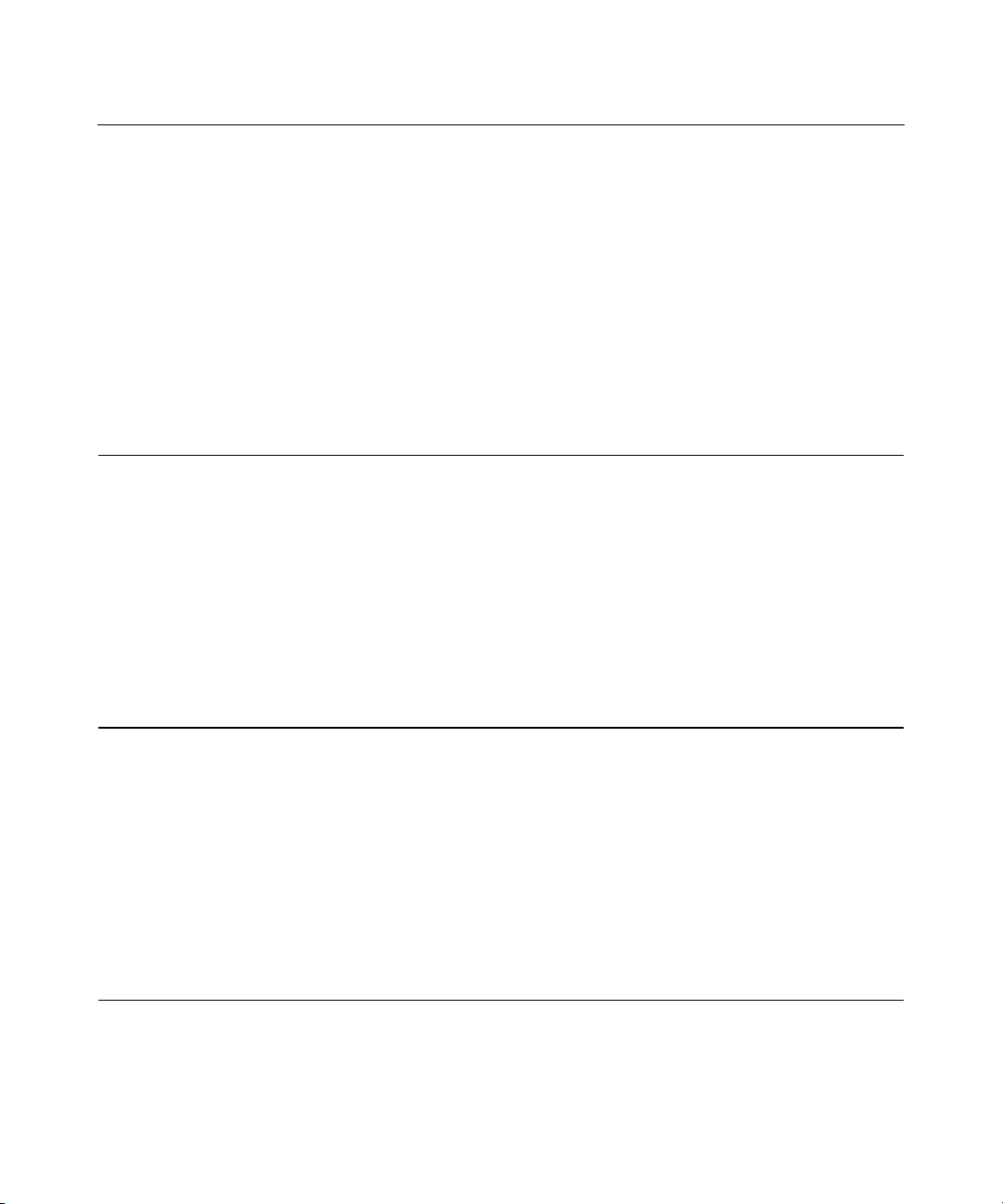
Contents 7
Pre-Migration Checklist...................................................................................................................206
HP Lights-Out Directory Package ...................................................................................................207
HPQLOMIG Operation....................................................................................................................208
Finding Management Processors..........................................................................................208
Upgrading Firmware on Management Processors................................................................210
Naming Management Processors..........................................................................................212
Configuring Directories........................................................................................................ 213
Setting Up Management Processors for Directories.............................................................215
HPQLOMGC Operation ..................................................................................................................217
Launching HPQLOMGC Using Application Launch........................................................... 218
HPQLOMGC Command Language......................................................................................220
Insight Manager 7 Integration 223
Integrating iLO with Insight Manager 7 ..........................................................................................223
Functional Overview........................................................................................................................ 224
Identification and Association..........................................................................................................224
Status ....................................................................................................................................225
Queries..................................................................................................................................225
Links..................................................................................................................................... 225
Configuring Identification of iLO....................................................................................................226
Receiving SNMP Alerts in Insight Manager 7.................................................................................227
Port Matching...................................................................................................................................228
Reviewing iLO Advanced License Information in Insight Manager 7............................................ 229
ProLiant BL p-Class Rack Visualization .........................................................................................231
Systems Insight Manager Integration 233
Integrating iLO with Systems Insight Manager............................................................................... 233
Systems Insight Manager Functional Overview ..............................................................................234
System Insight Manager Identification and Association..................................................................235
System Insight Manager Status.............................................................................................235
System Insight Manager Links .............................................................................................236
System Insight Manager Systems Lists ................................................................................236
Configuring System Insight Manager Identification of iLO............................................................ 236
Receiving SNMP Alerts in Systems Insight Manager .....................................................................237
System Insight Manager Port Matching........................................................................................... 238
Reviewing iLO Advanced Pack License Information in Systems Insight Manager ........................239
System Insight Manager ProLiant BL p-Class Rack Visualization .................................................239
Group Administration and iLO Scripting 241
Lights-Out Configuration Utility .....................................................................................................241
Group Administration Using the Lights-Out Configuration Utility.................................................242
Using the Lights-Out Configuration Utility with Insight Manager 7....................................243
Lights-Out Configuration Utility for Systems Insight Manager........................................... 245
Page 8
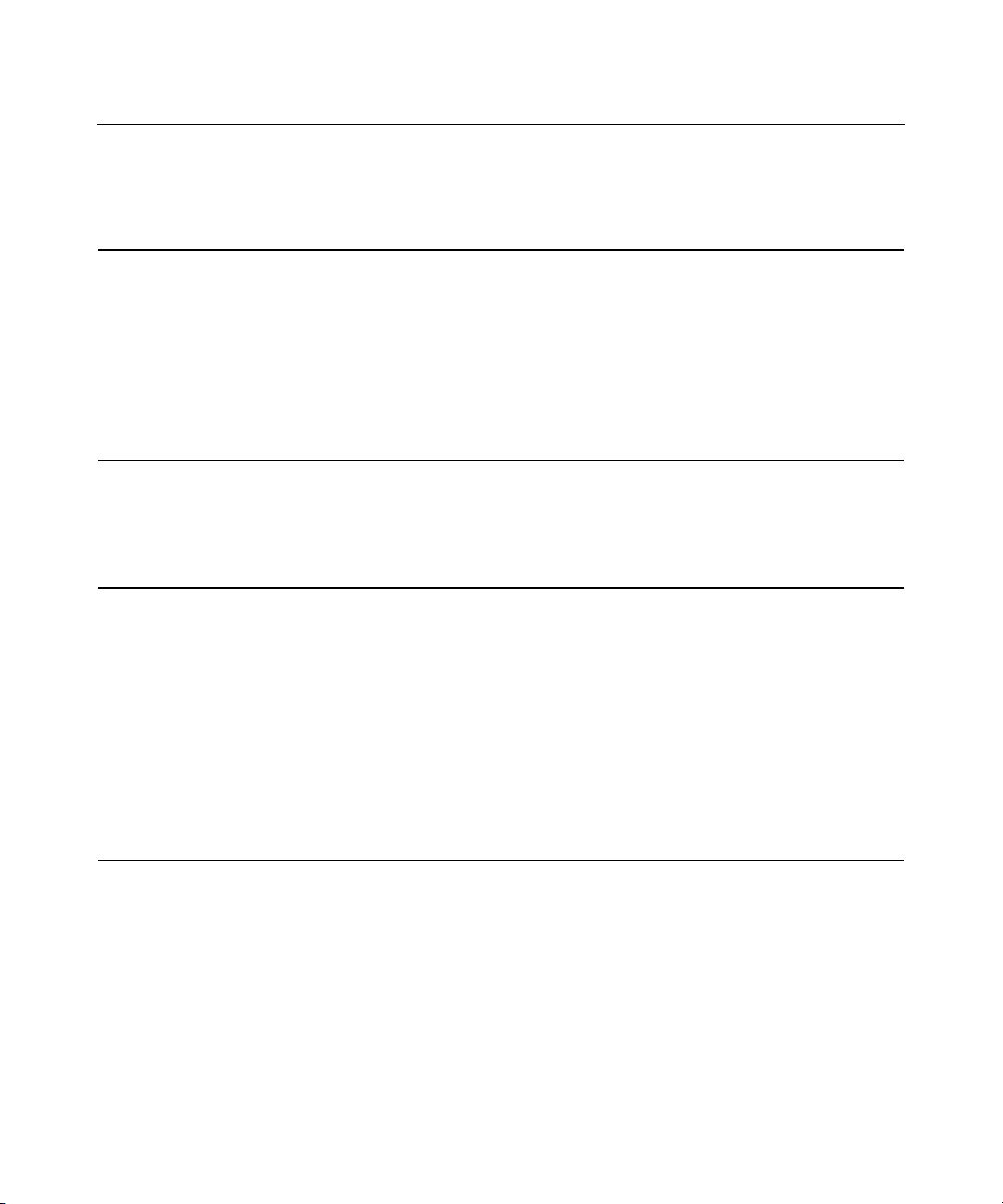
8 User Guide Integrated Lights-Out
Batch Processing Using the Lights-Out Configuration Utility.........................................................247
Lights-Out Configuration Utility Parameters................................................................................... 247
Lights-Out DOS Utility 249
Overview of the Lights-Out DOS Utility.........................................................................................249
CPQLODOS Recommended Usage.................................................................................................250
CPQLODOS General Guidelines.....................................................................................................250
Command Line Arguments..............................................................................................................250
RIBCL XML Commands for CPQLODOS .....................................................................................252
CPQLODOS......................................................................................................................... 252
ADD_USER .........................................................................................................................253
SET_LICENSE.....................................................................................................................254
Perl Scripting 255
Using Perl with the XML Scripting Interface.................................................................................. 255
XML Enhancements ........................................................................................................................255
Opening an SSL Connection............................................................................................................ 257
Sending the XML Header and Script Body .....................................................................................258
HPONCFG Online Configuration Utility 261
HPONCFG....................................................................................................................................... 261
HPONCFG Supported Operating Systems ......................................................................................261
HPONCFG Requirements................................................................................................................ 262
HPONCFG Installation and Usage ..................................................................................................262
Windows Server Installation.................................................................................................263
Linux Server Installation ......................................................................................................263
Using HPONCFG................................................................................................................. 264
HPONCFG Command Line Parameters ..........................................................................................264
HPONCFG Usage Model.................................................................................................................265
Obtaining an Entire Configuration .......................................................................................265
Creating a User Account.......................................................................................................266
Remote Insight Command Language 269
Overview of the Remote Insight Board Command Language .........................................................270
RIBCL and ProLiant BL p-Class Servers........................................................................................ 270
RIBCL Sample Scripts..................................................................................................................... 271
RIBCL General Guidelines..............................................................................................................271
XML Header....................................................................................................................................271
Data Types .......................................................................................................................................271
String ....................................................................................................................................272
Specific String ......................................................................................................................272
Boolean String...................................................................................................................... 272
Response Definitions .......................................................................................................................272
RIBCL.............................................................................................................................................. 273
Page 9

Contents 9
RIBCL Parameter .................................................................................................................273
RIBCL Runtime Errors......................................................................................................... 273
LOGIN............................................................................................................................................. 274
LOGIN Parameters............................................................................................................... 274
LOGIN Runtime Errors........................................................................................................ 274
USER_INFO....................................................................................................................................275
USER_INFO Parameter........................................................................................................275
USER_INFO Runtime Error.................................................................................................275
ADD_USER.....................................................................................................................................276
ADD_USER Parameters.......................................................................................................276
ADD_USER Runtime Errors................................................................................................ 278
DELETE_USER ..............................................................................................................................279
DELETE_USER Parameter.................................................................................................. 279
DELETE_USER Runtime Errors .........................................................................................279
GET_USER......................................................................................................................................280
GET_USER Parameter......................................................................................................... 280
GET_USER Runtime Errors.................................................................................................280
GET_USER Return Messages..............................................................................................281
MOD_USER.................................................................................................................................... 281
MOD_USER Parameters...................................................................................................... 282
MOD_USER Runtime Errors............................................................................................... 283
GET_ALL_USERS..........................................................................................................................284
GET_ALL_USERS Parameters............................................................................................284
GET_ALL_USERS Runtime Error ......................................................................................284
GET_ALL_USERS Return Messages.................................................................................. 284
GET_ALL_USER_INFO.................................................................................................................285
GET_ALL_USER_INFO Parameters...................................................................................285
GET_ALL_USER_INFO Runtime Errors............................................................................285
GET_ALL_USER_INFO Return Messages......................................................................... 286
RIB_INFO........................................................................................................................................286
RIB_INFO Parameter........................................................................................................... 287
RIB_INFO Runtime Errors...................................................................................................287
RESET_RIB.....................................................................................................................................287
RESET_RIB Parameters.......................................................................................................287
RESET_RIB Runtime Errors................................................................................................ 287
GET_NETWORK_SETTINGS .......................................................................................................288
GET_NETWORK_SETTINGS Parameters......................................................................... 288
GET_NETWORK_SETTINGS Runtime Errors..................................................................288
GET_NETWORK_SETTINGS Return Messages................................................................288
MOD_NETWORK_SETTINGS......................................................................................................289
MOD_NETWORK_SETTINGS Parameters........................................................................291
MOD_NETWORK_SETTINGS Runtime Errors.................................................................293
GET_GLOBAL_SETTINGS........................................................................................................... 293
GET_GLOBAL_SETTINGS Parameters............................................................................. 293
Page 10
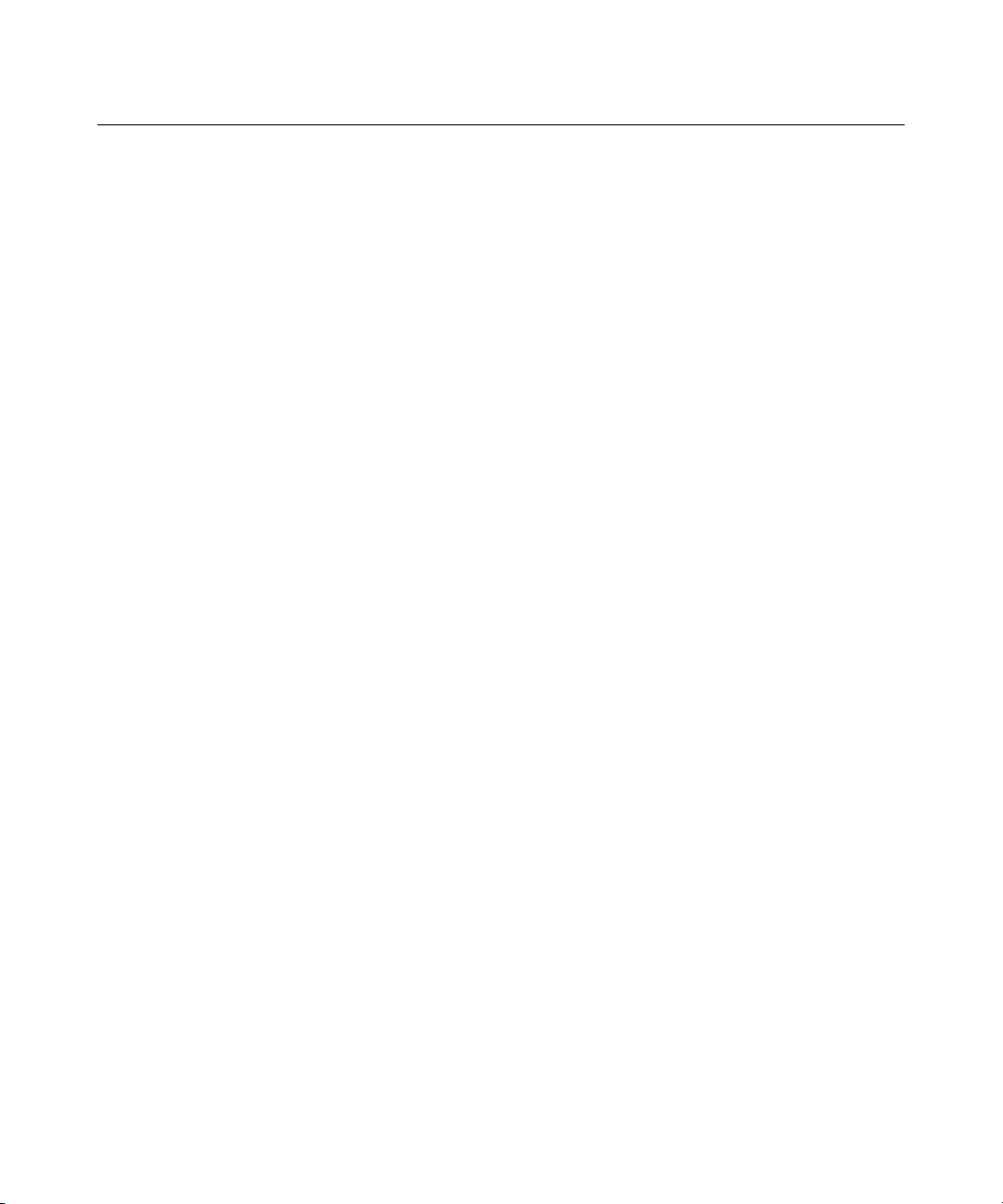
10 User Guide Integrated Lights-Out
GET_GLOBAL_SETTINGS Runtime Errors...................................................................... 294
GET_GLOBAL_SETTINGS Return Messages ...................................................................294
MOD_GLOBAL_SETTINGS .........................................................................................................294
MOD_GLOBAL_SETTINGS Parameters ...........................................................................295
MOD_GLOBAL_SETTINGS Runtime Errors ....................................................................298
GET_SNMP_IM_SETTINGS .........................................................................................................298
GET_SNMP_IM_SETTINGS Parameters ...........................................................................298
GET_SNMP_IM_SETTINGS Runtime Errors ....................................................................298
GET_SNMP_IM_SETTINGS Return Messages..................................................................298
MOD_SNMP_IM_SETTINGS........................................................................................................299
MOD_SNMP_IM_SETTINGS Parameters.......................................................................... 299
MOD_SNMP_IM_SETTINGS Runtime Errors...................................................................300
CLEAR_EVENTLOG .....................................................................................................................301
CLEAR_EVENTLOG Parameters .......................................................................................301
CLEAR_EVENTLOG Runtime Errors ................................................................................301
UPDATE_RIB_FIRMWARE.......................................................................................................... 302
UPDATE_RIB_FIRMWARE Parameters............................................................................ 302
UPDATE_RIB_FIRMWARE Runtime Errors..................................................................... 302
GET_FW_VERSION.......................................................................................................................303
GET_FW_VERSION Parameters.........................................................................................303
GET_FW_VERSION Runtime Errors..................................................................................303
GET_FW_VERSION Return Messages...............................................................................303
HOTKEY_CONFIG ........................................................................................................................304
HOTKEY_CONFIG Parameters ..........................................................................................304
HOTKEY_CONFIG Runtime Errors ...................................................................................305
LICENSE......................................................................................................................................... 305
LICENSE Parameters........................................................................................................... 306
LICENSE Runtime Errors....................................................................................................306
DIR_INFO .......................................................................................................................................307
DIR_INFO Parameters .........................................................................................................307
DIR_INFO Runtime Errors ..................................................................................................307
GET_DIR_CONFIG........................................................................................................................ 307
GET_DIR_CONFIG Parameters.......................................................................................... 308
GET_DIR_CONFIG Runtime Errors................................................................................... 308
GET_DIR_CONFIG Return Messages.................................................................................308
MOD_DIR_CONFIG.......................................................................................................................309
MOD_DIR_CONFIG Parameters.........................................................................................309
MOD_DIR_CONFIG Runtime Errors..................................................................................310
RACK_INFO................................................................................................................................... 310
RACK_INFO Parameters..................................................................................................... 311
RACK_INFO Runtime Errors ..............................................................................................311
MOD_BLADE_RACK....................................................................................................................311
MOD_BLADE_RACK Parameters......................................................................................312
MOD_BLADE_RACK Runtime Errors...............................................................................313
GET_DIAGPORT_SETTINGS.......................................................................................................313
Page 11
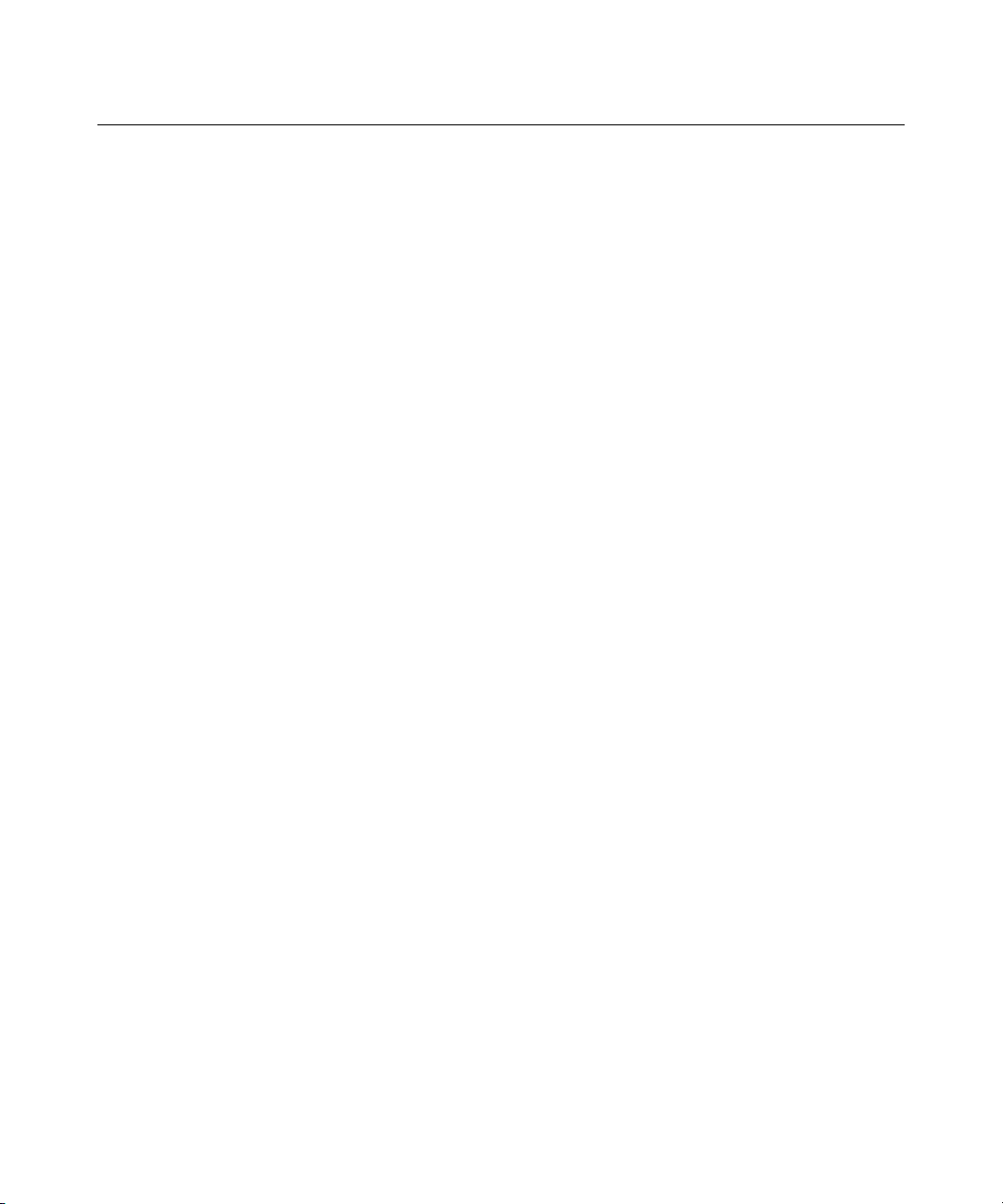
Contents 11
GET_DIAGPORT_SETTINGS Parameters.........................................................................313
GET_DIAGPORT_SETTINGS Runtime Errors..................................................................313
GET_DIAGPORT_SETTINGS Return Messages ...............................................................314
MOD_DIAGPORT_SETTINGS .....................................................................................................314
MOD_DIAGPORT_SETTINGS Parameters .......................................................................314
MOD_DIAGPORT_SETTINGS Runtime Errors ................................................................315
GET_TOPOLOGY ..........................................................................................................................315
GET_TOPOLOGY Parameters ............................................................................................316
GET_TOPOLOGY Return Message ....................................................................................316
SERVER_INFO...............................................................................................................................316
SERVER_INFO Parameter ..................................................................................................317
SERVER_INFO Runtime Errors.......................................................................................... 317
GET_HOST_POWER_STATUS ....................................................................................................317
GET_HOST_POWER_STATUS Parameters ......................................................................318
GET_HOST_POWER_STATUS Runtime Errors................................................................318
GET_HOST_POWER_STATUS Return Messages............................................................. 318
SET_HOST_POWER...................................................................................................................... 318
SET_HOST_POWER Parameters........................................................................................ 319
SET_HOST_POWER Runtime Errors................................................................................. 319
RESET_SERVER............................................................................................................................ 319
RESET_SERVER Parameters.............................................................................................. 320
RESET_SERVER Errors...................................................................................................... 320
PRESS_PWR_BTN .........................................................................................................................320
PRESS_PWR_BTN Parameters ...........................................................................................320
PRESS_PWR_BTN Runtime Errors ....................................................................................321
HOLD_PWR_BTN..........................................................................................................................321
HOLD_PWR_BTN Parameters............................................................................................ 321
HOLD_PWR_BTN Runtime Errors.....................................................................................321
COLD_BOOT_SERVER.................................................................................................................322
COLD_BOOT_SERVER Parameters...................................................................................322
COLD_BOOT_SERVER Runtime Errors............................................................................322
WARM_BOOT_SERVER...............................................................................................................323
WARM_BOOT_SERVER Parameters.................................................................................323
WARM_BOOT_SERVER Runtime Errors..........................................................................323
GET_UID_STATUS........................................................................................................................323
GET_UID_STATUS Parameters..........................................................................................324
GET_UID_STATUS Response............................................................................................ 324
UID_CONTROL..............................................................................................................................324
UID_CONTROL Parameters................................................................................................325
UID_CONTROL Errors .......................................................................................................325
INSERT_VIRTUAL_MEDIA......................................................................................................... 325
INSERT_VIRTUAL_MEDIA Parameters........................................................................... 325
INSERT_VIRTUAL_FLOPPY Runtime Errors ..................................................................326
EJECT_VIRTUAL_MEDIA............................................................................................................327
Page 12

12 User Guide Integrated Lights-Out
EJECT_VIRTUAL_MEDIA Parameters..............................................................................327
EJECT_VIRTUAL_MEDIA Runtime Errors.......................................................................327
GET_VM_STATUS ........................................................................................................................328
GET_VM_STATUS Parameters ..........................................................................................328
GET_VM_STATUS Runtime Errors ...................................................................................328
GET_VM_STATUS Return Messages.................................................................................328
SET_VM_STATUS.........................................................................................................................329
SET_VM_STATUS Parameters...........................................................................................329
SET_VM_STATUS Runtime Errors....................................................................................330
iLO Parameters 331
iLO Parameters Table ......................................................................................................................331
iLO Status ........................................................................................................................................336
Server Status Parameters.................................................................................................................. 337
Server Name .........................................................................................................................337
Server ID ..............................................................................................................................337
Server Power Status.............................................................................................................. 338
Server Video Mode...............................................................................................................338
Server Keyboard...................................................................................................................338
Server Mouse........................................................................................................................ 338
User Administration Parameters ......................................................................................................338
User Name............................................................................................................................ 338
Login Name.......................................................................................................................... 338
Password...............................................................................................................................339
Administer User Accounts.................................................................................................... 339
Remote Console Access .......................................................................................................339
Virtual Power and Reset .......................................................................................................339
Virtual Media........................................................................................................................ 339
Configure iLO Settings......................................................................................................... 339
Directory Services Schema 353
HP Management Core LDAP OID Classes and Attributes.............................................................. 353
Core Classes .........................................................................................................................353
Core Attributes .....................................................................................................................353
Core Class Definitions..........................................................................................................354
Core Attribute Definitions ....................................................................................................355
Lights-Out Management Specific LDAP OID Classes and Attributes ............................................358
Lights-Out Management Classes..........................................................................................358
Lights-Out Management Attributes......................................................................................358
Lights-Out Management Class Definitions ..........................................................................359
Lights-Out Management Attribute Definitions.....................................................................359
Troubleshooting iLO 363
Minimum Requirements ..................................................................................................................363
Page 13
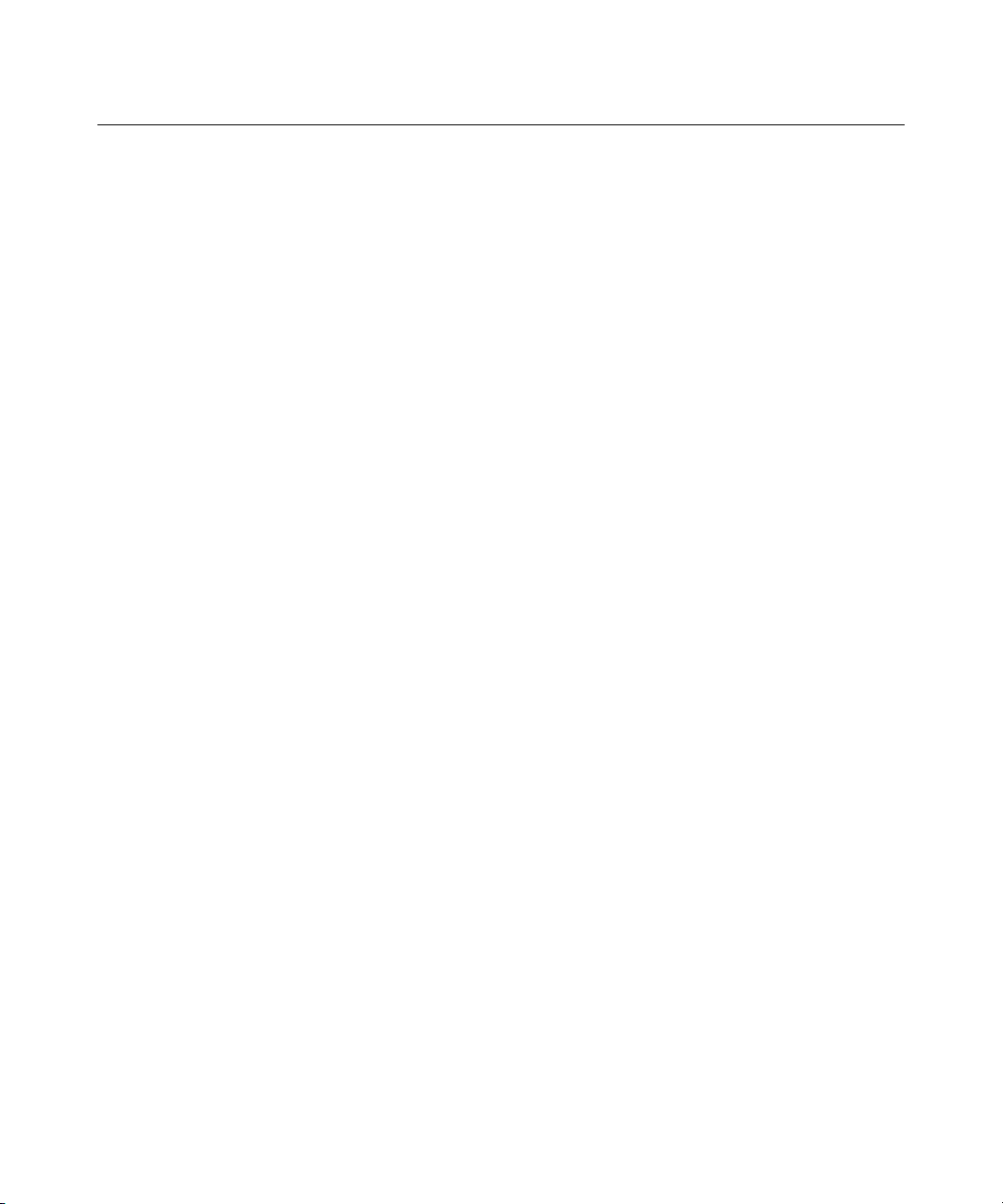
Contents 13
iLO POST LED Indicators...............................................................................................................364
Event Log Entries ............................................................................................................................366
MS-DOS® Error Codes................................................................................................................... 370
Hardware and Software Link-Related Issues...................................................................................370
Hardware ..............................................................................................................................371
Software................................................................................................................................ 371
Login Issues .....................................................................................................................................371
Login Name and Password Not Accepted ............................................................................372
Directory User Premature Logout.........................................................................................372
iLO Management Port Not Accessible by Name.................................................................. 372
iLO RBSU Unavailable after iLO and Server Reset.............................................................373
Inability to Access the Login Page .......................................................................................373
Inability to Access iLO Using Telnet ...................................................................................374
Inability to Access Virtual Media or Graphical Remote Console.........................................374
Inability to Connect to iLO after Changing Network Settings .............................................374
Inability to Connect to the iLO Diagnostic Port................................................................... 374
Inability to Connect to the iLO Processor through the NIC..................................................375
Inability to Log into iLO after Installing the iLO Certificate ...............................................376
Firewall Issues...................................................................................................................... 376
Proxy Server Issues ..............................................................................................................377
Troubleshooting Alert and Trap Problems....................................................................................... 377
Inability to Receive Insight Manager 7 or Systems Insight Manager Alarms (SNMP Traps)
from iLO...............................................................................................................................377
iLO Security Override Switch ..............................................................................................378
Authentication Code Error Message..................................................................................... 378
Troubleshooting Mouse Problems ...................................................................................................379
Local USB Mouse and Linux ...............................................................................................379
Mouse Issue Using SuSE Linux ...........................................................................................380
Remote Console Mouse Control Issue..................................................................................380
Emulating a PS/2 Keyboard in a Headless Server Environment ..........................................381
Troubleshooting Remote Console Problems....................................................................................381
Linux Remote Console .........................................................................................................381
Inability to Navigate the Single Cursor of the Remote Console to Corners of the Remote
Console Window ..................................................................................................................382
Remote Console No Longer Opens on the Existing Browser Session..................................383
Remote Console Text Window not Updating Properly ........................................................383
Remote Console Turns Grey or Black..................................................................................384
Troubleshooting SSH and Telnet Problems..................................................................................... 384
Initial PuTTY Input Slow .....................................................................................................384
PuTTY Client Unresponsive with Shared Network Port...................................................... 384
SSH Text Support from a Remote Conosle Session.............................................................385
Troubleshooting Terminal Services Problems .................................................................................385
Terminal Services Button Is Not Working ...........................................................................385
Terminal Services Proxy Stops Responding......................................................................... 385
Page 14
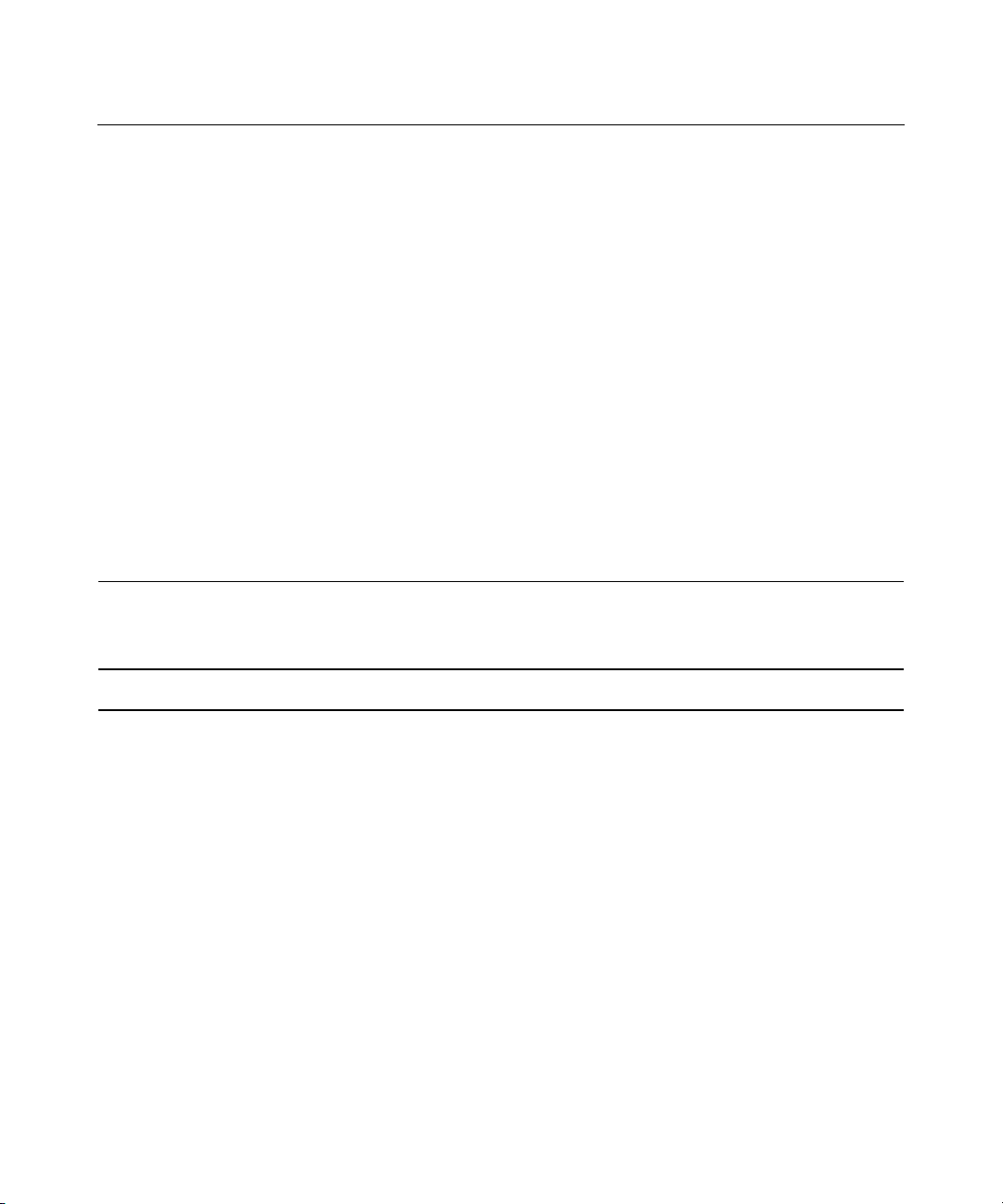
14 User Guide Integrated Lights-Out
Troubleshooting Video and Monitor Problems................................................................................386
General Guidelines ...............................................................................................................386
Telnet Displays Incorrectly in DOS®...................................................................................386
Video Applications not Displaying in the Remote Console .................................................386
Troubleshooting Virtual Media Problems........................................................................................ 387
Virtual Drive Listing.............................................................................................................387
Virtual Media Applet has a Red X and Will Not Display.....................................................387
Virtual Floppy Media Applet is Unresponsive .....................................................................387
Troubleshooting Miscellaneous Problems .......................................................................................387
Cookie Sharing Between Browser Instances and iLO..........................................................388
Inability to Get SNMP Information from Insight Manager 7 or Systems Insight Manager.390
Incorrect Time or Date of the Entries in the Event Log........................................................391
Inability to Upgrade iLO Firmware......................................................................................391
iLO Does Not Respond to SSL Requests .............................................................................394
Testing SSL ..........................................................................................................................394
Resetting iLO........................................................................................................................395
Server Name Still Present after ERASE Utility is Executed ................................................396
Troubleshooting a Remote Host ...........................................................................................396
Technical Support 397
HP Contact Information...................................................................................................................397
Before You Contact HP ...................................................................................................................397
Acronyms and Abbreviations 399
Index 407
Page 15

15
Operational Overview
In This Section
New in This Version.....................................................................................................................15
Usage Model.................................................................................................................................16
Network Connection Overview....................................................................................................16
Supported Server Operating System Software .............................................................................17
Supported Browsers......................................................................................................................18
New in This Version
•
Secure Shell (on page 123)
• Virtual Media Scripting (on page 79)
• iLO Shared Network Port (on page 125)
• Command Line Interface (on page 130
)
• ProLiant BL p-Class Configuration (on page 31)
• Telnet Simple Command Set (on page 117)
• Updated Web interface screens:
− Global Settings (on page 89
− Network Settings (on page 91
)
)
• New and updated RIBCL commands:
− RIBCL RACK_INFO commands (on page 36
− MOD_GLOBAL_SETTINGS (on page 294)
− MOD_NETWORK_SETTINGS (on page 289
− GET_EVENT_LOG (iLO Event Log)
− INSERT_VIRTUAL_MEDIA (on page 325
)
− EJECT_VIRTUAL_MEDIA (on page 327)
)
)
Page 16

16 User Guide Integrated Lights-Out
− GET_VM_STATUS (on page 328)
− SET_VM_STATUS (on page 329)
Usage Model
The common usage model for iLO is a client PC running a supported browser
using DHCP and DNS protocols connected to one or more iLO devices. To use
iLO, plug in the power of the host server and connect an Ethernet cable to the
dedicated iLO management port of the server. You can then use your Web
browser to connect to iLO over an SSL connection. When logged in, you can
remotely control the server from your client desktop.
Graphical Remote Console (on page 52
Services Pass-through Option (on page 109
) are advanced functions that must be enabled by licensing the optional iLO
143
Advanced Pack.
Linux customers might prefer connecting to iLO using the SSH interface instead
of a browser.
Network Connection Overview
There are three general network connection scenarios. iLO can be connected on:
• • A corporate network with both ports connected to the corporate network. In
this configuration, the server has two network ports (one server NIC, and one
iLO NIC) connected to a corporate network. This connection enables access
to iLO from anywhere on the network. On a corporate network, however,
network traffic can hinder iLO performance.
A coroporate network configuration reduces the amount of networking
hardware and infrastructure required to support iLO because iLO uses
existing DNS and DHCP servers and routers.
A dedicated management network with the iLO port on a separate network.
A separate network improves performance and security, and provides
redundant access to the server when a hardware failure occurs on the
corporate network. In this configuration, iLO cannot be accessed directly
from the corporate network.
), Virtual Media (on page 64), Terminal
), and Directory Services (on page
Page 17

Operational Overview 17
A separate network increases the security of the management network
because you can physically control which workstations are connected to the
network.
•
An iLO Shared Network Port using the server's NIC instead of the dedicated
iLO management NIC for server management. This configuration simplifies
the network and reduces total network cost. Fewer cables, hubs, and switches
are needed because both regular and iLO network traffic comes through the
system NIC.
The main disadvantage of using the iLO Shared Network Port for iLO server
management is the lack of speed compared to the dedicated iLO management
NIC. As a result, not all iLO management features are available through the
iLO Shared Network Port configuration.
Supported Server Operating System Software
iLO is an independent microprocessor running an embedded operating system.
The architecture ensures that the majority of iLO functionality is available,
regardless of the host operating system.
Graceful host operating system shutdown, Insight Manager 7, and Systems
Insight Manager integration require Health Drivers and Management Agents or
remote console access.
iLO provides two interface drivers:
•
iLO Advanced Server Management Controller Driver (Health Driver)—This
driver provides system management support, including monitoring of server
components, event logging, and support for the Management Agents.
•
iLO Management Interface Driver—This driver enables system software and
SNMP Insight Agents to communicate with the iLO.
These drivers and agents are available for the following network operating
systems:
•
Microsoft®
− Windows NT® 4.0 Server
− Windows NT® 4.0, Enterprise Edition
Page 18

18 User Guide Integrated Lights-Out
− Windows® 2000 Server
− Windows® 2000 Advanced Server
− Windows® Server 2003
•
Linux
− Red Hat Linux 7.2
− Red Hat Linux 7.3
− Red Hat Linux 8.0
− Red Hat Enterprise Linux AS 2.1
− Red Hat Enterprise Linux 3
− SuSE Linux Enterprise Server 7.0
− SuSE Linux Enterprise Server 9.0
− UnitedLinux 1.0
•
Novell
− NetWare 6
− NetWare 6.5
Supported Browsers
•
Microsoft® Internet Explorer
− Minimum—Microsoft® Internet Explorer 6 with Service Pack 1 or later
for Windows® 2000 or Windows® XP. If using single-cursor mode in
Remote Console, Java™ 1.3.1_02 or greater, JVM is required.
− Recommended—Microsoft® Internet Explorer 6.0 or later and Java™
1.4.X JVM for Windows® 2000 or Windows® XP. To download the
recommended JVM for your system configuration, refer to the HP
website (http://www.hp.com/servers/manage/jvml
• Linux
− Netscape 7.10
).
Page 19

Operational Overview 19
− Mozilla 1.60
Mozilla 1.60 is not supported on United Linux 1.0. Please use Mozilla 1.70.
Linux, Netscape, and Mozilla require Java™ 1.4.2 JVM. To download the
recommended JVM for your system configuration, refer to the HP website
(http://www.hp.com/servers/manage/jvml
).
Certain browsers and operating system combinations might not work correctly
depending on their implementations of the required browser technologies.
Linux Browser Configuration
iLO firmware supports Mozilla 1.46 and Netscape 7.10 to access iLO.
Linux-based browsers have the following limitations:
• • Only the KDE desktop is supported.
A known issue prevents the use of links in the pop-up tab menus when the
browser window does not have focus. If a clickable item is behind the pop-up
menu, the click event is handled as if you had clicked that item. Otherwise,
the mouse click will have no effect.
The font configuration of the desktop and browser can affect the placement of
pop-up tab menus. A fixed font of 12 points is required for proper placement. If
the pop-up menus are not in their proper position, you will find it difficult to
move the mouse from the tab to the pop-up menu before the menu can "pop
down." In this situation, the user should select the desired tab and use the menu
window to select the desired page. Alternatively, you can change the font size in
the browser. Refer to "Configuring Linux Font Size (on page 19
information.
Configuring Linux Font Size
To change font size:
1. Open the KDE Control Center panel and set the fonts.
2. Start Mozilla or Netscape and configure the fonts using the Fonts—Control
Center. Set the minimum font size to 12.
)" for
Page 20

Page 21
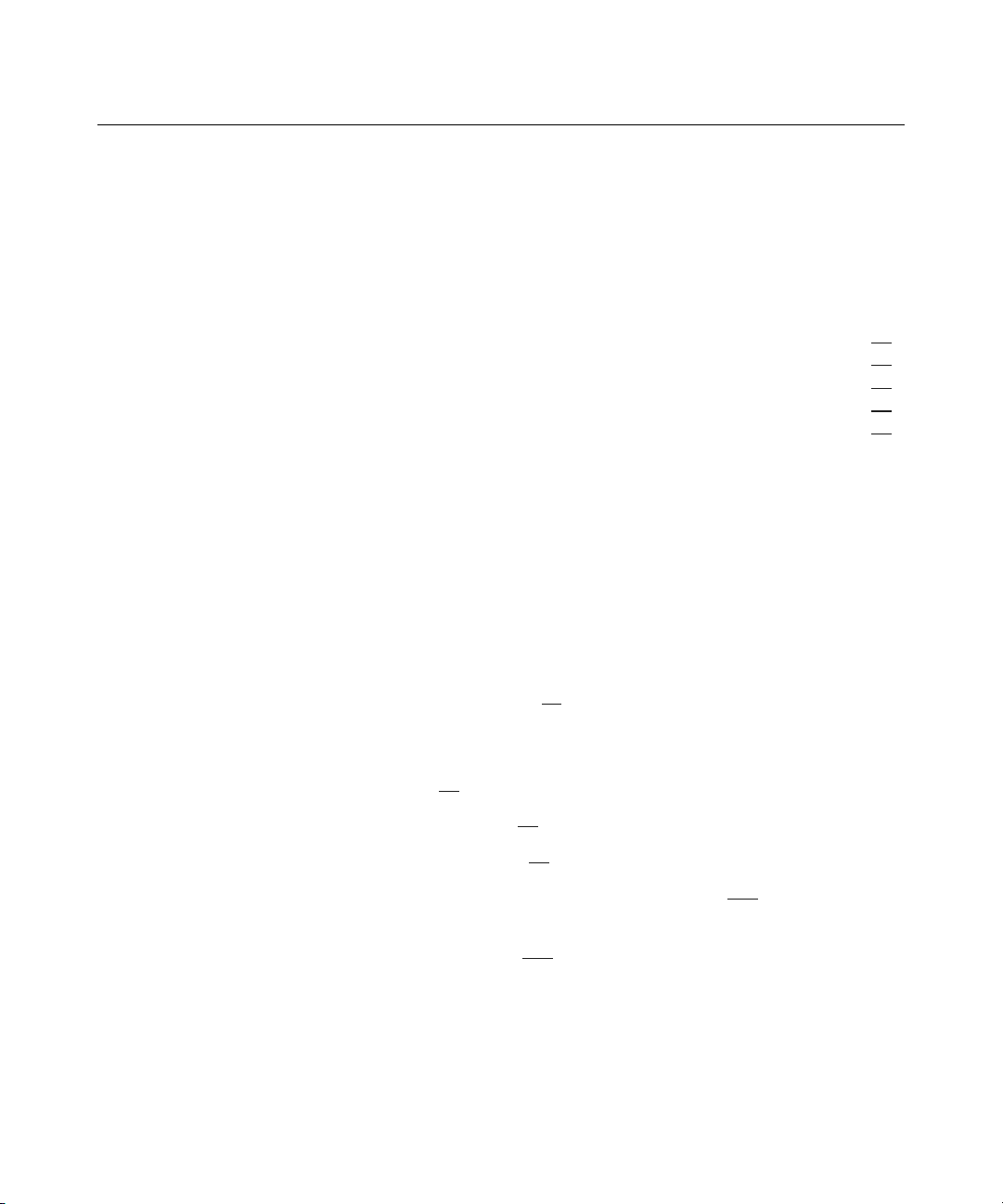
21
Configuring iLO
In This Section
iLO Configuration Options...........................................................................................................21
Installing iLO Device Drivers ......................................................................................................24
Enabling iLO Advanced Functionality.........................................................................................28
ProLiant BL p-Class Configuration..............................................................................................31
Integration with RILOE II Accessory Boards ..............................................................................38
iLO Configuration Options
iLO comes preconfigured with default factory settings, including a default user
account and password. If iLO is connected to a network running DNS or DHCP,
you can use it immediately without changing any settings. For greater security
and reliability, you can connect iLO to a separate dedicated management
network.
Some advanced features require the operating system ("Supported Server
Operating System Software" on page 17
) drivers be installed.
iLO offers several configuration options:
• iLO RBSU (on page 22)
• Browser-based setup (on page 23)
• Remote scripted setup (on page 24) using CPQLOCFG
• Local scripted deployment using CPQLODOS (on page 252
)
• Local on-line scripted setup using HPONCFG ("HPONCFG Online
Configuration Utility" on page 261
)
Page 22
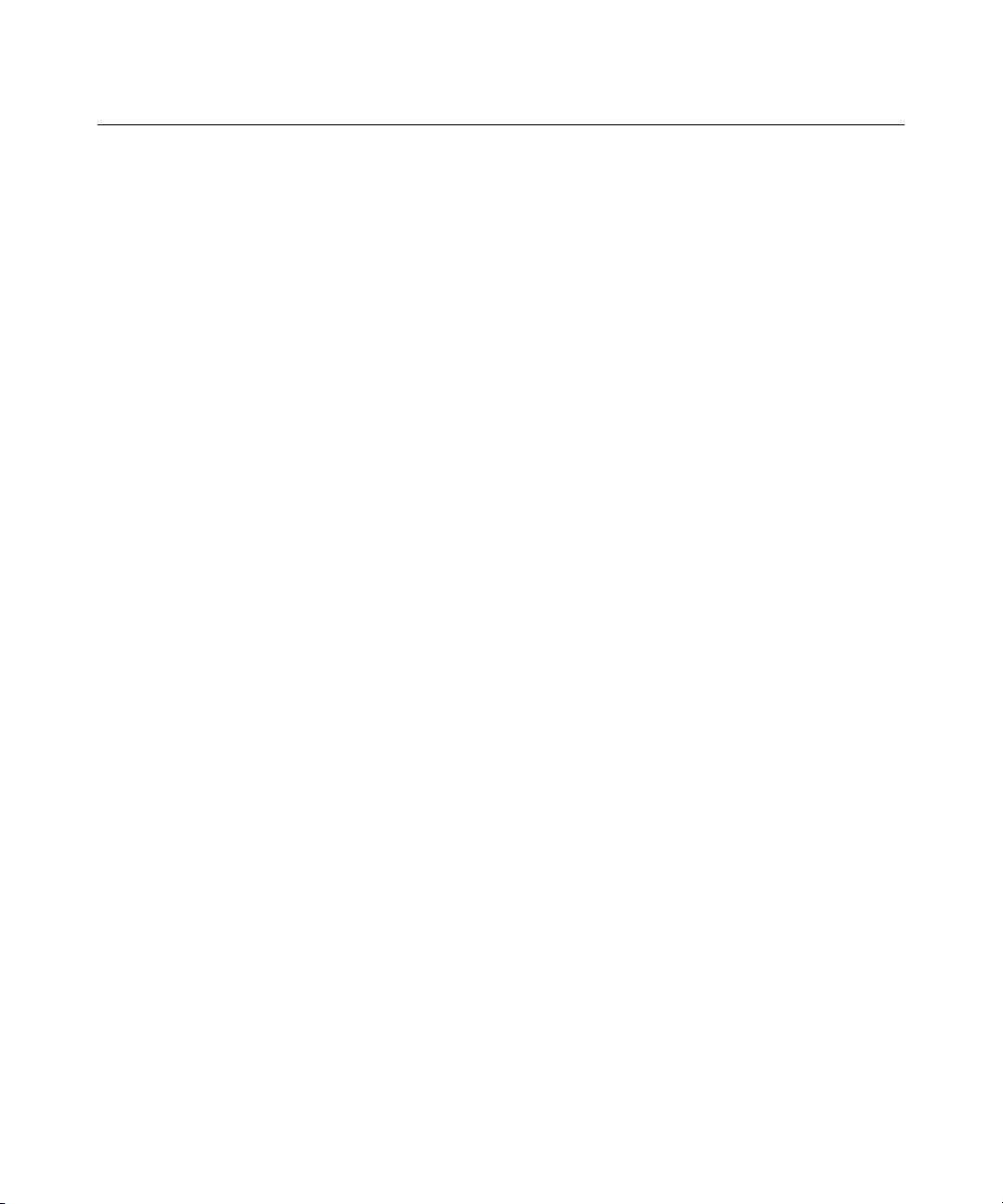
22 User Guide Integrated Lights-Out
iLO RBSU
HP recommends iLO RBSU to initially set up iLO and initially configure iLO
network parameters for environments that do not use DHCP and DNS or WINS.
RBSU provides the basic tools to configure iLO network settings and user
accounts to get iLO onto the network.
iLO RBSU is designed to assist you with setting up iLO on a network. iLO is not
intended for continued administration. RBSU is available every time the server is
booted and can be run remotely using the iLO Remote Console. You can use
RBSU to configure network parameters, directory settings, global settings, and
user accounts.
iLO RBSU can be disabled in the Global Settings preferences. Disabling iLO
RBSU prevents reconfiguration from the host unless the iLO Security Override
Switch is set.
To run iLO RBSU:
1. Restart or power up the server.
2. Press the F8 key when prompted during POST. The iLO RBSU runs.
3. If prompted, enter a valid iLO user ID and password with the appropriate
iLO privileges (Administer User Accounts>Configure iLO Settings).
Default account information is located on the iLO Default Network Settings
tag attached to the server containing the iLO management processor. If iLO
has not been configured to present a login challenge to the RBSU. No prompt
will appear.
4. Make and save any necessary changes to the iLO configuration.
5. Exit iLO RBSU.
HP recommends using DNS or DHCP with iLO to simplify installation. If
DNS/DHCP cannot be used, use the following procedure to disable DNS and
DHCP and configure the IP address and the subnet mask:
1. Restart or power up the server.
2. Press the F8 key when prompted during POST. The iLO RBSU runs.
Page 23

Configuring iLO 23
3. Enter a valid iLO user ID and password with the appropriate iLO privileges
(Administer User Accounts>Configure iLO Settings). Default account
information is located on the iLO Default Network Settings tag.
4. Select Network>DNS/DHCP, press the Enter key, and then select DHCP
Enable. Press the spacebar to turn off DHCP. Be sure that DHCP Enable is
set to Off, and save the changes.
5. Select Network>NIC>TCP/IP, press the Enter key, and enter the
appropriate information in the IP Address, Subnet Mask, and Gateway IP
Address fields.
6. Save the changes.
7. Exit iLO RBSU. The changes take effect when you exit iLO RBSU.
Browser-Based Setup
Use the browser-based setup method if you can connect to iLO on the network
using a browser. You can also use this method to reconfigure a previously
configured iLO.
1. Access iLO from a remote network client using a supported Web browser,
and provide the default DNS name, user name, and password. Default DNS
name and account information is located on the iLO Network Settings tag
attached to the server containing the iLO management processor.
When you successfully log onto iLO, you can change the default values of
the network, user, and SNMP alerting settings through the Web browser
interface.
2. Enter the activation key to enable iLO Advanced features.
If the iLO Advanced features are licensed, you can deploy your operating
system using the Virtual Floppy Drive and install operating system drivers
and Insight Manager agents on the remote host server using the graphical
Remote Console.
For ProLiant BL p-Class servers, iLO Advanced functionality is already
enabled and cannot be disabled.
Page 24
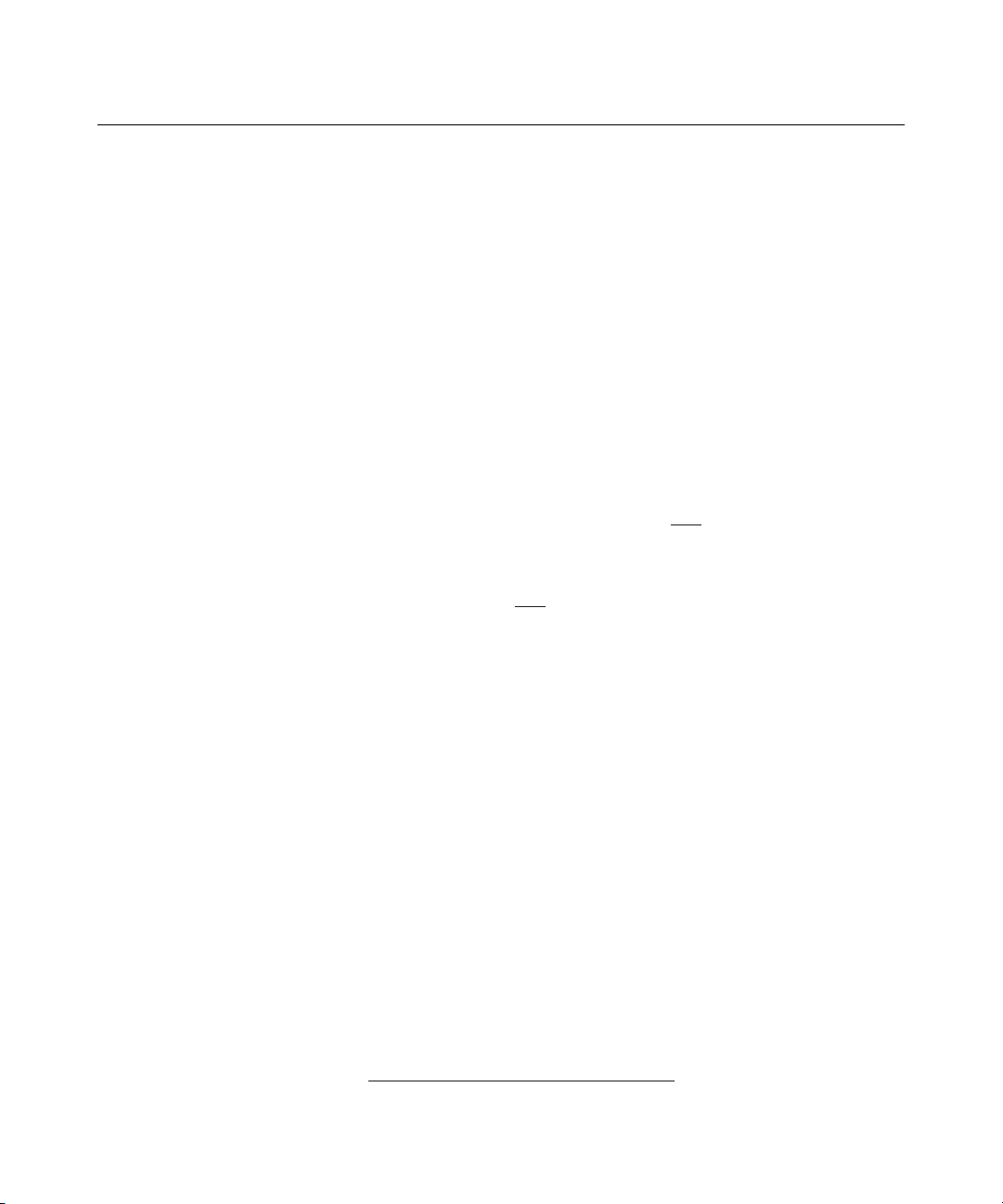
24 User Guide Integrated Lights-Out
Scripted Setup
Scripts can initially configure an iLO system. The configuration scripts are text
files written in a style of XML called RIBCL. You can use RIBCL scripts to
configure iLO on the network, during initial deployment, or from an already
deployed host. RIBCL is sent across the network in a script file. iLO scripting
enables you to configure User Administration, Global Settings, Network
Settings, SNMP/Insight Manager Settings, Upgrade iLO Firmware, Licensing,
and ProLiant BL p-Class Rack Settings. The iLO management processor
supports several scripting solutions for configuration and control of the iLO and
the host server.
• • CPQLOCFG is a Windows® utility that sends RIBCL scripts to iLO over the
network.
CPQLODOS ("Lights-Out DOS Utility" on page 249
utility (part of the SmartStart scripting toolkit) that runs on the host during
SmartStart or RDP deployment.
• Perl ("Perl Scripting" on page 255
from Linux clients to send RIBCL scripts to iLO over the network.
•
HPONCFG is a utility that runs on the host and passes RIBCL scripts to the
local iLO. There are Windows® and Linux versions of this utility, which
requires the HP iLO Management Interface Driver.
Scripting can be integrated with the SmartStart Scripting Toolkit. Scripting can
also be launched with:
•
Windows® client
•
ProLiant Essentials Rapid Deployment Pack
•
Insight Manager 7
•
Systems Insight Manager
Installing iLO Device Drivers
The SmartStart Software Maintenance CD contains all of the necessary support
for your server, or you can download all the necessary iLO support drivers from
the HP website (http://www.hp.com/servers/lights-out
) is a DOS deployment
) is a scripting language that can be used
).
Page 25
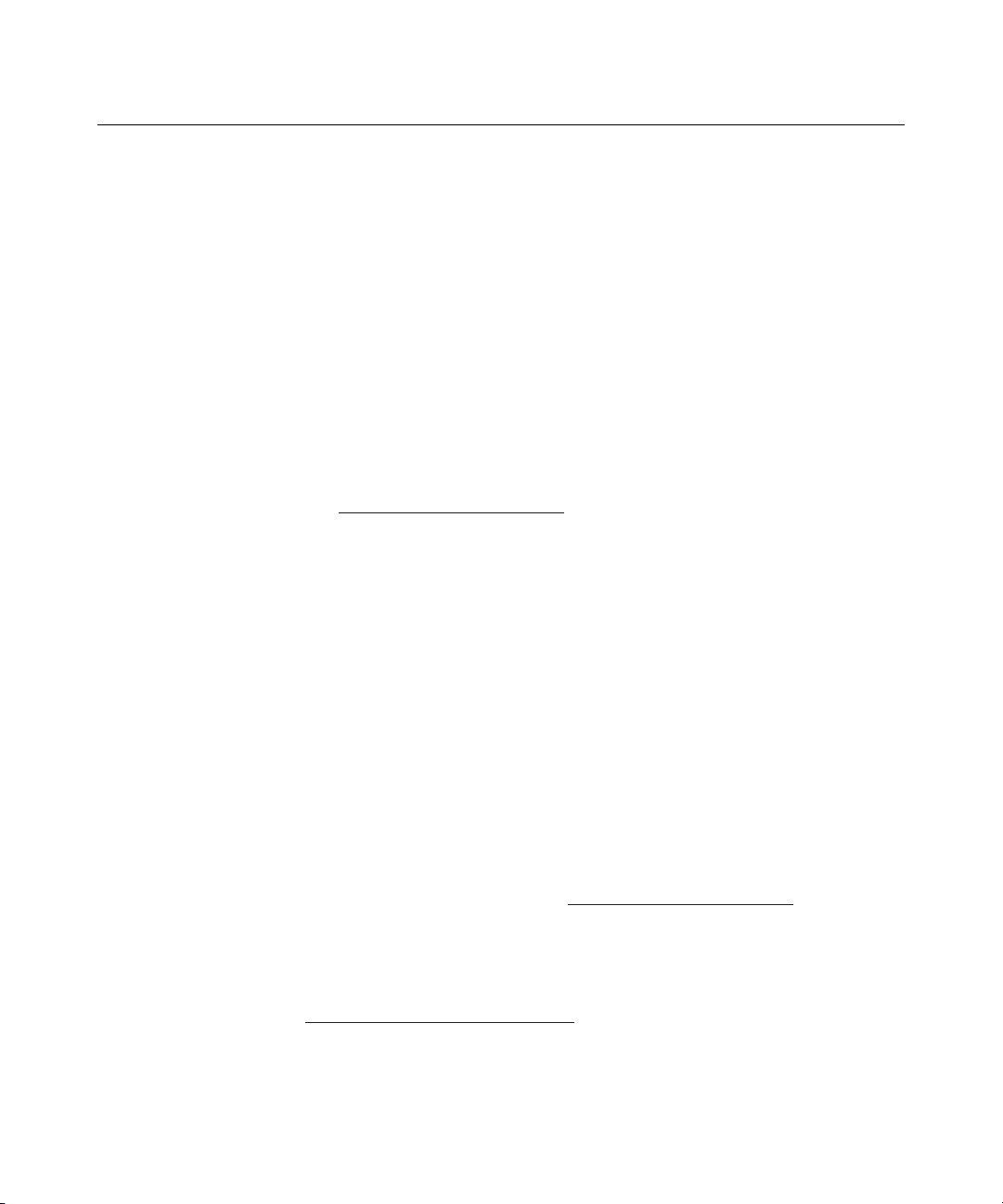
Configuring iLO 25
To download the drivers:
1. Click the iLO graphic.
2. Select Software and Drivers.
The iLO Management Interface Driver allows system software like SNMP
Insight Agents and Terminal Services pass-through service to communicate with
iLO.
Microsoft Windows NT, Windows 2000, and Windows Server 2003 Driver Support
The device drivers that support the iLO are part of the PSP that is located on the
HP website (http://www.hp.com/support
install the Windows® drivers, obtain the Windows® documentation and the
latest Windows® Service Pack.
iLO Pre-requisite Files for Microsoft®
The CPQCIDRV.SYS file provides the iLO Management Interface Driver
support.
) or on the SmartStart CD. Before you
The CPQASM2.SYS, SYSMGMT.SYS, SYSDOWN.SYS files provide the iLO
Advanced Server Management Controller Driver support.
Installing or Updating the iLO Drivers for Microsoft®
The PSP for Microsoft® Windows® products includes an installer that analyzes
system requirements and installs all drivers.
The PSP is available on the HP website (http://www.hp.com/support) or on the
SmartStart CD.
NOTE: If you are updating the iLO drivers, be sure that the iLO is
running the latest version of the iLO firmware. The latest version can be
obtained as a Smart Component from the HP website
(http://www.hp.com/servers/lights-out
).
Page 26
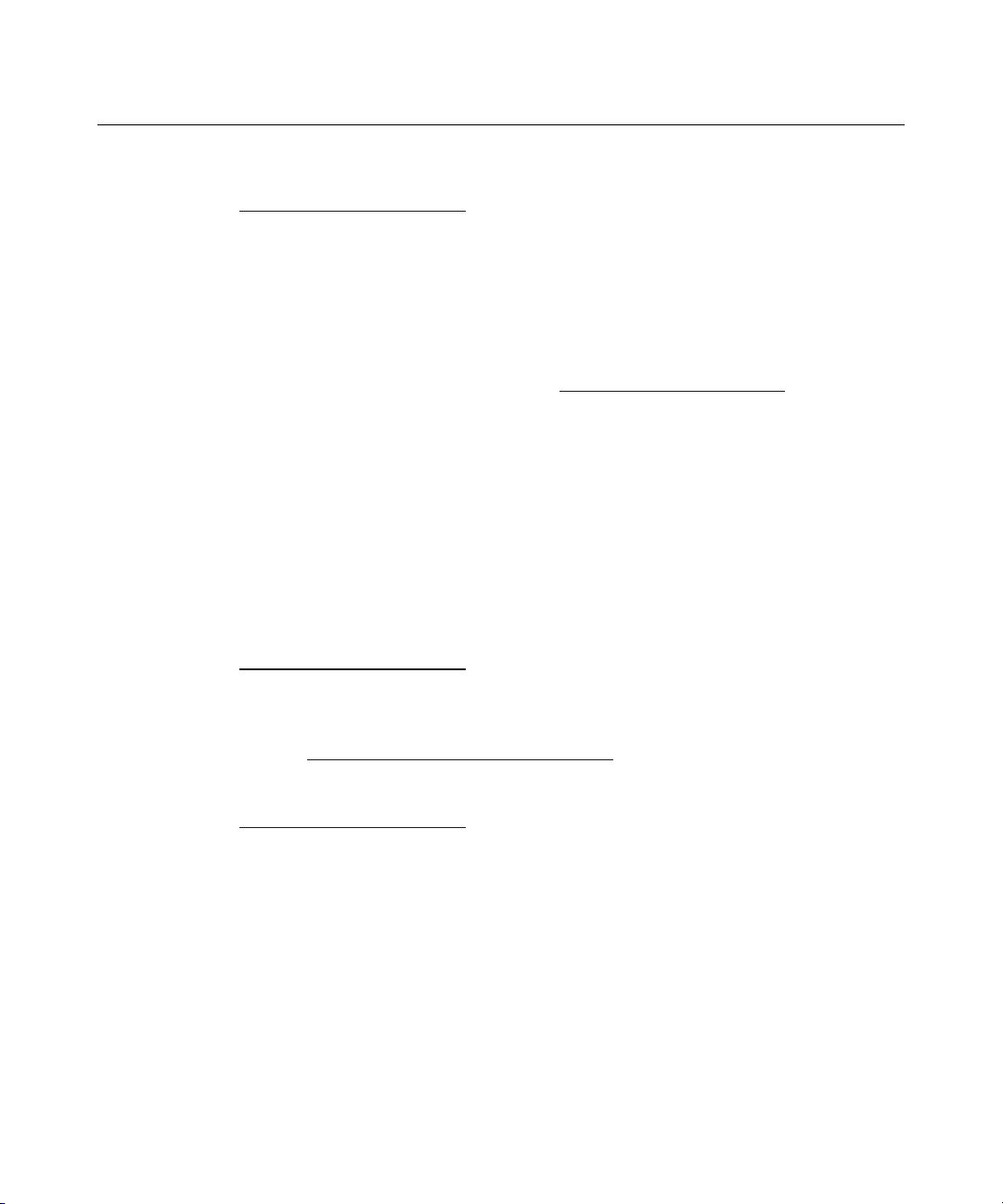
26 User Guide Integrated Lights-Out
To install the drivers in the PSP, download the PSP from the HP website
(http://www.hp.com/support
), run the SETUP.EXE file included in the
download, and follow the installation instructions. For additional information
about the PSP installation, read the text file included in the PSP download.
Novell NetWare Server Driver Support
The device drivers required to support iLO are part of the PSP that is located on
the SmartStart CD and the HP website (http://www.hp.com/support
iLO Pre-Requisite Files for NetWare
The CPQHLTH.NLM file provides the Health Driver for NetWare.
The CPQCI.NLM file provides the iLO Management Interface Driver support.
Installing or Updating iLO Drivers for NetWare
The PSP for Novell NetWare includes an installer that analyzes system
requirements and installs all drivers. The PSP is available on the HP website
(http://www.hp.com/support
) and on the SmartStart CD.
).
When updating iLO drivers, be sure iLO is running the latest version of the iLO
firmware. The latest version can be obtained as a Smart Component from the HP
website (http://www.hp.com/servers/lights-out
).
To install the drivers, download the PSP from the HP website
(http://www.hp.com/support
) to a NetWare server. After the PSP has been
downloaded, follow the NetWare component installation instructions to complete
the installation. For additional information about the PSP installation, read the
text file included in the PSP download.
When using NetWare 6.X, a RAGE-XL video driver is provided by the operating
system and should be used for best results.
Page 27
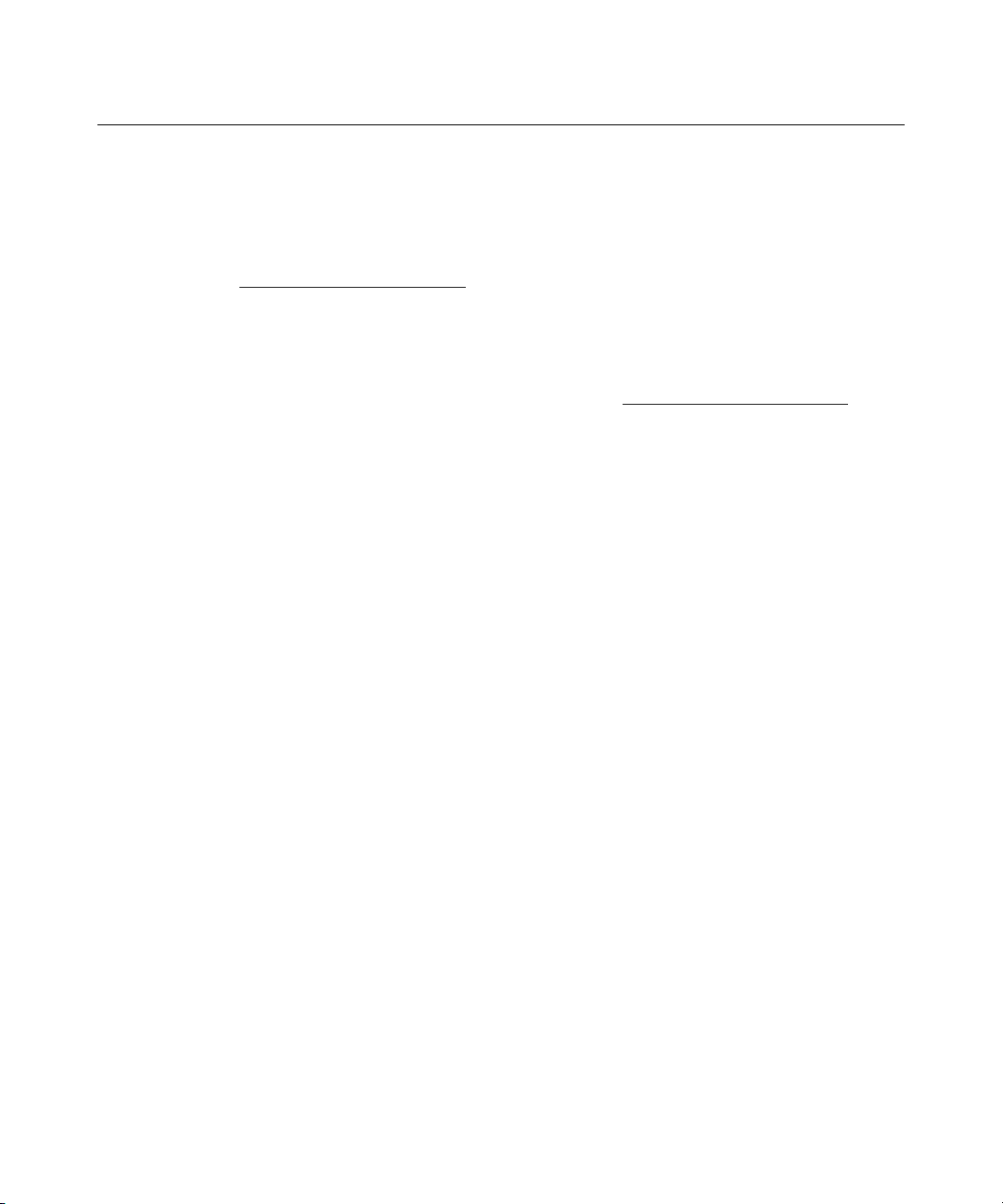
Configuring iLO 27
Red Hat Linux and SuSE Linux Server Driver Support
The device drivers required to support iLO for Red Hat Linux and SuSE Linux
are located on the SmartStart CD, Management CD, or on the HP website
(http://www.hp.com/support
iLO Pre-requisite Files for Red Hat and SuSE Linux Files
You can download the PSP files containing the iLO driver, the foundation
agents, and health agents from the HP website (http://www.hp.com/support
instructions on how to install or update the iLO driver are available on the
website. The HP Management Agents for Linux are:
•
ASM package (hpasm) which combines the health driver, IML viewer,
foundation agents, health agent, and standard equipment agent into one
package.
•
RSM package (hprsm) which combines the RIB driver, rack daemon, RIB
agent, and rack agent into one package.
Instaling or Updating iLO Linux and SuSE Drivers
).
). The
If necessary, uninstall earlier agents. To uninstall earlier agents, execute the
following:
•
rpm –e cpqci
•
rpm –e cpqriisd (for BL p-Class servers)
•
rpm –e cmanic
•
rpm –e cmastor
•
rpm –e cmasvr
•
rpm –e cmafdtn
•
rpm –e cpqhealth
To load the Health and iLO driver packages use the following commands :
rpm –ivh hpasm-d.vv.v-pp.Linux_version.i386.rpm
rpm –ivh hprsm-d.vv.v-pp.Linux_version.i386.rpm
Page 28
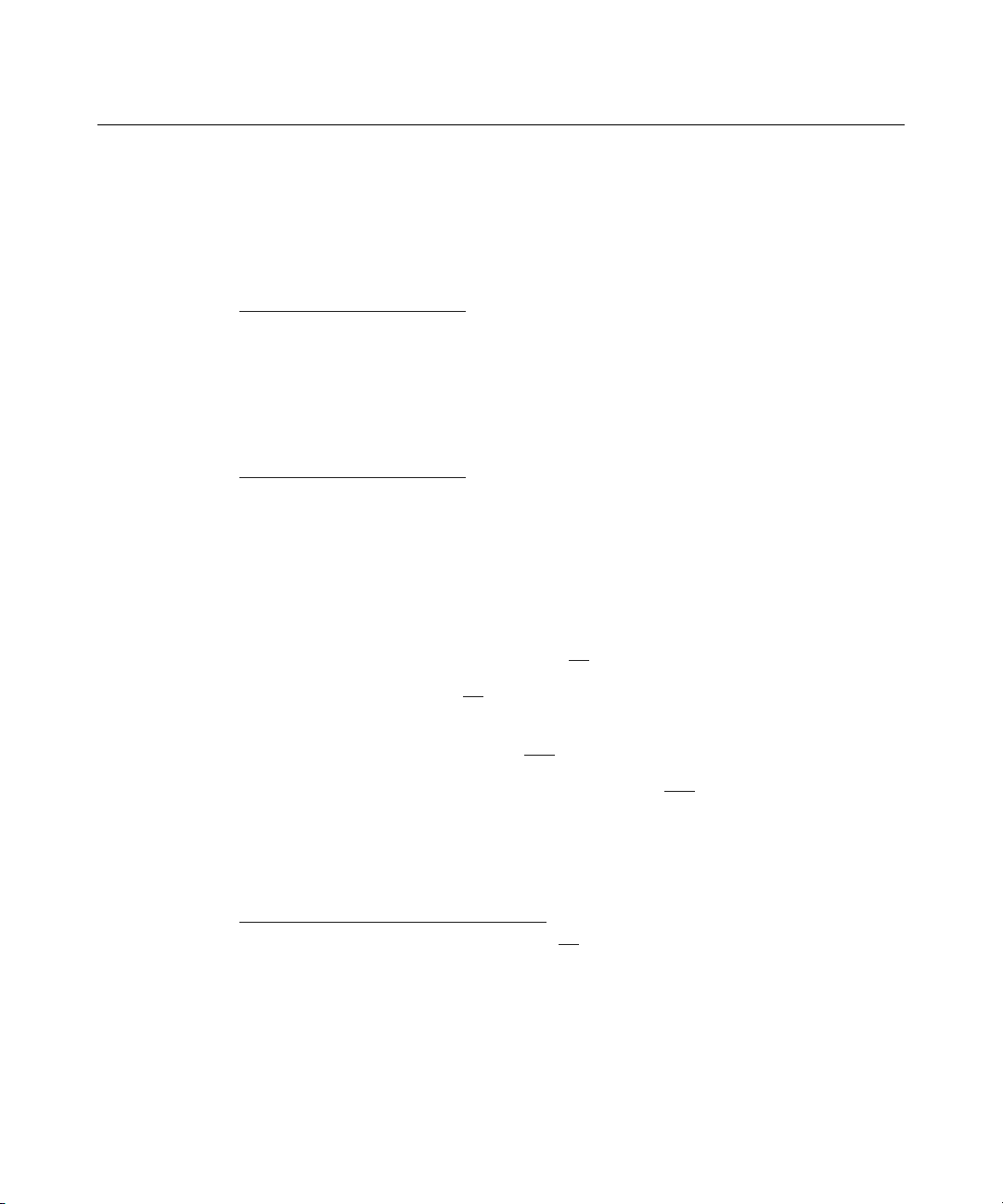
28 User Guide Integrated Lights-Out
where: d is the Linux distribution and version and
vv.v-pp are version numbers.
For additional information, refer to the Software and Drivers website
(http://www.hp.com/support
).
To remove the Health and iLO drivers use the following commands:
rpm –e hprsm
rpm –e hpasm
For additional information, refer to the Software and Drivers website
(http://www.hp.com/support
).
Enabling iLO Advanced Functionality
The optional iLO Advanced Pack extends the standard Lights-Out functionality
to include:
• Graphical Remote Console (on page 52
)
• Virtual Media (on page 64) (including Virtual Floppy and Virtual CD)
• Directory-based authentication and authorization ("Directory-Enabled
Remote Management" on page 193
• Terminal Services pass-through option (on page 109
)
)
Advanced functionality is enabled by licensing the optional iLO Advanced Pack.
The iLO Advanced Pack contains an activation key that you must enter into iLO
to enable advanced functionality. The advanced features can be evaluated using a
30-day evaluation key which you can download for free from the HP website
(http://www.hp.com/servers/lights-out
Advanced Evaluation License (on page 29
). For more information, refer to the "iLO
)" section.
The iLO Advanced Pack license key can be installed using RIBCL scripts or
using a browser.
Page 29
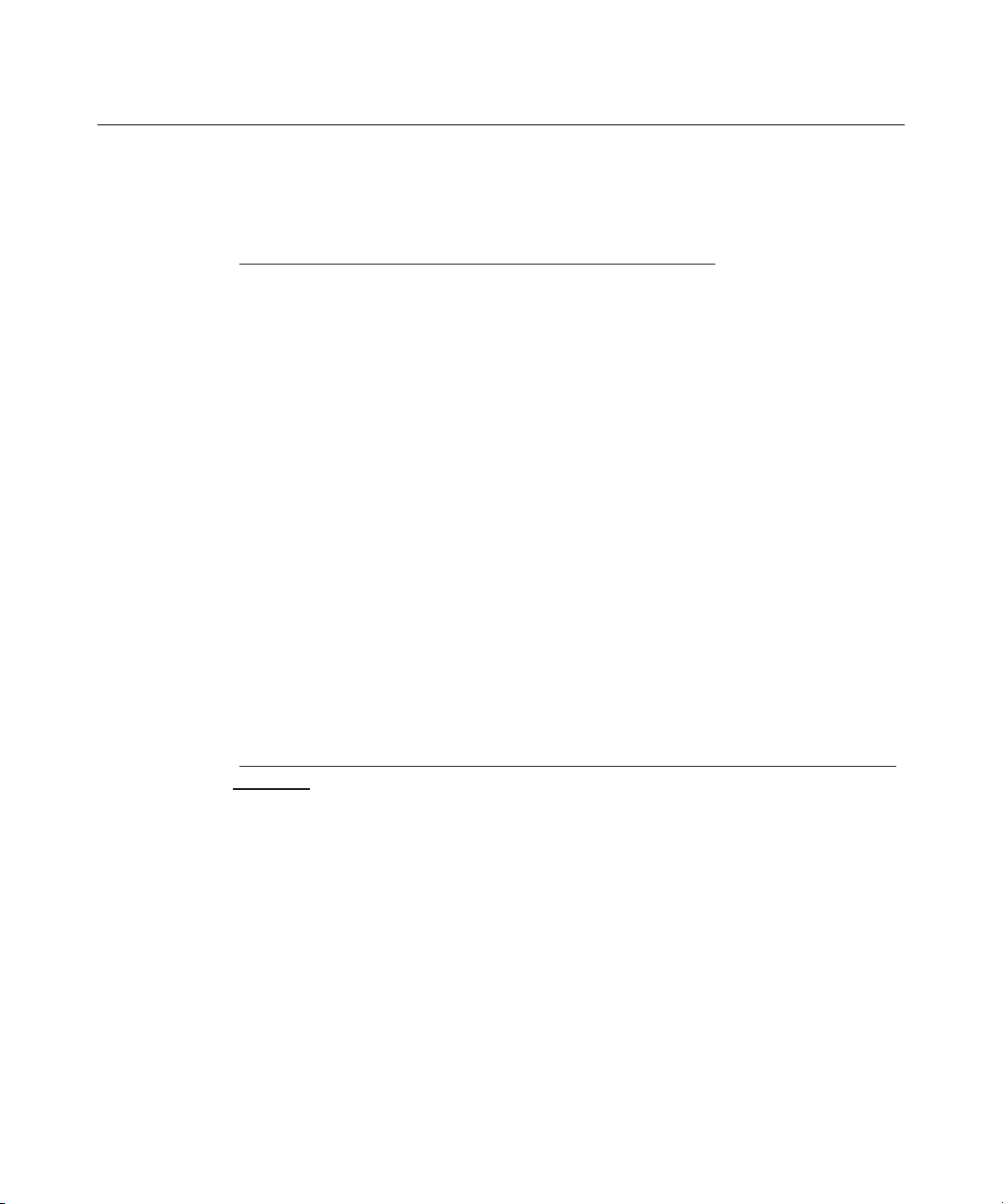
Configuring iLO 29
iLO Advanced Evaluation License
A free 30-day evaluation license is available for download on the HP website
(http://h10018.www1.hp.com/wwsolutions/ilo/iloeval.html
). The evaluation
license will activate and access iLO Advanced features. Only one evaluation
license can be installed per iLO. After the evaluation period, an iLO Advanced
license is required to continue using the advanced features. iLO Advanced
features automatically deactivate when the evaluation license key expires.
The evaluation license key can be installed using a browser or using RIBCL
scripts.
iLO Advanced License Options
In addition to the standard single-server iLO Advanced, two other licensing
options are available:
• • The Flexible Quantity License Kit allows customers to purchase a single
software package, one copy of the documentation, and a single license key to
activate the exact number of licenses requested.
The MLA is available for customers who want a single key for licenses of a
value pack product that they plan to purchase incrementally over time.
For additional information, refer the HP website
(http://h18004.www1.hp.com/products/servers/proliantessentials/valuepack/licen
sing.html).
Activating iLO Advanced Features Using a Browser
1. Log on to iLO through a supported Web browser.
2. Select the Administration tab.
Page 30

30 User Guide Integrated Lights-Out
3. Click Licensing to display the iLO Advanced license activation screen.
4. Enter the activation key in the space provided. The EULA confirmation
appears. The EULA details are available on the HP website
(http://www.hp.com/servers/lights-out
) and with the Advanced Pack License
kit.
5. Click OK.
The advanced features of iLO are now enabled.
Page 31

Configuring iLO 31
Activating iLO Advanced Using Scripting
To activate iLO Advanced using CPQLODOS:
1. Add the following statements in the XML script file. The script is saved by
CPQLODOS as iLO.xml.
<SET_LICENSE>
<LICENSE_KEY VALUE="1234567890ABCDEFGHIJKLMNO" />
</SET_LICENSE>
2. Execute the following CPQLODOS command to activate the iLO license
key:
cpqlodos /load_xml =iLO.xml
Refer to the "Lights-Out DOS Utility (on page 249
information on using CPQLODOS.
To activate iLO Advanced using CPQLOCFG or HPONCFG:
Use the following RIBCL sample script with CPQLOCFG and HPONCFG to
install an iLO Advanced license key:
<RIBCL version="2.0">
<LOGIN USER_LOGIN="Administrator" PASSWORD =
"password">
<RIB_INFO MODE="w" >
<LICENSE>
<ACTIVATE KEY="1234567890ABCDEFGHIJKLMNO" />
</LICENSE>
</RIB_INFO>
</LOGIN>
</RIBCL>
ProLiant BL p-Class Configuration
ProLiant BL p-Class servers can be accessed and configured through the iLO
Diagnostic Port on the front of the server. You can also use the "Browser-Based
Setup (on page 23
Port.
)" to initially configure the system through the iLO Diagnostic
)" section, for more
Page 32

32 User Guide Integrated Lights-Out
On select p-Class blades in enclosures with updated management backplanes that
support BL30P (high density) blades, iLO can be used for initial enclosure static
IP configuration. Initial configuration of the blade in bay 1 allows all subsequent
iLOs in the enclosure to receive predetermined static IP assignments. This
feature is supported in iLO 1.55 and later.
Static IP Bay Configuration
Static IP bay configuration, implemented using the new Static IP Bay Settings on
the BL p-Class tab, eases the initial deployment of an entire enclosure or the
subsequent deployment of blades within an existing enclosure. While the
preferred method for assigning IP addresses the iLO to each blade is through
DHCP and DNS, these protocols are not always available on non-production
networks.
Static IP bay configuration automates the first step of BL p-Class blade
deployment by enabling the iLO management processor in each blade slot to
obtain a predefined IP address without relying on DHCP. iLO is immediately
accessible for server deployment using Virtual Media and other remote
administration functions.
Static IP bay configuration uses the Static IP Bay Configuration addressing
method which enables you to assign IP addresses to each iLO based on slot
location in the respective server enclosure. By providing a set of IP addresses in
the enclosure, you gain the advantages of a static IP bay configuration, without
requiring each individual iLO to be configured locally.
Using iLO static IP bay configuration:
•
Helps avoid the costs of a DHCP infrastructure to support the blade
environment
•
Provides easier setup with automatic iLO address generation for all or a few
selected bays
ProLiant BL p-Class User Requirements
•
Users must have the Configure iLO Settings privilege.
•
A network connection to iLO must be available and functioning properly.
Page 33

Configuring iLO 33
Configuring a ProLiant BL p-Class Blade Enclosure
To configure a BL p-Class blade enclosure using static IP bay addressing:
1. Install a server blade in bay 1 of the BL p-Class enclosure. The server blade
does not need to be configured or have an operating system installed. The
server blade must be configured before installing any additional blades in the
enclosure.
2. Connect a client device to the front-panel iLO port of the blade using the
local I/O cable. The local I/O cable connects to the I/O port on the front of
the server blade. This connection enables the static IP 192.168.1.1 for the
iLO Web interface.
3. Configure the enclosure setting. Using the iLO Web interface, select the BL
p-Class tab to access the Enclosure Static IP Settings. The BL p-Class tab
provides a user interface for configuring the enclosure-level static IP
addresses.
4. Select a reasonable starting IP address, with the last digit(s) of the address
corresponding to the bay number of each blade (example: 192.168.100.1
through 192.168.100.16), to build an easy-to-remember numbering system.
5. Reset bay #1, if necessary. The blade in bay #1 must only be reset if you
intend the blade to use a Static IP bay Configuration address by marking the
feature enable mask for bay #1. Before resetting the blade, browse to the
Network Settings page, select Enable Static IP Settings and click Apply to
force the blade to reboot and use the newly assigned enclosure static IP.
If multiple enclosures are deployed at the same time, the process can be repeated
easily by moving a single blade to bay #1 of each enclosure to perform the
configuration.
Configuring Static IP Bay Settings
Static IP bay settings available on the BL p-Class tab, enable you to configure
and deploy the blade server.
Page 34

34 User Guide Integrated Lights-Out
The Enable Static IP Bay Configuration Settings checkbox, available on the
Network Settings tab (not shown), allows you to enable or disable Static IP Bay
Configuration. The new Enable Static IP Bay Configuration Settings option is
only available on blade servers. When Static IP Bay Configuration is enabled, all
fields except iLO Subsystem Name are disabled. Only Static IP Bay
Configuration or DHCP can be enabled at one time. Disabling both Static IP Bay
Configuration and DHCP signals iLO to use a user defined IP address. The
Enable Static IP Bay Configuration Settings option remains disabled if the
infrastructure does not support Static IP Bay Configuration.
Page 35

Configuring iLO 35
ProLiant BL p-Class Standard Configuration Parameters
Beginning IP Address (Bay 1)—Assigns the starting IP address. All IP
addresses must be valid addresses.
Ending IP Address (Bay 16)—Assigns the ending IP address. All IP addresses
must be valid addresses.
Subnet Mask—Assigns the subnet mask for the default gateway. This field may
be filled in if either Static IP Bay Configuration or DHCP is enabled. The entire
IP address range must conform to the subnet mask.
Gateway IP Address—Assigns the IP address of the network router that
connects the Remote Insight subnet to another subnet where the management PC
resides. This field may be filled in if either Static IP Bay Configuration or DHCP
is enabled.
ProLiant BL p-Class Advanced Configuration Parameters
Domain Name—Enables you to assign the name of the domain in which the iLO
will participate.
Primary DNS Server—Assigns a unique DNS server IP address on your
network.
Secondary DNS Server—Assigns a unique DNS server IP address on your
network.
Tertiary DNS Server—Assigns a unique DNS server IP address on your
network.
Primary WINS Server—Assigns a unique WINS server IP address on your
network.
Secondary WINS Server—Assigns a unique WINS server IP address on your
network.
Page 36

36 User Guide Integrated Lights-Out
Static Route #1, #2, and #3 (destination gateway)—Assigns the appropriate
static route destination and gateway IP address on your network (the default IP
values are 0.0.0.0 and 0.0.0.0, where the first IP address corresponds to the
destination IP, and the second IP address corresponds to the gateway IP).
Enable iLO IP Address Assignment
The bay #1 through bay #16 checkboxes allow you to select which BL p-Class
blade servers will be configured. You can Enable All, Clear All, or Apply your
selection.
RIBCL RACK_INFO Commands
Several new XML commands have been added to the RIBCL structure to support
reading and writing of Static IP Bay Configuration in scripting. The new RIBCL
commands must be scripted within a RACK_INFO (on page 310
block. The new attributes are:
•
MOD_ENCLOSURE_IP_SETTINGS—Modifies the Static IP Bay
Configuration settings. This command is only valid inside a RACK_INFO
block. The logged-in user must have the configure iLO privilege. This
attribute must appear inside the RACK_INFO command block with MODE
= "write."
) command
•
BAY_ENABLEMASK—Enables the use of Static IP Bay Configuration
addressing. The attribute MASK is a 16-bit number. Each bit represents a
slot in the enclosure. If the bit is set, that particular slot is assigned to use the
Static IP Bay Configuration settings. The LSB represents slot 1. For
example, the MASK="0x0001" only allows slot 1 to use Static IP Bay
Configuration. This number can be either a hexadecimal number or a decimal
number. This command must appear inside the
MOD_ENCLOSURE_IP_SETTINGS block.
•
ENCLOSURE_IP_ENABLE—Enables or disables the use of Static IP Bay
Configuration. This attribute must appear inside the
MOD_NETWORK_SETTINGS command block. The possible values are
"Y" or "N." It is case-insensitive. This attribute is only applicable on blade
servers.
Page 37

Configuring iLO 37
• GET_ENCLOSURE_IP_SETTINGS—Requests the respective iLO Static IP
Bay Configuration settings. This attribute must appear inside the
RACK_INFO command block. The RACK_INFO command block may be
set to read or write.
RIBCL RACK_INFO Command Examples
Getting Static IP Bay Configuration Settings
<RIBCL VERSION="2.0">
<LOGIN USER_LOGIN="Admin" PASSWORD="password">
<RACK_INFO MODE="write">
<GET_ENCLOSURE_IP_SETTINGS/>
</RACK_INFO>
</LOGIN>
</RIBCL>
Modifying Static IP Bay Configuration Settings
<RIBCL VERSION="2.0">
<LOGIN USER_LOGIN="Admin" PASSWORD="password">
<RACK_INFO MODE="write">
<MOD_ENCLOSURE_IP_SETTINGS>
<BAY_ENABLE MASK="0x3FE"/>
<IP_ADDRESS VALUE="16.100.222.111"/>
<SUBNET_MASK VALUE="255.255.252.0"/>
<GATEWAY_IP_ADDRESS VALUE="16.100.222.1"/>
<DOMAIN_NAME VALUE="sum.won.here.now"/>
<PRIM_DNS_SERVER VALUE="16.11.1.111"/>
<SEC_DNS_SERVER VALUE=""/>
<TER_DNS_SERVER VALUE=""/>
<PRIM_WINS_SERVER VALUE="16.22.2.222"/>
<SEC_WINS_SERVER VALUE=""/>
<STATIC_ROUTE_1 DEST="16.33.3.33"
GATEWAY="16.100.11.11"/>
<STATIC_ROUTE_2 DEST="" GATEWAY=""/>
<STATIC_ROUTE_3 DEST="" GATEWAY=""/>
</MOD_ENCLOSURE_IP_SETTINGS>
</RACK_INFO>
</LOGIN>
</RIBCL>
Modify Network Settings to Enable Static IP Bay Configuration
Page 38

38 User Guide Integrated Lights-Out
<RIBCL VERSION="2.0">
<LOGIN USER_LOGIN="Admin" PASSWORD="password">
<RIB_INFO MODE="write">
<MOD_NETWORK_SETTINGS>
<ENCLOSURE_IP_ENABLE VALUE="Yes"/>
</MOD_NETWORK_SETTINGS>
</RIB_INFO>
</LOGIN>
</RIBCL>
Integration with RILOE II Accessory Boards
RILOE II is supported as an option in servers with iLO. Previous generations of
the Remote Insight boards, such as the Remote Insight board/PCI and the original
RILOE, are not supported in servers with iLO.
iLO firmware detects the presence of RILOE II and automatically disables iLO
functionality. Additionally, if iLO firmware detects the presence of the original
RILOE, and iLO displays an invalid configuration message.
To re-enable iLO functionality after a RILOE II is removed, use the Security
Override Switch and iLO RBSU (on page 22
Enable Lights-Out Functionality (on page 340
). Select Settings>Enabled for the
) setting.
Page 39

39
Using iLO
In This Section
Logging in to iLO for the First Time............................................................................................39
Logging in to iLO for the First Time Using a Browser................................................................40
System Status................................................................................................................................45
Remote Console............................................................................................................................52
Virtual Devices.............................................................................................................................61
Administration..............................................................................................................................86
ProLiant BL p-Class Advanced Management ............................................................................101
Hot-Plug Keyboard.....................................................................................................................106
Terminal Services Pass-Through Option....................................................................................109
HP ProLiant Essentials Rapid Deployment Pack Integration.....................................................116
Telnet Support ............................................................................................................................116
Secure Shell................................................................................................................................123
iLO Shared Network Port...........................................................................................................125
Command Line Interface............................................................................................................130
CLI Commands ..........................................................................................................................131
Logging in to iLO for the First Time
iLO is configured with a default user name, password, and DNS name. Default
user information is located on the iLO Network Settings tag attached to the
server containing the iLO management processor. Use these values to access iLO
remotely from a network client using a standard Web browser.
For security reasons, HP recommends changing the default settings after logging
in to iLO for the first time. Use the "iLO Parameters Table (on page 331
record your settings.
The default values are:
• • User name—Administrator
Password—A random, eight-character, alphanumeric string
)" to
Page 40

40 User Guide Integrated Lights-Out
• DNS Name—ILOXXXXXXXXXXXX, where the 12 Xs represent the serial
number of the server
NOTE: User names and passwords are case sensitive.
Logging in to iLO for the First Time Using a Browser
To start the login process, you must know the iLO network address, which is
either the DNS name, or the iLO IP address. You can determine the iLO IP
address using iLO RBSU (on page 22
The Show iLO IP during POST configuration option, sets iLO to display the
assigned IP address while the host is booting.
1. Enter the iLO IP address or DNS name using the address bar of the Web
browser.
NOTE: This procedure assumes that your network supports
DNS/DHCP. If not, you must configure the IP address using the RBSU
or, for ProLiant BL p-Class servers, through the iLO Diagnostic Port.
When connecting to iLO in a browser for the first time, you will receive a
security alert. This alert appears because the default SSL certificate that is
dynamically generated by iLO is not known to the browser.
Refer to "Certificates (on page 140
CA.
).
)" to import a certificate generated by a
Page 41

Using iLO 41
2. In the Security Alert window:
− Click Yes to continue to the login screen of iLO. The alert message
appears each time that you access the iLO management processor in a
browser.
− Click No to return to the Welcome screen of iLO.
− Click View Certificate to display the certificate information. Installing
the default certificate onto the browser prevents the security alert
message from being displayed in the future.
To install the certificate, proceed to step 3. If you choose not to install the
certificate, proceed to step 4.
Page 42

42 User Guide Integrated Lights-Out
NOTE: If the certificate is removed from your browser, if you have
upgraded the firmware, or if iLO is rebooted, the security alert message
will be displayed again. Unless a certificate generated by a CA has
been imported into iLO, iLO will generate a self-signed certificate each
time it reboots. This self-signed certificate is not as secure as a
certificate generated by a CA. (Refer to "Certificates (on page 140
import a certificate generated by a CA.) HP does not recommend using
a self-signed certificate, because this certificate will change everytime
iLO reboots. Also, some browsers do not allow easy editing of
previously stored certificates and may cause problems when attempting
to store a different certificate with the same name.
3. Install the default certificate to your browser:
NOTE: Unless you have installed a certificate generated by a CA, iLO
issues a self-signed certificate that lasts until iLO is reset for any
reason.
a. Click Install Certificate. The Certificate Import Wizard starts.
b. Click Next.
c. Click Next for the browser to automatically select the certificate store
when the Certificate Store window appears.
d. Click Finish when the Completing the Certificate Import Wizard
window appears.
)" to
e. Click Yes to confirm the installation of the default certificate when the
confirmation window appears.
f. Click OK to acknowledge that the certificate import was successful.
g. Click OK in the Certificate window to return to the Security Alert
window.
h. Click Yes in the Security Alert window to log in.
Page 43

Using iLO 43
4. When the browser completes the SSL connection to iLO, the Account Login
screen prompts you for a user name and password. Use the default user name
and password from the Network Settings tag, and click Log In.
Page 44

44 User Guide Integrated Lights-Out
After the default user name and password have been verified, the Status
Summary screen is displayed.
The BL p-Class tab is not illustrated in this and subsequent screen shots.
Progressive Delays for Failed Browser Login Attempts
After an initial failed log in attempt, iLO imposes a security delay. For more
information on login security, refer to "Login Security (on page 138
Help
Assistance for all iLO options is available by means of the iLO Help option.
These links provide summary information about the features of iLO and helpful
information for optimizing its operation. To access page-specific help, click the ?
on the right side of the browser window.
)."
Page 45

Using iLO 45
System Status
The following options are available within the System Status tab.
Status Summary
The Status Summary screen provides general information about iLO, such as all
logged in users, server name and status, iLO IP address and name, and latest log
entry data. The Status Summary screen also shows whether iLO has been
configured to use HP Web-Based Management and Insight Management Web
agents.
iLO Status
The iLO Status option provides comprehensive iLO status information,
including:
•
Current user
•
Status and availability of the Remote Console
•
Status and availability of Terminal Services pass-through
•
Date and time currently in use by iLO
NOTE: Date and time are set during POST and maintained by the MP
Management Agents.
•
Revision information of the iLO firmware
Page 46

46 User Guide Integrated Lights-Out
• Product version (iLO Standard or iLO Advanced) of iLO
Server Status
The Server Status option provides comprehensive status information about the
server, including:
•
•
•
•
Server name associated with the iLO management processor
The Server Name field reports host is unnamed if the HP Management
Agents are not loaded on the host server.
Server power status
Server video mode
Server keyboard and mouse type
Page 47

Using iLO 47
• SMBIOS data such as host platform, system ROM, processors, embedded
MAC addresses, expansion slots, and memory modules present at POST
iLO Event Log
The iLO Event Log is a record of significant events detected by iLO. Logged
events include major server events, such as a server power outage or a server
reset; and iLO events, such as an unauthorized login attempt.
Page 48

48 User Guide Integrated Lights-Out
Other logged events include any successful or unsuccessful browser and Remote
Console logins, virtual power and power cycle events, and clear event log
actions. Some configuration changes, such as creating or deleting a user, are also
logged.
iLO provides secure password encryption, tracking all login attempts and
maintaining a record of all login failures. When login attempts fail, iLO also
generates alerts and sends them to a remote management console.
1. Click Clear Event Log to clear the event log of all previously logged
information.
2. Click OK to confirm that you want to clear the event log. A line indicating
that the log has been cleared is logged.
Events logged by higher versions of iLO firmware may not be supported by
lower version firmware. If an event is logged by an unsupported firmware,
the event will be listed as UNKNOWN EVENT TYPE. You may clear the
event log to eliminate these entries, or update firmware to the latest
supported version to resolve this cosmetic issue.
Integrated Management Log
The IML is a record of significant events that have occurred to the host platform.
The events are generated by the system ROM and by services like the System
Management (Health) driver. iLO manages the IML, which can be accessed by
using a supported browser, even when the server is off. This capability can be
helpful when troubleshooting remote host server problems.
The IML enables you to view logged remote server events. Logged events
include all server-specific events recorded by the system health driver, including
operating system information and ROM-based POST codes. For more
information, refer to the server guide.
1. Click Clear Event Log to clear the event log of all previously logged
information.
2. Click OK to confirm that you want to clear the event log. A line indicating
that the log has been cleared is logged.
Page 49

Using iLO 49
Server and iLO Diagnostics
The Server and iLO Diagnostics option provides the following comprehensive
diagnostic information:
• POST diagnostic results for the host server (on page 49
• NVRAM environment variables listing (on page 50)
• Virtual NMI button (on page 50)
• iLO self-test results (on page 51
NOTE: When connected through the Diagnostics Port, the directory
server is not available. You can log in using a local account only.
POST Diagnostic Results for the Host Server
As an integrated management processor, iLO monitors the progress of the boot
process of the server. The host server ROM writes POST codes as it is booting.
iLO records and displays these codes.
The POST codes document the booting process of the ROM BIOS. A code
indicates the start of a particular phase of the boot process. The POST code
results can be used to determine the general phase in which the boot process
stopped prematurely. Use of the POST codes alone is usually not sufficient to
diagnose the actual root cause of a stopped boot process. The POST codes should
be used in conjunction with other tools, such as the IML, the local or iLO
Remote Console, and the Diagnostic utilities to determine the root cause of a
stopped boot process.
)
)
The following list includes all of the POST codes and Diagnostic Results for the
host server tracked by iLO for a routine boot sequence on ProLiant servers.
Code Start of Phase
FE04 EISA Initialization
FE08 PCI Initialization
FE0C Processor Initialization
FE10 Video Initialization
FE14 Cache Initialization
Page 50

50 User Guide Integrated Lights-Out
Code Start of Phase
FE18 USB Initialization
FE1C Memory Test
FE20 Memory Initialization
FE24 USB Startup
FE28 Floppy Controller Test
FE2C Option ROM Initialization
FE30 ATAPI Option ROM Initialization
FE34 BBS Initialization
FE38 Begin BOOT Process
FE3C Attempting SCSI CD Boot
FE40 Attempting Floppy Boot
FE44 Attempting HD Boot
FE48 Attempting CD Boot
FE4C Attempting PXE Boot
FE50 Passing control to boot sector code
FE54 No bootable devices
NVRAM Environment Variables Listing
HP uses NVRAM to store server environment variable information, for example,
host controller boot order. This information can be useful to HP engineers and
advanced customers who have detailed knowledge of HP System Management
architecture.
Virtual NMI Button
The Virtual NMI button halts the operating system for debugging purposes. This
functionality is an advanced feature that should only be used for kernel-level
debugging. The possible uses of this feature include:
•
Demonstrate ASR
Page 51

Using iLO 51
If the system management (Health) driver is loaded, and ASR is enabled,
then the host automatically reboots after an NMI has occurred.
• • Debug
If a software application hangs the system, the NMI capability can be used to
engage the operating system debugger.
Initiate dump of an unresponsive host
A vendor might be interested in capturing the server context.
iLO Self-Test Results
The results of the iLO Self-Test are displayed on the Server and iLO Diagnostics
screen. All tested subsystems should display Passed under normal situations.
Page 52

52 User Guide Integrated Lights-Out
Remote Console
The Remote Console tab provides access to different views of the Remote
Console and enables you to define keystroke sequences that will be transmitted
to the remote host server at the press of a hot key. Standard iLO provides
embedded hardware Remote Console capabilities on a text mode screen. The
operating system-independent console supports text modes that display remote
host server activities, such as shutdown and startup operations.
The Graphical Remote Console is enabled by licensing the optional iLO
Advanced Pack. Graphical Remote Console turns a supported browser into a
virtual desktop, giving the user full control over the display, keyboard, and
mouse of the host server. The operating system-independent console supports
graphic modes that display remote host server activities, such as shutdown and
startup operations.
Remote Console Option
The Remote Console option redirects the host server console to the
network client browser, providing full text (standard) and graphical mode video,
keyboard, and mouse access to the remote host server (if licensed with the iLO
Advanced Pack).
With the Remote Console, you have complete control over a remote host server
as if you were in front of it. You can access the remote file system and the
network drives. The Remote Console enables you to change hardware and
software settings of the remote host server, install applications and drivers,
change remote server screen resolution, and gracefully shut down the remote
system.
With the Remote Console, you can observe POST boot messages as the remote
host server restarts and initiate ROM-based setup routines to configure the
hardware of the remote host server. When installing operating systems remotely,
the graphical Remote Console (if licensed) enables you to view and control the
host server screen throughout the installation process.
Page 53

Using iLO 53
For best performance, be sure to configure the host operating system display as
described in "Optimizing Performance for Graphical Remote Console (on page
)."
54
Remote Console Information Option
The Remote Console Information option displays information concerning the
Remote Console options available, as well as a link to download an updated
Java™ Runtime Environment, which is necessary for using Remote Console with
the single cursor option ("Remote Console (Single-Cursor)" on page 59
Although up to 10 users are allowed to simultaneously log in to iLO, only one
user at a time can access the Remote Console. If you attempt to open the Remote
Console while it is already in use, a warning message is displayed indicating that
it is in use by another user.
).
Page 54

54 User Guide Integrated Lights-Out
Remote Console will not be available if the remote console port configuration on
the Global Settings tab is set to disabled.
Enhanced Features of the Remote Console
The Remote Console applet contains five buttons that provide iLO with enhanced
features. These options have the following functions:
•
Refresh—Forces iLO to repaint the screen.
•
Terminal Svcs—Launches the Microsoft® Terminal Services client installed
on this system. This button is grayed out if Terminal Services is disabled or
is not installed on the server.
•
Ctrl-Alt-Del—Enters the key sequence Ctrl+Alt+Del into the Remote
Console.
•
Alt Lock—When selected, any key pressed is sent to the server as if you
pressed the Alt key and another key simultaneously.
•
Character Set—Changes the default character set used by the Remote
Console. Modifying the Remote Console character set ensures the correct
display of characters.
•
Close—Closes the Remote Console window and ends the Remote Console
session.
Optimizing Performance for Graphical Remote Console
HP recommends the following client and server settings based on the operating
system used.
Recommended Client Settings
Ideally, the remote server operating system display resolution should be the same
resolution, or smaller, than that of the browser computer. Higher server
resolutions transmit more information, slowing the overall performance.
Use the following client and browser settings to optimize performance:
•
Display Properties
Page 55

Using iLO 55
− Select an option greater than 256 colors.
− Select a greater screen resolution than the screen resolution of the remote
server.
− Linux X Display Properties—On the X Preferences screen, set the font
size to 12.
• • Remote Console
− For Remote Console speed, HP recommends using a 700-MHz or faster
client with 128 MB or more of memory.
− For the Remote Console Java™ applet execution, HP recommends using
a single processor client.
Mouse Properties
− Set the Mouse Pointer speed to the middle setting.
− Set the Mouse Pointer Acceleration to low or disable the pointer
acceleration.
Remote Console Linux Settings
When using the iLO Remote Console to display text screens in Linux, border
characters or other line drawing characters might not display correctly.
To properly configure the Remote Console text mode character set:
1. Click the Character Set dropdown menu from the Remote Console applet.
2. Select the Lat1–16 character set.
Recommended Server Settings
The following is a list of recommended server settings based on the operating
system used.
NOTE: To display the entire host server screen on the client Remote
Console applet, set the server display resolution less than or equal to
that of the client.
Page 56

56 User Guide Integrated Lights-Out
Microsoft® Windows NT® 4.0 and Windows® 2000 Settings
Use the following settings to optimize performance:
•
Server Display Properties
− Plain Background (no wallpaper pattern)
− Display resolution of 800 x 600 or 1024 x 768 pixels
− 256-color or 24-bit color mode
•
Server Mouse Properties
− Select None for mouse pointer Scheme.
− Deselect Enable Pointer Shadow.
− Select Motion or Pointer Options and set the pointer Speed slider to the
middle position.
− Set pointer Acceleration to None.
Microsoft® Windows® Server 2003 Settings
Use the following settings to optimize performance:
•
Server Display Properties
− Plain Background (no wallpaper pattern)
− Display resolution of 800 x 600 or 1024 x 768 pixels
− 256-color or 24-bit color mode
•
Server Mouse Properties
− Select None for mouse pointer Scheme.
− Select Disable Pointer Trails.
− Deselect Enable Pointer Shadow.
− Select Motion or Pointer Options, and set the pointer Speed slider to
the middle position.
− Deselect Enhanced pointer precision.
Page 57

Using iLO 57
To automate the setting of the optimal mouse configuration, download the
Lights-Out Optimization utility from the HP website
(http://www.hp.com/servers/lights-out
). Click the Best Practices graphic, then
click the Maximize Performance links.
Red Hat Linux and SuSE Linux Server Settings
Use the following settings to optimize performance:
•
Server Display Properties
− 1024 x 768 pixels or lower screen resolution
− 256 colors
•
Server Mouse Properties
− Set Pointer Acceleration to 1x. For KDE, access the Control Center,
select Peripherals/Mouse, then select the Advanced tab.
•
X Display Properties
− On the X Preferences screen, set the font size to 12.
Novell NetWare Settings
Use the following settings to optimize performance:
Server Display Properties
•
800 x 600 pixels or lower screen resolution
•
256 colors
Remote Console Hot Keys
The Remote Console hot keys feature enables you to define up to six multiple
key combinations to be assigned to each hot key. When a hot key is pressed in
the Remote Console, on client systems, the defined key combination (all keys
pressed at the same time) will be transmitted in place of the hot key to the remote
host server.
Page 58

58 User Guide Integrated Lights-Out
The Remote Console hot keys are active during a remote console session through
the Remote Console applet and during a text remote console session through a
telnet client.
To define a Remote Console hot key:
1. Click Remote Console Hot Keys in the Remote Console tab.
2. Select the hot key you want to define and use the dropdown boxes to select
the key sequence to be transmitted to the host server at the press of the hot
key.
3. Click Save Hot Keys when you have finished defining the key sequences.
The Remote Console Hot Keys screen also contains a Reset Hot Keys option.
This option clears all entries in the hot key fields. Click Save Hot Keys to save
the cleared fields.
Supported Hot Keys
The Program Remote Console Hot Keys page allows you to define up to 6
different sets of hot keys for use during a Remote Console session. Each hot key
represents a combination of up to 5 different keys which are sent to the host
machine whenever the hot key is pressed during a Remote Console session. The
selected key combination (all keys pressed at the same time) are transmitted in its
place. For more information, refer to "Remote Console Hot Keys (on page 57
The following table lists keys available to combine in a Remote Console hot key
sequence.
ESC F12 : o
L_ALT " "
(Space)
R_ALT ! > q
L_SHIFT # = r
R_SHIFT $ ? s
INS % @ t
< p
)."
DEL & [ u
HOME ~ ] v
END ( \ w
Page 59

Using iLO 59
PG UP ) ^ x
PG DN * _ y
ENTER + a z
TAB - b {
BREAK . c }
F1 / d |
F2 0 e ;
F3 1 f ’
F4 2 g L_CTRL
F5 3 h R_CTRL
F6 4 i NUM PLUS
F7 5 j NUM MINUS
F8 6 k SCRL LCK
F9 7 l BACKSPACE
F10 8 m SYS RQ
F11 9 n
Single- and Dual-Cursor Modes for Graphical Remote Console
The Graphical Remote Console can use either a single- or dual-cursor mode. A
supported JVM might be required for support.
Remote Console (Single-Cursor)
Single-cursor means the local cursor is not displayed when the mouse cursor is
over the Remote Console screen. Synchronization of two cursors is eliminated,
making navigation easier in the Remote Console window.
On the client, download and install Java™ 1.3.1 JVM or later for Microsoft®
Internet Explorer or Java™ 1.4.2 Runtime Environment, Standard Edition for
Linux browsers. The remote server does not require any other software to obtain
a single mouse pointer.
Page 60

60 User Guide Integrated Lights-Out
Links to download the required JVMs are available on the Remote Console
Information screen.
You will be redirected from the main site to the http://java.sun.com
(http://java.sun.com
) site. HP recommends using the version specified in the
Remote Console help pages. You can obtain the specified version for Microsoft®
Internet Explorer either from the java.sun site or on the SmartStart CD.
Remote Console (Dual-Cursor)
All the features discussed in the "Remote Console (on page 52
)" section are
available when using dual-cursor. When selecting this option, two cursors are on
the screen: the main cursor and a secondary cursor within the dual cursor frame.
When passing the main cursor across the Remote Console frame, the secondary
cursor will track to the main cursor.
The mouse cursor of the client computer appears within the Remote Console as a
cross-hair symbol. Some iLO users prefer to see exactly where the client
computer mouse cursor is located. For best performance, be sure to configure the
host operating system display as described in "Optimizing Performance for
Graphical Remote Console (on page 54
)."
The dual-cursor option is your only Remote Console option if you choose not to
download an updated Java™ Runtime Environment. The dual-cursor option is
supported with Java™ 1.1 VM and later. To synchronize the remote and local
cursors if they drift apart:
1. Right-click, drag, and move the local crosshair cursor to align with the
mouse cursor of the remote server.
2. Press and hold the Ctrl key and move the local crosshair cursor to align with
the mouse cursor of the remote server.
You might prefer the dual-cursor option because you can see where the cursor
exits the Remote Console applet window. HP recommends using the Remote
Console dual-cursor mode with text-based operating systems.
When operating in dual-cursor mode, the local cursor assumes the shape of the
remote cursor. The cursor appears as a single cursor if the local cursor and the
remote cursor are perfectly aligned and the hardware acceleration is set to Full on
the managed server.
Page 61

Using iLO 61
Virtual Devices
Within the Virtual Devices tab are:
• Virtual Power (on page 62
)
• Virtual Media (on page 64)
• Virtual Indicators (on page 83)
• Virtual Serial Port (on page 84
)
Page 62

62 User Guide Integrated Lights-Out
Virtual Power
The Virtual Power button enables control of the power state of the remote server
and simulates pressing the physical power button on the server. If the remote host
server is not responding, this feature enables an administrator to initiate a cold or
warm reboot to bring the server back online.
Some of these features will not gracefully shut down the operating system. An
operating system shutdown should be initiated using the Remote Console before
using the Virtual Power button.
Use the refresh feature of the browser to keep the status of the power indicator up
to date.
Page 63

Using iLO 63
To use the Virtual Power button, select the power option that you want and click
Virtual Power to initiate the power option.
The available power options are:
•
Momentary Press—This option simulates a momentary press of the power
button. A momentary press is usually sufficient to turn off a server that is
currently on or to turn on a server that is currently off. Depending on the host
operating system, this option can gracefully shut down the operating system.
To use this option, select Momentary Press and click Virtual Power.
•
Press and Hold—This option presses and holds the power button for
six seconds, which is useful in forcing the system to power off if the
operating system is not responding to the momentary press.
This feature will not gracefully shut down the operating system.
•
Cold Boot of system—This option turns the server off, then back on. To
reboot the system, select Cold Boot of system and then click Virtual Power.
This will immediately remove power from the system. The system will
restart after approximately six seconds. This option is not displayed when the
server is off.
•
Warm Boot of system—This option causes the server to reset, without
turning it off. To use this option, select Warm Boot of system and click
Virtual Power. This option is not displayed when the server is off.
This feature will not gracefully shut down the operating system.
•
Automatically Power On Server—This option automatically turns the
server on when AC power is restored if Yes is selected. AC power is applied
when a UPS is activated after a power outage. The server automatically
powers on and begins the normal server booting process.
•
Manual Override for BL p-Class—This option is displayed only when you
are connected to a ProLiant BL p-Class server. This option enables you to
forcibly power on a server, even if the rack reports insufficient power. An
improperly configured rack or rack communication problem can cause a
server to not power on when sufficient power is available. This option should
only be used if you are certain your rack has sufficient power capacity.
Page 64

64 User Guide Integrated Lights-Out
CAUTION: It is possible using the Manual Override for BL p-
Class option to power on servers that exceed the power available from
the power supplies. Exceeding the available power can cause loss of all
servers in the rack, server failures, and loss or corruption of data. HP
recommends correcting configuration or communication problems to
ensure reliable operation.
Virtual Media
Virtual Media is enabled by licensing the optional iLO Advanced Pack. If not
licensed, the message iLO feature not licensed is displayed.
The iLO Virtual Media option provides the administrator with a Virtual Floppy
disk drive and a Virtual CD drive which can direct a remote host server to boot
and use standard media from anywhere on the network. Virtual Media devices
are available when the host system is booting. The iLO Virtual Media devices
connect to the host server using USB technology. Using USB also enables new
capabilities for the iLO Virtual Media devices when connected to USB-supported
operating systems. Different operating systems provide varying levels of USB
support. The iLO Virtual Media is configurable to address these varying levels of
support ("Operating System USB Support" on page 65
).
• • If the Virtual Floppy capability is enabled, the floppy drive normally cannot
be accessed from the client operating system.
If the Virtual CD-ROM capability is enabled, the CD-ROM drive cannot be
accessed from the client operating system.
Under certain conditions, it is possible to access the Virtual Floppy drive from
the client operating system while it is connected. However, it is important that
access to the Virtual Floppy from the client operating system not be attempted
while it is connected as a virtual media device. Doing so could cause data loss on
the floppy drive. Always disconnect Virtual Media before trying to access it from
the client operating system.
Page 65

Using iLO 65
Operating System USB Support
Different operating systems provide varying levels of USB support. iLO uses the
built-in USB drivers of the operating system. The level of USB support in the
operating system affects the level of support for iLO Virtual Media. In general,
any operating system issues that affect a physical USB floppy drive or a physical
USB CD-ROM drive will also impact iLO Virtual Media.
The HP server ROM provides support at server boot time for Virtual Media. The
Virtual Floppy will be available at boot time regardless of the server operating
system.
The following server operating systems do not support USB media and,
therefore, do not have access to Virtual Media during operating system run time:
•
MS-DOS®
•
Microsoft® Windows NT® 4.0
•
Linux Red Hat (before 7.2)
•
SuSE Linux (before 7.0)
•
Novell NetWare 5.x and 6
Certain Linux operating systems do not correctly support USB Virtual Media
drives at operating system install time. The iLO Virtual Media should not be
used during the installation of the SuSE Linux Enterprise Server 7.
Windows® 95 OSR 1 does not support any USB devices. Therefore, SmartStart
5.x CDs cannot be used with the iLO Virtual Media.
The following table lists operating system USB capabilities and the
corresponding iLO Virtual Media capabilities.
Page 66

66 User Guide Integrated Lights-Out
Preoperating
system
server
boot using
Virtual
USB
floppy
Preoperating
system
server
boot using
Virtual
USB CD
Operating
system
install
using
Virtual
USB
1
floppy
Operating
system
install
using
Virtual
USB CD
Operatin
g system
run time
using
Virtual
USB
2
floppy
Operating
system
run time
using
Virtual
USB CD
2
NetWare 5.x
or 6
NetWare 6.5
SUSE Linux
Enterprise
Server 7
UnitedLinux
1.0
Red Hat
Linux 7.2
Red Hat
Linux 7.3
Red Hat
Linux 8.0
Red Hat
Enterprise
Linux AS 2.1
Red Hat
Enterprise
Linux 3
Windows®
NT 4.0
Windows®
2000 SP3 or
later
Yes Yes No No No No
Yes Yes Yes No Yes Yes
Yes Yes No Yes Yes Yes
3
Yes Yes Yes
Yes Yes Yes
Yes Yes Yes Yes Yes Yes
Yes Yes Yes Yes Yes Yes
Yes Yes Yes Yes Yes Yes
3
Yes Yes Yes
Yes Yes Yes Yes
Yes Yes Yes
4
Yes Yes
Yes Yes No No No No
5
Yes Yes Yes No Yes
Yes
Windows®
Server 2003
Yes Yes Yes Yes Yes Yes
Page 67

Using iLO 67
1
NOTE: The typical use of the Virtual USB floppy is to assist for a
network based installation of the Network Operating System.
2
NOTE: Any additional software packages that must be installed can be
accomplished using this method.
3
NOTE: You must manually load the USB driver.
4
NOTE: Not available on a BL20p G1.
5
NOTE: Only with an integrated operating system CD.
Using iLO Virtual Media Devices
To use iLO Virtual Media devices, select Virtual Media on the Virtual Devices
tab. An applet loads in support of the Virtual Floppy or Virtual CD-ROM device.
iLO Virtual Floppy
The iLO Virtual Floppy disk is available at server boot time for all operating
systems. Booting from the iLO Virtual Floppy enables you to upgrade the host
system ROM, deploy an operating system from network drives, and perform
disaster recovery of failed operating systems, among other tasks.
If the host server operating system supports USB mass storage devices, then the
iLO Virtual Floppy is also available after the host server operating system loads.
You can use the iLO Virtual Floppy when the host server operating system is
running to upgrade device drivers, create an emergency repair diskette, and
perform other tasks. Having the Virtual Floppy available when the server is
running can be especially useful if the administrator must diagnose and repair a
problem with the NIC driver.
The Virtual Floppy can be the physical floppy drive on which you are running
the Web browser, or an image file stored on your local hard drive or network
drive. For maximum performance, HP recommends the use of local image files
stored either on the hard drive of your client PC or on a network drive accessible
through a high-speed network link.
To use a physical floppy drive in your client PC:
1. Select Local Floppy Drive.
2. Select the drive letter of the desired physical floppy drive on your client PC
from the dropdown menu.
Page 68

68 User Guide Integrated Lights-Out
3. Click Connect.
To use an image file:
1. Select Local Image File within the Virtual Floppy section of the Virtual
Media applet.
2. Enter the name of the diskette image in the text box. You can also click
Browse to locate image files.
3. Click Connect.
When connected, the virtual devices are available to the host server until you
close the Virtual Media applet. When you are finished using the Virtual Floppy,
you can either select to disconnect the device from the host server or close the
applet.
NOTE: The Virtual Media applet must remain open in your browser as
long as you continue to use a Virtual Media Device.
The iLO Virtual Media floppy are available to the host server at run time if the
operating system on the host server supports USB floppy drives. Refer to
"Operating System USB Support (on page 65
)" for information on which
operating systems support USB mass storage at the time of the publication of this
manual.
Page 69

Using iLO 69
The iLO Virtual Floppy appears to your operating system just like any other
floppy. When using iLO for the first time, the host operating system may prompt
you to complete a New Hardware Found wizard.
When you are finished using iLO virtual media and disconnect it, you might
receive a warning message from the host operating system regarding unsafe
removal of a device. This warning can be avoided by using the operating systemprovided feature to stop the device before disconnecting it from the Virtual
Media.
Virtual Media Floppy Operating Systems Notes
•
MS-DOS®
During boot and during an MS-DOS® session, the Virtual Floppy device
displays as a standard BIOS floppy drive. This device will display as A:.
An existing physically attached floppy drive is obscured and unavailable
during this time. You cannot use a physical local floppy drive and the Virtual
Floppy simultaneously.
•
Windows® 2000, Windows® XP, and Windows® Server 2003
The Virtual Floppy displays automatically after Microsoft® Windows® has
recognized the mounting of the USB device. Use it as you would a locally
attached floppy device.
•
NetWare 5.x or 6
USB virtual media devices are not currently supported on the NetWare5.x or
6 operating systems.
•
NetWare 6.5
NetWare 6.5 supports the use of USB Virtual Floppy. Refer to "Mounting
USB Virtual Floppy in NetWare 6.5 (on page 69
)" for step-by-step
instructions.
• Red Hat and SLES Linux
Linux supports the use of USB Virtual Floppy. Refer to "Mounting USB
Virtual Media Floppy in Linux (on page 70
Mounting USB Virtual Floppy in NetWare 6.5
)" for step-by-step instructions.
1. Access iLO through a browser.
Page 70

70 User Guide Integrated Lights-Out
2. Select Virtual Media in the Virtual Devices tab.
3. Insert the media into the local floppy drive, select a diskette drive, and click
Connect. Alternatively, select a diskette image to be used and click
Connect.
In NetWare 6.5, use the lfvmount command on the server console to assign
the device a drive letter.
The NetWare 6.5 operating system will pick the first available drive letter for the
Virtual Floppy drive. The volumes command can now be used by the server
console to show the mount status of this new drive.
When the drive letter shows as mounted, the drive will now be accessible
through the server's GUI as well as the system console.
When the Virtual Floppy Drive is mounted, if the media is changed in the local
floppy drive, the lfvmount command must be re-issued on the server console
to see the new media in the NetWare 6.5 operating system.
Mounting USB Virtual Media Floppy in Linux
1. Access iLO through a browser.
2. Select Virtual Media in the Virtual Devices tab.
3. Select a diskette drive or diskette image and click Connect.
4. Load the USB drivers, using the following commands:
modprobe usbcore
modprobe usb-storage
modprobe usb-ohci
5. Load the SCSI disk driver, using the following command:
modprobe sd_mod
6. Mount the floppy drive, using the following command:
mount /dev/sda /mnt/floppy –t vfat
NOTE: Use the man mount command for additional file system types.
Page 71

Using iLO 71
The floppy device can be used as a Linux file system, if formatted as such, with
the mount command. However, 1.44-Mb diskettes are usually accessed utilizing
the mtools utilities distributed with both Red Hat and SLES. The default mtools
configuration does not recognize a USB-connected floppy. To enable the various
m commands to access the Virtual Floppy device, modify the existing
/etc/mtools.conf file and add the following line:
drive v: file="/dev/sda" exclusive
This modification enables the mtools suite to access the Virtual Floppy as v. For
example:
mcopy /tmp/XXX.dat v:
mdir v:
mcopy v:foo.dat /tmp/XXX
Creating an iLO Virtual Floppy Image
The iLO Virtual Media feature enables you to create floppy image files within
the same applet. You can create image files from diskettes and create diskettes
from existing image files. The performance of iLO Virtual Floppy is faster when
image files are used.
To create a Virtual Media image file:
1. Click Create Disk Image.
2. Select the drive letter and the image file name. You can use the Browse
feature to find and select an existing image file or to change the directory in
which the image file will be created.
3. Click Create. The Virtual Media applet begins the process of creating the
image file. The process is complete when the progress bar reaches 100
percent.
Disk >> Image changes to Image >> Disk when clicked. Use this button to
switch from creating image files from physical diskettes to creating physical
floppy diskettes from image files.
Page 72

72 User Guide Integrated Lights-Out
Changing Diskettes
When using the iLO virtual floppy drive, and the physical floppy drive on the
client machine is a USB floppy drive, disk change operations will not be
recognized. For example, in this configuration, if a directory listing is obtained
from a floppy diskette and the diskette is changed, a subsequent directory listing
will show the listing for the first diskette. If disk changes are necessary when
using iLO virtual floppy, make sure the client machine contains a non-USB
floppy drive.
iLO Virtual CD-ROM
The iLO Virtual CD-ROM is available at server boot time for operating systems
specified in the "Operating System USB Support (on page 65
from the iLO Virtual CD-ROM enables you to deploy an operating system from
network drives, and perform disaster recovery of failed operating systems,
among other tasks.
If the host server operating system supports USB mass storage devices, then the
iLO Virtual CD-ROM is also available after the host server operating system
loads. You can use the iLO Virtual CD-ROM when the host server operating
system is running to upgrade device drivers, install software, and perform other
tasks. Having the Virtual CD-ROM available when the server is running can be
especially useful if the administrator must diagnose and repair a problem with the
NIC driver.
)" section. Booting
The Virtual CD-ROM can be the physical CD-ROM drive on which you are
running the Web browser, or an image file stored on your local hard drive or
network drive. For maximum performance, HP recommends the use of local
image files stored either on the hard drive of your client PC or on a network drive
accessible through a high-speed network link.
To use a physical CD-ROM drive in your client PC:
1. Select Local CD-ROM Drive.
2. Select the drive letter of the desired physical CD-ROM drive on your client
PC from the dropdown menu.
Page 73

Using iLO 73
3. Click Connect.
Using an Image File
1. Select Local Image File within the Virtual CD-ROM section of the Virtual
Media applet.
2. Enter the name of the CD-ROM image in the text box. You can also click
Browse to locate image files.
3. Click Connect.
When connected, virtual devices are available to the host server until you close
the Virtual Media applet. When you are finished using the Virtual CD-ROM, you
can choose to disconnect the device from the host server or close the applet. The
Virtual Media applet must remain open when using a Virtual Media Device.
iLO Virtual Media CD-ROM will be available to the host server at run time if the
operating system on the host server supports USB floppy drives. Refer to
"Operating System USB Support (on page 65
)" for information on which
operating systems support USB mass storage at the time of the publication of this
manual.
Page 74

74 User Guide Integrated Lights-Out
iLO Virtual Media CD-ROM appears to your operating system just like any other
CD-ROM. When using iLO for the first time, the host operating system may
prompt you to complete a New Hardware Found wizard.
When you are finished using iLO virtual media and disconnect it, you might
receive a warning message from the host operating system regarding unsafe
removal of a device. This warning can be avoided by using the operating systemprovided feature to stop the device before disconnecting it from the Virtual
Media.
Virtual Media CD-ROM Operating System Notes
•
MS-DOS®
The virtual CD-ROM is not supported in MS-DOS®.
•
Windows® 2000, Windows® XP, and Windows® Server 2003
The virtual CD-ROM displays automatically after Windows® has recognized
the mounting of the USB device. Use it as you would a locally attached CDROM device.
On Windows® 2000 SP3 or later, My Computer on the host server displays
an additional CD-ROM drive when the Virtual Media applet is connected. If
the server operating system is up and running and you attempt to disconnect
and reconnect within the Virtual Media applet, it can fail. The icon will turn
green, but the additional CD-ROM drive will not display in My Computer.
To resolve this problem, reboot the host server, and, after the operating
system is available, the Virtual Media CD-ROM is ready for use. This
problem only occurs on servers with no physical CD-ROM drive.
•
NetWare 5.x or 6
USB virtual media devices are not currently supported by this firmware
release and the NetWare operating system.
•
NetWare 6.5
NetWare 6.5 supports the use of USB Virtual CD-ROM. Refer to "Mounting
USB Virtual Media CD in NetWare 6.5 (on page 75
)" for step-by-step
instructions.
• Linux
− Red Hat Linux
Page 75

Using iLO 75
On servers with a locally attached IDE CD-ROM, the virtual CD-ROM
device is accessible at /dev/cdrom1. However, on servers without a
locally attached CD-ROM, such as the BL-class blade systems, the
virtual CD-ROM is the first CD-ROM accessible at /dev/cdrom.
The virtual CD-ROM can be mounted as a normal CD-ROM device
using:
mount /mnt/cdrom1
− SuSE Linux Enterprise Server 7
The SLES 7 operating system places USB-connected CD-ROMs in a
different location, so the virtual CD-ROM can be found at /dev/scd0,
unless there is already a USB-connected local CD-ROM, in which case it
would be /dev/scd1.
The virtual CD-ROM can be mounted as a normal CD-ROM device
using:
mount /dev/scd0 /mnt/cdrom
− UnitedLinux 1.0
The UnitedLinux 1.0 operating system might not properly support USBconnected CD-ROM devices. To ensure proper handling of the virtual
CD-ROM, you must boot the operating system with the acpi=oldboot
parameter.
The UnitedLinux 1.0 operating system places USB-connected CDROMs in a different location, so the virtual CD-ROM can be found at
/dev/scd0, unless there is already a USB-connected local CD-ROM, in
which case it would be /dev/scd1.
The virtual CD-ROM can be mounted as a normal CD-ROM device
using:
mount /dev/scd0 /mnt/cdrom
Refer to "Mounting USB Virtual Media CD in Linux ("Mounting USB
Virtual Media CD-ROM in Linux" on page 76
Mounting USB Virtual Media CD in NetWare 6.5
)" for step-by-step instructions.
1. Access iLO through a browser.
2. Select Virtual Media in the Virtual Devices tab.
Page 76

76 User Guide Integrated Lights-Out
3. Insert the media into the client's CD-ROM drive, select a drive, and click
Connect.
4. The NetWare 6.5 operating system will automatically detect the new Virtual
CD-ROM drive, mount it as an NSS volume, and display it as the media's
volume label name. A volume label name will only appear in the NetWare
6.5 operating system if media is present in the Virtual Media CD-ROM
drive. To show the mount status of the new drive, use the volumes
command through the server console.
The virtual CD-ROM can also be mounted as a normal CD-ROM device
using the LOAD CDDVD command.
When the drive letter shows as mounted, the drive will be accessible through the
server's GUI and the system console.
Mounting USB Virtual Media CD-ROM in Linux
1. Access iLO through a browser.
2. Select Virtual Media in the Virtual Devices tab.
3. Select a CD-ROM to be used and click Connect.
4. Load the USB drivers using the following commands:
modprobe usbcore
modprobe usb-storage
modprobe usb-ohci
5. Load the SCSI CD-ROM disk driver using the following command:
modprobe sr_mod
6. Mount the drive using the following command:
mount /dev/scd0 /mnt/cdrom –t iso9660
Creating an iLO Virtual CD-ROM Image
NOTE: Use the man mount command for additional file system types.
The iLO Virtual Media feature enables you to create CD-ROM image files
within the same applet. The image files created from the applet will be ISO-9660
file system images. The performance of iLO Virtual CD-ROM is faster when
image files are used.
Page 77

Using iLO 77
To create a Virtual Media image file:
1. Click Create Disk Image.
2. Select the drive letter and the image file name. You can use the Browse
feature to find and select an existing image file or to change the directory in
which the image file will be created.
3. Click Create. The Virtual Media applet begins the process of creating the
image file. The process is complete when the progress bar reaches 100
percent.
The Disk>Image option is used to create image files from physical CD-ROMs.
The Image>Disk option is not valid for a Virtual CD-ROM image.
Virtual Media Composite Device Support
Composite device support allows both the Virtual Media Floppy Drive and the
CD-ROM device to be connected to the host simultaneously. The drive selected
can be either a physical drive or an image file or any combination of the two
devices. Composite USB devices are only supported on Microsoft® Windows®
2000 with Service Pack 3 and Windows® 2003.
To configure composite mode:
1. Click Configure. The Configure Virtual Device window appears.
2. Select either:
− Single Device for using either the Virtual Media Floppy or CD-ROM
− Composite Device for using the Virtual Media Floppy and CD-ROM
simultaneously
Page 78

78 User Guide Integrated Lights-Out
Composite Mode only functions properly on server operating systems that
support composite USB devices. For a current list of supported server operating
systems, refer to the server documentation and readme notes. Virtual Media
Composite Device is not supported on the ProLiant ML370 G4, ProLiant DL360
G4, ProLiant DL380 G4, ProLiant DL360 G2, or ProLiant DL580 G2 servers.
To use composite devices:
1. Select Local Floppy Drive.
2. Select the drive letter of the desired physical floppy drive on your client PC
from the dropdown menu, or select Local Image File within the Virtual
Floppy section of the Virtual Media applet and enter the name of the diskette
image in the text box or click Browse to locate image files.
3. Click Connect.
If Virtual Media is configured for composite device support, whenever you
connect just one of the devices, both devices become visible to the operating
system. However, the operating system can only access the device you have
connected. The other device shows a Please insert a disk into
drive message if you try to access it. After you connect the other device
from the applet, the operating system can to correctly access both devices.
Page 79

Using iLO 79
4. Select Local CD-ROM Drive.
5. To locate image files do one of the following:
− Select the drive letter of the desired physical CD-ROM drive on your
client system from the dropdown menu.
− Select Local Image File within the Virtual CD-ROM section of the
Virtual Media applet and enter the name of the CD-ROM image in the
text box.
− Click Browse to locate image files.
6. Click Connect.
The operating system can now access both the Virtual Media Floppy Drive and
the Virtual Media CD-ROM drive.
iLO Virtual Media Privilege
The ability to use the iLO Virtual Media is restricted by an iLO User Privilege.
Authorized users must have the Virtual Media privilege to select a Virtual Media
Device and connect it to the host server.
Do not attempt to upgrade the iLO firmware from a ROMPaq diskette using the
iLO Virtual Floppy. If you attempt to remotely upgrade iLO using ROMPaq, iLO
resets and you will lose the connection. iLO will not reconnect. Using the
browser to upgrade iLO remotely makes the lost connection temporary and you
are automatically reconnected. HP recommends remotely upgrading the iLO
firmware using the Upgrade iLO Firmware option on the Administration tab.
Virtual Media Applet Timeout
The Virtual Media applet does not timeout when Virtual Media is connected to
the host server. The Virtual Media applet closes if the user logs out.
Virtual Media Scripting
Virtual Media scripting is a method for controlling Virtual Media devices
without going through the browser. Scriptable Virtual Media supports insert,
eject and status commands for both floppy and CD-ROM images.
Page 80

80 User Guide Integrated Lights-Out
The XML commands enable you to configure Virtual Media in the same manner
as the Virtual Media applet. The one exception is that the actual image will be
located on a Web server with which the iLO can communicate with through the
management network. After the image location is configured, the iLO will use
the new firmware functionality to execute the USB or SCSI protocol with the
Web server. Virtual Media scripting does not support composite devices. Only
single Virtual Media devices (either Virtual Media Floppy OR Virtual Media
CD-ROM) are supported.
HPLOVM.EXE is a new scripting utility that enables you to script insert, eject,
and set boot options for Virtual Media devices. HPLOVM is intended to be used
in place of the VFLOP.exe utility which is part of the SmartStart Scripting
Toolkit.
Command line syntax:
HPLOVM [-device <floppy | cdrom>] [-insert <url>] [eject] [-wp <y | n>]
[-boot <once | always | never>] [-mgmt <ilo | riloe>] [ver] [-?]
Command Line Input Result
[-device <floppy |
cdrom>]
[-insert <url>]
[-eject]
[-wp <y | n>]
[-boot <once | always |
never>]
[-mgmt <ilo | riloe>]
[-ver]
Defines which Virtual Media device is active.
Defines the location of the Virtual Media
image file that will be connected.
Ejects the media that is currently connected
through the Virtual Media drive. The Virtual
Media drive is still connected, but no media is
present in the drive.
Defines the write-protected status of the
Virtual Floppy drive. This argument has no
effect on the Virtual CD-ROM drive.
Defines how the Virtual Media Drive is used to
boot the target server.
Defines which management processor is
being used with LOVM utility. If RILOE is
specified, the VLOP.EXE utility is used. The
default setting of this argument is iLO.
Displays the HPLOVM utility version.
Page 81

Using iLO 81
Command Line Input Result
[-?]
Displays help information.
Scripting Web Server Requirements
Virtual Media scripting uses a media image that is stored and retrieved from a
Web server accessible from the management network. The web server must be a
HTTP 1.1 compliant server that supports the Range header. Furthermore, for
write access to the file, the Web server should support DAV and must support the
Content-Range header for DAV transactions. If the Web server does not meet the
requirements for DAV, a helper CGI program may be used. The Web server may
optionally be configured for basic HTTP authentication SSL support, or both.
Web Server Read
Support
Microsoft® IIS 5.0 Yes Yes* Not tested Not
Apache Yes Yes Yes Yes
Apache/Win32 Yes Yes Yes Yes
*IIS does not support Content-Range for DAV transactions. A CGI helper program must
be used for write support.
Write
Support
Authorization SSL
Support
Tested
Virtual Media Image Files
Valid diskette images may be raw disk images, produced by the iLO Virtual
Media applet, the UNIX® utility dd, the DOS utility rawrite, or images created
by the CPQIMAGE utility. CD-ROM images must be ISO-9660 file system
images. No other type of CD-ROM images are supported.
The images created by the Virtual Media applet are raw disk images in the case
of diskettes and ISO-9660 images in the case of CD-ROMs. Many CD-ROM
burning utilities can create ISO-9660 images. Refer to the documentation of your
utility for additional information.
Page 82

82 User Guide Integrated Lights-Out
CGI Helper Application
The following perl script is an example of a CGI helper application that allows
diskette writes on Web servers that cannot perform partial writes. When using the
helper application, the iLO firmware posts a request to this application with three
parameters:
•
The file parameter contains the name of the file provided in the original
URL.
•
The range parameter contains an inclusive range (in hexadecimal)
designating where to write the data.
•
The data parameter contains a hexadecimal string representing the data to be
written.
The helper script must transform the file parameter into a path relative to its
working directory. This function might involve prefixing it with "../," or it might
involve transforming an aliased URL path into the true path on the file system.
The helper script requires write access to the target file. Diskette image files must
have the appropriate permissions.
Example:
#!/usr/bin/perl
use CGI;
use Fcntl;
#
# The prefix is used to get from the current working
# directory to the location of the image file#
my ($prefix) = "..";
my ($start, $end, $len, $decode);
# Get CGI data
my $q = new CGI();
# Get file to be written
my $file = $q->param('file');
# Byte range
$range = $q->param('range');
# And the data
Page 83

Using iLO 83
my $data = $q->param('data');
#
# Change the filename appropriately
#
$file = $prefix . "/" . $file;
#
# Decode the range
#
if ($range =~ m/([0-9A-Fa-f]+)-([0-9A-Fa-f]+)/) {
$start = hex($1);
$end = hex($2);
$len = $end - $start + 1;
}
#
# Decode the data (it's a big hex string)
#
$decode = pack("H*", $data);
#
# Write it to the target file
#
sysopen(F, $file, O_RDWR);
binmode(F);
sysseek(F, $start, SEEK_SET);
syswrite(F, $decode, $len);
close(F);
Virtual Indicators
The Unit ID LED is the blue LED on the HP server that is used for identifying
systems in a rack full of servers. iLO enables you to view the status of the Unit
ID LED and change the status using iLO Web pages.
The Unit ID LED flashes whenever a critical Remote Management task that
should not be interrupted is currently active on the server.
The Unit ID LED flashes when the:
• Server is under active iLO Remote Console control.
Page 84

84 User Guide Integrated Lights-Out
•
iLO settings are being modified through XML scripting.
•
iLO firmware is being updated.
Never remove power from a server with a flashing Unit ID LED.
Virtual Serial Port
The Virtual Serial Port function is a bidirectional data flow of the data stream
appearing on the server's serial port. Using the remote console paradigm, a
remote user can operate as if a physical serial connection is present on the
server's serial port. There are three types of data that can appear on a ProLiant
server's serial port:
•
Windows® EMS console
•
Linux user session through serial tty (ttyS0)
•
System POST dialog (if BIOS serial console redirection is enabled)
The Virtual Serial Port provides a Java™ applet that enables connection to the
server serial port. The Java™ applet provides VT320 terminal emulation to
access an application configured for the serial port.
Windows® EMS Console
The Windows® EMS Console, if enabled, provides the ability to perform
Emergency Management Services in cases where video, device drivers, or other
operating system features have prevented normal operation and normal corrective
actions from being performed.
iLO, however, enables you to use EMS over the network through a Web browser.
Microsoft® EMS enables you to display running processes, change the priority
of processes, and halt processes. The EMS console and the iLO Remote Console
can be used at the same time.
The Windows® EMS serial port must be enabled through the host system RBSU.
The configuration allows for the enabling or disabling of the EMS port, and the
selection of the COM port. The iLO system automatically detects whether the
EMS port is enabled or disabled, and the selection of the COM port.
Page 85

Using iLO 85
To obtain the SAC> prompt, entering Enter might be required after connecting
through the Virtual Serial Port console.
For more information on using the EMS features, refer to the Windows® Server
2003 documentation.
Security Information
If Remote Console Data Encryption is enabled, the Virtual Serial Port data
stream is encrypted as data is passed between the iLO system and the viewing
applet.
Virtual Serial Port and Linux
The /dev/ttyS0 device, if configured, provides the ability to obtain serial
tty sessions through the iLO Virtual Serial Port Console. The Linux system
must be configured correctly. Refer to your specific Linux system
implementation for the appropriate commands. Some general guidelines include:
•
The Virtual Serial Port must be enabled through the host system RBSU. The
configuration allows enabling or disabling of the Remote Virtual Serial Port.
Refer to the host system RBSU documentation for the specific server for
exact details. Generally, the RBSU contains a tab called BIOS Serial
Console/EMS Support tab. Selecting this tab displays the EMS Console tab,
which should be set to Remote. This enables both the Virtual Serial Port and
the Windows® EMS Console.
•
To begin a shell session on the configured UART, the appropriate Linux
process must be started. This process can be started from the shell, but is
usually configured in the /etc/inittab file to have the process available after
the kernel has booted.
s0:2345:respawn:/sbin/agetty 115200 ttyS0 vt100
•
Linux expects the serial port to appear at the standard UART I/O address
(0x3F8); however, LOM_short_name> presents the port at the non-standard
address of 0x408. To inform Linux of the non-standard address, the
following command must be used. This command can be placed in the
rc.serial file which is commonly called from /etc/rc.local at system startup.
setserial /dev/ttyS0 uart 16550A port 0x0408 irq 4
Page 86

86 User Guide Integrated Lights-Out
Linux requires that the terminal be listed in the /etc/securetty file in order to
logon. Add the following line at the end of this file:
ttyS0
On some BL p-Class systems, the standard UART I/O address (0x3F8) is used
when there is no conflict. On these systems, the setserial command is not
required.
Linux End-to-End Support
The Virtual Serial Port, by default, uses the IO address 0x0408 and INTERRUPT
4 for communication. The Virtual Serial Port is configured and enabled when the
RBSU is selected and the Virtual Serial Port feature is enabled. This is a known
limitation of the Virtual Serial Port feature for Linux support, as this IO address
is not a standard supported IO address. The setserial command can be used
to configure agetty, but the kernel requires rebuilding to support LILO for
booting redirection and kernel redirection. Full configurability, to standard
UART IO addresses are provided in the 1.60 version of the iLO firmware, but a
compatible host system ROM must be used. If the compatible host system ROM
is available for the specific server, then the setserial command does not
need to be used, and LILO booting redirection will appear on the Virtual Serial
Port using the standard kernel.
Administration
The options available in the Administration tab enable you to manage user
settings, SNMP alerting through integration with Systems Insight Manager,
security settings, licensing, certificate administration, directory settings, and
network environment settings. This section also provides a firmware upgrade
option that enables you to keep iLO current.
User Administration
User Administration enables you to manage the user accounts stored locally in
the secure iLO memory. Directory user accounts are managed using MMC or
ConsoleOne snap-ins. Using the User Administration screen, you can add a new
user, view or modify an existing user's settings, or delete a user.
Page 87

Using iLO 87
iLO supports up to 12 users with customizable access rights, login names and
advanced password encryption. Individual user's abilities are controlled by
privileges. Each user can have privileges custom-tailored to their access
requirements.
To support more than 12 users, iLO Advanced enables integration with virtually
unlimited directory-based user accounts.
Adding a New User
IMPORTANT: Only users with the Administer User Accounts privilege
can manage other users on iLO.
You can assign a different access privilege to each user. Each user can have a
unique set of privileges, designed for the tasks that the user must perform. Access
to critical functions, such as Remote Console, Managing Users, Virtual Power
button, and other features can be denied.
To add a new user to iLO:
1. Log on to iLO using an account that has the Administer User Accounts
privilege. Click Administration.
Page 88

88 User Guide Integrated Lights-Out
2. Click User Administration. A screen similar to the one shown is displayed.
3. Click Add.
4. Complete the fields with the necessary information for the user being added.
5. When the user profile is complete, click Save User Information to return to
the User Administration screen. To clear the user profile form while entering
a new user, click Restore User Information.
Viewing or Modifying an Existing User's Settings
IMPORTANT: Only users with the Administer User Accounts privilege
can manage other users on iLO. All users can change their own
password using the View/Modify User feature.
To view or modify an existing user's information:
1. Log on to iLO using an account that has the Administer User Accounts
privilege. Click Administration.
2. Click User Administration and select from the list the name of the user
whose information you want to change.
3. Click View/Modify User.
Page 89

Using iLO 89
4. Change the user information in the fields that require modification. After
changing the fields, click Save User Information to return to the User
Administration screen. To recover the user's original information, click
Restore User Information. All changes made to the profile will be
discarded.
Deleting a User
IMPORTANT: Only users with the Administer User Accounts privilege
can manage other users on iLO.
To delete an existing user's information:
1. Log on to iLO using an account that has the Administer User Accounts
privilege. Click Administration.
2. Click User Administration and select from the list the name of the user
whose information you want to change.
3. Click Delete User. A pop-up window is displayed asking, Are you sure
you want to delete the selected user? Click OK.
Global Settings
The Global Settings option enables you to view and modify security settings for
iLO. The Global Settings screen enables you to configure the Remote Console
timeout, and the iLO ports to be used for the iLO Web Server, Remote Console,
and Virtual Media. These settings are applied globally, regardless of the
individual user settings.
To change global settings for iLO:
1. Log on to iLO using an account that has the Configure iLO Settings
privilege. Click Administration.
2. Click Global Settings.
3. Change the global settings as needed by entering your selections in the fields.
4. After completing any parameter changes, click Apply to save the changes.
Page 90

90 User Guide Integrated Lights-Out
IMPORTANT: Only users with the Configure iLO Settings privilege can
change these settings. Users that do not have the Configure iLO
Settings privilege can only view the assigned settings. This privilege is
managed through the Configure Local Device Settings field in the
directory administration snap-ins for directory users.
The Global Settings option enables you to define the following functions:
• Idle Connection Timeout (Minutes) (on page 340
)
• Enable Lights-Out Functionality (on page 340)
Page 91

Using iLO 91
• Pass-Through Configuration ("Terminal Services Pass-Through Option" on
page 109
)
• Enable iLO RBSU (on page 340
)
• • Require Login for iLO RBSU
Show iLO during Post (on page 341)
• Remote Console Port Configuration (on page 341
)
• Remote Console Data Encryption (on page 341)
• SSL Encryption Strength (on page 341)
• Current Cipher (on page 341
)
• Web Server Non-SSL Port (on page 342)
• Web Server SSL Port (on page 342)
• Virtual Media Port (on page 342)
• Remote Console Port (on page 342
)
• Terminal Services Port (on page 342)
• Secure Shell (SSH) Port (on page 342)
• Secure Shell (SSH) Status (on page 343
)
• Serial Command Line Interface Status (on page 343)
• Serial Command Line Interface Speed (bits/second) (on page 343)
• Minimum Password Length (on page 343
• Remote Keyboard Model (on page 343
Network Settings
The Network Settings option enables you to view and modify the NIC IP
address, subnet mask, and other TCP/IP-related settings. From the Network
Settings screen you can enable or disable DHCP and, for servers not using
DHCP, you can configure a static IP address.
To change network settings for iLO:
)
)
Page 92

92 User Guide Integrated Lights-Out
1. Log on to iLO using an account that has the Configure iLO Settings
privilege. Click Administration.
IMPORTANT: Only users with the Configure iLO can change these
settings. Users that do not have the Configure iLO Settings privilege can
only view the assigned settings.
2. Click Network Settings.
3. Change the network settings as needed by entering your selections in the
fields.
Page 93

Using iLO 93
4. After completing any parameter ("Network Settings Parameters" on page
) changes, click Apply to complete the changes.
343
When you click Apply, iLO restarts, and the connection of your browser to iLO
terminates. To re-establish a connection, wait 60 seconds before launching
another Web browser session and logging in.
Page 94

94 User Guide Integrated Lights-Out
iLO Diagnostic Port Configuration Parameters
The iLO Diagnostic Port on the front of ProLiant BL p-Class servers enables you
to access and troubleshoot server issues by using a diagnostic cable. The iLO
Diagnostic Port uses a static IP address. It does not use DHCP to obtain an IP
address, register with WINS or dynamic DNS, or use a gateway. The diagnostic
port cable should not be left plugged in without an active network connection, as
it will cause degraded network performance on the standard iLO network port.
In Network Settings, you can configure specific diagnostic port information. For
more information on using the diagnostic port and the diagnostic cable, refer to
the Setup and Installation Guide for the blade server.
The following are the fields that can be configured for the diagnostic port:
•
Enable NIC
If Enable NIC is set to Yes, the diagnostic port is enabled.
•
Transceiver Speed Autoselect
•
Speed
•
Duplex (on page 344
)
• • IP Address
Use this parameter to assign a static IP address to iLO on your network. By
default, the IP address is assigned by DHCP. By default, the IP address is
192.168.1.1 for all iLO Diagnostic Ports.
Subnet Mask
− Use the subnet mask parameter to assign the subnet mask for the iLO
Diagnostic Port. By default, the subnet mask is 255.255.255.0 for all iLO
Diagnostic Ports.
− The use of the diagnostic port is automatically sensed when an active
network cable is plugged in to it. When switching between the diagnostic
and back ports, you must allow 90 seconds for the network switchover to
complete before attempting connection through the Web browser.
NOTE: The diagnostic port will not switch over if an active Remote
Console session or a firmware update is in progress.
Page 95

Using iLO 95
Recovering from a Failed iLO Firmware Update
In the event that an iLO firmware update has failed, there are various recovery
options. For all of these options, you need a current firmware image. HP does not
recommended downgrading iLO firmware, and the version you have could be
corrupt.
1. Download the latest iLO firmware. iLO downloads are available on the HP
website (http://h18004.www1.hp.com/support/files/lights-out/us/index.html
).
2. Determine if the update failed.
a. Can you ping iLO?
b. Can you log in?
c. Does the iLO Option ROM prompt appear during host POST?
d. Are the iLO status LEDs strobing in a regular pattern? Examine the iLO
status LEDs inside the server to see if they are strobing in a regular
pattern from LED 8, 7, 6, 5, 4, 3, 2, 1. If the iLO LED pattern is visible,
proceed to step 4.
3. Attempt to re-flash over the network.
You might be able to initiate a firmware update using RIBCL or a browser.
If network flash failed, try the on-line flash component. Components are
available for both Windowst® and Linux.
4. If the on-line flash component failed, try the ROMPAQ diskette.
a. Build the ROMPAQ diskettes and boot the host using disk 1.
b. You might need to set the iLO Security Override Switch for ROMPAQ
to succeed. Restore the Security Override Switch after the flash process
is complete.
SNMP/Insight Manager Settings
The SNMP/Insight Manager Settings option enables you to configure SNMP
alerts, generate a test alert, and configure integration with Insight Manager 7 and
Systems Insight Manager.
Page 96

96 User Guide Integrated Lights-Out
Enabling SNMP Alerts
iLO supports up to three IP addresses to receive SNMP alerts. Typically, this
address is the same as the IP address of the Insight Manager 7 or Systems Insight
Manager server console.
IMPORTANT: Only users with the Configure iLO can change these
settings. Users that do not have the Configure iLO Settings privilege can
only view the assigned settings.
Three alert options are available in the SNMP/Insight Manager Settings screen:
•
Enable iLO SNMP Alerts
•
Forward Insight Manager Agent SNMP Alerts
•
Enable SNMP Pass-Through (on page 347
)
To configure alerts:
1. Log on to iLO using an account that has the Configure iLO Settings
privilege.
Page 97

Using iLO 97
2. Select SNMP/Insight Manager Settings in the
Administration tab.
3. Enter up to three IP addresses to receive the SNMP alerts.
4. Select the alert options you want iLO to support. For information on the
Forward Insight Manager Agent SNMP Alerts field.
5. Click Apply Settings.
Generating Test Alerts
Test alerts are generated by means of the SNMP/Insight Manager Settings in the
Administration section of the iLO navigation frame. These alerts include an
Insight Manager SNMP trap and are used to verify the network connectivity of
iLO in Insight Manager 7 and Systems Insight Manager. Only users with the
Configure iLO Settings privilege can send test alerts.
Click Apply Settings to save any changes made to SNMP Alert Destination(s)
before sending a test alert.
Page 98

98 User Guide Integrated Lights-Out
To send a test alert:
1. Select SNMP/Insight Manager Settings in the Administration tab.
2. Click Send Test Alert to generate a test alert and send it to the TCP/IP
addresses saved in the SNMP Alert Destination(s) fields.
3. After generating the alert, a confirmation screen is displayed.
4. Check the Insight Manager 7 or Systems Insight Manager console for receipt
of the trap.
Configure Insight Manager Integration
iLO enables you to configure the URL (DNS name or IP address) ("Insight
Manager Web Agent URL" on page 348
running on the host server. You can also configure the level of data returned with
Insight Manager 7 or Systems Insight Manager identification information.
NOTE: The expected entry in the Insight Manager Web Agent URL
field is the IP address or the DNS name only. The protocol (for example,
"http://") and a port ID (for example, ":2301") should not be entered.
The link to the Insight Web Agents is found on the blue header bar, next to the
Log out link.
) of the Insight Manager Web Agents
Upgrade iLO Firmware
Firmware upgrades enhance the functionality of iLO. The firmware upgrade can
be done from any network client using a supported Web browser. Only users
with the Update iLO Firmware privilege can upgrade the iLO firmware. The
most recent firmware for iLO is available on the HP website.
To upgrade the iLO firmware using a supported Web browser:
1. Log on to iLO using an account that has the Configure iLO Settings
privilege.
Page 99

Using iLO 99
2. Click Upgrade iLO Firmware in the Administration tab.
3. Enter the file name in the New firmware image field or browse for the file.
4. Click Send firmware image.
5. The firmware upgrade takes a couple of minutes. A progress bar displays the
progress of the firmware upgrade.
Do not interrupt an Upgrade iLO Firmware session that is in progress. If the
upgrade process is interrupted, refer to the "Inability to Upgrade iLO Firmware
(on page 391
)" section.
The iLO system automatically resets at the end of a successful firmware upgrade.
The host operating system and server are not affected by the iLO system being
reset.
Page 100

100 User Guide Integrated Lights-Out
If the firmware upgrade was interrupted or failed, immediately attempt the
upgrade again. Do not reset the iLO system before reattempting a firmware
upgrade. iLO provides an FTP-based firmware upgrade disaster recovery
("Inability to Upgrade iLO Firmware" on page 391
interrupted or failed.
NOTE: For systems with diskette drives, you can also update the iLO
firmware using ROMPaq diskettes. HP does not recommend updating
iLO firmware using the Virtual Media floppy diskette.
Licensing
The iLO Advanced License Activation page is used to apply the license
activation for the iLO Advanced Pack. The "Enabling iLO Advanced
Functionality (on page 28
)" section discusses the steps required to enter the
activation key and enable the advanced features.
Certificate Administration
Certificate Information displays the information associated with the stored
certificate. Information is encoded in the certificate by the CA, and is extracted
by iLO for display.
) if a firmware upgrade is
•
Issued To is the entity to whom the certificate was issued.
•
Issued By is the CA that issued the certificate.
•
Valid From is the date from which the certificate is valid.
•
Valid Until is the date that the certificate will expire.
•
Serial Number is the serial number assigned to the certificate by the CA.
Importing a Certificate displays information on how to import a certificate. For
more information on importing certificates, refer to "Certificates (on page 140
in the "iLO Security (on page 135
)" section.
)"
