HP EliteBook 2560p, EliteBook 2760p, EliteBook 8460P, EliteBook 8460W, EliteBook 8560p Getting Started Manual
...Page 1
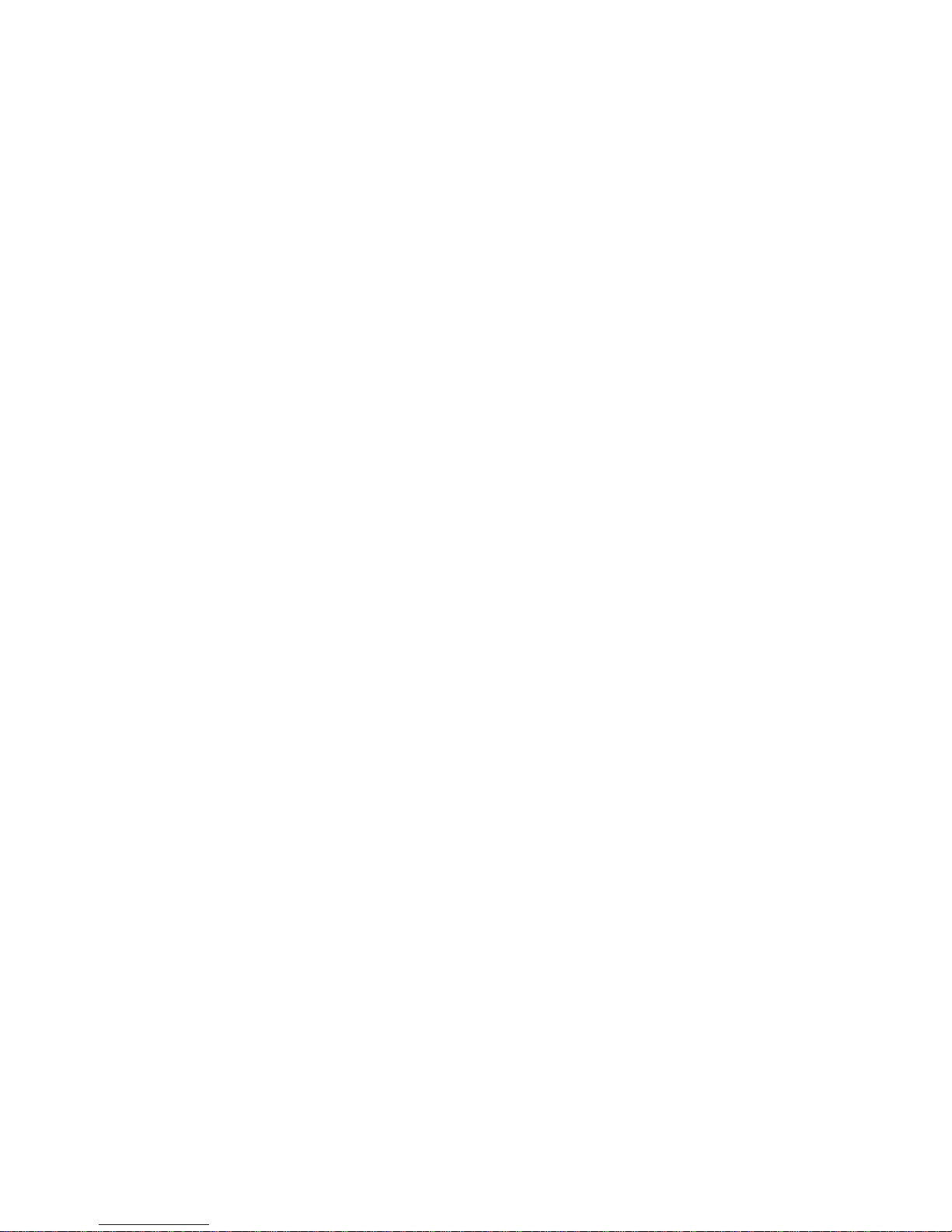
Getting Started
HP Notebook
Page 2
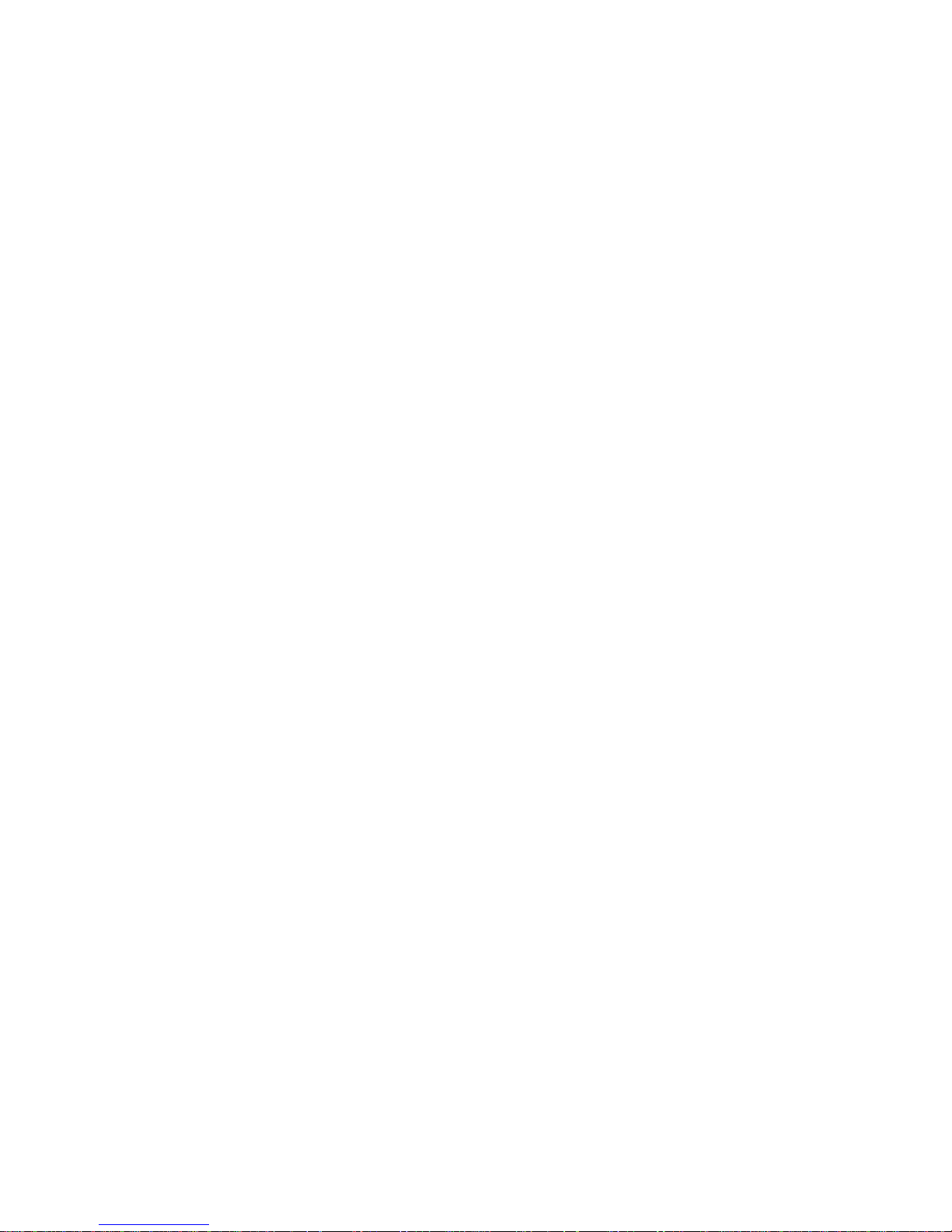
© Copyright 2011 Hewlett-Packard
Development Company, L.P.
Bluetooth is a trademark owned by its
proprietor and used by Hewlett-Packard
Company under license. Microsoft and
Windows are U.S. registered trademarks of
Microsoft Corporation. SD Logo is a
trademark of its proprietor.
The information contained herein is subject
to change without notice. The only
warranties for HP products and services are
set forth in the express warranty statements
accompanying such products and services.
Nothing herein should be construed as
constituting an additional warranty. HP shall
not be liable for technical or editorial errors
or omissions contained herein.
Second Edition: July 2011
First Edition: March 2011
Document Part Number: 644178-002
Product notice
This guide describes features that are
common to most models. Some features
may not be available on your computer.
Software terms
By installing, copying, downloading, or
otherwise using any software product
preinstalled on this computer, you agree to
be bound by the terms of the HP End User
License Agreement (EULA). If you do not
accept these license terms, your sole
remedy is to return the entire unused
product (hardware and software) within 14
days for a refund subject to the refund
policy of your place of purchase.
For any further information or for requesting
a full refund of the computer, please
contact your local point of sale (the seller).
Page 3
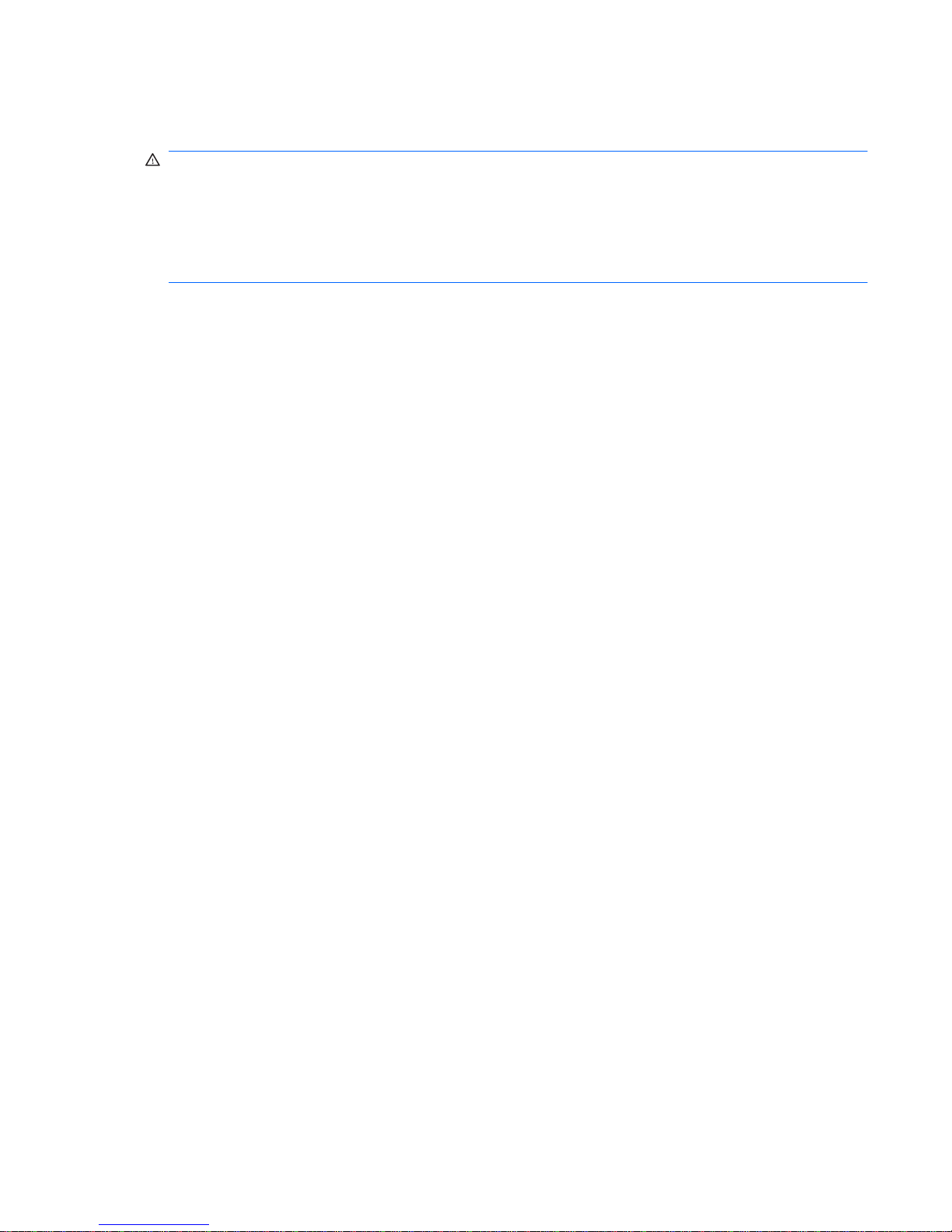
Safety warning notice
WARNING! To reduce the possibility of heat-related injuries or of overheating the computer, do not
place the computer directly on your lap or obstruct the computer air vents. Use the computer only on a
hard, flat surface. Do not allow another hard surface, such as an adjoining optional printer, or a soft
surface, such as pillows or rugs or clothing, to block airflow. Also, do not allow the AC adapter to come
into contact with the skin or a soft surface, such as p illo ws o r ru gs o r clot hin g, during operation. The
computer and the AC adapter comply with the user-accessible surface temperature limits defined by
the International Standard for Safety of Information Technology Equipment (IEC 60950).
iii
Page 4
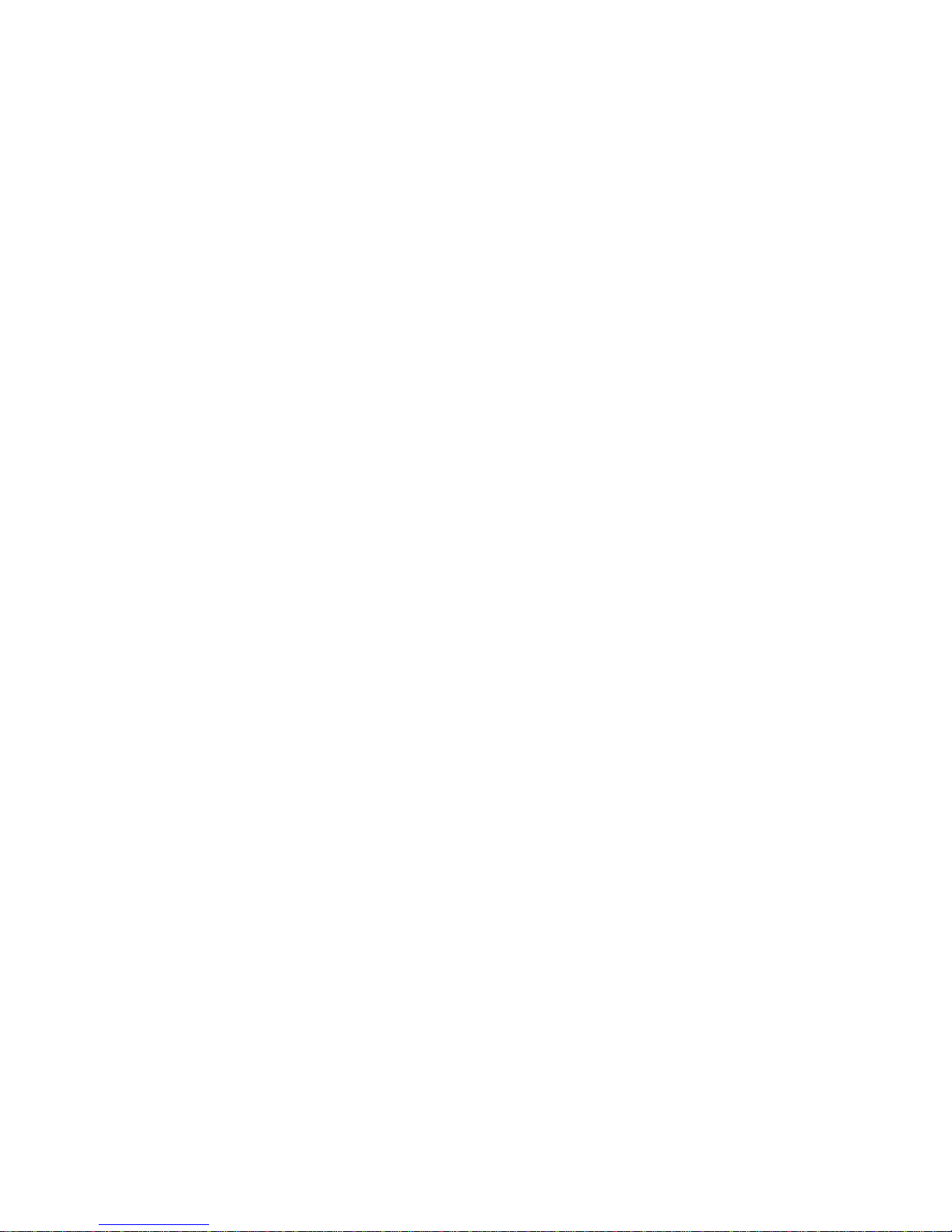
Safety warning notice iv
Page 5
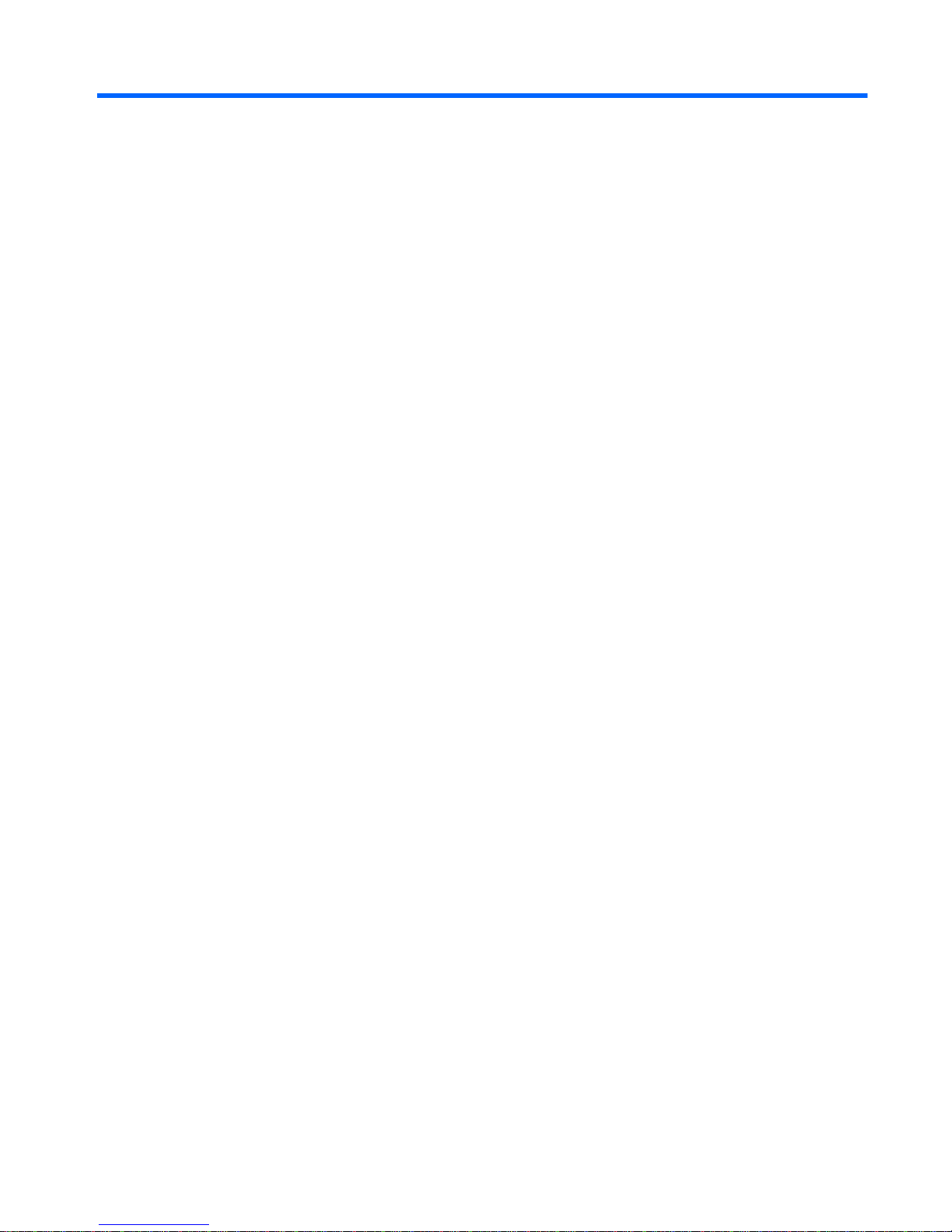
Table of contents
1 Welcome
Finding information ................................. ... ..... ..... .. ..... ..... ... ..... ..... ... ..... ..... .. ..... ..... ... .... ........................ 2
2 Getting to know your computer
Top ................................................................... ......................... ........................ ................................... 4
TouchPad ............................................................................................................................ 4
Lights .................................................................... ........................... .................................... 5
Buttons and fingerprint reader ............................................................................................. 7
Keys ..................................................................................................................................... 9
Front ....................................................................................................................................... ............ 11
Right ....................................................................................................................................... ............ 13
Left ..................................................................................................................................................... 14
Display ................................................................................................................................................ 16
Rear .................................................................................................................................................... 18
Bottom ................................................................................................................................................ 19
3 Networking
Using an Internet service provider (ISP) ............................................................................................ 22
Connecting to a wireless network ....................................................................................................... 22
Connecting to an existing WLAN ......................................................................... .............. 23
Setting up a new WLAN network ....................................................................................... 23
Configuring a wireless router .................... ... ..................................................... 24
Protecting your WLAN ............................. .............................. .... ........................ 24
4 HP QuickWeb
Getting started ......................................................... .. ....................................................................... .. 25
Starting HP QuickWeb ......................................... ... ..... ....... ... ..... ....... ... ...... ...... ... ...... ...... ... ............... 26
5 Keyboard and pointing devices
Using the keyboard .......................................................................................................... .............. .... 28
Identifying the hotkeys ....................................................................................................... 28
Using keypads ................................................................................................................... 29
Using the integrated numeric keypad ................................................................ 29
v
Page 6
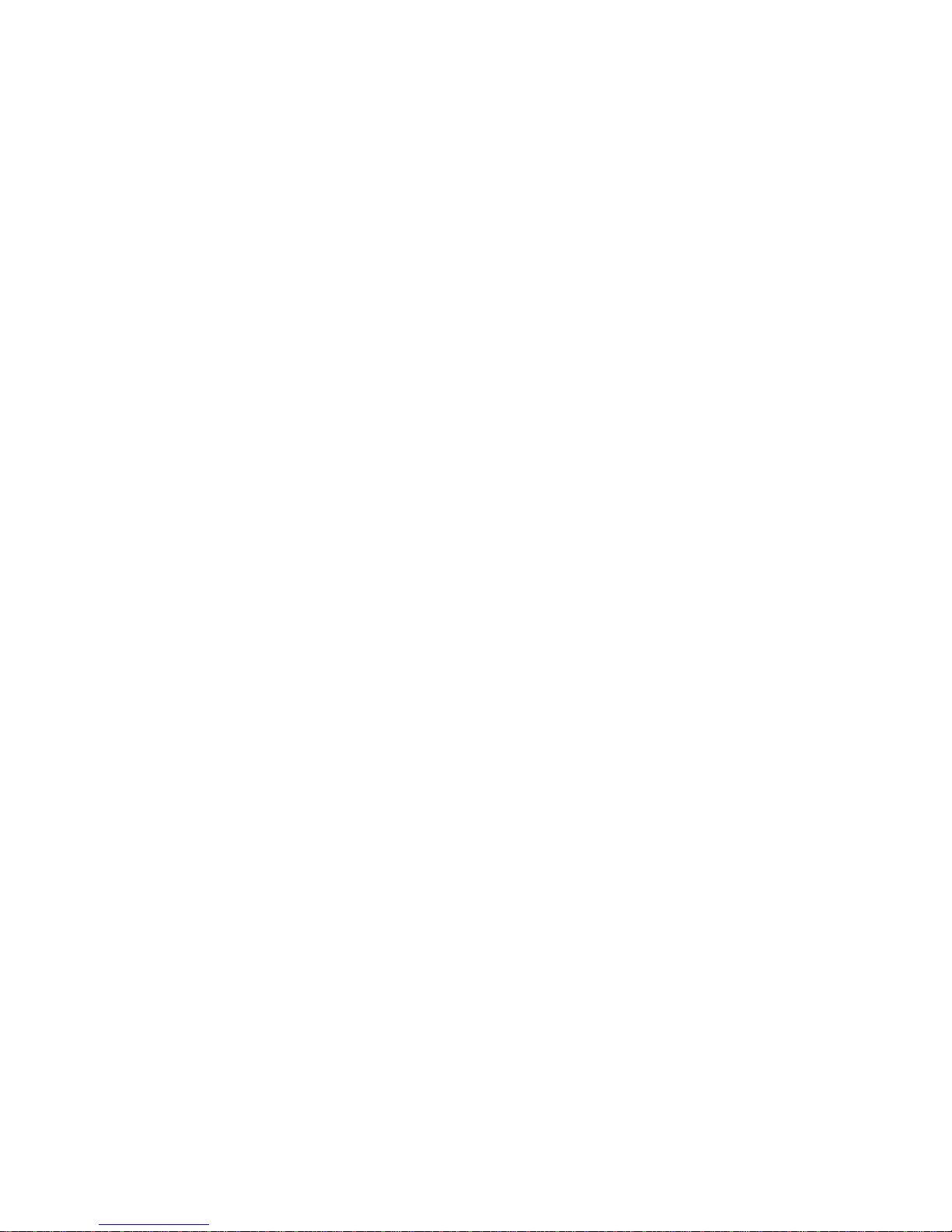
Using an optional external numeric keypad ...................................................... 30
Using pointing devices ....................................................................................................................... 31
Setting pointing device preferences ................................................................................... 31
Using the pointing stick ............................................................................. .. ....................... 31
Using the TouchPad .......................................................................................................... 31
Turning the TouchPad off and on ...................................................................... 32
Navigating ......................................................................................................... 32
Selecting ......................................................................................................... .. 33
Using TouchPad gestures ...................... .. .... ... .. ..... .... . ..... .... .. ... ..... .. .... ... .. ..... ... 33
Scrolling ............................................................................................ 34
Pinching/Zooming .............................................................. ............... 34
Rotating ............................................................................................ 35
6 Maintenance
Inserting or removing the battery .................................. ...................................................................... 36
Removing or replacing the bottom cover ............................................................................................ 38
Removing the bottom cover .............................................. .. ............................................... 38
Replacing the bottom cover ............................................................................................... 38
Replacing or upgrading the hard drive ............................................................................................... 40
Removing the hard drive ................................. ................................................................... 40
Installing a hard drive .......................... ..................................................................... .. ........ 41
Replacing a drive in the upgrade bay .......................................................... .. ..................................... 41
Replacing a hard drive ....................................................................................................... 41
Replacing an optical drive ............................. .. ................................... .. .............................. 43
Adding or replacing memory modules ................................................................................. ... ............ 45
Updating programs and drivers ............................................ .. ................................................ .. .......... 47
Using SoftPaq Download Manager .................................................................................................... 48
Cleaning your computer ..................................................................................................................... 49
Cleaning products ............................ .. ..... ..... .. ..... .... ... ..... .... ... .... ..... .. .... ..... .. ..... ..... .. ..... ..... 49
Cleaning procedures ................................. ...... ..... .... ..... ...... .... ..... ...... .. ....... ..... ... ..... ....... .. . 49
Cleaning the display ......................................................................... .. ............... 50
Cleaning the sides and cover ............................................................................ 50
Cleaning the TouchPad and keyboard .............................................................. 50
7 Backup and recovery
Windows 7 ............................................................. ... .......................................................................... 51
Backing up your information .............................................................................................. 51
Performing a system recovery ........................................................................................... 52
Using the Windows recovery tools .................................................................... 53
Using f11 recovery tools ............................ ........................................................ 53
Using a Windows 7 operating system DVD (purchased separately) ................ 54
Windows Vista ........................................................ ... .................................................................... ..... 55
Backing up your information .............................................................................................. 55
vi
Page 7
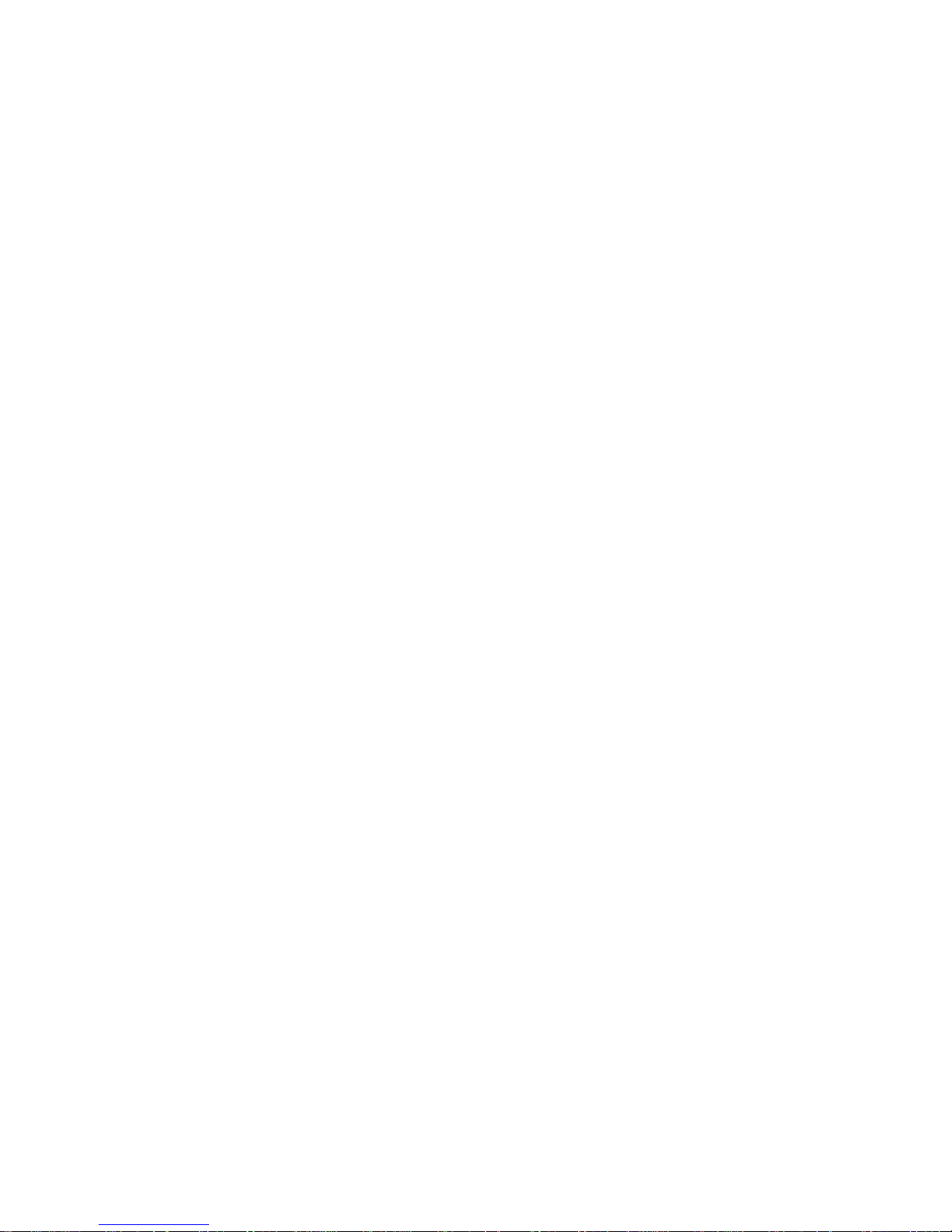
Performing a recovery ....................................................................................................... 56
Using the Windows recovery tools .................................................................... 56
Using f11 recovery tools ............................. ....................................................... 57
Using a Windows Vista operating system DVD (purchased separately) .......... 58
8 Customer support
Contacting customer support ............................................................................................................. 60
Labels ........................................................................................................................................... .. .... 61
9 Specifications
Input power ...................................... ......................................................................... ................ .......... 63
Operating environment ................................ .. ..... ..... .. ..... ..... ... ..... ..... .. ..... ..... .. ..... ..... ... .... .......... ......... 64
Index ................................................................................................................................................................... 65
vii
Page 8
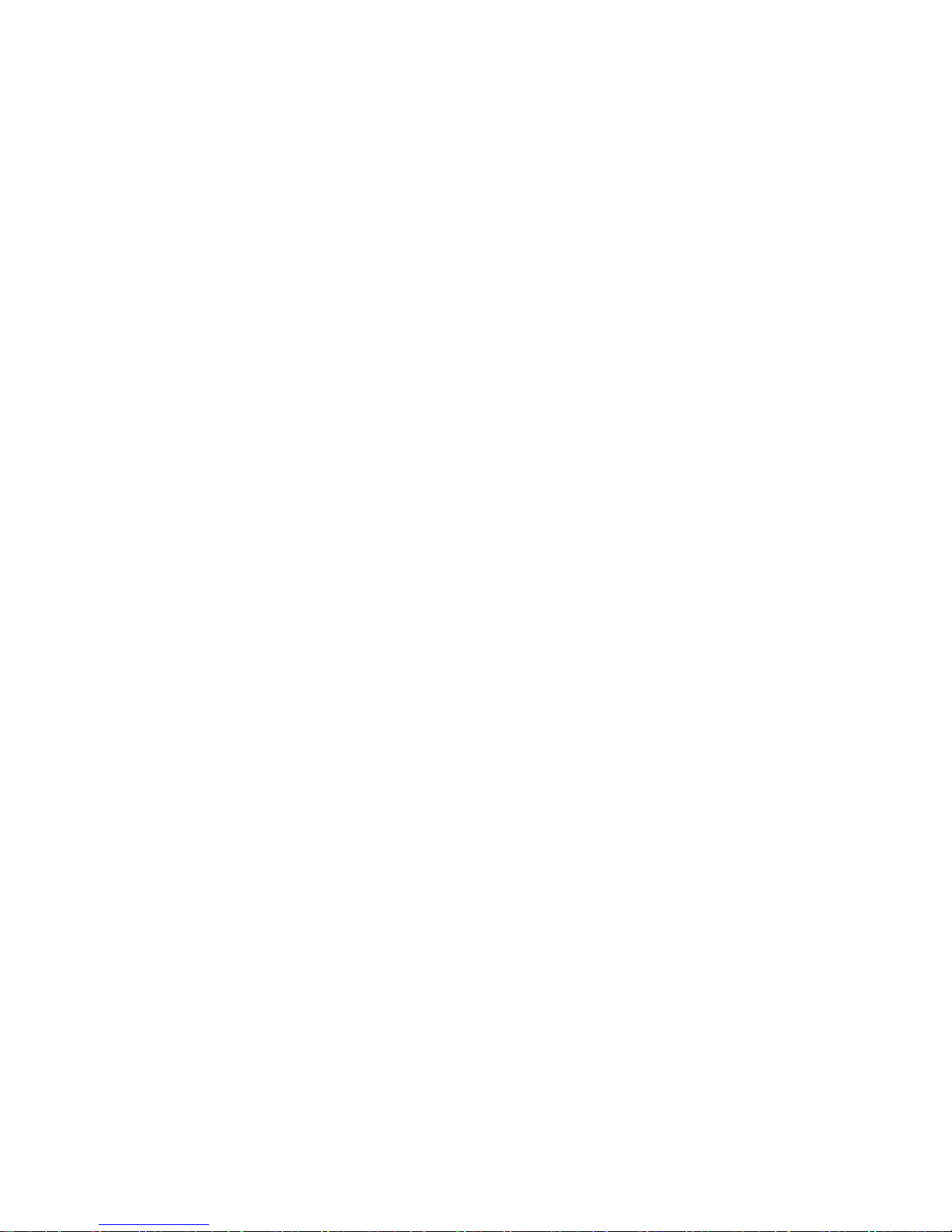
viii
Page 9
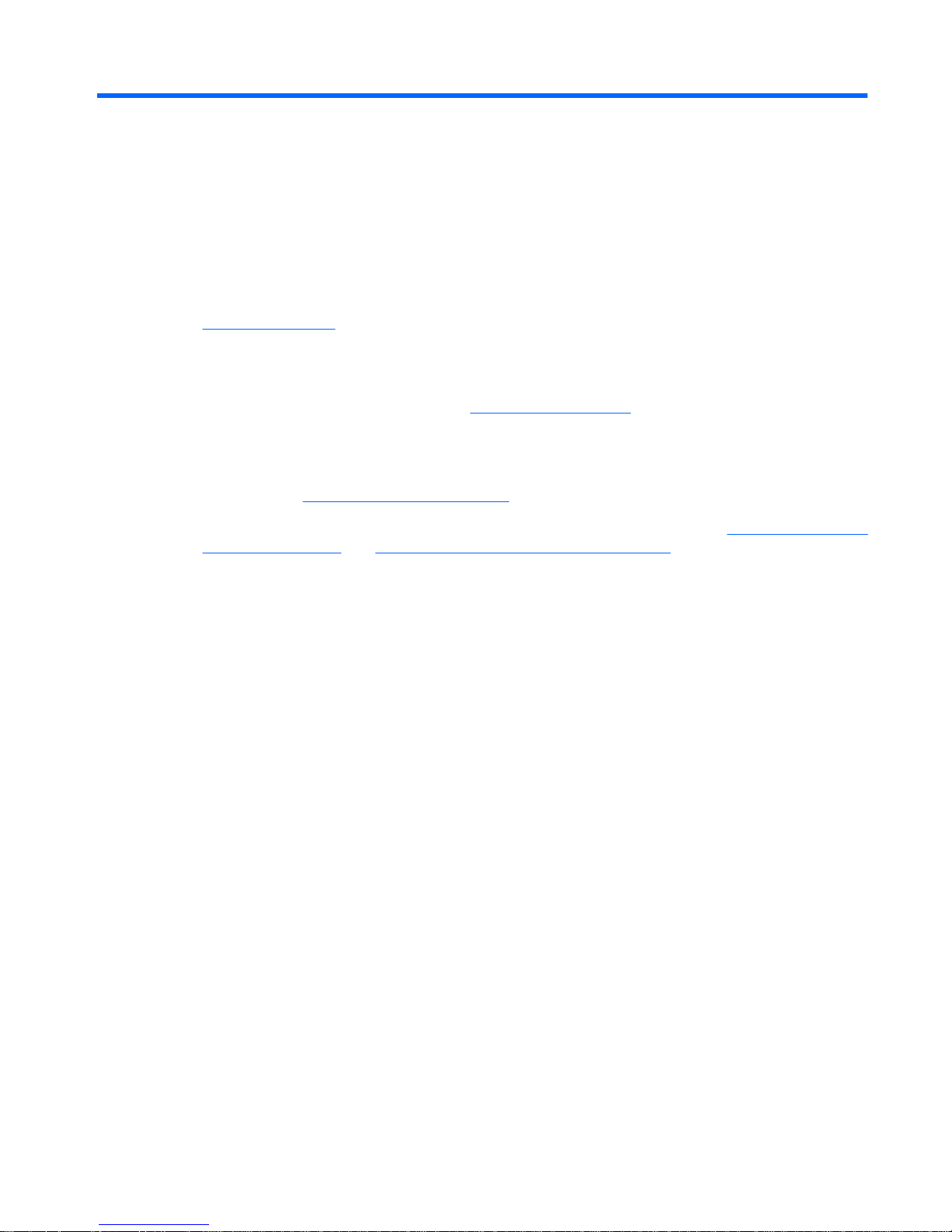
1 Welcome
●
Finding information
After you set up and register the computer, it is important to take the following steps:
●
Connect to the Internet—Set up your wired or wireless network so that you can connect to the
Internet. For more information, refer to Networking on page 21.
●
Update your antivirus software—Protect your computer from damage caused by viruses. The
software is preinstalled on the computer and includes a limited subscription for free updates. For
more information, refer to the HP Notebook Reference Guide. For instructions on accessing this
guide, refer to Finding information on page 2.
●
Get to know your computer—Learn about your computer features. Refer to Getting to know your
computer on page 4 and Keyboard and pointing devices on page 27 for additional information.
●
Find installed software—Access a list of the software preinstalled on the computer. Select
Start > All Programs. For details about using the software included with the computer, refer to the
software manufacturer's instructions, which may be provided with the software or on the
manufacturer's Web site.
1
Page 10

Finding information
The computer comes with several resources to help you perform various tasks.
Resources For information about
Quick Setup poster
●
How to set up the computer
●
Help to identify computer components
Getting Started guide
To access this guide:
Select Start > Help and Support > User Guides.
– or –
Select Start > All Programs > HP > HP
Documentation.
●
Computer features
●
How to connect to a wireless network
●
How to use the keyboar
d and pointing devices
●
How to replace or upgrade the hard drive and memory modules
●
How to perform a backup and recovery
●
How to contact customer support
●
Computer specifications
HP Notebook Reference Guide
To access this guide:
Select Start > Help and Support > User Guides.
– or –
Select Start > All Programs > HP > HP
Documentation.
●
Power management feature
s
●
How to maximize battery life
●
How to use the multimedia features of the computer
●
How to protect the computer
●
How to care for the computer
●
How to update the software
Help and Support
●
Operatin
g system information
●
Software, driver, and BIOS updates
●
Troubleshooting tools
●
How to access technical support
To access Help and Support, select Start > Help and
Support.
NOTE: For country- or region-specific support, go to
http://www.hp.com/support, select your country or
region, and follow the on-screen instructions.
Regulatory, Safety and Environmental Notices
To access t
his guide:
Select Start > Help and Support > User Guides.
– or –
Select Start > All Programs > HP > HP
Documentation.
●
Regulatory and safety inform
ation
●
Battery disposal information
Safety & Comfort Guide
To access t
his guide:
Select Start > Help and Support > User Guides.
– or –
Select Start > All Programs > HP > HP
Documentation.
●
Proper workstation setup, postur
e, health, and work habits
●
Electrical and mechanical safety information
Chapter 1 Welcome 2
Page 11
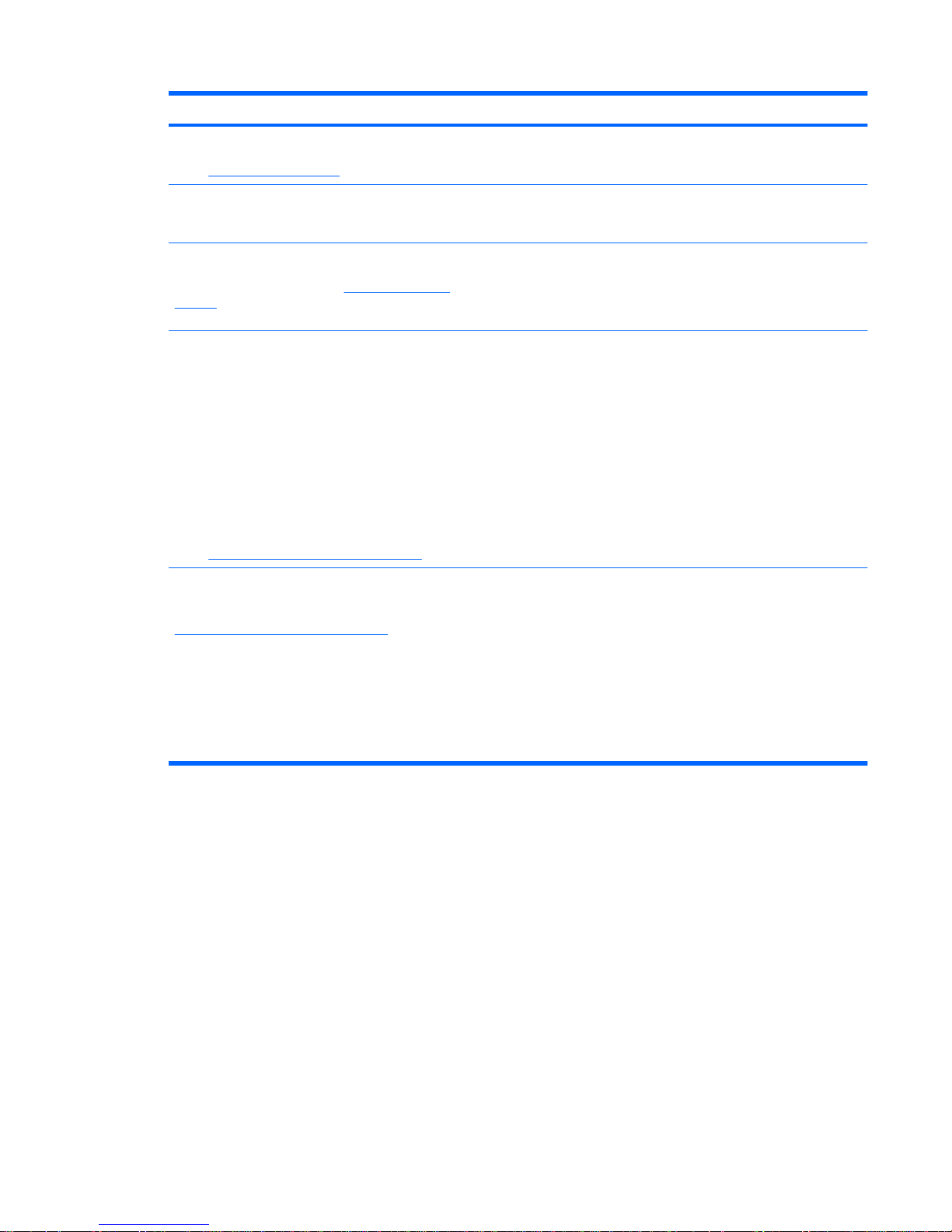
Resources For information about
– or –
Go to http://www.hp.com/ergo.
Worldwide Telephone Numbers booklet
This booklet is provided w
ith your computer.
HP support telephone numbers
HP Web site
●
Supp
ort information
●
Ordering parts and finding additional help
●
Accessories available for the device
To access this Web site, go to http://www.hp.com
/
support.
Limited Warranty* Warranty information
To access the warranty:
Select Start > Help and Su
pport > User Guides >
View Warranty Information.
– or –
Select Start > All Programs > HP > HP
Documentation > View Warranty Information.
– or –
Go to http://www.hp.com/go/orderdocuments.
*You may find the expressly provided HP Limited Warranty applicable to your product located with the electronic guides on
your computer and/or on the CD/DVD provided in the box. Some countries/regions may provide a printed HP Limited Warranty
in the box. In countries/regions where the warranty is not provided in printed format, you may request a printed copy at
http://www.hp.com/go/orderdocuments or write to:
●
North America: Hewlett-Packard, MS POD, 11311 Chinden Blvd, Boise, ID 83714, USA
●
Europe, Middle East, Africa: Hewlett-Packard, POD, Via G. Di Vittorio, 9, 20063, Cernusco s/Naviglio (MI), Italy
●
Asia Pacific: Hewlett-Packard, POD, P.O. Box 200, Alexandra Post Office, Singapore 911507
Please include your product number, warranty period (found on your serial number label), name, an
d postal address.
Finding information 3
Page 12
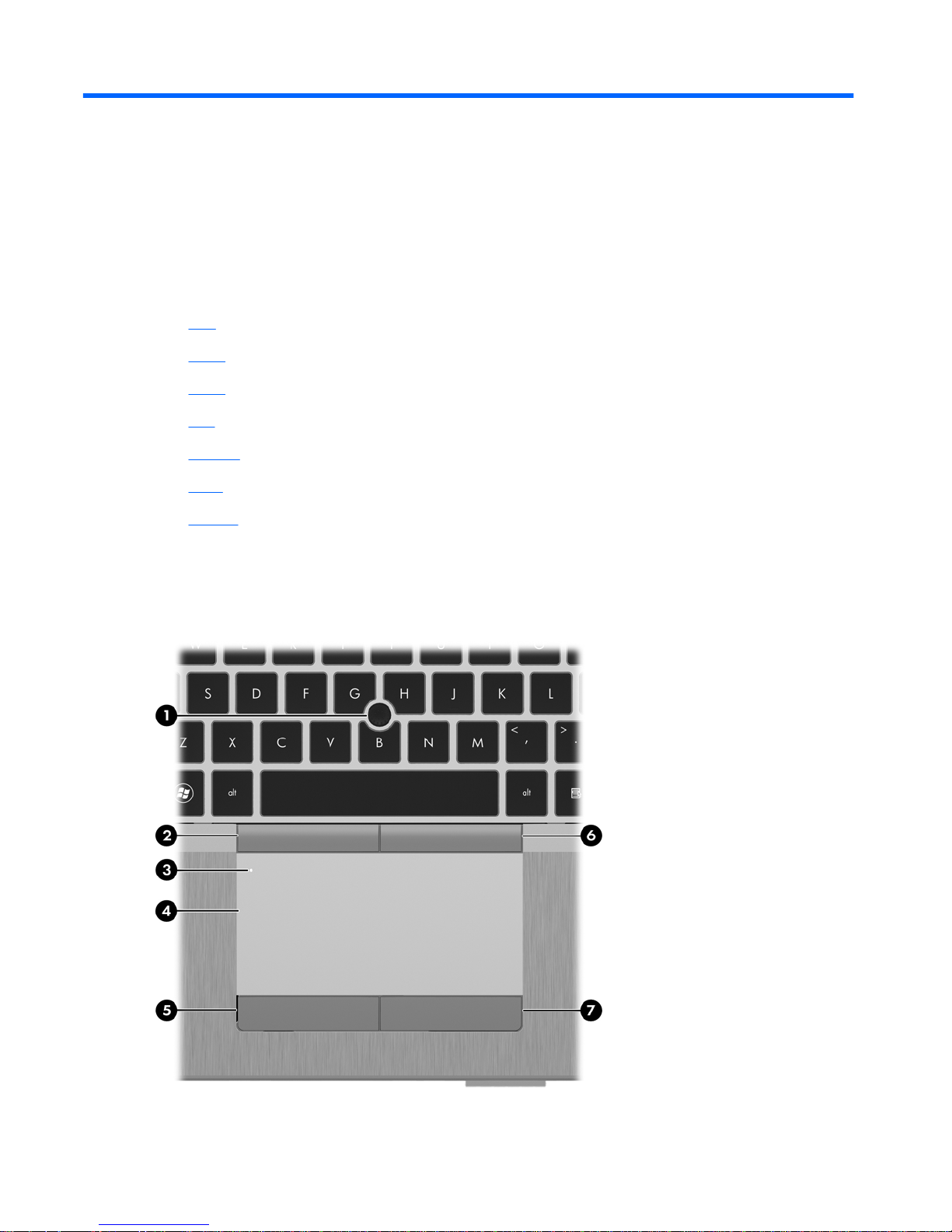
2 Getting to know your computer
●
Top
●
Front
●
Right
●
Left
●
Display
●
Rear
●
Bottom
Top
TouchPad
Chapter 2 Getting to know your computer 4
Page 13
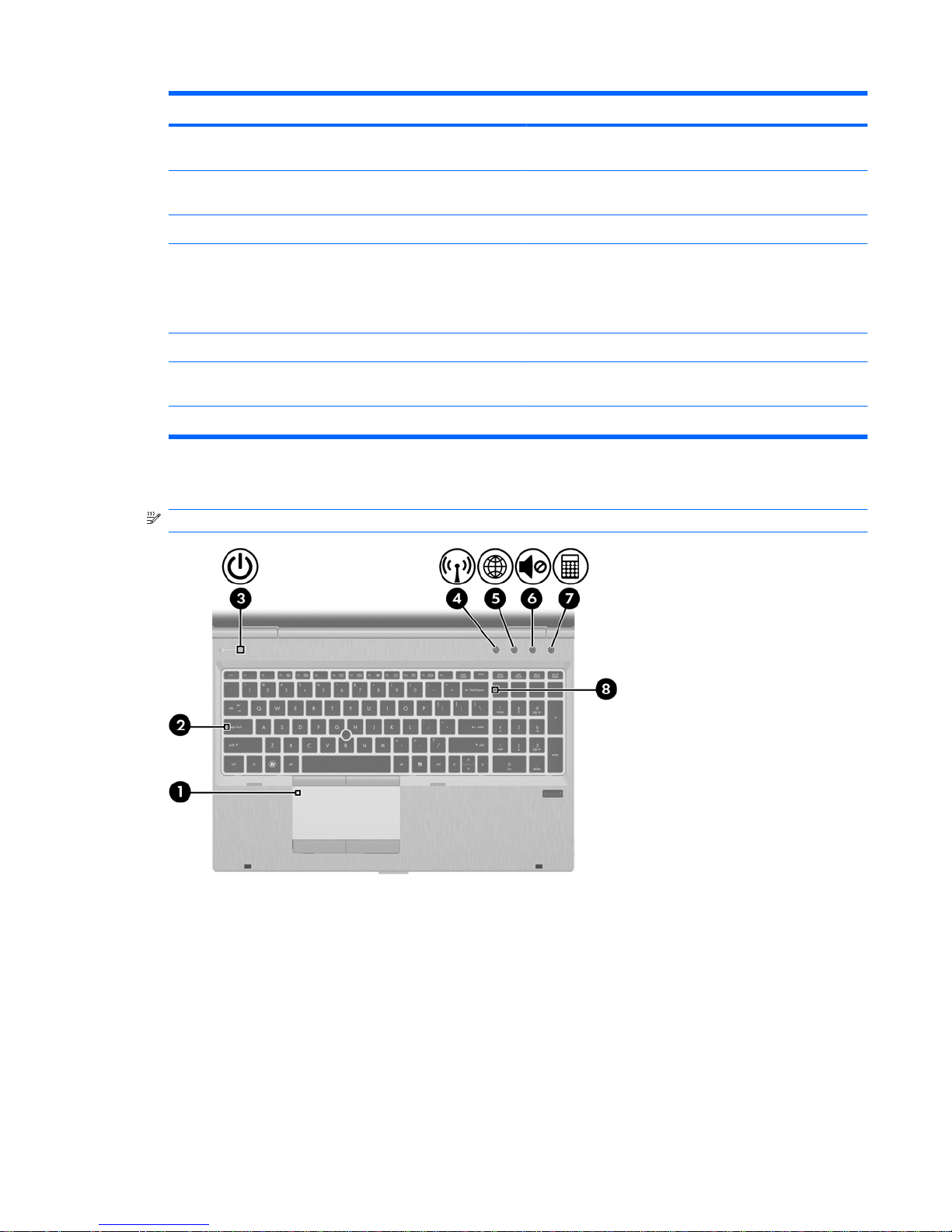
Component Description
(1) Pointing stick (select models only) Moves the pointer and selects or activates items on the
screen.
(2) Left pointing stick button Can be used with the pointing stick and functions like the left
button on an external mouse.
(3) TouchPad on/off button Turns the TouchPad on and off.
(4) TouchPad Moves the pointer and selects or activates items on the
screen.
NOTE: Vertical scrolling is supported on the right edge of
the TouchPad.
(5) Left TouchPad button Functions like the left button on an external mouse.
(6) Right pointing stick button Can be used with the pointing stick and functions like the right
button on an external mouse.
(7) Right TouchPad button Functions like the right button on an external mouse.
Lights
NOTE: Refer to the illustration that most closely matches your computer.
Top 5
Page 14
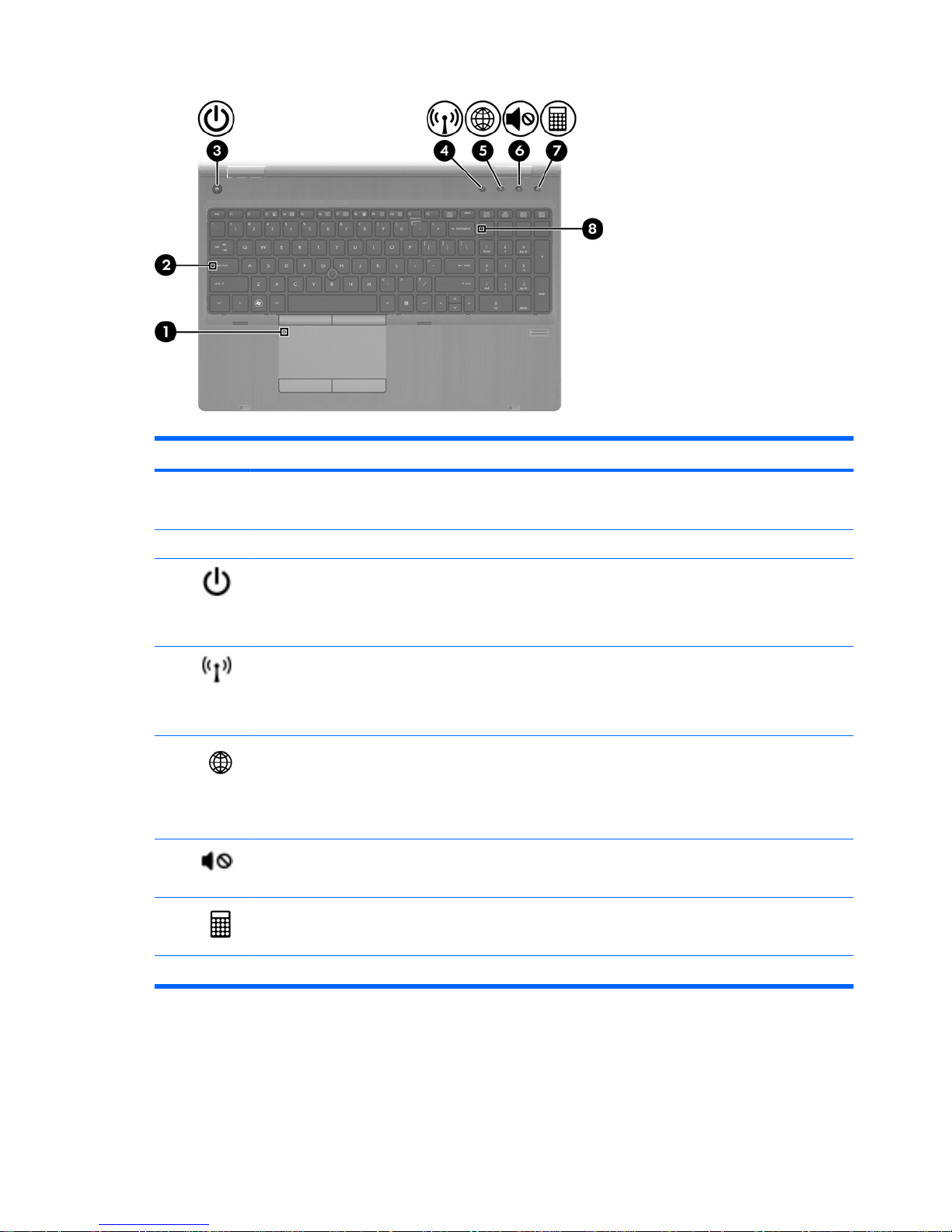
Component Description
(1)
TouchPad on/off light
●
Amber: The TouchPad is off.
●
Off: The TouchPad is on.
(2) Caps lock light On: Caps lock is on.
(3) Power light
●
On: The computer is on.
●
Blinking: The computer is in the Sleep state.
●
Off: The computer is off or in Hibernation.
(4) Wireless light
●
White: An integr
ated wireless device, such as a wireless
local area network (WLAN) device and/or a Bluetooth®
device, is on.
●
Amber: All wireless devices are off.
(5)
QuickWeb light
●
On: T
he computer is on.
●
Off: The computer is off or in Hibernation.
NOTE: For more information, refer to “HP QuickWeb” in this
guide and to the HP Quickweb software Help
(6) Mute light
●
Amber: Computer sound is off.
●
Off: Computer sound is on.
(7) Calculator light
●
On: The Windows® calculator function is on.
●
Blinking: The Windows calculator has been activated.
(8) Num lock light On: Num lock is on.
Chapter 2 Getting to know your computer 6
Page 15
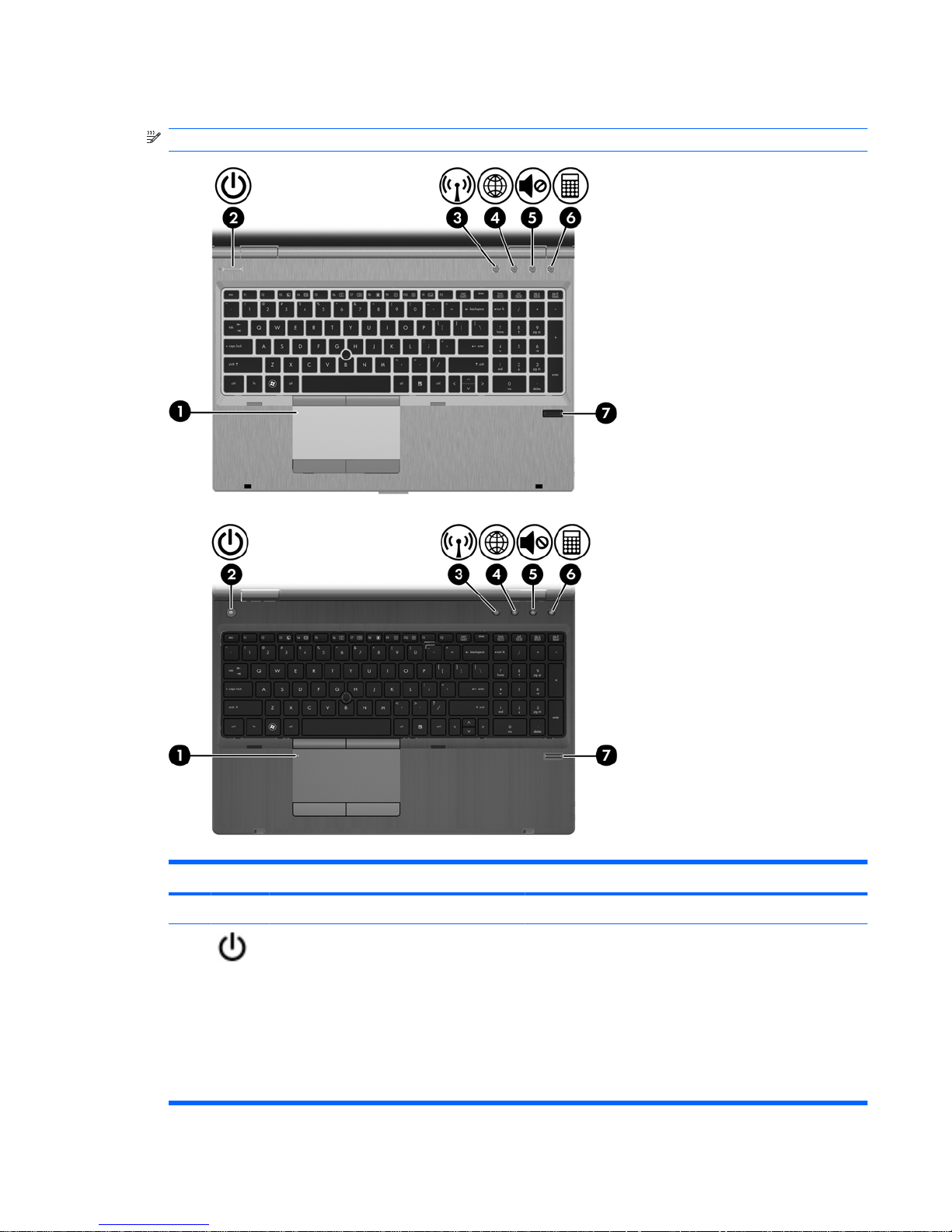
Buttons and fingerprint reader
NOTE: Refer to the illustration that most closely matches your computer.
Component Description
(1) TouchPad on/off button Turns the TouchPad on and off.
(2) Power button
●
When the computer is off, pr
ess the button to turn on the
computer.
●
When the computer is on, press the button briefly to
initiate Sleep.
●
When the computer is in the Sleep state, press the
button b riefly to exit Sleep.
●
When the computer is in Hibernation, press the button
briefly to exit Hibernation.
Top 7
Page 16
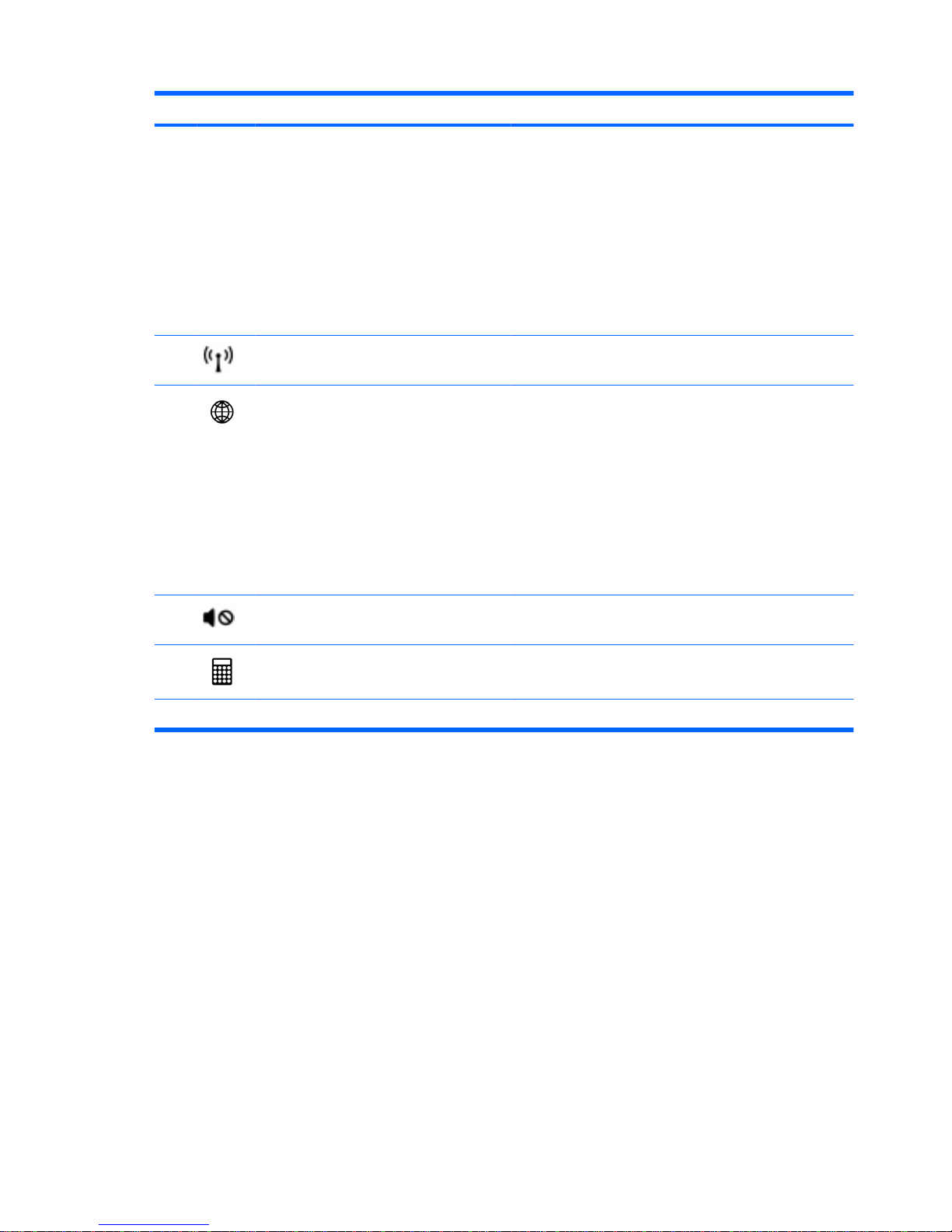
Component Description
If the computer has stopped responding and Windows®
shutdown procedures are ineffective, press and hold the
power button for at least 5 seconds to turn off the computer .
To learn more a bout your power settings:
●
Windows 7—Select Start > Control Panel > System
and Security > Power Options.
●
Windows Vista—Select Start > Control Panel >
System and Maintenance > Power Options
●
Or refer to the HP Notebook Reference Guide.
(3) Wireless button Turns the w ireless feature on or off bu
t does no t estab lish a
wireless connection.
(4) QuickWeb button
●
When the computer is off or in Hibernation, pr
ess the
button to open HP QuickWeb.
●
When the computer is in Microsoft Windows, press the
button to open the default Web browser.
●
When the computer is in HP QuickWeb, press the button
to open the default Web browser.
NOTE: For more information, refer to “HP QuickWeb” in this
guide and to the HP QuickWeb software Help. If your
computer does not have HP QuickWeb software, the button
does not perform any action or function.
(5)
Volume mute button
Mutes and restores speaker sound.
(6) Calculator button ( select models only) Opens the Windows calculator function.
(7)
Fingerprint reader (select models only) Allows a fingerprint logon, instead of a password logon.
Chapter 2 Getting to know your computer 8
Page 17
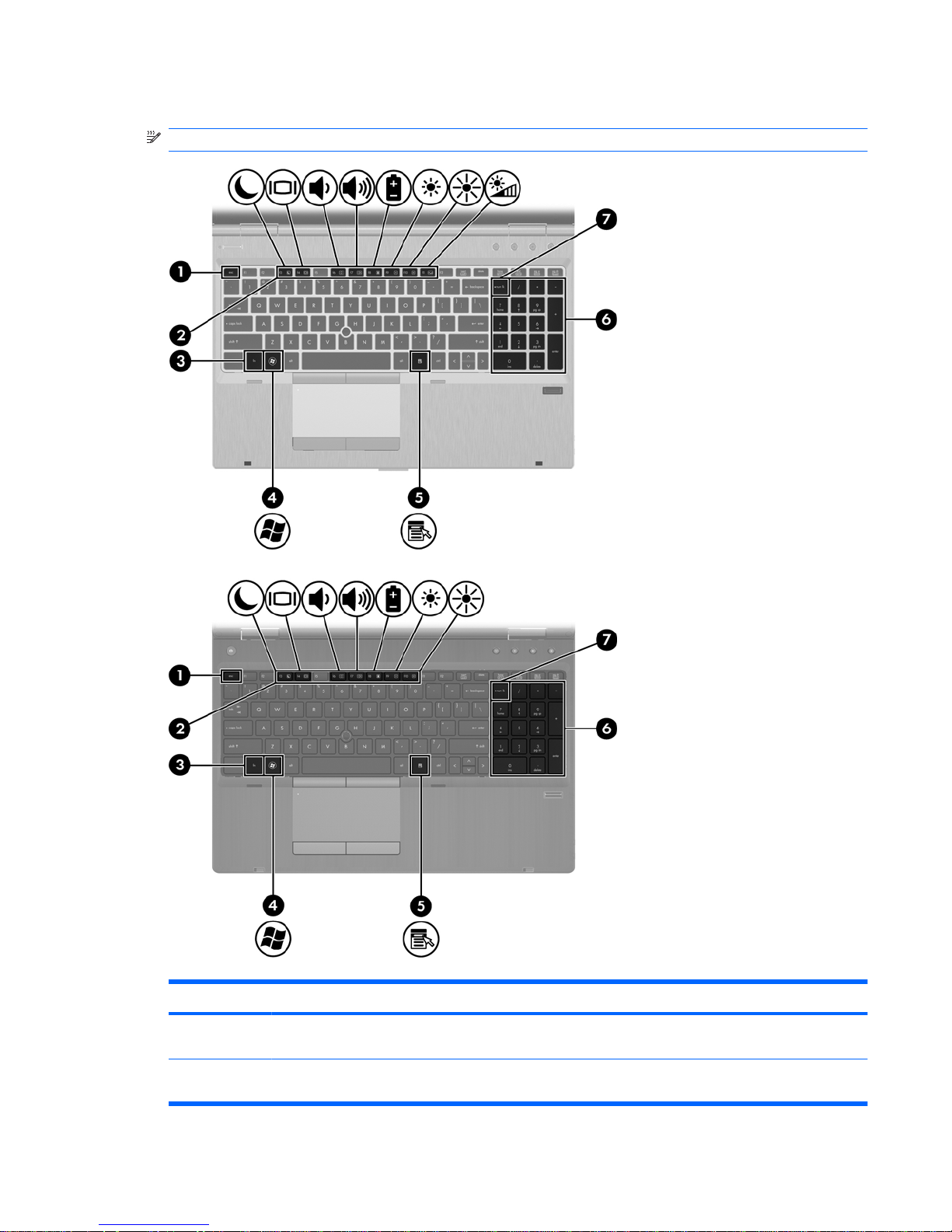
Keys
NOTE: Refer to the illustration that most closely matches your computer.
Component Description
(1) esc key Displays system information when pressed in combination
with the fn key.
(2) Function keys Execute frequently used system functions when pressed in
combination with the fn key.
Top 9
Page 18
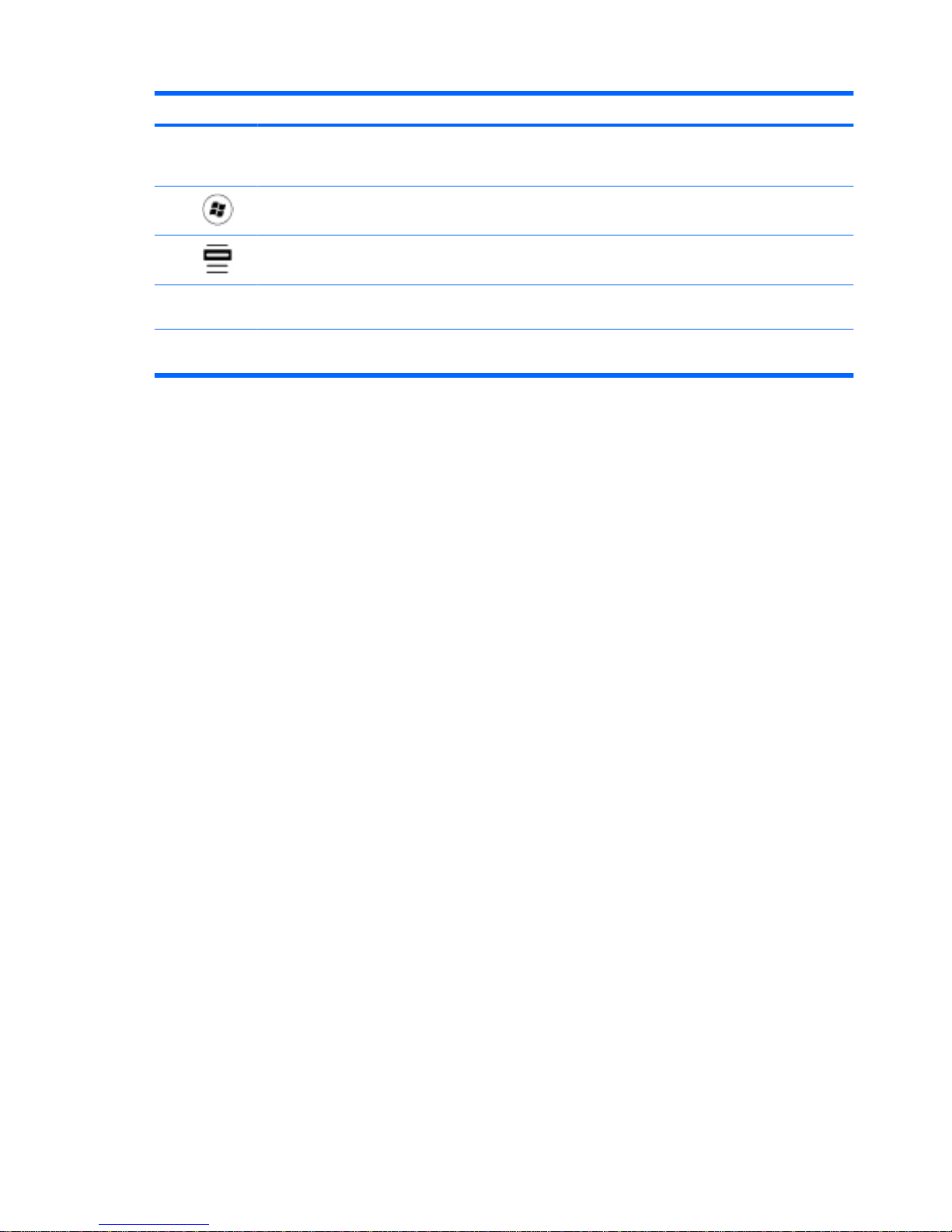
Component Description
(3)
fn key Executes frequently used system functions when pressed in
combination with a function key, the num lk key, or the esc
key.
(4)
Start k
ey Displays the Start menu.
(5) Menu key Displays the active program’s shortcut menu (same as right-
click menu).
(6) Integrated numeric keypad When the keypad h as been enabled, the keys can be used
like an external numeric keypad.
(7) num lk key Enables/disables the embedded numeric keypad when
pressed in combination w ith the fn key.
10 Chapter 2 Getting to know your computer
Page 19
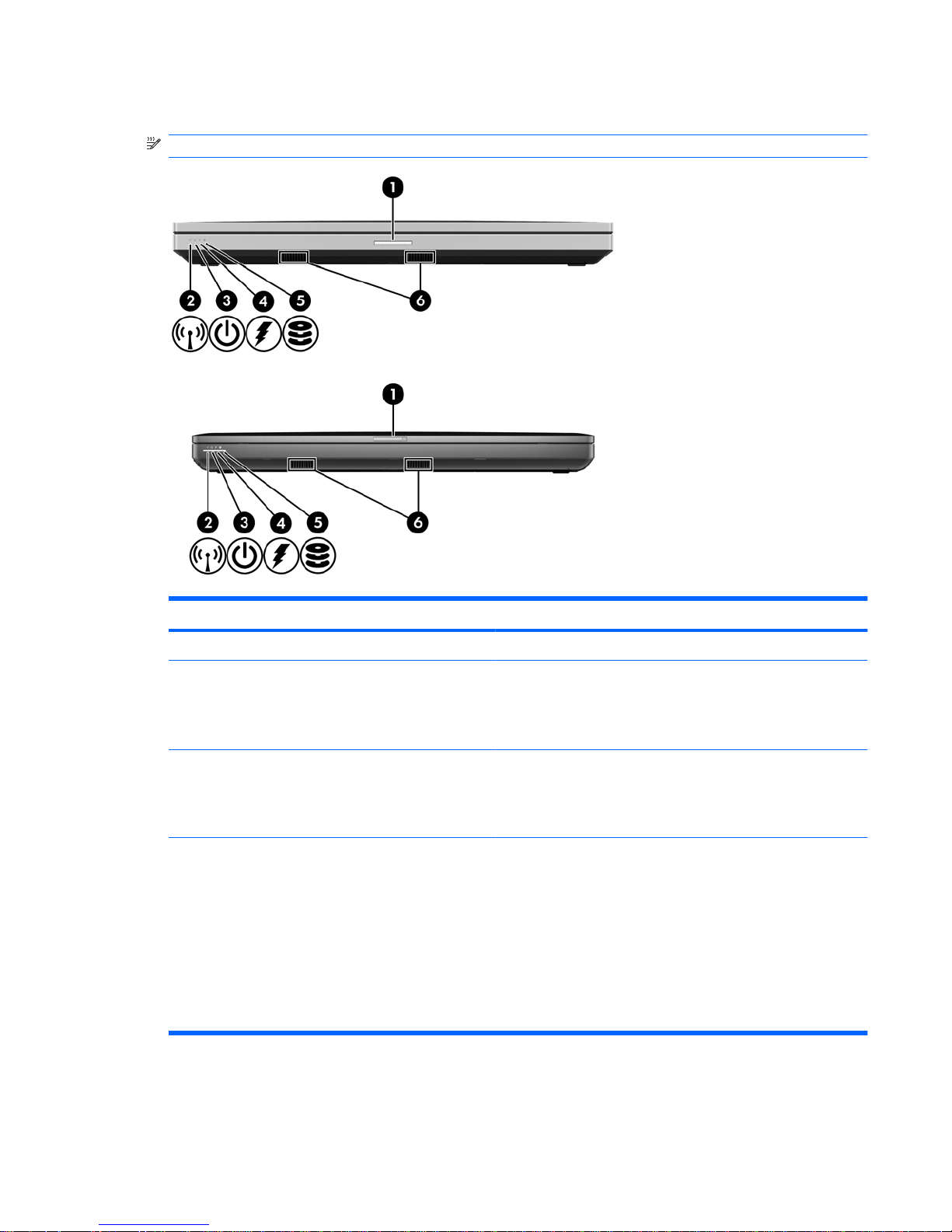
Front
NOTE: Refer to the illustration that most closely matches your computer.
Component Description
(1) Display release latch Opens the computer.
(2) Wireless light
●
White: An integrated wireless device, such as a wireless local
area network (WLAN) device and/or a Bluetooth® device, is
on.
●
Amber: All wireless devices are off.
(3) Power light
●
On: The computer is on.
●
Blinking: The computer is in the Sleep state.
●
Off: The computer is off or in Hibernation.
(4) Battery light
●
Amber: The computer is connected to external power and the
battery is charged from 0 – 90%.
●
White: The computer is connected to external power and the
battery is charged from 90 – 99%.
●
Blinking amber: A battery that is the only available power
source has reached a low battery level. When the battery
reaches a critical battery level, the battery light begins blinking
rapidly.
●
Off: The battery is fully charged.
Front 11
Page 20
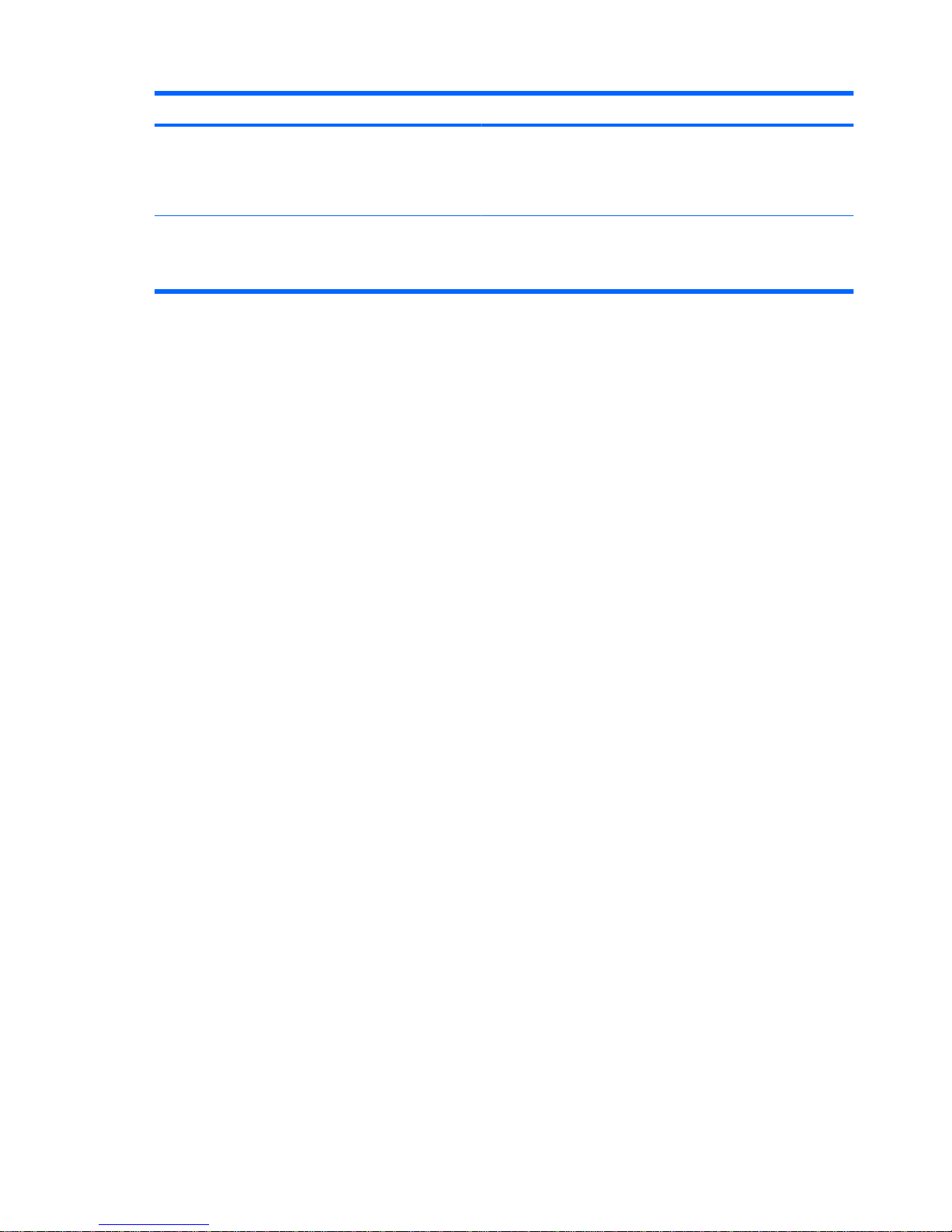
Component Description
(5) Hard drive light
●
Blinking turquoise: The hard drive or optical drive is being
accessed.
●
Amber: HP 3D DriveGuard has temporarily parked the hard
drive.
(6) Speakers (2) Produce SRS Premium sound (select models only).
NOTE: To use the SRS Premium sound software, select Start
> All Programs > SRS Premium Sound.
12 Chapter 2 Getting to know your computer
Page 21
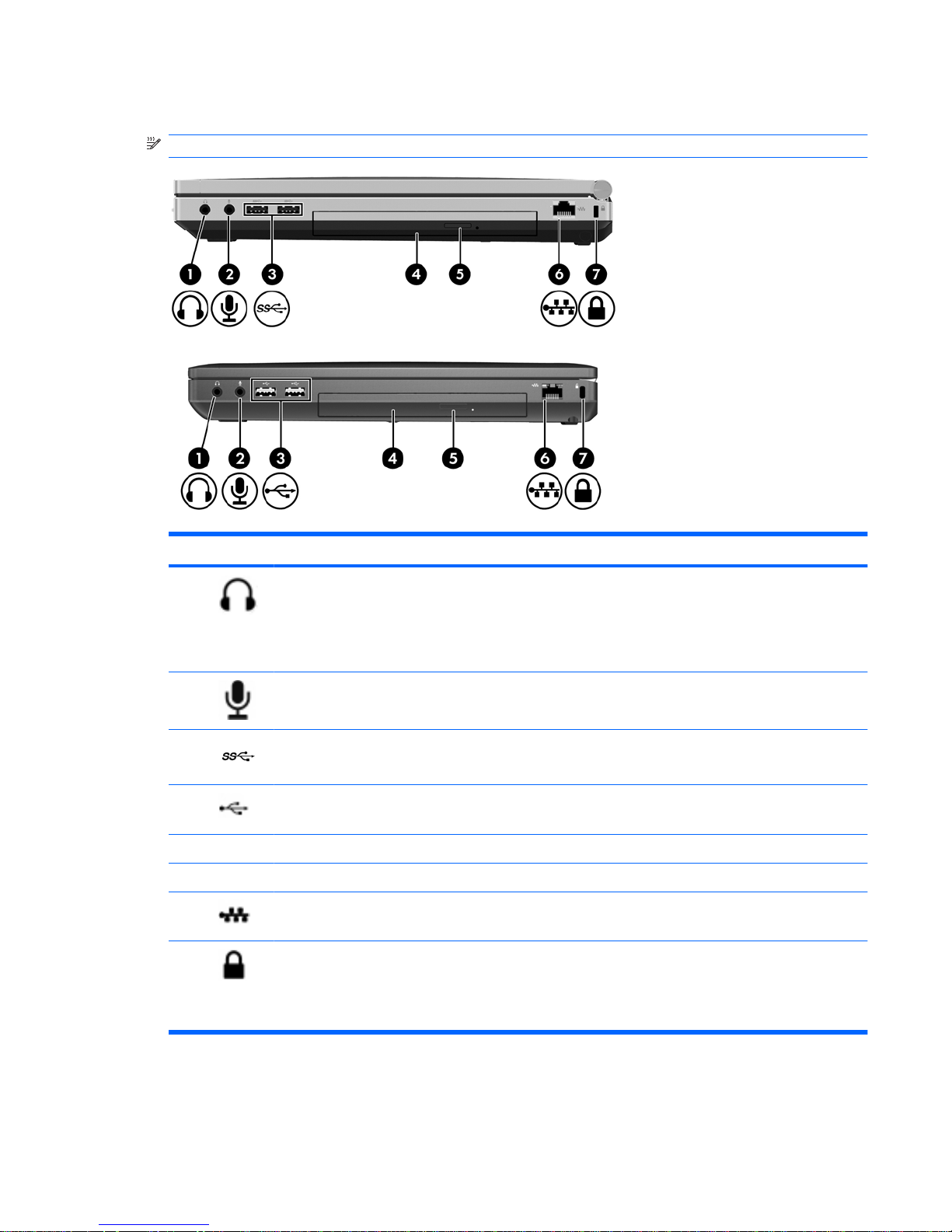
Right
NOTE: Refer to the illustration that most closely matches your computer.
Component Description
(1) Audio-out (headphone) jack Produces sound when connected to optional powered stereo
speakers, headphones, ear buds, a headset, or television
audio.
NOTE: When a device is connected to the headph one jack,
the computer speakers are disabled.
(2) Audio-in (micr
ophone) jack Connects an optional computer headset microphone, stereo
array microphone, or monaural microphone.
(3) SuperSpeed USB
ports (2) Connect optional USB devices.
USB ports (2) Connect optional USB devices.
(4) Optical dr
ive Reads and writes (select models only) to an optical disc.
(5)
Optical drive eject button Ejects the optical drive.
(6) RJ-45 (network) jack Connects a network cable.
(7) Security cable slot Atta
ches an optional securi
ty cable to the computer.
NOTE: The security cable is designed to act as a deterrent,
but it may not prevent the computer from being mishandled
or stolen.
Right 13
Page 22

Left
NOTE: Refer to the illustration that most closely matches your computer.
Component Description
(1)
USB port Connects an optional USB device.
(2) USB powered/charging port Connects an optional USB device.
(3) ExpressCard slot (select models only) Supports optional ExpressCards.
(4)
Media Card Reader Supports the following digital card formats:
●
Secure Digital (SD) Card
●
MultiMediaCard (MMC)
(5) 1394 port Connects an optional IEEE 1394 or 1394a device, such as a
camcorder.
(6)
Vents (2) Enable airflow to cool internal components.
NOTE: The compu ter fan starts up automatically to cool
internal components and prevent overheating. It is normal for
the internal fan to cycle on and off during routine operation.
(7) eSATA/USB port Connects a high-performance eSATA component, such as
an eSATA exte
rnal hard drive, or connects an optional USB
device.
(8) External monitor port Connect
s an external VGA monitor or projector.
(9) Smart Card reader slot (select models only) Supports optional Smart Cards.
14 Chapter 2 Getting to know your computer
Page 23
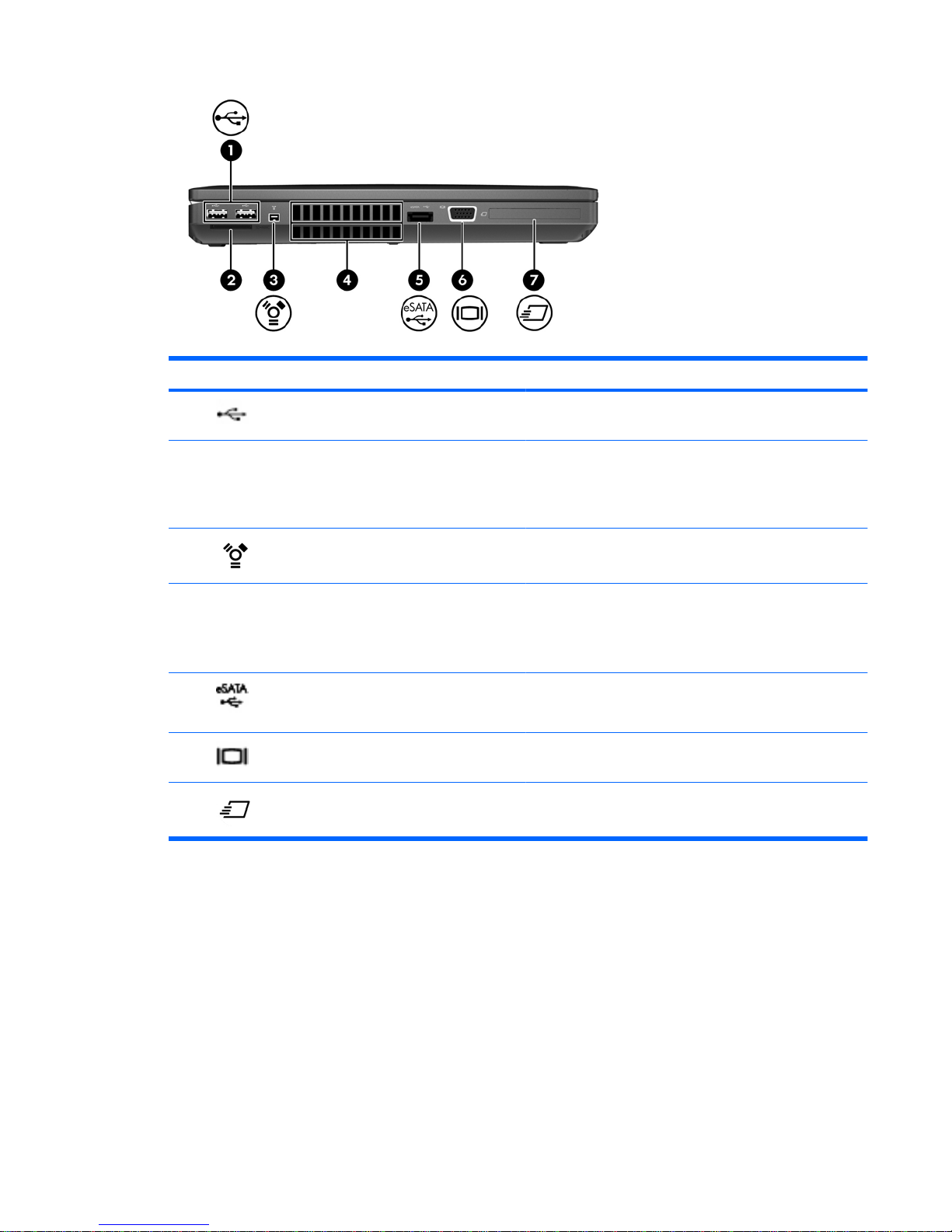
Component Description
(1)
USB ports (2) Connects an optional USB device.
(2) Media Card Reader Supports the following digital card formats:
●
Secure Digital (SD) Card
●
MultiMediaCard (MMC)
(3) 1
394 port Co
nnects an optional IEEE 1394 or 1394a device, such as a
camcorder.
(4) Vents (2) Enable airflow to cool internal components.
NOTE: The computer fan starts up automatically to cool
internal components and prevent overheating. It is normal for
the internal fan to cycle on and off during routine operation.
(5) eSATA/USB port Connects a
high-performance eSATA component, such as
an eSATA external hard drive, or connects an optional USB
device.
(6) External monitor port Connects an exter
nal VGA monitor or projector.
(7) ExpressCard slot or Smart Card reader slot
(depending on configuration)
Supports optional ExpressCards or Smart Cards.
Left 15
Page 24

Display
NOTE: Refer to the illustration that most closely matches your computer.
Component Description
(1) Internal display switch Turns off the display or initiates Sleep if the display is closed while
the power is on.
NOTE: The display switch is not visible from the outside of the
computer.
(2) WLAN antennas (3)* Send and receive wireless signals to communicate with wireless
local area networks (WLAN).
(3) WWAN antennas (2)* (select models only) Send and receive wireless signals to communicate with wireless
wide-area networks (WWAN).
(4) Internal microphones (2) (select models only) Record sound.
(5) Webcam light (select models only) On: The webcam is in use.
(6) Webcam (select models only) Records video and captures still photographs.
To use the webcam, select Start > All Programs > HP >
HP Webcam.
(7) Ambient light sensor When activated, the sensor automatically adjusts the display
brightness based on the lighting conditions in your environment.
(8) Keyboard light On: When the keyboard light is activated.
16 Chapter 2 Getting to know your computer
Page 25

Component Description
(9) Keyboard light button Used to activate the keyboard light.
*The antennas are not visible from the outside of the computer. For optimal transmission, keep the areas immediately around
the antennas free from obstructions. To see wireless regulatory notices, refer to the section of the Regulatory, Safety and
Environmental Notices that applies to your country or region. These notices are located in Help and Support.
Component Description
(1) Internal display switch Turns off the display or initiates Sleep if the display is closed while
the power is on.
NOTE: The display switch is not visible from the outside of the
computer.
(2) WLAN antennas (2)* Send and receive wireless signals to communicate with wireless
local area networks (WLAN).
(3) WWAN antennas (2)* (select models only) Send and receive wireless signals to communicate with wireless
wide-area networks (WWAN).
(4) Internal microphone(s) (1 o r 2 depending on
model)
Record sound.
(5) Webcam light (select models only) On: The webcam is in use.
(6) Webcam (select models only) Records video and captures still photographs.
To use the webcam, select Start > All Programs > HP >
HP Webcam.
*The antennas are not visible from the outside of the computer. For optimal transmission, keep the areas immediately around
the antennas free from obstructions. To see wireless regulatory notices, refer to the section of the Regulatory, Safety and
Environmental Notices that applies to your country or region. These notices are located in Help and Support.
Display 17
Page 26

Rear
NOTE: Refer to the illustration that most closely matches your computer.
Component Description
(1) RJ-11 (modem) jack Connects
a modem cable.
(2) Serial port Connects an o ptional device such a s a serial
modem, mouse, or printer
.
(3) Power connector Connects an AC a
dapter.
(4) DisplayPort Connects an o ptional digital display device, such
as a high-
performance monitor or projector.
18 Chapter 2 Getting to know your computer
Page 27

Bottom
NOTE: Refer to the illustration that most closely matches your computer.
Bottom 19
Page 28

Component Description
(1) Battery release latch Releases the battery from the battery bay.
(2) Docking connector Connects an optional docking device.
(3) Bottom cover release latch Releases or locks the bottom cover.
(4) SIM slot Contains a wireless subscriber identity module (SIM). The
SIM slot is located inside the battery bay.
(5) Battery bay Holds the battery.
(6) Vents (3) Enable airflow to cool internal components.
NOTE: The computer fan starts up automatically to cool
internal components and prevent overheating. It is normal
for the internal fan to cycle on and off during routine
operation.
(7)
Speake
rs (2)
(8)
Bluetooth compartment
(9) Wireless a
nd memory module
compartments and hard drive bay
(10)
Accessory battery connector
Produce sound.
Contains a Bluetooth device.
Hold a n HP Mobile Broadband Module, the memory
modules, and the hard drive.
NOTE: To p revent an unresponsive system, replace the
wireless module only with a wireless module authorized for
use in the computer by the governmental agency that
regulates wireless devices in your country or region. If you
replace the module and then receive a warning message,
remove the module to restore computer functionality, and
then contact technical support through Help and Support.
Connects an optional accessory battery.
20 Chapter 2 Getting to know your computer
Page 29

3 Networking
●
Using an Internet service provider (ISP)
●
Connecting to a wireless network
NOTE: Internet hardwa
re and software features vary depending on computer model and yo ur location.
Your computer may support one or both of the following types of Internet access:
●
Wireless—For mobile Internet access, you can use a wireless connection. Refer to Conn ecting to
an existing WLAN on page 23 or Setting up a new WLAN network on page 23.
●
Wired—You can access the Internet by connecting to a wired network. For information on
connecting to a wired network, refer to the HP Notebook Reference Guide.
21
Page 30

Using an Internet service provider (ISP)
Before you can connect to the Internet, you must establish an ISP account. Contact a local ISP to
purchase Internet service and a modem. The ISP will help set up the modem, install a network cable to
connect your wireless computer to the modem, and test the Internet service.
NOTE: Your ISP will give
you a user ID and password to access the Internet. Record this information
and store it in a safe place.
The following features will help you set up a new Internet account or configure the computer to use an
existing account:
●
Internet Services & Offers (available in some location s)—This utility assists with signing up for
a new Internet account and configuring the computer to use an existing account. To access this
utility, select Start > All Programs > Online Services > Get Online.
●
ISP-provided icons (available in some locations)—These icons may be displayed either
individually on the Windows desktop or grouped in a desktop folder named Online Services. To
set up a new Internet account or configure the computer to use an existing account, double-click
an icon, and then follow the on-screen instructions.
●
Windows Connect to the Internet Wizard—You can use the Windows Connect to the Internet
Wizard to connect to the Internet in any of these situations:
◦
You already have an account with an ISP.
◦
You do not have an Internet account and want to select an ISP from the list provided within
the wizard. (The list of ISP providers is not available in all r egi on s.)
◦
You have selected an unlisted ISP, and the ISP has provided you with information such as a
specific IP address and POP3 and SMTP settings.
To access the Windows Connect to the Internet Wizard and instructions for using it, select
Start > Help and Support, and then type Connect to the Internet wizard in the Search
box.
NOTE: If you are prompted
within the wizard to choose between enabling or disabling Win dows
Firewall, choose to enable the firewall.
Connecting to a wireless network
Wireless technology transfers data across radio waves instead of wires. Your computer may be
equipped with one or more of the following wireless devices:
●
Wireless local area network (WLAN) device
●
HP Mobile Broadband Module, a wireless wide area network (WWAN) device
●
Bluetooth device
For more information on wireless technology and connecting to a wireless network, refer to the
HP Notebook Reference Guide and information and Web site links provided in Help and Support.
22 Chapter 3 Networking
Page 31

Connecting to an existing WLAN
1. Turn on the computer.
2. Be sure that the WLAN device is on.
3. Click the network icon in the notification area, at the far right of the taskbar.
4. Select a network to connect to.
5. Click Connect.
6. If required, enter the security key.
Setting up a new WLAN network
Required equipment:
●
A broadband modem (either DSL or cable) (1) and high-speed Internet service purchased from an
Internet service provider (ISP)
●
A wireless router (purchased separately) (2)
●
Your new wireless computer (3)
NOTE: Some modems h
ave a built-in wireless router. Check with your ISP to determine what type of
modem you have.
The illustration shows an example of a completed WLAN network installation that is connected to the
Internet. As your network grows, addition al wireless and wired computers can be connected t o t he
network to access the Internet.
Connecting to a wireless network 23
Page 32

Configuring a wireless router
For help in setting up a WLAN, refer to the information pro vid ed by yo ur router manufacturer or your
ISP.
The Windows operating system also provides tools to help you set up a new wireless network. To use
the Windows tools to set up your network:
●
Windows 7—Select Start > Control Panel > Network and Internet > Network and Sharing
Center > Set up a new connection or network > Set up a network. Then follow the on-screen
instructions.
●
Windows Vista—Select Start > Control Pan el > Network and Internet > Network and Sharing
Center > Set up a connection or network > Set up a wireless router or access point. Then
follow the on-screen instructions.
NOTE: It is recommend
ed that you initially connect your new wireless computer to the router by using
the network cable provided with the router. When the computer successfully connects to the Internet,
you can disconnect the cable, and then access the Internet through your wireless network.
Protecting your WLAN
When you set up a WLAN or access an existing WLAN, always turn on security features to protect yo ur
network from unauthorized access.
For information on protecting your WLAN, refer to the HP Notebook Reference Guide.
24 Chapter 3 Networking
Page 33

4 HP QuickWeb
Getting started
The HP QuickWeb environment provides a fun and engaging way to perform many of your favorite
activities. Your computer is ready to go within seconds of turning it on, allowing you to rapidly access
the Internet, widgets, and communication programs. Simply press the QuickWeb button on your
computer, and then start browsing the Internet, communicating with Skype, and exploring other HP
QuickWeb programs.
Your HP QuickWeb Home screen includes the following features:
●
Web browser—Search and browse the Internet, and create links to your favorite Web sites.
●
Skype—Communicate using Skype, an application that uses voice over Internet protocol (VoIP).
Skype lets you make conference calls or have video chats with one or more people at a time.
You can also make long-distance phone calls to land lines.
● QuickWeb E-Mail—Read and send e-mail by connecting to Web-based e-mail providers or to
your own mail server.
● Widgets—Start using widgets for news, weather, social networking, stocks, a calculator, sticky
notes, and more. You can also use Widget Manager to add more widgets to the HP QuickWeb
Home screen.
NOTE: For additional information about using HP QuickWeb, refer to the HP QuickWeb software
Help.
Getting started 25
Page 34

Starting HP QuickWeb
●
To start HP QuickWeb, press the QuickWeb button when the computer is off or in Hib er nat io n.
The following table explains the different behaviors of the QuickWeb button.
Button Bahavior
QuickWeb button
●
When th
e computer is off or in Hibernation, opens HP QuickWeb.
●
When the computer is in Microsoft Windows, opens the default We b
browser.
●
When the computer is in HP QuickWeb, opens the default Web browser.
NOTE: If your computer does not have HP QuickWeb software, the
button does not perform any action or function.
NOTE: For more information, refer to the HP QuickWeb software Help.
26 Chapter 4 HP QuickWeb
Page 35

5 Keyboard and pointing devices
●
Using the keyboard
●
Using pointing devices
27
Page 36

Using the keyboard
Identifying the hotkeys
NOTE: Refer to the illustration that most closely matches your computer.
A hotkey is a combination of the fn key (1) and either the esc key (2) or one of the function keys (3).
To use a hotkey:
▲
Briefly press the fn key, and then briefly press the second key of the hotkey combination.
Hotkey combination Description
fn+esc Displays system inform
ation.
fn+f3 Initiates Sleep, which saves your information in system. The display and other system components
turn off and power is conserved.
To exit Sleep, briefly press the power button.
28 Chapter 5 Keyboard and pointing devices
Page 37

Hotkey combination Description
CAUTION: To r educe the risk of information loss, save your work before initiating Sleep.
NOTE: If a critical battery level occurs while the computer is in the Sleep state, the computer initiates
Hibernation and the infor mation stored in memory is saved to the hard drive.
The function of the fn+f3 hotkey can be changed. For example, you can set the fn+f3 hotkey to initiate
Hibernation instead of Sleep. In all Windows operating system windows, references to the sleep
button apply to the fn+f3 hotkey.
fn+f4 Switches the screen image among display devices connected to the system. For example, if a monitor
is connected to the computer, fn+f4 alternates the screen image from computer display to monitor
display to simultaneous display on both the computer and the monitor.
Most external monitors receive video information from the computer using the external VGA video
standard. The fn+f4 hotkey can also a lternate images among other devices that are receiving video
information from the computer.
fn+f6 Decreases speaker volume.
fn+f7 Increases speaker volume.
fn+f8 Displays charge infor mation for all installed batteries. The display indicates which batteries are
charging a nd reports the amount of charge remaining in each battery.
fn+f9 Decreases the screen brightness level.
fn+f10 Increases the screen brightness level.
fn+f11 Activates and deactivates the ambient light sensor. When activated, the ambient light sensor
automatically adjusts the display brightness based o n the lighting conditions in your environment.
Using keypads
The computer includes an integrated numeric keypad. The computer also supports an optional external
numeric keypad or an optional external keyboard that includes a numeric keypad.
Using the integrated numeric keypad
NOTE: Refer to the illustration that most closely matches your computer.
Using the keyboard 29
Page 38

Component Description
(1) num lk key Alternates between the navigational and numeric functions on the
integrated numeric keypad.
NOTE: The keypad function that is active when the computer is
turned off remains on when the computer is turned back on.
(2) Integrated numeric keypad Can be used like an external numeric keypad.
(3) Num lock light
●
On: The keypad function
is numeric.
●
Off: The keypad function is navigational.
Using an optional external numeric keypad
Keys on most external numeric keypads function differently according to whether num lock is on or off.
(Num lock is turned off at the factory.) For example:
●
When num lock is on, most keypad keys type numbers.
●
When num lock is off, most keypad keys function like the arrow, page up, or page down keys.
30 Chapter 5 Keyboard and pointing devices
Page 39

When num lock on an external keypad is turned on, the num lock light on the computer is turned on.
When num lock on an external keypad is turned off, the num lock light on the computer is turned off.
To turn num lock on or off on an external keypad as you work:
▲
Press the num lk key on the external keypad, not on the computer.
Using pointing devices
NOTE: In addition to the pointing devices included with your computer, you can use an external USB
mouse (purchased separately) by connecting it to one of the USB ports on the computer.
Setting pointing device preferences
Use Mouse Properties in Windows to customize settings for pointing devices, such as button
configuration, click speed, and pointer options.
To access Mouse Properties:
Windows 7—Select Start > Devices and Printers. Then right-click the device representi ng yo ur
computer, and select Mouse settings.
Windows Vista—Select Start > Control Panel > Hardware and Sound > Mouse.
Using the pointing stick
Press the pointing stick in the direction you want to move the pointer on the screen. Use the left and
right pointing stick buttons as you would the left and right buttons on an external mouse.
Using the TouchPad
To move the pointer, slide one finger across the TouchPad in the direction you want the pointer to go.
Use the left and right TouchPad buttons like the buttons on an external mouse. To scroll up and down
using the TouchPad vertical scroll zone, slide your finger up or down over the lines.
NOTE: If you are using the TouchPad to move the pointer, you must lift yo
ur finger off the TouchPad
before moving it to the scroll zone. Simply sliding your finger from the TouchPad to the scroll zone does
not activate the scrolling function.
Using pointing devices 31
Page 40

Turning the TouchPad off and on
To turn the TouchPad off and on, quickly double-tap the TouchPad on/off light.
NOTE: The Touc
hPad on/off light is off when the TouchPad is on.
Navigating
To move the pointer, slide one finger across the TouchPad in the direction you want the pointer to go.
32 Chapter 5 Keyboard and pointing devices
Page 41

Selecting
Use the left and right TouchPad buttons like the corresponding buttons on an external mouse.
Using TouchPad gestures
The TouchPad supports a variety of gestures. To use TouchPad gestures, place two fingers on the
TouchPad at the same time.
NOTE: TouchPad gestures are not supported in all progra
ms.
To view the demonstration of a gestur e:
1.
Right-clic
k the Synaptics icon in the notification area, at the far right of the taskbar, and then
click TouchPad Properties.
2. Click a gestur
e to activate the demonstration.
To turn the ge
stures on and off:
1.
Right-click the Synaptics icon in the
notification area, at the far right of the taskbar, and then
click TouchPad Properties.
2. Select the ge
sture that you want to turn on or off.
3. Click Apply, and then click OK.
Using pointing devices 33
Page 42

Scrolling
Scrolling is useful for moving up, down, or sideways on a page or image. To scroll, place two fingers
slightly apart on the TouchPad, and then drag them across the TouchPad in an up, down, left, or right
motion.
NOTE: Scrolling speed is controlled by finger speed.
NOTE: Two-finger scrolling is enabled at the factory.
Pinching/Zooming
Pinching allows you to zoom in or out on images or text.
●
Zoom in by placing two fingers together on the TouchPad, and then moving them apart.
●
Zoom out by placing two fingers apart on the TouchPad, and then moving them together.
NOTE: Pinching/zoom
ing is enabled at the factory.
34 Chapter 5 Keyboard and pointing devices
Page 43

Rotating
Rotating allows you to rotate items such as photos. To rotate , anchor your left forefinger in the TouchPad
zone. Move the right forefinger around the anchored finger in a sweeping motion, moving from 12 o’clock
to 3 o’clock. To reverse the rotation, move your right forefinger from 3 o’clock to 12 o’clock.
NOTE: Rotating must be done with
in the TouchPad zone.
NOTE: Rotating is disabled at the factory.
Using pointing devices 35
Page 44

6 Maintenance
●
Inserting or removing the battery
●
Removing or replacing the bottom cover
●
Replacing or upgrading the hard drive
●
Replacing a drive in the upgrade bay
●
Adding or replacing memory modules
●
Updating programs and drivers
●
Using SoftPaq Download Manager
●
Cleaning your computer
Inserting or removing the battery
NOTE: For additional information on using the battery, refer to the HP Notebook Reference Guide.
To insert the battery:
1. Turn the computer upside down on a flat surface, with the battery bay toward you.
2. Insert the battery (1) into the battery bay until it is seated.
The battery release latch (2) automatically locks the battery into place.
36 Chapter 6 Maintenance
Page 45

To remove the battery:
CAUTION: Removing a battery that is the sole power source for the computer can cause loss of
information. To prevent loss of information, save your work and initiate Hibernation or shut down the
computer through Windows before removing the battery.
1. Turn the computer upside down on a flat surface, with the battery bay toward you.
2. Slide the battery release latch (1) to release the battery.
3. Remove the battery from the computer (2).
Inserting or removing the battery 37
Page 46

Removing or replacing the bottom cover
CAUTION: To prevent information loss or an unresponsive system:
Save your work and shut down the computer before adding or replacing a memory module or ha rd drive.
If you are not sure whether the computer is off or in Hibe rn ation, turn the computer on by pressing the
power button. Then shut down the computer through the operating system.
Removing the bottom cover
Remove the bottom cover to access the memory module slot, hard drive, regulatory label, and other
components.
To remove the bottom cover:
1. Remove the battery (see Inserting or removing the battery on page 36).
2. With the battery bay toward you, slide the bottom cover release latch (1) to the left, remove the
screw (if the optional screw is being used) (2), and then slide the release latch again (3) to re lease
the bottom cover.
NOTE: If you want to use the option
al screw, it is stored inside the bottom cover.
3. Slide the bottom cover towards the front of the computer (4) and lift (5) to remove the cover.
Replacing the bottom cover
Replace the bottom cover after accessing the memory module slot, hard drive, regulatory label, and
other components.
To replace the bottom cover:
1. Tilt down the bottom cover to align the front edge of the bottom cover near the front edge of the
computer (1).
2. In sert the alignment tabs (2) on the rear edge of the b ottom cover with the notches on the computer.
38 Chapter 6 Maintenance
Page 47

3. Slide the bottom cover towards the battery bay until the bottom cover snaps into place.
4. With the battery bay toward you, slide the bottom cover release latch to the left (3), and if you
choose to, insert and tighten the optional screw (4) to hold the bottom cover in place. Slide the
release latch to the right to lock the bottom cover (5).
NOTE: If you want to use the optional screw, it is stored inside the bottom cover.
5. Insert the battery (see Inserting or r emo ving th e ba tte ry on page 36).
Removing or replacing the bottom cover 39
Page 48

Replacing or upgrading the hard drive
CAUTION: To prevent information loss or an unresponsive system:
Shut down the computer before removing the hard drive from the hard drive bay. Do not remove the
hard drive while the computer is on, in the Sleep state, or in Hibernation.
If you are not sure whether the computer is off or in Hibe rn ation, turn the computer on by pressing the
power button. Then shut down the computer through the operating system.
Removing the hard drive
To remove the hard drive:
1. Save your work and shut down the computer.
2. Disconnect AC power and external devices connected to the computer.
3. Remove the battery (see Inserting or removing the battery on page 36).
4. Remove the bottom cover (see Removing the bottom cover on page 38).
5. Loosen the 3 hard drive screws (1).
6. Pull the plastic tab on the hard drive (2) towards the side of the computer to disengage the hard
drive from the connector.
7. Use the plastic tab to lift the connector side of the hard drive up at an angle (3) and remove the
drive (4) from the computer.
40 Chapter 6 Maintenance
Page 49

Installing a hard drive
To install the hard drive:
1. Insert the hard drive into the hard drive bay at an angle (1), and then lay the hard drive flat in the
hard drive bay (2).
2. Pull the plastic tab (3) towards the center of the computer to engage the hard drive with the
connector.
3. Tig hten the hard drive screws (4).
4. Rep l ace the bottom cover (see Replacing the bottom cover on page 38).
5. Insert the battery (see Inserting or removing the battery on page 36).
6. Connect AC power and external devices to the computer.
7. Turn on the computer.
Replacing a drive in the upgrade bay
The upgrade bay can hold either a hard drive or an optical drive.
Replacing a hard drive
CAUTION: To prevent information loss or an unresponsive system:
Shut down the computer before removing the hard drive from the upg rade bay. Do no t remove the hard
drive while the computer is on, in the Sleep state, or in H i be rn at io n .
If you are not sure whether the computer is off or in Hibernation, turn the computer on by pressing the
power button. Then shut down the computer through the operating system.
Replacing a drive in the upgrade ba y 41
Page 50

To remove a hard drive from the upgrade bay:
1. Save your work.
2. Shut down the computer and close the display.
3. Disconnect all external hardware devices connected to the computer.
4. Unplug the power cord from the AC outlet.
5. Turn the co mp uter upside down on a flat surface, with the upgrade bay toward you.
6. Remove the battery (see Inserting or removing the battery on page 36).
7. Remove the bottom cover (see Removing th e b ott om co ver on page 38).
8. Remove the hard drive screws from the upgrade bay.
9. Loosen the upgrade bay screw (1).
10. Using a flat-bladed screwdriver, gently push the tab to release the hard drive (2).
11. Remove the hard drive from the upgrade bay (3).
42 Chapter 6 Maintenance
Page 51

Replacing a drive in the upgrade ba y 43
To install a hard drive in the upgrade bay:
1. Insert the h
ard drive (1) into the upgrade bay, and then tighten the upgrade bay screw (2).
2. Repla ce the hard drive screws.
3. Rep l ace the bottom cover (see Replacing the bottom cover on page 38).
4. Insert the battery (see Inserting or removing the battery on page 36).
5. Turn the computer right-side up, and then reconnect AC power and external devices to the
computer.
6. Turn on the computer.
Replacing an optical drive
CAUTION: To prevent information loss or an unresponsive system:
Shut down the computer before removing the optical drive from the upgrade bay. Do not remove the
optical drive while the computer is on, in the Sleep state, or in Hibernation.
If you are not sure whether the computer is off or in Hibernation, turn the computer on by pressing the
power button. Then shut down the computer through the operating system.
Page 52

To remove an optical drive from the upgrade bay:
1. Save your work.
2. Shut down the computer and close the display.
3. Disconnect all external hardware devices connected to the computer.
4. Unplug the power cord from the AC outlet.
5. Turn the co mp uter upside down on a flat surface, with the upgrade bay toward you.
6. Remove the battery (see Inserting or removing the battery on page 36).
7. Remove the bottom cover (see Removing th e b ott om co ver on page 38).
8. Loosen the upgrade bay screw (1).
9. Using a flat-bladed screwdriver, gently push the tab to release the optical drive (2).
10. Remove the optical drive from the upgrade bay (3).
To install an optical drive in the upgrade bay:
1. Insert the optical drive into the upgrade bay (1).
44 Chapter 6 Maintenance
Page 53

2. Tighten the upgrade bay screw (2).
3. Rep l ace the bottom cover (see Replacing the bottom cover on page 38).
4. Insert the battery (see Inserting or removing the battery on page 36).
5. Turn the computer right-side up, and then reconnect AC power and external devices to the
computer.
6. Turn on the computer.
Adding or replacing memory modules
The computer has one memory module compartment. The capacity of the computer can be upgraded
by adding a memory module to the vacant expansion memory module slot or by upgrading the existing
memory module in the primary memory module slot.
WARNING! To reduce the risk of e
lectric shock and damage to the equipment, unp lug the power cord
and remove all batteries before installing a memory module.
CAUTION: Electrostatic discharge (ESD) can damage
electronic components. Before beginning any
procedure, ensure that you are discha rg ed of static electricity by touchin g a grounded metal object.
CAUTION: To prevent information loss or an unresponsive system:
Shut down the computer before adding or replacing memory modules. Do not remove a memory module
while the computer is on, in the Sleep state, or in Hibernation.
If you are not sure whether the computer is off or in Hibernation, turn the computer on by pressing the
power button. Then shut down the computer through the operating system.
NOTE: To use a dual-channel configuration when adding a second memory module, be sure that both
memory modules are iden
tical.
NOTE: The primary memory is located in the bottom memory slot and the expansion memory is located
in the top memory slot.
Adding or replacing memory modules 45
Page 54

To add or replace a memory module:
1. Save your work and shut down the computer.
2. Disconnect AC power and external devices connected to the computer.
3. Remove the battery (see Inserting or removing the battery on page 36).
4. Remove the bottom cover (see Removing the bottom cover on page 38).
5. If you are replacing a memory module, remove the existing memory module:
a. Pull away the retention clips (1) on each side of the memory module.
The memory module tilts up.
b. Grasp the edge of the memory module (2), and then gently pull the memory module out of
the memory module slot.
CAUTION: To prevent damage to the memory module, hold the memory module by the
edges only. Do not touch the components on the memory module.
To protect a memory module after remova l, pl ace it in an electrostatic-safe container.
6. Insert a new memory module:
CAUTION: To preven
t damage to the memory module, hold the memory module by the edges
only. Do not touch the components on the memory module.
a. Align the notched edge (1) of the memory module with the tab in the memory module slot.
b. With the memory module at a 45-degree angle from the surface of the memory module
compartment, press the module (2) into the memory module slot until it is seated.
46 Chapter 6 Maintenance
Page 55

c. Gently press the memory module (3) down, applying pressure to both the left and right edges
of the memory module, until the retention clips snap into place.
CAUTION: To prevent damage to the memory module, be sure that you do not bend the
memory module.
7. Replace the bottom cover (see Replacing the bottom cover on page 38).
8. Insert the battery (see Inserting or r emo ving th e ba tte ry on page 36).
9. Conn ect AC power and external devices to the computer.
10. Turn on the computer.
Updating programs and drivers
HP recommends that you update your programs and d rivers on a regular basis with the latest versions.
Go to http://www.hp.com/support to down load the latest versions. You can also register to receive
automatic update notifications when they beco me ava ilab l e.
Updating programs and drivers 47
Page 56

Using SoftPaq Download Manager
HP SoftPaq Download Manager (SDM) is a tool that provides quick access to SoftPaq information for
HP business computers without requiring the SoftPaq number. Using this tool, you can easily search
for SoftPaqs and then download and unpack them.
SoftPaq Download Manager works by reading and downloading, from the HP FTP site, a published
database file containing computer model and SoftPaq information. SoftPaq Download Mana ge r allo ws
you to specify one or more computer models to determine which SoftPaqs are available for download.
SoftPaq Download Manager checks the HP FTP site for updates to the database and software. If
updates are found, they are downloaded and applied automatically.
SoftPaq Download Manager is available on the HP Web site. To use SoftPaq Download Manager to
download SoftPaqs, you must first download and install the program. Go to the HP Web site at
http://www.hp.com/go/sdm, and follow the instructions to download and install SoftPaq Download
Manager.
To download SoftPaqs:
1. Select Start > All Programs > HP > HP SoftPaq Download Manager.
2. When the SoftPaq Download Manager opens for the first time, a window is displayed asking if you
want to show only software for the computer you are using or to show the software for all supported
models. Select Show software for all supported models. If you have used HP SoftPaq Download
Manager previously, go to Step 3.
a. Select your operating system and language filters in the Configuration Options window. The
filters limit the number of options that are listed in the Product Catalog pane. For example, if
only Windows 7 Professional is selected in the operating system filter, the only operating
system that is displayed in the Product Catalog is Windows 7 Professional.
b. To add other operating systems, change the filter settings in the Configuration Options
window. Refer to the HP SoftPaq Download Manager software Help for more information.
3. In the left pane, click the plus sign (+) to expand the model list, and then select the mod el or models
of the products you want to update.
4. Click Find Available SoftPaqs to download a list of available SoftPaqs for the selected computer.
5. Select from the list of available SoftPaqs, and then click Download Only if you have many SoftPaqs
to download, because the SoftPaq selection and Int er ne t co nn ection speed determine how long
the download process will take.
If you want to download only one or two SoftPaqs a nd have a high-speed Internet connection, click
Download & Unpack.
6. Right-click Install SoftPaq in the SoftPaq Download Manager software to install the selected
SoftPaqs on the computer.
48 Chapter 6 Maintenance
Page 57

Cleaning your computer
●
Cleaning products
●
Cleaning procedures
Cleaning products
Use the following products to safely clean and disinfect your notebook or tablet PC:
●
Dimethyl benzyl ammonium chloride 0.3 percent maximum concentration (For example: germicidal
disposable wipes. These wipes come in a va riety of brand names.)
●
Alcohol-free glass cleaning fluid
●
Water with mild soap solution
●
Dry microfiber cleaning cloth or a chamois (static-free cloth without oil)
●
Static-free cloth wipes
CAUTION: Avoid the following cleaning
products:
Strong solvents, such as alcohol, acetone, ammonium chloride, methylen e chloride, and hydrocarbons,
which can permanently damage the surface of the notebook or the tablet PC.
Fibrous materials, such as paper towels, which can scratch the notebook or tablet PC. Over time, dirt
particles and cleaning agents can get trapped in the scratches.
Cleaning procedures
Follow the procedures in this section to safely clean your notebook or tablet PC.
WARNING! To prevent e
lectric shock or damage to components, do not attempt to clean your
notebook or tablet PC while it is turned on:
Turn off the notebook or tablet PC.
Disconnect external power.
Disconnect all powered external devices.
CAUTION: Do not spray cleaning age
nts or liquids directly on any notebook or tablet PC surface.
Liquids dripped on the surface can permanently damage internal components.
Cleaning your computer 49
Page 58

Cleaning the display
Gently wipe the display using a soft, lint-free cloth moistened with an alcohol-free glass cleaner. Be sure
that the display is dry before closing the display.
Cleaning the sides and cover
To clean and disinfect the sides and cover, use a soft microfiber cloth or chamois moistened with one
of the cleaning solutions listed previously or use an acceptable germicidal disposable wipe.
NOTE: When cleaning
the cover of the notebook, use a circular motion to aid in removing dirt and
debris.
Cleaning the TouchPad and keyboard
CAUTION: When cleaning the TouchPad and keyboard, do not let liquids drip betwe en the keys. This
can permanently damage internal components.
●
To clean and disinfect the TouchPad and keyboard, use a soft microfiber cloth or chamois
moistened with one of the cleaning solutions listed previously or use an acceptable germicidal
disposable wipe.
●
To prevent keys from sticking and to remove dust, lint, and particles from the keyboard, use a can
of compressed air with a straw extension.
WARNING! To reduce the risk of e
lectric shock or damage to internal components, do not use a
vacuum cleaner attachment to clean the keyboard. A vacuum cleaner can deposit household debris
on the keyboard surface.
50 Chapter 6 Maintenance
Page 59

7 Backup and recovery
Windows 7
●
Backing up your information
●
Performing a system recovery
To protect your information, use Wind ows Backup and Restore to back up individual files and folders,
back up your entire hard drive (select models only), create system repair discs (select models only) by
using the installed optical drive (select models only) or an optional external optical drive, or create system
restore points. In case of system failure, you can use the backup files to restore the contents of your
computer.
Windows Backup and Restore provides the following options:
●
Creating a system repair disc (select models only) by using the installed optical drive (select models
only) or an optional external optical drive
●
Backing up your information
●
Creating a system image (select models only)
●
Scheduling automatic backups (select models only)
●
Creating system restore points
●
Recovering individual files
●
Restoring the computer to a previous state
●
Recovering information using recovery tools
NOTE: For detailed instructions, perform a search for these topics in Help and Support.
In case of system instability, HP recommends that you print the recovery proced
ures and save them for
later use.
NOTE: Windows includes the User Account Control feature to improve the security of your computer.
You may be prompted for your permission or password for tasks such as installing software, running
utilities, or changing Windows settings. Refer to Help and Support for more information.
Backing up your information
Recovery after a system failure is as good as your most recent backup. You should create system repair
discs (select models only) by using the installed optical drive (select models only) or an optional external
optical drive, and your initial backup immediately after softw a re se tu p. As you add new software and
data files, you should continue to back up your system on a regular basis to maintain a reasonably
Windows 7 51
Page 60

current backup. The system repair discs (select models only) are used to start up (boot) the computer
and repair the operating system in case of system instability or failure. Your initial and subsequent
backups allow you to restore your data and settings if a failure occurs.
You can back up your information to an option al e xternal hard drive, a network drive, or discs.
Note the following when backing up:
●
Store personal files in the Documents library, and back it up regularly.
●
Back up templates that are stored in their associated programs.
●
Save customized settings that appear in a window, toolbar, or menu bar by taking a screen shot
of your settings. The screen shot can be a time-saver if you have to reset your preferences.
●
When backing up to discs, use any of the following types of discs (purchased separately): CD-R,
CD-RW, DVD+R, DVD+R DL, DVD-R, DVD-R DL, or DVD±RW. The discs you use will depend on
the type of optical drive installed in your computer or the type of external o ptical drive you are using.
NOTE: DVDs and DVDs with double-layer (DL) support store more
information than CDs, so
using them for backup reduces the number of recovery discs required.
●
When backing
up to discs, number each disc before inserting it into the optical drive of the computer.
To create a b
ackup using Backup and Restore:
NOTE: Be sure that the comput
er is connected to AC power before you start the backup process.
NOTE: The backup process may take over an hour, depending on file size and the speed of the
computer.
1. Select Start > All Programs > Maintenance > Backup and Restore.
2. Follow the on-screen instructions to set up your backup, create a system image (select models
only), or create a system repair disc (select models only).
Performing a system recovery
In case of system failure or instability, the computer provides the following tools to recover your files:
●
Windows recovery tools: You can use Windows Backup and Restore to recover information you
have previously backed up. You can also use Windows Startup Repair to fix problems that might
prevent Windows from starting correctly.
●
f11 recovery tools: You can use the f11 recovery tools to recover your original hard drive image.
The image includes the Windows opera ting system and software programs installed at the fa ctory.
NOTE: If you are unable to boot (start up) your computer and you cannot use the system repair discs
you previously created (select models only
), you must purchase a Windows 7 operating system DVD
to reboot the computer and repair the operating system. For additional information, refer to Using a
Windows 7 operating system DVD (purchased separately) on page 54.
52 Chapter 7 Backup and recovery
Page 61

Using the Windows recovery tools
To recover information you previously backed up:
1. Select Start > All Programs > Maintenance > Backup and Restore.
2. Follow the on-screen instructions to recover your system settings, your computer (select models
only), or your files.
To recover your information using Startup Repair, follow these steps:
CAUTION: Using Startup
Repair completely erases hard drive contents and reformats the hard drive.
All files you have created and any software installed on the computer are permanently remo ved. When
reformatting is complete, the recovery process restores the operating system, as well as the drivers,
software, and utilities from the back up used for recovery.
1. If possible, back up all personal files.
2. If possible, check for the presence of the Windows partition and the HP Recovery partition.
To check for the Windows partition, select Start > Computer.
To check for the HP Recovery partition, click Start, right-click Computer, click Manage, and then
click Disk Management.
NOTE: If the Windows partition
and the HP Recovery partition are not listed, you must recover
your operating system and programs using the Windows 7 operating system DVD and the Driver
Recovery disc (both purchased separately). For additional information, refer to Using a Windows
7 operating system DVD (purchased separately) on page 54.
3. If the Windows partition and the HP Recovery partition are listed, restart the computer, and then
press f8 before the Windows operating system loads.
4. Select Startup Repair.
5. Follow the on-screen instructions.
NOTE: For additiona
l information on recovering information using the Windows tools, perform a search
for these topics in Help and Support.
Using f11 recovery tools
CAUTION: Using f11 completely erases hard drive contents and reformats the hard drive. All files you
have created and any software installed on the computer are permanently removed. The f11 recovery
tool reinstalls the operating system and HP programs and drivers that were installed at the factory.
Software not installed at the factory must be reinst alle d.
To recover the original hard drive image using f11:
1. If possible, back up all personal files.
2. If possible, check for the presen ce of the H P Recovery partition: click Start, right-click
Computer, click Manage, and then click Disk Management.
NOTE: If the HP Recovery partition is not listed, you m
ust recover your operating system and
programs using the Windows 7 operating system DVD and the Driver Recovery disc (both
purchased separately). For additional information, refer to Using a Windows 7 operating system
DVD (purchased separately) on page 54.
Windows 7 53
Page 62

3. If the HP Recovery partition is listed, restart the computer, and then press esc while the “Press the
ESC key for Startup Menu” message is displayed at the bottom of the screen.
4. Press f11 while the “Press <F11> for recovery” message is displayed on the screen.
5. Follow the on-screen instructions.
Using a Windows 7 operating system DVD (purchased separately)
To order a Windows 7 operating system DVD, go to http://www.hp.com/support, select your country or
region, and follow the on-screen instructions. You can also order the DVD by calling technical support.
For contact information, refer to the Worldwide Telephone Numbers booklet included with the computer.
CAUTION: Using a Windows 7 opera
ting system DVD completely erases hard drive contents and
reformats the hard drive. All files you have created and any software installed on the computer are
permanently removed. When reformatting is complete, the recovery process helps you restore the
operating system, as well as drivers, software, and utilities.
To initiate recovery using a Windows 7 operating system DVD:
NOTE: This process takes several minutes.
1.
If possible, back up all personal files.
2. Restart the computer, and then insert the Windows 7 operating system DVD into the optical drive
before the Windows operating system loads.
3. When prompted, press any keyboard key.
4. Follow the on-screen instructions.
5. Click Next.
6. Select Repair your computer.
7. Follow the on-screen instructions.
54 Chapter 7 Backup and recovery
Page 63

Windows Vista
To protect your information, use the Backup and Restore Center to back up individu al files and folders,
back up your entire hard drive (select models only), or create system restore points. In case of system
failure, you can use the backup files to restore the contents of your computer.
The Backup and Restore Center provides the following options:
●
Backing up individual files and folders
●
Backing up the entire hard drive (select models only)
●
Scheduling automatic backups (select models only)
●
Creating system restore points
●
Recovering individual files
●
Restoring the computer to a previous state
●
Recovering information using recovery tools
NOTE: For detailed instructions, perform a search for these topics in Help and Support.
NOTE: In case of system instabilit
y, HP recommends that you print the recovery procedures and save
them for later use.
NOTE: Windows® includes the User Account Control featur e to improve the security of your computer.
You may be prompted for your permission or password for tasks such as installing software, running
utilities, or changing Windows settings. Refer to Help and Support for more information.
Backing up your information
Recovery after a system failure is as complete as your most current backup. You should create your
initial backup immediately after software setup. As you add ne w so ft wa re a n d data files , yo u should
continue to back up your system on a regular basis to maintain a reasonably current backup.
You can back up your information to an optional external hard drive, a network drive, or discs.
Note the following when backing up:
●
Store personal files in the Documents folder, an d b ack it u p re gu lar ly .
●
Back up templates that are stored in their associated programs.
●
Save customized settings that appear in a window, toolbar, or menu bar by taking a screen shot
of your settings. The screen shot can be a time-saver if you have to reset your preferences.
●
When backing up to discs, use any of the following types of discs (purchased separately): CD-R,
CD-RW, DVD+R, DVD+R DL, DVD-R, DV D-R DL, or D VD±RW. The d iscs you use will d epend on
the type of optical drive installed in your computer.
NOTE: DVDs and DVDs with double-la
yer (DL) support store more information than CDs, so
using them for backup reduces the number of recovery discs required.
●
When backing up to discs,
number each disc before inserting it into the optical drive of the computer.
To create a
backup using Backup and Restore Center:
Windows Vista 55
Page 64

NOTE: Be sure that the computer is connected to AC power before you start the backup process.
NOTE: The backup process may take over an hour, depending on file size and the speed of the
computer.
1. Select Start > All Programs > Maintenance > Backup and Restore Center.
2. Follow the on-screen instructions to back up your entire computer (select models only) or your files.
Performing a recovery
In case of system failure or instability, the computer provides the following tools to recover your files:
●
Windows recovery tools: You can use the Backup and Restore Center to recover information you
have previously backed up. You can also use Windows Startup Repair to fix problems that might
prevent Windows from starting correctly.
●
f11 recovery tools: You can use the f11 recovery tools to recover your original hard drive image.
The image includes the Windows opera ting system and software programs installed at the fa ctory.
NOTE: If you are unable to boot (start up
) your computer, you must purchase a Windows Vista®
operating system DVD to reboot the computer and repair the operating system. For additional
information, refer to Using a Windows Vista operating system DVD (purchased separately)
on page 58.
Using the Windows recovery tools
To recover information you previously backed up:
1. Select Start > All Programs > Maintenance > Backup and Restore Center.
2. Follow the on-screen instructions to recover your entire computer (select models only) or your files.
To recover your information using Startup Rep
air, follow these steps:
CAUTION: Using Startup Rep
air completel
y erases hard drive contents and reformats the hard drive.
All files you have created and any software installed on the computer are permanently removed. When
reformatting is complete, the recovery process restores the operating system, as well as the drivers,
software, and utilities from the backup used for recovery.
1. If possible, back up all personal files.
2. If possible, check for the presence of the Windows partition and the HP Recovery partition. To find
the partitions, select Start > Computer.
NOTE: If the Windows partition and the
HP Recovery partition have been deleted, you must
recover your operating system and programs using the Windows Vista operating system DVD and
the Driver Recovery disc (both purchased separately). For additional information, refer to Usi ng a
Windows Vista operating system DVD (purchased separately) on page 58.
3. Restart the computer, and then press f8 before the Windows operating system loads.
4. Select Repair your computer.
5. Follow the on-screen instructions.
NOTE: For additional information on recovering information using the Windows tools, perform a search
for these topics in He
lp and Support.
56 Chapter 7 Backup and recovery
Page 65

Using f11 recovery tools
CAUTION: Using f11 completely erases hard drive contents and reformats the hard drive. All files you
have created and any software installed on the computer are permanently removed. The f11 recovery
tool reinstalls the operating system and HP programs and drivers that were installed at the factory.
Software not installed at the factory must be reinstalled. Personal files must be restored from a backup.
NOTE: If your comput
er includes a solid-state drive (SSD), you may not have a recovery partition.
Recovery discs have been included for computers that do not have a partition. Use these discs to recover
your operating system and software. To check for the presence of a recovery partition, select Start >
Computer. If the partition is present, an HP Recovery drive is listed in the Hard Disk Drives section of
the window.
To recover the original hard drive image using f11, follow these steps:
1. If possible, back up all personal files.
2. If possible, check for the presence of the HP Recovery partition. To find the partition, select
Start > Computer.
NOTE: If the HP Recovery partition ha
s been deleted, you must recover your operating system
and programs using the Windows Vista operating system DVD and the Driver Recovery disc (both
purchased separately). For additional information, refer to Using a Windows Vista operating system
DVD (purchased separately) on page 58.
3. Turn on or restart the computer, and then press esc while the “Press the ESC key for Startup Menu”
message is displayed at the bottom of the screen.
4. Press f11 while the “Press <F11> for recovery” message is displayed on the screen.
5. Follow the on-screen instructions.
Windows Vista 57
Page 66

Using a Windows Vista operating system DVD (purchased separately)
To order a Windows Vista operating system DVD, go to http://www.hp.com/support, select your country
or region, and follow the on-screen instructions. You can also order the DVD by calling technical support.
For contact information, refer to the Worldwide Telephone Numbers booklet included with the computer.
CAUTION: Using a Windows Vista operating system DVD
completely erases hard drive contents and
reformats the hard drive. All files you have created and any software installed on the computer are
permanently removed. When reformatting is complete, the recovery process helps you restore the
operating system, as well as drivers, software, and utilities.
To initiate recovery using a Windows Vista operating system DVD:
NOTE: This process takes several minutes.
1.
If possible, back up all personal files.
2. Restart the computer, and then insert the Windows Vista operating system DVD into the optical
drive before the Windows operating system loads.
3. When prompted, press any keyboard key.
4. Follow the on-screen instructions.
5. Click Next.
6. Select Repair your computer.
7. Follow the on-screen instructions.
58 Chapter 7 Backup and recovery
Page 67

8 Customer support
●
Contacting customer support
●
Labels
59
Page 68

Contacting customer support
If the information provided in this user guide, in the HP Notebook Reference Guide, or in Help and
Support does not address your questions, you can contact HP Customer Support at:
http://www.hp.com/go/contactHP
NOTE: For worldwide support, click Contact HP worldw
ide on the left side of the page, or go to
http://welcome.hp.com/country/us/en/wwcontact_us.html.
Here you can:
●
Chat online with an HP technician.
NOTE: When technical suppo
rt chat is not available in a particular language, it is available in
English.
●
E-mail HP Customer Support.
●
Find HP Customer Support worldwide telephone numbers.
●
Locate an HP service center.
60 Chapter 8 Customer support
Page 69

Labels
The labels affixed to the computer provide information you may need when you troubleshoot system
problems or travel internationally with the computer:
●
Serial number label—Provides important information, including the following:
Component
(1) Product name
(2) Serial number (s/n)
(3) Part number/Produ ct number (p/n)
(4) Warranty period
(5) Model description
Have this information available when you contact technical support. The serial number label is
affixed to the bottom of the computer.
●
Microsoft® Certificate of Authenticity—Contains the Windows Product Key. You may need the
Product Key to update or troubleshoot the operating system. The Microsoft Certificate of
Authenticity is affixed inside the battery bay.
●
Regulatory label—Provides regulatory information about the computer. The regulatory label is
located underneath the bottom cover of the computer or inside the battery bay.
●
Wireless certification label or labels (select models only)—Provide information about optional
wireless devices and the approval markings of some of the countries or regions in which the devices
have been approved for use. If your computer model includes one or more wireless devices, one
or more certification labels are included with your computer. You may need this information when
traveling internationally. Wireless certification labels are located on the bottom cover of the
computer or inside the battery bay.
●
SIM (subscriber identity module) label (select models only)—Provides the ICCID (Integrated Circuit
Card Identifier) of the SIM. This label is located inside the battery bay.
●
HP Mobile Broadband Module serial number label (select models only)—Provides the serial
number of the HP Mobile Broadband Module. This label is located undernea th the bottom cover of
the computer or inside the battery bay.
Labels 61
Page 70

9 Specifications
●
Input power
●
Operating environment
62 Chapter 9 Specifications
Page 71

Input power
The power information in this section may be helpful if you plan to travel internat ionally with the computer.
The computer operates on DC power, which can be supplied by an AC or a DC power so urce. The AC
power source must be rated at 100–240 V, 50–60 Hz. Although the computer can be powered from a
standalone DC power source, it should be powered only with an AC adapter or a DC power source
supplied and approved by HP for use with this computer.
The computer can operate on DC power within the following specifications.
Input power Rating
Operating voltage and current 18.5 V dc @ 3.5 A - 65W
– or –
19 V dc @ 4.74 A - 90 W
NOTE: This product is designed for IT power systems in Norway with phase-to-phase voltage not
exceeding 240 V rms.
NOTE: The computer operating voltage and current can be found on the system regulatory label.
Input power 63
Page 72

Operating environment
Factor Metric U.S.
Temperature
Operating (writing to optical disc) 5°C to 35°C 41°F to 95°F
Nonoperating -20°C to 60°C -4°F to 140°F
Relative humidity (noncondensing)
Operating 10% to 90% 10% to 90%
Nonoperating 5% to 95% 5% to 95%
Maximum altitude (unpressurized)
Operating -15 m to 3,048 m -50 ft to 10,000 ft
Nonoperating -15 m to 12,192 m -50 ft to 40,000 ft
64 Chapter 9 Specifications
Page 73

Index
Symbols/Numerics
1394 port, identifying 14, 15
A
accessory battery connector,
identifying 20
ambient light sensor,
identifying 16
ambient light, hotkey 29
audio-in (microphone) jack 13
audio-out (headphone) jack 13
B
Backup and Restore 52
Backup and Restore Center 55
battery bay 20, 61
battery light 11
battery release latch 20
battery, replacing 36
Bluetooth compartment,
identifying 20
Bluetooth label 61
bottom cover release latch,
identifying 20
bottom cover, removing or
replacing 38
buttons
calculator 8
left pointing stick button 5
left TouchPad 5
optical drive eject 13
power 7
QuickWeb 8
right pointing stick button 5
right TouchPad 5
TouchPad 7
TouchPad on/off 5
volume mute 8
wireless 8
C
calculator button, identifying 8
calculator light 6
caps lock light, identifying 6
caring for your computer 49
Certificate of Authenticity label 61
cleaning your computer 49
components
bottom 19
display 16
front 11
left side 14
rear 18
right side 13
top 4
connector, power 18
D
display image, switching 29
display release latch 11
DisplayPort, identifying 18
E
eSATA port, identifying 14, 15
esc key, identifying 9
ExpressCard slot 14, 15
external monitor port 14, 15
F
f11 recovery 53, 57
fingerprint reader, identifying 8
fn key, identifying 10, 28
function keys
identifying 9
H
hard drive
installing
41
removing 40
hard drive light 12
hard drive recovery 53, 57
hotkeys
adjusting volume 29
ambient light 29
battery charge 29
decrease screen
brightness 29
description 28
increase screen brightness 29
Sleep 28
switching screen image 29
using 28
HP QuickWeb 25
HP QuickWeb light 6
I
input power 63
integrated numeric keypad,
identifying 10, 29, 30
integrated webcam light,
identifying 16, 17
internal display switch 16, 17
internal microphones,
identifying 16, 17
Internet connection setup 23
ISP, using 22
J
jacks
audio-in (microphone) 13
audio-out (headphone) 13
network 13
RJ-11 (modem) 18
RJ-45 (network) 13
K
keyboard hotkeys, identifying 28
keypad, external
num lock 31
using 30
Index 65
Page 74

keypad, integrated numeric 10
keypads, identifying
identifying 29
keys
esc 9
fn 10
function 9
menu 10
num lk 10
start 10
L
labels
Bluetooth 61
HP Mobile Broadband
Module 61
Microsoft Certificate of
Authenticity 61
regulatory 61
serial number 61
SIM 61
wireless certification 61
WLAN 61
latch, battery release 20
light sensor, identifying 16
lights
battery 11
calculator 6
caps lock 6
hard drive 12
HP QuickWeb 6
mute 6
num lock 6
power 6, 11
TouchPad on/off 6
webcam 16, 17
wireless 6, 11
M
Media Card Reader,
identifying 14, 15
memory module
inserting 46
removing 46
replacing 45
memory module compartment,
identifying 20
menu key, identifying 10
Microsoft Certificate of Authenticity
label 61
Mobile Broadband Module,
identifying 20
mouse, external
setting preferences 31
mute light, identifying 6
N
network jack, identifying 13
num lk key, identifying 10, 30
num lock light 6
num lock, external keypad 31
O
operating environment 64
operating system
Microsoft Certificate of
Authenticity label 61
Product Key 61
optical drive eject button,
identifying 13
optical drive, identifying 13
P
pinching TouchPad gesture 34
pointing devices, setting
preferences 31
pointing stick 5
ports
1394 14, 15
DisplayPort 18
eSATA 14, 15
external monitor 14, 15
serial 18
USB 13, 14, 15
power button, identifying 7
power connector, identifying 18
power light 6, 11
Product Key 61
product name and number,
computer 61
Q
QuickWeb button, identifying 8
R
recovery partition 53, 57
regulatory information
regulatory label 61
wireless certification labels 61
restoring the hard drive 53, 57
RJ-11 (modem) jack,
identifying 18
RJ-45 (network) jack,
identifying 13
rotating TouchPad gesture 35
S
screen brightness keys 29
screen image, switching 29
scrolling TouchPad gesture 34
security cable slot, identifying 13
serial number 61
serial number, computer 61
serial port, identifying 18
setup of WLAN 23
SIM slot, identifying 20
slots
ExpressCard 14, 15
security cable 13
Smart Card 15
Smart Card slot 15
SoftPaqs, downloading 48
speakers, identifying 12
start key, identifying 10
system repair disc 51
system restore points 51
T
TouchPad
buttons 5
using 31
TouchPad gestures
pinching 34
rotating 35
scrolling 34
zooming 34
TouchPad on/off button 5
TouchPad on/off button,
identifying 7
TouchPad on/off light 6
TouchPad, identifying 5
traveling with the computer 61
U
upgrade bay
replacing a hard drive 41
replacing an optical drive 43
USB port, identifying 14, 15
USB ports, identifying 13, 14
66 Index
Page 75

V
vents, identifying 14, 15, 20
volume keys, identifying 29
volume mute button, identifying 8
W
webcam 16, 17
webcam light, identifying 16, 17
webcam, identifying 16, 17
Windows 7 operating system
DVD 54
Windows Backup and Restore 51
Windows Vista operating system
DVD 58
wireless antennas, identifying 16,
17
wireless button, identifying 8
wireless certification label 61
wireless lights 6, 11
wireless network (WLAN),
equipment needed 23
wireless network, connecting 22
wireless router, configuring 24
wireless set up 23
wireless, identifying 20
WLAN
connecting 23
protecting 24
WLAN antennas, identifying 16,
17
WLAN device 61
WLAN label 61
WWAN antennas, identifying 16,
17
Z
zooming TouchPad gesture 34
Index 67
