Page 1
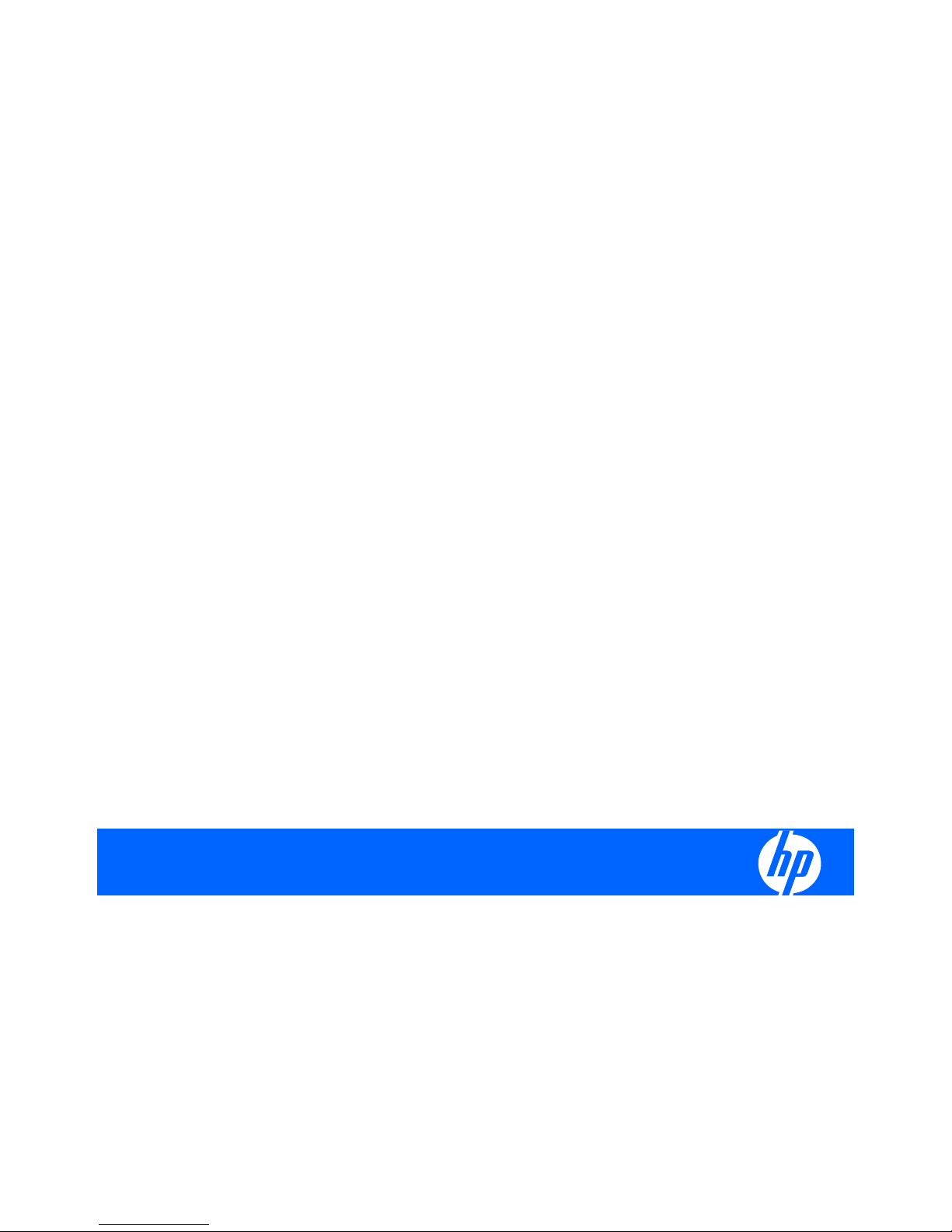
HP Device Manager 4.x
User Manual
Page 2
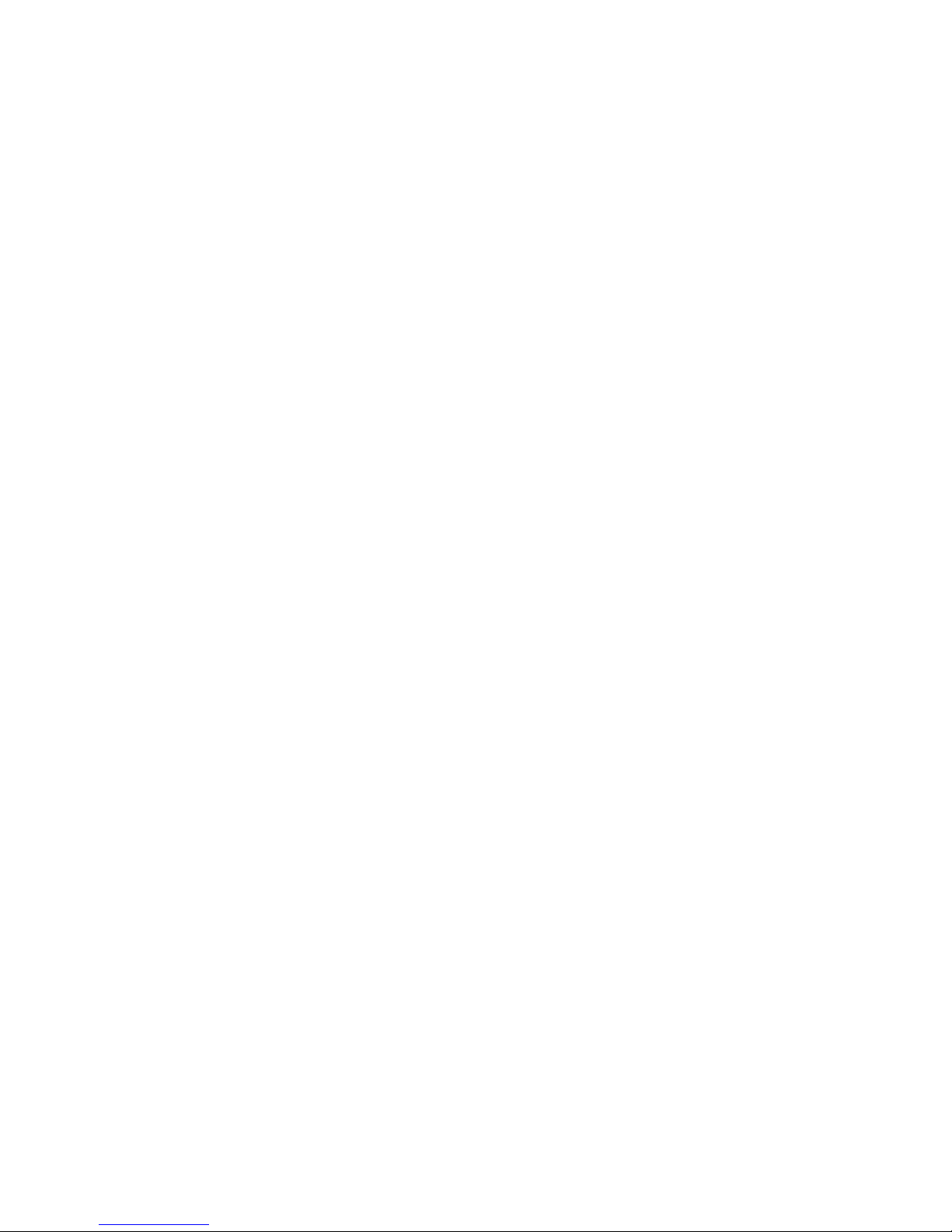
© Copyright 2009 Hewlett-Packard
Development Company, L.P. The
information contained herein is subject to
change without notice.
Microsoft and Windows are trademarks of
Microsoft Corporation in the U.S. and other
countries.
Pentium is a trademark of Intel Corporation
in the U.S. and other countries.
Java is a US trademark of Sun
Microsystems, Inc.
The only warranties for HP products and
services are set forth in the express warranty
statements accompanying such products
and services. Nothing herein should be
construed as constituting an additional
warranty. HP shall not be liable for technical
or editorial errors or omissions contained
herein.
This document contains proprietary
information that is protected by copyright. No
part of this document may be photocopied,
reproduced, or translated to another
language without the prior written consent of
Hewlett-Packard Company.
HP Device Manager 4.
x
First Edition (January 2009)
Document Part Number: 535158–001
Page 3
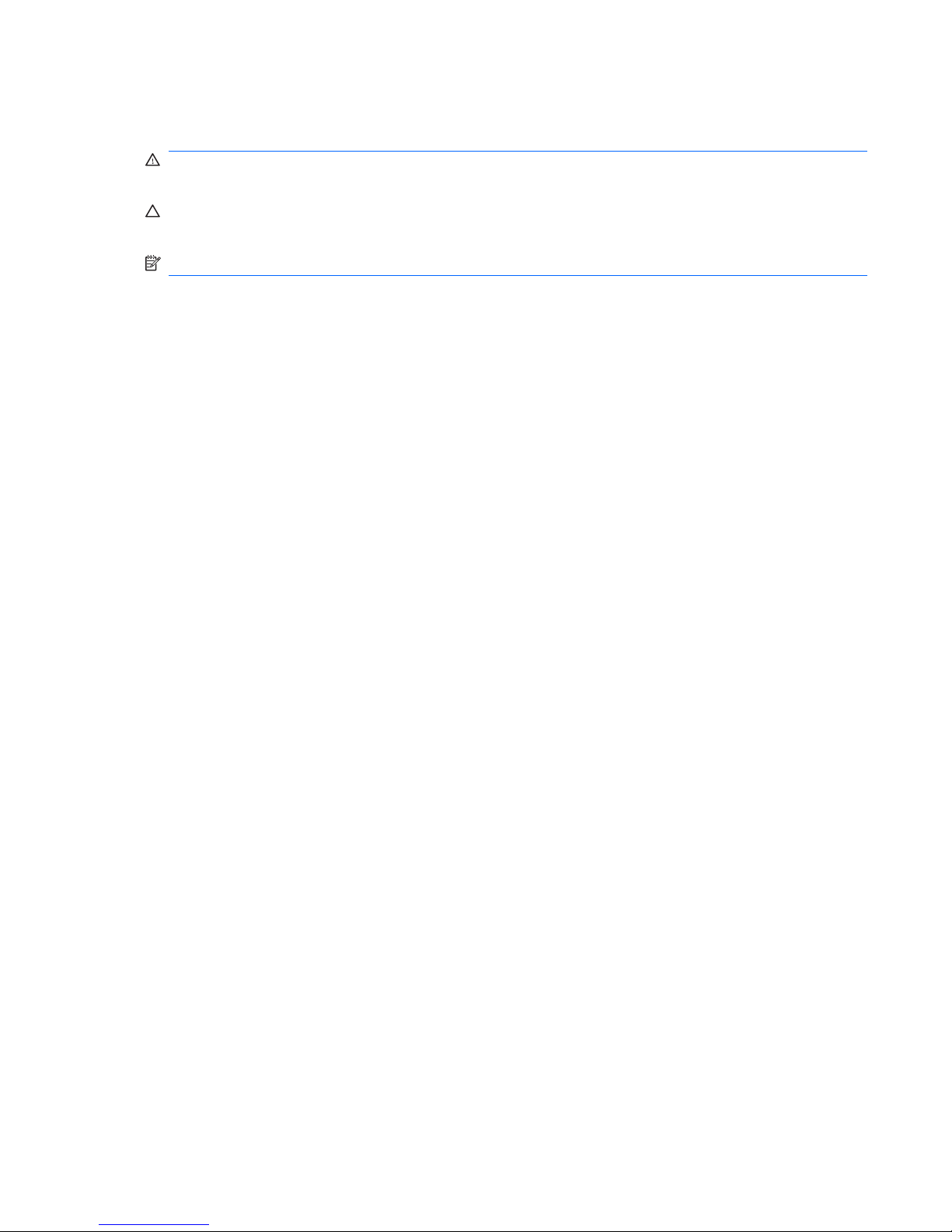
About This Book
WARNING! Text set off in this manner indicates that failure to follow directions could result in bodily
harm or loss of life.
CAUTION: Text set off in this manner indicates that failure to follow directions could result in damage
to equipment or loss of information.
NOTE: Text set off in this manner provides important supplemental information.
iii
Page 4
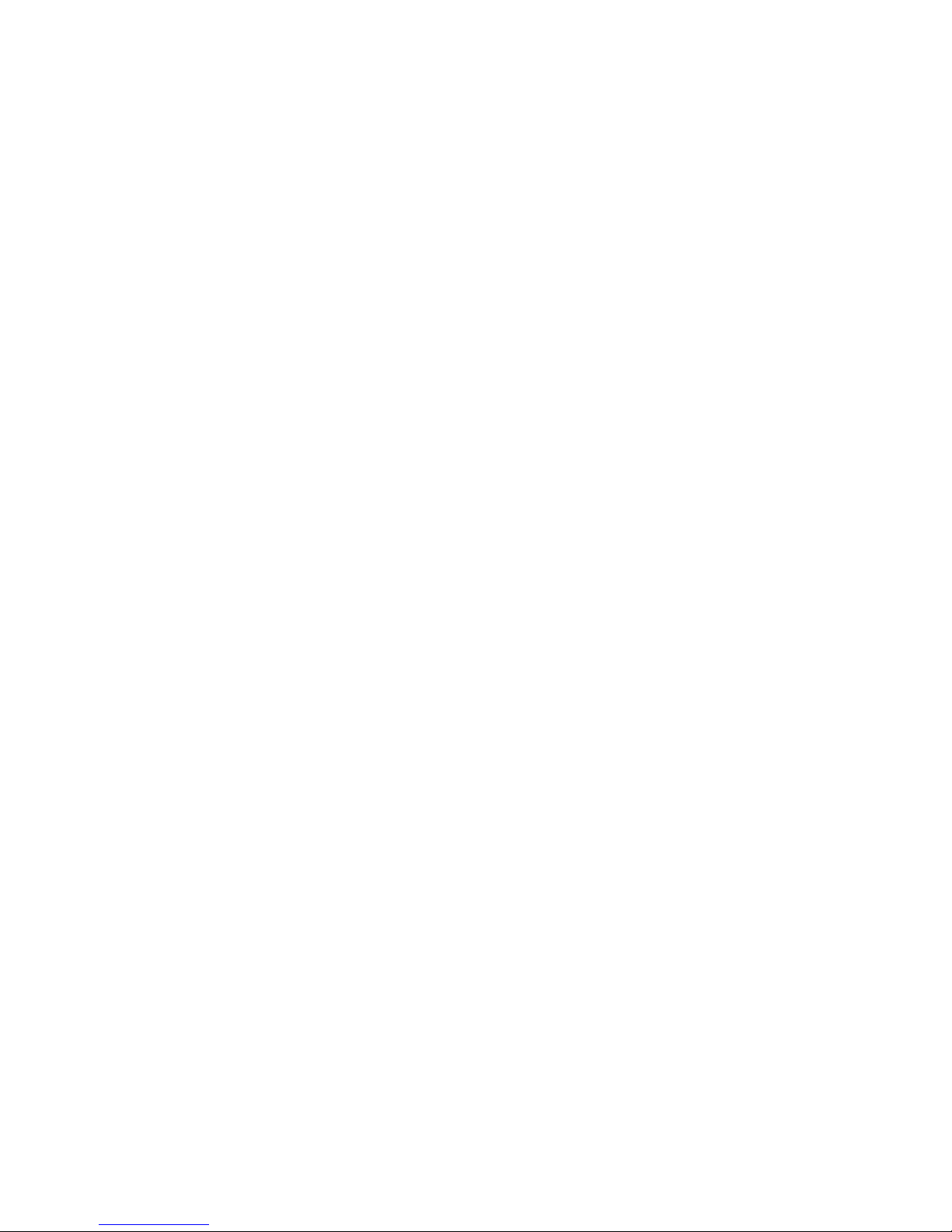
iv About This Book
Page 5
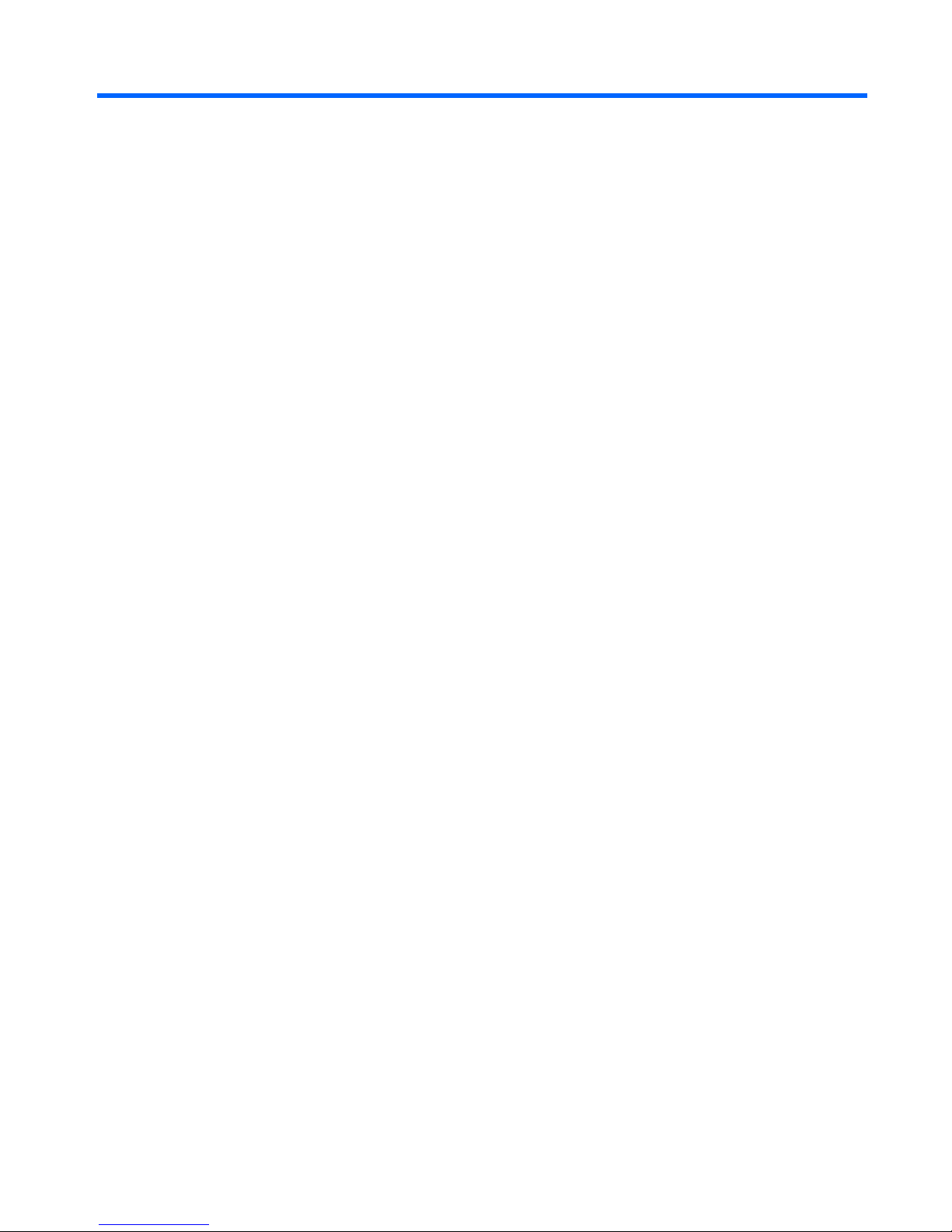
Table of contents
1 Introduction
What is HP Device Manager? .............................................................................................................. 1
Overview .............................................................................................................................................. 1
HP Management ................................................................................................................. 2
HP Management Server ...................................................................................................... 2
HP Management Gateway ................................................................................................... 2
Device Agent ....................................................................................................................... 2
FTP Server .......................................................................................................................... 2
Concepts .............................................................................................................................................. 3
Device Pane ........................................................................................................................ 3
Device Tree ......................................................................................................................... 3
Element ................................................................................................................................ 3
Task Template ..................................................................................................................... 3
Managed Device .................................................................................................................. 3
OS Tabs ............................................................................................................................... 3
PXE ...................................................................................................................................... 3
Repository ............................................................................................................................ 4
Task ..................................................................................................................................... 4
Task Pane & Summary Pane .............................................................................................. 4
Template Pane .................................................................................................................... 4
Status Bar ............................................................................................................................ 4
EWF ..................................................................................................................................... 4
Agent Mode ......................................................................................................................... 4
Getting More Information ...................................................................................................................... 5
The Internet ......................................................................................................................... 5
Technical Support ................................................................................................................ 5
About This Manual ............................................................................................................................... 6
Terms & Conventions .......................................................................................................... 6
2 Installing HP Device Manager
Introduction ........................................................................................................................................... 7
System Requirements .......................................................................................................................... 8
Management Console .......................................................................................................... 8
Management Server ............................................................................................................ 8
v
Page 6
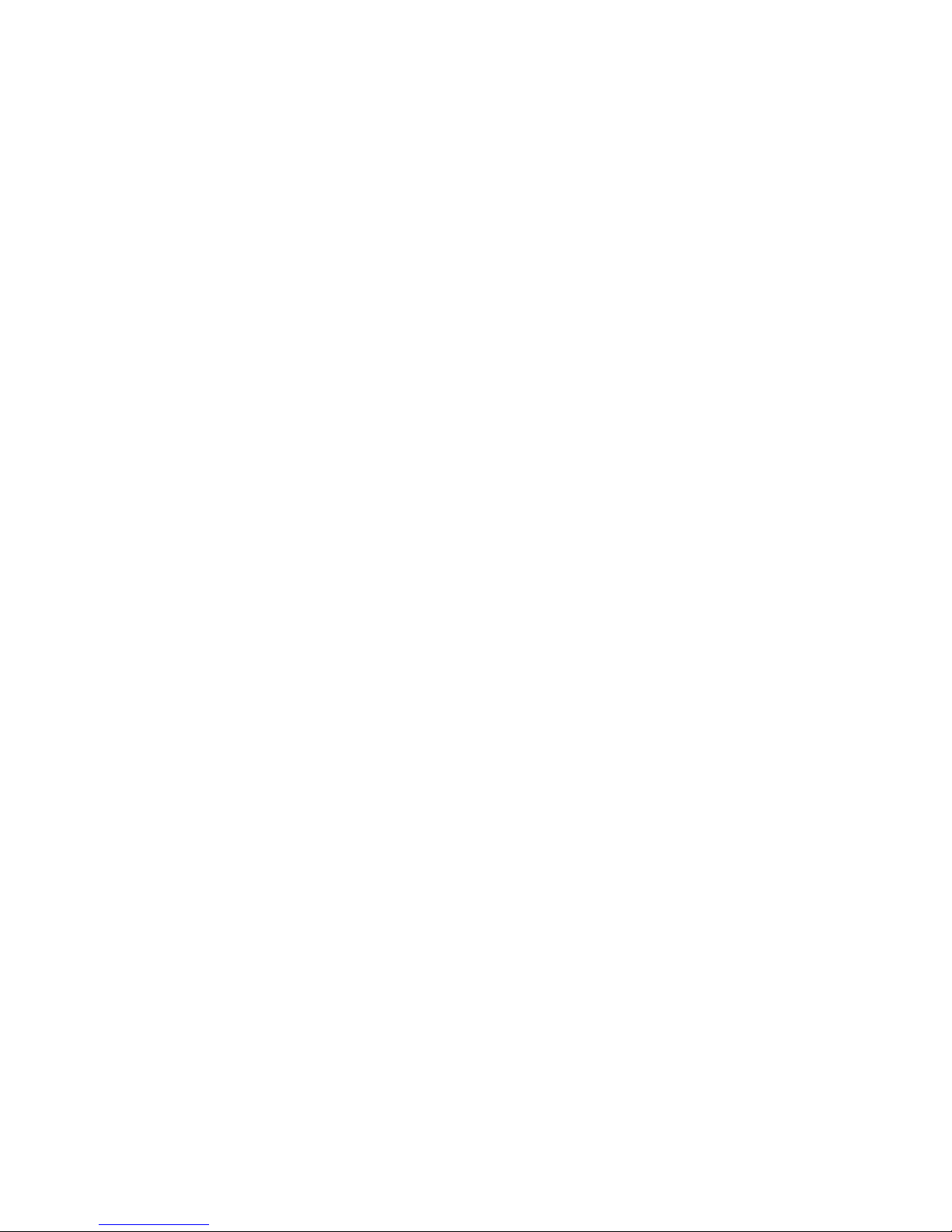
Management Gateway ......................................................................................................... 9
Management Agent ............................................................................................................. 9
Additional Requirements .................................................................................................... 10
Installation Procedure ......................................................................................................................... 12
Configuring DHCP Servers ................................................................................................................ 27
Management Server Installed Separately to the DHCP Server ......................................... 27
Management Server Installed on DHCP Server Machine ................................................. 27
Adding DHCP Option 60 and 201 to an ISC DHCP Server ............................................... 28
Configuring a Linux DHCP Server ..................................................................................... 29
Configuring Routers ........................................................................................................................... 29
Uninstalling Device Manager .............................................................................................................. 31
3 Getting Started
Logging in to the HP Management Console ....................................................................................... 33
Management Console Overview ........................................................................................................ 35
The OS Tabs Display ......................................................................................................... 35
The Gateways Tab Display ................................................................................................ 36
Client Discovery ................................................................................................................................. 37
HP Management Agent Broadcast .................................................................................... 37
Discover Agent .................................................................................................................. 37
Discover by DHCP Tag ...................................................................................................... 41
Manual Configuration ......................................................................................................... 42
Setting Up Devices in a NAT Environment ....................................................... 42
4 Using the HP Management Console
Menu Item Overview .......................................................................................................................... 43
Toolbar Overview ............................................................................................................................... 46
Device Management .......................................................................................................................... 48
Device Tree Icons .............................................................................................................. 48
Displaying Device Properties ............................................................................................. 49
Deleting Devices ................................................................................................................ 50
Discovering Devices ........................................................................................................................... 51
Grouping Devices ............................................................................................................................... 53
Manual Grouping ............................................................................................................... 53
Dynamic Grouping ............................................................................................................. 55
Naming Grouping Properties ............................................................................................. 58
Changing Grouping Properties .......................................................................................... 59
Pre-assigning Devices to Groups ...................................................................................... 61
Editing the Device Filter ..................................................................................................................... 62
Filter Security ..................................................................................................................... 65
Checking Network Connection Status ................................................................................................ 67
Printing Information About Devices & Tasks ...................................................................................... 68
Printing Device Information ................................................................................................ 68
vi
Page 7
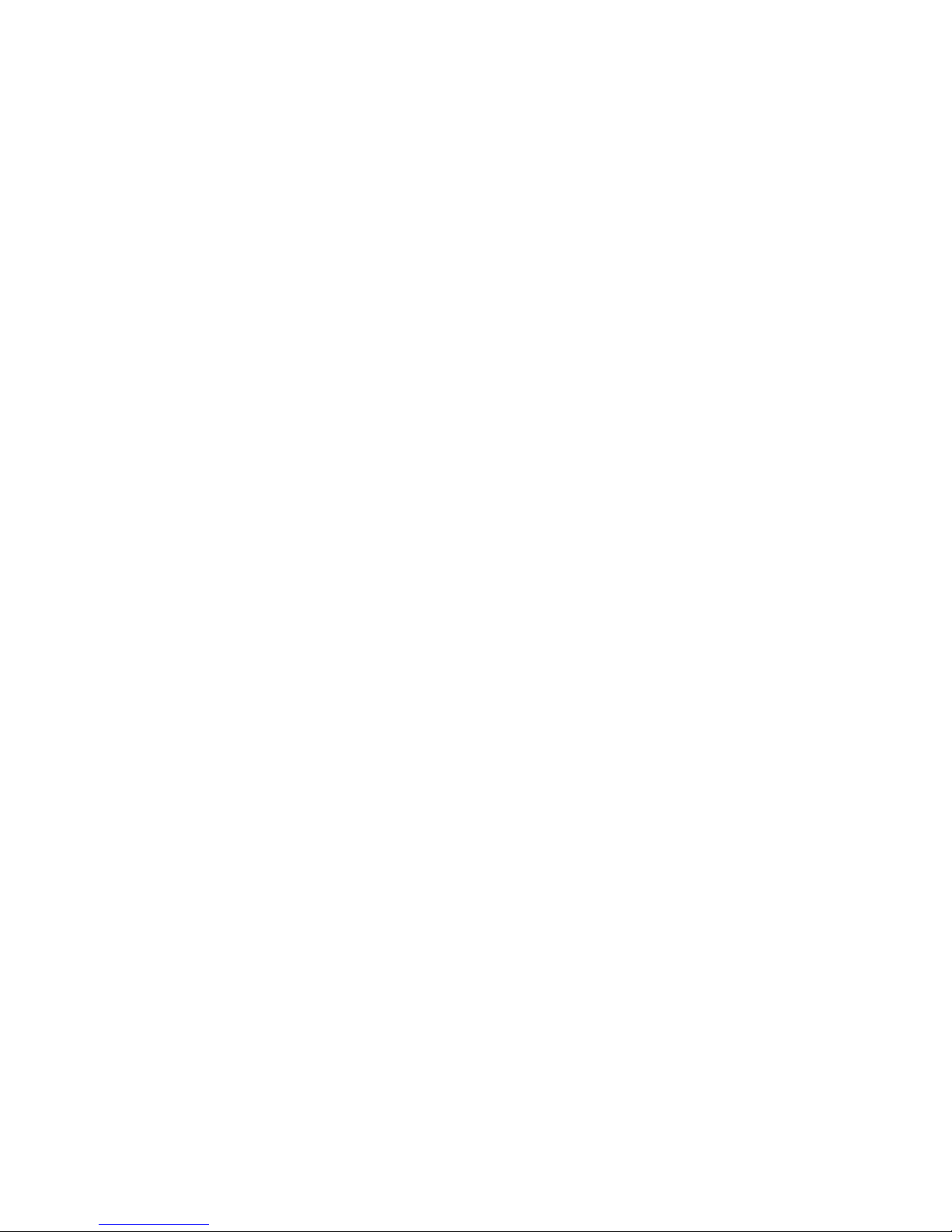
Shadowing Devices ............................................................................................................................ 69
Power Management ........................................................................................................................... 71
Task Template Management .............................................................................................................. 72
Task Template Categories ................................................................................................. 72
Creating & Editing Task Templates ................................................................................... 73
Adding a Template to Favorites ......................................................................................... 73
Using Template Sequence Templates ............................................................................... 73
Importing & Exporting Task Templates .............................................................................. 74
Task Management .............................................................................................................................. 75
Task Pane Icons ................................................................................................................ 75
Applying Tasks to Devices ................................................................................................. 76
Displaying Task Properties ................................................................................................ 79
Configuring Task Parameters ............................................................................................ 80
Pausing Tasks ................................................................................................................... 83
Continuing Tasks ............................................................................................................... 83
Resending Tasks ............................................................................................................... 84
Deleting Tasks ................................................................................................................... 84
Displaying Task Logs ......................................................................................................... 84
Opening VNC Viewer for Shadowing ................................................................................. 84
Opening a Result Template ............................................................................................... 85
Using Rules to Automatically Apply Tasks to Devices ....................................................................... 86
5 Common Tasks
Performing a Task .............................................................................................................................. 90
Changing Connection Settings ........................................................................................................... 92
Changing Device Settings .................................................................................................................. 95
Cloning Settings ................................................................................................................. 95
Applying Settings ............................................................................................................... 97
Configuring Display Settings ............................................................................................ 101
Configuring Network Settings .......................................................................................... 102
Configuring Time Settings ............................................................................................... 103
Configuring Keyboard Settings ........................................................................................ 104
Configuring Mouse Settings ............................................................................................. 105
Configuring Region Settings ............................................................................................ 106
Configuring Internet Explorer Settings ............................................................................. 107
Configuring Firefox Settings ............................................................................................ 108
Using File and Registry Templates .................................................................................................. 109
Merging File and Registry Templates .............................................................................. 111
Copying Files .................................................................................................................................... 113
Remote Command Execution .......................................................................................................... 117
Remote Execution of Windows Scripts ............................................................................ 119
vii
Page 8
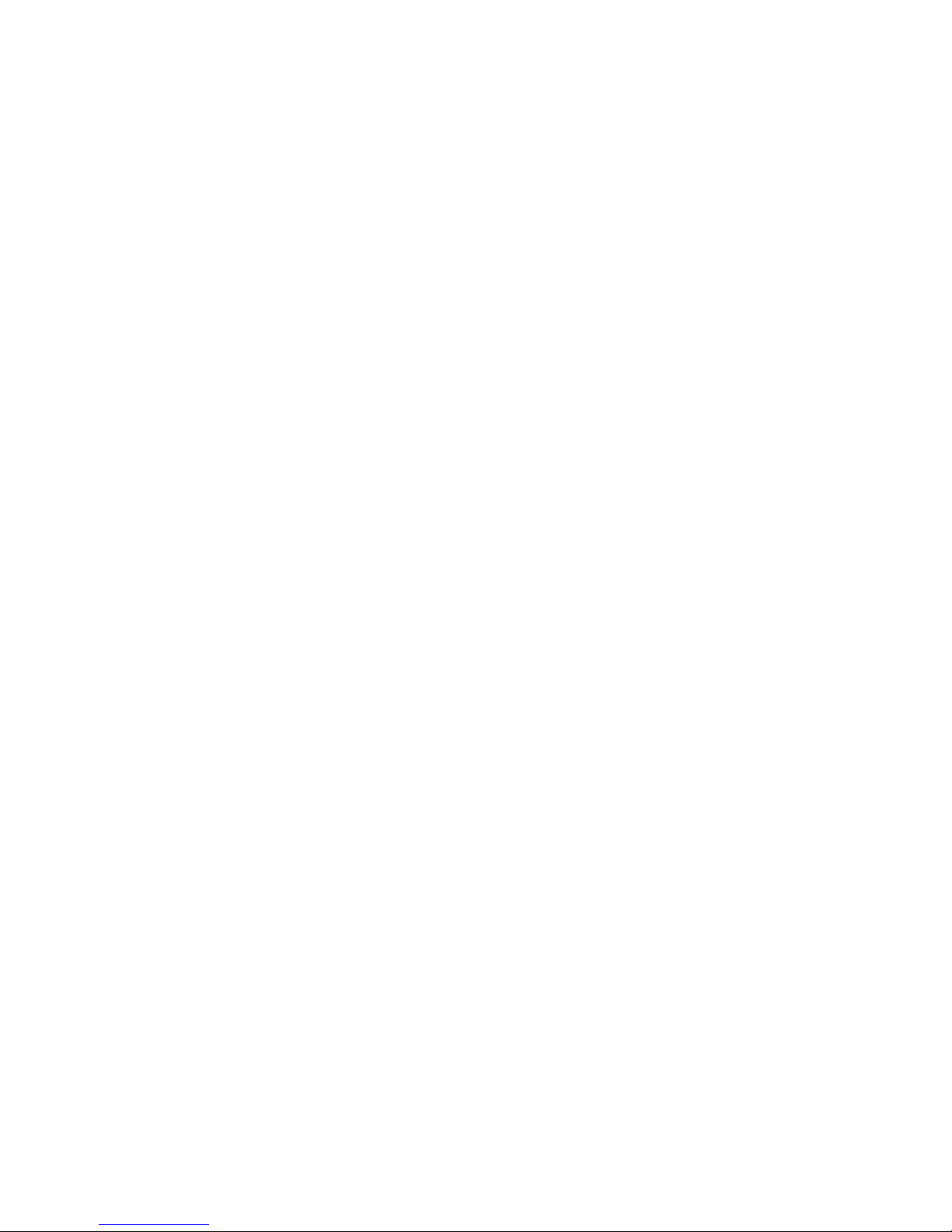
6 Advanced Tasks
Add-ons ............................................................................................................................................ 120
Introduction ...................................................................................................................... 120
Applying an Add-on to a Thin Client ................................................................................ 120
Images .............................................................................................................................................. 130
Introduction ...................................................................................................................... 130
Images & Repository Management ................................................................................. 130
Client BIOS Settings for PXE ........................................................................................... 130
Pulling a PXE Image From a Client ................................................................................. 131
Pushing a PXE Image to a Client .................................................................................... 134
Cloning an Image from an HP Thin Client ....................................................................... 137
Updating Images .............................................................................................................. 140
Changing Registry Settings .............................................................................................................. 143
Getting Registry Settings ................................................................................................. 143
Editing Registry Settings .................................................................................................. 149
Adding Devices Using MAC Addresses ........................................................................................... 154
Configuring Agents ........................................................................................................................... 156
Setting Agent Parameters ................................................................................................ 156
Updating the Agent Version ............................................................................................. 157
7 Configuration Management
User Management ............................................................................................................................ 159
Adding Users ................................................................................................................... 159
Deleting Users ................................................................................................................. 160
Assigning Users to Groups .............................................................................................. 160
Changing a User's password ........................................................................................... 161
Adding a Group ................................................................................................................ 163
Assigning Permissions to Groups .................................................................................... 163
Assigning Users to Groups .............................................................................................. 164
Deleting Groups ............................................................................................................... 166
User Authentication with LDAP and Active Directory ...................................................... 166
Configuration ................................................................................................... 166
Import Users and Groups ................................................................................ 169
FTP Repositories .............................................................................................................................. 175
Configuring an FTP Repository ....................................................................................... 175
Deleting a Repository ...................................................................................................... 176
Exporting a Repository .................................................................................................... 176
Importing a Repository ..................................................................................................... 176
FTP Repository Selection for Templates ......................................................................... 177
FTP Mappings .................................................................................................................................. 178
Listing Devices & their FTP Servers ................................................................................ 178
Listing Subnets & their FTP's Servers ............................................................................. 180
Filtering Devices or Subnets ............................................................................................ 180
viii
Page 9
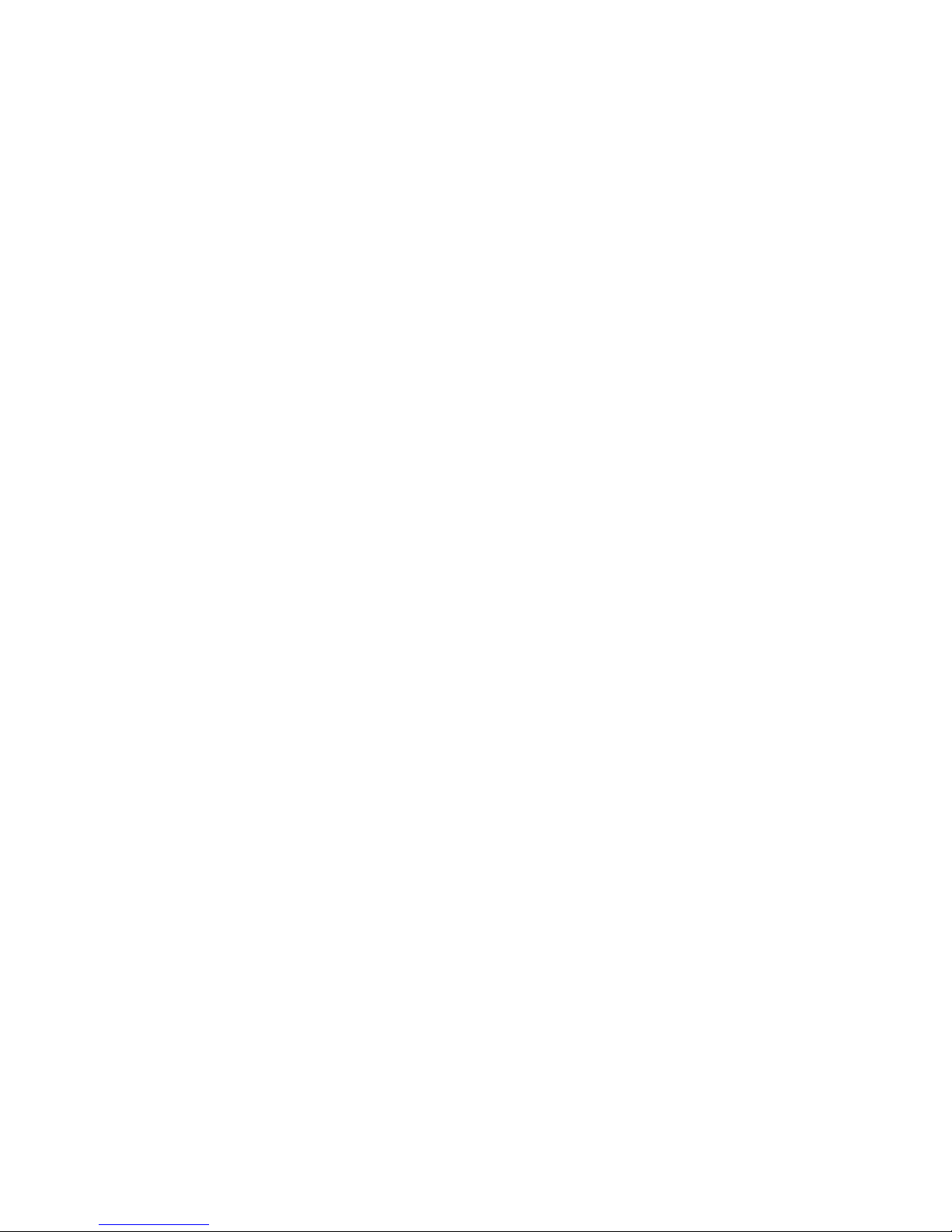
Grouping Property Name ................................................................................................................. 182
Task Parameters .............................................................................................................................. 183
Valid Time and Timeout ................................................................................................... 183
Write Filter Policy Setting ................................................................................................. 185
Task Settings .................................................................................................................................... 186
Status Walker Configuration ............................................................................................................. 187
Authentication Management ............................................................................................................. 188
Key Management ............................................................................................................. 188
Gateway Access Control ................................................................................................. 191
Report Management ......................................................................................................................... 193
Adding a Report Template ............................................................................................... 193
Importing a Report Plug-in File ........................................................................................ 197
Generating a Report Using a Report Template ............................................................... 198
Template Plugin Management ......................................................................................................... 200
Importing a Template Plugin ............................................................................................ 200
Removing a Template Plugin ........................................................................................... 200
8 Repository Management
Configuring the Repository ............................................................................................................... 201
Creating an FTP Repository ............................................................................................ 202
Adding Elements to the Repository .................................................................................................. 206
Importing an Element into the Repository ........................................................................ 206
Appendix A Performing a Persistent Write Operation on NeoLinux 4.x Devices
Appendix B Status Walkers
The Status Walker ............................................................................................................................ 215
Configuring the Status Walker .......................................................................................................... 222
The Status Snapshot ........................................................................................................................ 223
Appendix C Error Code Reference
Error Codes ...................................................................................................................................... 227
Index ................................................................................................................................................................. 242
ix
Page 10
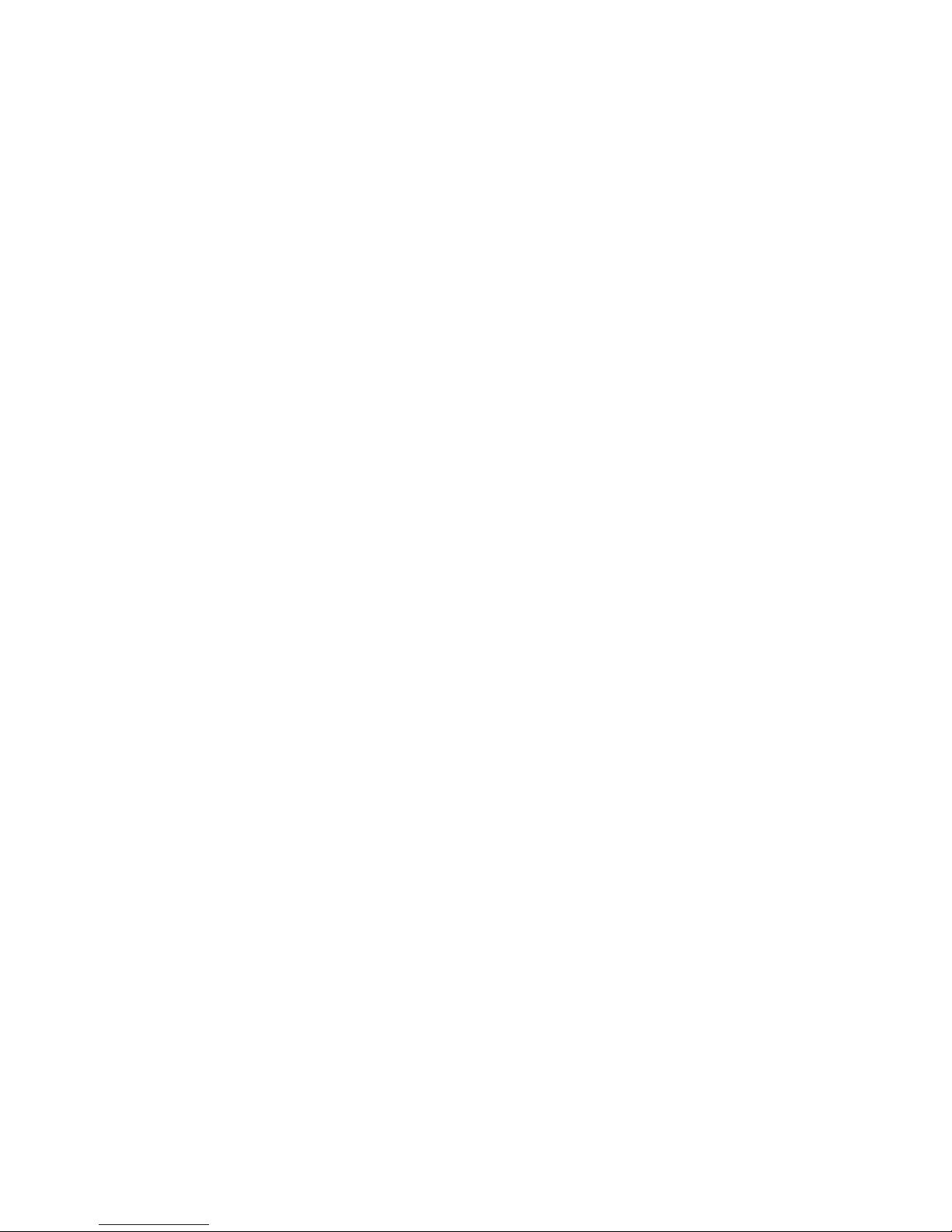
x
Page 11
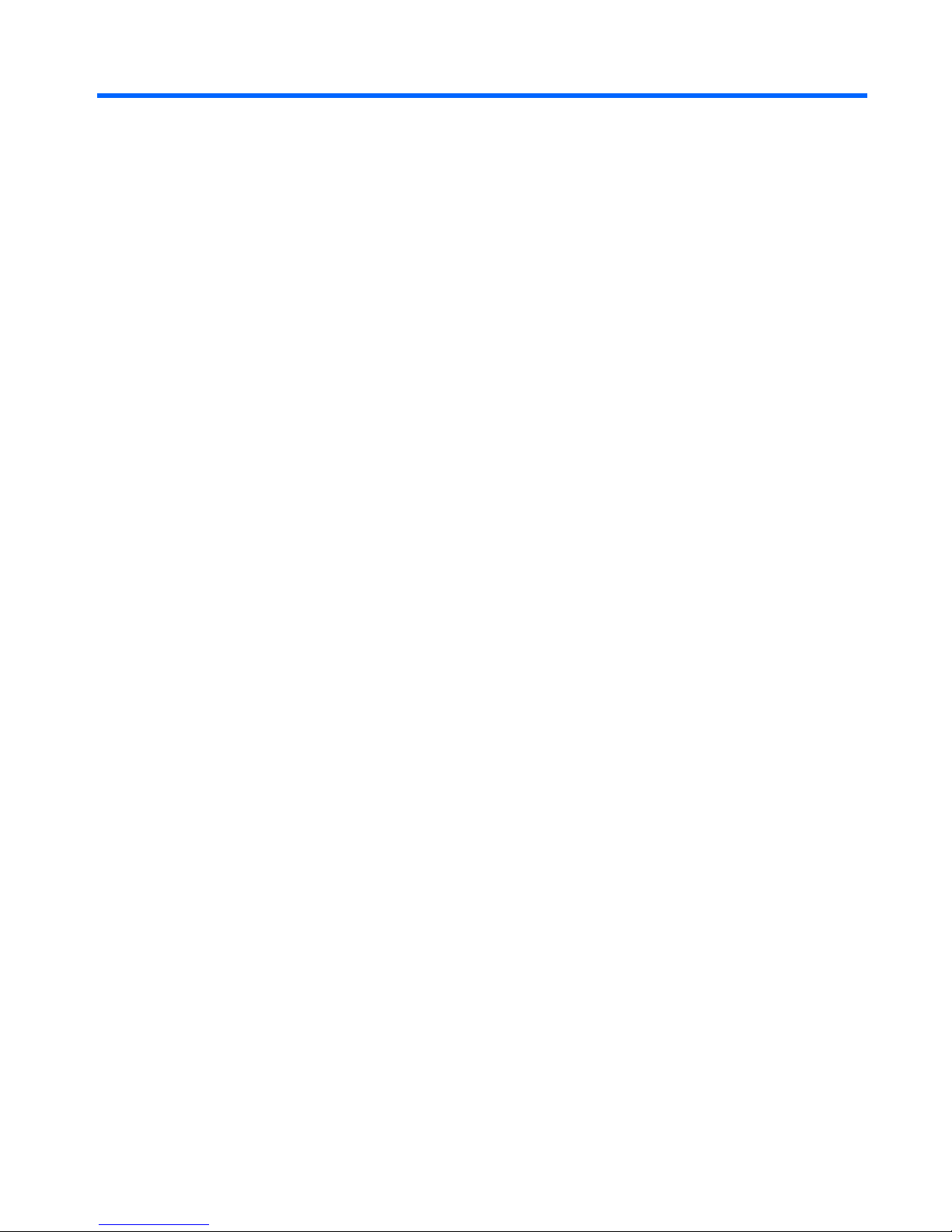
1 Introduction
What is HP Device Manager?
HP Device Manager is a server-based application that provides sophisticated centralized administration
capabilities for thin client devices running HP software. Features of HP Device Manager include:
●
Centralized management of software configuration and upgrades.
●
A central server-based database.
●
The ability to easily create, store and update tasks.
●
The ability to report on work done and task status.
●
The ability to access any file or the system registry in thin client devices.
●
XML-based task file.
●
Design tool for administrator to create tasks.
●
User-friendly graphical user interface.
●
Easy and powerful repository management.
●
Support for WAN environment.
●
Windows® XPe device management.
●
Windows CE device management
●
Linux device management
●
Easy to change Enhanced Write Filter setting for XPe Agent.
●
The ability to adjust the response time.
●
Communicate with Data Encryption and Data Compression between HP Management Server and
HP Management Gateway.
●
Easy to set the work mode of Agent.
Overview
HP Device Manager is structured as a Console–Server–Gateway system.
What is HP Device Manager? 1
Page 12
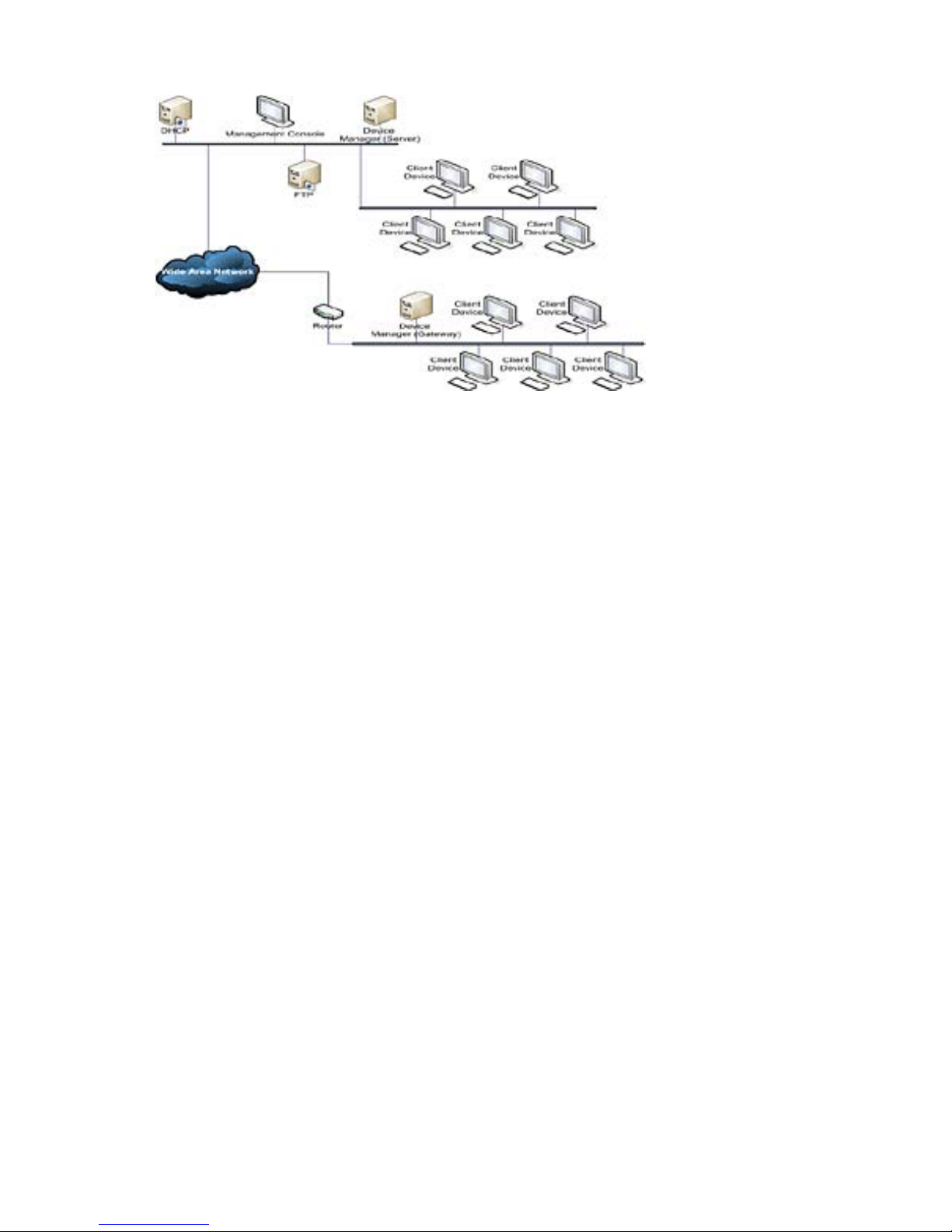
HP Management
The HP Management Console is the user interface of HP Device Manager. Several HP Management
Consoles can interact with an HP Management Server. The console allows system administrators to
view details for each controlled device, organize device trees, create and maintain remote job definitions,
and monitor tasks sent out to devices.
HP Management Server
The HP Management Server controls agents through the HP Management Gateway. Tasks, stored as
Task Templates on the server, can be sent to each agent through each agent’s respective gateway to
perform commands as required.
HP Management Gateway
The HP Management Gateway serves as the link between devices and the HP Management Server.
Devices register with the gateway when they are started. The machine installed with the HP
Management Gateway also normally contains the PXE Server installed by HP Device Manager.
Device Agent
The HP Management Agent is a software component installed on thin client devices so that HP Device
Manager can interact with them. Agents are embedded into each HP operating system to enable Device
Manager to manage devices out-of-the-box (however, agents on older devices may need to be
upgraded). Agents get task commands, execute the commands and report on their status.
FTP Server
The FTP server is where files are stored in a repository of components, images, etc. that can be uploaded
from or downloaded to the agents at the request of the HP Management Server. You can create a
repository on more than one FTP server. The repository on an FTP server is referred to as the "FTP
Repository" in dialog boxes and in this User Manual to distinguish it from the HP Management Server
Repository (the "Server Repository").
2 Chapter 1 Introduction
Page 13
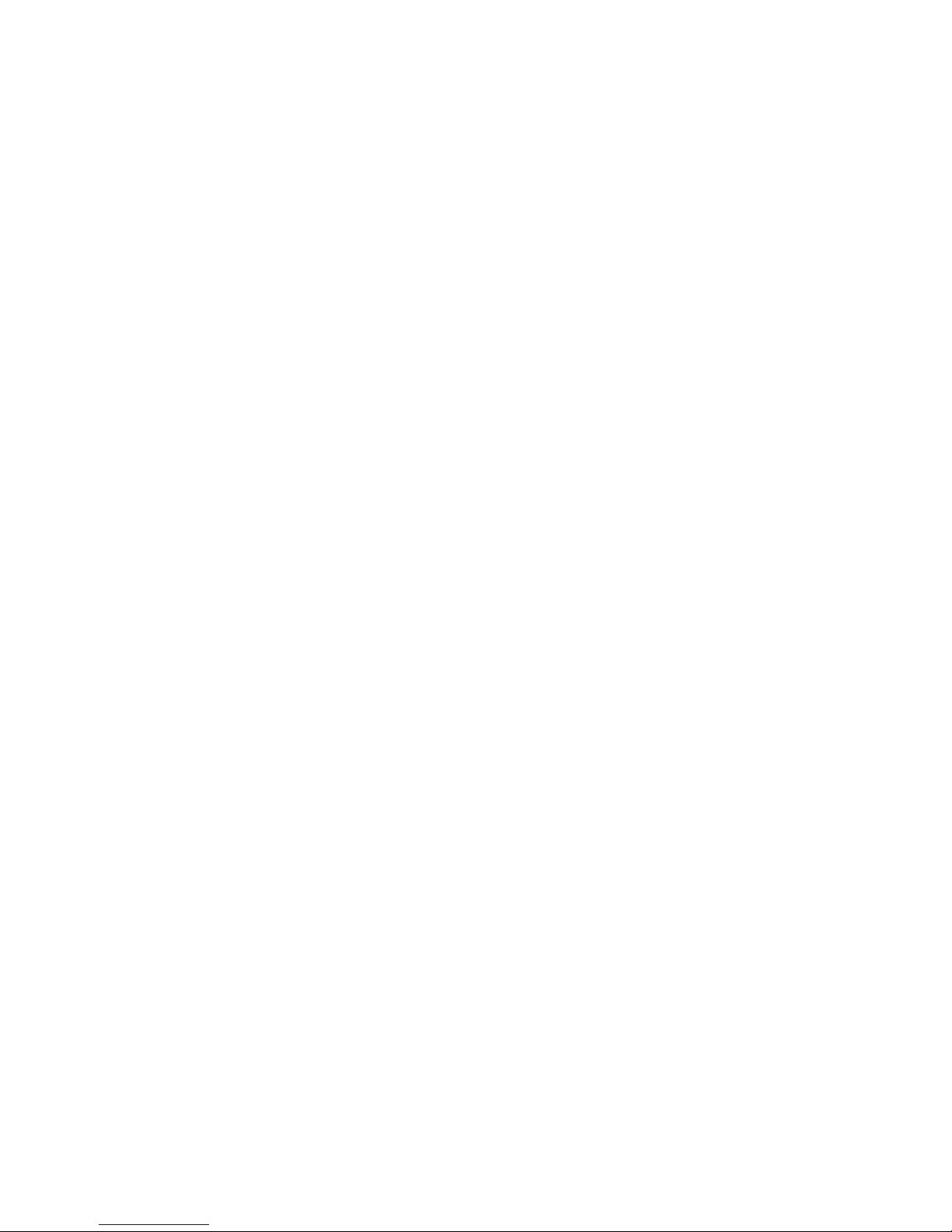
Concepts
Device Pane
The Device Pane is in the top-left of the Management Console’s main screen. All thin clients of a
selected product type that are connected to the server are displayed in this pane.
This pane contains the Device Tree and the Grouping Scheme drop-down menus.
Device Tree
The Device Tree is the organized structure of all the managed devices in the Management Console,
displayed in the Device Pane, on the top-left of the main screen.
The tree contains all the devices reported to the Management Server. Devices can be automatically
sorted and grouped according to their attributes, or they can be dragged and dropped into arbitrary
groups when the devices are grouped by their customized extended properties.
Tasks can be designated to groups of devices to meet their specific needs.
Element
An Element is a type of resource (such as a software component, system image, diagnostic tool or
agent file) stored in the Repository which can be applied to a device using a particular template.
Task Template
Task Templates are some of the tools administrators may use to remotely control the devices. They
are displayed in the Template Pane. Each Task Template is an XML file that defines the configuration
change or software update that administrators want the remote devices to do.
HP Device Manager provides a variety of built-in Task Templates and many examples on how to manage
remote devices, including device name changes, network settings, home URL changes, ICA connection
clones, add/remove software components and so on. Task Templates can be imported or exported by
using tools on the Management Console. New Task Templates can be downloaded from HP’s FTP site,
then imported to your HP Management Server.
Task Templates can be imported or exported by using tools on the Management Console. New Task
Templates can be downloaded from HP’s FTP site, then imported to your HP Management Server.
Managed Device
Managed device, client device, remote device, or device, as mentioned in this manual, means a device
managed by HP Device Manager, such as a thin client.
OS Tabs
OS Tabs enable you to select the different categories of Platform Operating System that are controlled
by HP Device Manager.
PXE
PXE is a protocol defined on a foundation of industry-standard Internet protocols and services that are
widely deployed in the industry (namely TCP/IP, DHCP, and TFTP).
Concepts 3
Page 14
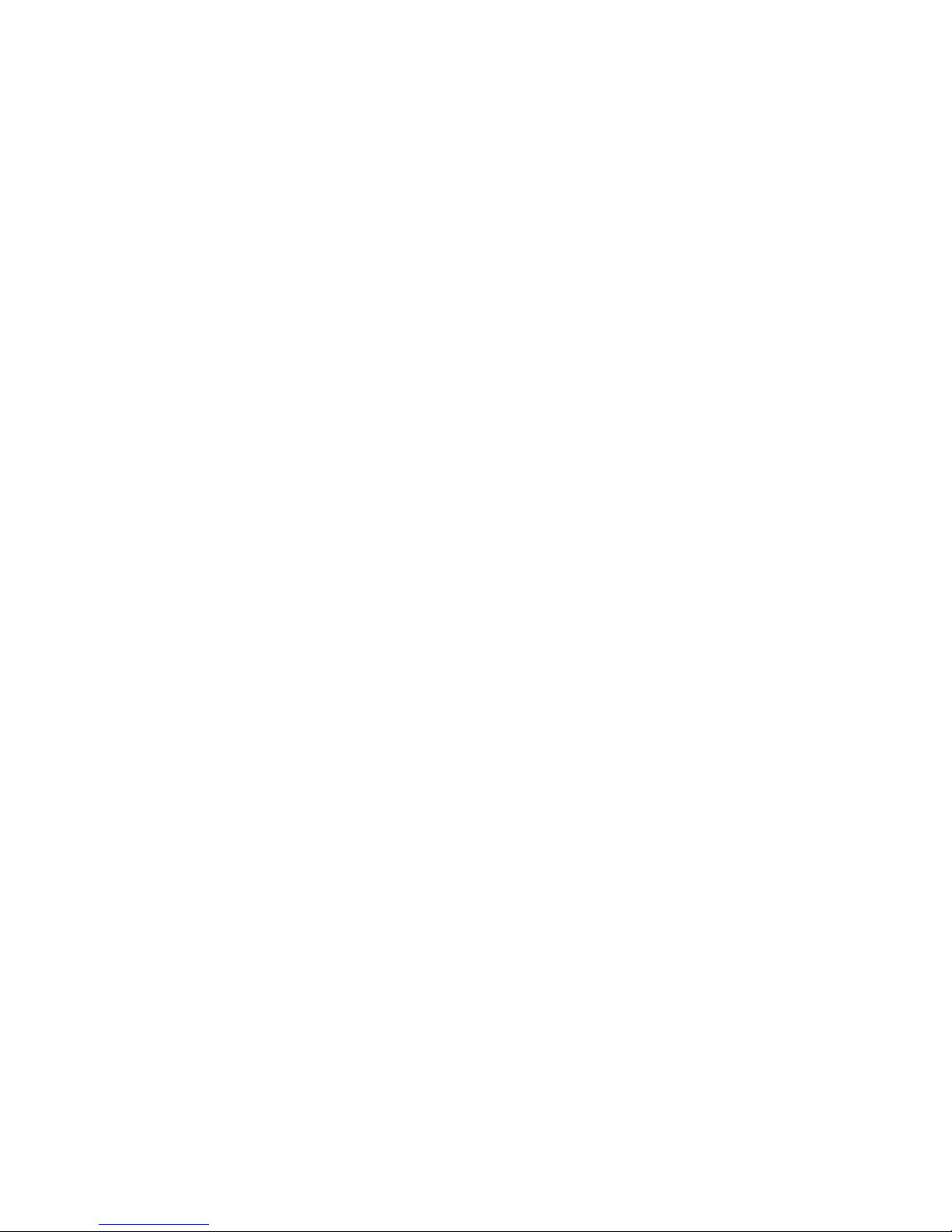
HP Device Manager utilizes PXE to execute thin-client image extraction and distribution.
Repository
The Repository is a collection of elements which may consist of software components, system images,
diagnostic tools and agent files stored on one or more FTP servers. The Repository actually resides
over several servers, these being the HP Management Server Repository (the "Server Repository") and
one or more FTP Server Repositories (the "FTP Repository").
Task
A task, or job, is the scheduled action to execute Task Templates to a device or group of devices. To
create a task, just drag and drop the desired Task Template from the template pane to a device or a
group of devices in the device tree. Once executed, the details of the task will be displayed in the Task
Pane and the summaries will be displayed in the Summary Pane.
Task Pane & Summary Pane
The Task Pane and Summary Pane are in the bottom area of the main Management Console window.
They display the execution status for each task. If there is more than one device for a listed task, the
status of each device will be listed.
Template Pane
The Template Pane is in the top-right of the Management Console main screen. The templates that
are applicable to the listed client devices are listed here.
Status Bar
The Status Bar is shown at the very bottom of the main Management Console window. Descriptions of
various items in HP Device Manager are displayed here when the mouse cursor moves over them; for
example, a description of each Device Pane icon is displayed when the mouse cursor moves over each
icon.
EWF
Enhanced Write Filter (EWF) provides the ability to write-protect a run-time image. By redirecting all
write requests to either a separate disk partition or RAM, EWF allows the run-time image to maintain
the appearance of a writeable run-time image. Additionally, Enhanced Write Filter provides the ability
to deploy a run-time image onto read-only media, such as a CD-ROM.
Agent Mode
Agent Mode is the mode of the Management Agent to acquire tasks from the Management Gateway.
Through configurations to the Agent mode, the agent can work at the NAT network without Gateway.
The Agent mode can be either Push mode or Pull mode. Push mode means the gateway sends the
available task to the agent, and Pull mode means the agent would require the task from the gateway at
regular intervals.
4 Chapter 1 Introduction
Page 15
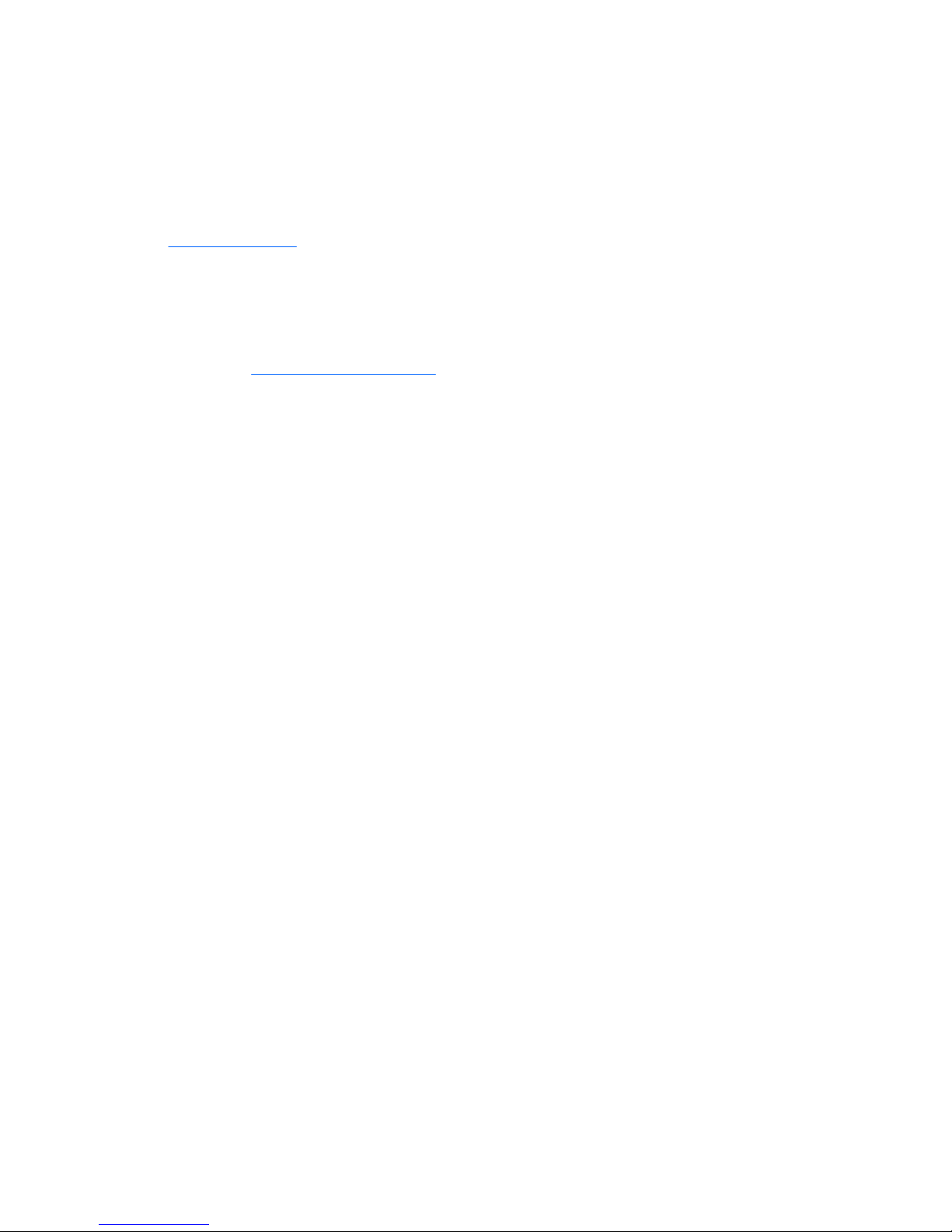
Getting More Information
The Internet
Current and archival information about HP products, including the latest software updates, is available
at:
http://www.hp.com
In addition, this user manual and other HP documentation are available at the HP Web site for browsing
or downloading.
Technical Support
Please visit http://www.hp.com/support and search on HP Device Manager.
Getting More Information 5
Page 16
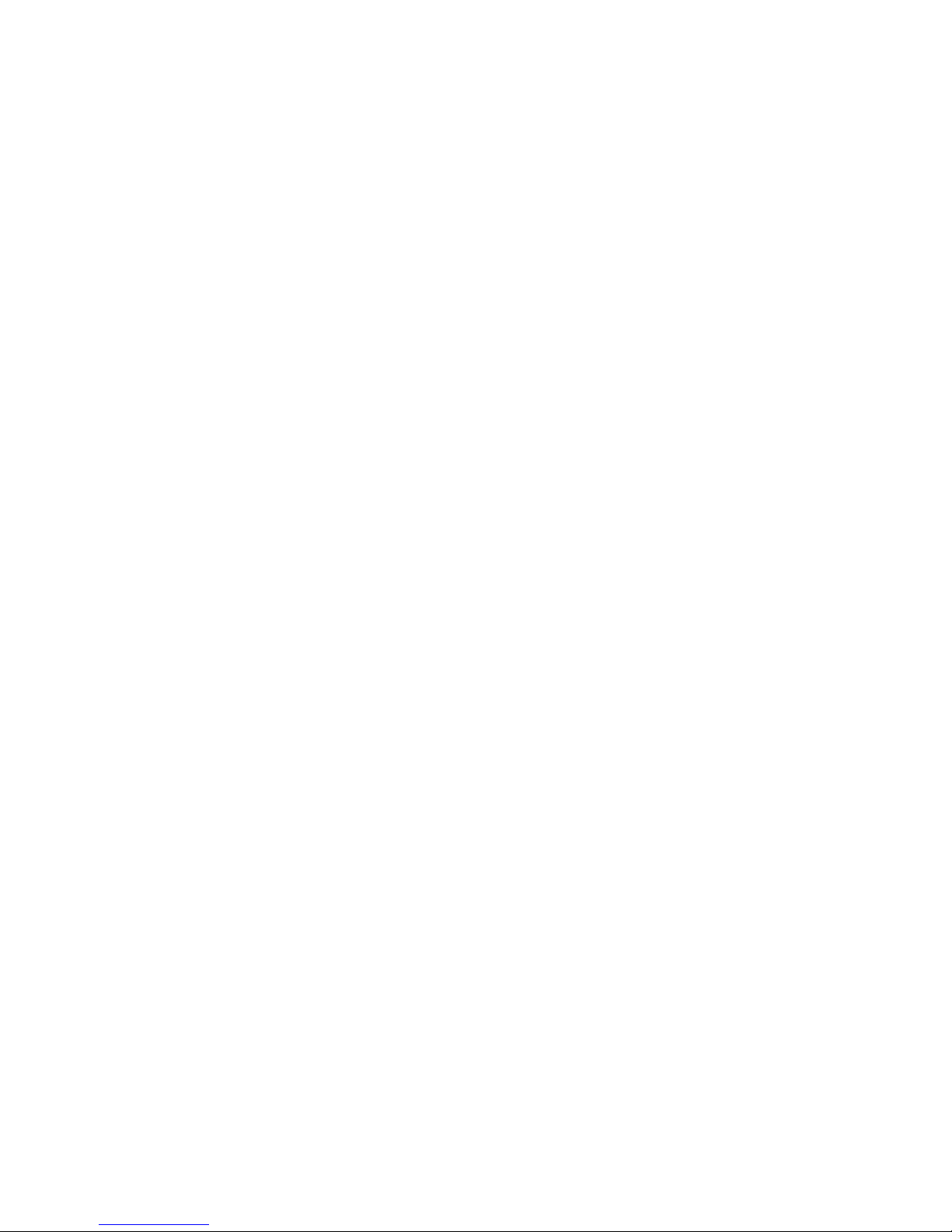
About This Manual
This manual explains how to use HP Device Manager. Occasionally it will refer to items displayed by
client operating systems. For a description of these items, please refer to the User Manual for the type
of client operating system being used.
Terms & Conventions
The following terms and conventions are used in this manual:
●
devices, clients and thin clients
The terms "devices", "clients", "thin clients" are interchangeable and refer to any client devices that
are running HP software.
●
keys to press
When you need to press two or more keys together at the same time, such as the Ctrl key and
the C key, this will be indicated by a plus character in between the key names, which will be
highlighted. For example: Ctrl + C. The "+" character does not represent a key to be pressed.
●
double-click
To "double-click" means to click the left mouse button twice in quick succession when the mouse
pointer is on a particular item on the display, such as an icon. You should use the left mouse button
unless specifically told otherwise.
●
drag
To "drag" means to position the mouse pointer on an item on the display (such as the edge of a
window), then hold down the left mouse button and move the mouse while keeping the button held
down.
6 Chapter 1 Introduction
Page 17
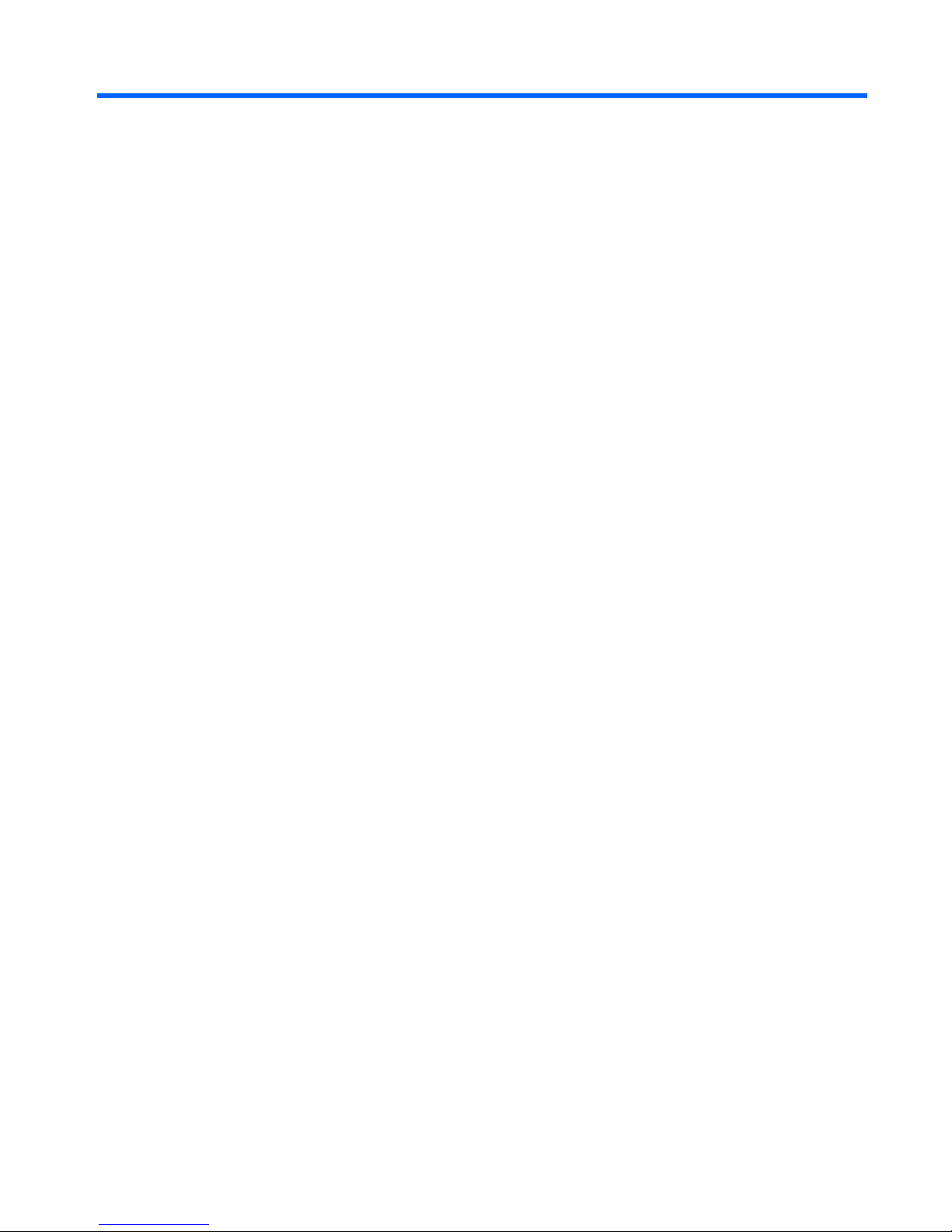
2 Installing HP Device Manager
Introduction
HP Device Manager consists of four modules:
●
Management Console
The graphical application used by administrators to access the management system.
●
Management Server
The central server which consolidates and controls all management activities.
●
Management Gateway
The gateway which serves as the link between Agents and the Management Server.
●
Management Agent
Software installed on the client to enable device management.
The Management Console, Management Server and Management Gateway may be installed on the
same machine, or on different machines separately.
Introduction 7
Page 18

System Requirements
Management Console
The Management Console can be installed on any number of machines. The following environment is
required:
●
Operating System
Windows 2000 Professional (SP4)
Windows 2000 Server (SP4)
Windows XP Professional (SP2)
Windows Vista
Windows 2003 Server
Windows Server 2008
●
Third-party Software
Java™ Runtime: SUN Java Runtime Environment version 6.
NOTE: Java Runtime is installed with HP Device Manager.
●
Hardware
Pentium-III or greater
512 MB RAM
256 MB free disk space
Management Server
The Management Server should be installed on a single machine. The following environment is required:
●
Operating System
Windows 2000 Server (SP4)
Windows 2003 Server
Windows Server 2008
●
Third-party Software
Java Runtime: SUN Java Runtime Environment version 6
DBMS—any of the following are supported: Microsoft SQL Server 2000 or 2005, Microsoft SQL
Server 2008; PostgreSQL
●
Hardware
Pentium® III or greater
512 MB RAM
8 Chapter 2 Installing HP Device Manager
Page 19
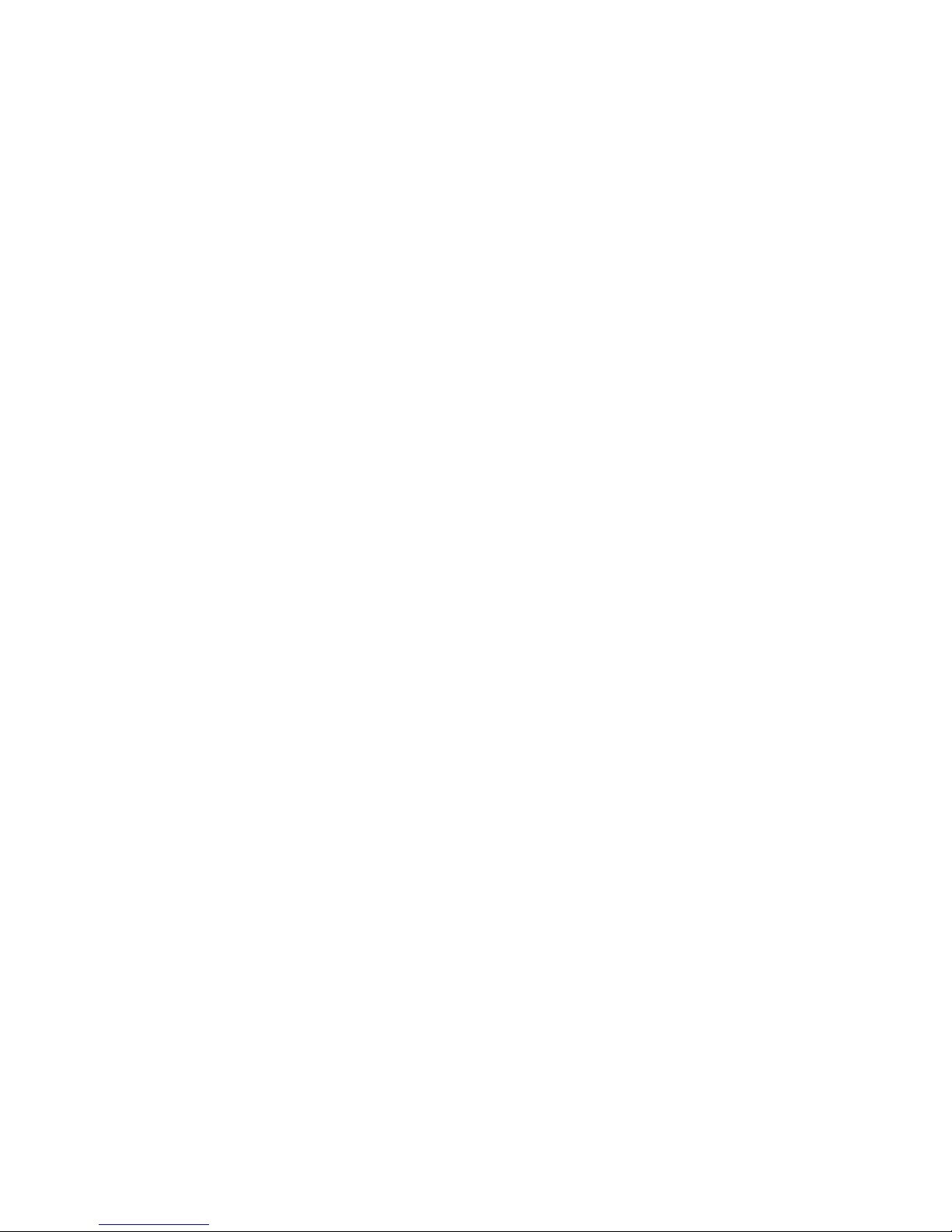
512 MB free disk space
Management Gateway
The Management Gateway may be installed on multiple machines. However, only one Gateway should
be present on a subnet. The following environment is required:
●
Operating System
Windows 2000 Professional (SP4)
Windows 2000 Server (SP4)
Windows 2003 Server
Windows Server 2008
●
Hardware
Pentium-III or greater
512 MB RAM
512 MB free disk space
Management Agent
The Management Agent should be installed on each thin-client device that will be managed by the
system. The following environment is required:
●
Operating System
HP XPe
HP CE 6
HP Linux Debian
HP ThinConnect
HP ThinPro
HP ThinPro GT
NeoLinux 4.0.1
NeoLinux 3
Neoware XP embedded 1.4.2 or later
Neoware CE 8.1
Maxspeed XPe
Maxspeed CE
●
Hardware
Thin-client device supporting one of the operating systems listed above
2 MB free disk space
System Requirements 9
Page 20
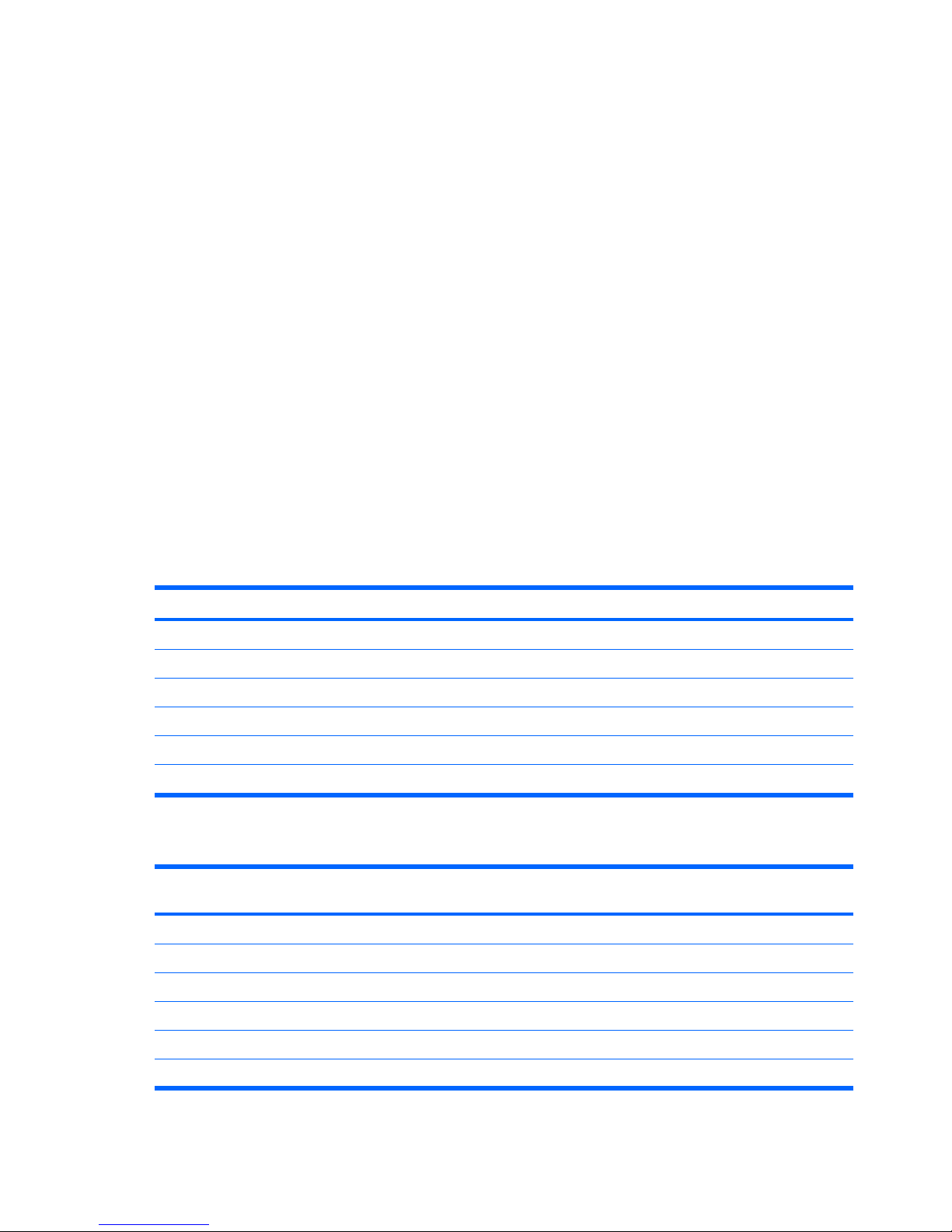
Additional Requirements
To support communication between the different components of the system the network must provide
open access on certain ports. In addition to transfer large files between components, FTP servers must
be accessible by the system.
●
Recommended FTP Servers—Third-Party Software
Filezilla Server
Microsoft Internet Information Server (IIS)
Rhinosoft Serv-U FTP Server 4.0
SCO UNIX OpenServer FTP Server 5.0.4 or 5.0.6
●
Network Requirements
The network should not contain any other running PXE servers. The network should permit free
communication on ports used by HP Device Manager (see tables below). HP Device Manager only
supports IPv4 networks.
A number of UDP and TCP ports are required for client/server communication. See Table 1 for a list of
standard ports required, and Table 2 for a list of custom ports required.
If you are using a Server behind a firewall, please add ports 1099 and 40002 to the exception ports in
the firewall settings.
Table 2-1 Standard Ports Required
Port Protocol Purpose
67 & 68 UDP PXE - Bootstrap.
69 UDP TFTP (Trivial File Transfer Protocol).
4011 UDP DHCP Proxy Service (this is an alternative to ports 67 and 68 if those ports are not available).
20 & 21 TCP FTP (used for the Repository).
5900 TCP VNC Server
5500 TCP VNC Viewer in Listen Mode
Table 2-2 Custom HP Device Manager Ports Required
Receiver
Port
Sender Receiver Protocol Purpose
1099 Console Server TCP Console queries the RMI Registry.
40000 Server/Agent Gateway UDP Server/Agent polls Gateway.
40001 Gateway Agent TCP Gateway sends task to Agent.
40002 Console Server TCP Console calls the remote objects on Server by RMI.
40003 Server/agent Gateway TCP Server sends task to Gateway; Agent sends report to Gateway.
40005 Gateway Server TCP Gateway sends report to Server.
10 Chapter 2 Installing HP Device Manager
Page 21
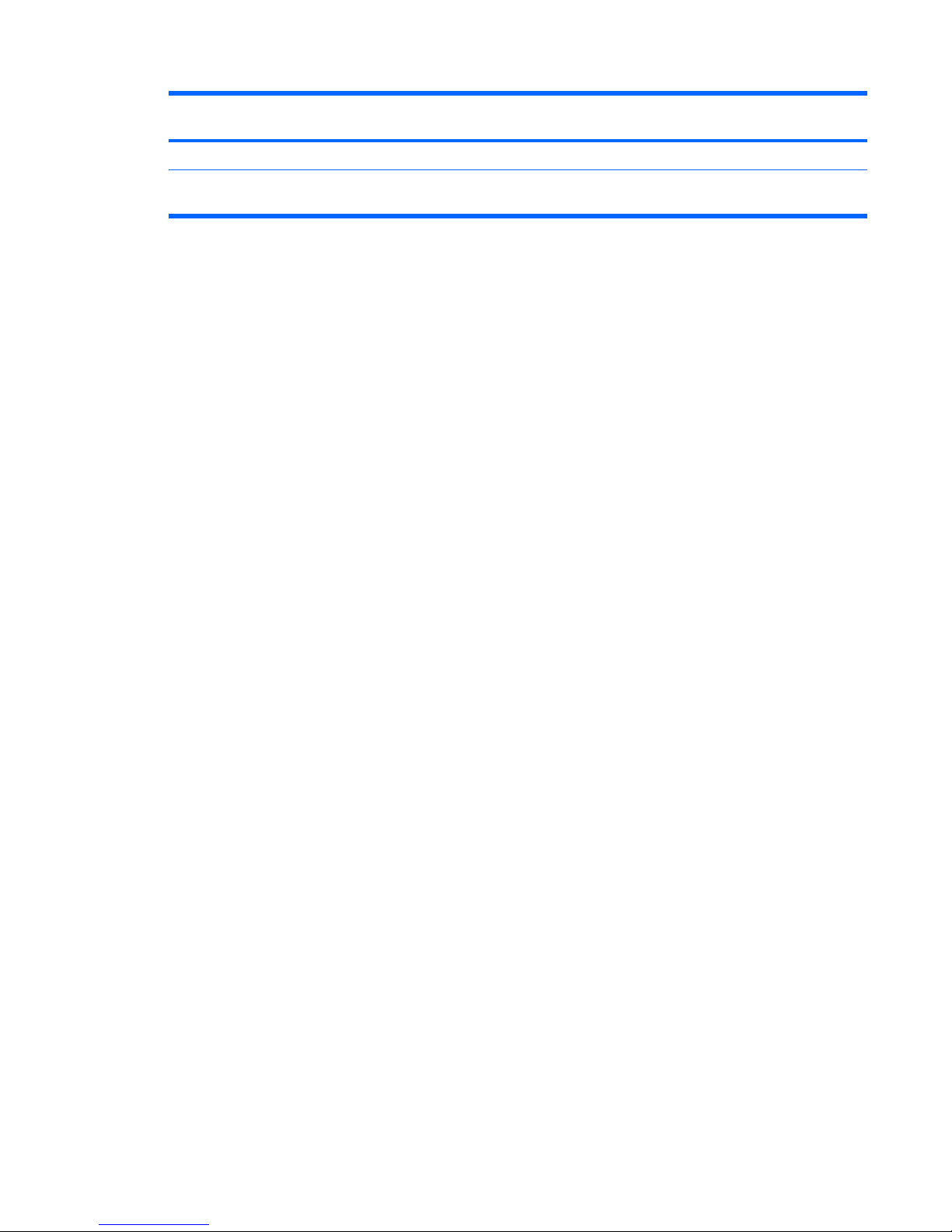
Receiver
Port
Sender Receiver Protocol Purpose
40006 Server PostgreSQL TCP The default database PostgreSQL listening port.
40008 Gateway Gateway
Controller
TCP Gateway notifies Gateway Controller there are other gateways
running in the same subnet.
Table 2-2 Custom HP Device Manager Ports Required (continued)
System Requirements 11
Page 22
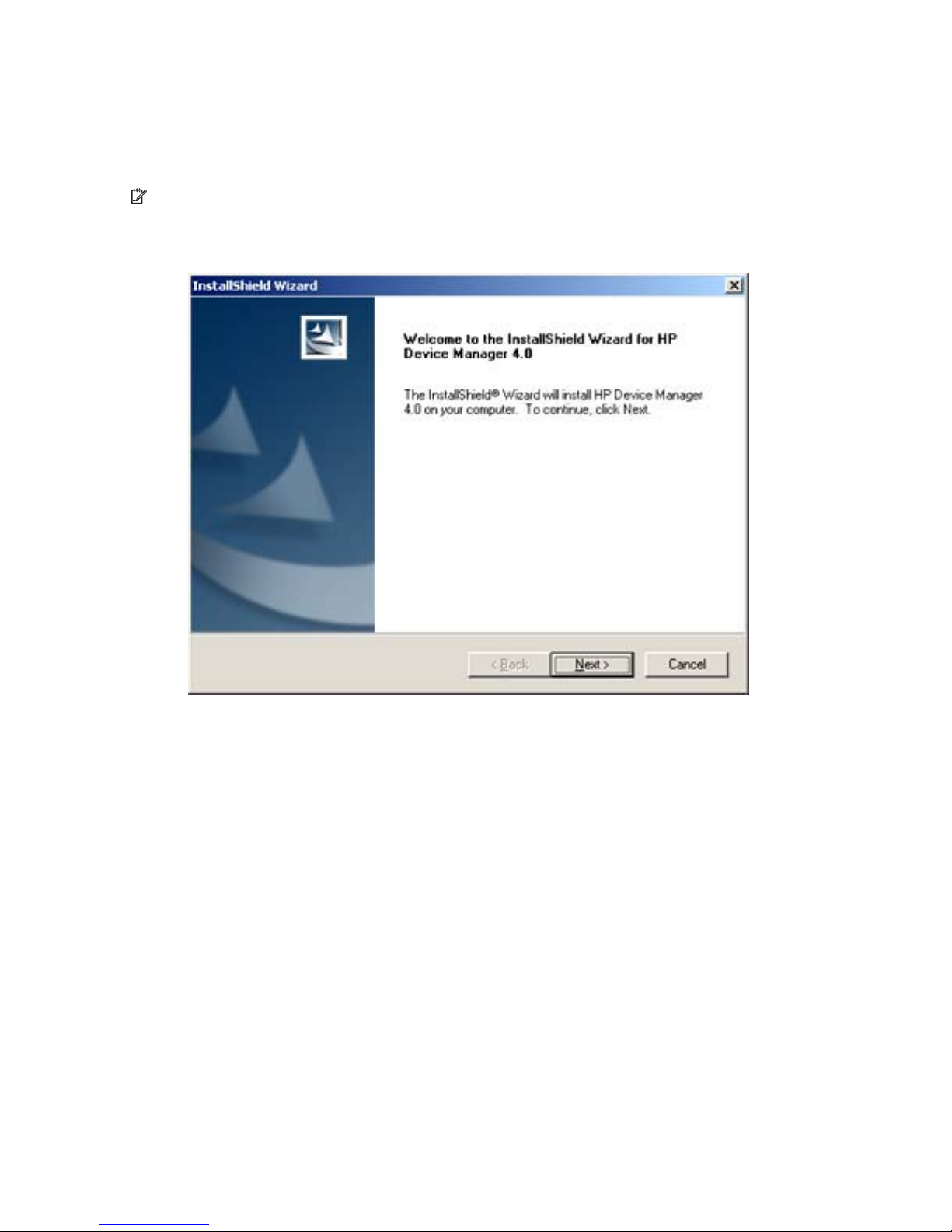
Installation Procedure
The installation program will determine if the software required to run Device Manager is already
installed.
NOTE: Different operating systems may have slightly different steps and wording for the installation
process.
1. Run the Device Manager InstallShield Wizard. The installation’s introductory dialog box will appear.
2. Click Next.
12 Chapter 2 Installing HP Device Manager
Page 23
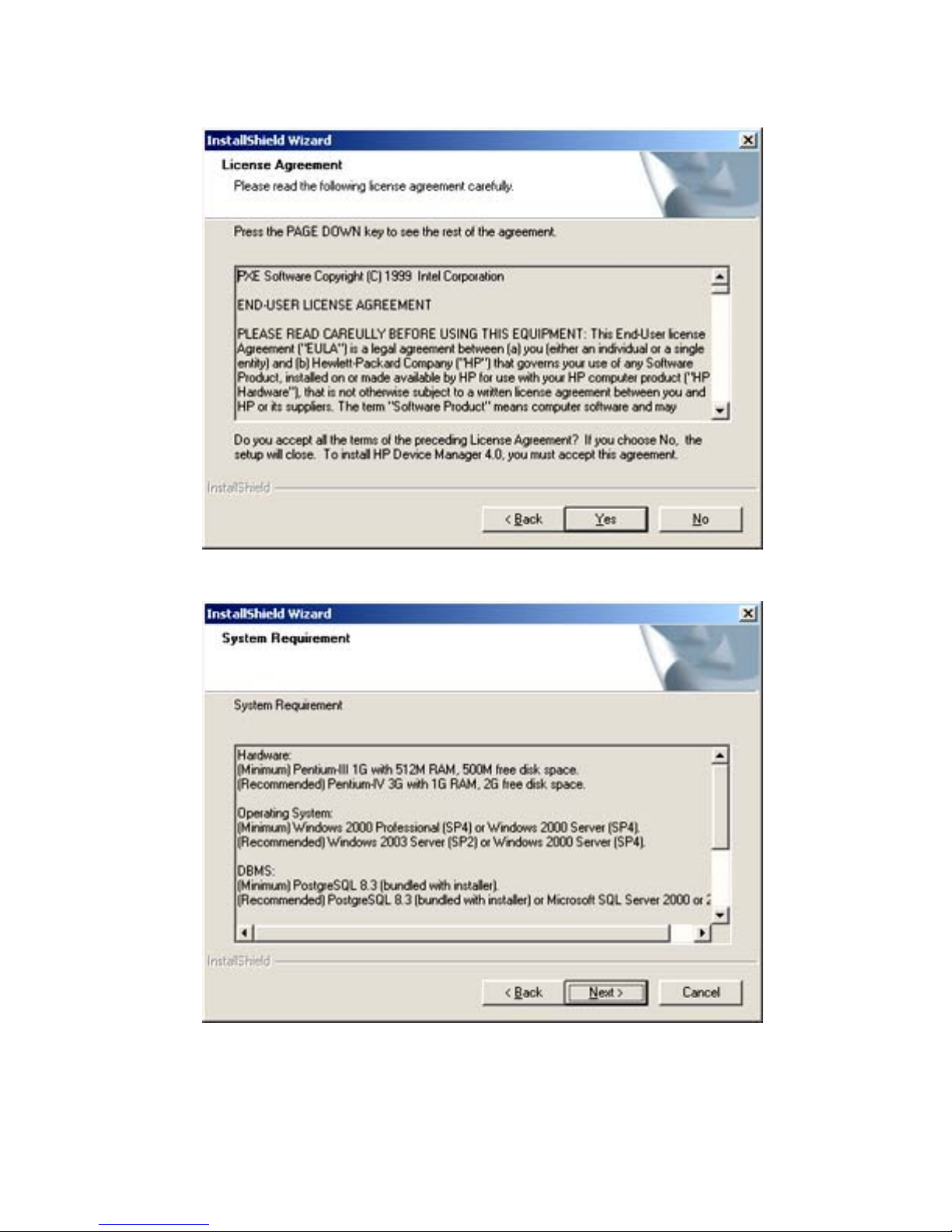
3. Read then accept all the terms in the License Agreement dialog box by clicking Yes.
4. Read the System Requirement then click Next.
Installation Procedure 13
Page 24
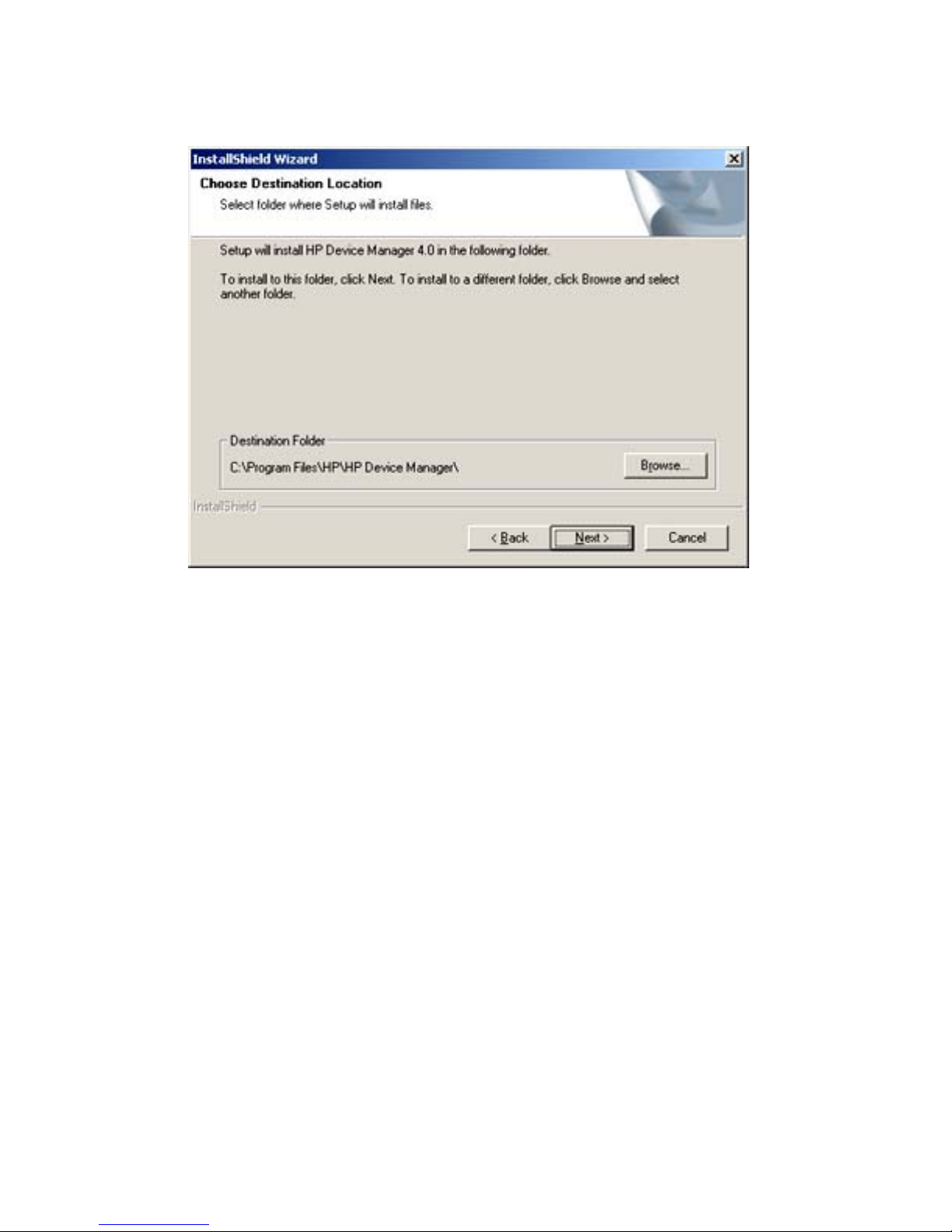
5. In the Choose Destination Location dialog box, select the folder where Device Manager will be
installed. Accept the default folder or click Browse and navigate to a specific location.
6. Click Next and select a Setup Type.
14 Chapter 2 Installing HP Device Manager
Page 25
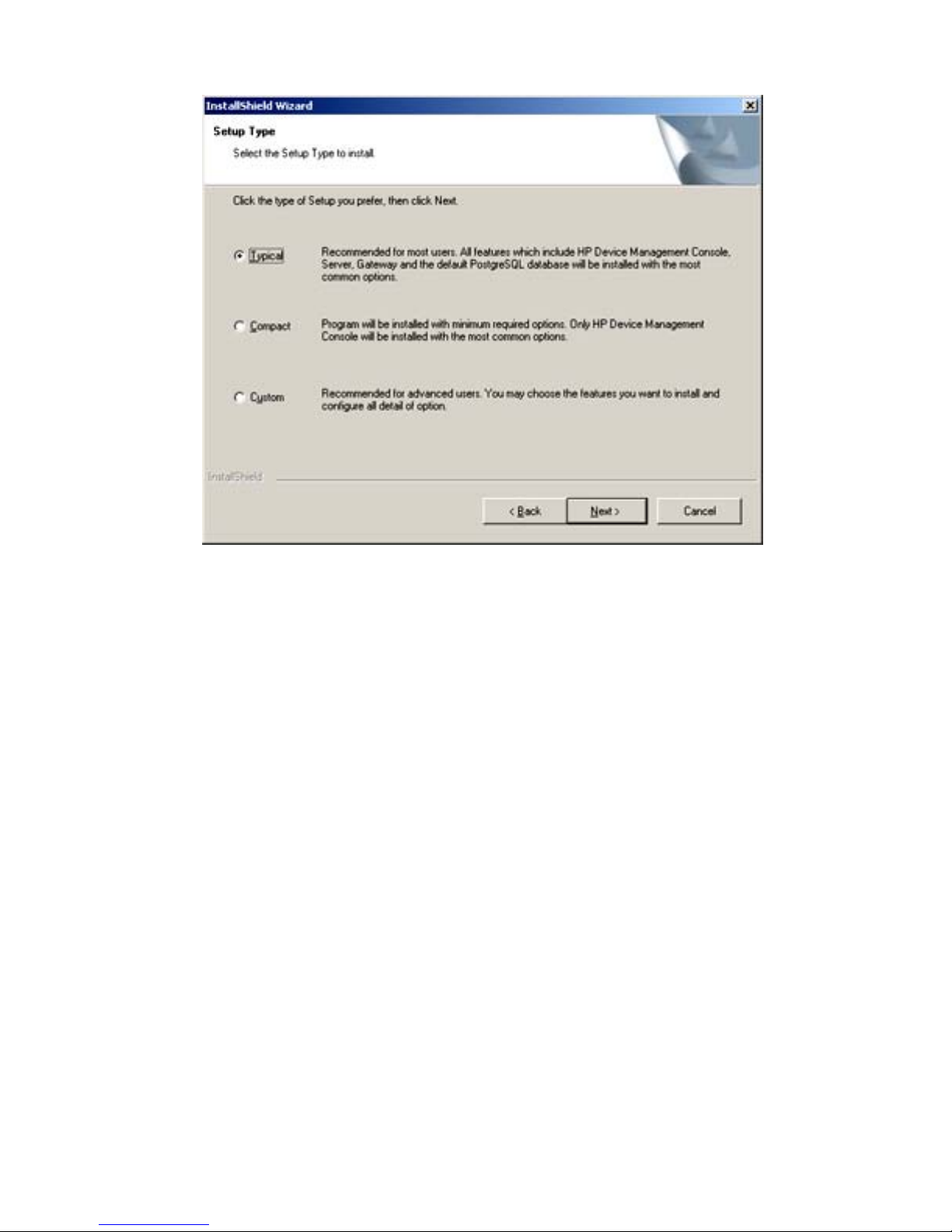
●
Typical
The Management Console, Server and Gateway will be installed with their default
configurations. A Microsoft Access database will be initialized as the Server’s database.
●
Compact
Only the Management Console will be installed.
●
Custom
Select the components to install and specify the configuration of each one:
◦
Console—Does not require any configuration.
◦
Server—You can choose which database will be used for the Server. The optional
databases are Microsoft Access and Microsoft SQL Server.
◦
Gateway—You should configure DHCP and Gateway settings. The DHCP server is used
by the PXE boot ROM to get an IP address as well as other basic networking information
(subnet mask, default gateway, etc.).
7. Select Custom as an example, then click Next.
Installation Procedure 15
Page 26
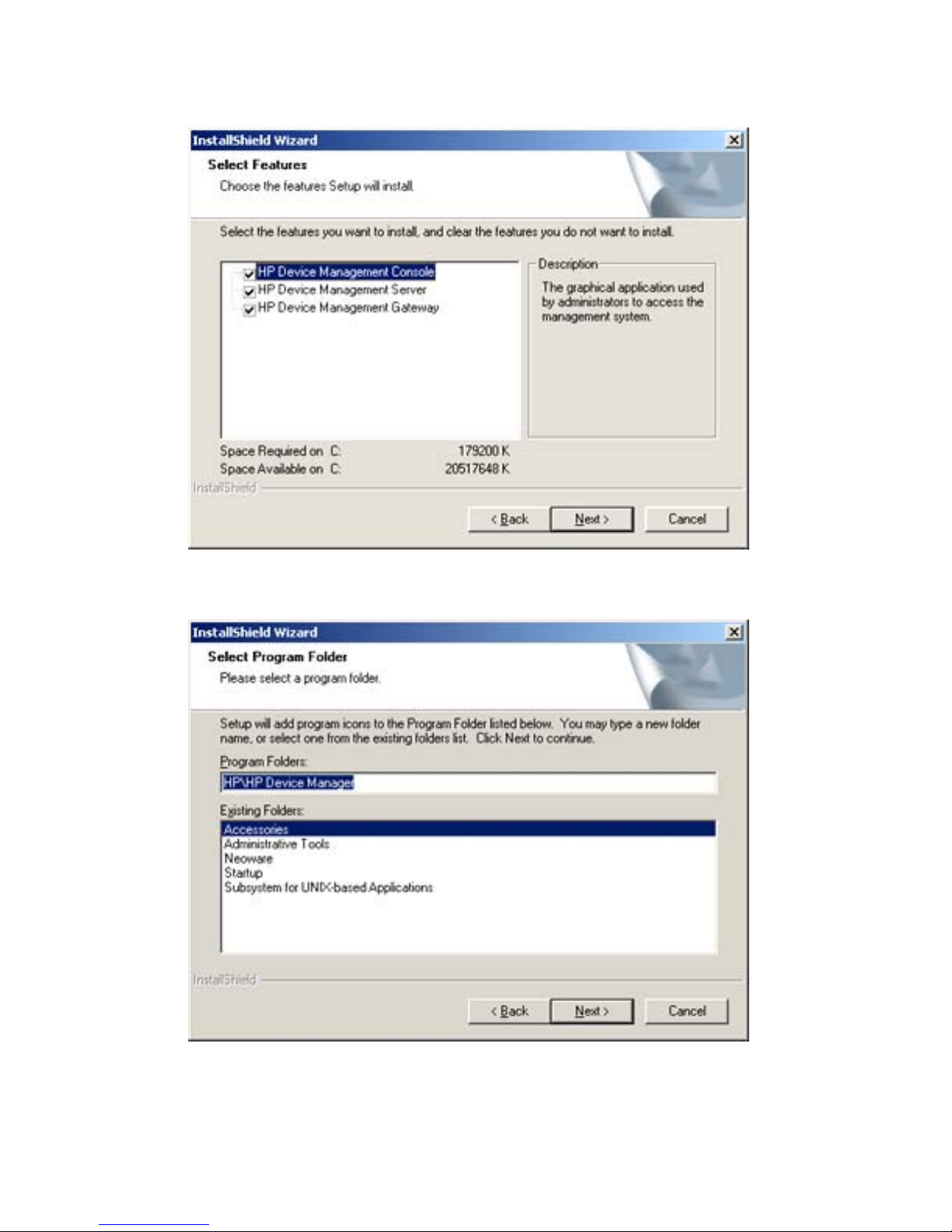
8. Select the Device Manager components that you wish to install then click Next.
9. In the Select Program Folder dialog box, select the name of the folder to store HP Device
Manager.
16 Chapter 2 Installing HP Device Manager
Page 27
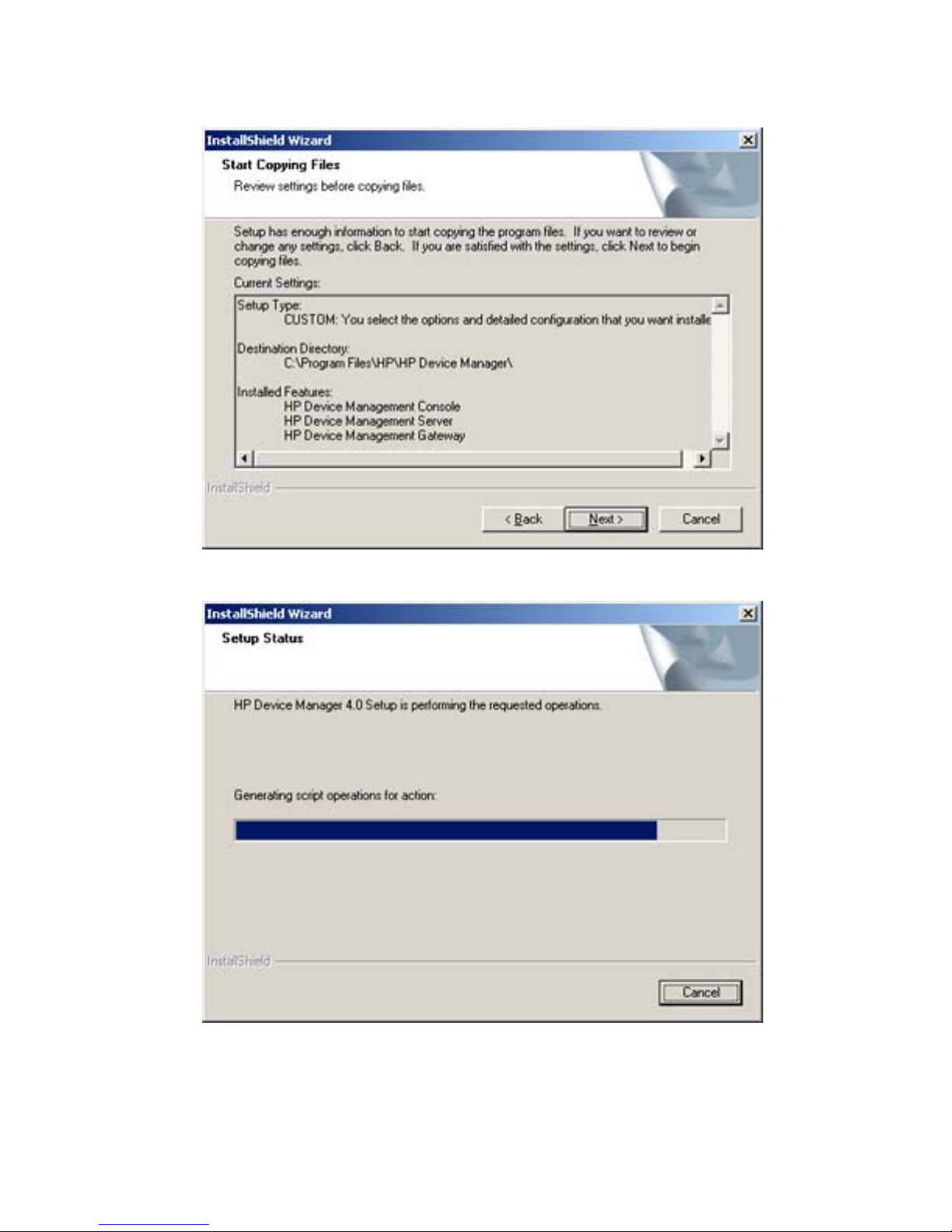
10. Click Next to preview the current installation settings.
11. Click Next to start installing the selected HP Device Manager component(s).
Installation Procedure 17
Page 28
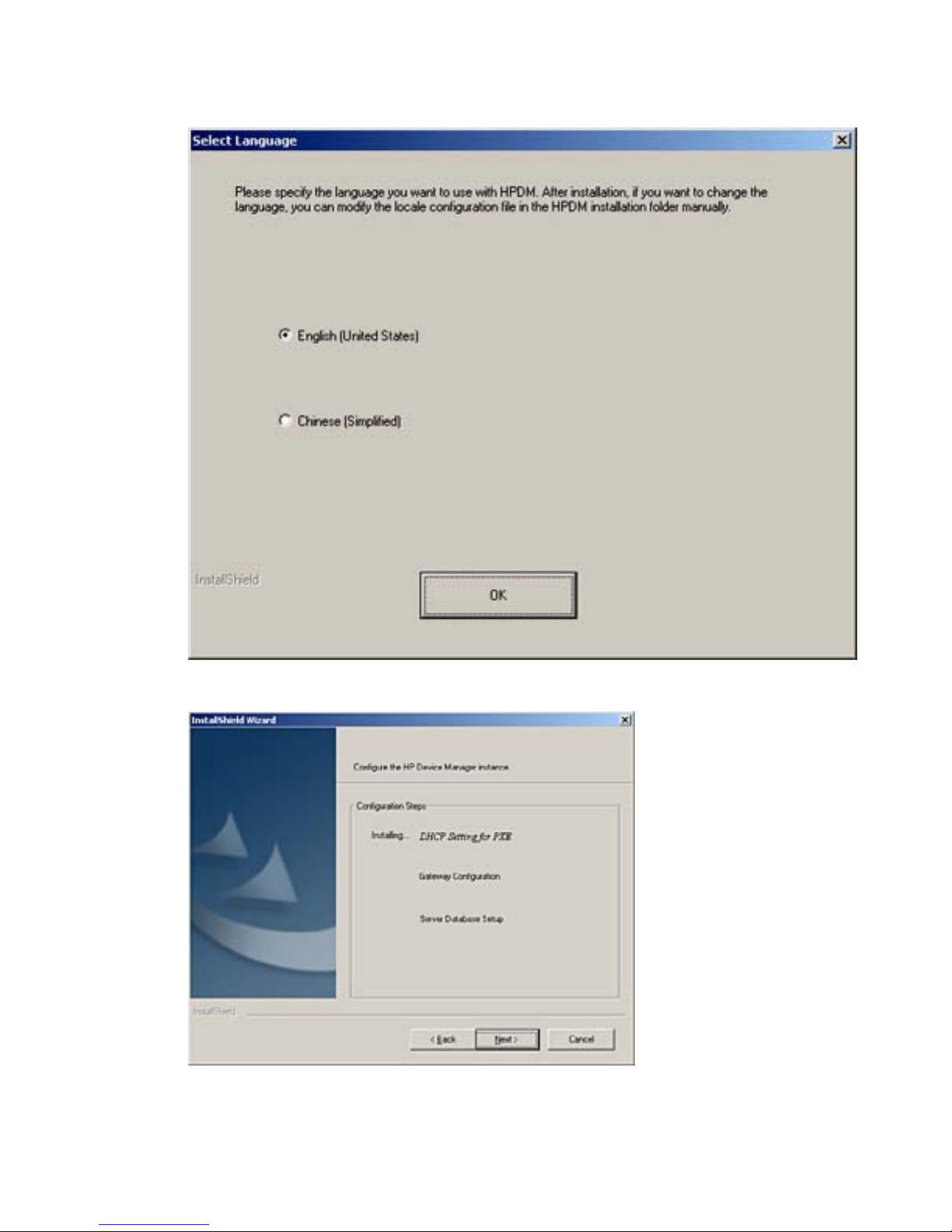
12. Select the language.
13. Please wait until the file copying process is finished.
18 Chapter 2 Installing HP Device Manager
Page 29
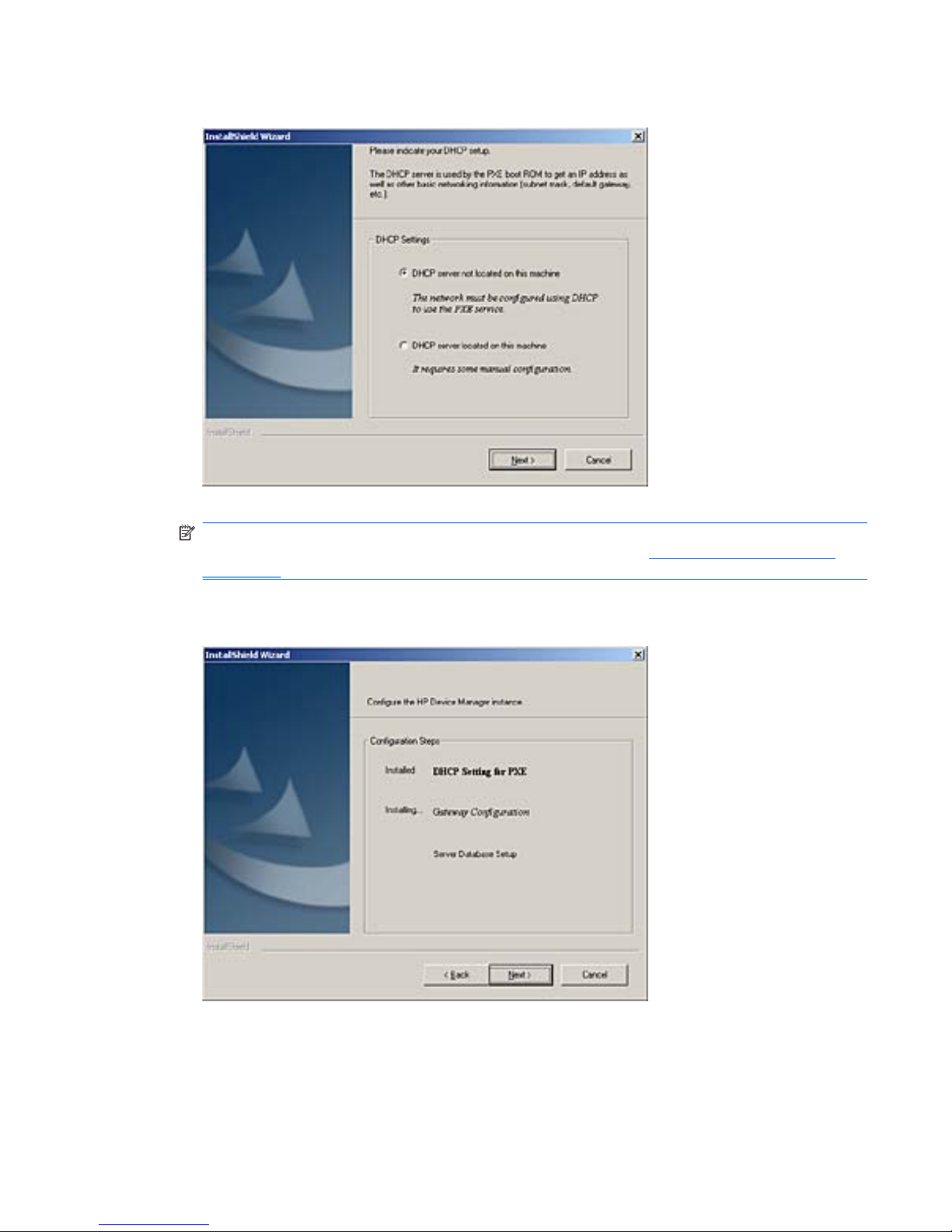
14. Click Next and the DHCP Configuration dialog box will appear.
Specify whether the DHCP server is located on the machine you are installing HP Device Manager.
NOTE: The DHCP server may need to be configured so that it can be used with Device Manager,
particularly if it is on the same machine as Device Manager. See
Configuring DHCP Servers
on page 27 for further information.
15. Click Next to install the Management Server and Management Gateway services to your
machine.
Installation Procedure 19
Page 30
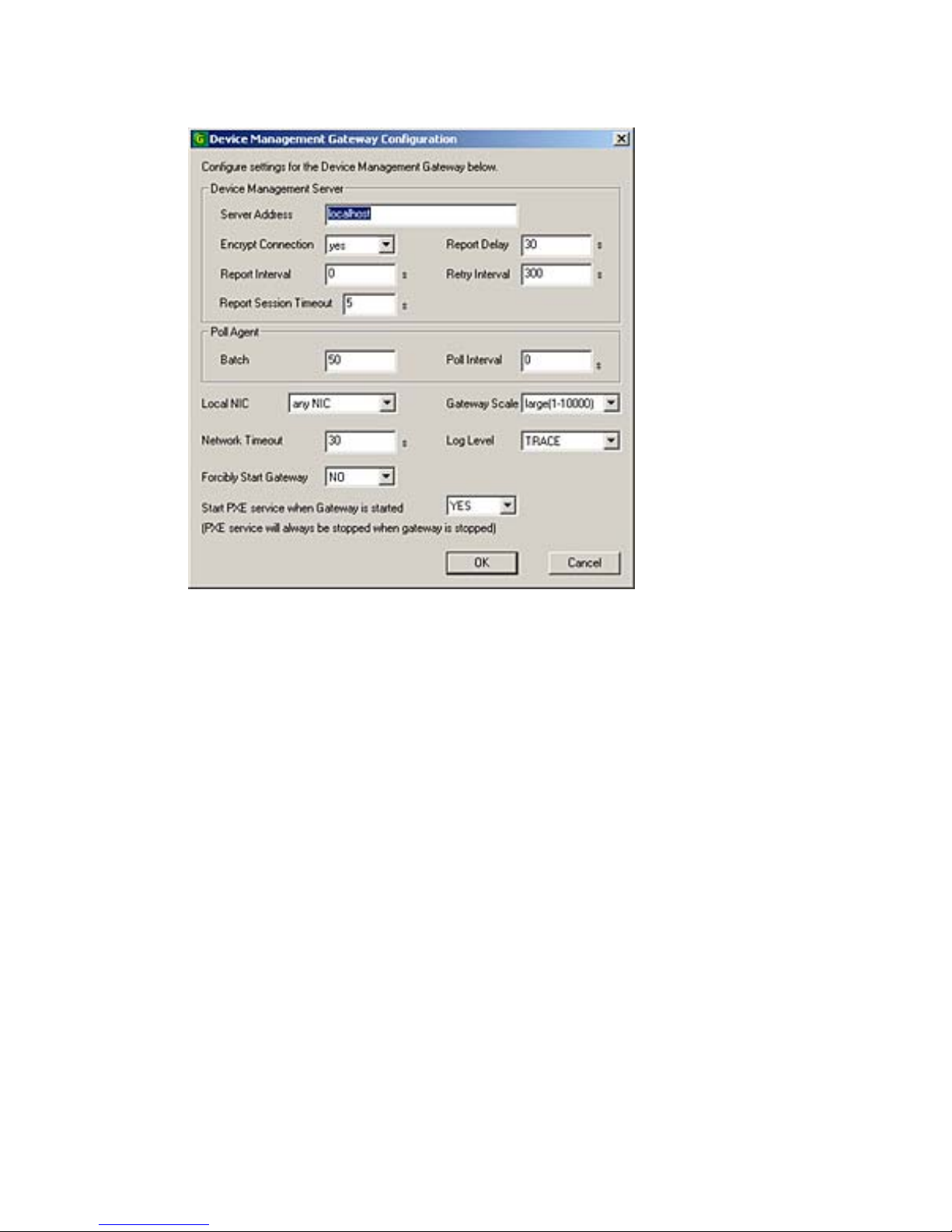
16. Click Next to display the Gateway Configuration dialog box.
The Management Server Address is the address for the Management Server that the
Management Gateway will report to.
The Local NIC selects which NIC the gateway will receive agent reports on. If there is only one
NIC for the system, this field can be left blank.
The Start PXE service when Gateway is started setting determines whether the PXE service will
be started along with the Management Gateway. The PXE service is always installed along with
the Gateway, but can be controlled independently of the Gateway (by changing this setting to
NO) if required. If this is set to YES, when the Gateway is stopped, the PXE service will also stop;
when the Gateway is started, the PXE service will also start.
20 Chapter 2 Installing HP Device Manager
Page 31

17. Once you have set up the Gateway, click OK to save the settings and continue.
18. Click Next to start the Management Server Database configuration.
Installation Procedure 21
Page 32

19. Select one database installation option and click Next to start the configuration.
●
Create New database
Select the database type: PostgreSQL (default) or MS SQL Server, then click OK to continue.
22 Chapter 2 Installing HP Device Manager
Page 33

●
Use Device Manager database at existing location
Select the database type: PostgreSQL (default) or MS SQL Server.
Select the folder where Device Manager has been installed. Input the path or click Browse
and navigate to a specific location in the Directory Settings box.
Click OK to continue.
Installation Procedure 23
Page 34

●
Migrate Device Manager database to new location
Select the database type: PostgreSQL (default) or MS SQL Server.
Select the folder where Device Manager has been installed. Input the path or click Browse
and navigate to a specific location in the Directory Settings box.
Click OK to continue.
20. The following message box will appear when the database has been successfully created.
21. Click OK to set the Administrator password.
24 Chapter 2 Installing HP Device Manager
Page 35

22. Click OK and you will be informed that the password has been set successfully.
23. Click OK.
24. Click Next.
25. Click Finish to complete the installation process.
Installation Procedure 25
Page 36

26. If the Management Console, Server and Gateway are setup successfully, icons of the Server and
Gateway will be displayed in the Systray of your machine as shown below.
A green icon indicates the service is running, a yellow icon indicates the service is starting up, and
a red icon indicates the service has stopped.
NOTE: You can start/stop services and configure the Gateway server again by using the menu
options displayed when you right-click on the Systray icons.
An icon for the Management Console will be displayed on the desktop.
26 Chapter 2 Installing HP Device Manager
Page 37

Configuring DHCP Servers
This section describes how to configure the DHCP server for use with PXE.
Management Server Installed Separately to the DHCP Server
Should problems occur when using PXE, the DHCP servers may need to be checked for certain settings
that may conflict with PXE. However, on most networks, these issues should not occur.
The DHCP server is used by the PXE boot ROM to get an IP address as well as other basic networking
information (subnet mask, default gateway, etc.).
NOTE: Note: The network must be configured using DHCP to use the PXE service.
Configuring the DHCP Server
1. Ensure the DHCP server has not been previously configured for a PXE bootstrap.
2. If the DHCP options 43 & 60 are set, remove them.
NOTE: The Device Manager PXE service will detect the DHCP packets sent by any PXE
BootROMs and will offer PXE network parameters without disturbing the standard DHCP
negotiation process. This is called DHCP Proxy.
The DHCP server should then be ready to be used with PXE.
Management Server Installed on DHCP Server Machine
If Management Server is installed with a DHCP server on the same machine, it requires some manual
configuration.
The Management Server installation process installs the HP PXE Service. This service provides the
PXE remote-imaging function. The service is automatically started and stopped with the operating
system.
The DHCP server is used by the PXE boot ROM to get an IP address as well as other basic networking
information (subnet mask, default gateway, etc.).
The following instructions assume that:
●
The network is already configured using DHCP.
●
The DHCP server has not been previously configured for a PXE bootstrap.
●
There are no other TFTP servers running on the same network.
Configuring the DHCP Server:
By default options 60 and 201 are not set under Windows 2000. These options will have to be added in
order to tell PXE clients where to find the Management Server.
1. If DHCP option 43 is set, remove it. (This is due to the fact that Management Server is installed
on the same machine as the DHCP server.)
2. Add option 60, and set value to PXEClient. If option 60 does not exist, see the following instructions
on setting this option.
Configuring DHCP Servers 27
Page 38

Either:
a. From the main Windows menu select Start > Run.
b. Enter Cmd in the Open: field. A Command shell appears.
c. Enter netsh then press the Enter key.
d. Enter dhcp then press the Enter key.
e. Enter server \\servername (using the UNC name for the server).
Or:
a. Enter server <ip_address> (using the IP address of the server.). A “dhcp server >”
prompt appears in the command window.
b. Enter add optiondef 60 (name of your choice) STRING 0 then press the Enter
key.
c. Enter set optionvalue 60 STRING “PXEClient“ then press the Enter key.
d. To confirm that the settings are correct, enter show optionvalue all then press the
Enter key.
3. Add option 201, and set the value to “‘Management_Gateway_IP_Address’ ‘40003’“
a. Type in add optiondef 201 (name of your choice) STRING 0 then press the
Enter key.
b. Type in set optionvalue 201 STRING ‘Management_Gateway_IP_Address’
‘40003’ then press the Enter key. (The Management_Gateway_IP_Address is the
address of the server running the Management Gateway service.)
c. To confirm that the settings are correct, type in show optionvalue all then press the
Enter key.
NOTE: When setting optionvalue 201, ‘Management_Gateway_ IP_Address’
‘40003’ must be written exactly as shown above, including the single quotes and separated by
a single space, otherwise errors will occur.
The DHCP server should then be ready to be used with PXE.
Adding DHCP Option 60 and 201 to an ISC DHCP Server
If ISC DHCP server 2.0 is in use, it must be updated to ISC DHCP server 3.0 as version 2.0 does not
support vendor specific information. For more information, see
http://www.isc.org.
28 Chapter 2 Installing HP Device Manager
Page 39

Configuring a Linux DHCP Server
1. Edit the DHCP server configuration file /etc/dhcpd.conf. Add the following lines to the beginning
of the file exactly as shown:
ddns-update-style ad-hoc;
Authoritative;
Option NDM code 201 =string;
Option vendor-class-identifier “PXEClient”;
Option NDM “‘Management_Gateway_IP_Address’ ‘40003’”;
2. Restart dhcpd to use the new configuration.
3. The HP Device Manager config string should be:
‘Management_Gateway_IP_Address’ ‘40003’
Configuring Routers
For PXE to function properly, any network that uses DHCP and has multiple subnets should have an IP
helper configured in the router between any clients requiring a dynamic IP address and the DHCP server.
The router will need to be configured to have an additional IP helper address to point to the Management
Gateway.
Configuring Routers 29
Page 40

Example (Cisco Router):
1. Go to Global Configuration mode.
2. Type ip forward-protocol udp 67 and press Enter.
3. Type ip forward-protocol udp 68 and press Enter.
4. Go to the LAN interface(s) that serves the PXE workstations.
5. Type ip helper-address <DHCP Server IP address> and press Enter.
6. Type ip helper-address <Management Gateway IP address> and press Enter.
NOTE: The above IP addresses should be entered without the < or > characters.
30 Chapter 2 Installing HP Device Manager
Page 41

Uninstalling Device Manager
1. Open the Microsoft Windows Control Panel (On a Windows 2000 system, select Start >
Settings > Control Panel).
2. Double-click onAdd/Remove Programs. The Add/Remove Programs window will appear.
3. Select HP Device Manager from the list of currently installed programs.
4. Click Change/Remove to activate the Device Manager configuration program.
5. You will be asked to confirm your decision.
Click OK to continue.
Uninstalling Device Manager 31
Page 42

6. Once Device Manager has been uninstalled, the computer should be rebooted. Click Finish in
the Remove Completed dialog box to reboot the computer, or select No before clicking Finish if
you intend to reboot the computer yourself later.
7. HP Device Manager has now been uninstalled from your system.
32 Chapter 2 Installing HP Device Manager
Page 43

3 Getting Started
Logging in to the HP Management Console
To launch the HP Management Console:
1. Either double-click the HP Device Management Console icon on the Windows desktop,
or from the Start menu select Programs > HP > HP Device Manager > HP Device Management
Console
The Log in dialog box will appear.
2. Enter the Server Address of your network’s HP Management Server. The address can be entered
as an IP address or as a machine name. If the console is on the same machine as the HP
Management Server, then enter “localhost”.
3. Enter your Username and Password in their respective fields.
Logging in to the HP Management Console 33
Page 44

4. Click OK to log in to the Console.
Once the username and password are verified, the main window of the HP Management Console
appears.
If this is the first time you have logged into the Management Console and the installer was unable
to set up the FTP server automatically, the FTP Repository Wizard will appear. See
Repository
Management on page 201.
34 Chapter 3 Getting Started
Page 45

Management Console Overview
The OS Tabs Display
The Management Console window consists of three panes and a series of tabs which determine their
content.
●
OS Tabs
Selects the different categories of terminal operating systems that are controlled by HP Device
Manager. Note that only the tabs for the operating system types of the devices currently managed
by HP Device Manager will appear.
●
Device Toolbar
Provides tools enabling you to power on/off the client devices, shadow a remote client, send tasks,
print device properties, discover an agent, etc. Refer to
Toolbar Overview on page 46 for more
information.
●
Device Pane
All clients of the selected OS type that are connected to the server are displayed in this window.
This pane contains the Device Tree, which is hierarchical list of all the client devices, sorted with
a custom grouping scheme.
●
Template Toolbar
Selects the different options to delete, merge or send templates.
●
Template Pane
The templates that are applicable to the listed client devices are listed here.
Management Console Overview 35
Page 46

●
Task Pane
Displays the execution status for each task in a hierarchical structure. If there is more than one
device for a listed task, the status of each device will be listed. There are two tabs, one for manual
tasks and one for tasks generated by rules.
●
Status Bar
Descriptions of various items in the HP Management Console are displayed here when the cursor
moves over them.
The Gateways Tab Display
Clicking the Gateways tab will display information specific to the currently selected gateway.
Tasks applied to the gateway (such as discover devices) are listed in the bottom pane.
36 Chapter 3 Getting Started
Page 47

Client Discovery
Clients which have the HP Management Agent installed must be ‘discovered’ by HP Device Manager
before they can be used. There are four approaches to client discovery:
●
Through an HP Management Agent Broadcast (automatic)
●
Server-side discovery using IP walking
●
Discover Agent using DHCP Tag
●
Agent Configuration
HP Management Agent Broadcast
The HP Management Gateway will normally be able to detect most HP Management Agents. The
gateway functions by listening for a network broadcast message sent when each agent starts up.
However, to ensure that the gateway is able to detect all agents, it must be running before each agent
is started up.
If the gateway is unable to detect an agent, Discover Agent, IP walking, DHCP Tag or Agent
Configuration can be used instead.
Discover Agent
HP Device Manager can search a range of IP addresses for agents and gateways. There are two
methods: Walking With IP Range and Walking With IP List.
Client Discovery 37
Page 48

Walking With IP Range
1. Right-click the gateway and select Discover Device in the menu.
The Discover Device dialog box will appear.
2. Select the gateway in the Select Device Management Gateway list box, then select the Walking
With IP Range option.
38 Chapter 3 Getting Started
Page 49

3. Click Next to display the Discover by Range dialog box.
4. IP scopes define set ranges where HP Device Manager will search for client agents. You can either
select Use Preset IP Scope then select an IP Search Scope, or deselect the box and enter a
Starting IP Address and an Ending IP Address. IP walking will search this range of addresses
for a reply.
You can check the progress of the Discover Device task by displaying the Gateways tab and
selecting the name of the gateway. Look at the tasks pane at the bottom of the Console window.
To configure an IP scope:
a. Select the Edit option in the IP Search Scope list box to display the Edit IP Walking
Scope dialog box.
Client Discovery 39
Page 50

b. Select an existing IP scope from the IP Walking Scopes list or click Add to create a new one.
c. Enter a scope name to be used by HP Device Manager to refer to the new search scope, then
click OK.
d. Define the IP address range you want HP Device Manager to search for client agents by filling
in the Starting IP Address and Ending IP Address. The IP address can be copied from
another location and pasted here. Click Apply to save the settings, then OK to exit.
Walking With IP List
1. Click on the Discover button in the Device Toolbar and select Discover Device in the menu.
The Discover Device dialog box will appear.
2. Select the gateway in the Select Device Management Gateway list box, then select the Walking
With IP List option.
40 Chapter 3 Getting Started
Page 51

3. Click Next to display the Discover by List dialog box.
4. The IP addresses in the IP List can be customized according to your specific needs. Refer to the
table below for descriptions of each button in the dialog box.
Button Function
Add Add a new IP address to the IP list.
Delete Remove an existing IP address from the list.
Import Import a *.txt or *.csv file to the IP list.
Export Export the IP list as a *.txt file.
Copy Copy the current IP list.
Paste Paste a copied IP address.
5. Click on OK to search for agents or gateways. Once the search has finished, a report will show the
clients detected by HP Device Manager.
6. Click Close to automatically add the successful IP addresses to the Device Pane.
Discover by DHCP Tag
An agent can automatically register with a gateway based on the content of a DHCP tag it receives
during start-up. Add option 202 to DHCP server and set the value to <Server IP> <Gateway IP>.
(The Server IP and Gateway IP is the IP address of the server running the Management Server and
Gateway respectively.) Please refer to
Configuring DHCP Servers on page 27 for details on how to
configure DHCP Server and add options.
Client Discovery 41
Page 52

Manual Configuration
You can manually configure the agent on the device itself. To do so:
1. Switch to Administrator mode (see your thin client operating system documentation for
instructions).
2. Open the HP Agent applet in the control panel.
See Configuring Agents on page 156 for details.
Setting Up Devices in a NAT Environment
If your devices are in a NAT environment, they will not be able to automatically discover their gateway
via DHCP. In that case, you should use the above procedure to manually set their backup gateway to
the appropriate IP address. They will then connect to that gateway the next time they are rebooted.
42 Chapter 3 Getting Started
Page 53

4 Using the HP Management Console
Menu Item Overview
The following table provides a brief description of the functions of all the menu items available in the
Management Console. Note that some items are only available when applicable.
Table 4-1 File Menu
Export Scheme Export a device grouping scheme.
Print Device Information Print information about the devices.
Print Device Task Report Displays and prints task information on all users or a specific device.
Print Task Report Displays and prints information on tasks.
Exit Exit the Management Console.
Table 4-2 View Menu
Edit Grouping Scheme Sort the device list using customized properties according to the actual requirements.
Search Device Tree Search for a device in the Device Tree according to the IP address, host name and device
IDs. This option is very useful in a network containing a large number of devices.
Refer to
Grouping Devices on page 53 for details.
Device Filter Configure the device filters so as to filter the devices when the Management Console is
sending tasks. As a result, only the required devices can receive and perform the task.
Refresh Contact the Management Server to refresh the status of the console.
Table 4-3 Tools Menu
Configuration Configure settings related to FTP servers, IP search scopes, system timeouts, shadowing,
gateway polling and extension properties.
Refer to
Configuring the Repository on page 201 for details.
User Management Configure user accounts and user groups for the console.
Refer to
User Management on page 159 for details.
Repository Management Control the elements (such as images and software components) that are stored on the
Management Server repository and the FTP server repositories.
Menu Item Overview 43
Page 54

Report Management Manage the reports of the Devices and the Tasks so that the user can get the required reports
according to the customized conditions.
Refer to
Configuring the Repository on page 201 for details.
Authentication Management Key Management—Manage the communication keys such as add, update, import and export
options, etc.
Gateway Access Control—Decide if a specified gateway is an authenticated gateway. If not,
the gateway will be banned and cannot communicate with the Management Server.
Rules Applies tasks automatically to devices that meet specific criteria either when they are first
discovered, turned on or rebooted, or at a scheduled time.
Refer to
Using Rules to Automatically Apply Tasks to Devices on page 86 for details.
Status Walker This tool makes a list of all the IPs available and walks to them; taking back their status
information and displaying it.
Refer to
Status Walker Configuration on page 187 for details.
Status Snapshot This tool takes a snapshot, creates a report of the devices’ status and stores it in the server
to be displayed when the tool is opened.
Refer to
The Status Snapshot on page 223 for details.
Table 4-4 Device Menu
Check Connection Status Check the network connection status of the agents via Ping and Trace Route.
Add Add a new device.
Refer to
Adding Devices Using MAC Addresses on page 154 for details.
Delete Delete the selected device.
Manual Group Add Folder, Rename or Delete.
Send Task Send a Task Template task to the selected device.
Refer to
Applying Tasks to Devices on page 76 for details.
Shadow Attempts to shadow the selected device.
Refer to
Shadowing Devices on page 69 for details.
Reverse Shadow Attempts to reverse shadow the selected device.
See
Shadowing Devices on page 69 for more information.
Power Management Reboot—Sends a command to reboot the selected device.
Wake on LAN—Sends a command to the selected device to start it up.
Shutdown—Sends a command to shut down the selected device.
Refer to
Power Management on page 71 for details.
Get Device Asset
Information
Get the specific information of the selected device, such as General, Software, Hardware,
Hotfix, Network, Configuration and other extended properties, etc.
Properties Displays the properties for the selected device.
Refer to
Displaying Device Properties on page 49 for details.
Table 4-3 Tools Menu (continued)
44 Chapter 4 Using the HP Management Console
Page 55

Table 4-5 Template Menu
Delete Remove the selected template.
Merge Merge two or more selected composite templates.
Refer to
Merging File and Registry Templates on page 111 for details.
Send Task Send the selected template to the devices as a task.
Add to Favorites Add the frequently used templates to the Favorites tab in the Template Pane for more
convenient usage.
Rename Edit the name of the selected template.
Properties Edit the selected template’s properties.
Import Import an XML template file into the currently selected template category.
Refer to
Importing & Exporting Task Templates on page 74 for details.
Export Export an XML template file into the currently selected template category.
Refer to
Importing & Exporting Task Templates on page 74 for details.
Template Plugin
Management
Manage the plugin of the templates, such as import or uninstall plugin, etc.
Table 4-6 Task Menu
Pause Pause the selected task.
Continue Continue the selected task.
Resend Resend the selected task.
Cancel Cancel the selected task.
Cancel All Cancel all tasks.
Delete Delete the selected task.
Delete All Delete all tasks in the Task Pane.
Delete All Finished Delete all finished tasks in the Task Pane.
Open VNC Viewer for
Shadowing
When a remote device has finished the Shadow task, you can login the device via the VNC
viewer.
Open Result Template View the content of the result template, which is created by certain types of templates on the
completion of their tasks.
View Task Contents View the specific content of the tasks.
View Task Log View the task status log.
Menu Item Overview 45
Page 56

Toolbar Overview
The toolbar provides quick access to frequently used tools.
This enables you to Reboot, Wake on LAN or Shutdown the currently selected device(s) in the
device tree. Refer to
Power Management on page 71 for details.
This enables you to shadow the selected device. The Task Editor dialog box will appear. Click OK
to apply the shadowing task to the device. Refer to
Shadowing Devices on page 69 for details.
This will display the Template Chooser dialog box enabling you to send a template task to the
currently selected device(s). Refer to
Applying Tasks to Devices on page 76 for details.
This enables you to print information about the device(s) currently selected in the device tree. Refer
to
Printing Information About Devices & Tasks on page 68 for details.
This enables you to discover client devices or gateways on the network. Refer to Discovering
Devices on page 51 for details.
The following tools are available in the Template Pane:
This will delete the currently selected template. You will be prompted to confirm the action before it
is actually deleted.
46 Chapter 4 Using the HP Management Console
Page 57

This will display the Merge Templates dialog box enabling you to merge two or more File and
Registry templates. Refer to
Merging File and Registry Templates on page 111 for details.
This will display the Task Editor dialog box enabling you to send a template task to the currently
selected device(s). Refer to
Applying Tasks to Devices on page 76 for details.
Toolbar Overview 47
Page 58

Device Management
All thin clients that connect to the server are displayed in the Device Pane of the Management Console
window. Selecting one of the OS tabs below the menu bar will display all of the clients of the chosen
OS type in the Device Pane. Double-clicking an item in the Device Pane or clicking on a folder icon will
expand the device list.
Select one or more devices and then right-click to see a menu of applicable commands.
All of these commands are also available in the Device menu which is displayed from the Console’s
menu bar.
Device Tree Icons
On the Gateway tab, a G icon indicates a Management Gateway:
A green G icon represents a gateway that is currently active.
A greyed-out G icon represents a gateway that is currently down or disconnected.
On the OS tabs, devices are represented by the following icons:
A folder represents a number of devices that have been grouped together using the grouping schemes function.
A screen icon with a power symbol over it indicates that currently the status of this device cannot be confirmed
because a gateway to the device cannot be found.
A greyed-out screen icon with an exclamation mark over it indicates the device is currently turned off.
A screen icon with a curved arrow over it indicates the device is currently in pull mode.
A screen icon with a curved arrow and padlock over it indicates the device is currently in pull–lock mode (Enhanced
Write Filter is ON).
A screen icon with a straight arrow over it indicates the device is currently in push mode.
A screen icon with a straight arrow and padlock over it indicates the device is currently in push–lock mode.
48 Chapter 4 Using the HP Management Console
Page 59

Displaying Device Properties
To display the properties of a device:
1. Right-click on the device in the Device Pane.
2. Select Properties from the menu (or double-click any device) to display the Device Properties
dialog box.
The Device Properties dialog box displays the properties of the thin client devices that are connected
to the server. The dialog box lets you see different types of information.
NOTE: The IP address and MAC address in the device properties dialog box can be selected and
copied. The selected address will be highlighted, then you can right-click to copy the selected address.
Click the Grouping tab to set grouping properties, which are used as grouping criteria. See the Changing
Grouping Properties on page 59 for information on how to rename these grouping properties.
Device Management 49
Page 60

NOTE: To set the grouping properties, you can also right-click a device in the Task View and
select Edit Device Properties in the menu.
Deleting Devices
To delete a device:
1. Right-click the device in the Device Pane.
2. Select Delete from the menu.
The selected device is removed from the Device Pane.
50 Chapter 4 Using the HP Management Console
Page 61

Discovering Devices
The Discover Devices option allows Device Manager to search a range of IP addresses for agents and
gateways.
1. Select the Gateway tab, right-click a gateway, and then select Discover Device in the menu.
The Discover Device dialog box will appear.
2. Select the corresponding gateway in the Select Device Management Gateway drop-down menu,
then select the Walking with IP Range option.
3. Click Next to display the Discover by Range dialog box.
4. Either:
Check the Use Preset IP Scope box and select an IP Search Scope, or deselect the box and
enter a Starting IP Address and an Ending IP Address. IP Walking will search this range of
addresses for a reply.
or:
You can select the corresponding gateway in the Select Gateway drop-down menu, and then
select the Walking with IP List option. Click Next to display the Discover by List dialog box.
Discovering Devices 51
Page 62

In the Discover by List dialog box, the IP addresses in the IP List can be customized according
to your specific needs. See the following table for descriptions of each button in this dialog box.
Button Function
Add Add a new IP address to the IP list.
Delete Remove an existing IP address from the IP list.
Import Import a *.txt or *.csv file to the IP list.
Export Export the IP list as a *.txt file.
Copy Copy the current IP list.
Paste Paste a copied IP address.
5. Click OK to search for devices.
52 Chapter 4 Using the HP Management Console
Page 63

Grouping Devices
Grouping devices according to specified criteria makes it easier for administrators to manage them.
Devices can be grouped automatically according to any of their properties, or manually assigned to
groups in any way that is suitable for your requirements. Note that you can also pre-assign the group
to which a device belongs from the device itself by editing its agent configuration settings.
Manual Grouping
You can create grouping schemes in which you manually assign devices to groups in whatever way you
require.
Defining a Manual Grouping Scheme
1. Display the View menu from the Console’s menu bar, select Edit Grouping Schemes, then click
on the Manual scheme tab.
The Manual scheme tab lists existing manual grouping schemes and enables you to create or edit
a grouping scheme. One scheme is supplied by default: _global will not group devices but just list
every device managed by Device Manager.
2. To create a new manual grouping scheme, click Add.
Grouping Devices 53
Page 64

3. Enter a name for the new grouping scheme then click OK. The name will appear in the Existing
Schemes list.
4. Click Close.
5. Click the Group by button in the Device Tree panel and select Manual Group. The new grouping
scheme will be listed and available for selection.
6. Select the new manual grouping scheme.
Any organizational changes you now make to the devices and folders listed in the Device Tree
panel will be saved to this grouping scheme.
54 Chapter 4 Using the HP Management Console
Page 65

7. To create a new folder in which to group devices, right-click in the Device Tree pane and select
Manual Group > Add Folder from the pop-up menu.
8. Enter a name for the group folder then click OK.
9. You can now drag-and-drop the names of devices into this group folder within the Device Tree
panel.
Dynamic Grouping
Dynamic grouping allows you to automatically group devices by specific properties. For example, you
could create a grouping scheme that will group all devices by their CPU type or agent version. You can
specify more than one grouping property for a group, and you can define up to six customizable grouping
properties. Once you have defined the properties associated with a dynamic grouping scheme, all
devices with matching properties will automatically be assigned to the relevant group, including any
devices added to Device Manager in the future.
Grouping Devices 55
Page 66

Defining a Dynamic Grouping Scheme
1. Display the View menu from the Console’s menu bar and select Edit Grouping Schemes.
The Dynamic scheme tab lists existing dynamic grouping schemes and enables you to create or
edit a grouping scheme. Two schemes are supplied by default: _default scheme will group devices
by gateway ID, whereas _no scheme will not group devices but just list every device managed by
Device Manager.
2. To create a new dynamic grouping scheme, click Add.
3. Enter a name for the new grouping scheme then click OK.
56 Chapter 4 Using the HP Management Console
Page 67

4. Select a property by which you want to group devices in the Candidate Properties list, then
click Add to add it to the Grouping Scheme list. You can specify more than one property.
Table 4-7 Candidate Properties
Properties Description
Gateway ID Group by gateway ID.
Subnet Address Group by subnet address.
Device Status Group by status (on/off).
Device Type Group by product type.
Device Version Group by device version.
Agent Version Group by agent version.
Write Filter Status Group by EWF status.
CPU Type Group by processor type.
Time Zone Group by time zone.
location (Extension Property1)Customizable grouping property.
dept (Extension Property 2) Customizable grouping property.
other (Extension Property 3
— 6)
Customizable grouping property.
Note that there are six customizable grouping properties you can use to group your devices as
required.
5. Once you have selected the properties to use, specify the priority of those properties by clicking
Up or Down to move the selected property in the Grouping Scheme to a higher or lower grouping
priority. Device Manager will group devices using the property with the highest priority in the order
list. Other properties in the order list are then considered in turn.
You can remove a selected property from the Grouping Scheme list by clicking Delete.
6. Click OK to create the new grouping scheme.
Grouping Devices 57
Page 68

7. Click the Group by button in the Device Tree panel and select Dynamic Group. The new grouping
scheme will be listed and available for selection.
8. Select the new grouping scheme to group all devices managed by Device Manager accordingly.
Naming Grouping Properties
Grouping properties are used to group devices into a customized order suitable for your organization’s
network configuration. These groups provide simple management of devices over different departments
or different locations. Each property name can be renamed as required.
To rename grouping properties:
1. Display the Tools menu from the Console’s menu bar and select Configuration.
58 Chapter 4 Using the HP Management Console
Page 69

2. Select the Grouping Property Name item in the left-hand tree pane.
3. Enter the names for the 1st, 2nd, 3rd, 4th, 5th and 6th grouping properties as required.
NOTE: Changing the name of the properties does not alter the data for each property. The 1st
property always remains the 1st property, the 2nd the 2nd, and so on.
4. Click Apply to save the settings.
5. Click OK to finish.
Changing Grouping Properties
Grouping properties can be set by entering them into the properties window for each device, or assigned
by dragging and dropping devices between property groups.
Setting grouping properties:
1. Right-click the device whose properties you wish to view.
Grouping Devices 59
Page 70

2. Select the Grouping tab.
3. Edit the data in each field as required.
4. Click OK when done.
These properties can now be used to categorize your devices using grouping schemes in the Device
Pane.
Dragging and dropping devices:
1. Ensure that the device tree has at least one grouping property selected in the grouping scheme.
2. Click on a device, hold down the mouse button then drag the device to another group on the device
tree.
NOTE: Devices can only be dragged between groups of the same level on the device tree, and
groups being dragged between must have a grouping property.
3. Release the mouse button and the grouping property for the device will be set to that of the group
being dropped into. The device will then be re-grouped under the target group.
60 Chapter 4 Using the HP Management Console
Page 71

Pre-assigning Devices to Groups
You can pre-assign a device to a specific group using the Agent Configuration dialog box on the device
itself. On the Group tab, select Use Static Custom Groups > Add Group Name "Manual Group" and
specify a value. Once the device agent has registered with the server, you will see the device placed in
the specified pre-assigned group folder if you choose the global manual grouping scheme (click the
Group By button and select Manual Group > _global.)
Grouping Devices 61
Page 72

Editing the Device Filter
To edit the Device Filter:
1. Select Device Filter from the View menu.
2. Click Add to display the Set New Device Filter Name dialog box. You can also click Delete
and Edit to remove or modify the existing Device Filters.
62 Chapter 4 Using the HP Management Console
Page 73

3. Enter a name for the new device filter (e.g. XPe) and click OK to display the Edit Device Filter
dialog box.
4. Click the browse button in the Edit Criteria section to open the Choose Criteria Key dialog box.
5. In the Candidate Criteria Key List, select the criteria according to your needs. Click OK to return
to the Edit Device Filter dialog box.
Editing the Device Filter 63
Page 74

6. Click the arrow button in the Edit Criteria section to select conditions in the drop-down menus. For
example: OS Type = HP ThinPro.
7. Click Add to add it to the Criteria List below. You also can select one of the lists to modify or
delete.
8. If multiple filters exist in the Criteria List, you can select Satisfy all criteria or Satisfy any
criteria. Then click Save to return to the Device Filter Management dialog box.
9. In the Device Filter Management dialog box you can edit or remove the selected filter according
to your requirements.
64 Chapter 4 Using the HP Management Console
Page 75

10. Click the Generate Device List button to create the filtered device list.
Now the administrator can use the device filters to manage the devices in the network.
Filter Security
You can limit the devices a user can see by assigning a filter to that user as his security filter. The
procedure is as follows:
1. Display the Tools menu and select User Management.
Editing the Device Filter 65
Page 76

2. Select the name of the user on the Users tab, then click Edit.
3. Display the Filter tab.
4. Select the filter to use in the Enhanced Filter drop-down list.
When you log on as that user you will see that only the devices allowed by the selected filter are
displayed.
66 Chapter 4 Using the HP Management Console
Page 77

Checking Network Connection Status
You can check the network connection status of a device (i.e. whether it is connected to the network or
not).
1. In the Device Pane, select one or more devices and right-click them to display a menu.
2. Select Check Connection Status.
3. Select the utility you want to use to check the connection status of the device. You can choose
from:
●
Ping—A basic Internet program that lets you verify that a particular Internet address exists
and can accept requests. Pinging is diagnostically used to ensure that a host computer, which
you are trying to reach, actually operates.
●
Trace Route—This diagnostic tool determines the path taken to a destination by sending
ICMP Echo Request messages with varying Time to Live (TTL) values to the destination. Each
router along the path is required to decrement the TTL in an IP packet by at least 1 before
forwarding it. Effectively, the TTL is a maximum link counter. When the TTL on a packet
reaches 0, the router is expected to return an ICMP Time Exceeded message to the source
computer.
A window displaying the network connection status of the device will appear.
4. Click Close.
Checking Network Connection Status 67
Page 78

Printing Information About Devices & Tasks
Printing Device Information
To print information about any devices listed in the Console:
1. In the Device Pane, select the devices you want to print (Ctrl-click and/or Shift-click them).
2. Click the Print icon in the toolbar to display the Print Device window. Information about all the
selected devices is displayed in the window.
3. Either click Export to export the list to a *.csv file. Enter a name and click Save.
OR
Click Print Preview to print the device report. The Print Preview window opens.
4. If you are satisfied with the preview, click the printer icon or display the File menu and select
Print. Click OK if you accept the printing settings.
68 Chapter 4 Using the HP Management Console
Page 79

Shadowing Devices
Shadowing enables you to connect to a remote thin client and view and control that client from the HP
Management Console. This can be achieved either by using the _Shadow Device template available
on the Operations tab, or by selecting from the pop-up menu when you right-click on a device as
described below.
To shadow a device:
1. Select a device or a group of devices in the Device Pane.
2. Right-click and select Shadow from the pop-up menu. The Task Editor dialog box will appear.
3. Click OK. When the Shadow processing task is complete, the remote desktop of the terminal will
be displayed in a separate window.
Shadowing Devices 69
Page 80

To Open VNC Viewer for Shadowing:
1. Select a completed Shadow Device task in the Task Pane.
2. Right-click and select Open VNC Viewer for Shadowing, or display the Task menu and select
Open VNC Viewer for Shadowing.
The remote desktop of the client will be displayed in a separate window ready for your operations.
70 Chapter 4 Using the HP Management Console
Page 81

Power Management
The Management Console enables you to reboot, shutdown and wake a client remotely. This can be
achieved either by using the templates available on the Operations tab, or by selecting from the popup menu when you right-click on a device as described below.
NOTE: To wake a client, the Wake On LAN support of the client’s BIOS must be enabled.
To shutdown, reboot, or wake a client:
1. Select a device from the Device Pane in the main Console window.
2. Right-click and select Power Management > Reboot, Wake On LAN or Shutdown from the pop-
up menu.
3. The Task Editor dialog box will appear. Click OK to perform the task.
When the client receives the task, a warning dialog box will appear on the screen of the client device to
inform the user that the device will be shutdown or restarted.
Power Management 71
Page 82

Task Template Management
HP Device Manager uses Task Templates as the vehicle of communication between the server and
agents residing on thin client devices. A Task Template is an XML file that contains information about
a task. XML is a standard data format that can be shared easily across applications and platforms—
especially between those on separate operating systems that need to share data.
All the Task Templates in the system are displayed and managed in the Template Pane.
Task Template Categories
Task Templates are sorted into categories according to their function.
●
Favorites
Used to store frequently used templates for convenient access.
●
File and Registry
A generic template, consisting of a customizable combination of copying files, deleting files, registry
changes, running operating system commands and pauses.
●
Connections
Used to get the connection settings of a device.
●
Agent
Used to define the work mode of the agent (push or pull), and update the agent version.
●
Imaging
Used to push or pull flash-memory images of client devices.
●
Operations
Used to perform various operations on a device such as reboot, shadow, shutdown and wake up.
●
Settings
Used to change various settings on the device such as display, network, time and write filter.
●
Software Update
Used to install or uninstall software components on client devices.
●
Template Sequence
Used to define sequences in which tasks are performed.
72 Chapter 4 Using the HP Management Console
Page 83

Personalized Task Templates, based upon these categories, can be edited, deleted, imported or
exported to create customized specific tasks for devices.
Creating & Editing Task Templates
A set of standard ’blank’ task templates are provided which are listed under various categories according
to their function in the Template Pane. The names of standard templates begin with the _ (underscore)
character, for example: _File and Registry.
To create or edit a task template:
1. Double-click an existing template in the Template Pane, or right-click a template then select
Properties from the pop-up menu.
2. Specify your requirements for the template using the options available. To clear a value of the
target device, leave the corresponding field for that value blank on the template.
3. When you have finished defining a new template, click the Save as button and enter a name for
the new template.
4. Click OK. The new template will be created and its name will appear in the Template Pane.
Adding a Template to Favorites
To make it easier to locate templates that are used frequently, you can add them to the Favorites tab
as follows:
1. Select a tab from the Template Pane.
2. Right-click on the name of the template in the tab.
3. Select Add to Favorites from the pop-up menu.
A copy of the selected template is added to Favorites.
Using Template Sequence Templates
You can specify two or more templates to be performed in a specific order using Template
Sequence templates. A Template Sequence template can contain a maximum of 22 tasks.
1. Select the Template Sequence tab in the Template Pane.
2. Double-click the standard _Template Sequence template to open the Template Editor.
3. Click the Add button and select a template to add to the sequence from the pop-up menu. The
Template Editor for the selected template will be displayed allowing you to edit it.
NOTE: You can define new templates to add to the sequence as required, just select the blank
template type from the menu.
4. Click OK to add the template to the template sequence.
5. Continue adding templates to the sequence as required. Note that clicking Add after the first
template has been added to the sequence will display an additional menu for you to indicate
Task Template Management 73
Page 84

whether the next template will be actioned after the previous template task has been
successful, failed, or anyway (regardless of the result).
6. When you have finished defining the template sequence, click Save as. to save the Template
Sequence template for later use.
Importing & Exporting Task Templates
You can import or export Task Templates so they can be shared between HP Device Manager systems.
To import an XML file as a Task Template:
1. Select the Product Type tab and the Category tab into which you want to import the template.
2. Display the Template menu from the menu bar and select Import. The Open dialog box will appear.
3. Select the XML file that you want to import.
4. Click Select Import Files. The file will be added to the selected tab as a new template.
To export a Task Template as an XML file:
1. Display the Template menu from the menu bar and select Export.
2. Enter the name of the template.
3. Select the destination of the exported file.
4. Click OK to export the template as an XML file.
74 Chapter 4 Using the HP Management Console
Page 85

Task Management
All the tasks that have been sent are monitored and the results are displayed in the Task Pane. The
Task Pane lists all the tasks that have been sent to devices.
The task list consists of six columns:
●
Task Name
Indicates how many devices that task was assigned to.
●
Status
Indicates the status of the task in a particular device.
●
Error Code
If the status is waiting and the server is retrying to send the task, this indicates what the problem
was.
●
Start Time
Indicates when the task was begun.
●
End Time
Indicates when the task ended.
●
Progress
Indicates the progress of a task in a device.
Task Pane Icons
The meaning of the icons displayed in the Task Pane are as follows:
Task Folder
This groups together a number of devices that have been sent the same task.
Success
The task was executed successfully by the device.
Task Management 75
Page 86

Sending
The console has sent the task to the device and is waiting for a reply.
Failed / Timeout
The task has failed or timed out. (If the task is not complete after finite time, the status of the task will be
displayed as Timeout. The error code of the status is 0.)
Ready
The task is executed and waiting for the user’s operation.
Paused
The task has been paused.
Cancelled
The task has been cancelled.
Waiting
The task has been scheduled for sending at a later time, and has not been sent yet.
Processing
The task has been accepted by the device and is being processed.
Applying Tasks to Devices
You can apply a task to a device from a defined template for the purpose of remote configuration,
monitoring, installing or restricting. Assigning a PXE task will cause the thin client to either wake on LAN
or reboot.
You can apply tasks to devices either by drag-and-drop or by manually selecting the task.
76 Chapter 4 Using the HP Management Console
Page 87

NOTE: You can also cause tasks to be automatically applied to devices that meet specified criteria by
setting rules as described in
Using Rules to Automatically Apply Tasks to Devices on page 86.
1. Drag a template from the Template Pane and drop it on to a device,
OR
Right-click the device and select Send Task from the pop-up menu to display the Template
Chooser. Select a category then a template from the templates list, then click Next.
Task Management 77
Page 88

2. The Task Editor dialog box will appear. This enables you to make changes to the template and
specify how and when the task is to be performed.
3. The Content tab allows you to change the properties of the task as desired. (Refer to Creating &
Editing Task Templates on page 73 for details.)
78 Chapter 4 Using the HP Management Console
Page 89

4. Select the Schedule & Batch Control tab and specify when and how the task is to be performed.
If you do not select the Schedule Task option and specify a time, the task will be sent to the device
as soon as you click the OK button.
5. Click OK to apply the task to the device.
Displaying Task Properties
To display the properties of a task:
1. In the Task Pane, click the + box next to the Task Name to list the devices that the task is assigned
to.
Task Management 79
Page 90

2. Right-click a device and select View Task Contents in the pop-up menu. A Task Contents window
will be displayed showing detailed information about the assigned task.
Configuring Task Parameters
Select Tools > Configuration from the Console’s menu bar to open the Configuration
Management dialog box, then click the Task Parameters option in the option tree pane to expand it.
80 Chapter 4 Using the HP Management Console
Page 91

The Task Parameters option consists of two sub-options: Valid Time and Timeout and Write Filter
Policy Setting. These are described in the following sections.
Valid Time and Timeout
The Valid Time and Timeout options enable you to set the duration HP Device Manager will wait for
the execution of tasks. You can also specify the start and end time of working hours during which HP
Device Manager will not execute tasks. Clicking in an option field will cause the Description box to
display a short description of that option.
1. Select Valid Time and Timeout in the option tree pane of the Configuration Management dialog
box.
Task Management 81
Page 92

2. Set the time, in minutes, for each category: Valid Time, General Timeout, General Batch
Interval, PXE Batch Interval and FTP Batch Interval.
Set the amount, in devices, for each category: General Batch Amount, PXE, Batch Amount
and FTP Batch Amount.
Check the Exclude Working Hours option box to input the start and end time of working hours.
Clicking Restore defaults will reset the timeout settings to their defaults and set the working hours
to 9.00 start and 17.00 end.
3. Click Apply to save the new settings.
4. Click OK to exit.
Write Filter Policy Setting
The Write Filter Policy Setting options enable you to specify how the Enhanced Write Filter on XPe
devices affects tasks.
1. Select Write Filter Policy Setting in the option tree pane of the Configuration Management
dialog box.
2. Choose one of the three policy items.
3. Click Apply to save the new settings.
82 Chapter 4 Using the HP Management Console
Page 93

4. Click OK to exit.
Pausing Tasks
To pause a waiting task:
1. Select a waiting task in the Task Pane.
2. Right-click and select Pause from the pop-up menu.
The status of the waiting task will be changed to Paused.
NOTE: This operation only is available for waiting tasks.
Continuing Tasks
To continue a paused task:
1. Select a paused task in the Task Pane.
2. Right-click and select Continue from the pop-up menu.
The status of the paused task will be changed to Waiting.
NOTE: Only paused tasks (tasks that have not been sent) can be continued.
Task Management 83
Page 94

Resending Tasks
If a task has finished, you can resend the task to the device.
1. Select the finished task in the Task Pane.
2. Right-click and select Resend from the pop-up menu.
Deleting Tasks
To delete a selected task, right-click the task and select Delete from the pop-up menu. If you select
Delete All, all the tasks in the Task Pane will be deleted. If you select Delete All Finished, all finished
tasks will be removed from the Task Pane.
WARNING! Deleting a task that is in progress may damage the OS image! For example, updating and
upgrading tasks, pushing imaging tasks, and so on.
Displaying Task Logs
To display the log of a task:
1. Right-click a task in the Task Pane and select View Task Log from the pop-up menu. A Task
Log window will appear.
2. Click Close to close the log viewer when you have finished.
Opening VNC Viewer for Shadowing
You can open a VNC Viewer for shadowing a device by right-clicking a ready or finished shadowing
task and selecting Open VNC Viewer for Shadowing from the pop-up menu.
84 Chapter 4 Using the HP Management Console
Page 95

Opening a Result Template
Right-click a ready task and select Open Results Template from the menu to open the results of some
tasks such as Get Registry, Get Connection Configuration and so on.
Task Management 85
Page 96

Using Rules to Automatically Apply Tasks to Devices
You can configure Device Manager to apply tasks automatically to devices that meet specific criteria
either when they are first discovered, turned on or rebooted, or at a scheduled time. This is achieved
using Rules.
1. Display the Tools menu and select Rules. The Rules Management dialog box will appear.
2. Click the Add button to display the Rule Editor dialog box.
3. Enter an appropriate Name to identify the rule.
86 Chapter 4 Using the HP Management Console
Page 97

4. Select the Filter to use for device selection by clicking the Choose button. The Filter Chooser
dialog box will appear.
5. Select the device filter to use from the list, or click Add to create a new filter, then click OK. The
Filter field will now display Set and there will be a blue tick box.
Using Rules to Automatically Apply Tasks to Devices 87
Page 98

6. Specify the Trigger that will activate the task from the list.
Selecting First Contact will cause the task to be activated whenever a new device is discovered
by Device Manager.
Selecting Startup will cause the task to be activated whenever a device is turned on or rebooted.
Selecting Scheduled will activate the task at the time specified by the additional Schedule Task
settings now displayed in the Rule Editor dialog box.
7. Specify the task to be performed using the Task Template Options:
Select the device operating system from the OS list.
Select the type of template to use from the Category list.
88 Chapter 4 Using the HP Management Console
Page 99

Select the actual Template to use from the list, or click Configure to define a new template.
8. The rule can be activated as soon as you click OK to create the rule by checking the Enabled box
at the bottom of the dialog box, or you can disable it for now by unchecking the box.
9. Click OK to create the rule. The new rule will now be listed in the Rules Management dialog box.
Note that you can enable or disable each listed rule using the check box in the Enabled column.
You can check the progress of tasks activated using rules by displaying the Rule Tasks tab in the
Management Console’s Tasks pane.
Using Rules to Automatically Apply Tasks to Devices 89
Page 100

5 Common Tasks
Performing a Task
In order to perform a task on a remote device you must first define a template which provides the
instructions to be executed or new settings, then apply that template to the device. The basic procedure
is described below. For a more detailed explanation, please refer to
Task Template Management
on page 72 and Task Management on page 75.
1. To define a template, double-click an existing template in the Template Pane, or right-click a
template then select Properties from the pop-up menu.
2. Specify your requirements for the template using the options available, then click the Save as
button and enter a name for the new template.
3. To apply the template to a device or group of devices, either drag the template from the Template
Pane and drop it on to the device or group,
or
right-click the device and select Send Task from the pop-up menu to display the Template
Chooser. Select a category then a template from the templates list, then click Next.
90 Chapter 5 Common Tasks
