Page 1
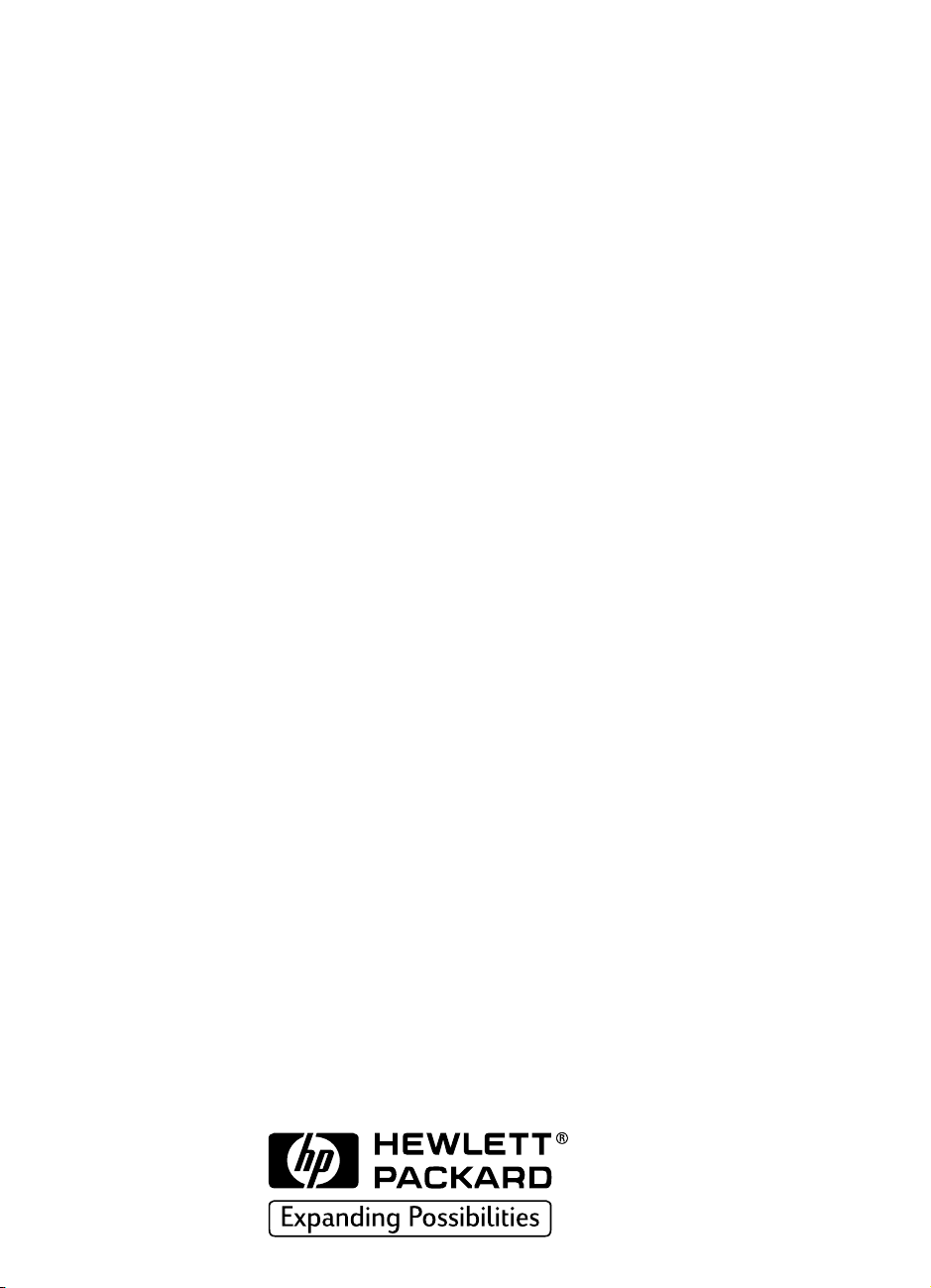
HP DeskJet 970C Series
Printer Network Guide for
Windows
English
Page 2

Table of Contents
1 Using Your Printer on a Network
Setting Up Your Printer . . . . . . . . . . . . . . . . . . . . . . . . . . . . . . . . . . . . . . . . . . . . . . . . . . . . . . . . . . 2
2 Locally Shared Printer Connection
Setting Up a Locally Shared Printer . . . . . . . . . . . . . . . . . . . . . . . . . . . . . . . . . . . . . . . . . . . . . . 5
Operating Systems for the Locally Shared Connection. . . . . . . . . . . . . . . . . . . . . . . . . . . . 5
Setting Up Windows 95 and Windows 98 Hosts . . . . . . . . . . . . . . . . . . . . . . . . . . . . . . . . . . . 6
Setting Up Windows NT 4.0 Hosts. . . . . . . . . . . . . . . . . . . . . . . . . . . . . . . . . . . . . . . . . . . . . . . . 8
Setting Up Windows 3.11 Hosts . . . . . . . . . . . . . . . . . . . . . . . . . . . . . . . . . . . . . . . . . . . . . . . . . . . 9
Installing Printer Software on Each Client Computer . . . . . . . . . . . . . . . . . . . . . . . . . . . . . 10
Option 1: Point and Print Installation . . . . . . . . . . . . . . . . . . . . . . . . . . . . . . . . . . . . . . . . . . . . .11
Option 2: Add Printer Installation . . . . . . . . . . . . . . . . . . . . . . . . . . . . . . . . . . . . . . . . . . . . . . . 12
3 Peer-to-Peer Connection
Operating Systems and Print Servers for the Peer-to-Peer Connection . . . . . . . . . . . . 15
Setting Up a Peer-to-Peer Printer Connection . . . . . . . . . . . . . . . . . . . . . . . . . . . . . . . . . . . . 15
Installing the Printer Software on Each of the Clients . . . . . . . . . . . . . . . . . . . . . . . . . . . . 16
4 Client Server Network Connection
Operating Systems for the Client Server Connection . . . . . . . . . . . . . . . . . . . . . . . . . . . . . 17
Setting Up a Client Server in Windows NT 4.0. . . . . . . . . . . . . . . . . . . . . . . . . . . . . . . . . . . . 17
Setting Up a Client Server in NetWare . . . . . . . . . . . . . . . . . . . . . . . . . . . . . . . . . . . . . . . . . . . 18
5 Using Your Printer Software
Finding the HP Printer Properties in Windows 95, 98, or NT 4.0. . . . . . . . . . . . . . . . . . . . 19
HP Printer Properties . . . . . . . . . . . . . . . . . . . . . . . . . . . . . . . . . . . . . . . . . . . . . . . . . . . . . . . . . . . 19
HP Toolbox . . . . . . . . . . . . . . . . . . . . . . . . . . . . . . . . . . . . . . . . . . . . . . . . . . . . . . . . . . . . . . . . . . .20
Windows 3.11 . . . . . . . . . . . . . . . . . . . . . . . . . . . . . . . . . . . . . . . . . . . . . . . . . . . . . . . . . . . . . . . . . . .20
Appendix
Language Codes . . . . . . . . . . . . . . . . . . . . . . . . . . . . . . . . . . . . . . . . . . . . . . . . . . . . . . . . . . . . . . . 21
Acknowledgments
Microsoft, MS, MS-DOS, and Windows are registered trademarks of Microsoft Corporation (U.S. patent numbers 4955066 and
4974159).
MMX and Pentium are U.S. registered trademarks of Intel Corporation.
Novell and NetWare are registered trademarks of Novell, Inc.
TrueType is a U.S. trademark of Apple Computer, Inc.
Notice
The information contained in this document is subject to change without notice.
Hewlett-Packard Company makes no warranty of any kind with regard to this material, including, but not limited to, the implied
warranties of merchantability and fitness for a particular purpose.
Hewlett-Packard shall not be liable for any errors or for incidental or consequential damages in connection with the furnishing,
performance, or use of this material.
All rights reserved. Reproduction, adaptation, or translation of this manual is prohibited without prior written permission of HewlettPackard Company, except as allowed under the copyright laws.
No part of this document may be photocopied, reproduced, or translated to another language without the prior written consent of
Hewlett-Packard Company.
Edition 1, July, 1999
© Copyright Hewlett-Packard Company 1999
i
Page 3
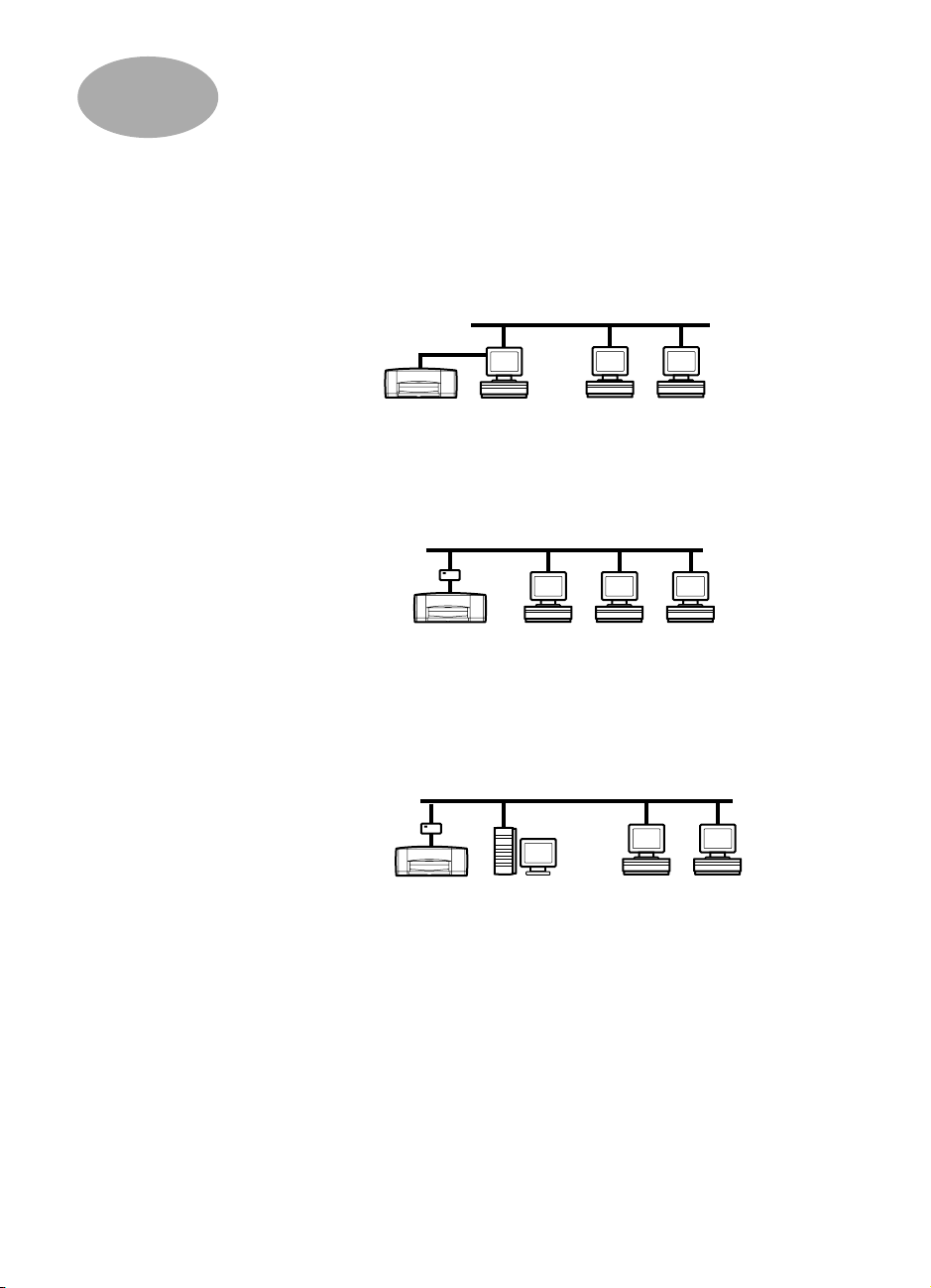
1
Using Your Printer on a Network
Your HP DeskJet Printer can be shared over a network in three different ways:
Locally Shared:
•
enabling printer sharing on your computer.
See “Locally Shared Printer Connection” on page 5.
Peer-to-Peer:
•
Print Server.
See “Peer-to-Peer Connection” on page 15.
Client Server Network Connection:
•
HP JetDirect External Print Server. Clients print through a Windows NT or
NetWare server.
See “Client Server Network Connection” on page 17.
Share your printer from a network-connected computer by
Printer
Host Clients
Connect your printer to a network via an HP JetDirect External
Print Server
Printer
Connect your printer to a network via an
Clients
Print Server
Printer
Windows NT or
NetWare Server
Clients
1
Page 4
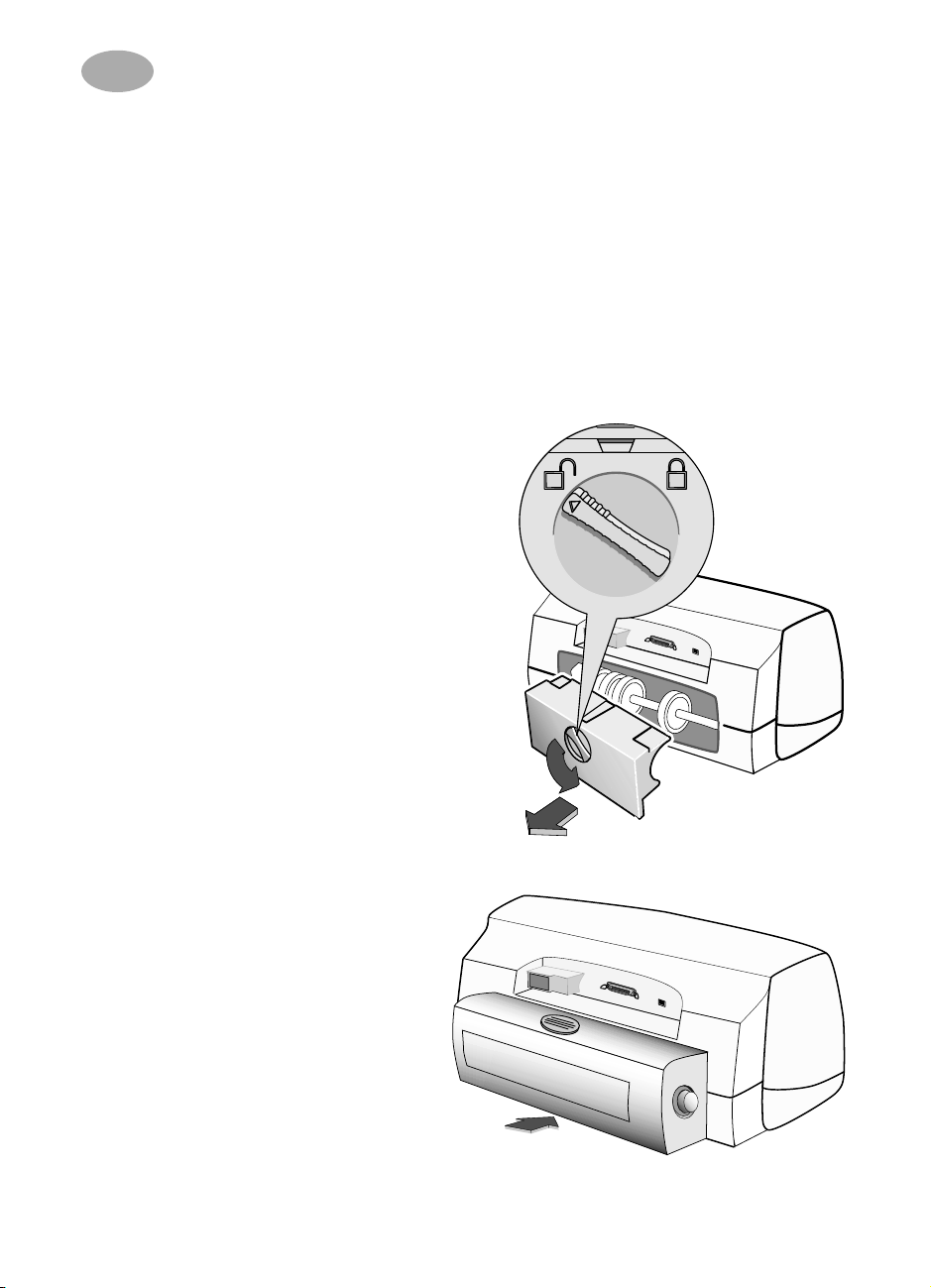
Using Your Printer on a Network
1
Setting Up Your Printer
To share your printer on a network, you must connect the printer to your network
using one of the methods listed on page 1. Before you set up your printer, check
that your computer is fully set up, operational, and meets the minimum system
requirements listed in “System Requirements” in your
Guide for Windows
1
Attach Automatic Two-Sided Printing Module
a
Turn knob on printer’s Rear Access Door counter-clockwise and remove door.
HP DeskJet Printer User’s
. To set up your printer:
2
b
Insert module into back of printer.
Page 5

Using Your Printer on a Network
1
Connect Parallel Cable to Host Computer or an HP JetDirect External Print
2
Server
•
Locally Shared:
See “Locally Shared Printer Connection” on page 5 for details.
Connect your printer to the parallel port of the host computer.
Peer-to-Peer:
•
External Print Server on your network. See “Peer-to-Peer Connection” on
page 15 for details, and consult your print server documentation for help
setting up the print server.
•
Client Server Network Connection:
of an HP JetDirect External Print Server, and share the printer from a
Windows NT 4.0 or NetWare 3.12, 4.11, or 5.0 server on your network. See “Client
Server Network Connection” on page 17 for details.
3
Plug in Electrical Power Cord
Connect your printer to the parallel port of an HP JetDirect
Connect your printer to the parallel port
3
Page 6
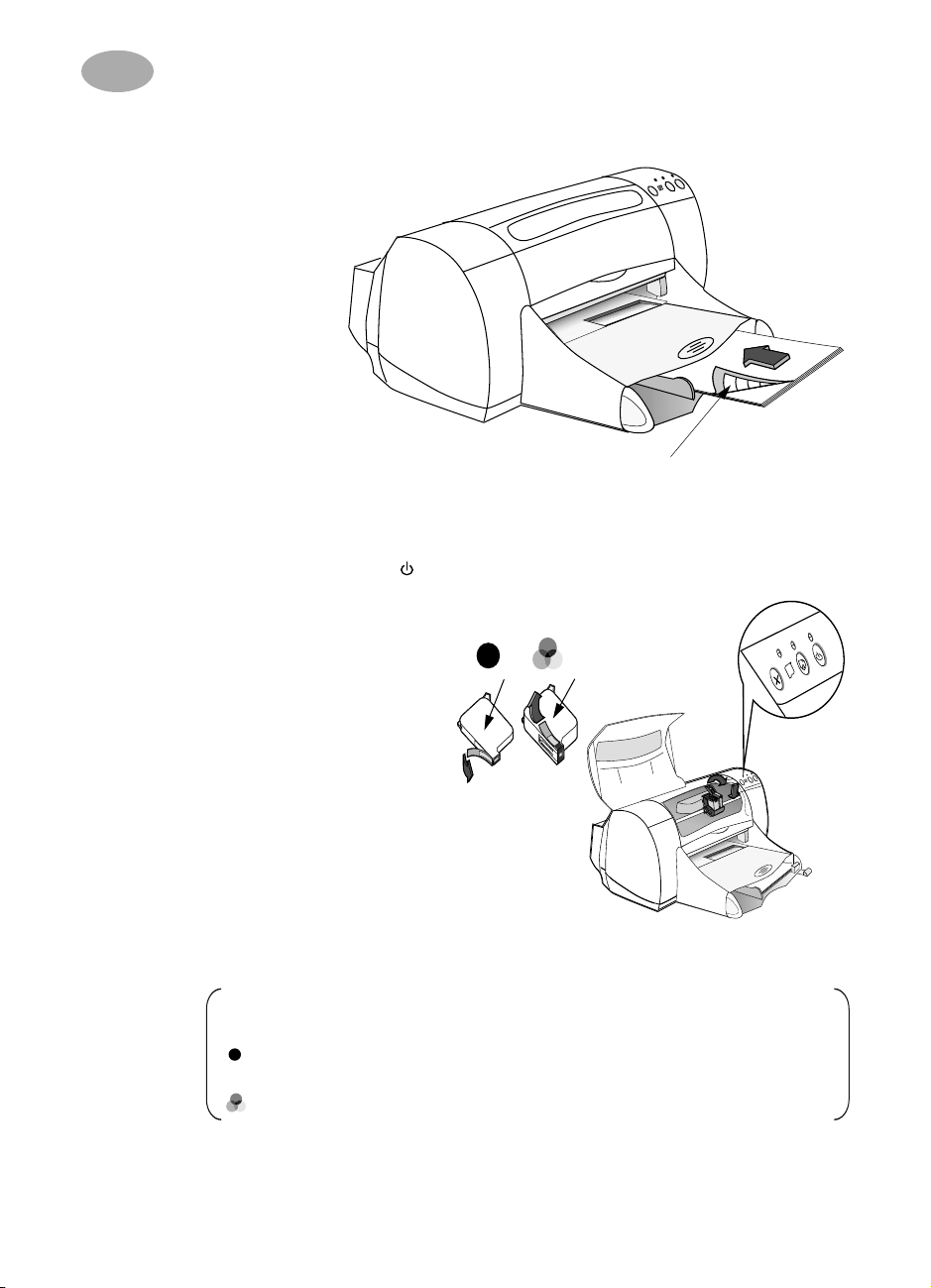
Using Your Printer on a Network
1
4
Load White Paper
Insert Print Cartridges
5
Printable side
Press Power Button
a
to turn on printer.
Remove vinyl tape from
b
print cartridges.
Black
Do NOT
touch or
Tri-Color
remove copper strip on
print cartridges.
Open top cover, then
c
insert print cartridges.
Close latches, then close
d
5b
top cover.
Printer will print a
5c, d
calibration page.
Note:The part numbers for your two print cartridges are:
Black HP 51645 Series
Tri-Color HP C6578 Series
5a
4
Page 7
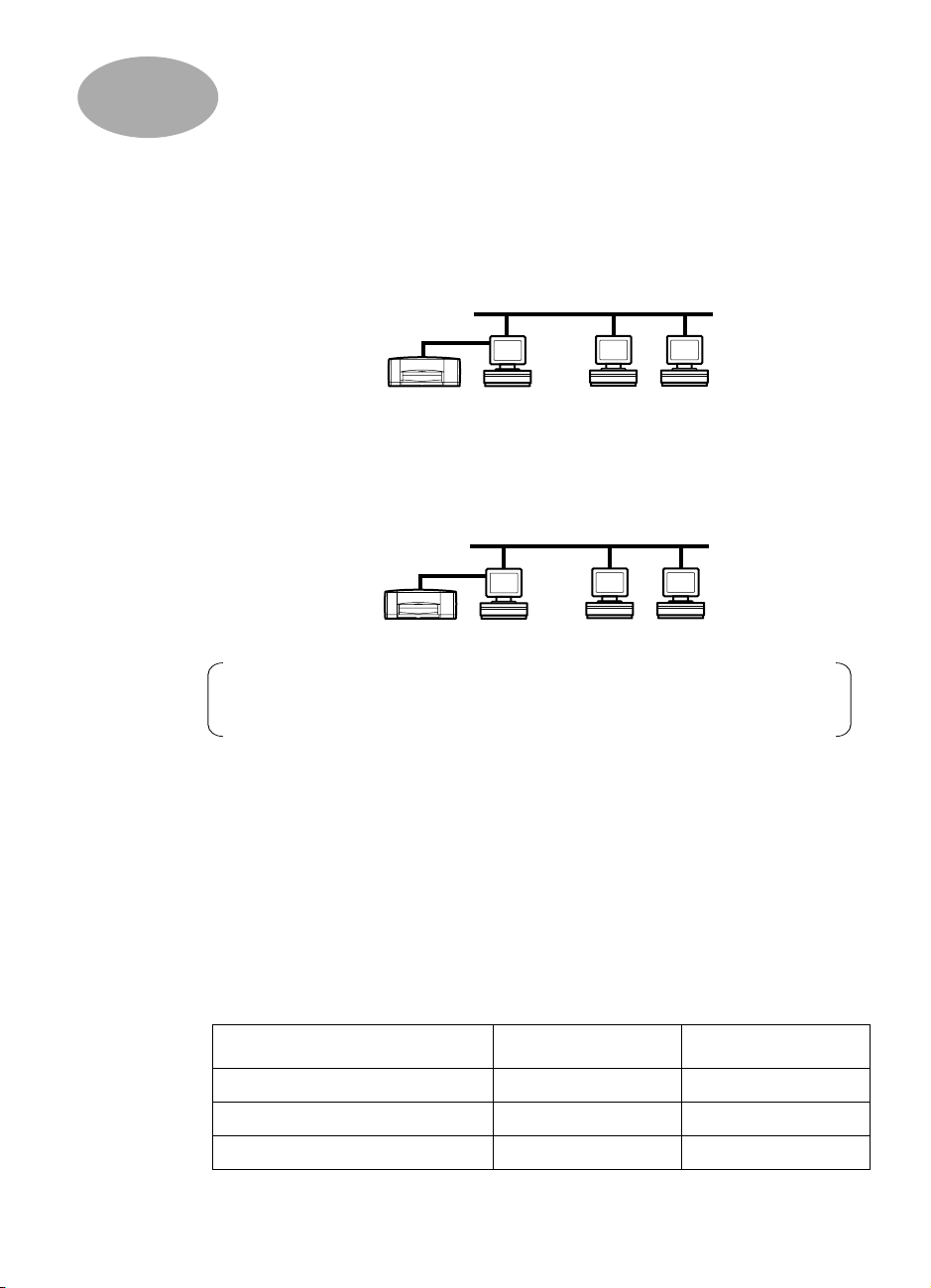
2
Locally Shared Printer Connection
In the locally shared configuration, the printer is connected directly to the parallel
port of a selected computer that functions as a host to other computers on the
network. To locally share your printer, the printer software must be installed on the
host computer and on each client computer.
Printer
Host Clients
Setting Up a Locally Shared Printer
Set up the printer. See “Setting Up Your Printer” on page 2.
1
Printer
Host
Note:Do not have any peripheral devices, such as scanners, switch
boxes, backup units, etc. installed between the printer and the computer.
2
Install the printer software on the host computer, and share your printer on the
network. See the table below to find instructions for your operating system.
3
Install the printer software on each of the client computers. See the table below
to find instructions for your operating system.
Operating Systems for the Locally Shared Connection
Installation instructions for the supported operating systems can be found on page:
Supported OS Host Client
Windows 95 and Windows 98 See page 6 See page 10
Windows NT 4.0 See page 8 See page 10
Windows 3.11 See page 9 See page 14
5
Page 8

Locally Shared Printer Connection
2
Setting Up Windows 95 and Windows 98 Hosts
Host
Preparing your Computer to Share Your Printer on the Network
1
Turn on the host computer and the printer.
2
Select
Start
3
Double-click the
Settings
Network
Control Panel
control panel.
.
Click the
4
5
If it is not already checked, check
my printer(s)
Click
6
the
If prompted, restart Windows.
File and Print Sharing
.
OK to
close the
Network
dialog box.
button.
I want to be able to allow others to print to
File and Print Sharing
dialog box, then click OK to close
Installing Printer Software on a Windows 95 or Windows 98 Host
Note:Close any virus protection programs or other software programs
that are open and running on the computer, except the HP DeskJet
Installer and Windows Explorer or Program Manager.
Select
Start
1
2
Double-click
Choose
3
4
Click the
Software
Settings
Add Printer
Local Printer
Have Disk
CD into your CD-ROM drive.
Printers
, then click
as the printer connection, then click
button, and insert the
from the Taskbar.
Next.
HP DeskJet 970C Series Printer
Next.
6
Note:If the CD-ROM autoplays and starts an installation program, exit
that program before continuing.
Page 9

Locally Shared Printer Connection
2
In the
5
Install From Disk
file on the CD for your desired language and your PC’s operating system. See
the language code chart on page 21.
dialog box, click
Browse
, then browse to the HPDJ.INF
Example:
Windows 95 or Windows 98 operating system, browse
enu\9xinf\HPDJ.INF
6
Click OK to close the
Disk
7
Select the printer port from the
recommended choice), then click
You can enter a name for your printer, but the default name is recommended.
8
If you want to use this printer as your default printer, click
To select the HPDJ.INF file for the English language and the
.
Open
dialog box, then click
dialog box, then click
Next
.
Available ports
Next
.
OK
to close the
dialog box (
Yes
LPT1
.
Install From
is the
9 Click Finish to complete the installation of the HP DeskJet printer software.
If prompted, restart Windows.
Sharing Your Printer on the Network
Select Start Settings Printers from the Taskbar.
1
2 Right-click the HP DeskJet 970C Series printer icon and choose Sharing from
the pop-up menu.
3 Select Shared As and enter the name you want to use for your printer on the
network. Use a name of eight characters or less. If you want to restrict access to
your printer, enter a password in the Password field; users will need to enter this
password in order to print to your printer.
Note:See your Windows 95 or Windows 98 documentation for more
information about sharing your printer.
4 Click OK.
7
Page 10

Locally Shared Printer Connection
2
Setting Up Windows NT 4.0 Hosts
Host
Installing Printer Software on a Windows NT 4.0 Host
Note:To install the printer software on a Windows NT 4.0 system, you
must have administrator privileges.
1
Turn on the host computer and the printer.
Note:Close any virus protection programs or other software programs
that are open and running on the computer, except the HP DeskJet
Installer and Windows Explorer or Program Manager.
2 Select Start Settings Printers from the Taskbar.
3 Double-click Add Printer, choose My Computer as the printer connection,
then click Next.
8
4 Select the printer port from the Available ports dialog box (LPT1 is the
recommended choice), then click Next.
5 Click the Have Disk button, and insert the HP DeskJet 970C Series Printer
Software CD into your CD-ROM drive.
Note:If the CD-ROM autoplays and starts an installation program, exit
that program before continuing.
6 In the Install From Disk dialog box, click Browse, then browse to the HPDJ.INF
file on the CD for your desired language and your computer’s Windows
operating system. See the language code chart on page 21.
Example:To select the HPDJ.INF file for the English language and the
Windows NT 4.0 operating system, browse enu\nt4inf\HPDJ.INF.
7 Click Open, then click OK, then click Next.
Page 11

Locally Shared Printer Connection
2
8 Enter a name for the printer (the default name is recommended), then click
Next.
9 Click Shared and enter a Share Name for the printer.
Use a name of eight characters or less.
Note:You can copy Windows 95 and Windows 98 printer software to
your host at this time to facilitate a Point and Print installation. See the
Language Codes chart on page 21 to select the correct printer software
that you want to copy.
10 Choose whether to print a test page, then click Finish.
11 If prompted, restart Windows.
Setting Up Windows 3.11 Hosts
Host
Installing Printer Software on the Windows 3.11 Host
1
Turn on the host computer and the printer.
Note:Close any virus protection programs or other software programs
that are open and running on the computer, except the HP DeskJet
Installer and Windows Explorer or Program Manager.
2 Insert the HP DeskJet 970C Series Printer Software CD into your CD-ROM
drive, and select File Run in the File Manager.
3 If your CD-ROM drive is drive D, enter D:\setup.exe. If your CD-ROM drive is
not drive D, enter [Your drive letter]:\setup.exe.
4 Click OK.
5 Follow the on-screen instructions to install your printer software.
9
Page 12

Locally Shared Printer Connection
2
Sharing Your Printer on the Network
1
Go to the Main Program Group, and double-click Print Manager.
2 Select the HP DeskJet 970C Series printer icon, Choose Share This Printer As
from the Printer menu.
3 Choose your printer from the Printer pop-up menu.
4 Enter a Share Name for your printer.
Installing Printer Software on Each Client Computer
Client Computers
on Network
Important
Make sure you have installed printer software on the host and shared the printer
before you install printer software on the client.
When you are installing a locally shared printer on the client computers, you have
two options:
•
Point and Print Installation (See page 11): This option is only available on
Windows 95, Windows 98, and Windows NT 4.0 clients, but is quicker to set up
than the Add Printer Installation.
•
Add Printer Installation (See page 12): This option is the most compatible with
different operating systems, but not as quick to set up as the Point and Print
Installation.
Note:If your host is a Windows NT 4.0 server, and you installed printer
software for other operating systems on your host (see the note on
page 9), you can use the Point and Print installation to install printer
software directly from the host computer on client computers running
Windows 95, Windows 98, or Windows NT 4.0.
10
Page 13

Locally Shared Printer Connection
2
Option 1: Point and Print Installation
The Point and Print installation is only available on Windows 95, Windows 98, and
Windows NT 4.0 clients, but is quicker to set up than the Add Printer Installation.
1 Select Start Find Computer from the Taskbar.
2 Enter the name of the computer where the printer software is installed and click
Find Now.
3 Double-click the computer icon.
4 Double-click on the name of the shared HP DeskJet 970C Series printer.
5 When asked if you want Windows to set up the printer and continue this
operation, click Yes.
6 Follow the on-screen instructions to finish setting up the printer.
Note:For additional Point and Print installation options, consult your
Windows 95, Windows 98, or Windows NT documentation.
11
Page 14

Locally Shared Printer Connection
2
Option 2: Add Printer Installation
The Add Printer Installation is the most compatible with different operating
systems, but not as quick to set up as the Point and Print Installation.
Installing Printer Software on Windows 95 or Windows 98 Clients
1 Select Start Settings Printers from the Taskbar.
2 Double-click Add Printer, then click Next.
3 Choose Network printer as the printer connection, then click Next.
4 Enter the path or queue name of the printer. For example, type:
\\HostComputerName\PrinterName or \\ServerName\QueueName, then
click Next.
or
Click Browse to browse the Network Neighborhood to locate the print server
and printer, then click Next.
12
5 Click the Have Disk button, and insert the HP DeskJet 970C Series Printer
Software CD into your CD-ROM drive.
Note:If the CD-ROM autoplays and starts an installation program, exit
that program before continuing.
6 In the Install From Disk dialog box, click Browse, then browse to the HPDJ.INF
file on the CD for your desired language and your PC’s operating system.
Example:To select the HPDJ.INF file for the English language and the
Windows 95 or Windows 98 operating system, browse
enu\9xinf\HPDJ.INF.
7 Click OK to close the Open dialog box, then click OK to close the Install From
Disk dialog box, then click Next.
8 Either accept the default printer name (the default printer name is
recommended) or enter a printer name for the network printer on your
computer, then click Finish.
Page 15

Locally Shared Printer Connection
2
Installing Printer Software on Windows NT 4.0 Clients
Note:To install the printer software on a Windows NT 4.0 system, you
must have administrator privileges.
1 Select Start Settings Printers.
2 Double-click Add Printer, then click Next.
3 Choose Network printer server as the printer connection, then click Next.
4 Enter the path or queue name of the printer. For example, type:
\\HostComputerName\PrinterName or \\ServerName\QueueName
or
Browse the Shared Printers list box to locate the print server and printer.
Note:If the host computer is not a Windows NT4.0 computer, you will
need to install the printer software from the printer software CD or from
a shared network drive.
5 Choose whether or not to set the new printer as your default printer, then click
Next, then click Finish.
6 If prompted, restart Windows.
13
Page 16

Locally Shared Printer Connection
2
Installing the Printer Software on Windows 3.11 Clients
If you copied the Windows 3.11 printer software to your network:
(You should have copied your Windows 3.11 printer software to a network location.
See page 21 for details.)
1 Select Run from the Program Manager File menu.
2 Navigate to the Windows 3.11 printer software directory on your server.
3 Double-click setup.exe and follow the on-screen instructions.
or
If you did not copy the Windows 3.11 printer software to your network:
1 Insert the HP DeskJet 970C Series Printer Software CD into your CD-ROM
drive and select Run from the Program Manager File menu.
2 If your CD-ROM drive is drive D, enter D:\setup.exe, and click OK. If your CD-
ROM drive is not drive D, enter [Your drive letter]:\setup.exe, and click OK.
14
Then:
1 When prompted for the printer name and port, select the LPT1 port.
2 Click OK and complete the installation.
3 If prompted, restart Windows.
4 Double-click Printers from the Control Panel.
5 Select the HP DeskJet 970C Series printer and click Connect.
6 Choose the port to which the printer is connected.
7 Click Network, then browse to the queue name or share name of the server. To
set up the printer as a permanent network printer on your system, check the
Permanent box.
8 Click Connect.
Page 17

3
Peer-to-Peer Connection
In a peer-to-peer direct network configuration, the printer is directly connected to
the network via an HP JetDirect External Print Server, and each computer on the
network sends print jobs directly to the HP JetDirect External Print Server.
Print Server
Printer
Clients
Operating Systems and Print Servers for the Peer-to-Peer Connection
The following print servers and client operating systems are supported:
Operating Systems Print Servers
• Windows 95
• Windows 98
• Windows NT 4.0
• HP JetDirect 170X
• HP JetDirect 300X
Setting Up a Peer-to-Peer Printer Connection
1 Set up the printer.
Follow the instructions in Steps 1 through 5, starting on page 2. In Step 2, on
page 3, connect the printer to the HP JetDirect External Print Server with a
parallel cable.
Print Server
Printer
2 Set up the HP JetDirect External Print Server.
Install and configure the HP JetDirect External Print Server according to the
instructions provided with the print server.
3 Install the HP DeskJet 970C Series printer software on each of the clients. See
page 16 for instructions for your operating system.
15
Page 18

Peer-to-Peer Connection
3
Installing the Printer Software on Each of the Clients
Windows 95 and Windows 98 Client Computers
1 Install the HP JetDirect port software on each client according to the
instructions included with the print server.
2 Follow the instructions in “Installing Printer Software on a Windows 95 or
Windows 98 Host” (steps 1 through 9, starting on page 6). In Step 7, on page 7,
select the port you configured when you set up the HP JetDirect External Print
Server.
Windows NT 4.0 Client Computers
1 Install the HP JetDirect port software on each client according to the
instructions included with the print server.
Clients
16
2 Follow the instructions in “Installing Printer Software on a Windows NT 4.0
Host” (steps 1 through 11, starting on page 8). In Step 4, on page 8, select the
port you configured when you set up the HP JetDirect External Print Server.
Page 19

4
Client Server Network Connection
In the client server connection, you connect your HP DeskJet 970C Series printer to
the network with an HP JetDirect External Print Server. Clients print to the Windows
NT 4.0 or NetWare 3.12, 4.11, or 5.0 server that is serviced by the HP JetDirect
External Print Server.
Print Server
Printer
Windows NT or
NetWare Server
Clients
Operating Systems for the Client Server Connection
Installation instructions for the supported operating systems can be found on page:
Server Operating Systems Client Operating Systems
NetWare 3.12, 4.11, or 5.0: See page 18.
Windows NT 4.0: See below.
Windows NT 4.0: See page 10.
Windows 95 or Windows 98: See page 10.
Windows 3.11: See page 14.
Setting Up a Client Server in Windows NT 4.0
1 Set up the printer.
Follow the instructions in Steps 1 through 5, starting on page 2. In Step 2, on
page 3, connect the printer to the HP JetDirect External Print Server with a
parallel cable.
Print Server
Printer
2 Set up the HP JetDirect External Print Server.
Install and configure the HP JetDirect External Print Server according to the
instructions provided with the print server.
17
Page 20

Client Server Network Connection
4
3 Install the printer software on the Windows NT 4.0 server and share your printer
on the network. Follow the instructions in Steps 1 through 11, starting on page 8.
In Step 4, on page 8, select the port you configured when you set up the HP
JetDirect External Print Server.
4 Install the printer software on each of the client computers. See “Installing
Printer Software on Each Client Computer” on page 10 to find instructions for
your operating system.
Windows NT
Server
Clients
18
Setting Up a Client Server in NetWare
•
Refer to Novell's web site for NetWare printer installation methods and NetWare
client software.
•
See the documentation that came with your HP JetDirect External Print Server
and HP’s web site www.hp.com/go/networkprinting for information on setting
up an HP JetDirect External Print Server in a NetWare environment and for
additional network printing information.
•
You can copy your HP 970C Series printer software to a NetWare drive. See the
language code table on page 21 to help you select which languages and
operating systems you should copy.
Page 21

5
Using Your Printer Software
Use your printer software to control how and what you print through the HP Printer
Properties dialog box. Maintain your printer and access an electronic copy of the
HP DeskJet Printer User’s Guide for Windows
through the HP DeskJet Toolbox.
Finding the HP Printer Properties in Windows 95, 98, or NT 4.0
1 From your software program, select File Print.
Your software program opens a Print dialog box.
2 From the Print dialog box, click Properties.
The HP Printer Properties dialog box opens.
If you need more information on how to get to the HP Printer Properties dialog box,
see “Printer Software” in your
HP Printer Properties
In the HP Printer Properties dialog box, print quality, paper size and type are just a
few of the options available to you at the click of your mouse.
HP DeskJet Printer User’s Guide for Windows
.
Note:You can right-click on any item on the HP Printer Properties
dialog box and HP Toolbox to view help related to that item.
19
Page 22

Using Your Printer Software
5
HP Toolbox
Click on the Services tab in the HP Printer Properties dialog box, then click on the
Open the HP DeskJet Toolbox button to open the HP Toolbox Printer Services
tab.
In the Printer Services tab, you can access an electronic copy of the
Printer User’s Guide for Windows
as well as perform printer maintenance services.
Note:When you install your printer on a network, your HP Printer
Properties dialog box has a Services tab, which enables you to access
your HP DeskJet Toolbox. If you install your printer on a network, you
will not have a desktop toolbox and you can only access your printer
through the HP Printer Properties dialog box.
HP DeskJet
20
Windows 3.11
See “Printing in Windows 3.1x and DOS” in your
Windows
for information on printer software in the Windows 3.1x environment.
HP DeskJet Printer User’s Guide for
Page 23

Appendix
Language Codes
If you are doing an “add printer” installation in Windows 95, Windows 98, or
Windows NT 4.0, you need to browse to the INF file for your operating system’s
language.
•
Windows 95 and Windows 98: The INF file is in the path:
[CD drive letter]: \[language code]\9xinf\HPDJ.INF
•
Windows NT 4.0: The INF file is in the path:
[CD drive letter]: \[language code]\nt4inf\HPDJ.INF
•
Windows 3.11 Clients: If you want to copy the Windows 3.11 printer software to a
shared network resource for later installation from the network to the client,
copy the files from [CD Drive Letter]:\[language code]\31\*.*.
Find the language code for your operating system’s language in the table below.
Language Language code Language Language code
Czech csy Korean kor
Danish dan Norwegian non
Dutch nld Polish plk
English enu Portuguese ptb
Finnish fin Russian rus
French fra Simplified Chinese chs
German deu Spanish esm
Hungarian hun Swedish svc
Italian ita Thai tha
Japanese jpn Traditional Chinese cht
21
Page 24

Index
A
Add Printer Installation 10, 12
Windows 3.11 14
Windows 95/98 12
Windows NT 4.0 13
Automatic Two-Sided
Printing Module
2
C
Cartridges 4
Client Server Connection 17
NetWare 18
Operating Systems 17
Windows NT 4.0 17
Clients
Locally Shared
NetWare Client Server 18
Peer-to-Peer 16
Windows NT 4.0
10
Client Server
18
H
HP DeskJet Toolbox 19
HP JetDirect Print Server 1, 15, 17
HPDJ.INF
Windows 95/98
Windows NT 4.0 8
7
I
Inserting Cartridges 4
Installing
Windows 3.11 Software
Windows 95/98 Software 6
Windows NT 4.0 Software 8
Your Printer 2
9
L
Language Codes 7, 8, 21
Loading Paper 4
Locally Shared Connection 5
Installing Client Software 10
Operating Systems 5
Setting Up 5
Windows 3.11 Hosts 9
Windows 95/98 Hosts 6
Windows NT 4.0 Hosts 8
LPT1
Windows 95/98
Windows NT 8
7
N
Network Connection 1
Client Server 1, 17
Local 1, 5
Peer-to-Peer 1, 15
O
Operating Systems
Client Server Connection
Local Printer Connection 5
Peer-to-Peer Connection 15
P
Paper 4
Loading 4
Parallel Cable
Connecting
Peer-to-Peer Connection 15
Installing Client Software 16
Operating Systems 15
Setting Up 15
Point and Print
Installation
Windows 95/98 11
Windows NT 4.0 11
Print
Cartridges
Properties 19
Setup 19
Software 19
Print Server
See HP JetDirect Print Server
Printer
Cartridges
Properties 19
Setup 19
Software 19
Printer Software
Windows 95/98
Windows NT 4.0 8
Properties
Print
2
9, 10, 11
4
4
7
19
S
Setting Up Your Printer 2
Locally Shared 5
Netware Client Server 18
Peer-to-Peer 15
Windows NT 4.0
17
Client Server
Sharing Your Printer 1
Client Server 1, 17
Locally 1, 5
Peer-to-Peer 1, 15
System Requirements 2
Client Server 17
Locally Shared 5
Peer-to-Peer 15
17
T
Toolbox 19
W
Windows 3.11
Installing Printer Software
Sharing Your Printer 10
Windows 95/98
Installing Printer Software
Preparing Your Computer 6
Sharing Your Printer 7
Windows NT 4.0
Installing Printer Software
Printed on Recycled Paper
*C6429-90132*
*C6429-90070*
English
Part Number C6429-90070
Printed in U.S.A. 7/99
9
6
8
22
