Page 1

ZHCN
EN
Printed in [Simplifi ed Chinese] Printed in [English]
CQ191-90051
简体中文
HP DESKJET 3070A e-ALL-IN-ONE SERIES
*CQ191-90051*
*CQ191-90051*
© 2010 Hewlett-Packard Development Company, L.P.
请按照《 安装手册 》中的安装
说明开始安装。
青色、品红色、黄色和
黑色滑动条:
862
www.hp.com/support
Page 2

控制面板
7
简体中文
1
2
3
Wireless
ePrint
后退: 返回到上一个屏幕。
取消: 停止目前的操作,还原默认设置。
设置: 打开 设置 菜单,可用于检查估计的墨水量、更改“自动关机”设置、执行维护任务以及设置语言和区
域。
4
选择按钮:使用这些按钮可在打印机显示屏上选择菜单项。
“ 无线 状态”指示灯亮起设置无线连接。如果指示灯闪烁,那么表明已经开启无线模式,但是打印机未连接到
5
网络。按下按钮将打开无线菜单。使用无线菜单可打印网络配置和测试页、查看无线信号强度、建立 Wi-Fi 保
护设置 (WPS) 连接等等。
6
7
指示灯和按钮白色指示灯表明 ePrint 已连接。ePrint 使您能够通过电子邮件地址向打印机发送图像或文档
ePrint
开/关机按钮
。
ePrint
ePrint 是一款免费的 HP 服务,通过将电子邮件发送到打印机的电子邮件地址,提供了一种安全简便的打印方式。只要
您能够发送电子邮件,您就能使用 ePrint!
• 要使用 ePrint,打印机必须通过有线或无线网络连接到互联网。
• 如果您在首次安装打印机软件时未启用 ePrint,请按下控制面板上的 ePrint 按钮启用 ePrint,然后遵循打印机显示屏
上的说明执行操作。
• 若您要启用 ePrint,您需要同意 Web 服务的相关使用条款。请参阅打印机包装箱中所附的文档“TERMS AND
CONDITIONS for HP ePRINT, Print apps and ePrintCenter for HP web-connected printers”,下列网址也提供了该文
档: www.hp.com/go/ePrintCenter 。
• 如果已启用 ePrint,按下控制面板上的 ePrint 按钮可查看打印机电子邮件地址和 ePrint状态,以及检查和管理产品更
新等等。
• 请访问 www.hp.com/go/ePrintCenter 了解 ePrint 的更多相关信息并注册打印机。
2
Page 3
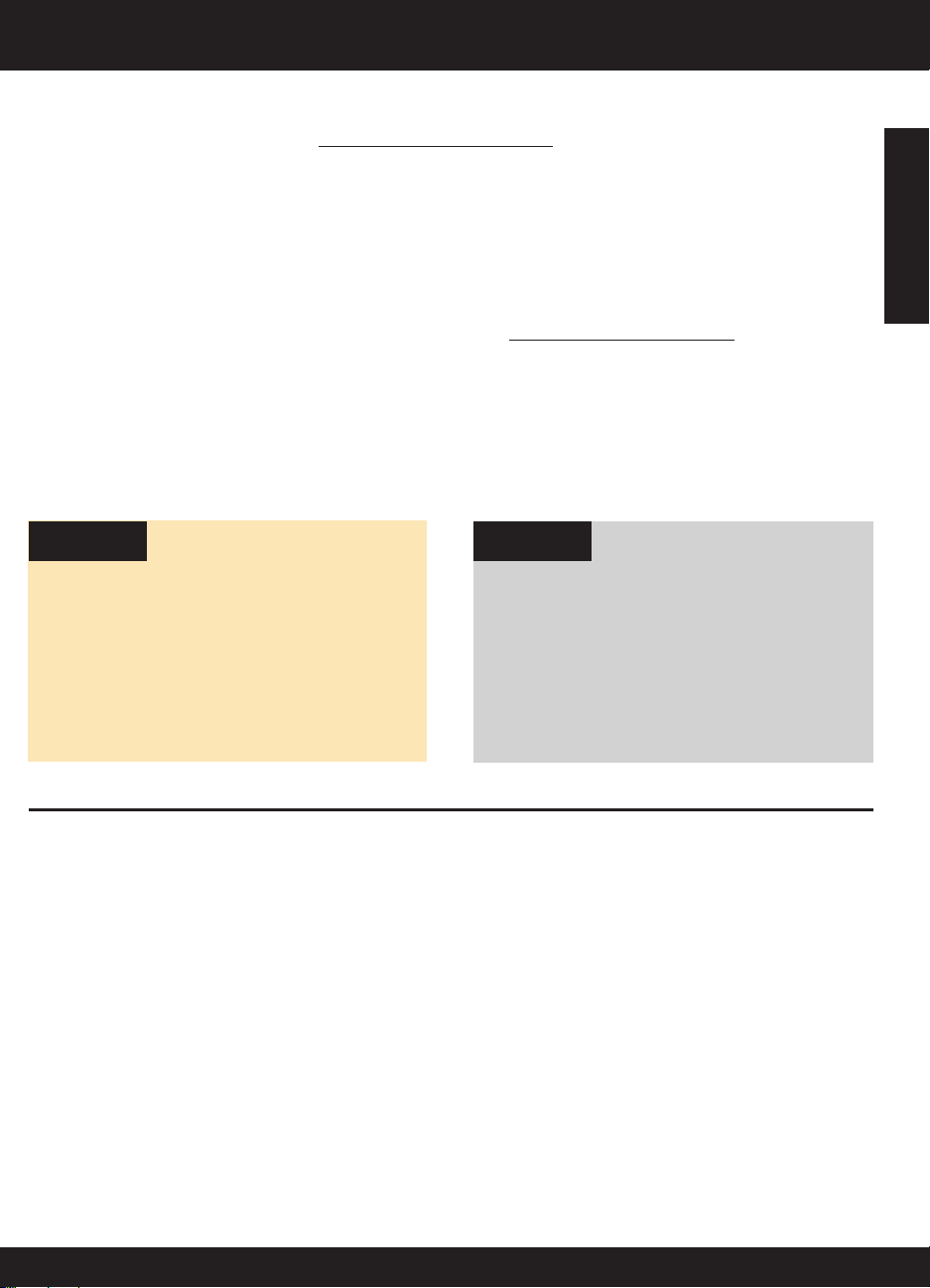
无线网络连接
要了解无线打印
关于无线打印的最新最完整信息,请访问 www.hp.com/go/wirelessprinting 。
自动无线连接(适用于以无线模式连接到网络的计算机)
自动无线连接 将使用无线网络设置自动对打印机进行配置。遵循安装说明页和打印机显示屏以安装打印机硬件,然后插入
打印机软件 CD。软件将引导您完成软件安装的过程。如果 自动无线连接 方法不适用于您的配置或操作系统,软件将引导
您完成另一个无线安装方法。关于无线安装的更多相关信息,请访问 www.hp.com/go/wirelessprintin 。
将 USB 连接更改为无线连接
如果在最初安装 HP Deskjet 时使用了 USB 连接,则以后可以更改为无线网络连接。
Windows Mac
简体中文
1. 从计算机的“开始”菜单,选择 所有程序 或 程序 ,
然后选择 HP 。
2. 点击 HP Deskjet 3070A series 。
3. 选择 打印机安装和软件选择 。
4. 选择 将 USB 连接的打印机转换为无线模式 。按照
屏幕上的说明执行操作。
使用“应用程序/Hewlett-Packard/设备实用程序”中的
HP 设置助手 将此打印机的软件连接更改为无线。
连接到网络上的其他计算机
您可以与也连接到您所用主网络的其他计算机共享 HP Deskjet。如果 HP Deskjet 已经连接到主网络并安装在网络计算机
上,则其他的每台计算机上只需安装 HP Deskjet 软件即可共享打印机。软件安装期间,该软件会从网络上自动搜索 HP
Deskjet。因为 HP Deskjet 已经连接到网络,所以,在其他计算机上安装 HP Deskjet 软件时,无需再次配置该打印机。
3
Page 4
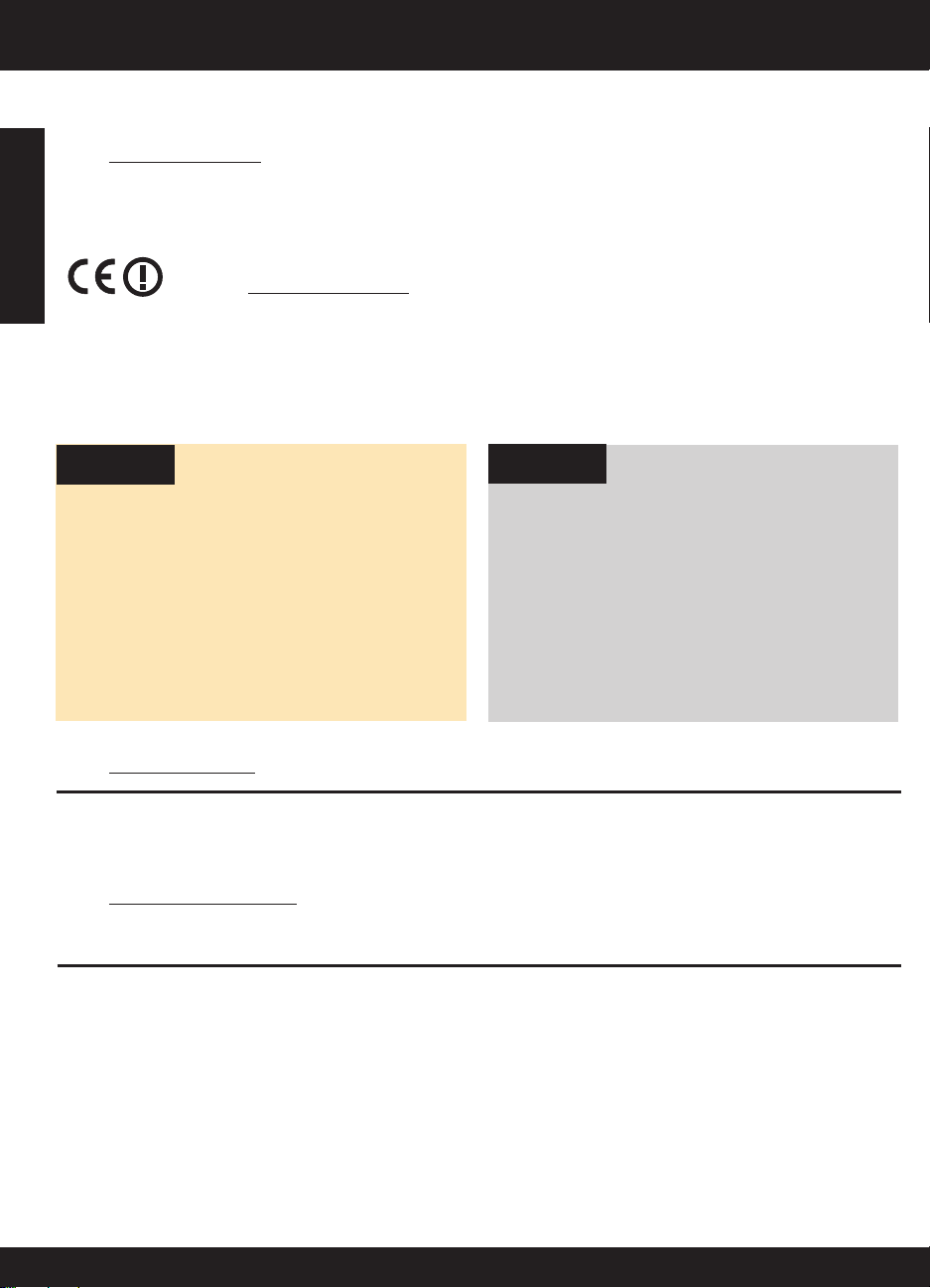
查找更多信息
有关安装信息,请参阅安装海报。可从电子版帮助和自述文件中找到所有其他产品信息。在打印机软件安装期间将自动安
装电子版帮助。电子版帮助包括关于产品功能和故障排除的说明。另外还提供有关产品规格、法律声明、环境、管制和支
持的信息。自述文件包含 HP 支持联系信息、操作系统要求和产品信息的最新更新。如果计算机没有 CD/DVD 驱动器,
请转至 www.hp.com/support 下载并安装打印机软件。
简体中文
要查看“欧盟管制通告”声明和符合性信息,请转至屏幕上的“帮助”,然后单击 附录 > 技术信息 > 管
制通告 > 欧盟管制通告 ,或单击 技术信息 > 管制通告 > 欧盟管制通告 。本产品的“符合性声明”位于
以下网址: www.hp.eu/certifi cates 。
安装电子版帮助
要安装电子版帮助,请在计算机中插入软件 CD,然后按照屏幕上的说明进行操作。
如果通过网络下载方式安装此软件,则电子版帮助已随软件一起安装。
Windows
查找电子版帮助
软件安装后,单击 开始 > 所有程序 >
3070A series
>
帮助 。
查找自述文件
放入软件光盘。找到软件 CD 中的 ReadMe.chm。单击
打开 ReadMe.chm,然后选择您所用语言的自述文件。
注册您的 HP Deskjet
通过在 www.register.hp.com 注册,获得更快的服务和支持通知。
HP > HP Deskjet
Mac
查找电子版帮助
从 帮助 菜单中选择 Mac 帮助 。在 帮助查看器 中单击并按
住“主页”按钮,然后选择适用于您产品的帮助。
查找自述文件
插入软件 CD,然后双击软件 CD 顶层目录中的“Read
Me”文件夹。
墨水的使用
注意: 墨盒中的墨水以多种不同方式用于打印过程,这些使用方式包括让设备和墨盒准备就绪的初始化过程,还包括确
保打印喷头清洁和墨水顺利流动的打印头维护过程。此外,当墨盒用完后,墨盒中还会残留一些墨水。有关详细信息,
请访问 www.hp.com/go/inkusage 。
电源规格:
CQ191-60017
输入电压 :100-240Vac (+/- 10%)
输入频率 :50/60 Hz (+/- 3Hz)
注 :仅使用 HP 提供的电源线。
CQ191-60018
输入电压 :200-240Vac (+/- 10%)
输入频率 :50/60 Hz (+/- 3Hz)
4
Page 5
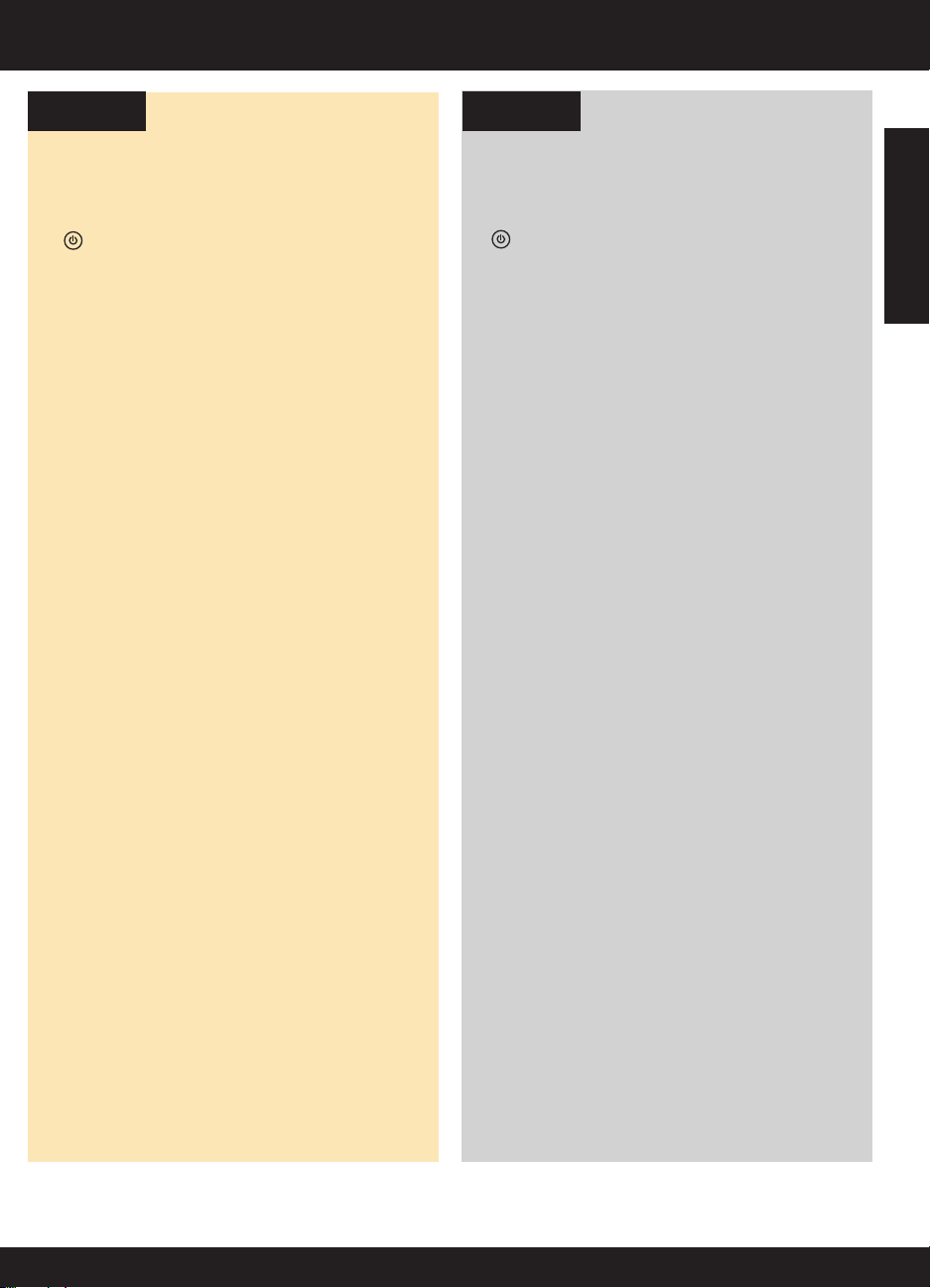
基本的故障排除
Windows Mac
如果您无法打印测试页,则:
1. 如果打印机使用 USB 电缆直接连接到计算机上,请确
保电缆连接牢固。
2. 确保打印机电源接通。
[ 开/关机 按钮]将变为绿色。
确保将打印机设置为您的默认打印设备:
1. Windows 7: 从 Windows 的 开始 菜单中,单击 设备
和打印机 。
2. Windows Vista
击 开始 、 控制面板 和 打印机 。
3. Windows XP
始 、 控制面板 、 打印机和传真 。
确保勾选了打印机旁边的圆圈。 如果您的打印机没有被
选定为默认打印机,请右键单击打印机图标,然后从菜
单中选择 设为默认打印机 。
如果打印机使用 USB 电缆直接连接到计算机上,但您仍
然不能打印或者 Windows 软件安装失败,则如下操作:
1. 从计算机的 CD/DVD 驱动器中取出 CD,然后断开
USB 电缆与计算机间的连接。
2. 重新启动计算机。
3. 将打印机软件 CD 放入计算机的 CD-ROM 驱动器。
4. 按照屏幕上的说明安装打印机软件。 请勿在没有提
示的情况下连接 USB 连接线。
5. 安装完毕之后重新启动计算机。
Windows XP 和 Windows Vista 是 Microsoft
Corporation 在美国的注册商标。 Windows 7 是
Microsoft Corporation 在美国和/或其他国家/地区的注
册商标或商标。
®
: 在 Windows 的任务栏上依次单
®
: 在 Windows 任务栏上,依次单击 开
如果您无法打印测试页,则:
1. 如果打印机使用 USB 电缆连接到计算机上,请确保
电缆连接牢固。
2. 确保打印机电源接通。
检查打印队列:
1. 在 系统首选项 中,点按 打印&传真 。
2. 单击 打开打印队列 按钮。
3. 单击打印作业将其选取。
4. 使用下列按钮来管理打印作业:
- 删除 : 取消选取的打印作业。
- 启动/重新开始 :继续执行暂停的打印作业。
5. 进行了任何更改后,再次尝试打印。
重新启动:
1. 重新启动计算机。
2. 重置打印机。
3. 关闭打印机,拔下电源线。
4. 等待大约 30 秒钟,然后再插上电源线。打开打印
机。
如果您仍无法打印,请卸载并重新安装软件:
注 :卸载程序会删除所有特定用于该设备的 HP 软件组
件。但卸载程序不会删除与其他产品或程序共享的组
件。
卸载软件的方法:
1. 断开 HP 产品与计算机的连接。
2. 打开 Applications: Hewlett-Packard 文件夹。
3. 双击 HP Uninstaller 。按照屏幕上的说明执行操作。
安装软件的方法:
1. 连接 USB 连接线。
2. 将 HP 软件 CD 插入计算机的 CD 驱动器中。
3. 在桌面上,打开 CD,然后双击 HP Installer 。
4. 按照屏幕上和 HP 产品随附打印的安装说明进行操
作。
[ 开/关机 按钮]将变为绿色。
简体中文
5
Page 6

无线网络安装疑难排解
软件安装期间无法找到产品
如果 HP 软件在软件安装期间无法在无线网络上找到打印机,请访问位于 www.hp.com/go/wirelessprinting 的 HP 无线打
印中心以获取故障诊断帮助。 无线打印中心提供了网络诊断实用程序(仅针对 Windows),可帮助诊断和解决无线打印
问题。 也可尝试以下故障诊断步骤。
简体中文
无线连接
1 : 按“无线”按钮来确定产品是否已连接到网络。 如果打印机很长时间处于空闲状态,则可能需要按两次无线按钮才能
显示无线菜单。
如果打印机已连接到网络,则将在其显示屏上看到 IP 地址(例如,192.168.0.3)。如果打印机尚未连接到网络,则将
在其显示屏上看到 未连接 信息。 从打印机显示屏上,选择 打印报告 ,然后选择 无线测试 或 配置 以打印报告。无线网络测
试报告将显示无线网络、无线信号强度、已检测到的网络等等的状态诊断结果。 网络配置页将显示网络状态、主机名、
网络名等等。
2 : 如果您在步骤 1 中已确定产品尚未连接到网络并且是第一次安装该产品,则需要在软件安装期间按照屏幕上的说明操
作,以将产品连接到网络。
如果设备无法连接到网络,请检查是否存在以下常见的问题:
• 您可能选择了错误的网络或没有正确键入网络名称 (SSID) 。请检查以确保输入了与所用计算机相同的 SSID。
• 您可能没有正确键入无线密码(WPA 密码短语或 WEP 密钥) (如果使用加密的话)。
注意: 如果在安装期间没有自动找到网络名称或无线密码,且您不知道这些信息,则可以从
www.hp.com/go/networksetup 网站下载一个应用程序,帮助您查找这些信息。 此应用程序仅适用于 Windows
Internet Explorer,且只有英文版本。
• 路由器可能存在问题 。关闭并再次打开产品和路由器的电源,以尝试重新启动它们。
6
Page 7

无线网络安装疑难排解
3 : 检查下列各种可能的情况并采取相应的解决措施:
• 您的计算机可能没有连接到网络。 确保将计算机与 HP Deskjet 连接到同一网络。 例如,如果是无线连接,则计算机可
能已错误地连接到相邻网络中。
• 您的计算机可能已连接到虚拟专用网络 (VPN)。 在继续安装前临时禁用 VPN。 连接到 VPN 如同位于其他网络;您需
要断开与 VPN 的连接才能访问主网络上的产品。
• 安全软件可能导致了问题。 安装在您计算机上的安全软件旨在保护计算机免受来自主网络外部的攻击。一套安全软件
可能包含不同类型的软件,比如防病毒、防间谍软件、防火墙和儿童保护应用程序。防火墙可以阻止连接到主网络上
的设备之间的通信,当使用类似于网络打印机和扫描仪等设备时,这可能导致问题。一个快速排除故障的方法是,禁
用防火墙,然后检查问题是否消失。
您可能遇到的问题包括:
- 安装打印机软件时无法在网络上找到打印机。
- 突然无法打印到打印机,即使前一天还可以打印。
- 打印机的 打印机和传真 文件夹中显示“脱机”。
- 即使打印机已连接到网络,软件仍显示打印机处于“断开连接”状态。
- 如果有一体机,一些功能可正常运行(如打印),另一些功能不能正常运行(如扫描)。
• 有些情况下通过关闭电源然后再将其打开,可以修复网络通信故障。关闭路由器、产品和计算机,然后再按此顺序将
其一一打开:首先是路由器,然后是产品,最后是计算机。
如果无线打印问题仍然存在,请访问位于 www.hp.com/go/wirelessprinting 的无线打印中心。无线打印中心提供了网络
诊断实用程序(仅针对 Windows),可帮助诊断和解决无线打印问题。
安全性软件的使用技巧:
• 如果防火墙具有称为 信任区域 的设置,则在计算机连接到主网络时使用该设置。
• 保持防火墙经常更新。 许多安全软件供应商提供用于更正已知问题的更新程序。
• 如果防火墙设置为 不显示警报消息 ,则禁用这种设置。这样,当安装 HP 软件和使用 HP 打印机时,就可以看到防火墙
软件发出的警报消息。您应该允许使用导致警报的任何 HP 软件。警报消息可能提供 允许 、 放行 或 阻止 。 而且,如果
警报具有 记住此操作 或 为此创建规则 选项,请确保选择该选项。防火墙通过这样的方式就能了解在主网络中可以信任
什么内容。
简体中文
7
Page 8

HP 打印机有限保修声明
Page 9

HP DESKJET 3070A e-ALL-IN-ONE SERIES
Start by following the setup
instructions in the setup poster .
English
Cyan, Magenta, Yellow,
and Black Cartridges
862
www.hp.com/support
Page 10

Control panel
7
English
Back: Returns to the previous screen.
1
Cancel: Stops the current operation, restores default settings.
2
Setup: Opens the Setup menu where you can check estimated ink levels, change Auto Power-Off setting, perform
3
maintenance tasks, and set language and region settings.
Wireless
ePrint
4
Selection buttons: Use buttons to select menu items on the printer display.
Wireless status light and button: Blue light indicates wireless connection. Blinking light indicates that wireless is
5
on, but the printer is not connected to a network. Pressing button opens wireless menu. Use the wireless menu
to print network configuration and test pages, view wireless signal strength, establish a Wi-Fi Protected Setup
(WPS) connection, and more.
ePrint light and button: White light indicates ePrint is connected. ePrint allows you to send images or documents
6
through an email address to the printer.
7
On button
ePrint
ePrint is a free HP service that provides a safe and easy way to print by sending an email to your printer’s email address.
If you can send an email, you can use ePrint!
• To use ePrint your printer must be connected to the internet on a wired or wireless network.
• If you did not enable ePrint when you first installed your printer software, press the ePrint button on the control panel
to enable ePrint, and then follow the instructions on the printer display.
• When you enable ePrint you will need to agree to the terms of use for web services. See the document “TERMS AND
CONDITIONS for HP ePRINT, Print apps and ePrintCenter for HP web-connected printers” included in the printer box
and on the web at www.hp.com/go/ePrintCenter .
• If you have enabled ePrint, press the ePrint button on the control panel to view your printer email address, ePrint
status, check and manage product updates, and more.
• Go to www.hp.com/go/ePrintCenter to learn more about ePrint and register your printer.
10
Page 11

About wireless networking
Learn about wireless printing
For the most complete, up-to-date information about wireless printing, go to www.hp.com/go/wirelessprinting .
Auto Wireless Connect (for computers connected wirelessly
to a network)
Auto Wireless Connect will automatically configure the printer with your wireless network settings. Follow the setup poster
and the printer display to set up the printer hardware, and then insert the printer software CD. The software will guide you
through the software installation. If the Auto Wireless Connect method does not apply for your configuration or operating
system, the software will guide you through another wireless installation method. For more wireless installation information,
go to www.hp.com/go/wirelessprinting .
Change from a USB connection to a wireless connection
If you first install the HP Deskjet with a USB connection, you can later change it to a wireless network connection.
Windows Mac
1. From the computer’s start menu, select All Programs
or Programs , and then select HP .
2. Select HP Deskjet 3070A series .
3. Select Printer Setup & Software Selection .
4. Select Convert a USB connected printer to wireless .
Follow the onscreen instructions.
Use HP Setup Assistant in Applications/Hewlett-
Packard/Device Utilities to change the software
connection to wireless for this printer.
Connect to additional computers on a network
You can share the HP Deskjet with other computers which are also connected to your home network. If the HP Deskjet is
already connected to your home network and installed on a network computer, for each additional computer you only need
to install the HP Deskjet software. During the software installation, the software will automatically discover the HP Deskjet
over the network. Since the HP Deskjet is already connected to your network, you do not need to configure it again when
installing the HP Deskjet software on additional computers.
English
11
Page 12

Find more information
For setup information, see the setup poster. All other product information can be found in the electronic Help and Readme.
The electronic Help is automatically installed during printer software installation. Electronic Help includes instructions on
product features and troubleshooting. It also provides product specifications, legal notices, environmental, regulatory, and
support information. The Readme file contains HP support contact information, operating system requirements, and the most
recent updates to your product information. For computers without a CD/DVD drive, please go to
www.hp.com/support to download and install the printer software.
To find the European Union Regulatory Notice statement and compliance information, go to the electronic
Help, click Appendix > Technical information > Regulatory notices > European Union Regulatory Notice
or click Technical information > Regulatory notices > European Union Regulatory Notice . The Declaration
of Conformity for this product is available at the following web address:
www.hp.eu/certificates .
Install electronic Help
English
To install the electronic Help, insert the software CD in your computer and follow the onscreen instructions.
If you have installed the software as a web download, the electronic Help is already installed along with the software.
Windows
Find electronic Help
After software installation, click Start > All Programs >
HP > HP Deskjet 3070A series > Help
Find Readme
Insert software CD. On software CD locate ReadMe.chm.
Click ReadMe.chm to open and then select ReadMe in
your language.
Register your HP Deskjet
Get quicker service and support alerts by registering at www.register.hp.com .
.
Mac
Find electronic Help
From Help , choose Mac Help . In the Help Viewer , click
and hold the Home button, and then choose the Help for
your device.
Find Readme
Insert the software CD, and then double-click the Read
Me folder located at the top-level of the software CD.
Ink usage
Note: Ink from the cartridges is used in the printing process in a number of different ways, including in the initialization
process, which prepares the device and cartridges for printing, and in printhead servicing, which keeps print nozzles clear
and ink flowing smoothly. In addition, some residual ink is left in the cartridge after it is used. For more information see
www.hp.com/go/inkusage .
Power specifications:
CQ191-60017
Input voltage : 100-240Vac (+/- 10%)
Input frequency : 50/60Hz (+/- 3Hz)
Note : Use only with the power cord supplied by HP.
CQ191-60018
Input voltage : 200-240Vac (+/- 10%)
Input frequency : 50/60Hz (+/- 3Hz)
12
Page 13

Basic troubleshooting
Windows Mac
If you are unable to print a test page:
1. If your printer is connected directly to your computer
with a USB cable, make sure the cable connections
are secure.
2. Make sure the printer is powered on.
Make sure the printer is set as your default printing
device:
1. Windows 7®: From the Windows Start menu, click
2. Windows Vista
3. Windows XP
Make sure that your printer has a check mark in the
circle next to it. If your printer is not selected as the
default printer, right-click the printer icon and choose Set
as Default Printer from the menu.
If your printer is connected directly to your computer with
a USB cable and the Windows software installation fails:
1. Remove the CD from the computer’s CD/DVD drive,
2. Restart the computer.
3. Insert the printer software CD in the computer’s
4. After the installation finishes, restart the computer.
Windows XP, and Windows Vista are U.S. registered
trademarks of Microsoft Corporation. Windows 7 is
either a registered trademark or trademark of Microsoft
Corporation in the United States and/or other countries.
[ On button] will be lit green.
The
Devices and Printers .
Start , click Control Panel , and then click Printer .
click Control Panel , and then click Printers and Faxes .
and then disconnect the USB cable from the computer.
CD/DVD drive, then follow the onscreen instructions
to install the printer software. Do not connect the USB
cable until you are told to do so.
®
: On the Windows taskbar, click
®
: On the Windows taskbar, click Start ,
If you are unable to print a test page:
1. If your printer is connected to your computer with
a USB cable, make sure the cable connections are
secure.
2. Make sure the printer is powered on.
The
Check your print queue:
1. In System Preferences , click Print & Fax .
2. Click the Open Print Queue button.
3. Click a print job to select it.
4. Use the following buttons to manage the print job:
- Delete : Cancel the selected print job.
- Resume : Continue a paused print job.
5. If you made any changes, try to print again.
Restart and reset:
1. Restart the computer.
2. Reset the printer.
a. Turn off the printer and unplug the power cord.
b. Wait a minute, then plug the power cord back in
and turn on the printer.
If you are still unable to print, uninstall and reinstall the
software:
Note : The uninstaller removes all of the HP software
components that are specific to the device. The
uninstaller does not remove components that are shared
by other products or programs.
To uninstall the software:
1. Disconnect the HP product from your computer.
2. Open the Applications: Hewlett-Packard folder.
3. Double-click HP Uninstaller . Follow the onscreen
instructions.
To install the software:
1. Connect the USB cable.
2. Insert the HP software CD into your computer’s
CD/DVD drive.
3. On the desktop, open the CD and then double-click
HP Installer .
4. Follow the onscreen and the printed setup instructions
that came with the HP product.
[ On button] will be lit green.
English
13
Page 14

Wireless network troubleshooting
The printer cannot be found during software installation
If the HP software is unable to find your printer on your wireless network during software installation, go to the HP Wireless
Printing Center at www.hp.com/go/wirelessprinting for troubleshooting help. The Wireless Printing Center has a Network
Diagnostic Utility (for Windows only) that can help diagnose and solve your wireless printing problems. You can also try the
following troubleshooting steps.
Wireless connections
1 : Determine if the product is connected to the network by pressing the Wireless button. If the printer has been idle, you
may need to press the wireless button twice to display the wireless menu.
If the printer is connected, you will see the IP address (for example, 192.168.0.3) on the printer display. If the printer is
not connected, you will see Not Connected on the printer display. From the printer display, select Print Reports , then select
Wireless Test or Configuration to print the reports. The wireless network test report will display the diagnostic results for the
English
status of the wireless network, wireless signal strength, detected networks, and more. The network configuration page will
display the network status, host name, network name, and more.
2 : If you determined in Step 1 that the product is not connected to a network and this is the first time you are installing the
software, insert the printer software CD and then follow the onscreen instructions.
If the device is unable to join your network, check for these common issues:
• You might have picked the wrong network or typed in your network name (SSID) incorrectly . Check and make sure that
you enter the same SSID as the computer is using.
•
You might have typed in your wireless password (WPA passphrase or WEP key) incorrectly (if you are using encryption)
Note: If the network name or the wireless password are not found automatically during installation, and if you don’t
know them, you can download an application from www.hp.com/go/networksetup that might help you locate them.
This application works for only Windows Internet Explorer and is only available in English.
• You might have a router problem . Try restarting both the product and the router by turning off the power for each of
them, and then on again.
.
14
Page 15

Wireless network troubleshooting
3 : Check for and resolve the following possible conditions:
• Your computer might not be connected to your network. Make sure that the computer is connected to the same network
to which the HP Deskjet is connected. If you are connected wirelessly, for example, it is possible that your computer is
connected to a neighbor’s network by mistake.
•
Your computer might be connected to a Virtual Private Network (VPN). Temporarily disable the VPN before proceeding
with the installation. Being connected to a VPN is like being on a different network; you will need to disconnect the VPN
to access the product over the home network
• Security software might be causing problems. Security software installed on your computer is designed to protect your
computer against threats that can come from outside your home network. A security software suite can contain different
types of software such as an anti-virus, anti-spyware, firewall and child protection applications. Firewalls can block
communication between devices connected on the home network and can cause problems when using devices like
network printers and scanners. A quick troubleshooting technique is to disable your firewall and check if the problem
goes away.
Problems that you might see include:
- The printer cannot be found over the network when installing the printer software.
- You suddenly cannot print to the printer even though you could the day before.
- The printer shows that it is OFFLINE in the printer and faxes folder.
- The software shows the printer status is “disconnected“ even though the printer is connected to the network.
- If you have an All-in-One, some functions work, like print, and others don’t, like scan.
• Sometimes, cycling the power will recover a network communication issue. Turn off the router, printer, and computer,
and then turn them back on in this order: router first, then the printer, and finally the computer.
If you are still having wireless printing problems go to the Wireless Print Center at www.hp.com/go/wirelessprinting .
The Wireless Printing Center has a Network Diagnostic Utility (for Windows only) that can help diagnose and solve your
wireless printing problems.
Tips for using security software:
• If your firewall has a setting called trusted zone , use it when your computer is connected to your home network.
• Keep your firewall up to date. Many security software vendors provide updates which correct known issues.
• If your firewall has a setting to not show alert messages , you should disable it. When installing the HP software and
using the HP printer, you may see alert messages from your firewall software. You should allow any HP software which
causes an alert. The alert message may provide options to allow , permit , or unblock . Also, if the alert has a remember
this action or create a rule for this selection, make sure and select it. This is how the firewall learns what can be trusted
on your home network.
.
English
15
Page 16

HP printer limited warranty statement
