Page 1
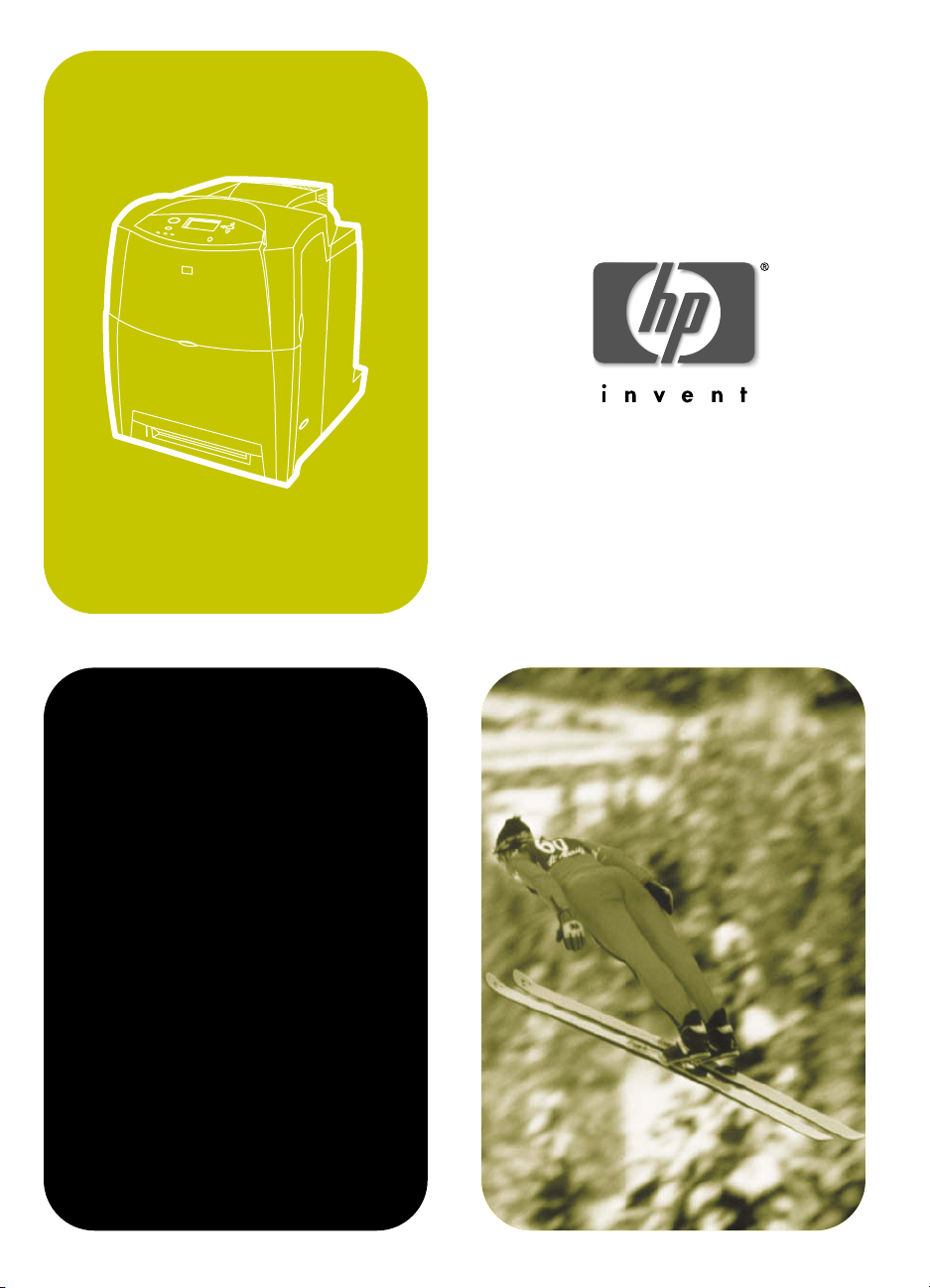
hp color LaserJet
4600, 4600dn,
4600n,
4600dtn, 4600hdn
use
Page 2
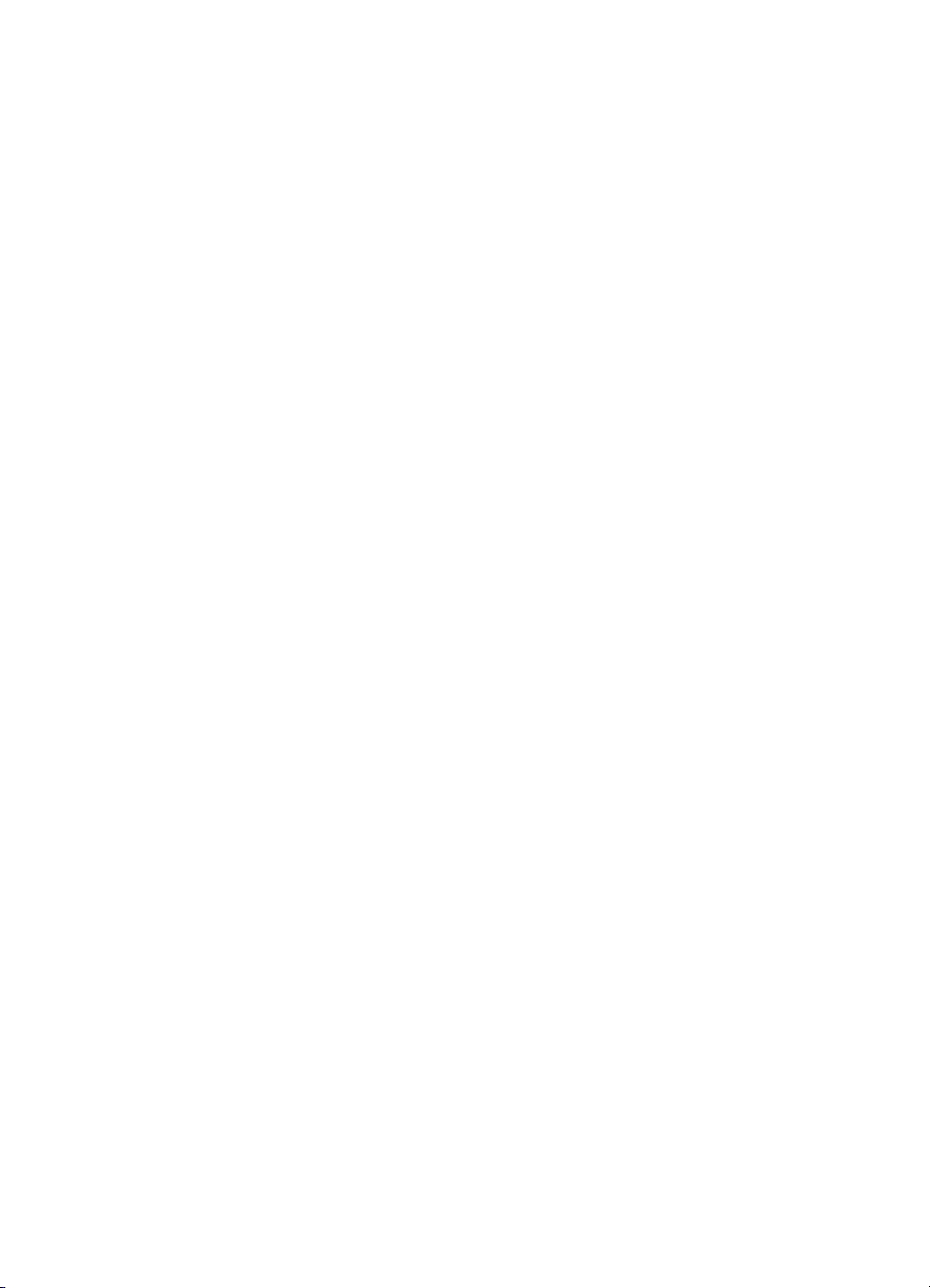
Page 3
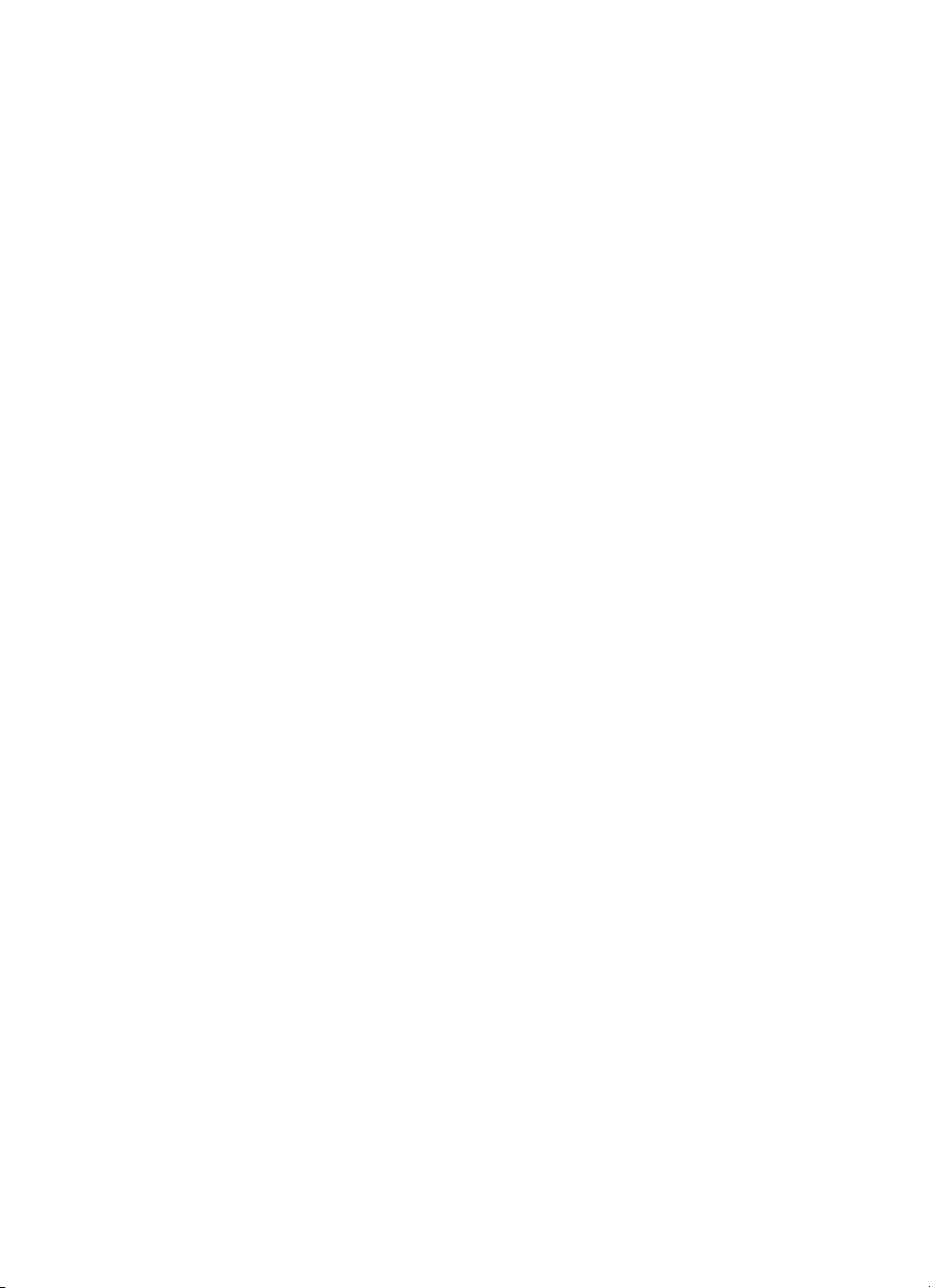
hp color LaserJet 46 0 0
series printer
User Guide
Page 4
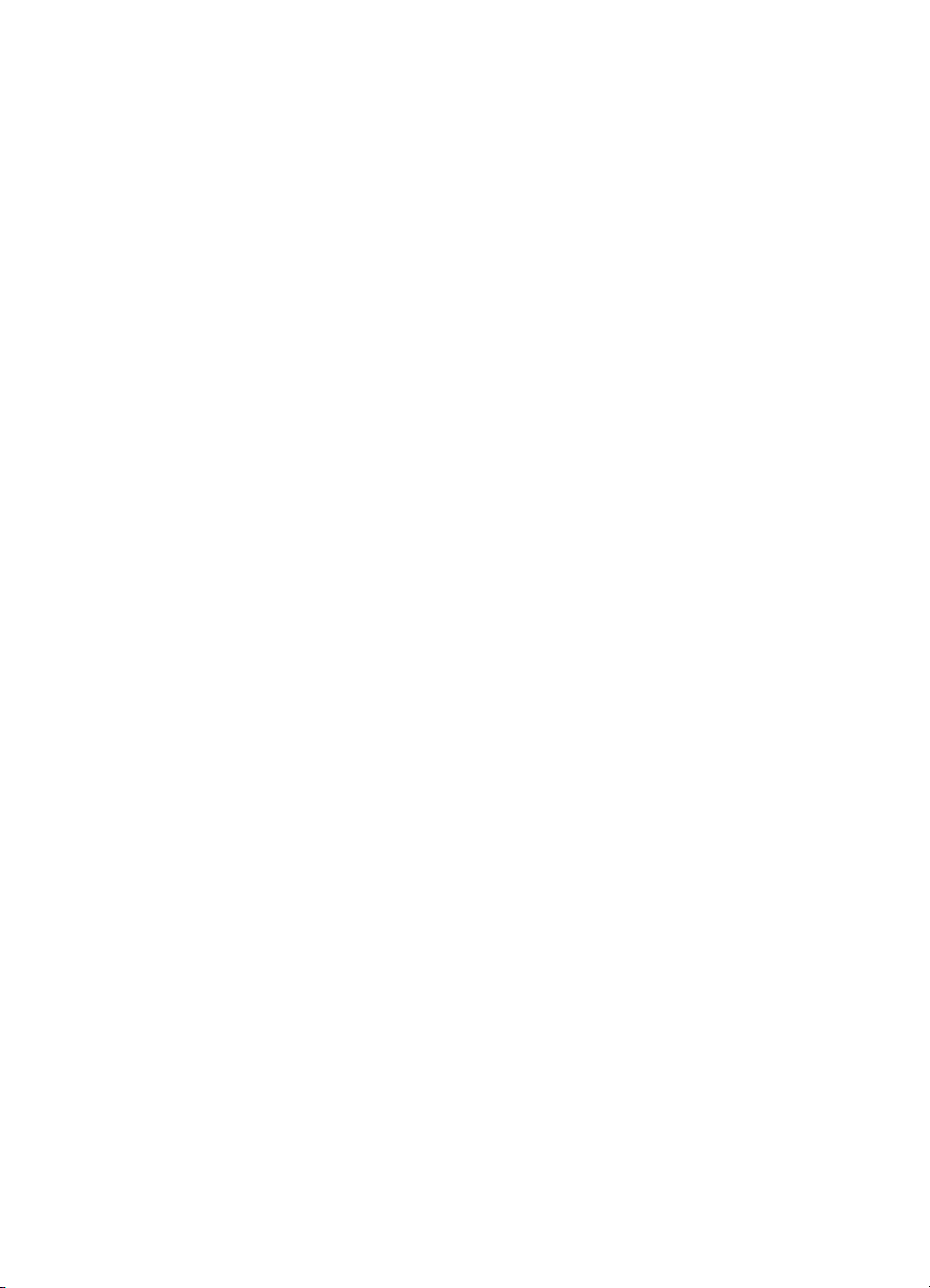
ii ENWW
Page 5
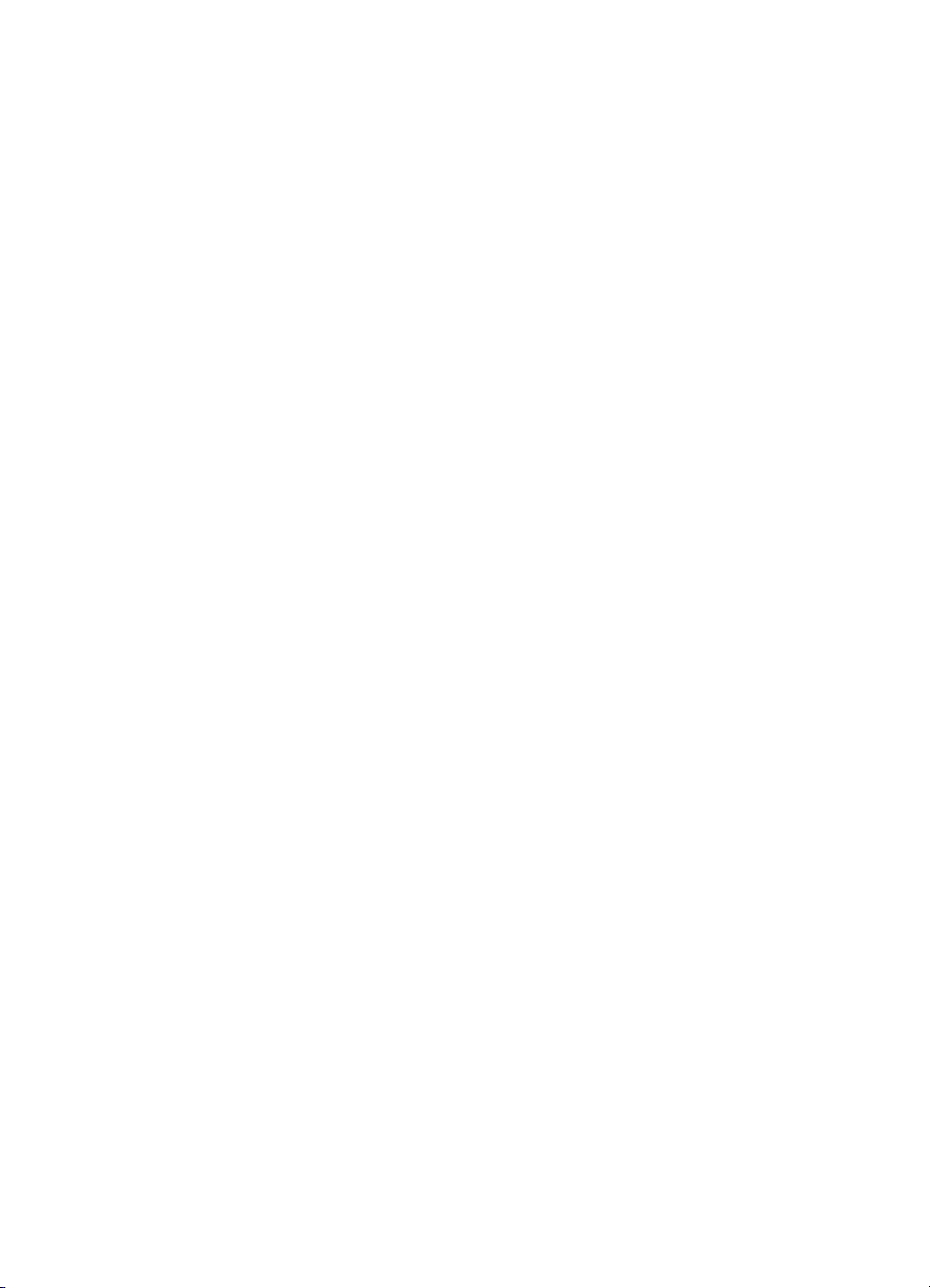
Copyright and License
© Copyright Hewlett-Packard Company, 2002
All Rights Reserved. Reproduction, adaptation, or translation without
prior written permission is prohibited, except as allowed under the
copyright laws.
Part number: C9660-90912
First edition: April 2002
ENWW iii
Page 6
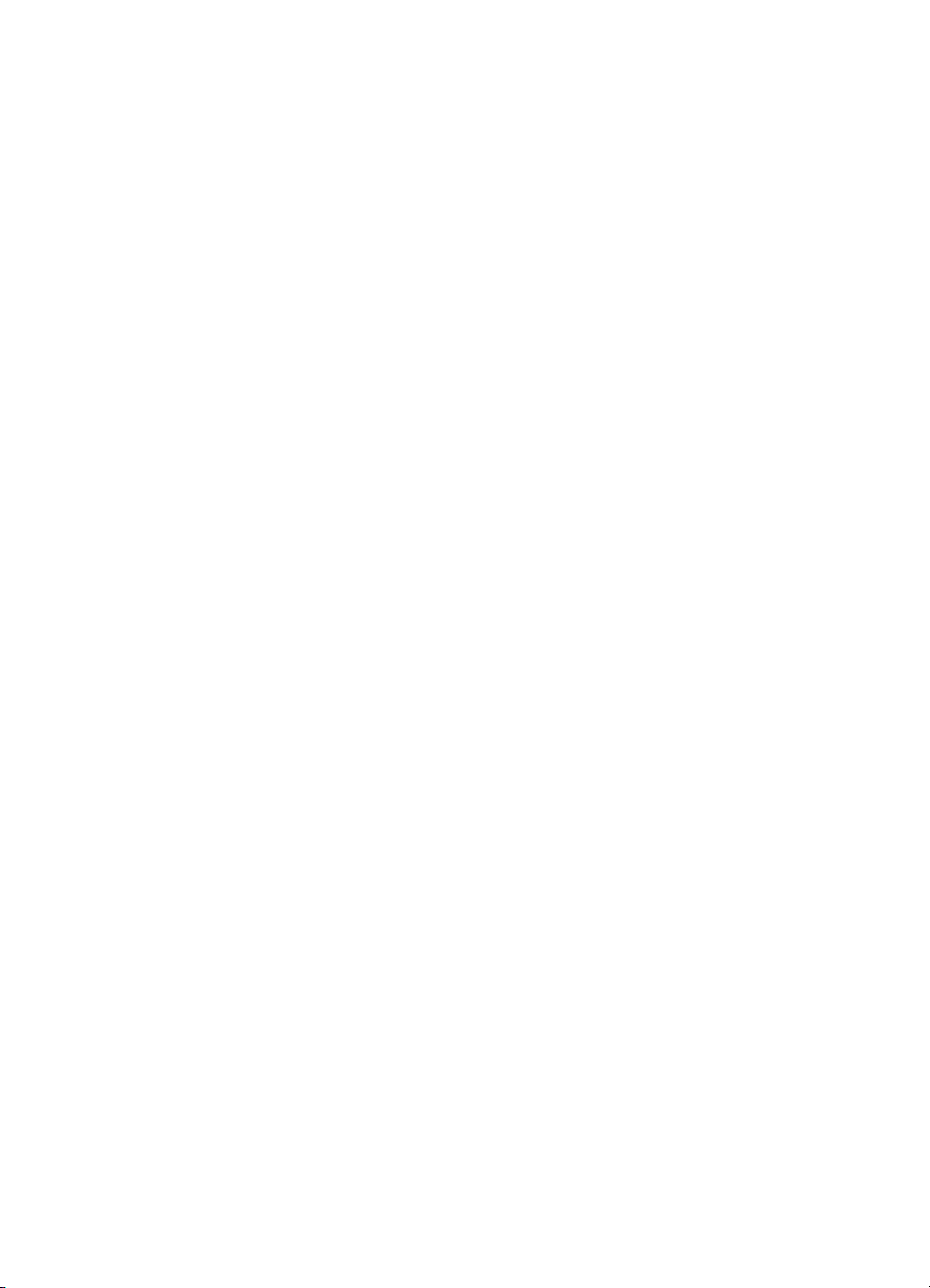
Warranty
The information contained in this document is subject to change
without notice. Hewlett-Packard makes no warranty of any kind with
respect to this information.
HEWLETT-PACKARD SPECIFICALLY DISCLAIMS THE IMPLIED
WARRANTY OF MERCHANTABILITY AND FITNESS FOR A
PARTICULAR PURPOSE.
Hewlett-Packard shall not be liable for any direct, indirect, incidental,
consequential, or other damage alleged in connection with the
furnishing or use of this information.
iv ENWW
Page 7
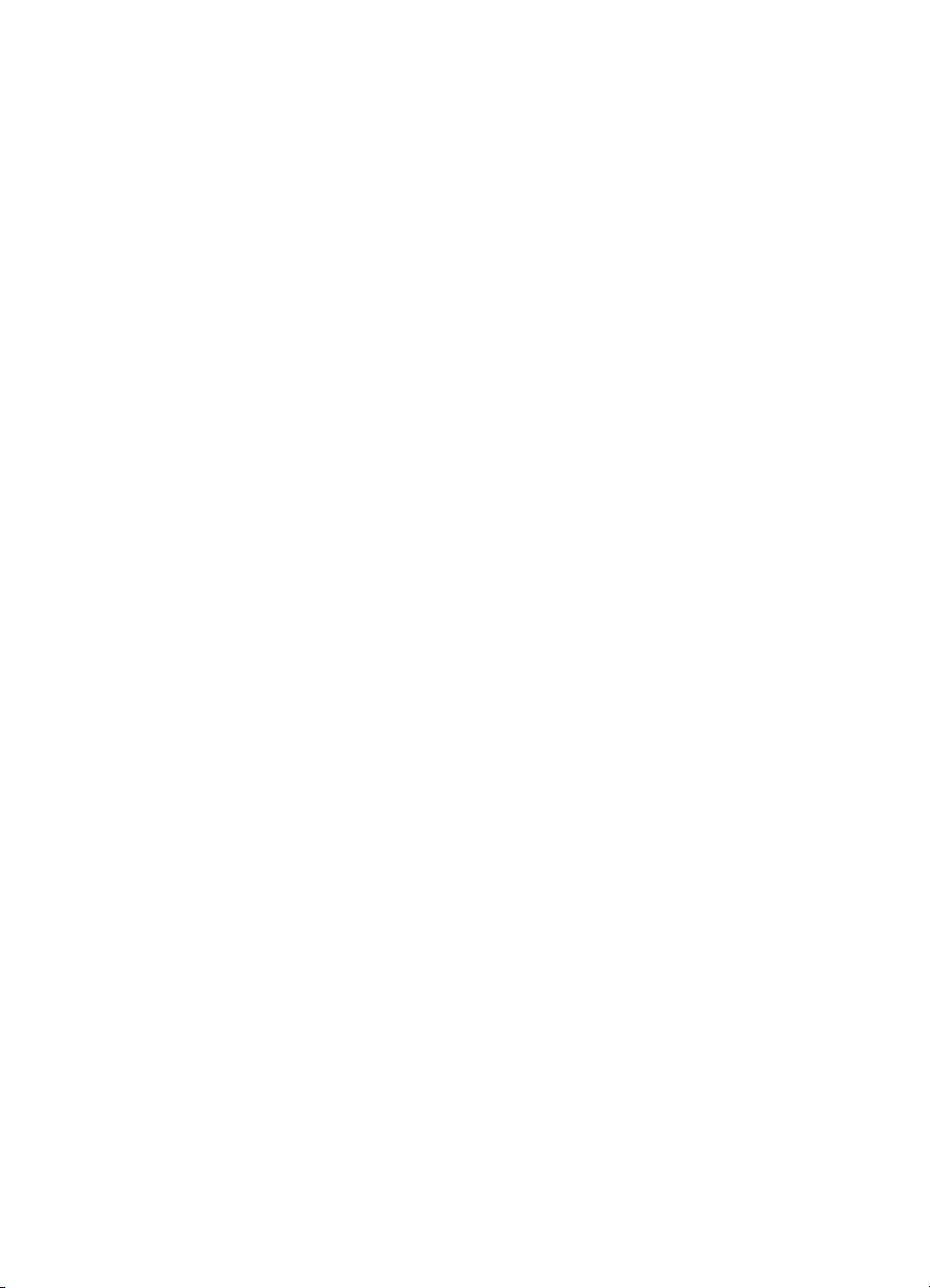
Trademark Credits
Adobe is a trademark of Adobe Systems Incorporated.
Arial is a U.S. registered trademark of the Monotype Corporation.
Energy Star and the Energy Star logo are U.S. registered service
marks of the United States Environmental Protection Agency.
Microsoft ® is a U.S. registered trademark of Microsoft Corporation.
Netscape Navigator is a U.S.trademark of Netscape Communications
PANTONE®* PANTONE® Colors generated may not match
PANTONE-identified standards. Consult current PANTONE
Publications for accurate color. PANTONE® and other Pantone, Inc.
trademarks are the property of Pantone, Inc. © Pantone, Inc., 2000.
PostScript is a trademark of Adobe Systems.
TrueType is a U.S. trademark of Apple Computer, Inc.
UNIX is a registered trademark The Open Group.
Windows ® , MS Windows ® , and Windows NT ® are U.S. registered
trademarks of Microsoft Cor poration.
ENWW v
Page 8
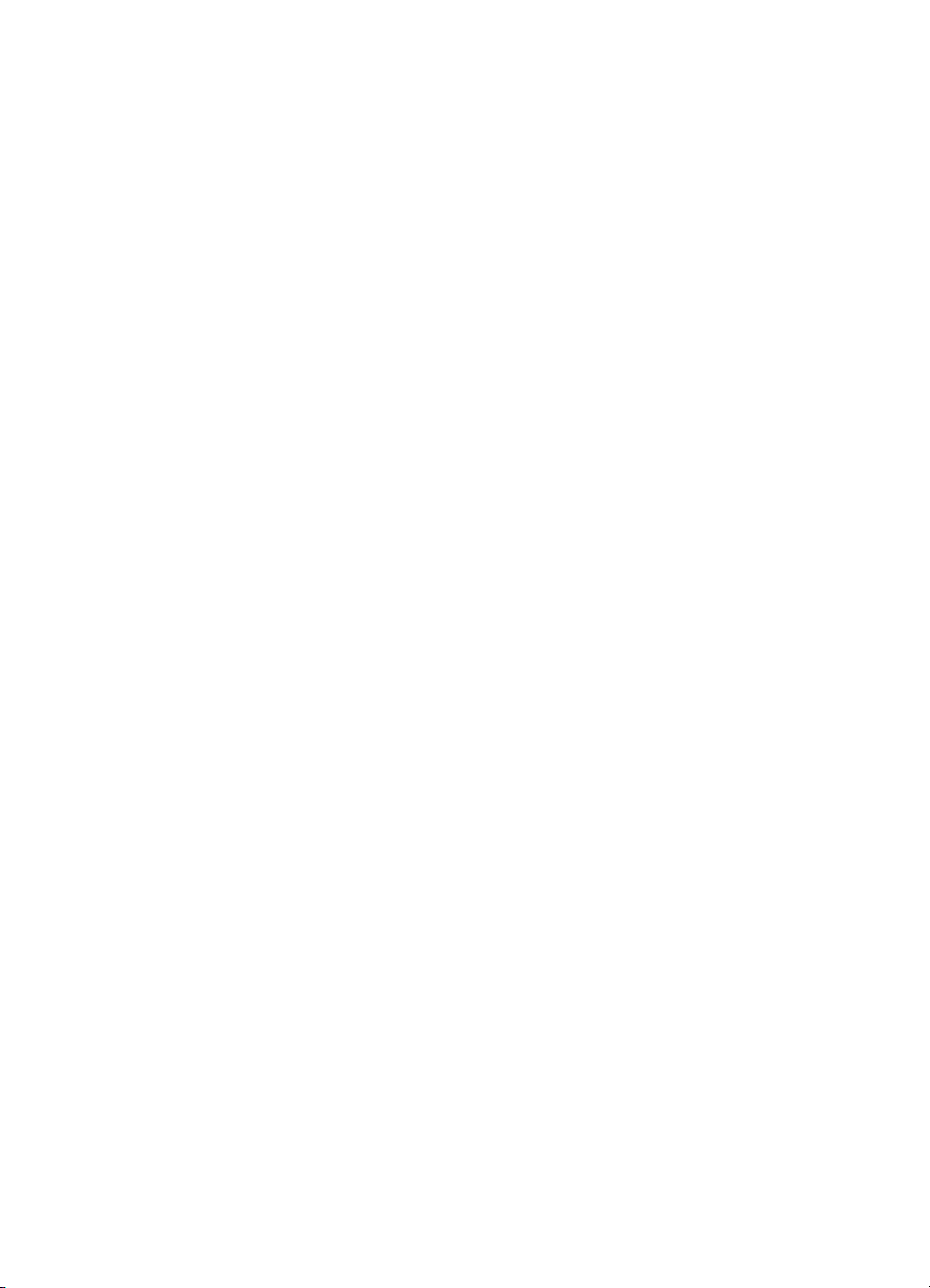
vi ENWW
Page 9
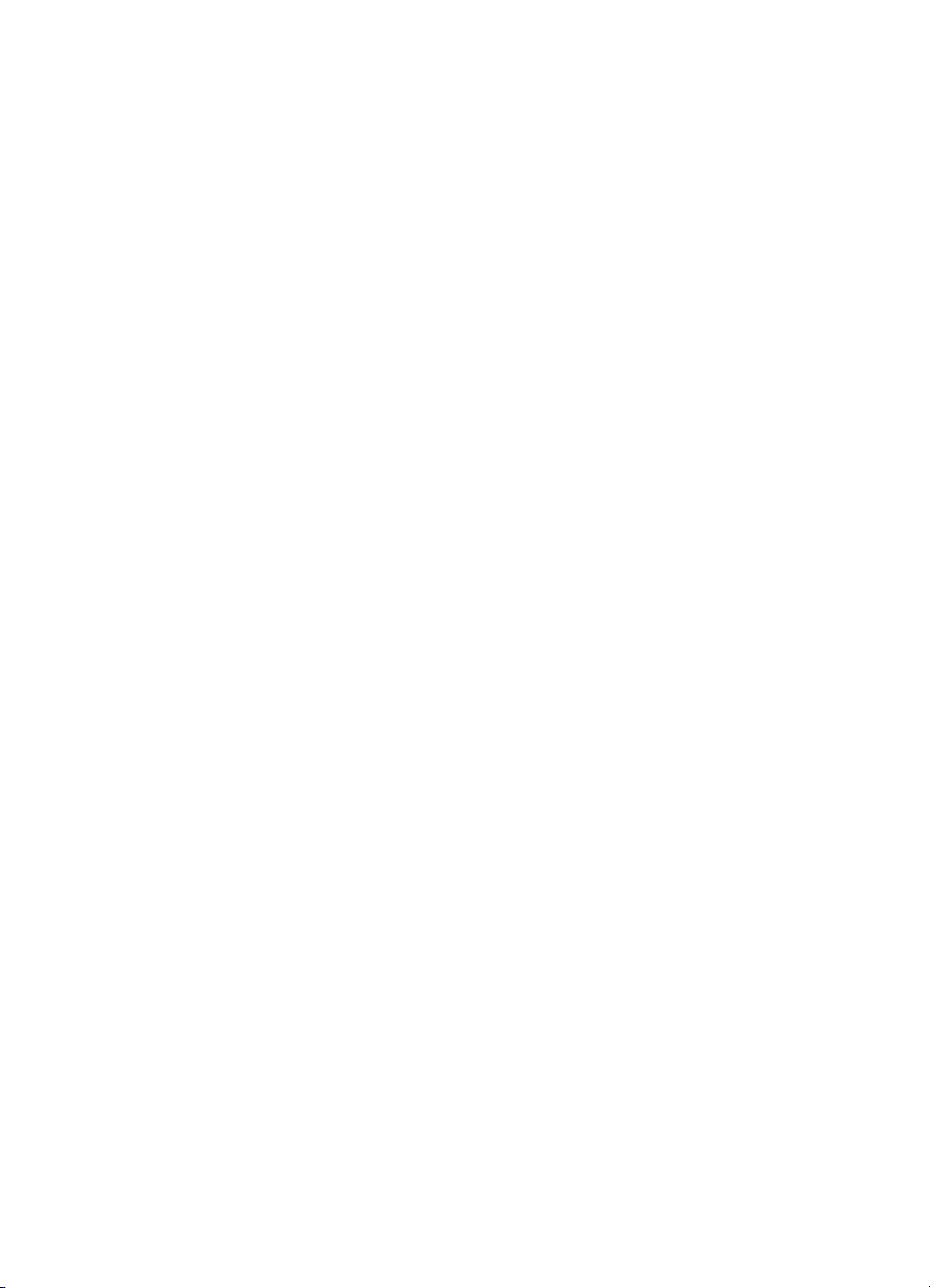
Contents
1 Printer basics
Quick access to printer information. . . . . . . . . . . . . . . . . . . . . . . . . . 3
World Wide Web links. . . . . . . . . . . . . . . . . . . . . . . . . . . . . . . . . 3
User guide links . . . . . . . . . . . . . . . . . . . . . . . . . . . . . . . . . . . . . 3
Where to look for more information. . . . . . . . . . . . . . . . . . . . . . . . . . 4
Setting up the printer . . . . . . . . . . . . . . . . . . . . . . . . . . . . . . . . . 4
Using the printer . . . . . . . . . . . . . . . . . . . . . . . . . . . . . . . . . . . . . 5
Printer configurations . . . . . . . . . . . . . . . . . . . . . . . . . . . . . . . . . . . . 6
HP Color LaserJet 4600 . . . . . . . . . . . . . . . . . . . . . . . . . . . . . . . 6
HP Color LaserJet 4600n (Europe only). . . . . . . . . . . . . . . . . . . 6
HP Color LaserJet 4600dn . . . . . . . . . . . . . . . . . . . . . . . . . . . . . 6
HP Color LaserJet 4600dtn . . . . . . . . . . . . . . . . . . . . . . . . . . . . 6
HP Color LaserJet 4600hdn . . . . . . . . . . . . . . . . . . . . . . . . . . . . 7
Printer features . . . . . . . . . . . . . . . . . . . . . . . . . . . . . . . . . . . . . . . . . 8
Factors affecting printer performance. . . . . . . . . . . . . . . . . . . . 10
Walk around . . . . . . . . . . . . . . . . . . . . . . . . . . . . . . . . . . . . . . . . . . 11
Control panel overview . . . . . . . . . . . . . . . . . . . . . . . . . . . . . . . . . . 13
Introduction. . . . . . . . . . . . . . . . . . . . . . . . . . . . . . . . . . . . . . . . 13
Display . . . . . . . . . . . . . . . . . . . . . . . . . . . . . . . . . . . . . . . . . . . 14
Accessing the control panel from a computer. . . . . . . . . . . . . . 14
Control panel buttons . . . . . . . . . . . . . . . . . . . . . . . . . . . . . . . . . . . 15
Interpreting control panel indicator lights. . . . . . . . . . . . . . . . . . . . . 16
Control panel menus . . . . . . . . . . . . . . . . . . . . . . . . . . . . . . . . . . . . 17
Overview. . . . . . . . . . . . . . . . . . . . . . . . . . . . . . . . . . . . . . . . . . 17
Getting started basics. . . . . . . . . . . . . . . . . . . . . . . . . . . . . . . . 17
Menu hierarchy . . . . . . . . . . . . . . . . . . . . . . . . . . . . . . . . . . . . . . . . 18
Retrieve job menu. . . . . . . . . . . . . . . . . . . . . . . . . . . . . . . . . . . 18
Information menu . . . . . . . . . . . . . . . . . . . . . . . . . . . . . . . . . . . 19
Paper handling menu . . . . . . . . . . . . . . . . . . . . . . . . . . . . . . . . 19
Configure device menu. . . . . . . . . . . . . . . . . . . . . . . . . . . . . . . 20
Diagnostics menu . . . . . . . . . . . . . . . . . . . . . . . . . . . . . . . . . . . 21
Retrieve job menu . . . . . . . . . . . . . . . . . . . . . . . . . . . . . . . . . . . . . . 22
Information menu . . . . . . . . . . . . . . . . . . . . . . . . . . . . . . . . . . . . . . 23
Paper handling menu . . . . . . . . . . . . . . . . . . . . . . . . . . . . . . . . . . . 24
ENWW vii
Page 10
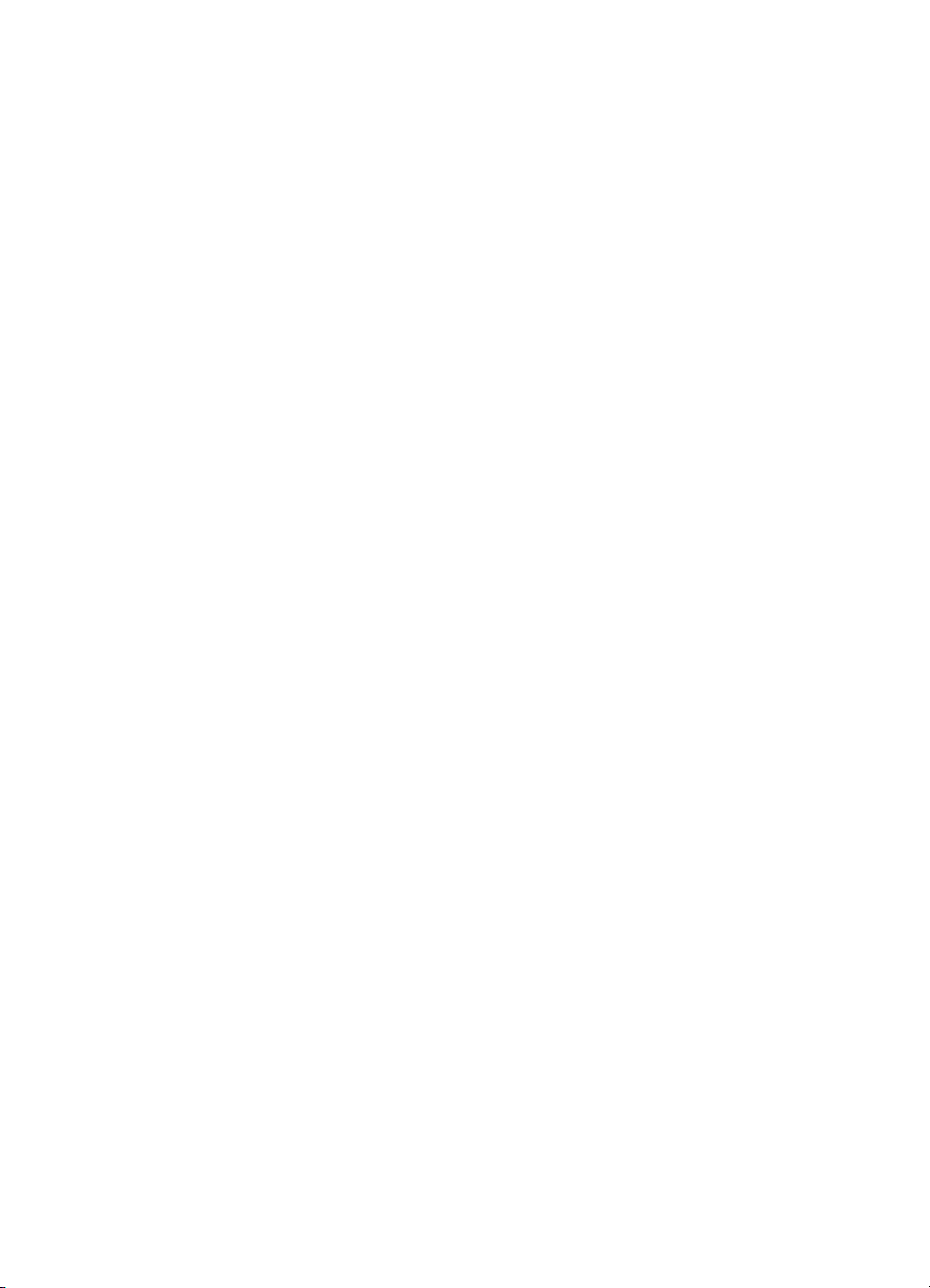
Configure device menu . . . . . . . . . . . . . . . . . . . . . . . . . . . . . . . . . . 25
Printing menu . . . . . . . . . . . . . . . . . . . . . . . . . . . . . . . . . . . . . . 25
Print quality menu. . . . . . . . . . . . . . . . . . . . . . . . . . . . . . . . . . . 26
System setup menu . . . . . . . . . . . . . . . . . . . . . . . . . . . . . . . . . 27
I/O menu. . . . . . . . . . . . . . . . . . . . . . . . . . . . . . . . . . . . . . . . . . 29
Resets menu. . . . . . . . . . . . . . . . . . . . . . . . . . . . . . . . . . . . . . . 30
Diagnostics menu . . . . . . . . . . . . . . . . . . . . . . . . . . . . . . . . . . . . . . 31
Changing printer control panel configuration settings. . . . . . . . . . . 32
Job storage limit . . . . . . . . . . . . . . . . . . . . . . . . . . . . . . . . . . . . 32
Job held timeout . . . . . . . . . . . . . . . . . . . . . . . . . . . . . . . . . . . . 33
Tray behavior options: use requested tray and manually feed. 33
PowerSave Time . . . . . . . . . . . . . . . . . . . . . . . . . . . . . . . . . . . 34
Personality . . . . . . . . . . . . . . . . . . . . . . . . . . . . . . . . . . . . . . . . 36
Clearable warnings. . . . . . . . . . . . . . . . . . . . . . . . . . . . . . . . . . 36
Auto continue . . . . . . . . . . . . . . . . . . . . . . . . . . . . . . . . . . . . . . 37
Supplies low . . . . . . . . . . . . . . . . . . . . . . . . . . . . . . . . . . . . . . . 37
Jam recovery . . . . . . . . . . . . . . . . . . . . . . . . . . . . . . . . . . . . . . 38
Language . . . . . . . . . . . . . . . . . . . . . . . . . . . . . . . . . . . . . . . . . 39
Using the printer control panel in shared environments . . . . . . . . . 40
Printer drivers . . . . . . . . . . . . . . . . . . . . . . . . . . . . . . . . . . . . . . . . . 41
Printer software . . . . . . . . . . . . . . . . . . . . . . . . . . . . . . . . . . . . . . . 42
Software for networks . . . . . . . . . . . . . . . . . . . . . . . . . . . . . . . . . . . 43
HP Web Jetadmin. . . . . . . . . . . . . . . . . . . . . . . . . . . . . . . . . . . 43
UNIX . . . . . . . . . . . . . . . . . . . . . . . . . . . . . . . . . . . . . . . . . . . . . 44
Embedded Web server . . . . . . . . . . . . . . . . . . . . . . . . . . . . . . . . . . 45
Features . . . . . . . . . . . . . . . . . . . . . . . . . . . . . . . . . . . . . . . . . . 45
Other components and utilities . . . . . . . . . . . . . . . . . . . . . . . . . . . . 46
Network configuration. . . . . . . . . . . . . . . . . . . . . . . . . . . . . . . . . . . 47
Configuring Novell NetWare frame type parameters . . . . . . . . 47
Configuring TCP/IP parameters . . . . . . . . . . . . . . . . . . . . . . . . 48
Disabling network protocols (optional) . . . . . . . . . . . . . . . . . . . 51
To disable IPX/SPX . . . . . . . . . . . . . . . . . . . . . . . . . . . . . . . . . 51
To disable DLC/LLC . . . . . . . . . . . . . . . . . . . . . . . . . . . . . . . . . 52
Parallel configuration. . . . . . . . . . . . . . . . . . . . . . . . . . . . . . . . . . . . 53
Enhanced I/O (EIO) configuration. . . . . . . . . . . . . . . . . . . . . . . . . . 54
HP Jetdirect print servers . . . . . . . . . . . . . . . . . . . . . . . . . . . . . 54
Available enhanced I/O interfaces . . . . . . . . . . . . . . . . . . . . . . 55
NetWare networks . . . . . . . . . . . . . . . . . . . . . . . . . . . . . . . . . . 55
Windows and Windows NT networks . . . . . . . . . . . . . . . . . . . . 55
AppleTalk networks . . . . . . . . . . . . . . . . . . . . . . . . . . . . . . . . . 56
LocalTalk configuration. . . . . . . . . . . . . . . . . . . . . . . . . . . . . . . 56
LocalTalk network configuration. . . . . . . . . . . . . . . . . . . . . . . . 56
UNIX/Linux networks . . . . . . . . . . . . . . . . . . . . . . . . . . . . . . . . 56
viii ENWW
Page 11
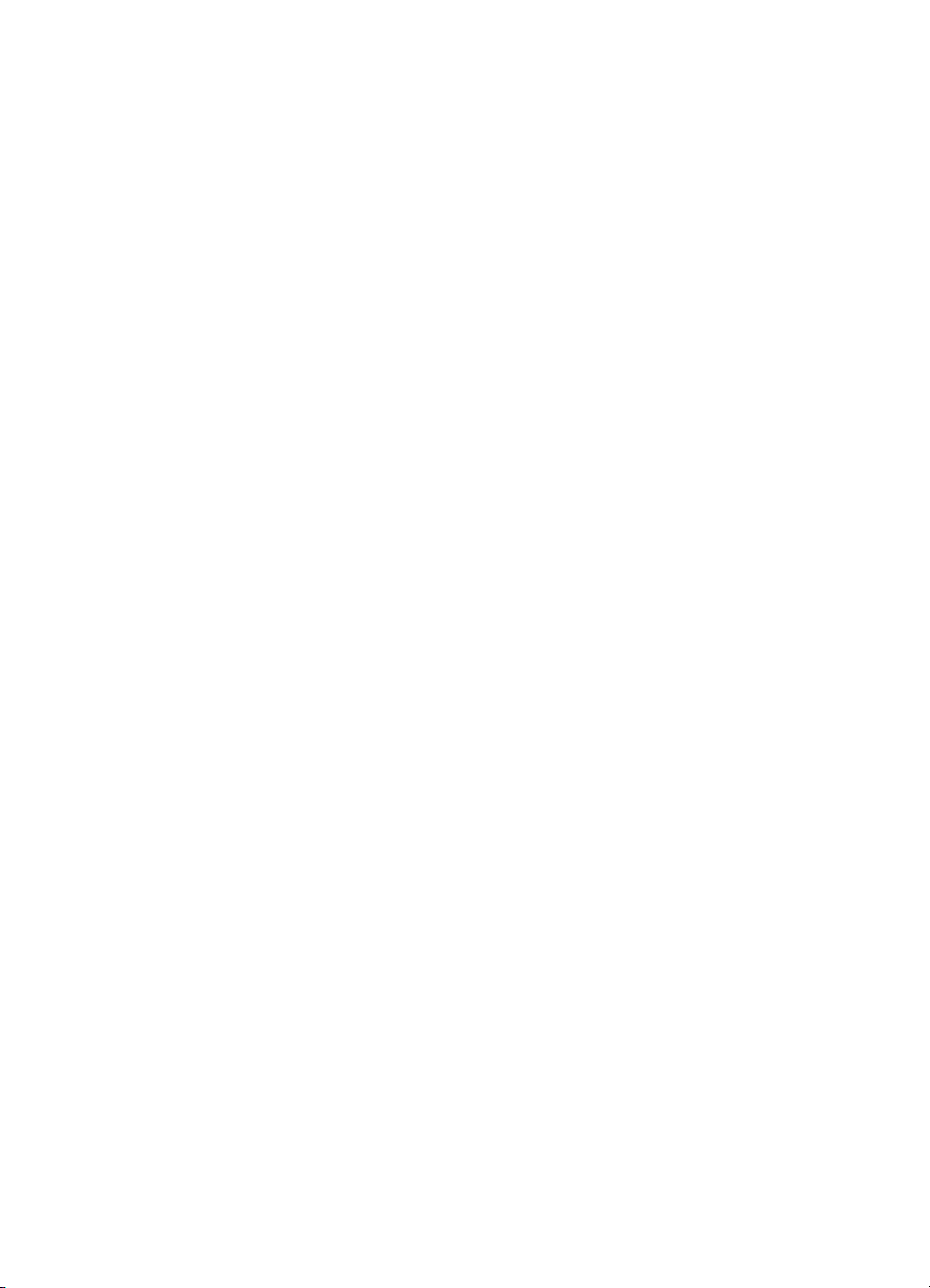
Supplies and accessories . . . . . . . . . . . . . . . . . . . . . . . . . . . . . . . 57
Ordering directly through the embedded Web server
(for printers with network connections). . . . . . . . . . . . . . . . . . . 57
Ordering directly through the printer software
(for printers directly connected to a computer) . . . . . . . . . . . . . 57
2 Printing tasks
Controlling print jobs . . . . . . . . . . . . . . . . . . . . . . . . . . . . . . . . . . . . 63
Print setting priorities . . . . . . . . . . . . . . . . . . . . . . . . . . . . . . . . 64
Selecting print media. . . . . . . . . . . . . . . . . . . . . . . . . . . . . . . . . . . . 65
Media to avoid . . . . . . . . . . . . . . . . . . . . . . . . . . . . . . . . . . . . . 65
Media that may damage the printer . . . . . . . . . . . . . . . . . . . . . 66
Configuring input trays . . . . . . . . . . . . . . . . . . . . . . . . . . . . . . . . . . 67
Configuring Tray 1 media type . . . . . . . . . . . . . . . . . . . . . . . . . 67
Configuring Tray 1 media size . . . . . . . . . . . . . . . . . . . . . . . . . 67
Tray 2 and Tray 3 media type. . . . . . . . . . . . . . . . . . . . . . . . . . 68
Tray 2 and Tray 3 media size . . . . . . . . . . . . . . . . . . . . . . . . . . 68
Tray 2 or Tray 3 custom media. . . . . . . . . . . . . . . . . . . . . . . . . 68
Printing from Tray 1 (multipurpose tray) . . . . . . . . . . . . . . . . . . 70
Printing envelopes from Tray 1. . . . . . . . . . . . . . . . . . . . . . . . . 70
Printing from Tray 2 and Tray 3 . . . . . . . . . . . . . . . . . . . . . . . . 72
Loading standard-sized media into Tray 2 and Tray 3 . . . . . . . 72
Loading custom-sized media into Tray 2 and Tray 3 . . . . . . . . 74
Printing on special media . . . . . . . . . . . . . . . . . . . . . . . . . . . . . . . . 75
Transparencies. . . . . . . . . . . . . . . . . . . . . . . . . . . . . . . . . . . . . 75
Glossy paper. . . . . . . . . . . . . . . . . . . . . . . . . . . . . . . . . . . . . . . 75
Colored paper. . . . . . . . . . . . . . . . . . . . . . . . . . . . . . . . . . . . . . 76
Envelopes. . . . . . . . . . . . . . . . . . . . . . . . . . . . . . . . . . . . . . . . . 76
Labels . . . . . . . . . . . . . . . . . . . . . . . . . . . . . . . . . . . . . . . . . . . . 77
Heavy paper . . . . . . . . . . . . . . . . . . . . . . . . . . . . . . . . . . . . . . . 77
Preprinted forms and letterhead . . . . . . . . . . . . . . . . . . . . . . . . 78
Recycled paper. . . . . . . . . . . . . . . . . . . . . . . . . . . . . . . . . . . . . 78
2-sided (duplex) printing . . . . . . . . . . . . . . . . . . . . . . . . . . . . . . . . . 79
Control panel settings for 2-sided printing . . . . . . . . . . . . . . . . 79
Options for binding 2-sided printing jobs . . . . . . . . . . . . . . . . . 81
Manual 2-sided printing . . . . . . . . . . . . . . . . . . . . . . . . . . . . . . 82
Special printing situations . . . . . . . . . . . . . . . . . . . . . . . . . . . . . . . . 83
Printing a different first page. . . . . . . . . . . . . . . . . . . . . . . . . . . 83
Printing on custom-size media . . . . . . . . . . . . . . . . . . . . . . . . . 83
Stopping a print request . . . . . . . . . . . . . . . . . . . . . . . . . . . . . . 84
Job retention features . . . . . . . . . . . . . . . . . . . . . . . . . . . . . . . . . . . 85
Storing a print job . . . . . . . . . . . . . . . . . . . . . . . . . . . . . . . . . . . 85
Quick copying a job . . . . . . . . . . . . . . . . . . . . . . . . . . . . . . . . . 85
Proofing and holding a job . . . . . . . . . . . . . . . . . . . . . . . . . . . . 85
Private jobs. . . . . . . . . . . . . . . . . . . . . . . . . . . . . . . . . . . . . . . . 88
Printing with the optional HP Fast InfraRed Receiver . . . . . . . . . . . 90
ENWW ix
Page 12
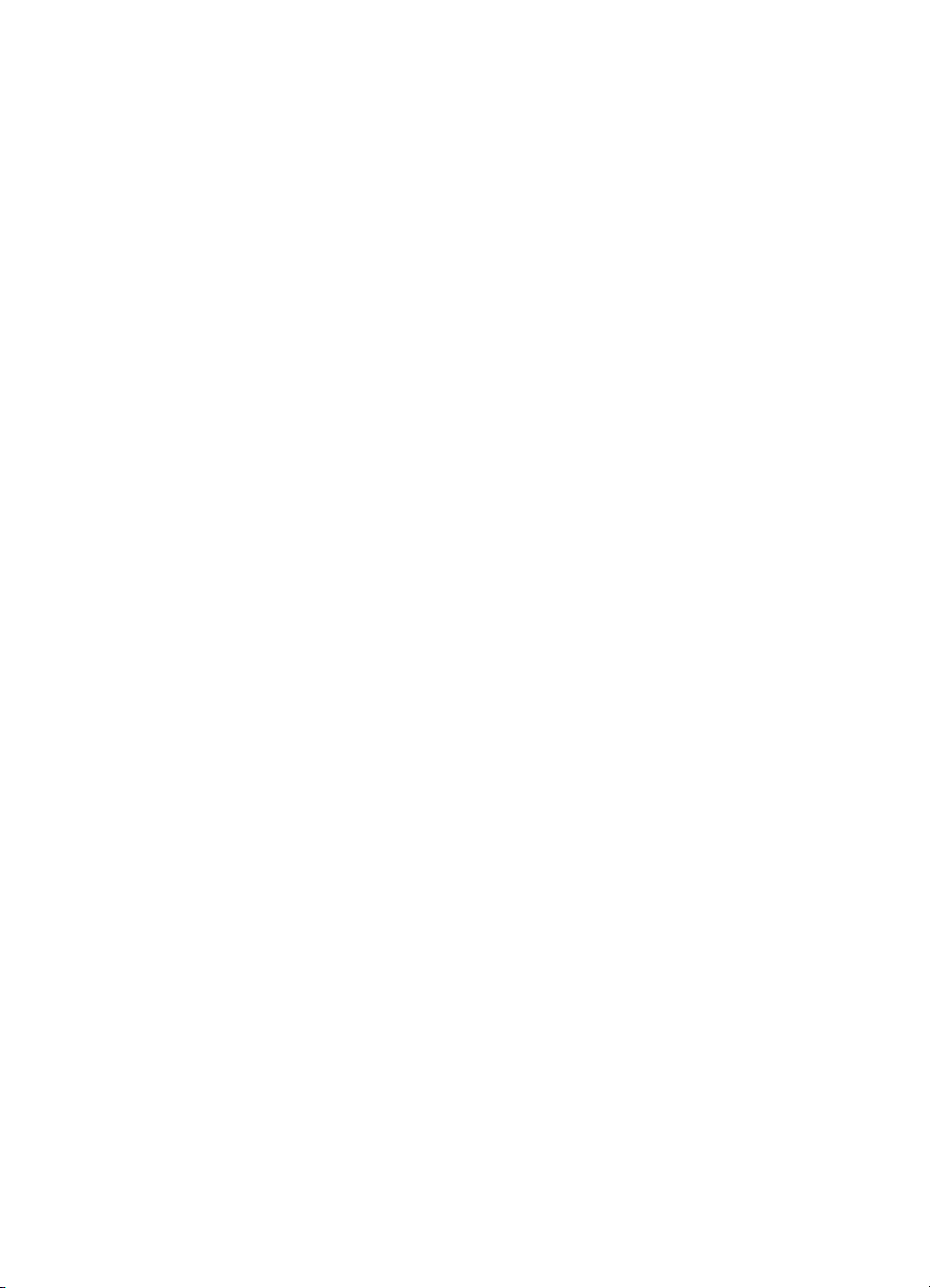
Setting up to print with Windows 95, 98, 2000,
NT, ME, and XP . . . . . . . . . . . . . . . . . . . . . . . . . . . . . . . . . . . . 90
Setting up to print with Macintosh computers. . . . . . . . . . . . . . 91
Printing a job. . . . . . . . . . . . . . . . . . . . . . . . . . . . . . . . . . . . . . . 92
Interrupting and resuming printing . . . . . . . . . . . . . . . . . . . . . . 92
Managing memory. . . . . . . . . . . . . . . . . . . . . . . . . . . . . . . . . . . . . . 93
3 Managing the printer
Printer information pages . . . . . . . . . . . . . . . . . . . . . . . . . . . . . . . . 97
Menu map. . . . . . . . . . . . . . . . . . . . . . . . . . . . . . . . . . . . . . . . . 97
Configuration page . . . . . . . . . . . . . . . . . . . . . . . . . . . . . . . . . . 98
Supplies status page . . . . . . . . . . . . . . . . . . . . . . . . . . . . . . . . 98
Usage page . . . . . . . . . . . . . . . . . . . . . . . . . . . . . . . . . . . . . . . 99
Demo . . . . . . . . . . . . . . . . . . . . . . . . . . . . . . . . . . . . . . . . . . . . 99
File directory . . . . . . . . . . . . . . . . . . . . . . . . . . . . . . . . . . . . . . . 99
PCL or PS font list . . . . . . . . . . . . . . . . . . . . . . . . . . . . . . . . . 100
Event log. . . . . . . . . . . . . . . . . . . . . . . . . . . . . . . . . . . . . . . . . 100
Print quality troubleshooting pages. . . . . . . . . . . . . . . . . . . . . 101
Using the embedded Web server . . . . . . . . . . . . . . . . . . . . . . . . . 102
To access the embedded Web server . . . . . . . . . . . . . . . . . . 102
Information tab . . . . . . . . . . . . . . . . . . . . . . . . . . . . . . . . . . . . 103
Using Printer Status and Alerts . . . . . . . . . . . . . . . . . . . . . . . . . . 106
4 Color
Using color . . . . . . . . . . . . . . . . . . . . . . . . . . . . . . . . . . . . . . . . . . 111
HP ImageREt 2400. . . . . . . . . . . . . . . . . . . . . . . . . . . . . . . . . 111
Paper selection. . . . . . . . . . . . . . . . . . . . . . . . . . . . . . . . . . . . 111
Color options. . . . . . . . . . . . . . . . . . . . . . . . . . . . . . . . . . . . . . 111
sRGB . . . . . . . . . . . . . . . . . . . . . . . . . . . . . . . . . . . . . . . . . . . 112
Managing color . . . . . . . . . . . . . . . . . . . . . . . . . . . . . . . . . . . . . . . 113
Print in Grayscale . . . . . . . . . . . . . . . . . . . . . . . . . . . . . . . . . . 113
Automatic or manual color adjustment . . . . . . . . . . . . . . . . . . 113
Matching colors . . . . . . . . . . . . . . . . . . . . . . . . . . . . . . . . . . . . . . . 116
PANTONE®* color matching . . . . . . . . . . . . . . . . . . . . . . . . . 116
Swatch book color matching. . . . . . . . . . . . . . . . . . . . . . . . . . 116
5 Maintenance
Managing the print cartridge . . . . . . . . . . . . . . . . . . . . . . . . . . . . . 121
HP print cartridges . . . . . . . . . . . . . . . . . . . . . . . . . . . . . . . . . 121
Non-HP print cartridges . . . . . . . . . . . . . . . . . . . . . . . . . . . . . 121
Print cartridge authentication . . . . . . . . . . . . . . . . . . . . . . . . . 121
Print cartridge storage . . . . . . . . . . . . . . . . . . . . . . . . . . . . . . 122
Print cartridge life expectancy. . . . . . . . . . . . . . . . . . . . . . . . . 122
Checking the print cartridge life . . . . . . . . . . . . . . . . . . . . . . . 122
Changing print cartridges . . . . . . . . . . . . . . . . . . . . . . . . . . . . . . . 124
x ENWW
Page 13
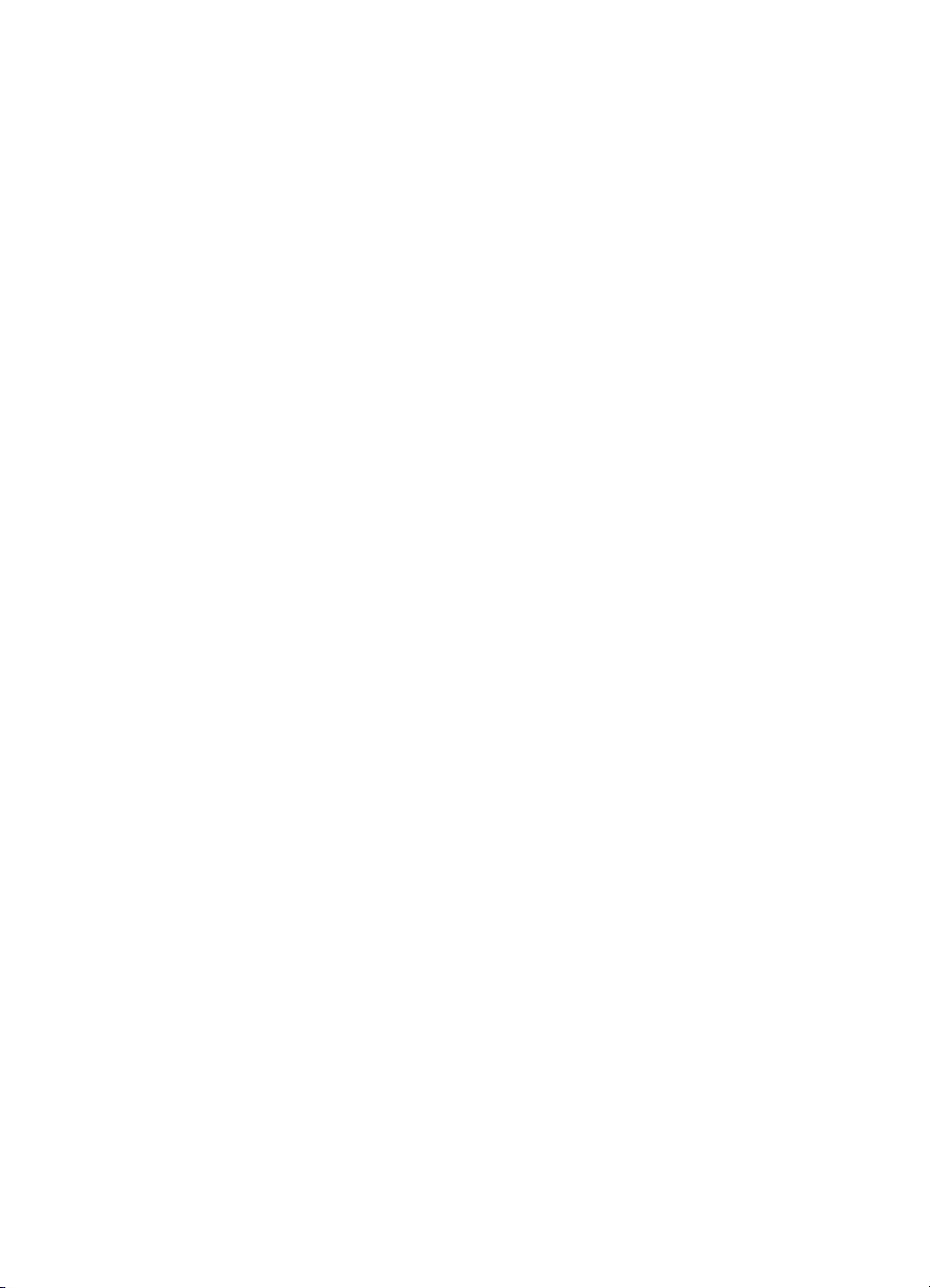
Replacing supplies . . . . . . . . . . . . . . . . . . . . . . . . . . . . . . . . . . . . 126
Locating supplies . . . . . . . . . . . . . . . . . . . . . . . . . . . . . . . . . . 126
Supply replacement guidelines. . . . . . . . . . . . . . . . . . . . . . . . 126
Making room around the printer for replacing supplies. . . . . . 127
Approximate replacement intervals for supplies. . . . . . . . . . . 128
Configuring alerts . . . . . . . . . . . . . . . . . . . . . . . . . . . . . . . . . . . . . 129
6 Problemsolving
Basic troubleshooting checklist. . . . . . . . . . . . . . . . . . . . . . . . . . . 133
Control panel messages . . . . . . . . . . . . . . . . . . . . . . . . . . . . . . . . 134
Status messages . . . . . . . . . . . . . . . . . . . . . . . . . . . . . . . . . . 134
Warning messages. . . . . . . . . . . . . . . . . . . . . . . . . . . . . . . . . 134
Error messages . . . . . . . . . . . . . . . . . . . . . . . . . . . . . . . . . . . 134
Critical error messages. . . . . . . . . . . . . . . . . . . . . . . . . . . . . . 134
Paper jams . . . . . . . . . . . . . . . . . . . . . . . . . . . . . . . . . . . . . . . . . . 160
Paper jam recovery. . . . . . . . . . . . . . . . . . . . . . . . . . . . . . . . . 161
Common causes of paper jams . . . . . . . . . . . . . . . . . . . . . . . 162
Clearing jams . . . . . . . . . . . . . . . . . . . . . . . . . . . . . . . . . . . . . 164
Jam in Tray 1, Tray 2, or Tray 3 . . . . . . . . . . . . . . . . . . . . . . . 164
Jams in the top cover . . . . . . . . . . . . . . . . . . . . . . . . . . . . . . . 166
Jam in paper input path or paper path . . . . . . . . . . . . . . . . . . 169
Jam in duplex path . . . . . . . . . . . . . . . . . . . . . . . . . . . . . . . . . 170
Media-handling problems . . . . . . . . . . . . . . . . . . . . . . . . . . . . . . . 172
Printer response problems . . . . . . . . . . . . . . . . . . . . . . . . . . . . . . 177
Printer control panel problems . . . . . . . . . . . . . . . . . . . . . . . . . . . 180
Color printing problems. . . . . . . . . . . . . . . . . . . . . . . . . . . . . . . . . 181
Incorrect printer output . . . . . . . . . . . . . . . . . . . . . . . . . . . . . . . . . 183
Guidelines for printing with different fonts. . . . . . . . . . . . . . . . 184
Software application problems . . . . . . . . . . . . . . . . . . . . . . . . . . . 185
Print quality troubleshooting . . . . . . . . . . . . . . . . . . . . . . . . . . . . . 186
Print quality problems associated with media. . . . . . . . . . . . . 186
Overhead transparency defects . . . . . . . . . . . . . . . . . . . . . . . 186
Print quality problems associated with the environment. . . . . 187
Print quality problems associated with jams. . . . . . . . . . . . . . 187
Print quality troubleshooting pages. . . . . . . . . . . . . . . . . . . . . 188
Appendix A Service and support
Hewlett-Packard limited warranty statement. . . . . . . . . . . . . . . . . 189
Limited warranty for print cartridge life . . . . . . . . . . . . . . . . . . . . . 191
Transfer unit and fuser warranty . . . . . . . . . . . . . . . . . . . . . . . . . . 192
HP maintenance agreements . . . . . . . . . . . . . . . . . . . . . . . . . . . . 193
On-site service agreements . . . . . . . . . . . . . . . . . . . . . . . . . . 193
ENWW xi
Page 14
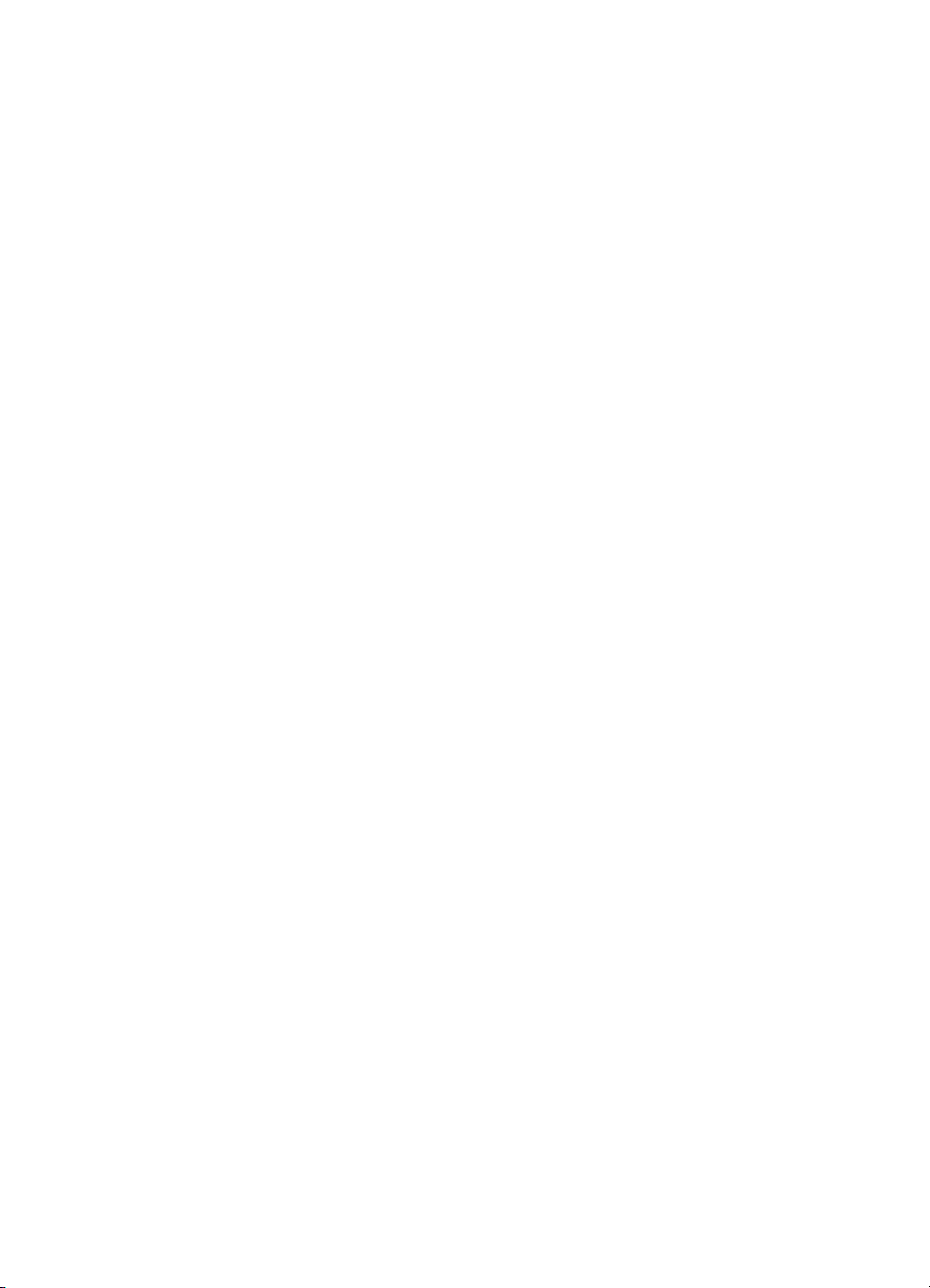
Appendix B Specifications and regulatory information
Printer specifications . . . . . . . . . . . . . . . . . . . . . . . . . . . . . . . . . . . 195
Physical dimensions . . . . . . . . . . . . . . . . . . . . . . . . . . . . . . . . 195
Electrical specifications. . . . . . . . . . . . . . . . . . . . . . . . . . . . . . 195
Operating environment specifications. . . . . . . . . . . . . . . . . . . 196
Acoustic emissions . . . . . . . . . . . . . . . . . . . . . . . . . . . . . . . . . 196
FCC regulations . . . . . . . . . . . . . . . . . . . . . . . . . . . . . . . . . . . . . . 197
Environmental product stewardship program . . . . . . . . . . . . . . . . 198
Protecting the environment. . . . . . . . . . . . . . . . . . . . . . . . . . . 198
Declaration of Conformity. . . . . . . . . . . . . . . . . . . . . . . . . . . . 201
Safety statements . . . . . . . . . . . . . . . . . . . . . . . . . . . . . . . . . . . . . 202
Laser safety . . . . . . . . . . . . . . . . . . . . . . . . . . . . . . . . . . . . . . 202
Canadian DOC regulations. . . . . . . . . . . . . . . . . . . . . . . . . . . 202
EMI statement (Korea) . . . . . . . . . . . . . . . . . . . . . . . . . . . . . . 202
VCCI statement (Japan) . . . . . . . . . . . . . . . . . . . . . . . . . . . . . 203
Laser Statement for Finland . . . . . . . . . . . . . . . . . . . . . . . . . . 203
Luokan 1 laserlaite . . . . . . . . . . . . . . . . . . . . . . . . . . . . . . . . . 203
Appendix C Print media specifications
Supported media weights and sizes . . . . . . . . . . . . . . . . . . . . . . . 205
Appendix D Working with
memory and print server cards
Printer memory . . . . . . . . . . . . . . . . . . . . . . . . . . . . . . . . . . . . . . . 211
Installing memory and font DIMMs . . . . . . . . . . . . . . . . . . . . . . . . 213
To install memory and font DIMMs. . . . . . . . . . . . . . . . . . . . . 213
Enabling memory . . . . . . . . . . . . . . . . . . . . . . . . . . . . . . . . . . 216
Enabling the language font DIMM . . . . . . . . . . . . . . . . . . . . . 216
Checking DIMM installation . . . . . . . . . . . . . . . . . . . . . . . . . . 217
Installing an HP Jetdirect print server card . . . . . . . . . . . . . . . . . . 218
To install an HP Jetdirect print server card. . . . . . . . . . . . . . . 218
Appendix E Glossary
Index
xii ENWW
Page 15
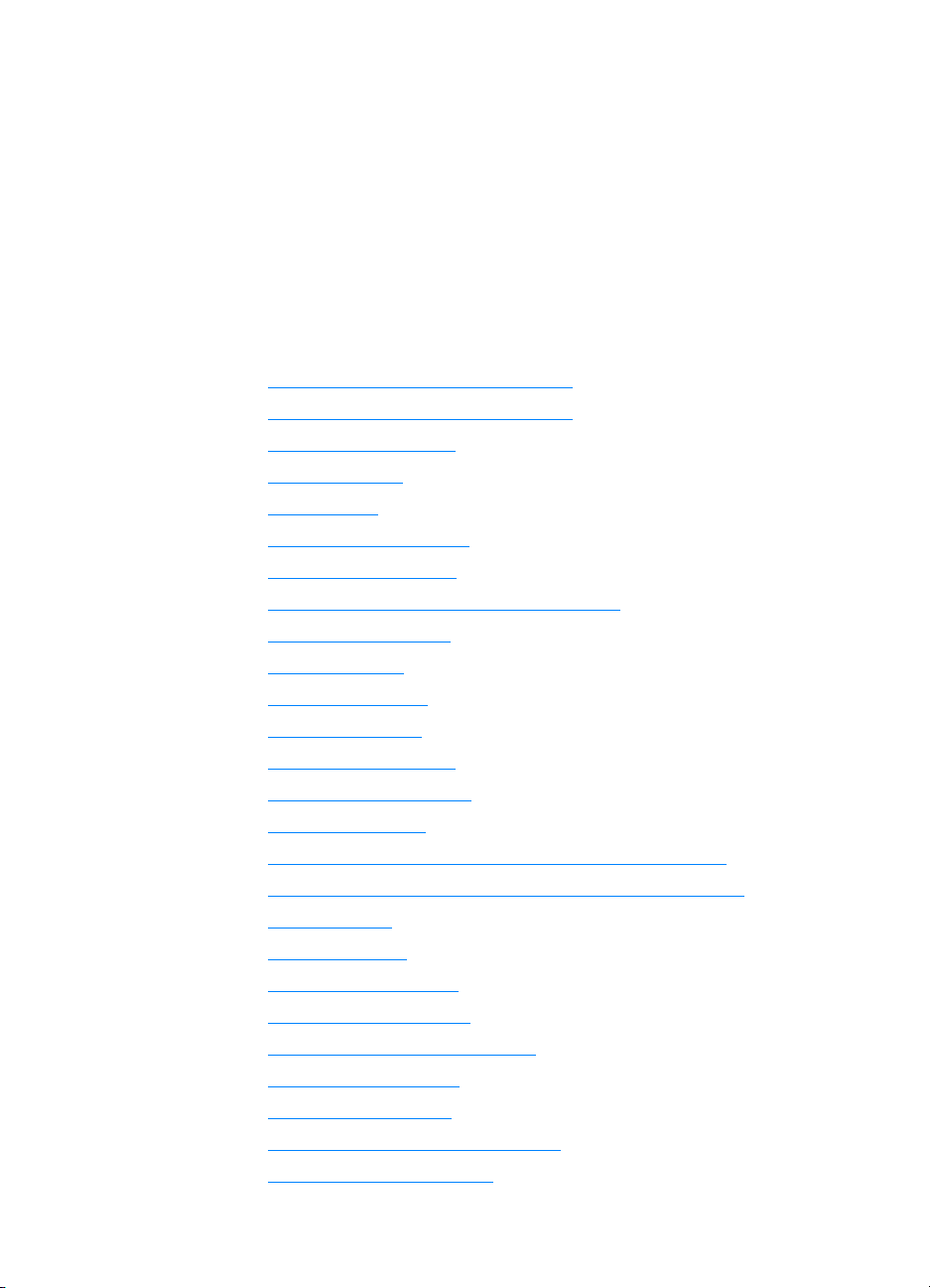
1
Printer basics
This chapter contains information on setting up your printer and
becoming familiar with its features. The following topics are covered:
z Quick access to printer information
z Where to look for more information
z Printer configurations
z Printer features
z Walk around
z Control panel overview
z Control panel buttons
z Interpreting control panel indicator lights
z Control panel menus
z Menu hierarchy
z Retrieve job menu
z Information menu
z Paper handling menu
z Configure device menu
z Diagnostics menu
z Changing printer control panel configuration settings
z Using the printer control panel in shared environments
z Printer drivers
z Printer software
z Software for networks
z Embedded Web server
z Other components and utilities
z Network configuration
z Parallel configuration
z Enhanced I/O (EIO) configuration
z Supplies and accessories
ENWW 1
Page 16
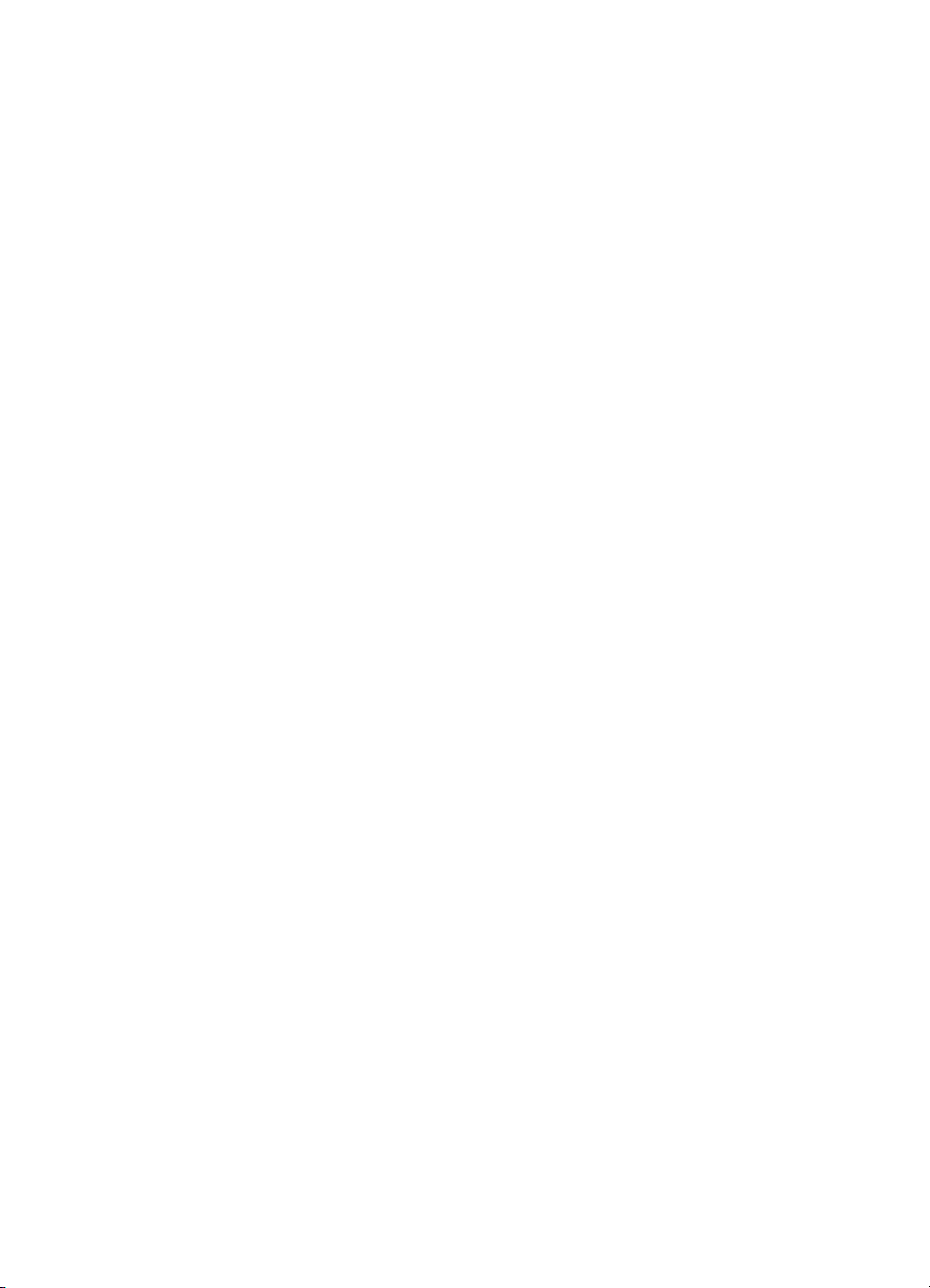
2 ENWW
Page 17
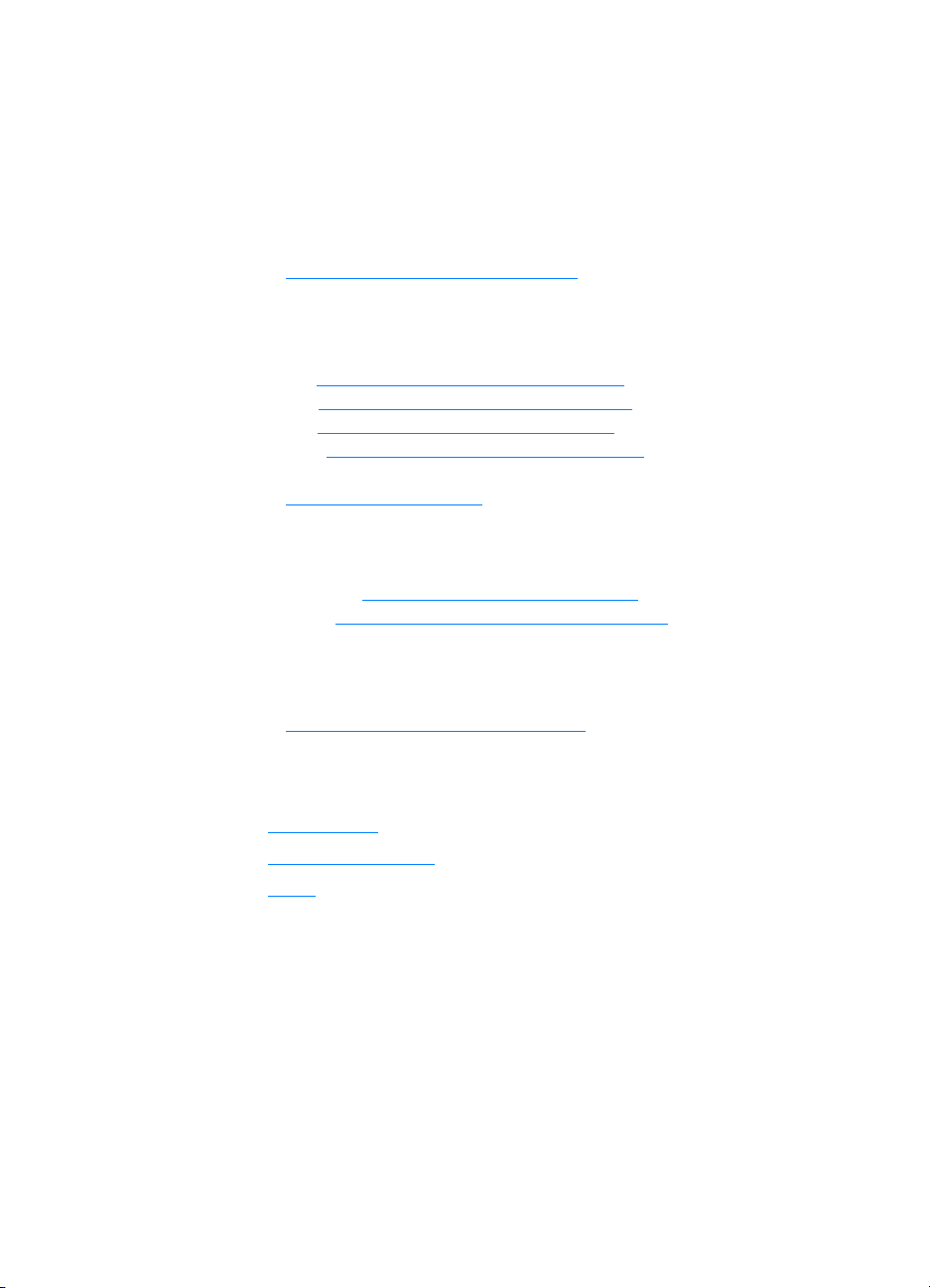
Quick access to printer information
World Wide Web links
Printer drivers, updated HP printer software, and product information
and support may be obtained from the following URLs:
http://www.hp.com/support/lj4600
Printer drivers may be obtained from the following sites:
In China: ftp://www.hp.com.cn/support/lj4600
In Japan: ftp://www.jpn.hp.com/support/lj4600
In Korea: http://www.hp.co.kr/support/lj4600
In Taiwan: http://www .hp.com.tw/support/lj4600
or the local driver website:
http://www.dds.com.tw
To order supplies:
United States: http://www.hp.com/go/ljsupplies
Worldwide: http://www.hp.com/ghp/buyonline.html
To order accessories:
http://www.hp.com/go/accessories
User guide links
z Walk around
z Replacing supplies
z Index
ENWW 3
Page 18
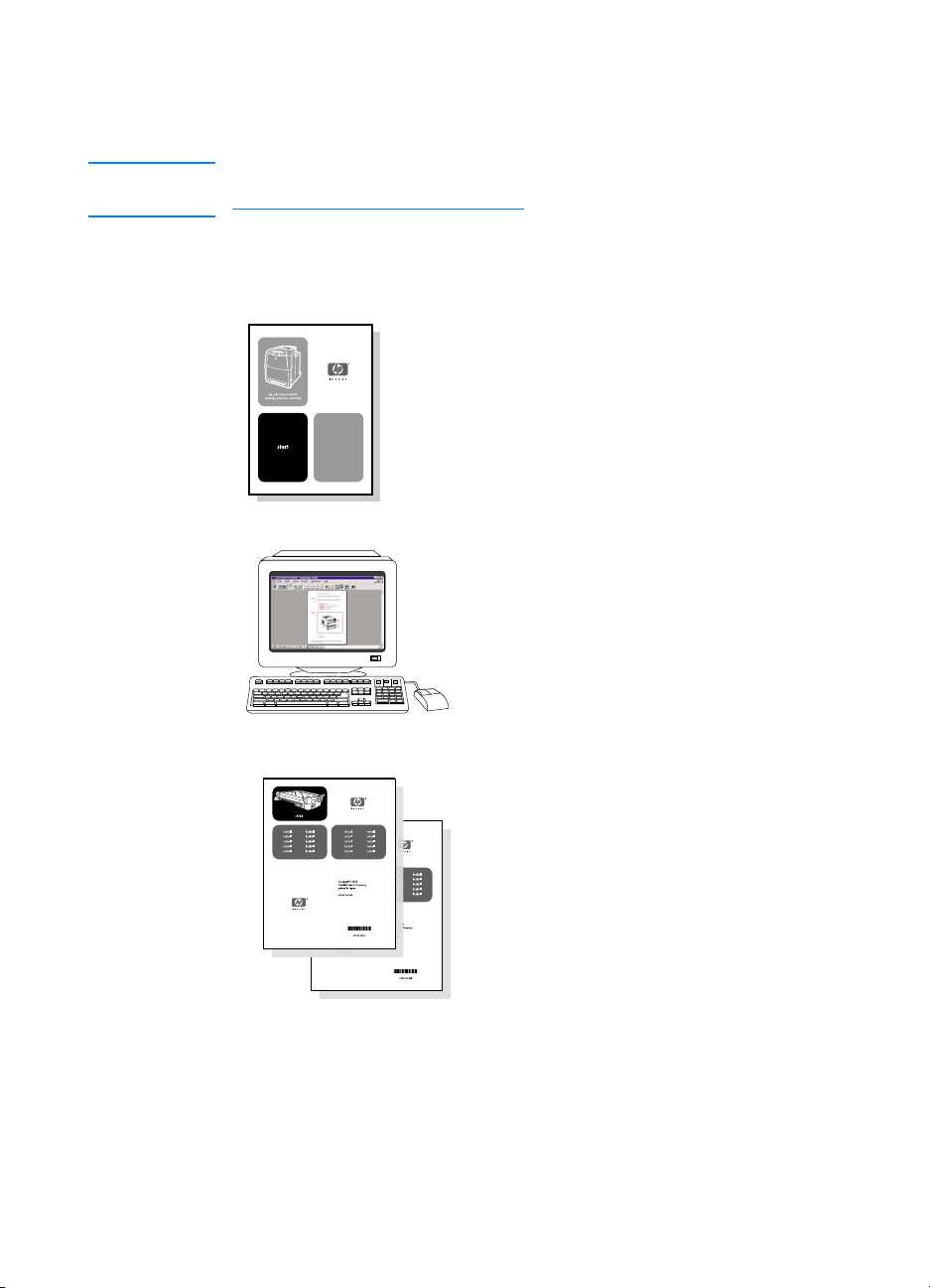
Where to look for more information
WWW Several references are available for use with this printer. See
http://www.hp.com/support/lj4600.
Setting up the printer
Getting Started Guide
Step-by-step instructions for
installing and setting up
the printer.
HP Jetdirect Print Server
Administrator’s Guide
Instructions to configure and
troubleshoot the HP Jetdirect print
server.
Accessory and Consumable
Installation Guides
Step-by-step instructions, supplied with
the printer’s optional accessories and
consumables, for installing the printer’s
accessories and consumables.
4 ENWW
Page 19
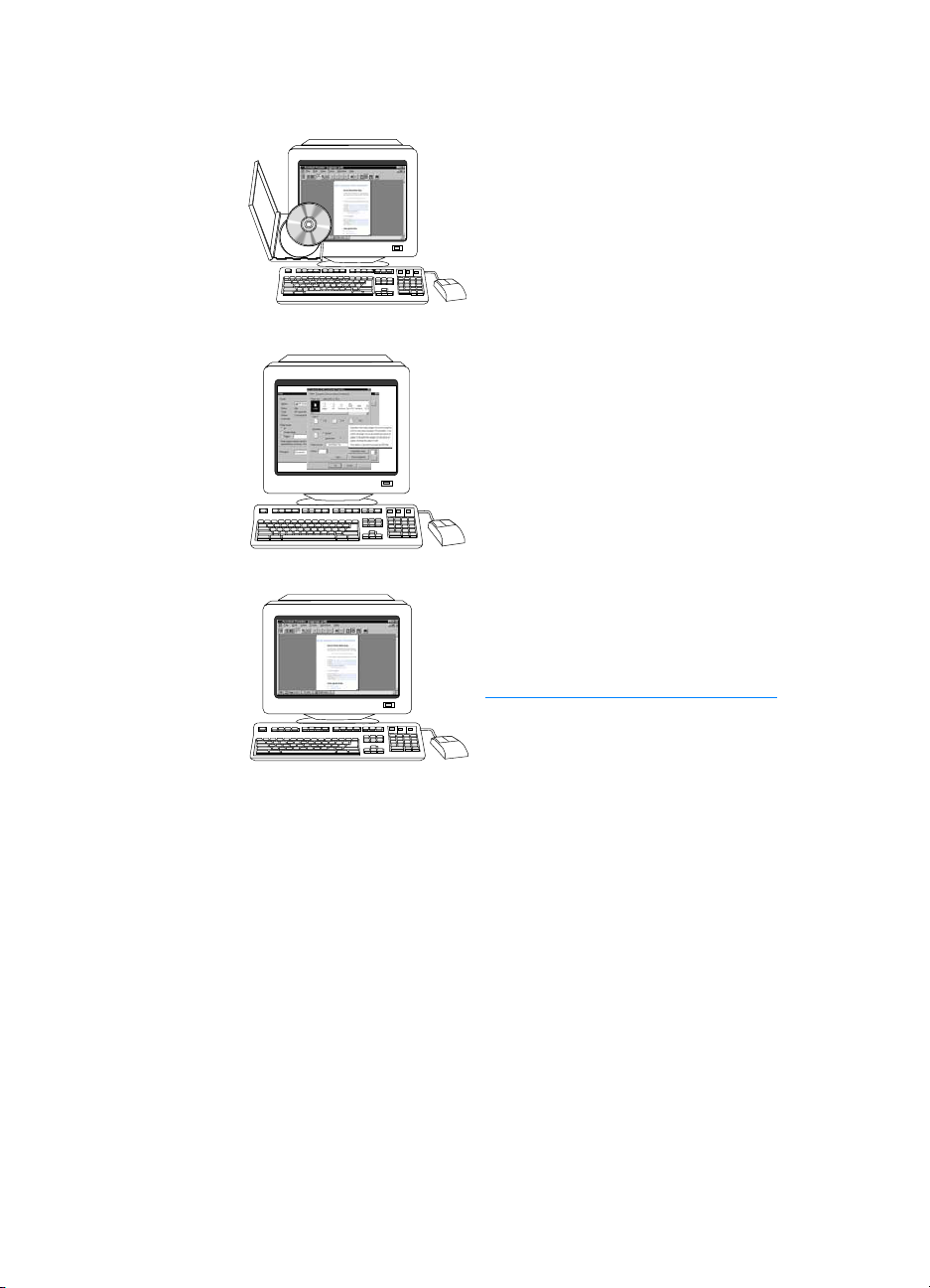
Using th e printer
CD User Guide
Detailed information on using and
troubleshooting the printer. Available on
the CD-ROM that came with the printer.
Online Help
Information on printer options that are
available from within printer drivers. To
view a Help file, access the online Help
through the printer driver.
HTML (Online) User Guide
Detailed information on using and
troubleshooting the printer. Available at
http://www.hp.com/support/lj4600
Once connected, select Manuals.
.
ENWW 5
Page 20
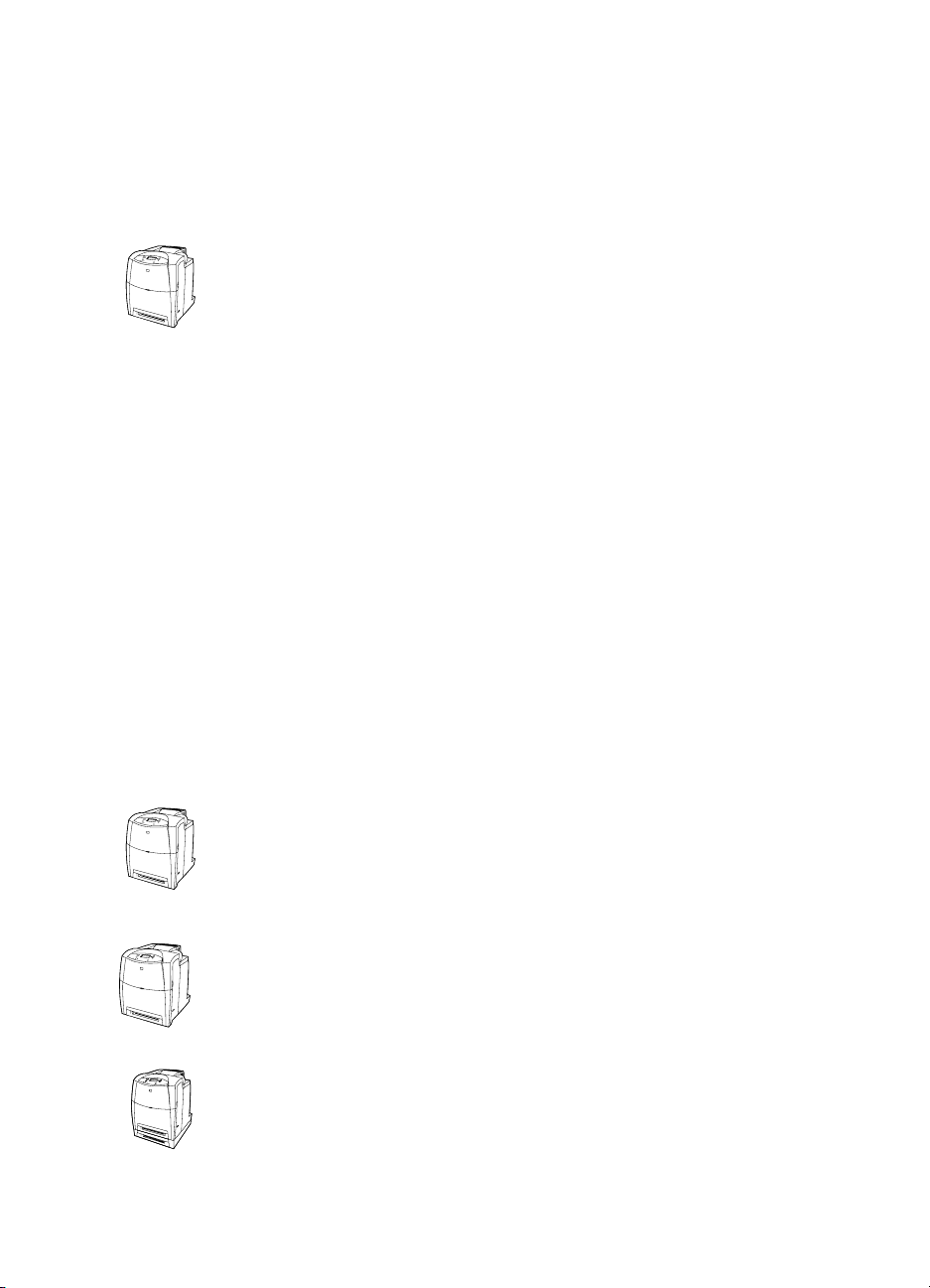
Printer configurations
Thank you for purchasing the HP Color LaserJet 4600 series printer.
This printer is available in the configurations described below.
HP Color LaserJet 4600
The HP Color LaserJet 4600 printer is a four-color laser printer that
prints 17 pages per minute (ppm) for letter size paper and 16 ppm for
A4 size paper.
z Trays. The printer comes with a multipurpose tray (Tray 1) that
holds up to 100 sheets of various print media or 20 envelopes;
500-sheet paper feeder (Tr ay 2) that supports letter, legal,
executive , JIS B5, A4, and A5-sized and custom media. Supports
an optional 500-sheet paper feeder (Tray 3) that supports letter,
legal, executive, JIS B5, A4, and A5-sized and custom media.
z Connectivity. The printer provides parallel and network ports for
connectivity. The printer also contains three enhanced
input/output (EIO) slots, an FIR connection, and a standard
bidirectional parallel cable interface (IEEE-1284 compliant).
z Memory. The printer contains 96 megabytes (MB) of
synchronous dynamic random access memory (SDRAM). To
allow for memory expansion, the printer has three 168-pin DIMM
slots that accept 64, 128, or 256 MB RAM each. This printer can
support up to 512 MB of memory. 416 MB is available for
additional SDRAM. An optional hard disk drive is available.
HP Color LaserJet 4600n (Europe only)
The HP Color LaserJet 4600n printer includes the features of the
4600, plus automatic 2-sided printing.
HP Color LaserJet 4600dn
The HP Color LaserJet 4600dn includes the features of the 4600n
plus an HP Jetdirect 610N printer server EIO network card.
HP Color LaserJet 4600dtn
The HP Color LaserJet 4600dtn includes the features of the 4600dn,
additional 500-sheet paper feeder (Tray 3), and a total of 160 MB of
SDRAM.
6 ENWW
Page 21

HP Color LaserJet 4600hdn
The HP Color LaserJet 4600hdn includes the features of the 4600dtn,
plus a hard disk.
ENWW 7
Page 22
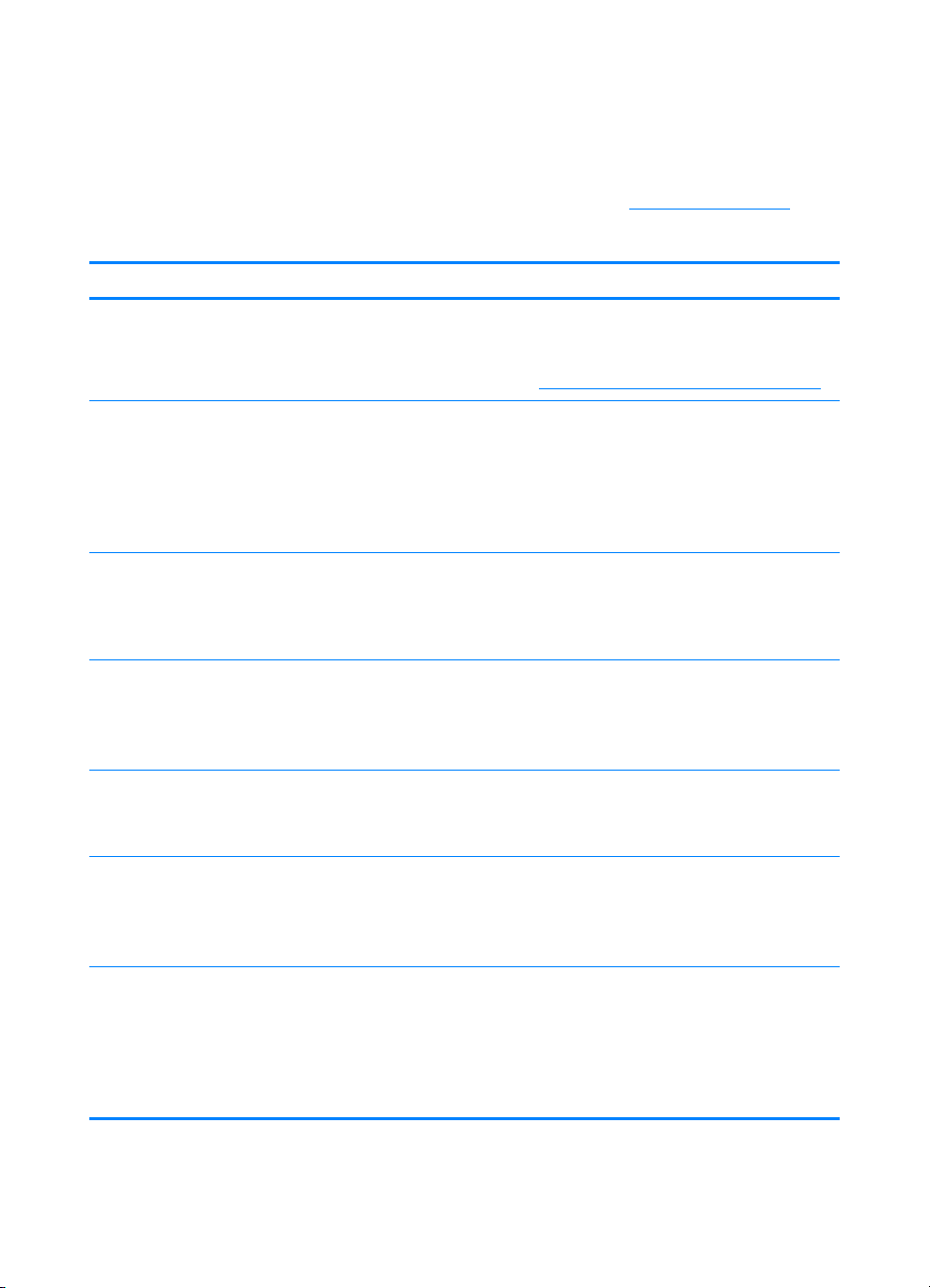
Printer features
This printer combines the quality and reliability of Hewlett-Packard
printing with the features listed below . F or more information on printer
features, see the Hewlett-Packard website at http://www.hp.com
Feature Characteristics
Performance z 17 pages per minute (ppm) for letter size paper and
16 ppm for A4 size paper.
z Prints on transparencies and glossy paper. For more
information, see Supported media weights and sizes
.
.
Memory
User interface
Supported
printer
personalities
Storage features
Environmental
features
Fonts
z 96 megabytes (MB) of synchronous dynamic random
access memory (SDRAM) (160 MB in the HP Color
LaserJet 4600dtn and 4600hdn printers).
z Can be expanded to 512 MB.
z Optional hard disk drive (included with the HP Color
LaserJet 4600hdn printer).
z Graphic display on control panel.
z Enhanced Help with animated graphics.
z Embedded Web server to access support and order
supplies (network-conn ected prin ters ).
z HP PCL 6.
z HP PCL 5c.
z PostScript 3 emulation.
z Automatic language switching.
z Job retention (for printers with hard disks).
z Fonts and forms.
z Personal identification number (PIN) printing.
z PowerSave setting.
z High content of recyclable components and materials.
z Energy Star compliant.
z Blue Angel compliant.
z 80 internal font s availab l e for both PCL and PostScri pt
emulation.
z 80 printer-matching screen f on ts in TrueType™ format
availa ble with the software solution.
z Supports forms and fonts on the disk using HP Web
Jetadmin.
8 ENWW
Page 23
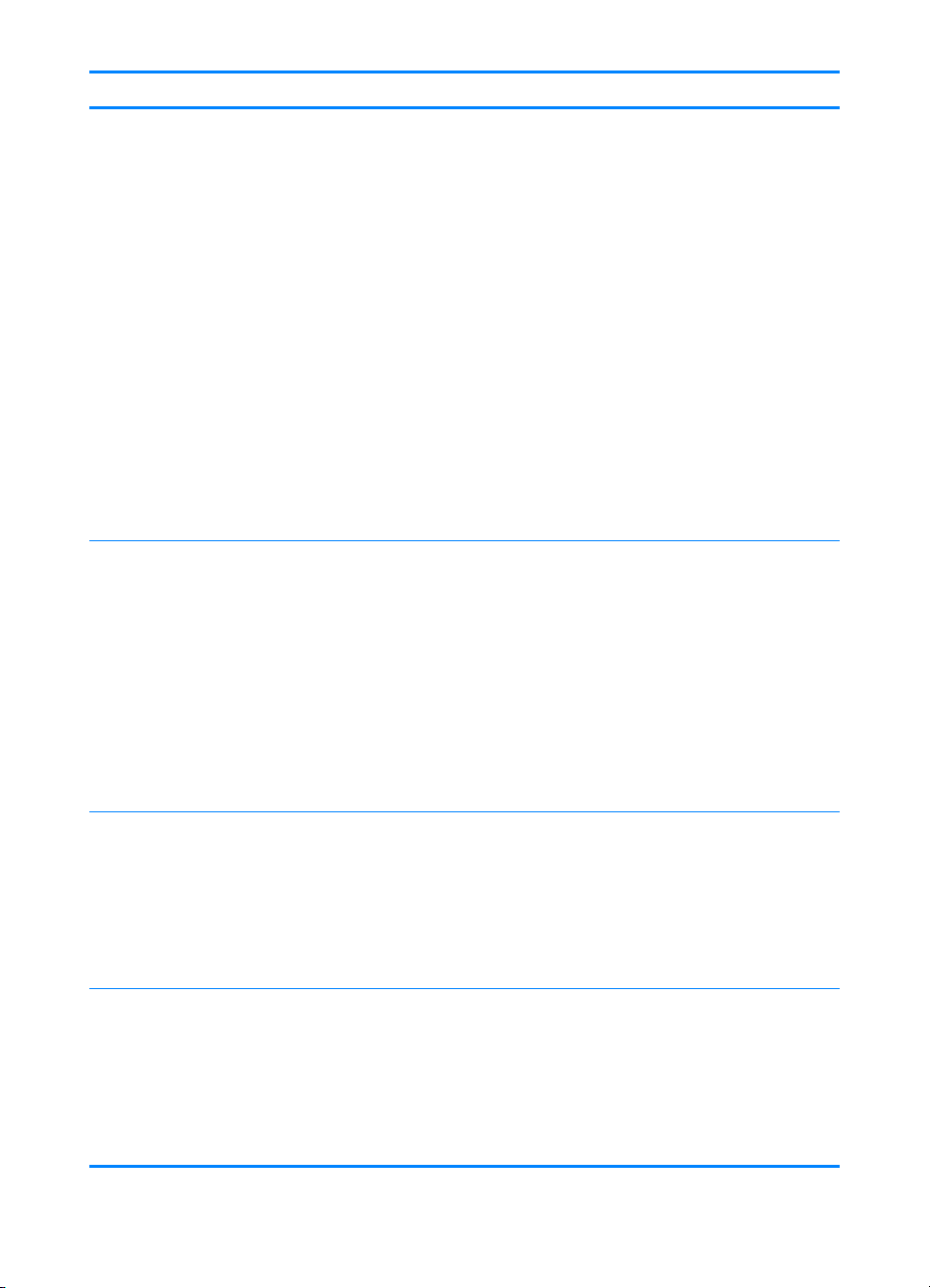
Feature Characteristics
Paper handling z Prints on media from 77 mm by 127 mm (3 inche s by 5
inches) up to legal size.
z Prints on media wit h weight s from 60 g/m
(16 lb bond to 44 lb bond).
2
to 163 g/m2
z Prints on a wide range of media types including
glossy, labels, overhead transparencies, and
envelopes.
z Multiple gloss levels.
z A 500-sheet paper f eeder (Tray 2) that supp orts letter- ,
legal-, executive-, JIS B5-, A4-, and A5-sized and
custom media.
z Optional 500-sheet pape r feeder (Tra y 3) that supports
letter-, legal-, executive-, JIS B5-, A4-, and A5-sized
and custom media; standard on HP Color LaserJet
4600dtn and 4600hdn printers .
z Two-sided printing on HP Color LaserJet 4600dn,
4600dtn, and 4600hdn printers.
z 250-sheet face-down output bin.
Accessories
Connectivity
Supplies
z Printer hard disk, which provides storage for fonts and
macros as well as job storage; standard on HP Color
LaserJet 4600hdn.
z Dual inline memory modules (DIMM).
z Printer stand.
z Optional 500-sheet pape r feeder (Tra y 3) that supports
letter-, legal-, executive-, JIS B5-, A4-, and A5-sized
media; standard on HP Color LaserJet 4600dtn and
4600hdn printers.
z Flash DIMM.
z Fast InfraRed (FIR) pod.
z Optional enhanced input/output (EIO) network card;
standard on HP Color LaserJet 4600dn, 4600dtn, and
4600hdn printers.
z FIR connection.
z HP Web Jetadmin software.
z Standard bidirectional parallel cable interface
(IEEE-1284 compliant).
z Supplies status page contains information on toner
level, page count, and estimated pages remaining.
z No-shake cartridge design.
z Printer checks for authentic HP print cartridges at
cartridge installation.
z Internet-enabled supply-ordering capabilities (using
embedded Web server or printer Status and Alerts).
ENWW 9
Page 24
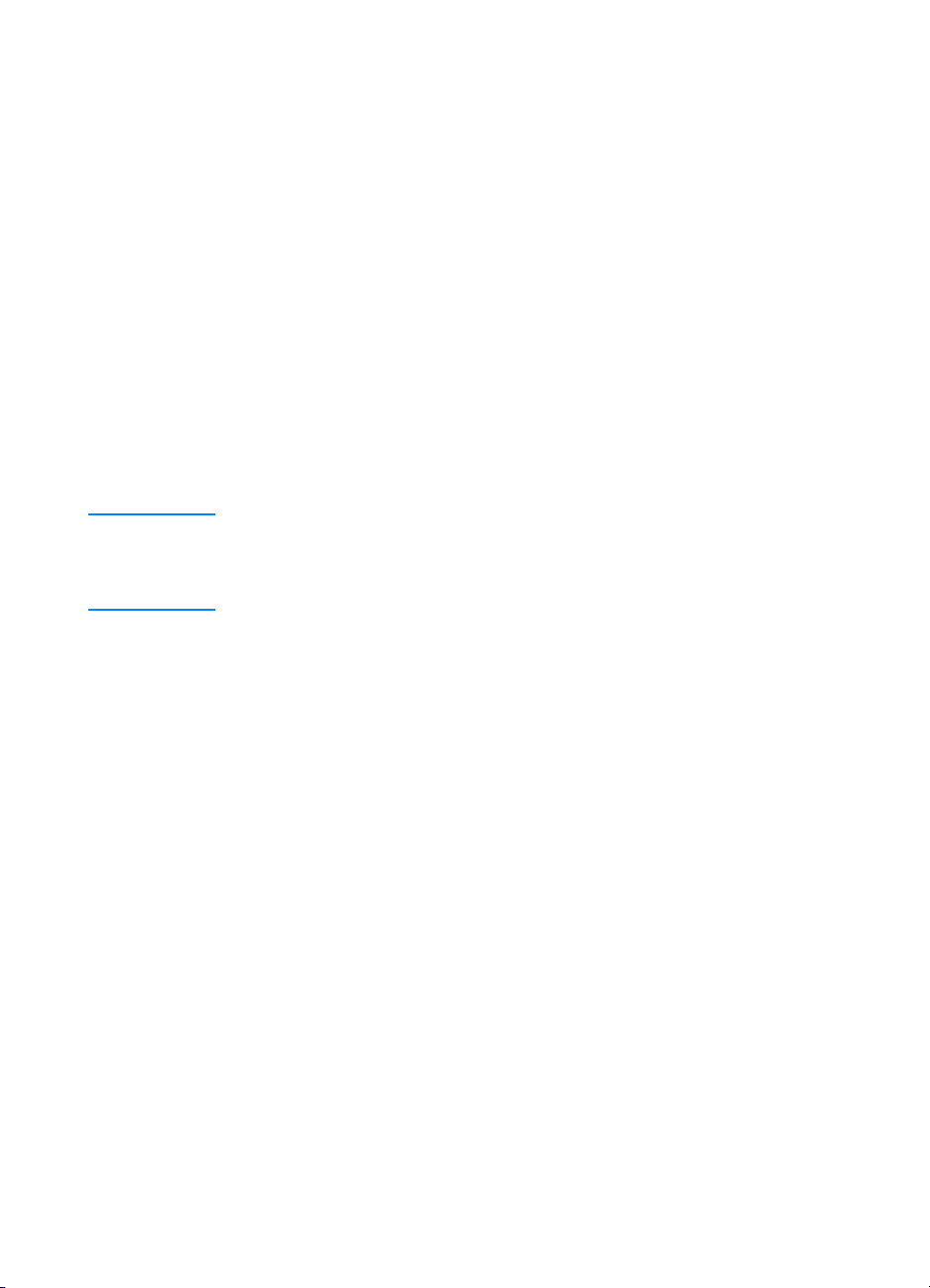
Factors affecting printer performance
Several factors affect the time it takes to print a job. Among these is
maximum printer speed, measured in pages per minute (ppm). Other
factors that affect printing speed include the use of special media
(such as transparencies, glossy media, heavy media, and customsize media), printer processing time, and download time.
The time required to download a print job from the computer and to
process the job depends on the following variables:
z the complexity and size of graphics
z the printer’s I/O configuration (network versus parallel)
z the speed of the computer you are using
z the amount of printer memory installed
z the network operating system and configuration (if applicable)
z printer personality (PCL or PostScript 3 emulation)
Note Adding additional printer memory might resolve memory problems,
improve how the printer handles complex graphics, and improve
download times, but it will not increase maximum printer speed (ppm
rating).
10 ENWW
Page 25
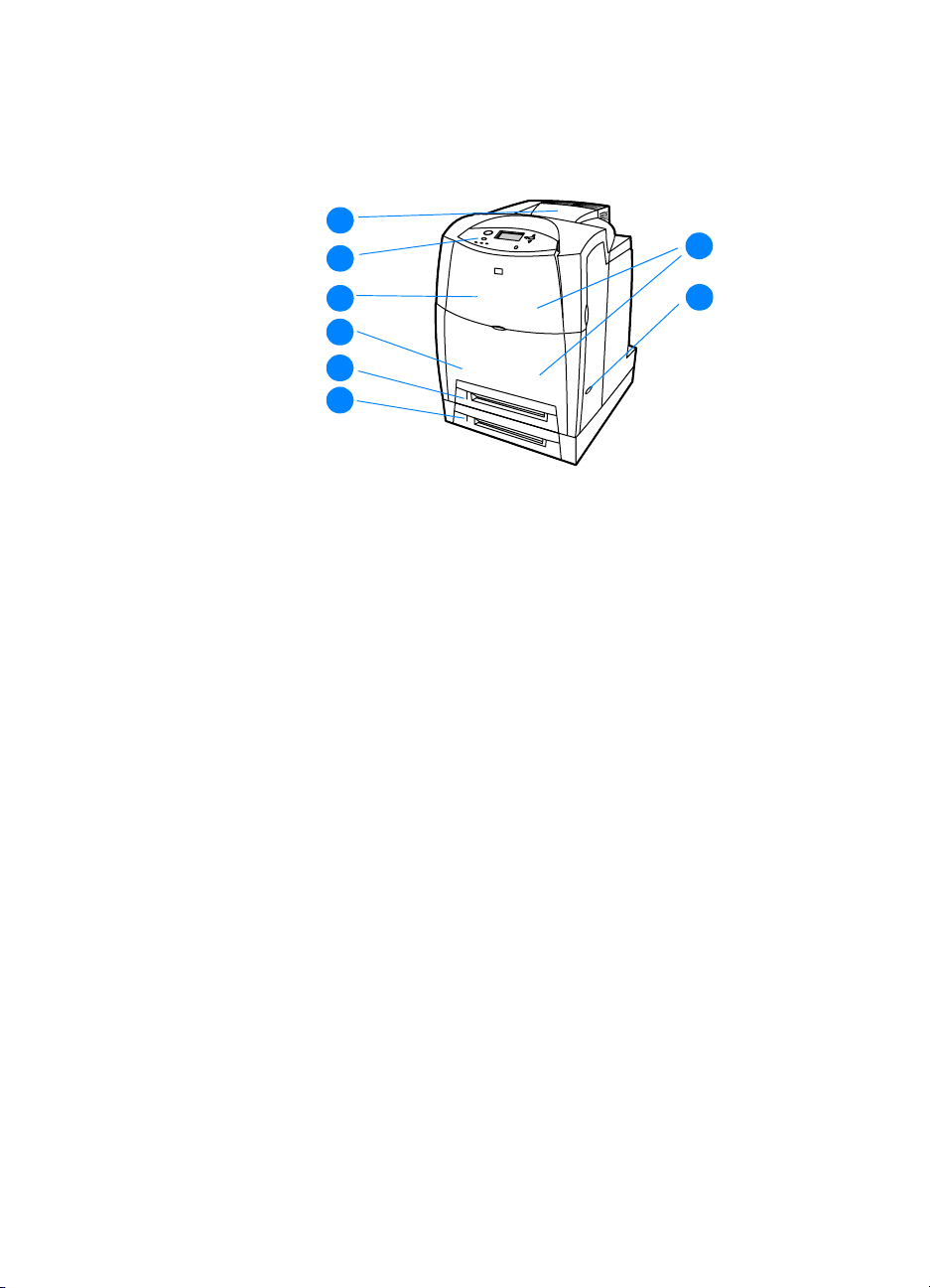
Walk arou nd
The following illustrations identify the locations and names of key
components of this printer.
Front view (shown with second 500-sheet paper feeder)
1. output bin
2. printer control panel
3. top cover
4. front cover (contains Tray 1)
1
1
1
1
2
1
3
1
4
1
5
1
6
8
1
7
5. Tray 2 (500 sheets of standard paper)
6. Tray 3 (optional; 500 sheets of standard paper)
7. on/off switch
8. access to print cartridges, transfer unit, and fuser
ENWW 11
Page 26
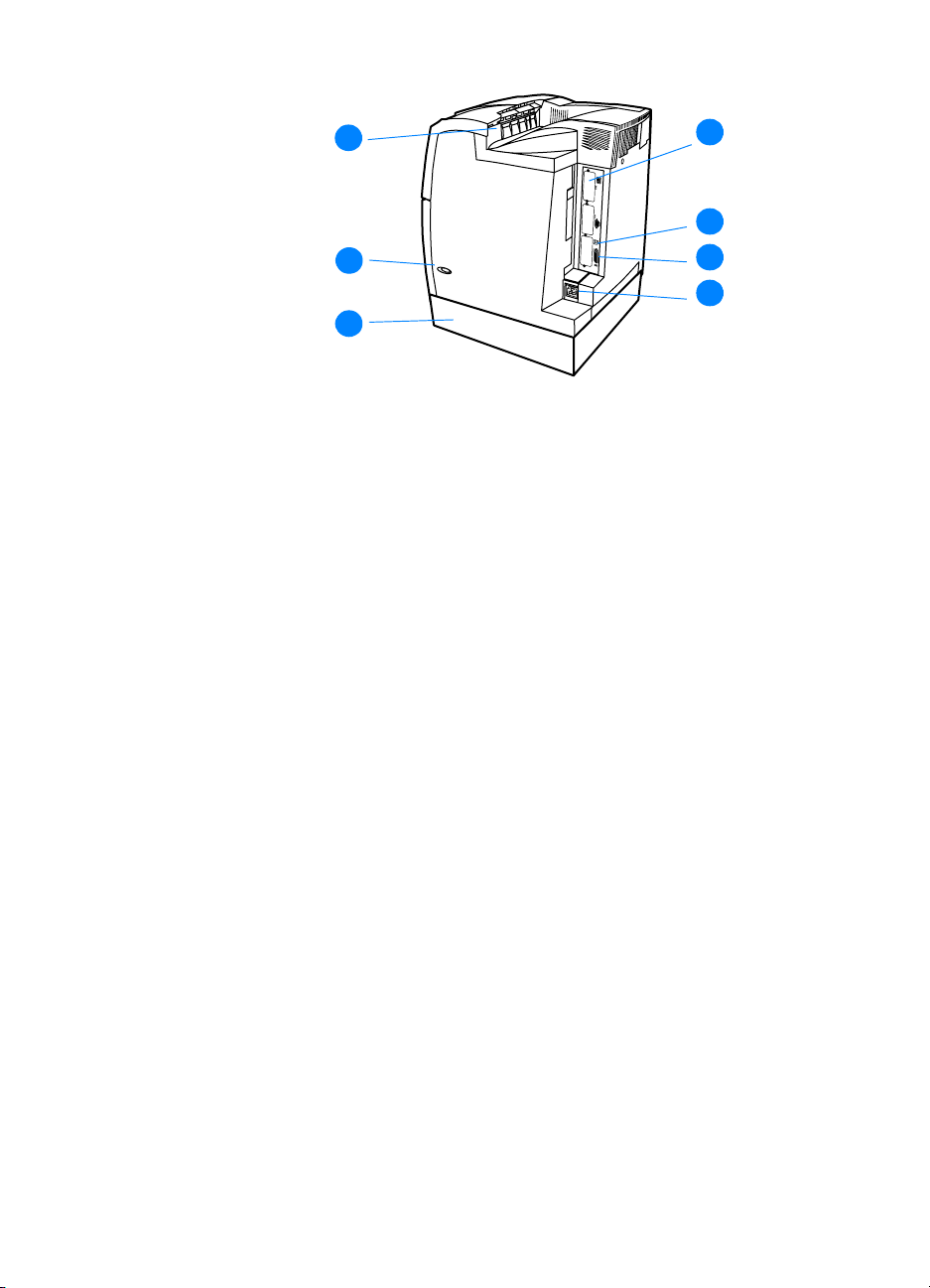
1
1
1
2
1
3
Back/side view
1. output bin
2. on/off switch
3. Tray 3 (optional)
4. EIO connection (quantity 3)
5. FIR (Fast infrared) connection
6. parallel connection
7. power connection
1
4
1
5
1
6
1
7
12 ENWW
Page 27
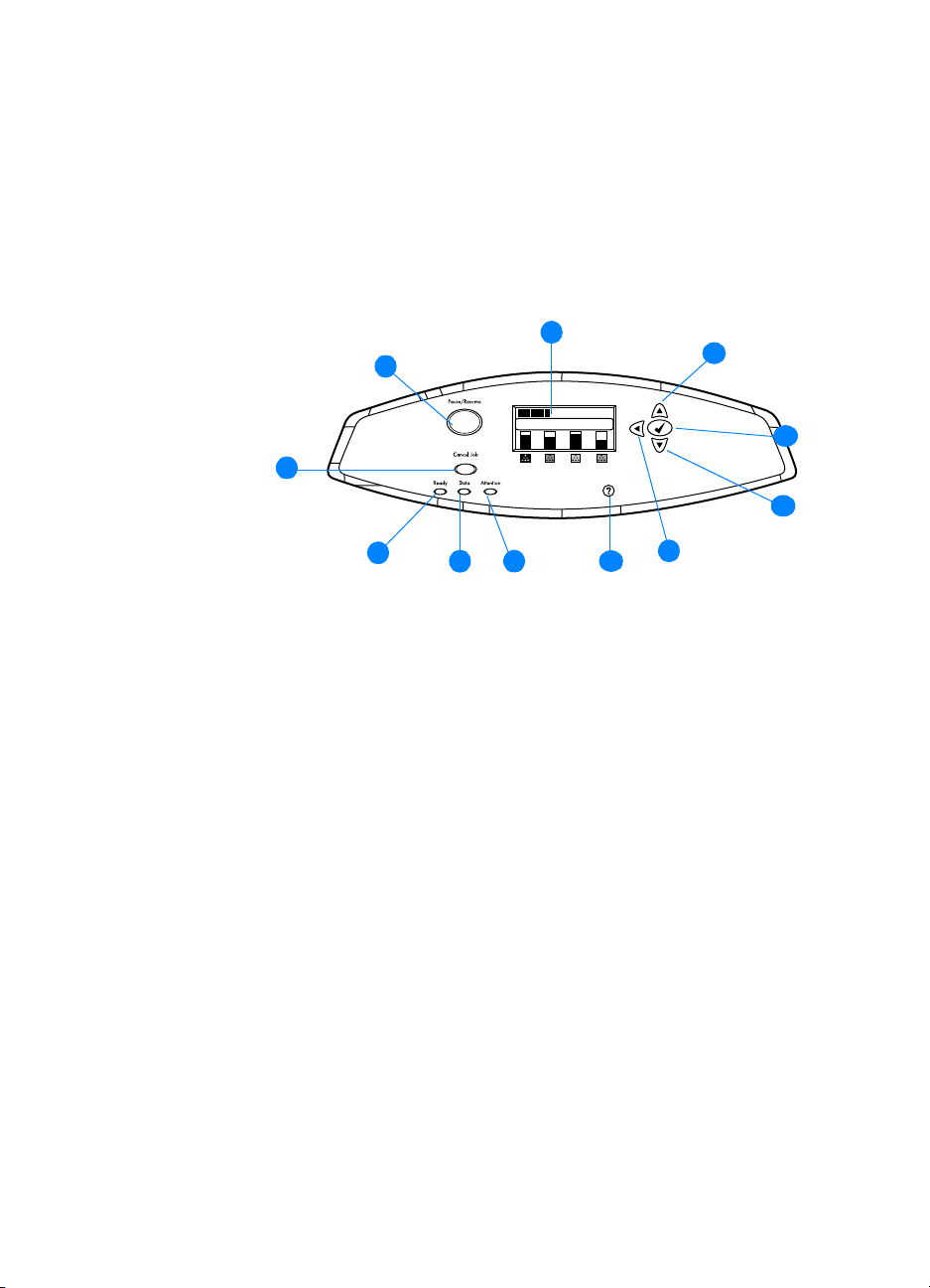
Control panel overview
Introduction
The control panel provides control of printer functions and
communicates information about the printer and print jobs. Its display
provides graphic information about printer and supplies status,
making it easy to identify and correct problems.
1
1
1
2
1
3
Control panel buttons and lights
1. Pause/Resume button
11
1
1
10
1
9
1
8
1
7
1
1
1
4
5
6
2. Cancel Job button
3. Ready light
4. Data light
5. Attention light
6. Help (V) button
7. Back arrow () button
8. Down arrow () button
9. Select (✔) button
10. Up arrow () button
11. Display
The printer communicates via the display and the lights on the lower
left side of the control panel. The Ready, Data, and Attention lights
provide at-a-glance information about the state of the printer and alert
you to printing problems. The display shows more complete status
information as well as menus, help information, animations, and error
messages.
ENWW 13
Page 28
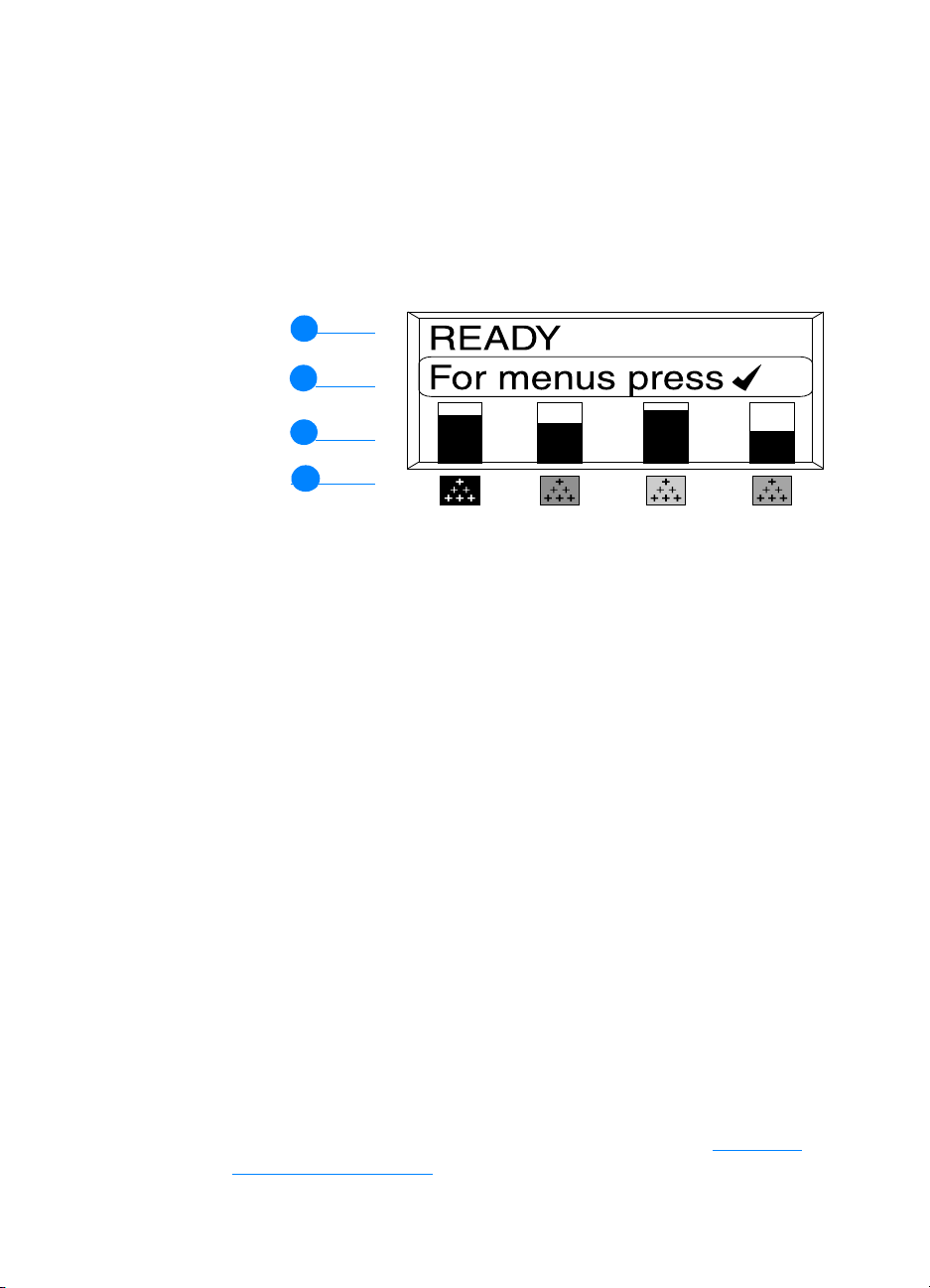
Display
The printer’s display gives you complete, timely information about the
printer and print jobs. Graphics illustrate levels of supplies, the
locations of paper jams, and job status. Menus give access to printer
functions and detailed information.
The top-level screen on the display has three areas:
1
1
1
2
1
3
1
4
1. Message area
2. Prompt area
3. Supplies gauge
4. Print cartridge colors from left to right: black, magenta, yellow,
and cyan.
The message and prompt areas of the display alert you to the state of
the printer and tell you how to respond.
The supplies gauge shows the consumption levels of print cartridges
(black, magenta, yellow, cyan). When a non-HP print cartridge is
installed, a ? appears instead of the consumption level. The supplies
gauge appears whenever the printer shows the READY state and
whenever the printer shows a warning or error message concerning a
supply item.
Accessing the control panel from a computer
You can also access the printer control panel from a computer by
using the setting page of the embedded Web server.
The computer shows the same information that the control panel
shows. From your computer, you can also perform control panel
functions such as checking supplies status, viewing messages, or
changing tray configuration. For more information, see Using the
embedded Web server.
14 ENWW
Page 29
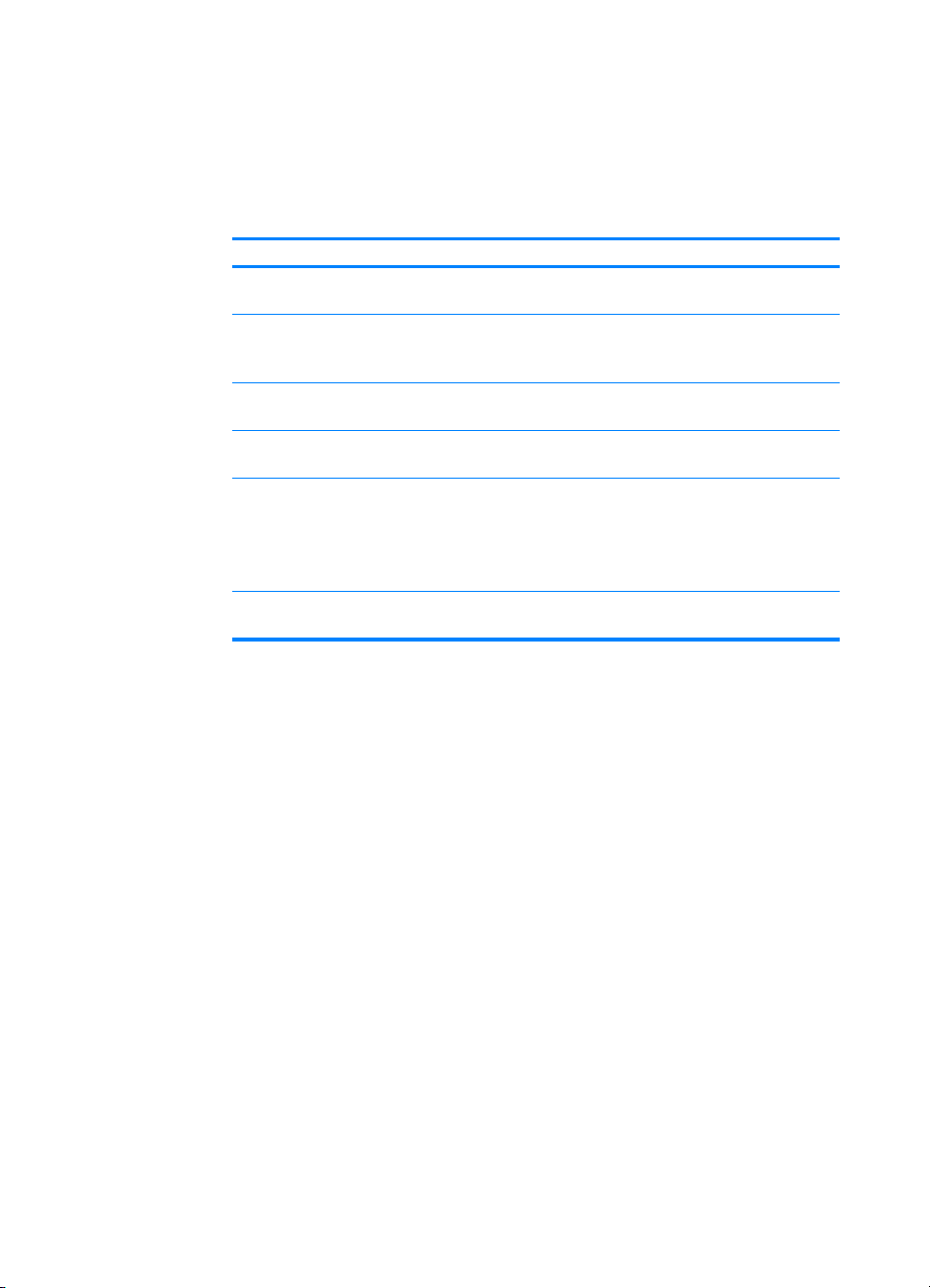
Control panel buttons
Use the buttons on the control panel to perform printer functions and
to navigate and respond to menus and messages in the display.
Button name Function
Select
✔
Up arrow
Down arrow
Back arrow Navigates backwar d in nested menus, or q uits
Pause/Resume Temporarily stops and restarts printing , exi ts all
Cancel Job Cancels and halts the current job in progress,
V Help Provides animated graphics and detailed
Makes selections and resumes printing after
continuable errors
Navigate menus and text, and increase or
decrease the values of numerical items in the
display
menus or help
menus
clears paper from the printer, clears any
continuable errors associated with the halted
job, and is used to override a non-HP print
cartridge
information on printer messages or menus
ENWW 15
Page 30
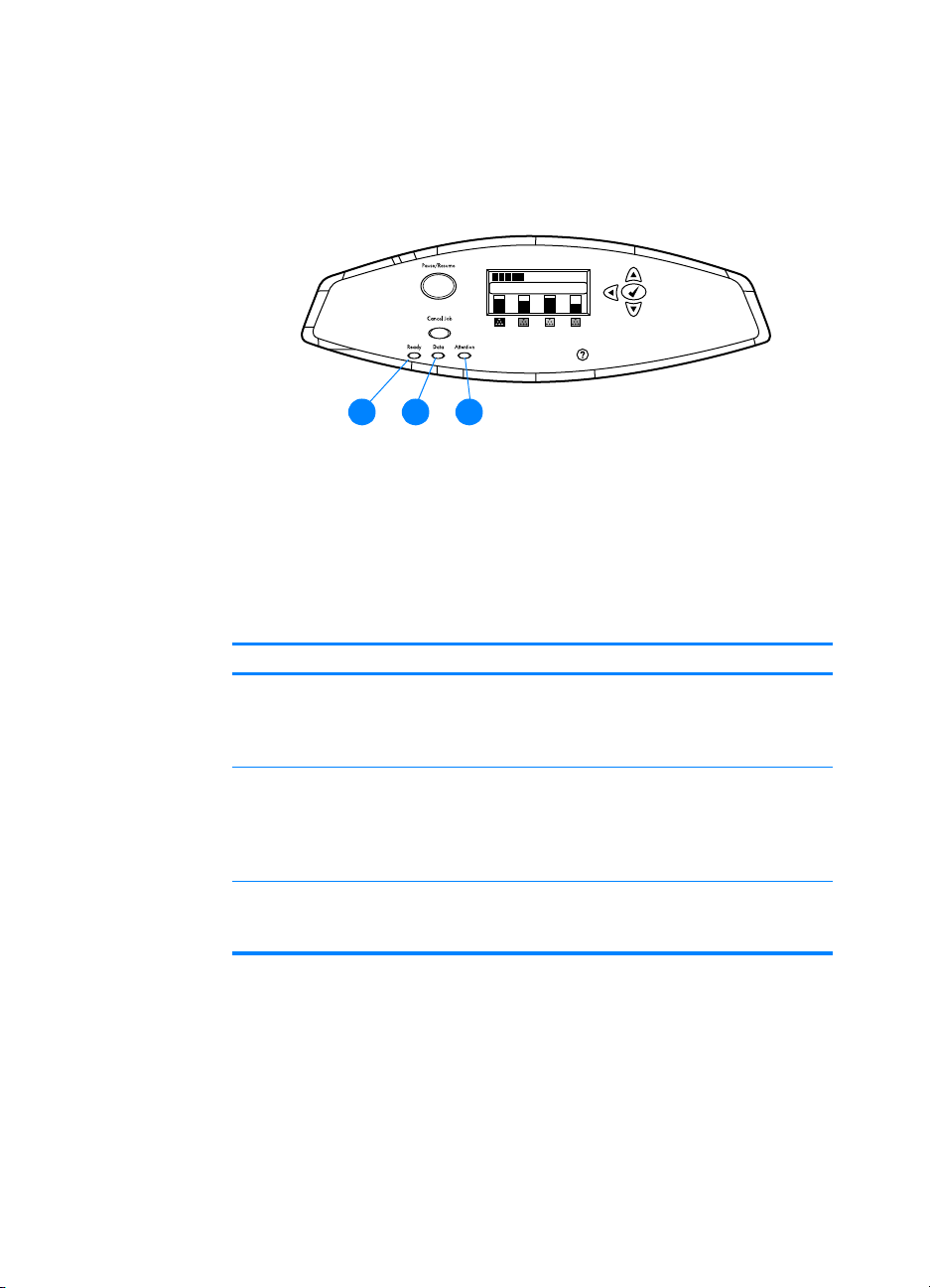
Interpreting control panel indicator lights
1
1
1
Control panel indicator lights
1. Ready
2. Data
3. Attention
Indicator On Off Flashing
Ready
(green)
Data
(green)
Attention
(amber)
Printer is online
(able to accept
and process
data).
Processed data is
present in the
printer, but more
data is needed to
complete the job.
A critical error has
occurred. Printer
requires attention.
1
2
3
Printer is offline or
is turned off.
Printer is not
processing or
receiving data.
No conditions
exist that require
attention.
Printer is
attempting to stop
printing and go
offline.
Printer is
processing and
receiving data.
An error has
occurred. Printer
requires attention.
16 ENWW
Page 31

Control panel menus
Overview
You can perform most routine printing tasks from the computer
through the printer driver or software application. This is the most
convenient way to control the printer, and will override the printer
control panel settings. See the help files associated with the software,
or for more information on accessing the printer driver, see Printer
software.
You can also control the printer by changing settings in the printer’s
control panel. Use the control panel to access printer features not
supported by the printer driver or software application. Use the
control panel to configure trays for paper size and type.
Getting started basics
z Enter the menus and activate any selection by pressing the
S
ELECT KEY (✔).
z Use the Up or Down arrows () to navigate through the
menus. In addition to menu navigation, the Up and Down arrows
can increase and decrease numerical value selections. Hold
down the Up or Down arrows to scroll faster.
z The Back button () allows you to move back in menu selections
as well as select numerical values when configuring the printer.
z Exit all menus by pressing P
z If no key is pressed for 30 seconds, the printer will return to the
Ready state.
z A lock symbol next to a menu item means a PIN number is
needed to use that item. Typically, this number is obtained from
your network administrator.
AUSE/RESUME.
ENWW 17
Page 32

Menu hierarchy
The following tables list the menu hierarchies of each menu.
To enter the menus
Press ✔ once to enter MENUS.
Press or to navigate the listings.
Press ✔ to select the appropriate option.
MENUS RETRIEVE JOB
INFORMATION
PAPER HANDLING
CONFIGURE DEVICE
DIAGNOSTICS
SERVICE
Retrieve job m enu
See Retrieve job menu for more information.
RETRIEVE JOB A list of stored jobs appears
NO STORED JOBS
18 ENWW
Page 33

Information menu
See Information menu for more information.
INFORMATION PRINT MENU MAP
PRINT
CONFIGURATION
PRINT SUPPLIES
STATUS PAGE
SUPPLIES STATUS
PRINT USAGE PAGE
PRINT DEMO
PRINT FILE
DIRECTORY
PRINT PCL FONT
LIST
PRINT PS FONT LIST
Paper handling menu
See Paper handling menu for more information.
PAPER HANDLING TRAY 1 SIZE
TRAY 1 TYPE
TRAY <N> SIZE
N = 2 or 3
TRAY <N> TYPE
N = 2 or 3
ENWW 19
Page 34

Configure device menu
See Configure device menu and Changing printer contro l pan el
configuration settings for more information.
CONFIGURE DEVICE PRINTING COPIES
DEFAULT PAPER SIZE
DEFAULT CUSTOM PAPER SIZE
DUPLEX
OVERRIDE A4/LETTER
MANUAL FEED
COURIER FONT
WIDE A4
PRINT PS ERRORS
PCL
PRINT QUALITY ADJUST COLOR
SET REGISTRATION
PRINT MODES
OPTIMIZE
SYSTEM SETUP JOB STORAGE LIMIT
JOB HELD TIMEOUT
TRAY BEHAVIOR
POWERSAVE TIME
PERSONALITY
CLEARABLE WARNINGS
AUTO CONTINUE
SUPPLIES LOW
JAM RECOVERY
LANGUAGE
I/O
RESETS RESTORE FACTORY SETTINGS
I/O TIMEOUT
PARALLEL INPUT
EIO X
(Where
POWERSAVE
RESET SUPPLIES
X=1, 2, or 3.)
20 ENWW
Page 35

Diagnostics menu
See Diagnostics menu for more information.
DIAGNOSTICS PRINT EVENT LOG
SHOW EVENT LOG
PQ TROUBLESHOOTING
DISABLE CARTRIDGE CHECK
PAPER PATH TEST
SENSOR TEST
COMPONENT TEST
PRINT/STOP TEST
ENWW 21
Page 36

Retrieve job menu
The retrieve job menu allows you to view listings of all stored jobs.
Menu item Description
A list of stored jobs
appears.
NO STORED JOBS If there are no stored jobs, this message
Scroll through the list to find a specific stored
job.
appears in place of the list.
22 ENWW
Page 37

Information menu
Use the information menu to access and print specific printer
information.
Menu item Description
PRINT MENU MAP Prints the control panel menu map, which
PRINT
CONFIGURATION
PRINT SUPPLIES
STATUS
SUPPLIES STATUS Displays the supplies status in a scrollable list.
PRINT USAGE Prints a count of all media sizes that have
PRINT DEMO Prints a demonstration page.
PRINT FILE
DIRECTORY
PRINT PCL FONT
LIST
PRINT PS FONT LIST Prints the available PS (emulated PostScript)
shows the layout and current settings of the
control panel menu items. See Printer
information pages.
Prints the printer configuration page.
Prints the estimated remaining life for the
supplies; reports statistics on total number of
pages and jobs processed, print cartridge
manufacture date, serial number, page counts,
and maintenance information.
passed through the printer; lists whether they
were simplex, duplex, monochrome, or color;
and reports the page count.
Prints the name and directory of files stored in
the printer on an optional hard disk.
Prints the available PCL fonts.
fonts.
ENWW 23
Page 38

Paper handling menu
The Paper handling menu allows you to configure input trays by size
and type. This menu can also be used to set default media size and
type. It is important to correctly configure the trays with this menu
before you print for the first time.
Note If you have used previous HP LaserJet printers, you might be
accustomed to configuring Tray 1 to first mode or cassette mode. To
mimic the settings for first mode, configure Tray 1 for size = ANY and
type = ANY. T o mimic the settings for cassette mode, set either the size
or type for tray 1 to a setting other than ANY.
Menu item Value Description
TRAY 1 SIZE A list of available sizes
appears.
TRAY 1 TYPE A list of available types
appears.
TRAY <N> SIZE
N = 2 or 3
TRAY <N> TYPE
N = 2 or 3
A list of available sizes
appears.
A list of available types
appears.
Allows you to co nfig ure the media size
for Tray 1. The default is
Supported media weights and si zes
a complete list of available sizes.
Allows you to co nfigure the me dia type
for Tray 1. The default is
Supported media weights and si zes
a complete list of available types.
Allows you to co nfig ure the media size
for Tray 2 or Tray 3. The default setting
is the size detected by the guides in
the tray. To use a custom size, move
the switch in the try to custom. See
Supported media weights and si zes
a complete list of available sizes.
Allows you to co nfigure the me dia type
for Tray 2 or Tray 3. The default is
ANY. See
ANY. See
PLAIN. See Supported media weights
and sizes for a complete list of
available types.
for
for
for
24 ENWW
Page 39

Configure device menu
The configure device menu allows you to change the printer’s default
printing settings, adjust the print quality, change the system’s
configuration and I/O options, and reset the printer’s default settings.
Printing menu
These settings affect only jobs without identified properties. Most jobs
identify all of the properties and override the values set from this
menu.
Menu item Values Description
COPIES 1 - 32000 Allows you to set the default num ber of
copies.
DEFAULT PAPER SIZE A list of available sizes
appears.
DEFAULT CUSTOM PAPER
SIZE
DUPLEX OFF
OVERRIDE A4/LETTER NO
MANUAL FEED
UNIT OF MEASURE
X DIMENSION
Y DIMENSION
ON
YES
ON
OFF
COURIER FONT REGULAR
DARK
WIDE A4 NO
YES
PRINT PS ERRORS OFF
ON
PCL FORM LENGTH
ORIENTATION
FONT SOURCE
FONT NUMBER
FONT PITCH
FONT POINTSIZE
SYMBOL SET
APPEND CR TO LF
Allows you to set the default media size.
Allows you to set the default size for any
job without dimensions.
Allows you to enable or disable the
duplex func tion on mode ls with duple xing
capability.
Allows you to set the printer to print an
A4 job on letter-size paper when no A4
paper is loaded.
Allows you to manually feed media.
Allows you to select a version of the
Courier font.
Allows you to change the printable area
of A4 paper so that eighty 10-pitch
characters may be printed on a single
line.
Allows you to select to print PS error
pages.
Allows you to configure settings for the
printer control language.
ENWW 25
Page 40

Print quality menu
This menu allows you to adjust all aspects of print quality, including
calibration, registration, and color half tone settings.
Menu item Values Description
ADJUST COLOR CYAN DENSITY
MAGENTA DENSITY
YELLOW DENSITY
BLACK DENSITY
RESTORE COLOR
VALUES
SET REGISTRATION PRINT TEST PAGE
SOURCE
ADJUST TRAY 1
ADJUST TRAY 2
ADJUST TRAY 3
PRINT MODES A list of available
modes appears.
OPTIMIZE REDUCE BACKGROUND
TRANSFER
RESTORE OPTIMIZE
CALIBRATE NOW Performs all printer calibrations.
Allows you to modify the half tone
settings for each color.
Allows simplex and duplex image
alignment.
Allows you to associate each media type
with a specific print mode.
Allows you to optimize certain
parameters for all jobs rather than
optimizing by media type.
26 ENWW
Page 41

System setup menu
The system setup menu allows you to make changes to general
printer configuration default settings such as PowerSav e Time, printer
personality (language), and jam recovery.
See Changing printer control panel configuration settings
for more
information.
Menu item Values Description
JOB STORAGE LIMIT 1-100 Sets the limit for the maximum number of
jobs stored on the ha rd disk at the printer .
JOB HELD TIMEOUT OFF
1 HOUR
4 HOURS
1 DAY
1 WEEK
COLOR/MONO MIX AUTO
MOSTLY COLOR PAGES
MOSTLY BLACK PAGES
TRAY BEHAVIOR USE REQUESTED TRAY
MANUALLY FEED
PROMPT
POWERSAVE TIME 1 MINUTE 15 MINUTES
30 MINUTES
1 HOUR
2 HOURS
4 HOURS
PERSONALITY AUTO
PCL
PS
CLEARABLE WARNINGS ON
JOB
AUTO CONTINUE ON
OFF
SUPPLIES LOW CONTINUE
STOP
JAM RECOVERY AUTO
ON
OFF
Sets the period of time that the system
keeps files in job storage before deleting
them from the queue.
AUTO will reset the printer to the factory
default setting. MOSTLY COLOR PAGES
will exhibit the NEVER SWI TCH behav ior
to maximize performance. MOSTLY
BLACK PAGES will exhibit the LOOK
AHEAD FIRST behavior to improve cost
per page as much as possible while
minimizing impact to performance.
Allows you to specify settings for the tray
selection behavior. (This setting allows
you to configure the trays to behave like
trays in some previous HP printers.)
Reduces powe r consumption when the
printer has been inact iv e for an e x te nde d
period.
Sets the default personality to automatic
switching, PCL, or PostScript emulation.
Sets whether a warning is c le ared on th e
control panel or when another job is sent.
Determines printer behavior when the
system generates an Auto Continuable
error.
Sets low supplies reporting options.
Sets whether the printer will attempt to
reprint pages after a jams.
ENWW 27
Page 42

Menu item Values Description
LANGUAGE A listing of available
languages appears.
Sets the default language.
28 ENWW
Page 43

I/O menu
This menu allows you to configure the printer’s I/O options.
See Network configuration
.
Menu item Values Description
I/0 TIMEOUT 5 - 300 Allows you to select the I/O timeout in
seconds.
PARALLEL INPUT HIGH SPEED
ADVANCED FUNCTIONS
EIO X
(Where
X=1, 2, or 3.)
Possible values are:
TCP/IP
IPX/SPX
AAPLETALK
DLC/LLC
LINK SPEED
NOVELL
Allows you to select the speed at which
the parallel port communicates with the
host and to enable or disable the bidirectional parallel communication.
Allows you to configure EIO devices
installed in slot 1, 2, or 3.
ENWW 29
Page 44

Resets menu
The resets menu allows you to reset factory settings, disable and
enable PowerSave, and update the printer after new supplies are
installed.
Menu item Values Description
RESTORE FACTORY
SETTINGS
POWERSAVE ON
RESET SUPPLIES NEW TRANSFER KIT
None. Allows you to clear the page buffer,
remove all perishable personality data,
reset the printing env ironment, and re turn
all default settings to factory defaults.
Allows you to enable and disable
OFF
NEW FUSER KIT
PowerSave.
Allows you to inform the printer that a
new transf er ki t or ne w fus er kit has be en
installed.
30 ENWW
Page 45

Diagnostics menu
The diagnostics menu allows you to run tests that can help you
identify and solve problems with the printer.
Menu item Description
PRINT EVENT LOG This item will print an e vent log that will displa y
SHOW EVENT LOG This item displays the last 50 events on the
PQ TROUBLESHOOTING This item will print a series of print quality
DISABLE CARTRIDGE CHECK This item allows you to remove a print
PAPER PATH TEST This item is useful for testing the paper
SENSOR TEST This item allows you to test the paper path
PRINT/STOP TEST This item isolates print quality faults more
COMPONENT TEST This item will activate individual parts
the last 50 entries in the printer’s event, log,
starting with the most recent.
control panel display, starting with the most
recent.
assessment pages that will help troubleshoot
any print quality problems.
cartridge to help determine which cartridge is
the source of the problem.
handling features of the printer, such as the
configuration of the trays.
sensors and switches for correct operation.
accurately by stopping the printer in mid print
cycle. Stopping the print or in mid cycle allows
you to see where the image begins to
degrade.
independently to isolate noise, leaking, and
other hardware issues.
ENWW 31
Page 46

Changing printer control panel configuration settings
By using the printer control panel, you can make changes to general
printer configuration default settings such as tray size and type,
PowerSave time, printer personality (language), and jam recovery.
The printer control panel can also be accessed from a computer by
using the setting page of the embedded Web server. The computer
shows the same information that the control panel shows. For more
information, see Using the embedded Web server
CAUTION Configuration settings seldom need to be changed. Hewlett-Packard
recommends that only the system administrator change configuration
settings.
Job storage limit
This option sets the limit for the maximum number of jobs stored on
the hard disk at the printer. The maximum number allowed is 100, and
the default value is 32.
.
Note This option is only available if a hard disk is installed.
To set the job storage limit
1. Press ✔ to enter the MENUS.
2. Press to highlight CONFIGURE DEVICE.
3. Press ✔ to select CONFIGURE DEVICE.
4. Press to highlight SYSTEM SETUP.
5. Press ✔ to select SYSTEM SETUP.
6. Press ✔ to select JOB STORAGE LIMIT.
7. Press or to change the value.
8. Press ✔ to set the value.
9. Press P
32 ENWW
AUSE/RESUME.
Page 47

Job held timeout
This option sets the period of time that the system keeps files in job
storage before deleting them from the queue. The default setting for
this option is OFF; the other available settings are 1 HOUR, 4 HOURS, 1
DAY, and 1 WEEK.
Note This option is only available if a hard disk is installed.
To set the job held timeout
1. Press ✔ to enter the MENUS.
2. Press to highlight CONFIGURE DEVICE.
3. Press ✔ to select CONFIGURE DEVICE.
4. Press to highlight SYSTEM SETUP.
5. Press ✔ to select SYSTEM SETUP.
6. Press to highlight JOB HELD TIMEOUT.
7. Press ✔ to select JOB HELD TIMEOUT.
8. Press or to select the appropriate time period.
9. Press ✔ to set the time period.
10. Press P
AUSE/RESUME.
T ra y behavior options: use requested tra y and manually feed
Tray behavior allows two user-defined options:
z USE REQUESTED TRAY—Selecting EXCLUSIVELY ensures that the
printer will not automatically select another tray when you indicate
that a specific tray should be used. Selecting FIRST allows the
printer to pull from a second tray if the specified tray is empty.
EXCLUSIVELY is the default setting.
z MANUALLY FEED—If you select ALWAYS (the default value), the
system always displays a prompt before pulling from the
multipurpose tray. If you select UNLESS LOADED, the system will
only display the prompt if the multipurpose tray is empty.
To set use requested tray
1. Press ✔ to enter the MENUS.
2. Press to highlight CONFIGURE DEVICE.
ENWW 33
Page 48

3. Press ✔ to select CONFIGURE DEVICE.
4. Press to highlight SYSTEM SETUP.
5. Press ✔ to select SYSTEM SETUP.
6. Press to highlight TRAY BEHAVIOR.
7. Press ✔ to select TRAY BEHAVIOR.
8. Press ✔ to select USE REQUESTED TRAY.
9. Press or to select EXCLUSIVELY or FIRST.
10. Press ✔ to set the behavior.
11. Press P
AUSE/RESUME.
To set manually feed prompt
1. Press ✔ to enter the MENUS.
2. Press to highlight CONFIGURE DEVICE.
3. Press ✔ to select CONFIGURE DEVICE.
4. Press to highlight SYSTEM SETUP.
5. Press ✔ to select SYSTEM SETUP.
6. Press to highlight TRAY BEHAVIOR.
7. Press ✔ to select TRAY BEHAVIOR.
8. Press to highlight MANUALLY FEED PROMPT.
9. Press ✔ to select MANUALLY FEED PROMPT.
10. Press or to select ALWAYS or UNLESS LOADED.
11. Press ✔ to set the behavior.
12. Press P
AUSE/RESUME.
PowerSave Time
The adjustable PowerSave Time feature reduces power consumption
when the printer has been inactive for an extended period. You can
set the length of time before the printer goes into PowerSave mode to
1 MINUTE, 15 MINUTES, 30 MINUTES, or to 1 HOUR, 2 HOURS, or 4 HOURS.
The default setting is 30 MINUTES.
34 ENWW
Page 49

Note The printer display dims when the printer is in PowerSave mode.
PowerSave mode does not affect printer warm-up time.
To set PowerSave Time
1. Press ✔ to enter the MENUS.
2. Press to highlight CONFIGURE DEVICE.
3. Press ✔ to select CONFIGURE DEVICE.
4. Press to highlight SYSTEM SETUP.
5. Press ✔ to select SYSTEM SETUP.
6. Press to highlight POWERSAVE TIME.
7. Press ✔ to select POWERSAVE TIME.
8. Press or to select the appropriate time period.
9. Press ✔ to set the time period.
10. Press P
AUSE/RESUME.
To disable/enabl e PowerSave
1. Press ✔ to enter the MENUS.
2. Press to highlight CONFIGURE DEVICE.
3. Press ✔ to select CONFIGURE DEVICE.
4. Press to highlight RESETS.
5. Press ✔ to select RESETS.
6. Press to highlight POWERSAVE.
7. Press ✔ to select POWERSAVE.
8. Press or to select ON or OFF.
9. Press ✔ to set the selection.
10. Press P
AUSE/RESUME.
ENWW 35
Page 50

Personality
This printer features automatic personality (printer language)
switching. AUTO is the default value.
z AUTO configures the printer to automatically detect the type of
print job and configure its personality to accommodate that job.
z PCL configures the printer to use Printer Control Language.
z PS configures the printer to use PostScript emulation.
To set the personality
1. Press ✔ to enter the MENUS.
2. Press to highlight CONFIGURE DEVICE.
3. Press ✔ to select CONFIGURE DEVICE.
4. Press to highlight SYSTEM SETUP.
5. Press ✔ to select SYSTEM SETUP.
6. Press to highlight PERSONALITY.
7. Press ✔ to select PERSONALITY.
8. Press or to select the appropriate personality (AUTO, PCL,
PS).
9. Press ✔ to set the personality.
10. Press P
AUSE/RESUME.
Clearable warnings
You can determine the display time of control panel clearable
warnings with this option by selecting ON or JOB. The default value is
JOB.
z ON displays clearable warnings until you press ✔.
z JOB displays clearable warnings until the end of the job in which it
was generated.
To set the clearable warnings
1. Press ✔ to enter the MENUS.
2. Press to highlight CONFIGURE DEVICE.
3. Press ✔ to select CONFIGURE DEVICE.
4. Press to highlight SYSTEM SETUP.
36 ENWW
Page 51

5. Press ✔ to select SYSTEM SETUP.
6. Press to highlight CLEARABLE WARNINGS.
7. Press ✔ to select CLEARABLE WARNINGS.
8. Press or to select the appropriate setting.
9. Press ✔ to set the selection.
10. Press P
AUSE/RESUME.
Auto continue
You can determine printer behavior when the system generates an
Auto Continuable error. ON is the default setting.
z ON displays an error message for ten seconds before
automatically continuing to print.
z OFF pauses printing any time the printer displays an error
message and until you press ✔.
To set the aut o continue
1. Press ✔ to enter the MENUS.
2. Press to highlight CONFIGURE DEVICE.
3. Press ✔ to select CONFIGURE DEVICE.
4. Press to highlight SYSTEM SETUP.
5. Press ✔ to select SYSTEM SETUP.
6. Press to highlight AUTO CONTINUE.
7. Press ✔ to select AUTO CONTINUE.
8. Press or to select the appropriate setting.
9. Press ✔ to set the selection.
10. Press P
AUSE/RESUME.
Supplies low
The printer allows two options for reporting that supplies are low;
CONTINUE is the default value.
z CONTINUE allows the printer to continue printing while displaying a
warning until the supply is replaced.
z STOP causes the printer to pause printing until you replace the
used supply or press ✔, which allows the printer to print while
continuing to display the warning.
ENWW 37
Page 52

To set supplies low reporting
1. Press ✔ to enter the MENUS.
2. Press to highlight CONFIGURE DEVICE.
3. Press ✔ to select CONFIGURE DEVICE.
4. Press to highlight SYSTEM SETUP.
5. Press ✔ to select SYSTEM SETUP.
6. Press to highlight SUPPLIES LOW.
7. Press ✔ to select SUPPLIES LOW.
8. Press or to select the appropriate setting.
9. Press ✔ to set the selection.
10. Press P
AUSE/RESUME.
Jam recovery
This option allows you to configure the printer response to paper
jams, including how it handles the pages involved. AUTO is the default
value.
z AUTO—the printer automatically turns jam recovery on when
sufficient memory is available.
z ON—The printer reprints any page involved in a paper jam.
Additional memory is allocated to store the last few pages
printed, and this may cause overall printer performance to suffer.
z OFF—The printer will not reprint any page that was involved in a
paper jam. Since no memory is used to store the most recent
pages, performance may be optimal.
To set jam recovery response
1. Press ✔ to enter the MENUS.
2. Press to highlight CONFIGURE DEVICE.
3. Press ✔ to select CONFIGURE DEVICE.
4. Press to highlight SYSTEM SETUP.
5. Press ✔ to select SYSTEM SETUP.
6. Press to highlight JAM RECOVERY.
7. Press ✔ to select JAM RECOVERY.
8. Press or to select the appropriate setting.
38 ENWW
Page 53

9. Press ✔ to set the selection.
10. Press P
AUSE/RESUME.
Language
The option to set the default language appears when the printer is
first initialized. As you scroll through the available options, the list will
appear in the language that is highlighted. When the list appears in
the language desired, press ✔ to set the language. You may also
change the language at any time by following these steps:
To select language
1. Press ✔ to enter the MENUS.
2. Press to highlight CONFIGURE DEVICE.
3. Press ✔ to select CONFIGURE DEVICE.
4. Press to highlight SYSTEM SETUP.
5. Press ✔ to select SYSTEM SETUP.
6. Press to highlight LANGUAGE.
7. Press ✔ to select LANGUAGE.
8. Press or to select the appropriate language.
9. Press ✔ to set the selection.
10. Press P
AUSE/RESUME.
To select language if the display is in a language you
do not understand
1. Press ✔ once.
2. Press three times.
3. Press ✔ once.
4. Press two times.
5. Press ✔ once.
6. Press ten times.
7. Press ✔.
8. Press or to select the appropriate language.
9. Press ✔ to set the selection.
10. Press P
ENWW 39
AUSE/RESUME.
Page 54

Using the printer control panel in
shared environments
Because your printer is shared with other users, adhere to the
following guidelines to ensure successful printer operation:
z Consult your system administrator before making changes to
control panel settings. Changing control panel settings could
affect other print jobs.
z Coordinate with other users before changing the default printer
font or downloading soft fonts. Coordinating these operations
conserves memory and avoids unexpected printer output.
z Be aware that switching printer personalities, such as Emulated
PostScript or PCL, affects the printed output of other users.
Note Your network operating system may automatically protect each user’s
print job from the effects of other print jobs. Consult your system
administrator for more information.
40 ENWW
Page 55

Printer drivers
Printer drivers access the printer features and allow the computer to
communicate with the printer. The following printer drivers are
included with the printer.
Operati ng system
Windows 95, 98, ME
Windows NT 4.0
Windows 2000
Windows XP
Macintosh OS
1
Not all printer features are available from all drivers or operating
systems. See the onl ine Help in your driver for avai lability of features.
1
PCL 5c PCL 6 PS
✔✔✔
✔✔✔
✔✔✔
✔✔✔
✔
Note If your system did not automatically check the Internet for the latest
drivers during software installation, download them from
http://www.hp.com/support/lj4600
. Once connected, select
Downloads and Drivers to find the driver you wish to download.
Additional drivers
The following drivers are not included on the CD-ROM, but are
available from the Internet or from HP Customer Care.
z OS/2 PCL 5c/6 printer driver
z OS/2 PS printer driver
z Windows NT 3.51 PCL 5c, Windows NT 3.51 PS
z UNIX model scripts
z Linux drivers
z Windows 3.1x (HP LaserJet 4500 driver)
Note The OS/2 drivers are available from IBM and are packaged with OS/2.
They are not available for Traditional Chinese, Simplified Chinese,
Korean, and Japanese.
Note For more information about Windows 3.1x drivers, go to
http://www.hp.com/support/lj4600.
ENWW 41
Page 56
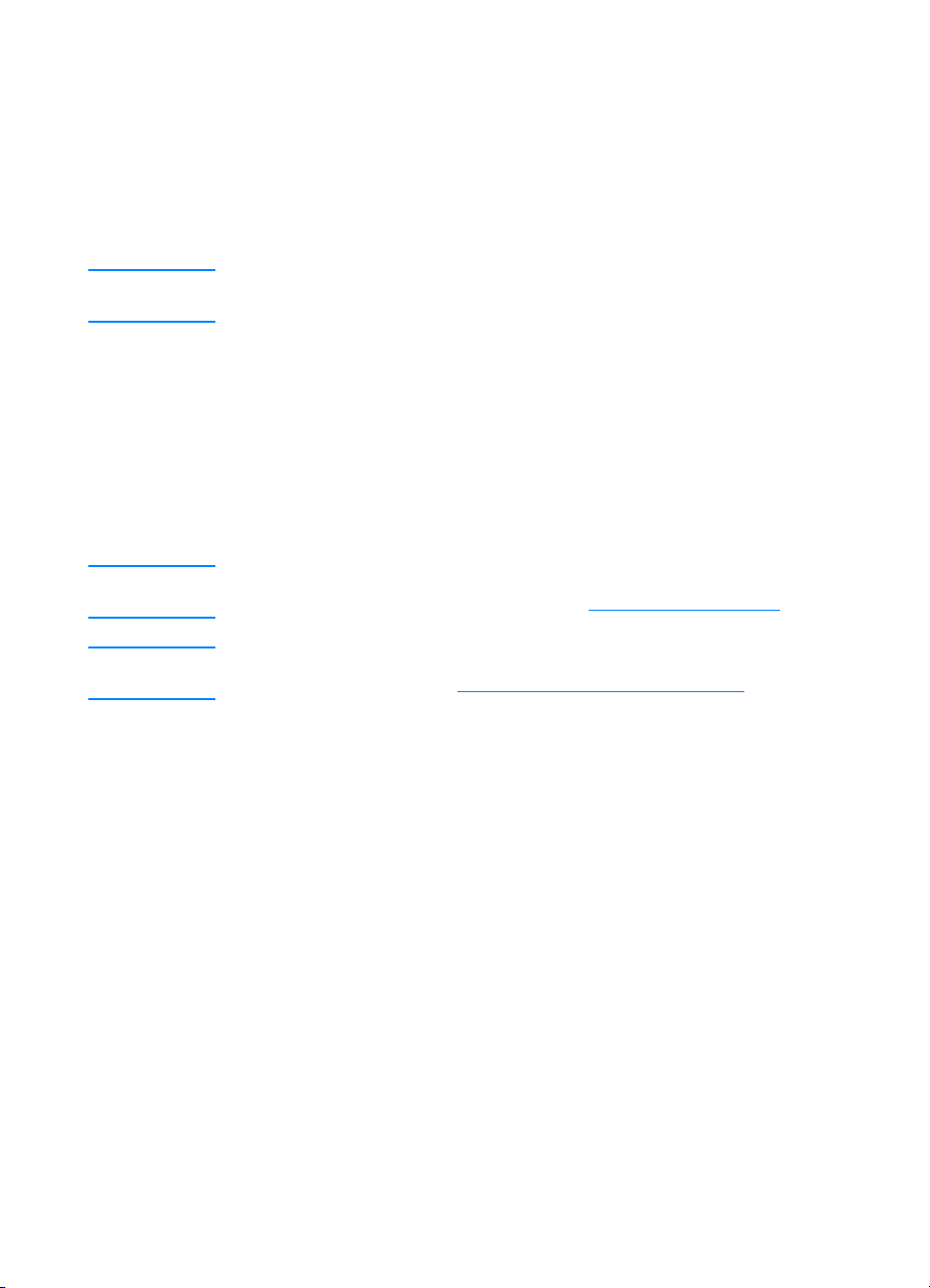
Printer software
Included with the printer is a CD-ROM containing the printing system
software. The software components and printer drivers on this CDROM help you use the printer to its fullest potential. See the getting
started guide for installation instructions.
Note For the latest information about the printing system software
components, view the ReadMe files on the CD-ROM.
This section summarizes the software included on the CD-ROM. The
printing system includes software for end users and network
administrators operating in the following operating environments:
z Microsoft Windows 95, 98, ME
z Microsoft Windows NT 4.0, 2000, and XP 32-bit
z Apple Mac OS, version 8.1 or greater
z AutoCAD drivers, versions 12-14
Note For a list of the network environments supported by the network
administrator software components, see Network configuration.
Note For a list of printer drivers, updated HP printer software, and product
support information go to http//www.hp.com/support/lj4600
42 ENWW
Page 57

Software for networks
For a summary of available HP network installation and configuration
software solutions, see the HP Jetdirect Print Server Administrator’s
Guide. You can find this guide on the CD included with the printer .
HP Web Jetadmin
HP Web Jetadmin allows you to manage HP Jetdirect connected
printers within your intranet using a browser. HP Web Jetadmin is a
browser-based management tool and should be installed only on the
network administrator’s computer. It can be installed and run on a
variety of systems:
WWW To download a current version of HP WebJetadmin and for the latest
list of supported host systems, visit HP Customer Care Online at
http://www.hp.com/go/webjetadmin.
When installed on a host server, HP Web Jetadmin can be accessed
by any client through a supported web browser (such as Microsoft
Internet Explorer 4.x or Netscape Navigator 4.x or later) by browsing
to the HP Web Jetadmin host.
HP Web Jetadmin 6.2 and above have the following features:
z Task-oriented user interface provides configurable views, saving
network managers significant time.
z Customizable user profiles let network administrators include only
the function viewed or used.
z Instant e-mail notification of hardware failure, low supplies, and
other printer problems now route to different people.
z Remote installation and management from anywhere using only
a standard Web browser.
z Advanced autodiscovery locates peripherals on the network,
without manually entering each printer into a database.
z Simple integration into enterprise management packages.
z Quickly find peripherals based on parameters such as IP
address, color capability, and model name.
z Easily organize peripherals into logical groups, with virtual office
maps for easy navigation.
For the latest information about HP Web Jetadmin go to
http://www.hp.com/go/webjetadmin
ENWW 43
.
Page 58

UNIX
The HP Jetdirect Printer Installer for UNIX is a simple printer
installation utility for HP-UX and Solaris networks. It is available for
download from HP Customer Care Online at
http://www.hp.com/support/net_printing
.
44 ENWW
Page 59

Embedded Web server
This printer is equipped with an embedded Web server, which allows
access to information about printer and network activities. A Web
server provides an environment in which web programs may run,
much in the same way that an operating system, such as Windows,
provides an environment for programs to run on your PC. The output
from these programs can then be displayed by a Web browser, such
as Microsoft Internet Explorer or Netscape Navigator.
When a Web server is “embedded”, that means it resides on a
hardware device (such as a printer) or in firmware, rather than as
software that is loaded on a network server.
The advantage of an embedded Web server is that it provides an
interface to the printer that anyone with a network-connected PC and
a standard Web browser can access. There is no special software to
install or configure.
Features
The HP embedded Web server allows you to view printer and
network card status and manage printing functions from your PC.
With the HP embedded Web server, you can do the following:
z view printer status information
z determine the remaining life on all supplies and order new ones
z view and change tray configurations
z view and change the printer control panel menu configuration
z view and print internal pages
z receive notification of printer and supplies events
z add or customize links to other Web sites
z select the language in which to display the embedded Web server
pages
z view and change network configuration
For a complete explanation of the features and functionality of the
embedded Web server, see Using the embedded Web server.
ENWW 45
Page 60
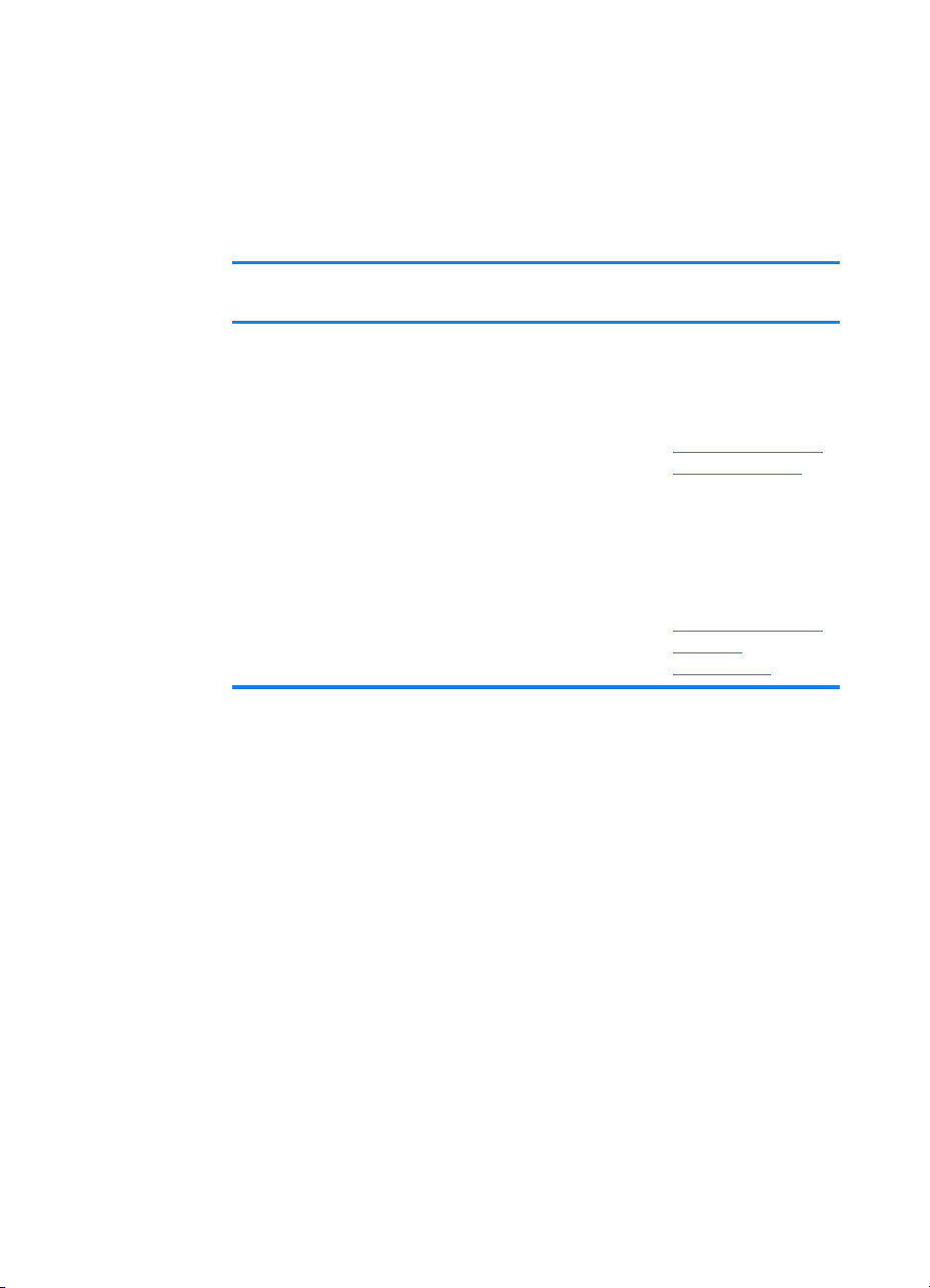
Other components and utilities
Several software applications are available for Windows and
Macintosh OS users, as well as for network administrators. These
programs are summarized below.
Windows Macintosh OS Network
z
Software install er —
automates the
printing system
installation
z Online Web
registration
z Printer status and
alerts
z PostScript Printer
Description files
(PPDs) — for use
with the Apple
PostScript drivers
that comes with the
Mac OS
z HP LaserJet Utility
— a printer
management utility
for Mac OS users
administrator
z HP Web Jetadmin
— a browser-based
system
management tool.
See
http://www.hp.com
/go/webjetadmin for
the latest HP Web
Jetadmin software
z HP Jetdirect Printer
Installer for UNIX —
available for
download from
http://www.hp.com
/support
/net_printing
46 ENWW
Page 61
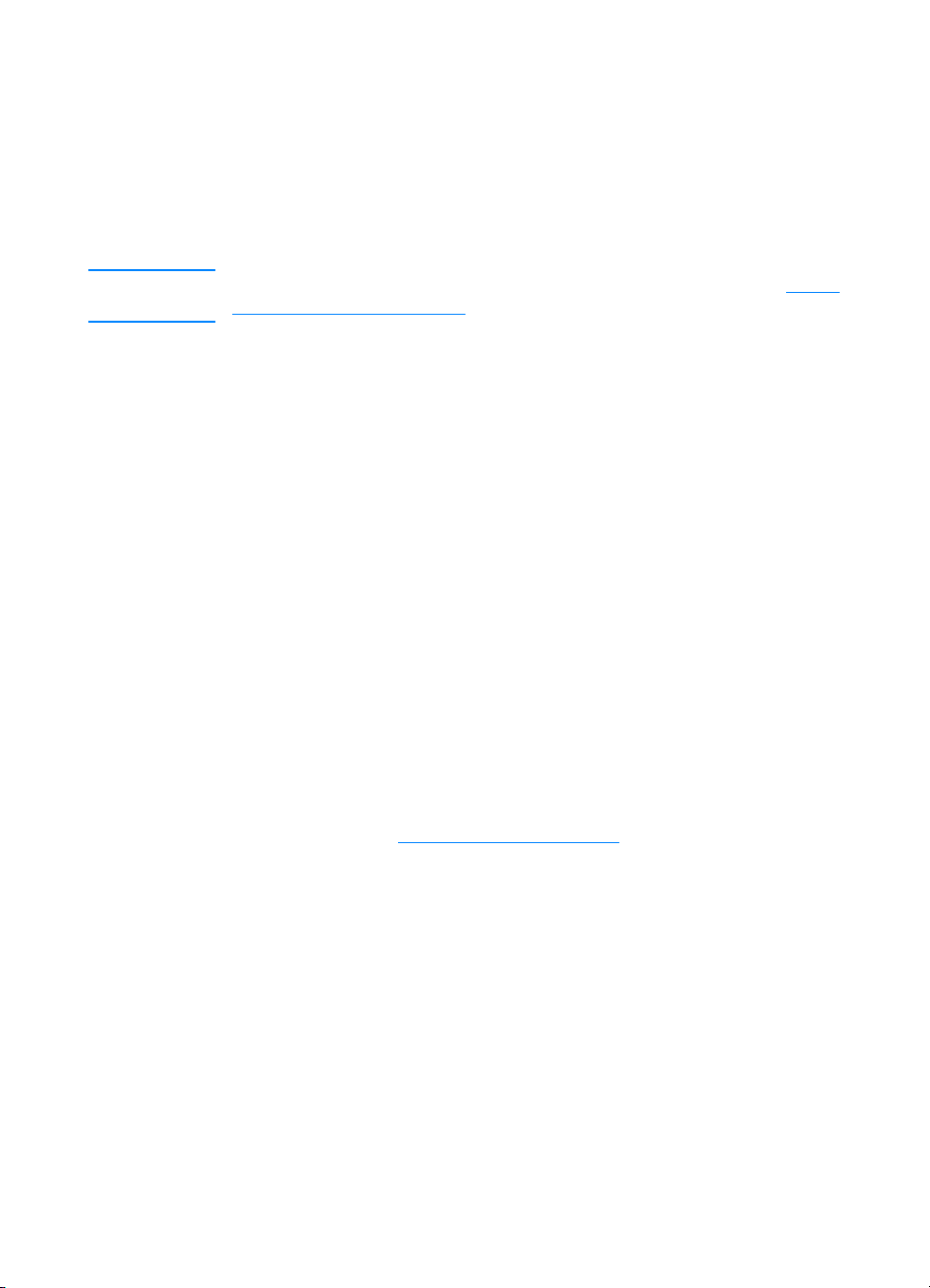
Network configuration
You might need to configure certain network parameters on the
printer. You can configure these parameters from the printer control
panel, the embedded Web server, or for most networks, from the
HP Web Jetadmin software (or the HP LaserJet Utility for Macintosh).
Note For more information about using the embedded Web server, see Using
the embedded Web server.
For a complete list of supported networks and for instructions on
configuring network parameters from software such as the
HP Web Jetadmin software, see the HP Jetdirect Print Server
Administrator’s Guide. The guide comes with printers in which an
HP Jetdirect print server is installed.
This section contains the following instructions for configuring
network parameters from the printer control panel:
z configuring Novell NetWare frame type parameters
z co nfi guring TCP/IP parameters
z disabling unused network protocols
Configuring Novell NetWare frame type parameters
The HP Jetdirect print server automatically selects a NetWare frame
type. Select a frame type manually only when the print server selects
an incorrect frame type. To identify the frame type chosen by the
HP Jetdirect print server, print a configuration page from the printer
control panel. See Printer information pages
ENWW 47
.
Page 62

To configure the Novell NetWare parameters from the
printer control panel
1. Press ✔ to enter the MENUS.
2. Press to highlight CONFIGURE DEVICE.
3. Press ✔ to select CONFIGURE DEVICE.
4. Press to highlight I/O.
5. Press ✔ to select I/O.
6. Press to highlight EIO X (where X = 1, 2, or 3).
7. Press ✔ to select EIO X.
8. Press to highlight NOVELL.
9. Press ✔ to select NOVELL.
10. Press to highlight FRAME.
11. Press ✔ to select FRAME.
12. Press the P
Note The default frame type value for the HP Color LaserJet 4600 is
automatic.
AUSE/RESUME button to return to the ready state.
Configuring TCP/IP parameters
You can use the printer control panel to configure the following
TCP/IP parameters:
z usage of the BOOTP file for configuration parameters (the default
is to use the BOOTP file)
z IP address (4 bytes)
z subnet mask (4 bytes)
z default gateway (4 bytes)
z TCP/IP connection timeout (in seconds)
Note Do not disable BOOTP if you will be using RARP or DHCP to
configureTCP/IP parameters.
To automatically configure TCP/IP parameters from
the printe r control p an e l
1. Press ✔ to enter the MENUS.
2. Press to highlight CONFIGURE DEVICE.
48 ENWW
Page 63
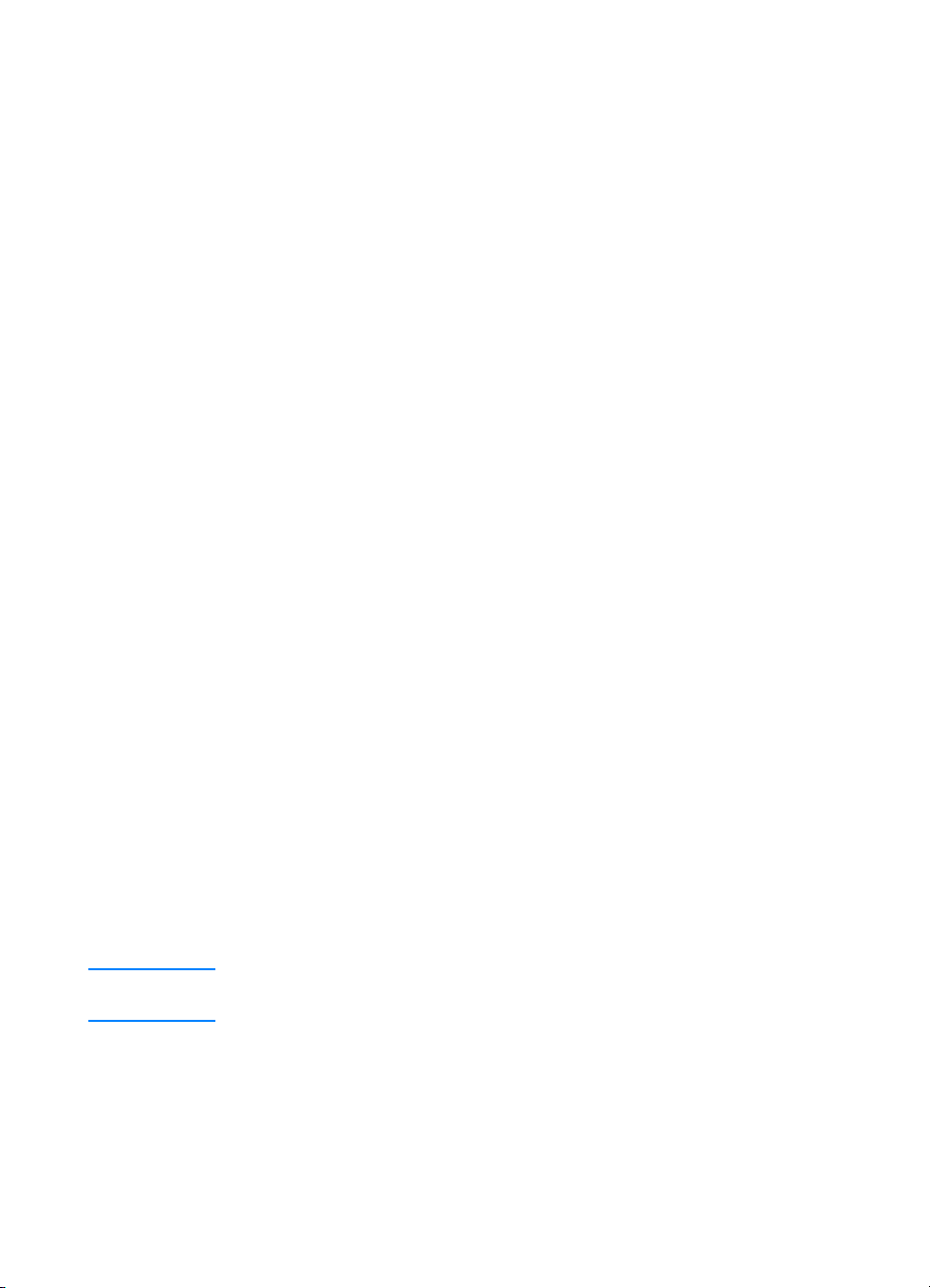
3. Press ✔ to select CONFIGURE DEVICE.
4. Press to highlight I/O.
5. Press ✔ to select I/O.
6. Press to highlight EIO X (where X = 1, 2, or 3).
7. Press ✔ to select EIO X.
8. Press to highlight AUTO.
9. Press ✔ to select AUTO.
10. Press the P
AUSE/RESUME button to return to the READY state.
To manually configure TCP/IP parameter s fr om the
printer control panel
Use manual configuration to set an IP address, subnet mask, and
local and default gateway.
Setting an IP address
1. Press ✔ to enter the MENUS.
2. Press to highlight CONFIGURE DEVICE.
3. Press ✔ to select CONFIGURE DEVICE.
4. Press to highlight I/O.
5. Press ✔ to select I/O.
6. Press to highlight EIO X (where X = 1, 2, or 3).
7. Press ✔ to select EIO X.
8. Press to highlight MANUAL.
9. Press ✔ to select MANUAL.
10. Press to highlight IP ADDRESS.
11. Press ✔ to select IP ADDRESS.
Note The first of three sets of numbers is highlighted. If there is not a number
highlighted, a highlighted empty underscore appears.
12. Press the or arrow to to increase or decrease the number
for configuring the IP address.
13. Press ✔ to move to the next set of numbers.
14. Repeat steps 12 and 13 until the correct IP address is entered.
15. Press the P
ENWW 49
AUSE/RESUME button to return to the READY state.
Page 64

Setting the subnet mask
1. Press ✔ to enter the MENUS.
2. Press to highlight CONFIGURE DEVICE.
3. Press ✔ to select CONFIGURE DEVICE.
4. Press to highlight I/O.
5. Press ✔ to select I/O.
6. Press to highlight EIO X (where X = 1, 2, or 3).
7. Press ✔ to select EIO X.
8. Press to highlight MANUAL.
9. Press ✔ to select MANUAL.
10. Press to highlight SUBNET MASK.
11. Press ✔ to select SUBNET MASK.
Note The first of three sets of numbers is highlighted. If there is not a number
highlighted, a highlighted empty underscore appears.
12. Press the or arrow to to increase or decrease the number
for configuring the subnet mask.
13. Press ✔ to move to the next set of numbers.
14. Repeat steps 12 and 13 until the correct subnet mask is entered.
15. Press the P
AUSE/RESUME button to return to the READY state.
Setting the local and default gateway
1. Press ✔ to enter the MENUS.
2. Press to highlight CONFIGURE DEVICE.
3. Press ✔ to select CONFIGURE DEVICE.
4. Press to highlight I/O.
5. Press ✔ to select I/O.
6. Press to highlight EIO X (where X = 1, 2, or 3).
7. Press ✔ to select EIO X.
8. Press to highlight MANUAL.
9. Press ✔ to select MANUAL.
10. Press to highlight LOCAL GATEWAY or DEFAULT GATEWAY.
11. Press ✔ to select LOCAL GATEWAY or DEFAULT GATEWAY.
50 ENWW
Page 65

Note The first of three sets of numbers are the default settings. If there is not
a number highlighted, a highlighted empty underscore appears.
12. Press the or arrow to to increase or decrease the number
for configuring LOCAL or DEFAULT GATEWAY.
13. Press ✔ to move to the next set of numbers.
14. Repeat steps 12 and 13 until the correct local/default gateway is
entered.
15. Press the PAUSE/RESUME button to return to the Ready state.
Disabling network protocols (optional)
By factory default, all supported network protocols are enabled.
Disabling unused protocols has the following benefits:
z decreases printer-generated network traffic
z prevents unauthorized users from printing to the printer
z provides only pertinent information on the configuration page
z allows the printer control panel to display protocol-specific error
and warning messages
Note TCP/IP configuration cannot be disabled on the HP Color LaserJet
4600 printer.
To disable IPX/SPX
Note Do not disable this protocol if Windows 95/98, Windows NT , ME, 2000,
and XP users will be printing to the printer.
1. Press ✔ to enter the MENUS.
2. Press to highlight CONFIGURE DEVICE.
3. Press ✔ to select CONFIGURE DEVICE.
4. Press to highlight I/O.
5. Press ✔ to select I/O.
6. Press to highlight EIO X (where X = 1, 2, or 3).
7. Press ✔ to select EIO X.
8. Press to highlight IPX/SPX.
9. Press ✔ to select IPX/SPX.
10. Press to highlight ON or OFF.
ENWW 51
Page 66

11. Press ✔ to select ON or OFF.
12. Press the P
AUSE/RESUME button to return to the READY state.
To disable DLC/LLC
1. Press ✔ to enter the MENUS.
2. Press to highlight CONFIGURE DEVICE.
3. Press ✔ to select CONFIGURE DEVICE.
4. Press to highlight I/O.
5. Press ✔ to select I/O.
6. Press to highlight EIO X (where X = 1, 2, or 3).
7. Press ✔ to select EIO X.
8. Press to highlight DCL/LLC.
9. Press ✔ to select DCL/LLC.
10. Press to highlight ON or OFF.
11. Press ✔ to select ON or OFF.
12. Press the P
AUSE/RESUME button to return to the READY state.
52 ENWW
Page 67

Parallel configuration
The HP Color LaserJet 4600 printer supports network and parallel
connections at the same time. A parallel connection is made by
connecting the printer to the computer using a bidirectional parallel
cable (IEEE-1284 compliant) with a c-connector plugged into the
printer’s parallel port. The cable can be a maximum of 10 meters
(30 feet) long.
When used to describe a parallel interface, the term bidirectional
indicates that the printer is able to both receive data from the
computer and send data to the computer through the parallel port.
1
1
1
2
Parallel port connection
1. c-connector
2. parallel port
Note To use the enhanced capabilities of the bidirectional parallel interface
such as bidirectional communication between the computer and
printer, faster transfer of data, and automatic configuration of printer
drivers, ensure that the most recent printer driver is installed. For more
information, see Printer drivers.
Note Factory settings support automatic switching between the parallel port
and one or more network connections on the printer. If y ou are
experiencing problems, see Network configuration.
ENWW 53
Page 68

Enhanced I/O (EIO) configuration
This printer comes equipped with three enhanced input/output (EIO)
slots. The three EIO slots hold compatible external devices such as
the HP Jetdirect print server network cards or other devices. Plugging
EIO network cards into the slots increases the number of network
interfaces available to the printer.
EIO network cards can maximize printer performance when you are
printing from a network. In addition they provide the ability to place
the printer anywhere on a network. This eliminates the need to attach
the printer directly to a server or a workstation and enables you to
place the printer closer to the network users.
If the printer is configured through an EIO network card, configure
that card through the control panel Configure device menu.
HP Jetdirect print servers
HP Jetdirect print servers (network cards) can be installed in one of
the printer’s EIO slots. These cards support multiple network
protocols and operating systems. HP Jetdirect print servers facilitate
network management by allowing you to connect a printer directly to
your network at an y location. HP Jetdirect print servers also support
the Simple Network Management Protocol (SNMP), which provides
network managers with remote printer management and
troubleshooting through HP Web Jetadmin software.
54 ENWW
Page 69

Note Installation of these cards and network configuration should be
performed by a network administrator. Configure the card either
through the control panel or with HP Web Jetadmin software.
Note Refer to the HP Jetdirect print server documentation for information on
which external devices or EIO network cards are supported.
Available enhanced I/O interfaces
HP Jetdirect print servers (network cards) provide software solutions
for:
z Novell NetWare
z Mi cros oft Wind ows and Window s NT network s
z Apple Mac OS (LocalTalk)
z UNIX (HP-UX and Solaris)
z Linux (Red Hat and SuSE)
z Internet printing
For a summary of available network software solutions, refer to the
HP Jetdirect Print Server Administrator’s Guide, or visit
HP Customer Care online at http://www.hp.com/support/net_printing
.
NetWare networks
When using Novell NetWare products with an HP Jetdirect print
server, Queue Server mode provides improved printing performance
over Remote Printer mode. The HP Jetdirect print server supports
Novell Directory Services (NDS) as well as bindery modes. For more
information, see the HP Jetdirect Print Server Administrator’s Guide.
For Windows 95, 98, ME, NT 4.0, 2000, and XP systems, use the
printer installation utility for printer setup on a NetWare network.
Windows and Windows NT networ ks
For Windows 95, 98, ME, NT 4.0, 2000, and XP systems, use your
printer installation utility for printer setup on a Microsoft Windows
network. The utility supports printer setup for either peer-to-peer or
client-server network operation.
ENWW 55
Page 70

AppleTalk networks
Use the HP LaserJet Utility to set up the printer on an EtherTalk or
LocalTalk network. For more information, refer to the HP Jetdirect
Print Server Administrator’s Guide included with printers equipped
with the HP Jetdirect print server.
LocalTalk configuration
The LocalTalk interface enables you to print directly from a standalone Apple Macintosh computer or from a Macintosh computer on a
LocalTalk network. For specific information on configuring the
computer and printer to print through a LocalTalk interface, refer to
the printer’s getting started guide and the HP Jetdirect Print Server
Administrator’s Guide.
Note For LocalT alk configuration, the DIN-8 printer cable must be connected
to the printer port of the Macintosh computer.
LocalTalk network configuration
To connect the printer to a Macintosh computer on a LocalTalk
network, use the HP LocalTalk Cable Kit. You will need a kit for each
printer and an additional kit for each Macintosh computer on the
network.
UNIX/Linux networks
Use the HP Jetdirect printer installer for UNIX utility to set up the
printer on HP-UX or Sun Sola ris networks.
For setup and management on UNIX or Linux networks, use HP Web
Jetadmin.
To obtain HP software for UNIX/Linux networks, visit HP Customer
Care online at http://www.hp.com/support/net_printing.
installation options supported by the HP Jetdirect print server, see the
HP Jetdirect Print Server Administrator’s Guide included with printers
equipped with the HP Jetdirect print server.
56 ENWW
For other
Page 71

Supplies and accessories
WWW To order supplies in the US, contact http://www.hp.com/go/ljsupplies.
To order supplies worldwide, see
http://www.hp.com/ghp/buyonline.html
http://www.hp.com/go/accessories.
Ordering directly through the embedded Web server (for printers with network connections)
Use the following steps to order printing supplies directly through the
embedded Web server (see Using the embedded Web server
1. In the Web browser on the computer, enter the IP address for the
printer. The printer status window appears.
Or, go to the URL provided in the alert email.
2. Select the Setting tab at the top of the window.
3. If asked to provide a password, enter the password.
4. On the left side of the Device Configuration window, double-click
Order Supplies. This provides a URL from which to purchase
consumables. Supplies information with part numbers and printer
information is provided.
. To order accessories, see
.)
5. Select the part numbers you wish to order and follow the
instructions on the screen.
Ordering directly through the printer software (for printers directly connected to a computer)
The printer software gives you the ability to order supplies directly
from the computer. Three things are necessary to use this feature:
z The “Printer Status and Alerts” software must be installed on your
computer (use the custom installation option to install this
software).
z The printer must be directly connected to your computer through
a parallel cable. For more information, see Parallel configuration
z You must have access to the World Wide Web.
1. At the bottom right of the screen (in the system tray), select the
Printer icon. This opens the status window.
ENWW 57
.
Page 72

2. On the left side of the status window, select the appropriate
Printer icon.
3. At the top of the status window, select Supplies. (You can also
scroll down to Supplies Status.)
4. Click Order Supplies. The browser opens to the supplies
purchasing page.
5. Select the supplies you wish to order.
Supplies, accessories, and part numbers
Part Part
Type/size
number
Memory J6054B Printer hard disk
C4287A 4 MB Flash DIMM
C7848A
C7850A
C9653A
Accessories J6057A HP Jetdirect connectivity card
C4103A FIR pod
C9667A Printer cabinet
C9664A Optional 500-sheet paper feeder (Tray 3)
Printer supplies C9720A Black print cartridge
C9721A Cyan print cartridge
C9722A Yellow print cartridge
C9723A Magenta print cartridge
C9724A Image transfer kit
Synchronous 64 MB DIMM
Synchronous 128 MB DIMM
Synchronous 256 MB DIMM
(SDRAM)
(SDRAM)
(SDRAM)
C9725A Image fuser kit (110 volt)
C9726A Image fuser kit (220 volt)
58 ENWW
Page 73

Supplies, accessories, and part numbers
Part Part
Type/size
number
Cables C2946A IEEE-1284 compliant parallel cable, 3 m
(approximately 10 feet) long, with 25-pin
male/micro 36-pin male (“C” size)
connector
92215S Macintosh DIN-8 printer cable
92215N HP LocalTalk cable kit
Media C2934A HP Color LaserJet Transparencies (letter)
50 sheets
C2936A HP Color LaserJet Transparencies (A4)
50 sheets
C4179A HP LaserJet Soft Gloss paper (letter)
200 sheets
C4179B HP LaserJet Soft Gloss paper (A4)
200 sheets
Q1298A HP LaserJet Tough paper (letter)
Q1298B HP LaserJet Tough paper (A4)
HPU1132 HP Premium Choice LaserJet paper
(letter)
CHP410 HP Premium Choice LaserJet paper (A4)
HPJ1124 HP L aserJet paper (letter)
CHP310 HP LaserJet paper (A4)
Reference
materials
ENWW 59
59637863
50210337
HP LaserJet Printer Family Paper
Specifications Guide
PCL/PJL Technical Reference Package
For downloadable versions, go to
http://www.hp.com/support/lj4600
connected, select Manuals.
. When
Page 74

60 ENWW
Page 75

2
Printing tasks
This chapter describes how to perform basic printing tasks. The
following topics are covered:
z Controlling print jobs
z Se lec ti ng print media
z Configuring input trays
z Printing on special media
z 2-sided (duplex) printing
z Special printing situations
z Job retention features
z Printing with the optional HP Fast InfraRed Receiver
z Managing memory
ENWW 61
Page 76

62 ENWW
Page 77

Controlling print jobs
In the Microsoft Windows operating system, three settings affect how
the printer driver tries to pull paper when you send a print job. The
Source, Type, and Size settings appear in the Page Setup, Print, or
Print Properties dialog boxes in most software programs. If you do
not change these settings, the printer automatically selects a tray,
using the default printer settings.
z Source. Printing by Source means you choose a specific tray
from which you want the printer to pull paper. The printer tries to
print from this tray, no matter what type or size is loaded in it. If
you choose a tray that is configured from the embedded Web
server for a type or size that does not match your print job, the
printer does not print automatically. Instead, it waits for you to
load the tray you chose with the type or size of print media for
your print job. If you load the tray, the printer begins printing. If
you press ✔, the printer tries to print from another tray.
z Type and Siz e. Printing by Type or Size means you want the
printer to pull paper or print media from the first tray that is loaded
with the type or size that you choose. Selecting media by type
rather than source is similar to locking out trays and helps protect
special media from accidental use. For example, if a tray is
configured for letterhead, and you specify the driver to print on
plain paper, the printer will not pull the letterhead from that tray.
Instead, it will pull paper from a tray that has plain paper loaded
and is configured for plain paper on the printer control panel.
Selecting media by type and size results in signific antly bett er
print quality for heavy paper, glossy paper, and transparencies.
Using the wrong setting can result in unsatisfactory print quality.
Always print by Type for special print media such as labels or
grayscale transparencies. Always print by Size for envelopes.
• If you want to print by Type or Size and the trays have not been
configured for a certain type or size from the embedded Web
server, load the paper or print media into Tray 1 and then
select the Type or Size from the Page Setup dialog box, the
Print dialog box, or the Print Properties dialog box.
• If you often print on a certain type or size of media, the printer
administrator (for a network printer) or you (for a local printer)
can use the embedded Web server to configure a tray for that
type or size (see Using the embedded Web server
when you choose that type or size as you print a job, the
printer pulls from the tray configured for that type or size.
). Then,
ENWW 63
Page 78

Print setting priorities
Changes made to print settings are prioritized according to where the
changes are made, as follows:
Note The names of commands and dialog boxes may vary depending on
your program.
z Page Setup dialog box. This dialog box opens when you click
Page Setup or a similar command on the File menu of the
program you are working in. Settings changed here override
settings changed anywhere else.
z Print dialog box. This dialog box opens when you click Print,
Print Setup, or a similar command on the File menu of the
program you are working in. Settings changed in the Print dialog
box have a lower priority and do not override changes made in
the Page Setup dialog box.
z Printer Properties dialog box (printer driver). The printer driver
opens when you click Properties in the Print dialog box. Settings
changed in the Printer Properties dialog box do not override
settings available anywhere else.
z Default printer settings. The default printer settings determine
settings used in all print jobs, unless settings are changed in the
Page Set up, Print, or Printer Properties dialog boxes, as
described above. There are two ways to change the default
printer settings:
1. Click Start - Settings - Printers, then right-click the printer icon
and click Properties.
2. Click Start - Control Panel, then select the Printers folder, rightclick the printer icon and click Properties.
CAUTION T o av oid affecting print jobs of other users, make printer setup changes
through the software application or the printer driver whenever
possible. Printer setup changes made through the control panel
become default settings for subsequent jobs. Changes made through
an application or the printer driver affect only that specific job.
64 ENWW
Page 79

Selecting print media
You can use many types of paper and other print media with this
printer. This section provides guidelines and specifications for
selecting and using different print media.
Before purchasing any media or specialized forms in quantity, verify
that your paper supplier obtains and understands the print media
requirements specified in the HP LaserJet Family Paper Specification
Guide.
WWW See Supplies and accessories for HP LaserJet Family Paper
Specification Guide ordering information. To download a copy of the
HP LaserJet Family Paper Specification Guide go to
http://www.hp.com/support/lj4600 and select Manuals.
It is possible that media could meet all of the guidelines in this chapter
and still not print satisfactorily. This may be due to abnormal
characteristics of the printing environment or to other variables over
which Hewlett-Packard has no control (for example, extremes in
temperature and humidity).
Hewlett-Pac kard r ecommends testing any me dia before b uying it
in large quantities.
CAUTION Using media that does not conform to the specifications listed here or
in the paper specification guide can cause problems that require
service. This service is not covered by the Hewlett-Packard warranty
or service agreements.
Media to avoid
The HP Color LaserJet 4600 can handle many types of media. Use of
media outside the printer’s specifications will cause a loss of print
quality and increase the chance of paper jams occuring.
z Do not use paper that is too rough.
z Do not use paper with cutouts or perforations other than standard
3-hole punched paper.
z Do not use multipart forms.
z Do not use paper that has already been printed on or that has
been fed through a photocopier.
z Do not use paper with a watermark if you are printing solid
patterns.
ENWW 65
Page 80

Media that may damage the printer
In rare circumstances media can damage the printer. The following
media must be avoided to prevent possible damage:
z Do not use media with staples attached.
z Do not use transparencies designed for Inkjet printers or other
low temperature printers. Use only transparencies that are
specified for use with HP Color LaserJet printers.
z Do not use photo paper intended for Inkjet printers.
z Do not use paper that is embossed or coated and is not designed
for the temperatures of the HP Color LaserJet 4600 image fuser.
Select media that can tolerate temperatures of 190° C (374° F)
for .1 seconds. HP produces a selection of media that is designed
for the Color LaserJet 4600 printer.
z Do not use letterhead paper with low temperature dyes or
thermography. Preprinted forms or letterhead must use inks that
can tolerate temperatures of 190° C (374° F) for 0.1 second.
z Do not use any media that produces hazardous emissions, or
that melts, offsets, or discolors when exposed to 190° C (374° F)
for 0.1 second.
WWW To order HP Color LaserJet printing supplies, go to
http://www.hp.com/go/ljsupplies
to http://www.hp.com/ghp/buyonline.html worldwide.
in the U.S. or
66 ENWW
Page 81

Configuring input trays
The HP Color LaserJet 4600 series printer allows you to configure
input trays by type and size. You can to load different media in the
printer’s input trays and then request media by type or size.
Note If you have used previous HP LaserJet printers, you might be
accustomed to configuring Tray 1 to first mode or cassette mode. To
mimic the settings for first mode, configure Tray 1 for Size = ANY and
Type = ANY. To mimic the settings from cassette mode, set either the
size of type for Tray 1 to a setting other than ANY.
Note If you are duplex printing, be sure that the media loaded meets the
specifications for duplex printing. (See Supported media weights and
sizes.)
The instructions below are to configure the trays at the printer control
panel. You can also configure the trays from your computer by
accessing the embedded Web server. See Using the embedded Web
server.
Configuring Tray 1 media type
1. Press ✔ to enter the MENUS.
2. Press to highlight PAPER HANDLING.
3. Press ✔ to select PAPER HANDLING
4. Press to highlight TRAY 1 TYPE.
5. Press ✔ to select TRAY 1 TYPE.
6. Press or to highlight the desired media type.
7. Press ✔ to select the media type.
8. Press P
AUSE/RESUME to return to the READY state.
Configuring Tray 1 media size
1. Press ✔ to enter the MENUS.
2. Press to highlight PAPER HANDLING.
3. Press ✔ to select PAPER HANDLING.
4. Press to highlight TRAY 1 SIZE
5. Press ✔ to select TRAY 1 SIZE.
ENWW 67
Page 82

6. Press or to highlight the desired media size.
7. Press ✔ to select the media size.
8. Press P
9. If TRAY 1 SIZE is set to CUSTOM, the pop up menu for Custom
appears.
AUSE/RESUME to return to the READY state.
Tray 2 and Tray 3 media type
1. Press ✔ to enter the MENUS.
2. Press to highlight PAPER HANDLING.
3. Press ✔ to select PAPER HANDLING.
4. Press to highlight TRAY 2 TYPE or TRAY 3 TYPE.
5. Press ✔ to select TRAY 2 TYPE or TRAY 3 TYPE.
6. Press or to highlight the desired media type.
7. Press ✔ to select the media type.
8. Press P
AUSE/RESUME to return to the READY state
Tray 2 and Tray 3 media size
1. Press ✔ to enter the MENUS.
2. Press to highlight PAPER HANDLING.
3. Press ✔ to select PAPER HANDLING.
4. Press to highlight TRAY 2 SIZE or TRAY 3 SIZE.
5. Press or to highlight the desired media size.
6. Press ✔ to select the media size.
7. Press P
AUSE/RESUME to return to the READY state.
Tray 2 or Tray 3 custom media
The Custom media menu will be displayed when the Tray 2 or
Tray 3 switch is in the custom size position. You must also change the
size setting in the control panel from ANY CUSTOM to CUSTOM. There ar e
three steps to set up custom media.
1. Unit of measure
2. X dimension
3. Y dimension
68 ENWW
Page 83

1. Custom/Standard switch
1
1
When all three steps are completed, the display will return to the
PAPER HANDLING menu. Once a Custom size is set for a tray, it will be
retained until the switch in the tray is moved back to Standard.
Unit of measure
1. Press to highlight UNIT OF MEASURE.
2. Press ✔ to select UNIT OF MEASURE.
3. Press or to highlight the correct measurement.
4. Press ✔ to select the value.
X dimension
The X Dimension is the width of the page as it feeds into the printer.
1. Press to highlight X DIMENSION.
2. Press ✔ to select X DIMENSION.
3. Press or to highlight the correct value.
4. Press ✔ to select the value. If the value entered is outside the
vaild range, INVALID VALUE will appear for two seconds. The
display prompts you to enter another value.
Y dimension
The Y Dimension is the length of the page as it feeds into the printer.
1. Press to highlight Y DIMENSION.
2. Press ✔ to select Y DIMENSION.
3. Press or to highlight the correct value.
4. Press ✔ to select the value. If the value entered is outside the the
valid range, INVALID VALUE will appear for two seconds. The
display prompts you to enter another value.
ENWW 69
Page 84

Printing from Tray 1 (multipurpose tray)
Tray 1 is a multipurpose tray that holds up to 100 sheets of paper or
20 envelopes. It provides a convenient way to print envelopes,
transparencies, custom-size paper, or other types of media without
having to unload the other trays.
Loading media into Tr ay 1
1
1
1
3
1
4
CAUTION To avoid jams, never add or
remove a media tray during printing.
1 Open Tray 1.
2 Set the side guides to the desired
width.
3 Load paper in the tray with the side
to be printed on facing down.
4 Adjust the side guides so that they
lightly touch the paper stack but do
not bend the paper.
Note Make sure the paper fits under the
tabs on the guides and not above the
load level indicators.
Printing envelopes from Tray 1
Many types of envelopes can be printed from Tray 1. Up to 20
envelopes can be stacked in the tray. Printing performance depends
on the construction of the envelope.
z In the software, set margins at least 15 mm (0.6 inches) from the
edge of the envelope.
70 ENWW
Page 85

CAUTION Envelopes with clasps, snaps, windows, coated linings, exposed self-
stick adhesives, or other synthetic materials can severly damage the
printer. To avoid jams and possible printer damage, never try to print
on both sides of an envelope. Before you load envelopes, make sure
they are flat, undamaged, and not stuck together. Do not use
envelopes with pressure-sensitive adhesive.
To load envelopes into Tray 1
1
1
1
2
1
3
CAUTION To avoid jams, do not remove
or insert envelopes during printing.
1 Open Tray 1.
2 Load up to 20 envelopes in the
center of Tray 1 with the side to be
printed facing down and the
postage end toward the printer.
Slide the envelopes into the printer
as far as they will go without forcing
them.
3 Adjust the guides to touch the
envelope stack without bending the
envelopes. Make sure the
envelopes fit under the tabs on the
guides.
Printing envelopes
1. In the printer control panel, set the media size for Tray 1 to match
the size envelope y ou are printing.
2. Specify Tray 1 or select the media source by size in the printer
driver.
3. If your software does not automatically format an envelope,
specify Landscape for page orientation in your software
application or printer driver. Use the following guidelines to set
margins for return and destination addresses on Commercial #10
or DL envelopes.
Address type Left margin Top margin
Return 15 mm (0.6 inches) 15 mm (0.6 inches)
Destination 102 mm (4.0 inches) 51 mm (2.0 inches)
ENWW 71
Page 86

Note For envelopes of other sizes, adjust the margin settings appropriately.
4. Select Print from the software application or printer driver.
Printing from Tray 2 and Tray 3
Tray 2 and optional Tray 3 hold up to 500 sheets of standard paper or
a 50.8 mm (2 inch) stack of labels. T ra y 3 attaches underneath Tray 2.
When Tray 3 is properly installed, the printer detects it and lists Tray 3
as an option in the control panel CONFIGURE DEVICE menu. Tray 2 and
Tray 3 adjust for Letter, Legal, A4, A5, JIS B5, Executive paper, and
custom. The printer automatically detects the media size in Tra y 2 and
Tray 3 based on the tray’s paper guide configuration. (See Supported
media weights and sizes.)
CAUTION The paper path for the 500-sheet paper feeder passes through Tray 2.
If Tray 2 is partially pulled out or removed, media from Tray 3 cannot
feed into the printer. This causes the printer to stop and generates a
message that Tray 2 must be installed.
Loading standard-sized media into Tray 2 and Tray 3
CAUTION Do not print cardstock, envelopes, or unsupported sizes of media from
T r ay 2 or Tray 3. Print on these types of media only from T ra y 1. Do not
overfill the input tray or open it while it is in use. Doing so can cause
jams in the printer.
1
1
1
2
72 ENWW
1 Remove the tray from the printer.
2 Adjust the rear media-length guide
by squeezing the guide adjustment
latch and sliding the back of the tray
to the length of the media being
used.
Page 87

1
3
3 Push down the media lift plate until
it locks.
4 Slide the media-width guides open
to the size for the media you are
using.
1
4
5 Load media face-up, making sure
that the corners of the media fit
under the front corner tabs.
6 Insert the tray into the printer.
1
5
Note If the tray is not properly adjusted,
the printer might display an error
message or paper might jam.
ENWW 73
Page 88

Loading custom-sized media into Tray 2 and Tray 3
The Custom media menu will be displayed when the Tray 2 or
Tray 3 switch is in the custom size position. You must also change the
size setting in the control panel from ANY CUSTOM to CUSTOM.
1
1
1
2
1
3
1
4
1
5
1 Remove tray from the printer.
2 Move the tray switch to the Custom
size position. Once a custom size is
set for a tray, it will be retained until
the switch is moved back to
Standard.
3 Slide the media width guides all the
way open and adjust the rear
media-length guide to the length of
the paper being used.
4 Push down the media lift plate until
it locks.
5 Load media face-up, making sure
that the corners of the media fit
under the front tabs.
6 Slide the media width guides in
making sure that they gently touch
the paper. Insert the tray into the
printer.
74 ENWW
Page 89
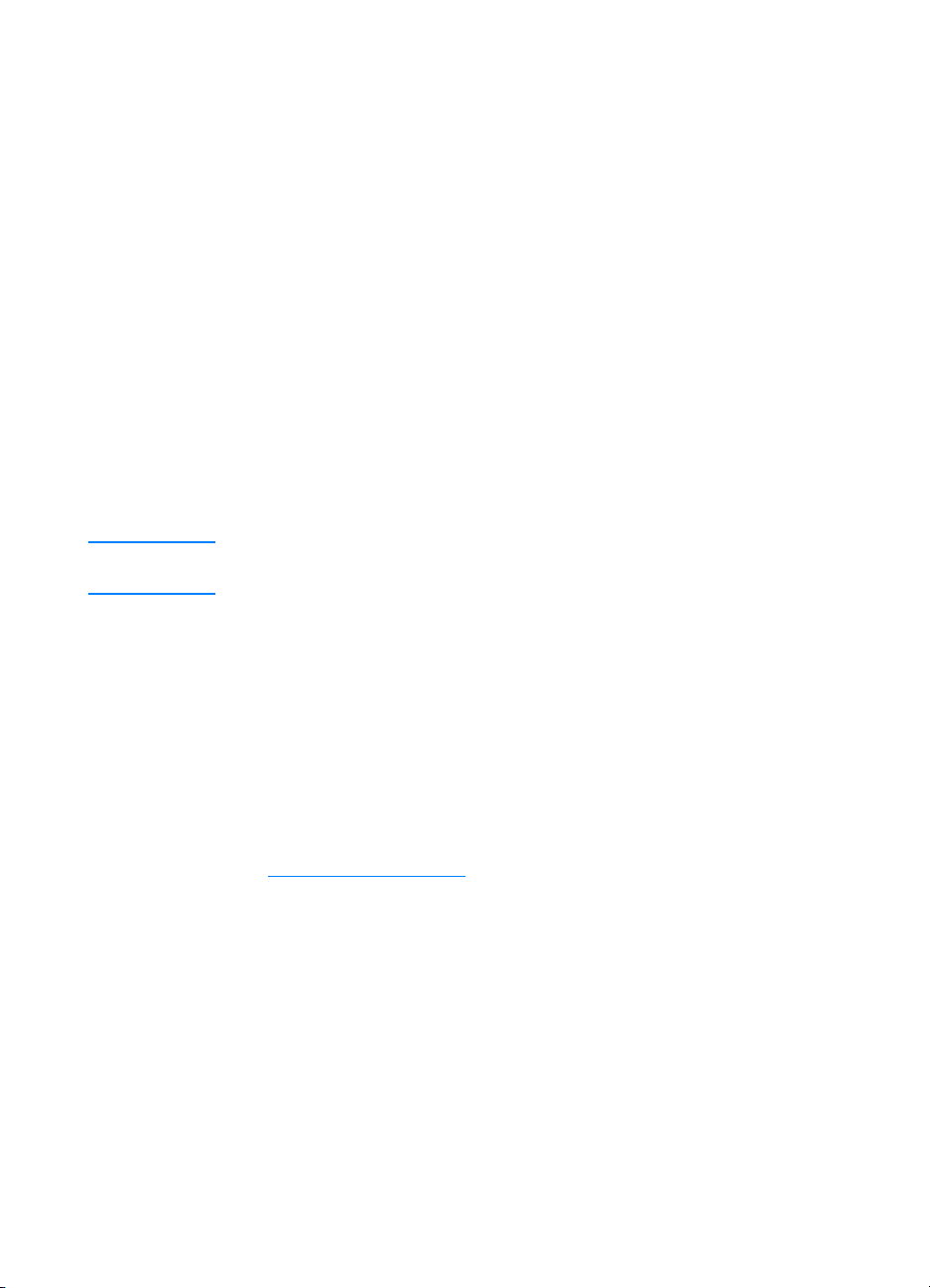
Printing on special media
Use these guidelines when printing on special types of media.
Transparencies
When printing on transparencies, use the following guidelines:
z Handle transparencies using the edges. Oils from your fingers
deposited on the transparency can cause print quality problems.
z Use only overhead transparencies recommended for use in this
printer. Hewlett-Packard recommends using HP Color LaserJet
Transparencies with this printer. HP products are designed to
work together for optimum printing results.
z In either the software application or the driver, select
TRANSPARENCY as the media type, or print from a tray that is
configured for transparencies.
CAUTION Transparencies not designed for LaserJet printing will melt in the
printer, causing damage to the printer.
Glossy paper
z In either the software application or the driver, select Glossy as
the media type, or print from a tray that is configured for glossy
paper.
z Use the control panel to set the media type to GLOSS
tray being used.
z Because this affects all print jobs, it is important to return the
printer to its original settings once the job has printed. See
Configuring input trays
ENWW 75
for more information.
for the input
Page 90

Note Hewlett-Packard recommends using HP Color LaserJet Soft Gloss
paper with this printer. HP products are designed to work together for
optimum printing results. If HP Color LaserJet Soft Gloss paper is not
used with this printer, print quality may be compromised.
Colored paper
z Colored paper should be of the same high quality as white
xerographic paper.
z Pigments used must be able to withstand the printer’s fusing
temperature of 190° C (374° F) for 0.1 second without
deterioration.
z Do not use paper with a colored coating that was added after the
paper was produced.
z The printer creates colors by printing patterns of dots, overlaying
and varying their spacing to produce various colors. Varying the
shade or color of the paper will affect the shades of the printed
colors.
Envelopes
Note Envelopes can be printed only from Tray 1. Set the tray’s media size to
the specific envelope size. See Printing envelopes from Tray 1.
Adhering to the following guidelines will help ensure proper printing
on envelopes and help prevent printer jams:
z Do not load more than 20 envelopes into Tray 1.
2
z The weight rating of envelopes should not exceed 105 g/m
bond).
z Envelopes should be flat.
z Do not use envelopes with windows or clasps.
z Envelopes must not be wrinkled, nicked, or otherwise damaged.
z Envelopes with peel-off adhesive strips must use adhesives that
can withstand the heat and pressures of the printer’s fusing
process.
z Envelopes should be loaded face-down and with the postage end
feeding into the printer first.
76 ENWW
(28 lb
Page 91

Labels
Note For printing labels, set the tray’s media type to LABELS in the printer
control panel. See Co nfi guring input trays
the following guidelines:
z Verify that the labels’ adhesive material can tolerate temperatures
of 190° C (374° F) for 0.1 second.
z Verify that there is no exposed adhesive material between the
labels. Exposed areas can cause labels to peel off during
printing, which can cause printer jams. Exposed adhesive can
also cause damage to printer components.
z Do not re-feed a sheet of labels.
z Verify that labels lie flat.
z Do not use labels that are wrinkled, bubbled, or otherwise
damaged.
. When printing labels, use
Heavy paper
z Use Tray 1 for paper that is heavier than 105 g/m
to 47 lb bond).
z For optimum results when printing on heavy paper, use the
printer control panel to set the media type for the tray to HEAVY.
z In either the software application or the driver, select Heavy as
the media type, or print from a tray that is configured for heavy
paper.
z Because this setting affects all print jobs, it is important to return
the printer back to its original settings once the job has printed.
See Configuring input trays
.
2
(28 lb bond up
ENWW 77
Page 92

CAUTION In general do not use paper that is heavier than the media specification
recommended for this printer. Doing so can cause misfeeds, paper
jams, reduced print quality, and excessive mechanical wear. However,
some heavier media, such as HP Cover Stock, can be safely used.
Preprinted forms and letterhead
Observe the following guidelines for best results with preprinted forms
and letterhead:
z Forms and letterhead must be printed with heat-resistant inks
that will not melt, vaporize, or release hazardous emissions when
subjected to the printer’s fusing temperature of approximately
190° C (374° F) for 0.1 second.
z Inks must be non-flammable and should not adversely affect any
printer rollers.
z Forms and letterhead should be sealed in a moisture-proof
wrapping to prevent changes during storage.
z Before loading preprinted paper such as forms and letterhead,
verify that the ink on the paper is dry. During the fusing process,
wet ink can come off of preprinted paper.
z When duplex printing, load pre-printed forms and letterhead into
Tray 2 and Tray 3 with the front of the page facing down and the
top edge of the page towards the back of the printer. To load
pre-printed forms and letterhead into Tray 1, load them with the
front of the page facing up and the bottom edge feeding into the
printer first.
Recy cl ed paper
This printer supports the use of recycled paper. Recycled paper must
meet the same specifications as standard paper. See the
HP LaserJet Family Paper Specification Guide. Hewlett-Packard
recommends that recycled paper contain no more than 5 percent
ground wood.
78 ENWW
Page 93

2-sided (duplex) printing
Some printer models are capable of duplex printing, or printing on
both sides of a page. To find out which models support 2-sided
printing, see Pr i nte r co nfig urati on s
Note You must specify 2-sided printing options in your software application
or in the printer driver in order to print on both sides of the page.
To use 2-sided printing:
z Verify that the printer driver is configured for 2-sided printing. (For
instructions, see the online Help for the printer driver.)
z Select the appropriate 2-sided printing options in the printer driver
software. 2-sided printing options include page and binding
orientation.
z 2-sided printing is not supported for certain media types,
including transparencies, labels, cardstock, and glossy film.
z For best results, avoid 2-sided printing wtih rough-textured,
heavy-weight media.
Control panel settings for 2-sided printing
.
Many software applications allow you to change 2-sided printing
settings. If your software application or printer driver does not allow
you to adjust 2-sided printing settings, you can adjust these settings
through the control panel. The factory default setting is OFF.
CAUTION Do not use 2-sided printing when printing on labels. Serious damage
may result.
ENWW 79
Page 94

To enable or disable 2-sided printing from the printer
control panel
Note Changing settings for 2-sided printing through the printer control panel
affects all print jobs. Whenever possible, change settings for 2-sided
printing through your software application or printer driver .
1. Press ✔ to enter the MENUS.
2. Press to highlight CONFIGURE DEVICE.
3. Press ✔ to select CONFIGURE DEVICE.
4. Press ✔ to select PRINTING.
5. Press to highlight DUPLEX.
6. Press ✔ to select DUPLEX.
7. Press or to select ON to enable 2-sided printing or OFF to
disable 2-sided printing.
8. Press ✔ to set the value.
9. Press P
10. Select 2-sided printing from your software application or printer
driver, if possible.
Note T o select 2-sided printing from the printer driver, the driver must first be
properly configured. (For instructions, see the online Help for the printer
driver.)
AUSE/RESUME.
80 ENWW
Page 95

Options for binding 2-sided printing jobs
Before printing a 2-sided document, in the printer driver choose the
edge on which you will bind your finished document. Long-edge or
book binding is the conventional layout used in book binding. Shortedge or tablet binding is the typical calendar binding.
Note The default binding setting is to bind on the long edge when the page
is set up for portrait orientation. T o change to short edge binding, click
the Flip Pages Up check box.
ENWW 81
Page 96

Manual 2-sided printing
Some printer models do not support automatic 2-sided printing.
However, you can print on both sides of a page using manual 2-sided
printing. To manually print on both sides, use the instructions below.
1. Print all the even-numbered pages first. (Many software
applications have an option to print only odd or even pages.)
2. Remove the printed pages from the printer. If the print job has an
odd number of pages, add a blank piece of paper to the bottom of
the stack.
3. In your software application or in the printer driver, select Manual
Feed as the paper source.
4. In the printer driver, select the option to Manually Print on 2nd
Side.
• In PCL drivers, this option is found on the Finishing tab under
Print Quality Details.
• In the PostScript driver, this option is found in the Document
Defaults section under the Advanced settings.
5. In your software application, select the option to print all the oddnumbered pages, and click Print. When the printer’s control
panel displays MANUALLY FEED, insert the stack of paper into
Tray 1 in one of the following orientations.
• For portrait orientation with long-edge (book) binding, place
the stack with the previously printed side facing up and the top
edge of the pages feeding into the printer first.
• For portrait orientation with short-edge (calendar) binding,
place the stack wth the previously printed side facing up and
the bottom edge of the pages feeding into the printer first.
• For landscape orientation with long-edge (calendar) binding,
place the stack with the previously printed side facing up and
the top edge of the pages to the left as you face the printer.
• For landscape orientation with short-edge (book) binding,
place the stack with the previously printed side facing up and
the top edge of the pages to the right as you face the printer.
82 ENWW
Page 97

Special printing situations
Use these guidelines when printing on special types of media.
Printing a different first page
Use the following procedure to print the first page of a document on a
different media type than the rest of the document, for example, to
print the first page of a document on letterhead paper and the rest on
plain paper.
1. From your application or printer driver, specify a tray for the first
page and another tray for the remaining pages.
2. Load the special media into the tray that you specified in step 1.
3. Load the media for the remaining pages of the document into
another tray.
You can also print on different media by using the printer control panel
or printer driver to set the types of media that are loaded in the trays
and then selecting the first and remaining pages by media type.
Printing on custom-size media
The printer supports single-sided printing on custom-size media.
Tray 1 supports media sizes from 76 by 127 mm (3 by 5 inches) to
216 by 356 mm (8.5 by 14 inches). Tray 2 and optional T r ay 3 support
media sizes from 182 by 210 mm (7.16 by 8.27 inches) to 216 by 356
mm (8.5 by 14 inches).
When printing on custom-size media, if Tray 1 is configured in the
printer control panel as TRAY 1 TYPE=ANY and TRAY 1 SIZE=ANY, the
printer will print on whatever media is loaded in the tray. When
printing on custom size media from Trays 2 or 3, adjust the switch on
the tray to the Custom position, and from the control panel, set the
media size to CUSTOM or ANY CUSTOM.
Some software applications and printer drivers allow you to specify
custom paper-size dimensions. Be sure to set the correct paper size
in both the page setup and print dialog boxes.
If your software application requires you to calculate margins for
custom-size paper, see the online Help for that application.
ENWW 83
Page 98

Stopping a print request
You can stop a print request either from the printer control panel or
from your software application. To stop a print request from a
computer on a network, see the online Help for the specific network
software.
Note It may take some time for all printing to clear after you have canceled
a print job.
To stop the current print job from the printer control
panel
Press CANCEL JOB on the printer control panel to cancel the job that is
currently printing. Pressing C
print jobs that are stored in the printer buffer.
To stop the current print job from your software
application
If several requests have been sent to the printer through your
software, they may be waiting in a print queue (in Windows Print
Manager, for exampl e) . Se e y o ur sof t w are documenta t io n for specif ic
instructions on canceling a print request from the computer.
ANCEL JOB does not affect subsequent
84 ENWW
Page 99

Job retention features
The HP Color LaserJet 4600 series printer lets you store a job in the
printer’s memory for printing at a later time. These job retention
features are described below. To use job retention, you must install a
hard disk drive in the printer and properly configure the printer driver.
To support job retention features for complex jobs, HP recommends
that you install additional memory.
CAUTION Make sure to uniquely identify jobs in the printer driver before printing.
Using default names may override previous jobs with the same default
name or cause the job to be deleted.
Storing a print job
You can download a print job to the printer’s hard disk without printing
it. You can then print the job at any time through the printer control
panel. For example, you may want to download a personnel form,
calendar, time sheet, or accounting form that other users can access
and print.
To store a print job permanently on the hard disk, select the Stored
Job option in the driver when printing the job.
Quick copying a job
The quick copy feature prints the requested number of copies of a job
and stores a copy on the printer’s hard disk. Additional copies can be
printed later. This feature can be turned on or off from the driver.
Proofing and holding a job
The proof and hold feature provides a quick and easy way to print and
proof one copy of a job and then print addtional copies.
To permanently store the job and prevent the printer from deleting it
select the Stored Job option in the driver.
ENWW 85
Page 100

Printing stored jobs
1. Press ✔ to enter MENUS.
2. RETRIEVE JOB is highlighted.
3. Press ✔ to select RETRIEVE JOB.
4. Press to highlight your USER NAME.
5. Press ✔ to select your USER NAME.
6. Press to highlight a JOB NAME.
7. Press ✔ to select the JOB NAME.
8. PRINT is highlighted.
9. Press ✔ to select PRINT.
10. Press and to select the number of copies.
11. Press ✔ to print the job.
86 ENWW
