Hp Color LaserJet 2605, Color LaserJet 2605dn, Color LaserJet 2605dtn Software Technical Reference
Page 1

HP Color LaserJet 2605, 2605dn, 2605dtn
Software Technical Reference
Page 2
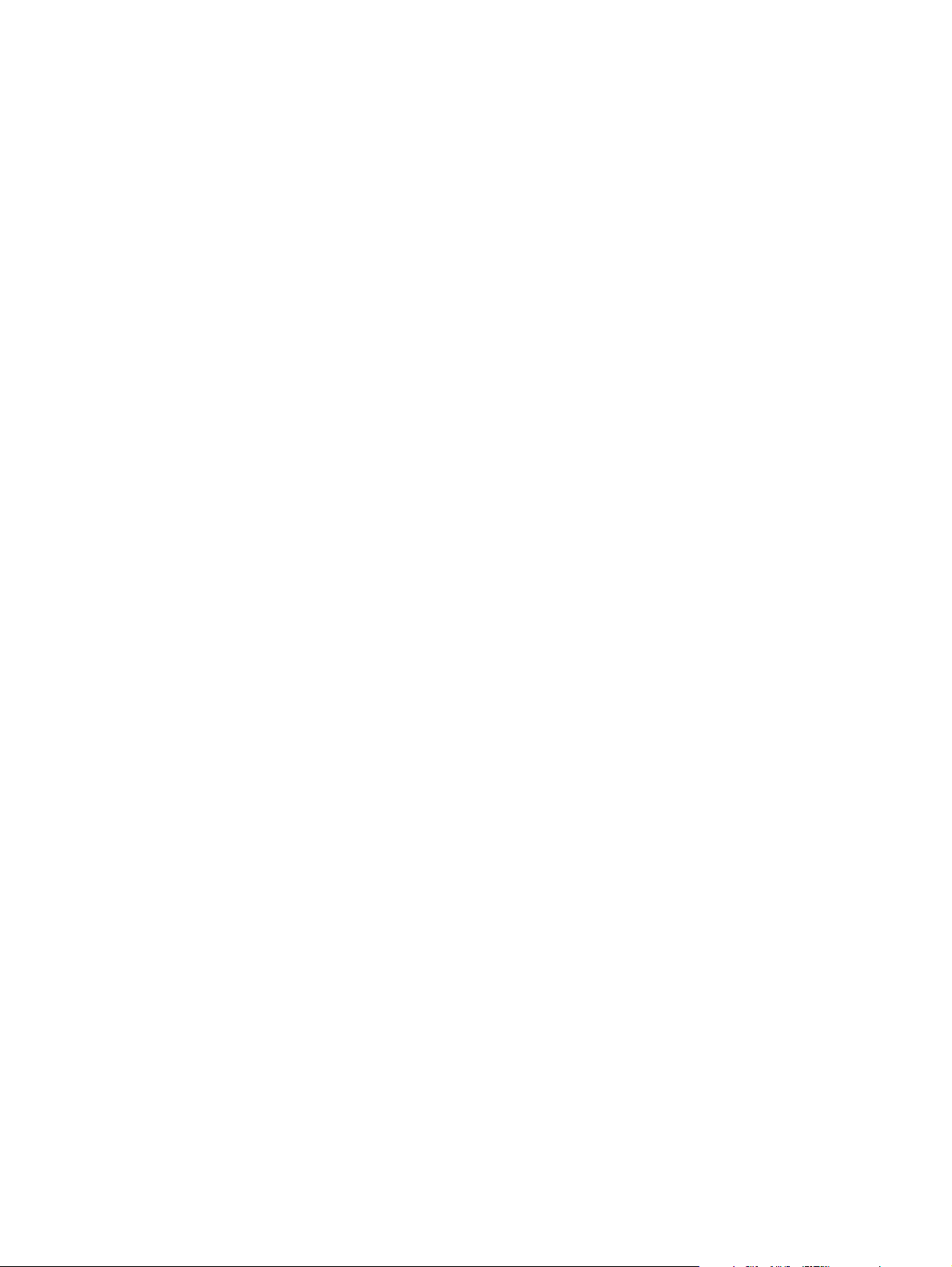
Page 3
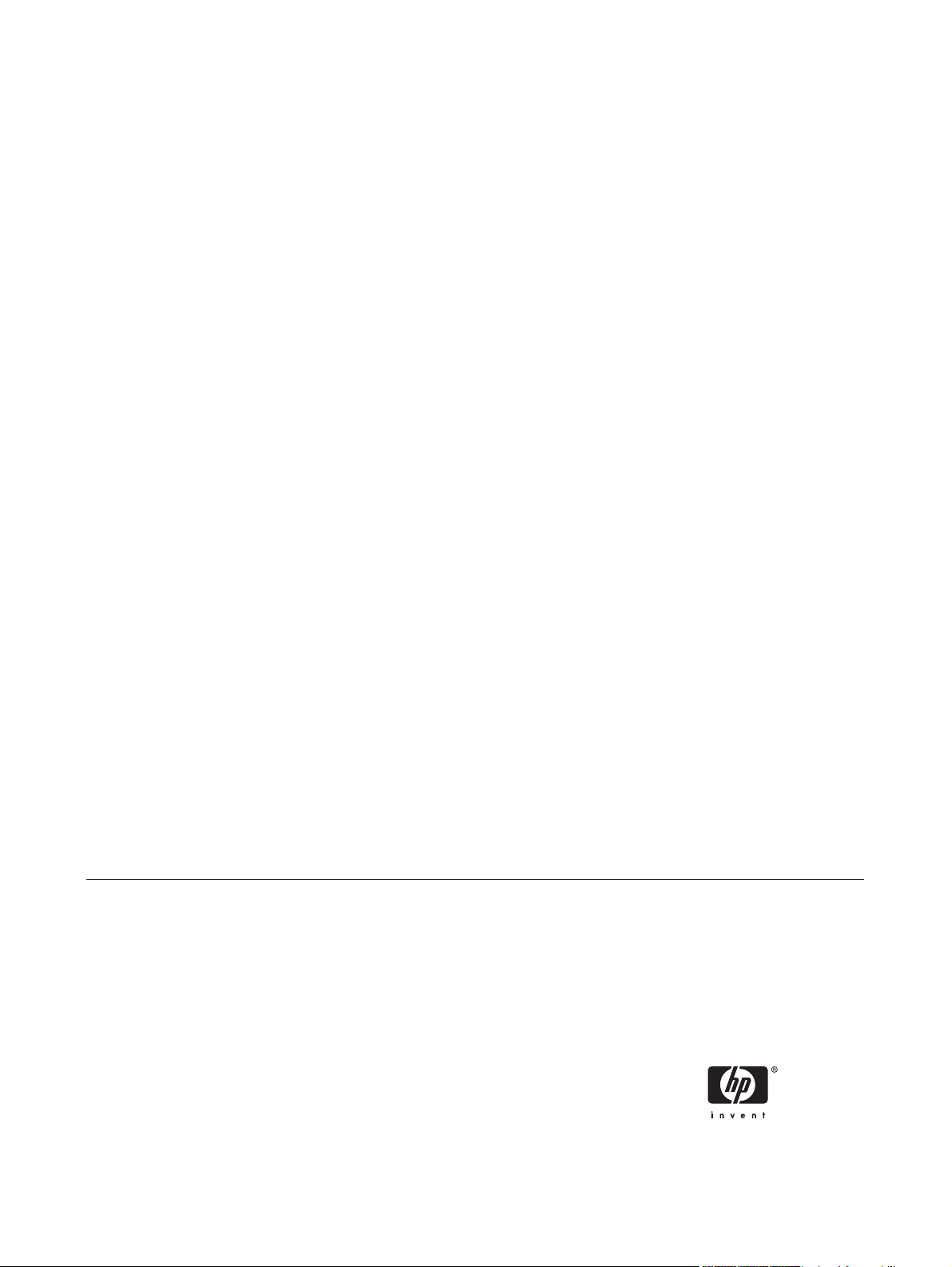
HP Color LaserJet 2605 series
Software Technical Reference
Page 4
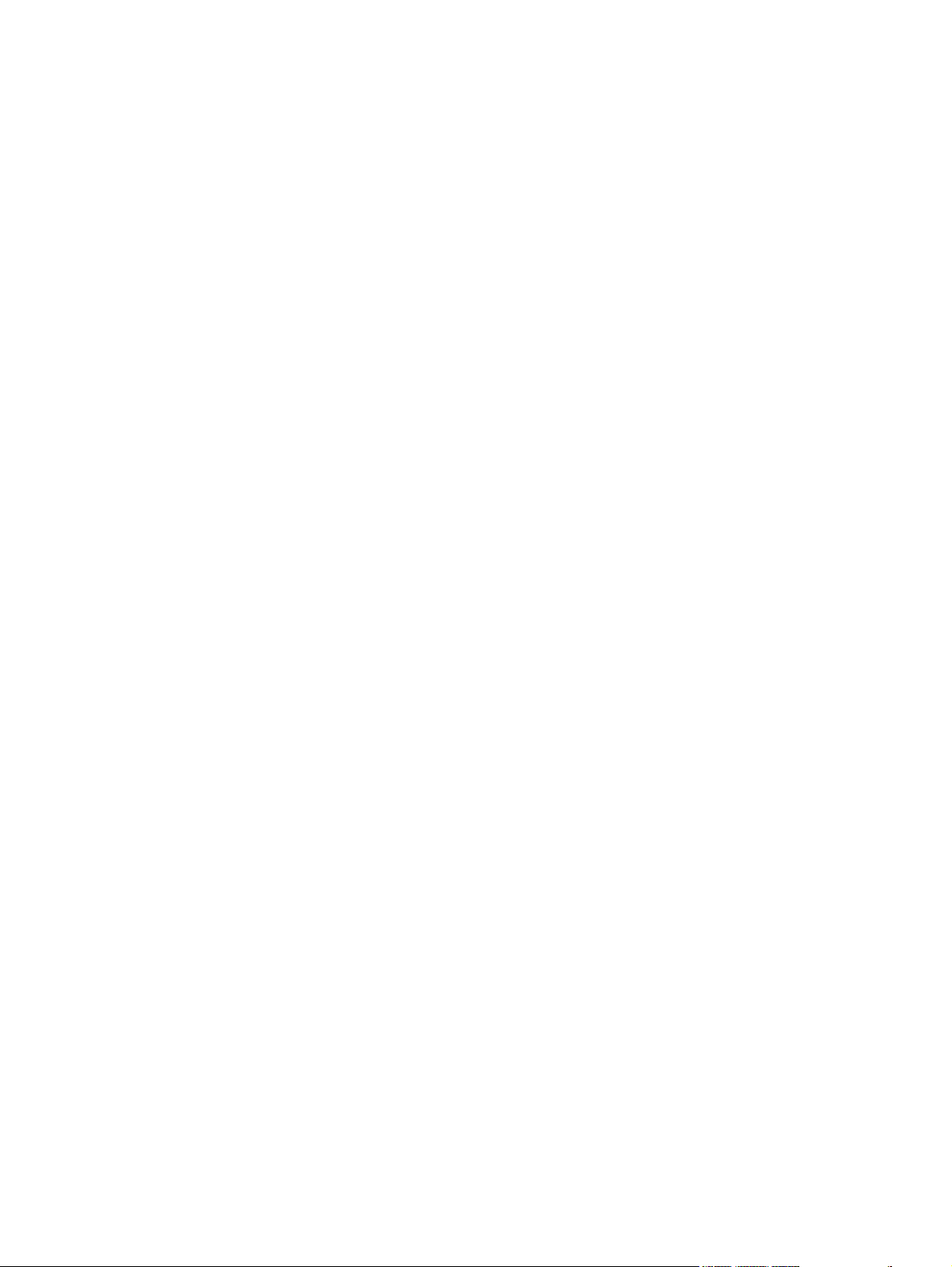
Copyright
Trademarks
© 2006 Copyright Hewlett-Packard
Development Company, L.P.
Reproduction, adaptation or translation
without prior written permission is prohibited,
except as allowed under the copyright laws.
The information contained herein is subject
to change without notice.
The only warranties for HP products and
services are set forth in the express warranty
statements accompanying such products
and services. Nothing herein should be
construed as constituting an additional
warranty. HP shall not be liable for technical
or editorial errors or omissions contained
herein.
Edition 1, 3/2006
Adobe (R), Adobe Photoshop (R), Acrobat
(R), PostScript (R), and the Acrobat logo (R)
are trademarks of Adobe Systems
Incorporated.
Arial (R) is a U.S. registered trademark of the
Monotype Corporation.
The Bluetooth (R) trademarks are owned by
its proprietor and used by Hewlett-Packard
Company under license.
Java (TM) is a US trademark of Sun
Microsystems, Inc.
Linux is a U.S. registered trademark of Linus
Torvalds.
Microsoft (R), Windows (R), and Windows
NT (R) are U.S. registered trademarks of
Microsoft Corporation.
Pentium (R) is a registered trademark of Intel
Corporation or its subsidiaries in the United
States and other countries.
UNIX (R) is a registered trademark of The
Open Group.
Page 5
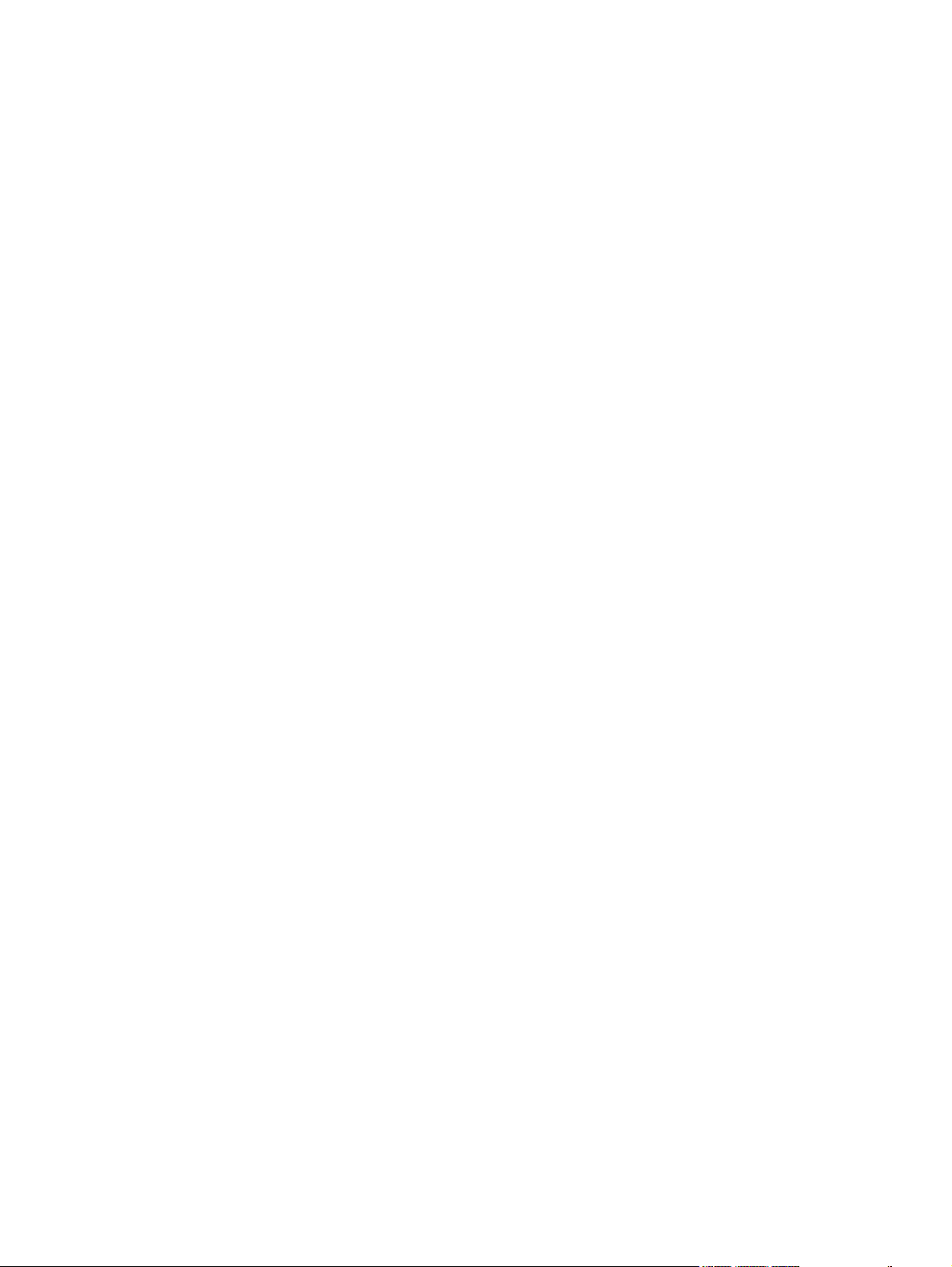
Table of contents
1 Purpose and scope
Introduction ........................................................................................................................................... 2
HP Color LaserJet 2605 series printer features ................................................................................... 3
Software availability and fulfillment ...................................................................................................... 5
Ordering software ................................................................................................................ 5
Documentation availability and localization .......................................................................................... 7
2 Software overview for Windows
Operating systems ............................................................................................................................. 12
Supported Windows operating systems ............................................................................ 12
Fully supported operating systems ................................................................... 12
Supported operating systems for Plug-and-Play or Add-Printer-Wizard
installations ....................................................................................................... 12
Windows system requirements .......................................................................................... 13
Windows operating system requirements ......................................................... 13
Printing from other operating systems ............................................................................... 13
Software component information ........................................................................................................ 15
HP Color LaserJet 2605 printing-system software for Windows ........................................ 15
Software component comparison ...................................................................................... 16
Software component availability ........................................................................................ 17
Software component localization ....................................................................................... 18
HP Extended Capabilities ................................................................................................................... 21
Optional software ............................................................................................................................... 22
HP PhotoSmart Premier .................................................................................................... 22
HP Marketing Assistant ..................................................................................................... 27
HP Solution Center ............................................................................................................................. 29
Header area ....................................................................................................................... 30
Product information area ................................................................................................... 30
Product display area .......................................................................................................... 30
Control area ....................................................................................................................... 31
Transfer images ................................................................................................ 31
Creative ideas ................................................................................................... 32
Utilities ............................................................................................................... 33
Support .............................................................................................................. 33
Settings ............................................................................................................. 33
Print Settings .................................................................................... 33
Image Transfer Settings ................................................................... 34
Network Settings .............................................................................. 35
Status ............................................................................................... 36
ENWW iii
Page 6
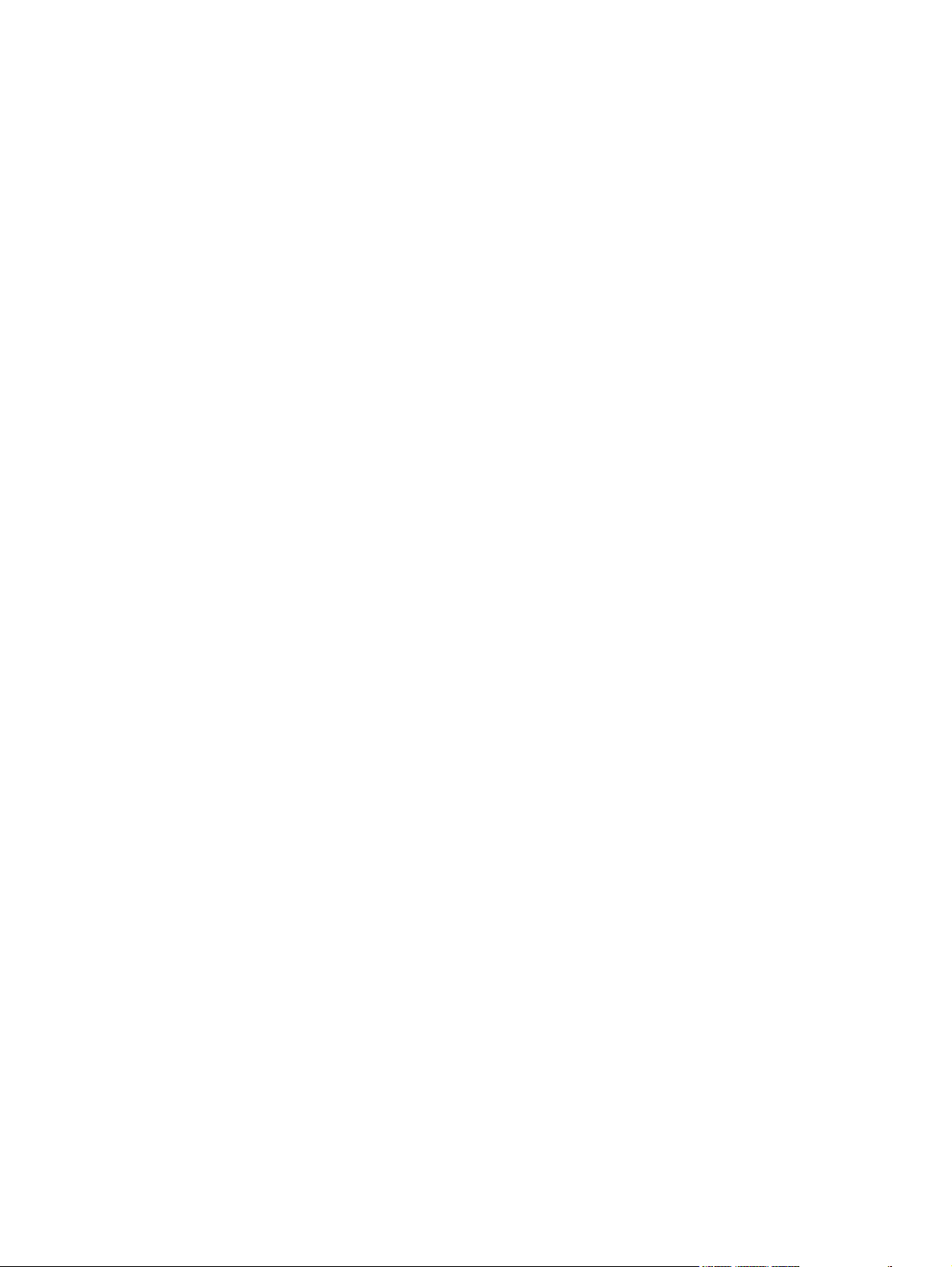
Device Support area .......................................................................................................... 37
Onscreen Guide ................................................................................................ 37
HP Color LaserJet 2605 Series Printer Help .................................... 38
Help Contents ................................................................................... 38
View Readme ................................................................................... 39
Shop Online ...................................................................................................... 40
How Do I? ......................................................................................................... 40
Troubleshooting ................................................................................................ 41
Help area ........................................................................................................................... 42
HP Solution Center Help ................................................................................... 42
HP Solution Center Tour ................................................................................... 43
About HP Solution Center ................................................................................. 43
General area ...................................................................................................................... 44
HP Online .......................................................................................................... 44
HP Software Update ......................................................................................... 44
Software area .................................................................................................................... 45
Idea window ....................................................................................................................... 46
Available printer configurations .......................................................................................................... 47
Direct connection ............................................................................................................... 47
Network connection options ............................................................................................... 47
Local connection that uses Microsoft peer-to-peer networking (Windows
only) .................................................................................................................. 47
Network connection using onboard networking (HP Color LaserJet 2605dn
and HP Color LaserJet 2605dtn printers only) .................................................. 47
3 Macintosh software overview
Supported Macintosh operating systems ........................................................................................... 50
Macintosh software for the HP Color LaserJet 2605 series printer .................................................... 50
Software components for Macintosh ................................................................................. 50
Software component availability for Macintosh .................................................................. 50
Software component localization ....................................................................................... 51
Ordering software for Macintosh ........................................................................................ 51
HP EWS Device Configuration utility ................................................................................. 51
Accessing Memory Cards through the Macintosh (HP Color LaserJet 2605dtn only) ....... 52
System requirements for Macintosh ................................................................................................... 54
Installation overview .......................................................................................................................... 55
Installation options .............................................................................................................................. 55
Macintosh installation instructions for direct connections .................................................. 55
Macintosh installation instructions for networked computers ............................................. 57
Installation dialog box options for Macintosh OS ............................................................................... 58
4 Software installation for Microsoft Windows
Installation overview .......................................................................................................................... 64
Installation options .............................................................................................................................. 65
Microsoft Windows installation for direct connections ....................................................... 65
Installing the print drivers using Microsoft Windows Plug and Play or Add-Printer
Wizard ................................................................................................................................ 66
Plug-and-play installation for direct USB connection in Microsoft Windows 98
SE ..................................................................................................................... 67
iv ENWW
Page 7
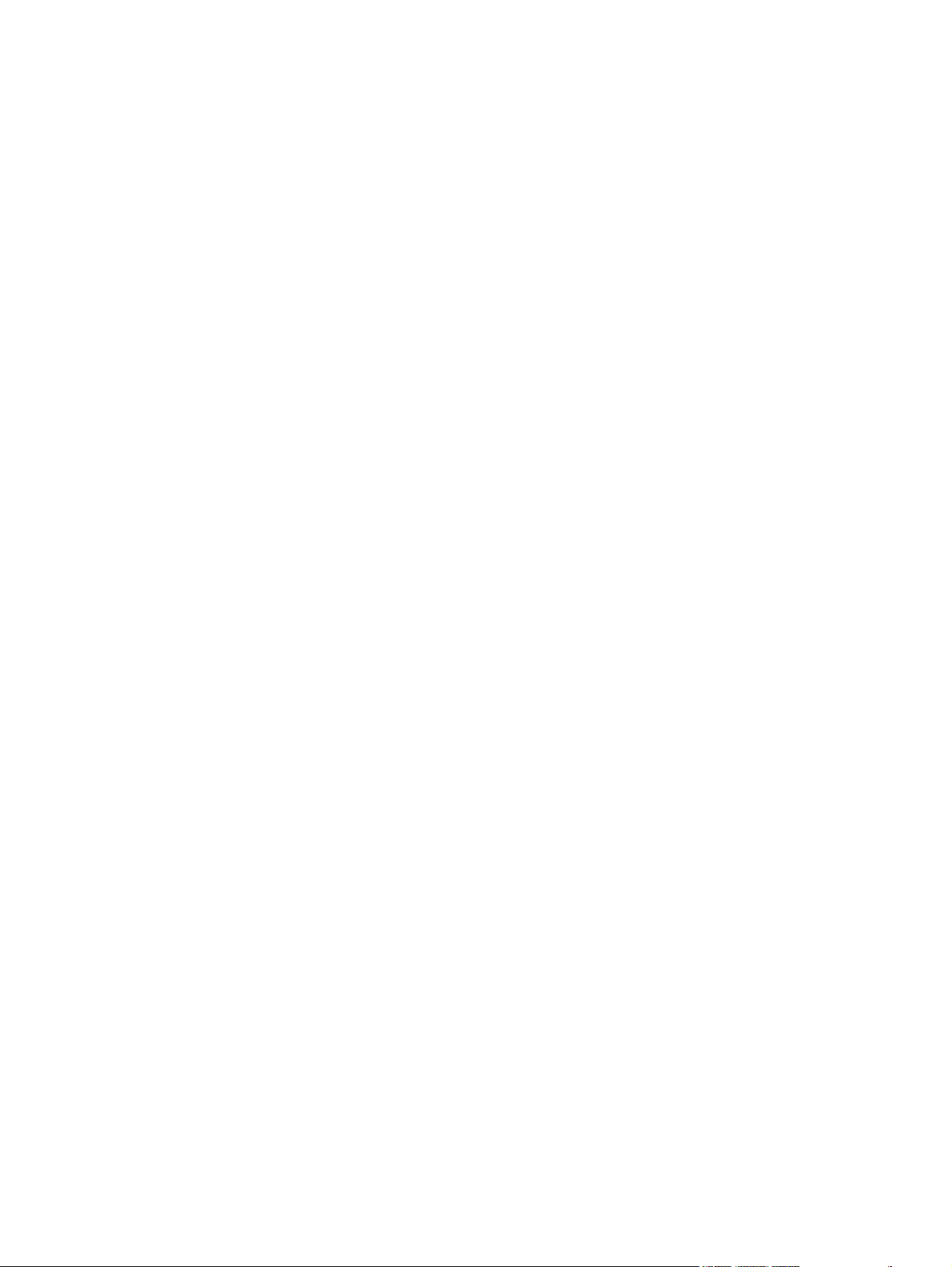
Plug-and-play installation for a direct USB connection in Microsoft Windows
Me ..................................................................................................................... 72
Add-Printer Wizard installation for network connections in Windows Server
2003 .................................................................................................................. 74
Microsoft Windows installation for networked computers .................................................. 76
LEFTOFFHERE Setting up Microsoft Windows-sharing (peer-to-peer networking) .......... 76
Setting up the host computer running Microsoft Windows 98 SE, Microsoft
Windows Me, or Microsoft Windows 2000 ........................................................ 77
Setting up the host computer running Microsoft Windows XP or Microsoft
Windows Server 2003 ....................................................................................... 77
Setting up the client computers ......................................................................... 77
Installation dialog box options for Microsoft Windows 2000 and Microsoft Windows XP ................... 80
Installing optional software ............................................................................................................... 103
HP PhotoSmart Premier/ ................................................................................................. 106
HP Marketing Assistant/ .................................................................................................. 114
Uninstall ............................................................................................................................................ 122
Uninstall methods ............................................................................................................ 122
Uninstall component list ................................................................................................... 122
Uninstall instructions for Microsoft Windows 2000 and Microsoft Windows XP .............. 123
Uninstall instructions for Microsoft Windows 98 SE and Microsoft Windows Me ............ 125
5 Windows HP PCL 6 Unidriver features
Introduction ....................................................................................................................................... 127
Access to drivers .............................................................................................................................. 128
Printing Preferences driver tabs ...................................................................................... 128
Properties driver tabs ....................................................................................................... 129
Help system ..................................................................................................................................... 130
“What's this?” Help ........................................................................................................... 130
Context-sensitive Help ..................................................................................................... 130
Constraint messages ....................................................................................................... 130
HP Postscript level 3 emulation support .......................................................................................... 132
Advanced tab features .................................................................................................................... 133
Paper/Output settings ...................................................................................................... 134
Copy Count setting ......................................................................................... 134
Graphic settings ............................................................................................................... 135
Image Color Management settings ................................................................. 135
TrueType Font settings ................................................................................... 136
Document Options ........................................................................................................... 136
Advanced Printing Features ............................................................................ 136
Print Optimizations (HP PCL 6 Unidriver only) ................................................ 136
PostScript Options (PS Emulation Unidriver only) .......................................... 136
Printer Features .............................................................................................. 138
PostScript Output option ................................................................. 137
TrueType Font Download option .................................................... 138
PostScript Language Level ............................................................. 138
Send PostScript Error Handler ....................................................... 138
Print All Text as Black ..................................................................... 138
Send TrueType as Bitmap (HP PCL 6 Unidriver only) .................. 138
Raster Compression (HP PCL 6 Unidriver only) ............................ 139
Alternative Letterhead Mode .......................................................... 139
ENWW v
Page 8
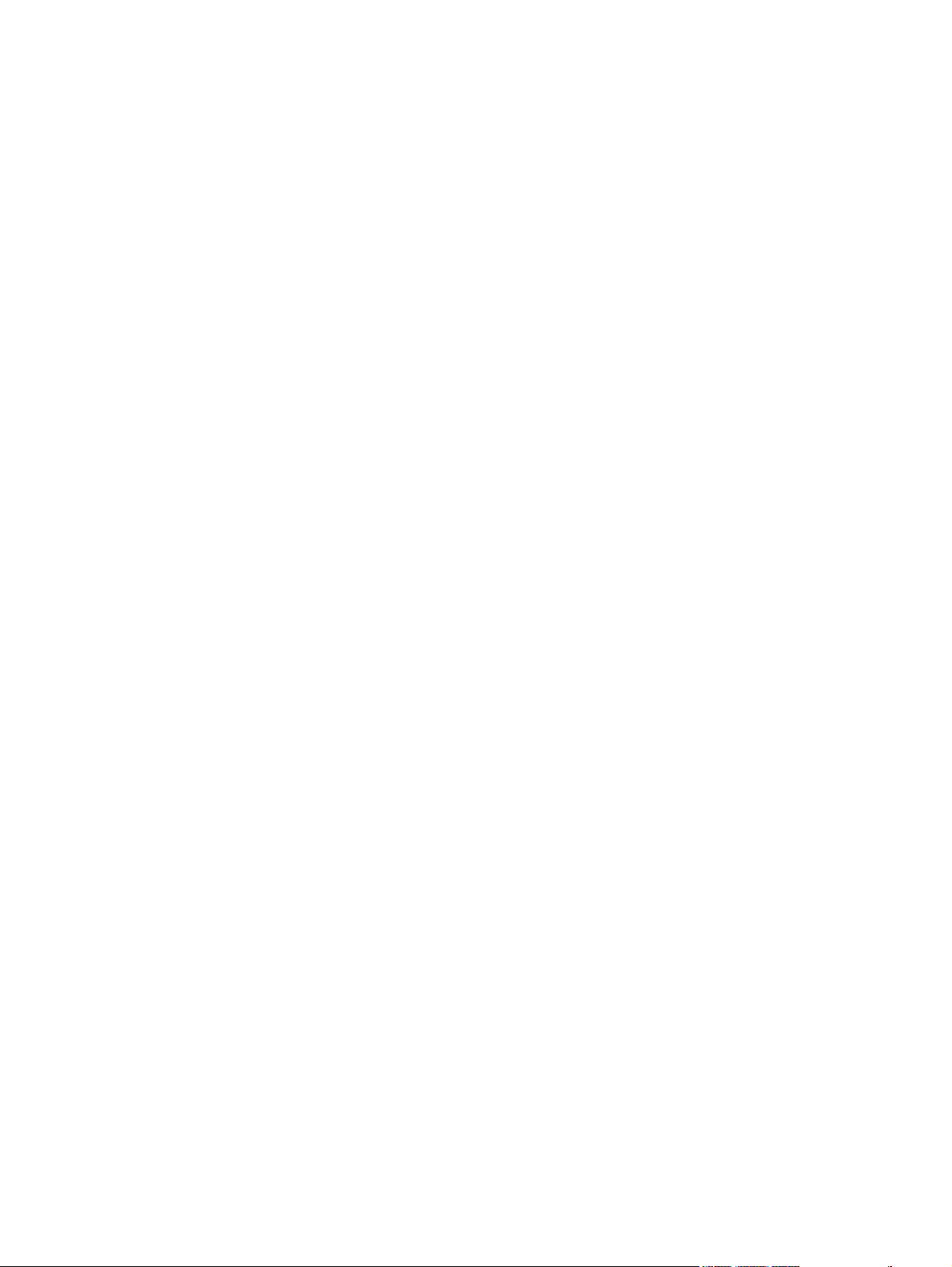
Layout Options ................................................................................................ 139
Page Order ..................................................................................... 139
Paper/Quality tab features ................................................................................................................ 140
Print Task Quick Sets ...................................................................................................... 141
Default Print Settings ...................................................................................... 141
User Guide Print Settings ............................................................................... 141
Type new Quick Set name here ...................................................................... 142
Paper Options group box ................................................................................................. 142
Size is: drop-down menu ................................................................................. 143
Use Different Paper/Covers check box ........................................................... 143
Source Is: drop-down menu ............................................................................ 143
Type is: drop-down menu ................................................................................ 144
Use Different Paper/Covers options ................................................................ 145
Front Cover and Back Cover options ............................................. 146
First Page, Other Pages, and Last Page options ........................... 147
Document preview image ................................................................................................ 147
Print Quality group box .................................................................................................... 148
Print Quality drop-down menu ......................................................................... 148
HP Digital Imaging (PCL 6 unidriver only) ....................................................... 148
Effects tab features .......................................................................................................................... 150
Print Task Quick Sets ...................................................................................................... 151
Resizing Options group box ............................................................................................. 151
Actual Size setting ........................................................................................... 151
Print Document On setting ............................................................................. 151
Scale to Fit option .......................................................................................... 151
% of Normal Size option ................................................................................. 152
Document preview image ................................................................................................ 152
Watermarks group box .................................................................................................... 153
Current watermarks ......................................................................................... 154
Watermark message ....................................................................................... 155
Message angle ................................................................................................ 155
Font attributes ................................................................................................. 155
Name drop-down menu .................................................................. 156
Color drop-down menu ................................................................... 156
Shading drop-down menu .............................................................. 157
Size spin box .................................................................................. 157
Style drop-down menu .................................................................... 157
Default settings ............................................................................... 157
Finishing tab features ....................................................................................................................... 158
Print Task Quick Sets ...................................................................................................... 159
Document Options ........................................................................................................... 159
Print on Both Sides and Print on Both Sides (Manually) check box ............... 159
Automatically printing on both sides ............................................... 159
Manually printing on both sides ...................................................... 160
Flip Pages Up option ....................................................................................... 161
Booklet layout drop-down menu ...................................................................... 162
Book and booklet printing ............................................................... 162
Printing a booklet ............................................................................ 162
Printing a book ................................................................................ 163
Pages per Sheet drop-down menu ................................................................. 163
vi ENWW
Page 9
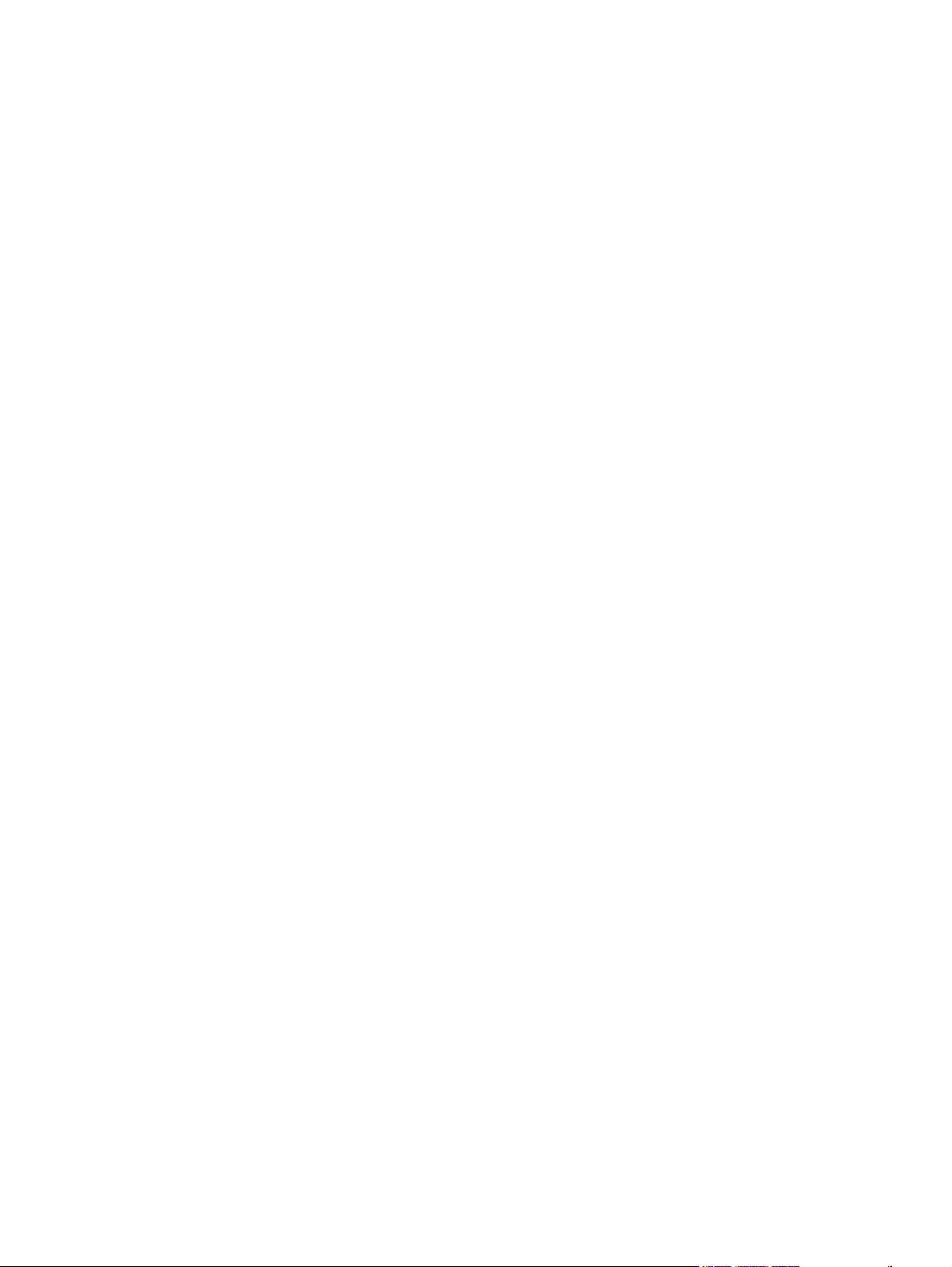
Print Page Borders check box ......................................................................... 163
Page Order drop-down menu .......................................................................... 163
Document preview image ................................................................................................ 164
Orientation group box ...................................................................................................... 164
Portrait option button ....................................................................................... 164
Landscape option button ................................................................................. 165
Rotate by 180 degrees check box ................................................................... 165
Mirror Image check box (PS Emulation Unidriver only) .................................. 165
Color tab features ............................................................................................................................. 166
Print Task Quick Sets ...................................................................................................... 167
Color options .................................................................................................................... 167
Automatic color settings ................................................................................................... 167
Manual color settings ....................................................................................................... 167
Text, Graphics, and Photographs settings ....................................................................... 168
Neutral Grays setting ...................................................................................... 168
General ............................................................................................................................ 169
Edge Control ................................................................................................... 169
RGB Color ....................................................................................................... 169
Halftone ........................................................................................................... 170
Print in Grayscale ............................................................................................................ 170
Services tab features ........................................................................................................................ 171
Device Settings tab features ............................................................................................................ 173
Form to Tray Assignment ................................................................................................ 174
Font Substitution Table .................................................................................................... 175
External Fonts (HP PCL 6 Unidriver only) ....................................................................... 176
Installing external fonts ................................................................................... 177
Removing external fonts ................................................................................. 178
Installable Options ........................................................................................................... 178
Duplex Unit (for 2-Sided Printing) ................................................................... 178
Allow Manual Duplexing .................................................................................. 178
Printer Memory ................................................................................................ 178
Mopier Mode ................................................................................................... 179
Mopier Mode and Collation ............................................................. 179
PostScript Passthrough (PS Emulation Unidriver only) .................................. 179
JPEG Passthrough (PS Emulation Unidriver only) ......................................... 180
Additional Device Settings options (PS Emulation Unidriver only) .................................. 180
Available PostScript Memory .......................................................................... 180
Output Protocol ................................................................................................................ 180
Send CTRL-D Before Each Job ....................................................................................... 181
Send CTRL-D After Each Job .......................................................................................... 181
Convert Gray Text to PostScript Gray ............................................................................. 181
Convert Gray Graphics to PostScript Gray ...................................................................... 181
Add Euro Currency Symbol to PostScript Fonts .............................................................. 181
Job Timeout ..................................................................................................................... 181
Wait Timeout .................................................................................................................... 181
About tab features ............................................................................................................................ 182
6 Windows HP Traditional PCL 6 Driver features
HP Traditional PCL 6 Driver features (for Windows 98 SE and Windows Me) ................................ 186
Access to print drivers ..................................................................................................... 186
ENWW vii
Page 10
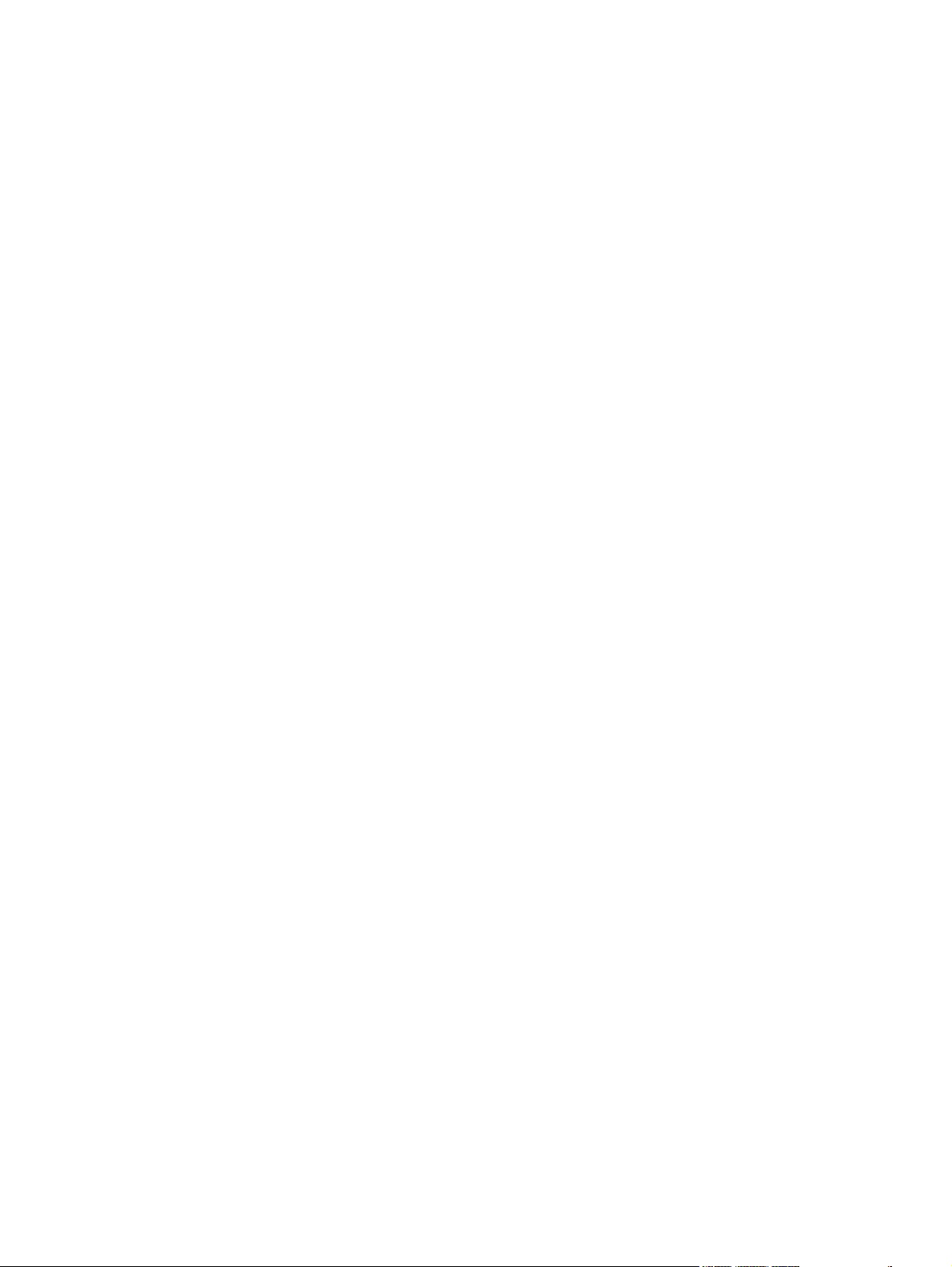
Access to print drivers from software programs .............................................. 186
Access to print drivers in Windows 98 SE and Windows Me .......................... 186
Help system .................................................................................................................... 187
“What's this?” Help .......................................................................................... 187
Context-sensitive Help .................................................................................... 187
Constraint messages ...................................................................................... 187
Bubble Help .................................................................................................... 187
Finishing tab features ...................................................................................................... 190
Print Task Quick Sets ...................................................................................... 191
Default Print settings ...................................................................... 191
User Guide Print Settings ............................................................... 191
Custom Print Task Quick Sets ....................................................... 191
Document Options .......................................................................................... 191
Print on Both Sides (Manually) ...................................................... 192
To manually print on both sides ...................................................... 193
To automatically print on both sides (HP Color LaserJet 2605dn
and HP Color LaserJet 2605dtn printers) ....................................... 193
Flip Pages Up ................................................................................. 194
Booklet Printing .............................................................................. 194
Book and booklet printing ............................................................... 195
Pages per Sheet ............................................................................. 195
Document preview image ................................................................................ 196
Print Quality .................................................................................................... 196
Current Setting ............................................................................... 197
Graphics Settings group box ......................................................... 197
Output Settings group box .............................................................. 197
Font Settings group box ................................................................ 198
Effects tab features ......................................................................................................... 198
Print Task Quick Sets ...................................................................................... 199
Fit To Page ...................................................................................................... 199
Print Document On ......................................................................... 199
Scale to Fit ...................................................................................... 199
% of Normal Size ........................................................................... 200
Document preview image ................................................................................ 200
Watermarks ..................................................................................................... 200
Watermarks drop-down menu ........................................................ 201
First Page Only ............................................................................... 201
Watermark Details dialog box ......................................................................... 201
Current Watermarks ....................................................................... 202
Watermark Message ...................................................................... 203
Message Angle ............................................................................... 203
Document preview image ............................................................... 203
Font Attributes ................................................................................ 203
Default settings ............................................................................... 205
Paper tab features ........................................................................................................... 205
Print Task Quick Sets ...................................................................................... 206
Paper Options ................................................................................................. 207
Size is: setting ................................................................................ 207
Source Is: setting ............................................................................ 208
Type is: drop-down menu .............................................................. 208
viii ENWW
Page 11
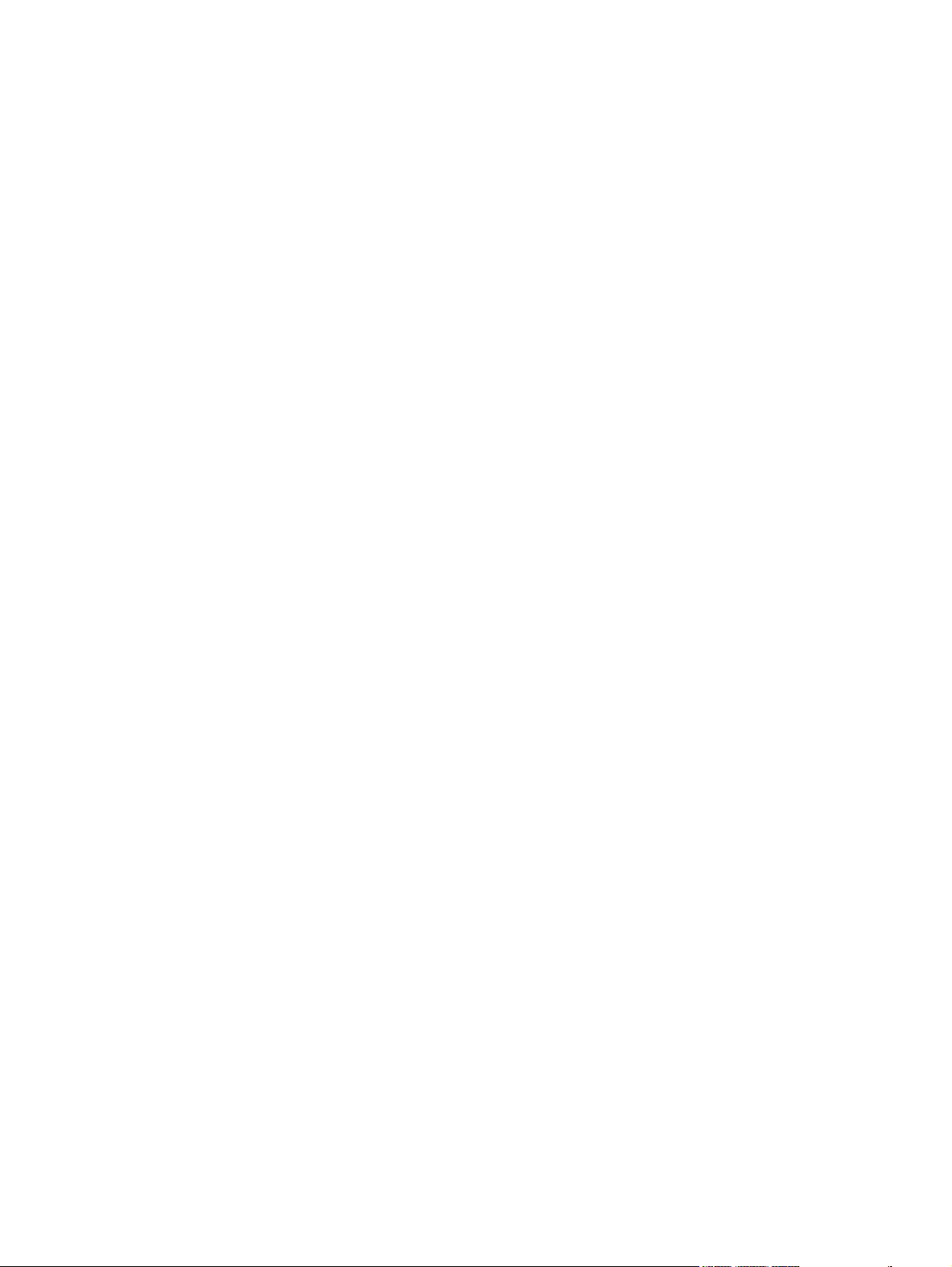
Use Different Paper/Covers ............................................................................ 209
First Page ....................................................................................... 210
Front Cover ..................................................................................... 210
Other Pages ................................................................................... 211
Last Page ....................................................................................... 212
Back Cover ..................................................................................... 213
Custom ............................................................................................................ 214
Name .............................................................................................. 215
Save, Delete, or Rename ............................................................... 216
Custom size (width and height controls) ........................................ 217
Custom width and height control limits ........................................... 217
Paper and envelope icons .............................................................. 218
Dynamic measurement units ......................................................... 218
Close .............................................................................................. 218
Document preview image ................................................................................ 219
Printer image ................................................................................................... 219
Basics tab features ......................................................................................................... 219
Print Task Quick Sets ...................................................................................... 220
Copies ............................................................................................................. 221
Orientation ....................................................................................................... 221
Document preview image ................................................................................ 221
About ............................................................................................................... 221
Color tab features ........................................................................................................... 222
Print Task Quick Sets ...................................................................................... 223
Color Options .................................................................................................. 224
Manual Color Options ..................................................................................... 224
Document preview image ................................................................................ 226
Configure tab features ..................................................................................................... 226
Printer Model ................................................................................................... 227
Paper-handling options .................................................................................. 228
Optional Paper Sources ................................................................ 228
Other Options ................................................................................................. 228
Fonts .............................................................................................. 229
Printer Memory .............................................................................. 230
Include Types in Application Source List selection ......................... 230
Alternate letterhead mode .............................................................. 230
Printer image ................................................................................................... 231
HP TraditionalPS Emulation Driver features for Windows 98 SE and Windows Me ....................... 232
HP postscript level 3 emulation support ......................................................................... 232
Access to print-driver settings in Windows 98 SE and Windows Me ............................... 232
Paper tab features .......................................................................................................... 232
Paper size ....................................................................................................... 233
Layout ............................................................................................................. 234
Orientation ....................................................................................................... 234
Paper source ................................................................................................... 234
Copies ............................................................................................................. 234
Custom button ................................................................................................. 234
Unprintable Area button .................................................................................. 234
More Options ................................................................................................... 234
About button .................................................................................................... 235
ENWW ix
Page 12
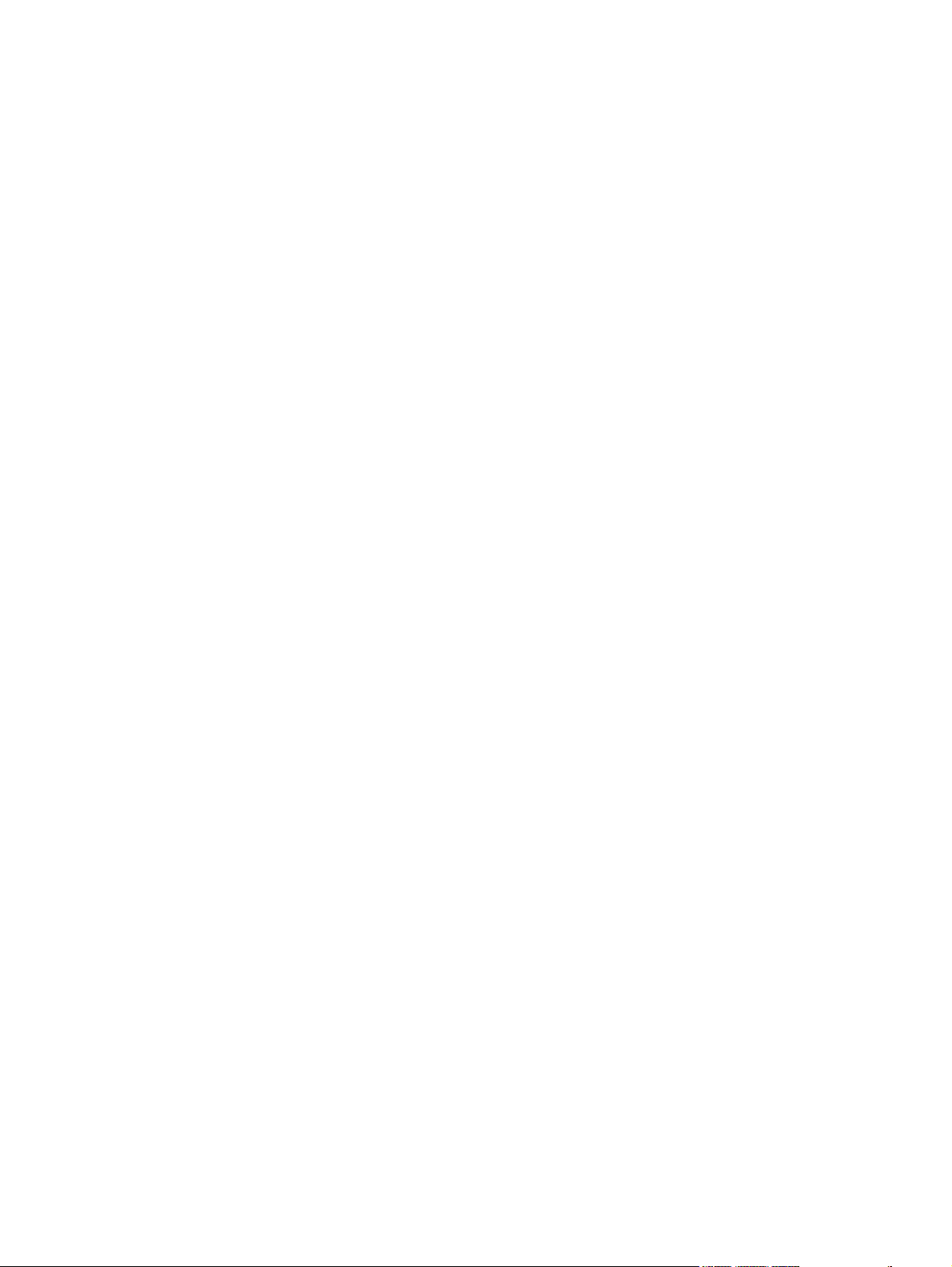
Restore Defaults button .................................................................................. 235
Graphics tab features ..................................................................................................... 235
Resolution ....................................................................................................... 236
Color Control ................................................................................................... 236
Choose Rendering Intent button ..................................................... 236
Halftoning ........................................................................................................ 237
Special ............................................................................................................ 237
Scaling ............................................................................................................ 237
Restore Defaults button .................................................................................. 237
Device Options tab features ............................................................................................ 237
Available printer memory (in KB) .................................................................... 238
Printer features ................................................................................................ 238
Installable options ........................................................................................... 238
Restore Defaults button .................................................................................. 238
PostScript tab features ................................................................................................... 238
PostScript Output Format ................................................................................ 239
PostScript header ............................................................................................ 240
PostScript error info ........................................................................................ 240
PostScript timeout values ................................................................................ 240
Advanced ........................................................................................................ 240
Restore Defaults ............................................................................................. 242
7 The HP ToolboxFX
Overview of the HP ToolboxFX ........................................................................................................ 244
Starting the HP ToolboxFX .............................................................................................. 244
Structure .......................................................................................................................... 244
Opening screen ............................................................................................................... 244
System requirements ....................................................................................................................... 246
Key features ..................................................................................................................................... 247
Receive Alert messages for device events ...................................................................... 247
The HP ToolboxFX folders ............................................................................................................... 250
Status folder ..................................................................................................................... 250
Alerts folder ...................................................................................................................... 257
Help folder ....................................................................................................................... 261
HP Device pop-up alert messages .................................................................. 247
System-tray icon alert ..................................................................................... 248
Desktop alert ................................................................................................... 249
E-mail alert ...................................................................................................... 249
Device Status .................................................................................................. 250
Supplies Status ............................................................................................... 251
Device Configuration ....................................................................................... 252
Network Configuration ..................................................................................... 254
Print Info Pages ............................................................................................... 255
Event Log ........................................................................................................ 256
Set up Status Alerts ........................................................................................ 257
Set up E-mail Alerts ........................................................................................ 259
Troubleshooting .............................................................................................. 262
How do I...? ..................................................................................................... 263
Animated Demonstrations ............................................................................... 264
User Guide ...................................................................................................... 265
x ENWW
Page 13
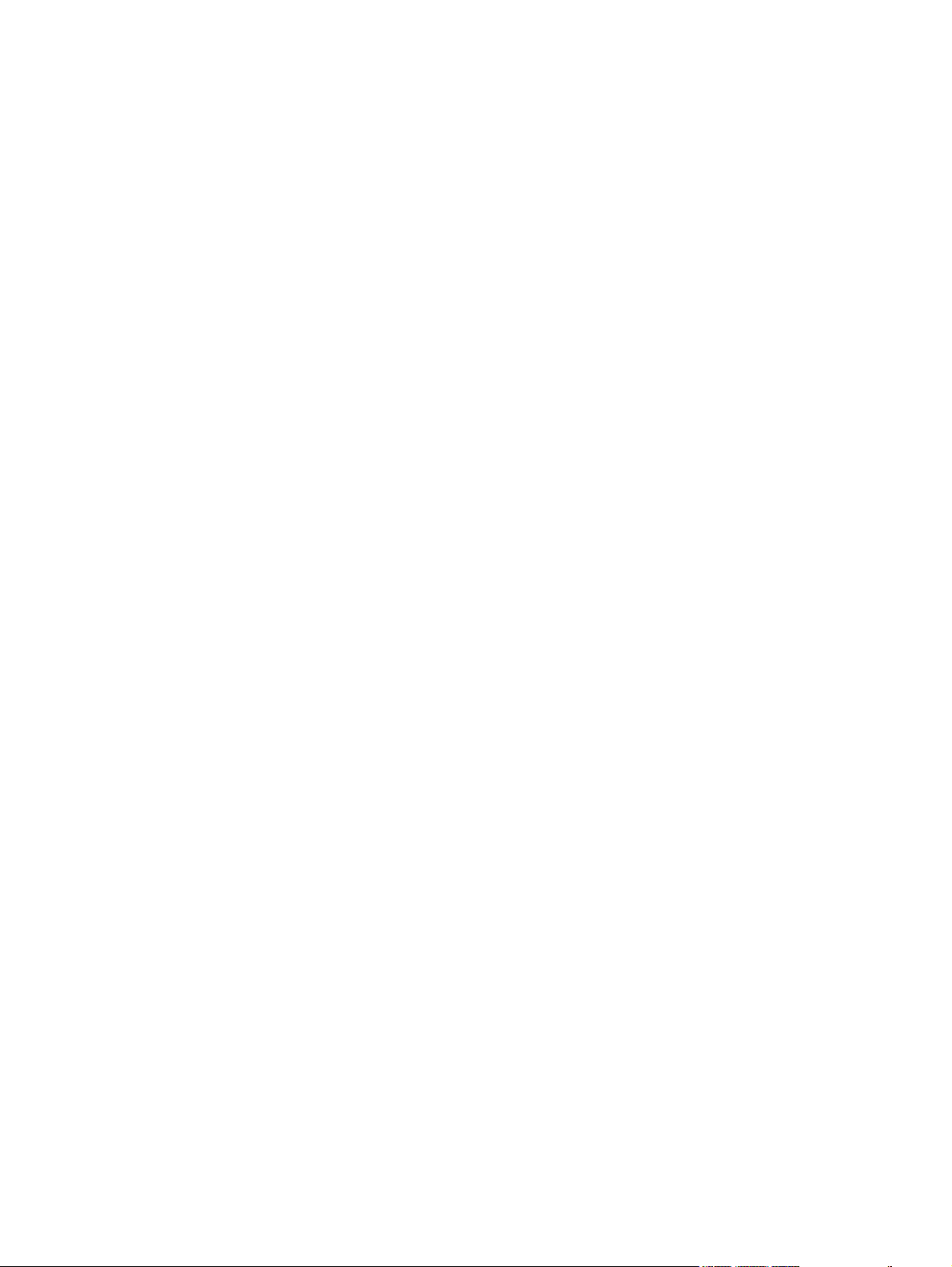
Readme ........................................................................................................... 266
System Settings folder ..................................................................................................... 266
Device Information .......................................................................................... 267
Paper Handling ............................................................................................... 267
Printing ............................................................................................................ 268
PCL5e ............................................................................................................. 269
PostScript ........................................................................................................ 270
Memory Card .................................................................................................. 271
Print Quality ..................................................................................................... 272
Print Density .................................................................................................... 273
Paper Types .................................................................................................... 275
Print Modes screen ......................................................................... 276
Media Types section ...................................................... 277
Optimize section ............................................................. 279
System Setup .................................................................................................. 280
Service ............................................................................................................ 281
Save/Restore Settings .................................................................................... 281
Network Settings folder .................................................................................................... 282
IP Configuration .............................................................................................. 283
Advanced ........................................................................................................ 284
SNMP .............................................................................................................. 285
Network Configuration ..................................................................................... 287
Password ........................................................................................................ 289
Other screens ................................................................................................................................... 290
About HP ToolboxFX dialog box ...................................................................................... 290
HP Instant Support .......................................................................................................... 290
Product Support ............................................................................................................... 291
Product Registration ........................................................................................................ 291
Supplies Ordering ............................................................................................................ 291
Summary of HP ToolboxFX known issues ....................................................................................... 292
.NET Framework dependencies ...................................................................................... 292
Device communication ..................................................................................................... 293
Obtaining debug information from HP ToolboxFX ........................................................... 294
USB drivers are unsigned ............................................................................................... 295
A need to enable or disable HP ToolboxFX arises .......................................................... 295
8 Engineering Detail
Troubleshooting ................................................................................................................................ 298
Basic troubleshooting checklist ........................................................................................ 298
Troubleshooting tools ...................................................................................................... 299
File to E-mail utility .......................................................................................... 299
AccessDeniedUtility.exe .................................................................................. 300
FixErr1714 utility ............................................................................................. 300
Known Issues for the HP Color LaserJet 2605 series printer .......................................... 300
Software .......................................................................................................... 300
Device Communication ................................................................................... 303
Hardware/Firmware ......................................................................................... 305
Miscellaneous ................................................................................................. 306
Media attributes ................................................................................................................................ 308
Media types and sizes .................................................................................................... 308
ENWW xi
Page 14
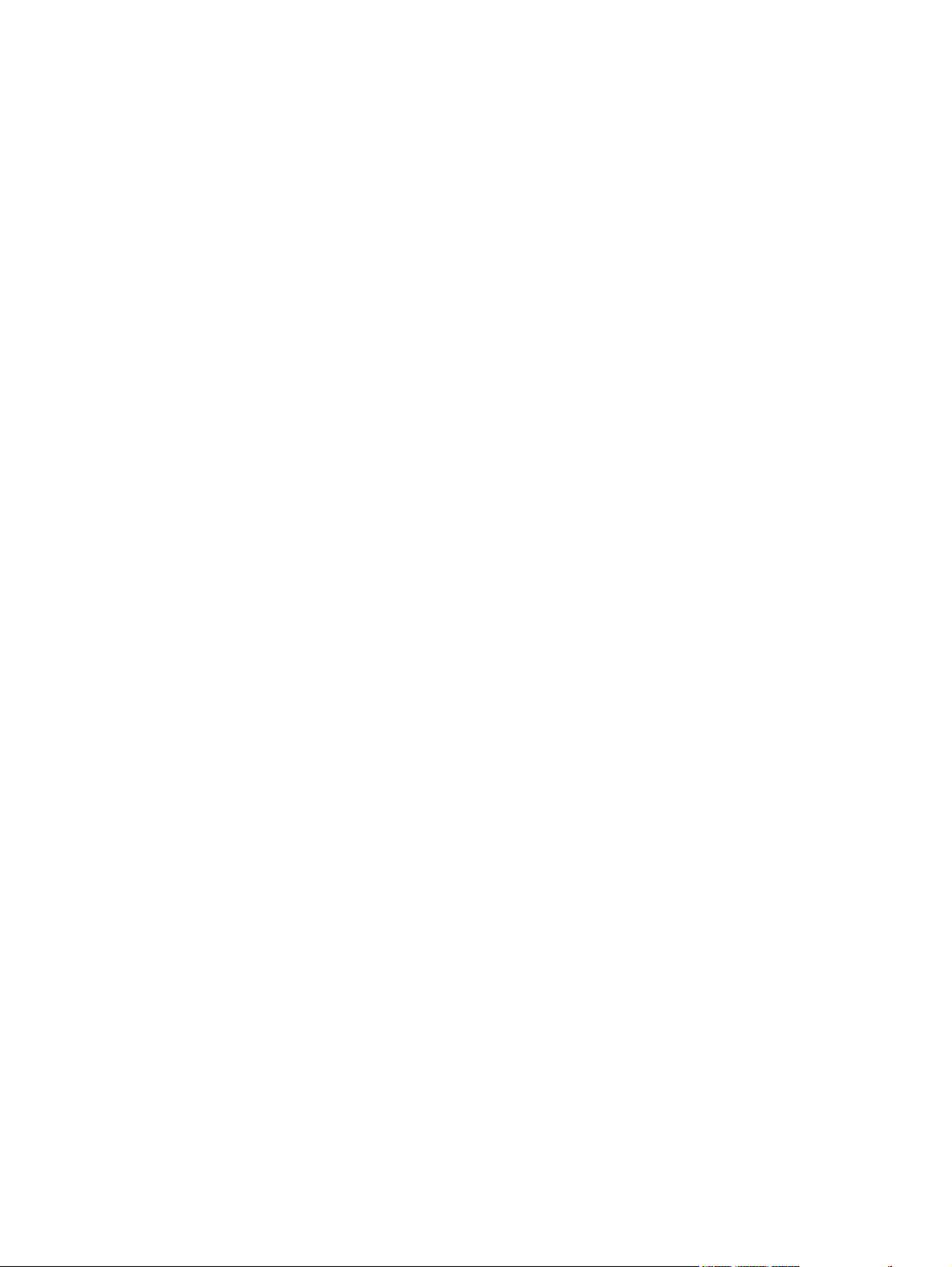
Custom paper sizes ........................................................................................................ 310
HP Embedded Web Server .............................................................................................................. 312
Status tab ......................................................................................................................... 312
Device Status .................................................................................................. 312
Supplies Status page ...................................................................................... 313
Device Configuration page .............................................................................. 313
Network Configuration page ............................................................................ 314
Print Info Pages ............................................................................................... 315
Event Log page ............................................................................................... 315
Settings tab ...................................................................................................................... 316
Device Information page ................................................................................. 316
Paper Handling page ...................................................................................... 317
Printing page ................................................................................................... 317
PCL5e page .................................................................................................... 318
PostScript page ............................................................................................... 318
Memory Card page (HP Color LaserJet 2605dtn only) ................................... 319
Print Quality page ............................................................................................ 320
Print Density page ........................................................................................... 320
Paper Types page ........................................................................................... 321
System Setup page ......................................................................................... 321
Networking tab ................................................................................................................. 322
IP Configuration page ..................................................................................... 322
Advanced page ............................................................................................... 322
Bonjour (Rendezvous) page ........................................................................... 323
SNMP page ..................................................................................................... 323
Network Configuration page ............................................................................ 324
Password page ............................................................................................... 324
Hewlett-Packard Color LaserJet 2605 Series Printing System Readme .......................................... 326
I. INTRODUCTION .......................................................................................................... 326
Purpose of this document ............................................................................... 326
Product Description ......................................................................................... 326
Who needs this software? ............................................................................... 327
Overview of the printing-system components ................................................. 327
II. LATE-BREAKING INFORMATION ............................................................................. 328
KNOWN ISSUES AND WORKAROUNDS .................................................... 328
ISSUES FIXED ............................................................................................... 328
III. INSTALLATION INSTRUCTIONS .............................................................................. 329
INSTALLATION OPTIONS ............................................................................. 330
INSTALLING SOFTWARE ON WINDOWS 2000 and XP .............................. 330
USB Installation for Windows 98 Second Edition, Windows Me and Windows
Server 2003 (Plug and Play Install) ................................................................. 331
Network Installation for Windows 98 Second Edition, Windows Me, and
Windows Server 2003 ..................................................................................... 331
INSTALLING SOFTWARE ON MACINTOSH OS 10.2.X, 10.3X, and
10.4.X .............................................................................................................. 332
UNINSTALLER ............................................................................................... 332
IV. TECHNICAL ASSISTANCE ....................................................................................... 333
V. LEGAL STATEMENTS ................................................................................................ 333
TRADEMARK NOTICES ................................................................................. 333
WARRANTY AND COPYRIGHT .................................................................... 333
xii ENWW
Page 15
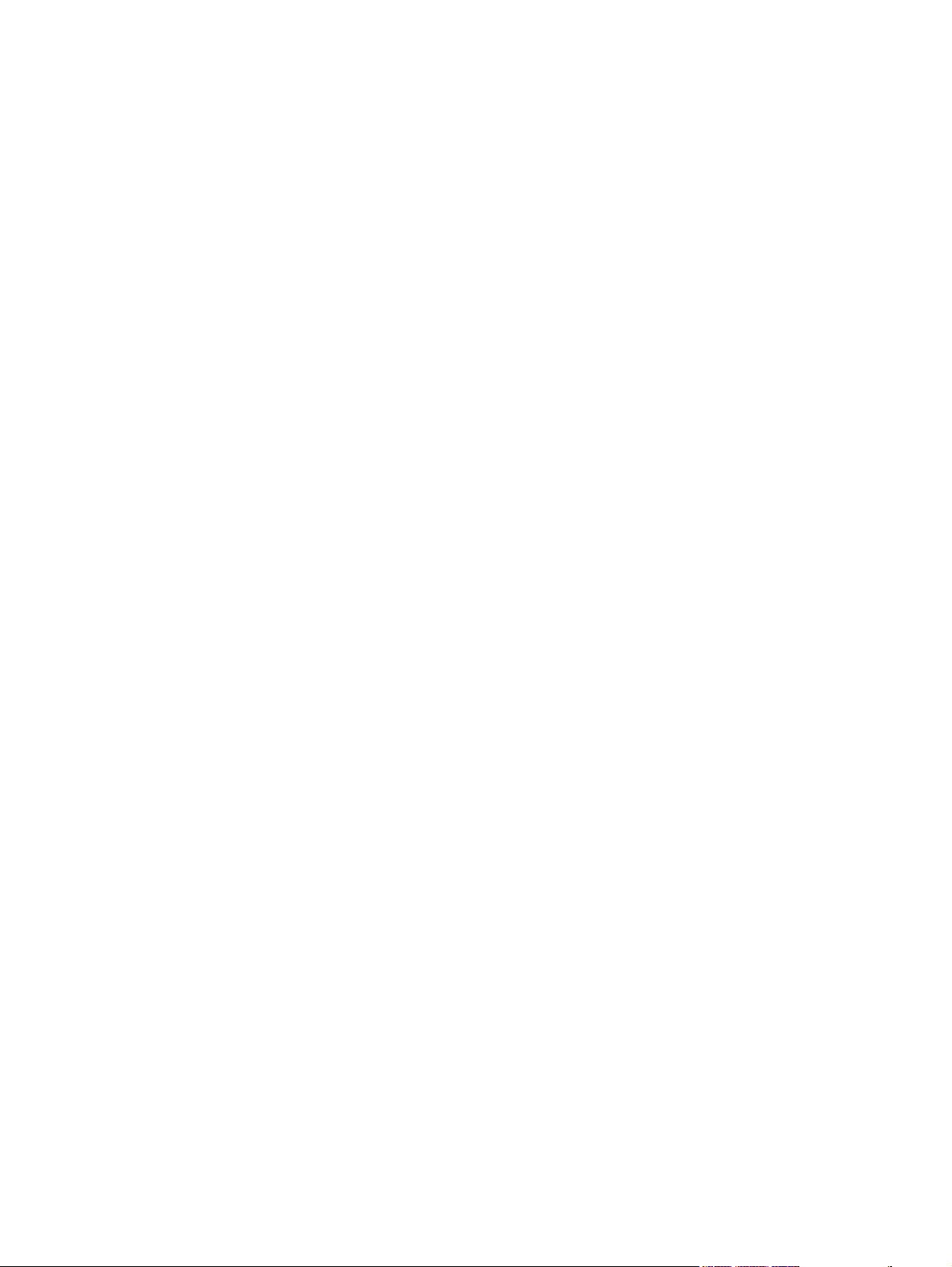
Index ................................................................................................................................................................. 335
ENWW xiii
Page 16
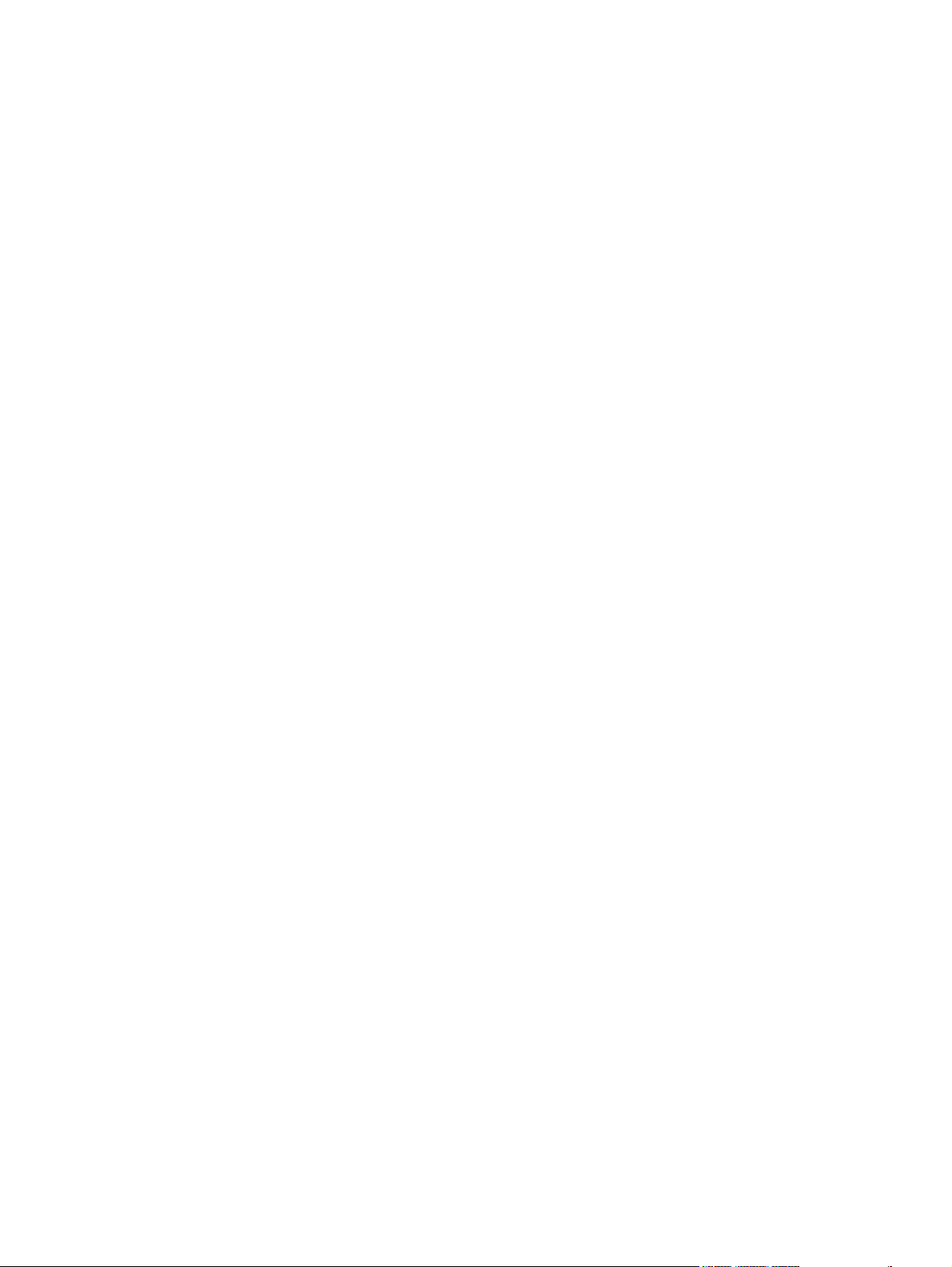
xiv ENWW
Page 17
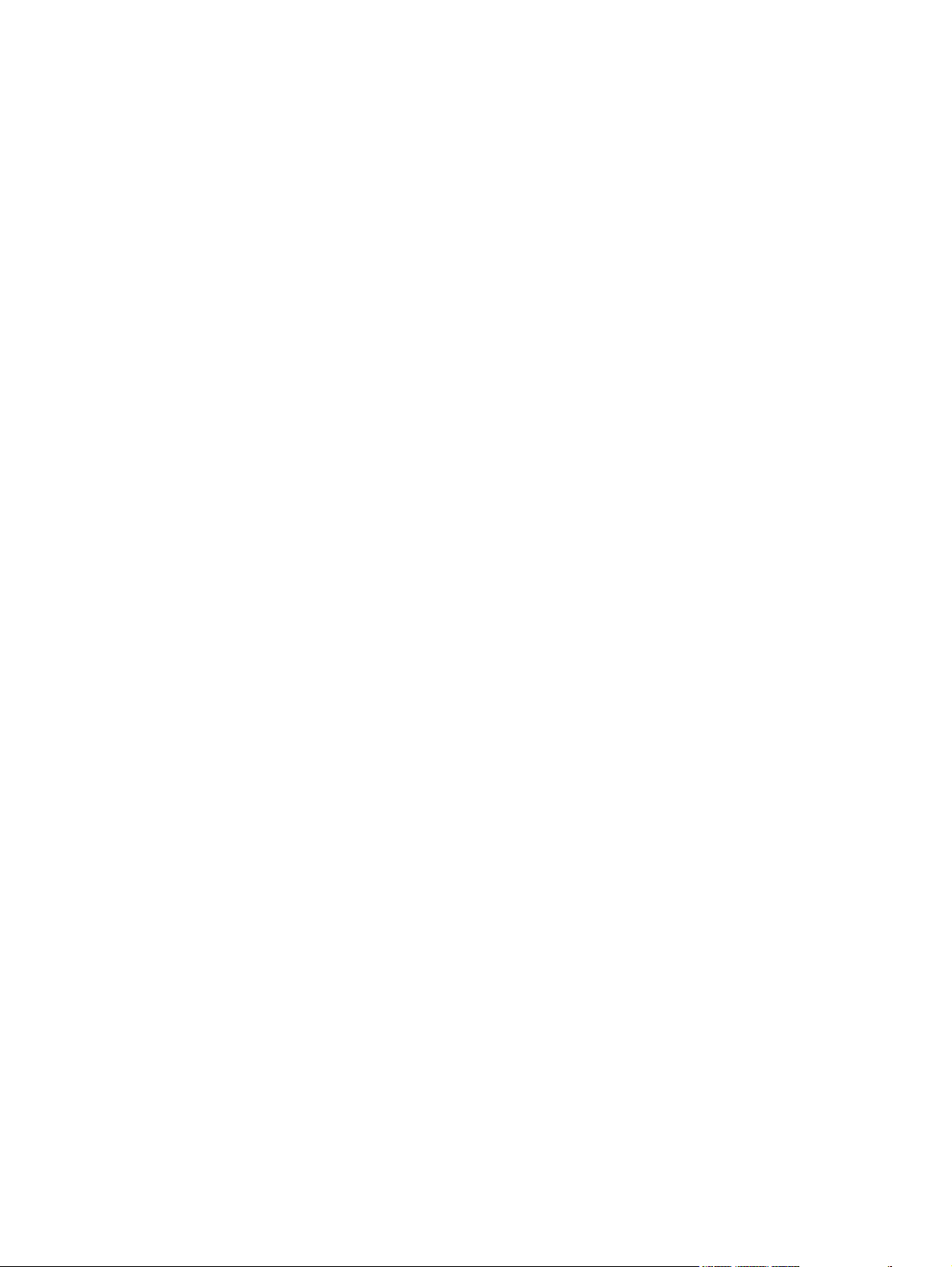
List of tables
Table 1-1 Features of the HP Color LaserJet 2605 series printer ...................................................................... 3
Table 1-2 CD part numbers for the HP Color LaserJet 2605 printing-system software ..................................... 5
Table 1-3 User documentation availability and localization ............................................................................... 7
Table 2-1 Software components for Windows .................................................................................................. 15
Table 2-2 Software component comparison .................................................................................................... 16
Table 2-3 Software component availability for the HP Color LaserJet 2605 series printer .............................. 17
Table 2-4 Software component availability for the HP Color LaserJet 2605 series printer – continued .......... 18
Table 2-5 Software component localization by language, A-H ........................................................................ 18
Table 2-6 Software component localization by language I-Z ........................................................................... 19
Table 3-1 Software components for Macintosh ................................................................................................ 50
Table 3-2 CD part numbers for the HP LaserJet software ............................................................................... 51
Table 5-1 Standard paper types and engine speeds ..................................................................................... 144
Table 5-2 Watermark color values ................................................................................................................. 156
Table 5-3 Paper types and sizes supported by automatic duplexing ............................................................. 159
Table 5-4 Page orientation ............................................................................................................................. 162
Table 6-1 Bubble Help messages .................................................................................................................. 189
Table 6-2 Page orientation ............................................................................................................................. 194
Table 6-3 Watermark color values ................................................................................................................. 203
Table 6-4 Standard paper types and engine speeds ..................................................................................... 208
Table 6-5 Name drop-down menu text strings .............................................................................................. 216
Table 6-6 Custom media sizes ...................................................................................................................... 218
Table 6-7 Close dialog box text strings ......................................................................................................... 218
Table 7-1 Event alerts for HP ToolboxFX ....................................................................................................... 258
Table 7-2 Standard print modes .................................................................................................................... 276
Table 7-3 Advanced Network Settings options and settings .......................................................................... 285
Table 8-1 Troubleshooting checklist ............................................................................................................... 298
Table 8-2 Supported media attributes ............................................................................................................ 308
Table 8-3 Tray 1 and Tray 2 specifications .................................................................................................... 310
Table 8-4 Optional Tray 3 specifications ........................................................................................................ 310
Table 8-5 Specifications for automatic 2-sided printing ................................................................................. 311
ENWW xv
Page 18
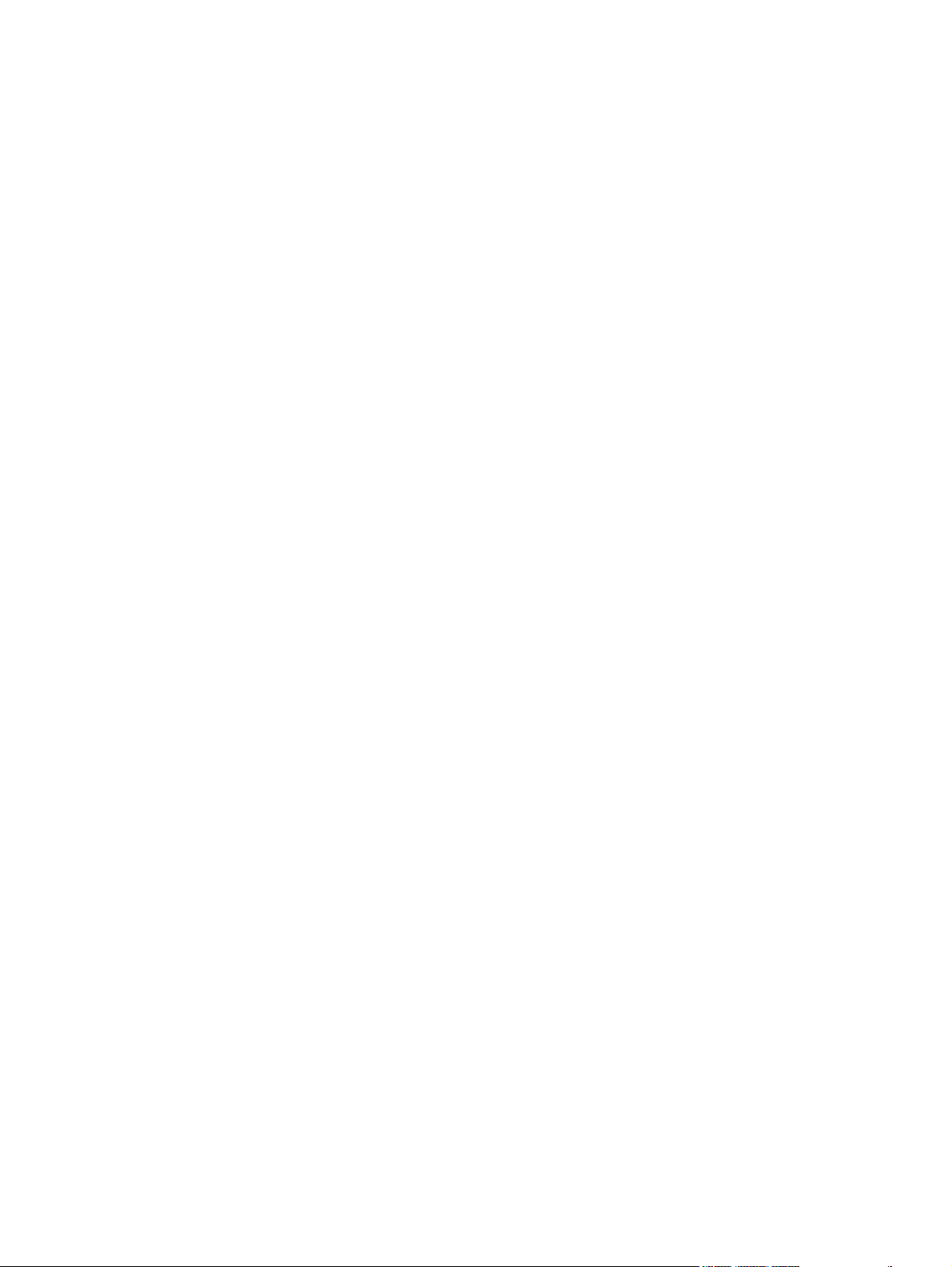
xvi ENWW
Page 19

List of figures
Figure 2-1 View tab .......................................................................................................................................... 23
Figure 2-2 Edit tab ............................................................................................................................................ 24
Figure 2-3 Print tab ........................................................................................................................................... 24
Figure 2-4 Create tab ....................................................................................................................................... 25
Figure 2-5 Share tab ........................................................................................................................................ 26
Figure 2-6 Backup tab ...................................................................................................................................... 27
Figure 2-7 HP Marketing Assistant screen ....................................................................................................... 28
Figure 2-8 HP Solution Center screen ............................................................................................................. 29
Figure 2-9 Header area – HP Solution Center ................................................................................................. 30
Figure 2-10 Product Information area – HP Solution Center ........................................................................... 30
Figure 2-11 Product display area – HP Solution Center .................................................................................. 30
Figure 2-12 Control area – HP Solution Center ............................................................................................... 31
Figure 2-13 Transfer and Print Images screen ................................................................................................. 32
Figure 2-14 HP Photosmart Software Help screen .......................................................................................... 32
Figure 2-15 HP ToolboxFX Status screen ........................................................................................................ 33
Figure 2-16 Paper Handling screen ................................................................................................................. 34
Figure 2-17 Transfer Settings screen ............................................................................................................... 35
Figure 2-18 Network Settings screen ............................................................................................................... 36
Figure 2-19 Device Status screen .................................................................................................................... 37
Figure 2-20 Device support area – HP Solution Center ................................................................................... 37
Figure 2-21 Online User Guide screen ............................................................................................................. 38
Figure 2-22 HP Photosmart Premier online Help screen ................................................................................. 39
Figure 2-23 Online Readme screen ................................................................................................................. 39
Figure 2-24 HP Online Store ............................................................................................................................ 40
Figure 2-25 How Do I? screen ......................................................................................................................... 41
Figure 2-26 Troubleshooting screen ................................................................................................................ 42
Figure 2-27 Help area – HP Solution Center ................................................................................................... 42
Figure 2-28 HP Solution Center Help screen ................................................................................................... 43
Figure 2-29 About HP Solution Center screen ................................................................................................. 44
Figure 2-30 General area – HP Solution Center .............................................................................................. 44
Figure 2-31 HP Software Update screen ......................................................................................................... 45
Figure 2-32 Software area – HP Solution Center ............................................................................................. 45
Figure 2-33 Idea window – HP Solution Center ............................................................................................... 46
Figure 3-1 System Authenication screen – Mac Memory Card Access ........................................................... 52
Figure 3-2 Authenticate Again – Mac Memory Card Access ........................................................................... 53
Figure 3-3 Step 1 - Click the HP Color LaserJet 2605 printing-system software CD icon. .............................. 58
Figure 3-4 Step 2 – Open the HP Color LaserJet 2605 printing-system software CD. ................................... 58
Figure 3-5 Step 3 - Run the HP Color LaserJet 2605 printing-system software installer. ................................ 59
Figure 3-6 Step 4 - License agreement ............................................................................................................ 59
Figure 3-7 Step 5 - Install location .................................................................................................................... 60
ENWW xvii
Page 20
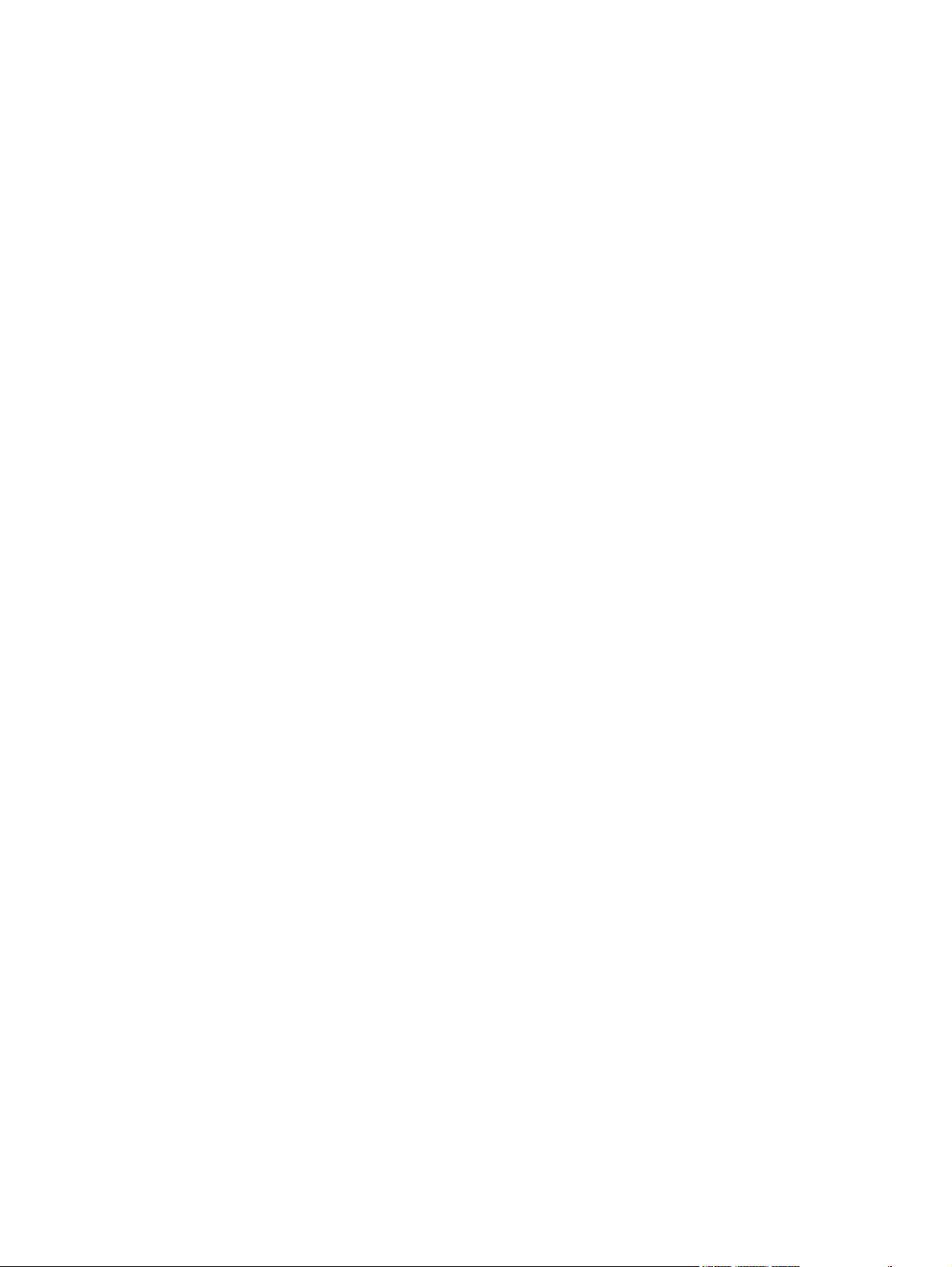
Figure 3-8 Step 7 - Begin installation ............................................................................................................... 60
Figure 3-9 Step 8 - Installation complete .......................................................................................................... 61
Figure 3-10 Step 9 - Add printer to printer queue ............................................................................................ 61
Figure 3-11 Step 9 - Add printer to printer queue – Choose printer model ...................................................... 62
Figure 3-12 Step 10 - Enable installable options – Show Info screen .............................................................. 62
Figure 4-1 Configure the driver ........................................................................................................................ 67
Figure 4-2 Add New Hardware Wizard USB Composite Device dialog box .................................................... 68
Figure 4-3 Add New Hardware Wizard USB Composite Device - Search for driver dialog box ....................... 69
Figure 4-4 Add New Hardware Wizard USB Composite Device - Specify a location dialog box ..................... 69
Figure 4-5 Add New Hardware Wizard USB Composite Device - What do you want to install? dialog
box ...................................................................................................................................................................... 70
Figure 4-6 Add New Hardware Wizard USB Composite Device - Ready to Install dialog box ........................ 70
Figure 4-7 Add New Hardware Wizard USB Composite Device - Finish dialog box ........................................ 71
Figure 4-8 Add New Hardware Wizard Search for driver dialog box ............................................................... 72
Figure 4-9 Add New Hardware Wizard USB Printing Support dialog box ........................................................ 73
Figure 4-10 Add New Hardware Wizard HP EWS dialog box .......................................................................... 73
Figure 4-11 Add New Hardware Wizard – Finish dialog box ........................................................................... 74
Figure 4-12 Step 1 - Welcome dialog box ........................................................................................................ 80
Figure 4-13 Step 2 - Firewall Warning dialog box ............................................................................................ 81
Figure 4-14 Step 3- Installation Options dialog box ......................................................................................... 82
Figure 4-15 Step 4 - License Agreement dialog box ........................................................................................ 83
Figure 4-16 Step 5 - HP Extended Capabilities dialog box .............................................................................. 84
Figure 4-17 Step 6 - Thank you dialog box ...................................................................................................... 85
Figure 4-18 Step 7 - Ready to Install dialog box .............................................................................................. 86
Figure 4-19 Step 8 - Connection Type dialog box ............................................................................................ 87
Figure 4-20 Step 9 - Connect Your Device Now dialog box ............................................................................. 88
Figure 4-21 Step 10 - Identify Printer dialog box .............................................................................................. 89
Figure 4-22 Step 11 - Searching dialog box ..................................................................................................... 90
Figure 4-23 Step 12 - Printer Not Found dialog box ........................................................................................ 91
Figure 4-24 Step 13 - Check Printer Connection dialog box ............................................................................ 92
Figure 4-25 Step 14 - Specify Printer dialog box ............................................................................................. 93
Figure 4-26 Step 15 - Printer Found dialog box ............................................................................................... 94
Figure 4-27 Step 16 - Confirm Settings dialog box .......................................................................................... 95
Figure 4-28 Step 17 - Start copying files dialog box ........................................................................................ 96
Figure 4-29 Step 18 - Finish dialog box ........................................................................................................... 97
Figure 4-30 Step 19 - Test Page dialog box .................................................................................................... 98
Figure 4-31 Step 20 - Register Product dialog box .......................................................................................... 99
Figure 4-32 Step 21- Congratulations dialog box ........................................................................................... 100
Figure 4-33 Step 22 - Other options dialog box ............................................................................................. 101
Figure 4-34 Step 23 - Cancel dialog box ........................................................................................................ 101
Figure 4-35 Other Options dialog box ............................................................................................................ 103
Figure 4-36 Welcome Back dialog box ........................................................................................................... 104
Figure 4-37 Install More Software dialog box ................................................................................................. 105
Figure 4-38 Welcome dialog box for HP PhotoSmart Premier ...................................................................... 106
Figure 4-39 Firewall warning dialog box for HP PhotoSmart Premier ........................................................... 107
Figure 4-40 Check for recommended installation updates (optional) dialog box for HP PhotoSmart
Premier ............................................................................................................................................................ 108
Figure 4-41 License Agreement dialog box for HP PhotoSmart Premier ...................................................... 109
Figure 4-42 Thank you dialog box for HP PhotoSmart Premier .................................................................... 110
Figure 4-43 Ready to Install dialog box for HP PhotoSmart Premier ............................................................ 111
xviii ENWW
Page 21
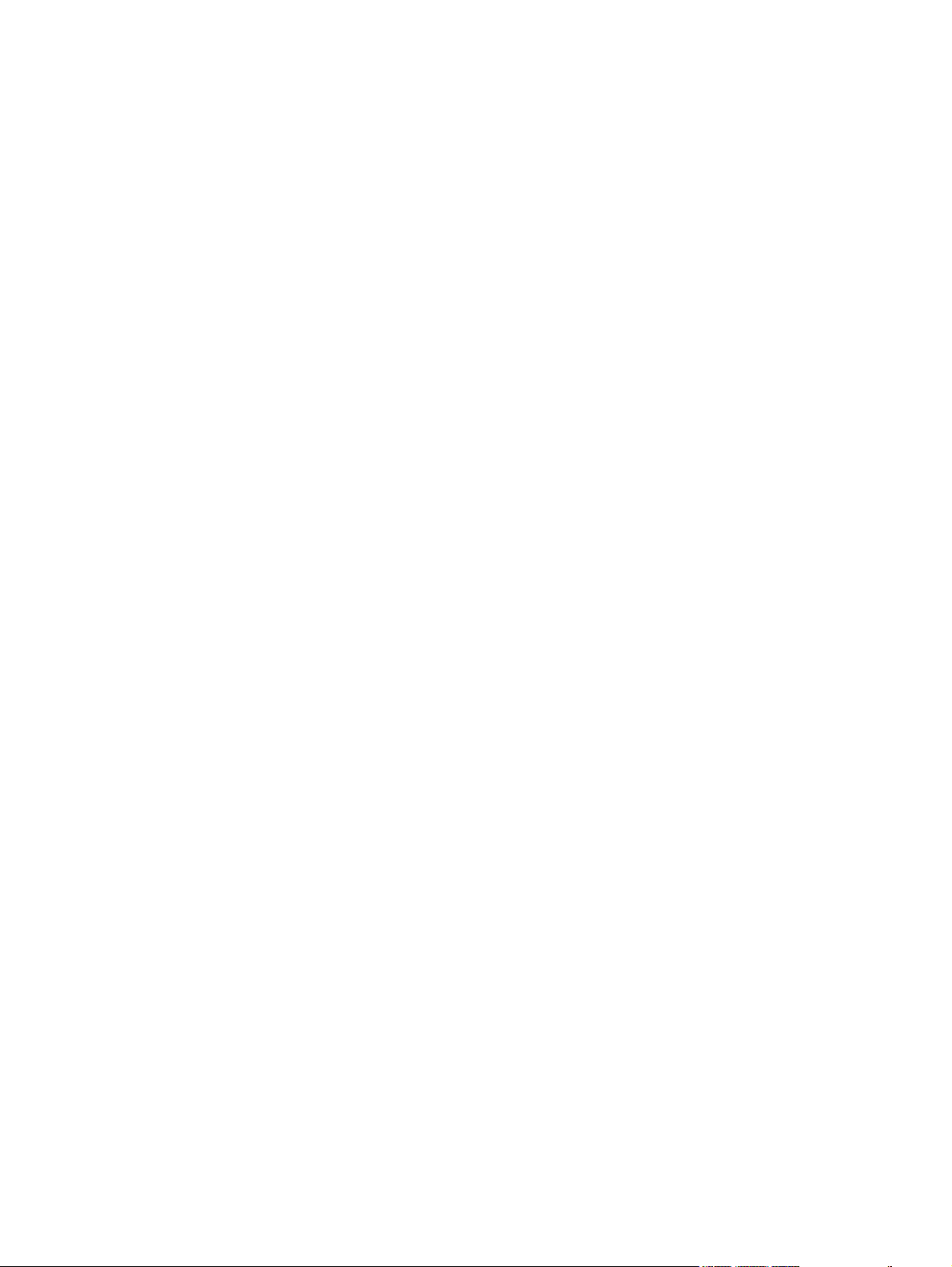
Figure 4-44 Installing dialog box for HP PhotoSmart Premier ...................................................................... 112
Figure 4-45 Finish dialog box for HP PhotoSmart Premier ........................................................................... 113
Figure 4-46 Installation Media Required dialog box for HP Marketing Assistant ........................................... 114
Figure 4-47 Choose setup language dialog box for HP Marketing Assistant ................................................. 114
Figure 4-48 Welcome dialog box for HP Marketing Assistant ........................................................................ 115
Figure 4-49 Trial Version Information dialog box for HP Marketing Assistant ................................................ 116
Figure 4-50 License Agreement dialog box for HP Marketing Assistant ........................................................ 117
Figure 4-51 Postal Format dialog box for HP Marketing Assistant ................................................................ 118
Figure 4-52 Start Copying Files dialog box for HP Marketing Assistant ........................................................ 119
Figure 4-53 Setup Status dialog box for HP Marketing Assistant .................................................................. 120
Figure 4-54 Finish dialog box for HP Marketing Assistant ............................................................................. 121
Figure 4-55 Important Information dialog box ................................................................................................ 123
Figure 4-56 Cleanup Progress dialog box ...................................................................................................... 124
Figure 4-57 Restart dialog box ....................................................................................................................... 125
Figure 5-1 A typical constraint message ........................................................................................................ 130
Figure 5-2 Advanced tab – HP PCL 6 Unidriver ............................................................................................ 133
Figure 5-3 Advanced tab – PS Emulation Unidriver ....................................................................................... 134
Figure 5-4 Advanced tab - PS Emulation Unidriver - PostScript Options ...................................................... 137
Figure 5-5 Paper/Quality tab .......................................................................................................................... 140
Figure 5-6 Paper Options group box ............................................................................................................ 142
Figure 5-7 Front Cover setting ...................................................................................................................... 146
Figure 5-8 First Page, Other Pages, and Last Page options ........................................................................ 147
Figure 5-9 HP Digital Imaging Options dialog box ......................................................................................... 148
Figure 5-10 Effects tab .................................................................................................................................. 150
Figure 5-11 Preview images - Legal on Letter; Scale to Fit off (left) and on (right) ....................................... 152
Figure 5-12 Watermark Details dialog box ..................................................................................................... 154
Figure 5-13 Finishing tab - HP PCL 6 Unidriver ............................................................................................. 158
Figure 5-14 Print on Both Sides Instructions .................................................................................................. 161
Figure 5-15 Page-order preview images ....................................................................................................... 164
Figure 5-16 Color tab ..................................................................................................................................... 166
Figure 5-17 Color Settings dialog box ............................................................................................................ 168
Figure 5-18 Services tab - HP PCL 6 Unidriver .............................................................................................. 171
Figure 5-19 Device Settings tab - HP PCL 6 Unidriver .................................................................................. 173
Figure 5-20 Device Settings tab - PS Emulation Unidriver ............................................................................ 174
Figure 5-21 Font Substitution Table ............................................................................................................... 176
Figure 5-22 Font Installer dialog box ............................................................................................................. 177
Figure 5-23 About tab ..................................................................................................................................... 182
Figure 6-1 A typical constraint message ........................................................................................................ 187
Figure 6-2 A property page with a Bubble Help icon ...................................................................................... 188
Figure 6-3 Finishing tab - HP Traditional PCL 6 Driver .................................................................................. 190
Figure 6-4 Document Options group box ....................................................................................................... 192
Figure 6-5 Page-order preview images ......................................................................................................... 196
Figure 6-6 Print Quality Details dialog box - HP Traditional PCL 6 Driver ..................................................... 197
Figure 6-7 Effects tab - HP Traditional PCL 6 Driver ..................................................................................... 198
Figure 6-8 Preview images - Legal on Letter; Scale to Fit off (left) and on (right) .......................................... 199
Figure 6-9 Watermark Details dialog box ...................................................................................................... 202
Figure 6-10 Paper tab - HP Traditional PCL 6 Driver ..................................................................................... 206
Figure 6-11 Paper Options group box (default) .............................................................................................. 207
Figure 6-12 First Page options ..................................................................................................................... 210
Figure 6-13 Front Cover options .................................................................................................................. 211
ENWW xix
Page 22
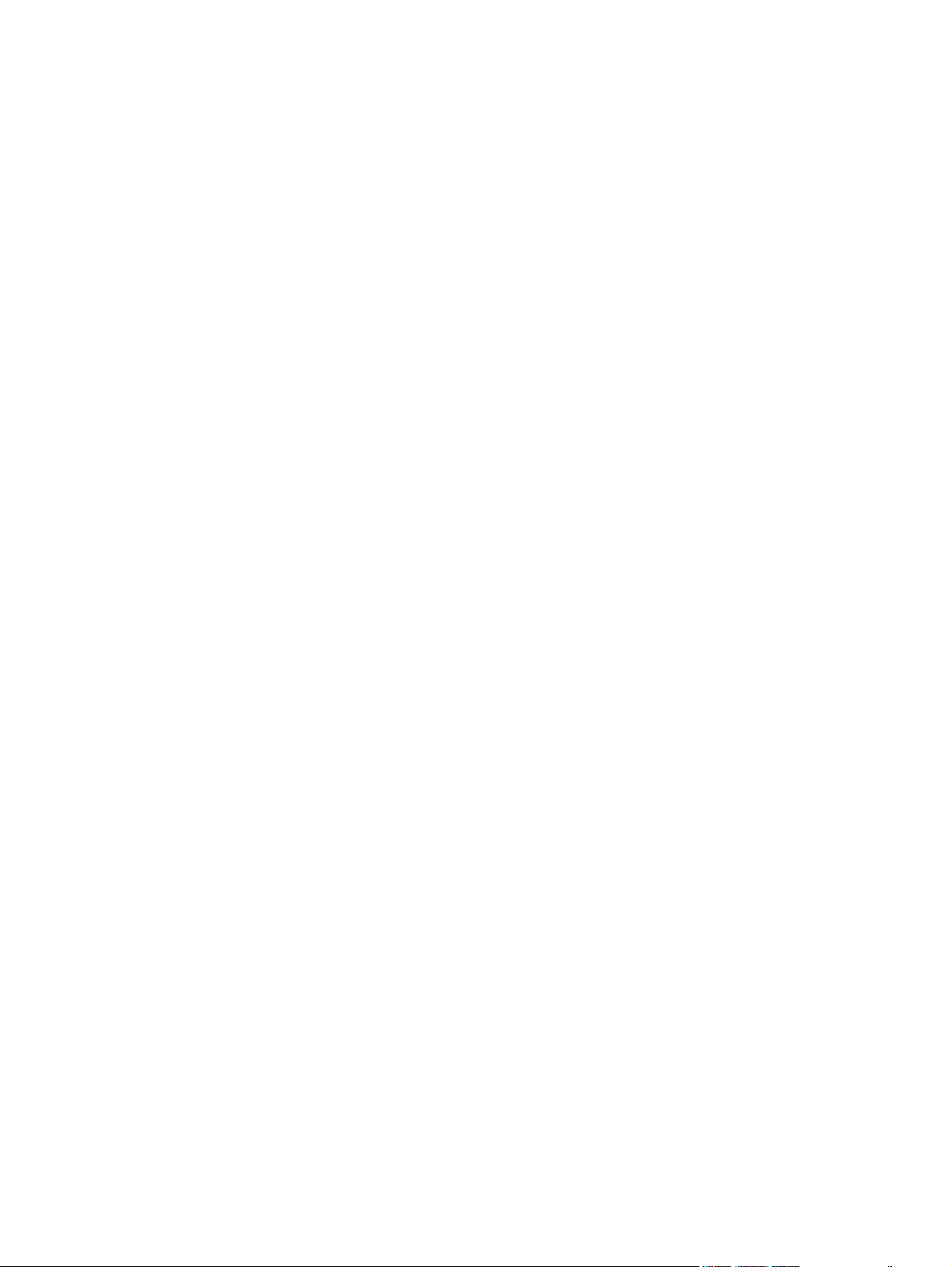
Figure 6-14 Other Pages options .................................................................................................................. 212
Figure 6-15 Last Page options ..................................................................................................................... 213
Figure 6-16 Back Cover setting .................................................................................................................... 214
Figure 6-17 Custom Paper Size dialog box ................................................................................................. 215
Figure 6-18 Basics tab – HP Traditional PCL 6 Driver ................................................................................... 220
Figure 6-19 About This Driver dialog box ....................................................................................................... 222
Figure 6-20 Color tab ..................................................................................................................................... 223
Figure 6-21 Manual Color Options dialog box ................................................................................................ 224
Figure 6-22 Configure tab .............................................................................................................................. 227
Figure 6-23 More Configuration Options dialog box ..................................................................................... 228
Figure 6-24 Configure Font DIMMs dialog box .............................................................................................. 229
Figure 6-25 Paper tab - HP PS traditional driver ............................................................................................ 233
Figure 6-26 Graphics tab ................................................................................................................................ 236
Figure 6-27 Image Color Management dialog ................................................................................................ 237
Figure 6-28 Device Options tab ...................................................................................................................... 238
Figure 6-29 PostScript tab ............................................................................................................................. 239
Figure 6-30 Advanced PostScript options ...................................................................................................... 241
Figure 7-1 HP Device Alert – Load Tray 2 pop-up message ......................................................................... 248
Figure 7-2 HP Device Alert – CLOSE DOOR System Tray and Desktop pop-up message .......................... 248
Figure 7-3 Device Status screen .................................................................................................................... 251
Figure 7-4 Supplies Status screen ................................................................................................................. 252
Figure 7-5 Device Configuration screen – 1 of 2 ............................................................................................ 253
Figure 7-6 Device Configuration screen – 2 of 2 ............................................................................................ 254
Figure 7-7 Network Configuration screen ....................................................................................................... 255
Figure 7-8 Print Information Pages screen ..................................................................................................... 256
Figure 7-9 Event Log screen .......................................................................................................................... 257
Figure 7-10 Set up Status Alerts screen ........................................................................................................ 258
Figure 7-11 Set up E-mail Alerts screen – 1 of 2 ........................................................................................... 260
Figure 7-12 Set up E-mail Alerts screen – 2 of 2 ........................................................................................... 261
Figure 7-13 Troubleshooting sub-folder ......................................................................................................... 262
Figure 7-14 How do I...? sub-folder ................................................................................................................ 263
Figure 7-15 Animated Demonstrations screen ............................................................................................... 264
Figure 7-16 HP Color LaserJet 2605 series User Guide ................................................................................ 265
Figure 7-17 HP LaserJet 2605 Readme ........................................................................................................ 266
Figure 7-18 Device Information screen .......................................................................................................... 267
Figure 7-19 Paper Handling screen ............................................................................................................... 268
Figure 7-20 Printing screen ............................................................................................................................ 269
Figure 7-21 PCL5e screen ............................................................................................................................. 270
Figure 7-22 PostScript screen ........................................................................................................................ 271
Figure 7-23 Memory Card page ..................................................................................................................... 272
Figure 7-24 Print Quality screen ..................................................................................................................... 273
Figure 7-25 Print Density page ....................................................................................................................... 274
Figure 7-26 Paper Types screen .................................................................................................................... 275
Figure 7-27 Print Modes screen ..................................................................................................................... 277
Figure 7-28 System Setup screen .................................................................................................................. 280
Figure 7-29 Service screen ............................................................................................................................ 281
Figure 7-30 Save / Restore Settings screen .................................................................................................. 282
Figure 7-31 IP Configuration screen .............................................................................................................. 283
Figure 7-32 Advanced Network Settings screen ............................................................................................ 285
Figure 7-33 SNMP screen .............................................................................................................................. 286
xx ENWW
Page 23
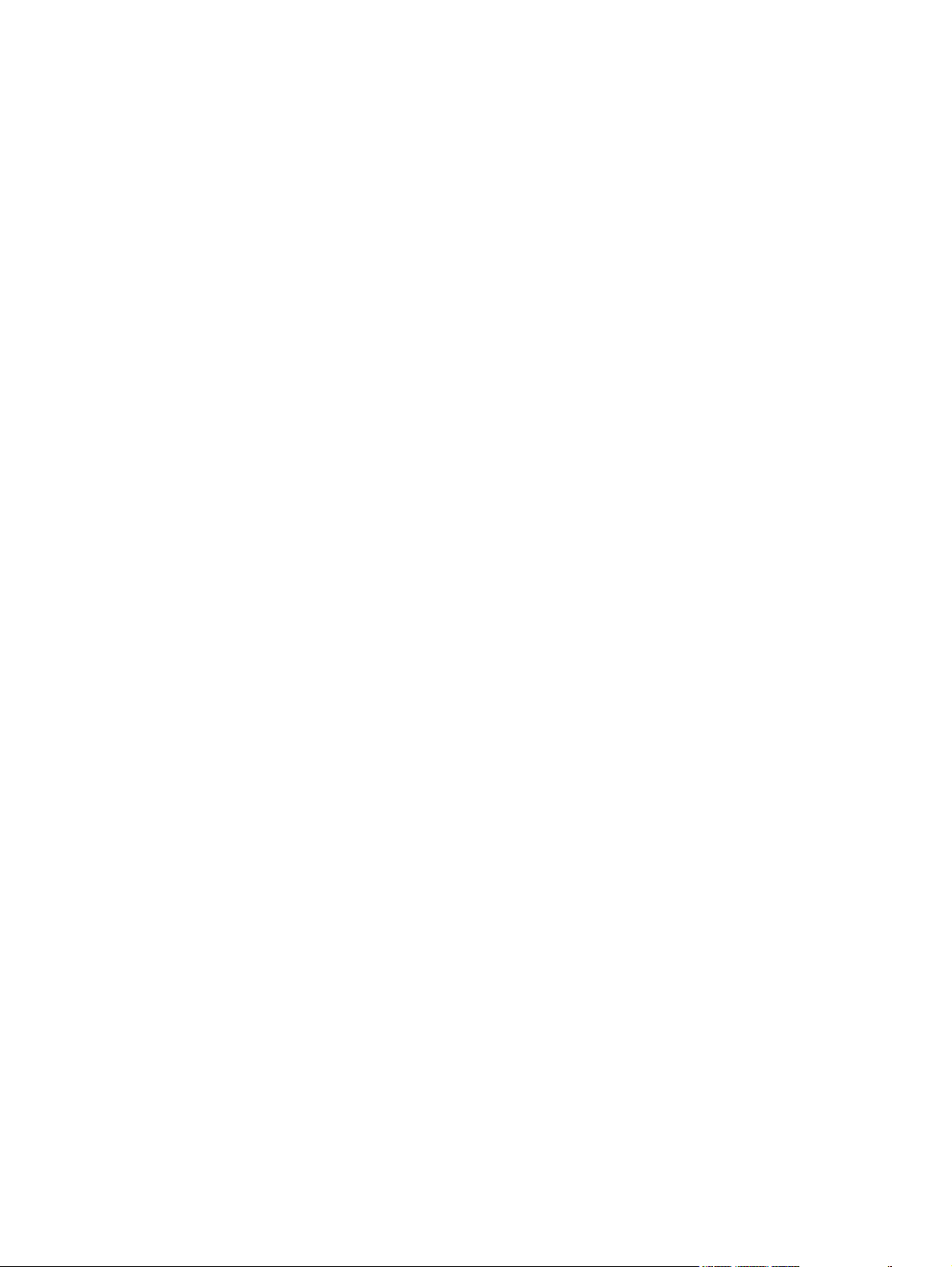
Figure 7-34 Network Configuration screen ..................................................................................................... 288
Figure 7-35 Password screen ........................................................................................................................ 289
Figure 7-36 HP ToolboxFX dialog box ........................................................................................................... 290
Figure 7-37 Product Registration screen ........................................................................................................ 291
Figure 7-38 HP ToolboxFX – sample error dialog .......................................................................................... 293
Figure 7-39 HP ToolboxFX – sample error dialog .......................................................................................... 294
Figure 8-1 HP EWS – Device Status page ..................................................................................................... 313
Figure 8-2 HP EWS – Supplies Status page .................................................................................................. 313
Figure 8-3 HP EWS – Device Configuration page ......................................................................................... 314
Figure 8-4 HP EWS – Network Configuration page ....................................................................................... 314
Figure 8-5 HP EWS – Print Info Pages page ................................................................................................. 315
Figure 8-6 HP EWS – Event Log page .......................................................................................................... 316
Figure 8-7 HP EWS – Device Information page ............................................................................................. 317
Figure 8-8 HP EWS – Paper Handling page .................................................................................................. 317
Figure 8-9 HP EWS – Printing page ............................................................................................................... 318
Figure 8-10 HP EWS – PCL5e page .............................................................................................................. 318
Figure 8-11 HP EWS – PostScript page ........................................................................................................ 319
Figure 8-12 HP EWS – Memory Card page ................................................................................................... 319
Figure 8-13 HP EWS – Print Quality page ..................................................................................................... 320
Figure 8-14 HP EWS – Print Density page .................................................................................................... 320
Figure 8-15 HP EWS – Paper Types page .................................................................................................... 321
Figure 8-16 HP EWS – System Setup page .................................................................................................. 321
Figure 8-17 HP EWS – IP Configuration page ............................................................................................... 322
Figure 8-18 HP EWS – Advanced page ......................................................................................................... 323
Figure 8-19 HP EWS – Bonjour (Rendezvous) page ..................................................................................... 323
Figure 8-20 HP EWS – SNMP page .............................................................................................................. 324
Figure 8-21 HP EWS – Network Configuration page ..................................................................................... 324
Figure 8-22 HP EWS – Password page ......................................................................................................... 325
ENWW xxi
Page 24
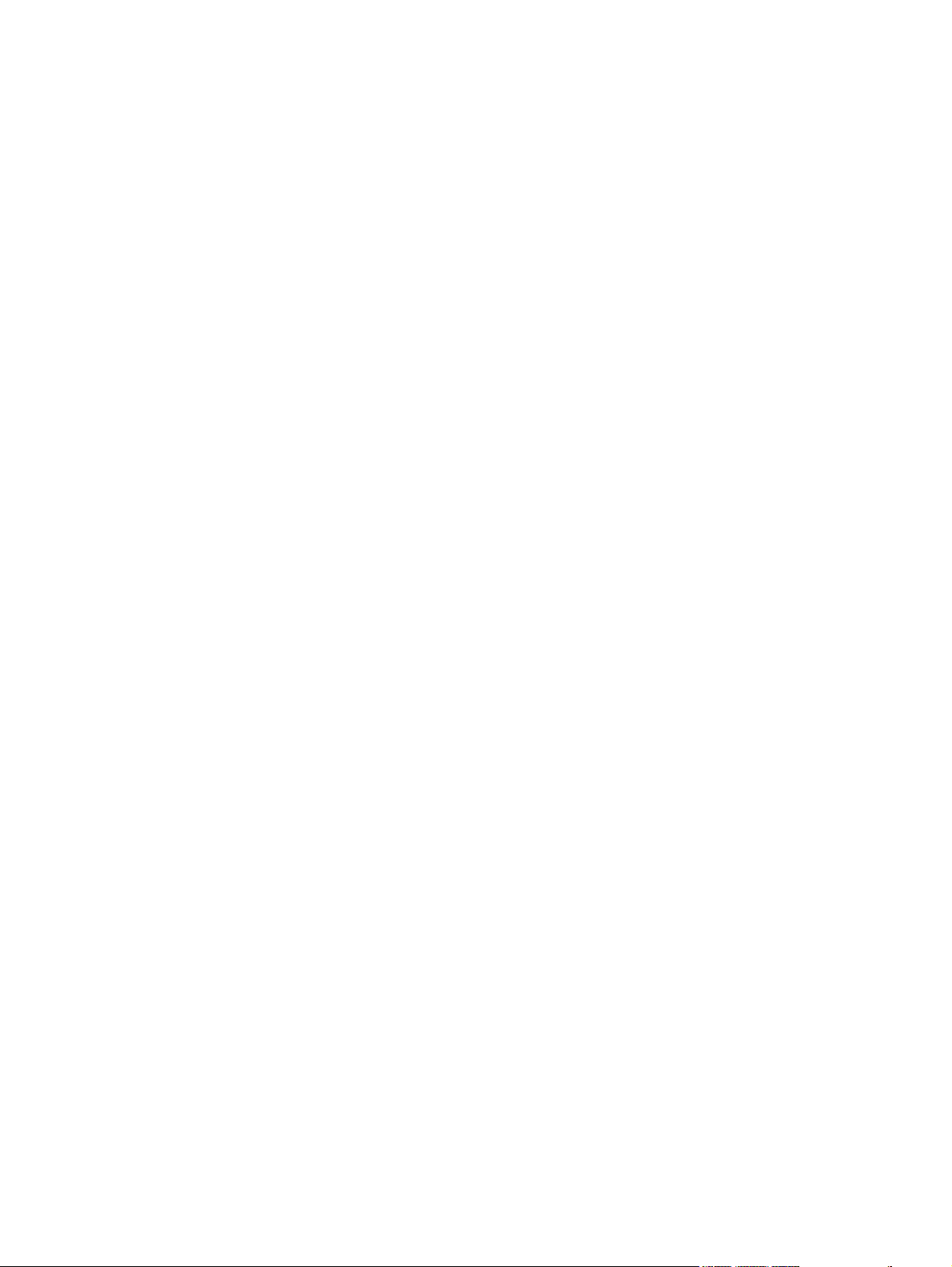
xxii ENWW
Page 25
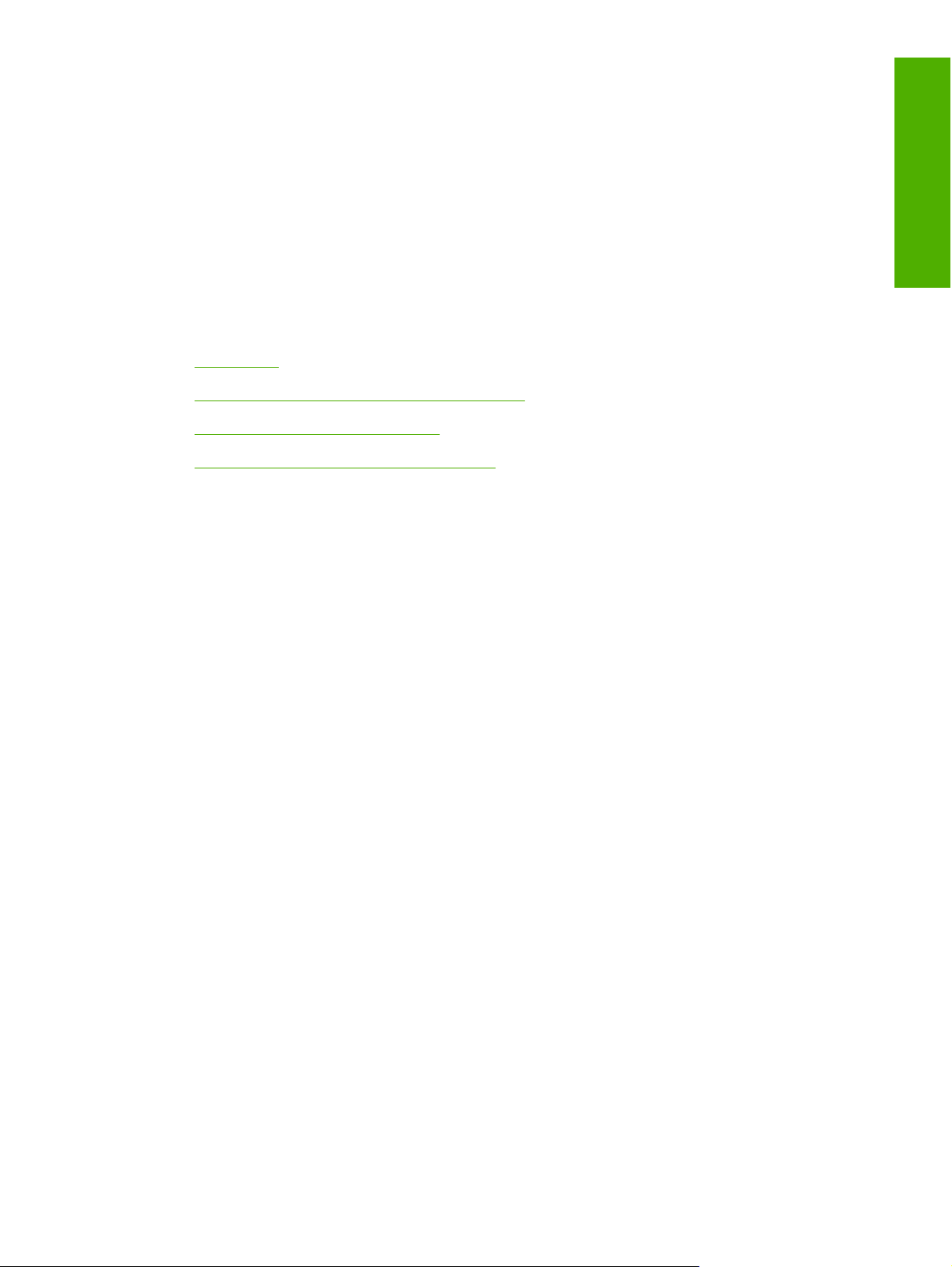
1 Purpose and scope
This chapter provides information about the following topics:
Introduction
●
HP Color LaserJet 2605 series printer features
●
Software availability and fulfillment
●
Documentation availability and localization
●
Purpose and scope
ENWW 1
Page 26
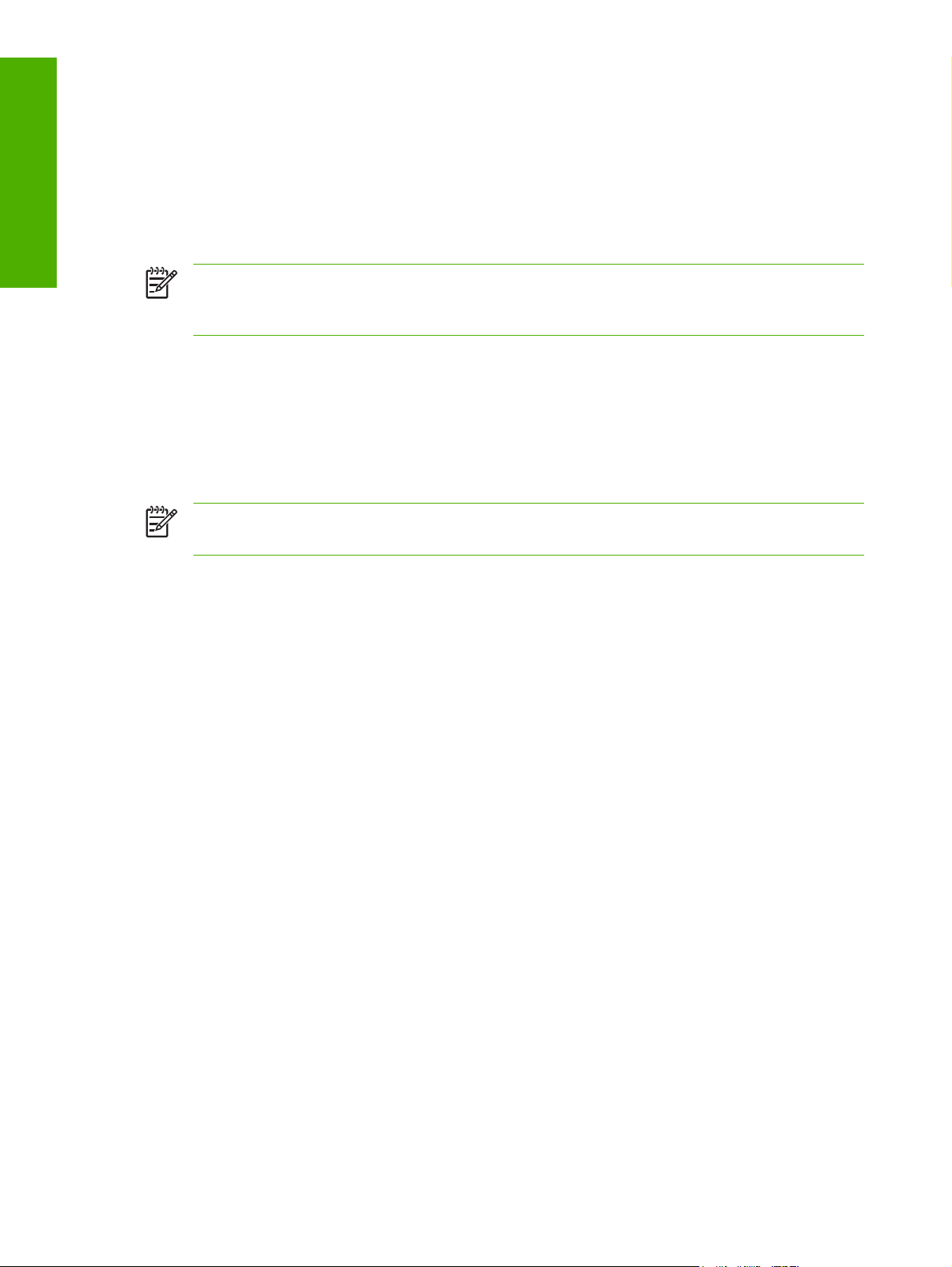
Purpose and scope
Introduction
This Software Technical Reference (STR) provides information about and troubleshooting tips for the
printing-system software for the HP Color LaserJet 2605 series printers.
This document is prepared in an electronic format to serve as a quick-reference tool for Customer Care
Center (CCC) agents, support engineers, system administrators, Management Information Systems
(MIS) personnel, and end users, as appropriate.
NOTE This STR describes software that is shipped on the software CD that comes with the
HP Color LaserJet 2605 series printer. This STR does not describe drivers that will become
available on the Web.
The following information is included in this technical reference:
Overview of software and platforms
●
Procedures for installing and uninstalling software components
●
Descriptions of problems that can arise while using the HP Color LaserJet 2605 series printer, and
●
known solutions to those problems
NOTE An addendum to this STR describes system modification information, including file lists
and changes to registry keys.
2 Chapter 1 Purpose and scope ENWW
Page 27
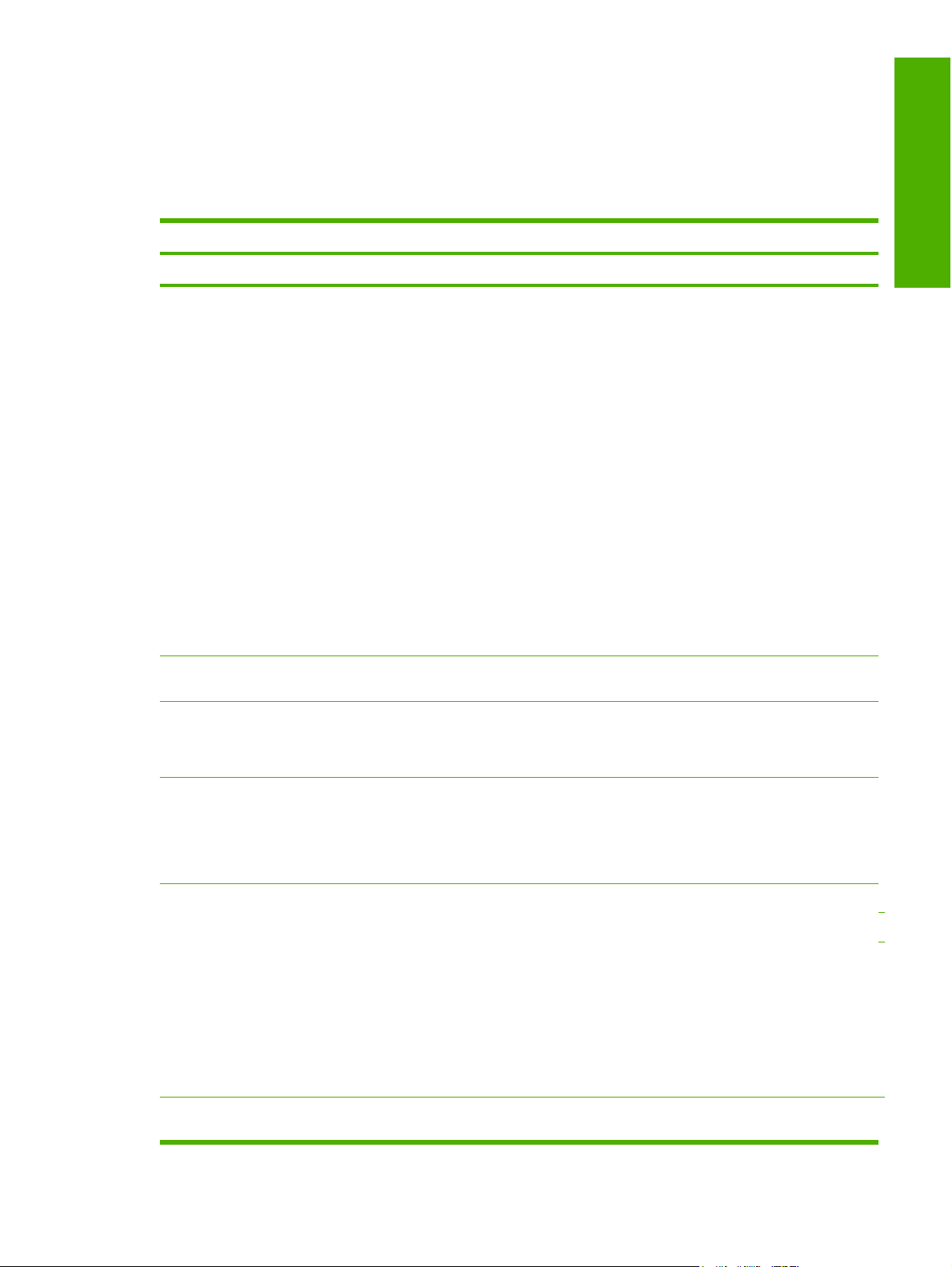
HP Color LaserJet 2605 series printer features
The following table contains descriptions of the HP Color LaserJet 2605 series printer that is described
in this STR.
Table 1-1 Features of the HP Color LaserJet 2605 series printer
Feature HP Color LaserJet 2605 series printer
HP product number Q7821A
Purpose and scope
Memory
Speed
Connectivity
64 megabytes (MB) of synchronous random access memory
●
(SDRAM)
To allow for memory expansion, the printer has one DIMM slot that
●
accepts 256 MB RAM (the printer can support up to 320 MB of
memory)
The HP Color LaserJet 2605dtn printer includes a mass storage
●
●
●
●
123
for Microsoft® Windows®. Windows 98 SE, Windows Me,
driver
Windows 2000, and Windows XP. This driver provides access to
memory card slots on the product. The HP Color LaserJet 2605dtn
printer can read the following memory-card types:
CompactFlash
●
Memory Stick and Memory Stick PRO
●
MultiMedia
●
Secure Digital (SD)
●
xD
●
Prints 10 pages per minute (ppm) in color and 12 ppm in monochrome
(black and white) on A4/letter sized media
A high-speed universal serial bus (USB) port
10/100Base-T network Jetdirect port (HP Color LaserJet 2605dn and
HP Color LaserJet 2605dtn printers only)
Paper handling
Print
Energy savings The HP Color LaserJet 2605 series printer automatically conserves
Single sheet priority feed slot (tray 1)
●
250-sheet universal tray (tray 2)
●
Optional 250-sheet universal tray (optional tray 3 – HP Color
●
LaserJet 2605dtn printer only)
ImageRET 2400 provides 2400 dots per inch (dpi) equivalent-color
●
quality through a multilevel printing process
True 600x600 dpi text and graphics
●
Adjustable settings to optimize print quality
●
The HP UltraPrecise print cartridge has a finer toner formulation that
●
provides sharper text and graphics
Printer command language (PCL) Level 6
●
Postscript Level 3 emulation
●
electricity by substantially reducing power consumption when it is not in use.
ENWW HP Color LaserJet 2605 series printer features 3
Page 28
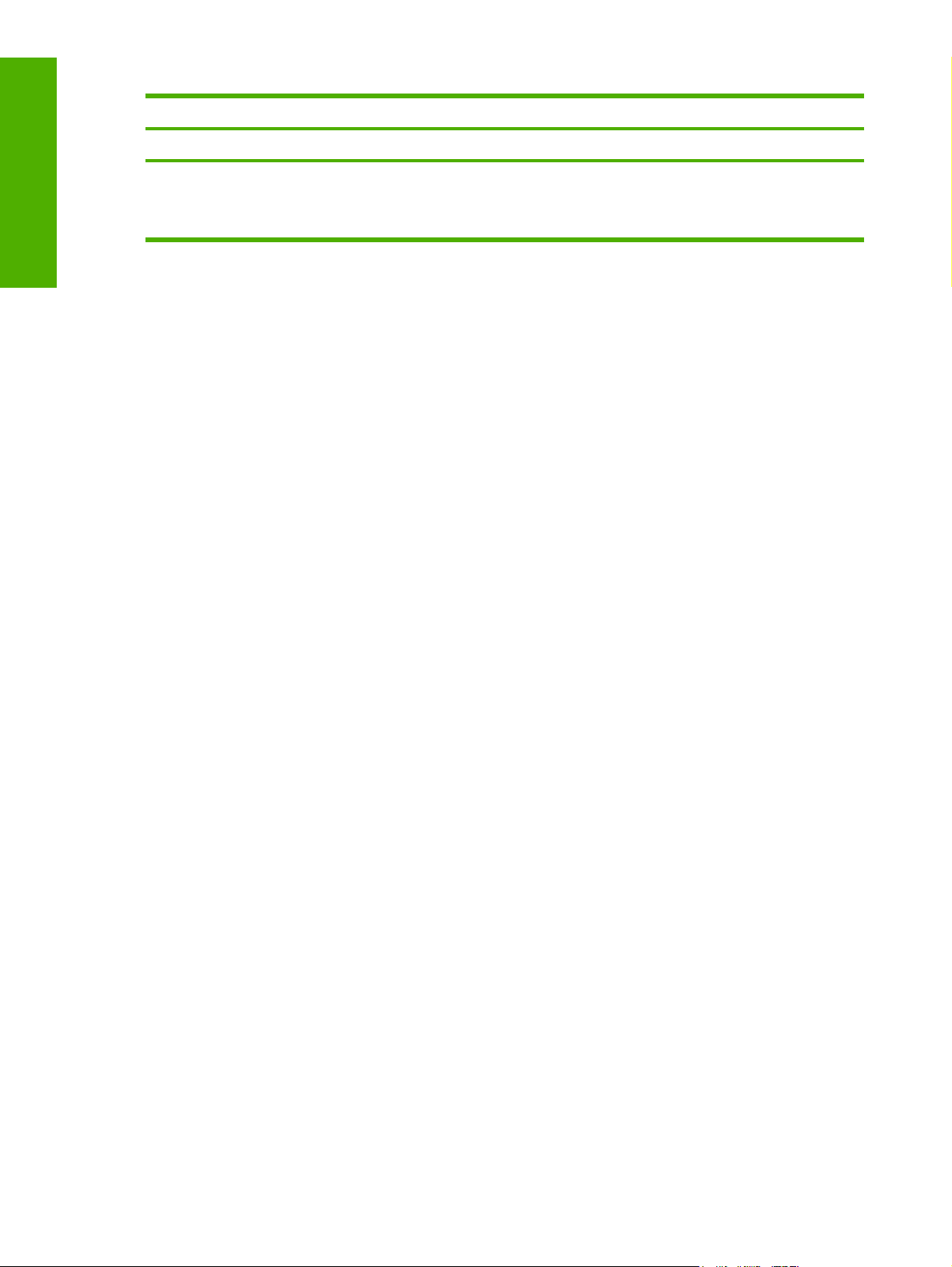
Purpose and scope
Table 1-1 Features of the HP Color LaserJet 2605 series printer (continued)
Feature HP Color LaserJet 2605 series printer
HP product number Q7821A
As an ENERGY STAR® partner, Hewlett-Packard Company has
determined that this product meets ENERGY STAR® guidelines for energy
efficiency. ENERGY STAR® is a U.S. registered service mark of the United
States Environmental Protection Agency.
1
The HP Color LaserJet 2605dtn printer memory card reader recognizes only files in the .JPEG file format when printing from
the printer control panel. To print other file types, you must use the HP Photosmart Premier software provided on the CDROMs that came with the printer.
2
You can only insert one memory card in the printer at a time. If two or more memory cards are inserted, the printer displays
an error message.
3
The HP Color LaserJet 2605dtn printer recognizes memory cards up to 2 GB.
4 Chapter 1 Purpose and scope ENWW
Page 29
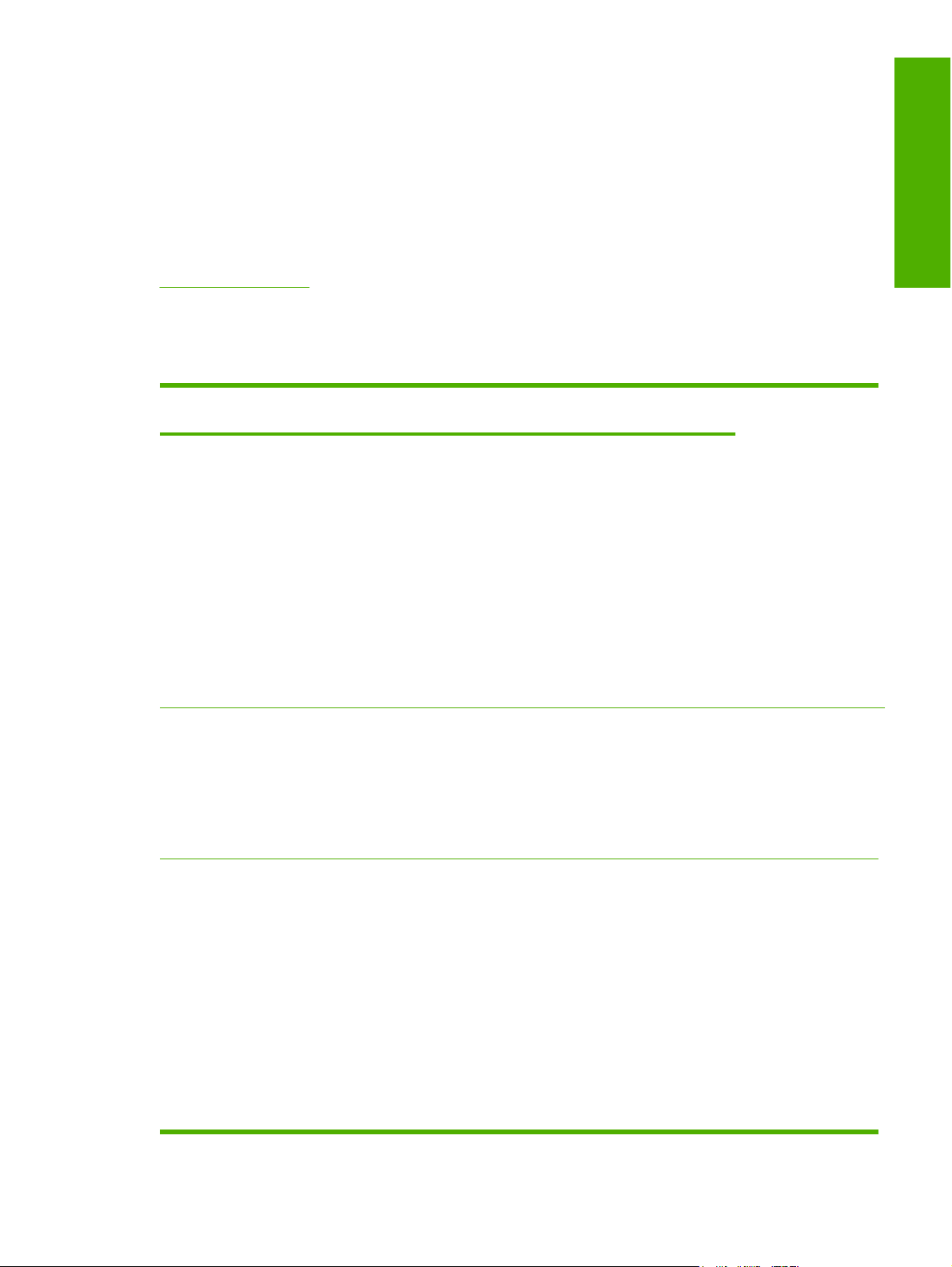
Software availability and fulfillment
Ordering software
To order the HP Color LaserJet 2605 printing–system software if the CD is damaged or missing, contact
HP Support at the following Web site. To request the software CD by phone, see the following Web site
for the correct contact number for your country/region:
www.hp.com/support
The following table presents the part numbers and language groups on the software CDs for the
HP Color LaserJet 2605 series printers.
Table 1-2 CD part numbers for the HP Color LaserJet 2605 printing-system software
Part number Description Languages included
Purpose and scope
on CD
Q7821–60101 Windows software CD for the HP Color
LaserJet 2605 series printer
Q7821–60102 Windows software CD for the HP Color
LaserJet 2605 series printer
Q7821–60103 Windows software CD for the HP Color
LaserJet 2605 series printer
●
●
●
●
●
●
●
●
●
●
●
●
●
●
●
●
English
Catalan
Hebrew
Italian
Spanish
Dutch
French
German
Portuguese
English
Danish
Swedish
Finnish
Norwegian
English
Arabic
Czech
●
French
●
Greek
●
Hungarian
●
Polish
●
Russian
●
Turkish
●
ENWW Software availability and fulfillment 5
Page 30

Purpose and scope
Table 1-2 CD part numbers for the HP Color LaserJet 2605 printing-system software (continued)
Part number Description Languages included
on CD
Q7821–60103 Windows software CD for the HP Color
LaserJet 2605 series printer
Q7821–60104 Windows software CD for the HP Color
LaserJet 2605 series printer
●
●
●
●
●
●
●
●
●
●
●
●
●
●
English
Arabic
Czech
French
Greek
Hungarian
Polish
Russian
Turkish
English
Korean
Simplified
Chinese
Traditional
Chinese
Thai
NOTE If you need a replacement CD or newer version of the software than what was shipped
with the product, go to the following Web site:
www.hp.com/support/clj2605
Click CD-ROM Order Page to order, or click Download drivers and software to get the software
update.
6 Chapter 1 Purpose and scope ENWW
Page 31

Documentation availability and localization
The documentation in the following table is available for the HP Color LaserJet 2605 series printer.
Table 1-3 User documentation availability and localization
Document name Languages Part number Location
HP Color LaserJet 2605
series User Guide
English Q7821–90906 The HP Color LaserJet 2605
Arabic Q7821–90907
Catalan Q7821–90908
Chinese (Simplified) Q7821–90923
Chinese (Traditional) Q7821–90926
Czech Q7821–90909
Danish Q7821–90910
Dutch Q7821–90911
Finnish Q7821–90912
French Q7821–90913
German Q7821–90914
Hebrew Q7821–90915
Hungarian Q7821–90916
Indonesian (Bahasa) Q7821–90929
Italian Q7821–90917
Korean Q7821–90918
series User Guide is available
in electronic format on the
HP Color LaserJet 2605
printing-system software CD.
Purpose and scope
HP LaserJet 2605 Start Guide
Norwegian Q7821–90919
Portuguese (Brazilian) Q7821–90921
Polish Q7821–90920
Russian Q7821–90922
Spanish Q7821–90924
Swedish Q7821–90925
Thai Q7821–90927
Turkish Q7821–90928
●
●
●
●
●
●
Catalan
Dutch
English
French
German
Hebrew
Q7821–90901 The HP LaserJet 2605 Start
Guide is available in hard
copy and comes in the box
with your HP Color
LaserJet 2605 series printer.
ENWW Documentation availability and localization 7
Page 32

Purpose and scope
Table 1-3 User documentation availability and localization (continued)
Document name Languages Part number Location
Italian
●
Portuguese (Brazilian)
●
Spanish
●
●
●
●
●
●
●
●
●
●
●
●
●
●
●
●
●
Danish
English
Estonian
Finnish
Hebrew
Latvian
Lithuanian
Norwegian
Swedish
Arabic
Bulgarian
English
Greek
Kazakh
Latvian
Lithuanian
Q7821–90902
Q7821–90903
Russian
●
Turkish
●
Ukrainian
●
English
●
Indonesian
●
Korean
●
Simplified Chinese
●
Thai
●
Traditional Chinese
●
Q7821–90904
8 Chapter 1 Purpose and scope ENWW
Page 33

Table 1-3 User documentation availability and localization (continued)
Document name Languages Part number Location
●
●
●
●
●
●
●
●
●
Croatian
Czech
English
Hungarian
Polish
Romanian
Serbian
Slovak
Slovenian
Q7821–90905
Purpose and scope
ENWW Documentation availability and localization 9
Page 34

Purpose and scope
10 Chapter 1 Purpose and scope ENWW
Page 35

2 Software overview for Windows
This chapter provides information about the following topics:
Operating systems
●
Software component information
●
HP Extended Capabilities
●
Optional software
●
HP Solution Center
●
Available printer configurations
●
NOTE For information about the HP Color LaserJet 2605 printing-system software for
Macintosh operating systems, see
Macintosh software overview .
Windows
Software overview for
ENWW 11
Page 36

Operating systems
This section contains information about the following topics:
Supported Windows operating systems
●
Windows system requirements
●
Printing from other operating systems
●
Software overview for
Windows
Supported Windows operating systems
The product software for the HP Color LaserJet 2605 series printer supports the following operating
systems.
Fully supported operating systems
The following Windows operating systems fully support the HP Color LaserJet 2605 series printer
through the software installer, and drivers for these operating systems are available on the printingsystem software CD that comes with the product.
●
●
Supported operating systems for Plug-and-Play or Add-Printer-Wizard installations
The following operating systems support plug-and-play or add–printer–wizard installations.
NOTE The HP Color LaserJet 2605 series printer does not support the Windows NT 4.0 or
Windows 95 operating systems.
Microsoft Windows 2000 (requires Administrator privileges)
Microsoft Windows XP (32-bit; requires Administrator privileges)
NOTE The HP Color LaserJet 2605 series printer does not support Windows 98 First Edition.
Windows 98 Second Edition (Windows 98 SE)
●
Windows Millennium Edition (Windows Me)
●
Windows XP Intel 64-bit (driver available only on the Web; requires Administration privileges)
●
Windows Server 2003 (uses the Win2000_XP driver on the HP Color LaserJet 2605 software CD
●
and is also available on the Web)
Itanium Architecture (IA) 64-bit (driver available only on the Web)
●
You must use a plug-and-play installation or the Add Printer Wizard to install the print driver for these
operating systems. The print driver for these operating systems is available at the following HP support
Web site:
www.hp.com/support/clj2605
NOTE For information and printer drivers for Linux®, go to the following Web site:
www.hp.com/go/linux
12 Chapter 2 Software overview for Windows ENWW
Page 37

NOTE For information and printer drivers for Unix®, go to the following Web site:
www.hp.com/go/UNIX
Windows system requirements
The HP Color LaserJet 2605 printing-system software has the following minimum system requirements.
Windows operating system requirements
Windows 98 SE, Windows Me, Windows 2000, or Windows XP operating system
●
Processor and RAM requirements:
●
For Windows 98 SE and Windows Me: a Pentium® II processor or greater, with 64 MB of RAM
●
(for a driver-only installation)
For Windows 2000 and Windows XP (32-bit Home and Professional editions): a Pentium II
●
processor or greater (Pentium III or greater recommended), with 192 MB of RAM (for a full
installation)
Available hard disk space:
●
150 MB
●
A 2x or faster CD-ROM drive (required for installation)
●
Windows
Software overview for
A direct connection to a computer for full product functionality requires a USB port.
●
NOTE If the USB port has another device attached to it, such as an external storage
device, the device must be disconnected or you must add an additional USB port. You can
add an additional USB port by using a hub, or by installing an additional USB card.
Printing from other operating systems
NOTE For information about the HP Color LaserJet 2605 printing-system software for
Macintosh operating systems, see
You can also print to the HP LaserJet product from any operating system that complies with the PCL
command language, such as OS/2, UNIX, or Linux systems.
UNIX systems require a Model Script to set up the UNIX environment for printing. The HP LaserJet III
model script, or any generic HP LaserJet printer Model Script, should work. These files are written and
provided by the individual UNIX vendor. Users of HP-UX can check for availability of the Model Script
and the support model at the following Web site:
www.hp.com/go/UNIX
Click the Support & Drivers link.
Linux users should check for the availability of drivers at the following Web site:
Macintosh software overview .
www.hp.com/go/linuxprinting
NOTE The Linux drivers are supported through the Linux community.
ENWW Operating systems 13
Page 38

The HP Color LaserJet 2605 print drivers have been tested and have print-only support with Windows
Terminal Server or Citrix Metaframe.
Software overview for
Windows
14 Chapter 2 Software overview for Windows ENWW
Page 39

Software component information
This section contains information about the following topics:
HP Color LaserJet 2605 printing-system software for Windows
●
Software component comparison
●
Software component availability
●
Software component localization
●
HP Color LaserJet 2605 printing-system software for Windows
The HP Color LaserJet 2605 series printer includes the following software components and programs
for Microsoft Windows operating systems.
Table 2-1 Software components for Windows
Components Description
HP installer Installs the HP Color LaserJet 2605 printing-system software based on the hardware it detects from
the host computer.
Uninstaller Removes files and folders that were installed when the HP Color LaserJet 2605 printing-system
software was originally installed on the computer.
HP ToolboxFX Provides a software interface to manage theHP Color LaserJet 2605 series printer. Use the
HP ToolboxFX to perform the following tasks:
Monitor the status of the product.
●
Change the print settings for the product.
●
Find troubleshooting information and instructions for performing basic tasks.
●
Receive Status Alerts when certain events occur or conditions exist on the product.
●
Driver software This software includes the following drivers:
The HP PCL 6 Unidriver and HP Traditional PCL 6 Driver. The HP PCL 6 Unidriver (color) is
●
installed by default in Windows 2000, Windows XP, and Windows Server 2003. The
HP Traditional PCL 6 Driver is installed by default in Windows 98 SE and Windows Me.
The PS print driver and Postscript printer description (PPD) file for printing with HP postscript
●
level 3 emulation. This driver is not installed by default. To install the PS Emulation Unidriver
or PS Emulation Driver, use the Add Printer wizard.`
The Mass storage driver (HP Color LaserJet 2605dtn only) provides access to memory card
●
slots for CompactFlash, Memory Stick, Memory Stick PRO, SD, SmartMedia, and xD memory
cards.
Windows
Software overview for
ENWW Software component information 15
Page 40

Table 2-1 Software components for Windows (continued)
Components Description
Online Help Provides help for using the software for the HP Color LaserJet 2605 product.
The user documentation for these products is included on the installation CD as both .CHM (online
help) files and Adobe Acrobat® .PDF files. The software CD uses a version of Adobe Acrobat
Reader that remains on the CD and does not need to be installed on the computer. However, you
need a web browser installed on the computer in order to view the contents from any .CHM file.
Additional software
Software overview for
Windows
Software component comparison
The following table lists the differences between the HP Color LaserJet 2605 printing-system software
feature set compared to the software for the HP Color LaserJet 2600n printer.
Table 2-2 Software component comparison
Windows software components HP Color LaserJet 2600n printer HP Color LaserJet 2605 series
HP Software Update. The HP Software Update utility checks the HP Web site for the latest
●
software updates for your HP Color LaserJet 2605 series printer.
HP Product Assistant.The HP Product Assistant utility detects problems that occur with your
●
HP product and can offer solutions. You can also view and search events that have been
reported by your HP products in order to check for available solutions.
HP Software Tour. The HP Software Tour is an interactive Macromedia Flash presentation
●
about the capabilities of the HP Solution Center software.
HP Solution Center. The HP Solution Center provides access to the software programs,
●
default settings, status, and onscreen Help installed specifically for the HP Color
LaserJet 2605 series printer. By using the HP Solution Center, you can transfer images from
a camera or photo memory card, view and print images or video clips, go to the HP Shopping
Web site, and update your HP software. For more information, see the
section of this document.
printer
HP Solution Center
HP installer X X
Uninstaller X X
Driver software X X
HP Solution Center X
HP Marketing Assistant (optional) X
HP Photosmart Premier (optional) X
Online Help X X
HP ToolboxFX X
Scrubber utility X
Online user guide X X
Web Registration X X
HP Software Update X
HP Product Assistant X
HP Software Tour X
16 Chapter 2 Software overview for Windows ENWW
Page 41

Software component availability
The following table lists the availability of the HP Color LaserJet 2605 printing-system software
components by operating system.
Table 2-3 Software component availability for the HP Color LaserJet 2605 series printer
Component Windows 9
8 SE and
Windows M
e
Windows 2
000 and
Windows
XP – 32-bit
Windows
XP – X64bit and IA –
4
64-bit
Drivers
1
HP Traditional PCL 6 Driver
PS Emulation Driver X
HP traditional PPD X
X
1
1
HP PCL 6 Unidriver X X
PS Emulation Unidriver X
1
1
1
X
UNIX Model Script
Linux print drivers and model script
Installers
Common Windows Installer
X
CD Browser X
.INF File (Add Printer) X X X4,
1
Remote management and status
Applet for HP WebJet Admin
5
X X
Windows
Server
4
2003
1
X
1
X
1
X4,
UNIX Linux
2
X
3
X
Windows
Software overview for
HP ToolboxFX X
Online Documentation
HP Color LaserJet 2605 series User
X X
Guide
Hewlett-Packard Color LaserJet 2605
series Printing System Readme
HP Color LaserJet 2605 Software
Technical Reference
4
6
X X
X X
Help systems X X X X
1
This driver is installed through the Add Printer Wizard only.
2
This component is available at the following Web site: www.hp.com/go/UNIX
3
This component is available at the following Web site: www.hp.com/go/linuxprinting
4
This component is available only at the following Web site:www.hp.com/support/clj2605
5
This component is available at the following Web site: www.hp.com/go/webjetadmin
6
This document is also available at the following Web site: www.hp.com/support/clj2605
ENWW Software component information 17
Page 42

Table 2-4 Software component availability for the HP Color LaserJet 2605 series printer – continued
Component Windows 9
Other
Screen fonts
HP Solution Center X
Software overview for
HP PhotoSmart Premier X
HP Marketing Assistant X
Windows
Software component localization
The following table provides localization information about the software components for the HP Color
LaserJet 2605 series printer.
Table 2-5 Software component localization by language, A-H
Component
Windows 2
8 SE and
Windows M
e
X X
000 and
Windows
XP – 32-bit
NOTE A language key follows each table.
1
Operating system AR CA CS DA DE EL EN ES FI FR HE HU
Windows
XP – X64bit and IA –
4
64-bit
Windows
Server
4
2003
UNIX Linux
HP ToolboxFX 2000, XP X X X X X X X X X X X
HP Solution Center 2000, XP X X3X X X X3X X X X X X
HP Photosmart
Premier
HP Marketing Assistant 2000, XP X X X X X
HP Traditional
PCL 6 Driver and
PS Emulation Driver
HP PCL 6 Unidriver
and PS Emulation
Unidriver
Common Windows
Installer
Online manuals (.PDF
and .CHM)
1
Components that are not available in a specific language are supported in English.
2
HP Color LaserJet 2605 series User Guide only.
3
Not available for Windows 98 SE or Windows Me.
2000, XP X X X X X X X X
98 SE, Me X X X X X X X X X X
2000, XP X X X X X X X X X X X X
2000, XP X X X X X X X X
2000, XP X X X X X X X X X X X
Language key for Table 2-5 Software component localization by language, A-H:
AR = Arabic
●
CA = Catalan
●
18 Chapter 2 Software overview for Windows ENWW
Page 43

CS = Czech
●
DA = Danish
●
DE = German
●
EL = Greek
●
EN = English
●
ES = Spanish
●
FI = Finnish
●
FR = French
●
HE = Hebrew
●
HU = Hungarian
●
Table 2-6 Software component localization by language I-Z
Component
HP ToolboxFX 2000, XP X X X X X X X X X X X X
HP Solution Center 2000, XP X X X X X X X X X X X X
HP Photosmart
Premier
HP Marketing
Assistant
HP Traditional
PCL 6 Driver and
PS Emulation Driver
HP PCL 6 Unidriver
and PS Emulation
Unidriver
Common Windows
Installer
Online manuals (.PDF
and .CHM)
1
Components that are not available in a specific language are supported in English.
1
Operating system ID IT KO NL NO PL PT RU SV TH TR ZHCNZH
2000, XP X X X X X X X X X X X
2000, XP X X X
98 SE, Me X X X X X X X X X X X X
2000, XP X X X X X X X X X X X X
2000, XP X X X X X X X X X X X
2000, XP X X X X X X X X X X X X X
TW
Windows
Software overview for
Language key for Table 2-6 Software component localization by language I-Z:
ID = Indonesian
●
IT = Italian
●
KO = Korean
●
NL = Dutch
●
NO = Norwegian
●
ENWW Software component information 19
Page 44

●
●
●
●
●
●
Software overview for
●
●
Windows
PL = Polish
PT = Portuguese
RU = Russian
SV = Swedish
TH = Thai
TR = Turkish
ZHCN = Simplified Chinese
ZHTW = Traditional Chinese
20 Chapter 2 Software overview for Windows ENWW
Page 45

HP Extended Capabilities
When you install the HP Color LaserJet 2605 printing-system software, you have the option of
participating in HP's voluntary program for communication between your system and HP. This feature,
available through software that is included on your printing-system software CD, helps HP monitor toner
usage.
At the time of the invitation (about two weeks after installation), full disclosure of the information to be
communicated is provided. Participation is entirely voluntary, and the impact on your processing and
connecting speed is negligible. Personal information is never sent to HP unless you give permission.
TCP/IP addresses are used only to enable the connection and for security purposes.
If you decline the invitation, the dialog box does not appear again later, and no data will be gathered.
Windows
Software overview for
ENWW HP Extended Capabilities 21
Page 46

Optional software
After you install the HP Color LaserJet 2605 printing-system software, you also have the option of
installing optional HP software products on computers running Microsoft Windows 2000 or Microsoft
Windows XP. The following software programs are available for installation:
●
Software overview for
●
Windows
HP PhotoSmart Premier
HP Photosmart Premier is an optional software program that is included with your HP Color
LaserJet 2605 series printer. You can install HP Photosmart Premier immediately after you install the
HP Color LaserJet 2605 printing-system software or at a later time by using the HP Color LaserJet 2605
printing-system CD.
To start HP Photosmart Premier, click Start, Programs, HP, and HP Photosmart Premier. You can
also double-click the HP Photosmart Premier icon on your desktop shortcut or click the HP Photosmart
Premier link in the Software section of the HP Solution Center.
HP Photosmart Premier. Use the HP Photosmart Premier software to manage and manipulate
your digital photographs. The HP Photosmart Premier Transfer software is installed automatically
when you install HP Photosmart Premier. Use the HP Photosmart Premier Transfer software to
transfer your digital photographs quickly and easily between HP devices and your computer. For
more information about these programs, see the
HP Marketing Assistant. Use the HP Marketing Assistant software to prepare flyers, brochures,
and other creative pieces using your HP Color LaserJet 2605 series printer. For more information,
see the
HP Marketing Assistant section.
HP PhotoSmart Premier section.
22 Chapter 2 Software overview for Windows ENWW
Page 47

The following six tabs are available:
View. This is the default screen when you open the program. You can navigate to any images on
●
your computer from the locations listed at the upper-left portion of the screen.
Windows
Software overview for
Figure 2-1 View tab
ENWW Optional software 23
Page 48

●
Software overview for
Windows
Edit. Select an image and click the Edit tab to open and make changes to the image.
Figure 2-2 Edit tab
Print. Use the Print tab to select a print layout for your photographs and to select print settings.
●
Figure 2-3 Print tab
24 Chapter 2 Software overview for Windows ENWW
Page 49

Create. Click this tab to use your photos and other images in creative print projects such as photo
●
album pages, cards, CD labels, calendars, flyers, and brochures. These projects contain
predefined layouts with picture holders and text objects that you can customize. The available
projects vary depending on the HP device you have installed.
Windows
Software overview for
Figure 2-4 Create tab
ENWW Optional software 25
Page 50

●
Software overview for
Windows
Share. Select the Share tab to share photos using e-mail, online albums, and an online photo-
finishing service.
Figure 2-5 Share tab
26 Chapter 2 Software overview for Windows ENWW
Page 51

Backup. Use this tab to back up your digital photographs and to burn them to a CD.
●
Windows
Software overview for
Figure 2-6 Backup tab
HP Marketing Assistant
The HP Marketing Assistant is an optional software program that is included with your HP Color
LaserJet 2605 series printer. You can install the HP Marketing Assistant immediately after you install
the HP Color LaserJet 2605 printing-system software or at a later time by using the CD that comes with
your printer.
You must have the following system requirements to use the HP Marketing Assistant software.
Microsoft Windows 2000 or Microsoft Windows XP
●
Microsoft Word 2000 or later
●
Internet Explorer 5.0 or above or Netscape Navigator 4.7 or above
●
Some functionality requires internet access
●
Use the HP Marketing Assistant to create brochures, labels, stationery, and other marketing materials.
The HP Marketing Assistant saves templates for your documents and helps you create them directly in
Microsoft Word.
To start the HP Marketing Assistant, click Start, Programs, HP, and HP Marketing Assistant. You can
also double-click the HP Marketing Assistant icon on your desktop shortcut or click the HP Marketing
Assistant link in the Software section of the HP Solution Center. The following screen appears.
ENWW Optional software 27
Page 52

Software overview for
Windows
Figure 2-7 HP Marketing Assistant screen
28 Chapter 2 Software overview for Windows ENWW
Page 53

HP Solution Center
The HP Solution Center is installed automatically when you select a full installation of the HP Color
LaserJet 2605 printing-system software.
Use the HP Solution Center to gain access to the product-specific software, default settings, status, and
onscreen Help. By using the HP Solution Center, you can view and print images or video clips, go to
the HP Shopping Web site, and update your HP software. The HP Color LaserJet 2605 series printers
can also transfer images from a camera or photo memory card.
To start the HP Solution Center, click Start, Programs, HP, and HP Solution Center. You can also
double-click the HP Solution Center icon on your desktop shortcut. The following screen appears.
Windows
Software overview for
Figure 2-8 HP Solution Center screen
The following sections are available on this screen:
Header area
●
Product information area
●
Product display area
●
Control area
●
Device Support area
●
Help area
●
General area
●
Software area
●
Idea window
●
ENWW HP Solution Center 29
Page 54

Header area
Figure 2-9 Header area – HP Solution Center
The header area contains the HP logo and a tab for each HP product that has been connected to the
computer at least once.
Software overview for
Product information area
Windows
Figure 2-10 Product Information area – HP Solution Center
The product information area contains the product name and model number.
Product display area
Figure 2-11 Product display area – HP Solution Center
Pictures of the HP products that are available to the computer appear in the product display area.
30 Chapter 2 Software overview for Windows ENWW
Page 55

Control area
Windows
Figure 2-12 Control area – HP Solution Center
The control area contains the following options for the HP Color LaserJet 2605 series printer:
Transfer images
●
Creative ideas
●
Utilities
●
Support
●
Settings
●
Transfer images
Digital images can be created and stored on digital imaging devices such as digital cameras and memory
cards, and then transferred to a computer for printing or sharing with the HP Photosmart Premier
software.
When you click Transfer Images, the following screen appears.
Software overview for
ENWW HP Solution Center 31
Page 56

Software overview for
Windows
Figure 2-13 Transfer and Print Images screen
Creative ideas
When you click Creative Ideas, the HP Photosmart Premier program opens. You can navigate through
the Help system for step-by-step instructions, information about creative projects, or troubleshooting
and support.
Figure 2-14 HP Photosmart Software Help screen
32 Chapter 2 Software overview for Windows ENWW
Page 57

Utilities
Click Utilities to open the HP ToolboxFX for your HP Color LaserJet 2605 series printer. From the
HP ToolboxFX, you can monitor the status of your printer, order supplies, and change configuration
settings for your HP Color LaserJet 2605 series printer.
Windows
Software overview for
Figure 2-15 HP ToolboxFX Status screen
Support
If you have access to the Web, you can click Support to open the HP support Web page for the HP Color
LaserJet 2605 series printer.
You can also open the web page directly by going to the following Web site:
www.hp.com/support/clj2605
Settings
When you click Settings, the following options become available:
Print Settings
●
Image Transfer Settings
●
Network Settings
●
Status
●
Print Settings
Click this setting to specify default settings for print jobs, maintain your HP Color LaserJet 2605 series
printer, or set up a remote print driver, for example, through the HP ToolboxFX.
ENWW HP Solution Center 33
Page 58
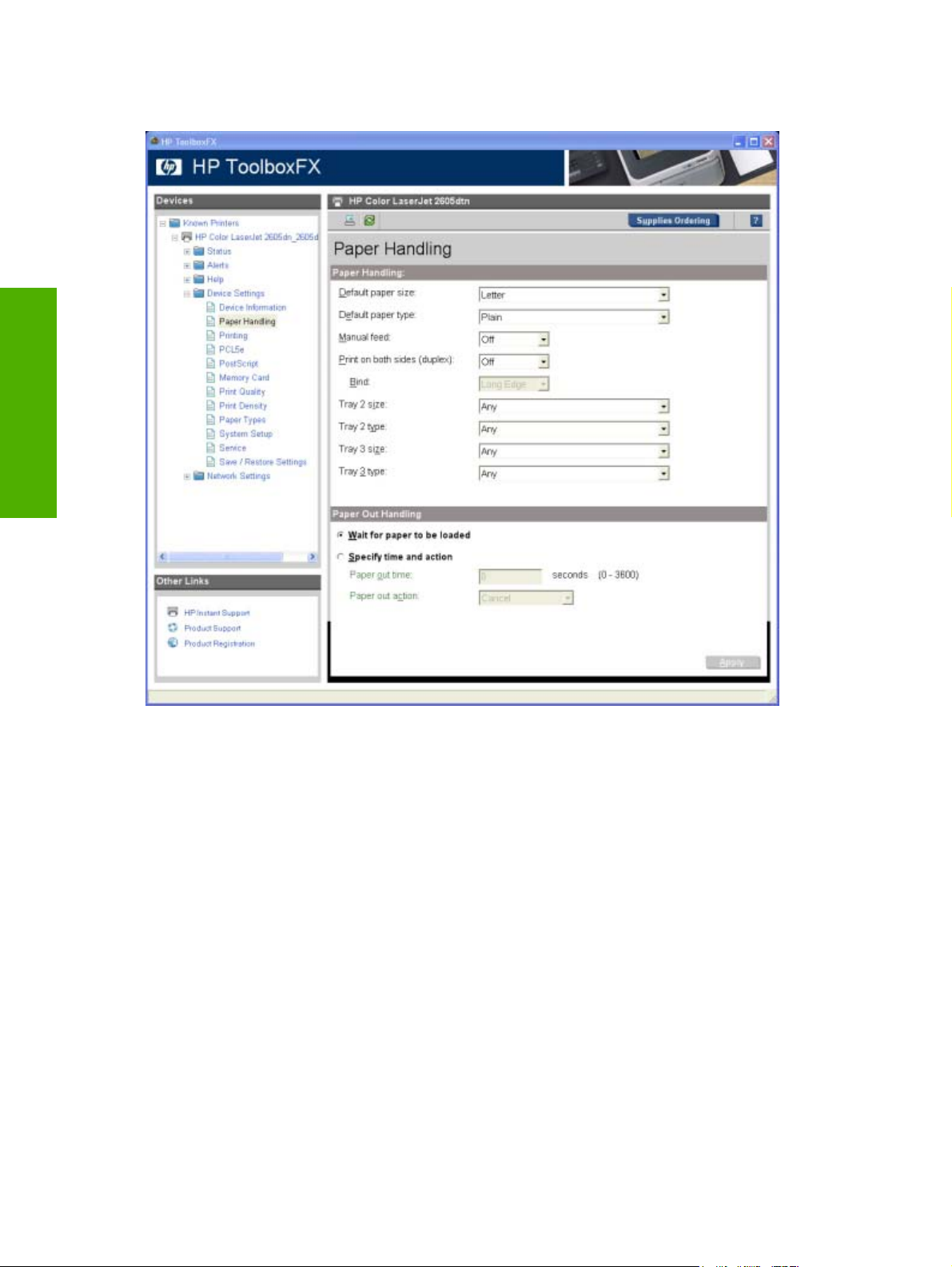
Clicking Print Settings opens the following screen in the HP ToolboxFX.
Software overview for
Windows
Figure 2-16 Paper Handling screen
Image Transfer Settings
Click this setting to specify default settings that affect all transfer sessions. When you click this setting,
the following screen appears in the HP Photosmart Premier software program.
34 Chapter 2 Software overview for Windows ENWW
Page 59

Figure 2-17 Transfer Settings screen
Network Settings
Click this setting to modify current network settings for the HP Color LaserJet 2605 series printer. If the
device is not set up for networking, a message appears explaining that this feature is not available.
CAUTION If you are not familiar with changing network settings, do not modify the settings in
the window that appears. Incorrect settings could prevent networked computers from
communicating with the device.
Clicking Network Settings opens the following screen.
Windows
Software overview for
ENWW HP Solution Center 35
Page 60
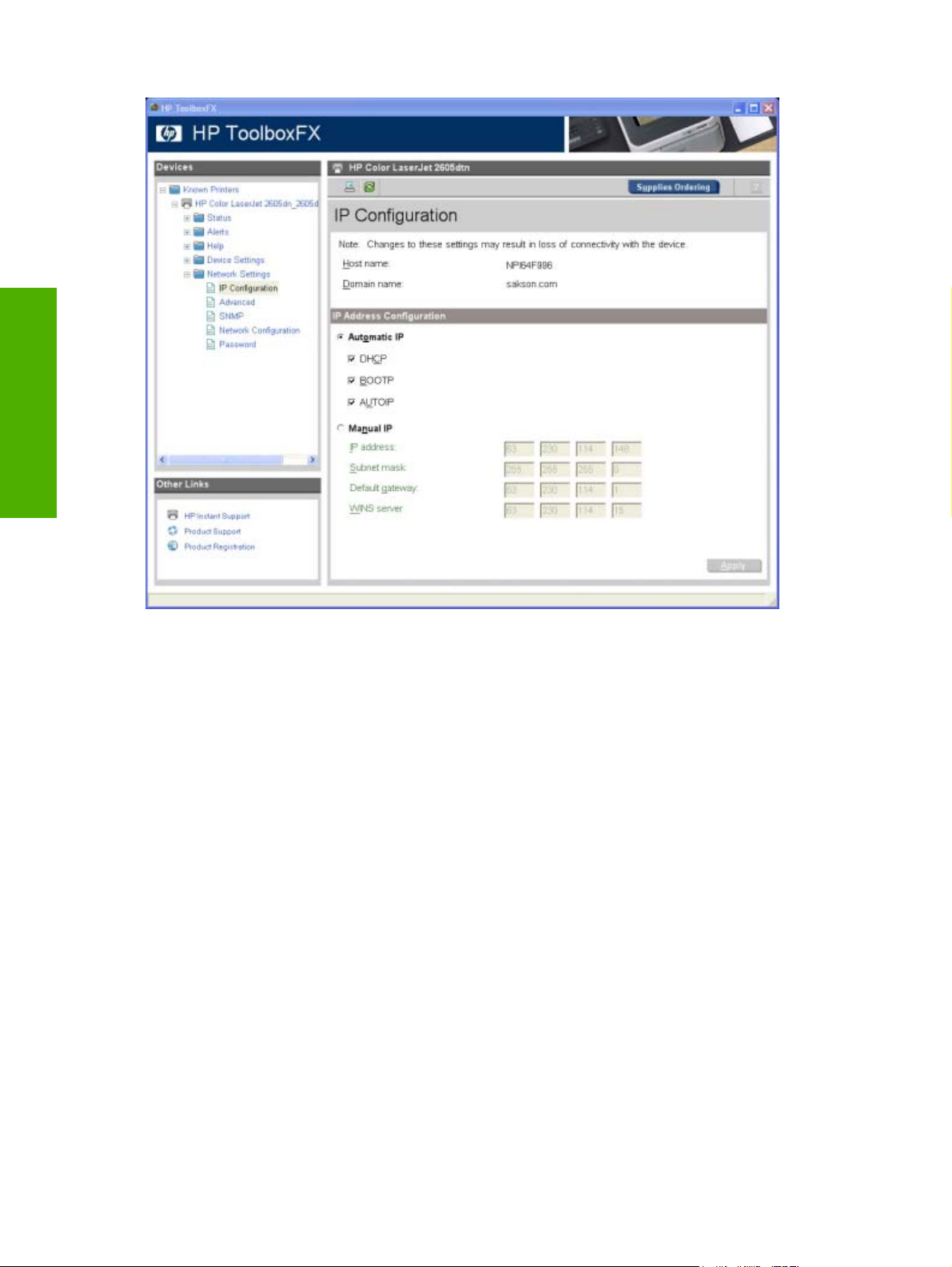
Software overview for
Windows
Figure 2-18 Network Settings screen
Status
Click Status to open the Device Status screen from the HP ToolboxFX.
36 Chapter 2 Software overview for Windows ENWW
Page 61

Figure 2-19 Device Status screen
Device Support area
Figure 2-20 Device support area – HP Solution Center
The Device Support area contains the following options:
Onscreen Guide
●
Shop Online
●
How Do I?
●
Windows
Software overview for
Troubleshooting
●
Onscreen Guide
When you click Onscreen Guide, the following options become available:
HP Color LaserJet 2605 Series Printer Help
●
Help Contents
●
View Readme
●
ENWW HP Solution Center 37
Page 62

HP Color LaserJet 2605 Series Printer Help
Clicking this control opens the HP ToolboxFX and displays the interactive version of the HP Color
LaserJet 2605 series User Guide.
Software overview for
Windows
Figure 2-21 Online User Guide screen
Help Contents
Clicking Help Contents opens the HP Photosmart Premier online Help table of contents.
38 Chapter 2 Software overview for Windows ENWW
Page 63

Figure 2-22 HP Photosmart Premier online Help screen
View Readme
Clicking View Readme opens the HP ToolboxFX and displays the online version of the Hewlett-Packard
Color LaserJet 2605 series Printing System Readme.
Windows
Software overview for
Figure 2-23 Online Readme screen
ENWW HP Solution Center 39
Page 64

Shop Online
Clicking Shop Online opens your Web browser to the HP online store.
Software overview for
Windows
Figure 2-24 HP Online Store
How Do I?
Clicking How Do I? opens the HP ToolboxFX and displays the How Do I? content screen.
40 Chapter 2 Software overview for Windows ENWW
Page 65

Figure 2-25 How Do I? screen
Troubleshooting
Clicking Troubleshooting opens the HP ToolboxFX and displays the Troubleshooting content screen.
Windows
Software overview for
ENWW HP Solution Center 41
Page 66

Software overview for
Windows
Figure 2-26 Troubleshooting screen
Help area
Clicking Help makes the following options available.
●
HP Solution Center Help
HP Solution Center Tour
●
About HP Solution Center
●
HP Solution Center Help
Figure 2-27 Help area – HP Solution Center
Click this option to find helpful information about the HP Solution Center.
42 Chapter 2 Software overview for Windows ENWW
Page 67

Figure 2-28 HP Solution Center Help screen
HP Solution Center Tour
Clicking this option launches a Macromedia Flash interactive tour of the HP Solution Center software.
About HP Solution Center
Clicking this option displays the HP Solution Center software version number and copyright information.
Windows
Software overview for
ENWW HP Solution Center 43
Page 68

Software overview for
Windows
Figure 2-29 About HP Solution Center screen
General area
Figure 2-30 General area – HP Solution Center
The General area contains the following options:
HP Online
●
HP Software Update
●
HP Online
Clicking HP Online opens your Web browser and takes you to the HP Web site.
HP Software Update
If you have Internet access, you can click Software Update to open the Welcome to HP Software
Update dialog box. This software automatically checks the HP Web site for updates to the HP Color
LaserJet 2605 printing-system software.
44 Chapter 2 Software overview for Windows ENWW
Page 69

Figure 2-31 HP Software Update screen
You can also gain access to the latest software for the printer directly by going to the following Web site:
www.hp.com/support/clj2605
Software area
Figure 2-32 Software area – HP Solution Center
Windows
Software overview for
Clicking the links in this area opens a new software program. The following options are available.
HP Photosmart Premier
●
HP Marketing Assistant
●
ENWW HP Solution Center 45
Page 70
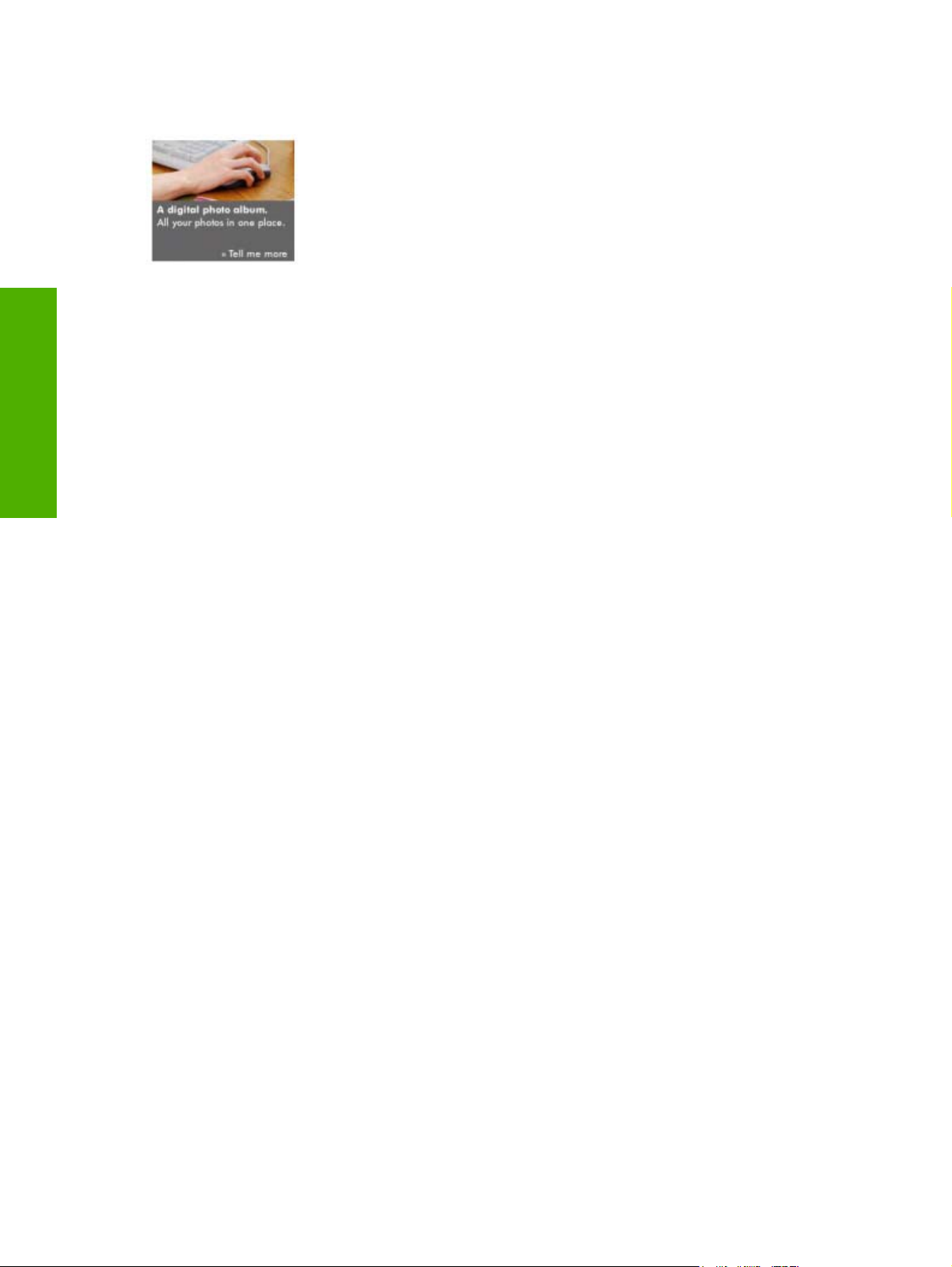
Idea window
Figure 2-33 Idea window – HP Solution Center
Software overview for
This area displays information about how to perform a task or where to get additional training. When an
active Internet connection is available, this area is an active link to specific content on the HP Web site.
Windows
When an active Internet connection is not available, static content is provided through the HP Solution
Center software, HP Software Update downloads, or from HP devices connected to the computer.
46 Chapter 2 Software overview for Windows ENWW
Page 71

Available printer configurations
This section includes information about the following topics:
Direct connection
●
Network connection options
●
Direct connection
In the direct (or local) configuration, the HP Color LaserJet 2605 series printer is connected directly to
the host computer with a USB cable. In this configuration, the printer is not shared. A single user has
complete physical control over the printer. In this configuration, you have access to all of the printer
features.
Network connection options
The following networking options are available for the HP Color LaserJet 2605 series printer:
Local connection that uses Microsoft peer-to-peer networking (Windows only)
●
Network connection using onboard networking (HP Color LaserJet 2605dn and HP Color
●
LaserJet 2605dtn printers only)
Local connection that uses Microsoft peer-to-peer networking (Windows only)
Use Microsoft Windows to share a local printer over the network. The operating system handles all of
the networking issues. The product prints in this configuration, but only the local computer can use the
HP ToolboxFX. Also, because Microsoft peer-to-peer networking is unidirectional, network users do not
receive printer-status messages when they print to the product.
NOTE HP does not support vending drivers across operating systems that have different print-
driver architectures, such as HP Traditional drivers and HP Unidrivers. To use a mix of operating
systems, you must install an alternate print driver and download the driver for the specific
operating system.
Network connection using onboard networking (HP Color LaserJet 2605dn and
HP Color LaserJet 2605dtn printers only)
The following are required for your HP Color LaserJet 2605 series printer to work on a network
connection.
Windows
Software overview for
NOTE The HP Color LaserJet 2605 printer does not have onboard networking capabilities.
An installed network that uses the TCP/IP network protocol
●
A cable for your type of network connection (not included)
●
ENWW Available printer configurations 47
Page 72

Software overview for
Windows
48 Chapter 2 Software overview for Windows ENWW
Page 73

3 Macintosh software overview
This chapter provides information about the following topics:
Supported Macintosh operating systems
●
Macintosh software for the HP Color LaserJet 2605 series printer
●
System requirements for Macintosh
●
Installation overview
●
Installation options
●
Installation dialog box options for Macintosh OS
●
overview
Macintosh software
ENWW 49
Page 74

Supported Macintosh operating systems
The Macintosh printing-system software for the HP Color LaserJet 2605 series printer supports
Macintosh OS X, version 10.2.8 and later.
Macintosh software for the HP Color LaserJet 2605 series printer
This section provides information about the following topics:
Software components for Macintosh
●
Software component availability for Macintosh
●
Software component localization
●
Ordering software for Macintosh
●
HP EWS Device Configuration utility
●
Accessing Memory Cards through the Macintosh (HP Color LaserJet 2605dtn only)
●
Macintosh software
overview
Software components for Macintosh
The following table outlines the software components for the HP Color LaserJet 2605 series printer that
are available for computers running the Macintosh operating system .
Table 3-1 Software components for Macintosh
Component Description
Installer software Installs the HP Color LaserJet 2605 printer driver.
Driver software Allows you to print from your HP Color LaserJet 2605 printer.
HP EWS Device Configuration Provides a user interface that you use to configure your
HP Color LaserJet 2605 series printer.
Online Documentation The user documentation for these products is included on the
installation CD in Adobe Acrobat .PDF format. You must have
Adobe Acrobat Reader installed on your computer to read
the .PDF files.
Software component availability for Macintosh
The following HP Color LaserJet 2605 printing-system software components are available for
Macintosh.
Mac drivers
●
Macintosh installer for OS X
●
HP Color LaserJet 2605 series User Guide (.PDF file)
●
HP Color LaserJet 2605 Macintosh Readme (.RTF file)
●
50 Chapter 3 Macintosh software overview ENWW
Page 75

Software component localization
The following table presents the part numbers and language groups for Macintosh components on the
software CD for the HP Color LaserJet 2605 series printer.
Table 3-2 CD part numbers for the HP LaserJet software
Part Numbers Contents Languages Included on all CDs
Q7821–60101
●
Q7821–60102
●
Q7821–60103
●
Q7821–60104
●
Macintosh software CD for the HP Color
LaserJet 2605 series printer
Ordering software for Macintosh
Danish
●
Dutch
●
English
●
Finnish
●
French
●
German
●
Italian
●
Korean
●
Norwegian
●
Portuguese
●
Simplified Chinese
●
Spanish
●
Swedish
●
Traditional Chinese
●
overview
Macintosh software
To order the software, contact Hewlett-Packard Support at the following Web site:
www.hp.com/support/clj2605
Click CD Order Page to order, or click Download drivers and software to get the software update.
To request the software CD by phone, see the following Web site for the correct contact number for your
country/region:
www.hp.com/support
HP EWS Device Configuration utility
The HP EWS Device Configuration utility allows you to control your printer from your computer through
the HP Embedded Web Server (HP EWS).
To gain access to the HP EWS Device Configuration utility, follow these steps:
1. Open the Finder.
2. Click Applications.
ENWW Macintosh software for the HP Color LaserJet 2605 series printer 51
Page 76

3. Double-click the HP EWS Device Configuration folder.
4. Double-click the HP Device Configuration icon.
5. Select your printer from the list. This opens the default web browser whether your computer is
connected over the network or through a USB connection.
Macintosh software
overview
For more information about the HP Embedded Web Server, see the
of this document.
HP Embedded Web Server section
Accessing Memory Cards through the Macintosh (HP Color LaserJet 2605dtn only)
Follow these steps to gain access to the memory cards on the HP Color LaserJet 2605dtn printer.
1. On the Finder menu, click Go.
2. Click Connect to Server.
3. Type smb://[IPAddress], where [IPAddress] stands for the IP address of your printer.
Click Connect.
4. The following screen appears. Click OK.
Figure 3-1 System Authenication screen – Mac Memory Card Access
52 Chapter 3 Macintosh software overview ENWW
Page 77

5. The following screen appears. Click OK.
Figure 3-2 Authenticate Again – Mac Memory Card Access
6. The memory card contents appear in a window on your screen and an icon is added to your
desktop.
NOTE The Control Panel only prints images that are in.JPG format.
overview
Macintosh software
ENWW Macintosh software for the HP Color LaserJet 2605 series printer 53
Page 78

System requirements for Macintosh
The HP Color LaserJet 2605 printing-system software has the following minimum system requirements:
Macintosh OS X (Version 10.2.8 or later)
●
Macintosh computer (Power PC processor), such as an iMac, Power Macintosh G3 or higher
●
(Power Macintosh G4 233 MHz recommended)
Minimum 128 MB system memory.
●
30 MB or more of available hard-disk space
●
A USB port, or an ethernet connection using on-board networking
●
A CD-ROM drive (required for installation)
●
Macintosh software
overview
54 Chapter 3 Macintosh software overview ENWW
Page 79

Installation overview
The printing-system software for the HP Color LaserJet 2605 printer comes on one CD. The CD includes
print drivers and everything you need to print with your HP Color LaserJet 2605 series printer.
The HP Color LaserJet 2605 printer uses the HP Installer. The Installer installs only the HP Color
LaserJet 2605 printing-system software on the current system startup drive that contains the active
System folder. By default, the HP Color LaserJet 2605 printing-system software folder is installed in the
Library folder.
Installation options
The HP Color LaserJet 2605 printing-system software can be used with the HP Color LaserJet 2605
series printer in the following configurations:
A computer is directly connected to the product through a USB port and the HP Color LaserJet 2605
●
printing-system software is loaded on the computer.
The product is networked by using on-board networking through Bonjour (Rendezvous).
●
Macintosh installation instructions for direct connections
Use the following instructions to install the HP Color LaserJet 2605 software on a Macintosh computer
running Macintosh OS X Version 10.2.8 or later.
1. Insert the HP Color LaserJet 2605 printing-system software CD into your CD-ROM drive.
2. Run the installer CD.
3. Open the Printer Setup Utility by clicking HD, Applications, Utilities, and then Printer Setup
Utility.
4. Verify that the printer has been set up automatically. If it the HP Color LaserJet 2605 series printer
appears in the list of printers, go to step 9. If the HP Color LaserJet 2605 series printer does not
appear in the list of printers, go to step 6.
5. In the Printer Setup Utility, click Add.
6. In the Print List box, click USB.
7. In the Printer Model box, click HP Color LaserJet 2605 series printer, and the Add.
8. In the Printer Setup Utility, click HP Color LaserJet 2605 series printer, and then Make
Default.
9. Print a page from any program to make sure that the software is correctly installed.
overview
Macintosh software
ENWW Installation overview 55
Page 80

Macintosh software
NOTE If the installation fails, see the flyer that came in the box with your printer, or go to
the following Web site for help or more information.
www.hp.com/support/clj2605
overview
56 Chapter 3 Macintosh software overview ENWW
Page 81
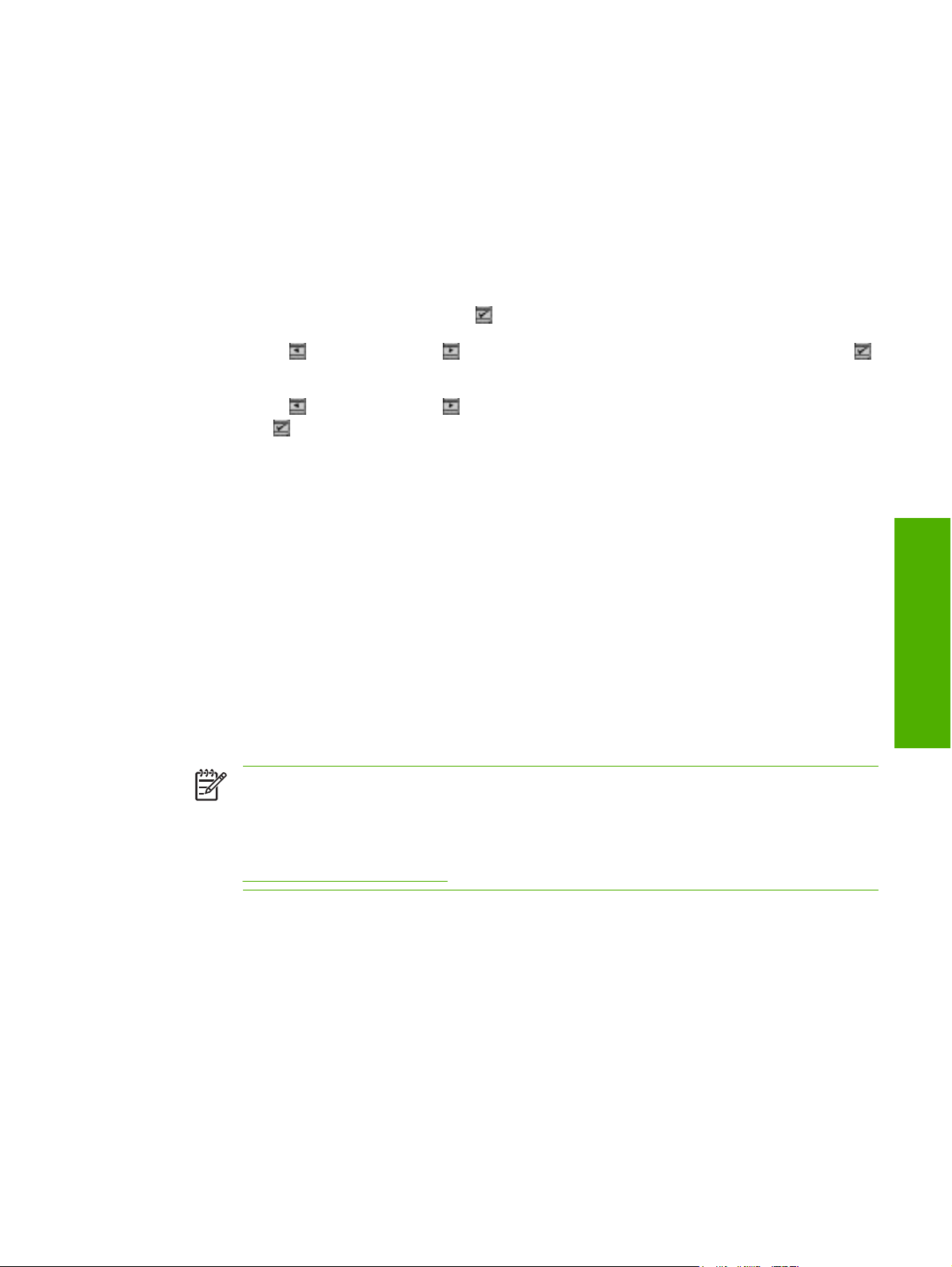
Macintosh installation instructions for networked computers
Use the following instructions to install the software on a Macintosh computer that is connected to a
network and running Macintosh OS X Version 10.2.8 or later.
1. The HP Color LaserJet 2605dn and the HP Color LaserJet 2605dtn printers have on-board
networking available for network connection. For a 10/100 Base-T network, connect a twisted-pair
network cable between the printer and an active network port.
2. You can print a Network Report page from the printer control panel.
●
On the printer control panel, press
●
Use the
(Select).
●
Use the
press
3. Locate the Bonjour (Rendezvous) Name under the TCP/IP heading on the Network Report page.
4. Insert the HP Color LaserJet 2605 printing-system software CD into your CD-ROM drive.
5. Run the installer CD.
6. Open the Printer Setup Utility by clicking the icon at the bottom of your screen, or by clicking
HD, Applications, Utilities, and then Printer Setup Utility.
7. Click Add, and choose Bonjour (Rendezvous) from the drop-down list. Then find and click the
Bonjour (Rendezvous) name for your printer, and then click Add.
8. Print a page from any program to make sure that the software is correctly installed.
(Left Arrow) or the (Right Arrow) button to select Reports, and then press
(Left Arrow) or the (Right Arrow) button to select Network Report, and then
(Select).
(Select).
overview
Macintosh software
NOTE If the installation fails, reinstall the software. If the reinstallation fails, see the
Hewlett-Packard Color LaserJet 2605 series Printing System Readme on the HP Color
LaserJet 2605 printing-system software CD, see the flyer that came in the box with your
printer, or go to the following Web site for help or more information:
www.hp.com/support/clj2605
ENWW Installation options 57
Page 82

Installation dialog box options for Macintosh OS
The following sequence describes the dialog box options that appear during the HP Color LaserJet 2605
printing-system software installation on Macintosh systems.
Figure 3-3 Step 1 - Click the HP Color LaserJet 2605 printing-system software CD icon.
Double-click the Color LaserJet 2605 icon on the desktop.
Macintosh software
overview
Figure 3-4 Step 2 – Open the HP Color LaserJet 2605 printing-system software CD.
Double-click the hp Color LaserJet 2605 icon in the program group to start the printing-system software
CD.
58 Chapter 3 Macintosh software overview ENWW
Page 83

Figure 3-5 Step 3 - Run the HP Color LaserJet 2605 printing-system software installer.
Click Continue to continue the installation.
overview
Macintosh software
Figure 3-6 Step 4 - License agreement
Click Print to open the Page Setup dialog box for your default printer and then print a copy of the license
agreement.
ENWW Installation dialog box options for Macintosh OS 59
Page 84

Macintosh software
Click Save As to open the system Save dialog box, and then save the text of the software license
agreement to disk.
Click Decline to return to the opening screen of the installer program.
Click Accept to go to the Install Location dialog box (step 5).
overview
Figure 3-7 Step 5 - Install location
Click Quit to return to the License Agreement dialog box (step 4).
Click Install to begin the installation process (step 7).
Figure 3-8 Step 7 - Begin installation
The Installing dialog box appears, showing the progress of the installation.
Click Stop to cancel the installation.
When Installation is complete, the Installation successful dialog box appears (step 8).
60 Chapter 3 Macintosh software overview ENWW
Page 85

Figure 3-9 Step 8 - Installation complete
Click Continue if you want to install another HP Color LaserJet 2605 series printer.
Click Quit to close the installer window.
Figure 3-10 Step 9 - Add printer to printer queue
a. Open the Printer Setup Utility, and choose Add from the toolbar.
overview
Macintosh software
ENWW Installation dialog box options for Macintosh OS 61
Page 86

Macintosh software
b. Click HP Color LaserJet 2605, and then click Add.
overview
Figure 3-11 Step 9 - Add printer to printer queue – Choose printer model
a. Click Installable Options from the drop-down menu.
62 Chapter 3 Macintosh software overview ENWW
Page 87

4 Software installation for Microsoft
Windows
NOTE This chapter covers information about the HP Color LaserJet 2605 printing-system
software for Microsoft Windows. For information about Macintosh installations, see
software overview .
This chapter provides information about the following topics:
Installation overview
●
Installation options
●
Installation dialog box options for Microsoft Windows 2000 and Microsoft Windows XP
●
Macintosh
Installing optional software
●
Uninstall
●
Microsoft Windows
Software installation for
ENWW 63
Page 88

Installation overview
The software for the HP Color LaserJet 2605 series printer comes on one CD. The CD includes print
drivers and everything you need to print with your HP Color LaserJet 2605 series printer.
The HP Color LaserJet 2605 includes a new installer that improves the software installation process
and supports a software-first installation, which is the recommended installation method. You also have
the option to perform a Minimum installation, which consists of print drivers and a storage driver to gain
access to photo card slots.
On computers running Microsoft Windows 2000, or Microsoft Windows XP, the Setup program installs
the HP Color LaserJet 2605 printing-system software from the CD onto the hard disk and updates
Microsoft Windows files.
NOTE The Setup program is not supported for Microsoft Windows 98 SE, Microsoft Windows
Me, or Microsoft Windows Server 2003. You must use a plug-and-play or an add-printer-wizard
installation for these operating systems. For more information, see
using Microsoft Windows Plug and Play or Add-Printer Wizard.
For all of the supported platforms, each install option presents a series of query dialog boxes that guide
you through the installation process. You provide information about your computer environment. The
Installer guides you through the installation, whether you are configuring a directly-connected or
networked HP Color LaserJet 2605 series printer. At the end of the printing-system software installation,
you have the option of installing additional software and you are prompted to insert the second software
CD. This second software CD contains complementary software programs to enhance your printing
experience, including HP Photosmart Premier and HP Marketing Assistant. For more information about
these software programs, see
Installing the print drivers
Optional software.
Software installation for
Microsoft Windows
Software-first is the recommended installation method.
●
You have the option to perform a Minimum installation, which consists of print drivers and a storage
●
driver to gain access to photo card slots as well.
NOTE The HP Color LaserJet 2605 printing-system software uses Microsoft USB printing
support (USB00X) rather than DOT4 printing support.
64 Chapter 4 Software installation for Microsoft Windows ENWW
Page 89

Installation options
The HP Color LaserJet 2605 printing-system software can be used with the HP Color LaserJet 2605
series printer in the following configurations:
You install the HP Color LaserJet 2605 printing-system software on a computer that is directly
●
connected to the product through a USB port, and that is running Microsoft Windows 2000 or
Microsoft Windows XP.
You install the HP Color LaserJet 2605 printing-system software on a computer that has access
●
to a local area network (LAN) to which the HP Color LaserJet 2605dn or HP Color LaserJet 2605dtn
printer is also connected, and that is running Microsoft Windows 2000 or Microsoft Windows XP.
The HP Color LaserJet 2605dn and the HP Color LaserJet 2605dtn printers have onboard
networking that connects to a LAN through a 10/100Base-T (RJ-45) port.
The HP Color LaserJet 2605 printer offers print-only support through the following external Jetdirect
print servers:
en3700
●
ew2400
●
175x/310x
●
You install the HP Color LaserJet 2605 printing-system software on a computer that is directly
●
connected to the product through a USB port, and that is running Microsoft Windows 2000,
Microsoft Windows XP, or Microsoft Windows Server 2003 . You can then share your HP Color
LaserJet 2605 series printer with other users on your network using Microsoft Windows sharing.
Microsoft Windows installation for direct connections
Use the following instructions to install the product software on a computer that is running Microsoft
Windows 2000 or Microsoft Windows XP.
NOTE Set up and turn on the HP Color LaserJet 2605 series printer before installing the
printing-system software. Do not connect the HP Color LaserJet 2605 series printer to the
computer until the software installation program prompts you.
NOTE You must have Administrator privileges to install the printing-system software on
Microsoft Windows 2000 or Microsoft Windows XP.
1. Quit all open programs.
2. Insert the HP Color LaserJet 2605 printing-system software CD into the CD-ROM drive.
NOTE If your CD does not start automatically, click Start, click Run, and then browse to
and double-click the SETUP.EXE file in the root directory of the CD.
3. Follow the onscreen prompts to install the software.
4. When the installation is nearly complete, the Finish dialog box appears and you can print a test
page. Click the Print a test page check box, and then click Finish to finish the installation and
print a test page.
5. If you are prompted to restart your computer, click Yes.
Microsoft Windows
Software installation for
ENWW Installation options 65
Page 90

Installing the print drivers using Microsoft Windows Plug and Play or Add-Printer Wizard
The HP Color LaserJet 2605 printing-system software installer does not support Microsoft
Windows 98 SE, Microsoft Windows Me, or Microsoft Windows Server 2003. To install the print drivers
on computers running any of these operating systems, you must use a plug-and-play installation for
direct USB printer connections, or an Add-Printer-Wizard installation for network-connected printers.
During a plug-and-play installation or an Add-Printer-Wizard installation, the following drivers are
installed:
Print driver
●
USB driver (for plug-and-play installations only)
●
EWS null driver (Embedded Web Server)
●
Mass-storage driver for access to the photo-card reader (HP Color LaserJet 2605dtn printer only)
●
If your computer is running Windows 98 SE or Windows Me and you have an HP Color LaserJet 2605dn
printer or an HP Color LaserJet 2605dtn printer, you must configure the driver to include the advanced
features of these printer models after you have installed the HP Color LaserJet 2605 printing-system
software. Follow these steps to configure the driver:
1. Click Start, Settings, Printers.
2. Right-click the printer icon for your HP Color LaserJet 2605 series printer, and then click
Properties.
Software installation for
Microsoft Windows
66 Chapter 4 Software installation for Microsoft Windows ENWW
Page 91

3. On the Configure tab, click the drop-down menu and select your printer model, and then click
OK.
Figure 4-1 Configure the driver
Plug-and-play installation for direct USB connection in Microsoft Windows 98 SE
Up to five events might occur when you install the HP Color LaserJet 2605 print driver software on a
computer running Microsoft Windows 98 SE using Microsoft Windows Plug and Play .
NOTE The setup.exe program on the HP Color LaserJet 2605 printing-system CD is not
supported in Windows 98 SE, Windows Me, or Windows Server 2003. For these operating
systems, the HP Color LaserJet HP Color LaserJet 2605 print drivers must be installed using
Microsoft Plug and Play for direct USB connections or using the Add-Printer-Wizard installation
for network connections. If you run the setup.exe file in these operating systems, an error
message appears stating The operating system on this computer is not supported.
ENWW Installation options 67
Microsoft Windows
Software installation for
Page 92

Follow these steps to install the HP Color LaserJet 2605 printing-system software on a computer running
Microsoft Windows 98 SE.
1. Verify that the HP Color LaserJet 2605 series printer is turned on and that the READY message
appears on the printer control panel.
2. Close all open programs on your computer.
3. Insert the HP Color LaserJet 2605 printing-system CD into the CD-ROM drive on your computer.
NOTE If a dialog box appears with an Install button on it, click Exit and continue with step
4.
4. Connect a USB cable between the printer and your computer.
5. When the Add New Hardware Wizard USB Composite Device dialog box appears, click Next.
Software installation for
Microsoft Windows
Figure 4-2 Add New Hardware Wizard USB Composite Device dialog box
68 Chapter 4 Software installation for Microsoft Windows ENWW
Page 93

6. Click the Search for the best driver for your device. (Recommended) option button, and then
click Next.
Figure 4-3 Add New Hardware Wizard USB Composite Device - Search for driver dialog box
7. Select the CD-ROM check box and clear all other check boxes. Click Next to continue.
Figure 4-4 Add New Hardware Wizard USB Composite Device - Specify a location dialog box
Microsoft Windows
Software installation for
ENWW Installation options 69
Page 94

8. Click Next to accept the updated driver (USBHUB).
Figure 4-5 Add New Hardware Wizard USB Composite Device - What do you want to
install? dialog box
Software installation for
Microsoft Windows
9. Click Next to install the driver for your HP Color LaserJet 2605 series printer.
Figure 4-6 Add New Hardware Wizard USB Composite Device - Ready to Install dialog box
70 Chapter 4 Software installation for Microsoft Windows ENWW
Page 95

10. Click Finish to complete the installation of your HP Color LaserJet 2605 series printer.
Figure 4-7 Add New Hardware Wizard USB Composite Device - Finish dialog box
11. The remaining plug-and-play events for the Mass Storage Driver (HP Color LaserJet 2605dtn), the
HP Embedded Web Server, USB Printing Support, and the HP Color LaserJet 2605 PCL 6 driver
complete automatically.
12. Click Start, Settings, and then click Printers to confirm that the HP Color LaserJet 2605 PCL 6
or the HP Color LaserJet 2605dn_dtn PCL6 driver is installed.
Microsoft Windows
Software installation for
ENWW Installation options 71
Page 96

Plug-and-play installation for a direct USB connection in Microsoft Windows Me
Up to five events might occur when you install the HP Color LaserJet 2605 print driver software on a
computer running Microsoft Windows Me using Microsoft Windows Plug and Play .
NOTE The setup.exe program on the HP Color LaserJet 2605 printing-system CD is not
supported in Windows 98 SE, Windows Me, or Windows Server 2003. For these operating
systems, the HP Color LaserJet HP Color LaserJet 2605 print drivers must be installed using
Microsoft Plug and Play for direct USB connections or using the Add-Printer-Wizard installation
for network connections. If you run the setup.exe file in these operating systems, an error
message appears stating The operating system on this computer is not supported.
Follow these steps to install the HP Color LaserJet 2605 printing-system software on a computer running
Microsoft Windows Me.
1. Verify that the HP Color LaserJet 2605 series printer is turned on and that the READY message
appears on the printer control panel.
2. Close all open programs on your computer.
3. Insert the HP Color LaserJet 2605 printing-system CD into the CD-ROM drive on your computer.
NOTE If a dialog box appears with an Install button on it, click Exit and continue with step
4.
Software installation for
Microsoft Windows
4. Connect a USB cable between the printer and your computer.
5. When the New Hardware Wizard dialog box appears, click Automatic search for a better driver.
(Recommended), and then click Next.
Figure 4-8 Add New Hardware Wizard Search for driver dialog box
72 Chapter 4 Software installation for Microsoft Windows ENWW
Page 97

6. Click Finishon the USB Printing Support dialog box.
Figure 4-9 Add New Hardware Wizard USB Printing Support dialog box
7. On the HP EWS dialog box, click theAutomatic search for a better driver (Recommended)
option button and then click Nextto continue the installation.
Figure 4-10 Add New Hardware Wizard HP EWS dialog box
ENWW Installation options 73
Microsoft Windows
Software installation for
Page 98
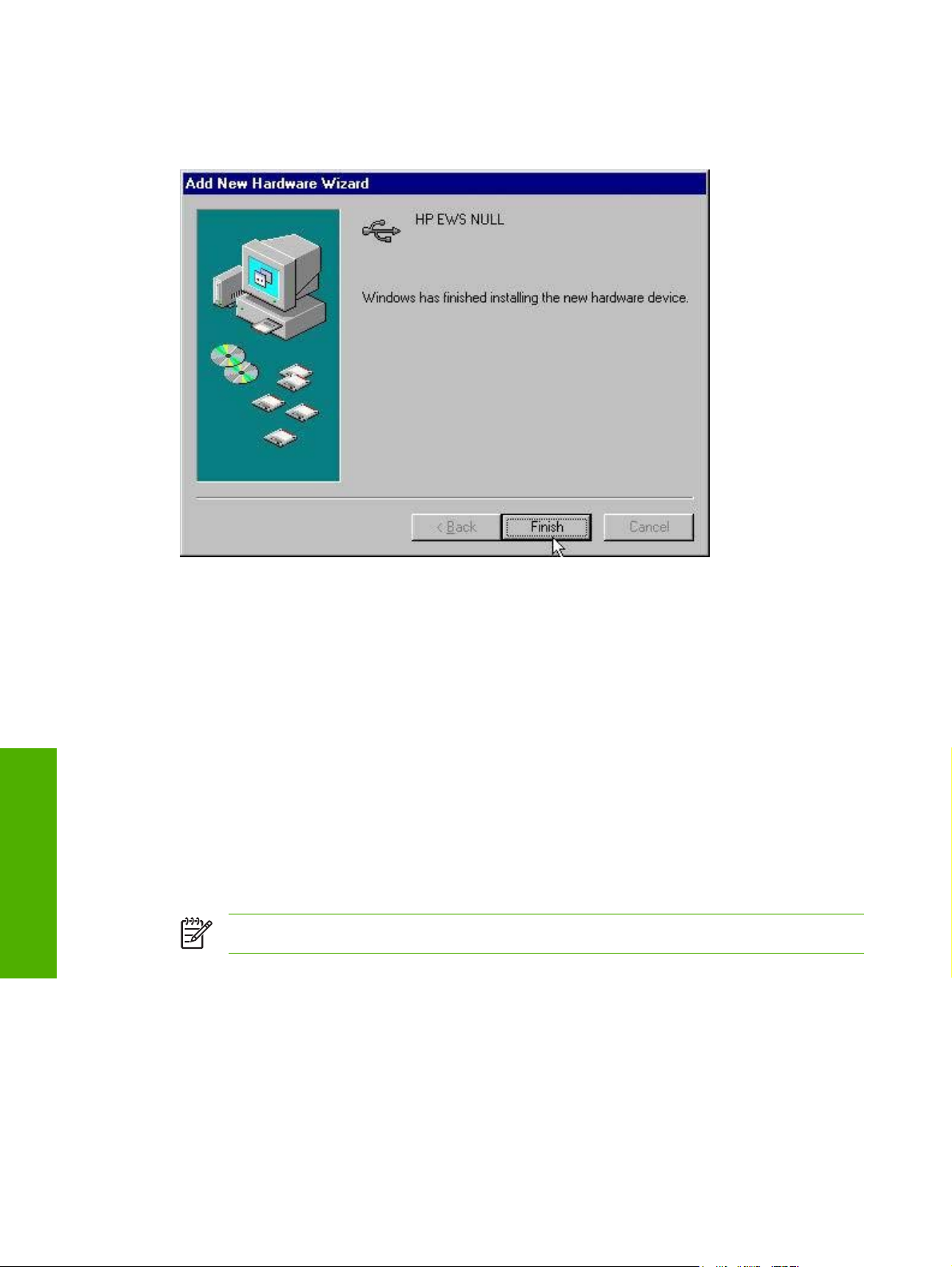
8. Click Finish to continue copying files to the computer. The remaining plug-and-play events for the
Mass Storage driver (HP Color LaserJet 2605dtn only) and the HP Color LaserJet 2605 PCL 6
driver complete automatically.
Software installation for
Microsoft Windows
Figure 4-11 Add New Hardware Wizard – Finish dialog box
9. Click Start, Settings, and then click Printers to confirm that the HP Color LaserJet 2605 PCL 6
or the HP Color LaserJet 2605dn_dtn PCL6 driver is installed.
Add-Printer Wizard installation for network connections in Windows Server 2003
The setup.exe program on the HP Color LaserJet 2605 printing-system CD is not supported in Windows
Server 2003. The HP Color LaserJet 2605 print driver software must be installed using Microsoft AddPrinter Wizard for network connections or using a plug-and-play installation for direct USB connections..
Follow these steps to install the HP Color LaserJet 2605 print driver software on a computer running
Windows Server 2003.
1. Close all open programs on your computer.
2. Insert the HP Color LaserJet 2605 printing-system CD into the CD-ROM drive on your computer.
NOTE If the CD starts automatically, click Exit to exit the installation program.
3. Open Printers and Faxes, and then double-click Add Printer.
4. Click Next on the Welcome screen.
5. Follow the onscreen instructions.
6. When prompted for a location of the driver, browse to the following location on the HP Color
LaserJet 2605 series software CD:
<CD ROM drive>:\drivers\Win2000_XP
74 Chapter 4 Software installation for Microsoft Windows ENWW
Page 99

NOTE Windows Server 2003 uses the same print driver as Windows 2000 and
Windows XP.
7. If you are prompted to restart the computer, click Yes.
ENWW Installation options 75
Microsoft Windows
Software installation for
Page 100

Microsoft Windows installation for networked computers
Each computer that has the HP Color LaserJet 2605dn and HP Color LaserJet 2605dtn printing-system
software installed has access to all of the printer features over a network connection. This access is
through on-board networking that comes standard on the HP Color LaserJet 2605dn and HP Color
LaserJet 2605dtn printers.
NOTE Networking is not available on the HP Color LaserJet 2605 printer.
To install the HP Color LaserJet 2605 printing-system software on networked computers running
Microsoft Windows 2000, Microsoft Windows XP, or Microsoft Windows Server 2003, follow these steps.
NOTE You must have Administrator privileges to install the software.
1. Quit all open programs.
2. Insert the HP Color LaserJet 2605 printing-system software CD into the CD-ROM drive.
NOTE If the CD does not start automatically, click Start, click Run, and then browse to
and double-click the SETUP.EXE file in the root directory of the CD.
3. Follow the onscreen prompts to install the software.
4. When the Installer software prompts you to select how the printer will be connected, select Through
the network, and then click Next. Follow the instructions on the screen.
Software installation for
Microsoft Windows
5. When the installation is completed, a setup dialog box appears that asks whether or not you want
to print a test page. Click Yes.
6. If you are prompted to restart the computer, click Yes.
LEFTOFFHERE Setting up Microsoft Windows-sharing (peer-to-peer networking)
This section contains instructions for using Microsoft Windows-sharing to make the product available to
network users when the product is directly connected to a computer.
NOTE This document outlines the procedures for sharing a printer using Microsoft Windows
Sharing (Peer-to-Peer networking). If these procedures are not successful, contact Microsoft at
the following Web site:
the feature is a function of Microsoft operating systems and not of the HP printer drivers.
NOTE In Windows-sharing, the person who uses the computer that is directly connected to the
product can allow other users on the network to print to the HP Color LaserJet 2605 series printer.
When the HP Color LaserJet 2605 series printer is shared, install the printer drivers on all of the
computers that you want to be able to print to the HP Color LaserJet 2605 series printer.
www.microsoft.com . HP does not support Peer-to-Peer networking, as
76 Chapter 4 Software installation for Microsoft Windows ENWW
