Page 1

Using Your Tape Drive
System Requirements
Customer Support
Legal Information
Prerequisites
Related Documentation
Printing This Guide
Welcome to the HP Colorado and HP SureStore Tape
Drive User's Guide
Your HP Tape Drive lets you quickly and easily store your data. This guide
explains the basics of using your tape drive. Click on one of the topics on the left
to get started.
Refer to the Installation Guide that came with your tape drive for installation
instructions.
Home Index Help
Feedback
Copyright © 1999 Hewlett-Packard Company
Page 2
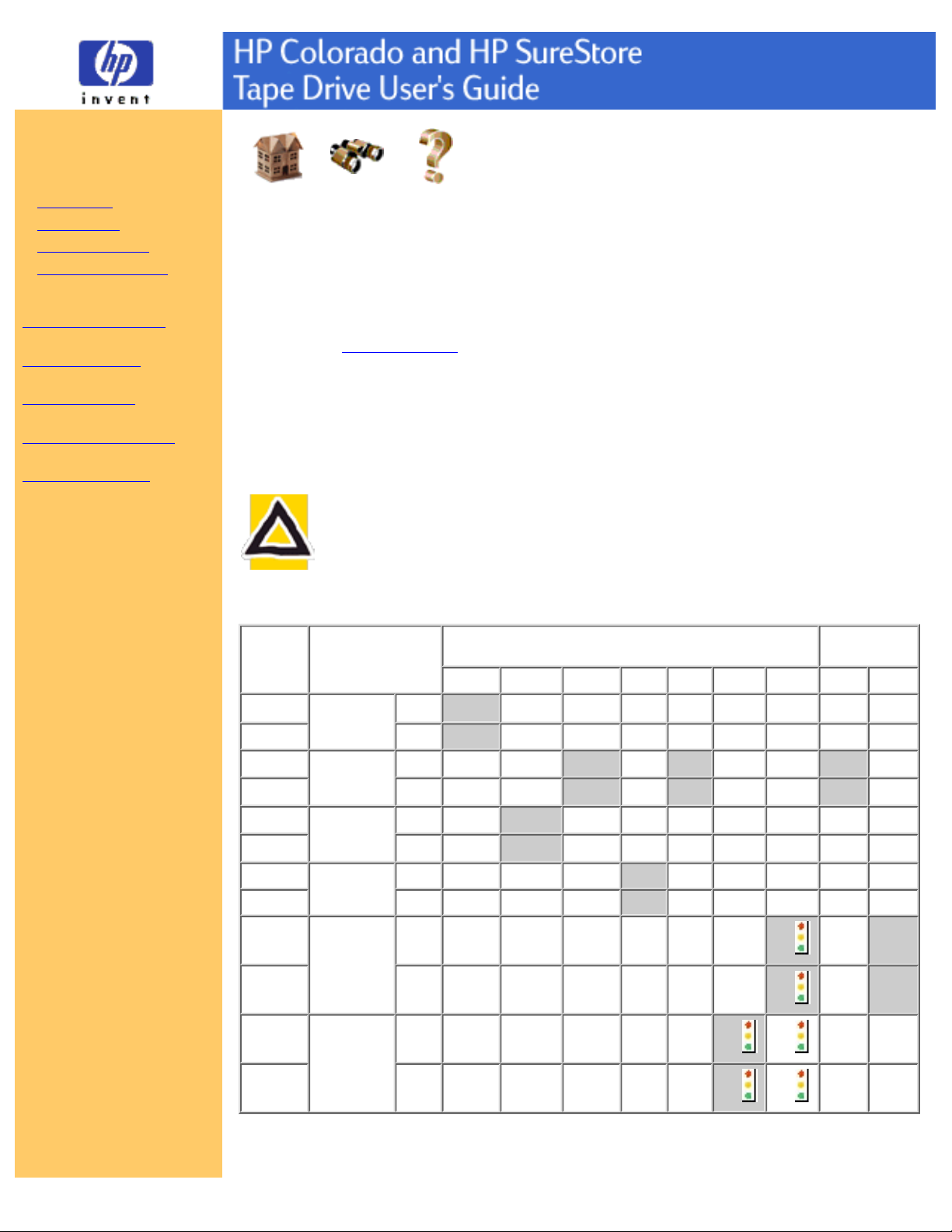
Using Your Tape Drive
Choosing Tapes
Inserting Tapes
Removing Tapes
Write-Protecting Tapes
Caring for Your Tape Drive
System Requirements
Customer Support
Legal Information
Related Documentation
Printing This Guide
Home Index Help
Choosing Tapes
To ensure the highest level of performance, HP Colorado and/or HP SureStore
brand tapes (which have been fully tested with your drive) are recommended.
Refer to the Where to Buy section in this user's guide for information on
purchasing tapes.
For information on using backup software with your tape drive, see either the HP
SureStore T20 Installation Guide or the TapeWare User's Guide.
CAUTION: Do not erase C4425, C4429, C4436, or C4435 with
bulk erasers.
Magnetic bulk erasing removes tracking reference points that are
placed on the tape at the factory. Without these points, the tapes
cannot be read by your tape drive. The Colorado Backup Erase utility
is the safest and quickest way to remove data from your tapes.
Part No. Product
HP
Colorado
HP SureStore
T1000 T3000 T4000 5GB 8GB 14GB 20GB T4i/e T20
C4420A
800 MB
cartridge
(TR-1)
1 pk RW R - R* R* - - - -
C4420D 5 pk RW R - R* R* - - - -
C4425A
8 GB
cartridge
(TR-4)
1 pk - - RW - RW R R RW R
C4425D 5 pk - - RW - RW R R RW R
C4427A
3.2 GB
cartridge
(TR-3)
1 pk - RW - R* R* - - - -
C4427D 5 pk - RW - R* R* - - - C4429A
5 GB
cartridge
1 pk - - RW RW RW R R RW R
C4429D 5 pk - - RW RW RW R R RW R
C4435A
20 GB
cartridge
(TR-5)
1 pk - - - - - -
RW
- RW
C4435D 5 pk - - - - - -
RW
- RW
C4436A
14 GB
cartridge
1 pk - - - - -
RW RW
- RW
C4436D 5 pk - - - - -
RW RW
- RW
RW=Read/Write, R=Read only
Recommended media compatibility is shaded in gray.
Page 3
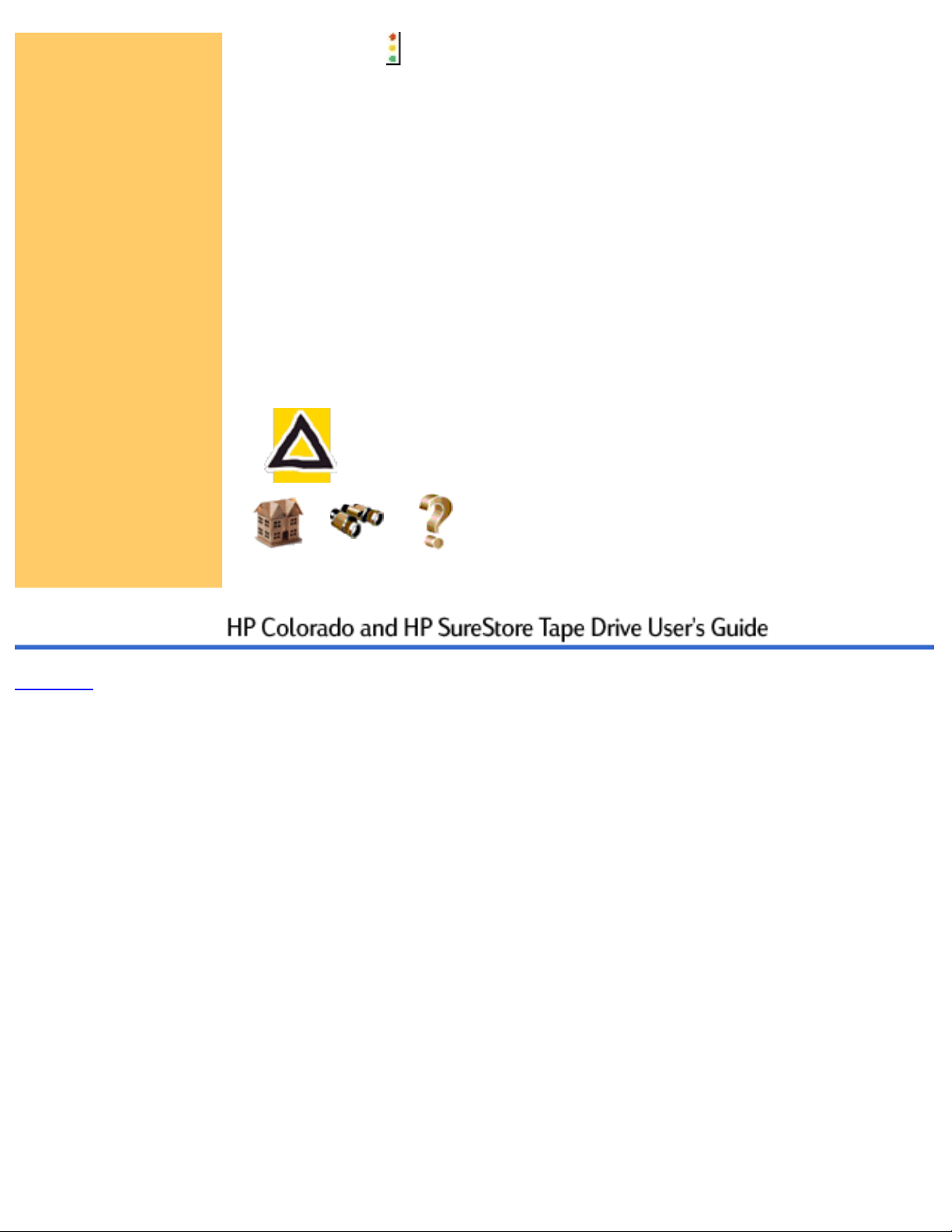
Tape drives that feature HP Media Monitor.
**When backed up with Colorado Backup Software for Windows 95/98.
NOTE: Most backup applications include a Tape Retension function. You should
retension your tape periodically. The retension function fast-forwards and
rewinds the tape. This helps guarantee the reliability of data transfer when backup
operations are performed.
Windows 95/98 only: In addition to the tapes in the above table, the T1000,
T3000, T4000, 5GB, 8GB, or 14GB tape drives can also read from but not write
to backup tapes made using Colorado Backup software and a Jumbo 250, 350,
700, 1400; Trakker 250, 350, 700; T1000; or T3000 tape drive.
The HP Colorado 14GB and 20GB tape drive features the HP Media Monitor,
which monitors the life of each cartridge and tells you when your tape should be
replaced.
CAUTION: Do not share tapes used in a HP Colorado 14GB or
20GB drive with a HP SureStore T20 drive, because the HP Media
Monitor usage level will be reset.
Home Index Help
Feedback
Copyright © 1999 Hewlett-Packard Company
Page 4
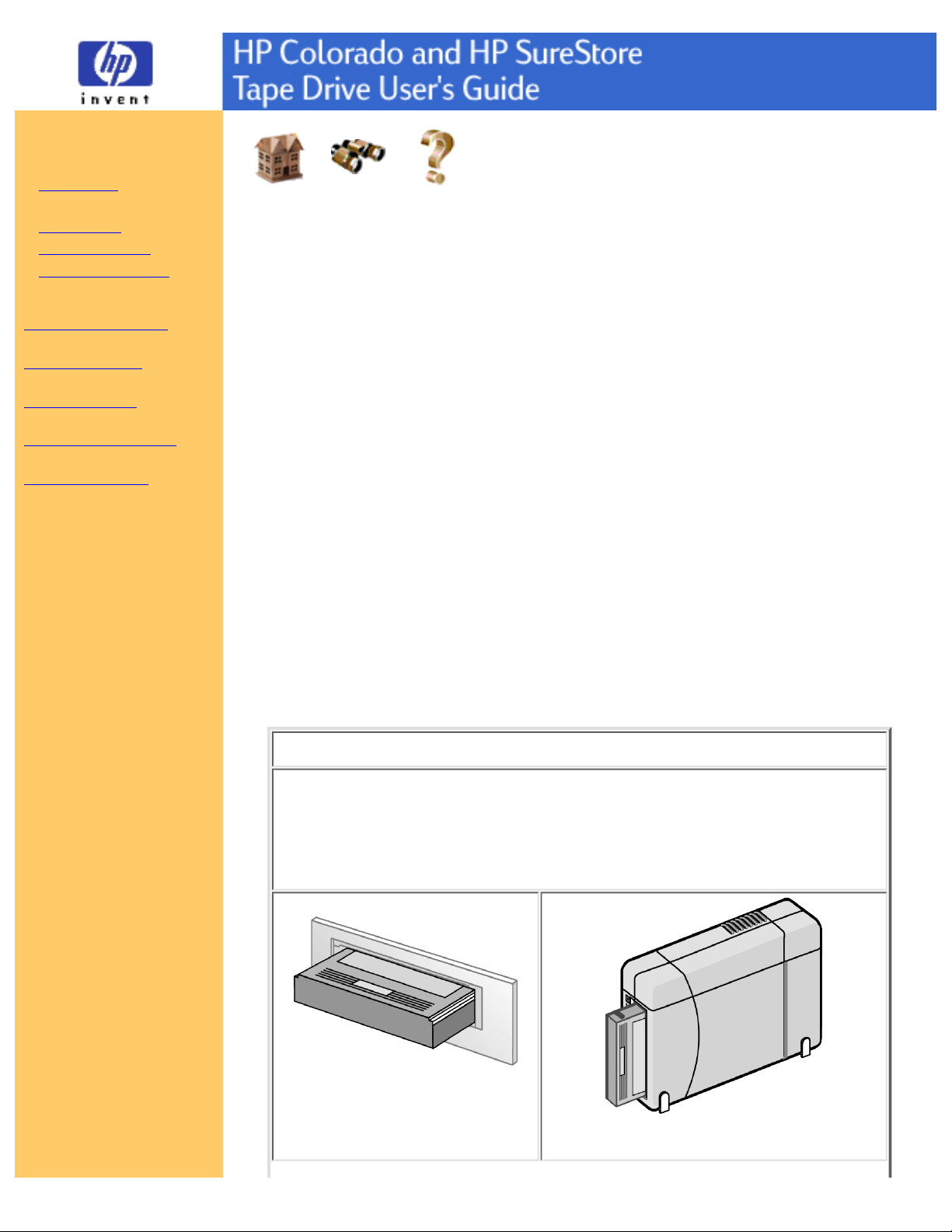
Using Your Tape Drive
Choosing Tapes
Inserting Tapes
Removing Tapes
Write-Protecting Tapes
Caring for Your Tape Drive
System Requirements
Customer Support
Legal Information
Related Documentation
Printing This Guide
Home Index Help
Inserting Tapes
Hold the tape with the tape-access window facing the drive and the metal
base plate facing down (internal drive) or away from the colored strip
(external drive).
1.
External drive: Steady the drive with one hand.2.
Align the tape with the tape drive's opening, and push the tape firmly into
the drive. The tape locks into place. Part of the tape extends out of the
drive when fully inserted, as shown in the Tip below.
3.
You hear the tape winding back and forth. This sound indicates the tape
drive is:
finding the beginning of a tape,
❍
determining the tape's length and format, and❍
positioning the drive's read/write head.❍
4.
TIP: Note the differences between the two cartridge types when fully inserted.
HP Colorado Cartridges
The wider Travan cartridge spans the entire width of the drive's
opening.
Approximately 1" (2.5 cm) of the cartridge extends out of the drive
when fully inserted.
Internal
External
Page 5
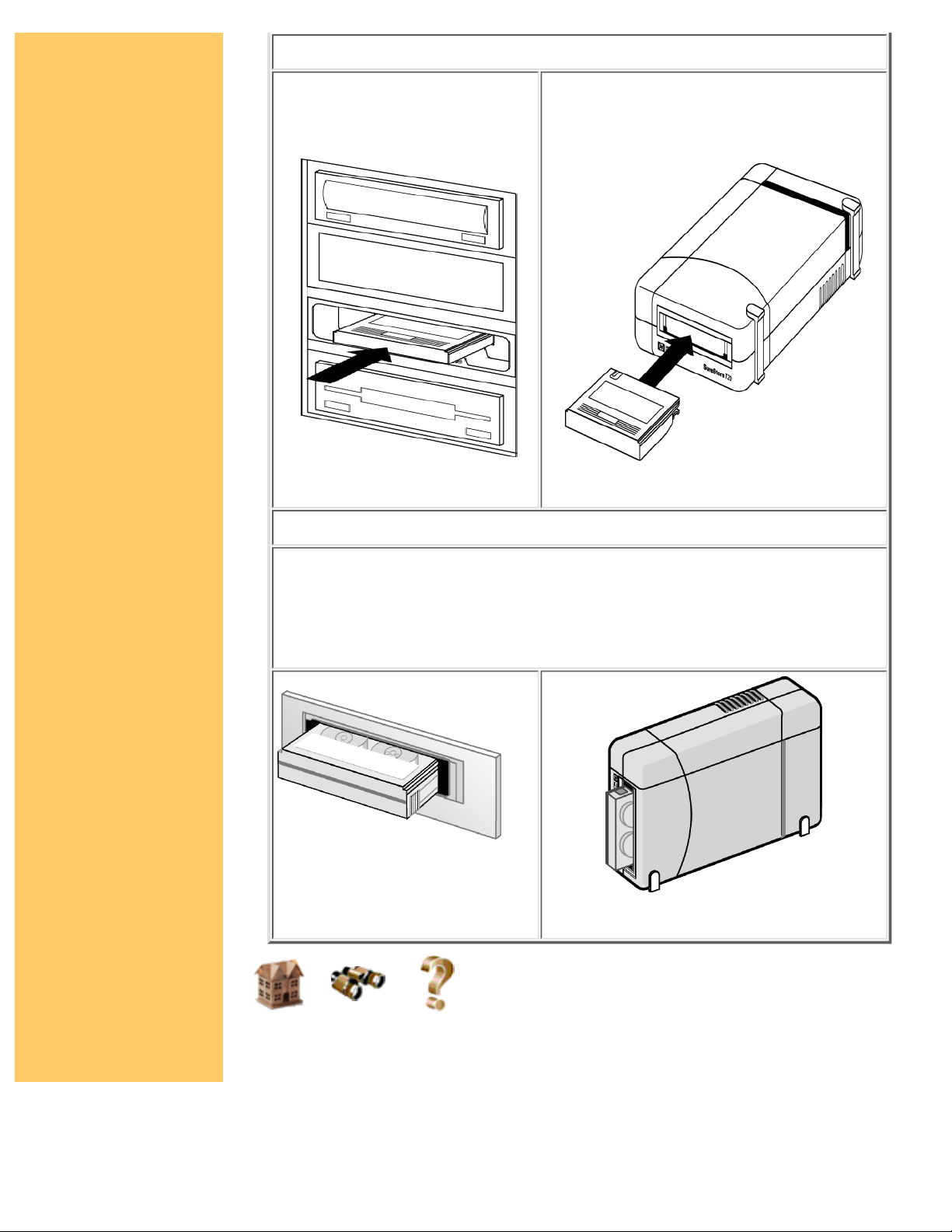
HP SureStore Cartridges
With the internal drive, the
back of the cartridge will be
flush with the recessed bezel.
Internal
With the external drive, the cartridge
extends out of the drive when fully
inserted.
External
Standard Mini Cartridges
Mini-data cartridges are narrower, leaving gaps on each side of the tape
when inserted.
Approximately .75" (2 cm) of the cartridge extends out of the drive
when fully inserted.
Internal
External
Home Index Help
Page 6
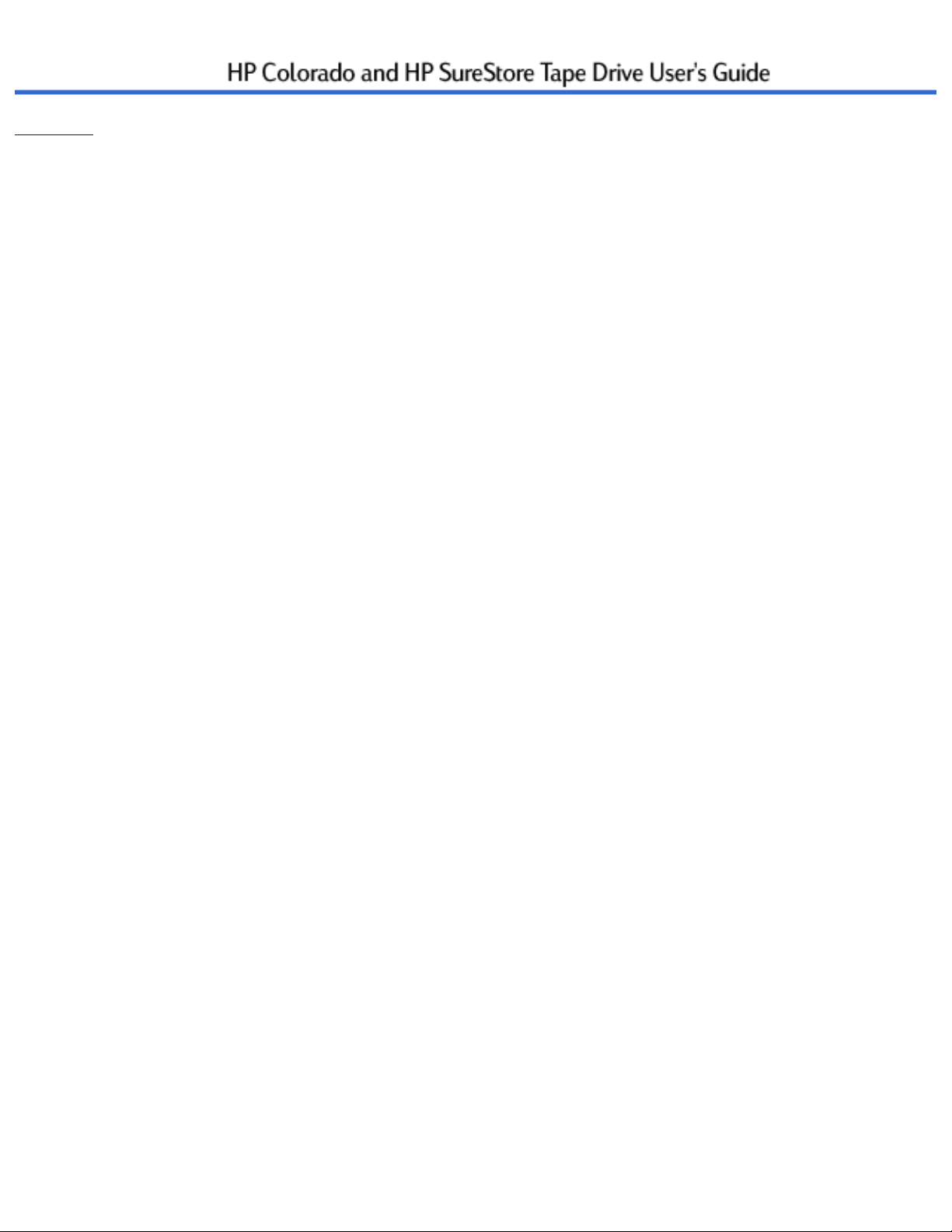
Feedback
Copyright © 1999 Hewlett-Packard Company
Page 7
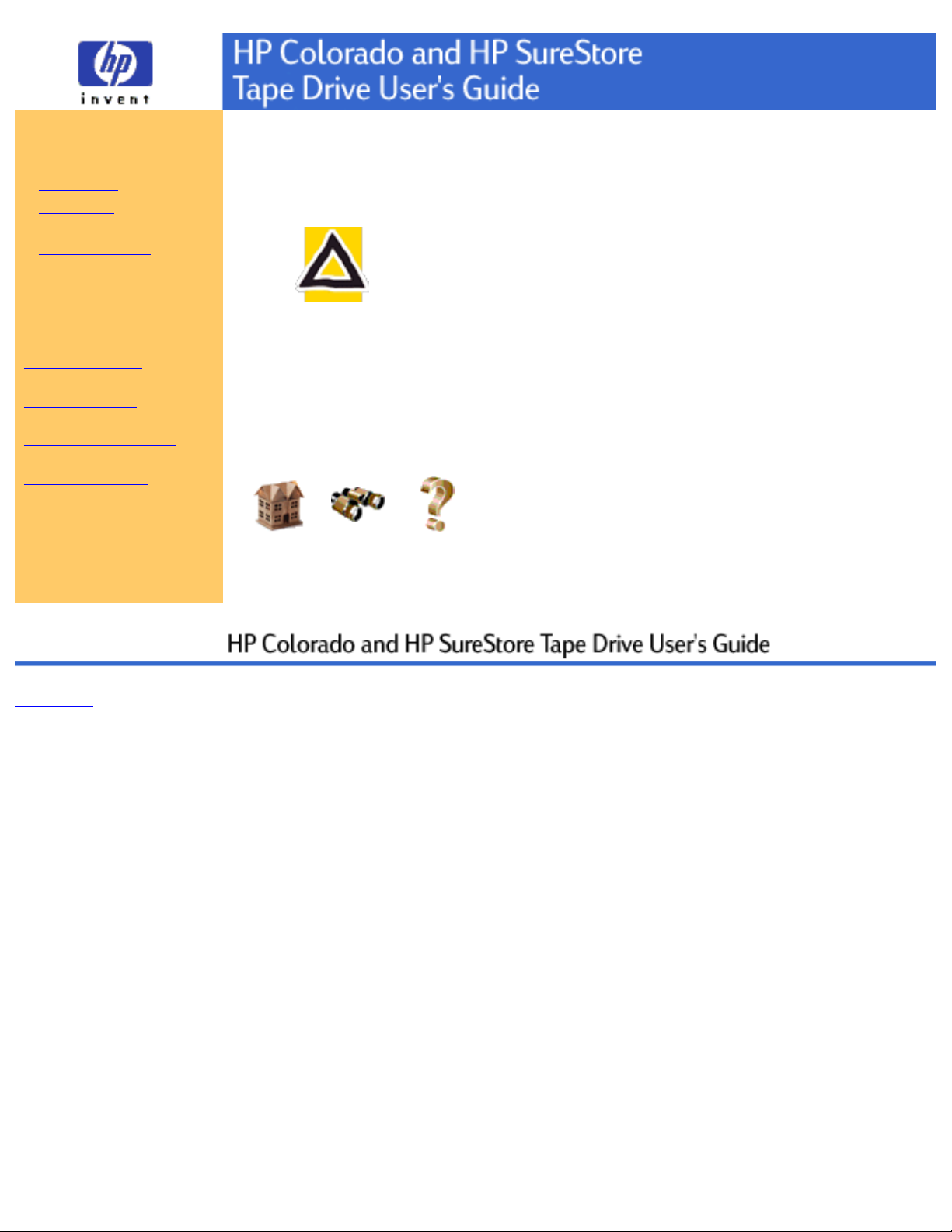
Using Your Tape Drive
Choosing Tapes
Inserting Tapes
Removing Tapes
Write-Protecting Tapes
Caring for Your Tape Drive
System Requirements
Customer Support
Legal Information
Related Documentation
Printing This Guide
Removing Tapes
Wait until the light on the front of the tape drive stops blinking.
CAUTION: Do not remove a tape during an operation!
You will not be able to read data currently written to the tape
if, during a backup, you either:
pull the tape out of the drive
❍
turn off the power to the computer, or❍
firmly bump the tape or drive.❍
1.
Grasp the tape cartridge firmly and pull it straight out from the drive.2.
Home Index Help
Feedback
Copyright © 1999 Hewlett-Packard Company
Page 8
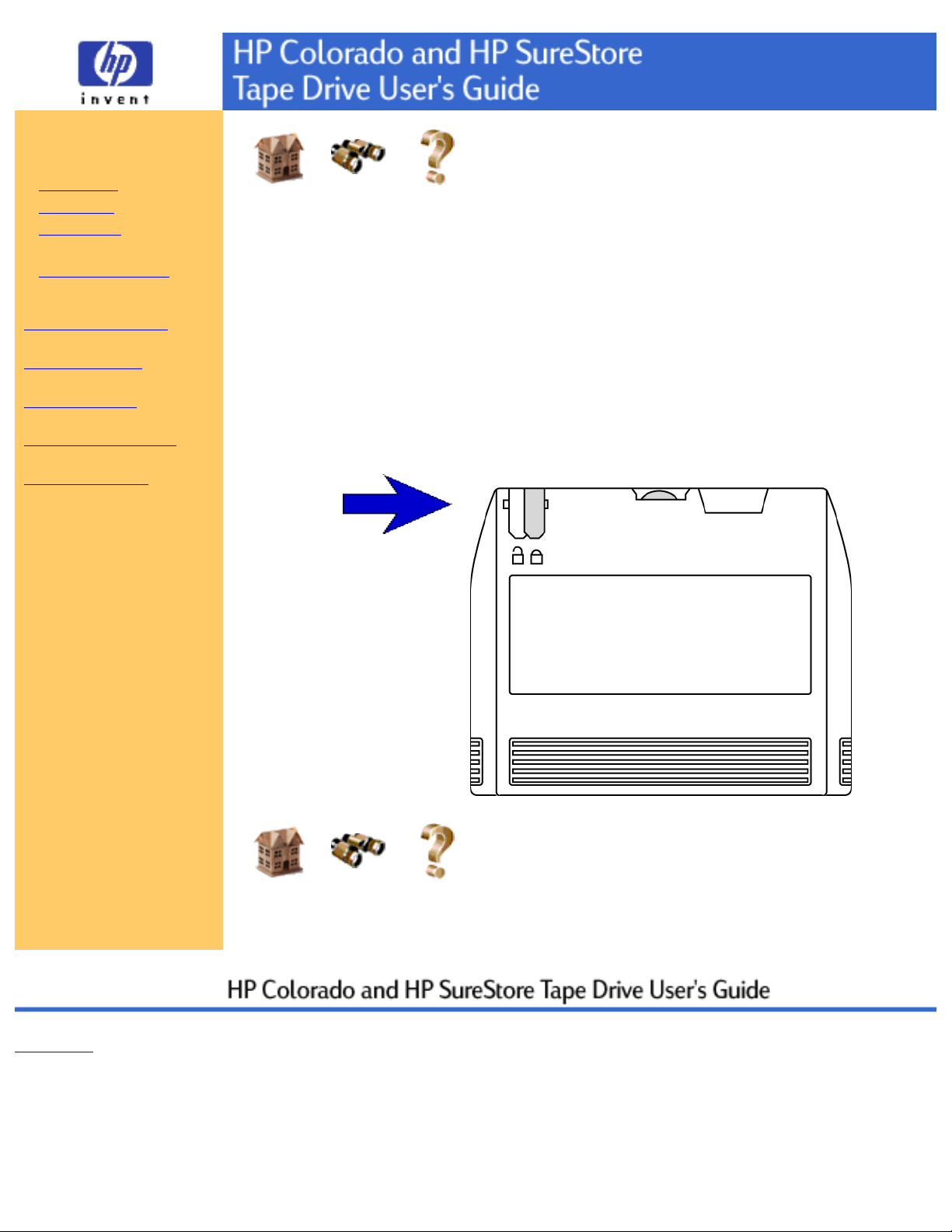
Using Your Tape Drive
Choosing Tapes
Inserting Tapes
Removing Tapes
Write-Protecting Tapes
Caring for Your Tape Drive
System Requirements
Customer Support
Legal Information
Related Documentation
Printing This Guide
Home Index Help
Write-Protecting Tapes
If you write-protect a tape cartridge, the tape drive can only read data from the
tape, not write to it. This protects data on the tape cartridge from being erased or
overwritten (e.g., when you are restoring files from tape).
To write-protect a cartridge, slide the write-protect tab on the cartridge to
the right.
●
To remove write-protection from a cartridge, slide the write-protect tab to
the left.
●
Write-protect tab
in locked position
Home Index Help
Feedback
Copyright © 1999 Hewlett-Packard Company
Page 9
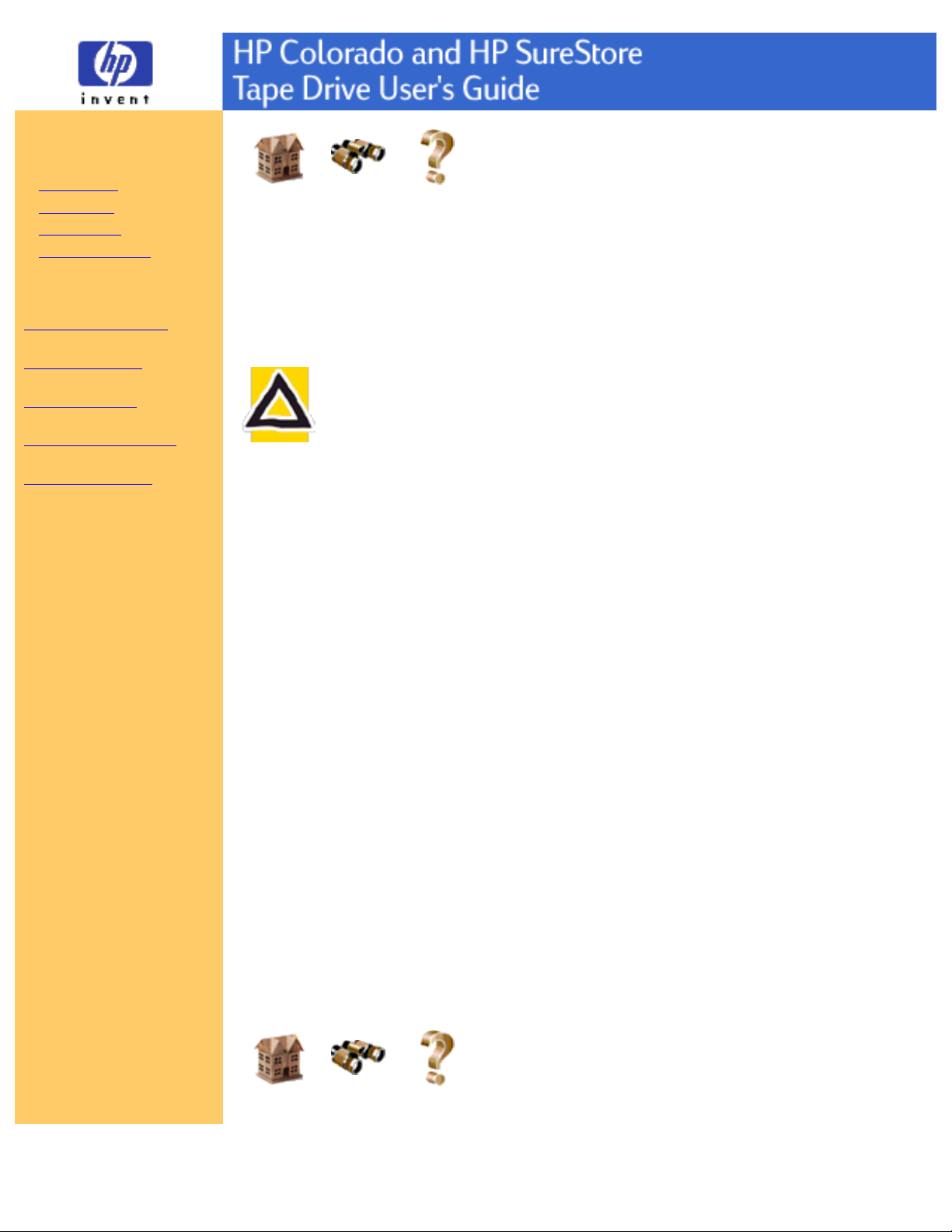
Using Your Tape Drive
Choosing Tapes
Inserting Tapes
Removing Tapes
Write-Protecting Tapes
Caring for Your Tape Drive
System Requirements
Customer Support
Legal Information
Related Documentation
Printing This Guide
Home Index Help
Caring for Your Tape Drive
You do not need to perform any routine maintenance on the HP SureStore T20 or
HP Colorado tape drive.
CAUTION: Do not clean, degauss, or demagnetize the read/write
head of an HP Colorado or HP SureStore tape drive. Damage to your
tape drive will result.
Care for Tapes
Follow these guidelines for handling tape cartridges:
Do not open the tape door unnecessarily. This may expose the tape to
contamination or damage.
●
Do not touch the tape or leader. Dust and natural skin oils can affect tape
performance.
●
Do not drop the tapes. You might damage the tape's internal mechanisms.
Handle the tapes with care and store them in a safe place.
●
Do not forget to periodically retension the tape. Retensioning helps
eliminate any slack in the tape reels.
●
Storing Tapes
Tape cartridges should be stored safely to ensure that they perform their desired
role: protecting your data.
Do not place tape cartridges near sources of electromagnetic interference,
such as under a telephone or near computer monitors, motors, video or
X-ray equipment.
●
Keep cartridges out of direct sunlight and away from heaters.●
Store cartridges in their plastic cases in an environment that is free from dust.
Home Index Help
Page 10
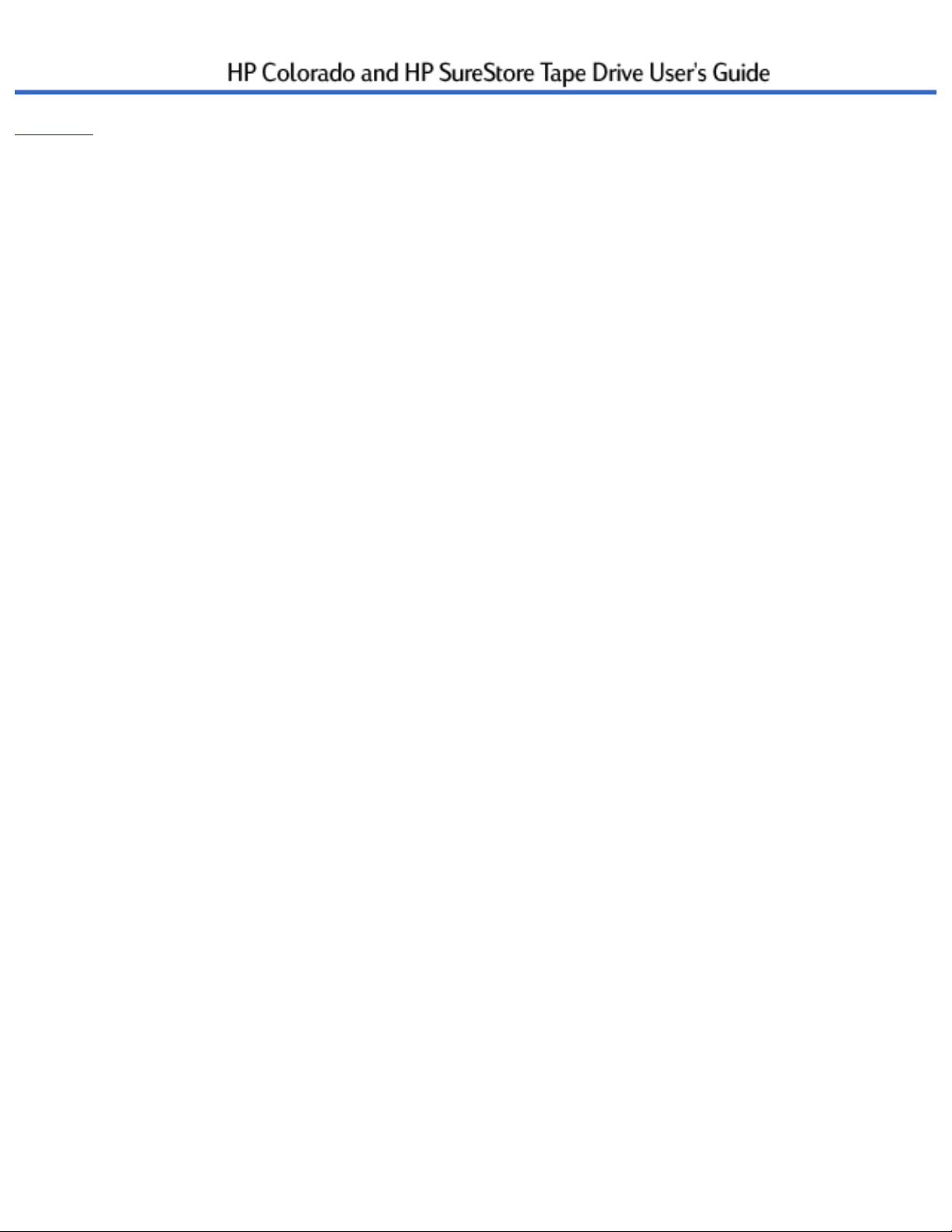
Feedback
Copyright © 1999 Hewlett-Packard Company
Page 11
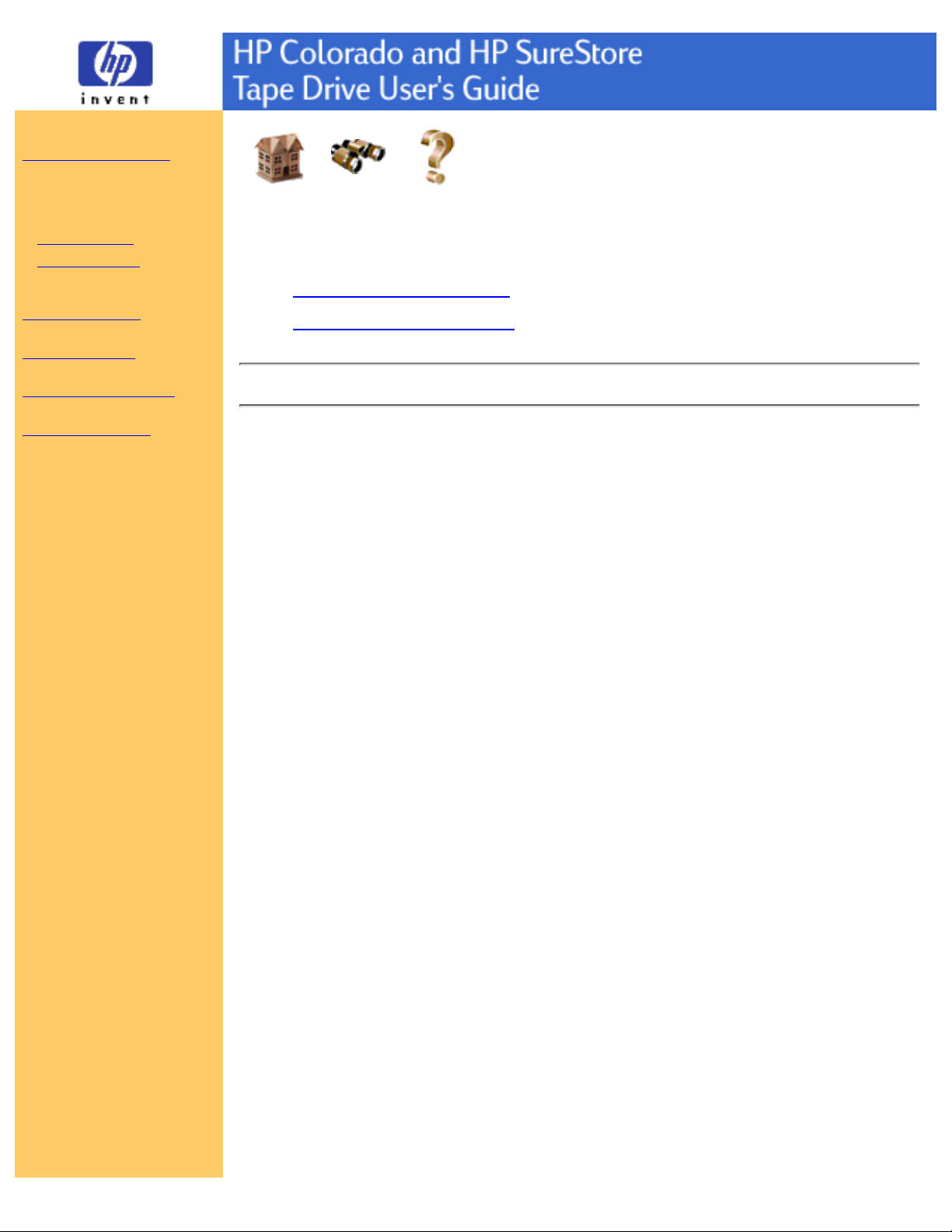
Using Your Tape Drive
System Requirements
Hardware Requirements
Drive Specifications
Performance Factors
Customer Support
Legal Information
Related Documentation
Printing This Guide
Home Index Help
Hardware Requirements
HP Colorado Tape Drives●
HP SureStore Tape Drives●
HP Colorado Tape Drive Requirements
Your computer must meet or exceed these requirements to install an
HP Colorado tape drive:
An IBM-compatible computer:
Pentium class or higher for Windows 95/98 or Windows NT Workstation
4.0/2000 Professional.
●
Internal drive only: An available space on an IDE controller (ATA-2 or
EIDE) or slot for optional HP IDE card.
●
External drive only: A parallel port. All IBM-compatible computers
(desktop, tower, and laptop computers) have at least one parallel port to
send and receive data to and from devices such as printers and tape drives.
Ports are commonly referred to as LPT1, LPT2, and LPT3.
●
A CD-ROM drive to install the backup software.●
Windows NT Workstation 4.0/2000 Professional or Windows 95/98.●
16 MB RAM.●
30 MB available hard drive space (10 MB for software and 20 MB for
user guides).
To check in Windows for available hard drive space:
1. Double-click My computer.
2. Click the icon representing the hard drive on which the backup software
will be installed.
3. Open the File menu and select Properties.
●
Page 12
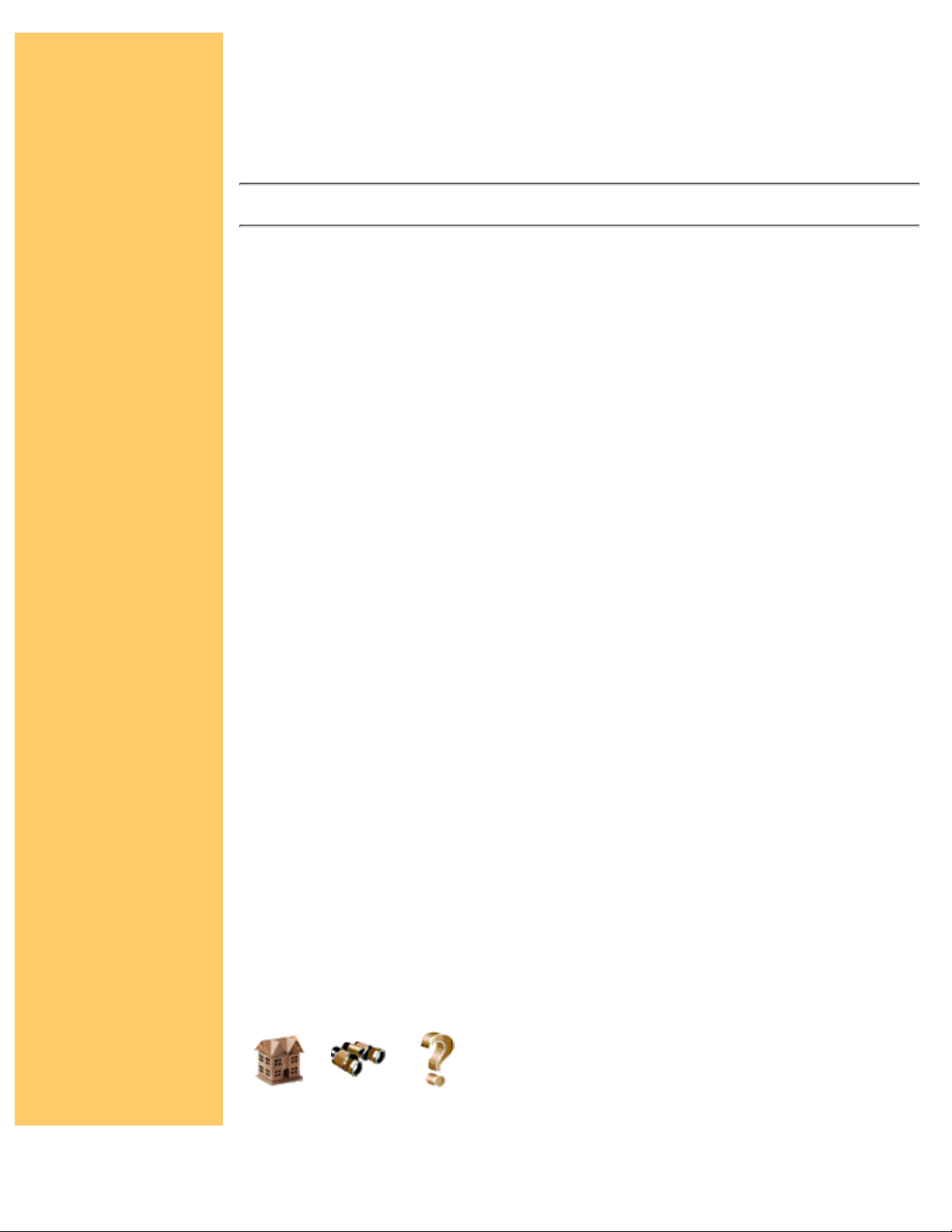
An HTML browser is required to view the user guides. The install
process checks your system for Netscape 3.0 or later or Internet Explorer
3.0 or later. If these are not found, you can install Internet Explorer, which
requires approximately 44 MB of hard disk space, from the CD.
●
HP SureStore T20 Tape Drive Requirements
NOTE: See Chapter 1 in the HP SureStore T20 Installation Guide for hardware
requirements. Operating system requirements are outlined below.
The HP SureStore T20 tape drive is compatible with the following operating
systems using the following backup software:
Novell NetWare (v4.11, 4.2, 5.0, 5.1) with TapeWare requires a
Windows 95/98/NT 4.0 Workstation/2000 Professional client
●
Red Hat Linux (v5.2, 6.0, 6.1) with TapeWare●
Microsoft Windows NT/2000 Server with TapeWare Service Pack 3 or
later for NT 4.0/2000 Server
●
Microsoft Windows NT Workstation 4.0/2000 Professional with HP
Colorado Backup II
●
Windows 95/98 with HP Colorado Backup II●
To install the drive, your system also needs:
32 MB RAM.
●
30 MB available hard drive space (10 MB for software and 20 MB for
user guides).
To check in Windows for available hard drive space:
1. Double-click My computer.
2. Click the icon representing the hard drive on which the backup software
will be installed.
3. Open the File menu and select Properties.
●
An HTML browser is required to view the user guides. The install
process checks your system for Netscape 3.0 or later or Internet Explorer
3.0 or later. If these are not found, you can install Internet Explorer from
the CD, which requires approximately 44 MB of hard drive space.
●
Home Index Help
Page 13
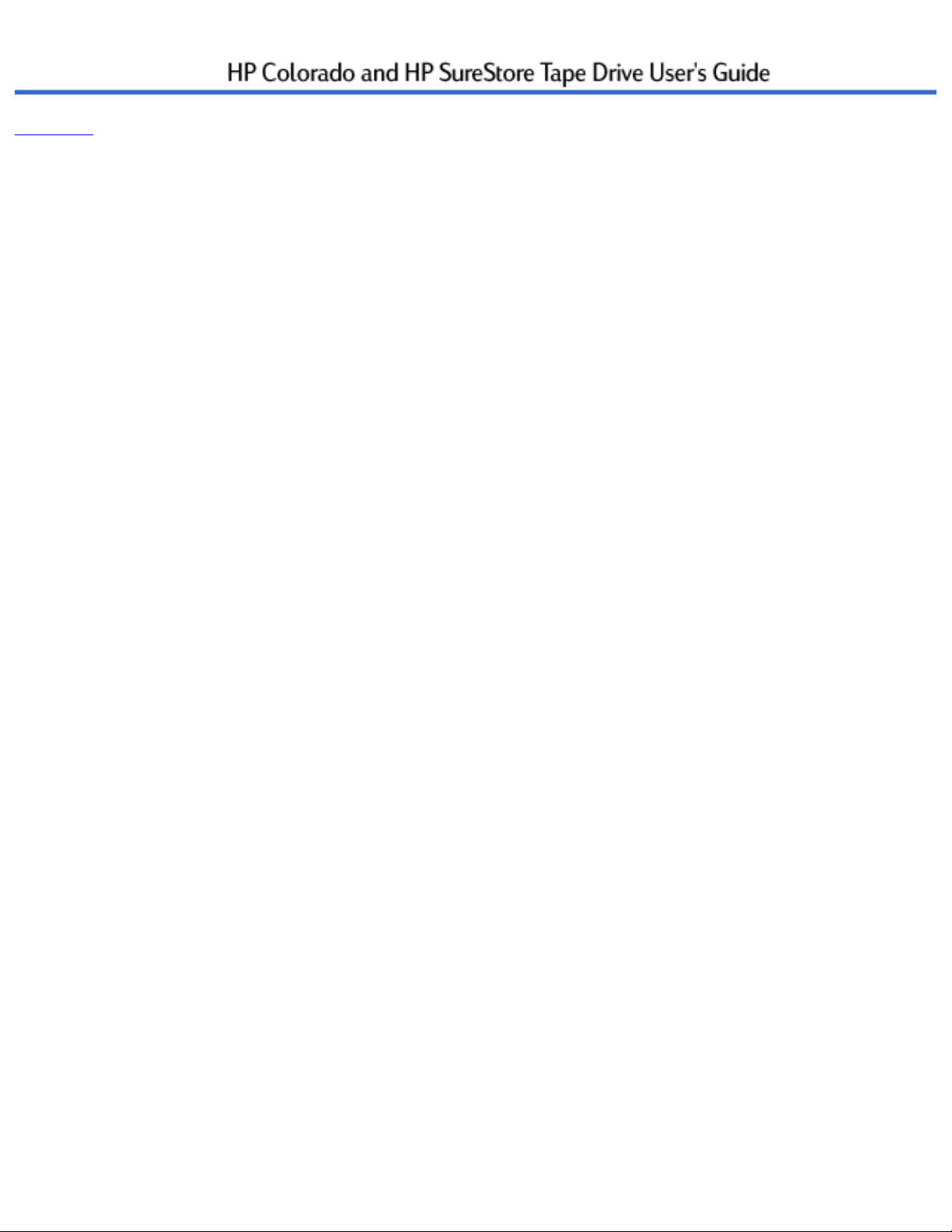
Feedback
Copyright © 1999 Hewlett-Packard Company
Page 14
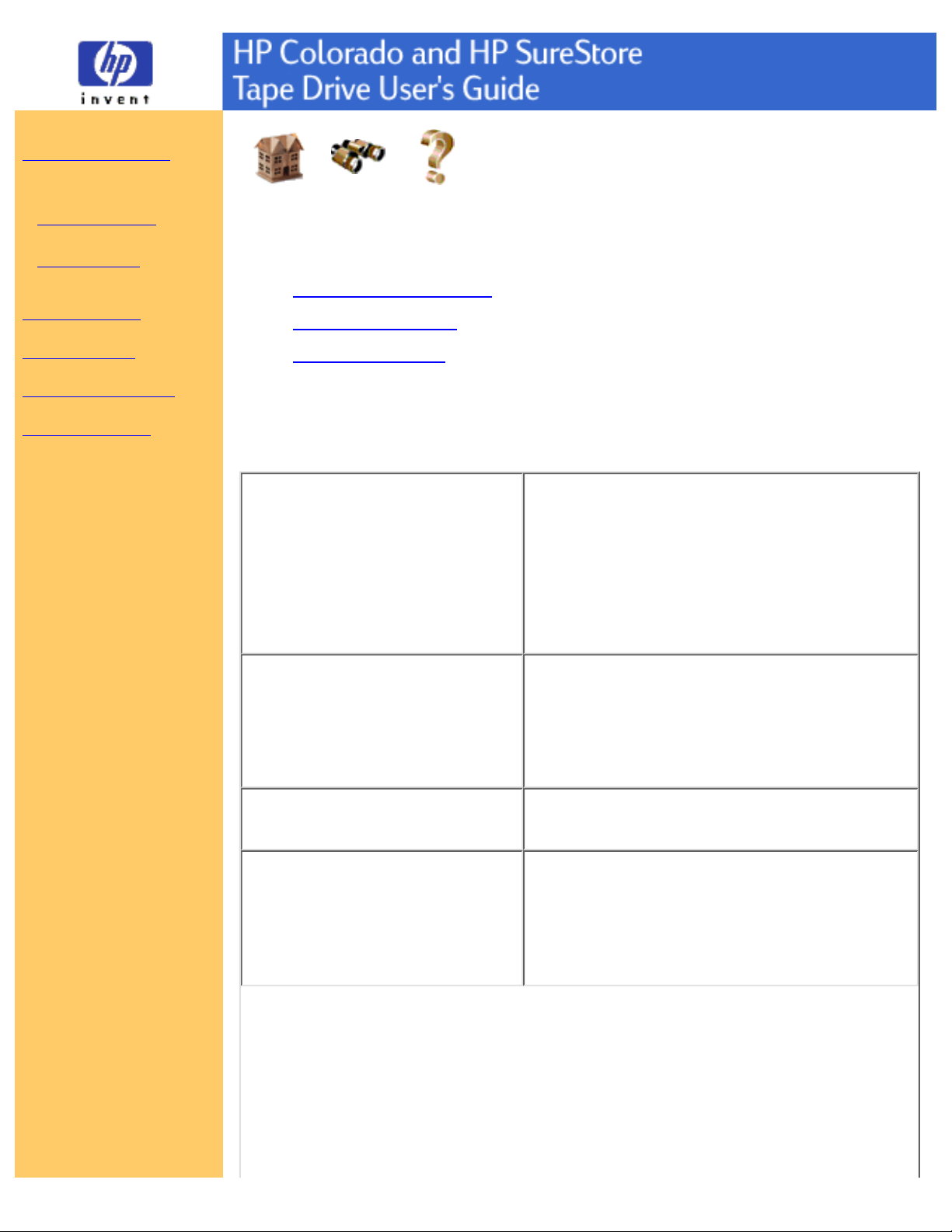
Using Your Tape Drive
System Requirements
Hardware Requirements
Drive Specifications
Performance Factors
Customer Support
Legal Information
Related Documentation
Printing This Guide
Home Index Help
Drive Specifications
HP Colorado 5GB/8GB●
HP Colorado 14GB●
HP SureStore T20●
Drive Specifications: HP Colorado 5GB/8GB Tape
Drive
Backup Speed
NOTE: Performance varies
greatly depending on system
speed, current hard drive
fragmentation, and number and
type of files being backed up.
Data transfer rate: up to 648 KBps
Tape speed: Read/write: up to 102 inches per
second
Tape speed: Search/rewind: 120 inches per
second
Load time: 15 seconds
Tape Format
QIC-3095
Number of tracks: 73
Bit density: 67,733
Encoding method: RLL1,7
Error Correction: 6-level Reed-Solomon
Interface
Internal drive: ATAPI
External drive: Parallel
Reliability Specifications
Hard error rate: <1 in 1015 bits read with
Reed-Solomon ECC
Mean time between failure: 250,000 hours
predicted
Warranty: 2-year limited warranty
Page 15
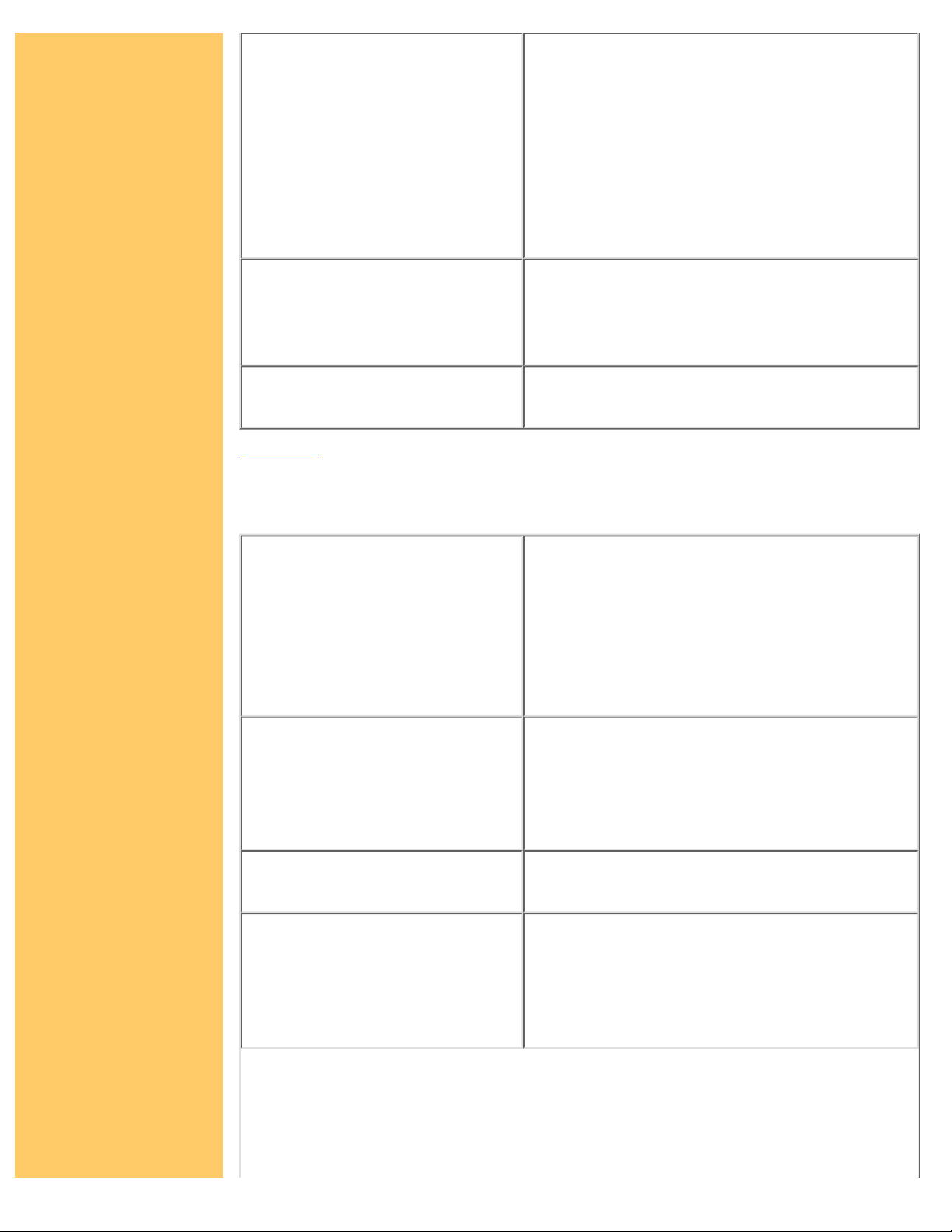
Power Requirements
Internal drive:
+5 Vdc @ 0.7 A
+12 Vdc @ 1.0 A
External drive:
Tape drive: +16 Vdc @ 1.3 A
Power supply: 100-240 VAC, 50/60 Hz, 1.0
A
Specified Operating
Temperature
Minimum: 5o C (41o F)
Internal drive maximum: 40
o
C (104o F)
External drive maximum: 35
o
C (95o F)
Certifications
UL, cUL, TÜV, CE, meets or exceeds FCC
Class B requirements
Top of Page
Drive Specifications: HP Colorado 14GB Tape Drive
Backup Speed
NOTE: Performance varies
greatly depending on system
speed, current hard drive
fragmentation, and number and
type of files being backed up.
Data transfer rate: up to 1024 KBps
Tape speed: Read/write: up to 102 inches per
second
Tape speed: Search/rewind: 120 inches per
second
Load time: 15 seconds
Tape Format
QIC-3220
Number of tracks: 108
Bit density: 106,400
Encoding method: RLL1,7
Error Correction: 10-level Reed-Solomon
Interface
Internal drive: ATAPI
External drive: Parallel
Reliability Specifications
Hard error rate: <1 in 1015 bits read with
Reed-Solomon ECC
Mean time between failure: 250,000 hours
predicted
Warranty: 2-year limited warranty
Page 16
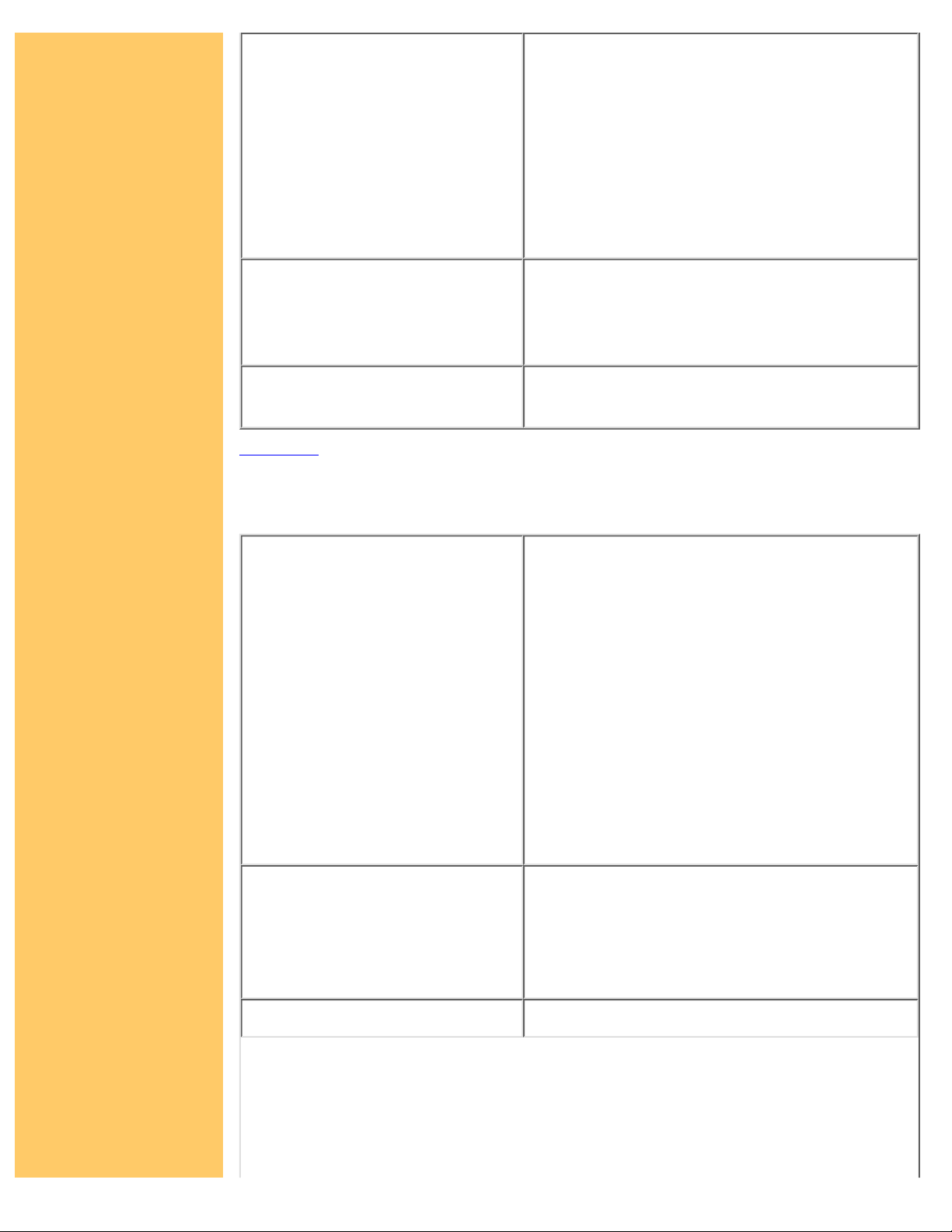
Power Requirements
Internal drive:
+5 Vdc @ 0.8 A
+12 Vdc @ 1.3 A
External drive:
Tape drive: +16 Vdc @ 1.3 A
Power supply: 100-240 VAC, 50/60 Hz, 1.0
A
Specified Operating
Temperature
Minimum: 5o C (41o F)
Internal drive maximum: 40
o
C (104o F)
External drive maximum: 40
o
C (104o F)
Certifications
UL, cUL, TÜV, CE, meets or exceeds FCC
Class B requirements
Top of Page
Drive Specifications: HP SureStore T20 Tape Drive
Backup Speed
NOTE: Performance varies
greatly depending on system
speed, current hard drive
fragmentation, and number and
type of files being backed up.
Data transfer rate
Sustained: 1042 KBps at 100 ips
Burst: 3MB/second
Tape speed
Read/write: 50, 75, 100 inches per
second
Search/rewind: 90, 120 inches per
second
Load time: 30 seconds
Retension time:
740-foot tape, 150 seconds
400-foot tape, 81 seconds
Tape Format
Media: HP 20GB/Travan TR-5 (QIC-3220)
Number of tracks: 108
Bit density: 106,400
Encoding method: RLL1,7
Error Correction: 10-level Reed-Solomon
Interface
SCSI-2
Page 17
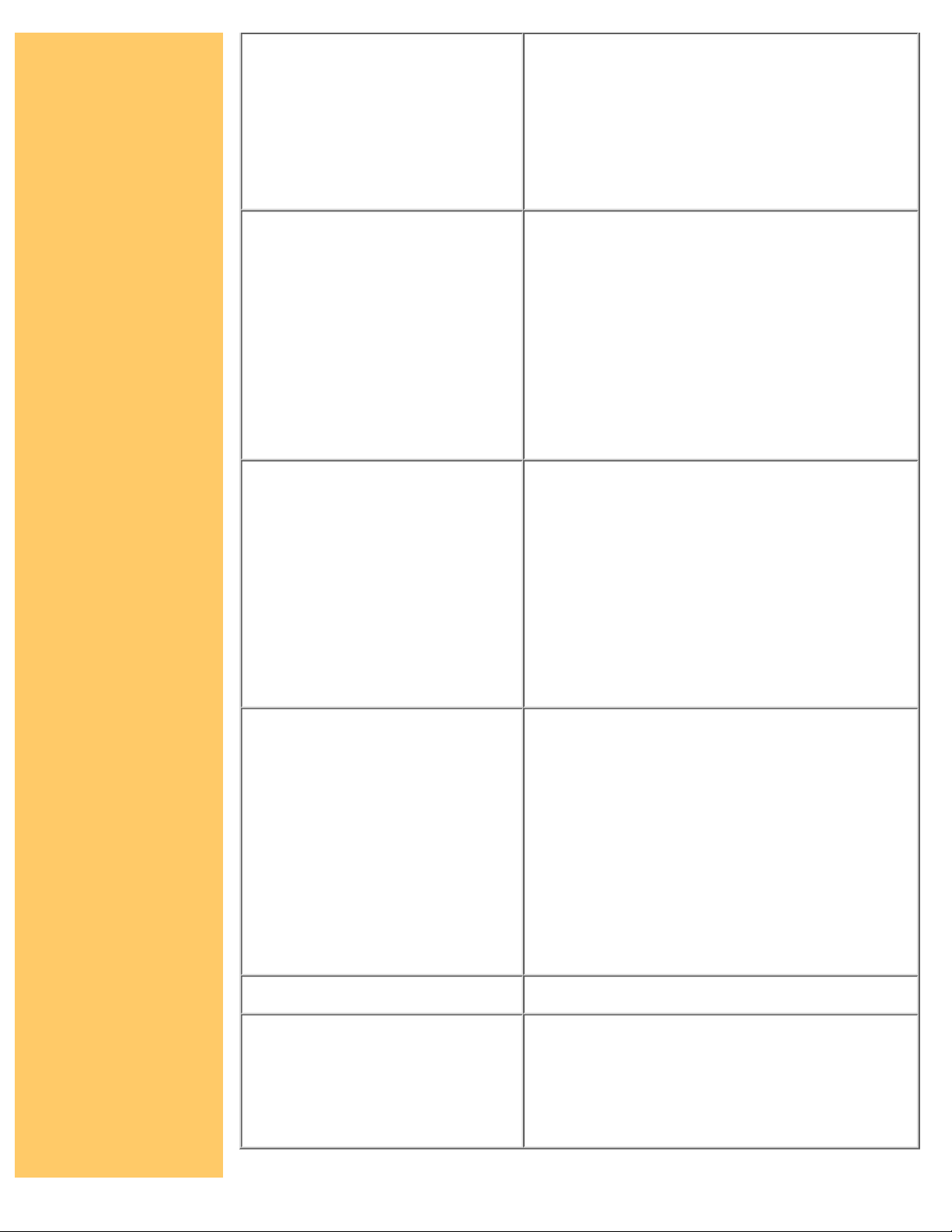
Reliability Specifications
Hard error rate: <1 in 1015 bits read with
Reed-Solomon ECC
Mean time between failures (20% duty
cycle):
Internal: 250,000 hours predicted
External: 200,000 hours predicted
Power Requirements
Internal drive:
5V±5%, 0,9A peak; 0.8A max steady state
12V ±10%, 2.5A peak; 1.3A max steady
state
External drive:
Tape drive: +16 Vdc @ 1.3 A
Power supply: 100-240 VAC, 50/60 Hz, 1.0
A
Specified Operating
Temperature
Minimum: 5o C (41o F)
Maximum: 40
o
C (104o F)
Relative humidity: 20% to 80%
(non-condensing)
CAUTION: If a cartridge has been exposed
to conditions outside its operating range, you
should acclimatize the cartridge by leaving it
in the operating environment for eight hours
before using it.
Physical Specifications
Internal:
Dimensions: 43mm H x 149mm W x 206mm
D
(1.69 in x 5.86 in. x 8.1 in)
Weight: 0.55 kg (1 lb, 3 oz)
External:
Dimensions: 55.9mm H x 147mm W x
208mm D
(2.2 in x 5.8 in x 8.2 in)
Weight: 0.83 kg (1.82 lbs)
LED Specifications
Class 1 LED product
Certifications
Internal: UL, cUL, TÜV, CE, meets or
exceeds FCC Class B requirements
External: UL, cUL, TÜV, NOM-NYCE,
CE, meets or exceeds FCC Class B
requirements
Page 18
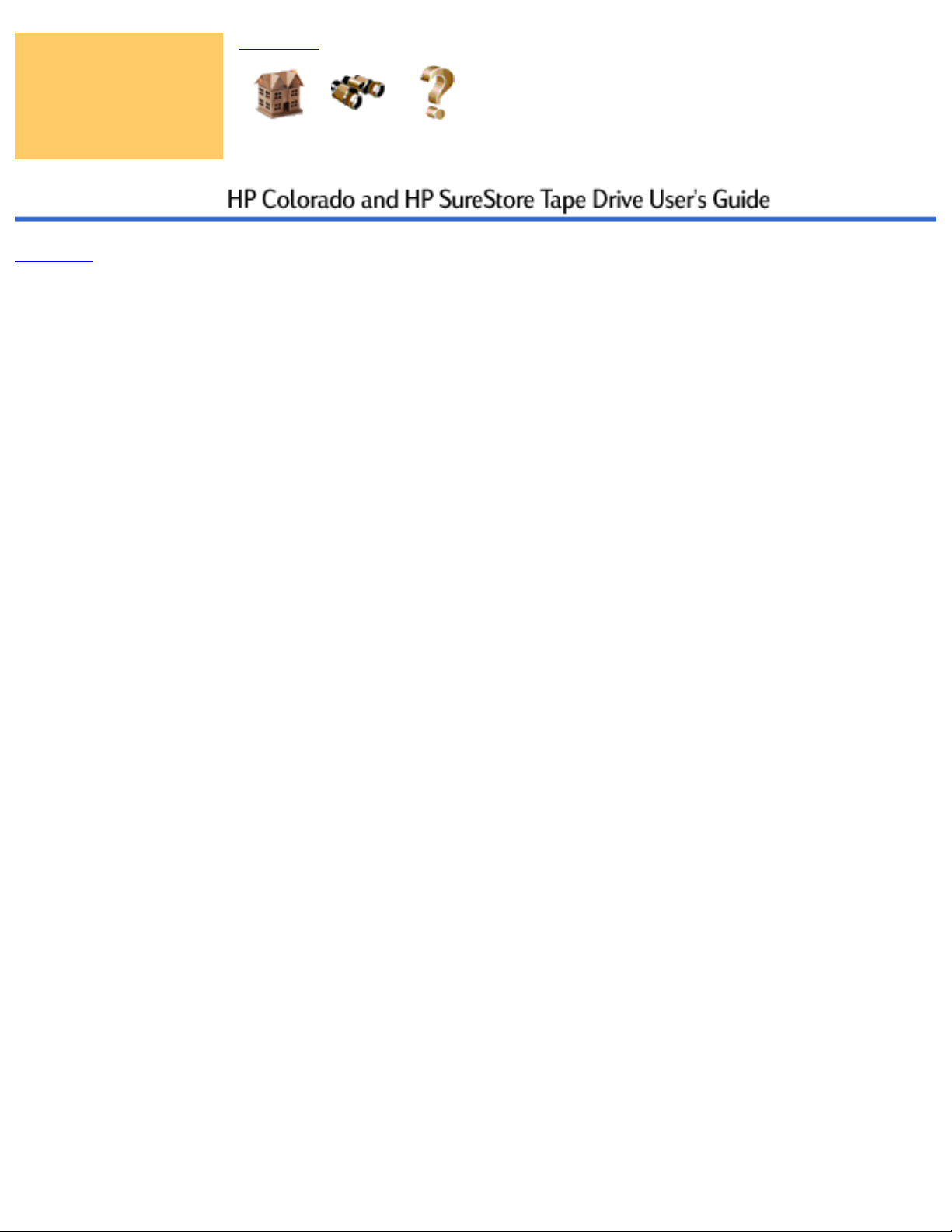
Top of Page
Home Index Help
Feedback
Copyright © 1999 Hewlett-Packard Company
Page 19
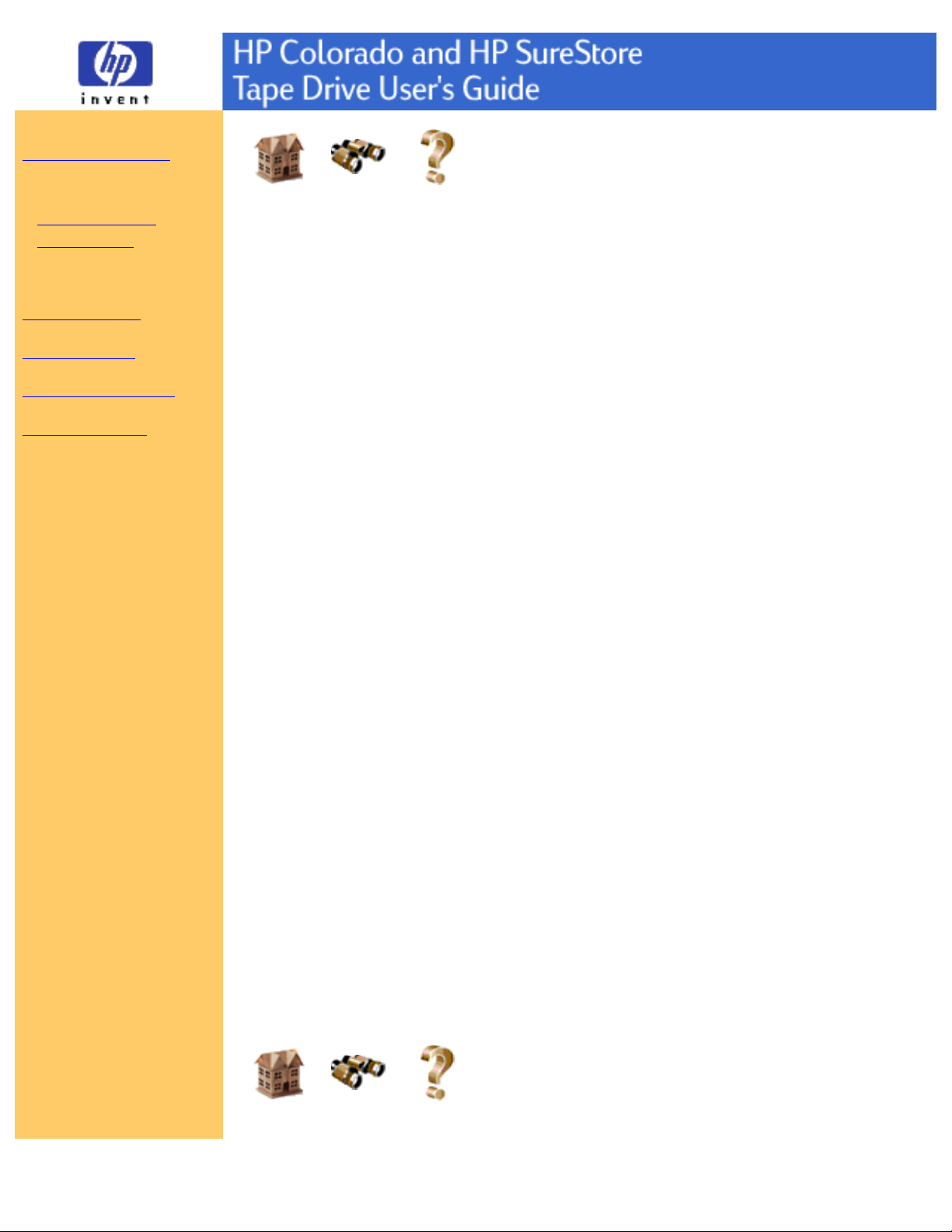
Using Your Tape Drive
System Requirements
Hardware Requirements
Drive Specifications
Performance Factors
Customer Support
Legal Information
Related Documentation
Printing This Guide
Home Index Help
Performance Factors
How well your new HP tape drive functions, particularly how fast it writes data
to tape, depends on a number of factors. Some of these factors are listed below.
Processor (CPU). The type and speed of your processor greatly affects the
speed at which your computer transfers data to and from the tape drive.
●
RAM. Your computer must have enough memory available to handle its
operating system, the backup software, and the data you are transferring to
and from tape. The system should not have to swap data to and from the
hard drive. Shut down other programs during a backup to ensure optimal
speed.
●
For optimal performance, run SCANDISK.EXE and DEFRAG.EXE on
your hard drive before using your tape drive for the first time (see your
operating manual for more information). In the future, run these executable
programs periodically. These programs improve access times to the hard
drive, which will help improve tape drive performance.
●
For HP Colorado tape drives only:
IDE Interface Type. To use the internal tape drive, your computer
requires an available connector on an IDE controller. Your computer may
have a “Single-FIFO” or “Dual-FIFO” IDE controller. If it is
“Single-FIFO,” the tape drive will run 12 to 25 percent slower than with a
“Dual-FIFO” IDE controller.
●
Hard Drive. If you attach the HP Colorado tape drive to the same IDE
controller as a hard drive, the tape drive will run slower because it must
take turns using the data cable with the hard drive.
●
NOTE: Refer to your computer and motherboard manuals, or contact your
computer vendor, if you have any questions about your computer’s configuration
or capabilities.
Home Index Help
Page 20

Feedback
Copyright © 1999 Hewlett-Packard Company
Page 21

Using Your Tape Drive
System Requirements
Customer Support
Telephone Support
Fax Support
Internet Services
Addresses
Returning Your Tape Drive
Where to Buy
Legal Information
Related Documentation
Printing This Guide
Home Index Help
Telephone Support
For technical support for HP Colorado Backup II, HP SureStore T20, and
TapeWare backup software, contact HP Customer Support.
For information on upgrading to a new version of TapeWare, contact Yosemite
Technologies.
Before calling for service or support:
Check that your drive is installed correctly.
●
Check the troubleshooting advice in the User’s Guide and in the
documentation that came with your computer, the host adapter, and your
backup software.
●
HP Customer Support
There is no charge for technical support during the warranty period; a
per-incident charge applies after the warranty period.
USA and
Canada
M-F, 6 am-6 pm
Mountain time
Literature and dealer
referral
970-635-1500
Canada (for
French-speaking customers)
1-800-387-3867 (pour
assistance en français)
Technical support during
warranty period
970-635-1500 (USA,
Mountain time)
905-206-4663 (Canada,
Eastern Standard Time)
U.S. only: Technical
support after warranty
period (charges begin only
when you connect to a
support technician; prices
are subject to change
without notice)
800-810-0130 (Per incident
fee of $25 US dollars charged
to Visa, MasterCard or
American Express)
900-555-1800 ($2.50 per
minute/maximum of $25. You
must be 18 years of age or
have parental permission to
call 900 numbers.)
Page 22

Europe
M-F,
8:30-18:00
Central
European Time
Use these
Technical
Support
numbers during
and after your
warranty period.
No charge for
technical
support during
warranty period.
Per incident
charge after
warranty period.
Austria (German) 0711 4201080
Belgium (Dutch) 02 626 88 06
Belgium (French) 02 626 88 07
Denmark 3929 4099
Finland 0203 47 288
France 01 43 62 34 34
Germany 0180 52 58 143
Ireland (English) 01 662 55 25
Italy 02 2 641 0350
Netherlands 020 606 8751
Norway 22 11 62 99
Portugal +351 21 3176333
Spain 902 321 123
Sweden 08 61 92 170
Switzerland (French, Italian,
and German)
08 48 80 11 11
United Kingdom 0171 512 52 02
English language support
from other countries
+44 171 512 52 02
Asia/Pacific
Australia (M-F 7am-7pm,
Eastern Standard Time)
+61 (03) 887 8000
China (M-F 8:30-17:30)
(8610)-62625666 (extensions
5602 through 5609, 5611 and
5612)
(8610)-62614174
(8610)-62624175
(8610)-62614176
Hong Kong 800 96-7729
India (M-F, 9:30 to 17:30) (91) 11 682 6035
Indonesia (62) 21-350-3408
Japan (M-F, 9:00 to 12:00;
13:00-17:00)
+81 (3) 3335-8338
Page 23

Korea (M-F, 8:30-19:00)
(02) 3270-0700
Toll free: 080-999-0700
Malaysia (60) 3-295-2566
New Zealand (M-F, 9am to
9pm Auckland Time)
(09) 356 3660
Philippines (63) 2-867-3551
Singapore (M-F,
9:00-17:00)
(65) 272-5300
Taiwan (M-F, 8:30-18:00) (886) 2 27170055
Thailand (66) 2-661-4011
Yosemite Technologies Upgrade Support
For questions about upgrading to a new version of TapeWare, contact Yosemite
Technologies at:
International
M-F 8:00-17:00 USA PST
559-292-8888
North America 1-800-228-9236
Home Index Help
Feedback
Copyright © 1999 Hewlett-Packard Company
Page 24

Using Your Tape Drive
System Requirements
Customer Support
Telephone Support
Fax Support
Internet Services
Addresses
Returning Your Tape Drive
Where to Buy
Legal Information
Related Documentation
Printing This Guide
Fax Support
Faxes are answered within 48 hours.
Asia/Pacific
Australia (03) 9272 4099
India +91 (11) 6826041
Japan +81 (3) 3335-8338
Korea (02) 3270-0707
New Zealand (+61 3) 9272 4099
Singapore (65) 274-2033
Taiwan (886) 2 25140276
Home Index Help
Feedback
Copyright © 1999 Hewlett-Packard Company
Page 25

Using Your Tape Drive
System Requirements
Customer Support
Telephone Support
Fax Support
Internet Services
Addresses
Returning Your Tape Drive
Where to Buy
Legal Information
Related Documentation
Printing This Guide
Home Index Help
Internet Services
HP offers electronic services that give you a fast, interactive way to access
information and help on setup, configuration, installation and operation of your
product.
America Online
Download software, firmware and support documents
and discuss issues in user forums. Find us with
keyword hpstor.
In France, Germany, and the UK, keyword is HP.
CompuServe
Download software, firmware and support documents
and discuss issues in user forums from our
CompuServe account at GO HPSYS.
In the UK, France, Belgium, Germany, Switzerland,
and Austria, address is GO HP.
World Wide Web
Software drivers, product and support information are
available from HP's web site on the Internet at
http://www.hp.com/support/storage
Or you can visit our online troubleshooting tree at
http://www.hp.com/isgsupport/travantree.html
For HP Japan: http://www.jpn.hp.com
For HP Korea: http://www.hp.co.kr
For software connectivity information:
http://www.hp.com/go/colorado (presales) or
http://www.hp.com/support/storage (postsales)
NOTE: An internet connection is required to access the
above sites.
Bulletin board site (8,N,1,F, 1200-28.8K baud)
Page 26

Download software, firmware and support documents
and leave messages for technical support.
Europe +31 495 546909
Australia (03) 9890 0276
Korea
Hitel: (02) 762-0228
Access: Go HPK
Chollian: (02) 220-2001
Taiwan
(886) 2 923 3233
First Name: HP
Last Name: BBS
E-mail
NOTE: E-mail support is only available in North
America.
Send messages to HP Colorado Tape Backup technical
support at
colorado_support@hp.com
Send comments about the HP Colorado Tape Backup
documentation to
colorado_doc@hp.com
File Transfer Protocol
Software drivers, product and support information are
available from our FTP site.
Site: ftp.hp.com
Login: anonymous
Password: (Your email address)
Directory:
/pub/information_storage/hp-colorado
or
/pub/information_storage/surestore
For HP Korea, download software and firmware files,
as well as technical newsletters for dealers.
IP address (NT Server): 15.31.11.50
Remote access number: (02) 3270-0808
Home Index Help
Page 27

Feedback
Copyright © 1999 Hewlett-Packard Company
Page 28

Using Your Tape Drive
System Requirements
Customer Support
Telephone Support
Fax Support
Internet Services
Addresses
Returning Your Tape Drive
Where to Buy
Legal Information
Related Documentation
Printing This Guide
Home Index Help
Addresses
China (PRC)
Hewlett-Packard Customer Support Center
China World Trade Center
No. 1 Jian Guo Men Wai Avenue
P.O. Box 9401
Beijing 100004
China
Europe
Hewlett-Packard Nederland B.V.
European Customer Support Center
P.O. Box 58144
1040 HC Amsterdam
The Netherlands
India
Hewlett-Packard India Ltd.
HP Customer Support Centre
Chandiwala Estate
Maa Anandmai Marg
Kalkaji
Dehli - 110 019 India
Korea
Hewlett-Packard Customer Support Center
1F, Yongsan Electronic Office
16-58, Hangangro 3-ga, Yongsan-gu
Seoul, Korea
North and South America
HP SureStore Technical Support
815 14th Street SW, Bldg. E
Loveland, CO 80537 USA
Singapore
Hewlett-Packard Far East (Pte) Ltd.
South East Asia Customer Support Centre
Blk A #05-12 Alexandra Technopark
438A Alexandra Road
Singapore 119967
Taiwan (ROC)
Hewlett-Packard Customer Care Center
8F, 337, Fu-Hsing North Road
Taipei 105, Taiwan, R.O.C.
Page 29

Home Index Help
Feedback
Copyright © 1999 Hewlett-Packard Company
Page 30

Using Your Tape Drive
System Requirements
Customer Support
Telephone Support
Fax Support
Internet Services
Addresses
Returning Your Tape Drive
Where to Buy
Legal Information
Related Documentation
Printing This Guide
Home Index Help
Returning Your Tape Drive
All countries other than the USA: If your Hewlett-Packard product requires
repair or replacement, call Customer Support to receive instructions.
In the USA: If your Hewlett-Packard product requires repair or replacement,
follow these instructions:
Call Customer Support for help in determining whether your drive is defective.
When you call, make sure your tape drive is still installed, and have the
following information available:
Product name and serial number
●
Date of purchase●
A description of the product fault●
A contact name and number for details of the failure●
Your shipping address●
You will be given a return authorization number. Keep the return authorization
(RA) number for future reference.
Hewlett-Packard will ship you a replacement product. If your tape drive is still
under warranty, a prelabeled box and prepaid return postage for your defective
product are included with your new drive.
For an additional cost, a replacement product can be shipped to you in advance,
with a return shipping label included. After installing the replacement unit,
securely repackage the defective tape drive in the same box the replacement unit
was shipped in. Include a brief letter with your return address, day-time
telephone number, and the return authorization number. Affix the shipping label
to the top of the box.
If the product is still under warranty, there is no charge for the replacement. If the
product is not covered under warranty, an exchange cost will be quoted when the
return authorization number is issued.
NOTE: When returning the drive to HP, any damage caused as a result of
inadequate packaging is your responsibility. Use the original packing materials
whenever possible.
SureStore Express Exchange
Page 31

HP SureStore tape products come with a 24-hour Express Exchange warranty.
During the first two years, the 24-hour Express Exchange (not available in all
countries) program allows you to receive a refurbished unit by next-day delivery
upon verification of a faulty tape drive.
If you choose not to use Express Exchange, your HP SureStore tape drive must
be serviced by one of the authorized repair depots within the country in which it
was originally purchased. You must prepay shipping charges (together with all
duty and taxes) for products returned for service. Hewlett-Packard will pay for
return of products to you, except for those shipped from another country. If the
drive is repaired by an authorized dealer, you will need to negotiate the method
and cost of returning the drive with the dealer.
Home Index Help
Feedback
Copyright © 1999 Hewlett-Packard Company
Page 32

Using Your Tape Drive
System Requirements
Customer Support
Telephone Support
Fax Support
Internet Services
Addresses
Returning Your Tape Drive
Where to Buy
Legal Information
Related Documentation
Printing This Guide
Home Index Help
Where to Buy
There are several ways to purchase Hewlett-Packard storage products and tapes.
Options vary by geographic location, and not all storage products are available
through every Hewlett-Packard reseller.
The latest information about HP's tape products is available on the world wide
web at http://www.hp.com/tape.
To find the authorized reseller nearest you, please call:
Americas
US 1-800-826-4111
Canada 1-800-387-3867
Latin America (525) 202 0155
Asia/Pacific
Australia 13147, ACN#004394763
Hong Kong (852) 2599 7066
Korea (822) 769 0114/0600
India (9111) 647 2311
Indonesia PT (Berca, Hardaya,
Perkasa)
(6221) 3800902
Malaysia (603) 298 1111
New Zealand (0800) 651651
Philippines (632) 894 1451
PRC (8610) 6505 3888
Singapore (65) 272 5300
Taiwan (8862) 717 9609
Thailand (662) 661 3900 to 34
Vietnam (848) 844 3411
International Sales Branch (ISB)
for Middle East & Africa
(Geneva)
(22) 780 4111
Austria (1) 25000 ext 536
Belgium & Luxembourg (02) 778 3111
Czech Republic (02) 47 43 111
Page 33

Europe
Denmark 45 99 10 00
HQ East Central Europe (Vienna)
includes Albania, Bulgaria,
Ukraine, Slovakia, and Romania
(1) 25000 0
Finland (09) 88 721
France (1) 69 82 60 60
Germany (0180) 521 26 24
Greece (01) 689 64 11
Hungary (1) 343 0050
Iceland (91) 67 10 00
Ireland (01) 28 44 633
Italy (02) 92121
Netherlands (020) 547 6666
Norway (22) 73 59 60
Poland (22) 60 87 700
Portugal (1) 482 8500
Russia (095) 9286 885
Spain (1) 631 1600
Sweden (08) 444 2000
Switzerland 0484 80 11 11
Turkey (212) 22 45 925
UK 0990 474747
European Headquarters (Geneva) (22) 780 8111
Home Index Help
Feedback
Copyright © 1999 Hewlett-Packard Company
Page 34

Using Your Tape Drive
System Requirements
Customer Support
Legal Information
Statements
Software License Agreement
Limited Warranty Statement
Media Warranty Statement
Related Documentation
Printing This Guide
Home Index Help
Statements
Federal Communications Commission R.F. Interference
Statement
Warning: This equipment has been tested and found to comply with the limits for a
Class B digital device, pursuant to Part 15 of FCC Rules. These limits are designed to
provide reasonable protection against harmful interference in a residential installation.
This equipment generates, uses and can radiate radio frequency energy and, if not
installed and used in accordance with the instructions, may cause harmful interference
to radio communications. However, there is no guarantee that interference will not
occur in a particular installation. If this equipment does cause harmful interference to
radio or television reception, which can be determined by turning the equipment off
and on, the user is encouraged to try to correct the interference by one or more of the
following measures:
Reorient or relocate the receiving antenna.
●
Increase the separation between the equipment and receiver.●
Connect the equipment into an outlet on a circuit different from that to which the
receiver is connected.
●
Consult the dealer or an experienced radio/TV technician for help.●
Caution: Changes or modifications of this equipment not expressly approved by
Hewlett-Packard, could result in violation of Part 15 of FCC rules.
External drive only: To maintain compliance with FCC rules and regulations, use
properly shielded cables with this device.
HP Colorado 5GB/8GB Internal:
DECLARATION OF CONFORMITY
according to ISO/IEC Guide 22 and EN 45014
Page 35

Manufacturer's Name: Hewlett-Packard Company
Manufacturer's Address: Workgroup Information Management Division
815 SW 14th Street, Building E
Loveland, Colorado 80537
declares that product
Product Name: HP Colorado 5GB/8GB internal
Product Number: C4354A (5GB), C4386A (8GB)
Product Options: All
conforms to the following Product Specifications:
Safety: EN60950 A4:1997
EMC: EN 55022:1994 Class B
EN 50082-1:1992
IEC 801-2:1991 - 4kV CD, 8kV AD
IEC 801-3:1984 - 3V/m
IEC 801-4:1988 - 1kV Power Lines, 0.5kV Signal Lines
ENV 50140:1993 - 3V/m
Supplementary Information
The product herewith complies with the requirements of the EMC Directive
89/336/EEC and carries the "CE" mark accordingly.
July 1, 1998 Colin Swan, Operations Manager
European contact: Your local Hewlett-Packard Sales and Service Office or
Hewlett-Packard GmbH, Department HQ-TRE, Herrenberger Strabe 130, D-71034
Böblingen (FAX: +49-7031-143143).
HP Colorado 5GB/8GB External:
DECLARATION OF CONFORMITY
according to ISO/IEC Guide 22 and EN 45014
Manufacturer's Name: Hewlett-Packard Company
Manufacturer's Address: Workgroup Information Management Division
815 SW 14th Street, Building E
Loveland, Colorado 80537
declares that product
Product Name: HP Colorado 5GB/8GB external
Product Number: C4361A (5GB), C4388A (8GB)
Product Options: All
conforms to the following Product Specifications:
Safety: EN60950 A4:1997
EMC: EN 55022:1994 Class B
EN 50082-1:1992
IEC 801-2:1991 - 4kV CD, 8kV AD
IEC 801-3:1984 - 3V/m
IEC 801-4:1988 - 1kV Power Lines, 0.5kV Signal Lines
ENV 50140:1993 - 3V/m
Supplementary Information
The product herewith complies with the requirement of the Low Voltage Directive
73/23/EEC and the EMC directive 89/336/EEC and carries the "CE" mark accordingly.
July 1, 1998 Colin Swan, Operations Manager
European contact: Your local Hewlett-Packard Sales and Service Office or
Hewlett-Packard GmbH, Department HQ-TRE, Herrenberger Strabe 130, D-71034
Böblingen (FAX: +49-7031-143143).
HP Colorado 14GB Internal:
DECLARATION OF CONFORMITY
according to ISO/IEC Guide 22 and EN 45014
Page 36

Manufacturer's Name: Hewlett-Packard Company
Manufacturer's Address: Workgroup Information Management Division
815 SW 14th Street, Building E
Loveland, Colorado 80537
declares that product
Product Name: HP Colorado 14GB internal
Product Number: C4405A, C4407A, C4409A
Product Options: All
conforms to the following Product Specifications:
Safety: EN60950 A4:1997
IEC 60950:1991
+A1:1992 + A2:1993 + A3:1995 + A4:1996
EMC: CISPR 22:1993/EN 55022:1994 Class B
EN 50082-1:1992
IEC 801-2:1991 - 4kV CD, 8kV AD
IEC 801-3:1984 - 3V/m
IEC 801-4:1988 - 1kV Power Lines, 0.5kV Signal Lines
ENV 50140:1993 - 3V/m
FCC Part 15 Class B
AS/NZS 3548:1995
CNS 13438:1994
Supplementary Information
The product was tested in a typical configuration.
The product herewith complies with the requirements of the EMC Directive
89/336/EEC and carries the "CE" mark accordingly.
Hewlett-Packard recommends that testing and analysis for EMC compliance
be performed with the drive mechanism installed within the end-use
application.
November 18, 1998 Colin Swan, Operations Manager
European contact: Your local Hewlett-Packard Sales and Service Office or
Hewlett-Packard GmbH, Department HQ-TRE, Herrenberger Strabe 130, D-71034
Böblingen (FAX: +49-7031-143143).
HP Colorado 14GB External:
DECLARATION OF CONFORMITY
according to ISO/IEC Guide 22 and EN 45014
Manufacturer's Name: Hewlett-Packard Company
Manufacturer's Address: Workgroup Information Management Division
815 SW 14th Street, Building E
Loveland, Colorado 80537
declares that product
Product Name: HP Colorado 14GB external
Product Number: C4406A, C4408A
Product Options: All
conforms to the following Product Specifications:
Safety: EN60950 A4:1997
IEC 60950:1991
+A1:1992 + A2:1993 + A3:1995 + A4:1996
EMC: CISPR 22:1993/EN 55022:1994 Class B
EN 50082-1:1992
IEC 801-2:1991 - 4kV CD, 8kV AD
IEC 801-3:1984 - 3V/m
IEC 801-4:1988 - 1kV Power Lines, 0.5kV Signal Lines
ENV 50140:1993 - 3V/m
ENV 61000-3-2:1995 Class D
ENV 61000-3-3:1995 Class D
FCC Part 15 Class B
AS/NZS 3548:1995
CNS 13438:1994
Supplementary Information
Page 37

The product was tested in a typical configuration.
The product herewith complies with the requirements of the Low Voltage
Directive 73/23/EEC and the EMC Directive 89/336/EEC and carries the "CE" mark
accordingly.
This device complies with Part 15 of the FCC Rules of the USA. Operation is
subject to the following two conditions: (1) this device may not cause
harmful interference, and (2) this device must accept any interference
received, including interference that may cause undesired operation.
November 18, 1998 Colin Swan, Operations Manager
European contact: Your local Hewlett-Packard Sales and Service Office or
Hewlett-Packard GmbH, Department HQ-TRE, Herrenberger Strabe 130, D-71034
Böblingen (FAX: +49-7031-143143).
HP SureStore T20 (all models):
DECLARATION OF CONFORMITY
according to ISO/IEC Guide 22 and EN 45014
Manufacturer's Name: Hewlett-Packard Company
Manufacturer's Address: Loveland Tape Operation
815 SW 14th Street, Building E
Loveland, Colorado 80537
declares that products
Product Name: Product Number:
HP SureStore T20i C4394
HP SureStore T20e C4395
HP SureStore T20Xi C4401
HP SureStore T20X3 C4402
Product Options: All
conforms to the following Product Specifications:
Safety: EN60950 A4:1997
IEC 950 A4:1996
EMC: CISPR 22:1993/EN 55022:1994 Class B
EN 50082-1:1992
IEC 801-2:1991 - 4kV CD, 8kV AD
IEC 801-3:1984 - 3V/m
IEC 801-4:1988 - 1kV Power Lines, 0.5kV Signal Lines
ENV 50140:1993 - 3V/m
Supplementary Information
The product herewith complies with the requirements of the Low Voltage
Directive 73/23/EEC and the EMC Directive 89/336/EEC and carries the "CE" mark
accordingly.
November 18, 1998 Colin Swan, Operations Manager
European contact: Your local Hewlett-Packard Sales and Service Office or
Hewlett-Packard GmbH, Department HQ-TRE, Herrenberger Strabe 130, D-71034
Böblingen (FAX: +49-7031-143143).
FCC Declaration of Conformity
According to 47CFR, Parts 2 and 15, Class B Computer Peripherals:
This device complies with Part 15 of the FCC Rules. Operation is subject to the
following two conditions: (1) This device may not cause harmful interference, (2) This
device must accept any interference received including interference that may cause
undesired operations. This applies to all product options.
Hewlett-Packard Company
Page 38

815 SW 14th Street, Bldg. E
Loveland, Colorado 80537
July 1, 1998
Colin Swan, Operations Manager
Canadian Standards Association Information Statement
INSTRUCTION TO USER:
Warning: This component is only considered to be approved when installed in CSA
certified equipment evaluated to the standards C22.2 No. 220-M1986 or C22.2 No.
950-M89. The operator accessibility into the end use enclosure is defined with strict
accordance in the operator's manual for the installation of components into the
equipment.
Notice for Canada
This digital apparatus does not exceed the Class B limits for radio noise emissions
from digital apparatus as set out in the radio interference regulations of the Canadian
Department of Communications.
Le présent appareil numérique n’émet pas de bruits radioélectriques dépassant les
limites applicables aux appareils numériques de Classe B prescrites dans le règlement
sur le brouillage radioélectrique édicté par le Ministère des Communications du
Canada.
User's manual statement for VCCI class B product
Translation for VCCI class B product:
This equipment is in the Class B category information technology
equipment based on the rules of Voluntary Control Council For
Interference by Information Technology Equipment (VCCI). Although
aimed for residential area operation, radio interference may be caused
when used near a radio or TV receiver.
Read the instructions for correct operation.
Korean RRL Statement
Page 39

Notice
Europe: This drive shall be installed only with an EN60950 (IEC950) approved Power
supply.
USA/Canada: This drive is for use only with IBM compatible UL® listed personal
computers.
Home Index Help
Feedback
Copyright © 1999 Hewlett-Packard Company
Page 40

Using Your Tape Drive
System Requirements
Customer Support
Legal Information
Statements
Software License Agreement
Limited Warranty Statement
Media Warranty Statement
Related Documentation
Printing This Guide
Home Index Help
Software License Agreement
ATTENTION: USE OF THE SOFTWARE IS SUBJECT TO THE HP
SOFTWARE LICENSE TERMS SET FORTH BELOW. USING THE
SOFTWARE INDICATES YOUR ACCEPTANCE OF THESE LICENSE
TERMS. IF YOU DO NOT ACCEPT THESE LICENSE TERMS, YOU MAY
RETURN THE SOFTWARE FOR A FULL REFUND. IF THE SOFTWARE IS
BUNDLED WITH ANOTHER PRODUCT, YOU MAY RETURN THE
ENTIRE UNUSED PRODUCT FOR A FULL REFUND.
HP SOFTWARE LICENSE TERMS
License Grant. Internal drive: HP grants you a license to Use one copy of the
Software. External drive: HP grants you a license to Use multiple copies of the
Software but only for Use in conjunction with the HP hardware product that
accompanied the Software. “Use” means storing, loading, installing, executing or
displaying the Software. You may not modify the Software or disable any
licensing or control features of the Software.
Ownership. The Software is owned and copyrighted by HP or its third party
suppliers. Your license confers no title or ownership in the Software and is not a
sale of any rights in the Software. HP's third party suppliers may protect their
rights in the event of any violation of these License Terms.
Copies and Adaptations. You may only make copies or adaptations of the
Software for archival purposes or when copying or adaptation is an essential step
in the authorized Use of the Software. You must reproduce all copyright notices
in the original Software on all copies or adaptations. You may not copy the
Software onto any bulletin board or similar system.
No Disassembly or Decryption. You may not disassemble or decompile the
Software unless HP's prior written consent is obtained. In some jurisdictions,
HP's consent may not be required for limited disassembly or decompilation.
Upon request, you will provide HP with reasonably detailed information
regarding any disassembly or decompilation. You may not decrypt the Software
unless decryption is a necessary part of the operation of the Software.
Transfer. Your license will automatically terminate upon any transfer of the
Software. Upon transfer, you must deliver the Software, including any copies and
related documentation, to the transferee. The transferee must accept these
License Terms as a condition to the transfer.
Page 41

Termination. HP may terminate your license upon notice for failure to comply
with any of these License Terms. Upon termination, you must immediately
destroy the Software, together with all copies, adaptations and merged portions in
any form.
Export Requirements. You may not export or re-export the Software or any
copy or adaptation in violation of any applicable laws or regulations.
U.S. Government Restricted Rights. The Software and any accompanying
documentation have been developed entirely at private expense. They are
delivered and licensed as “commercial computer software” as defined in DFARS
252.227-7013 (Oct 1988), DFARS 252.211-7015 (May 1991) or DFARS
252.227-7014 (Jun 1995), as a “commercial item” as defined in FAR 2.101(a), or
as “Restricted computer software” as defined in FAR 52.227-19 (Jun 1987) (or
any equivalent agency regulation or contract clause), whichever is applicable.
You have only those rights provided for such Software and any accompanying
documentation by the applicable FAR or DFARS clause or the HP standard
software agreement for the product involved.
Home Index Help
Feedback
Copyright © 1999 Hewlett-Packard Company
Page 42

Using Your Tape Drive
System Requirements
Customer Support
Legal Information
Statements
Software License Agreement
Limited Warranty Statement
Media Warranty Statement
Related Documentation
Printing This Guide
Home Index Help
Limited Warranty Statement
HP Colorado Tape Drive
HP SureStore T20 Tape Drive
DURATION OF LIMITED WARRANTY
Hardware - 2 year
Software - 90 days
HP warrants to you, the end-user customer, that HP hardware, accessories
and supplies will be free from defects in materials and workmanship after
the date of purchase, for the period specified above. If HP receives notice
of such defects during the warranty period, HP will, at its option, either
repair or replace products which prove to be defective. Replacement
products may be either new, refurbished, or later products of comparable
or greater performance.
1.
HP warrants to you that HP software will not fail to execute its
programming instructions after the date of purchase, for the period
specified above, due to defects in material and workmanship when
properly installed and used. If HP receives notice of such defects during
the warranty period, HP will replace software which does not execute its
programming instructions due to such defects.
2.
HP warrants that this HP Product will be able to accurately process date
data (including, but not limited to, calculating, comparing, and sequencing)
from, into, and between the twentieth and twenty-first centuries, and the
years 1999 and 2000, including leap year calculations, when used in
accordance with the Product documentation provided by HP (including
any instructions for installing patches or upgrades), provided that all other
products (e.g. hardware, software, firmware) used in combination with
such HP Product(s) properly exchange date data with it. The duration of
the Year 2000 warranty extends through January 31, 2001. Software from
third parties that is bundled with this HP Product is not warranted and has
not been reviewed. Information with respect to these applications should
be requested from the respective manufacturer.
3.
HP does not warrant that the operation of HP products will be
uninterrupted or error free. If HP is unable, within a reasonable time, to
repair or replace any product to a condition as warranted, you will be
4.
Page 43

entitled to a refund of the purchase price upon prompt return of the
product.
HP products may contain remanufactured parts equivalent to new in
performance or may have been subject to incidental use.
5.
Warranty does not apply to defects resulting from (a) improper or
inadequate maintenance or calibration, (b) software, interfacing, parts or
supplies not supplied by HP, (c) unauthorized modification or misuse, (d)
operation outside of the published environmental specifications for the
product, or (e) improper site preparation or maintenance.
6.
TO THE EXTENT ALLOWED BY LOCAL LAW, THE ABOVE
WARRANTIES ARE EXCLUSIVE AND NO OTHER WARRANTY OR
CONDITION, WHETHER WRITTEN OR ORAL, IS EXPRESSED OR
IMPLIED AND HP SPECIFICALLY DISCLAIMS ANY IMPLIED
WARRANTIES OR CONDITIONS OF MERCHANTABILITY,
SATISFACTORY QUALITY, AND FITNESS FOR A PARTICULAR
PURPOSE. Some countries, states or provinces do not allow limitations on
the duration of an implied warranty, so the above limitation or exclusion
might not apply to you. This warranty gives you specific legal rights and
you might also have other rights that vary from country to country, state to
state, or province to province.
7.
TO THE EXTENT ALLOWED BY LOCAL LAW, THE REMEDIES IN
THIS WARRANTY STATEMENT ARE YOUR SOLE AND
EXCLUSIVE REMEDIES. EXCEPT AS INDICATED ABOVE, IN NO
EVENT WILL HP OR ITS SUPPLIERS BE LIABLE FOR LOSS OF
DATA OR FOR DIRECT, SPECIAL, INCIDENTAL,
CONSEQUENTIAL (INCLUDING LOST PROFIT OR DATA), OR
OTHER DAMAGE, WHETHER BASED IN CONTRACT, TORT, OR
OTHERWISE. Some countries, states or provinces do not allow the
exclusion or limitation of incidental or consequential damages, so the
above limitation or exclusion may not apply to you.
THE WARRANTY TERMS CONTAINED IN THIS STATEMENT,
EXCEPT TO THE EXTENT LAWFULLY PERMITTED, DO NOT
EXCLUDE, RESTRICT OR MODIFY AND ARE IN ADDITION TO
THE MANDATORY STATUTORY RIGHTS APPLICABLE TO
THE SALE OF THIS PRODUCT TO YOU.
8.
Home Index Help
Page 44

Feedback
Copyright © 1999 Hewlett-Packard Company
Page 45

Using Your Tape Drive
System Requirements
Customer Support
Legal Information
Statements
Software License Agreement
Limited Warranty Statement
Media Warranty Statement
Related Documentation
Printing This Guide
Home Index Help
Media Warranty Statement
Hewlett-Packard ("HP") warrants to you, the end user customer that this media
product is free from defects in materials and workmanship for a period of five
years from the time of purchase. If HP receives notice of such defect during the
warranty period, HP will, at its option, either repair or replace such defective
product. This warranty does not apply to defects caused by misuse, improper
storage, or normal wear and tear. If HP is unable, within a reasonable time, to
repair or replace any product then purchaser shall be entitled to a refund of the
purchase price. HP MAKES NO OTHER EXPRESS WARRANTY WHETHER
WRITTEN OR ORAL. This warranty gives you specific legal rights and you
may also have other rights that vary from state to state, or province to province.
THE REMEDIES PROVIDED IN THIS WARRANTY STATEMENT ARE
CUSTOMER SOLE AND EXCLUSIVE REMEDIES, IN NO EVENT WILL
HP OR ITS SUPPLIERS BE LIABLE FOR LOSS OF DATA, DIRECT,
INDIRECT, SPECIAL, INCIDENTAL OR CONSEQUENTIAL DAMAGES
(INCLUDING LOSS OF PROFITS) WHETHER BASED ON CONTRACT,
TORT OR ANY OTHER LEGAL THEORY.
Some states do not allow the exclusion of limitation of incidental or
consequential damages, so the above limitation or exclusion may not apply to
you. Consumer transactions in the United Kingdom, New Zealand and Australia,
the disclaimers and limitations above shall not affect the statutory rights of the
consumer.
Home Index Help
Feedback
Copyright © 1999 Hewlett-Packard Company
Page 46

Using Your Tape Drive
System Requirements
Customer Support
Legal Information
Prerequisites
Related Documentation
Printing This Guide
Home Index Help
Related Documentation
Other documents you can read are:
HP SureStore Installation Guide●
HP Colorado Backup II User's Guide●
HP Colorado Troubleshooting Guide●
TapeWare User's Guide●
HP SureStore Installation Guide
The installation guide provides information on:
installing your drive
●
installing software●
performing disaster recovery●
using diagnostic tools●
troubleshooting tips●
To view the HP SureStore Installation Guide from the CD:
Insert the HP SureStore Tape CD into your CD-ROM drive. The
installation program may start automatically. If it does not:
Select Start > Run.
❍
Type D:/SETUP (where D is your CD-ROM drive), and click OK.❍
1.
Select a language, and click Next.2.
The installation menu appears. Click View User Documentation.3.
Select the name of the document you want to view, and click Next. A
prompt may instruct you to install the software required to view the guide
if it does not exist on your system.
4.
HP Colorado Backup II User's Guide
The software user's guide provides detailed information and procedures for
installing, using, and navigating within Colorado Backup II.
To view the HP Colorado Backup II User's Guide from the CD:
Insert the HP SureStore Tape CD into your CD-ROM drive. The
1.
Page 47

installation program may start automatically. If it does not:
Select Start > Run.
❍
Type D:/SETUP (where D is your CD-ROM drive), and click OK.❍
Select a language, and click Next.2.
The installation menu appears. Click View User Documentation.3.
Select the name of the document you want to view, and click Next. A
prompt may instruct you to install the software required to view the guide
if it does not exist on your system.
4.
If you copied the guides during installation to your computer, you can view them
by selecting Start > Programs > HP Colorado Backup II > Software User's
Guide. A prompt may instruct you to install the software required to view the
guide if it does not exist on your system.
HP Colorado Troubleshooting Guide
NOTE: The Troubleshooting Guide is not available on the HP SureStore CD. If
you need assistance please visit our support website:
http://www.hp.com/support/travan
The troubleshooting guide provides:
troubleshooting tips
●
answers to frequently asked questions●
information on preparing your system for a backup.●
If you copied the guides during installation to your computer, you can view them
by selecting Start > Programs > HP Colorado Backup II > Troubleshooting
Guide. A prompt may instruct you to install the software required to view the
guide if it does not exist on your system.
TapeWare User's Guide
The TapeWare User's Guide provides information on:
installing and using the software
●
creating, modifying, and running jobs●
troubleshooting●
To view the TapeWare User's Guide from the CD:
Insert the TapeWare CD into your CD-ROM drive.1.
Select Start > Programs > Windows Explorer. Click on your CD-ROM
drive and locate doc/eng/acrobat/usersgd.pdf (where eng is the language
you want to view). A prompt may instruct you to install Adobe Acrobat to
view the guide if it does not exist on your system.
2.
To view the TapeWare User’s Guide from your computer, select Start >
Programs > TapeWare > TapeWare Help.
Page 48

Home Index Help
Feedback
Copyright © 1999 Hewlett-Packard Company
Page 49

Using Your Tape Drive
System Requirements
Customer Support
Legal Information
Related Documentation
Printing This Guide
Prerequisites
This guide assumes you have installed the tape drive and backup software.
If you have not, follow the instructions on the Installation Poster that came with
the drive.
NOTE: A PDF (Portable Document Format) file of the Installation Poster is on
the backup CD.
Home Index Help
Feedback
Copyright © 1999 Hewlett-Packard Company
Page 50

Using Your Tape Drive
System Requirements
Customer Support
Legal Information
Prerequisites
Related Documentation
Printing This Guide
Printing This Guide
A printable PDF file of this User's Guide is on the HP SureStore Tape CD. To
print the PDF:
Insert the HP SureStore Tape CD into your CD-ROM drive.1.
Select Start > Programs > Windows Explorer. Click on your CD-ROM
drive and locate PrintDoc/eng/HPTape.pdf (where eng is the language
you want to print).
2.
Click on HPTape.pdf. This guide appears in Adobe Acrobat Reader. If
your system does not have this software, you are prompted to install it
from the CD.
3.
In Adobe Acrobat Reader, select File > Print to print the guide
(approximately 60 pages).
NOTE: If you are using Adobe Acrobat 4.0, click Fit to page in the print
dialog box.
4.
Home Index Help
Feedback
Copyright © 1999 Hewlett-Packard Company
Page 51

Using Your Tape Drive
System Requirements
Customer Support
Legal Information
Related Documentation
Printing This Guide
Home Index Help
Index
[A] [B] [C] [D] [E] [F] G [H] [I] J [K] [L] [M] [N] [O] [P] Q [R] [S] [T] [U] [V] [W] X Y Z
A
acclimatizing tapes
addresses
America Online services
Asia/Pacific support numbers
fax
telephone
authorized resellers
Americas
Asia/Pacific
Europe
Top of Page
B
backup speed
5GB/8GB
14GB
T20
backup software -- see either the HP SureStore Insallation Guide or the TapeWare
User's Guide
box contents -- see the installation guide
bulk erasers
bulletin board site
Top of Page
Page 52

C
Canadian statements
caring for your tape drive
caring for tapes
cartridges
choosing
differences
erasing
HP Colorado
HP SureStore
inserting
mini
removing
certifications
5GB/8GB
14GB
T20
choosing tapes
CompuServe services
customer support
addresses
fax
internet
telephone
contents of the box -- see the installation guide
Top of Page
Page 53

D
data cartridges
data security of tapes
Declaration of Conformity
5GB/8GB external drive
5GB/8GB internal drive
14GB internal drive
14GB external drive
T20 drives
dimensions, T20
drive specifications: 5GB/8GB, 14GB, T20
backup speed: 5GB/8GB, 14GB, T20
certifications: 5GB/8GB, 14GB, T20
interface: 5GB/8GB, 14GB, T20
physical specifications: T20
LED specifications: T20
power requirements: 5GB/8GB, 14GB, T20
reliability specifications: 5GB/8GB, 14GB, T20
tape format: 5GB/8GB, 14GB, T20
temperature limits: 5GB/8GB, 14GB, T20
Top of Page
E
E-mail
Colorado_Support@hp.com
ejecting a cartridge
electrical requirements
5GB/8GB
14GB
T20
environmental specifications
5GB/8GB
14GB
T20
Page 54

equipment supplied with drive -- see the installation guide
erasing tapes
Europe support numbers
telephone
Express Exchange
Top of Page
F
fax support
Asia/Pacific
FCC statement
file transfer protocol
formats, tape
Top of Page
H
handling tapes
hard drive
hardware requirements
HP Colorado
HP SureStore
help
HP Colorado
cartridges
system requirements
HP SureStore
cartridges
system requirements
humidity, T20 tapes
Top of Page
Page 55

I
IDE interface type
inserting a tape
interface
5GB/8GB
14GB
T20
internet site
http://www.hp.com/support/storage
HP Japan: http://www.jpn.hp.com
HP Korea: http://www.hp.co.kr
online troubleshooting tree: http://www.hp.com/isgsupport/travantree.html
internet support
America Online
bulletin board site
CompuServe
e-mail
file transfer protocol
World Wide Web
installing your tape drive -- see the installation guide
Top of Page
K
Korean statement
Top of Page
L
LED specifications (T20)
legal statements
Top of Page
Page 56

M
maintenance, tape drive
media monitor
memory
mini cartridges
minimum system requirements
Top of Page
N
North America support numbers
telephone
Top of Page
O
online services
http://www.hp.com/support/storage
HP Japan: http://www.jpn.hp.com
HP Korea: http://www.hp.co.kr
online troubleshooting tree: http://www.hp.com/isgsupport/travantree.html
operating limits
ordering tapes
Top of Page
P
parts supplied with drive -- see the installation guide
part numbers
performance factors
hard drive
IDE interface type
processor speed
RAM
phone support
Asia/Pacific
Page 57

Europe
North America
physical specifications
power requirements
5GB/8GB
14GB
T20
PDF of user's guide
prerequisites
printing this guide
processor speed
purchasing tapes
Top of Page
R
RAM
read/write head
regulatory information
reliability specifications
5GB/8GB
14GB
T20
removing a tape
requirements, system
returning a drive for service
Top of Page
Page 58

S
security of data on tapes
service agreement
size of drive
software license agreement
speed, backup
5GB/8GB
14GB
T20
specifications
standard mini cartridges
statements and declaration of conformity
storing tapes
support telephone numbers
SureStore Express Exchange
system requirements
HP Colorado
HP SureStore
Top of Page
T
tape cartridges
tape drive
caring
dimension (T20)
fax support
internet support
returning
specifications
telephone support
warranty
weight (T20)
tape format
5GB/8GB
Page 59

14GB
T20
tapes
caring
acclimatizing
causes for data loss
choosing
format: 5GB/8GB, 14GB, T20
inserting
operating conditions: 5GB/8GB, 14GB, T20
ordering
removing
storing
write-protecting
TapeWare upgrade support
technical information
telephone support
Asia/Pacific
Europe
North America
temperature limits
5GB/8GB
14GB
T20
testing your drive -- -see the installation guide
transfer rate
5GB/8GB
14GB
T20
Top of Page
Page 60

U
URL
http://www.hp.com/support/storage
HP Japan: http://www.jpn.hp.com
HP Korea: http://www.hp.co.kr
online troubleshooting tree: http://www.hp.com/isgsupport/travantree.html
U.S. support numbers
using the online documentation
Top of Page
V
VCCI statement
vibration limits
voltage requirements
Top of Page
W
warranty
weight (T20)
World Wide Web
services
http://www.hp.com/support/storage
HP Japan: http://www.jpn.hp.com
HP Korea: http://www.hp.co.kr
online troubleshooting tree: http://www.hp.com/isgsupport/travantree.html
write-protecting tapes
Top of Page
Home Index Help
Page 61

Feedback
Copyright © 1999 Hewlett-Packard Company
Page 62

Using Your Tape Drive
System Requirements
Customer Support
Legal Information
Related Documentation
Printing This Guide
Home Index Help
How to Use the Online Documentation
This page will help you understand how to use the online documentation and get
the information you need quickly and efficiently. This page contains information
on the following:
Locating Information●
Using Help While You Work●
Understanding the Icons●
Printing Documents●
Locating Information
A web browser is required to view the user guides. The install process checks
your system for Netscape 3.0 or later or Internet Explorer 3.0 or later. If these are
not found, you can install Internet Explorer from the CD, which requires
approximately 44 MB of hard drive space. You can navigate through the files by:
clicking on the hypertext links in the panel on the left, or
●
using the Back and Forward buttons in your web browser to navigate
through sections.
●
NOTE: When you move your mouse over a hypertext link, the arrow turns into a
pointing hand.
Using Help While You Work
You can keep the online documentation running in the background while using
the software by minimizing the screen (the middle button in the upper right
corner of the window).
Understanding the Icons
The following icons are on the bottom of each page to help you move around the
User's Guide and quickly find the information you need:
Home: Returns you to the HP Colorado Tape User's Guide home
page.
●
Page 63

Index: An alphabetical listing of topics in the User's Guide.●
Help: Explains how to navigate within the User's Guide.●
Printing Documents
You can print any document in this guide by selecting the Print command in your
Web browser.
Home Index Help
Feedback
Copyright © 1999 Hewlett-Packard Company
