Page 1
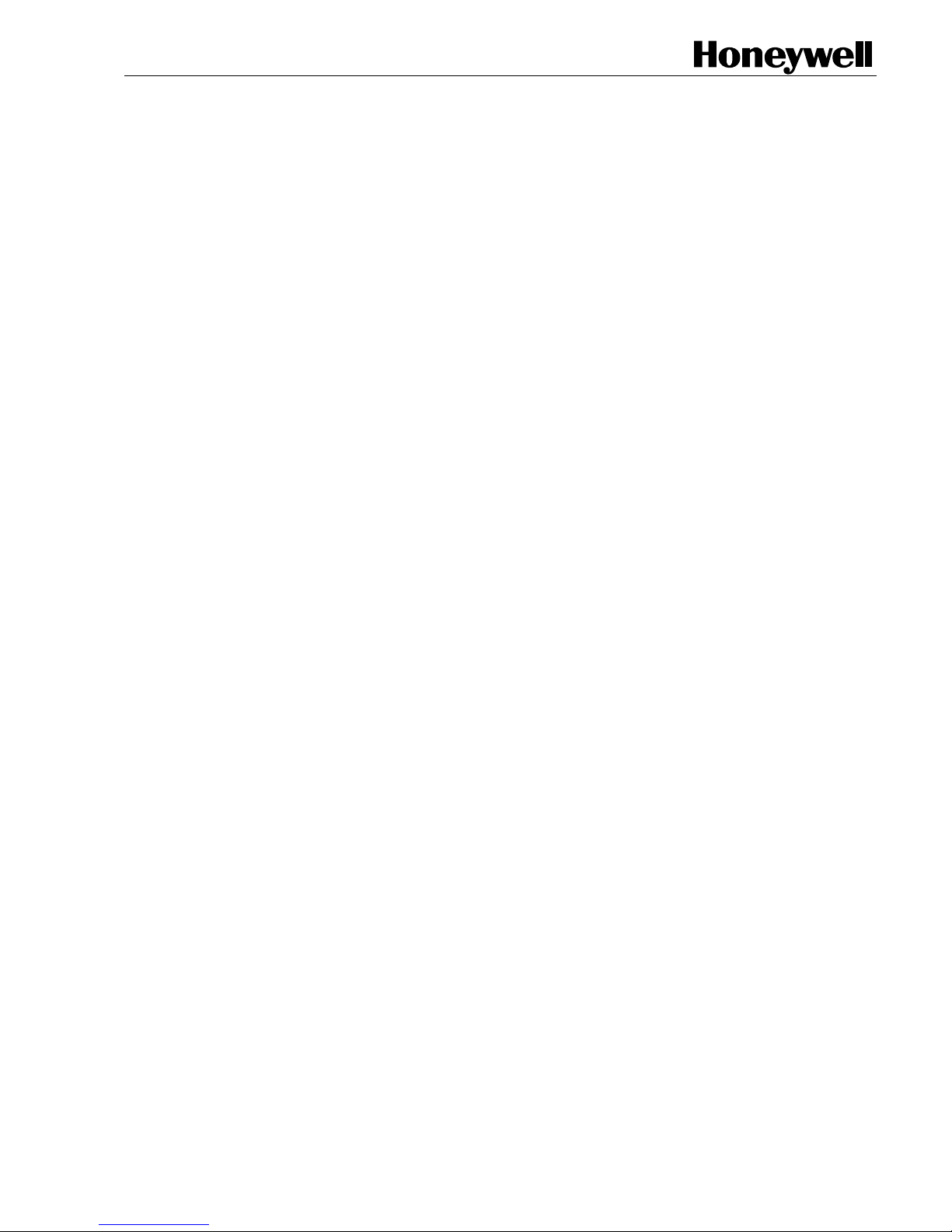
XYR301E Wir eless Ethernet
& Device Server
User Manual
34-XY-25-41
Version 1.8.1
April 2012
Honeywell Process Solutions
Page 2
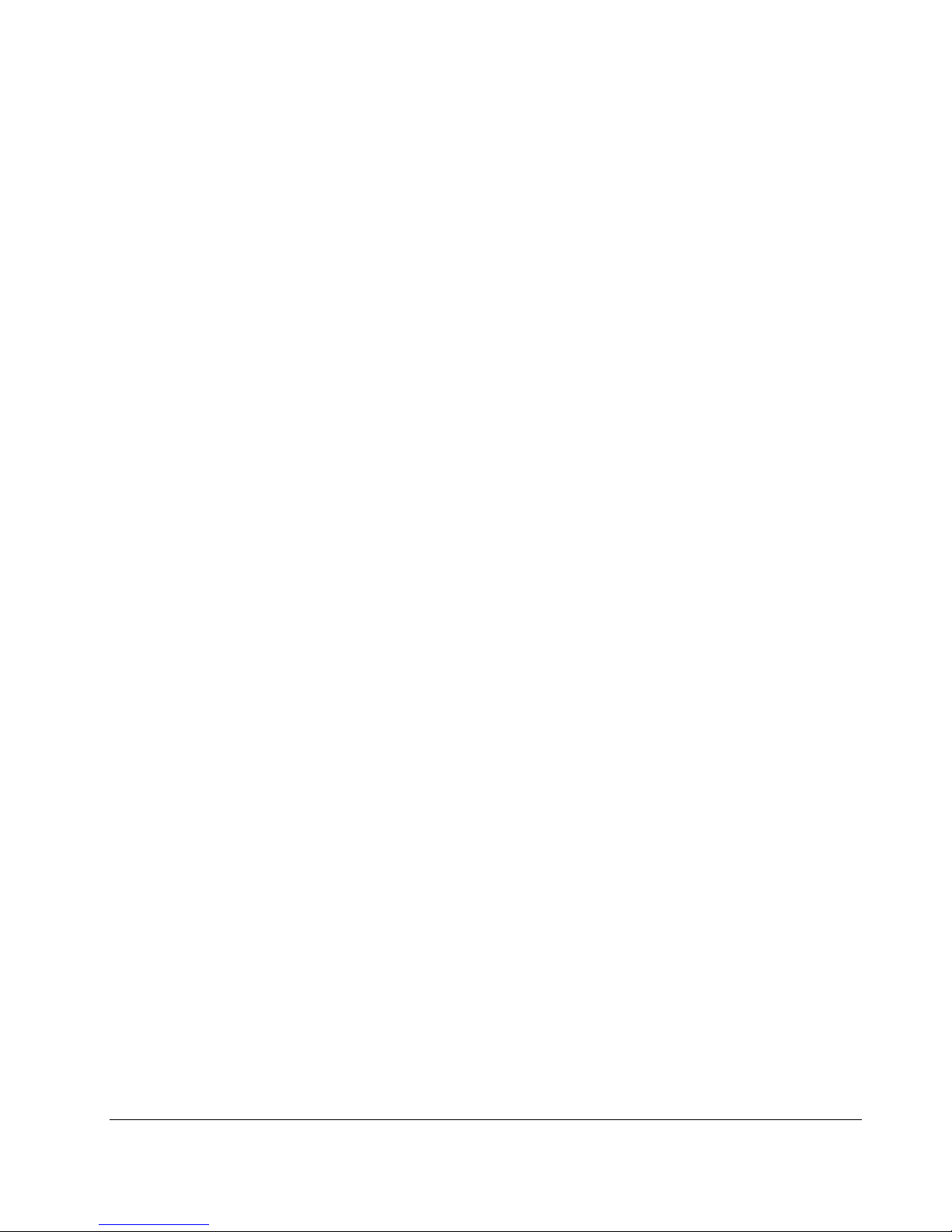
Page ii April 2012
Page 3
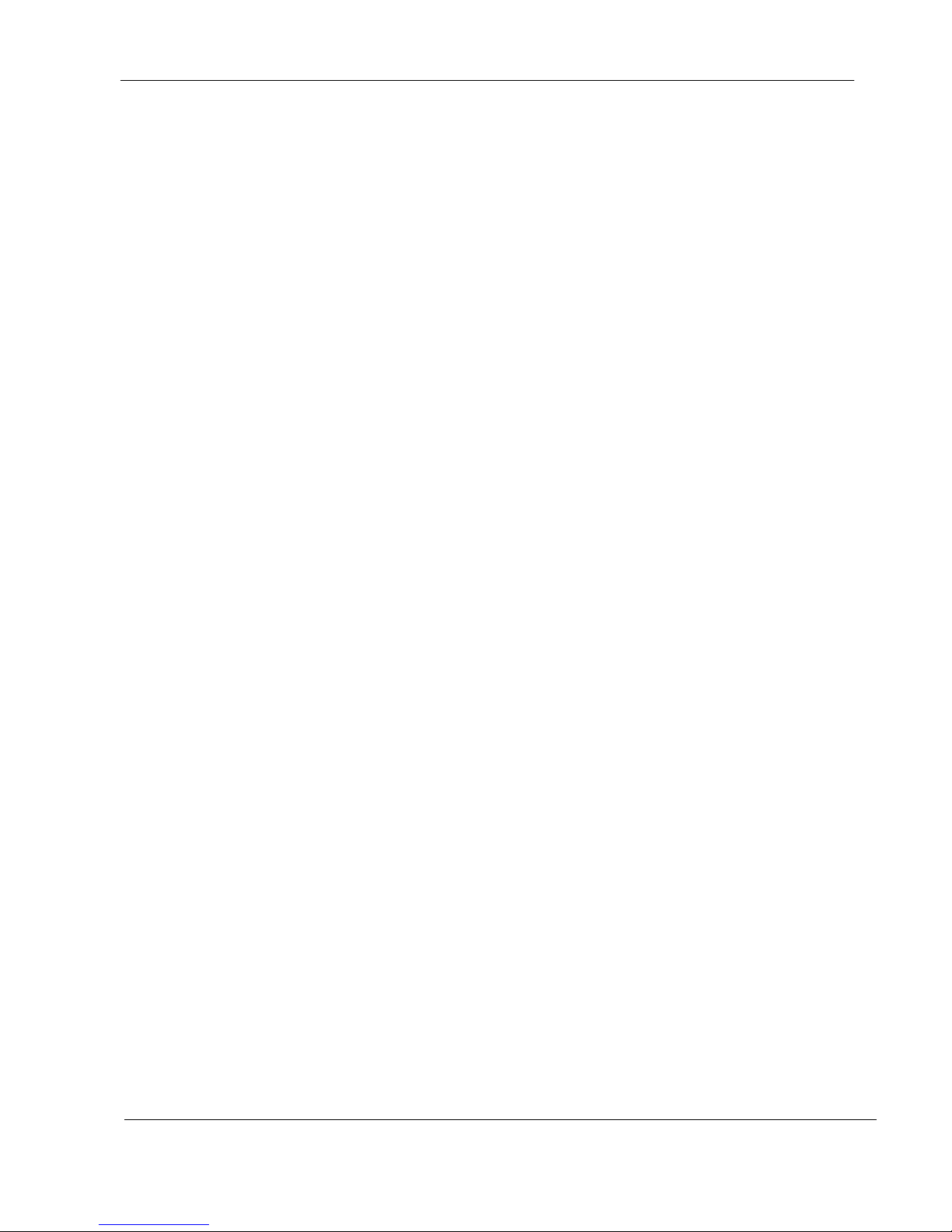
User Manual XYR301E Wireless Ethernet
Notices and Trademarks
Copyright 2011 by Honeywell International Inc.
Version 1.8.1 April 2012
While this information is presented in good faith and believed to be accurate, Honeywell disclaims the implied warranties
of merchantability and fitness for a particular purpose and makes no express warranties except as may be stated in its
written agreement with and for its customers.
In no event is Honeywell liable to anyone for any indirect, special or consequential damages. The information and
specifications in this document are subject to change without notice.
Honeywell, PlantScape, Experion PKS, and TotalPlant are registered trademarks of Honeywell International Inc.
Other brand or product names are trademarks of their respective owners.
Honeywell Process Solutions
1860 West Rose Garden Lane
Phoenix, Arizona 85027
34-XY-25-41 Page iii
Page 4
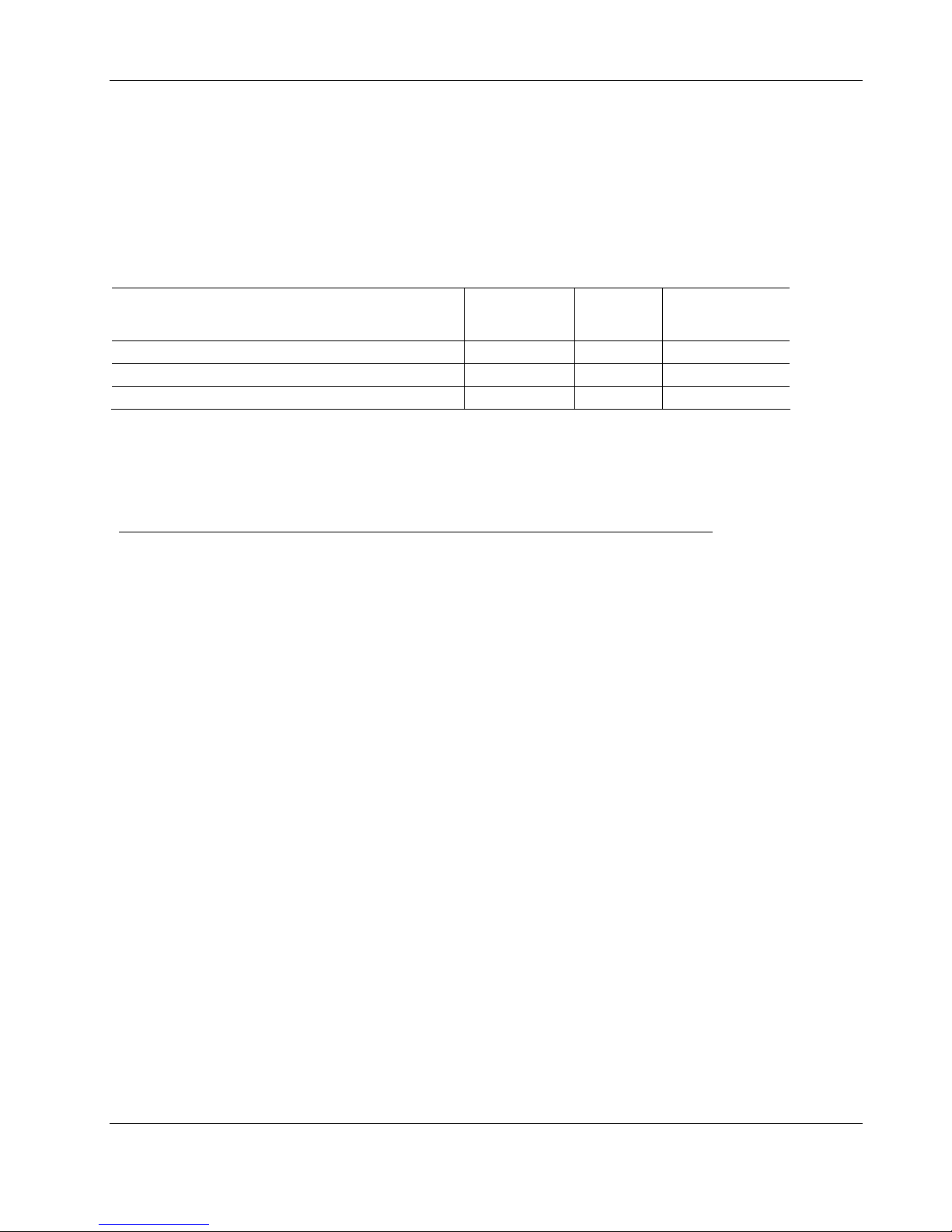
XYR301E Wireless Ethernet User Manual
About This Document
This document describes preparation, operation and maintenance of the XYR301E Wireless Ethernet device.
Revision Information
Document Name
XYR301E Wireless Ethernet User Manual
New 34-XY-25-41 1.5 September 2010
Updates 34-XY-25-41 1.6 April 2011
34-XY-25-41 1.8.1 April 2012
References
The following list identifies all documents that may be sources of reference for material discussed in this p ublication.
Document Title
Document ID Revision
Number
Publication Date
34-XY-25-41_XYR301E Wireless Ethernet User Manual
Page 4 April 2012
Page 5
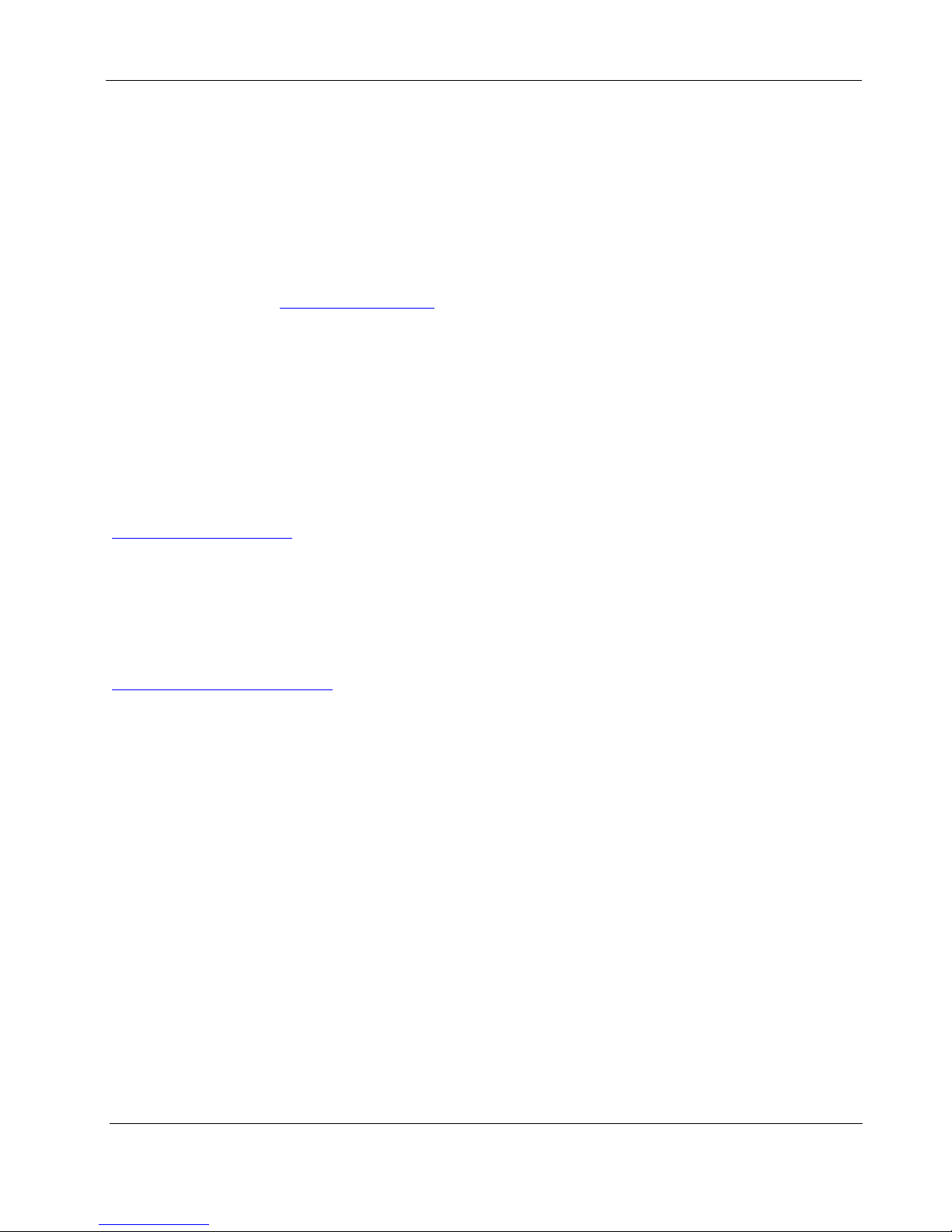
User Manual XYR301E Wireless Ethernet
Support and contact info
United States and Canada
Contact: Honeywell Process Solution
Global Technical Support - Phone: 001-800-423-9883
Customer Service (HFS) - Phone: 001-800-343-0228
Outside Unisted States - Phone: 001-215-641-3610
Calls are answered by dispatcher between 6:00 am and 4:00 pm Mountain Standard Time.
Emergency calls outside normal working hours are received by an answering service and
returned within one hour.
Email support: ask-ssc@honeywell.com
Mail: Honeywell Process Solutions
1860 West Rose Garden Lane,
Phoenix, Arizona 85027
For Europe, Asia Pacific and North & South America contact details see pack page.
World Wide Web
Honeywell Solution Support Online:
www.honeywellprocess.com
Elsewhere
Call your nearest Honeywell office.
Training Classes
Honeywell Automation College:
http://www.automationcollege.com
34-XY-25-41 Page 5
Page 6
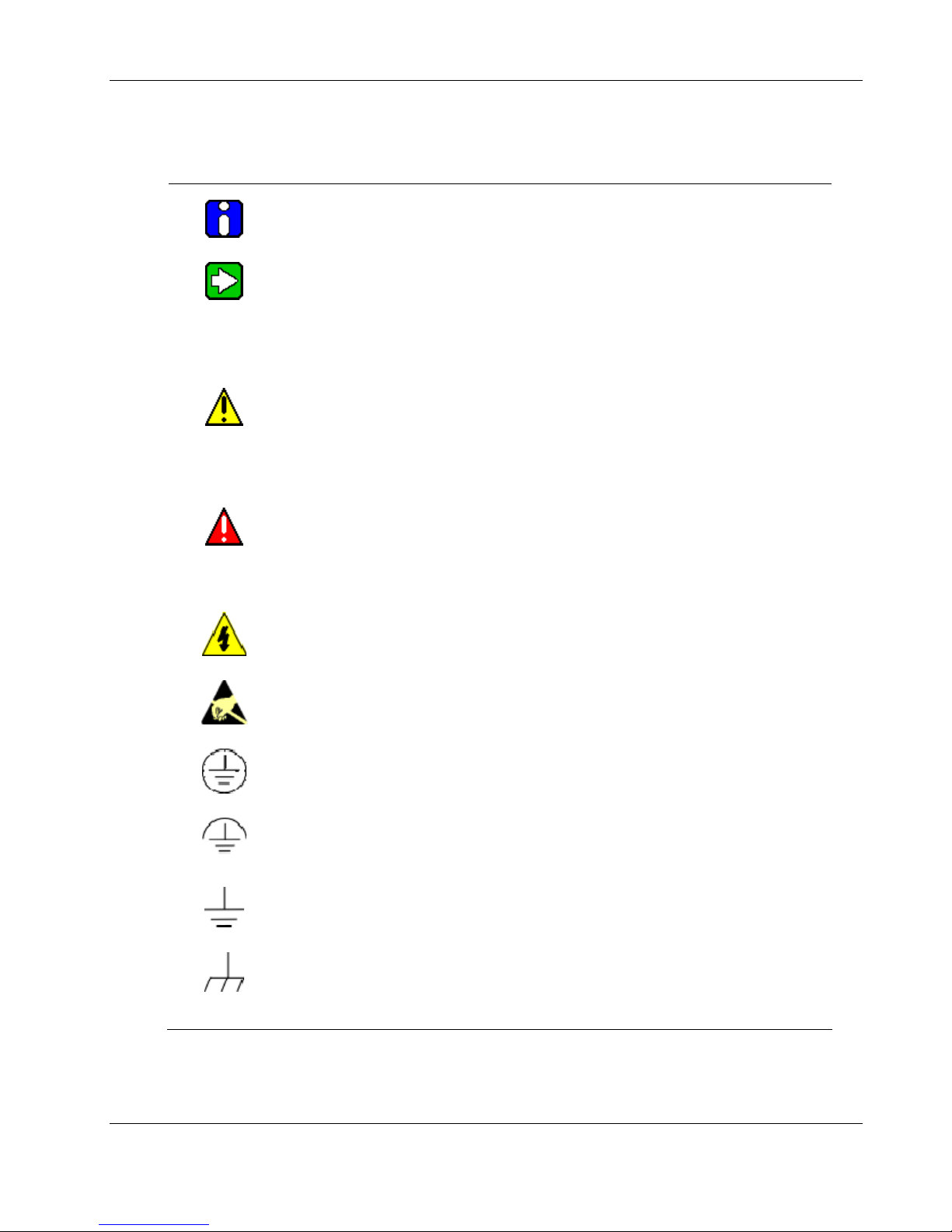
XYR301E Wireless Ethernet User Manual
Symbol Definitions
The following table lists those symbols used in this document to denote certain conditions.
Symbol Definition
CAUTION
continued
ATTENTION: Identifies information that requires special consideration.
TIP: Identifies advice or hints for the user, often in terms of performing a task.
Indicates a situation which, if not avoided, may result in equipment or work (data) on
the system being damaged or lost, or may result in the inability to properly operate
the process.
CAUTION: Indicates a potentially hazardous situation which, if not avoided, may
result in minor or moderate injury. It may also be used to alert against unsafe
practices.
CAUTION symbol on the equipment refers the user to the product manual for
additional information. The symbol appears next to required information in the
manual.
WARNING: Indicates a potentially hazardous situation, which, if not avoided, could
result in serious injury or death.
WARNING symbol on the equipment refers the user to the product manual for
additional information. The symbol appears next to required information in the
manual.
WARNING, Risk of electrical shock: Potential shock hazard where HAZARDOUS
LIVE voltages greater than 30 Vrms, 42.4 Vpeak, or 60 VDC may be accessible.
ESD HAZARD: Danger of an electro-static discharge to which equipment may be
sensitive. Observe precautions for handling electrostatic sensitive devices.
Protective Earth (PE) terminal: Provided for connection of the protective earth
(green or green/yellow) supply system conductor.
Functional earth terminal: Used for non-safety purposes such as noise immunity
improvement. NOTE: This connection shall be bonded to Protective Earth at the
source of supply in accordance with national local electrical code requirements.
Earth Ground: Functional earth connection. NOTE: This connection shall be
bonded to Protective Earth at the source of supply in accordance with national and
local electrical code requirements.
Chassis Ground: Identifies a connection to the chassis or frame of the equipment
shall be bonded to Protective Earth at the source of supply in accordance with
national and local electrical code requirements.
Page 6 April 2012
Page 7
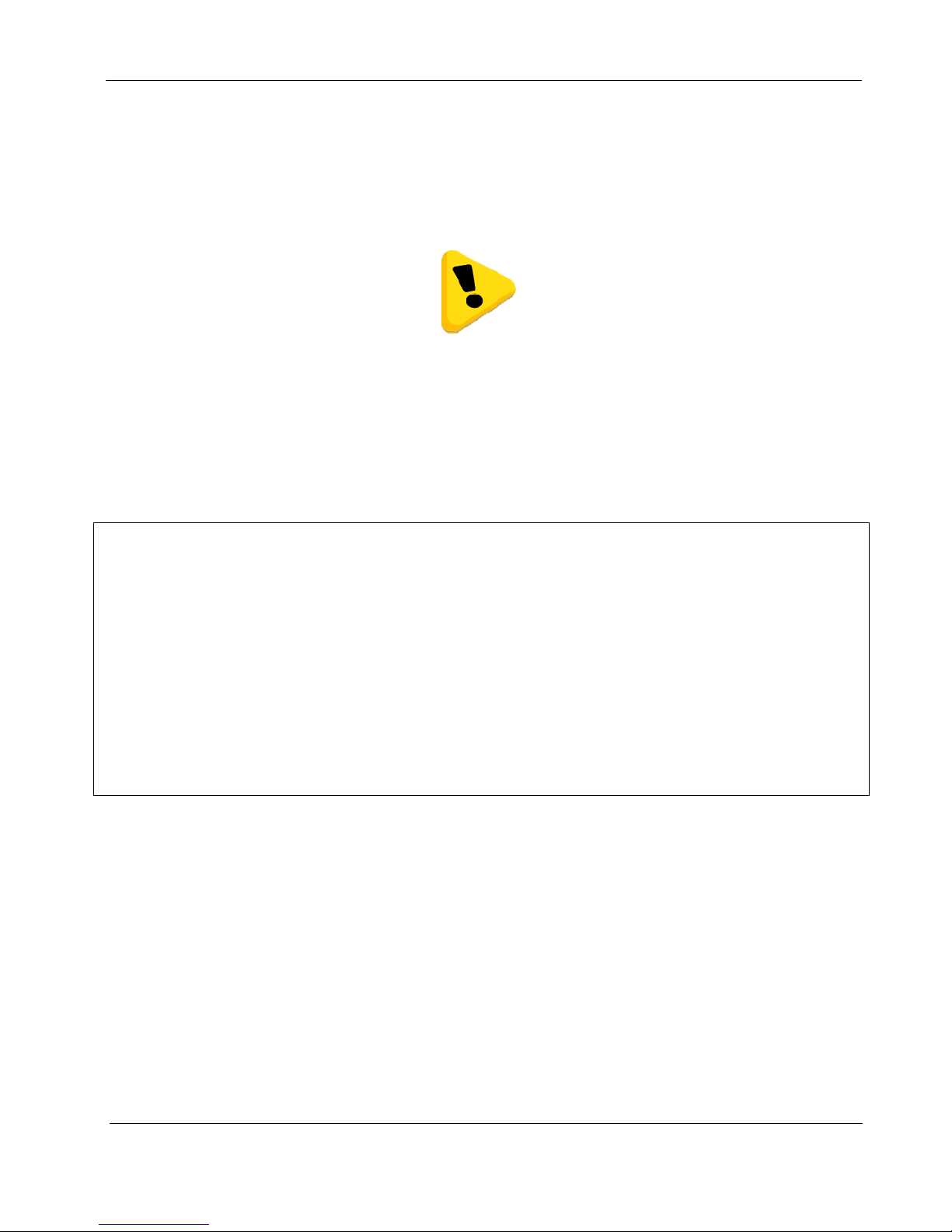
User Manual XYR301E Wireless Ethernet
Thank you for your selection of the XYR301-E Wireless Ethernet Modem. We trust it will give you many
years of valuable service.
ATTENTION!
Incorrect termination of supply wires may cause internal damage and will void
warranty. To ensure your XYR301-E enjoys a long life, double check ALL
connections with the user manual before turning the power on.
CAUTION:
To comply with FCC RF Exposure requirements in section 1.1310 of the FCC Rules, antennas used with this device
must be installed to provide a separation distance of at least 20 cm from all persons to satisfy RF exposure
compliance.
DO NOT:
op erate the transmitter when someone is within 20 cm of the antenna
operate the transmitter unless all RF connectors are secure and any open connectors are properly terminated.
operate the equipment near electrical blasting caps or in an explosive atmosphere
All equipment must be properly grounded for safe operations. All equipment should be serviced only by a qualified
technician.
34-XY-25-41 Page 7
Page 8
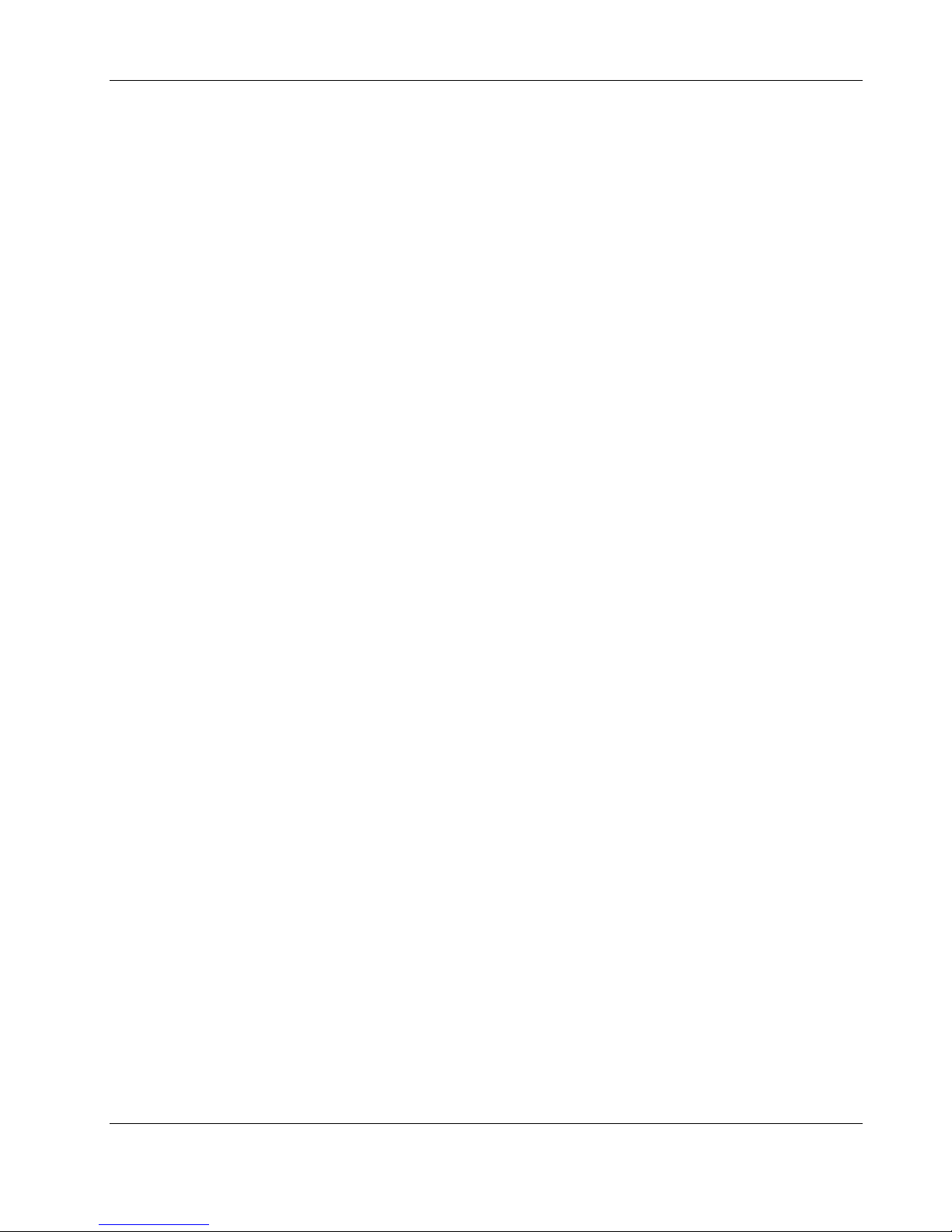
XYR301E Wireless Ethernet User Manual
FCC Notice:
This device complies with Part 15.247 of the FCC Rules.
Operation is subject to the following two conditio ns:
1) This device may not cause harmful interference and
2) This device must accept any interference received, including interference that may cause undesired operation.
This device must be operated as supplied HONEYWELL. Any changes or modifications made to the device without
the written consent of HONEYWELL may void the user’s authority to operate the device.
End user products that have this device embedded must be installed by experienced radio and antenna personnel, or
supplied with non-standard antenna connectors, and antennas available from vendors specified by HONEYWELL.
Please contact HONEYWELL for end user antenna and connector recommendations.
Notices: Safety
Exposure to RF energy is an important safety consideration. The FCC has adopted a safety standard for human
exposure to radio frequency electromagnetic energy emitted by FCC regulated equipment as a result of its actions in
Docket 93-62 and OET Bulletin 65 Edition 97-01.
FCC Notice:
Part 15 – This device has been tested and found to comply with the limits for a Class B digital device, pursuant to
Part15 of the FCC rules (Code of Federal Regulations 47CFR Part 15). Operation is subject to the
condition that this device does not cause harmful interference.
Notice Any changes or modifications not expressly approved by HONEYWELL could void the user’s authority
to operate this equipment.
This Device should only be connected to PCs that are covered by either FCC DoC or are FCC certified.
Page 8 April 2012
Page 9
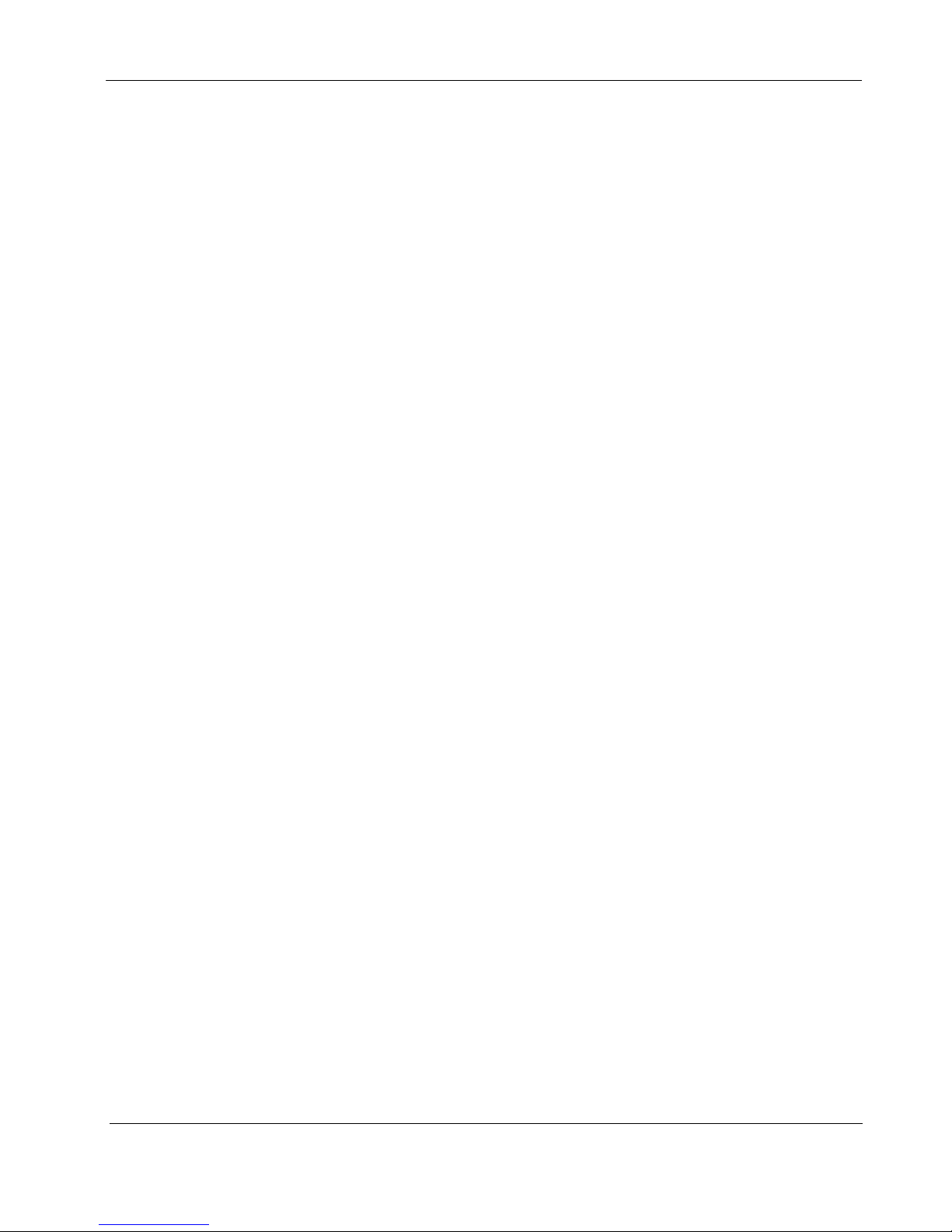
User Manual XYR301E Wireless Ethernet
Important Notice
HONEYWELL products are designed to be used in industrial environments, by experienced industrial engineering
personnel with adequate knowledge of safety design considerations.
HONEYWELL radio products are used on unprotected license-free radio bands with radio noise and interference. The
products are designed to operate in the presence of noise and interference, however in an extreme case, radio noise and
interference could cause product operation delays or operation failure. Like all industrial electronic products,
HONEYWELL products can fail in a variety of modes due to misuse, age, or malfunction. We recommend that users
and designers design systems using design techniques intended to prevent personal injury or damage during product
operation, and provide failure tolerant systems to prevent personal injury or damage in the event of product failure.
Designers must warn users of the equipment or systems if adequate protection against failure has not been included in
the system design. Designers must include this Important Notice in operating procedures and system manuals.
These products should not be used in non-industrial applications, or life-support systems, without consulting
HONEYWELL first.
1. A radio license is not required in some countries, provided the module is installed using the aerial and
equipment configuration described in the XYR301-E Installation Guide. Check with your local distributor for
further information on regulations.
2. Operation is authorized by the radio frequency regulatory authority in your country on a non-protection basis.
Although all care is taken in the design of these units, there is no responsibility taken for sources of external
interference. Systems should be designed to be tolerant of these operational delays.
3. To avoid the risk of electrocution, the aerial, aerial cable, serial cables and all terminals of the XYR301-E
module should be electrically protected. To provide maximum surge and lightning protection, the module
should be connected to a suitable earth and the aerial, aerial cable, serial cables and the module should be
installed as recommended in the Installation Guide.
4. To avoid accidents during maintenance or adjustment of remotely controlled equipment, all equipment should
be first disconnected from the XYR301-E module during these adjustments. Equipment should carry clear
markings to indicate remote or automatic operation. E.g. "This equipment is remotely controlled and may start
without warning. Isolate at the switchboard before attempting adjustments."
5. The XYR301-E module is not suitable for use in explosive environments without additional protection.
6. The XYR301-E Operates using the same Radio frequencies and communication protocols as commercially
available off-the shelf equipment. If your system is not adequately secured, third parties may be able to gain
access to your data or gain control of your equipment via the radio link. Before deploying a system make sure
you have considered the security aspects of your installation carefully.
Release Notice:
This is the December 2011 release of the XYR301-E Ethernet Modem User Manual version 1.8.1 which applies
to version 2.0 Modem firmware
34-XY-25-41 Page 9
Page 10
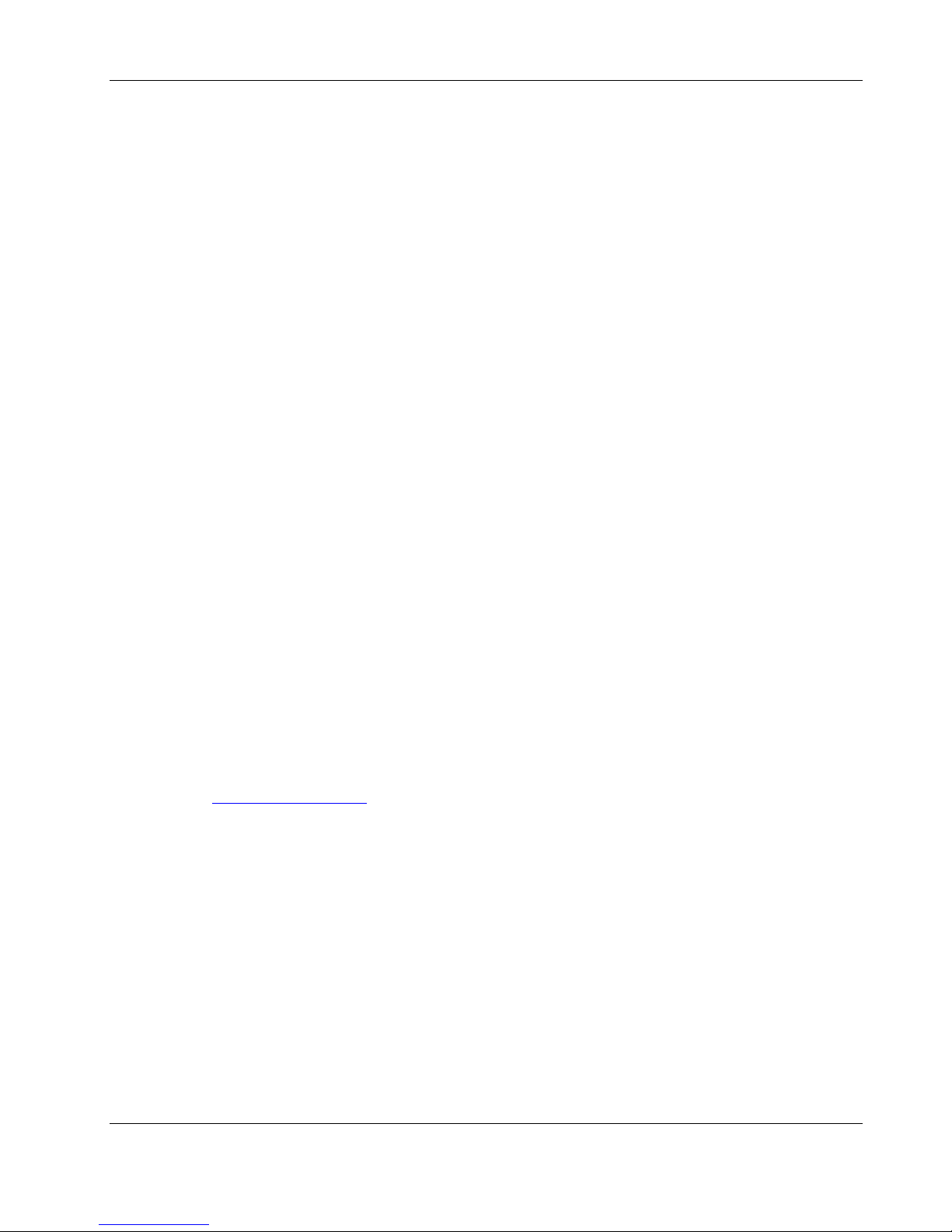
XYR301E Wireless Ethernet User Manual
WARRANTY & SERVICE
We are pleased that you have purchased this product.
Honeywell products are warranted to be free from manufacturing defects for the “serviceable lifetime” of the product.
The “serviceable lifetime” is limited to the availability of electronic components. If the serviceable life is reached in
less than 18 months following the original purchase from Honeywell, Honeywell will replace the product with an
equivalent product if an equivalent product is available.
This warranty does not extend to:
- failures caused by the operation of the equipment outside the particular product's specification, or
- use of the module not in accordance with this User Manual, or
- abuse, misuse, neglect or damage by external causes, or
- repairs, alterations, or modifications undertaken other than by an authorized Service Agent.
Honeywell’s liability under this warranty is limited to the replacement or repair of the product. This warranty is in lieu
of and exclusive of all other warranties. This warranty does not indemnify the purchaser of products for any
consequential claim for damages or loss of operations or profits and Honeywell is not liable for any consequential
damages or loss of operations or profits resulting from the use of these products. Honeywell is not liable for damages,
losses, costs, injury or harm incurred as a consequence of any representations, warranties or conditi ons m ade by Honeywell
or its representatives or by any other party, except as expressed solely i n this document..
Full product specifications and maintenance instructions are available from your Service Agent, your source of
purchase, or from the master distributor in your country upon request and should be noted if you are in any doubt
about the operating environment for your equipment purchase
In the unlikely event of your purchase being faulty, your warranty extends to free repair or replacement of the faulty
unit, after its receipt at the master distributor in your country. Our warranty does not include transport or insurance
charges relating to a warranty claim.
Should you wish to make a warranty claim, or obtain service, please forward the module to the nearest authorised
Service Agent along with proof of purchase. For details of authorised Service Agents, contact your sales distributor.
GNU Free Documentation Licence:
Copyright (C) 2009 HONEYWELL
HONEYWELL is using a part of Free Software code under the GNU General Public License in operating the
“XYR301-E ” product. This General Public License applies to most of the Free Software Foundation’s code and to any
other program whose authors commit by using it. The Free Software is copyrighted by Free Software Foundation, Inc.
and the program is licensed “As is” without warranty of any kind. Users are free to contact Honeywell at the following
Email Address: ask-ssc@honeywell.com
A copy of the license is included in the section entitled "GNU Free Documentation License".
for instructions on how to obtain the source code used in the “XYR301-E”.
Page 10 April 2012
Page 11
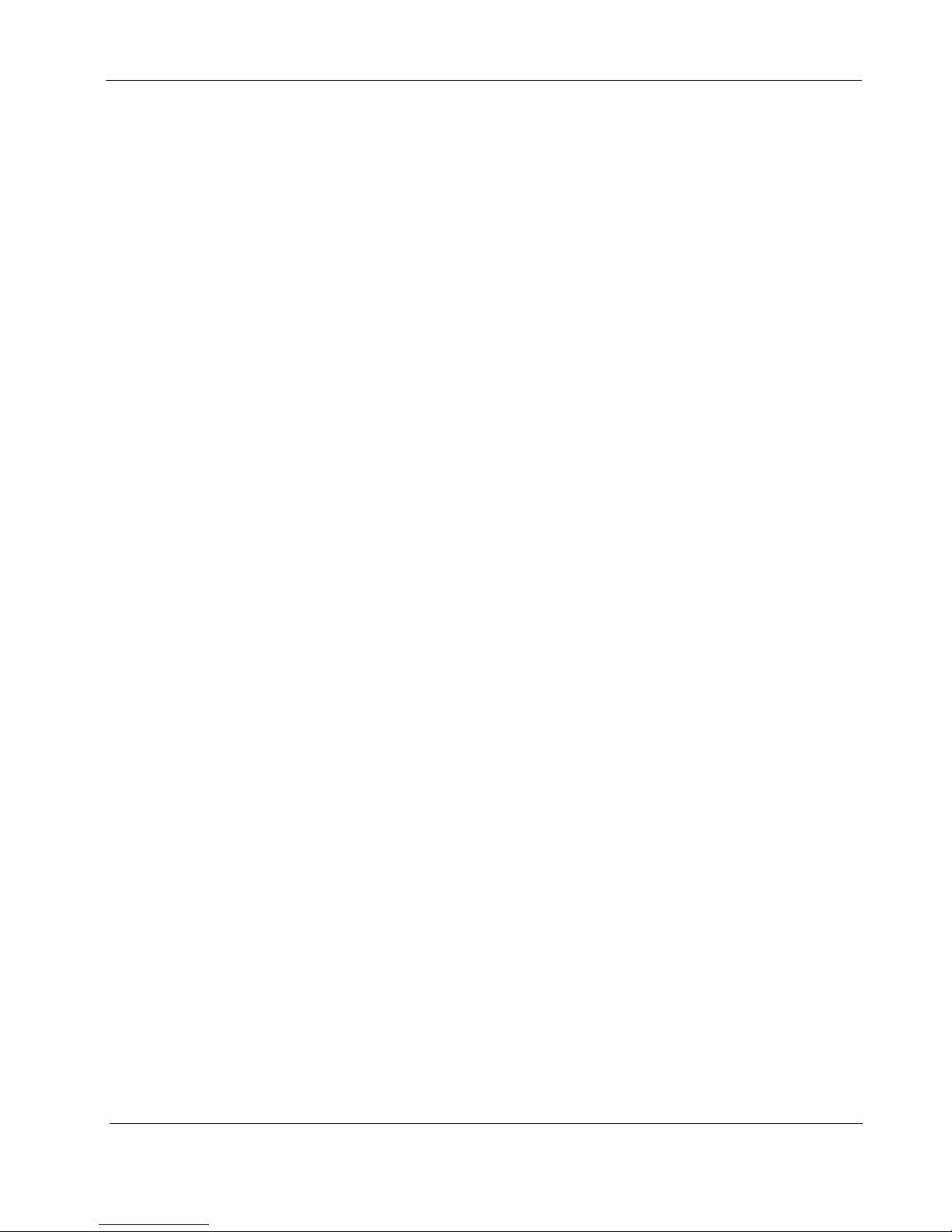
User Manual XYR301E Wireless Ethernet
CONTENTS
CHAPTER ONE INTRODUCTION ............................................................................................................14
1.1 NETWORK TOPOLOGY ..................................................................................................................................... 14
1.2 GETTING STARTED QUICKLY...........................................................................................................................17
CHAPTER TWO INSTALLATION............................................................................................................. 19
2.0 GENERAL ................................................................................................................................................ 19
2.1 ANTENNA INSTALLATION........................................................................................................................ 19
Antenna Diversity............................................................................................................................................ 20
Bench test and Demo System setup................................................................................................................. 20
Plant and factory installations..........................................................................................................................20
Line-of-sight installations................................................................................................................................ 21
Antennas..........................................................................................................................................................21
Installation tips................................................................................................................................................. 21
Dipole and Collinear antennas......................................................................................................................... 22
Directional antennas. ....................................................................................................................................... 23
2.2 POWER SUPPLY .......................................................................................................................................23
2.3 SERIAL CONNECTIONS ............................................................................................................................24
RS232 Serial Port ............................................................................................................................................ 24
DB9 Connector Pinouts...................................................................................................................................24
RS485 Serial Port ............................................................................................................................................ 25
3.4 DISCRETE (DIGITAL) INPUT/OUTPUT...............................................................................................................26
CHAPTER THREE OPERATION...............................................................................................................27
3.0 START-UP................................................................................................................................................27
“Access Point” Start-up...................................................................................................................................27
“Client” Start-up..............................................................................................................................................27
Link Establishment..........................................................................................................................................27
How a Link connection is lost ......................................................................................................................... 27
Roaming Clients .............................................................................................................................................. 27
LED Indication ................................................................................................................................................ 28
3.1 SELECTING A CHANNEL ..........................................................................................................................28
Radio Throughput............................................................................................................................................ 29
Throughput and Repeaters............................................................................................................................... 30
3.2 CONFIGURING THE UNIT FOR THE FIRST TIME.......................................................................................... 31
Default Configuration...................................................................................................................................... 31
Accessing Configuration for the first time.......................................................................................................31
Method 1 - Set PC to same network as XYR301-E......................................................................................... 32
Method 2 - Set XYR301-E Network address to match the local network....................................................... 33
3.3 QUICK START CONFIGURATION .............................................................................................................. 34
3.4 NETWORK CONFIGURATION.................................................................................................................... 35
Network Settings Webpage Fields................................................................................................................... 36
3.5 SPANNING TREE ALGORITHM / REDUNDANCY ........................................................................................ 37
3.6 SECURITY MENU ............................................................................................................................................. 38
3.7 NORMAL OPERATION..............................................................................................................................40
Transparent Bridge Operation ......................................................................................................................... 40
34-XY-25-41 Page 11
Page 12
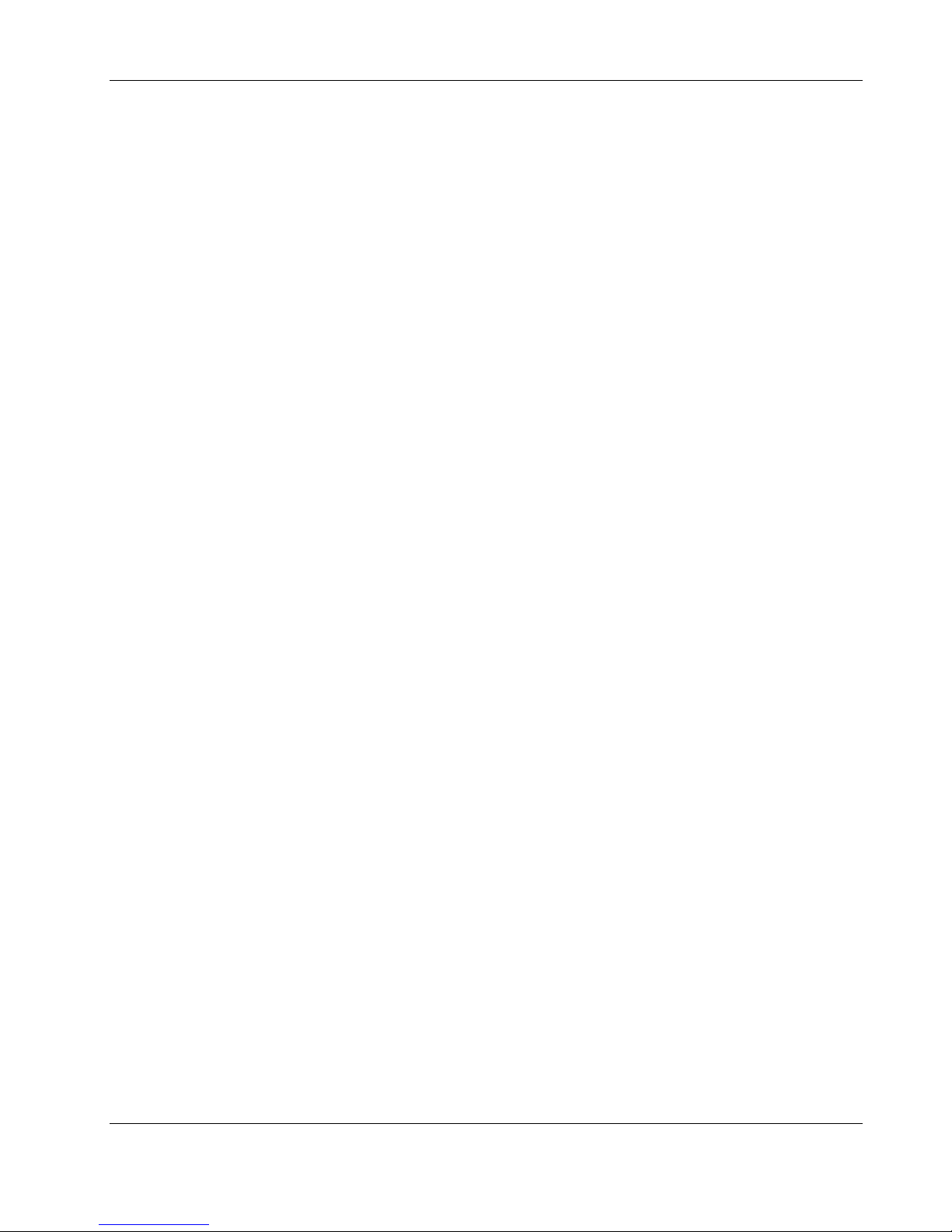
XYR301E Wireless Ethernet User Manual
Router Operation .............................................................................................................................................40
3.8 RADIO CONFIGURATION......................................................................................................................... 41
Channel Selection............................................................................................................................................42
3.9 ADVANCED RADIO SETTINGS..................................................................................................................43
Fixed Noise Floor............................................................................................................................................44
3.10 SERIAL PORT CONFIGURATION ...............................................................................................................45
RS-232 PPP Server.......................................................................................................................................... 45
Serial Gateway................................................................................................................................................. 46
Modbus TCP to RTU Gateway........................................................................................................................ 47
3.11 SERIAL MENU ......................................................................................................................................... 48
3.12 MULTICAST PIPE MANGER ...................................................................................................................... 50
3.13 DIGITAL INPUT/OUTPUT.......................................................................................................................... 51
3.14 MODBUS I/O TRANSFER.......................................................................................................................... 51
3.15 ROAMING ................................................................................................................................................55
3.16 REPEATER (WDS)................................................................................................................................... 56
3.11.1 Example – Extending range using WDS .............................................................................................. 58
3.11.2 Example - Roaming with WDS Access Points..................................................................................... 58
3.11.3 Example – Adding Redundancy...........................................................................................................59
3.11.4 Example – WDS Routed Network ........................................................................................................61
3.17 ROUTING RULES...................................................................................................................................... 64
3.18 FILTERING............................................................................................................................................... 66
MAC Address Filter Configuration:................................................................................................................ 67
IP Address Filter Configuration:...................................................................................................................... 67
ARP Filter Configuration.................................................................................................................................68
3.19 DHCP CLIENT CONFIGURATION .............................................................................................................69
3.20 DHCP SERVER CONFIGURATION ............................................................................................................ 69
3.21 DNS SERVER CONFIGURATION............................................................................................................... 70
3.22 MODULE INFORMATION CONFIGURATION............................................................................................... 70
3.23 CONFIGURATION EXAMPLES ...................................................................................................................71
Setting an XYR301-E to Factory Default Settings..........................................................................................71
Extending a wired network.............................................................................................................................. 71
Connecting two separate networks together....................................................................................................72
Extending range of a network with a Repeater hop......................................................................................... 73
CHAPTER FOUR DIAGNOSTICS.............................................................................................................. 74
4.1 DIAGNOSTICS CHART.............................................................................................................................. 74
4.2 CONNECTIVITY........................................................................................................................................ 75
Connectivity..................................................................................................................................................... 75
Site Survey....................................................................................................................................................... 75
4.3 CHANNEL SURVEY ..................................................................................................................................76
Channel Utilisation on a Live System: ............................................................................................................ 76
Using Channel Utilisation for Channel Selection or RF Path Testing:............................................................ 76
Diagnosing Low Throughput:.......................................................................................................................... 76
Solutions for High Channel Utilisation: .......................................................................................................... 76
4.4 CUSTOM SURVEY.................................................................................................................................... 79
4.5 THROUGHPUT TEST................................................................................................................................. 81
Internal Throughput Test.................................................................................................................................81
4.6 STATISTICS.............................................................................................................................................. 83
Wireless Statistics............................................................................................................................................ 83
Access Point: ...................................................................................................................................................83
Client: .............................................................................................................................................................. 83
Network Traffic Analysis ................................................................................................................................ 84
Page 12 April 2012
Page 13
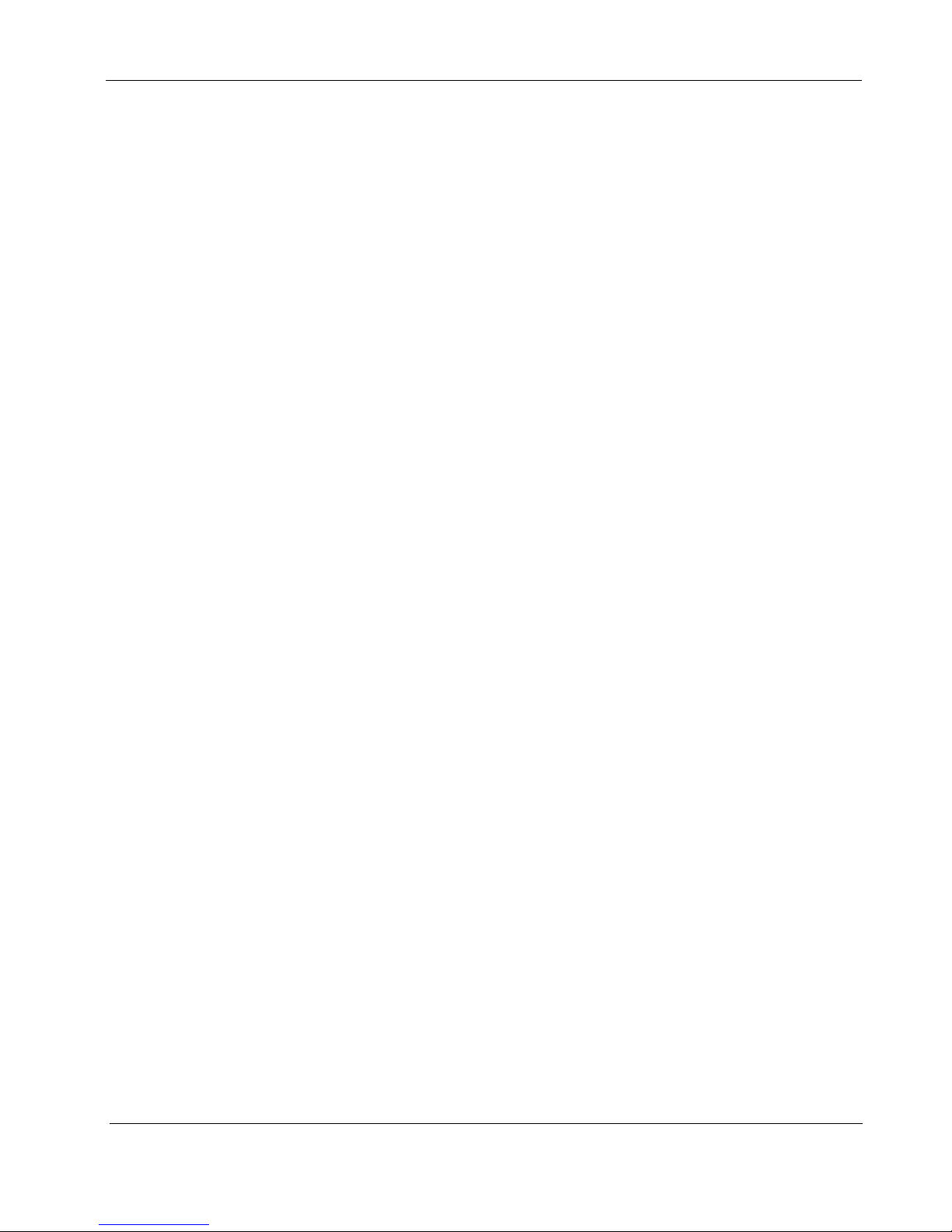
User Manual XYR301E Wireless Ethernet
4.7 SYSTEM TOOLS ....................................................................................................................................... 84
4.8 TESTING RADIO PATHS ........................................................................................................................... 85
Connection and Signal Strength ...................................................................................................................... 85
Throughput Test...............................................................................................................................................85
Internal Radio Test...........................................................................................................................................85
RSSI Test......................................................................................................................................................... 86
Throughput Test...............................................................................................................................................86
4.9 REMOTE CONFIGURATION.......................................................................................................................87
4.10 INTERNAL DIAGNOSTICS MODBUS REGISTERS........................................................................................ 88
Statistic Registers............................................................................................................................................. 89
4.11 UTILITIES ................................................................................................................................................ 90
“Ping” .............................................................................................................................................................. 90
”Ipconfig”........................................................................................................................................................91
”Route”............................................................................................................................................................92
CHAPTER FIVE SPECIFICATIONS....................................................................................................... 93
APPENDIX A FIRMWARE UPGRADE................................................................................................ 94
APPENDIX B GLOSSARY...................................................................................................................95
APPENDIX C POWER CONVERSION................................................................................................ 99
Power Conversion............................................................................................................................................ 99
APPENDIX D IPERF DATA THROUGHPUT TEST..........................................................................100
Materials........................................................................................................................................................ 100
Installation ..................................................................................................................................................... 100
IPerf Applications.......................................................................................................................................... 100
JPerf Application ...........................................................................................................................................102
APPENDIX E GNU FREE DOCUMENTATION LICENCE ...........................................................103
34-XY-25-41 Page 13
Page 14
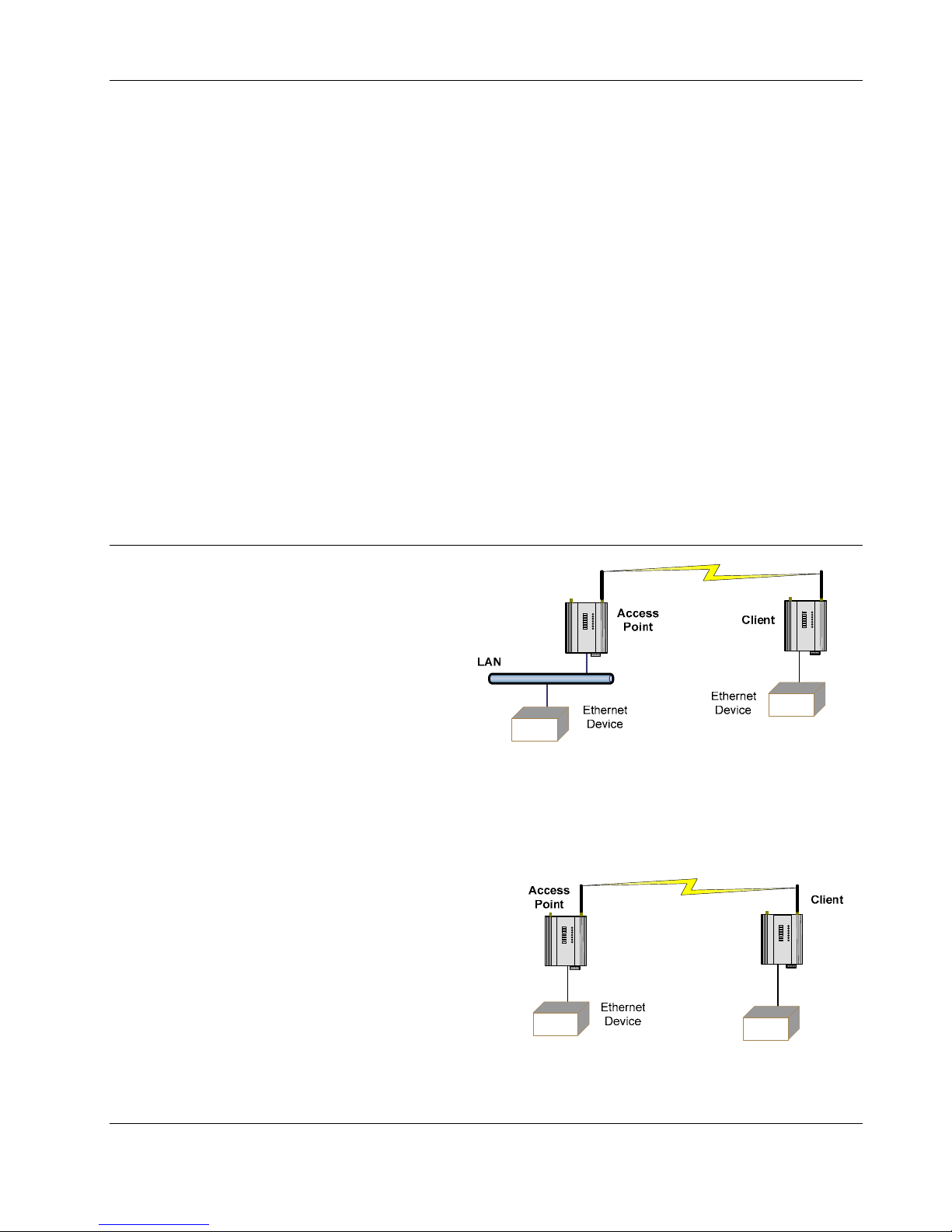
XYR301E Wireless Ethernet User Manual
Chapter One INTRODUCTION
The XYR301-E Industrial 802.11 Wireless Ethernet module provide wireless connections between Ethernet devices
and/or Ethernet wired networks (LAN’s) and complies with relevant IEEE 802.11 standard.
XYR301-E 802.11 630mW max power
The XYR301-E uses a 900 MHz Direct Sequence Spread Spectrum (DSSS) wireless transceiver. There are four bands
with each band utilizing different frequencies and bandwidths dependent on the country and their radio regulations. See
Section 3.1 “Selecting a Channel” for a more detailed overview.
The XYR301-E unit also provides two serial connections as well as the Ethernet connections. It is possible to use all
three data connections concurrently, allowing the XYR301-E to act as a Device Server. Wireless connections can be
made between serial devices and Ethernet devices. The XYR301-E provides connection functionality between serial
“Modbus RTU” devices and Ethernet “Modbus TCP” devices. Appropriate driver applications will be required in the
host devices to handle other protocols.
The XYR301-E has a standard RJ45 Ethernet connection which will operate at up to 100Mbit/sec. The module will
transmit the Ethernet messages on the wireless band at rates between 1 and 54 Mbit/sec & 6 and 54 Mbit/sec depending
on model, band, encryption methods, and radio paths.
1.1 Network Topology
The XYR301-E is an Ethernet device, and must be
configured as part of an Ethernet network. Each
XYR301-E must be configured as an:
“Access Point” or “Sta”, “Station”, Client”
Also needs to be configured as a:
“Bridge” or “Router”.
You can also connect to the XYR301-E via a RS232 or RS485 serial port using serial server or PPP (point-to-point)
protocol. PPP allows the XYR301-E to connect serial communications into the Ethernet network.
Access Point vs Client
The Access Point unit acts as the “wireless master” unit. The Access Point accepts and authorises links initiated but
client units, and controls the wireless communications.
Clients (Stations) are slave units and when connected to the
Access Point becomes transparent ethernet link.
The first diagram shows a connection between two Ethernet
devices using XYR301-E ethernet modems. In this example
one XYR301-E is configured as an Access Point and the
other as a Client - the Access Point can be connected.
Page 14 April 2012
Page 15
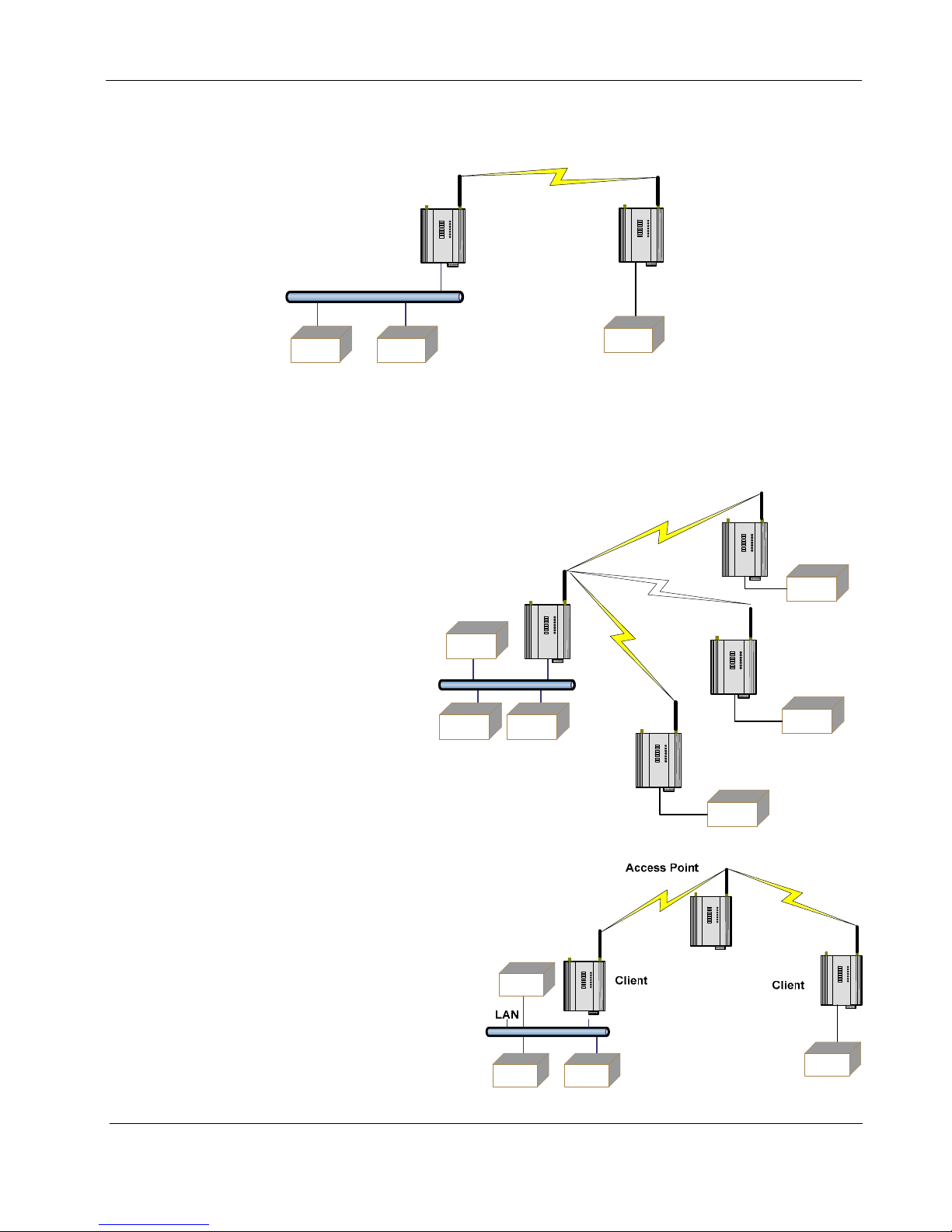
User Manual XYR301E Wireless Ethernet
The second diagram shows an existing LAN being extended using XYR301-E’s. In this example, the Access Point is
configured at the LAN end - although the wireless link will still work if the Client is at the LAN end.
LAN
192.168.0.69
192.168.0.71
Access Point
Bridge
192.168.0.70
192.168.0.72
Client Bridge
C D
192.168.0.73
A
B
E
An Access Point can connect to multiple Clients. In this case, the Access Point should be the “central” unit.
Client
An Access Point could be used as a
Access
Point
“Repeater” unit to connect two XYR301E Clients, which do not have direct
reliable radio paths.
There is no “Special” repeater module,
LAN
Client
any XYR301-E can be a repeater and at
the same time, can be connected to an
Ethernet devices or on a LAN
Ethernet Devices
Client
Multiple Access Points can be set-up in a “mesh”
network to provide multiple repeaters
34-XY-25-41 Page 15
Page 16
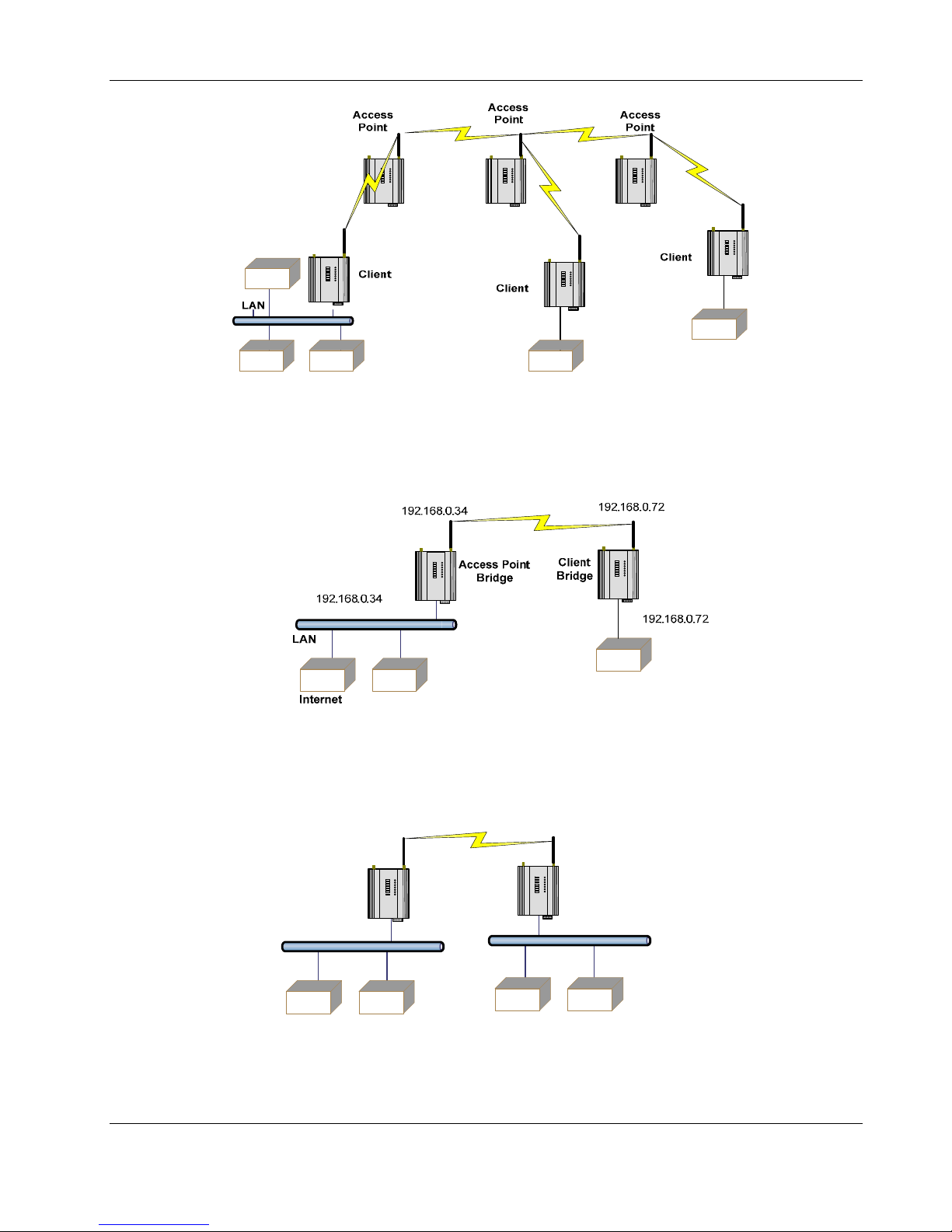
XYR301E Wireless Ethernet User Manual
.
Bridge vs Router
Each XYR301-E is configured with an IP address for the Ethernet side, and another for the wireless side.
A Bridge connects devices within the same Ethernet network - for example, extending an existing Ethernet LAN. For
a Bridge, the IP address for the wireless side is the same as the Ethernet side.
A Router connects devices on different LAN’s.
The IP addresses for the Ethernet and wireless sides are different. In this example, the wireless link is part of LAN A,
with the Client unit acting as a Router between LAN A and LAN B.
Alternately, the Access Point could be configured as a Router - the wireless link is then part of LAN B.
192.168.102.54
192.168.102.53
Access Point
Router
192.168.0.34
LAN A
Client
Bridge
192.168.102.17
LAN B
If more than two routers are required within the same radio network, then routing rules may need to be configured (refer
section 3.17 “Routing Rules” for further details). There is no limit to the number of Bridges in the same network - although
there is a limit of 128 Client units linked to any one Access Point.
Page 16 April 2012
Page 17
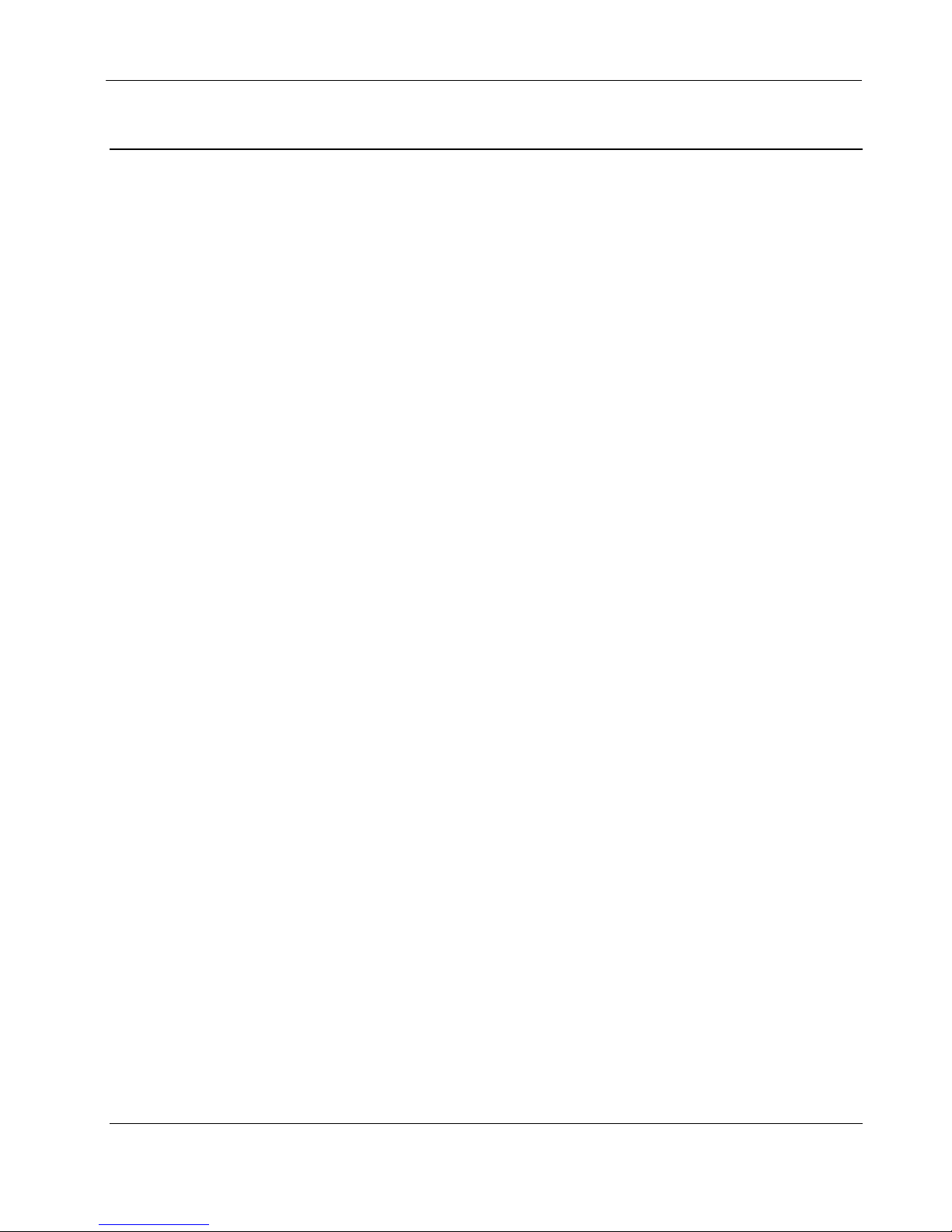
User Manual XYR301E Wireless Ethernet
1.2 Getting Started Quickly
Most applications for the XYR301-E require little configuration. The XYR301-E has many sophisticated features,
however if you don’t require these features, this section will allow you to configure the units quickly.
First, read Chapter 2, “Installation”. The XYR301-E requires an antenna and a power supply.
Power the XYR301-E and make an Ethernet connection to your PC (for further information on how to do this,
refer to section 3.2 “Configuring the Unit for the first time”)
Set the XYR301-E address settings as per section 3.2 “Configuring the Unit for the first time”
Save the configuration - the XYR301-E is now ready to use.
Before installing the XYR301-E, bench test the system. It is a lot easier to locate problems when the equipment is all
together.
There are other configuration settings, which may or may not improve the operation of the system. For details on these
settings, refer to section 3.0 “Start-up”.
34-XY-25-41 Page 17
Page 18
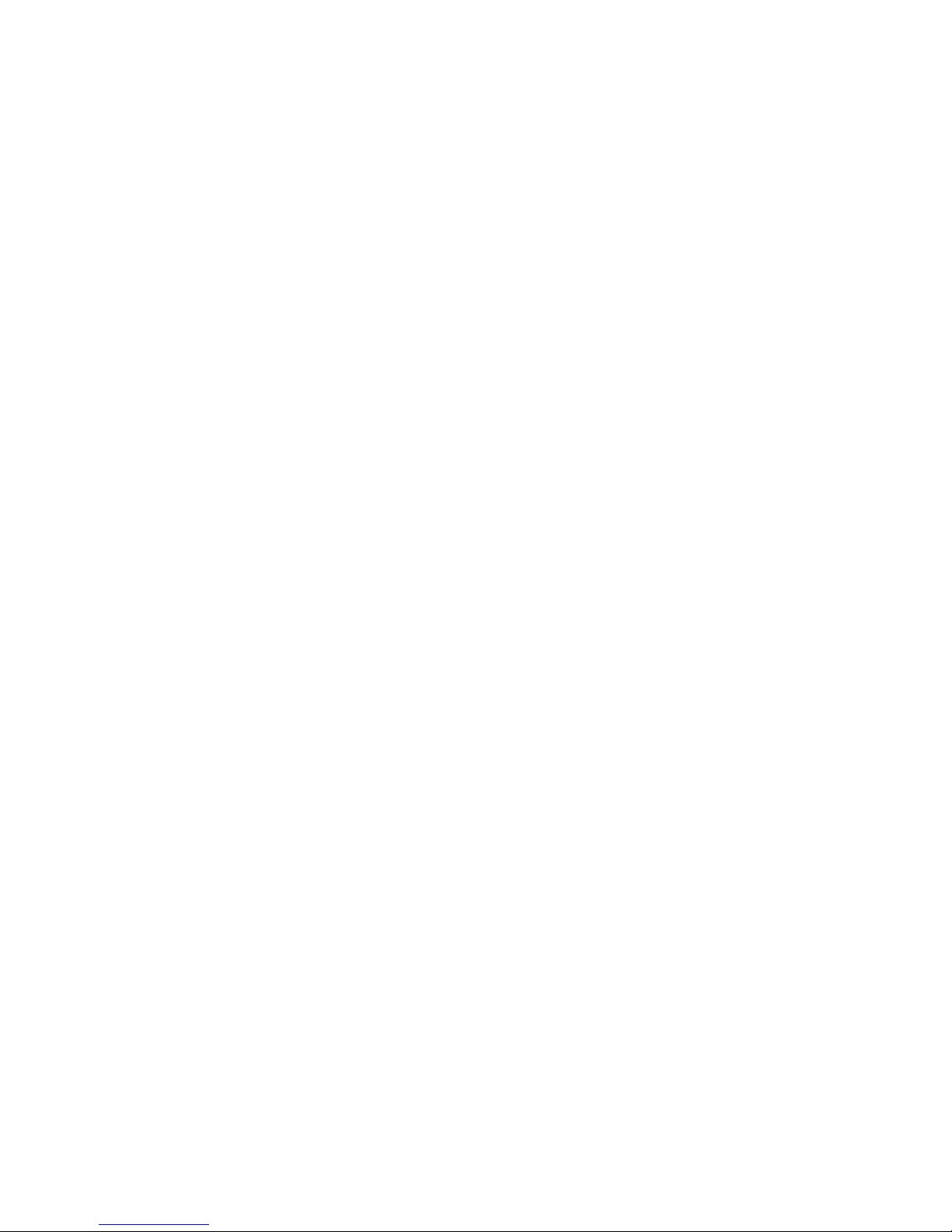
Page 19
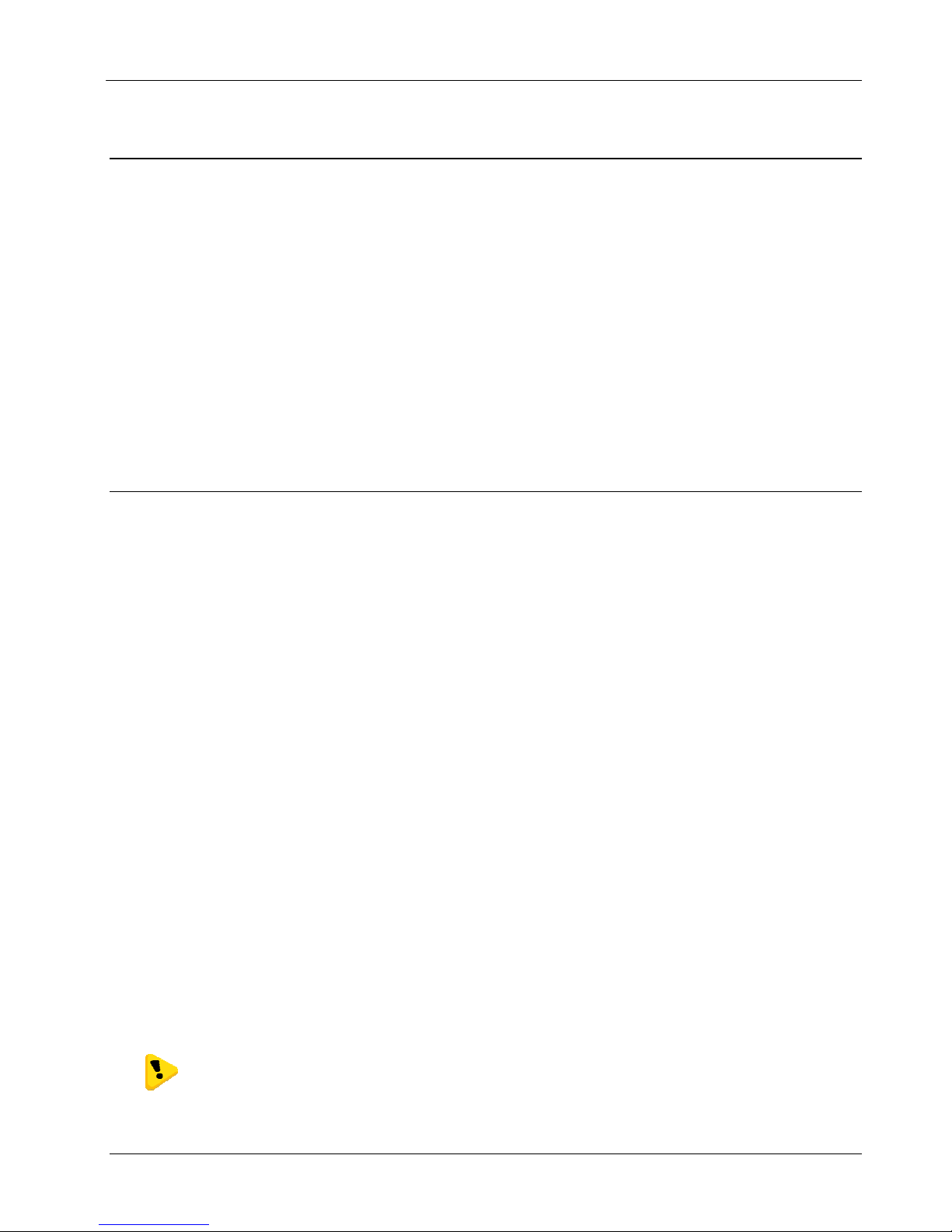
User Manual XYR301E Wireless Ethernet
Chapter Two INSTALLATION
2.0 General
The XYR301-E modules are housed in a rugged aluminium case, suitable for DIN-rail mounting. Terminals will accept
wires up to 2.5 mm
All connections to the module must be SELV (Safety Extra Low Voltage). Normal 110-250V mains supply must
not be connected to any terminal of the XYR301-E module. Refer to Section 2.3 Power Supply.
Before installing a new system, it is preferable to bench test the complete system. Configuration pro blems are easier to
recognize when the system units are adjacent. Following installation, the most common problem is poor
communications caused by incorrectly installed antennas, or radio interference on the same channel, or the radio path
being inadequate. If the radio path is a problem (i.e. path too long, or obstructed), a higher performance antennas or a
higher mounting point for the antenna may rectify the problem. Alternately, use an intermediate XYR301-E Module as
a repeater.
The XYR301-E Installation Guide provides an installation drawing appropriate to most applications. Further
information is detailed below.
Each XYR301-E module should be effectively earthed via the "GND" terminal on the back of the module - this is to
ensure that the surge protection circuits inside are effective.
2
(12 gauge) in size.
2.1 Antenna Installation
The XYR301-E module will operate reliably over large distances however the achievable distances will vary with the
application, radio model, type and location of antennas, the degree of radio interference, and obstructions (such as
buildings or trees) to the radio path.
The maximum range achievable depends on the radio model, the regulated RF power permitted in your country, and
whether you use separate transmit and receive antennas.
An XYR301-E (900MHz) with a single antenna, 6.2 miles can be achieved in USA, Canada (4W ERP) and
To achieve the maximum transmission distance, the antennas should be raised above intermediate obstructions so the
radio path is true “line of sight”. The modules will operate reliably with some obstruction of the radio path, although
the reliable distance will be reduced. Obstructions which are close to either antenna will have more of a block ing affect
than obstructions in the middle of the radio path.
The XYR301-E modules provide a diagnostic feature which displays the radio signal strength of transmissions (refer
Chapter 4 “Diagnostics”).
Line-of-sight paths are only necessary to obtain the maximum range. Obstructions will reduce the range, however may
not prevent a reliable path. A larger amount of obstruction can be tolerated for shorter distances. For short distances, it
is possible to mount the antennas inside buildings. An obstructed path requires testing to determine if the path will be
reliable - refer the section 6 of this manual.
Where it is not possible to achieve reliable communications between two XYR301-E modules, then a third XYR301-E
module may be used to receive the message and re-transmit it. This module is referred to as a repeater. This module
may also have a host device connected to it.
The XYR301-E unit has two antenna connections at the top of the module, allowing for two antennas to be fitted to the
module if need be. By default the right connector labeled TX/RX is the main connection used to transmitter and
receiver. The left connector labelled ―RX is not connected unless configured under the Advanced Radio
Configuration in Section 3.10. Each antenna port can be configured for TX only, RX only or Diversity (TX and RX).
Selection can be made by choosing one of the options from TX Antenna / RX Antenna on the Advanced Radio
Configuration page.
Note: When only one antenna is used, it must be connected to the TX/RX connector.
10km in Australia, New Zealand (1W ERP).
34-XY-25-41 Page 19
Page 20
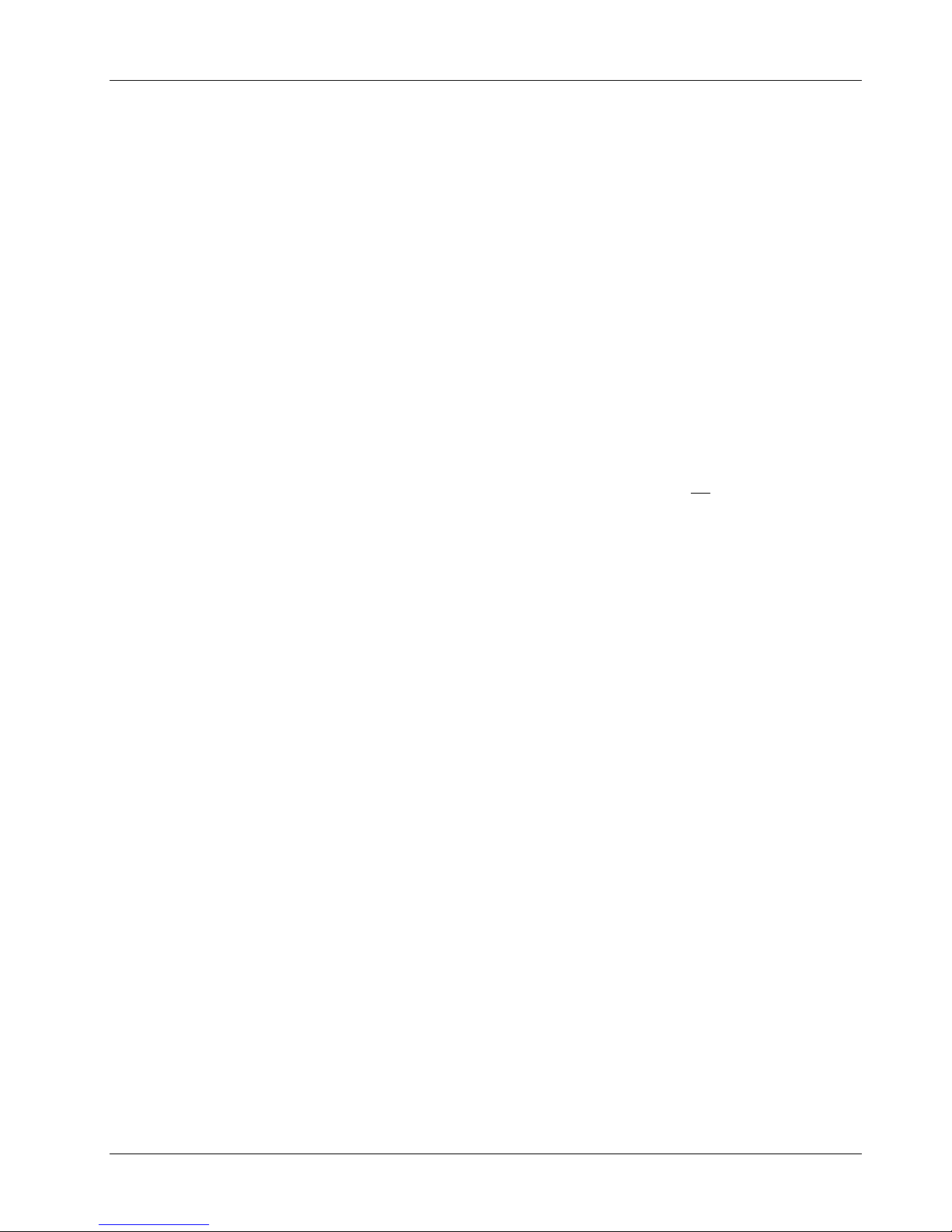
XYR301E Wireless Ethernet User Manual
Antenna Diversity
One reason to use multi antennas is because of local radio licensing regulations. All countries have a limit on the
amount of transmitted power and radiated power from the antenna. In the US this is 630 milliwatts transmit power and
4 watts EIRP (Effective Isotropic Radiated Power). In a normal system if a high gain antenna is used it improves the
receive signal as well as boosting the transmit signal and possibly pushing it over the EIRP regulation limit. Using
Antenna diversity we can use two antennas, one for receive and the other for transmit. The receive antenna has no
regulatory limits as it does not radiate power so any gain antenna can be used. To calculate the transmit antenna limit
see the examples below. Example If using the XYR301-E in the US the maximum radio transmit power level will be
630mA which will allow up to 4 watts EIRP, what this means is that we can add a gain of approximately 10dB
(including cable loss) without infringing the EIRP. This is calculated by using the general rule of thumb when working
with dB and Power which is doubling the power is a 3dB gain. If using 10m (33ft) of Cellfoil coax cable
(approximately 3dB of loss) and an 8 dBi Antenna this would equate to approximately 5dB of gain, well below our
10dB limit. If using 20m (66ft) of Cellfoil coax cable (approximately 6dB of loss) and a 15 dBi Antenna this would
equate to approximately 9dB of gain, which is also below our 10dB limit. Another application where antenna diversity
may be needed is in industrial plants and factories installations which can suffer from ―multi-path fading∥ effects
where multiple reflected radio signals adversely affect the signal strength. In a ―static∥ installation, where the radio
path is not changing, moving an antenna to the position of maximum signal solves this problem. However where the
radio path changes because the XYR301-E is mounted on moving equipment, or if there is moving equipment in the
area, then the solution is to use two antennas. Because the two connectors are separated, the RF signal at each
connector will be different in the presence of multi-path fading. The XYR301-E unit will automatically select the
higher RF signal provided RX diversity has been enabled on radio Config page. See Section 3.9
― Advanced Radio
Configuration for details of configuring Antenna Diversity
Bench test and Demo System setup
Care must be taken with placement of antenna in relation to the radios and the other antennas. Strong radio signals can
saturate the receiver, hindering the overall radio communications.
When setting up a Benchtest/Demo or a short range system the following considerations should be taken into account
for optimum radio performance and reduced signal saturation.
If using Demo Whip antennas (WL-DG900-1 and WL-WH900-SMA) it is recommended that only the Access
Point be fitted with an antenna.
If using Demo Whip antennas on each end, 20dB coax attenuator must be connected in-line with the coax
cable.
If using Demo Whip antennas, modules and antennas must be kept a suitable distance from each other. Check
the receive signal strength on the “Connectivity page” of the module and ensure the level is not greater than 45dB
Demo Whip antennas should not be used in the final installation as the maximum performance of the modem cannot be
guaranteed.
If using a DG-900 antenna, it is better to keep the antennas at least 3ft (1m) away from the module so as to limit RF
saturation.
Plant and factory installations
Another application where antenna diversity may be needed is in industrial plants and factories installations which can
suffer from ―multi-path fading effects where multiple reflected radio signals adversely affect the signal strength. In a
―static installation, where the radio path is not changing, moving an antenna to the position of maximum signal solves
this problem. However where the radio path changes because the XYR301-E is mounted on moving equipment, or if
there is moving equipment in the area, then the solution is to use two antennas. Because the two connectors are
separated, the RF signal at each connector will be different in the presence of multi-path fading. The XYR301-E unit
will automatically select the higher RF signal provided RX diversity has been enabled on radio Config page.
Page 20 April 2012
Page 21
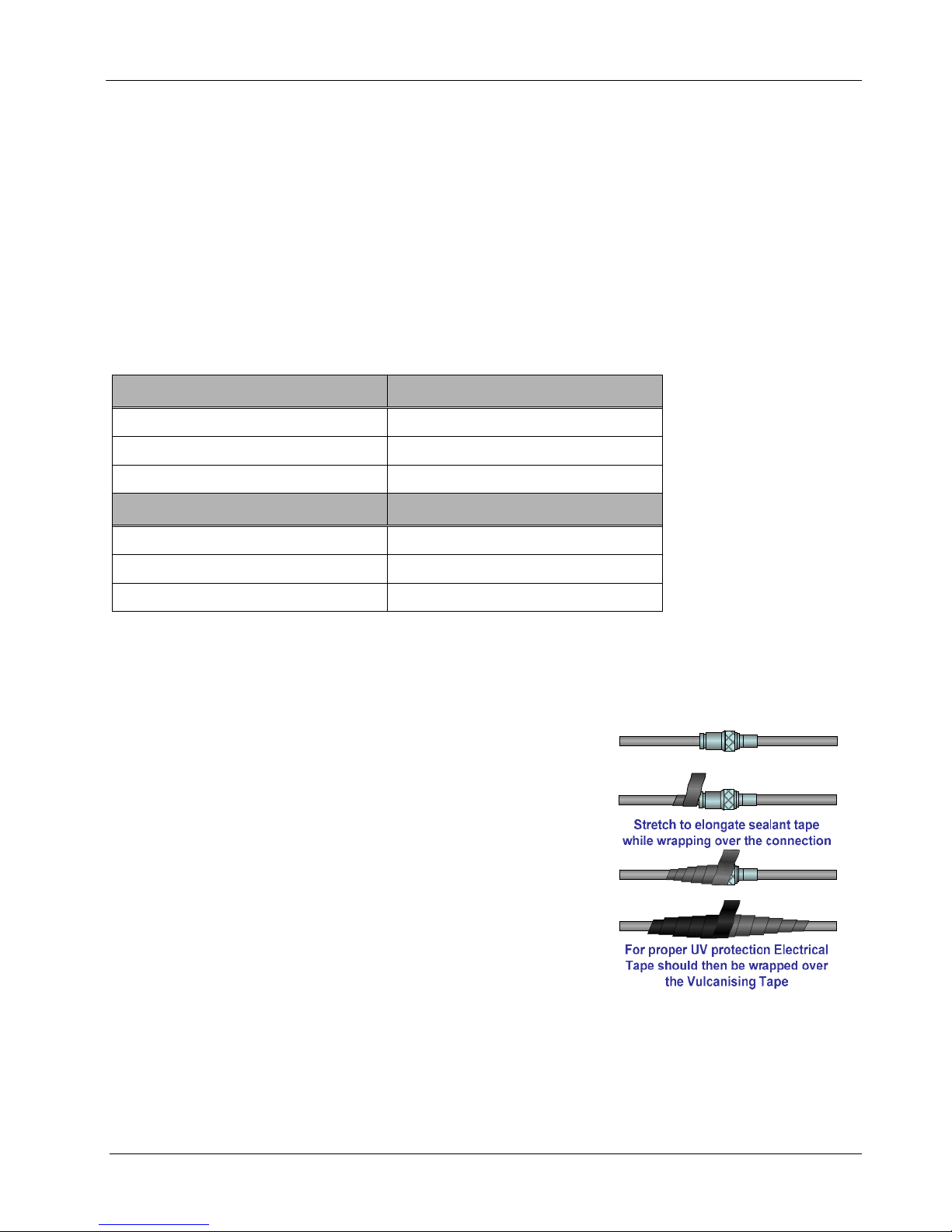
User Manual XYR301E Wireless Ethernet
Line-of-sight installations
In longer line-of-sight installations, the range may be increased by using a high gain antenna on the TX/RX connector.
However, the gain should not cause the effective radiated power (ERP) to exceed the permitted value. A second higher
gain antenna can be connected to the RX connector without affecting ERP - this will increase the operating range
provided any interference in the direction of the link is low.
Antennas
Antennas can be either connected directly to the module connectors or connected via 50 ohm coaxial cable (e.g. RG58
Cellfoil or RG213) terminated with a male SMA coaxial connector. The higher the antenna is mounted, the greater the
transmission range will be, however as the length of coaxial cable increases so do cable losses.
The net gain of an antenna/cable configuration is the gain of the antenna (in dBi) less the loss in the coaxial cable (in
dB). The XYR301-E maximum net gain for US and Canada is 10dB (4W ERP) and 0dB for Australia and NZ (1 W
ERP). There is no gain restriction for antennas connected to the RX connector unless “TX Diversity” is enabled on the
Radio page.
The gains and losses of typical antennas are
Antenna XYR301-E Gain (dBi)
Dipole 0 dB
Collinear 5 or 8 dBi
Directional 10 – 15 dBi
Cable Loss dB per 30 m / 100 ft
RG58 Cellfoil -9 dB
RG213 -7.4 dB
LDF4-50 -2 dB
The net gain of the antenna/cable configuration is determined by adding the antenna gain and the cable loss.
For example, an 8dBi antenna (5.8dBd) with 10 meters of Cellfoil (3dBd) has a net gain of 2.8dB (5.8dB – 3dB).
Installation tips
Connections between the antenna and coaxial cable should be carefully
taped to prevent ingress of moisture. Moisture ingress in the coaxial cable
is a common cause for problems with radio systems, as it greatly increases
the radio losses. We recommend that the connection be taped, firstly with a
layer of PVC Tape, then with a vulcanizing tape such as “3M 23 tape”, and
finally with another layer of PVC UV Stabilized insulating tape. The first
layer of tape allows the joint to be easily inspected when trouble shooting
as the vulcanizing seal can be easily removed.
Where antennas are mounted on elevated masts, the masts should be
effectively earthed to avoid lightning surges. For high lightning risk areas,
approved HONEYWELL surge suppression devices such as the “CSDSMA-2500” or “CSD-N-6000” should be fitted between the module and
the antenna. If using non Honeywell surge suppression devices then the
devices must have a 'TURN ON' voltage of less than 90V
not already shielded from lightning strike by an adjacent earthed structure,
a lightning rod may be installed above the antenna to provide shielding.
. If the antenna is
34-XY-25-41 Page 21
Page 22
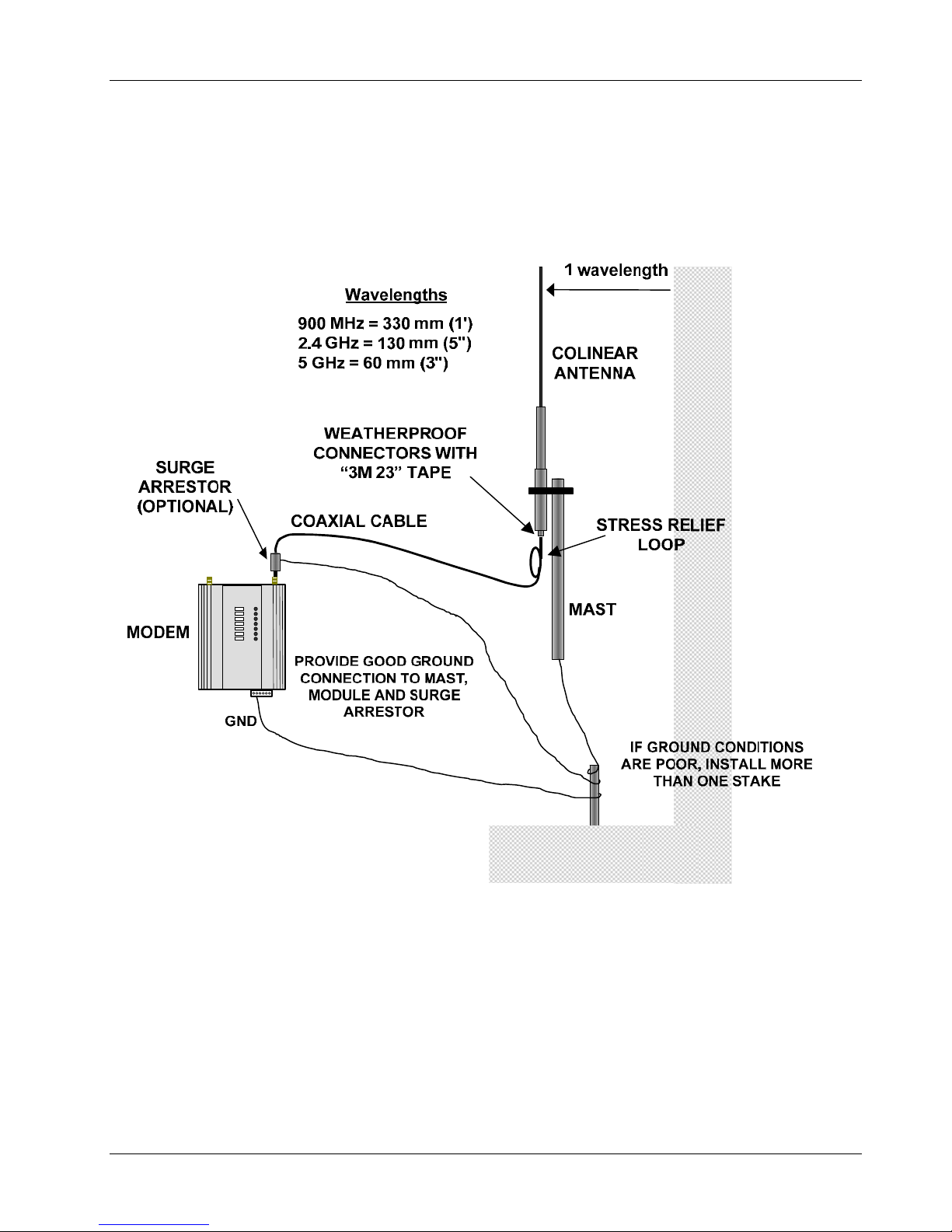
XYR301E Wireless Ethernet User Manual
Dipole and Collinear antennas
A dipole or collinear antenna transmits the same amount of radio power in all directions - as such that are easy to
install and use. The dipole antenna with integral 15 ft (5m) cable does not require any additional coaxial cable;
however a cable must be used with the collinear antennas.
Collinear and dipole antennas should be mounted vertically, preferably 1 wavelength away (see drawing below for
distances) from a wall or mast and at least 3ft (1m) from the radio module to obtain maximum range.
Page 22 April 2012
Page 23
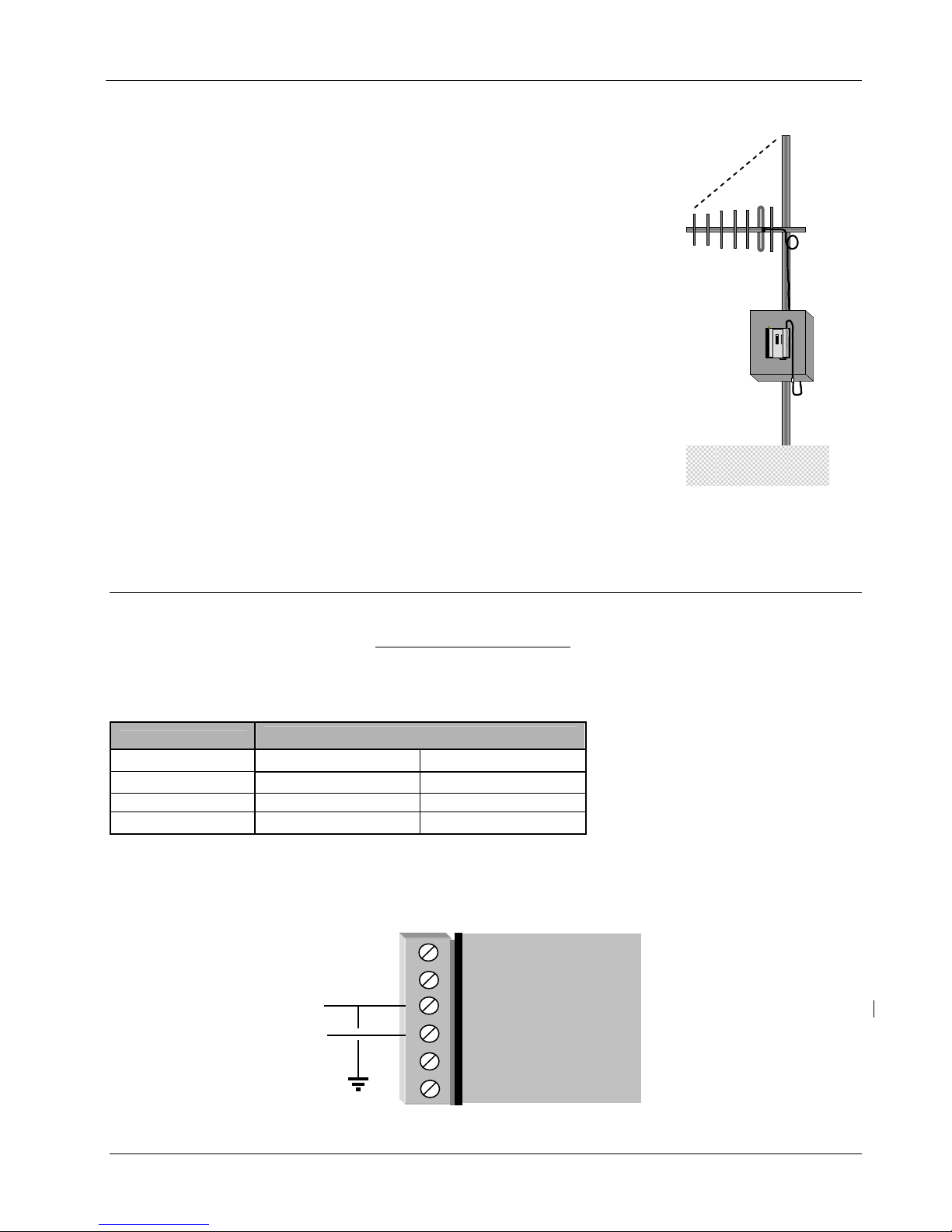
User Manual XYR301E Wireless Ethernet
_
Directional antennas.
Directional antennas can be
a Yagi antenna with a main beam and orthogonal elements, or
a directional radome, which is cylindrical in shape, or
a parabolic antenna.
45
o
A directional antenna provides high gain in the forward direction, but lower gain in
other directions. This may be used to compensate for coaxial cable loss for
installations with marginal radio path.
Yagi antennas should be installed with the main beam horizontal, pointing in the
Directional
Antenna
forward direction. If the Yagi is transmitting to a vertically mounted omni-directional
antenna, then the Yagi elements should be vertical. If the Yagi is transmitting to
another Yagi, then the elements at each end of the wireless link need to in the same
plane (horizontal or vertical).
Directional radomes should be installed with the central beam horizontal and must be
pointed exactly in the direction of transmission to benefit from the gain of the antenna.
Parabolic antennas should be mounted as per the manufacturer’s instructions, with the
parabolic grid at the “back” and the radiating element pointing in the direction of the
transmission.
Ensure that the antenna mounting bracket is well connected to “ground/earth”.
2.2 Power Supply
The XYR301-E module can be powered from a 9 - 30VDC power supply. The power supply should be rated at 1 Amp
minimum. The positive side of the supply must not be connected to earth.
case internally. The DC supply may be a floating supply or negatively grounded.
The power requirements of the XYR301-E unit are shown in the following table
Quiescent
TX @100mW
TX @ 400mW
12VDC 24VDC
300mA 160mA
370mA 190mA
410mA 210mA
XYR301-E
A Ground Terminal is provided on the back of the module. This Terminal should be connected to the Main Ground
point of the installation in order to provide efficient surge protection for the module (refer to the Installation Diagram)
B
RS485
A
-
SUPPLY
+
9 - 30
VDC
+
COM
DIO
The supply negative is connected to the unit
MODEM
34-XY-25-41 Page 23
Page 24
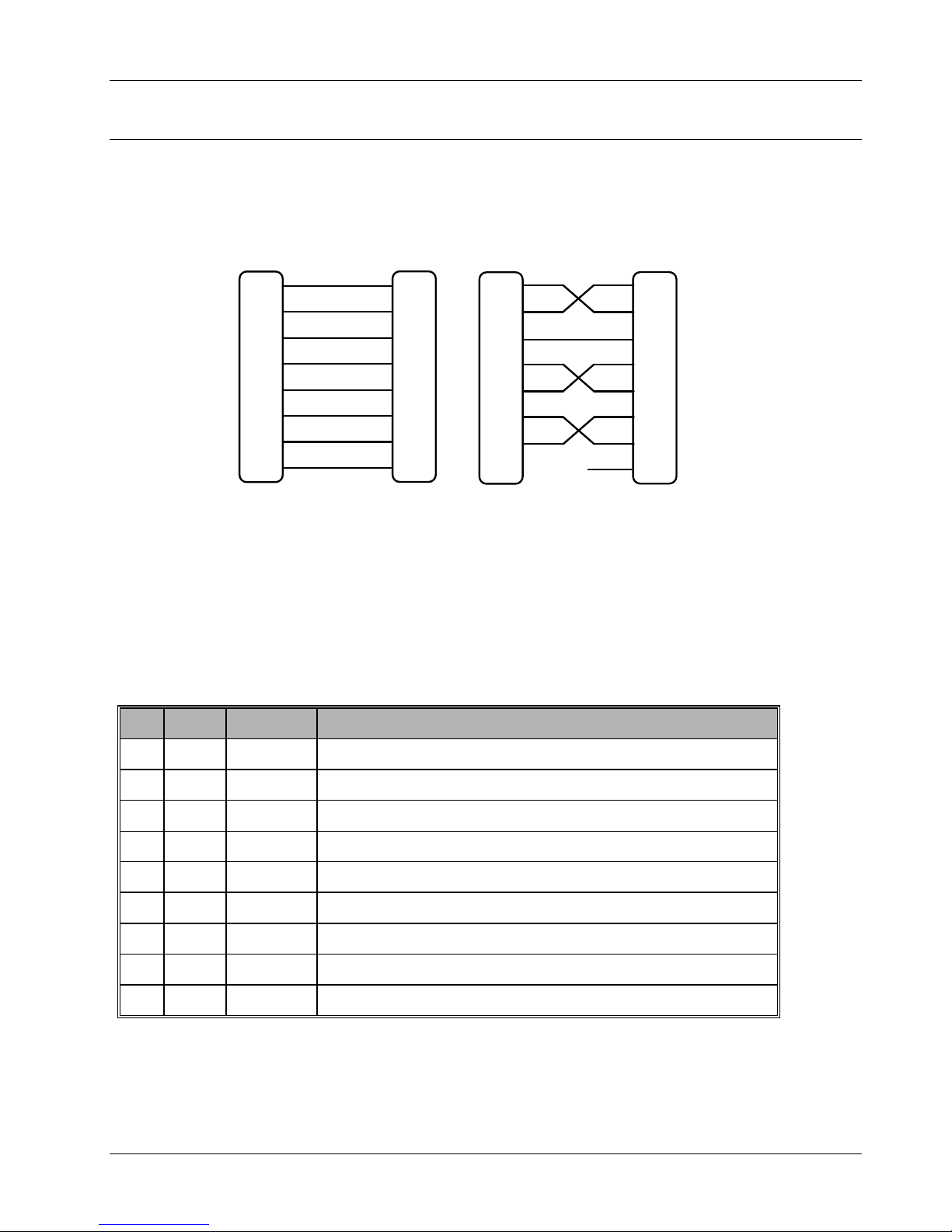
XYR301E Wireless Ethernet User Manual
2.3 Serial Connections
RS232 Serial Port
The serial port is a 9 pin DB9 female and provides for connection to a host device as well as a PC terminal for
configuration, field testing and for factory testing. Communication is via standard RS232 signals. The XYR301-E is
configured as DCE equipment with the pinouts detailed below.
Hardware handshaking using the CTS/RTS lines is provided. The CTS/RTS lines may be used to reflect the status of
the local unit’s input buffer. The XYR301-E does not support XON/XOFF.
Example cable drawings for connection to a DTE host (a PC) or another DCE hosts (or modem) are detailed above.
RD
TD
SG
RTS
CTS
DSR
DTR
DCD
DB9
MALE
2
3
5
7
8
6
4
1
2
RD
3
TD
5
SG
7
RTS
8
CTS
6
DSR
4
DTR
1
DCD
DCE HOSTMODEM
DB9
FEMALE
RD
TD
SG
RTS
CTS
DSR
DTR
DCD
MODEM
DB9
MALE
2
3
5
7
8
6
4
1
2
RD
3
TD
5
SG
7
RTS
8
CTS
6
DSR
4
DTR
1
DCD
DCE HOST
DB9
MALE
DB9 Connector Pinouts
Pin Name Direction Function
1 DCD Out
2 RD Out
3 TD In
4 DTR In
5 SG
6 DSR Out
7 RTS In
8 CTS Out
9 RI
Data carrier detect
Transmit Data – Serial Data Output (from DCE to DTE)
Receive Data – Serial Data Input (from DTE to DCE)
Data Terminal Ready
Signal Ground
Data Set Ready - always high when unit is powered on.
Request to Send
Clear to send
Ring indicator
Page 24 April 2012
Page 25
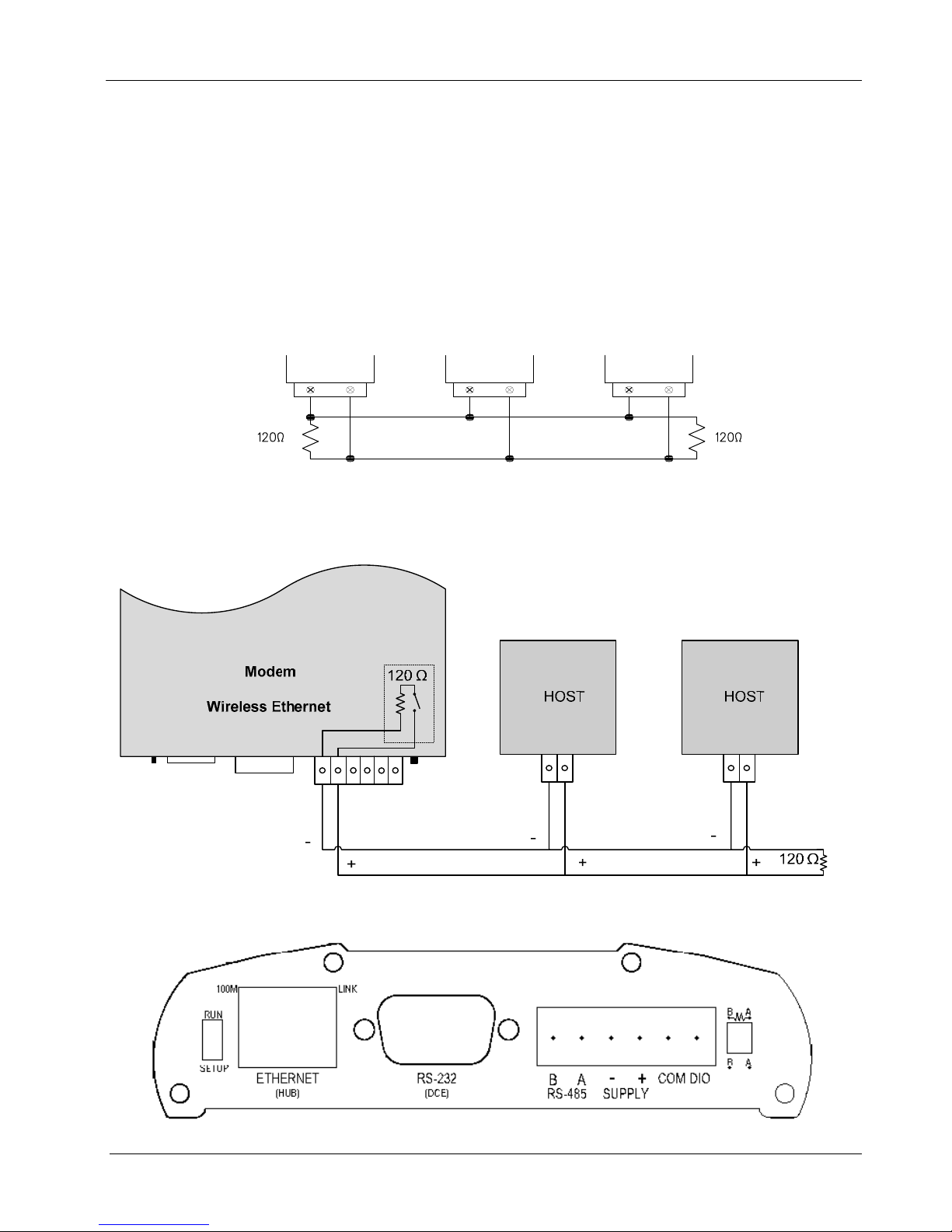
User Manual XYR301E Wireless Ethernet
RS485 Serial Port
The RS485 port provides for communication between the XYR301-E unit and i t s h ost de v i ce usi n g a multi-dr o p c able. U p
to 32 devices may be connected in each multi-drop network.
As the RS485 communication medium is shared, only one of the units on the RS485 cable may send data at any one
time. Thus, communication protocols based on the RS-485 standard require some type of arbitration.
RS485 is a balanced, differential standard but it is recommended that shielded, twisted pair cable be used to
interconnect modules to reduce potential RFI. It is important to maintain the polarity of the two RS485 wires.
An RS485 network should be wired as indicated in the diagram below and terminated at each end of the network with a
120-ohm resistor. On-board 120-ohm resistors are provided and may be engaged by operating the single DIP switch in
the end plate next to the RS485 terminals. The DIP switch should be in the “1” or “on” position to connect the resistor.
If the module is not at one end of the RS485 cable, the switch should be off.
HOST MODEM HOST
RS485 CONNECTIONS
Shorter runs of 485 cable may not require the termination resistors to be enabled.
DIP SWITCH
ETHERNET
DEFAULT DIP
SWITCH
RS232
RS485
SUPPLY
FOR 120Ω
DIO
34-XY-25-41 Page 25
Page 26
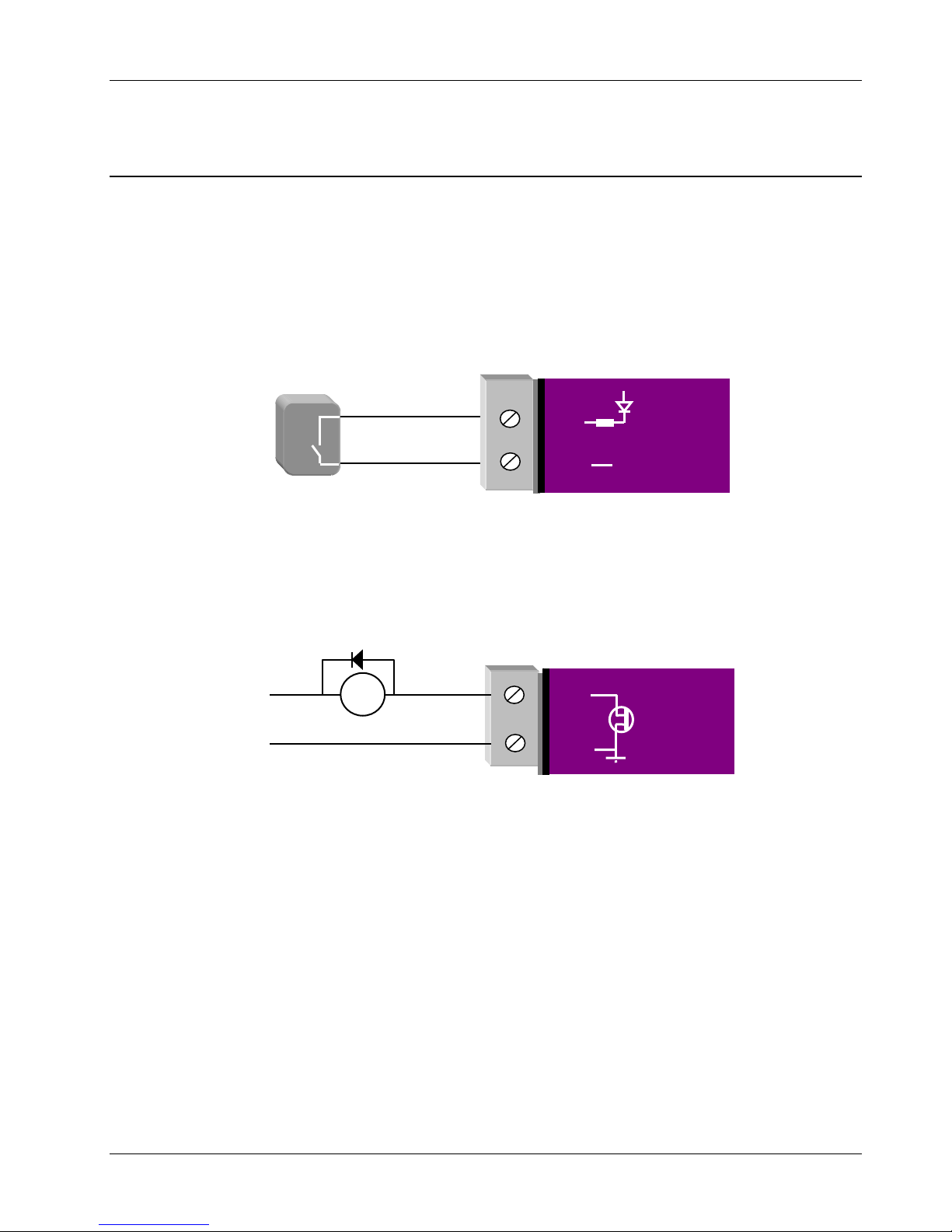
XYR301E Wireless Ethernet User Manual
V
_
3.4 Discrete (Digital) Input/Output
The XYR301-E has one on-board discrete/digital I/O channel. This channel can act as either a discrete input or discrete
output. It can be monitored, or set remotely, or alternatively used to output a communications alarm status.
If used as an “input”, the I/O channel is suitable for voltage free contacts (such as mechanical switches) or NPN
transistor devices (such as electronic proximity switches). PNP transistor devices are not suitable. Contact wetting
current of approximately 5mA is provided to maintain reliable operation of driving relays.
The digital input is connected between the "DIO" terminal and common “COM". The I/O circuit includes a LED
indicator which is lit GREEN when the digital input is active, that is, when the input circuit is closed. Provided the
resistance of the switching device is less than 200 ohms, the device will be able to activate the digital input.
DIO
Voltage-free
contact input
The I/O channel may also be used as a discrete output. The digital outputs are transistor switched DC signals, FET
output to common rated at 30VDC 500 mA.
The output circuit is connected to the "DIO" terminal. The digital output circuit in cludes a LED indicator which is lit
RED when the digital output is active.
Max 30VDC
0.5A
+
DC
Load
GND
DIO
GND
V+
-
MODEM
MODEM
Page 26 April 2012
Page 27
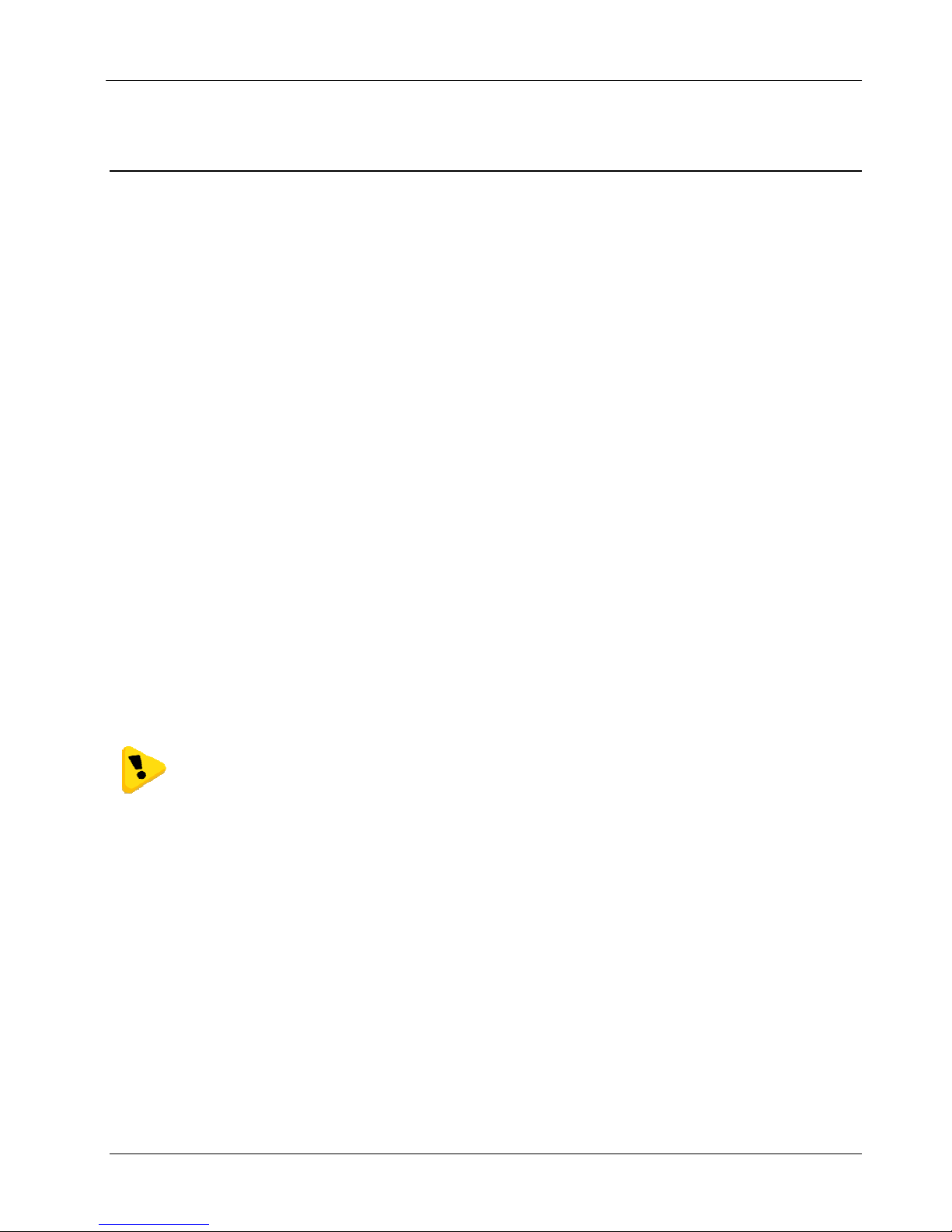
User Manual XYR301E Wireless Ethernet
Chapter Three OPERATION
3.0 Start-up
“Access Point” Start-up
When an Access Point (AP) unit starts up it will immediately begin transmitting periodic messages, called beacons on
the configured channel.
Beacons include information that a Client may examine in order to identify if the Access Point is suitable fo r link
establishment. Clients will only attempt to establish a link with an Access Point whose beacon indicates a matching
SSID. Access Points do not initiate link establishment.
“Client” Start-up
When a Client powers up, it scans for beacons from Access Points. While a link is n ot established, the Client cyclically
scans all available channels for a suitable Access Point. The Client will attempt to establish a link with an Access Point
only if it has matching SSID, Encryption method, etc. and other compatible capabilities as indicated by the beacon. If
more than one suitable Access Point is discovered, the client will attempt to establish a link with the Access Point that
has the strongest radio signal.
Link Establishment
Once a Client identifies a suitable Access Point for link establishment it attempts to establish a link using a two step
process – “Authentication” and “Association”. During Authentication the Client and Access Point check if their
configurations permit them to establish a link. Once the Client has been authenticated, it will then request an
Association to establish a link.
Status of the wireless link is indicated via the TX/LINK LED. For an Access Point, the TX/LINK LED will be OFF
while no links have been established. Once one or more links have been established, the TX/LINK LED is on GREEN.
For a Client, the Link LED will reflect the connection status to an Access Point. Link status is also displayed on the
“Connectivity” page of the web interface.
After the link is established, data may be transferred in both directions. The Access Point will act as a master-unit and
will control the flow of data to the Clients linked to it. Clients can o nly transmit data to the AP to which they are
connected. When a Client transfers data to another Client, it first transmits the data to the AP, which then forward s the
data to the destined Client.
Presence of a “link” does not mean that the connected unit is authorized to communicate over radio. If
the encryption keys are incorrect between units in the same system, or a dissimilar encryption scheme
is configured, the LINK led will light, however data cannot be passed over the wireless network.
A maximum of 127 Clients may be linked to an Access Point.
How a Link connection is lost
The Access Point refreshes the link status with a Client every time a message is received from that Client. If nothing is
received from a Client for a period of 120 seconds, the Access Point sends a “link-check” message. If there is no
response to the link-check a De-authenticate message is sent and the link is dropped.
A Client monitors beacon messages from an Access Point to determine whether the link is still present. If the Client can
no longer receive beacons from the Access Point it assumes the AP is out-of-range and the link is dropped. Whenever a
Client is not connected to an AP, it will cyclically scan all available channels for a suitable AP.
Roaming Clients
Clients can roam within a system however if the link to the Access Point fails or the radio signal lev el becomes too
weak it will scan for beacons and connect to an Access Point (provided the SSID and any Encryption methods, keys,
etc are compatible). If there are multiple Access Points it will select the connection with the best signal level. This
functionality permits a client to have mobility whilst maintaining a link with the most suitable AP.
34-XY-25-41 Page 27
Page 28

XYR301E Wireless Ethernet User Manual
LED Indication
The following table details the status of the indicating LEDs on the front panel under normal operating conditions.
LED Indicator Condition Meaning
OK GREEN Normal Operation
OK Flashing RED / GREEN Module Boot Sequence
Radio RX GREEN flash Radio receiving data (Good Signal
Strength)
Radio RX RED flash Radio receiving data (Low Signal strength)
TX/LINK GREEN Radio Connection Established
TX/LINK RED Flash Radio Transmitting
RS-232 GREEN flash Data sent from RS-232 Serial Port
RS-232 RED flash Data received to RS-232 Serial Port
LAN ON Link Established on Ethernet port
LAN Flash Activity on Ethernet port.
RS-485 GREEN flash Data sent from RS-485 Serial Port
RS-485 RED flash Data received to RS-485 Serial Port
DIO GREEN Digital Input is grounded.
DIO RED Digital Output is active
DIO Off
The Ethernet RJ45 port incorporates two indication LEDs. The LINK LED comes on when there is a connection on the
Ethernet port, and will blink off briefly when activity is detected on the Ethernet Port. The 100MB LED indicates that
the connection is at 100 MBit/Sec. The 100MB LED will be off for 10MB/Sec connection.
Other conditions indicating a fault are described in Chapter Four - DIAGNOSTICS.
Digital Output OFF and Input is open circuit.
3.1 Selecting a Channel
The XYR301-E conforms to the IEEE 802.11 Wireless LAN specification and supports various channels depending on
regulations within the country of use.
If operating in the US, Canada, the frequency range is 902 to 928MHz and the available channels are:
• 9 x non overlapping 1.25MHz channels
• 9 x partially overlapping 2.5MHz channels
• 4 x non overlapping 5MHz channels
• 4 x overlapping 10MHz channels
• 2 x overlapping 20MHz channels.
If operating in Australia the frequency range is 915-928MHz and the available channels are:
• 4 x non overlapping 1.25MHz channels
• 4 x partially overlapping 2.5MHz channels
• 3 x overlapping 5MHz channels
• 1 x 10MHz channel
If operating in Hong Kong the frequency range is 922-925MHz and the available channels are:
• 2 x non overlapping 1.25MHz channels
• 1 x 2.5MHz channel
Page 28 April 2012
Page 29
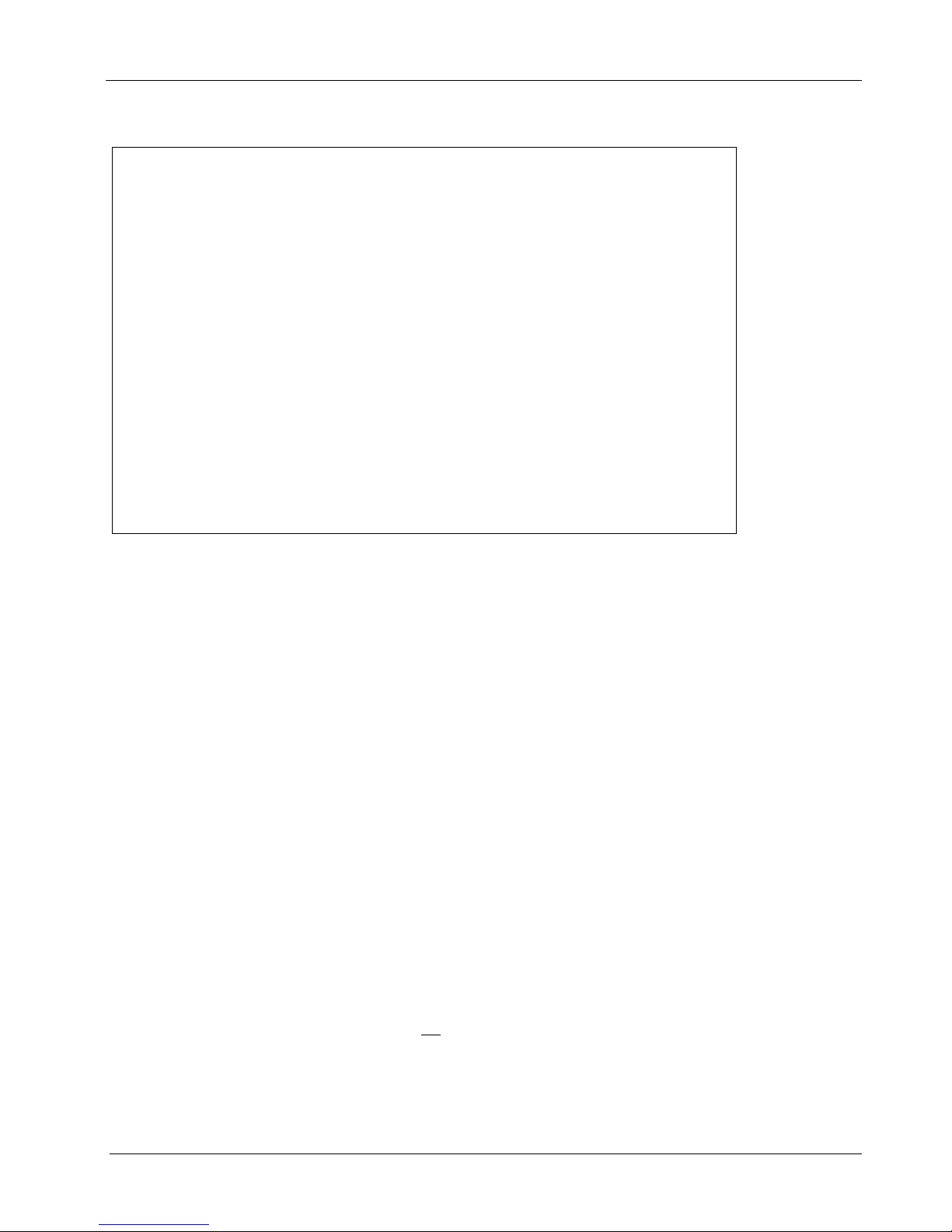
User Manual XYR301E Wireless Ethernet
Regions will only show the available channels for that location.
See below for a diagram of the frequency ranges and channels.
Each Country/Region has a different frequency regulation with multiple band widths and numerous channels available.
The main reason for having different channels and bandwidths is to allow multiple radios to operate in close proximity
with minimal interference.
As you can see from the Channels Diagram and the Data Throughput Table (below) the greater the band width the
greater the overall data throughput.
If selecting the high band width, i.e. 20MHz you will be limited to one channel which may be more susceptible to
outside interference because it spans the available 900MHz frequency range, in some regions this high band width
option may not even be available.
If selecting the lower bands, i.e. 1.25MHz you have more channels available and each channel is non-overlapping
(Adjacent channels do not cross over), however the Data throughput will be considerably lower.
If you require a high data throughput then the higher band width will need to be selected and care with antenna
placement, etc will also need to be taken into account.
Selecting a 20 MHz channel will give the maximum TCP/IP throughput of around 22 Mbps however if the
band width is reduced (10MHz, 5MHz, etc) the maximum data throughput will also be reduced
For an indication of the data throughput levels used with different channel bandwidths see
“XYR301-E Radio Data Throughput” table below.
Radio Throughput
Below is a table showing the maximum TCP/IP throughput based on channel selection and receiver signal level. There
are five channel bandwidths (20, 10, 5, 2.5, & 1.25MHz). These throughput estimations are based on perfect radio
conditions, i.e. little to no outside radio interference presen t while data is being passed and they are calculated using
real life conditions and communication constraints. Higher data rates are achievable by using an external Iperf
arrangement. For more details on this see section 4.5
―Throughput Test.
34-XY-25-41 Page 29
Page 30
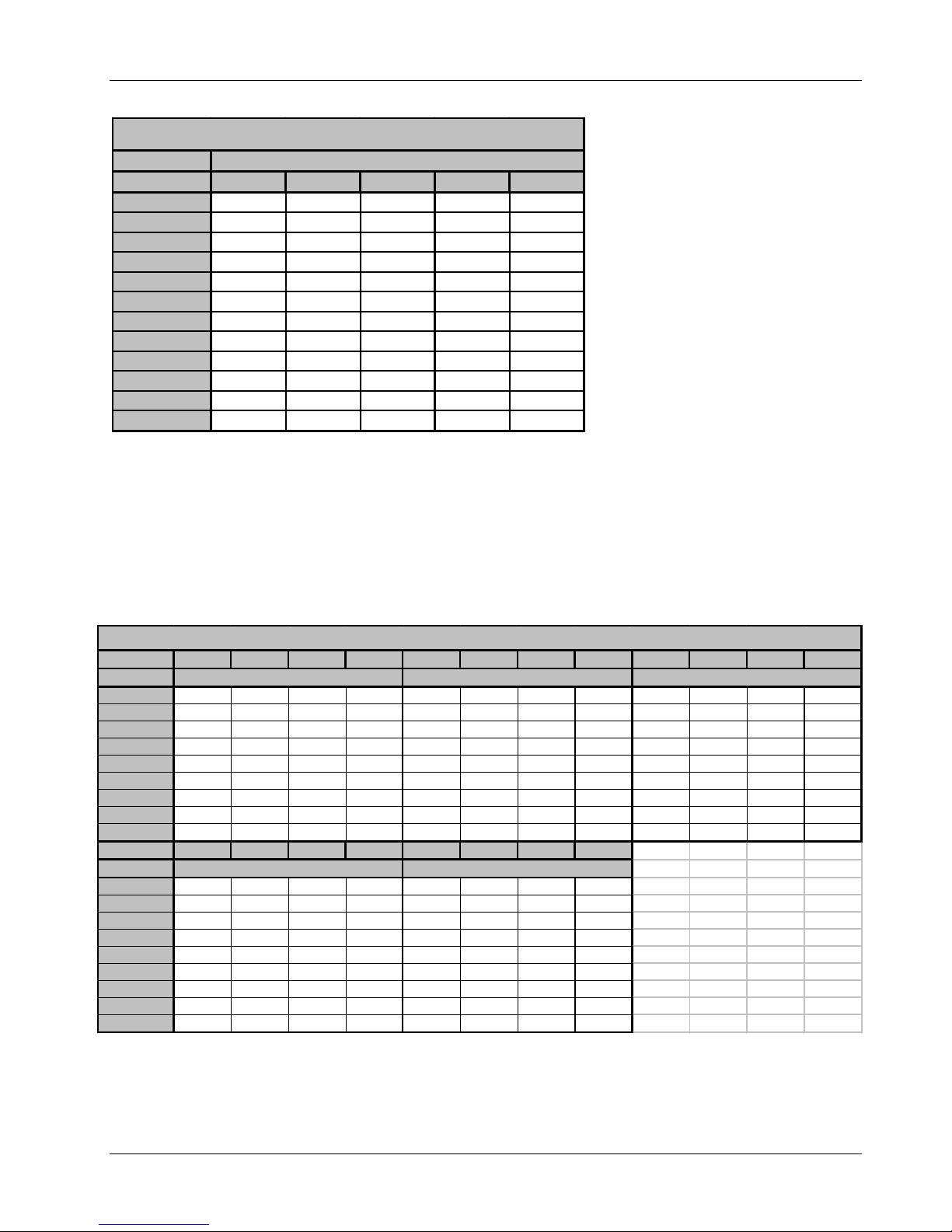
XYR301E Wireless Ethernet User Manual
XYR301-E Radio Data Throughput
900Mhz
Signa l 20MHz 10MHz 5MHz 2.5MHz 1.25MHz
-72dBm 22. 11. 5.5 2.8 1.4
-75dBm 20. 10. 5. 2.5 1.3
-81dBm 17. 8.5 4.3 2.1 1.1
-84dBm 11. 5.5 2.8 1.4 .7
-88dBm 9. 4.5 2.3 1.1 .6
-91dBm 6. 3. 1.5 .8 .4
-90dBm 5.5 2.8 1.4 .7 .3
Data Rate in Mbps
-91dBm 4.5 2.3 1.1 .6 .3
-92dBm 3. 1.5 .75 .38 .19
-91dBm 2. 1. .5 .25 .13
-93dBm 1. .5 .25 .13 .06
-95dBm .5 .25 .13 .06 .03
Table 1 Radio Throughput
Throughput and Repeaters
It should also be noted that if using repeaters to extend the range there will be a reduction in throughput for each
repeater hop.
The following table shows the drop in throughput for each hop and for each of the channel widths.
Data Throughput based on Repeat er Hops
1 Hop2 Hop3 Hop4 Hop1 Hop2 Hop3 Hop4 Hop1 Hop2 Hop3 Hop4 Hop
Signal
-72 22 115.52.811.5.52.81.47.33.71.8.9
-75 20 10 5. 2.5 10. 5. 2.5 1.3 6.7 3.3 1.7 .8
-81 178.54.32.18.54.32.11.15.72.81.4 .7
-84 11 5.5 2.8 1.4 5.5 2.8 1.4 .7 3.7 1.8 .92 .46
-88 9 4.52.31.14.52.31.1 .6 3. 1.5.75.38
-91 6 3 1.5 .75 3. 1.5 .75 .38 2. 1. .5 .25
-91 4.52.251.1.562.31.1.56.281.5.75.38.19
-92 3 1.5 .8 .38 1.5 .75 .38 .19 1. .5 .25 .13
-93 1. .5 .25.130.5.25.13.06.33.17.08.04
1 Hop2 Hop3 Hop4 Hop1 Hop2 Hop3 Hop4 Hop
Signal
-72 5.5 2.8 1.4 .69 4.4 2.2 1.1 .55
-75 5. 2.5 1.3 .63 4. 2. 1. .5
-81 4.32.11.1.533.41.7.85.43
-84 2.81.4.69.342.21.1.55.28
-88 2.3 1.1 .56 .28 1.8 .9 .45 .23
-91 1.5 .75 .38 .19 1.2 .6 .3 .15
-91 1.1 .56 .28 .14 .9 .45 .23 .11
-92 .75 .38 .19 .09 .6 .3 .15 .08
-93 .25 .13 .06 .03 .2 .1 .05 .03
20 MHz Channel 10 MHz Channel 5MHz Channel
2. 5M Hz Ch annel 1. 25MHz Channel
Page 30 April 2012
Table 2 Throughput and Repeaters
Page 31

User Manual XYR301E Wireless Ethernet
3.2 Configuring the Unit for the first time
The XYR301-E has a built-in web server, containing web pages for analyzing and modifying the module’s
configuration. The configuration can be accessed using Microsoft® Internet Explorer version 7 or greater. This
program is shipped with Microsoft Windows or may be obtained freely via the Microsoft® website. If using other
browsers they must be fully compliant with IE7 SSL security.
Note: Microsoft Internet Explorer Version 6 will not load web pages due to a compatibility issue between
IE6 and SSL-security web sites.
Default Configuration
The default factory configuration of the XYR301-E is
Client/Bridge/
IP address192.168.0.1XX, where XX is the last two digits of the serial number (the default IP address is
shown on the printed label on the back of the module)
netmask 255.255.255.0
Username is “user” and the default password is “user”
The XYR301-E will temporarily load some factory-default settings if powered up with the Factory Default switch (on
the end-plate of the module) in SETUP position. When in SETUP mode, wireless operation is disabled. The
previous configuration remains stored in non-volatile memory and will only change if a configuration parameter is
modified and the change saved.
Do not forget to set the switch back to the RUN position and cycle power at the conclusion of
configuration for resumption of normal operation.
Accessing Configuration for the first time
Because the Default IP address is in the range 192.168.0.XXX it may
not connect to you network or PC so there are two methods for
accessing the configuration for the first time.
Method 1 - Change your computer settings so that the configuring PC is
on the same network as the XYR301-E with factory default settings.
This is the preferred method and is much less complicated than the
second method. You will need a “straight-through” Ethernet cable
between the PC Ethernet port and the XYR301-E. The factory default
Ethernet address for the XYR301-E is 192.168.0.1XX where XX are
the last two digits of the serial number (check the label on the back of
the module).
Method 2 - Requires temporarily changing the IP address in the
XYR301-E via an RS232 connection such that it is accessible on your
network without having to change your PC network settings. When
connected you can change the modem network settings to match that of
your network.
34-XY-25-41 Page 31
Page 32

XYR301E Wireless Ethernet User Manual
Method 1 - Set PC to same network as XYR301-E
Connect the Ethernet cable between unit and the PC configuring the
module.
Set the Factory Default Switch to the SETUP position. This will
always start the XYR301-E with Ethernet IP address
192.168.0.1XX, subnet mask 255.255.255.0, gateway IP
192.168.0.1 and the radio disabled. Do not forget to set the switch
back to the RUN position and restart the module at the conclusion of
configuration for resumption of normal operation.
Power up the XYR301-E module.
Open “Network Settings” on your PC under Control Panel. The
following description is for Windows XP - earlier Windows
operating systems have similar settings.
Open “Properties” of Local Area Connection.
Select Internet Protocol (TCP/IP) and click on Properties.
On the General tab enter IP address 192.168.0.1, Subnet mask
255.255.255.0 and press “OK”
Open Internet Explorer and ensure that settings will allow you to connect to the IP address selected. If the PC uses
a proxy server, ensure that Internet Explorer will bypass the Proxy Server for local addresses.
This option may be modified by opening Tools -> Internet Options -> Connections Tab -> LAN Settings->Proxy
Server -> bypass proxy for local addresses.
Enter the default IP address for the XYR301-E 192.168.0.1XX where XX is the last two digits of the serial
number.
Enter th e username “user” and default password “user”.
Page 32 April 2012
Figure 1 – Welcome Webpage
Page 33

User Manual XYR301E Wireless Ethernet
To resume normal configured operation when Configuration is complete, switch Factory Default dip-switch on the
XYR301-E to RUN and cycle power.
Note: Security Certificates. Configuration of the XYR301-E uses an encrypted link (https). The security certificate
used by the XYR301-E is issued by HONEYWELL and matches the IP address 192.168.0.100.
When you first connect to the XYR301-E, your web browser will issue a warning that HONEYWELL is not a trusted
authority. Ignore this warning and proceed to the configuration web page.
Internet Explorer 7 has an additional address check on security certificates. Unless the XYR301-E has the address
192.168.0.100, when you first connect to the XYR301-E, Internet Explorer 7 will issue a warning about mismatched
security certificate address. You can turn off this behaviour in IE7 by selecting
“Tools > Internet Options > Advanced > Security > Warn about certificate address mismatch*”
Method 2 - Set XYR301-E Network address to match the local network
For this method you will need to determine what IP address, Gateway address, and netmask to assign to the XYR301-E
so that it appears on your network. Ask your system administrator if you don’t know the correct settings for your
network. E.g.
The default IP address of the XYR301-E modem is 192.168.0.1 and the network you wish to connect to is on
10.10.0.X (PC is on 10.10.0.5)
Once you have determined the correct settings for your network, you need to connect to the modem’s RS-232 serial
port using a straight through serial cable and a terminal package such as Hyperterminal set to 115,200 baud. 8 data bits,
1 stop bit, no Parity.
Open Hyperterminal and monitor communications
Set the SETUP/RUN switch to the SETUP position, and connect power to the modem.
Observe Hyperterminal and when you see the Dragon screen (see below) press <Enter> to get the following
prompt “#”
_ __,----'~~~~~~~~~`-----.__
. . `//====- ____,-'~`
-. \_|// . /||\\ `~~~~`---.___./
______-==. _-~o `\/ ||| \\ _,'`
__,--' ,=='||\=_ ;_,_,/ _-'|- |`\ \\ ,'
_-' ,=' | \\`. '',/~7 /- / || `\. /
.' ,' | \\ \_ " / /- / || \ /
/ _____ / | \\.`-_/ /|- _/ ,|| \ /
,-' `-|--'~~`--_ \ `==-/ `| \'--===-' _/`
' `-| /| )-'\~' _,--"'
'-~^\_/ | | `\_ ,^ /\
/ \ \__ \/~ `\__
_,-' _/'\ ,-'~____-'`-/ ``===\
((->/' \|||' `. `\. , _||
\_ `\ `~---|__i__i__\--~'_/
__-^-_ `) \-.______________,-~'
///,-'~`__--^- |-------~~~~^'
///,--~`-\
Type the following “ifconfig” and it will show the configuration of the Ethernet port and from this you will be able
to see what the IP address is, e.g.
eth0 Link encap:Ethernet HWaddr 00:12:AF:FF:FF:FF
inet addr:192.168.0.1 Bcast:192.168.0.255 Mask:255.255.255.0
UP BROADCAST RUNNING MULTICAST MTU: 1500 Metric: 1
RX packets:8 errors:0 dropped:0 overruns:0 frame:0
TX packets:0 errors:0 dropped:0 overruns:0 carrier:0
collisions:0 txqueuelen:256
Temporarily change the IP address to something that will enable connection to your local network. E.g type
“ifconfig eth0 10.10.0.6 netmask 255.255.255.0” only add the netmask if the netmask is anything other than the
standard 255.255.255.0
IP address should now be changed and you can check by typing “ifconfig” again. Note these changes are only
temporary and if the module is reset they will go back to the normal default (192.168.0.XXX).
Open Internet Explorer and ensure that settings will allow you to connect to the IP address selected. If the PC uses
a proxy server, ensure that Internet Explorer will bypass the Proxy Server for local addresses. This option may be
modified by opening Tools -> Internet Options -> Connections Tab -> LAN Settings->Proxy Server -> bypass
proxy for local addresses.
34-XY-25-41 Page 33
Page 34

XYR301E Wireless Ethernet User Manual
Enter the IP address for the XYR301-E into the Internet Explorer Address bar e.g. http://10.10.0.6 which is the IP
address you temporarily configured with the ifconfig command.
Enter th e username “user” and default password “user”.
You should now be connected to the main index page on the modem as per figure 1 above.
From here connect to the Network page and change the Ethernet Interface and Wireless Interface IP addresses to
10.10.0.6. Switch the RUN/SETUP switch back to RUN and press “Save Changes and Reset” button.
Note: As the modem can be setup numerous ways, e.g. Bridge, Router, etc this setup will allow the modem to appear
on the 10.10.0.X network. Any other configuration changes can be done after this initial connection (see the following
sections on configuration)
3.3 Quick Start Configuration
The XYR401 E has a Quick Start Configuration option, which will cover most important parameters that are needed to
get an initial connection. This is the first stage of the module configuration. For most applications, no further
configuration is required. For more advanced applications, the other parameters can be changed via the normal
configuration pages after the Quick Start configuration has been saved.
Select “Quick Start” from the Main Menu and then you need to select the following parameters:
Quick Start Configuration
Operating Mode
Default Gateway
IP Address / Subnet Mask
System Address (ESSID)
Radio Encryption
WPA Passphrase
The default settings will be shown. If your system is connecting individual devices which are not connected to an
existing Ethernet LAN, then you can use the factory default IP values. If you are connecting to an existing LAN, then
you need to change the IP addresses to match your LAN addresses.
After configuring, select “Save to Flash and Reset”.
Radio Data Rate and Channel will be set to Auto, Radio Transmit Power will be set to maximum and any previous
configuration of unrelated parameters will not be modified, and will still apply.
Access Point or Client. Bridge operation is assumed - for Router selection, go to the
Network page after Quick Start
This is the address that the device will use to forward messages to remote hosts that
are not connected to any of the local bridged network (Ethernet or Wireless)
IP Address and Subnet Mask for your application.
The system address is a text string 1 to 31 characters in length used to identifies your
system
Radio encryption selection - None, WPA-PSK (TKIP), WPA-PSK (AES) or WPA2
– refer to the Network Configuration section if WEP or Enterprise encryption is
required.
128bit Encryption keys are internally generated based on the Passphrase and System
Address (ESSID). The Passphrase must be between 8 and 63 characters in length,
and must be the same for all XYR401-E units in the same system.
Page 34 April 2012
Page 35

User Manual XYR301E Wireless Ethernet
3.4 Network Configuration
You can view or modify Ethernet network parameters by selecting the “Network” menu. When prompted for username
and password, enter “user” as the username, and “user” as the password in the password field (This is the factory
default – See section 3.22 “Module Information Configuration” to change). If you have forgotten the IP address or
password, the Factory Default switch may be used to access the existing configuration. Refer to previous section above
for this procedure.
The Network Configuration page allows configuration of parameters related to the wired and wireless Ethernet
interfaces. In general, IP address selection will be dependant upon the connected wired Ethernet device(s) – before
connecting to an existing LAN consult the network administrator.
A system of XYR301-E’s must have at least one Access Point configured as a master with one or more Clients. All
XYR301-E’s should be given the same System Address (ESSID) and Radio Encryption settings. For further
information and examples on wireless network topologies refer section 1.1 “Network Topology” above.
The XYR301-E supports several different radio encryption schemes. If utilising any form of encryption, all modules in
the system that communicate with each other will need the same encryption method and encryption keys.
WEP (Wired Equivalent Privacy) encryption is the weakest encryption method, defined by the original IEEE802.11
standard and uses a 40bit or 104bit key with a 24bit initialization vector to give a 64bit and 128bit WEP encryption
level. WEP is not considered an effective security scheme, and should only be used if it is necessary to interoperate
with other equipment which does not support more modern encryption methods.
WPA (Wi-Fi Protected Access) is a subset of the IEEE802.11i Security Enhancements specification.
The XYR301-E supports WPA-1 TKIP and WPA-2 AES using a Pre-Shared Key (PSK).
TKIP (Temporal Key Integrity Protocol) enhances WEP by using 128-bit encryption plus separate 64bit Tx
and Rx MIC (Message Integrity Check) keys.
AES (Advanced Encryption Standard), the most secure encryption method, is also based on 128-bit
encryption key and is the recommended encryption method in most applications.
34-XY-25-41 Page 35
Page 36

XYR301E Wireless Ethernet User Manual
WPA-Enterprise (802.1x) removes the need to manage the Pre-shared Key (PSK) by using an external server to
provide client authentication. Clients that are not authorized will be prevented from accessing the network. Once a
client has provided the correct authentication credentials, access is permitted and data encryption keys are established,
similar to WPA-PSK. Fine-grain (user level) access control can be achieved using this method.
An 802.1x capable RADIUS server may already be deployed in a large scale network environment. The XYR301-E
can make use of this server reducing replication of user authentication information.
In a typical WPA-enterprise setup, the XYR301-E Access point acts as Authenticator, controlling access to the
network. Wireless clients (XYR301-E’s, Laptops or other devices) act as Supplicants, requesting access to the network.
The Authenticator communicates with an authentication (RADIUS) server on the Ethernet network to verify Supplicant
identity. When a Supplicant requests access, it sends an access request to the Authenticator, which passes an
authentication request to the external authentication server. When the user credentials of the Supplicant are verified, the
Authenticator enables network access for the Supplicant, data encryption keys are established, and network traffic can
pass.
Configuration of WPA-Enterprise differs when the unit is configured as an Access point (Authenticator) or Client
(Supplicant).
If WDS interfaces are used, it is possible for one XYR301-E to act as both an Authenticator and a Supplicant, however
in this situation, only one set of user credentials can be en tered for all Supplicants.
After changes are made to Network Configuration, it is important to save the configuration by selecting “Save
Changes” or by selecting “Save Changes and Reset”.
Note: If making changes to a remote module via the radio link please make sure all changes are
compliant and accurate before pressing the “Save to flash and reset” button. Some field changes may
stop the radio link from working and will require a hard wire connection to change back.
Network Settings Webpage Fields
Operating Mode
Device Mode
Bridge STP
Bridge Priority
Default Gateway
Obtain IP Address
Automatically
MAC Address
IP Address
IP Subnet Mask
Used to select Access Point (Infrastructure), Client (Infrastructure).
By default this is set to Client.
Used to select Bridge or Router mode.
By default this is set to Bridge.
Checking this box enables Spanning Tree protocol in bridged networks. See to
section 3.5 “Spanning Tree Algorithm / Redundancy” for more details
This is the priority associated with the Spanning tree protocol. Use lower numbers
to move this station towards the root of the Spanning Tree, and use higher number
here to move the station towards the leaves of the tree.
This is the address that the device will use to forward messages to remote hosts
that are not connected to any of the local bridged network (Ethernet or Wireless).
This is only required if the wired LAN has a Gateway unit which connects to
devices beyond the LAN - for example, Internet access. If there is no Gateway on
the LAN, set to the same address as the Access Point - that is, the “Ethernet IP
Address” below. Refer to section 3.17 “Routing Rules” for more information.
Checking this item enables DHCP client on the XYR301-E. A DHCP client
requests its IP address from a DHCP server which assigns the IP Address
automatically. For more information, refer to section Error! Reference source
not found. “Error! Reference source not found.”, Default is unchecked.
This is the unique hardware address of the XYR301-E and is assigned in the
Factory. The XYR301-E has two MAC addresses, one for each interface
(Ethernet and Wireless) The Ethernet MAC is the primary MAC Address.
The IP address of the XYR301-E on its wired (Ethernet Interface) port and
wireless (Wireless Interface) port. This should be set to the IP address you
require. If the device mode is set to bridge, then the wired and wireless ports will
have the same IP address.
The IP network mask of the XYR301-E on its wired (Ethernet Interface) port and
wireless (Wireless Interface) port. This should be set to appropriate subnet mask
for your system (Typically 255.255.255.0).
Page 36 April 2012
Page 37

User Manual XYR301E Wireless Ethernet
System Address (ESSID)
A XYR301-E wireless network comprises modules with the same "system
address”. Only modules with the same system address will communicate with
each other. The system address is a text string 1 to 31 characters in length. Select
a text string which identifies your system.
Desired BSSID
To force a client/station to always connect to the same Access Point enter the
MAC address of that Access Point in the Desired BSSID field
(Note that the ESSID of the Access Point must also match the configured ESSID
of the client).
Radio Encryption
Select the desired radio Encryption level, press “Save Changes” button and then
select “Configure on Security Page” link.
Encryption key, passphrase, etc is entered on the “Security Menu” (See section
below for details)
Save Changes
Save changes to non-volatile memory. The module will need to be restarted
before the changes take effect.
Save Changes and Reset.
Save settings to non-volatile memory, and reboot XYR301-E. Once the module
has completed the reboot sequence, all changes are in effect.
3.5 Spanning Tree Algorithm / Redundancy
The bridge “Spanning Tree Protocol” function was introduced to handle network loops and provide redundant paths in
networks. To enable tick the STP box on any “WDS Connections” you have configured on the “Repeaters”
configuration page.
For example, consider this network with a redundant wireless link. If the bridge Spanning Tree Protocol is enabled, one
of the two wireless links will be disabled - that is, all wireless data will be transferred by one link only. If the active
link fails, the other link will automatically start transferring the wireless data.
Access Point
Bridge
Client Bridge
Access Point
Bridge
Client Bridge
The Spanning Tree Protocol implemented is IEEE 802.1d compatible. The algorithm forms a loop-free network by
blocking traffic between redundant links in the network. These blocked links are placed in a standby condition, and
may be automatically enabled to repair the network if another link is lost. The Spann in g Tree Algorithm maintains a
single path between all nodes in a network, by forming a tree-like structure. The Bridge Priority determines where the
node sits in the tree. A Bridge configured with the lowest priority (0) will become the root node in the network, and
will direct traffic between each of its branches. The root node is typically the unit that handles the majority of traffic in
the network. The XYR301-E is configured with a Bridge Priority of 32768 by default. The intention is to reduce traffic
that the XYR301-E must handle, by placing it at the branch level in the network tree. As a branch, the XYR301-E
needs only pass traffic to devices that are its “leaves”.
There is some overhead in maintaining a network utilizing the Spannin g Tree Algorithm. Users wishing to increase
their throughput, at the expense of redundancy should disable Spanning Tree. The Spanning Tree Protocol can be
configured on the Repeaters configuration page.
34-XY-25-41 Page 37
Page 38

XYR301E Wireless Ethernet User Manual
3.6 Security Menu
Select the Radio Encryption level from the drop down menu on the Main index page and then press the “Save
Changes” button. The default setting is “None”.
Available encryption levels are - “None”, “WEP (64-bit)”, “WEP (128-bit)”, “WPA-PSK (TKIP)”,
“WPA-PSK (AES)”, “WPA2-PSK (AES)”, “WPA-PSK/ WPA2-PSK” & WPA-Enterprise.
You will now need to go to the “Security Menu” and enter in the encryption keys (WEP), passphrase (WPA), etc.
Encryption Keys 1 to 4
These are the keys used to encrypt radio data to
protect data from unwanted eavesdroppers when
WEP Encryption is selected. These keys should be
the same for all XYR301-E units in the same
system.
One of the four keys may be selected as the default
key, and is used to encrypt transmitted messages
from the configured unit. An XYR301-E can
receive and decrypt a message from a module that
has a different default key index as long as each
module has the same key configured at the same
index.
WEP keys must be entered as pairs of hexadecimal
digits separated by colons. Hexadecimal digits are
in the range 0...9 and A...F.
When WPA Encryption is selected, 128bit
Encryption keys are internally generated based on
the Passphrase and System Address (ESSID). The
Passphrase must be between 8 and 63 characters in
length, and the Passphrase must be the same for all
XYR301-E units in the same system.
64bit WEP requires 10 Hexadecimal digits, and 128bit WEP
requires 26 Hexadecimal digits. For example, 12:AB:EF:00:56.
for 64bit encryption, and
12:AB:EF:00:56:15:6B:E4:30:C8:05:F0:8D for 128bit
encryption
Encryption keys must not be all zeros, i.e. 00:00:00:00:00
For optimal security a passphrase consisting of a
combination of letters and numbers (i.e. not just a
simple word or phrase) as well as upper and lower
case. E.g. “WiReLeSs TeChNoLoGy 2010”
WPA Enterprise - Supplicant Configuration
Page 38 April 2012
Page 39

User Manual XYR301E Wireless Ethernet
Username / Password:
user credentials that match a valid user on the
RADIUS server.
Enable Debug:
Must only be used during commissioning and only
if requested by HONEYWELL Support. This must
be disabled for normal operation.
Trusted CA certificate upload
Upload the certificate of the issuer of the RADIUS
server’s certificate. This enables the Supplicant to
verify the identity of the RADIUS server during the
authentication process.
Supported EAP method - PEAP / MSCHAPv2
Certificate Verification result:
Once a certificate has been loaded, this text box
will contain validation information for the
certificate. If this text is blank or contains errors,
the certificate is invalid.
Trusted CA Certificate Contents:
Displays the contents of the loaded certificate.
WPA Enterprise - Authenticator Configuration
RADIUS Server IP Address/Port/shared secret:
Connection information for the RADIUS
Authentication Server.
Supplicant Re-authenticate Period:
Sets the maximum time at which the Supplicant
must re-authenticate. This parameter determines
maximum time a client will still have access to the
network after its user credentials have been
revoked.
Enable Debug:
Must only be used during commissioning and only
if requested by HONEYWELL Support. This must
be disabled for normal operation.
34-XY-25-41 Page 39
Page 40

XYR301E Wireless Ethernet User Manual
3.7 Normal Operation
After addresses are configured, the units are ready for operation.
Refer to section 1 for an explanation on the operation of a Bridge and Router.
Transparent Bridge Operation
A bridge connects several Ethernet networks together, and makes them appear as a single Ethernet network to higher
protocol layers.
By default, the XYR301-E is configured as a transparent bridge. When a transparent bridge is started, it learns the
location of other devices by monitoring the source address of all incoming traffic. Initially it forwards all traffic
between the wired Ethernet port and the wireless port, however by keeping a list of devices heard on each port, the
transparent bridge can decide which traffic must be forwarded between ports - it will only transfer a message from the
wired port to the wireless port if it is required.
A bridge will forward all Broadcast traffic between the wired and wireless ports. If the wired network is busy with
broadcast traffic, the radio network on the XYR301-E can be unnecessarily overburdened. Use filtering to reduce
broadcast traffic sent over the radio. Refer Section 3.18 “Filtering
By default, a transparent bridge does not handle loops within the network. There must be a single path to each device
on the network. Loops in the network will cause the same data to be continually passed around that loop. Redundant
wireless links may be set up by enabling the bridge Spanning Tree Protocol (see section 3.5 “Spanning Tree Algorithm
/ Redundancy
” for more details).
” for how to configure a filter.
Router Operation
A router joins separate IP sub-networks together. The router has different IP addresses on its wired and wireless ports,
reflecting the different IP addresses of the separate Ethernet networks. All of the devices in these separate networks
identify the router by IP address as their gateway to the other network. When devices on one network wish to
communicate with devices on the other network, they direct their packets at the router for forwarding.
As the router has an IP address on each of the networks it joins, it inherently knows the packet identity. If the traffic
directed at the router can not be identified for any of the networks to which it is connected, the router must consult its
routing rules as to where to direct the traffic to. For details on configuring routing rules, see section 3.17 “Routing
”.
Rules
Page 40 April 2012
Page 41

User Manual XYR301E Wireless Ethernet
3.8 Radio Configuration
The XYR301-E can be configured for different radio transmission rates. A reduction in rate increases the reliable range
(transmission distance). The factory-default data rate settings are suitable for the majority of applications and should
only be modified by experienced users.
The XYR301-E allows for a configurable fixed rate or an Auto radio transmission rate. When a fixed rate is configured
the radio transmission rate is never altered, even under extremely poor conditions. The Auto rate will automatically
change the radio data rate to give the best throughput. When a radio transmission is unsuccessful the XYR301-E will
automatically drop to the next lowest data rate and if subsequent transmissions are successful at the lower rate, the
XYR301-E will attempt to increase to the next highest rate. When a station connects to an access point the two devices
negotiate a data rate based which is within configured range of radio data rates for both devices.
Select the “Radio” Menu to change the following configuration parameters. If a change is made, you need to select
“Save Changes” to retain the changes. Changes will not take effect until the unit is reset.
Radio Mode
Transmit Power Level
Channel (AP only)
Channel Width
Transmit Data Rate
Basic Rate
XYR301-E only supports the 802.11 standard.
This allows adjustment of the radio power. Do not set the radio power above the
allowed setting for your country You can reduce the power for short range applications,
or to allow the use of high gain transmitter antennas while still complying with the
emission requirements of your country.
See “Appendix C” for dBm to mW conversion
Select available channel, frequency and bandwidth from drop down list. Australia only
has the 1 channel available (Channel 41).
Used when configuring Clients (STA). A Client will scans for available AP’s that it can
then connect with. Selecting a Channel Width will limit the number of channels the
Client will scan, i.e. if 5MHz is selected then the Client will only scan the 5MHz
channels, If Auto is selected then it will scan all channels and all bands (Default is
Auto)
The radio baud rate in Mega (million) bits per second (Mbps) for point to point radio
transmissions. The default value is Auto. Select a fixed rate to force the radio to use the
selected rate.
Note: Increasing the Transmit Data rate will decrease the Transmit power level
i.e. 36Mbps data rate will reduce the TX power to 400mW, 48Mbps will reduce the
power to 200mW, and 54 Mbps will reduce the power to 125mW.
This is the default data rate that the AP uses when sending beacons
Beacon Interval (AP only)
34-XY-25-41 Page 41
This interval is the period between beacon transmissions sent by an Access Point. The
default value is 100 milliseconds, and it may be adjusted from 50 to 4095 milliseconds.
Page 42

XYR301E Wireless Ethernet User Manual
Enable Receive Diversity
Enable Transmit Diversity
Disable SSID broadcast.
(AP only)
Passive Scanning (STA
only)
Background Scanning
(STA only)
Max Distance
Save Changes
Save Changes and Reset
Enables Radio to receive on both antenna ports
Enables Radio to transmit from both antenna ports. Module does not transmit from both
ports at the same time. If needed, i.e. broadcast messages the radio will toggle
transmissions between the antenna ports.
This should be used to prevent unwanted eavesdroppers from detecting the radio
network System Address (SSID) by passively listening to beacon transmissions from
the Access Point. When disabled, Access Points will not transmit the System Address
openly in Beacon messages. This is particularly useful in unencrypted radio networks.
Selecting this item stops a Client device from sending “probe request” messages when it
is searching for an access point to connect to. Instead, the client waits for a beacon
transmission from the access point.
Enabling this option will allow a modem to periodically rescan for Access Points
keeping the connectivity page up to date with current system information. Default is off.
Note: Enabling this option will slightly increase overall radio communications.
Rescan time is fixed at 300sec (5min).
Configure the maximum distance the radio signal is expected to travel. This allows the
modem to compensate for the flight time of messages as they pass from the transmitter
to the receiver, and as the acknowledgement messages are returned. Setting this value
larger will cause a small reduction in throughput. Setting this value too small will cause
communications problems over longer distances. Default distance is 20km
Save changes to non-volatile memory. Changes will not take effect until module is
reset.
Save changes to non-volatile memory and reset module
Channel Selection
XYR301-E (900MHz 802.11) channel selection is done by selecting the appropriate channel from the drop down list.
Only channels available for that region will be available.
Australia
USA / Canada
Page 42 April 2012
Page 43

User Manual XYR301E Wireless Ethernet
3.9 Advanced Radio Settings
Some of the more advanced radio settings have been moved from the normal Radio configuration page so as to
simplify the configuration process. Care should be taken when making changes to parameters on this page.
TX Antenna
RX Antenna
DTIM Period (AP only)
RTS Threshold
“Ready to Send”
Fragmentation Threshold
Interference Mitigation
(AP only)
Select which antenna port the module will transmit from. Selections available are Main
Port Only – Messages are transmitted from the main ―TX/RX port, The Auxiliary port
―RX is disabled.
Both (Diversity) – Both ports will be used to transmit however no t at the same time; it
calculates the best port based on previous transmissions and MAC addressing. Note:
Broadcast / UDP transmission messages will initially toggle between the antenna ports,
and could result in every second message not being heard until the module learns which
device can be reached through which antenna port.
Aux Port Only – Messages will be transmitted via the Auxiliary ―RX port only
Same as for TX Antenna above but for the Receiver port. Setting to ―Both (Diversity)
will allow a high gain antenna to be connected to the Auxiliary ―RX port which will
give better RX signal gain but not increase the TX gain and possibly pushing it over the
regulatory EIRP threshold.
DTIM sets which beacon frames incorporate extra information for low power sleeping
client devices. Normally set this to 1.
RTS frames can be used to help avoid radio collisions between two stations that cannot
directly hear each other. Any frame larger than RTS Threshold bytes will be preceded
by an RTS message. The default value of RTS Threshold is 2346, which effectively
disables RTS signalling, as this value is larger than the maximum frame size
(Fragmentation Threshold).
(Client Stations only). The maximum transmission unit (MTU) of data over the radio. If
more than this number of bytes is input into the module, it will be transmitted in more
than one message (or fragmented).
Interference Mitigation should only be turn on (Default is Off) if using Demo Whip
antenna’s or if there is a high level of background interference.
By enabling this option the radio will dynamically adjust radio parameters to help
mitigate interference based on any background interference. It will reduce the receiver
sensitivity and so should only be enabled on paths with a high fade Margin and good
signal quality, etc.
34-XY-25-41 Page 43
Page 44

XYR301E Wireless Ethernet User Manual
Bursting
Selecting this option can increase the data throughput by reducing the overheads
associated with wireless transmissions.
Enable Iperf Server
Fixed Noise Floor
Enable Iperf Server function in the modem. Iperf is used for performing Radio surveys
or radio path testing. See section 4.5― Throughput Test
Allows the Radio Receiver Noise Floor (and therefore sensitivity) to be moved above
any interference. What this will do is essentially stop the radio communicating with
devices with lower signal strength. For use in areas where there is a greater amount of
interference
Fixed Noise Floor
900MHz FHSS band can have many sources of interference. This interference can sometimes be a problem due to the
way 802.11 devices communicate. Standard 802.11 communications uses a system called ―Clear Channel Assessment
which means the radio will listen before transmission and if the channel is busy it will hold off regardless of the level
of signal. If the background interference is high due to other radio systems or noise you can raise the Fixed Noise floor
to compensate. The Channel Utilisation page can be used to identify excess noise / interference. Raising the Noise
Floor will block out any receive signal levels below the value configured under ―Fixed Noise Floor ―on the
Advanced Radio Configuration page? The value must be entered as a negative dBm number and should be at least 8dB
greater than the weakest RSSI of any connected modems, otherwise communications may be lost. E.g if the interfering
noise levels are around -80 dB you can raise the Noise floor to -70dB to block out any signals below making sure the
RSSI levels of any connected modules are not below this Noise Floor as they will not communicate. The Connectivity
page can be used to determine what other systems are around and what their RSSI levels are. After configuring the
fixed noise floor, confirm that the Channel Utilisation has dropped to a desirable level, and where possible perform an
iperf Throughput Test to confirm acceptable performance
Page 44 April 2012
Page 45

User Manual XYR301E Wireless Ethernet
3.10 Serial Port Configuration
The XYR301-E has an RS-232, and an RS-485 port for serial communications. These ports may be used for different
purposes. The XYR301-E offers three different serial functions, which are PPP server; Serial Gateway; and Modbus
TCP to RTU Gateway.
RS-232 PPP Server
The XYR301-E can be used as a PPP (Point-to-Point Protocol) Server to connect the wireless system to serial devices
via the RS232 or RS485 serial ports.
PPP Server enables a network connection to the XYR301-E over a serial cable. This is much like dial up internet. The
maximum serial data rate is 115,200bps. Hardware or Software flow control may be selected.
With minimal configuration on the PC, you may use Dial up networking in Windows XP to connect to the network via
the serial port.
For the XYR301-E, users must configure the local IP address for the XYR301-E and the remote device IP address.
Some care must be taken in selecting these IP addresses.
If you wish to use routing over this serial network connection, then the IP addresses selected must not lie on
Wireless or Wired Ethernet networks already configured into the device. You must ensure they set routing rules
appropriately for devices either side of the network.
If you want the serial device visible as present on the Wireless or Wired network, then the local IP address must be
the same as the IP address set for the desired port. A process called “Proxy ARP” is used to make the device
visible on the network. In this process, the XYR301-E pretends that it holds the IP address on the network, and
responds on behalf of the remote device.
The result of this is similar to bridging for a single device, with some exceptions. One of these exceptions is th e
inability to handle name server searches of the network via this serial link. For example, you would encounter difficulty
if you were to use Windows Explorer over the serial link to find a PC on the wired network. For this to operate
correctly you must explicitly map computer names to IP addresses in the “LMHOSTS” file on your PC.
To configure Windows XP to establish a PPP connection to a XYR301-E in SETUP mode, follow these steps:
1. On Network Connections in Windows XP, select Create a new connection
2. On the New Connection Wizard, click Next
3. Set up an advanced connection
4. Connect directly to another computer
5. Set PC as guest
6. Set Connection Name
7. Select a COM port
8. Select availability
9. Click Finish
10. Select properties of this new connection by right clicking on connection.
11. General Tab click on Configure button
12. Ensure maximum speed is 115200bps, click OK
13. Select Networking Tab - click on Internet Protocol (TCP/IP) in list box and then click
Properties button.
14. On Properties form click Advanced button
15. On Advanced TCP/IP Settings form- General Tab, uncheck field in PPP link stating “Use IP header
compression”.
16. Configuration is now complete. Click on this newly created link to establish a connection to XYR301-E.
17. Ensure both the username and the password are entered exactly as configured in XYR301-E. (When booted in
SETUP mode, the PPP server has username “user” and password “user”.)
34-XY-25-41 Page 45
Page 46

XYR301E Wireless Ethernet User Manual
Serial Gateway
Serial Gateway (Server/Client/Multicast)
Serial Gateway functionality is available for both RS-232 and RS-485 ports independently, and enables serial data to
be routed via the wired or wireless network connection. Serial Gateway functionality is similar to radio modem
functionality, allowing point-to-point and multipoint serial data transfer.
The Serial Gateway can be configured as either as Server, Client, Multicast Group, or Modbus.
When configured as “Server”, the module will wait for a TCP connection to be initiated by a remote client.
When configured as “Client”, the module will automatically attempt to connect to a specified remote server using TCP.
When configured as “Multicast Group”, the module will broadcast data to all members of the same Multicast Group
using UDP.
With the Serial Gateway Server, Client and Multicast functions it is possible for serial data from a XYR301-E to be
transferred to any other XYR301-E serial ports including the corresponding port on the same XYR301-E.
Serial Gateway (Modbus - Modbus RTU to TCP )
When configured as “Modbus”, will allow a serial Modbus Client (Master) to connect with a single Ethernet
Modbus TCP Server (Slave)
With the Modbus Function the serial data is encapsulated within a TCP/IP data frame and made available on
the Ethernet network.
Both XYR301-E serial ports and the hard wired Ethernet port can be configured to communicate completely
separate data streams which can all be communicating at the same time.
Some of the possible Serial Gateway topologies are illustrated below.
Serial Gateway
Client
Client
RS485
Device
RS232
Device
RS232
Server
Access Point
RS485
Multicast
Group
Server/Client
RS485
Multicast
Group
RS485
Device
Multicast
RS485
Device
RS485
Client
RS232
Multicast
Group
Client
RS232
Device
Access
Point
Client
LAN
Modbus TCP
Server (Slave)
RS232
Device
RS232
Server
Server/Client
RS232
Device
RS232
Client
Modbus RTU
to TCP Serial
Modbus
Access
Point
Access PointClient
Gateway
Serial Modbus
Client
Page 46 April 2012
Page 47

User Manual XYR301E Wireless Ethernet
There are software packages available (i.e. SerialIP Redirector by Tactical Software) that can create a virtual serial port
on a PC. This virtual serial port can be configured to connect to a XYR301-E serial port. Standard programs can then
be used to access this serial port as if it were actually connected to the PC. Alternatively Hyperterminal may be used to
connect to a serial port on the XYR301-E. When creating the Hyperterminal connection, select “Connect Using: TCP
IP (Winsock)”, enter the IP address of the XYR301-E, and the port selected in the “Network port” field.
Modbus TCP to RTU Gateway
The Modbus TCP to RTU Gateway allows an Ethernet Modbus/TCP Client (Master) to communicate with a serial
Modbus RTU Slave. The XYR301-E makes this possible by internally performing the necessary protocol conversion.
The conversion is always performed by the XYR301-E which is directly connected to the Modbus serial device (i.e.
only this module needs to have Modbus TCP to RTU Gateway enabled).
Access PointClient
RS232
Modbus TCP
to RTU
Gateway
LAN
Modbus TCP
Client (Master)
RS232
Modbus RTU
Slave
The above example demonstrates how a Modbus/TCP Client (Master) can connect to one or more Modbus RTU (i.e
serial) Slaves. In this example the XYR301-E Access Point is configured with the “RS232 Modbus/TCP to RTU
Gateway” enabled. Once enabled, the gateway converts the Modbus/TCP queries received from the Master into
Modbus RTU queries and forwards these over the RS232 port to the Slave. When the serial response to the query
arrives from the Slave, it is converted to a Modbus/TCP response and forwarded via the network to the Modbus/TCP
Master. If no response was received serially by the XYR301-E within the configured Response Timeout, the XYR301E will initiate a number of retries specified by the configured Maximum Request Retries.
The Modbus TCP to RTU Gateway may be configured to operate on either the RS-232 or RS-485 port.
34-XY-25-41 Page 47
Page 48

XYR301E Wireless Ethernet User Manual
3.11 Serial Menu
RS232 / RS485 Serial Port Configuration (Common to all)
RS232 Port
Data Rate
Data Format
Flow Control
RS232 PPP Server (Only RS232)
Username
Password
Local IP Address
Remote Device IP Address
RS232 / RS485 Serial Gateway Mode
Serial Gateway Mode
Character Timeout
Packet Size
Listen Port (Server)
Serial Gateway Mode
Character Timeout
Packet Size
Remote Device Port
(Client)
Remote Device IP Address
(Client)
Serial Gateway Mode
Character Timeout
Packet Size
Multicast Group Port
Multicast Group IP
Address
Select the desired functionality. Select either PPP, Serial Gateway or Modbus TCP to
RTU
The serial data rate desired. Serial data rates available range from 110bps to a
maximum of 115,200bps.
The data format desired. All the standard data formats are supported.
Selects CTS/RTS or None
User name to enter to access RS-232 PPP Server.
Password to access RS-232 PPP Server.
Select the IP address of the PPP server. The remote device may be made visible on the
Ethernet or Wireless networks by either utilising proxy-arp or routing. The proxy-arp
feature may be enabled by setting the Local IP address the same as the Ethernet IP
Address or the Wireless IP Address. The module will respond on behalf of the remote
device, making it seem like the device is present on the configured network.
Alternatively, if the IP address selected is not the same as the Ethernet or Wireless IP
address, routing is used to pass data to the Ethernet and Wireless ports.
Select the IP address of the remote device. Ensure this address is not the same as any
other device on the Ethernet or Wireless networks.
Server - Module will wait for a connection to be initiated by a remote Client.
Enter the maximum delay (in msec) between received serial characters before packet
is sent via network.
The number of received bytes that will be buffered before a packet is sent via the
network.
Server Only. Enter the TCP port number on which the server must listen for incoming
connections. The standard TELNET port is 23.
Client - Module will wait for a connection to be initiated by a remote Server.
Enter the maximum delay (in msec) between received serial characters before packet
is sent via network.
The number of received bytes that will be buffered before a packet is sent via the
network.
Client only. Enter the TCP port number of the remote server (i.e. the remote port to
automatically connect to).
Client only. Enter the IP Address of the remote server (i.e. the remote IP Address to
automatically connect to).
Multicast - Allows point to multi-point serial transfer. All members of the group will
receive serial transmissions made by any other member of the Multicast group.
Enter the maximum delay (in msec) between received serial characters before packet
is sent via network.
The number of received bytes that will be buffered before a packet is sent via the
network.
Enter the UDP port number that all members of the group will use (i.e. all group
members should use the same port number).
Enter a valid Multicast IP Address identifying the group (i.e. all group members
should use the same Multicast Group IP Address). Valid Multicast IP Addresses are in
the range 224.0.1.0 to 238.255.255.255.
Page 48 April 2012
Page 49

User Manual XYR301E Wireless Ethernet
Serial Gateway Mode
Character Timeout
Packet Size
Modbus Server Port
Modbus Server IP
Address
Modbus - Allows a serial Modbus Client (Master) to connect with a single Ethernet
Modbus TCP Server (Slave)
Enter the maximum delay (in msec) between received serial characters before packet
is sent via network.
The number of received bytes that will be buffered before a packet is sent via the
network.
Enter the TCP port number of the remote server (i.e. the remote port to automatically
connect to).
Enter the IP Address of the remote server (i.e. the remote IP Address to automatically
connect to).
RS232 / RS485 Modbus TCP / RTU Converter
Modbus Server TCP Port
Pauses Between Requests
Response Timeout
Port number used for the Modbus TCP – Standard port is 502.
Enter the delay between serial request retries in milliseconds
Enter the serial response timeout in milliseconds – a serial retry will be sent if a
response is not received within this timeout.
Enter the TCP connection timeout in seconds – if no Modbus/TCP data is received
Connection Timeout
within this timeout then the TCP connection will be dropped. Set this field to zero for
no timeout.
Maximum Request Retries
Maximum Connections
Enter the maximum number of request retries performed serially.
Enter the maximum number of simultaneous TCP connections to the server allowed.
34-XY-25-41 Page 49
Page 50

XYR301E Wireless Ethernet User Manual
Multi
r
g
3.12 Multicast pipe Manger
Previously it has been difficult to connect a single TCP device, i.e. a Scada / DCS system to multiple remote multicast
serial devices.
Multicast Pipe allows this type of connection.
Example:
An example would be a Scada system that needs to communicate with multiple remote serial devices. A modem can be
placed at each remote location and connected serially to each device. A multicast pipe is configured to communicate
with all devices using a multicast address and port, i.e. 224.0.1.1:5000.
The Scada then communicates with the remotes using TCP via the IP address of the Multicast Manager and the port
selected in the configuration, i.e. 5001.
Multicast Pipe
Multicast Pipe Enabled
Multicast Address
Port 5000
LAN
Scada Running a
Virtual Serial Port
224.0.1.1
Client
Server
Access
Point
Client
Serial
Client
Serial
Client
Serial
Multicast
Group
Multicast Address
224.0.1.1: Port 5000
Enabl ed
Server Po rt
Mu lticast Group IP Address
Multicast Group Port
Figure 2 Multicast Pipe
Figure 3 Multicast Pipe Manager
cast Pipe Manage
Enables or disables the Multicast Pipe manager.
Ser ver port used by the Multicast Pipe Manager. Will need to be
confi
ured the sam e as the Port on the Client, i .e. S cada, DC S, etc
B r oadcast Address used when com municating to all other Multicast
devices. This address wi ll need to be the same on all communicating
Multi cast Port used when communicating to all other Mul ticast devices.
Will need to be the same on all comm uni cating Multicast devices.
Table 3
Page 50 April 2012
Page 51

User Manual XYR301E Wireless Ethernet
3.13 Digital Input/Output
The functionality of the shared Digital Input/Output pin may be configured via the “I/O Transfer” webpage. As this pin
is shared, the Digital Input status will be ON when the Digital Output is set ON.
The Digital I/O channel can be transferred to/from another device using Modbus (see section 3.14 Modbus I/O
Transfer”) or it can be configured to provide status of the module communications. If the XYR301-E disassociates
from another unit (that is, there is no wireless link), you can configure the digital output to turn ON (set) or OFF
(drop).
3.14 Modbus I/O Transfer
The XYR301-E provides Modbus TCP Client and Modbus TCP Server functionality for I/O transfer. 5000 x 16bit
general purpose registers are provided for Modbus (including the onboard Digital Input/Output) and are shared for both
Client and Server. Modbus TCP Client (Master) and Modbus TCP Server (Slave) are both supported simultaneously,
and when combined with the built in Modbus TCP to RTU Gateway the XYR301-E can transfer I/O to/from almost
any combination of Modbus TCP or RTU devices.
The layout of the XYR301-E I/O Registers is summarized in the table below. Each register is internally saved as a 16
unsigned integer value. A Modbus transaction may access the entire 16 bit value of any register, or alternatively the
most significant bit of a register may be accessed as a discrete value. The main use for the general purpose I/O registers
is for intermediate storage, i.e. when transferring I/O from one Modbus Slave device to another. Also provided is the
status of the onboard digital I/O, as well as the status of the wireless link and any serial or TCP connections.
An inverted status of registers 4300 – 4307 are also available and can be found at register locations 4370 – 4377.
The status register will contain the value FFFF (hex) for ON and 0000 (hex) for OFF.
Registers Purpose
1 – 4299 G eneral purpose I/O registers (read/write)
4300 On-board Digital Input value (read only)
4301 Link Status (read only)
4302 Serial Gateway (RS232) Connection Status
4303 Serial Gateway (RS485) Connection Status
4304 TCP-RTU (RS232) Connection Status
4305 TCP-RTU (RS485) Connection Status
4306 TCP-RTU Modbus Server Connection Status
4307 Multicast Pipe Connection Status
4310 TCP-RTU (RS232) Number of Connections
4311 TCP-RTU (RS485) Number of Connections
4312 TCP-RTU Modbus Server Number of Connections
4320 On-board Digital Output value (read/write)
34-XY-25-41 Page 51
Table 4 Modbus Registers
Page 52

XYR301E Wireless Ethernet User Manual
Modbus TCP Client (Master) enables the XYR301-E to connect to one or more Modbus TCP Servers (Slaves).
All Modbus Master messages are directed to/from the onboard I/O registers depending on configuration (described
below). The Modbus TCP Client may also poll Modbus RTU (i.e. serial) devices connected to either the local serial
port or a remote XYR301-E serial port by enabling the Modbus TCP to RTU gateway at the corresponding serial port
(see section 3.10 “Error! Reference source not found.
”).
Modbus TCP Client functionality allows a maximum of 100 mappings to be configured and a maximum of 25 different
Modbus TCP Servers.
Modbus TCP Server (Slave) enables the XYR301-E to accept connections
from one or more Modbus TCP Clients (Masters). All Modbus
transactions routed to the onboard Modbus TCP Server are directed
to/from the onboard general purpose I/O registers. The Modbus TCP
Server is shared with the Modbus TCP to RTU Gateway, so that the
Modbus “Device ID” is used to determine if a Modbus transaction is to be
routed to the onboard Modbus TCP Server or to a Modbus RTU device
connected to the serial port. Care should therefore be taken that all serially
connected Modbus devices use a different Modbus Device ID (i.e.
Modbus Slave Address) to the onboard Modbus TCP Server. Up to 32
separate connections to the Modbus TCP Server are supported.
Modbus RTU (serial) Master functionality is achieved by combining the Modbus TCP Client (Master) and Modbus
TCP to RTU Gateway. Simply specify a Modbus TCP Client (Master) connection to a Modbus TCP Server where the
server is the address of any XYR301-E with Modbus TCP to RTU Gateway enabled. Care should be taken to ensure
that the Device ID (i.e. Modbus Address) of the serial device is different to the Device ID of the onboard Modbus TCP
Server of the XYR301-E that the serial device is connected to.
The XYR301-E provides a configurable option to automatically reset the value of the onboard I/O registers to zero in
the event of a communications failure. If a valid Modbus transaction directed to/from a given register has not been
completed for longer than a configurable timeout, then the value of that register will be reset to zero.
An example of the Modbus functionality of the XYR301-E is illustrated below. In this example the status of the
onboard digital input at C will be reflected at the onboard digital output at B. Also, 8 single bit registers from Modbus
serial device D will be transferred to A.
192.168.0.123
Modbus TCP
Client
Modbus RTU
Slave
Page 52 April 2012
A
192.168.0.200
Device
ID #1
B C
Device
ID #5
Device
ID #6
Modbus TCP
Server
Modbus RTU
Slave
D
Page 53

User Manual XYR301E Wireless Ethernet
Unit B is configured with Modbus TCP Server enabled and Device ID = 1, Unit C is configured as shown below.
The first will write the register 4300 (Local Digital Input) to server IP address 192.168.0.200 (Unit B), Device
ID #1, register 4320 (Local Digital output).
The second mapping shows a Modbus read command of 8 Discretes starting at register 1 (Destination Reg) on
Device ID #6 connected to IP address 192.168.0.123 (it self) and store the values at register #1 locally.
The third mapping shows the Modbus write command (Write Coils) which is writing the local 8 I/O’s starting
at register 1 across to Server IP address 192.168.0.200, Device ID #5, destination reg #1.
The configuration of unit B is shown below (accessible via the “I/O Transfer” configuration page). It can be seen that
Modbus TCP Client has been enabled with a 500msec scan rate, meaning that there will be a 500msec delay between
each of the mappings directed at any server. The “Reset Registers on Comms Fail” option is enabled with a timeout of
60 seconds, indicating that any of the registers at unit B will be reset if a successful Modbus transaction involving that
register has not been executed in the last 60 seconds. The Modbus TCP to RTU Gateway at B must also be enabled
(see page Error! Bookmark not defined. Modbus TCP to RTU Gateway”) to allow Modbus communications with the
serial device A.
Three “Modbus TCP Client Mappings” are also configured at B in order to perform the required I/O transfer. The first
mapping transfers the status of the onboard digital input at C to the onboard digital output at B. Local Register 4320
specifies the register for the onboard digital output at B (since B is the local unit at which the mapping is configured).
I/O Count 1 specifies that only one I/O point is being transferred (i.e. the single digital I/O). Function Code 02: Read
Discretes specifies the standard Modbus function code to read discrete (i.e. digital) inputs. Destination Register 4300
specifies the register for the onboard digital input at unit C (since C is the destination unit for this mapping). Device ID
1is the ID of the onboard Modbus TCP Server at C. Server IP Address 192.168.0.200 is the IP address of unit C –
which is the Modbus TCP Server we are reading from. Response Timeout 1000 ms specifies that unit C must respond
to this message within 1000ms. Comm Fail Register 0 specifies the local register where the communications status for
this mapping will be stored.
The second mapping reads 8 registers from serial unit D into onboard registers in unit B. Note that in this case the
specified Device ID 6 is the Modbus Address of the serial device D, while the Server IP Address 192.168.0.200 is the
IP Address of unit C since the Modbus TCP to RTU Gateway at unit C converts the Modbus TCP message to Modbus
RTU and routes it out the serial port to unit D.
The third mapping takes the 8 registers read by the second mapping and writes them to the serial unit A. The specified
Device ID 5 is the Modbus Address of the serial device A, and the Server IP Address 192.168.0.196 is the IP Address
of the local unit B since the local Modbus TCP to RTU Gateway is to route the message out the serial port to unit A.
Since the XYR301-E supports Modbus TCP Client and Server simultaneously, the Modbus TCP Server for unit B
above could also be enabled.
This would allow one (or more) external Modbus TCP Clients anywhere on the extended wired or wireless network to
connect to unit B and monitor the status of the I/O registers – including the I/O at units A, C, and D. This is a very
powerful and flexible feature which could, for example, be exploited by a central monitoring facility or SCADA.
34-XY-25-41 Page 53
Page 54

XYR301E Wireless Ethernet User Manual
Modbus TCP Configuration on I/O Transfer Menu:
Enable Modbus TCP Server
(Slave)
Check this box to enable the onboard Modbus TCP Server. All Modbus TCP
connections to the module IP Address and specified Modbus Server Device ID
will be routed to the onboard I/O registers.
Modbus Server Device ID
Specify the Modbus Device ID for the onboard Modbus TCP Server. Allowed
values are 0 to 255.
Enable Modbus TCP Client
(Master)
Modbus Client Scan Rate
Check this box to enable the onboard Modbus TCP Client. I/O to be transferred
via the Modbus TCP client is specified with Modbus TCP Client Mappings.
Enter the delay (in milliseconds) between execution of consecutive Modbus
TCP Client Mappings to the same Server.
Reset Registers on Comm’s
Fail
When Enabled the value in any onboard I/O register will be reset to zero if a
valid Modbus transaction directed to/from the given register has not been
completed for longer than the Comms Fail Timeout.
Comms Fail Timeout
The period of time after which onboard I/O registers will be reset if a valid
Modbus transaction directed at that register has not completed.
Enable Modbus Statistics Enables the Modbus Diagnostic registers as shown in Section Error!
Reference source not found. “Internal Diagnostic Modbus Registers”
Disabling this option will free up the registers and also slightly increase
processing resources.
Log background Noise
RSSI & BGND on Rx messages are made available in the diagnostic registers
(See Error! Reference source not found. “Internal Diagnostic Modbus
Registers” for details. For a Hex value of 5F5D the 5D byte = RSSI and the 5F
byte = BGND (Convert value from hex to dec and add a “-“e.g. 5F = -95dB).
Enabling this option removes the RSSI byte from these registers and so only
the Background Noise value is made available.
Modbus TCP Client Mappings on I/O Transfer Menu:
Local Register
Enter the starting onboard I/O register number that the specified Modbus
Master transaction will transfer I/O to/from.
I/O Count
Specify the number of consecutive I/O register to be transferred for the
specified transaction.
Function Code
Destination Register
Specify the Modbus Function Code for the transaction.
Enter the starting I/O register number in the destination device that the
specified Modbus Master transaction will transfer I/O to/from.
Device ID
Server IP Address
Enter the Modbus Device ID of the destination Modbus device
Specify the IP Address of the destination Modbus TCP Server for the specified
transaction.
Response Timeout
Enter the timeout (in milliseconds) to wait for a response to the specified
transaction.
Comm Fail Register
Enter the onboard I/O Register number to store the communication status of the
specified transaction. The Specified register will be set to 0 if communications
is successful, 0xFFFF if there is no connection to the specified server, or
0xFFxx where xx is the Modbus Exception Code
Page 54 April 2012
Page 55

User Manual XYR301E Wireless Ethernet
3.15 Roaming
In certain cases a Client may be in a mobile situation and require a method of roaming to another Access Point.
Normal network communications provides only basic roaming behaviour which means as the client moves further from
the AP it will go through a period of poor communication followed by a complete disconnection of the radio link.
It is at this point that the Client will scan for Access Points and if one is in range it could take up to 10 seconds for the
client to establish a connection.
Fast Roaming will significantly reduce the time taken for a client to roam from Access Point to Access Point. Also the
discovery of AP‘s is done before the existing radio link deteriorates therefore eliminating the periods of poor
performance during transition to the next AP.
The following settings/thresholds can be configured to fine tune the fast roaming process.
Fast Roaming
Passive Scanning (STA only)
Roam Scan Threshold
Roam changeover Threshold
Roam check Interval
Channel Width
Save Changes
Save Changes and Reset
Fast Roaming allows a client (station) to roam to an AP with a stronger signal
strength without disrupting communications. Or roam seamlessly between
multiple Access Points based on configuration parameters such as RSSI
threshold.
Selecting this item stops a Client device from sending ―probe request
messages when it is searching for an access point to connect to. Instead, the
client waits for a beacon transmission from the access point. Passive Scanning
should be disabled when Fast Roaming is enabled.
Background Scan will be initiated when the RSSI to the currently connected
AP drops below this threshold and Fast Roaming (above) is enabled. Default is
-90dBm
This is the RSSI value above the Roam Scan Threshold that is required for the
Client to change to the new Access Point. In the example shown above the
Access Point RSSI would need to be above -84dB before it would changeover.
In general, the Roam Changeover Threshold should be at least 6dB, otherwise
changeovers could occur too frequently.
If a better AP is not found, the background scan is repeated every Roam Check
Interval while the signal strength to the currently connected AP is below the
Roam Scan Threshold.
Channel Width setting will apply only when there are no entries in the Scan
List. Selects channel width bands for background scan. If 5MHz is selected
then only 5MHz channels will be scanned during the background scan. Default
is Auto, which means all channels will be scanned.
Save changes to non-volatile memory. Changes will not take effect until
module is reset.
Save changes to non-volatile memory and reset module
34-XY-25-41 Page 55
Page 56

XYR301E Wireless Ethernet User Manual
When Fast Roaming is enabled the Client goes off-channel and periodically performs a background scan to identify
available AP‘s. When AP‘s are identified the RSSI is recorded as a potential connection. It takes 50msec to scan each
channel, with a 1 second delay between each scanned channel. So scanning 10 channels will take 10 second, during
which time latency of up to 50msec will occur and any throughput traffic is essentially paused and buffered for
retransmission when complete. It is therefore recommended the scan list is used to limit the number of channels the
client needs to scan thus reducing the overall scan time. During the background scan a client will scan all of the
channels in the Scan List to identify better AP's. If no channels are con figured it will scan all channels.
The above configuration shows that the Client will start scanning when the RSSI of its current connection to the Access
Point falls below -90dBm. When this happens it will scan the list of Access Points configured in the Roaming Scan List
(in this case channels 6, 15, 16 &26 as shown above) and if any of the RSSI levels are greater than -84dBm it will
change to this Access Point.
Page 56 April 2012
Page 57

User Manual XYR301E Wireless Ethernet
3.16 Repeater (WDS)
The range of a wireless network can be extended by allowing Access Points to behave as repeaters and forward traffic
to other Access Points. Access Point to Access Point communications is also known as Wireless Distribution System
(WDS). The XYR301-E offers very powerful WDS configuration, allowing for a mesh network with self-healing
functionality. Alternatively, fixed AP to AP links can be configured for optimized throughput.
Each XYR301-E Access Point supports up to 10 separate interfaces for WDS links to other devices.
Each WDS interface can be either a bridge or router interface (refer section 1.1 “Network Topology” for more
information on bridge vs router). If you need a simple repeater network, use a bridge interface.
A WDS bridge interface allows traffic to be bridged to another Access Point on the same IP network. WDS bridge
interfaces do not require additional IP Address configuration, as they are bridged with the standard wireless interface
that is used for connections to associated clients. All of the WDS interfaces on the one Access Point may be bridged if
required.
WDS bridge interfaces have the advantage that redundant paths are permitted when using the bridge Spanning Tree
Protocol (see section 3.5 “Spanning Tree Algorithm / Redundancy”), thus behaving as a self-healing mesh network.
Bridged networks are also not as configuration intensive as routed networks. Since WDS bridge interfaces generally do
not require IP address configuration (they inherit the IP address of the standard wireless interface).
A WDS router interface allows traffic to be routed to an Access Point on a different network, and therefore requires
configuration of an IP address to reflect the network address of the destination network. WDS router interfaces cannot
provide the redundancy of bridge interfaces, but can be used to reduce radio bandwidth requirements because the router
can determine the destination based on IP address, whereas the bridge must go through a learning phase where all
broadcast traffic must be retransmitted on each interface. Routed networks may also be used in some cases to avoid the
overhead introduced by the bridge Spanning Tree Protocol when network loops exist.
Each WDS interface may also be configured with a different encryption algorithm; however each side of a single WDS
link must specify the same encryption algorithm and keys.
Specify SSID for AP/STA modes or MAC Address for Point to point mode.
Router IP and Subnet should be left blank unless that WDS interface is to be on a different subnet. Leaving these fields
blank will mean that the WDS interface will be bridged with the default wireless interface.
When adding WDS router interfaces, you may also need to add a Routing Rule on the Routing configuration page.
Spanning Tree Protocol (STP) column only applies when two or more interfaces are bridged.
A maximum of 10 WDS Connections can be configured. (A combined maximum of 5 AP and STA virtual modules
applies.)
34-XY-25-41 Page 57
Page 58

XYR301E Wireless Ethernet User Manual
WDS Connections are made by adding one or more “Virtual Modules” to an Access Point (as illustrated in the diagram
at the start of the section). Each virtual module can be configured with one of the standard wifi operating modes
(Access Point or Station) or a non-standard Point to Point mode.
Access Point and Station virtual modules allow for the possibility of dynamically created connections (based
on SSID) and support WPA Encryption. A combined maximum of 5 AP and STA virtual modules can be
configured per unit.
Point to point mode virtual modules provide static connections (based on MAC addresses), and cannot support
WPA Encryption. Point to point virtual modules should only be used for establishing WDS connections with
third party Access Points that do not support standard WDS operation.
There are many different ways to setup wireless networks; often it depends on the devices you wish to connect and the
existing network topology.
The following pages show some examples of how to connect devices into different types of systems.
3.11.1 Example – Extending range using WDS
One of the most common uses for WDS is to extend the range of the wireless network using repeaters. The diagram
above illustrates a simple example where the four Access Points are all at fixed locations (each of the Access Points
could, of course, have one or more client/stations connected). Since the locations are fixed, we can avoid the overhead
of using the Bridge Spanning Tree protocol here by configuring fixed WDS links to ensure that each Access Point will
only connect to the next Access Point in the chain. Any number of additional intermediate repeaters could be added to
the chain in a similar way.
Site B WDS Configuration 1
The WDS configuration for unit B is shown above (this page is accessible via the Repeaters link from the
configuration web pages). Site B is acting as an Access point for Site A, and is a client to Site C, likewise Site C is
acting as an Access Point for Site B, and a Client for Site D. Since this example is a bridged network i.e. all devices on
the same IP network and each link is using a different SSID, there is no possibility of loops (i.e. multiple paths to the
same location) therefore we do not need to incur the overhead of enabling STP (bridge spanning tree protocol).
We specify the devices at the other end of the WDS links by SSID only –MAC addresses can be used to specify pointto-point links to third party devices which do not support meshing via SSID.
Page 58 April 2012
Page 59

User Manual XYR301E Wireless Ethernet
In this example each Virtual connection is using the same Encryption method (WPA-PSK (AES) with a key of “Pass
Phrase”, however as in example #1 the Encryption method and key can be different for each virtual link or even
disabled (no encryption). Also the Spanning Tree Protocol is disabled as there is no possibility of network loops.
3.11.2 Example - Roaming with WDS Access Points
Another common use for WDS is extending the range across a large wireless network but allowing roaming
connections between access points or being able to switch to the next Access Point when out of range of the previous
Access Point.
The diagram above shows a bridging network with a number of Access Points all with the same SSID, network
structure, etc (so as the Stations can freely roam between Access Points)
Each Access Point then needs a separate connection to the next Access Point, which is done using the WDS Virtual
Access Points and Stations
Site B is acting as a Virtual AP for Site A, which in turn is acting as a Virtual Station. At the same time Site B is also
acting as a Virtual Station for Site C which in turn is acting as a Virtual AP.
This setup can be replicated to extend the range and will allow any Roaming Stations full connectivity across the
network
Site B WDS Configuration 2
3.11.3 Example – Adding Redundancy
In the example below, 4 x Access Points (A, B, C, & D) form a mesh network using only WDS bridge interfaces. Each
of the Access Points may also have its own clients associated. Each Access Point is configured with a different SSID,
meaning the clients associated with each Access Point are fixed.
Sites A, B, C, and D can all exchange data with each other (as can all of their Stations) as if they were all on the same
wired segment. It can be seen that there are redundant paths and therefore the possibility for loops to occur, so the
bridge Spanning Tree Protocol should be enabled and depending on the size of the mesh possibly configuring a Bridge
Priority.
Bridge Priority is used to determine the connection priority when selecting an interface to put into the forwarding state.
You can assign higher priority values to interfaces that you want spanning tree to select first and lower priority values
to interfaces that you want spanning tree to select last. If all interfaces have the same priority value, the MAC address is
used to work out the priority.
34-XY-25-41 Page 59
Page 60

XYR301E Wireless Ethernet User Manual
To illustrate the redundancy, consider that if Site A needs to send data to Site D it has redundant paths through both B
and C. However, due to the spanning tree protocol only one of B o r C will relay the data, with the other taking over in
the event of a failure.
The configuration for Site A and B are shown below. In this example, Site B uses its primary access point to act as an
access point for Virtual Stations on Site A and D, and uses a Virtual Station to act as a client to Site C. Site A uses two
Virtual Stations to act as clients to Site B and to Site C.
Site B
Access Point
192.168.0.3
SSID = SSID_B
STP =
LAN
Access Point
192.168.0.2
SSID = SSID_A
STP =
√, Priority = 1
Virtual Station
SSID = SSID_B
Virtual Station
SSID = SSID_C
Site A
ge
d
i
r
B
S
D
W
W
D
S
B
r
i
d
g
e
√, Priority = 2
Virtual Station
SSID = SSID_C
Access Point
192.168.0.4
SSID = SSID_C
STP =
√, Priority = 2
LAN
Access Point
W
D
S
B
r
i
d
g
e
e
g
d
i
Br
S
D
W
192.168.0.5
SSID = SSID_D
STP = √, Priority = 3
Virtual Station
SSID = SSID_B
Virtual Station
SSID = SSID_C
Site D
Redundant
Networks
Virtual AP
Virtual Station
Site C
Site B configuration – Network Page configured as Primary Access Point
Site B WDS configuration - Repeaters Page configured with Virtual Station to Site C
Site A WDS configuration - Repeaters Page configured with two Virtual Clients to Sites B & C.
Encryption levels and key above are shows as being different however they can be the same as in some of the earlier
examples. One reason why the Encryption level and key would be different is because the Access Point may have
clients that communicate using a different Encryption method e.g. 128 bit WEP and may not support the same
Encryption method.
Page 60 April 2012
Page 61

User Manual XYR301E Wireless Ethernet
3.11.4 Example – WDS Routed Network
An example of using WDS router interfaces to achieve a similar physical topology to the WDS bridge example
discussed earlier is illustrated below.
Site A
Access Point
192.168.0.2
SSID = SSID_A
Virtual AP
SSID = SSID_AA
169.254.0.2
Virtual AP
SSID = SSID_CC
169.254.6.2
LAN
192.168.0.X
SSID_A
192.168.6.X
SSID_B
D
W
Virtual AP
Virtual Station
.
0
.
4
5
2
.
9
6
1
r
e
t
u
o
R
S
W
D
S
R
o
u
t
e
r
1
6
9
.
2
5
4
.
6
LAN
X
.
X
Site B
Access Point
192.168.5.3
SSID = SSID_B
Virtual Client
SSID = SSID_AA
169.254.0.3
Virtual AP
SSID = SSID_B
Virtual AP
SSID = SSID_BB
169.254.5.3
Access Point
192.168.6.4
SSID = SSID_C
Virtual Client
SSID = SSID_BB
169.254.5.4
Virtual Client
SSID = SSID_CC
169.254.6.4
Site C
169.254.5.X
WDS Router
S
D
W
LAN
192.168.6.X
SSID_C
Site D
Access Point
192.168.5.5
SSID = SSID_D
Virtual Client
e
g
d
i
r
B
SSID = SSID_B
LAN
192.168.5.X
SSID_D
WDS Routed
Network
In both examples, there are four WDS Access points each with the possibility of having their own client/stations
associated. In both examples A, B, C, and D can all exchange data with each other. The bridged example has the
advantage of redundancy but at the expense of extra overhead. The routed example below cannot provide the
redundancy of the bridged example, and requires more configuration effort, but does not have the overhead of using the
bridge Spanning Tree Protocol, so is suited to fixed installations that do not require redundancy.
As mentioned previously, configuration of the WDS router example is more complex than the bridged example given
earlier. Each Modem and each link have a different SSID. This is done to limit broadcast traffic and to route data only
were it needs to go.
Site B in the WDS router example above has three WDS links – to Site A, C, and D; we show Site B’s configuration
below. It can be seen that there are 3 entries in the WDS Connections list.
The first entry specifies a connection to the Access Point whose SSID is “SSID_AA”, and that it is to be a
Virtual Station interface with a separate Router IP address of 169.254.0.3 (this is the address that Site B
adopts for the link to Site A). Note that this IP Address specifies a different network than that of the default
interface for Site A or B (i.e. default interfaces 192.168.0.X and 192.168.X respectively). It is a requirement
that the virtual interfaces at each end-point of a WDS link have the same network structure; this ensures that
the WDS links at either end point are not bridged with their default interface.
A consequence of using a different network address for the WDS link between Sites A and B, is that we now
need to configure a routing rule at both Site A & B so that the XYR301-E can determine where to send traffic
destined for the respective network addresses of A and B. For example, if Site B receives traffic destined for
network 192.168.0.x (i.e. somewhere on Site A’s network), the routing rule specifies that the traffic must be
forwarded to the end point of the WDS link to Site A. The routing rules for Site B are shown below (for more
information on routing rules, refer to the section 3.17 “Routing Rules”).
34-XY-25-41 Page 61
Page 62

XYR301E Wireless Ethernet User Manual
The second WDS entry above specifies a WDS link from Site B as a virtual Access Point interface and like
the WDS link to Site A, we use a different Router IP address (169.254.5.X) than the default interface. Note
that this network address is also different to that used for the WDS link to Site A, so that these separate WDS
interfaces are not internally bridged. In addition, the WDS link to unit A, a routing rule is added to direct
traffic destined for the network address of unit C (192.168.6.x).
The third WDS entry above specifies the WDS link to Site D. In the example, Site D is part of the same
network structure as Site B; therefore, we wish to have the WDS interface link to Site D bridged with the
default interface. Because we don’t specify a router IP address for the third entry the XYR301-E automatically
bridges this interface with the default wireless interface.
So, in this example, Site B has a total of three IP addresses: 192.168.5.3 for the default interface; 169.254.0.3 for
the WDS link to Site A; and 169.254.5.3 for the WDS link to Site C. Note: We choose to always use the same
host address of 3 for unit B on all of its interfaces regardless of the network address.
The routing rules for unit B are shown above.
The routing rule for directing traffic to unit A can be seen to specify 192.168.0.0 as the destination address
(the network address of unit A) – because the last byte is zero, this refers to a route to the network 192.168.0.X
(as opposed to a route to an individual host). The same rule specifies the address 169.254.0.2 as the gateway
address (this is the WDS Router IP address that Site A has been configured with for its WDS link to Site B).
So, this routing rule effectively tells the XYR301-E that any traffic destined for the network 192.168.0.X
should be forwarded to unit A via WDS link address 169.254.0.2.
Also the routing rule for directing traffic to unit C will be similar except the Destinations IP ad dress will be
192.168.6.0 with a Netmask of 255.255.255.0, indicating all traffic for the 192.168.6.X network will be routed
trough the WDS link address 169.254.5.4. This is the WDS Router IP address that Site C has been configured
with for its WDS link to Site B).
Units A and C would also require similar pairs of routing rules to direct traffic to the network addresses at the end
points of their respective WDS links. Refer to section 3.17 “Routing Rules” for further information on routing rules.
The WDS Configuration page (as seen above) is accessible from the “Repeaters” link on any of the configuration web
pages. The configurable WDS parameters are summarized below.
Add Entry
Delete Entry
Add an entry to the WDS Connections table. This adds a virtual station to the device.
Delete the currently selected entry in the WDS Connections table. To select a row, click
anywhere in the row with the mouse, to highlight the entire row.
Page 62 April 2012
Page 63

User Manual XYR301E Wireless Ethernet
WDS Connections:
Connection
Mode
SSID / MAC
Address
Encryption
Encryption Key
Router IP
Router Subnet
STP
Specify the connection mode for this link. AP (Downlink) configures the connection as a
virtual access point. Sta (Uplink) configures the connection as a virtual client. Point-to-point
configures the connection as a fixed link.
AP Mode: Specify the SSID that this virtual access point will use. Stations connecting to this
virtual access point use this SSID.
Sta Mode: Specify the SSID that this virtual station will use when connecting to other access
points.
Point-to-Point Mode: Specify the MAC address of an Access Point to establish a Fixed link
with. Usually only required for third-party devices.
Select the required Encryption (if any) for this WDS link.
Enter the Encryption key (for WEP encryption) or the passphrase (for WPA encryption). For
WEP encryption, the encryption key is set as WEP Key 1. For Sta Mode, this must match WEP
Key 1 on the Access point this virtual client will connect to. For AP mode, clients must
configure their WEP Key 1 to the same value as this key and select the Default WEP Key to be
WEP Key 1.
Leave this field blank if this WDS interface is to be bridged with the default wireless interface.
Otherwise enter the IP address for this connection that specifies the IP network to which
messages are routed.
Leave this field blank if this WDS interface is to be bridged with the default wireless interface.
Otherwise enter the subnet mask of the network to which messages are routed.
Applicable to WDS bridged connections only. Select the STP option if you wish to enable the
bridge Spanning Tree Protocol on this connection.
34-XY-25-41 Page 63
Page 64

XYR301E Wireless Ethernet User Manual
3.17 Routing Rules
When a XYR301-E receives an IP frame that is destined for an IP address on a different network, it checks if the
network address matches the network address of one of its own interfaces (i.e. hard-wired Ethernet, or wireless
Ethernet, or WDS) and forwards the frame appropriately. However, if the IP network address does not match the
network address of any of its interfaces, the XYR301-E will forward the frame to its default gateway. In this case it is
assumed that the default gateway has a valid route to the destination.
In some cases, it is not practical to have just one default gateway (i.e. routed wireless networks with more than two
XYR301-E routers; and in some cases when WDS router interfaces are used). If more than one “next-hop router” is
required, the XYR301-E allows for up to 30 routing rules to be configured. A routing rule specifies a destination
network (or host) IP address and the corresponding next-hop router that messages for the specified destination will be
forwarded to. It is assumed that the next-hop router (or gateway) will then deliver the data to the required destination
(or forward it on to another router that will).
192.168.0.72
192.168.0.34
Client
Access Point
Bridge
Bridge
LAN A
192.168.0.34
Client
Router
192.168.0.74
192.168.109.40
192.168.0.73
Client
Router
LAN B
192.168.0.72
192.168.102.17
LAN C
The above network diagram illustrates a situation where routing rules may need to be configured. In this example, the
XYR301-E clients need only specify the Access Point as their default gateway (i.e. they require no routing rules be
configured). However, for the Access Point to be able to deliver traffic to LAN B and LAN C it need s to have routing
rules configured that specify the respective XYR301-E client/routers as next-hop routers (i.e. gateways) to networks B
and C. Note that devices on LAN A should specify the XYR301-E Access Point as their default gateway. An
alternative to adding routing rules to the XYR301-E in this example would be for each device on LAN A that needs to
communicate with LANs B and C to have independent routing rules specifying the XYR301-E clients at B and C as
gateways to those networks.
The routing rules for the Access Point in the above example are shown below. The first entry shows the route to LAN
B. The gateway for the route to LAN B is configured as the wireless IP address of the XYR301-E client connected to
LAN B. The destination for the route is configured as the network address of LAN B. Because the host id of the
destination IP address is 0, it specifies a network address. Consequently, any traffic received at the Access Point with
destination IP address 169.254.109.x (where x is any host id) will be forwarded to the XYR301-E at LAN B.
Page 64 April 2012
Page 65

User Manual XYR301E Wireless Ethernet
Devices on LAN B & LAN C that needs to send messages back to LAN A will need to have their Gateway addresses
directed to the XYR301-E on their respected networks. I.e. a LAN B device needs to send data back to LAN A. The
Gateway address will need to be configured as 169.254.109.40 as this is the IP address of the wired side of the LAN B
XYR301-E. Any message coming in with a 192.168.0.X IP address will be directed across the wireless interface to
LAN A.
The Routing Rules configuration page can be accessed by selecting the “Routing” link on any of the configuration web
pages. Up to 30 routing rules may be added to each XYR301-E. The table below summarizes the configurable
parameters of a routing rule.
Name
Destination
Subnet Mask
Gateway
Enabled
Note: Entering dedicated Ethernet Routes can also be added to the wired Ethernet LAN in place of
A name to describe the routing rule (Max 32 characters).
The destination network (or host) IP address (to specify a network address set the host
address to 0. i.e. for an IP address 192.168.0.0 with Netmask 255.255.255.0 would specify a
destination network, while 192.168.0.16 specifies a destination host).
The subnet mask for the destination network.
The IP address of the next-hop router for the specified destination.
Check this box to enable the rule. You can Uncheck the box to disable a routing rule without
needing to re-enter the information at a later time.
generating / adding routing rules into the modems.
34-XY-25-41 Page 65
Page 66

XYR301E Wireless Ethernet User Manual
3.18 Filtering
When configured as a Bridge, the XYR301-E will transmit all broadcast messages appearing at its wired Ethernet port.
When the XYR301-E is configured as a Router, this does not occur.
In many cases, the intended recipient of the broadcast traffic does not lie at the opposite end of a proposed radio link.
Reducing unnecessary broadcast traffic sent over the radio link, will increase available ban dwidth for data. The
XYR301-E has a filtering feature to help reduce unnecessary wireless transmissions and enhance security.
The XYR301-E may be configured to reject or accept messages to and from certain Addresses. To accept wireless
messages from particular devices a “Whitelist” of Addresses must be made. Alternatively to reject messages from
particular devices, a “Blacklist” of Addresses must be made. Filtering applies only to messages appearing at the wired
Ethernet port of the configured XYR301-E.
The Filter comprises of three lists: MAC Addresses, IP Address/Protocol/Port and ARP Filters. Each list may be set as
either a Blacklist (to block traffic for listed devices and protocols), or as a Whitelist (to allow traffic for listed devices
and protocols). The Filter operates on four rules listed below.
The MAC Ad dress filter is always checked before the IP Address filter.
If a message matches a MAC filter entry, it will not be subsequently processed by the IP filter. If the MAC
filter list is a Whitelist, the message will be accepted. If the MAC filter list is a Blacklist, the message will be
dropped.
The MAC address list checks the Source address of the message only.
The IP Ad dress filter checks both the source address and the destination address of the message. If either
address match, then the rule is activated.
ARP filtering applies only to ARP request packets (typically these are broadcast packets) which are sourced
from the Ethernet interface and destined for the wireless interface. (ARP requests from devices on the wireless
network will always be passed to the Ethernet interface. ARP response packets will always be passed).
When configuring a Whitelist it is important to add the Addresses of all devices connected to the XYR301-E wired
Ethernet port, that communicate over the wireless link. It is particularly important to add the Address of the
configuration PC to the Whitelist. Failure to add this address will prevent the configuration PC from making any
further changes to configuration. Design of the filter may be simplified by monitoring network traffic and forming a
profile of traffic on the wired network. Network Analysis software, such as the freely available “Wireshark” program,
will list broadcast traffic sent on the network.
Page 66 April 2012
Page 67

User Manual XYR301E Wireless Ethernet
For example, in the figure below, Device B needs to communicate with Device E via modems C & D. The Filtering
requires that at Modem C has Device B in its Whitelist and Modem D has Device E in its Whitelist. W ith this filtering
Device A will be not be able to access Device E, as Device A is not present in the Whitelist in Modem C.
LAN
192.168.0.69
192.168.0.71
Access Point
Bridge
192.168.0.70
192.168.0.72
Client Bridge
C D
192.168.0.73
A
B
E
If an erroneous configuration has prevented all access to the module, SETUP mode may be used to restore
operation.
MAC Address Filter Configuration:
MAC addresses are uniquely assigned to each device and so can be used to permit or deny network access to specific
devices through the use of Blacklists and Whitelists.
In theory, MAC filtering allows a administrators to permit or deny network access to hosts associated with the MAC
address, though in practice there are methods to circumvent this form of access control through address modification.
The MAC filter entry will match only the source MAC address in the packet.
Note: It is important to add the MAC Address of the configuration PC when creating a
Whitelist. If the configuration PC is not on the Whitelist, it will be unable to communicate
with the module for further configuration.
Blacklist will prevent all listed devices from accessing the module and using the radio link.
Select “Blacklist” or
“Whitelist”.
Whitelist will allow devices with the MAC addresses listed to communicate with the
module and utilize the radio link. All other devices are blocked.
Add Entry
Delete Entry
Enable
Mac Address
Save Changes
Save Changes and
Reset
Add a row to the table of Mac Address filter rules
Delete the currently selected MAC address filter rule.
Check to enable the rule.
Enter the desired source MAC Address
Save changes to non-volatile memory (Reset is required to activate)
Save to non-volatile memory And restart to activate changes
IP Address Filter Configuration:
The IP filter allows can be used to permit or deny network access to specific devices through the use of Blacklists
(blocking of traffic that matches a rule) and Whitelists (allow traffic that matches a rule).
The IP filter entry will match either source or destination address in the packet. That is, if either th e source or
destination IP address falls within the address range specified in the rule, the packet is matched and will be discarded
(Blacklist) or allowed (Whitelist).
If the protocol is specified, the protocol of the packet must also match. If the protocol is TCP or UDP the source or
destination TCP/UDP can also be inspected. If the IP address and protocol matches and the source or destination port
number falls within the range specified, the packet is matched.
34-XY-25-41 Page 67
Page 68

XYR301E Wireless Ethernet User Manual
Note: Configuration pages use TCP protocol on ports 80 and 443. Create Whitelist rules
specifying the configuration PC's IP address, with TCP protocol, ports 80 and 443.
Blacklist will prevent all listed devices from accessing the module and using the radio
Select “Blacklist” or
“Whitelist”.
link.
Whitelist will allow devices with the IP addresses listed to communicate with the module
and utilize the radio link. All other devices are blocked.
Add Entry
Delete Entry
Enable
IP Address Min,
IP Address Max
Port Min,
Port Max
Protocol
Add a row to the table of IP Address filter rules
Delete the currently selected IP address filter rule.
Check this box to enable the rule
These set the range of IP addresses. All addresses within the specified range are affected
by the rule.
When the protocol is set to TCP or to UDP, this is the range of por t addresses to which the
rule applies. When protocol is set to All or to ICMP, these settings have no effect.
This chooses the protocol to which the rule applies. The rule can apply to Any protocol
(All), or to only one of TCP, UDP, or ICMP (Ping).
Save Changes
Save Changes and Reset
Save changes to non-volatile memory (Reset is required to activate)
Save to non-volatile memory and restart to activate changes
ARP Filter Configuration
ARP (Address Resolution Protocol) is a broadcast message and is primarily used for finding a MAC address when only
its IP or some other Network Layer address is known.
On large networks, you generally tend to get a high proportion of broadcast messages. Using ARP filters is useful for
reducing broadcast traffic on the wireless network by only allowing ARP requests for known units to pass, or blocking
ARP requests for high use addresses.
Select “Blacklist” or
“Whitelist”.
A Blacklist will block ARP requests that match the entry.
A Whitelist will allow only ARP Requests that match the entry. All other devices are
blocked.
Add Entry
Delete Entry
Enable
IP Address
IP Netmask
Save Changes
Save Changes and Reset
Add a row to the table of ARP Address filter rules
Delete the currently selected ARP address filter rule.
Check this box to enable the rule
This sets the IP address that you wish to filter.
Sets the IP Netmask
Save changes to non-volatile memory (Reset is required to activate)
Save to non-volatile memory and restart to activate changes
Page 68 April 2012
Page 69

User Manual XYR301E Wireless Ethernet
3.19 DHCP Client Configuration
DHCP (Dynamic Host Configuration Protocol) allows DHCP Clients to automatically obtain their IP Address at startup. This simplifies network administration, as there is no need to manually configure each device with a separate IP
Address. The XYR301-E is able to act as a DHCP client. To set the XYR301-E to acquire its IP address from a DHCP
Server, check the box “Obtain IP Address Automatically” on the Network Configuration page.
When configured as a DHCP Client the “Device Name” on the Module Information page will be the module identifier
(as the IP address will be unknown) and so should be given a unique name.
3.20 DHCP Server Configuration
The XYR301-E is able to act as a DHCP server, supplying IP addresses automatically to other DHCP Client devices.
Note that the XYR301-E units need to act in conjunction with their connected devices. If a connected device is a
DHCP server, the local and remote XYR301-E units can be configured as DHCP Clients and receive IP addresses from
the server device. Similarly, if an XYR is configured as a DHCP server, it can provide IP addresses to DHCP Clients,
both XYR301-E units as well as other connected devices. Configuration items for the DHCP Server are listed below.
Enabled
IP Range Minimum /
Maximum
Gateway / Primary
DNS / Secondary
DNS
Lease Time
Tick this box to enable the DHCP Server
The DHCP Server will assign IP addresses to DHCP Clients from within this range of
addresses.
These Settings are common to all of the DHCP Clients, and refer to the gateway address,
and Domain Name Service (DNS) Configuration
This is the number of seconds the client is granted the assigned IP address. The client
should renew its lease within this time.
34-XY-25-41 Page 69
Page 70

XYR301E Wireless Ethernet User Manual
3.21 DNS Server Configuration
DNS (Domain Name Service) allows devices to be given human-readable names in additions to their IP address. This
makes identification of devices (hosts) simpler, and makes it possible to identify devices which have been
automatically assigned their IP address by a DHCP server (See section 3.20 “Error! Reference source not found.
DNS is the system which translates internet names (such as www.honeywellprocess.com
HONEYWELL XYR301-E can act as a DNS Server for a local network. Name to IP address mapping are
automatically updated by the built in DHCP server when it issues an IP address to a client unit.
For the DNS Server configuration to be effective, Each DNS Client must be configured with the address of this DNS
server, as either the primary or secondary DNS (secondary DNS is only used if there is no response from the primary
DNS). Normally, this is done by setting the primary DNS field of the DHCP server configuration to the wireless IP
address. This address is then provided to client units to use as their primary DNS server address when the DHCP server
issues an IP address. The DNS Server is configured using the following settings.
Enabled Tick this box to enable the DNS Server
Domain Name This is a common suffix applied to the name of each device in the network. If your network
is part of a larger network, this would be assigned to you by the relevant naming authority.
If your network is stand-alone, this field is set to an arbitrary name of your choice.
Device Name (Host
Name)
This is the DNS name of the local device. (Commonly referred to as the host name or
computer name). This setting is duplicated on the main Module Information configuration
page. This is the name which is used to refer to this device. (Refer Section 3.22 “Module
Information Configuration”)
to IP Addresses. The
”).
3.22 Module Information Configuration
Module Information Webpage Fields
This configuration page is primarily for information purposes. With the exception of the password, the information
entered here is displayed on the home configuration webpage of the XYR301-E.
Username
Password
Device Name
Owner
Contact
Description
Location
Configuration of Username. This is the username used to access the
configuration on the XYR301-E. Take care to remember this username if you
change it as it will be needed to access the XYR301-E in future.
Configuration of Password. This is the password used to access the configuration
on the XYR301-E. Take care to remember this password if you change it as it
will be needed to access the module in future.
A text field if you wish to label the particular XYR301-E. This is also the DNS
name (hostname) of the device if you are using DNS.
A text field for owner name.
A text field for owner phone number, email address etc.
A text field used for a description of the purpose of the unit.
A text field used to describe the location of the XYR301-E.
Page 70 April 2012
Page 71

User Manual XYR301E Wireless Ethernet
3.23 Configuration Examples
Setting an XYR301-E to Factory Default Settings
Access configuration webpage on the XYR301-E. Refer section”3.2”.
Click on “System Tools” Menu Item
Click on Factory Default Configuration Reset, and wait for unit to reset. While the module executes the reset
sequence the OK LED will flash. The OK LED will turn green when the reset sequence is complete.
Extending a wired network
Access Point Configuration
Connect straight through Ethernet cable between PC and XYR301-E.
Ensure configuration PC and XYR301-E are setup to communicate on the same network
Set dipswitch to SETUP mode.
Power up unit, and wait for the OK LED to cease flashing.
Adjust PC network settings
Set Configuration PC network card with network setting of IP address 192.168.0.1, netmask 255.255.255.0
Open configuration webpage with Internet Explorer at address 192.168.0.1XX/ where XX is the last two digits of the
module’s serial number
When prompted for password, enter default username “user” and password “user”
Click “Network”, and select Operating Mode as Access Point.
Select Device Mode as Bridge.
Change the Gateway IP Address to 192.168.0.1
Change the Ethernet and Wireless IP addresses to 192.168.0.200
Change Ethernet and Wireless Subnet masks to 255.255.255.0
Enter a System Address (ESSID) string
Select the Radio Encryption required.
Set dipswitch to RUN
Save the changes and unit will restart with new settings.
Client 1 Configuration
Perform the same configuration steps as the Access Point configuration with the following differences:
Set the Ethernet and Wireless IP addresses of XYR301-E to 192.168.0.201
Set the Operating Mode to Client.
Ensure the ESSID and Radio Encryption method match the Access Point.
If encryption is used, ensure the encryption keys or passphrase match the Access Point.
Client 2 Configuration
As above, however set the Ethernet and Wireless IP addresses as 192.168.0.202
34-XY-25-41 Page 71
Page 72

XYR301E Wireless Ethernet User Manual
Connecting two separate networks together
LAN A
Configuration
In this example, network A is connected to the internet via a router at IP address 192.168.0.1.
Devices on LAN A that only require access to devices on LAN A and B, should have their gateway IP address set to
the XYR301-E Access Point as 192.168.0.200.
Devices on LAN A, that must interact with devices on LAN A and B and the internet should set the internet router
192.168.0.1 as their gateway, and must have a routing rule established for devices on Network B. On PCs, this may be
achieved with the MS-DOS command ROUTE. For this example use: ROUTE ADD 169.254.102.0 MASK
255.255.255.0 192.168.0.200. For more information on the DOS “Route” command see section 4.3 “Error! Reference
source not found.”
LAN B Configuration
All devices on LAN B should be configured so their gateway IP address is that of the XYR301-E Access Point as
169.254.102.54
Access Point Configuration
Connect straight through Ethernet cable between PC and XYR301-E.
Ensure configuration PC and XYR301-E are setup to communicate on the same network
Set dipswitch to SETUP
Power up unit, and wait for LINK led to cease flashing.
Adjust PC network settings
Set Configuration PC network card with network setting of IP address 192.168.0.1, netmask 255.255.255.0
Open configuration webpage with Internet Explorer at address 192.168.0.1XX/
When prompted for password, enter default username “user” and password “user”
Enter “Network”, and select Operating Mode as Access Point.
Device Mode should be set to Router.
Set the Gateway IP address to 192.168.0.1
Set the Ethernet IP address to 192.168.0.200, network mask 255.255.255.0
Set the Wireless IP address to 169.254.102.54, network mask 255.255.255.0
Select the Radio Encryption required, and enter encryption keys or passphrase if necessary.
Set dipswitch to RUN.
Click on button Save to Flash and Reset. Webpage will display that message indicating details are being written to
flash. Wait for XYR301-E to reboot before removing power. Enter a System Generator String
Client Configuration
Perform the same configuration steps as the Access Point configuration with the following differences:
Enter “Network”, and select Operating Mode as Client.
Device Mode should be set to Bridge.
Set the Gateway IP address to 169.254.102.54
Set the Ethernet IP address to 169.254.102.53, network mask 255.255.255.0
Set the Wireless IP address to 169.254.102.53, network mask 255.255.255.0
Click on button Save to Flash and Reset. Webpage will display that message indicating details are being written to
flash. Wait for XYR301-E to reboot before removing power.
Page 72 April 2012
Page 73

User Manual XYR301E Wireless Ethernet
Extending range of a network with a Repeater hop
Configure units as described in the “Extending a wired network” example above. Place the Access Point at the remote
intermediate repeater location. Additional repeaters can be added using Wireless Distribution System (WDS) – refer
section Error! Reference source not found. ”Error! Reference source not found.” for further details.
`
192.168.0.0
255.255.255.0
LAN
Client 1
Access
Point
Client 2
34-XY-25-41 Page 73
Page 74

XYR301E Wireless Ethernet User Manual
Chapter Four DIAGNOSTICS
4.1 Diagnostics Chart
LED Indicator Condition Meaning
OK GREEN Normal Operation
OK RED Continuously Supply voltage too low.
OR Internal Module Fault
OK RED At Power On Boot Loader delay at start-up
OK Fast Flash RED / GREEN Module Boot Sequence
OK Slow Flash RED / GREEN Module Boot Sequence
Radio RX GREEN flash Radio receiving data
Radio RX RED flash Radio receiving data (Low Signal strength)
TX/LINK GREEN Connection Established to remote device
TX/LINK RED Flash Radio Transmitting
RS-232 GREEN flash Data sent from RS-232 Serial Port
RS-232 RED flash Data received to RS-232 Serial Port
LAN ON Link Established on Ethernet port
LAN Flash Activity on Ethernet port.
RS-485 GREEN flash Data sent from RS-485 Serial Port
RS-485 RED flash Data received to RS-485 Serial Port
DIO GREEN Digital Input is grounded.
DIO RED Digital Output is active
DIO Off
Digital Output OFF and Input is open circuit.
The green OK LED on the front panel indicates correct operation of the unit. This LED turns red on failure as descri bed
above. When the OK LED turns red shutdown state is indicated. On processor failure, or on failure during start-up
diagnostics, the unit shuts down, and remains in shutdown until the fault is rectified. During Module, boot-up the OK LED
flashes RED-GREEN until the boot sequence is complete.
Boot Status LED Indication during Start-up
The OK LED indicates the status of the module during the boot up process. At power on, the OK LED com es on RED.
During kernel boot the OK LED flashes Red-Green at a 1Hz rate (½ second red, ½ second green). During module
initialisation, the OK LED flashes Red-Green at 0.5Hz rate (1-second red, 1-second green). When initialisation is complete,
the OK LED switches to green continuously.
If the OK LED remains red at power on, this could indicate either low supply voltage (The m odule wi ll not att em pt to boot
until supply voltage is within range); Module fault; or a long boot delay. To check if the boot delay is the problem, plug a
terminal into the RS-232 serial port and configure for 115,200 baud, 8 data, no pari ty.
Page 74 April 2012
Page 75

User Manual XYR301E Wireless Ethernet
4.2 Connectivity
Connectivity
The Connectivity webpage displays connecti ons and available networks. The “C onnected Devices” secti on displays t he radio
channel, received signal strength, and radio data rate for each Client or Access Point by their MAC Address. The readings
shown are based upon the last received data message from the Access Point or Client. Client stations also display a list of
detected Access points (Site Survey), including network name (SSID), channel and maximum data rate.
Note that when updating the Connectivity webpage, it is necessary to hold down the <ctrl> key while pressing the refresh
button. Otherwise, the information will not be updated.
Connectivity Parameters
AID
CHAN
RATE
RSSI
BGND
CAPS
Association ID: Every Client gets a unique temporary ID from the AP
Channel: What radio channel is being used.
Radio Data Rate:
Radio Signal Strength Index (Amount of received signal strength)
Background interference level in dBms: The amount of internal noise the radio is able to hear.
This level does not indicate external radio interference noise level
Capabilities (Ref 802.11 Standard)
Site Survey
Site Survey is a one off snapshot showing what Access Points are available for connection.
This list is only available on Clients and only available at start-up of the module or by selecting Background Scanning
on the radio page.
Site Survey
SSID
BSSID
CHAN
RATE
S:N
INT
CAPS
The Server Set Identifier Network Name used to identify a particular network
BSSID is MAC (Medium Access Control) address of the AP (Access Point)
Channel: What radio channel is being used
Maximum Radio data Rate
Signal to Noise ratio
Beacon Interval
Capabilities (Ref802.11 Standard)
34-XY-25-41 Page 75
Page 76

XYR301E Wireless Ethernet User Manual
4.3 Channel Survey
Channel Utilisation gives a visual display of how busy the current channel is over a given time period. Channel
Utilisation is made up of 3 components: transmissions made by this radio; data received by this radio; and noise or
interference that this radio can hear. These 3 components may also be viewed individually on the Custom Survey page.
Channel Utilisation is logged by the radio for 3 separate time intervals: every second for the last 60 seconds; every
minute for the last 60 minutes; and every hour for the last 60 hours. The Honeywell 802.11 Ethernet modem utilizes a
half duplex radio channel for communications. At any given time, an Access Point and its associated clients occupy a
radio channel. These radio channels, or frequencies, are license free and may contain interference from any number of
other radio transmitters. When installing or diagnosing a 245 modem, the potential capacity of a given radio channel
will be reduced by the existence of these other RF signals on th e same channel. Channel Utilisation allows us to see
how much RF activity is on a given channel as a percentage of the total utilisation. A channel that is very busy will
have high channel utilisation (usually 50% or greater). Conversely a channel that is quiet will have low channel
utilisation. Channel Survey and Custom Survey can therefore be valuable tools to u se when performing site surveys in
order to determine the best RF channel to use. It is also a valuable diagnostics tool for identifying the spare capacity on
a given channel, as well as possible sources of interference.
Channel Utilisation on a Live System:
Channel Utilisation can be used on a live system to get an indication o f how much spare capacity the channel has for
additional data transfer. To identify possible interference on the current channel, observe the Percent Busy and Percent
Rx on the Custom Survey page. If possible, also temporarily disable all data transfer on the system, and if the Channel
Utilisation remains high this will confirm the presence of interference.
Using Channel Utilisation for Channel Selection or RF Path Testing:
When used on an inactive system, the Channel Utilisation will ind icate h ow quiet the current channel is, and therefore
indicate how much interference is present. To select the quietest channel, configure the radio as an Access Point with
no data transfer and on each channel of interest record the Channel Utilisation over a period of time. The channel with
the lowest Channel Utilisation will be the quietest channel, and therefo re is likely to provide the best performance. This
procedure, in addition to the ―Throughput Test, is recommended for complete radio path testing
Diagnosing Low Throughput:
When iperf throughput testing has given poor results, Channel Utilisation can be used to confirm whether or not the
poor results were due to interference. If the Channel Utilisation (excluding the time period while iperf was running) is
seen to be high, then this will confirm that the poor throughput was due to other RF interference. Alternatively if the
Channel Utilisation is seen to be low (indicating little interference), then the poor throughput would more likely be
attributed to poor RSSI - which could be confirmed on the ―Connectivity page.
Solutions for High Channel Utilisation:
When substantial interference has been identified us ing Channel Survey or Custom Survey, the simplest solution is to
change to another channel that is seen to have lower Channel Utilisation. If a better channel is not available,
configuring a fixed noise floor can often greatly improve performance. Configuring a fixed noise floor can be
performed on the ―Advance Radio Configuration∥ page. The fixed noise floor should be at least 8dB greater than the
weakest RSSI of any connected modem, otherwise communications could be lost. After configuring the fixed noise
floor, confirm that the Channel Utilisation has dropped to a desirable level, and where possible perform a
―Throughput Test to confirm acceptable performance.
Channel Survey screen displays a graph showing th e percentage of time that a channel is being utilised by any of the
following causes:
1 The connected modem is transmitting.
2 The connected modem is receiving valid data from another modem.
3 The connected modem has detected RF noise or interference.
Channel Survey shows the Channel Utilisation and Noise Floor Graph with 1 second, 1 minute and 1 hour periods.
Page 76 April 2012
Page 77

User Manual XYR301E Wireless Ethernet
The first screen shows a percent of the overall radio traffic on the channel that is currently being used.
The next screen shot shows the radio receive noise floor for the last 60 seconds.
34-XY-25-41 Page 77
Page 78

XYR301E Wireless Ethernet User Manual
The third screen shot shows the average Channel utilisation for each minute up to one hour. It will also give a running
average for the total number of minutes up to 59 minutes.
The next screen shot shows the running radio receive noise floor average for each minute up to 59 minutes. The
Channel Survey page also shows two other screen shots (not shown here) which indicate the Percent Channel
Utilisation and Noise Floor in one hour intervals. The screens will only show the last 24 hour period.
Page 78 April 2012
Page 79

User Manual XYR301E Wireless Ethernet
4.4 Custom Survey
Custom Survey is essentially the same as the Channel Survey (explained in the previous section) except the three
channel utilisations can be turned on or off thus showing the different amount of traffic related data. Percent Radio TX
– Any transmitted messages from the radio to other devices.
Percent Radio RX – Any DSSS messages received by the radio (basically any radio data from either HONEYWELL or
competitor radios).
Percent Busy (CCA or Noise) – Clear Channel Assessment is the detection of any ongoing transmissions or noise, i.e.
Wireless I/O , 900MHz FHSS, Cordless Phones, RC devices, etc.
By configuring the different chart options we can get a clear idea of the amount of data being transmitted, received and
the amount of other noise that can be heard at the radio.
Configure what is to be logged on each chart, select a time interval and save changes and the charts will then be
displayed below the settings. Click the button again to manually redraw the graphs.
Each graph will display a Percent Channel Utilisation using the selected criteria and time interval (Seconds, Minutes or
Hours).
Example One. Chart one shows the amount of data that is being transmitted over a radio link and chart two shows the
amount of data being received from all sources (Interference and other noise). We can see from this that there is very
little outgoing data but you can see a constant stream of data being received.
34-XY-25-41 Page 79
Page 80

XYR301E Wireless Ethernet User Manual
Example Two. In the second example we can see that chart one shows the amount of Data being received from Wi-Fi
devices and chart two shows the amount of other noise that is being received. From this you can see that in the last 60
second period there was a 20 second interval with around 60-80 % channel Utilisation in this case from another 900
MHz device.
With this sort of outside interference it is recommended to perform the same test but over a longer period so as to get a
clearer indication of channel utilisation.
Page 80 April 2012
Page 81

User Manual XYR301E Wireless Ethernet
4.5 Throughput Test
The performance of a wireless link is best measured in terms of the maximum throughput that can be achieved. The
recommended method of measuring throughput is with the "Iperf" utility. Iperf has client and server functionality,
where the server waits for a client connection. For wireless links, it is recommended that Iperf throughput testing is
performed on point to point links while the remainder of the wireless network is inactive (i.e. not sending any data).
Iperf is built into the modems for convenience, and allows measurement of TCP throughput with default Iperf
parameters. The internal Iperf utility always gives a lower result than running Iperf externally because of the additional
load placed on the internal microprocessor. Even so, the throughput results still gives an excellent indication of link
performance as long as you compare the measured result against the expected result in the table. See Appendix D -
―Iperf Throughput for details on running this application externally.
Internal Throughput Test
Before testing ensure that the end node of the Wi-Fi Link that you wish to test has the Iperf Server enabled under the
Advanced Radio Settings page and Saved to Flash and the module has been reset. See 3.9 ― Advanced Radio Settings
Connect to the web page of the module that will be performing the Iperf test, select ―System Tools link on the right
hand side of the webpage and then select ―TCP Throughput Test and you will see the Screen as shown below.
Note: TCP Throughput test must be run using Microsoft Internet Explorer 8 or later
Enter the IP address of the remote device that you wish to test and press the ―Measure Throughput button.
34-XY-25-41 Page 81
Page 82

XYR301E Wireless Ethernet User Manual
The specified IP address must be running Iperf in Server mode (if the remote modem does not have the Iperf server
running then you will get the following Error message on the web page, ―Iperf error, check connectivity to server.
Ensure that it has been enabled and the module has been reset. Each press of the ―Measure Throughput button will
perform a TCP throughput test of 10 second duration. You will see the message ―Performing Iperf Test text and and if
you look at the modules you will see the TX/Link & RX Led‘s flashing very fast as it performs the test. Approximately
10 seconds later a graph showing the actual throughput over the 10 second period and a calculated average will be
displayed. The graph below shows the data throughput range between 8 and 14.5Mbits per second with an overall
average of 10.9Mbits per second. It is recommended to perform this throughput test a number of times to get better
sample of the overall throughput.
The expected throughput will depend on a number of things, the distance setting, selected channel width, and whether
using the internal Iperf utility or running Iperf externally on a laptop or PC (at both ends of the link). The following
table shows the estimated throughput results based on real world communications. These estimates are not necessarily
the maximum that are achievable in the modems but are used more as a guideline to determine the performance of the
radio link. The Iperf throughput result provides an excellent measure of the performance of a radio link. In general, if
the results you get are a lot worse than the best case values listed below, th is is a certain indication that the radio link
has either poor RSSI, or high noise or interference, or both.
Distance
Setting
1000m Internal
1000m External
3000m Internal
3000m External
5000m Internal
5000m External
10000m Internal
10000m External
Iperf
Location
20MHz
Channel
10MHz
Channel
5MHz
Channel
1.25MHz
Channel
2.5MHz
Channel
10.5Mbps 7.5Mbps 5Mbps 2.4Mbps 1.4Mbps
16Mbps 10.5Mbps 6Mbps 2.8Mbps 1.5Mbps
10Mps 7Mbps 4.7Mbps 2.4Mbps 1.4Mbps
15Mps 9Mbps 6Mbps 2.7Mbps 1.5Mbps
9Mbps 6Mbps 4.5Mbps 2.3Mbps 1.4Mbps
13Mbps 8Mbps 6Mbps 2.6Mbps 1.5Mbps
7Mbps 5Mbps 4Mbps 2.2Mbps 1.3Mbps
10Mbps 7Mbps 5Mbps 2.4Mbps 1.4Mbps
For RSSI or Received Signal Strength Indication see section 4.2 ―Connectivity
interference or noise see section 4.3 ― Channel Survey
. For information on checking
Page 82 April 2012
Page 83

User Manual XYR301E Wireless Ethernet
4.6 Statistics
The Statistics webpage is used for advanced debugging of XYR301-E. This w ebpag e d e tails the s t ate of t h e XYR301-E and
perf o r mance i n f o r mati o n . T h i s p a g e is ty p ically use f u l to HONEYWELL techn ical s upport personnel in diagnosi ng
problems with the module.
Note that when updating the Statistics webpage, it is necessary to hold down the <ctrl> key while pressing the
refresh button. Otherwise, the information will not be updated.
Wireless Statistics
The ―Wireless Statistics is the main area for further diagnostics statistics. The list of statistics produced is dynamic
and may vary depending on the model and configuration, i.e. 2.4.GHz, 5GHz or 900MHz & Client or Access Point.
Access Point:
Beacon Miss Count: Number of Beacons unable to be sent (100msec intervals) due to Interference or CCA
Beacon Missed Reset Count: After 15 Consecutive Beacon misses (1.5seconds) will increment by 1. This will
indicate high interference as AP is holding off sending Beacon and Utilisation will increase.
TX Queue stopped because full: Message buffer (Ethernet Frames) in radio queue. If Radio cannot transmit due to
high noise, this will increment. When the buffer is full all new messages are dropped. Buffer size 150 messages.
Client:
Beacon Missed Interrupts: How many beacons (100msec) the Client has missed from the Access Point
TX Failed due to too many retries: This is how many frames that have been lost. Original Message + 7 Retries =
1 TX Failed due to too many retires. Each retry is sent within a few msec.
TX Failed / TX Antenna Profile = Frame Packet Loss Rate (How many undelivered as a %)
RX Failed due to bad CRC: This can be from any AP not only your own. If other Wi-Fi is around then this number
could be high due to other Encryption keys, weak signal etc.
RX Failed / RX Antenna Profile = RX Frame Error Rate (Note this can be high due to other wireless devices around.)
Broadcast Notes: When Broadcast message is sent from CL – AP the AP will always ACK the Client. When
Broadcast Message is sent from AP – CL no ACK will be sent back.
Management Frames: Can be probes, Authenticate/ Associate messages, RTS Messages, Beacons, etc.
34-XY-25-41 Page 83
Page 84

XYR301E Wireless Ethernet User Manual
Network Traffic Analysis
There are many devices and PC programs that will analyse performance of an Ethernet network. Freely available programs
such as Ethereal provide a simple cost effective means for more advanced analysis. By monitoring traffic on the wired
Ethernet, a better idea of regular traffic can be discovered.
Network Analysis programs make configuration of a filter for the XYR301-E a sim p le tas k .
4.7 System Tools
The System Tools Page has a number of tools that help m aintain t he modul e firm ware and configuration.
Configuration Summary
TCP Throughput Test
Radio Path Test
Read Configuration File
Write Configuration File
Firmware Upgrade
System Log File
Reset
Factory Default
Configuration
This option is used to save all the different configuration pages onto one page, for easy
viewing. Page can also be saved (using the File/Save As function on the drop File Menu)
for future reference and emailing module configuration details to Technical Support in the
event of any configuration problems.
Performs a Throughput Test. See section 4.5 Throughput Test
Perform a Radio Path test without the use of a Laptop and get a visual indication of RSSI
and Throughput on the front panel LEDs.
This option will show the module configuration in XML format. This file can be saved for
future reference.
Any configuration XML files saved using the ―Read Configuration above can be loaded
back into the module
This option is used for firmware upgrades. Load the file using the ―Browse button and
when found press ―Send which will load the file into the module. When completed press
―Reset Firmware upgrade can be done locally or remotely via the radio.
Shows an event log of the modules operation, used for diagnosing problems. Page can be
saved and emailed to HONEYWELL if requested. ―Clear System Log will clear out the log
file and start fresh.
Resets the module
Loads the Factory default configuration and resets. CAUTION – Doing this will overwrite
any current configuration
above for details
Page 84 April 2012
Page 85

User Manual XYR301E Wireless Ethernet
4.8 Testing Radio Paths
Connection and Signal Strength
The general procedure for radio range testing a link is fairly simple. Configure two units to form a link using aut omatic radio
rates. Install the Access Point at a fixed location. Take a laptop computer and the Client to each of the remote locations, and
analyse the link using the Connectivity webpage. If a beacon is heard from the Access Point, the Client will update its
Connectivity webpage with the received signal strength of beacon messages from the Access Point. If the signal is strong
enough, a link may be established, and the Connectivity webpage of the Access Point may be opened. If the link is weak, the
LINK led will go out, and the remote Connectivity webpage of the Access Point will fail to load. Using this procedure, the
signal strengths of units at both locations may be analysed, and traffic is sent between the units whilst remote WebPages are
opened.
Throughput Test
A more thorough test is to perform a throughput test which will check the amount of data that can be reliably achieved via
the Wireless link. There are a number of software tools that we can use to check the data throughput, i.e. FTP - file transfer
protocol, Iperf, Qcheck, etc. The preferred application is ―Iperf which has been configured in each modem and can be
enabled to perform this test. It can also be run externally using Laptops at either end of the radio link. The Iperf/Jperf
application can be downloaded from https://www.honeywellprocess.com
All of the above applications measure the raw data throughput and from this we can determine the amount of interference
from the measured and calculated data throughput levels . The way ―iPerf works is a Server is enabled at one end of the link
and a Client at the other. The ―iPerf Client will then pass data over the link and calculate and display the throughput
accordingly. ―iPerf server can be run internally on the modem by enabling this feature on the Advanced Radio page of one
of the modems, see section 4.5 ― Throughput Test.
the radio link. See Appendix D - ―Iperf Throughput for a detailed procedure on how to use Iperf to externally check radio
data throughput. The internal ―iPerf is a basic cut down version of the standard ―iPerf and should be used as a guide only.
For a more comprehensive test ―iPerf should be run externally using Laptops or PCs at each end of the Wi-Fi link.
It can also be run externally on a PC or laptop connected at each end of
Internal Radio Test
The module also has an internal Radio Path test that will allow you to
perform a basic radio path test without the need for a laptop or PC.
There are two tests that can be run, an RSSI Test and a Throughput
Test; the Throughput Test can be disabled independently from the RSSI
Test however disabling the RSSI test will turn off both tests. Typically,
the Radio Path Test should be enabled at a modem configured as a
Client/Station
The Radio Path Test feature should not be enabled on a live system;
it is intended for testing only.
Radio Path Test Settings
Enable Radio Path Test
RSSI Strong Threshold
RSSI Weak Threshold
Enable Throughput Test
Remote Device IP Address
Throughput High Threshold
Throughput Low Threshold
Enables or disables the Radio Path Test.
Strong RSSI indication threshold
Weak RSSI indication threshold
Enables or disables the Throughput test (independent of Radio Path Test (RSSI)
IP Address of the Remote device that you wish to path test
High Throughput indication value. Generally configured with the desired throughput level
Low Throughput indication value.
34-XY-25-41 Page 85
Page 86

XYR301E Wireless Ethernet User Manual
RSSI Test
The first test (RSSI Test) uses the RS232, LED to indicate the RSSI level from the Access Point. The LED will be green
when the RSSI to the Access Point is greater than the configured RSSI Strong Threshold or red when the RSSI to the AP is
greater than the configured RSSI Weak Threshold. If the RSSI to the AP is less than the RSSI Weak Thresh old then the
RS232 LED will be off. When the Radio Path Test is enabled, the OK LED will flash alternately between green and red
indicating that it is in a diagnostic mode.
Throughput Test
The second test is the Throughput Test which when enabled performs a basic throughput test between the AP and Client.
The configurable Remote Device IP Address should specify the IP Address of the AP
(Note that the onboard iperf server must be enabled at the AP prior to running this test).
The Throughput Test will run through a continuous cycle where data is transferred for 10 seconds, followed by 10
seconds of silence. The RS485 LED and the DIO LED are used as indicators of the throughput test. While data is being
transferred the DIO LED will be red, and while no data is being transferred the DIO LED will be off.
If the average throughput over the 10 second duration of the throughput test is greater than the configurable Throughput
High Threshold, then the RS485 LED will be green; otherwise if the throughput is greater than the configurable Throughput
Low Threshold then the RS485 LED will be red; if the measured throughput is less than the Throughput Low Threshold then
the RS485 LED will be off. Radio Path Test can be accesses by selecting the link from the ―System Tools page and then
ticking the ―Enable Radio Path Test and entering in appropriate thresholds levels to indicate RSSI and Throughput and the
IP address of the Iperf Server (nor mally the Access Point). The following screen shot shows the indications you will see
using the Configuration above.
The OK Led will flash between Red and Green
which indicates the module is in a diagnostic
Radio Test Mode. RS-232 Led is showing a green
indication which means the RSSI to the Access
Point is greater than -40dB. If the RS232 Led
showed Red it would indicate the RSSI level was
greater than -60dB.
RS-485 Led is showing a green indication which
means the Throughput to the Access Point is
greater than 10 Mbps. If the Led showed a Red
indication this would mean the throughput is
between 10Mbps & 4 Mbps.
Radio Path Test can be accesses by selecting the link from the ―System Tools page and then ticking the ―Enable Radio
Path Test and entering in appropriate thresholds levels to indicate R SSI and Throughput.
Note: Advanced configuration settings such as Serial or I/O Transfer should be disabled and if using the
Throughput Test, Iperf Server in the Advanced Radio Settings page on the Access Point must be enabled.
Page 86 April 2012
Page 87

User Manual XYR301E Wireless Ethernet
4.9 Remote Configuration
Because a module configuration is viewed and changed in a web format (which uses TCP/IP protocol), you can view or
change the configuration of a remote module via the wireless link, provided the remote module already have a wireless link
established to the local XYR301-E. To perform remote configuration, connect a PC to the local module, run Internet
Explorer and enter the IP address of the remote unit (or device name if using DNS) - the configuration page of the remote
module will be shown and changes can be made. Care must be taken if modifying the configuration of a module rem otely. If
the Radio Configuration is changed, some changes made may cause loss of the radio link, and therefore the network
connection. It is advisable to determine the path of the links to the modules you wish to modify, and draw a tree diagram if
necessary. Modify the modules at the ―leaves of your tree diagram. These will be the furthest away from your connection
point in terms of the number of radio or Ethernet links. In a si mple system, this usually means modi fy i ng t he C l i ent modules
first and the Access Point last.
34-XY-25-41 Page 87
Page 88

XYR301E Wireless Ethernet User Manual
4.10 Internal Diagnostics Modbus Registers
Modbus TCP/RTU that will help with analyzing and diagnosing the radio network. To access these register the Modbus
Server will need to be enabled and a Modbus Server address will need to be configured (See Error! Reference source not
found. “Modbus I/O Transfer” for details on how this is done).
After enabling the Modbus Client you can then access the following information by reading the corresponding Modbus
Address at the Server ID address.
Note: „wi0‟ is the normal default interface. If more interfaces are added by entering in virtual WDS connections
(either Client or AP) in section 3.14 ” then they will take on the next available interface number i.e. wi1, wi2, etc.
Register Module Description
5000 Both
5001 Both
5002 Both
5010 Both
5011 Both
5012 Both
5013 AP Only
5014 STA Only
5015 STA Only
5016 STA Only
5020-5026 As per 5010-5016
5030-5036 As per 5010-5016
5040-5046 As per 5010-5016
….etc As per 5010-5016
5200 AP Only
5201 AP Only
5202 AP Only
….etc AP Only
9999 Both
Total number Associated Stations
Current Radio Channel. See section 3.2 ―Selecting a Channel∥ for channel
details
Number Wireless Interfaces configured, includes Virtual Interfaces – wi1-wi10
Wireless Adaptor (wi0) - Link Status
Wireless Adaptor (wi0) - Link Status Inverted
Wireless Adaptor (wi0) - Number Associated Stations for this interface
Wireless Adaptor (wi0) - Points to the starting register of the AP's Station List.
First interface (wi0) will always start at 5200 and dynamically enter data
depending on the number of STA‘s. Remaining interfaces (wi1-wi10) will be
entered after wi0 data. Register 5023, 5033, etc will indicate starting location
for each interface.
Wireless Adaptor (wi0) – RSSI & BGND of Rx message from AP e.g. Hex
5F5D = 5D for RSSI and 5F for BGND (Convert value from hex to dec and
add a ―-― e.g. 5F = -95dB)
Wireless Adaptor (wi0) - Transmit Data Rate from the Access Point
Wireless Adaptor (wi0) - MAC Address of the Access Point
As per registers 5010-5016 but for the next Wireless Adaptor (wi1)
As per registers 5010-5016 but for the next Wireless Adaptor (wi2)
As per registers 5010-5016 but for the next Wireless Adaptor (wi3)
As per registers 5010-5016 but for the next Wireless Adaptor (wi10)
RSSI of the Client (STA)
Transmit Data Rate to Client (STA)
MAC address of Client (STA)
Dynamic list of STA's Refer to register 5023, 5033, etc for starting register of
each wi interface
Reset module (enter FFFF to reset module)
Page 88 April 2012
Page 89

User Manual XYR301E Wireless Ethernet
Statistic Registers
Register Module Description
4500 Both
4502 Both
4504 Both
4506 Both
4508 Both
4510 Both
4512 Both
4514 Both
4516 Both
4518 Both
4520 Both
4522 Both
4524 Both
4526 Both
4528 Both
4530 Both
4532 Both
4534 Both
4536 Both
4538 Both
4540 Both
4542 Both
4544 Both
4546 Both
4548 Both
4550 Both
4552 Both
Total data packets received on the interface
Received frames with antenna 1 (TX/RX)
Received frames with antenna 2 (RX)
Receiver / default antenna switches
Receive message failed due to bad CRC
Receive message failed due to decryption
Receive message failed due to MIC failure
Receive message failed due to FIFO overrun
Beacon missed interrupts
Total data packet sent on the interface
Transmit frames with antenna 1 (TX/RX)
Transmit frames with antenna 2 (RX)
Transmitter antenna switches
Transmitter on-chip retries
Transmit message failed due to too many retries
Transmit frames with alternate rate
Transmit frames with no ack marked (i.e. broadcast, multicast)
Management frames transmitted
Transmit frames with rts enabled
Transmit frames with cts enabled
Beacons transmitted
Beacon missed count
Beacon miss reset count
Transmit message failed due to no tx buffer (data)
Fatal hardware error interrupts
Receiver PHY error summary count
Transmitter queue stopped because it's full
34-XY-25-41 Page 89
Page 90

XYR301E Wireless Ethernet User Manual
4.11 Utilities
“Ping”
Ping is a basic Internet program that lets you verify that a particular IP address exists and can accept requests. Ping is
used diagnostically to ensure that a host computer you are trying to reach is actually operating. If, for example, a user
can’t ping a host, then the user will be unable to send files to that host. Ping operates by sending a packet to a
designated address and waiting for a response. The basic operation of Ping can be performed by following these steps
in any Windows operating system.
Click on the Start Menu and select Run. Type in “cmd” and enter, you should then see the command screen come up.
There will be a certain directory specified (unique to your own PC) with a flashing cursor at the end. At the cursor type
the word “ping” leaving a space and the default IP address for the XYR301-E at first start-up.
This command would be written as ―ping 192.168.0.118 then <enter> to send the ping command. The PC will reply
with an acknowledgement of your command and if your XYR301E is correctly configured your reply will look
something like this.
The screen shot below shows the response of the “ping 192.168.123.123 ” command.
The screen shot below shows the response of the ―ping –t 192.168.0.118 command.
Page 90 April 2012
Page 91

User Manual XYR301E Wireless Ethernet
This –t command is used to repeatedly ping the specifi ed node in the network, to cancel use “C trl – C”
A good test for the network once it is first set up is to use “ping” repeatedly from one PC ’s IP address to the other PC’s IP
address. This gives a good indication of the network’s reliability and how responsive it is from point to point. When you
enter “Ctrl-C” the program reports a packet sent-received-lost percentage.
”Ipconfig”
“ipconfig” can be used to show your current TCP/IP information, including your address, DNS server addresses, adapter
type and so on.
In the above example ipconfig was entered in the command prom pt. The reply back shows the PC’s IP address, Subnet m ask
and the gateway it is connected to.
Other ipconfig commands will return back more information. The hardware or MAC address of the computer may be
discovered using the command ipconfig /all.
Ipconfig /? Lists all of the commands and their usages available for use.
“Arp”
Displays and modifies the IP-to-Physical address transl ation tabl es used by Address Resol ution Protocol (AR P).
Once a remote computer has been pinged, this can be used to see the IP address & MAC address of the remote com puter. It
will also show any other devices on the network that it may be connected to.
Command used for above screen shot is “arp –a”. It shows the PC’s direct IP address of 192.168.0.17 as also shown before
with ipconfig command. The other IP address shown with its associated MAC address is anot her device with a connecti on
to the PC. In this example it is the IP address of a PLC connected to the PC also.
Arp –? lists all the commands available for this function.
34-XY-25-41 Page 91
Page 92

XYR301E Wireless Ethernet User Manual
”Route”
Route is used where you are joining two or more different networks together via t he XYR401-E. Refer to Secti on 1.1 for
more details. If more than one routing rule is needed then a Routing Table is required, e.g. Multiple networks each with a
different IP range. If only one route is required, a ‘Default Gateway IP Address’ on the Main Network Page can be
configured instead of configuring a Routing Rule.
In the example below a routing rule needs to be entered into the Network A’s PC which will allow access between Network
A and Network B. This is can be entered at the command prom pt as per inst ruction below.
Route PRINT will show all active routes on PC,
Route ADD will add a routing table to network,
route DELETE <destination netmask gateway interface> will delete the unwanted routing table
route CHANGE modifies an existing route.
Ethernet IP 192.168.0.191
Wireless IP 192.168.2.51
Gateway IP 192.168.0.1
Access
Point
Router
Client
Bridge
Ethernet IP 192.168.2.50
Wireless IP 192.168.2.50
Gateway IP 192.168.2.51
PC PC
NETWORK A
192.168.0.17
Gateway IP 192.168.0.1
NETWORK B
192.168.2.201
Gateway IP 192.168.2.51
An example of a routing table is shown for the configuration below,
Network A Settings Client Bridge Settings
IP Address 192.168.0.17 Gateway IP 192.168.2.51
Subnet Mask 255.255.255.0 Ethernet IP 192.168.2.50
Gateway IP 192.168.0.1 Subnet Mask 255.255.255.0
Wireless IP 192.168.2.50
Subnet Mask 255.255.255.0
Access Point Router Settings Network B Settings
Gateway IP 192.168.0.1 IP Address 192.168.2.201
Ethernet IP 192.168.0.191 Subnet Mask 255.255.255.0
Subnet Mask 255.255.255.0 Gateway IP 192.168.2.51
Wireless IP 192.168.2.051
Subnet Mask 255.255.255.0
In the Network A PC a routing rule is to be set.
This will allow Network A & B to have access to each other. This is entered under cmd prompt.
Route ADD 192.168.2.0 MASK 255.255.255.0 192.168.0.191
This says access everything on network B (192.168.2.0) with the Mask of 255.255.255.0 on Network A via the
Ethernet IP Interface 192.168.0.191
IP Address 192.168.2.0 will allow everything on this network to be shared by the router. When adding a routing table
you will need to enter this in. Once entered in the Router will determine whether to pass information over the router if it
is addressed to do so or not. For added security MAC address filtering co uld be added as mentioned earlier in Section 3.0.
Page 92 April 2012
Page 93

User Manual XYR301E Wireless Ethernet
Chapter Five SPECIFICATIONS
General
EMC specification EN 300 683 FCC Part 90
Radio specification EN 300 328 FCC Part 15.247, RSS 210
Housing XYR301-E-A&G: 114 x 185 x 30mm, 4.5 x 7.2 x 1.2 inch.
Terminal blocks Removable Suitable for 12 gauge (2.5mm2) conductors
LED indication Module Status, Serial RX and TX, Radio RX and TX, Radio Link, Ethernet Activity / Link
Operating Temperature XYR301-E: -45 to +60°C, -49 to +140 F 0 – 99% RH non-condensing
Power Supply
Nominal supply 9 to 30VDC Overvoltage and reverse voltage protected
Average current drain 300 mA @ 12V 160mA @ 24VDC
Transmit Current drain 410 mA @ 12V 210mA @ 24VDC
Ethernet Port
Standard IEEE 802.3 compliant Bridge/router, Access point/ client functionality
Radio Transceiver
Transmit power Model Maximum Power
(Power may be limited by
country specific
configuration)
Channels US / Canada – 9 x 1.25MHz, 9 x
Receiver sensitivity Model Receiver Sensitivity
(8% FER) XYR301-E -92dBm @ 6Mb/s, -88dBm @ 18Mb/s, -72dBm @
Antenna Connector 2 x Female SMA coaxial Two connectors for signal diversity or High gain
Wireless data rate –
configurable
Serial Ports
RS232 Port DB9 female DCE RTS/CTS/DTR/DCD hardware signals provided
RS485 Port 2 pin terminal block Max distance 4000’ / 1.2 km
Data rate (bit/sec) configurable
System Parameters
System address (ESSID) 1 to 31 character text string
Wireless data encryption WEP (64bit and 128bit), WPA-PSK (TKIP), WPA-PSK (AES), WPA2-PSK(AES),
Maximum # Clients per AP 127 clients per Access Point
User Configuration Via embedded web page Via RS232 commands
Diagnostics LED’s Power / OK, Ethernet Link, Activity, 100mb/s, Radio Link, RX, Rx Weak Signal, TX, Serial
Other RSSI measurement in dBm
Powder-coated, extruded aluminium DIN rail mount
10/100 BaseT RJ45
XYR301-E 6-24 Mb/s: 630mW (+28 dBm)
36 Mb/s: 400mW(+26 dBm)
48 Mb/s: 200mW(+23 dBm)
54 Mb/s: 125mW(+21 dBm)
Australia – 4 x 1.25MHz, 4 x 2.5MHz, 3 x 5MHz
2.5MHz, 4 x 5MHz, 4 x 10MHz and 2
and 1 x 10MHz
x 20MHz. See 3.2 “Selecting a
Channel” for more channel detail
54Mb/s
receive antenna.
6 to 54Mb/s (XYR301-E) “Auto” function determines fastest rate possible
1200, 2400, 4800, 9600, 14400,
7 or 8 data bits, Stop/start/parity bits configurable
19200, 38400, 57600, 76800, 115200
WPA-PSK/WPA2-PSK, WPA Enterprise (EAP method - PEAP / MSCHAPv2)
RX/TX, Digital I/O Input / Output status
Connectivity Information
System Log file
34-XY-25-41 Page 93
Page 94

XYR301E Wireless Ethernet User Manual
Appendix A FIRMWARE UPGRADE
Determine which firmware version is present in the module to be upgraded by viewing the index webpage of the
module.
Firmware versions 1.0.3 and later may be upgraded via the configuration web pages. This upgrade can be done
locally with a PC connected directly to the module, or remotely over a working radio link. For remote upgrade, it
is advisable to reduce radio traffic over the link from other devices, as much as possible. If necessary, create a
temporary separate radio network to perform the upgrade to remote modules. Please refer to the “Web based
Upgrade” section for the upgrade procedure.
Web based Upgrade
Web based firmware upgrade is available from the System tools page by selecting “firmware upgrade”. Firmware
upgrade is performed by uploading a “patch” file which is specific to the currently installed firmware version. If the
device firmware version has fallen multiple versions behind the desired version, it may be necessary to upload
multiple “patch” files. Once the patch files are uploaded, reset the module to perform the firmware upgrade. You
will receive more detailed instructions if it is necessary to upgrade the module firmware.
Page 94 April 2012
Page 95

Appendix B XYR301E Wireless Ethernet
Appendix B GLOSSARY
ACK
Access Point
Antenna Gain
Bandwidth
Bridge
Collision
avoidance
Client / Sta /
Station
Crossover cable
CSMA/CA
CSMA/CD
DHCP
Dial-up
DNS
DSL
Acknowledgment.
An access point connects wireless network Stations (or Clients) to other Stations within the
wireless network and also can serve as the point of interconnection between the wireless
network and a wired network. Each Access Point can serve multiple users within a defined
network area. Also known as a base station.
Antennae don’t increase the transmission power, but focus the signal more. So i nstead of transm itti ng
in every direction (including the sky and ground) antenna focus the signal usually either m ore
horizontally or in one particular direction. This gain is measured i n decibels
The maximum data transfer speed available t o a user through a network“”.
A bridge is used to connect two local area networks together. Bridges are typically used t o connect
wireless networks to wired networks. Typically, bridges will transfer messages between networks
only when the message destination is on the other network. Messages that are destined for the sam e
network as they originated on are not passed to the other network, therefore reducing traffic on the
entire network.
A network node procedure for proactively detecting that it can transmit a signal wit hout risking a
collision with transmissions from other network nodes.
A device on a network that gains access to data, information, and other devices through a Server
(Access Point).
A special cable used for networking two computers without the use of a hub. Crossover cables m ay
also be required for connecting a cable or DSL modem to a wireless gateway or access point. The
cable is wired so that the signals “crossover”, connecting transmit signal on one side to receiver
signals on the other.
Carrier Sense Multiple Access/Collision Avoidance is a “listen before talk” method of minimizing
(but not eliminating) collisions caused by simultaneous transmission by multiple radios. IEEE 802.11
states collision avoidance method rather than collision detection must be used, because the standard
employs half duplex radios—radios capable of transmission or reception—but not both
simultaneously. Unlike conventional wired Ethernet nodes, a WLAN station cannot detect a coll ision
while transmitting. If a collision occurs, the transmitting station will not receive an ACKnowledge
packet from the intended receive station. For this reason, ACK packets have a higher priority than all
other network traffic. After completion of a data transmission, the receive station will begin
transmission of the ACK packet before any other node can begin transmitting a new data packet. All
other stations must wait a longer pseudo randomized period of time before transmitting. If an ACK
packet is not received, the transmitting station will wait for a subsequent opportunity to retry
transmission.
Carrier Sense Multiple Access/Collision Detection is the access method used on an Ethernet network.
A network device transmits data after detecting that a channel is avail able. However, if two devi ces
transmit data simultaneously, the sending devices detect a collision and retransmit after a random
time delay.
Dynamic Host Configuration Protocol A utility that enables a server to dynamically assign IP
addresses from a predefined list and limit their t im e of use so that they can be reassi gned. Without
DHCP, an IT Manager would have to manually enter in all the IP addresses of all the computers on
the network. When DHCP is used, whenever a computer logs onto the network, it automati cally get s
an IP address assigned to it.
A communication connection via the standard tel ephone network, or Plain Ol d Telephone Service
(POTS).
Domain Name Service A program that translates URLs to IP addresses by accessing a database
maintained on a collection of Internet servers. The program works behind the scenes to facilitate
surfing the Web with alpha versus numeric addresses. A DNS server converts a name like
mywebsite.com to a series of numbers li ke 107.22.55.26. Every website has it s own specific IP
address on the Internet.
Digital Subscriber Line Various technology protocols for high-speed data, voi ce and video
transmission over ordinary twisted-pair copper POTS (Plai n Old Telephone Servi ce) telephone
wires.
34-XY-25-41 Page 95
Page 96

XYR301E Wireless Ethernet Appendix B
Encryption key
An alphanumeric (letters and/or numbers) series that enables data to be encrypted and t hen decrypted
so it can be safely shared among members of a network. WEP uses an encryption key t hat
automatically encrypts outgoing wireless data. On the receiving side, the same encryption key
enables the computer to automatically decrypt the information so it can be read. Encryption keys
should be kept secret
Firewall
A device or computer program that keeps unauthorized users out of a private network. Every thing
entering or leaving a system's internal network passes t hrough the firewall and m ust m eet the
system's security standards in order to be transmitted. Often used to keep unauthorized people from
using systems connected to the Internet.
Hub
A multiport device used to connect PCs to a network via Ethernet cabli ng or via 802.11. Wired hubs
can have numerous ports and can transmit data at speeds ranging from 10 Mbps to m ulti -Gigabyte
speeds per second. A hub transmits packets it receives to all the connected ports. A small wired hub
may only connect 4 computers; a large hub can connect 48 or m ore.
Hz
Hertz. The international unit for measuring frequency, equi valent to t he older unit of cy cles per
second. One megahertz (MHz) is one million hertz. One gigahertz (GHz) is one billion hertz. The
standard US electrical power frequency is 60 Hz, the AM broadcast radio frequency band is 535—
1605 kHz, the FM broadcast radio frequency band is 88—108 MHz, and wireless 802.11b/g LANs
operate at 2.4 GHz.
IEEE
Institute of Electrical and Electronics Engineers, New York, www.ieee.org. A membership
organization that includes engineers, scientists and students in electroni cs and allie d fields. It has
more than 300,000 members and is involved with setting standards for computers and
communications.
Infrastructure
mode
An 802.11 setting providing connectivity to an AP. As compared to Ad-Hoc mode, whereby 802.11
devices communicate directly with each other, clients set in Infrastructure Mode all pass data through
a central AP. The AP not only mediates wireless network traffic in t he imm edi ate neighbourhood, but
also provides communication with the wired network. See Ad-Hoc and AP.
I/O
Input / Output. The term used to describe any operation, program or device that transfers dat a to or
from a computer.
Internet appliance
A computer that is intended primarily for Internet access is simple to set up and usually does not
support installation of third-party software. These computers general ly offer custom ized web
browsing, touch-screen navigation, e-mail services, entertainm ent and personal i nformat ion
management applications.
IP
Internet Protocol. A set of rules used to send and receive messages across local networks and the
Internet.
IP telephony
Technology that supports voice, data and video transmission vi a IP-based LANs, WANs, and the
Internet. This includes VoIP (Voice over IP).
IP address
A 32-bit number that identifies each sender or receiver of information that is sent across the Internet.
An IP address has two parts: an identifier of a particular network on the Internet and an identi fier of
the particular device (which can be a server or a workstation) within that network.
IPX-SP X
Internetwork Packet Exchange, a networking protocol used by the Novell NetWare operating
systems. Like UDP/IP, IPX is a datagram protocol used for connecti onless com muni cations. Higherlevel protocols, such as SPX and NCP, are used for additional error recovery services. Sequenced
Packet Exchange, SPX, a transport layer protocol (layer 4 of the OSI Model) used in Novell Netware
networks. The SPX layer sits on top of the IPX layer (layer 3) and provides connect ion-oriented
services between two nodes on the network. SPX is used primarily by client /server applicat ions.
ISDN
A type of broadband Internet connection that provides digital service from the custom er' s premi ses to
the dial-up telephone network. ISDN uses standard POTS copper wiring to deliver voice, data or
video.
ISO Network
Model
A network model developed by the International Standards Organizati on (ISO) that consist s of seven
different levels, or layers. By standardizing these layers, and the interfaces in between, different
portions of a given protocol can be modified or changed as technologies advance or system s
requirements are altered. The seven layers are: Physical , Data Link, Network, Transport, Session,
Presentation, Application.
LAN
Local Area Network. A system of connecting PCs and other devices within the sam e physical
proximity for sharing resources such as an Internet connections, printers, fil es and drives.
Receive
Sensitivity
The minimum signal strength required t o pick up a signal . Higher bandwidth connect ions usually
have less receive sensitivity than lower bandwidth connections.
Page 96 April 2012
Page 97

Appendix B XYR301E Wireless Ethernet
Router
A device that forwards data from one WLAN or wired local area network to another.
SNR
Signal to Noise Ratio. The number of decibels difference between the signal st rength and
background noise.
Transmit Power
The power usually expressed in mW or dBm that the wireless device transmit s at.
MAC Address
Media Access Control address. A unique code assigned to most forms of net working hardware. The
address is permanently assigned to the hardware, so limiting a wireless network's access to hardware
-- such as wireless cards -- is a security feature employed by closed wireless networks. But an
experienced hacker -- armed with the proper tools -- can still figure out an authorized MAC address,
masquerade as a legitimate address and access a closed network.
Every wireless 802.11 device has its own specific MAC address hard-coded into it. This unique
identifier can be used to provide security for wireless networks. When a network uses a MAC table,
only the 802.11 radios that have had their MAC addresses added to that network's MAC table wi ll be
able to get onto the network.
NAT
Network Address Translation: A network capability that enables a num ber of comput ers to
dynamically share a single incoming IP address from a dial-up, cabl e or xDSL connection. NAT
takes the single incoming IP address and creates new IP address for each client computer on the
network.
NIC
Network Interface Card. A type of PC adapter card that either works without wires (Wi-Fi) or
attaches to a network cable to provide two-way communicat ion between the com puter and net work
devices such as a hub or switch. Most office wired NICs operate at 10 Mbps (Ethernet), 100 Mbps
(Fast Ethernet) or 10/100 Mbps dual speed. High-speed Gigabit and 10 Gigabit NIC cards are also
available. See PC Card.
Proxy Server
Used in larger companies and organizations to improve network operat ions and security , a proxy
server is able to prevent direct communication bet ween two or more net works. The proxy server
forwards allowable data requests to remote servers and/or responds to data requests directly from
stored remote server data.
RJ-45
Standard connectors used in Ethernet networks. RJ-45 connectors are similar to standard R J-11
telephone connectors, but RJ-45 connectors can have up to eight wires, whereas telephone
connectors have four.
Server
A computer that provides its resources to other computers and devices on a net work. These include
print servers, Internet servers and data servers. A server can also be combined with a hub or router.
Site survey
The process whereby a wireless network installer inspects a location prior to installing a wireless
network. Site surveys are used to identify the radio- and client-use properties of a facility so that
access points can be optimally placed.
SSL
Secure Sockets Layer. A commonly used encryption schem e used by m any onl ine retail and banking
sites to protect the financial integrity of transacti ons. When an SSL session begins, the server sends
its public key to the browser. The browser then sends a randomly generated secret key back to the
server in order to have a secret key exchange for that session
Sub network or
Subnet
Found in larger networks, these smaller networks are used to simplify addressing between num erous
computers. Subnets connect together through a router.
Switch
A type of hub that efficiently controls the way multiple devices use the same network so that each
can operate at optimal performance. A switch acts as a networks traffic cop: rather than transmitting
all the packets it receives to all ports as a hub does, a switch transmits packets to only the receiving
port.
TCP
Transmission Control Protocol. A protocol used along with the Int ernet Protocol (IP) t o send data in
the form of individual units (called packets) between com puters over the Internet . While IP takes care
of handling the actual delivery of the data, TCP takes care of keeping track of the packets that a
message is divided into for efficient routing through the Inte rnet. For exam ple, when a web page is
downloaded from a web server, the TCP program layer in that server divides t he file into packet s,
numbers the packets, and then forwards them individually to the IP program layer. Although each
packet has the same destination IP address, it may get routed different ly through t he network. At the
other end, TCP reassembles the individual packets and waits until they have all arri ved to forward
them as single message.
34-XY-25-41 Page 97
Page 98

XYR301E Wireless Ethernet Appendix B
TCP/IP
VoIP
VPN
WAN
WEP
Wi-Fi
The underlying technology behind the Internet and comm unications bet ween comput ers in a
network. The first part, TCP, is the transport part, which matches t he size of the m essages on either
end and guarantees that the correct message has been received. The IP part is the user's computer
address on a network. Every computer in a TCP/IP network has its own IP address that is either
dynamically assigned at startup or permanentl y assi gned. All TCP/IP m essages contai n the address of
the destination network as well as the address of the destination station. This enables TCP/IP
messages to be transmitted to multiple networks (subnets) within an organization or worldwide.
Voice Over Internet Protocol. Voice transmission using Internet Protocol to create digital packets
distributed over the Internet. VoIP can be less expensive than voice transmission usi ng standard
analog packets over POTS (Plain Old Telephone Service).
Virtual Private Network. A type of technology designed to increase the security of inform ation
transferred over the Internet. VPN can work with either wired or wireless networks, as well as with
dial-up connections over POTS. VPN creates a private encrypted tunnel from the end user's
computer, through the local wireless network, through the Internet, all the way to the corporate
servers and database.
Wide Area Network. A communication system of connecti ng PCs and other com puting devi ces
across a large local, regional, national or international geographic area. Also used to dist inguish
between phone-based data networks and Wi-Fi. Phone networks are considered WANs and Wi-Fi
networks are considered Wireless Local Area Networks (WLANs).
Wired Equivalent Privacy. Basic wireless security provided by Wi-Fi. In som e instances, WEP m ay
be all a home or small-business user needs to protect wireless dat a. WEP is available i n 40-bit (also
called 64-bit), or in 108-bit (also called 128-bit) encrypti on modes. As 108-bi t encrypti on provides a
longer algorithm that takes longer to decode, it can provide bett er security t han basic 40-bit (64-bi t)
encryption.
Wireless Fidelity: An interoperability certification for wireless local area network (LAN) products
based on the Institute of Electrical and Electronics Engineers (IEEE) 802.11 standard.
Page 98 April 2012
Page 99

Appendix D XYR301E Wireless Ethernet
Appendix C Power Conversion
Power Conversion
Watts dBm Watts dBm
10 mW 10 dB 200 mW 23 dB
13 mW 11 dB 316 mW 25 dB
16 mW 12 dB 398 mW 26 dB
20 mW 13 dB 500 mW 27 dB
25 mW 14 dB 630 mW 28 dB
32 mW 15 dB 800 mW 29 dB
40 mW 16 dB 1.0 W 30 dB
50 mW 17 dB 1.3 W 31 dB
63 mW 18 dB 1.6 W 32 dB
9 mW 19 dB 2.0 W 33 dB
100 mW 20 dB 2.5 W 34 dB
126 mW 21 dB 3.2 W 35 dB
158 mW 22 dB 4.0 W 36 dB
dBm to mW Conversion
34-XY-25-41 Page 99
Page 100

XYR301E Wireless Ethernet User Manual
Appendix D IPerf Data Throughput Test
This Appendix shows how to set up and use the Iperf application to test the throughput of Ethernet Modems. Iperf is a
tool used to measure the throughput and quality of a network link. Another Application called Jperf can also be used
which gives a graphical interface for all results. This instruction covers both Iperf and Jperf, it does not cover the setup
and configuration of the modems. Details can be found in previous sections.
Materials
2 x Ethernet Modems configured as a bridge
2 x PC Computers with Ethernet Ports
Suitable Power Supplies for the Ethernet Modems
Straight through Ethernet cables
Iperf or Jperf (optional) Application
Installation
The Iperf application is run on 2 x PC’s with the modems in between creating the connections. The application needs to
be installed on both PC’s and can be downloaded from the following link http://www.honeywell.com/ps/hfs
the “jperf” application, and save to a location on your PC.
Locate the downloaded file and extract to the main root directory on your PC, this will create a directory “jperf-2.0.2”
under the main root “C: /”. This folder contains the main Iperf application as well as the Jperf graphical interface.
Either copy this folder to the 2nd PC or download onto the second PC and extract as per above.
Download
IPerf Applications
To run Iperf the 1st PC must be set as the Client (Master) and 2nd PC set as the Server (Slave).
At the Server PC run a Command prompt from Start/run then enter CMD. When command prompt appears
we need to set the directory to where the Iperf application resides as seen in
Figure 4.
Figure 4
When path has been set enter in Iperf –s to start the server application as seen in Figure 5.
Note: If you get a security pop up on PC select Unblock for the application to run. Iperf server application is
Page 100 April 2012
Figure 5
now running and waiting for a Client connection.
