Page 1

User Guide
Wi-Fi Touchscreen
Programmable Thermostat
RTH8500 Wi-Fi Series
Page 2
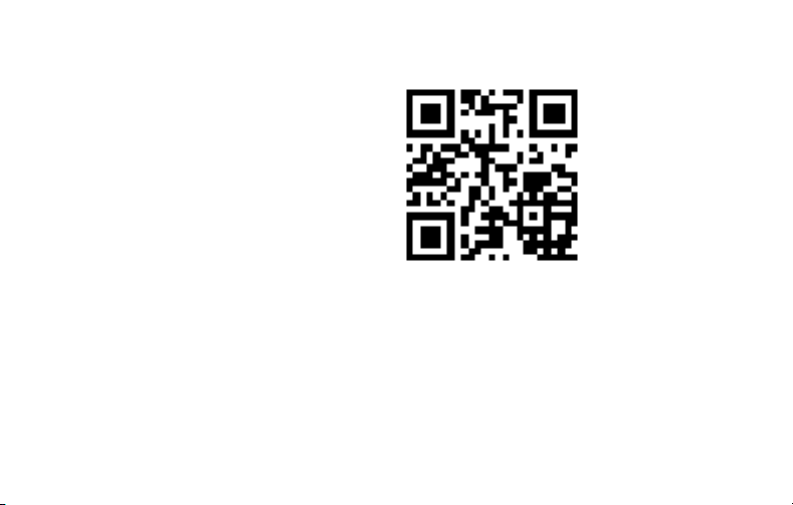
In the box you will find
• Thermostat
• Wallplate (attached to thermostat)
• Screws and anchors
• Coin cell battery (inside the back
of the thermostat)
• Quick Start Guide
• Thermostat ID Card
• Wire labels
• User Guide
69-2715EF—07 ii
Page 3

Welcome
Congratulations on your purchase of a
Honeywell Wi-Fi touchscreen programmable
thermostat. When registered to Honeywell’s
Total Connect Comfort Solutions, you can
remotely monitor and control the heating and
cooling system in your home or business—you
can stay connected to your comfort system
wherever you go.
Honeywell’s Total Connect Comfort is the
perfect solution if you travel frequently, own
a vacation home, a business or manage an
Investment property or if you are simply looking
for peace of mind.
Page 4
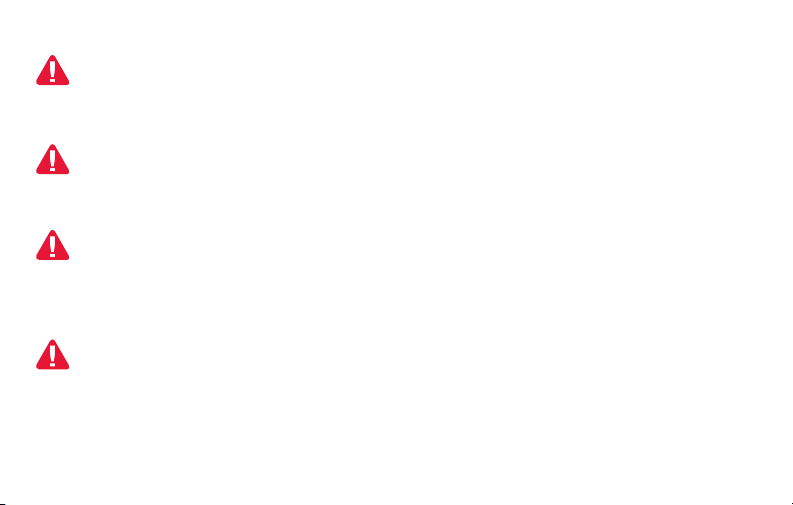
This thermostat works with common 24 volt systems such as forced air, hydronic,
heat pump, oil, gas, and electric. It will not work with millivolt systems, such as a gas
fireplace, or with 120/240 volt systems such as baseboard electric heat.
This thermostat contains a Lithium battery which may contain Perchlorate material.
Perchlorate Material—special handling may apply.
See www.dtsc.ca.gov/hazardouswaste/perchlorate
MERCURY NOTICE: Do not place your old thermostat in the trash if it contains
mercury in a sealed tube. Contact the Thermostat Recycling Corporation at www.
thermostat-recycle.org or 1-800-238-8192 for information on how and where to
properly and safely dispose of your old thermostat.
NOT I C E: To avoid possible compressor damage, do not run air conditioner if the
outside temperature drops below 50°F (10°C).
Need help?
Visit wifithermostat.com or call 1-855-733-5465 for assistance before returning the
thermostat to the store.
69-2715EF—07 2
Page 5
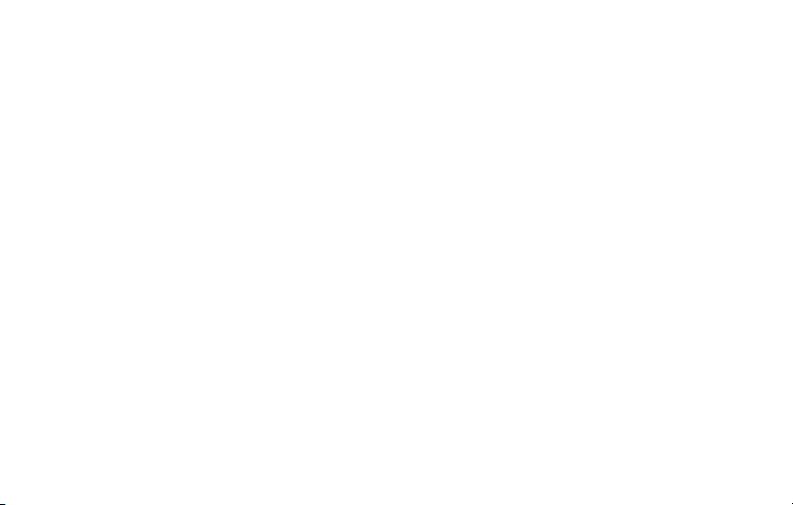
Table of contents
About your new thermostat
Home screen quick reference .....................5
Preset energy-saving schedules ................. 6
Installation
Installing your thermostat ............................ 8
Connecting to your Wi-Fi network .............26
Registering your thermostat online ........... 31
Operation
Setting the clock ........................................ 36
Setting the fan ........................................... 37
Selecting system mode ............................. 38
Adjusting program schedules .................... 39
Overriding schedules temporarily .............40
Overriding schedules permanently ........... 41
Setting vacation hold ................................. 42
69-2715EF—07 3
Setting filter reminder intervals ................. 43
Cleaning the screen .................................. 44
Unregistering thermostat........................... 45
Disconnecting Wi-Fi .................................. 46
Special features ........................................48
Setting functions and options ....................51
Appendices
Frequently asked questions ......................59
Message center messages ....................... 62
Troubleshooting ......................................... 65
Limited warranty ........................................ 71
Page 6
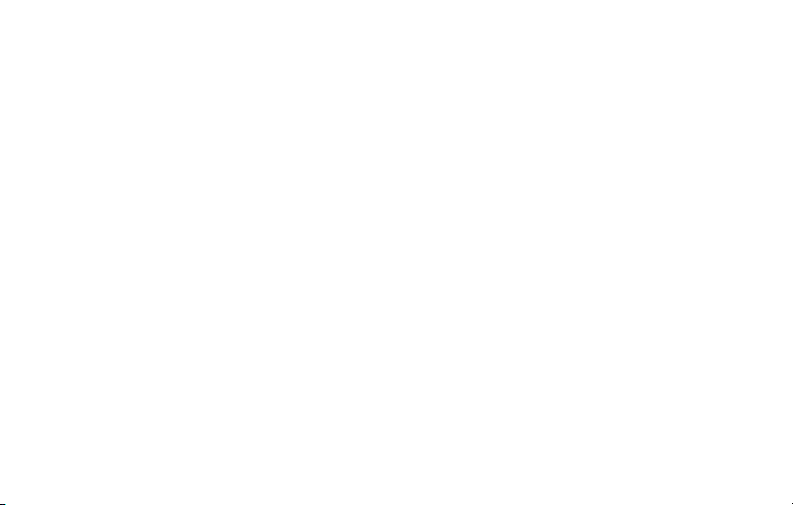
Features of your Wi-Fi thermostat
With your new thermostat, you can:
• Connect to the Internet to monitor and control your heating/cooling system
• View and change your heating/cooling system settings
• View and set temperature and schedules
• Receive alerts via email and get automatic upgrades
Your new thermostat provides:
• Smart Response Technology
• Compressor protection
• Heat/cool auto changeover
69-2715EF—07 4
Page 7
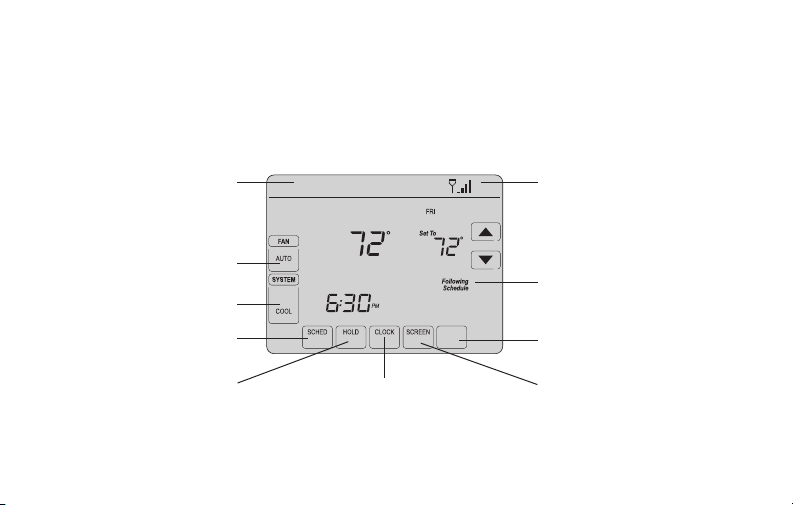
Home screen quick reference
Once your Wi-Fi thermostat is installed, it will display the home screen. Portions of this
display will change depending on how you are viewing it. To change settings, simply press
the appropriate area lightly with your finger.
Message center
Inside
Wi-Fi status
Select fan mode
Schedule is on (does not
Select system mode
Program schedules
Override schedule
MORE
Set clock
display when off)
M31565
Additional settings
Lock screen for cleaning
Unless you change the lighting function, the screen is always lit at low intensity. When you
touch the screen, the screen brightens.
5 69-2715EF—07
Page 8
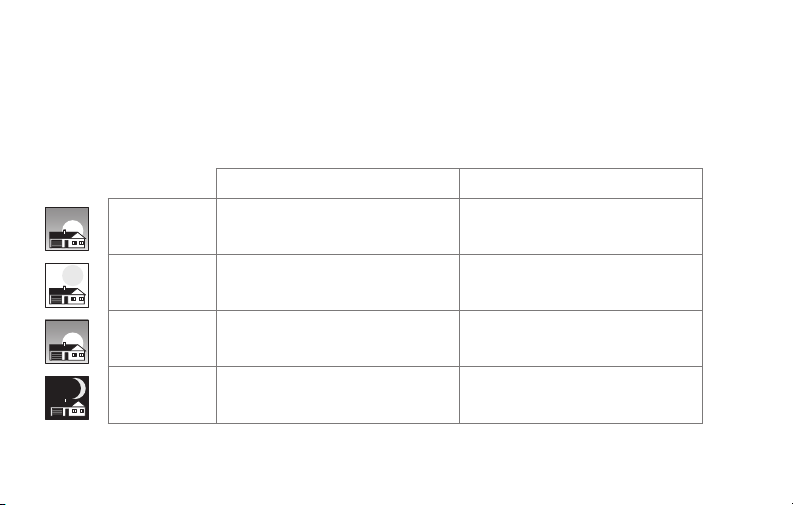
Preset energy-saving schedules
This thermostat is pre-set with energy-saving program settings for four time periods.
Using the default settings can reduce your heating/cooling expenses if used as directed.
Savings may vary depending on geographic region and usage.
Default Heat Settings Default Cool Settings
WAKE
6:00 am
LEAVE
8:00 am
RETURN
6:00 pm
SLEEP
10:00 pm
To change the settings, see pages 39–42.
69-2715EF—07 6
70
62
70
62
°
°
°
°
78
85
78
82
°
°
°
°
Page 9

Setting up your thermostat
Setting up your Wi-Fi programmable touchscreen thermostat is easy. It is preprogrammed
and ready to go as soon as it is installed and registered.
Install your thermostat.
1
Connect it to your home wireless network.
2
Register online for remote access.
3
Before you begin, you may want to watch a brief installation video.
Use the QR Code
wifithermostat.com/support
7 69-2715EF—07
®
at the front of this guide, or go to
Page 10
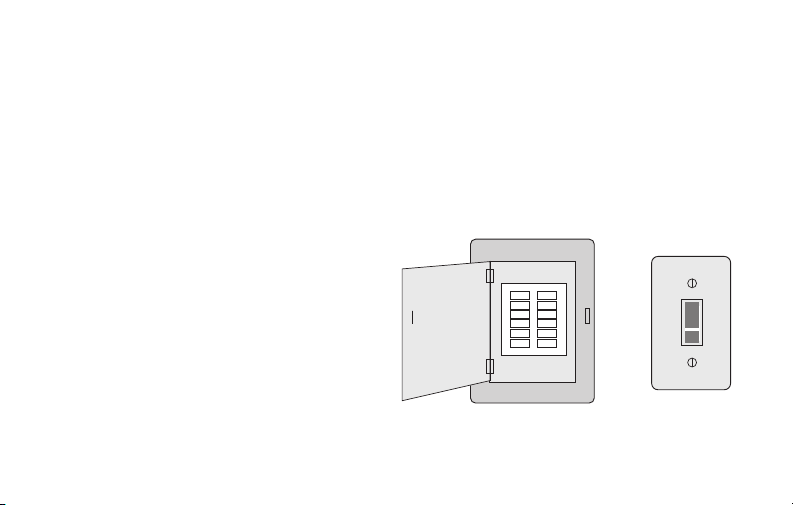
Installing your thermostat
You might need the following tools to install this thermostat:
• No. 2 Phillips screwdriver
• Small pocket screwdriver
• Pencil
• Level (optional)
1 Switch OFF power to your
heating/cooling system.
Important! To protect your equipment,
switch OFF the power to your heating/
cooling system at the breaker box or
the system switch.
69-2715EF—07 8
• Drill and bits (3/16” for drywall,
7/32” for plaster) (optional)
• Hammer (optional)
• Electrical tape (optional)
Circuit
breaker
box
or
Heating/cooling
system power
switch
Page 11
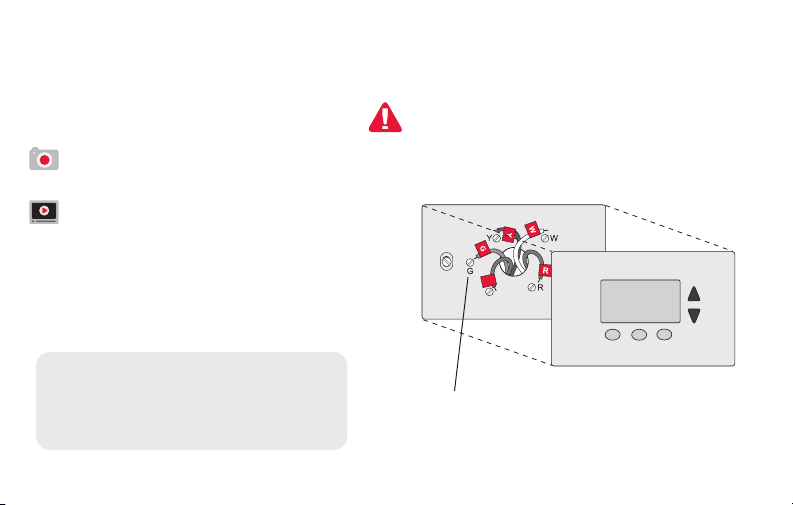
Installing your thermostat
2 Remove old thermostat faceplate
and leave wires connected.
2a Take a picture of the wire
If you have an older thermostat with a
sealed mercury tube, turn to page 2
for proper disposal instructions.
connections for later reference.
2b If no wire is connected to a
terminal labeled C or no C
terminal exists on the old
thermostat, view the Alternate
Wiring videos at
C
C
wifithermostat.com/videos
Important! C wire is required and
is the primary power source for
your thermostat. Without a C wire,
your thermostat will not power up.
9 69-2715EF—07
Terminal
designation
Page 12
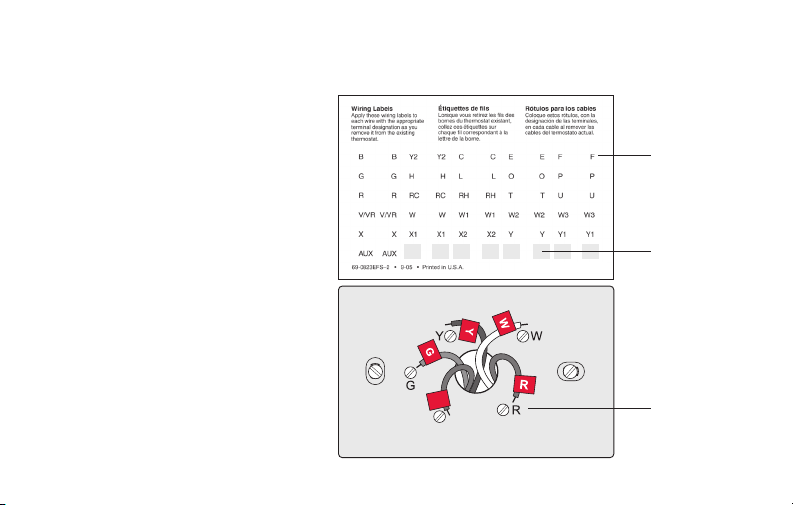
Installing your thermostat
3 Label wires.
Do not label by wire color. Use
the supplied sticky tags to label
each wire as you disconnect it.
Label wires according to the old
thermostat terminal designations,
not by wire color.
Note: If no tag matches a
terminal designation, write the
appropriate letter on a blank
sticky tag.
4 Remove wallplate.
Remove the old wallplate from
the wall after all wires have been
labeled and disconnected.
69-2715EF—07 10
Sticky tag
Blank tags
C
C
Terminal
designation
Page 13
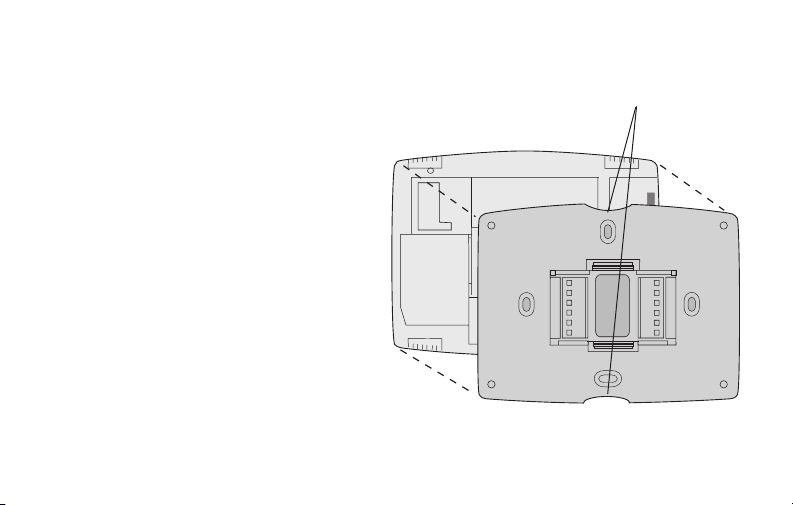
Installing your thermostat
5 Separate Wi-Fi thermostat and its
wallplate.
On your new thermostat, grasp the
finger holds on the top and bottom of
the wallplate with one hand and the
thermostat (front) with the other hand.
Pull pieces apart.
11 69-2715EF—07
Thermostat
Wallplate (back view)
Finger holds
Page 14
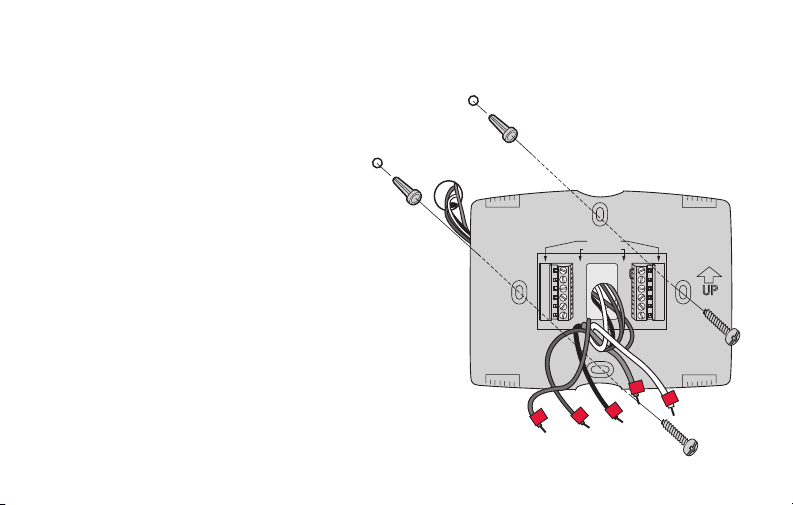
Installing your thermostat
6 Mount wallplate for Wi-Fi thermostat.
Mount your new wallplate using
screws and anchors included with the
thermostat.
If necessary:
Drill 3/16-in holes for drywall.
Drill 7/32-in holes for plaster.
Note: You may be able to use your
existing wall anchors. Hold the wallplate
up to the existing anchors to check for
alignment.
69-2715EF—07 12
Wallplate
L
E/AUX
K
G
CONVENTIONAL
Y2
W2
K
C
HEAT PUMP
RC
RC
M31543
R
R
O/B
W
Y
Y
G
G
C
C
Y
W
R
Page 15
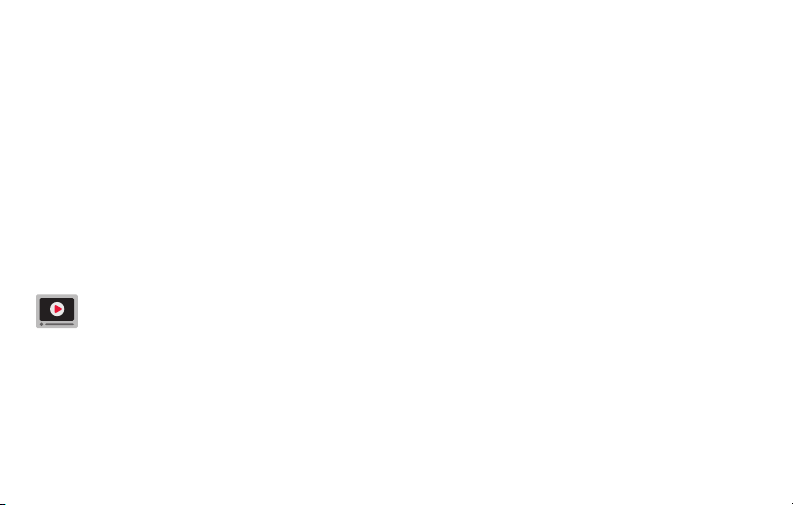
Installing your thermostat
Important! The Wi-Fi thermostat requires a C wire to operate. The C, or common, wire
brings 24 VAC power to the thermostat. Many older mechanical or battery operated
thermostats do not require a C wire. If you don’t have a C wire, try:
• Looking for an unused wire that is pushed into the wall. Connect that wire to C and
check that it is connected to the 24 VAC common at your heating/cooling system.
Check the video section at wifithermostat.com
Note: Not all heating/cooling systems label the 24 VAC common C. Check your system
manual or contact the manufacturer to find out which terminal is the 24 VAC common.
View the Alternate Wiring videos at wifithermostat.com/videos
Wiring
For conventional heating/cooling systems (natural gas, oil or electric furnace, air
conditioner), see page 14. See “Glossary” on page 68 for further definition.
For a heat pump system, see page 15. See “Glossary” on page 68 for further
definition.
13 69-2715EF—07
Page 16
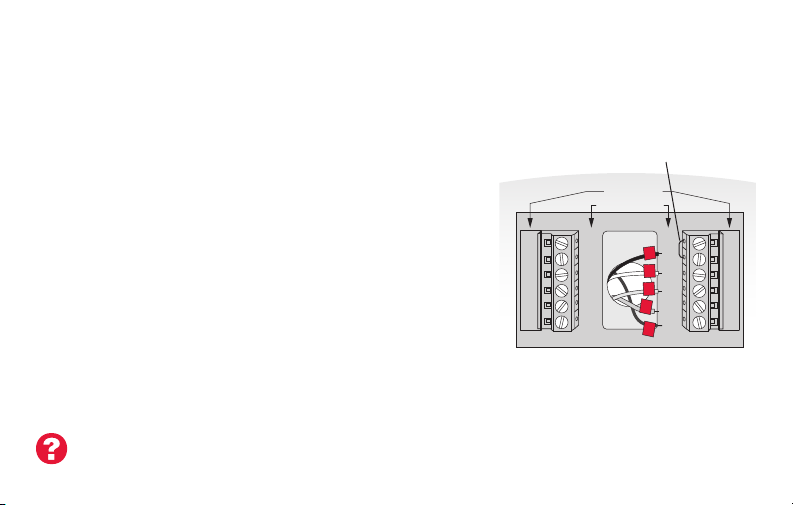
Installing your thermostat
Wiring (conventional system)
7A Wire the Wi-Fi thermostat to your conventional system.
a Starting with the C Wire, match the sticky tag on the
wire to the terminal labels.
You must have a C wire. See page 13.
b Loosen screw, insert wire on inside edge of
terminal, then tighten screw.
c Verify wire is firmly secured by gently pulling
on wire.
d Repeat steps a–c for all other wires.
e Push any excess wire back into the wall
opening after all wires are installed.
f Continue to page 20.
Labels don’t match? See alternate
wiring key on pages 16–17.
69-2715EF—07 14
Remove metal jumper
only if you have both
R and RC wires
HEAT PUMP
CONVENTIONAL
RC
R
R
W
W
Y
Y
G
G
C
C
E/AUX
Y2
L
W2
K
K
Note: The wiring for your
application might be different
than the wiring from above.
RC
R
O/B
Y
G
C
Page 17
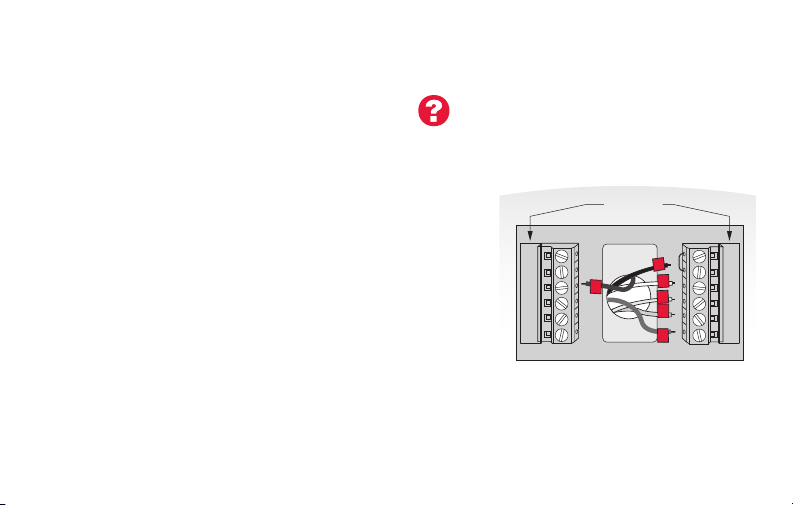
Installing your thermostat
Wiring (heat pump system only)
7B Wire Wi-Fi thermostat to your heat pump.
Labels don’t match? See alternate
wiring key on pages 18–19.
a Starting with the C Wire, match the sticky tag on the wire to the terminal labels.
You must have a C wire. See page 13.
b Loosen screw, insert wire on inside edge of
HEAT PUMP
terminal, then tighten screw.
c Verify wire is firmly secured by gently pulling
on wire.
d Repeat steps a–c for all other wires.
e Push any excess wire back into the wall
opening after all wires are installed.
E/AUX
L
K
AUX
R
RC
O
Y
G
C
R
O/B
Y
G
C
f Continue to page 20.
Note: If old thermostat has separate wires on AUX and E,
place both wires into the E/AUX terminal. If old thermostat
has wire on AUX with a jumper to E, place wire on E/AUX
Note: The wiring for your
application might be different
than the wiring from above.
terminal. No jumper is required.
15 69-2715EF—07
MCR33529
Page 18
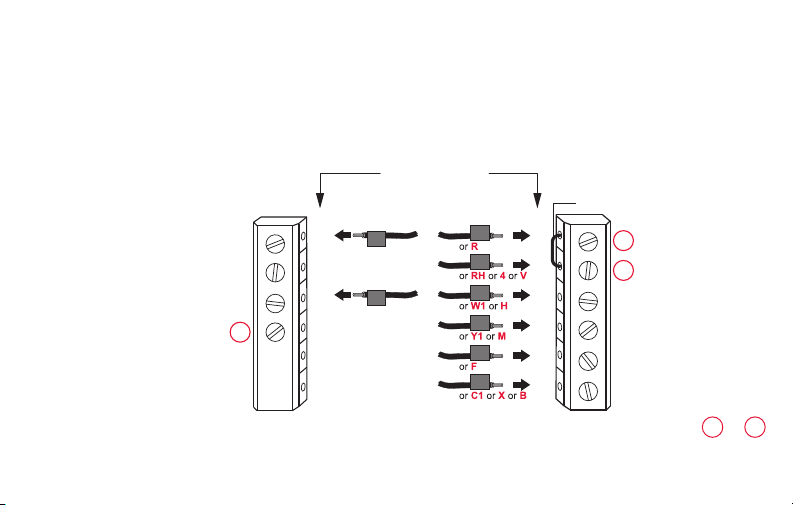
Installing your thermostat
CONVENTIONAL
Alternate wiring (conventional system)
Use this if your wire labels don’t match the terminal labels.
Note: You must have
a C wire or equivalent.
See page 13.
69-2715EF—07 16
3
Y2
W2
K
Y2
W2
Metal Jumper
RC
RC
R
R
W
W
Y
Y
G
G
C
C
1
2
See key to
1
– 3
on page 17.
Page 19
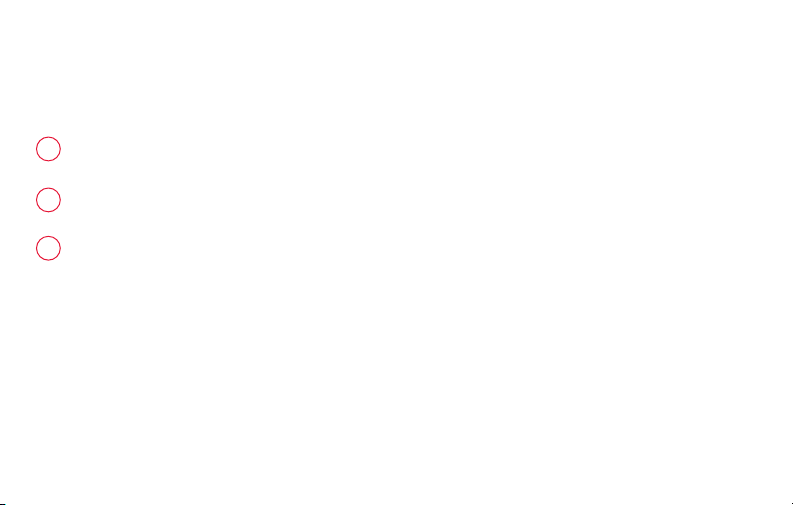
Installing your thermostat
Alternate wiring key (conventional system)
Remove metal jumper connecting R and RC only if you must connect both
1
R and RC.
If your old thermostat had both R and RH wires, remove metal jumper.
2
Connect the R wire to the RC terminal, and the RH wire to the R terminal.
Do not use K terminal. For future use.
3
17 69-2715EF—07
Page 20
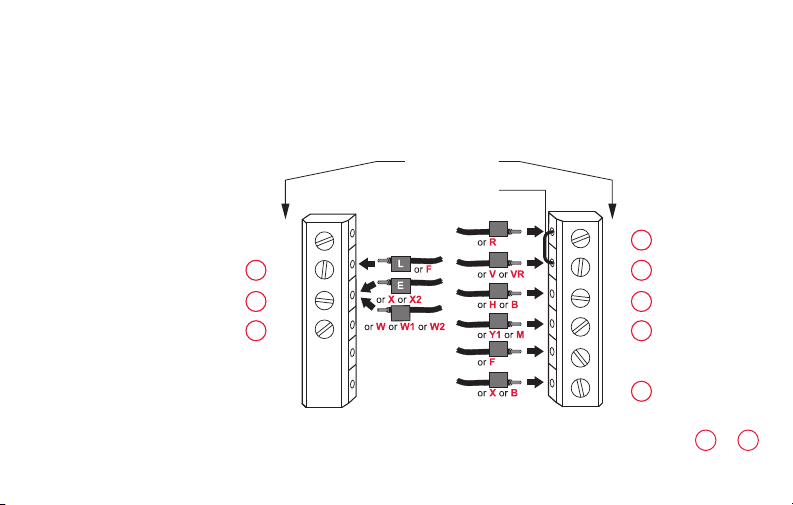
Installing your thermostat
Alternate wiring (heat pump system only)
Use this if your wire labels don’t match the terminal labels.
HEAT PUMP
Note: You must have
a C wire or equivalent.
See page 13.
5
L
6
E/AUX
K
69-2715EF—07 18
Metal Jumper
Y2
AUX
RC
R
O
Y
G
C
MCR33530A
RC
O/B
1
R
2
3
47
Y
G
3
C
See key to 1 – 7
on page 19.
Page 21
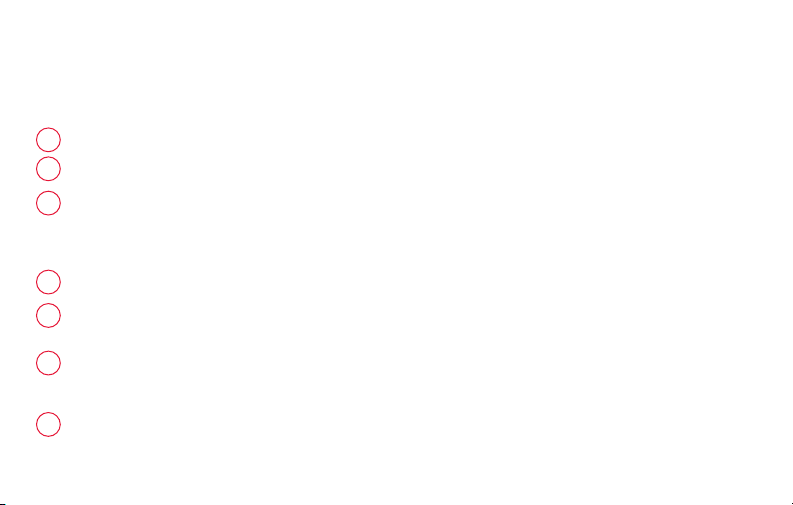
Installing your thermostat
Alternate wiring key (heat pump system only)
Leave metal jumper between R and RC terminals in place.
1
If your old thermostat had both V and VR wires, check wifithermostat.com for help.
2
If your old thermostat had separate O and B wires, attach the B wire to the C terminal. If
3
another wire is attached to the C terminal, check wifithermostat.com for help. Attach the O wire
to the O/B terminal. Set System Function 0190 to 0 (see page 55).
If your old thermostat had an O wire and not a B wire, attach the O wire to the O/B terminal.
If your old thermostat had separate Y1, W1 and W2 wires, check wifithermostat.com for help.
4
This is the system monitor. If the monitor finds a problem, you will see a red light in the upper
5
right corner of the thermostat (shines through the cover).
If old thermostat has separate wires on AUX and E, place both wires into the E/AUX terminal. If
6
old thermostat has wire on AUX with a jumper to E, place wire on E/AUX terminal. No jumper is
required.
Do not use K terminal. For future use.
7
19 69-2715EF—07
Page 22
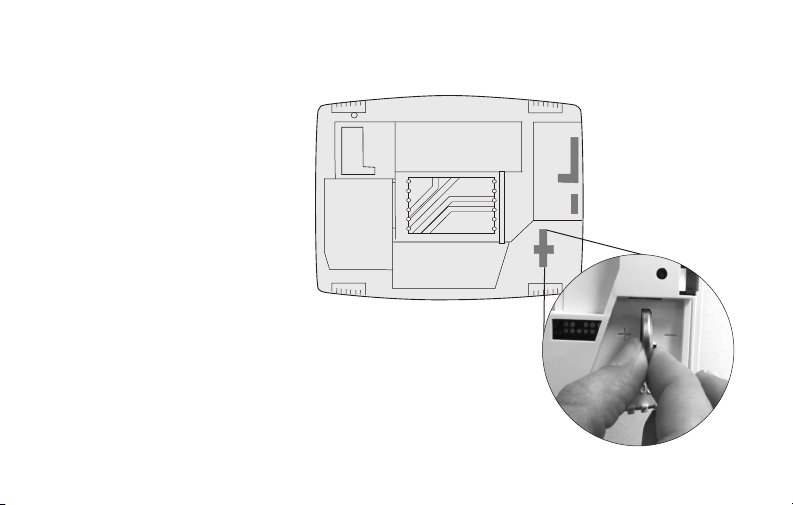
Installing your thermostat
8 Install battery.
Insert the coin cell battery
(included), observing the
correct polarity.
Note: A correctly inserted
battery will extend about halfway
out of the battery slot on the
thermostat, allowing for easier
removal.
This battery maintains time and
date during power outages. It
does not power the thermostat
(C wire required).
69-2715EF—07 20
Thermostat interior
Page 23
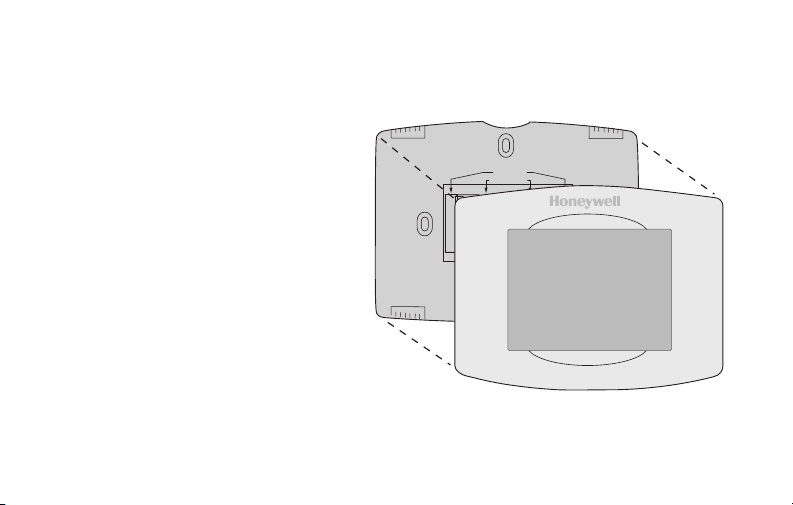
Installing your thermostat
9 Attach thermostat to wallplate.
Wallplate
Align the thermostat to the wallplate
and then snap into place.
HEAT PUMP
CONVENTIONAL
Y2
L
AUX
W2
/E
K
K
RC
RC
M31543
R
R
O/B
W
Y
Y
G
G
C
C
Thermostat
21 69-2715EF—07
Page 24
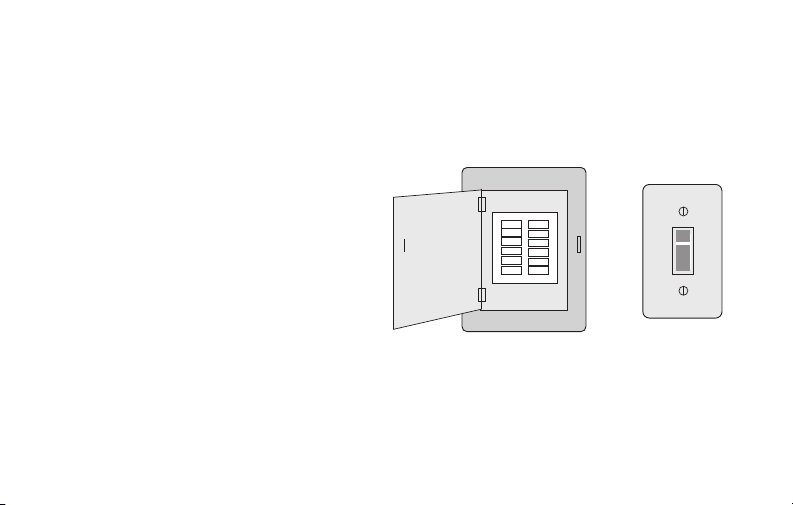
Installing your thermostat
10 Switch heating/cooling system ON.
Important!
10a Verify that the C wire is
connected at the thermostat
and at the heating/cooling
system.
10b Make sure the heating/
cooling system door is firmly
secured.
10c Switch power back ON for
your heating/cooling system
at the breaker box or its
power switch.
69-2715EF—07 22
Circuit
breaker
box
or
Heating/cooling
system power
switch
Page 25
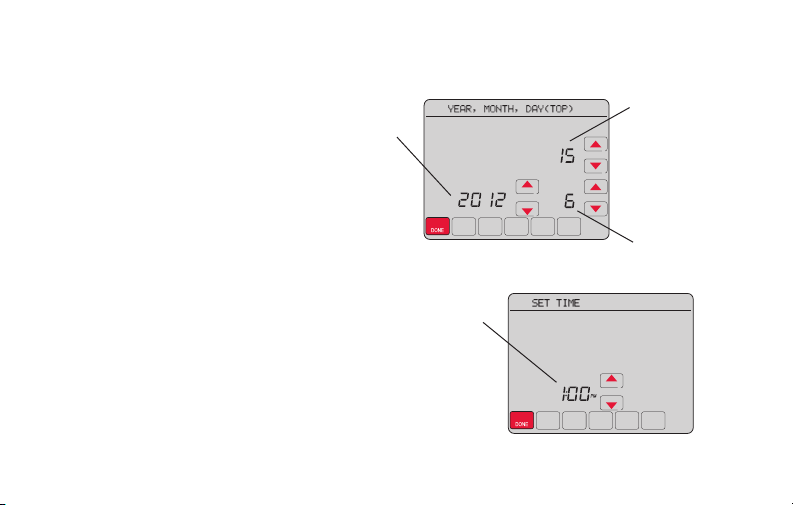
Installing your thermostat
11 Set date and time.
Touch s or t buttons to change
displayed time and date.
Press and hold a button to quickly
change a setting.
Note:This thermostat will
automatically update for daylight
saving time (if observed in your area)
and all date/time information is stored.
If the thermostat is connected to
Wi-Fi and registered to Total Connect
Comfort, the current time is updated
from the internet.
23 69-2715EF—07
Year
Time
Day
Month
Page 26
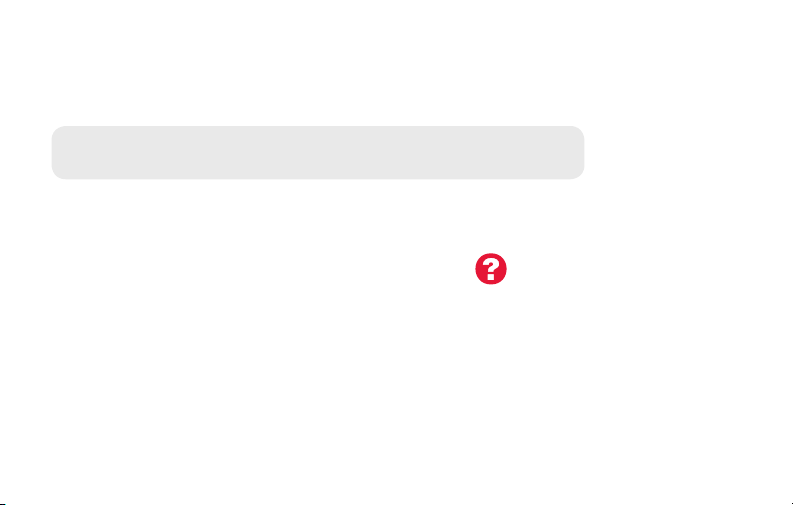
Installing your thermostat
12 Determine your heating/cooling system type.
Important! Heating/cooling system type must be set so that your
thermostat operates properly and does not damage your system.
12a If you have a traditional system (natural gas forced air with A/C),
your hermostat is set up by default to control this system.
12b If your system is:
• Conventionalmultistageheatandcool
• Anytypeofheatpump
• Hydronic
• Other
You MUST change the system type by setting system function 0170.
See page 54 to match your thermostat to your system type.
69-2715EF—07 24
If you are not sure of your
heating/cooling system type
or have other questions,
go to wifithermostat.com
Page 27
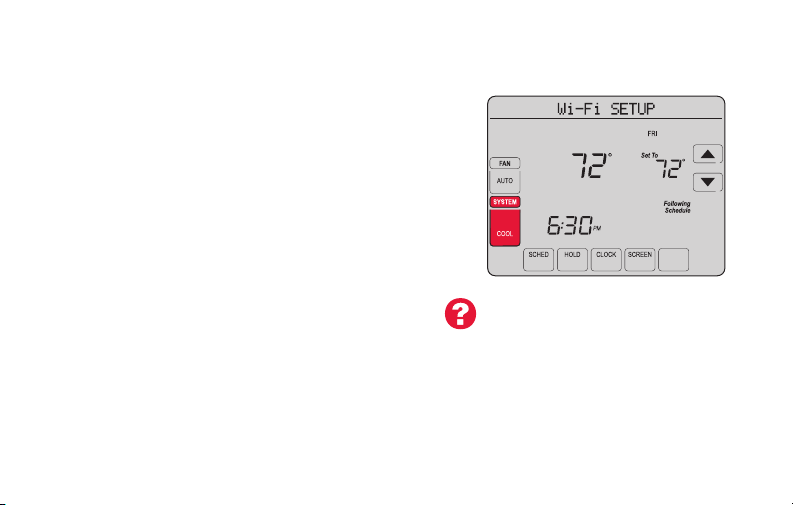
Installing your thermostat
Congratulations! Your thermostat is operational.
13 Test your thermostat.
13a Press the
SYSTEM
button to change to
heating or cooling and begin operation.
13b For remote access to your thermostat,
continue to
“Connecting to your Wi-Fi
network” on page 26.
Heating/cooling system not turning
on? Refer to page 67 or FAQ at
wifithermostat.com/support
25 69-2715EF—07
Inside
MORE
MCR31580
Page 28
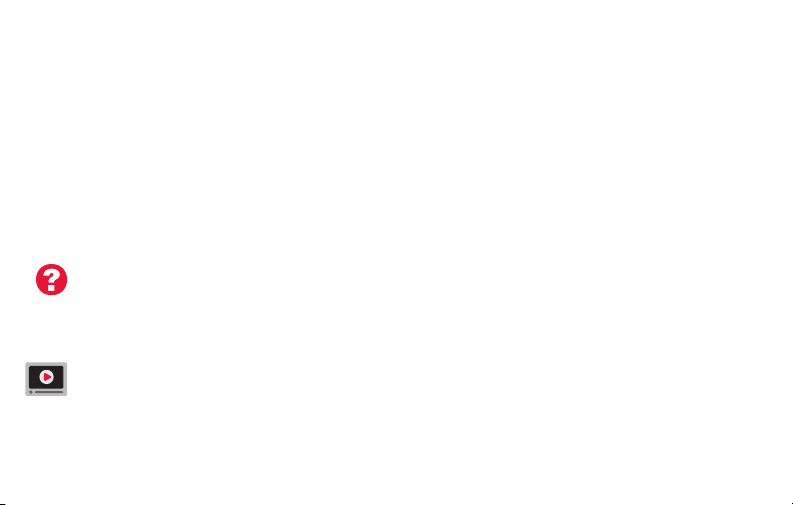
Connecting to your Wi-Fi network
To complete this process, you must have a wireless device connected to your home
wireless network. Any of these device types will work:
• Tablet (recommended)
• Laptop (recommended)
• Smartphone
If you get stuck... at any point in this procedure, restart the thermostat by removing
the thermostat from the wallplate, wait for 5 seconds, and snap it back onto the
wallplate. Return to Step 1 in this procedure, which starts on page 27.
View the Wi-Fi Enrollment video at wifithermostat.com/videos
69-2715EF—07 26
Page 29
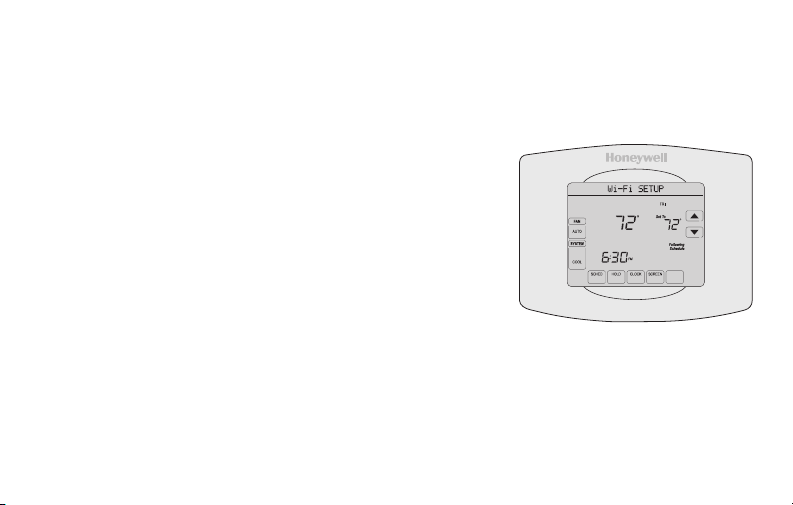
Connecting to your Wi-Fi network
1 Connect to your thermostat.
1a Make sure the thermostat message center displays
Wi-Fi SETUP.
1b On the wireless device (laptop, tablet, smartphone),
view the list of available Wi-Fi networks
1c Connect to the network called
NewThermostat_123456 (the number will vary).
Note: If you are asked to specify a home, public, or
office network, select Home Network.
27 69-2715EF—07
Inside
MORE
M31566
Page 30
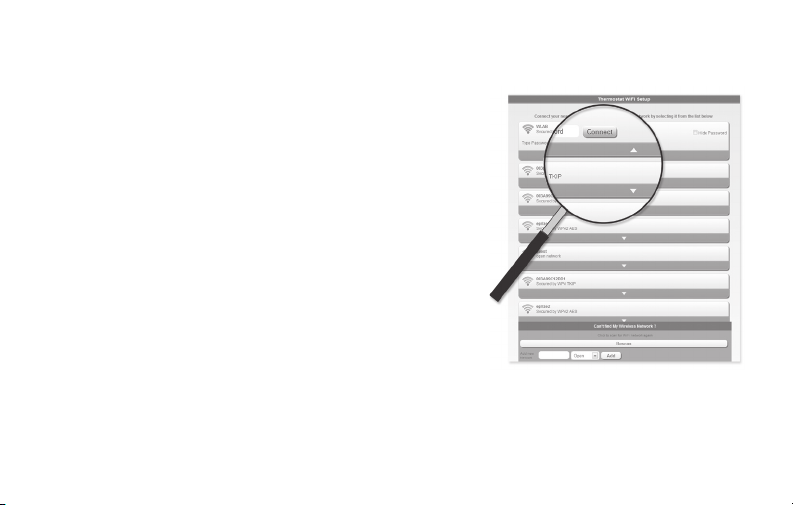
Connecting to your Wi-Fi network
2 Join your home network.
2a Open your web browser to access the
Thermostat Wi-Fi Setup page. The browser
should automatically direct you to the correct
page; if it does not, go to http://192.168.1.1
2b Find the name of your home network on this
page and select it.
Note: Some routers have enhanced features such as
guest networks; use your home network
2c Complete the instructions for joining your Wi-Fi
network and click on the Connect button.
(Depending on your network setup, you may see
an instruction such as Enter Password for your home network.)
Note: If you did not correctly connect to the thermostat, you may see
your home router page. If so, return to Step 1.
69-2715EF—07 28
M31567
Page 31

Connecting to your Wi-Fi network
Note: If your Wi-Fi network does not appear in the list on the Thermostat Wi-Fi Setup
page:
• Try performing a network rescan by pressing the Rescan button. This is helpful in
areas with a lot of networks.
• If you are connecting to a hidden network, then enter the network SSID in the
textbox, select the encryption type from the drop down menu, and click on the
Add button. This manually adds the network to the top of the list. Click on the new
network in the list and enter the password if necessary. Click on Connect to join the
network.
29 69-2715EF—07
Page 32

Connecting to your Wi-Fi network
3 Make sure your thermostat is connected.
The message center on your thermostat will
now display CONNECTING… for up to 30
seconds.
Look at the thermostat display. Verify that the
message center displays one of the following:
CONNECTION SUCCESSFUL
JOINED: [WI-FI NETWORK NAME]
YOU ARE ALMOST DONE
REGISTER AT TOTAL CONNECT
If you see one of these messages, continue on page 31.
Note: If you see CONNECTION FAILURE or Wi-Fi SETUP in the
message center, confirm you correctly entered your home network
password in step 2c. If correct, refer to the FAQ at wifithermostat.com/support
69-2715EF—07 30
Inside
MORE
M31568
Page 33

Registering your thermostat online
To view and set your Wi-Fi thermostat
remotely, you must have a Total Connect
Comfort account. Use the following steps.
1 Open the Total Connect Comfort web site.
Go to mytotalconnectcomfort.com
View the Wi-Fi Thermostat Registration
video at wifithermostat.com/videos
M31570
31 69-2715EF—07
Page 34

Registering your thermostat online
2 Login or create an account.
If you have an account,
click Login
– or –
click Create An Account
2a Follow the instructions on the screen.
2b Check your email for an activation
message from My Total Connect Comfort.
This may take several minutes.
Note: If you do not receive a response, check
your junk mailbox or use an alternate e-mail
address.
2c Follow activation instructions in the
email.
2d Log in.
69-2715EF—07 32
M31571
Page 35

Registering your thermostat online
3 Register your Wi-Fi thermostat.
After you are logged in to your Total Connect Comfort account,
register your thermostat.
3a Follow the instructions
on the screen. After
adding your thermostat
location, you must enter
the thermostat’s unique
identifiers:
• MACID
• MACCRC
Note: These IDs are listed on the
Thermostat ID Card included in
the thermostat package. The IDs
are not case sensitive.
33 69-2715EF—07
Thermostat ID Card
Use the MAC ID and CRC ID to register
this product at mytotalconnectcomfort.com
Carte d’identification de thermostat
Utilisez l’identication MAC et l’identication CRC pour
enregistrer ce produit à mytotalconnectcomfort.com
Tarjeta de identificación del termostato
Utilice la identicación MAC y la identicación CRC para
inscribir este producto en mytotalconnectcomfort.com
® U.S. Registered Trademark.
© 2012 Honeywell International Inc.
69-2723EFS—01 M.S. 04-12
Printed in U.S.A.
MAC ID MAC CRC
HONEYWELL MODEL: RTH8580WF
MAC ID: MAC CRC:
69-2723EFS-01
Page 36

Registering your thermostat online
3b When the thermostat is
successfully registered,
the Total Connect Comfort
registration screen will display a
SUCCESS message.
In the thermostat message
center you will see:
CONGRATULATIONS
SETUP COMPLETE!
69-2715EF—07 34
Page 37

Registering your thermostat online
Your thermostat will display wireless signal
strength.
You can now control your thermostat from
anywhere through your laptop, tablet, or
smartphone.
Total Connect Comfort free app is
available for Apple
and iPod touch® devices at iTunes®
or at Google Play® for all Android™
devices.
®
iPhone®, iPad®
GET IT ON
Download on
iTunes
35 69-2715EF—07
Page 38

Setting the clock
1 Press CLOCK to display setting arrows.
2 Press s or t to adjust the time. (You can
advance the time more quickly by holding the s
or t buttons.)
3 Press DONE to save and exit (or press CANCEL to
exit without changing the time).
Note: This thermostat will automatically update for
daylight saving time (if observed in your area) and
all date/time information is stored. If the thermostat
is connected to Wi-Fi and registered to Total
Connect Comfort, the current time is updated from
the internet.
Note: To change the current week day format, see “Schedule Options” on page 53.
69-2715EF—07 36
MORE
MCR31552
Page 39

Setting the fan
1 Press FAN to select fan operation.
2 Press FAN again to select ON or AUTO (toggle
to re-select). The selected option blinks.
3 Press DONE to save setting. Your selection
appears under FAN.
ON: Fan is always on.
AUTO: Fan runs only when the heating or
cooling system is on.
37 69-2715EF—07
Inside
MORE
MCR31553
Page 40

Selecting system mode
MCR31554
1 Press SYSTEM to display options.
2 Press SYSTEM again to select an option.
You may need to press two or three times to
make a selection—the selected option blinks.
3 Press DONE to save setting.
Possible system modes:
HEAT: Controls only the heating system.
COOL: Controls only the cooling system.
OFF: Heating/cooling systems are off.
AUTO: Selects heating or cooling
depending on the indoor temperature.
EM HEAT (heat pumps with aux. heat):
Controls auxiliary/emergency heat.
Compressor is locked out.
Inside
MORE
Note: The AUTO and EM HEAT
system settings may not
appear, depending on how
your thermostat was installed.
69-2715EF—07 38
Page 41

Adjusting program schedules
1 Press SCHED, then EDIT. Screen displays day
MORE
buttons at top.
2 Press day buttons (MON–SUN) to select days.
SLEEP
3 Press s or t to set Wake time for selected
day(s).
4 Press s or t to set Heat and Cool
temperature for this time period.
5 Press another period (LEAVE, RETURN, SLEEP)
and set time and temperatures for each.
6 Press DONE to save and exit (or press CANCEL
to exit without saving changes).
Note: You can press CANCEL PERIOD to eliminate
any unwanted time period.
39 69-2715EF—07
SLEEP
MCR31555
Page 42

Overriding schedules temporarily
1 On the home screen, press s or t to
immediately adjust the temperature.
2 Adjust the time to when you want the hold
to end (the default is the end of the current
period).
The new setting will be maintained until the
time shown under Hold Until. When the timer
expires, the schedule will resume, and the
temperature will return to the setting for the
current time period.
To cancel the temporary setting at any time,
press CANCEL (or SCHED). The program
schedule will resume.
69-2715EF—07 40
Inside
Hold Until
Temporary Hold
MORE
MCR31556
Page 43

Overriding schedules permanently
1 Press HOLD to permanently adjust the
temperature. This will turn off the program
schedule.
2 Whatever temperature you set will be
maintained 24 hours a day until you
manually change it or press CANCEL
(or SCHED) to cancel “Hold” and resume
the program schedule.
41 69-2715EF—07
Inside
Permanent Hold
MORE
MCR31557
Page 44

Setting vacation hold
Use this function to suspend the program schedule
while you are away for an extended period.
1 Press s or t to set the temperature.
2 Press s or t to set the time of day you want
the schedule to resume on the day you return.
3 Press HOLD twice. Hold Until appears.
4 Press s or t to select the number of days.
The selected temperature will be maintained 24
hours a day for the number of days you select.
After the selected number of days has elapsed, the
previously programmed schedule will resume at
the time you set.
Note: You can press CANCEL (or SCHED) to resume
normal schedule.
69-2715EF—07 42
Inside
Hold Until
Hold Until
DAYS
MORE
MORE
MCR31558
Page 45

Setting filter reminder intervals
Inside
If activated during installation, the filter reminder
alerts you with a message above the time when
it is time to replace your filter.
Press RESET after changing the filter, to restart
the timer.
To change the reminder interval:
1 Press MORE, then EDIT.
2 Press s or t to select the desired interval
(in days), then press DONE.
3 Press RESET.
4 Press DONE to save and exit.
Note: System setting function 0500 governs the
filter interval. See “Filter Change Reminder” on
page 57.
43 69-2715EF—07
RESET
CHANGE FILTER
MORE
SLEEP
DAYS
FILTER
MCR31559
Page 46

Cleaning the screen
1 Press SCREEN to lock the screen for cleaning.
The screen will remain locked for 30 seconds
so you can clean the screen without changing
any settings.
2 After 30 seconds, press DONE to resume
normal operation, or press SCREEN again if
you require more time for cleaning.
Note: Do not spray any liquid directly on the
thermostat. Spray liquid onto a cloth, then use
the damp cloth to clean the screen. Use water
or household glass cleaner. Avoid abrasive
cleansers.
69-2715EF—07 44
MORE
MCR31560
Page 47

Unregistering thermostat
If you remove the thermostat from your
Total Connect Comfort website account (for
example, you’re moving and leaving the
thermostat behind), the message center
will scroll UNREGISTERED FROM TOTAL
CONNECT for 3 minutes.
After that, it will alternate displaying
REGISTER AT TOTAL CONNECT, the MAC
ID and the MAC CRC.
45 69-2715EF—07
Inside
MORE
M31572
Page 48

Disconnecting Wi-Fi
Replacing your router
If you disconnect the thermostat from your Wi-Fi
network:
1 Enter system setup (see page 51).
2 Change setting 900 to 0 (see page 58).
The Message Center will display Wi-Fi
DISCONNECTED for 1 minute. After that it will display
Wi-Fi SETUP.
Re-connect to a Wi-Fi network by following the steps on page 26.
Turning Wi-Fi off
If you do not plan to control the thermostat remotely, you can remove the Wi-Fi SETUP
message from the screen:
1 Enter system setup (see page 51).
2 Change setting 890 to 0 (see page 58). Wi-Fi SETUP will be removed from the
screen. If you want to connect to the Wi-Fi network later, change setting 890 back to 1.
69-2715EF—07 46
Inside
MORE
M31573
Page 49

Software updates
M34184
Honeywell periodically issues updates to the software for
this thermostat. The updates occur automatically through
your Wi-Fi connection. All your settings are saved, so
you will not need to make any changes after the update
occurs.
While the update is taking place, your thermostat screen
goes blank and the message center shows UPDATING
and the percentage of the update that has occurred.
When the update is complete, your home screen will
appear as usual.
Note: If you are not connected to Wi-Fi or registered at
Total Connect Comfort, you will not get automatic updates.
47 69-2715EF—07
Page 50

Smart Response Technology
This feature allows the thermostat to “learn”
how long the heating/cooling system takes to
reach programmed temperature settings, so
the temperature is reached at the time you set.
For example: Set the Wake time to 6:00 am,
and the temperature to 70°. The heat will come
on before 6:00 am, so the temperature is 70°
by 6:00 am.
Note: System setting function 0530 controls
Smart Response Technology. See “Smart
Response Technology” on page 57.
The message “Recovery” is displayed
when the system is activated before a
scheduled time period.
69-2715EF—07 48
Page 51

Compressor protection
This feature forces the compressor to wait
a few minutes before restarting, to prevent
equipment damage.
During the wait time, the message
“Wait” is displayed on screen.
49 69-2715EF—07
Page 52

Auto changeover
This feature is used in climates where both
air conditioning and heating are used on the
same day.
When the system is set to AUTO,
the thermostat automatically
selects heating or cooling
depending on the indoor temperature.
Heat and cool settings must be at least
3 degrees apart. The thermostat will
automatically adjust settings to maintain this
3-degree separation.
Note: System setting function 0300 controls
Auto changeover. See “Manual/Auto
Changeover” on page 56.
69-2715EF—07 50
Page 53

Setting functions and options
You can change options for a number of system functions. Available functions depend on
the type of system you have. The functions, designated with four-digit numbers, along with
available options are described on pages 52–58.
This thermostat is pre-set for a single-stage heating/cooling system.
Setting function 0170 for a heat pump will adjust the default settings.
1 Press SYSTEM. You’ll see several blank buttons
on the bottom of the display.
2 Press and hold the center blank button until
the screen changes (approximately 5 seconds).
3 Cycle through the functions, press st next to
the four digit number on the left.
4 As needed, change options for any function by
pressing st next to the number on the right.
5 When you have made all changes, press DONE
to save and exit.
51 69-2715EF—07
SYSTEM
HEAT
DONE CANCEL
DONE
6:30
0120
PM
20
MCR31562
MCR31563
Page 54

System setup
How do I set my thermostat name? (See page 51 for instructions.)
Function Settings & Options
Device Name
0112
This name will
identify the
thermostat when you
view it remotely.
If you register
multiple thermostats,
give each one a
different name.
69-2715EF—07 52
52 = Thermostat
1 Basement 16 Exercise Room 30 Library 44 Porch
2 Bathroom 17 Family Room 31 Living Room 45 Rec Room
3 Bathroom 1 18 Fireplace 32 Lower Level 46 Sewing Room
4 Bathroom 2 19 Foyer 33 Master Bath 47 Spa
5 Bathroom 3 20 Game Room 34 Master Bed 48 Storage Room
6 Bedroom 21 Garage 35 Media Room 49 Studio
7 Bedroom 1 22 Great Room 36 Music Room 50 Sun Room
8 Bedroom 2 23 Guest Room 37 Nursery 51 Theater
9 Bedroom 3 24 Gym 38 Office 52 Thermostat
10 Bedroom 4 25 Kid's Room 39 Office 1 53 Upper Level
11 Boat House 26 Kitchen 40 Office 2 54 Utility Room
12 Bonus Room 27 Kitchen 1 41 Pantry 55 Walk In Closet
13 Computer Room 28 Kitchen 2 42 Play Room 56 Wine Cellar
14 Den 29 Laundry Room 43 Pool Room 57 Workshop
15 Dining Room
Page 55

System setup
How do I change time and date settings? (See page 51 for instructions.)
Function Settings & Options
Year Setting
0120
(rst two digits)
Year Setting
0130
(last two digits)
Month Setting 01–12 (i.e., January–December)
0140
Date Setting 01–31
0150
Schedule Options
0160
Restore Schedule
0165
Defaults
Note: If thermostat is connected to Wi-Fi and registered to Total Connect Comfort, the current time
and date is updated from the internet. If you live in an area that observes daylight saving time, the
time is also automatically updated.
53 69-2715EF—07
20 = Year 20xx
21 = Year 21xx
01–99 (i.e., 2001–2099)
4 Program schedule is on (7-day programmable).
0 Program schedule is off. Thermostat can not be programmed.
0 Continue using programmed schedule.
1 Restore thermostat program to energy saving settings
Page 56

System setup
How do I set my heating/cooling system type? (See page 51 for instructions.)
Function Settings & Options
Select System
0170
Type
If you are not sure of
your heating/cooling
system type or have
other questions,
go to
withermostat.com
69-2715EF—07 54
1 Heat/cool: Gas, oil or electric heating with central air conditioning.
2 Heat pump: Heat pump without backup or auxiliary heat.
4 Heat only with fan: Gas, oil or electric heat without central air
conditioning.
5 Heat only (no fan): Gas, oil or hot water heat without central air
conditioning.
6 Cool only: Central air conditioning only.
7 Heat pump: Heat pump with backup or auxiliary heating.
8 Heat/Cool Multiple stages: 2 heat stages (wires on W and W2), 2
cooling stages (wires on Y and Y2).
9 Heat/Cool Multiple stages: 2 heat stages (wires on W and W2), 1
cooling stage (wire on Y).
10 Heat/Cool Multiple stages: 1 heat stage (wire on W), 2 cooling stages
(wires on Y and Y2).
Page 57

System setup
How do I customize my heating/cooling system? (See page 51 for instructions.)
Function Settings & Options
Note: Depending on system settings, functions on this page might not appear.
Heating Fan
0180
Control
Heat Pump
0190
Changeover Valve
(for heat pumps
only)
Heating Cycle
0240
Rate
Heating Cycle
0250
Rate Stage 2
55 69-2715EF—07
0 Gas or oil heat: Use this setting if you have a gas or oil heating system
(system controls fan operation).
1 Electric heat: Use this setting if you have an electric heating system
(thermostat controls fan operation).
0 Cooling changeover valve: Use this setting if you connected a wire
labeled “O” to the O/B terminal.
1 Heating changeover valve: Use this setting if you connected a wire
labeled “B” to the O/B terminal.
5 Gas or oil furnace: Standard gas/oil furnace (less than 90% efficiency).
9 Electric furnace: Electric heating systems.
3 Hot water or high-efficiency furnace: Hot water system or gas furnace
(more than 90% efficiency).
1 Gas/oil steam or gravity system: Steam or gravity heat systems.
Page 58

System setup
What other functions can I change? (See page 51 for instructions.)
Function Settings & Options
Backlight
0280
Manual/Auto
0300
Changeover
See page 50 for
more information.
Temperature
0320
Format (°F/°C)
Automatic Daylight
0330
Saving Time
Adjustment
69-2715EF—07 56
0 Backlight off, then on for approximately 8 seconds after keypress.
1 Backlight always on low intensity, full bright after keypress.
0 Manual changeover (Heat/Cool/Off).
1 Automatic changeover (Heat/Cool/Auto/Off). Automatically turns on Heat
or Cool based on room temperature. Note: System maintains minimum
3°F difference between heat and cool settings.
0 Fahrenheit
1 Celsius
0 Off
1 On
Page 59

System setup
What other functions can I change? (See page 51 for instructions.)
Function Settings & Options
Filter Change
0500
Reminder
The reminder
appears after
selected number of
days run time not
actual time.
Smart Response
0530
Technology
See page 48 for
more information.
Clock Format
0640
57 69-2715EF—07
0 Off (no reminder)
1 Reminder after 10-day run time (about 1 calendar month)
2 Reminder after 30-day run time (about 3 calendar months)
3 Reminder after 60-day run time (about 6 calendar months)
4 Reminder after 90-day run time (about 9 calendar months)
5 Reminder after 120-day run time (about 1 calendar year)
6 Reminder after 180-day run time (about 18 calendar months)
7 Reminder after 270-day run time (about 2 calendar years)
8 Reminder after 365-day run time (about 3 calendar years)
1 On
0 Off
12 12-hour clock (i.e., “3:30 pm”)
24 24-hour clock (i.e., “15:30”)
Page 60

System setup
How do I change my Wi-Fi settings? (See page 51 for instructions.)
Function Settings & Options
Restore Original
0710
Settings
Wi-Fi On/Off
0890
Wi-Fi Connection
0900
69-2715EF—07 58
0 No
1 Disconnects thermostat from Wi-Fi and restores original settings (erases
customizations).
1 Wi-Fi is on and can be connected to a Wi-Fi network.
0 Wi-Fi is off. Thermostat cannot be connected to a Wi-Fi network. If you
are not connecting the thermostat to a Wi-Fi network this will remove the
text “Wi-Fi Setup” from the messaging center.
1 Connected to Wi-Fi network. This is set automatically when the
thermostat is connected to the Wi-Fi network.
0 Set to 0 to disconnect from the Wi-Fi network.
Page 61

Frequently asked questions
:Q Will my thermostat still work if I lose my Wi-Fi connection?
:A Yes, the thermostat will operate your heating and/or cooling system with or without Wi-Fi.
:Q How do I find the password to my router?
:A Contact the manufacturer of the router or check the router documentation.
:Q Why am I not seeing my Wi-Fi setup page?
:A You are probably connected only to your router, not to your thermostat. Try connecting to the
thermostat again.
:Q Why isn’t my thermostat connecting to my Wi-Fi router even though it is very close to the
thermostat?
:A Verify that the password entered for the Wi-Fi router is correct.
59 69-2715EF—07
Page 62

Frequently asked questions
:Q Where can I find my MAC ID and MAC CRC codes?
:A The MAC ID and MAC CRC will show in the message center of the thermostat. The numbers are
also included on a card packed with the thermostat or on the back of the thermostat (visible when
removed from wallplate). Each thermostat has a unique MAC ID and MAC CRC.
:Q My thermostat is unable to register to the Total Connect Comfort website.
:A Verify that the thermostat is correctly enrolled on your homeWi-Fi network. The message center
will display “CONNECTION SUCCESSFUL” or “REGISTER AT TOTAL CONNECT.” You might also
see the Wi-Fi Signal strength icon. Verify that the Wi-Fi router has a good internet connection. On
your computer, verify that you can open the site at mytotalconnectcomfort.com If you cannot open
the site, switch off the internet modem for a few seconds, then power it back on.
69-2715EF—07 60
Page 63

Frequently asked questions
:Q I registered on the Total Connect Comfort website but was unable to login using my new
account.
:A Check your email and ensure that you received an activation email. Follow the instructions to
activate your account and then login to the website.
:Q I have signed up on Total Connect Comfort website and have not received a confirmation
email.
:A Check for the email in your Junk or Deleted folder.
:Q Is there a way to extend the signal strength?
:A Most standard routers can be set up to be a repeater. You can also purchase and install a Wi-Fi
repeater.
For more FAQs, see wifithermostat.com
61 69-2715EF—07
Page 64

Message center messages
The Message Center at the top of the screen communicates Wi-Fi connection and
registration status. It also displays the MAC ID and MAC CRC for registering the
thermostat at mytotalconnectcomfort.com
Displayed before you begin Wi-Fi setup.
Displayed while connecting to the Wi-Fi network.
Displayed after connecting to the Wi-Fi network.
[Wi-Fi network name]
[Found on your ID card]
[Found on your ID card]
69-2715EF—07 62
Displayed when connected to the Wi-Fi network.
Displayed when Wi-Fi connection is complete.
Displayed when the thermostat fails to establish a connection
to the Wi-Fi network.
Displayed when the thermostat is connected to the Wi-Fi
network but not registered at mytotalconnectcomfort.com
Displays the thermostat’s MAC ID and MAC CRC for
registering at mytotalconnectcomfort.com
Page 65

Message center messages
Displayed when the thermostat is registered at
mytotalconnectcomfort.com
Displayed when the thermostat is removed from your Total
Connect Comfort account.
Wi-Fi signal strength. Displayed when the thermostat
is connected to the Wi-Fi network and registered at
mytotalconnectcomfort.com
Displayed if there is no Wi-Fi signal.
• CheckanotherdevicetobesureWi-Fiisworkinginyour
home; if not, call your Internet Service Provider.
• Movetherouter.
• Restartthethermostat:removeitfromthewallplate,wait
5 seconds, and snap it back onto the wallplate. Return to
Step 1 of Connecting to your Wi-Fi network.
63 69-2715EF—07
Page 66

Message center messages
Displayed if the home Wi-Fi password is entered incorrectly.
• Re-enterpasswordforyourhomeWi-Finetwork.
• Repeatsetupprocessandconfirmyourpasswordforyour
home Wi-Fi network.
Displayed if no IP Address is supplied by the router.
• Waitfor30minutes,connectioncantakeseveralminutes.
If still no connection, remove thermostat from wallplate,
wait 5 seconds, and snap it back onto the wallplate.
• VerifyyourrouteriscorrectlysetuptoautomaticallygiveIP
addresses.
Displayed if there is no Wi-Fi signal.
• MakesuretheInternetcableispluggedin.
• Reboottherouter.
69-2715EF—07 64
Page 67

Troubleshooting
If you have difficulty with your thermostat, please try the following suggestions.
Most problems can be corrected quickly and easily.
Display is
blank
• Checkcircuitbreakerandresetifnecessary.
• Makesurepowerswitchatheatingandcoolingsystemison.
• Makesurefurnacedoorisclosedsecurely.
• MakesureCwireisconnected(seepage13).
Cannot change
system setting
to Cool
Fan does
not turn on
when heat is
required
“Wait” appears
on the screen
65 69-2715EF—07
• CheckFunction 0170: System Type to make sure it is set to match your
heating and cooling equipment (see page 54).
• CheckFunction 0180: Heating Fan Control to make sure it is set to match
your heating equipment (see page 55).
• Compressorprotectionfeatureisengaged.Wait5minutesforthesystemto
restart safely, without damage to the compressor.
Page 68

Troubleshooting
Heat pump
issues cool air
in heat mode,
or warm air in
cool mode
Button on
lower right of
screen is blank
Red light is on • IfthermostatisinEmergencyHeatmodetheredlightisnormal.Itshows
69-2715EF—07 66
• CheckFunction 0190: Heat Pump Changeover Valve to make sure it is
properly configured for your system (see page 55).
• Thisbuttonwillremainblankunlessthefurnacefilterchangereminderis
activated (see page 43).
that the thermostat is in emergency heat mode.
• IfthermostatisnotinEmergencyHeatmode,contactaqualifiedservice
contractor for repair.
Page 69

Troubleshooting
Heating or
cooling system
does not
respond
Heating system
is running in
cool mode
67 69-2715EF—07
• PressSYSTEM to set system to Heat. Make sure the temperature is set
higher than the Inside temperature.
• PressSYSTEM to set system to Cool. Make sure the temperature is set lower
than the Inside temperature.
• Checkcircuitbreakerandresetifnecessary.
• Makesurepowerswitchatheating&coolingsystemison.
• Makesurefurnacedoorisclosedsecurely.
• If“Wait”isdisplayed,thecompressorprotectiontimerison.Wait5minutes
for the system to restart safely, without damaging the compressor (see page
48).
• CheckFunction 0170: System Type to make sure it is set to match your
heating and cooling equipment (see page 54).
Page 70

Glossary
C wire
The “C” or common wire brings 24 VAC power to the thermostat from the heating/cooling system.
Some older mechanical or battery operated thermostats may not have this wire connection. It is
necessary for establishing a Wi-Fi connection to your home network.
Heat Pump heating/cooling system
Heat pumps are used to heat and cool a home. If your old thermostat has a setting for auxiliary or
emergency heat, you likely have a heat pump.
Conventional heating/cooling system
Non–heat pump type systems; these include air handlers, furnaces or boilers that run on natural gas,
oil or electricity. They may or may not include an air conditioner.
Jumper
A small piece of wire that connects two terminals together.
MAC ID, MAC CRC
Alphanumeric codes that uniquely identify your thermostat.
QR Code
Quick response code. A two-dimensional,machine-readable image. Your wireless device can read
the black and white pattern in the square and link its browser directly to a web site. QR Code is a
registered trademark of DENSO WAVE INCORPORATED.
69-2715EF—07 68
®
Page 71

Regulatory information
FCC Compliance Statement (Part 15.19) (USA only)
This device complies with Part 15 of the FCC Rules.
Operation is subject to the following two conditions:
1 This device may not cause harmful interference, and
2 This device must accept any interference received,
including interference that may cause undesired
operation.
FCC Warning (Part 15.21) (USA only)
Changes or modifications not expressly approved by the
party responsible for compliance could void the user’s
authority to operate the equipment.
FCC Interference Statement (Part 15.105 (b))
(USA only)
This equipment has been tested and found to comply
with the limits for a Class B digital device, pursuant to
Part 15 of the FCC Rules. These limits are designed
to provide reasonable protection against harmful
interference in a residential installation. This equipment
generates uses and can radiate radio frequency energy
and, if not installed and used in accordance with the
instructions, may cause harmful interference to radio
communications. However, there is no guarantee that
interference will not occur in a particular installation. If
this equipment does cause harmful interference to radio
or television reception, which can be determined by
turning the equipment off and on, the user is encouraged
to try to correct the interference by one of the following
measures:
• Reorientorrelocatethereceivingantenna.
• Increasetheseparationbetweentheequipmentand
receiver.
• Connecttheequipmentintoanoutletonacircuit
different from that to which the receiver is connected.
• Consultthedealeroranexperiencedradio/TV
technician for help.
69 69-2715EF—07
Page 72

Regulatory information
Thermostats
To comply with FCC and Industry Canada RF exposure
limits for general population/ uncontrolled exposure, the
antenna(s) used for these transmitters must be installed
to provide a separation distance of at least 20 cm from
all persons and must not be co-located or operating in
conjunction with any other antenna or transmitter.
Section 7.1.2 of RSS-GEN
Under Industry Canada regulations, this radio transmitter
may only operate using an antenna of type and
maximum (or lesser) gain approved for the transmitter by
Industry Canada. To reduce potential radio interference
to other users, the antenna type and its gain should
be so chosen that the equivalent isotropically radiated
power (e.i.r.p.) is not more than that necessary for
successful communication.
69-2715EF—07 70
Section 7.1.3 of RSS-GEN
Operation is subject to the following two conditions:
1 this device may not cause interference, and
2 this device must accept any interference, including
interference that may cause undesired operation of the
device.
Page 73

1-year limited warranty
Honeywell warrants this product, excluding battery, to be free from defects in the workmanship or materials, under normal use and
service, for a period of one (1) year from the date of purchase by the consumer. If at any time during the warranty period the product is
determined to be defective or malfunctions, Honeywell shall repair or replace it (at Honeywell’s option).
If the product is defective,
(i) return it, with a bill of sale or other dated proof of purchase, to the place from which you purchased it; or
(ii) call Honeywell Customer Care at 1-855-733-5465. Customer Care will make the determination whether the product should be
returned to the following address: Honeywell Return Goods, Dock 4 MN10-3860, 1885 Douglas Dr. N., Golden Valley, MN 55422, or
whether a replacement product can be sent to you.
This warranty does not cover removal or reinstallation costs. This warranty shall not apply if it is shown by Honeywell that the defect or
malfunction was caused by damage which occurred while the product was in the possession of a consumer.
Honeywell’s sole responsibility shall be to repair or replace the product within the terms stated above. HONEYWELL SHALL NOT
BE LIABLE FOR ANY LOSS OR DAMAGE OF ANY KIND, INCLUDING ANY INCIDENTAL OR CONSEQUENTIAL DAMAGES
RESULTING, DIRECTLY OR INDIRECTLY, FROM ANY BREACH OF ANY WARRANTY, EXPRESS OR IMPLIED, OR ANY OTHER
FAILURE OF THIS PRODUCT. Some states do not allow the exclusion or limitation of incidental or consequential damages, so this
limitation may not apply to you.
THIS WARRANTY IS THE ONLY EXPRESS WARRANTY HONEYWELL MAKES ON THIS PRODUCT. THE DURATION OF ANY
IMPLIED WARRANTIES, INCLUDING THE WARRANTIES OF MERCHANTABILITY AND FITNESS FOR A PARTICULAR PURPOSE,
IS HEREBY LIMITED TO THE ONE-YEAR DURATION OF THIS WARRANTY. Some states do not allow limitations on how long an
implied warranty lasts, so the above limitation may not apply to you.
This warranty gives you specific legal rights, and you may have other rights which vary from state to state.
If you have any questions concerning this warranty, please write Honeywell Customer Relations, 1985 Douglas Dr, Golden Valley, MN
55422 or call 1-855-733-5465.
71 69-2715EF—07
Page 74

Automation and Control Systems
Honeywell International Inc.
1985 Douglas Drive North
Golden Valley, MN 55422
Honeywell Ltd
705 Montrichard Avenue
Saint-Jean-sur-Richelieu, Québec
J2X 5K8
wifithermostat.com
® U.S. Registered Trademark.
Apple, iPhone, iPad, iPod touch and iTunes are trademarks of Apple Inc.
All other trademarks are the property of their respective owners.
© 2013 Honeywell International Inc.
69-2715EF—07 M.S. Rev. 11-13
Printed in U.S.A.
69-2715EF-07
Page 75

Guide de
l’utilisateur
Thermostat programmable
à écran tactile Wi-Fi
Série RTH8500WF Wi-Fi
Page 76

Vous trouverez dans la boîte
• Thermostat
• Plaque murale (fixée au
thermostat)
• Vis et ancres
• Pile bouton (à l’intérieur de
l’arrière du thermostat)
• Guide de démarrage rapide
• Carte d’identification de
thermostat
• Étiquettes de fils
• Guide de l’utilisateur
69-2715EF—07 ii
Page 77

Bienvenue
Nous vous félicitons de l’achat d’un thermostat
programmable à écran tactile Wi-Fi Honeywell.
Après vous être enregistré auprès du service
Total Connect Comfort de Honeywell, vous
pouvez surveiller et contrôler à distance le
système de chauffage et de refroidissement de
votre domicile ou de votre entreprise — vous
pouvez rester connecté à votre service confort
où que vous soyez.
Le Total Connect Comfort de Honeywell est la
solution parfaite si vous voyagez fréquemment,
possédez une maison de vacances ou
une entreprise ou gérez un immeuble de
placement, ou si tout simplement vous
recherchez la tranquillité d’esprit.
Page 78

Ce thermostat fonctionne sur les systèmes de 24 V commun tels que les systèmes
à air pulsé, eau chaude, thermopompe, mazout, gaz et électriques. Il ne fonctionne
pas avec les systèmes à mV, tels que les cheminées à gaz, ou avec les systèmes
de 120/240 V tels que les chauffages de plinthe.
Ce thermostat contient une pile au lithium pouvant contenir du perchlorate.
Perchlorate — peut exiger une manipulation particulière.
Consultez le site www.dtsc.ca.gov/hazardouswaste/perchlorate
AVIS RELATIF AU MERCURE : Ne jetez pas l’ancien thermostat dans la poubelle
s’il contient du mercure dans un tube scellé. Contactez la Thermostat Recycling
Corporation à l’adresse www.thermostat-recycle.org ou appelez au 1-800-238-8192
pour savoir comment et où mettre au rebut votre thermostat usagé.
AVIS : Pour éviter d’endommager le compresseur, ne faites pas fonctionner le
climatiseur si la température extérieure est inférieure à 10 °C (50 °F).
Besoin d’aide?
Consultez le site wifithermostat.com ou appelez au 1-855-733-5465 pour obtenir de l’aide
avant de renvoyer le thermostat au magasin.
69-2715EF—07 2
Page 79

Table des matières
À propos du nouveau thermostat
Référence rapide de l’écran d’accueil .........5
Programmes d’économie
d’énergie préconfigurés ............................ 6
Installation
Installation de votre thermostat ...................8
Connexion à votre réseau Wi-Fi................26
Enregistrement de votre
thermostat en ligne ................................ 31
Fonctionnement
Réglage de l’horloge ................................. 36
Réglage du ventilateur ............................. 37
Sélection du mode de
fonctionnement du système ..................... 38
Réglage des programmes ......................... 39
Dérogation temporaire
de la programmation ............................... 40
69-2715EF—07 3
Dérogation permanente
de la programmation ............................... 41
Réglage du maintien
pendant les vacances ............................. 42
Réglage des intervalles
de rappel de filtre .................................... 43
Nettoyage de l’écran .................................44
Annulation de l’enregistrement
du thermostat .......................................... 45
Déconnexion Wi-Fi .................................... 46
Caractéristiques spéciales ........................ 48
Fonctions et options de configuration .......51
Annexes
Questions fréquemment posées ............... 59
Message center messages ....................... 62
Dépannage ................................................65
Garantie limitée ......................................... 71
Page 80

Caractéristiques de votre thermostat Wi-Fi
Avec votre nouveau thermostat, vous pouvez :
• Vous connecter à Internet pour surveiller et contrôler votre système de
chauffage/refroidissement
• Consulter et modifier vos réglages du système de chauffage/refroidissement
• Consulter et régler la température et les programmes
• Recevoir des alertes par courrier électronique et obtenir des mises à jour
automatiques
Votre nouveau thermostat procure :
• La technologie Smart Response
• Une protection du compresseur
• Une commutation automatique chaud/froid
69-2715EF—07 4
Page 81

Référence rapide de l’écran d’accueil
Une fois votre thermostat Wi-Fi installé, il affichera l’écran d’accueil. Des parties de cet
écran seront modifiées en fonction de la manière dont vous le consultez. Pour modifier
des réglages, appuyez simplement légèrement sur la zone appropriée avec le doigt.
Fenêtre de messages
Inside
Statut Wi-Fi
Sélection du mode du
ventilateur
Sélection du mode de
fonctionnement du système
Horaires de programmation
MORE
Programme activé (ne
s’affiche pas lorsque le
programme n’est pas activé)
M31565
Réglages additionnels
Dérogation de
programmation
Réglage de l’horloge
Verrouillage de l’écran pour
le nettoyage
Sauf en cas de modification de la fonction d’éclairage, l’écran est toujours allumé à faible
intensité. Lorsque vous touchez l’écran, son intensité augmente.
5 69-2715EF—07
Page 82

Programmes d’économie d’énergie préconfigurés
Ce thermostat contient des programmes d’économie d’énergie préconfigurés pour quatre
périodes. L’utilisation des réglages par défaut peut vous permettre de réduire vos dépenses
de chauffage/refroidissement si vous suivez les instructions indiquées. Les économies
peuvent varier en fonction de la région géographique et de l’usage.
Réglages de chauffage
par défaut
WAKE (Réveil)
6h
LEAVE (Départ)
8h
RETURN (Retour)
18h
SLEEP (Coucher)
22h
Pour modifier les réglages, voir pages 39–42.
69-2715EF—07 6
70
62
70
62
Réglages de
refroidissement par défaut
°
°
°
°
78
85
78
82
°
°
°
°
Page 83

Configuration de votre thermostat
La configuration de votre thermostat programmable à écran tactile Wi-Fi est aisée. Il est
préprogrammé et prêt à fonctionner dès qu’il est installé et enregistré.
Installez votre thermostat.
1
Connectez-le au réseau sans fil de votre domicile.
2
Enregistrez-vous en ligne pour bénéficier de l’accès à distance.
3
Avant de commencer, vous désirerez peut-être visionner une courte
vidéo d’installation. Utilisez le QR Code® figurant sur la couverture de ce
guide ou consultez le site wifithermostat.com/support
7 69-2715EF—07
Page 84

Installation de votre thermostat
Vous aurez besoin des outils suivants pour l’installation de ce thermostat :
• un tournevis Phillips n° 2
• un petit tournevis de poche
• un crayon
• un niveau (optionnel)
• une perceuse et des mèches (3/16 po
pour une cloison sèche, 7/32 po pour
du plâtre) (optionnel)
1 Coupez l’alimentation sur votre système
de chauffage/refroidissement.
Important! Pour protéger votre
équipement, coupez l’alimentation
de votre système de chauffage/
refroidissement au niveau du disjoncteur
ou du commutateur du système.
69-2715EF—07 8
• un marteau (optionnel)
• un ruban électrique (optionnel)
ou
Disjoncteur
d’alimentation du
système de chauffage/
refroidissement
Interrupteur
Page 85

Installation de votre thermostat
2 Retirez la plaque de l’ancien
thermostat et laissez les fils
connectés.
2a Prenez une photo des connexions
Si vous possédez un thermostat plus
ancien à tube de mercure scellé, allez à
la page 2 pour les instructions de mise au
rebut correctes.
de câblage pour vous y référer
plus tard.
2b Si aucun fil n’est connecté à la borne
C ou si aucune borne C n’est présente
sur l’ancien thermostat, visionnez les
C
C
vidéos expliquant les autres câblages
à wifithermostat.com/videos
Important! Le fil C est requis et
représente la source d’alimentation
principale du thermostat. Sans fil C, votre
Désignation de la
borne
thermostat ne se mettra pas en marche.
9 69-2715EF—07
Page 86

Installation de votre thermostat
3 Étiquetez les fils.
N’appliquez pas les étiquettes en
fonction des couleurs des fils. Utilisez
les étiquettes autocollantes fournies
pour étiqueter chaque fil lorsque vous
le déconnectez. Étiquetez les fils
conformément aux désignations de
bornes de l’ancien thermostat et non
pas en fonction des couleurs des fils.
Remarque : Si aucune étiquette ne
correspond à une borne, notez la lettre
appropriée sur une étiquette collante
vierge.
4 Retirez la plaque murale.
Retirez l’ancienne plaque murale du
mur après avoir étiqueté et déconnecté
tous les fils.
69-2715EF—07 10
Étiquette
autocollante
Étiquettes
vierges
C
C
Désignation
de la borne
Page 87

Installation de votre thermostat
5 Séparez le thermostat Wi-Fi de sa
plaque murale.
Sur votre nouveau thermostat,
saisissez les alvéoles du haut et du
bas de la plaque murale d’une main et
tenez le thermostat (avant) dans l’autre
main. Séparez les deux pièces.
11 69-2715EF—07
Thermostat
Plaque murale
(vue arrière)
Alvéoles
Page 88

Installation de votre thermostat
6 Montez la plaque murale du
thermostat Wi-Fi.
Montez votre nouvelle plaque murale à
l’aide des vis et ancres fournies avec le
thermostat.
Au besoin :
Percez des trous de 3/16 po (4,8 mm)
pour les cloisons sèches.
Percez des trous de 7/32 po (5,6 mm)
pour le plâtre.
Remarque : Vous pourrez peut-être
utiliser les ancres murales déjà installées.
Tenez la plaque murale sur les ancres
déjà installées pour vérifier l’alignement.
69-2715EF—07 12
Plaque murale
HEAT PUMP
CONVENTIONAL
Y2
L
E/AUX
W2
K
K
C
G
RC
RC
M31543
R
R
O/B
W
Y
Y
G
G
C
C
Y
W
R
Page 89

Installation de votre thermostat
Important! le fonctionnement du thermostat Wi-Fi requiert l’utilisation d’un fil neutre (C).
Le fil C, ou neutre, amène l’alimentation 24 V ca au thermostat. De nombreux thermostats
mécaniques ou à piles plus anciens n’ont pas besoin d’un fil C. Si vous ne disposez pas
d’un fil C, essayez :
• de rechercher un fil inutilisé enfoncé dans le mur. Connectez ce fil au fil C et vérifiez
s’il est connecté au fil C 24 V ca de votre système de chauffage/refroidissement.
Consultez la section vidéo sur wifithermostat.com
Remarque : Tous les systèmes de chauffage/refroidissement ne portent pas l’étiquette 24
V c.a. commune « C ». Reportez-vous au manuel sur le système ou communiquez avec
le fabricant afin d’identifier la borne 24 V c.a. commune.
Visionnez les vidéos expliquant les autres câblages à wifithermostat.com/videos
Câblage
Pour les systèmes de chauffage/refroidissement conventionnels (gaz naturel, appareil
de chauffage à mazout ou électrique, climatiseur), voir page 14. Voir « Glossaire » à la
page 68 pour des définitions plus complètes.
Pour un système à thermopompe, voir page 15. Voir « Glossaire » à la page 68
pour des définitions plus complètes.
13 69-2715EF—07
Page 90

Installation de votre thermostat
Câblage (système conventionnel)
7A Branchez le thermostat Wi-Fi sur votre système
conventionnel.
a En commençant par le fil C, faites correspondre l’étiquette
autocollante sur le fil à l’étiquette de la borne.
Vous devez disposer d’un fil neutre (C).
Voir page 13.
b Desserrez la vis, insérez le fil dans le bord
intérieur de la borne et serrez la vis.
c Vérifiez que le fil est bien attaché en tirant
délicatement dessus.
d Répétez les étapes a–c pour tous les autres fils.
e Poussez tout excédent de fil dans l’ouverture
mural une fois tous les fils installés.
f Poursuivez à la page
Les étiquettes ne correspondent pas? Reportez-
vous au code de câblage alternatif des pages 16–17.
69-2715EF—07 14
20.
Retirez le cavalier
métallique si les fils R
et RC sont tous deux
présents.
HEAT PUMP
CONVENTIONAL
RC
R
R
W
W
Y
Y
G
G
C
C
E/AUX
Y2
L
W2
K
K
Remarque : Le câblage de
votre application spécifique
peut être différent du
câblage illustré ci-avant.
RC
R
O/B
Y
G
C
Page 91

Installation de votre thermostat
Câblage (système à thermopompe uniquement)
7B Branchez le thermostat Wi-Fi à votre thermopompe.
a En commençant par le fil C, faites correspondre l’étiquette
autocollante sur le fil à l’étiquette de la borne.
Vous devez disposer d’un fil neutre (C). Voir page 13.
b Desserrez la vis, insérez le fil dans le bord intérieur
de la borne et serrez la vis.
Les étiquettes ne
correspondent
pas? Reportez-vous
au code de câblage
alternatif des pages
18–19.
HEAT PUMP
c Vérifiez que le fil est bien attaché en tirant
délicatement dessus.
d Répétez les étapes a–c pour tous les autres fils.
e Poussez tout excédent de fil dans l’ouverture mural
une fois tous les fils installés.
f Poursuivez à la page
20.
E/AUX
L
K
AUX
Remarque : Si l’ancien thermostat est doté de fils
distincts aux bornes AUX et E, reliez les deux fils à
la borne E/AUX. Si l’ancien thermostat est doté d’un
fil à la borne AUX et d’un cavalier à la borne E, reliez
le fil à la borne E/AUX. Aucun cavalier n’est requis.
15 69-2715EF—07
Remarque : Le câblage de
votre application spécifique
peut être différent du
câblage illustré ci-avant.
R
O
Y
G
C
RC
R
O/B
Y
G
C
MCR33529
Page 92

Installation de votre thermostat
CONVENTIONNEL
Câblage alternatif (système conventionnel)
Utilisez ceci si vos étiquettes de fils ne correspondent pas aux références de bornes.
Cavalier
Remarque : vous devez
disposer d’un fil C
(neutre) ou équivalent.
Voir page 13.
69-2715EF—07 16
3
Y2
W2
K
Y2
W2
RC
ou
R
ou ou ou
W
ou ou
Y
ouou
G
ou
C
ou ouou
métallique
RC
R
1
2
W
Y
G
C
MFCR33528
Reportez-vous aux points
1
à 3 de la page 17.
Page 93

Installation de votre thermostat
Câblage alternatif (système conventionnel)
Retirez le cavalier métallique reliant R et RC uniquement si vous devez connecter à la
1
fois R et RC.
Si votre ancien thermostat est pourvu de deux fils R et RH, retirez le cavalier métallique.
2
Connectez le fil R à la borne RC et le fil RH à la borne R.
N’utilisez pas la borne K. Pour une utilisation ultérieure.
3
17 69-2715EF—07
Page 94

Installation de votre thermostat
Câblage alternatif (système à thermopompe uniquement)
Utilisez ceci si vos étiquettes de fils ne correspondent pas aux références de bornes.
THERMOPOMPE
AUX
ou
Cavalier
métallique
ou
ou ou
ou ou
ou ou
ou
ou ou
RC
R
O
Y
G
C
MFCR33530A
RC
O/B
1
R
2
3
47
Y
G
3
C
Reportez-vous aux points
1
à 7 de la page 19.
Remarque : vous devez
disposer d’un fil C (neutre)
ou équivalent.
Voir page 13.
69-2715EF—07 18
5
L
6
E/AUX
K
ou ou
ou ou ou
Page 95

Installation de votre thermostat
Code de câblage alternatif (système à thermopompe uniquement)
Laissez le cavalier métallique reliant les bornes R et RC en place.
1
Si votre ancien thermostat est pourvu de deux fils V et VR, consultez le site wifithermostat.com
2
pour obtenir de l’aide.
Si votre ancien thermostat est pourvu de fils O et B séparés, fixez le fil B à la borne C. Si un
3
autre fil est relié à la borne C, consultez le site wifithermostat.com pour obtenir de l’aide. Reliez
le fil O à la borne O/B. Réglez la fonction système 0190 à 0 (voir page 55).
Si votre ancien thermostat est pourvu d’un fil O et pas d’un fil B, fixez le fil O à la borne O/B.
Si votre ancien thermostat est pourvu de fils Y1, W1 et W2 consultez le site wifithermostat.com
4
pour obtenir de l’aide.
Il s’agit du moniteur du système. Si le moniteur découvre un problème, vous verrez un témoin
5
rouge allumé dans le coin supérieur droit du thermostat (visible à travers le couvercle).
Si l’ancien thermostat est doté de fils distincts aux bornes AUX et E, reliez les deux fils à la
6
borne E/AUX. Si l’ancien thermostat est doté d’un fil à la borne AUX et d’un cavalier à la borne
E, reliez le fil à la borne E/AUX. Aucun cavalier n’est requis.
N’utilisez pas la borne K. Pour une utilisation ultérieure.
7
19 69-2715EF—07
Page 96

Installation de votre thermostat
8 Installez la pile.
Insérez la pile bouton
(incluse), en respectant la
polarité correcte.
Remarque : Une pile bien
insérée dépasse de moitié de
la fente de la batterie sur le
thermostat, permettant un retrait
facile.
Cette pile permet de conserver
l’heure et la date durant les
coupures d’électricité. Elle
n’alimente pas le thermostat (fil
C requis).
69-2715EF—07 20
Intérieur du thermostat
Page 97

Installation de votre thermostat
9 Fixez le thermostat à la plaque
Plaque murale
murale.
Alignez le thermostat sur la plaque
murale puis emboîtez-le.
HEAT PUMP
CONVENTIONAL
Y2
L
AUX
W2
/E
K
K
RC
RC
M31543
R
R
O/B
W
Y
Y
G
G
C
C
Thermostat
21 69-2715EF—07
Page 98

Installation de votre thermostat
10 Mettez le système de chauffage/
refroidissement en marche.
Important!
10a Vérifiez que le fil C est branché
sur le thermostat et le système
de chauffage/refroidissement.
10b Assurez-vous que la porte
du système de chauffage/
refroidissement est bien
fermée.
10c Rétablissez l’alimentation
dusystème de chauffage/
refroidissement au niveau du
disjoncteur ou de l’interrupteur
d’alimentation.
69-2715EF—07 22
Disjoncteur
ou
Interrupteur
d’alimentation du
système de chauffage/
refroidissement
Page 99

Installation de votre thermostat
11 Réglez la date et l’heure.
Touchez les boutons s ou t pour
modifier l’heure et la date affichées.
Appuyez sur un bouton et
maintenez-le pour modifier
rapidement un réglage.
Remarque : Ce thermostat se mettra
à jour automatiquement à l’heure
d’été/d’hiver (si respecté dans votre
zone) et l’information de la date/heure
est enregistrée. Si le thermostat est
connecté au Wi-Fi et est enregistré
au Total Connect Comfort, l’heure
courante est mise à jour à partir de
l’Internet.
23 69-2715EF—07
Année
Heure
Jour
Mois
Page 100

Installation de votre thermostat
12 Déterminez le type de votre système de chauffage/refroidissement.
Important! Le type de système de chauffage/refroidissement doit être réglé de
sorte que le thermostat fonctionne correctement et n’endommage pas le système.
12a Si vous avez un système traditionnel (gaz naturel air pulsé avec climatisation),
votre thermostat est réglé par défaut pour réguler ce système.
12b Si votre système est de type :
• Équipementmulti-étages
• Touttypedethermopompe
• Systèmeàeauchaude
• Autre
Vous DEVEZ changer le type de système en réglant la fonction du système sur
0170. Voir la page 54 pour faire correspondre votre thermostat à votre type de
système.
69-2715EF—07 24
Si vous n’êtes pas certain
de votre type de système de
chauffage/refroidissement
ou avez d’autres
questions, consultez le site
wifithermostat.com
