Page 1
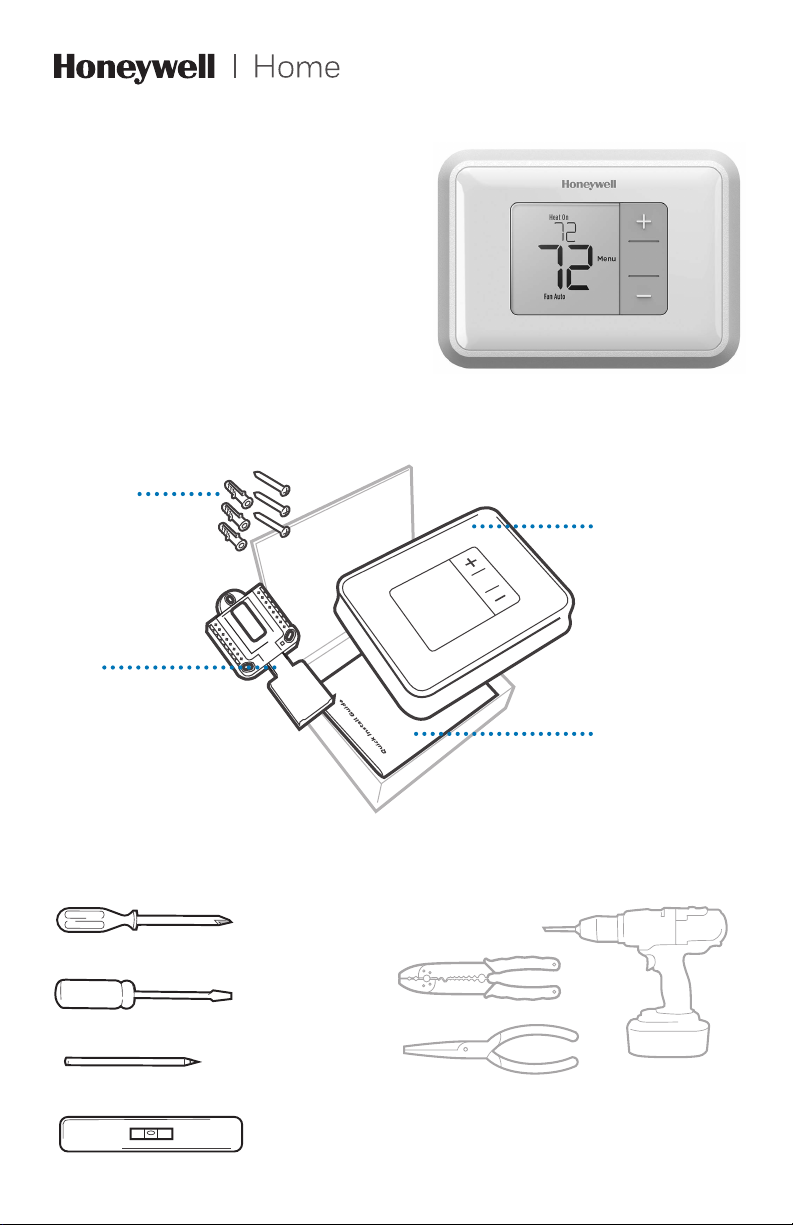
RTH5160 Series
Small flat head scr
Phillips scr
Pencil
Level
Non-Programmable
Thermostat
Quick Installation Guide
Included in your box
Screws and
anchors
UWP™
Mounting
System
(UWP)
RTH5160
Thermostat
Quick Install Guide
Tools you will need Tools you may need
ewdriver
ewdriver
Wire stripper
Needle-nose pliers
Drill and
drill bit (7/32 in)
Page 2
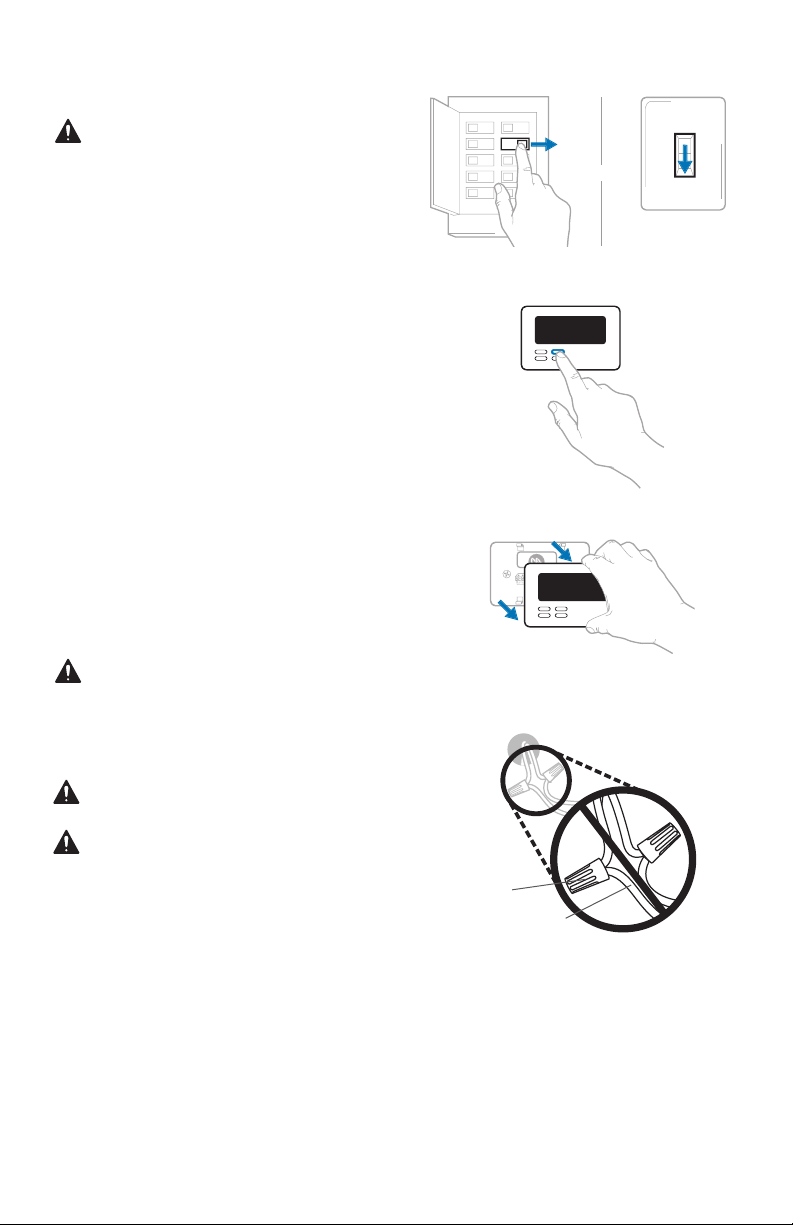
Quick Installation Guide
OFF
Removing your old thermostat
1 Turn power OFF.
To protect yourself and your
equipment, turn off the power at
the breaker box or the switch that
controls your heating/cooling
system.
2 Check that your system is off.
Change the temperature on your
old thermostat to be above room
temperature in heat mode or below
it in cool mode. If you don’t hear the
system turn on within 5 minutes, the
power is off.
Note: If you have a digital
thermostat that has a blank display,
skip this step.
3 Remove the old thermostat’s
faceplate.
On most thermostats, you can take
off the faceplate by grasping and
gently pulling. Some thermostats
may have screws, buttons, or clasps.
Do not remove any wires from your
thermostat at this time!
Breaker box
OFF
75
OR
ON
OFF
Switch
4 Make sure there are no 120/240V
wires.
Do you have thick black wires with
wire nuts?
Is your thermostat 120V or higher?
If you answered yes to either of
these questions, you have a line
voltage system and the thermostat
will not work.
Wire nut
Thick black wire
2
Page 3
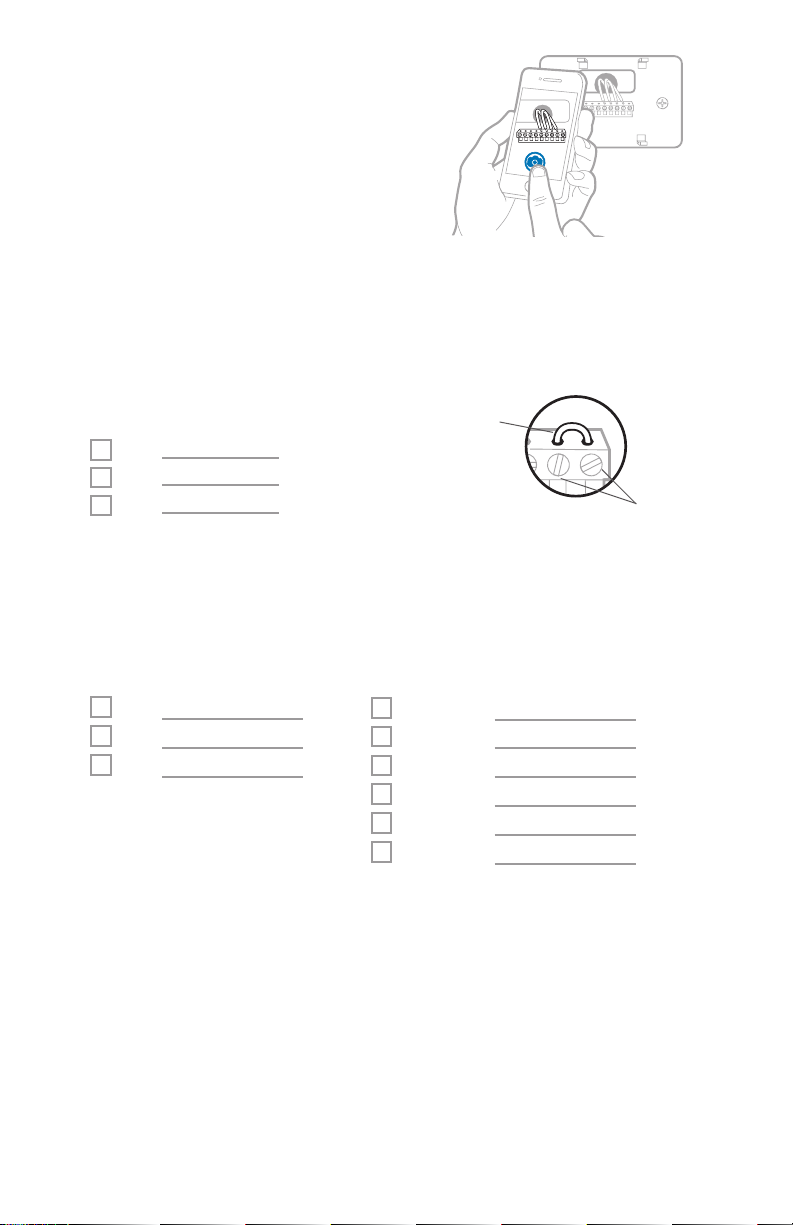
RTH516 0 Series
Y
R RC
1/4” to 3/8”
5 Take a picture of how your wiring
looks right now.
Be sure to include the letters next
to the terminals where the wires
are inserted. This will be a helpful
reference when wiring your new
thermostat.
Tip: If the color of your wires has
faded or if 2 terminals have the
same wire color, use the wire labels
provided in the package to label
each wire.
6 Record which R-wire(s) you have and write down the color of the wire(s).
Note: Do not include jumpers as a part of your count. The thermostat does
not need jumpers.
Terminal Wire Color
R
R
h
Rc
Example of
a jumper
Ter mina ls
7 Record the remaining wires and write down the color of the wires.
Check mark the wires that are connected to terminals. Next to the check mark,
write down the color of the wire. Do not include jumpers as a part of your
count.
Check all that apply (Not all will apply):
Terminal Wire Color
Y
G
C
NOTES:
• C does not power the thermostat display or operations; batteries are
always required.
• If K was used on old thermostat you have a wire-saver at the equipment.
Re-wiring would need to be done so that Y and G are used instead of K.
• The RTH5160 thermostat does not support L/A, S, or U terminals.
• If there are wires in terminals that are not listed, you will need
additional wiring support. Visit yourhome.honeywell.com/support to
find out if the thermostat will work for you.
Terminal Wire Color
A or L/A
O/B
W2 or AUX
E
W
K
3
Page 4
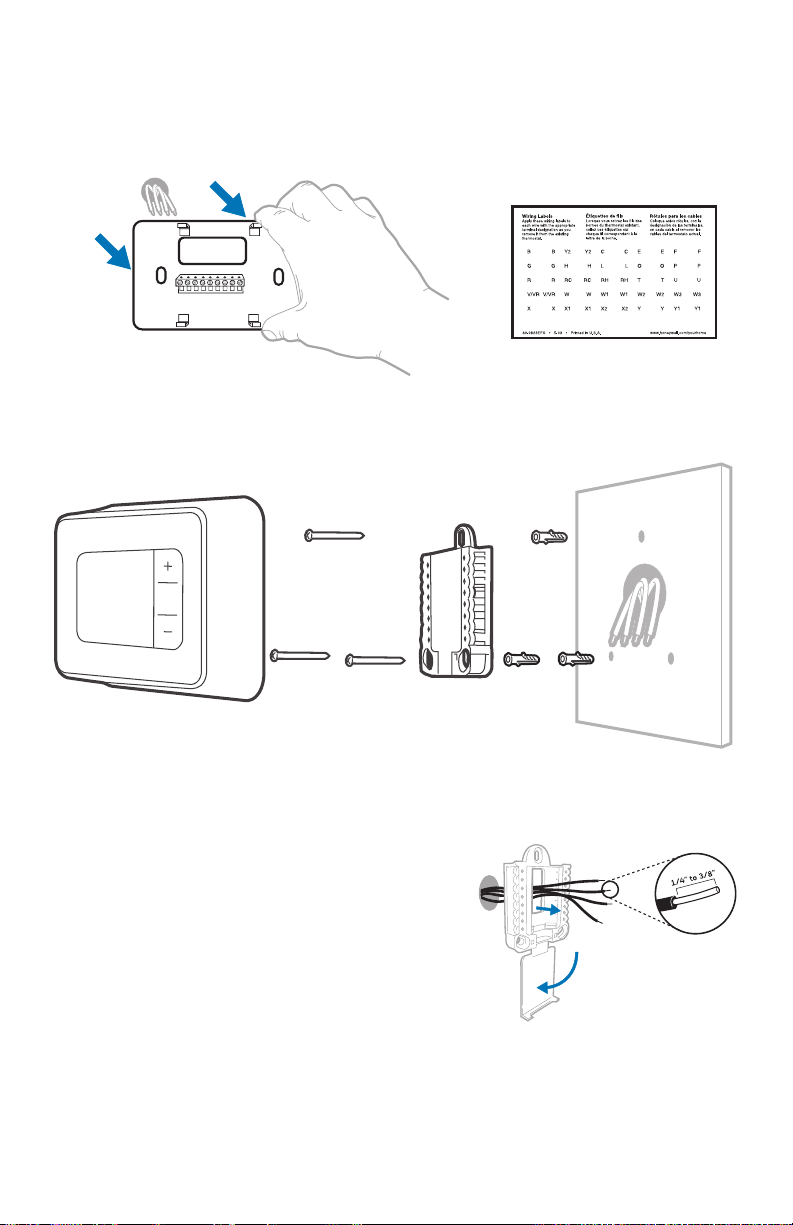
Quick Installation Guide
8 Disconnect the wires and remove the old wall plate.
Use a screwdriver to release wires from terminals. Then, use a wire label to
identify each wire as it’s disconnected. The letter on the wire label should
match the letter on the terminal.
Tip: To prevent wires from falling back into the wall, wrap the wires around a
pencil.
Installing your RTH5160 thermostat
RTH5160
Thermostat
Screws
UWP
Mounting
System
9 Bundle and insert wires through the UWP.
Pull open the UWP and insert the bundle of
wires through the back of the UWP.
Make sure at least 1/4 inch of each wire
is exposed for easy insertion into the wire
terminals.
4
Anchors Wall
Page 5

RTH516 0 Series
10 Insert the wall anchors.
It is recommended that you use the
wall anchors included in the box to
mount your thermostat.
You can use the UWP to mark where
you want to place the wall anchors.
a) Level the wall plate.
b) Mark the location of the wall
anchors using a pencil.
c) Drill the holes.
d) Insert wall anchors.
e) Make sure anchors are flush with
wall.
Tip: Use a 7/32 drill bit.
11 Set R-switch position and insert R-wire(s).
Set the R-switch up or down based on your wiring notes in Step 6.
Insert wires into the inner holes of the terminals on the UWP. The tabs will
stay down once the wire is inserted.
NOTE: Alternate wiring options are shown on pages 1112.
If you have 1 R-wire (R, Rh, or Rc)
1. Set R-switch
to the up
position.
or
If you have 2 R-wires (R or Rh, and Rc)
1. Set R-switch
to the down
position.
5
2. Insert your
R-wire (R, Rh
or Rc) into
R-terminal.
2. Insert your Rc wire
into Rc-terminal
3. Insert your R
or Rh wire into
RTerminal.
Page 6

Quick Installation Guide
12 Connect remaining wires.
Depress the tabs to put the
wires into the inner holes of the
corresponding terminals on the
UWP (one wire per terminal) until it is
firmly in place.
Gently tug on the wires to verify
they are secure.
Tip: If you need to release a wire
again, push down the corresponding
terminal tab on the side of the UWP.
NOTE: Alternate wiring options are
This wiring is just an example,
yours may vary.
shown on pages 1112.
13 Confirm wiring matches snapshot.
Please confirm wiring matches terminals from the photo you took in Step 5.
14 Mount the UWP and close the door.
Mount the UWP using the provided screws. Install all three screws for a secure
fit on your wall. Close the door after you’re finished.
Use 3x supplied
screws #8 11/2”
6
Page 7
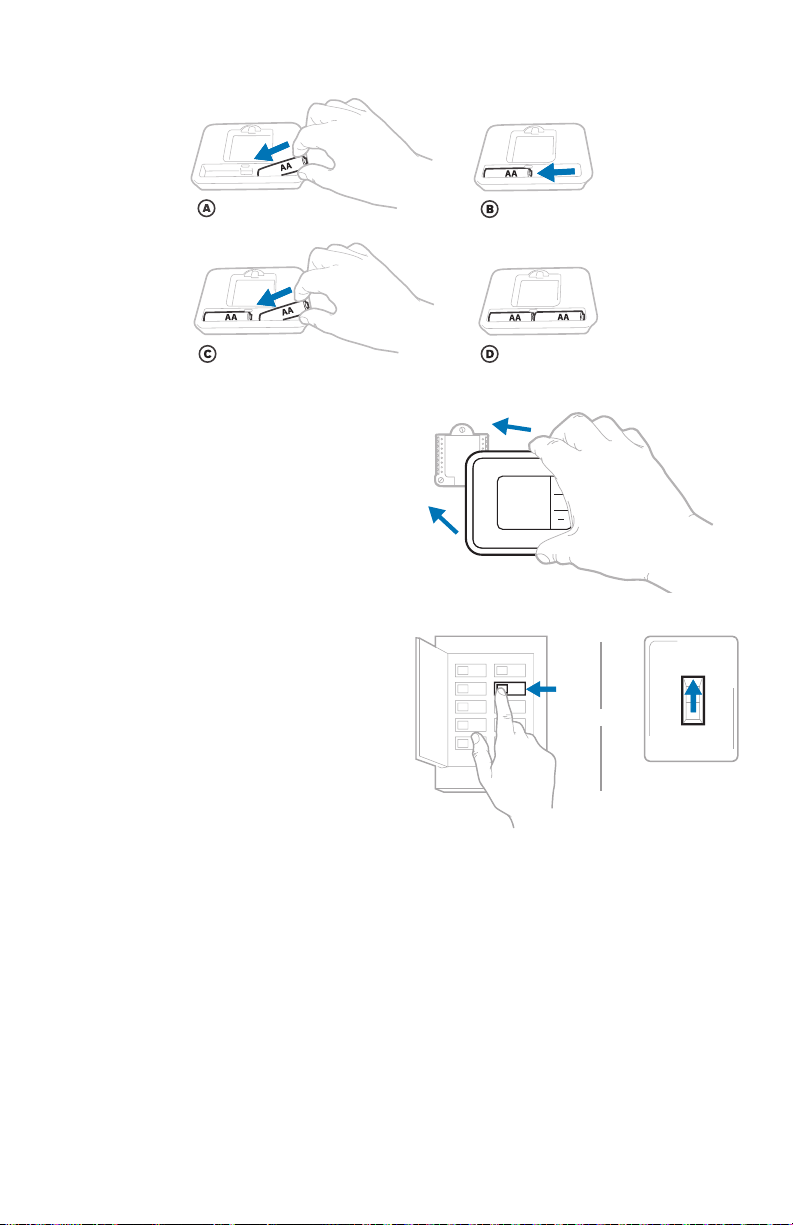
15 Install batteries.
ON
Insert two AA alkaline batteries in the back of the thermostat as shown.
16 Attach your thermostat.
Align the thermostat onto the UWP
and firmly snap it into place.
RTH516 0 Series
17 Turn your power ON.
Turn on the power at the breaker box
or switch that controls the heating/
cooling system.
ON
ON
OR
OFF
Switch
Breaker box
7
Page 8
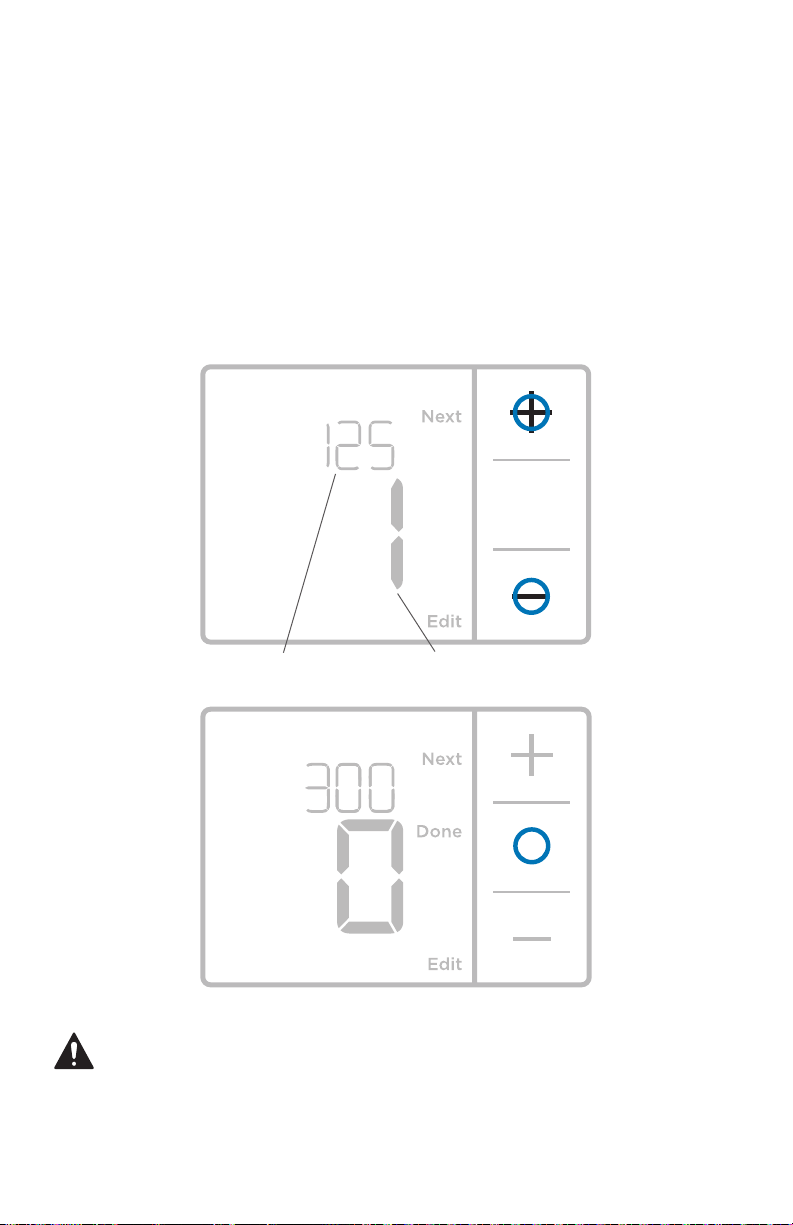
Quick Installation Guide
System Setup
Now that you have installed your thermostat, please follow the steps below to
setup your system and personalize your thermostat.
18 Select System Setup options.
Press Edit (-) to change values or select from available options. Then press
Next (+) to save changes and advance to the next System Setup number.
See “System Setup options” on the next page for a full list of
numbers and options
Repeat until all of the System Setup options have been set, and then press
Done. The thermostat will save and exit to the home screen.
.
19 Continue to “System operation settings” on page 10.
System Setup
Setup number
NOTE: To re-enter the System Setup from the Home Screen, press and hold
the Menu button for approximately 5 seconds.
Option number
8
Page 9
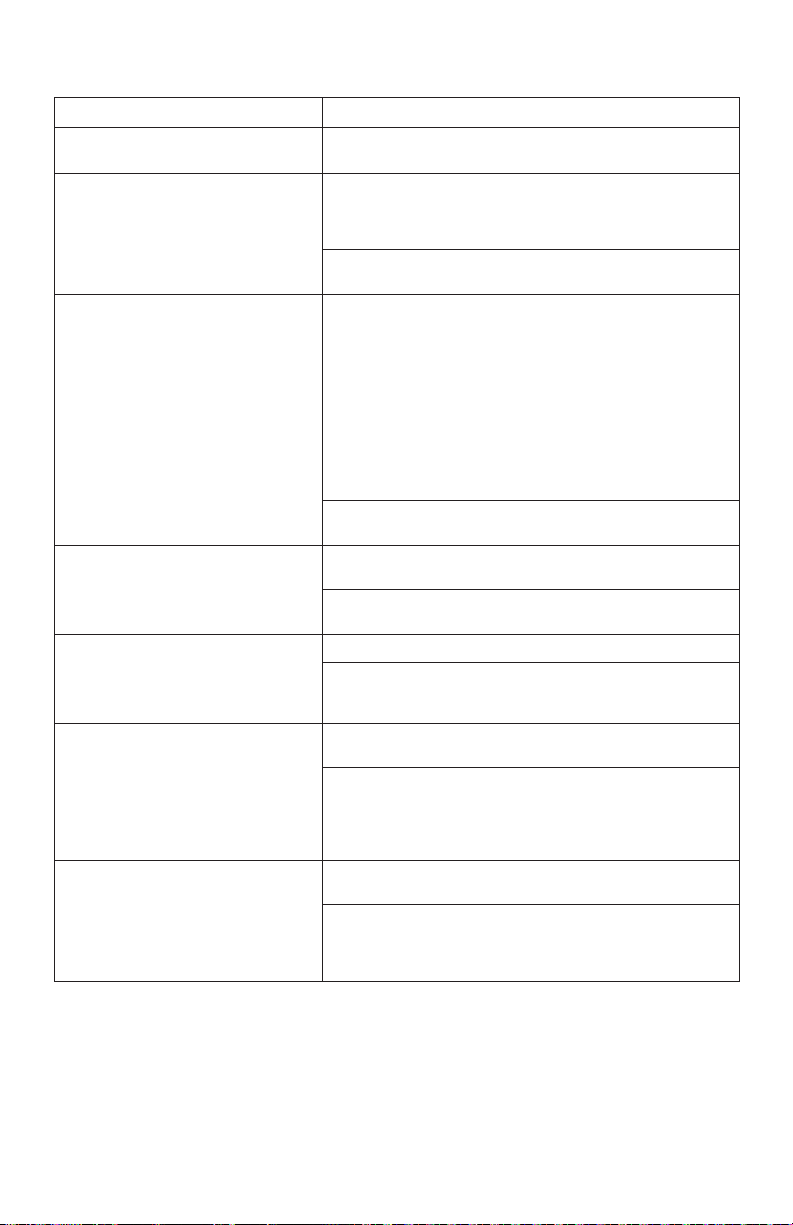
RTH516 0 Series
System Setup options
System Setup Number and Description Options (factory default in bold)
125 = Temperature Indicat ion Scale
200 = Heating System Type
205 = Heating Equipment Type
218 = Reversing Valve O/ B
220 = Cool Stages / Compressor Stages
(200=Conv / 200=HP)
221 = Heat Stages / Backup Heat Stages
300 = System Changeover
0 = Fahrenheit
1 = Celsius
1 = Conventional Forced Air Heat
2 = Heat Pump
3 = Radiant Heat (Boiler)
5 = None (Cool Only)
Note: This o ption selects the basic sy stem type your thermostat will
control.
Conventional Forced Air Heat:
1 = Standar d Efficiency Gas Forced Air
2 = High Efficiency Gas Forced Air
3 = Oil Forc ed Air
4 = Electric Forced Air
5 = Hot Water Fan Coil
Heat Pump:
7 = Air to Air Heat Pump
Radiant Heat:
9 = Hot Water Radiant Heat
12 = Steam
Note: This o ption selects the equipme nt type your ther mostat will
control . This feature is NOT displayed if feature 200 is set to Cool Only.
0 = O (O/B in Cool)
1 = B (O/B in Heat )
Note: This o ption is only displayed if the Heat Pump conf igured. Selec t
whether reversing valve O/B should energize in coo l or in heat.
0, 1, 2
Note: Select how many Cool or Compress or stages of your equipment
the thermostat will control . Maximum of 2 Cool stages or 1 Compres sor
stage. Set value to 0 if you do not have Cool Stage/Compressor Stage.
Heat Stages: 1, 2
Backup Heat Stages: 0, 1
Note: Select how many Heat or Aux /E stages of your equipment the
thermostat will control. Maximum of 2 Heat Stages for conventional
systems. Maxim um of 1 Aux/E stage for syste ms with more than 1
heating e quipment type. Set value to 0 if you do not have Heat Stage/
Backup Heat Stage.
0 = Manual
1 = Automatic
Note: Thermostat can automatically control both heating and cooling
to maintain the desire d indoor temperature. To be able to select
“automatic” s ystem mode on ther mostat home screen, turn this feature
ON. Turn OFF if yo u want to control heating or cooling manually.
NOTE: Once you have cycled through all of the System Setup numbers, press
Done to save and exit to the home screen.
Setup Complete
You have now finished installing and setting up your thermostat.
9
Page 10
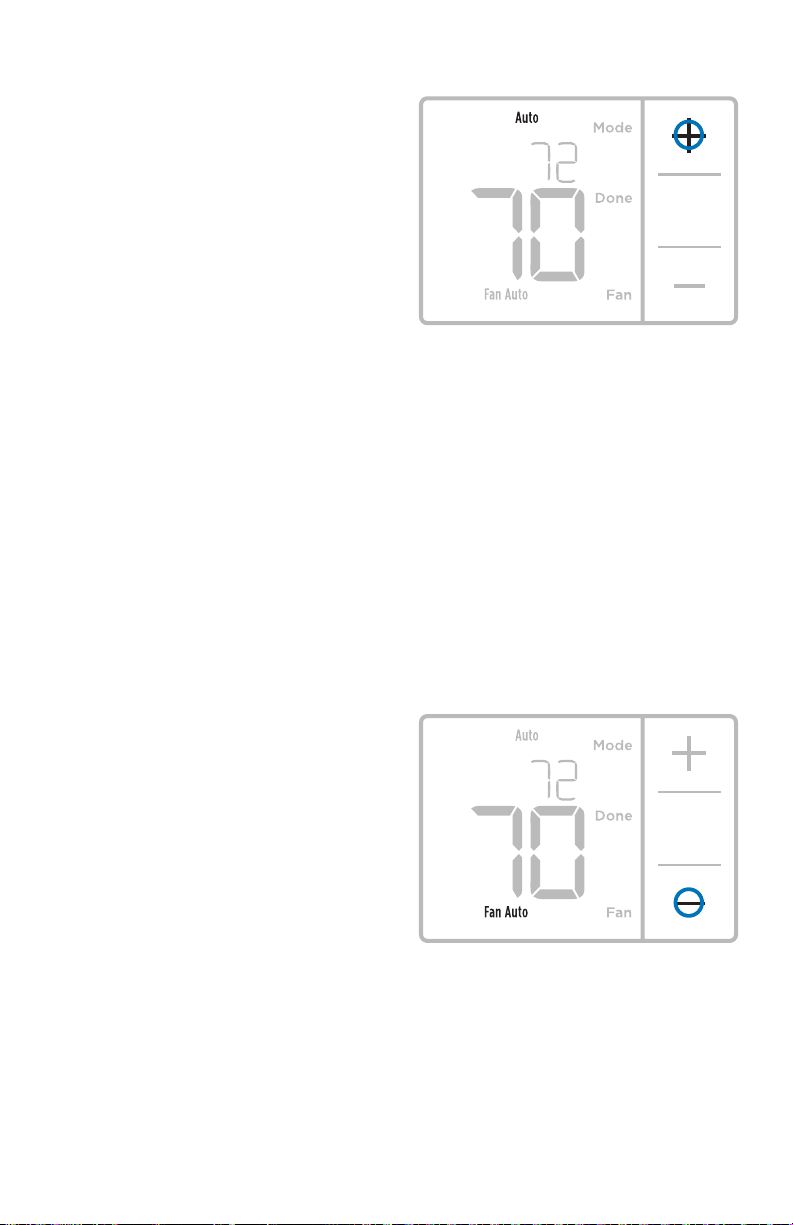
Quick Installation Guide
System operation settings
1 Press Menu, and then press the
Mode (+) button to cycle to the next
available System mode.
2 Cycle through the modes until the
required System mode is displayed,
and then press Done.
NOTE: Available System modes vary by
model and system settings.
System modes:
‒ Auto: Thermostat selects heating
or cooling as needed.
‒ Heat: Thermostat controls only the
heating system.
‒ Cool: Thermostat controls only the
cooling system.
‒ Em Heat (only for heat pumps
with auxiliary heat): Thermostat
controls Auxiliary Heat. Compressor
is not used.
‒ Off: Heating and cooling system is
off. Fan will still operate if fan is set
to On.
NOTE: Heat On/Cool On may flash for 5
minutes due to compressor protection.
Fan operation settings
1 Press Menu, and then press the Fan (-)
button to cycle to the next available
Fan mode.
2 Cycle through the modes until the
required Fan mode is displayed,
then press Done.
NOTE: Available Fan modes vary with
system settings.
Fan modes:
‒ Auto: Fan runs only when the
heating or cooling system is on.
‒ On: Fan is always on.
10
Page 11

RTH516 0 Series
Wiring—conventional systems
Alternate wiring (conventional systems)
If labels do not match terminals, connect wires as shown below (see notes, below).
NOTES:
1. If you must connect both
R and Rc wires, set the
R Slider Tab to the down
position (2 wires).
2. If your old thermostat
had both R and RH wires,
set the R Slider Tab to
3
or Y1 or M
or C1 or X or B
4
or F
the down position (2
wires). Then connect the
R wire to the Rc terminal,
and the RH wire to the R
terminal.
3. If your old thermostat had only 1 C or C1 wire, connect it to the C terminal. If
your old thermostat had 2 C or C1 wires, wrap each separately with electrical
tape and do not connect them.
4. C does not power the thermostat display or operations; batteries are always
required.
S
S
Y
Y
2
G
C
U
U
L/A
A
O/B
AUX
W
2
E
W
K
R
Rc
or W1 or H
or R
or RH or 4 or V
2
Wiring—heat pump
Connect wires: heat pump
1 Match each labeled wire with same letter on new thermostat.
2 Insert the wires into the matching terminal.
NOTE: If you have difficulty inserting wires, you may have to press down the
terminal push button next to the corresponding terminal.
Labels don’t match?
If labels do not match letters on thermostat, see “Alternate wiring
(conventional systems)“ above.
11
A
L/A
O/B
AUX
2
W
E
W
K
R
Rc
S
S
Y
Y
G
C
U
U
Page 12

Quick Installation Guide
Alternate wiring (for heat pumps only)
NOTES:
1. Keep R Slider Tab in the up position (1 wire).
2. If your old thermostat had both V and VR wires, stop now and contact a
qualified contractor for help.
3. If your old thermostat had separate O and B wires, attach the B wire to the C
terminal. If another wire is attached to the C terminal, stop now and contact
a qualified contractor for help.
4. If your old thermostat had Y1, W1 and W2 wires, stop now and contact a
qualified contractor for help.
5. C does not power the thermostat display or operations; batteries are always
required.
6. This model doesn’t support the heat pump fault alert (L /A terminal). If this
is desired, please contact a contractor for replacement model.
6
or F
or H or B
3
or W or W1 or W2
or X or X2
or V or VR
4
21
3 5
or Y1 or M
or F
or X or B
S
S
Y
Y
2
G
C
U
U
A
L/A
O/B
2
W
AUX
E
W
K
R
Rc
Battery replacement
Batteries are required to provide power. Install fresh batteries immediately when
the low battery icon appears. The icon appears about two months before the
batteries are depleted.
Even if the low battery icon does not appear, you should replace
batteries once a year, or before leaving home for more than a
month.
If batteries are inserted within two minutes, the time and day will not have to be
reset. All other settings are permanently stored in memory, and do not require
battery power.
NOTE: When replacing batteries, alkaline batteries are recommended.
12
Page 13

Alerts screen
1 You will see the alert icon and the
alert number on the screen.
2 Press Next (+) to see additional alerts,
if any. Then press Done to go back to
the home screen.
NOTE: If the alert is a critical alert,
you may not be able to access the
home screen and should call a HVAC
professional.
RTH516 0 Series
Alerts codes
Number Alert/Reminder Definition
170 Internal Memory Error The memory of the thermostat has encountered an
173 Thermostat
Temperature Sensor
Error
405 Low Battery Alert The batteries are getting low. Replace them within
407 Critical Low Battery The batteries are almost depleted and should be
error. Please replace the thermostat.
The sensor of the thermostat has encountered an
error. Please replace the thermostat.
two months.
replaced as soon as possible.
13
Page 14

Quick Installation Guide
Troubleshooting
If you have difficulty with your thermostat, please try the following suggestions.
Most problems can be corrected quickly and easily.
Display is blank Make sure fresh AA alkaline batteries are properly installed (see
Cannot change system
setting to Cool
page 7).
Check System Setup Option 220 to make sure the options are
set to either 1 or 2 (see page 9).
Fan does not turn on
when heat is required
Heating system is running
in cool mode
Heating or cooling system
does not respond
Heat On / Cool On
flashing on the screen
Heat pump issues cool air
in heat mode, or warm air
in cool mode
Check System Setup Option 205 to make sure it is set to match
your heating equipment (see page 9).
Check System Setup Option 200 or 218 to make sure it is set
to match your heating and cooling equipment (see see page
9).
Press Menu and then Mode to set system to Heat. Make sure the
temperature is set higher than the Inside temperature.
Press Menu and then Mode to set system to Cool. Make sure the
temperature is set lower than the Inside temperature.
Check circuit breaker and reset if necessary.
Make sure power switch at heating & cooling system is on.
Make sure furnace door is closed securely.
Wait 5 minutes for the system to respond.
Compressor protection feature is engaged. Wait 5 minutes for
the system to restart safely, without damage to the compressor.
Check System Setup Option 200 or 218 to make sure it is set to
match your heating and cooling equipment (see page 9).
14
Page 15

RTH516 0 Series
1-year limited warranty
Honeywell warrants this product, excluding battery, to be free from defects in
the workmanship or materials, under normal use and service, for a period of
one (1) year from the date of purchase by the consumer. If at any time during
the warranty period the product is determined to be defective or malfunctions,
Honeywell shall repair or replace it (at Honeywell’s option).
If the product is defective,
(i) return it, with a bill of sale or other dated proof of purchase, to the place from
which you purchased it; or
(ii) call Honeywell Customer Care at 18004681502. Customer Care will make
the determination whether the product should be returned to the following
address: Honeywell Return Goods, Dock 4 MN103860, 1985 Douglas Dr. N.,
Golden Valley, MN 55422, or whether a replacement product can be sent to you.
This warranty does not cover removal or reinstallation costs. This warranty shall
not apply if it is shown by Honeywell that the defect or malfunction was caused by
damage which occurred while the product was in the possession of a consumer.
Honeywell’s sole responsibility shall be to repair or replace the product within
the terms stated above. HONEYWELL SHALL NOT BE LIABLE FOR ANY LOSS
OR DAMAGE OF ANY KIND, INCLUDING ANY INCIDENTAL OR CONSEQUENTIAL
DAMAGES RESULTING, DIRECTLY OR INDIRECTLY, FROM ANY BREACH OF ANY
WARRANTY, EXPRESS OR IMPLIED, OR ANY OTHER FAILURE OF THIS PRODUCT.
Some states do not allow the exclusion or limitation of incidental or consequential
damages, so this limitation may not apply to you.
THIS WARRANTY IS THE ONLY EXPRESS WARRANTY HONEYWELL MAKES ON
THIS PRODUCT. THE DURATION OF ANY IMPLIED WARRANTIES, INCLUDING
THE WARRANTIES OF MERCHANTABILITY AND FITNESS FOR A PARTICULAR
PURPOSE, IS HEREBY LIMITED TO THE ONEYEAR DURATION OF THIS
WARRANTY.
Some states do not allow limitations on how long an implied warranty lasts, so
the above limitation may not apply to you. This warranty gives you specific legal
rights, and you may have other rights which vary from state to state.
If you have any questions concerning this warranty, please write Honeywell
Customer Relations, 1985 Douglas Dr, Golden Valley, MN 55422 or call 1800
4681502. In Canada, write Retail Products ON1502H, Honeywell Limited/
Honeywell Limitée, 35 Dynamic Drive, Toronto, Ontario M1V4Z9.
15
Page 16

33-00200EF-01
CAUTION: ELECTRICAL HAZARD
Can cause electrical shock or equipment damage. Disconnect power before
beginning installation.
CAUTION: MERCURY NOTICE
If this product is replacing a control that contains mercury in a sealed
tube, do not place the old control in the trash. Contact your local waste
management authority for instructions regarding recycling and proper
disposal.
ALERT: HHW PROPER DISPOSAL
This product is an electronic device and considered Household Hazardous
Waste (HHW). It should not be disposed of with other household waste.
Contact your local waste management authority for instructions regarding
recycling and proper disposal.
Customer assistance
For assistance with this product,
please visit
http://yourhome.honeywell.com.
Or call Honeywell Customer Care
toll-free at 18004681502.
Pull to remove the
thermostat from the
UWP.
Home and Building Technologies
In the U.S.:
Honeywell
1985 Douglas Drive North
Golden Valley, MN 55422-3992
customer.honeywell.com
® U.S . Registere d Trademark .
© 2017 Honeyw ell Interna tional Inc.
33-00200EF—01 M.S. 08-17
Printe d in U.S. A.
Page 17

Série RTH5160
Petit tournevis plat
Tournevis cruciforme
Crayon
Niveau
Thermostat non
programmable
Guide d’installation
rapide
Inclus dans cette boîte
Vis et
ancres
Système de
montage
UWP™ (UWP)
Thermostat
RTH5160
Guide d’installation
rapide
Outils requis Outils pouvant être requis
Dénudeur de fils
Pince à bec elé
Perceuse et
mèche (7/32 po)
Page 18

Guide d’installation rapide
ARRÊT
Retrait de l’ancien thermostat
1 Coupez l’électricité.
Pour vous protéger ainsi que
pour protéger votre équipement,
coupez l’alimentation au niveau
du disjoncteur ou de l’interrupteur
contrôlant le système de chauffage/
refroidissement.
2 Assurez-vous que votre système
est désactivé.
Réglez la température de
votre ancien thermostat à une
température plus élevée que la
température ambiante, en mode
chauffage, ou moins élevée,
en mode climatisation. Si vous
n’entendez pas le système se mettre
en marche au bout de 5 minutes,
cela signifie que l’alimentation est
coupée.
Remarque : Si vous avez un
thermostat numérique qui a un
écran vierge, sautez cette étape.
Disjoncteur
ARRÊT
75
OU
MARCHE
ARRÊT
Interrupteur
3 Retirez la plaque frontale de
l’ancien thermostat.
Sur la plupart des thermostats, il
est possible de retirer la plaque
en la saisissant et en la tirant
délicatement. Certains thermostats
peuvent avoir des vis, des boutons
ou des fermoirs.
Ne retirez aucun fil du thermostat
à ce stade!
4 Assurez-vous qu’il n’y a aucun fil
de 120/240 V.
D’épais fils noirs sont-ils présents
avec des serre-fils?
Votre thermostat fonctionne-t-il
sur 120 V ou plus?
Si vous avez répondu oui à l’une
ou l’autre de ces questions, votre
système fonctionne sur tension
secteur et le thermostat ne
fonctionnera pas.
Capuchon de
connexion
Fil noir épais
2
Page 19

Série RT H516 0
1/4” to 3/8”
Y
R RC
5 Prenez une photo du câblage
existant.
Assurez-vous que les lettres
adjacentes aux bornes de
branchement des fils sont sur la
photo. Cette référence vous sera utile
lorsque vous procéderez au câblage
de votre nouveau thermostat.
Conseil : Si la couleur des fils s’est
estompée ou si deux bornes ont
des fils de même couleur, utilisez
les étiquettes de fil fournies dans
l’emballage pour étiqueter chaque fil.
6 Prenez en note les fils R que vous avez en indiquant leur couleur
respective.
Remarque : Ne comptez pas les cavaliers. Le thermostat ne requiert
aucun cavalier.
Borne Couleur de fil
R
R
h
Rc
Exemple de
cavalier
7 Prenez en note les fils restants en indiquant leur couleur respective.
Cochez la case correspondant aux fils qui sont branchés dans les bornes.
Notez la couleur du fil sur la ligne qui se trouve à côté de la case cochée. Ne
comptez pas les cavaliers.
Cochez tous les éléments applicables (les éléments ne s’appliquent pas
tous) :
Borne Couleur de fil
Y
G
C
REMARQUES :
• C n’alimente pas l’affichage ou les commandes du thermostat; il a toujours
besoin de piles.
• Si K était utilisé sur l’ancien thermostat, cela signifie qu’un module
Wiresaver a été installé. Il sera nécessaire d’effectuer un nouveau câblage
afin d’utiliser Y et G plutôt que K.
• Le thermostat RTH5160 ne prend pas en charge les bornes L/A, S ou U.
• S’il y a des fils sont dans des bornes non énumérées, une assistance
supplémentaire sera requise pour le câblage. Visitez yourhome.
honeywell.com/support pour déterminer si le thermostat fonctionnera
dans votre configuration.
Borne Couleur de fil
A ou L/A
O/B
W2 ou AUX
E
W
K
Bornes
3
Page 20

Guide d’installation rapide
8 Débranchez les fils et retirez l’ancienne plaque murale.
Utilisez un tournevis pour dégager les fils des bornes. Utilisez ensuite une
étiquette de fil pour identifier chaque fil au fur et à mesure qu’il est débranché.
La lettre sur l’étiquette du fil doit correspondre à la lettre de la borne.
Conseil : Pour éviter que les fils ne tombent derrière le mur, enroulez-les
autour d’un crayon.
Installation de votre thermostat RTH5160
Thermostat RTH5160 Vis
9 Regroupez et insérez les fils dans le
système de montage UWP.
Ouvrez le système UWP et insérez le faisceau
de fils à l’arrière du système UWP.
Assurez-vous qu’au moins 1/4 po de chaque
fil est exposé pour faciliter l’insertion dans
les bornes de câble.
Système de
montage
UWP
4
Ancres Mur
Page 21

Série RT H516 0
10 Insérez les ancres murales.
Il est recommandé d’utiliser les
ancres murales fournies dans la
boîte pour monter le thermostat.
Vous pouvez utiliser le système
de montage UWP pour marquer
l’emplacement des ancres murales.
a) Mettez la plaque murale de
niveau.
b) Marquez l’emplacement des
ancres murales à l’aide d’un
crayon.
c) Percez les trous.
d) Insérez les ancres murales.
e) Assurez-vous que les ancres
affleurent au mur.
Conseil : Utilisez une mèche 7/32.
11 Réglez la position du commutateur R et insérez le ou les fils R.
Placez le contacteur R en position haute ou basse en fonction des notes de
câblage prises lors de l’étape 6.
Insérez les fils dans les trous internes des bornes du système UWP. Les
languettes resteront abaissées lorsque le fil est inséré.
REMARQUE : Les pages 11 et 12 présentent d’autres solutions de
câblage.
Si vous avez un fil R (R, Rh ou Rc)
1. Mettez le
contacteur R
en position
haute.
ou
Si vous avez deux fils R (R ou Rh, et Rc)
1. Mettez le
contacteur R
en position
basse.
5
2. Insérez le fil R (R,
Rh ou Rc) dans
la borne R.
2. Insérez le fil Rc
dans la borne Rc.
3. Insérez le fil R ou
Rh dans la borne
R.
Page 22

Guide d’installation rapide
12 Branchez les fils restants.
Appuyez sur les languettes pour insérer
les fils dans les orifices de leurs bornes
correspondantes sur le système UWP
(un fil par borne) jusqu’à ce qu’ils soient
fermement placés.
Tirez délicatement sur les fils pour
vérifier qu’ils sont bien placés.
Conseil : Si vous devez débrancher un
fil, appuyez sur la languette de la borne
correspondante. Celle-ci se trouve sur
le côté du UWP.
REMARQUE : Les pages 11 et
Ce câblage n’est qu’un exemple
et votre configuration peut être
différente.
12 présentent d’autres solutions de
câblage.
13 Confirmez que le câblage correspond au cliché.
Veuillez confirmer que le câblage correspond aux bornes de la photo prise à
l’étape 5.
14 Montez le système UWP et fermez la porte.
Montez le système UWP à l’aide des vis fournies. Installez les trois vis pour
assurer une installation ferme sur le mur. Fermez ensuite la porte.
Utilisez les 3 vis
no 8 de 11/2 po
fournies.
6
Page 23

15 Installez les piles.
Arrêt
Insérez deux piles alcalines AA à l’arrière du thermostat comme illustré.
16 Attachez le thermostat.
Alignez le thermostat sur le système
UWP et emboîtez-le fermement.
Série RT H516 0
17 Rétablissez l’alimentation.
Rétablissez l’alimentation au niveau
du disjoncteur ou de l’interrupteur
contrôlant le système de chauffage/
refroidissement.
Arrêt
Arrêt
OU
Marche
Interrupteur
Disjoncteur
7
Page 24

Guide d’installation rapide
Configuration du système
Une fois le thermostat installé, veuillez suivre les étapes ci-dessous pour
configurer votre système et régler votre thermostat.
18 Sélectionnez les options de configuration du système.
Appuyez sur Edit (-) (modifier) pour régler les valeurs ou sélectionner l’une des
options possibles. Appuyez ensuite sur Next (+) (suivant) pour enregistrer les
changements et passer au numéro de configuration du système suivant.
Consultez la section « Options de configuration du système » de la page
suivante pour obtenir la liste complète des numéros de configuration du
système et des options.
Répétez ces étapes jusqu’à ce que toutes les options de configuration
du système soient réglées, puis appuyez sur Done. Vos réglages seront
enregistrés et le thermostat affichera l’écran d’accueil.
19 Passez à « Réglages du fonctionnement du système » à la page 10.
Numéro de configuration
REMARQUE : Pour accéder à la configuration du système à partir de l’écran
d’accueil, maintenez enfoncé le bouton Menu pendant environ 5 secondes.
Option de réglage
8
Page 25

Options de configuration du système
Série RT H516 0
Numér o de configur ation du sys tème et
description
125 = Échel le d’indica tion de tempé rature
200 = Type de s ystème de cha uffage
205 = Type d’ équipemen t de chauffa ge
218 = Robine t inverseu r O/B
220 = Étage s de refroidi ssement / Ét ages du
compresseur 200=C onv / 200=HP
221 = Phas es de chauf fage/Pha ses de chauf fage
de sec ours
300 = Com mutation du s ystème
Optio ns (réglage d ’usine en gra s)
0 = Fahrenheit
1 = Cel sius
1 = Chauf fage à air pul sé conventi onnel
2 = Ther mopompe
3 = Chauffage rayonnant (Chaudière)
5 = Aucun (refroidissement uniquement)
Remarque : Cette option sélectionne le type de système de base contrôlé par le
thermostat.
Chauffage à air pulsé conventionnel :
1 = Air pul sé à gaz eff icacité st andard
2 = Air pul sé à gaz haute ef ficacit é
3 = Air pul sé au mazout
4 = Air pul sé électr ique
5 = Ventil oconvect eur à eau chaude
Thermopompe :
7 = Thermopompe air-air
Chauffage rayonnant :
9 = Chauffage rayonnant à eau chaude
12 = Vapeur
Remarque : Cette option sélectionne le type d’équipement contrôlé par le
thermostat. Cette fonction ne s’affiche PAS si la fonction 200 est réglée sur
Refroidissement uniquement.
0 = O (O/B sur r efroidis sement)
1 = B (O/B sur ch auffage)
Remarque : Cette option ne s’affiche que si la thermopompe est configurée.
Sélectionnez si la vanne d’inversion O/B doit s’activer lors du chauffage ou du
refroidissement.
0, 1, 2
Remarque : Sélectionnez le nombre de phases de climatisation ou de phases
de compresseur que vous souhaitez contrôler avec le thermostat. Maximum de
deux phases de climatisation ou d’une phase de compresseur. Réglez la valeur à
0 si vous n’avez pas de phase de climatisation ni de phase de compresseur.
Étage s de chauff age : 1, 2
Étage s de chauff age de secour s : 0, 1
Remarque : Sélectionnez le nombre d’étages de chauffage ou Aux/E contrôlés
par le thermostat. 2 étages de chauffage maximum pour les systèmes
conventionnels. 1 étage Aux/E maximum pour les systèmes avec plus d’un
type d ’équi pement de chau ffage. Ré glez la valeur s ur 0 s’il n’y a pas d’ étage de
chauffage/chauffage de secours.
0 = Manuel le
1 = Automatique
Remarque : Le thermostat peut automatiquement réguler le chauffage et le
refroidissement pour maintenir la température intérieure désirée. Pour pouvoir
sélectionner le mode automatique sur l’ écran d’accueil du thermostat, activez
cette fonction. Désactivez la fonction si vous souhaitez contrôler manuellement
le chauffage ou le refroidissement.
REMARQUE : Une fois que vous avez passé en revue tous les numéros de configuration du système,
appuyez sur Done (terminé) pour enregistrer vos réglages et revenir à l’écran d’accueil.
Configuration terminée
Vous avez terminé l’installation et la configuration de votre thermostat.
9
Page 26

Guide d’installation rapide
Réglages pour le fonctionnement du système
1 Appuyez sur le bouton Menu, puis
sur le bouton Mode (+) pour passer au
prochain mode du système accessible.
2 Parcourez les modes jusqu’à ce que
vous tombiez sur le mode du système
voulu, puis appuyez sur Done (terminé).
REMARQUE : Les modes de système
disponibles varient en fonction du modèle
et des paramètres du système.
Modes de système :
‒ Auto : Le thermostat choisit le
chauffage ou le refroidissement
selon le besoin.
‒ Heat (Chauffage) : Le thermostat commande uniquement le
système de chauffage.
‒ Cool (Refroidissement) : Le thermostat commande
uniquement le système de refroidissent.
‒ Em Heat (Chauffage d’urgence) (seulement pour les
thermopompes avec chauffage auxiliaire) : Le thermostat
contrôle le chauffage auxiliaire. Le compresseur n’est pas
utilisé.
‒ Off (Arrêt) : Le système de chauffage et de refroidissement
est arrêté. Le ventilateur continue de fonctionner sil est réglé
sur Marche.
REMARQUE : Les affichages Heat On (chauffage activé) ou Cool
On (climatisation activée) pourraient clignoter pendant 5 minutes
en raison de la protection du compresseur.
Réglages pour le fonctionnement du ventilateur
1 Appuyez sur le bouton Menu, puis
sur le bouton Fan (+) (ventilateur)
pour passer au prochain mode de
ventilateur.
2 Parcourez les modes jusqu’à ce
que vous tombiez sur le mode de
ventilateur voulu, puis appuyez sur
Done (terminé).
REMARQUE : Les modes de ventilateur
varient en fonction des paramètres du
système.
Modes du ventilateur :
‒ Auto : Le ventilateur fonctionne
uniquement lorsque le système de
chauffage ou de refroidissement
est en marche.
‒ On (Marche) : Le ventilateur est
toujours activé.
10
Page 27

Série RT H516 0
V
CâblageSystèmes conventionnels
Câblage alternatif (systèmes conventionnels)
Si les étiquettes ne correspondent pas aux bornes, connectez les fils comme illustré
ci-dessous (voir les remarques ci-dessous).
REMARQUES :
1. Si vous devez connecter
les câbles R et Rc, réglez
le curseur R sur la position
basse (2 fils).
2. Si l’ancien thermostat
était muni des fils R et RH,
réglez le curseur R sur la
3
ou Y1 ou M
ou C1 ou X ou B
4
ou F
position basse (2 fils). Puis
connectez le fil R à la borne
Rc et le fil RH à la borne R.
3. Si l’ancien thermostat avait
uniquement un fil C ou
C1, connectez-le à la borne C. Si l’ancien thermostat avait deux fils C ou C1, enroulez
chaque fil séparément dans du ruban électrique sans les brancher.
4. C n’alimente pas l’affichage ou les commandes du thermostat; il a toujours
besoin de piles.
S
S
Y
Y
2
G
C
U
U
L/A
A
O/B
AUX
W
2
E
W
K
R
Rc
ou W1 ou H
ou R
ou RH ou 4 ou
2
CâblageSystèmes à thermopompe
Branchement des fils : systèmes à thermopompe
1 Faire correspondre chaque fil étiqueté avec la lettre sur le nouveau
thermostat.
2 Insérez les fils dans les bornes appropriées.
REMARQUE : Si vous avez des difficultés à insérer les fils, il se peut que
vous ayez à appuyer sur le bouton-poussoir de la borne adjacent à la borne
correspondante.
Les étiquettes ne correspondent pas?
Si les étiquettes ne correspondent pas aux lettres sur le thermostat, consultez
la section « Solutions de câblage (systèmes classiques) » ci-dessus.
11
A
L/A
O/B
AUX
2
W
E
W
K
R
Rc
S
S
Y
Y
G
C
U
U
Page 28

Guide d’installation rapide
Câblage alternatif (pour les thermopompes uniquement)
REMARQUES :
1. Conservez le curseur R en position haute (1 fil).
2. Si l’ancien thermostat est muni de fils V et VR, s’arrêter immédiatement et
contacter un installateur qualifié pour obtenir de l’aide.
3. Si votre ancien thermostat est pourvu de fils O et B séparés, attachez
le fil B à la borne C. Si un autre fil est relié à la borne C, arrêtez-vous
immédiatement et contactez un professionnel qualifié pour obtenir de l’aide.
4. Si l’ancien thermostat est muni de fils Y1, W1 et W2, s’arrêter
immédiatement et contacter un installateur qualifié pour obtenir de l’aide.
5. C n’alimente pas l’affichage ou les commandes du thermostat; il a toujours
besoin de piles.
6. Ce modèle ne prend pas en charge l’alerte de défaillance de la
thermopompe (terminal L/A). Si c’est ce que vous désirez, veuillez
communiquer avec un fournisseur pour obtenir un modèle de
remplacement.
6
ou F
ou H ou B
3
ou W ou W1 ou W2
ou X ou X2
ou V ou VR
4
21
3 5
ou Y1 ou M
ou F
ou X ou B
S
S
Y
Y
2
G
C
U
U
A
L/A
O/B
2
W
AUX
E
W
K
R
Rc
Remplacement des piles
Des piles sont requises pour fournir l’alimentation. Installez immédiatement
des piles neuves lorsque l’icône indiquant que la charge des piles est faible
s’affiche. Cette icône s’affiche environ deux mois avant que les piles ne soient
complètement épuisées.
Même si l’icône ne s’affiche pas, remplacez les piles au moins une
fois par an ou avant de quitter la maison pour une période de plus
d’un mois.
Si les piles sont insérées dans un intervalle de 2 minutes, il ne sera pas nécessaire
de régler à nouveau l’heure et le jour. Tous les autres réglages sont conservés en
mémoire en permanence et les piles ne sont pas requises.
REMARQUE : Il est recommandé de remplacer les piles par des piles alcalines.
12
Page 29

Écran d’alerte
1 Vous verrez l’icône et le
numéro d’alerte à l’écran.
2 Appuyez sur Next (+) (suivant) pour
voir d’autres alertes, s’il y a lieu. Puis,
appuyez sur Done (terminé) pour
revenir à l’écran d’accueil.
REMARQUE : Si l’alerte est critique,
il est possible que vous ne puissiez
pas accéder à l’écran d’accueil. Vous
devrez alors communiquer avec un
professionnel en CVCA.
Série RT H516 0
Codes d’alerte
Numéro Alerte/Rappel Définition
170 Erreur de mémoire
interne
173 Erreur de capteur
de température du
thermostat)
405 Alerte piles presque
déchargées
407 Piles déchargées (seuil
critique)
La thermopompe nécessite un entretien. Veuillez
remplacer le thermostat.
Le capteur du thermostat a rencontré une erreur.
Veuillez remplacer le thermostat.
Les piles commencent à se décharger. Remplacezles dans un délai de deux mois.
Les piles sont presque épuisées et doivent être
remplacées dès que possible.
13
Page 30

Guide d’installation rapide
Dépannage
En cas de difficultés avec le thermostat, essayer les suggestions suivantes. La
plupart des problèmes peuvent être réglés rapidement et facilement.
Rien n’apparaît à l’écran Assurez-vous que des piles alcalines AA bien chargées sont cor-
rectement installées (consultez la page 7.
Impossible de changer
le réglage du système à
Refroidissement
Le ventilateur ne se
met pas en marche pas
lorsque de la chaleur est
requise
Le système de chauffage
fonctionne en mode refroidissement
Le système de chauffage
ou de refroidissement ne
répond pas
Chauffage en marche/
Refroidissement en
marche clignote à l’écran
La thermopompe émet
de l’air frais en mode
chauffage, ou de l’air
chaud en mode refroidissement
Consultez l’option de configuration du système 220 pour vous
assurer que les options sont définies sur 1 ou 2 (consultez la
page 9).
Consultez l’option de configuration du système 205 pour vérifier qu’elle est réglée en fonction de l’équipement de chauffage
(consultez la page 9).
Consultez l’option de configuration du système 200 ou 218
pour vérifier qu’elle est réglée en fonction de l’équipement de
chauffage et de refroidissement (consultez la page 9).
Appuyez sur Menu, puis sur Mode pour régler le système à Heat
(chauffage). Assurez-vous que la température réglée est supérieure à la température intérieure.
Appuyez sur Menu, puis sur Mode pour régler le système à Cool
(climatisation). Assurez-vous que la température réglée est
inférieure à la température intérieure.
Vérifiez le disjoncteur et réinitialisez-le si nécessaire.
Assurez-vous que l’interrupteur de marche-arrêt du système de
chauffage et de refroidissement est sur marche.
Assurez-vous que la porte de l’appareil de chauffage est bien
fermée.
Attendez 5 minutes que le système réponde.
La fonction de protection du compresseur est activée. Attendez
5 minutes que le système se remette en marche en toute sécurité sans endommager le compresseur.
Consultez l’option de configuration du système 200 ou 218
pour vérifier qu’elle est réglée en fonction de l’équipement de
chauffage et de refroidissement (consultez la page 9).
14
Page 31

Série RT H516 0
Garantie limitée de 1 an
Honeywell garantit ce produit, à l’exception des piles, contre tout défaut de pièce
ou de main-d’œuvre, durant une période d’un (1) an à partir de la date d’achat par
le consommateur si le produit est utilisé et entretenu convenablement. En cas
de défectuosité ou de mauvais fonctionnement pendant la période de garantie,
Honeywell remplacera ou réparera le produit, à sa discrétion.
Si le produit est défectueux,
(i) renvoyez-le avec la facture ou une autre preuve d’achat date au lieu d’achat; ou
(ii) appelez le service à la clientèle de Honeywell en composant le 1800468
1502. Le service à la clientèle déterminera si le produit doit être retourné à
l’adresse suivante : Honeywell Return Goods, Dock 4MN103860, 1985 Douglas
Dr. N., Golden Valley, MN 55422, ou si un produit de remplacement peut vous être
expédié.
La présente garantie ne couvre pas les frais de retrait ou de réinstallation. La
présente garantie ne s’appliquera pas s’il est démontré par Honeywell que la
défectuosité ou le mauvais fonctionnement sont dus à un endommagement du
produit alors que le consommateur l’avait en sa possession.
La responsabilité exclusive de Honeywell se limite à réparer ou à remplacer le
produit conformément aux modalités susmentionnées. HONEYWELL N’EST
EN AUCUN CAS RESPONSABLE DES PERTES OU DOMMAGES, Y COMPRIS
LES DOMMAGES INDIRECTS OU ACCESSOIRES DÉCOULANT DIRECTEMENT
OU INDIRECTEMENT D’UNE VIOLATION QUELCONQUE D’UNE GARANTIE,
EXPRESSE OU TACITE, APPLICABLE AU PRÉSENT PRODUIT, OU TOUTE AUTRE
DÉFECTUOSITÉ DU PRÉSENT PRODUIT. Certains États ne permettent pas
l’exclusion ou la limitation des dommages indirects ou consécutifs, de sorte que
cette limitation peut ne pas s’appliquer à vous.
CETTE GARANTIE EST LA SEULE GARANTIE EXPRESSE FAITE PAR HONEYWELL
POUR CE PRODUIT. LA DURÉE DE TOUTE GARANTIE IMPLICITE, INCLUANT LES
GARANTIES DE QUALITÉ MARCHANDE OU D’ADAPTATION À UNE UTILISATION
PARTICULIÈRE, EST LIMITÉE PAR LES PRÉSENTES À LA PÉRIODE D’UNE
ANNÉE DE LA PRÉSENTE GARANTIE.
Certaines provinces ne permettent pas de limiter la durée des garanties tacites
et, par conséquent, la présente limitation peut ne pas s’appliquer. La présente
garantie donne au consommateur des droits spécifiques et certains autres droits
qui peuvent varier d’une province à l’autre.
Pour toute question concernant cette garantie, veuillez écrire au service des
Relations avec la clientèle de Honeywell à l’adresse suivante : Customer Relations,
1985 Douglas Dr, Golden Valley, MN 55422, ou veuillez appeler le
18004681502. Au Canada, veuillez vous adresser à Retail Products, Honeywell
Limited/Honeywell Limitée, 35 Dynamic Drive, Toronto, Ontario M1V4Z9.
15
Page 32

33-00200EF-01
MISE EN GARDE : RISQUE DE CHOC ÉLECTRIQUE
Peut provoquer des chocs électriques ou endommager le matériel. Coupez
l’alimentation électrique avant de commencer l’installation.
MISE EN GARDE : AVIS RELATIF AU MERCURE
Si ce produit remplace un régulateur contenant du mercure dans un
tube scellé, ne mettez pas l’ancien régulateur à la poubelle. Contactez le
responsable de gestion des déchets local pour les instructions concernant
le recyclage et l’élimination.
ALERTE : MISE AU REBUT DES DMD
Ce produit est un appareil électronique et doit être traité comme un déchet
ménager dangereux (DMD). On ne doit pas le jeter avec les autres déchets
ménagers. Communiquez avec votre autorité locale de gestion des déchets
pour obtenir des instructions concernant le recyclage et la mise au rebut
appropriée.
Service à la clientèle
Pour obtenir de l’aide avec ce produit,
visitez
http://yourhome.honeywell.com.
Ou appelez le numéro gratuit du
service à la clientèle de Honeywell en
composant le 18004681502.
Tirez pour retirer le
thermostat de la
plaque murale.
Home and Building Technologies
Aux États-Unis:
Honeywell
1985 Douglas Drive North
Golden Valley, MN 55422-3992
customer.honeywell.com
® Marque d e commerce dé posée aux É .-U.
© 2017 Honeyw ell Interna tional Inc.
33-00200EF—01 M.S. 08-17
Imprimé aux États-Unis
