Honeywell Lyric C1 User Manual

Lyric™ C1 Wi-Fi Security Camera
USER MANUAL
Before you begin
Read these instructions carefully. Failure to follow these instructions may damage
the product.
Download the Lyric app
To setup and use your new security
camera, search for Honeywell Lyric
in the App Store or Google Play.
GET IT ON
Lyric

ii
Need help?
If you need help at any point during the installation and setup of the
Lyric C1 Wi-Fi Security Camera, please contact Honeywell Support
using the Contact Us page at getconnected.honeywell.com.
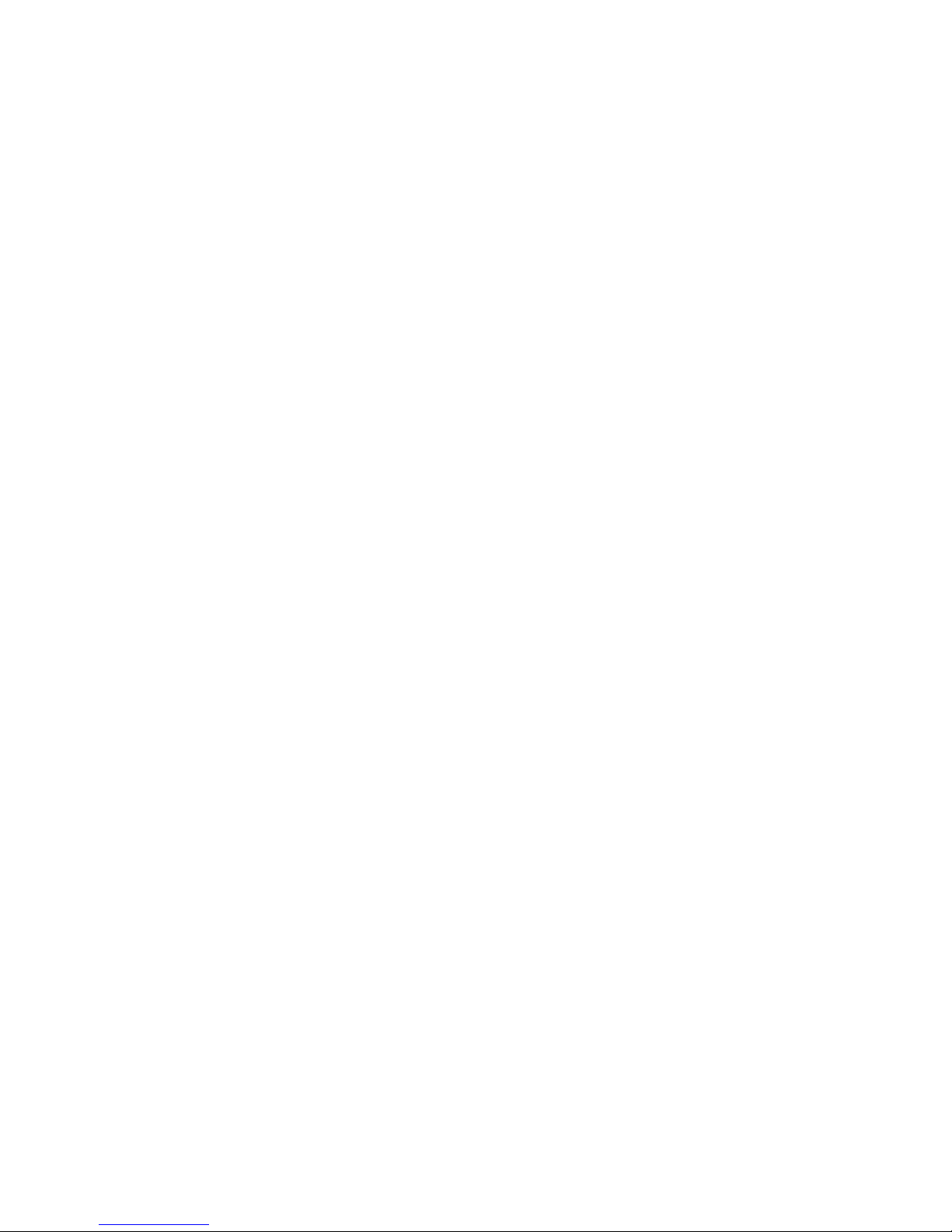
iii
Contents
Welcome • 1
Camera overview • 2
Placement • 3
With stand • 3
Without stand • 3
Installation • 4
Download the Honeywell Lyric app • 4
Launch the Lyric app • 4
Connect the power cable • 4
Connect • 5
Connect to mobile device • 5
Connect to Wi-Fi • 5
Status LEDs • 6
Operation • 7
Remove/replace the stand • 7
Lyric app experience • 7
Reset • 7
SD card • 7
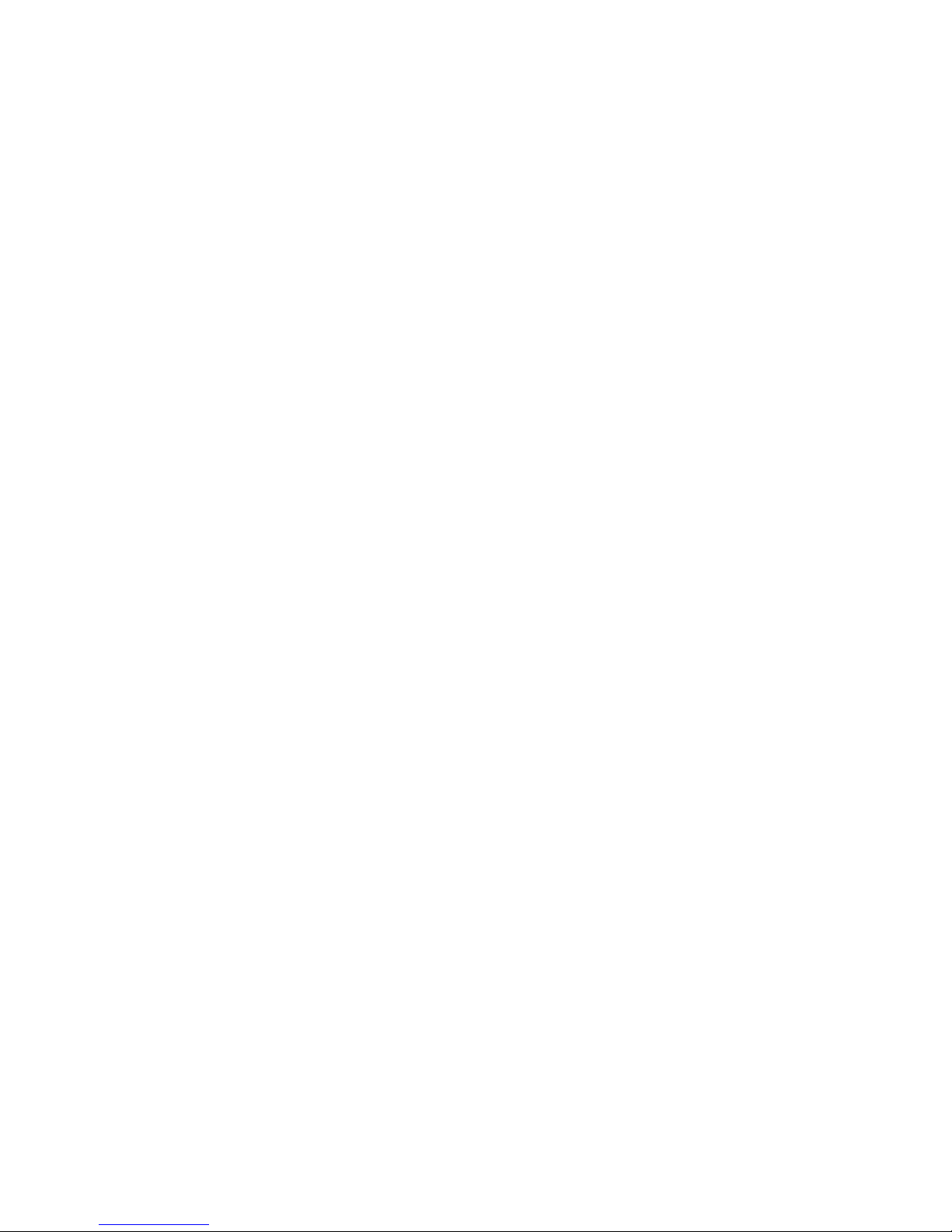
iv
App overview • 8
Livestreaming • 9
Configure alerts • 10
Select alert notification type • 10
Select alert recipients • 11
Review clips • 11
Camera settings • 12
Turn the LED on and o • 14
Turn the microphone on and o • 14
Motion detection • 15
Sound detection • 16
Smoke or carbon monoxide alarm detection • 17
Delete a camera • 18
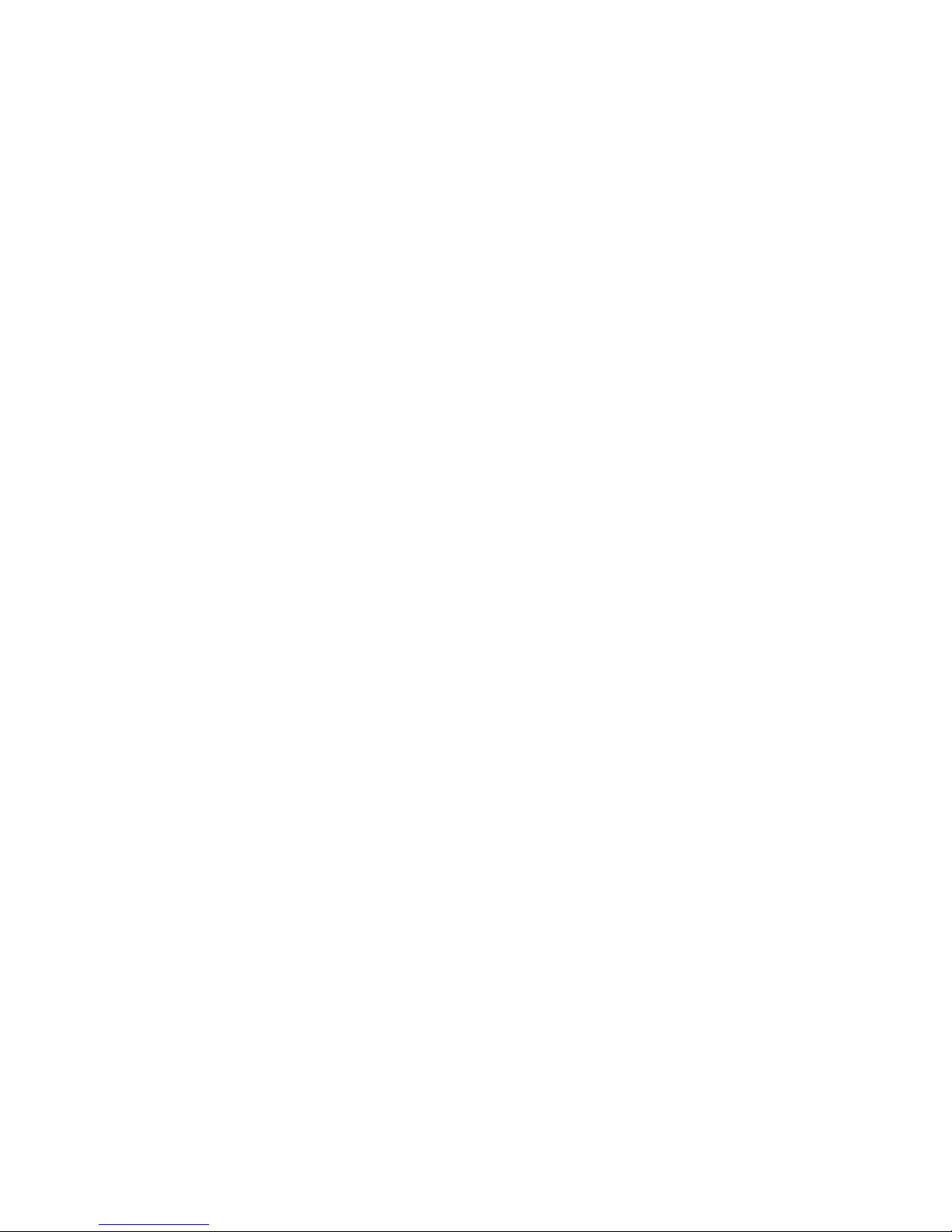
v
Set up detection zones • 20
Geofencing setup • 19
App settings and account info • 22
Manage messages • 23
Specifications • 24
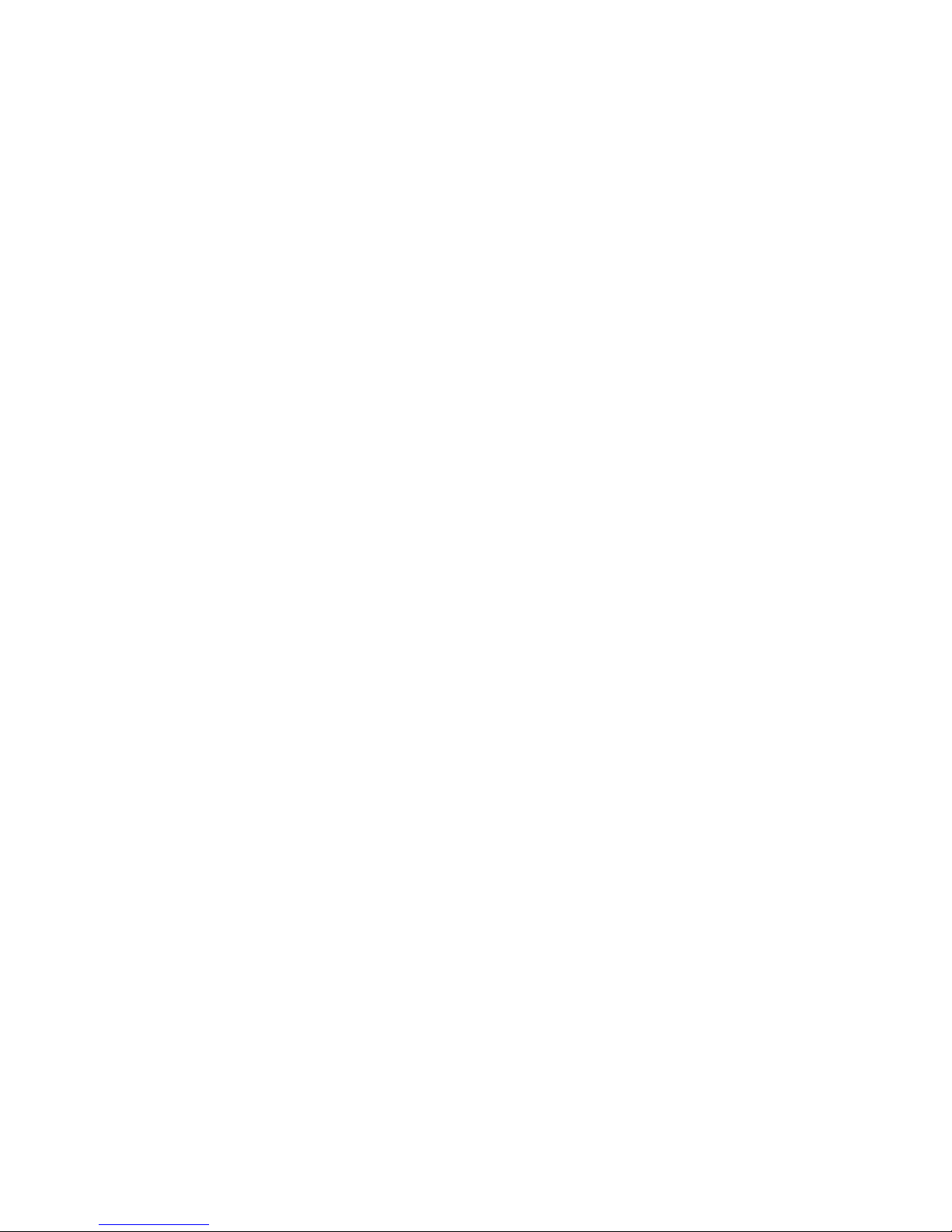
vi
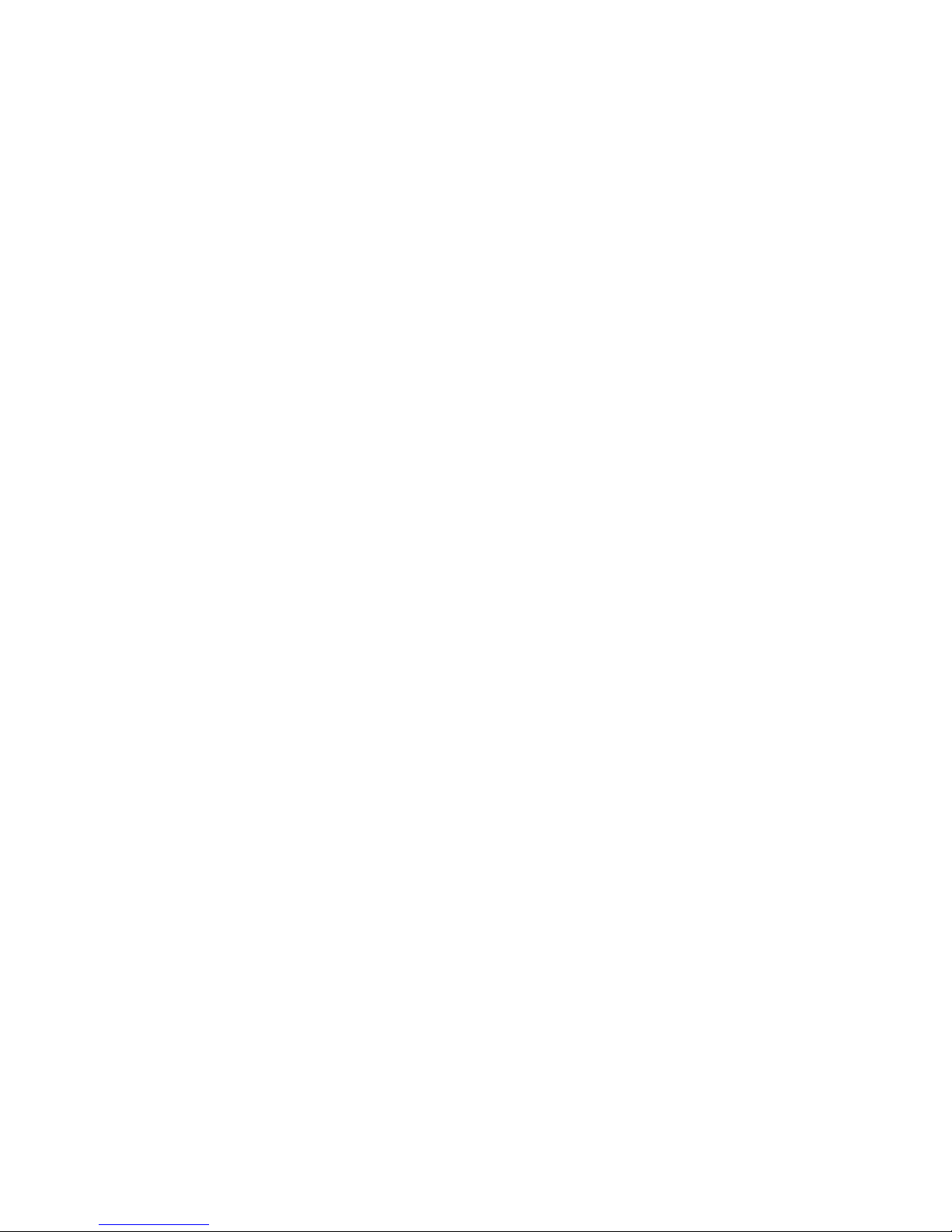
1
Welcome
Congratulations on your purchase of Honeywell’s Lyric™ C1 Wi-Fi
Security Camera. You can monitor visitors, pets, and family
yourself—anytime, anywhere.
What’s in the box?
You should find:
• Honeywell Lyric C1 Wi-Fi Security Camera
• Optional mounting screw and wall plug
• Power supply
• 8 GB MicroSD card
• CCTV sticker
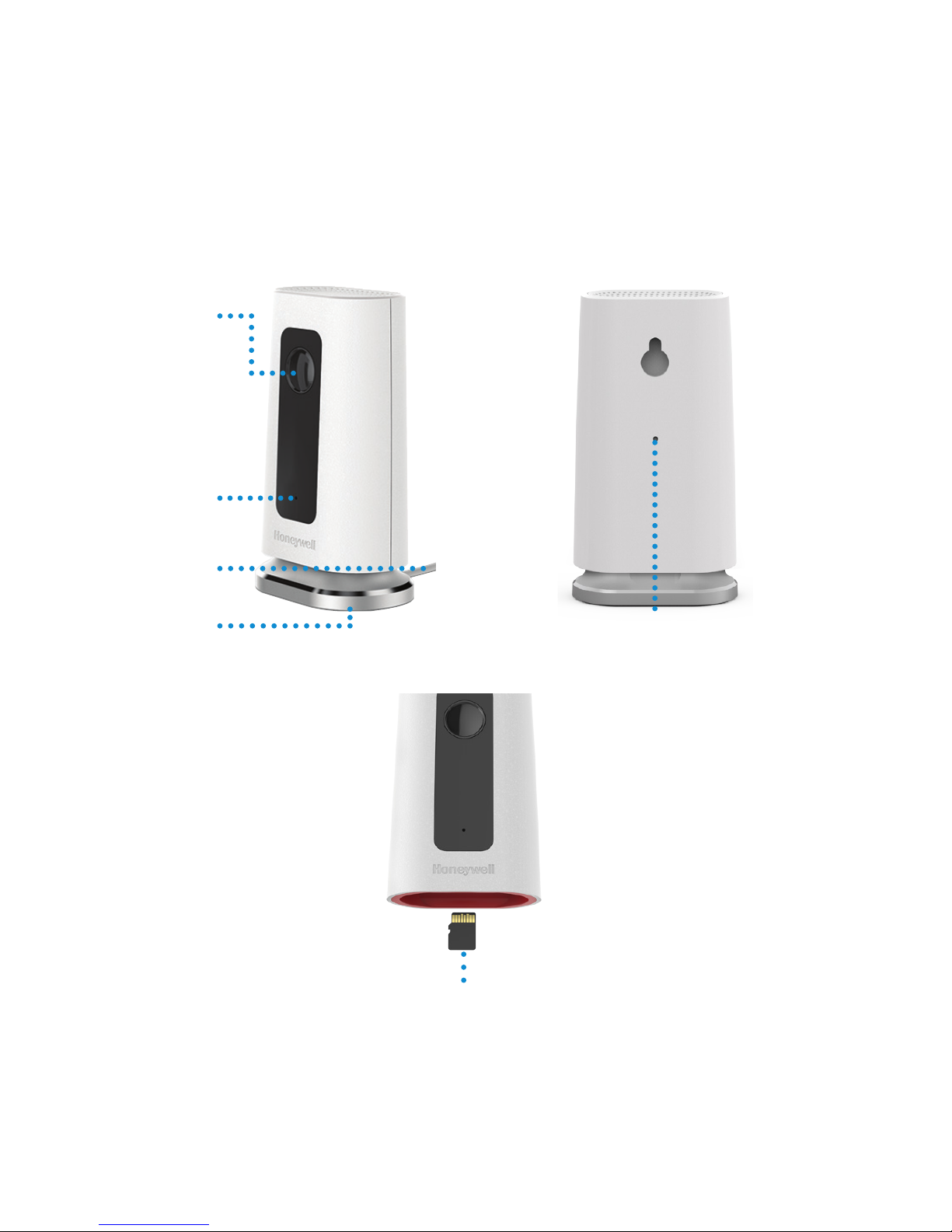
2
Camera overview
Camera lens
LED indicator
Power cable
Stand
Reset hole
SD card and slot

3
Placement
With stand
Place the camera in a desired location for
viewing and recording.
Without stand
You can also mount the camera directly to
the wall without the stand using the supplied
fixings.
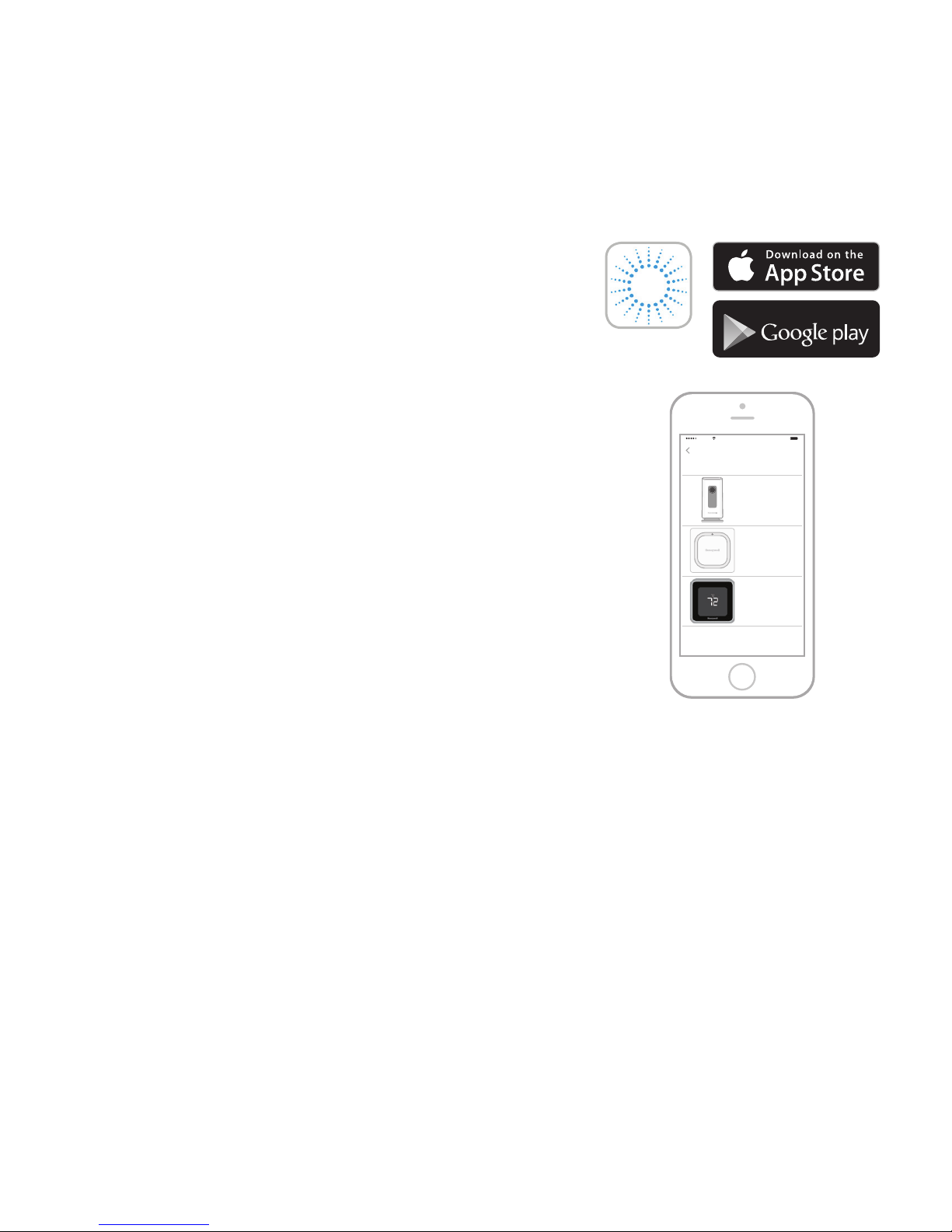
4
Installation
Launch the Lyric app
4
Launch the Lyric app.
5
Select INSTALL A DEVICE. Select Lyric C1 WIFI Security
Camera, then create an account (if necessary), or sign in
to your Lyric account.
6
Follow the instructions in the Lyric app to name the
camera and its location.
Download the Honeywell Lyric app
Note: Have your Wi-Fi password available.
1
Make sure bluetooth is enabled on your mobile device.
2
Search for Honeywell Lyric in the App Store or Google
Play.
3
Download the Honeywell Lyric app.
Connect the power cable
7
Remove the camera base and plug the power cable’s micro USB end into the camera.
8
Reinsert the camera base and plug the camera into a power outlet.
9
Wait until the LED on the camera blinks blue (about 1 minute), then press NEXT.
Note: If the LED turns solid red, it means the connection mode timed out. Unplug the
camera and plug it back in.
GET IT ON
Lyric
Select a device to installl
Carrier 100%8:08 AM
Add New Device
Lyric T5
Lyric C1 Wi-Fi
Security Camera
Lyric Water Leak &
Freeze Detector
