Page 1
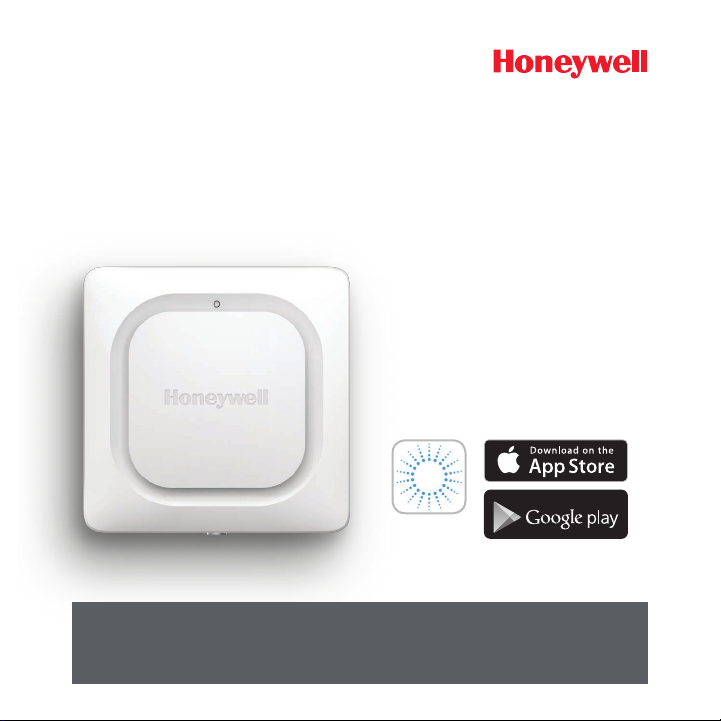
Lyric™ Wi-Fi Water Leak
Lyric
and Freeze Detector
INSTALLATION INSTRUCTIONS
Download the Lyric app
To setup and use your new leak
detector, search for Honeywell Lyric
in the App Store or Google Play.
GET IT ON
Before you begin
Read these instructions carefully. Failure to follow these instructions can
damage the product.
Page 2
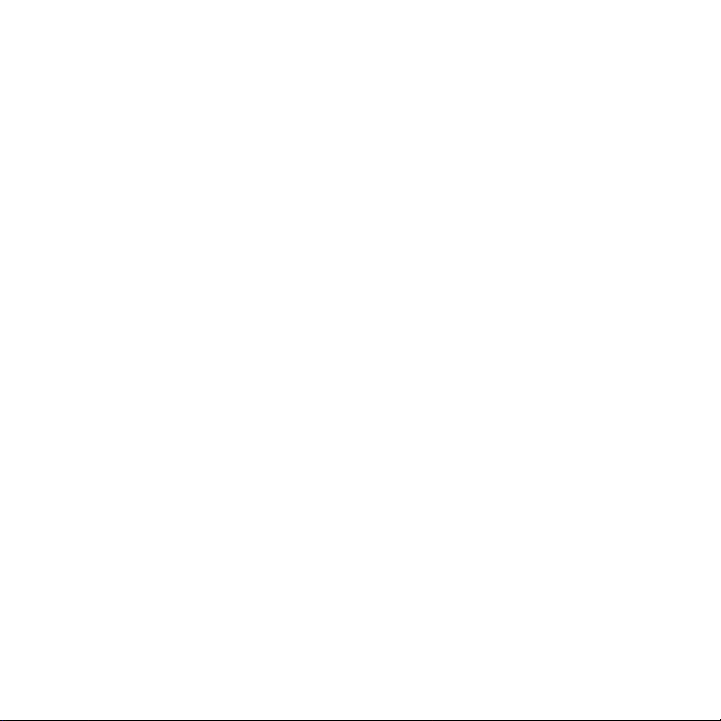
Need help?
If you need help any point during the installation and setup of the
Wi-Fi Water Leak and Freeze Detector, please contact Customer
Care:
Web: lyric.honeywell.com
Email: MyLyric@honeywell.com
Phone: 1-800-633-3991
For help, go to lyric.honeywell.com ii
Page 3
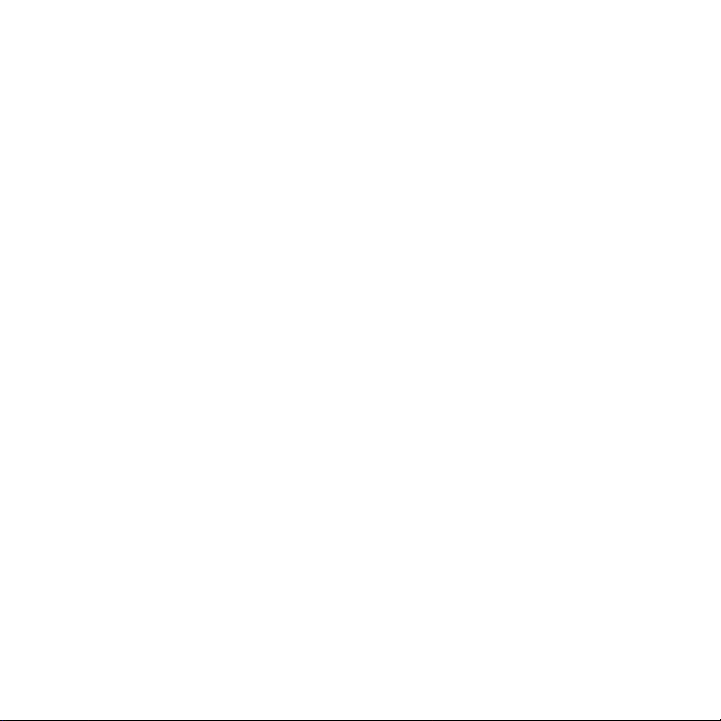
Contents
Welcome • 1
Parts of your detector • 2
Placement • 3
Preparing for installation • 4
Download and install the app • 4
Power up the detector • 5
Pair and name your detector • 6
Connect to Wi-Fi • 7
Placement • 8
Optional cable sensor • 8
Configure the detector • 10
Select alert recipients • 11
App dashboard • 12
Temperature/Humidity trend • 12
Leak detected • 13
• 13
Using the Lyric Awareness app • 15
Rename a detector • 15
iii For help, go to lyric.honeywell.com
Page 4

Remove a detector • 16
Change alert settings • 17
Add alert recipients • 18
Remove alert recipients • 19
Reset • 20
Status LED • 20
Maintenance • 21
Frequently Asked Questions • 22
Specifications • 26
FCC Regulations • 27
IC Regulations • 28
Réglementation IC • 29
Warranty • 30
For help, go to lyric.honeywell.com iv
Page 5
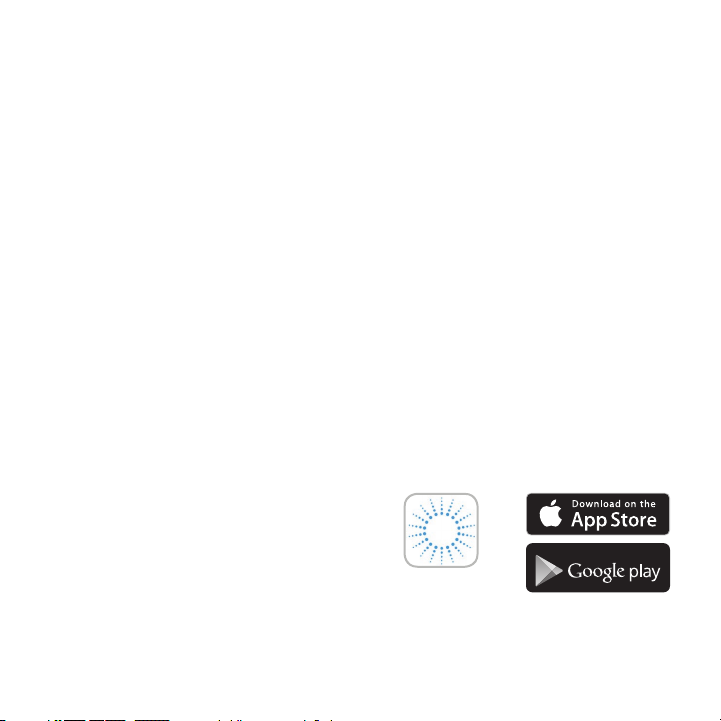
Welcome
Lyric
Congratulations on your purchase of Honeywell’s Lyric™ Wi-Fi
Water Leak and Freeze Detector. This sensor keeps an eye on your
home or business, alerting you at the first sign of water leaks or
large changes in temperature or humidity, which can help stop a
leak before it becomes a flood, or alert you to conditions that can
result in frozen pipes.
What’s in the box?
You should find:
• Honeywell Lyric™ Wi-Fi Water Leak and Freeze Detector
• Three AA alkaline batteries
• Optional cable sensor
• Optional mounting screw
Download the app
To setup and use your new
detector, search for Honeywell Lyric
in the App Store or Google Play.
After downloading, follow the
instructions in the app and skip the install step.
1 For help, go to lyric.honeywell.com
GET IT ON
Page 6
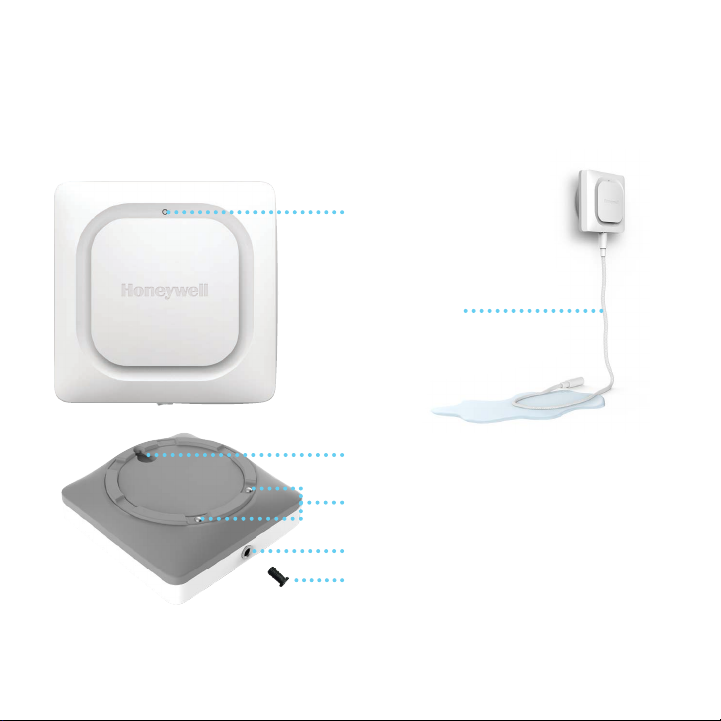
Parts of your detector
LED Indicator
Cable sensor
Mounting keyhole (to hang on wall)
Water sensors
Cable sensor jack
Sensor jack plug
For help, go to lyric.honeywell.com 2
Page 7
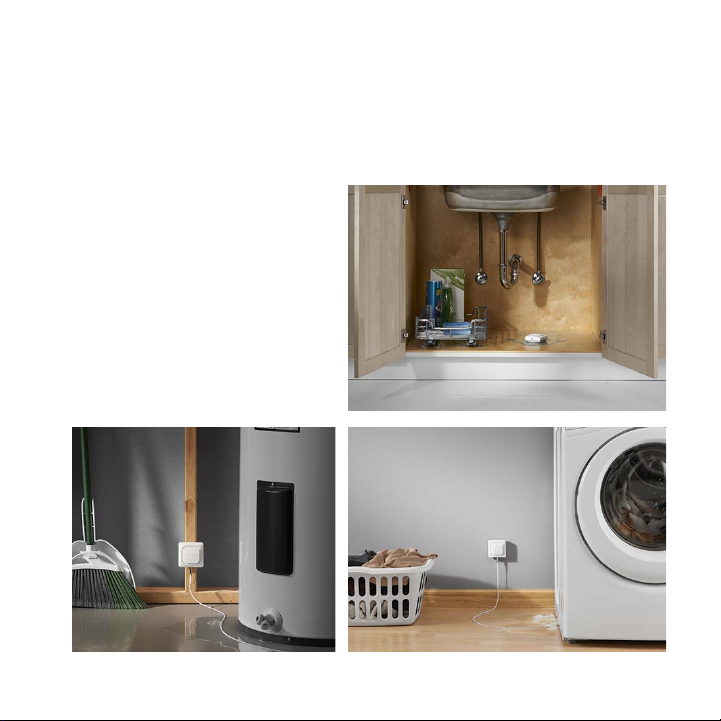
Placement
The detector and (if used) the optional cable sensor should be placed where leaks
are likely to occur. For the most part, this will be on the bottom level of your home or
business, near water sources, or anywhere you think leaks are possible.
Locations to consider:
• Floor drain
• Water heater
• Sump pump
• Washing machine
• Kitchen
• Sink
• Toilet
3 For help, go to lyric.honeywell.com
Page 8
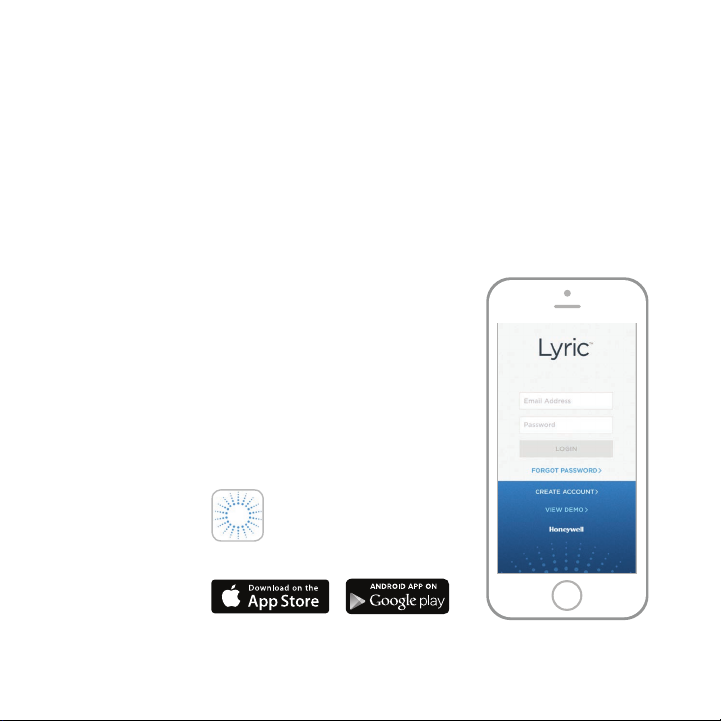
Preparing for installation
To install this product, you will need:
• The Lyric app
• Bluetooth connectivity turned on for your Android or Apple mobile
device
• Your Wi-Fi® password
Download and install the app
Go to the App Store or Google Play and search
1
for Honeywell Lyric. Follow instructions to
download and install the free Lyric app.
After downloading, launch the app, register (if
2
necessary), go to Menu, and then go to Add New
Device.
Note: Make sure Bluetooth is enabled on your
mobile device.
Honeywell Lyric app
Download and login
to complete the setup.
For help, go to lyric.honeywell.com 4
Page 9

Power up the detector
It is important to install the app before you
install the batteries.
After the batteries are installed, the
detector will begin attempting to pair with
the app immediately.
If you are installing multiple detectors,
the easiest way to do it is to install the
batteries in one leak detector at a time.
If you have more than one leak detector
attempting to pair with the app, you will
see multiple MAC IDs listed in the app.
Remove the battery cover and the batteries
to see the detector’s MAC ID label.
The detector is powered by 3 AA batteries (included). Open the battery cover on the
detector and install the batteries.
Remove the battery cover from the detector.
1
Install the 3 AA alkaline batteries (included).
2
Replace the battery cover. Press firmly around the edges to ensure a snug fit.
3
Note: The cable sensor jack is NOT for plugging in a power adaptor. Plugging in a
power adaptor could damage the detector.
5 For help, go to lyric.honeywell.com
Page 10
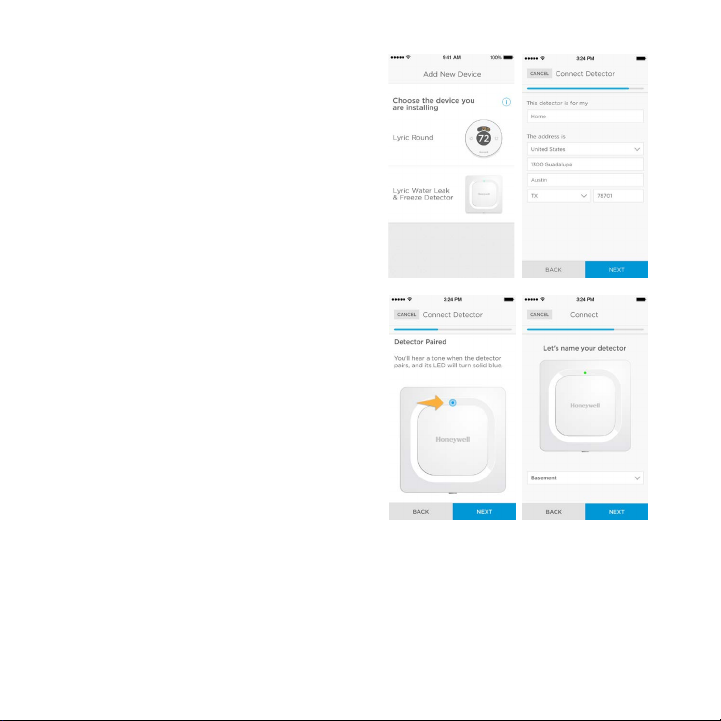
Pair and name your detector
Under Add New Device, select Lyric
1
Water Leak and Freeze Detector.
Note: Make sure Bluetooth is enabled on
your mobile device.
Provide a location for your detector.
2
Press NEXT.
The detector will now pair with the app.
3
Note: If you have more than one detector,
you will need to connect each detector
individually.
An audible alert will sound and your
4
detector’s LED will turn solid blue to
indicate your detector is paired. Press
NEXT.
Create a custom name for the detector or
5
select one from the list. Press NEXT.
For help, go to lyric.honeywell.com 6
Page 11
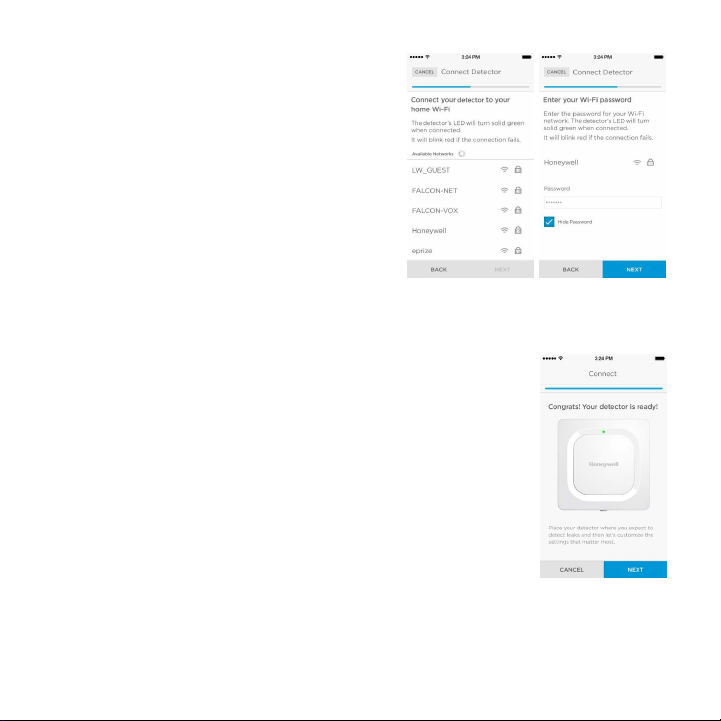
Connect to Wi-Fi
Choose your network from the list. Press
1
NEXT.
Enter your Wi-Fi password, if necessary.
2
Press NEXT.
When connected to Wi-Fi, the LED will
3
turn solid green for 5minutes, then turn
o to preserve battery life.
Note: After you connect the detector to your
Wi-Fi network the first time, if you remove
and replace the detector’s batteries, it will
reconnect to your Wi-Fi network automatically.
Configure
Continue to follow instructions in the app to configure
your detector. Set the high and low levels for humidity and
temperature warnings, and identify the people you want notified
in case of an alarm. These settings can be updated at any time
using the app.
7 For help, go to lyric.honeywell.com
Page 12

Placement
The detector can simply be placed on a flat surface or used with the optional cable
sensor to hang from a wall or be arranged on the ground. For wall mounting, use the
included screw and hang the detector on the mounting keyhole.
If the detector is placed on the floor, be sure the sensors have good contact with the
floor.
Optional cable sensor
To install the optional cable sensor, remove the sensor jack plug and insert
the cable sensor. Insert the sensor jack plug at the end the cable sensor.
Additional cable sensors (sold separately) can be connected to extend the
cable and increase water sensing area.
The entire length of cable is an extended sensor. You can hang the detector
from the wall or place both the detector and cable sensor on the floor.
Note: The cable sensor jack is NOT for plugging in a power adaptor.
Plugging in a power adaptor could damage the detector.
For help, go to lyric.honeywell.com 8
Page 13

The detector is connected.
The detector is designed to “sleep” most of the time, only “waking up” when it senses
water or indoor temperature or humidity that could be harmful to the building.
Follow instructions in the app to configure your detector. You can set the high and
low levels for humidity and temperature warnings, and identify the people you want
notified in case of an alarm.
If you remove and replace the detector batteries, the detector will reconnect to your
Wi-Fi network automatically when you install new batteries.
In case of an alert
To preserve battery life, it can take up to 1minute for the detector to sense a leak.
You can mute the detector by pressing the Mute button in the app or removing the
batteries or cable sensor from the detector. The mute command may take up to
1minute to reach the detector.
After you’ve addressed the cause of the alert, wipe dry the detector and cable sensor
and put them back in place. Replace batteries if they were removed.
9 For help, go to lyric.honeywell.com
Page 14

Configure the detector
Selections you make here will determine how often the detector will send
temperature and humidity readings to the app. They will also determine when and
how you receive notifications for
temperature or humidity alerts.
No matter what settings you select,
you will always be notified of
temperature/humidity conditions and
water leaks if they occur.
Select how often you want the
1
detector to send updates to the
app. More communications per day
reduces battery life.
Select Fahrenheit or Celsius for
2
temperature displays.
Select the alert levels you want for
3
temperature or keep the default
settings. The detector will notify
you of temperatures below the low
temperature setting or above the
high temperature setting.
Select the alert levels you want
4
for humidity the same way you
selected them for temperature.
When you are done, press NEXT.
5
For help, go to lyric.honeywell.com 10
Page 15

Select alert recipients
Choose the people you want notified
when there is an alert condition. You
can choose e-mail, text message, or
both.
Press the text box to add a contact.
1
Select the contact from your
2
address book.
If you want other people to receive
3
alerts, press the Who else should
receive emails? text box.
Select the contact from your
4
address book.
Continue to add contacts until you
5
are done.
If you want to remove contacts,
6
press the X next to their name.
Press Finish.
7
11 For help, go to lyric.honeywell.com
Page 16

App dashboard
The app dashboard displays historical information about temperature and humidity
readings taken at the detector locations. It displays an alarm screen when a leak is
detected.
Temperature/Humidity trend
Here is an example of the dashboard
showing the 30-day trend of
temperature and humidity settings.
Press Temperature or Humidity to
change from one to the other.
The remaining battery life of the
detector is displayed in the bottom-left
corner of the screen.
The next scheduled update between the
detector and the app is displayed in the
bottom-right corner of the screen. To
change the schedule see page 10.
For help, go to lyric.honeywell.com 12
Page 17

Leak detected
If a leak is detected, the detector will
sound a loud alarm.
IMPORTANT
It can take up to one minute for the
alarm to sound after water is detected.
You can silence the alarm from the app
by pressing the Mute button, then start
the alarm again by pressing Unmute.
IMPORTANT
It can take up to one minute for Mute or
Unmute commands to take eect.
After you’ve addressed the cause of the alert,
wipe dry the detector and cable sensor and
put them back in place.
13 For help, go to lyric.honeywell.com
Page 18

Other alerts
The app will alert you if temperatures drop below freezing or are otherwise above
or below your settings; if humidity is above or below your settings, or if the detector
loses its Internet connection.
Use the app to find out more information about these warnings.
To restore Internet connection, use the app or push one end of a paperclip into the
detector’s reset hole. See “Reset” on page 20.
Humidity outside of
desired range
For help, go to lyric.honeywell.com 14
Low temperature
detected by device
WiFi connection
failure
Alerts and Activity
notification center
Page 19

Using the Lyric Awareness app
Using the Lyric Awareness
app, you have full remote
connectivity to your detector.
To see a snapshot of alerts
and activity, press the
message icon.
Rename a detector
You might want to rename your
detector if you add other detectors
to your network or if you move an
detector to a dierent location. This is
simple to do using the app.
Press the side menu button.
1
Press Leak Detector.
2
Press the current detector name
3
you want to change, type the new
name, then press the Back arrow.
15 For help, go to lyric.honeywell.com
Page 20

Remove a detector
If you need to remove a detector from
your account, it is easy to do using
the app.
Press the side menu button.
1
Press Leak Detector.
2
Press DELETE DEVICE.
3
Press YES to confirm the deletion
4
or NO to cancel it.
For help, go to lyric.honeywell.com 16
Page 21

Change alert settings
You can change how the detector and
app handle alerts at any time.
Press the side menu button.
1
Press Alerts and Notifications.
2
Press High/Low Temperature to
3
change temperature alert settings.
Press High/Low Humidity to
4
change humidity alert settings.
Use the app to set the following:
5
• Alert - turns temperature or
humidity alerts on or o.
• Push Notifications - sends
messages from the detector
to your mobile device’s
notification screen.
• Email Notification - determines
if an alert will send out an
email notification to your
recipients.
• Allowable temperature or
humidity levels (anything
outside this range causes
analert).
When you are done, press the Back arrow.
6
17 For help, go to lyric.honeywell.com
Page 22

Add alert recipients
You can change the detector’s alert
recipients at any time.
Press the side menu button.
1
Press Alerts and Notifications.
2
Press Email Contacts.
3
To add recipients, press the text
4
box and add an email address, or
press the button to open your
Contacts list and select a recipient.
When you are done, press the
5
Back arrow.
For help, go to lyric.honeywell.com 18
Page 23

Remove alert recipients
You can change the detector’s alert
recipients at any time.
Press the side menu button.
1
Press Alerts and Notifications.
2
Press Email Contacts.
3
Press EDIT.
4
Press the button next to the
5
recipient you want to remove.
Press Delete to confirm.
6
If you decide not to delete the
7
recipient, press CANCEL.
When you are done, press the
8
Back arrow.
19 For help, go to lyric.honeywell.com
Page 24

Reset
Use one end of a paperclip to press and hold into the reset hole for 5 seconds to
reset Wi-Fi, detector settings, and to re-start Bluetooth pairing. The LED will blink
blue.
Press and hold the paperclip into the reset hole for 15 seconds to restore factory
defaults. The LED will blink blue.
Status LED
The detector has an LED that gives device status.
LED Detector state
During installation
Blinking Blue Powering up and connecting to Bluetooth.
Solid Blue Paired with Bluetooth.
Blinking Green Connecting to Wi-Fi network.
Solid Green Has power, Wi-Fi connection, and is operating
normally.
Note: LED turns o after 5 minutes to preserve
battery life.
Solid Red Failed to connect to Wi-Fi.
During operation
Blinking Red Detected a leak.
For help, go to lyric.honeywell.com 20
Page 25

Maintenance
Your detector requires no maintenance and the battery life should
be approximately three years if using the correct batteries. Battery
life might be shorter due to a number of factors (e.g., extreme
cold or heat, multiple cable sensors, alert activity, frequency of
status updates).
If you have problems with your detector, consult “Frequently
Asked Questions” on page 22.
In case of an alert, address the cause of the alert, then wipe
dry the detector and cable sensor and put them back in place.
Replace batteries if they were removed to silence the alert.
21 For help, go to lyric.honeywell.com
Page 26

Frequently Asked Questions
Is there a preferred install height?
The detector can be on the floor or hang at any height. The length of the supplied
cable sensor is 4 feet (or 1.2 meters). You can attach additional cable sensors for
additional coverage – up to 125 Cable Sensors connected for 500 feet or 150 meters.
Water can touch any part of the cable for the alarm to sound.
How do I locate the MAC ID on the detector?
MAC IDs are printed in the detector’s battery compartment. Repeat the installation
steps for each detector individually.
I just poured some water on the cable sensor, but I don’t hear the detector buzzing
right away. Is something wrong with my detector?
It can take up to one minute for the alarm to sound after water is detected.
OK, I waited one minute and nothing happened. Is something wrong with my
detector?
Make sure the batteries are inserted correctly. If that does not correct the issue then
put in new batteries. If the issue is not corrected contact the Lyric toll free Customer
Care phone line, 1-800-633-3991.
Is the entire length of the cable sensor able to detect water?
Yes, the entire 4 feet cable (or 1.2 meters) sensor detects water. Additional cable
sensors can be added for a maximum sensing distance of up to 500 feet or 150
meters. The cable sensors need to be connected to each other, please make sure that
each cable is installed correctly. You may test each cable sensor section by inserting
each cable sensor section into the Water Leak Detector separately and by pouring
water on the applicable cable sensor section to test. If the cable sensor does not
trigger the buzzer alarm after pouring water on the cable sensor, please contact the
Lyric toll free Customer Care phone line, 1-800-633-3991.
For help, go to lyric.honeywell.com 22
Page 27

What type of alerts and notifications can I receive? (Note that you will only receive
alerts and notifications that you’ve set up and enabled.)
1. Water: When the Water Leak Detector or Cable Sensor detects water
A. 100dBA buzzer alarm will sound at device
B. Red LED flashes at device
C. Push notification is sent to your mobile device
D. Email notification is sent to the email address connected to your Lyric App
E. Email notification is sent to other email recipients set up in your Lyric App
2. Temp and Humidity: When your temperature and humidity is outside the default
or custom settings in your Lyric App
A. Push notification is sent to your mobile device
B. Email notification is sent to the email address connected to your Lyric App
C. Email notification is sent to other email recipients setup in your Lyric App
3. When the device goes oine:
A. Push notification is sent to your mobile device
B. Email notification is sent to the email address connected to your Lyric App
C. Email notification is sent to other email recipients set up in your Lyric App
4. Low Battery Level:
A. Push notification is sent to your mobile device
B. Email notification is sent to the email address connected to your Lyric App that
your battery is running low
C. Email notification is sent to other email recipients set up in your Lyric App that
your battery is running low
D. The detector starts beeping once every minute after reaching roughly 5% levels
to remind you to replace batteries.
5. When any of the above Alerts (water leak, temperature, humidity, battery levels,
oine) are resolved:
A. Push notification is sent to your mobile device that the issue is resolved
B. Email notification is sent to the email address connected to your Lyric App that
the issue is resolved
C. Email notification is sent to other email recipients set up in your Lyric App that
the issue is resolved
23 For help, go to lyric.honeywell.com
Page 28

How will I know when the batteries need to be replaced?
You should receive in-app, push and/or email notifications, depending on your
settings, when the battery level reaches approximate values of 25% remaining (just
a warning), 10% remaining (urgent), and 5% (critical), you will receive an in-app,
push and/or email notification, depending on your settings. The detector starts
beeping once every minute after reaching roughly 5% levels to remind you to replace
batteries.
How does the detector sense freeze conditions and send notifications?
The detector has a built-in temperature sensor that senses temperature every hour.
If the temperature goes below the set thresholds, you should be notified through inapp, push and/or email notifications, depending on your settings.
What are the temperature and humidity defaults? Can I change them?
The default thresholds for temperature are pre-set at 45°F or 7°C and at 100°F or
38°C and you may change the settings in the Lyric app. The default thresholds for
humidity are pre-set at 20% and at 70% and you may change the settings in the Lyric
app.
How would I know if my detector is oine?
If the detector misses a particular update, you will receive a notification that the
detector is oine.
Can each detector have a dierent list of email members?
No. Added email accounts will receive notifications from all devices connected to the
account.
How far can the detector be from the router?
The range of distance of the Wi-Fi signal is determined by your router. Check your
router’s manual for additional information.
For help, go to lyric.honeywell.com 24
Page 29

Will the detector work without Wi-Fi?
Yes, the detector will sound a 100dB alarm when the detector senses water (through
the built-in sensors or through the cable sensor). However, you will not receive inapp, push, and/or email notifications without a Wi-Fi connection.
If you need further assistance, please contact customer care for help:
Web: lyric.honeywell.com
Email: MyLyric@honeywell.com
Phone: 1-800-633-3991
25 For help, go to lyric.honeywell.com
Page 30

Specifications
Battery: 3 AA Alkaline (included)
Dimensions: 3.07 in. square x 1.26 in. thick (78 mm square x 32 mm thick)
Weight: 0.33 lbs (150g)
Ingress Protection Rating: IP44
Buzzer Alarm: 100 dBA
Water Sensing Rate: 1 time per minute
Temperature/Humidity Sensing Rate: 1 time per hour
Temperature Sensing: 32–140° F (0–60° C)
Humidity Sensing: 0–100% RH
Temperature Alert Detection: below 45° F (7°C) or above 100° F (38°C)
are default settings; can be changed by user
Humidity Alert Detection: below 20% RH or above 70% RH are default
settings; can be changed by user
Optional Cable Sensor Length: 4 ft. (1.2 m)
Wi-Fi Router Compatibility: IEEE 802.11 b/g/n/ac capable routers, 2.4GHz
Regulatory: FCC, IC
For help, go to lyric.honeywell.com 26
Page 31

FCC Regulations
§ 15.19 (a)(3)
This device complies with part 15 of the FCC Rules. Operation is subject to the following two
conditions: (1) This device may not cause harmful interference, and (2) this device must accept any
interference received, including interference that may cause undesired operation.
§ 15.21
Changes or modifications not expressly approved by the party responsible for compliance could
void the user‘s authority to operate the equipment.
§ 15.105 (b)
This equipment has been tested and found to comply with the limits for a Class B digital device,
pursuant to part 15 of the FCC Rules. These limits are designed to provide reasonable protection
against harmful interference in a residential installation.
This equipment generates, uses and can radiate radio frequency energy and, if
not installed and used in accordance with the instructions, may cause harmful
interference to radio communications. However, there is no guarantee that
interference will not occur in a particular installation. If this equipment does cause
harmful interference to radio or television reception, which can be determined
by turning the equipment o and on, the user is encouraged to try to correct the
interference by one or more of the following measures:
• Reorient or relocate the receiving antenna.
• Increase the separation between the equipment and receiver.
• Connect the equipment into an outlet on a circuit dierent from that to which the
receiver is connected.
• Consult the dealer or an experienced radio/TV technician for help.
§ 15.407 (e)
Operation on the 5.15-5.25 GHz frequency band is restricted to indoor use only. The FCC requires
indoor use for the 5.15-5.25 GHz band to reduce the potential for harmful interference to co-channel
Mobile Satellite Systems.
FCC Radiation Exposure Statement:
This equipment complies with FCC radiation exposure limits set forth for an uncontrolled
environment. This equipment should be installed and operated with minimum distance 20cm
between the radiator & your body.
27 For help, go to lyric.honeywell.com
Page 32

IC Regulations
ICES-003 Issue 5
CAN ICES-3(B)/ NMB-3(B)
RSS-210 Annex 9: A 9.4
The device could automatically discontinue transmission in case of absence of information to
transmit, or operational failure. Note that this is not intended to prohibit transmission of control or
signaling information or the use of repetitive codes where required by the technology.
The device for the band 5150-5250 MHz is only for indoor usage to reduce potential for harmful
interference to co-channel mobile satellite systems; the maximum antenna gain permitted (for
devices in the bands 5250-5350 MHz and 5470-5725 MHz) to comply with the e.i.r.p. limit; and
The maximum antenna gain permitted (for devices in the band 5725-5850 MHz) to comply with
the e.i.r.p. limits specified for point-to-point and non point-to-point operation as appropriate. In
addition, High-power radars are allocated as primary users (meaning they have priority) of the
band 5250-5350 MHz and this radar could cause interference and/or damage to LE-LAN devices.
IC Radiation Exposure Statement:
This equipment complies with IC RSS-102 radiation exposure limits set forth for an uncontrolled
environment. This equipment should be installed and operated with minimum distance 20cm
between the radiator & your body.
For help, go to lyric.honeywell.com 28
Page 33

Réglementation IC
NMB-003 5 édition
CAN ICES-3(B)/NMB-3(B)
RSS-210 Annexe 9 : A 9.4
L’appareil pourrait cesser d’émettre automatiquement en cas d’absence d’informations à
transmettre, ou de panne. Il convient cependant de souligner que cela n’est pas destiné à interdire
la transmission d’informations de contrôle ou de signalisation de codes répétitifs lorsque la
technologie l’exige. L’appareil travaille sur la bande de 5 150 à 5 250 MHz, à n’utiliser qu’à l’intérieur,
pour réduire les auto-interférences potentielles sur les canaux des systèmes portables via satellite.
Le gain d’antenne maximal (pour les appareils utilisant les bandes de 5 250-5 350 MHz et 5
470-5 725 MHz) doit respecter la limite de PIRE ; et le gain d’antenne maximal (pour les appareils
utilisant les bandes de 5 725-5 850 MHz) doit respecter les limites de PIRE spécifiées pour le
fonctionnement de point à point ou non, selon le cas. De plus, les radars de haute puissance sont
assignés comme utilisateurs primaires (c’est à dire prioritaires) de la bande de 5 250-5 350 MHz, et
ces radars pourraient produire des interférences et/ou endommager les appareils LE-LAN.
IC Déclaration sur la radioexposition:
Cet équipement est conforme aux IC RSS-102 des limites d’exposition aux rayonnements définies
pour un environnement non contrôlé. Cet équipement doit être installé et utilisé à une distance
minimum de 20 cm entre le radiateur et votre corps.
29 For help, go to lyric.honeywell.com
Page 34

Warranty
2-year limited warranty
Honeywell warrants this product, excluding battery, to be free from defects in workmanship
or materials, under normal use and service, for a period of two (2) years from the date of first
purchase by the original purchaser. If at any time during the warranty period the product is
determined to be defective due to workmanship or materials, Honeywell shall repair or replace it (at
Honeywell’s option).
If the product is defective,
(i) return it, with a bill of sale or other dated proof of purchase, to the place from which you
purchased it; or
(ii) call Honeywell Customer Care at 1-800-468-1502. Customer Care will make the determination
whether the product should be returned to the following address:
Honeywell Return Goods, Dock 4 MN10-3860, 1885 Douglas Dr. N., Golden Valley, MN 55422, or
whether a replacement product can be sent to you.
This warranty does not cover removal or reinstallation costs. This warranty shall not apply if it is
shown by Honeywell that the defect was caused by damage which occurred while the product was
in the possession of a consumer.
Honeywell’s sole responsibility shall be to repair or replace the product within the terms stated
above. HONEYWELL SHALL NOT BE LIABLE FOR ANY LOSS OR DAMAGE OF ANY KIND,
INCLUDING ANY INCIDENTAL OR CONSEQUENTIAL DAMAGES RESULTING, DIRECTLY OR
INDIRECTLY, FROM ANY BREACH OF ANY WARRANTY, EXPRESS OR IMPLIED, OR ANY OTHER
FAILURE OF THIS PRODUCT. Some states do not allow the exclusion or limitation of incidental or
consequential damages, so this limitation may not apply to you.
THIS WARRANTY IS THE ONLY EXPRESS WARRANTY HONEYWELL MAKES ON THIS
PRODUCT. THE DURATION OF ANY IMPLIED WARRANTIES, INCLUDING THE WARRANTIES OF
MERCHANTABILITY AND FITNESS FOR A PARTICULAR PURPOSE, IS HEREBY LIMITED TO THE
TWO YEAR DURATION OF THIS WARRANTY. Some states do not allow limitations on how long an
implied warranty lasts, so the above limitation may not apply to you.
This warranty gives you specific legal rights, and you may have other rights which vary from state
to state.
If you have any questions concerning this warranty, please write Honeywell Customer Care, 1985
Douglas Dr, Golden Valley, MN 55422 or call 1-800-468-1502.
For help, go to lyric.honeywell.com 30
Page 35

31 For help, go to lyric.honeywell.com
Page 36

Lyric™ Wi-Fi Water Leak
33-00080-01
and Freeze Detector
Automation and Control Solutions
Honeywell International Inc.
1985 Douglas Drive North
Golden Valley, MN 55422
lyric.honeywell.com
® U.S. Registered Trademark
© 2015 Honeywell International Inc.
33-00080—01 M.S. 10-15
Printed in U.S.A.
Wi-Fi® is a registered
trademark of Wi-Fi Alliance®
The Wi-Fi CERTIFIED™ Logo is
a certification mark of
Wi-Fi Alliance®
