Page 1

VX7 User’s Guide
Copyright © November 2007 by LXE Inc.
All Rights Reserved
E-EQ-VX7OGWW-F
Page 2
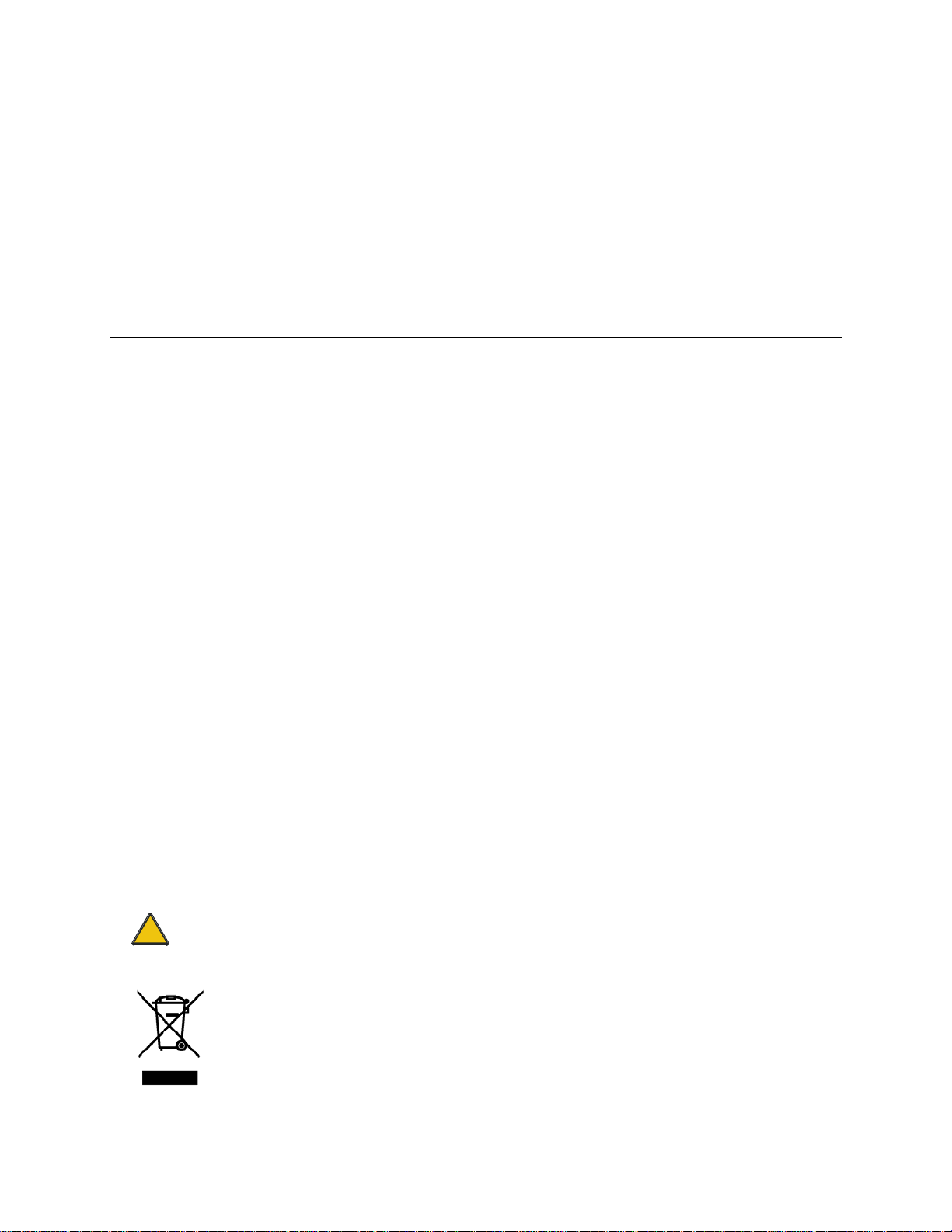
LANGUAGE: ENGLISH
Notices
Notice:
LXE Inc. reserves the right to make improvements or changes in the products described in this manual at any time
without notice. While reasonable efforts have been made in the preparation of this document to assure its
accuracy, LXE assumes no liability resulting from any errors or omissions in this document, or from the use of the
information contained herein. Further, LXE Incorporated, reserves the right to revise this publication and to make
changes to it from time to time without any obligation to notify any person or organization of such revision or
changes.
Copyright Notice:
This manual is copyrighted. All rights are reserved. This document may not, in whole or in part, be copied,
photocopied, reproduced, translated or reduced to any electronic medium or machine-readable form without prior
consent, in writing, from LXE Inc.
Copyright © 2007 by LXE Inc. An EMS Technologies Company.
125 Technology Parkway, Norcross, GA 30092 U.S.A. (770) 447-4224
Trademarks:
LXE® and Spire are registered trademarks of LXE Inc. RFTerm® is a registered trademark of EMS Technologies, Norcross,
GA.
Microsoft, Windows and the Windows logo are registered trademarks of Microsoft Corporation in the United States and/or
other countries.
Java® and Java-based trademarks and logos are trademarks or registered trademarks of Sun Microsystems, Inc. in the U.S. or
other countries, and are used under license.
Intel and Intel XScale are trademarks or registered trademarks of Intel Corporation or its subsidiaries in the United States and
other countries.
RAM® and RAM Mount™ are both trademarks of National Products Inc., 1205 S. Orr Street, Seattle, WA 98108.
The Cisco Square Bridge logo is a trademark of Cisco Systems, Inc.; Aironet, Cisco and Cisco Systems are registered
trademarks of Cisco Systems, Inc. and/or its affiliates in the United States and certain other countries.
Summit Data Communications, Inc. Summit Data Communications, the Summit logo, and “The Pinnacle of Performance” are
trademarks of Summit Data Communications, Inc. All rights reserved.
Symbol, the Symbol logo and Spectrum24 are registered trademarks of Symbol Technologies, Inc.
The Bluetooth® word mark and logos are owned by the Bluetooth SIG, Inc. and any use of such marks by LXE, Inc. is under
license.
Wavelink® and Wavelink Avalanche® are registered trademarks and the Wavelink logo, tagline and Avalanche MC are
trademarks of Wavelink Corporation, Kirkland, WA.
All other brand or product names are trademarks or registered trademarks of their respective companies or organizations.
When this manual is in PDF format: “Acrobat® Reader® Copyright © 2007 Adobe Systems Incorporated. All rights reserved.
Adobe®, the Adobe logo, Acrobat®, and the Acrobat logo are registered trademarks of Adobe Systems Incorporated.” applies.
The user is strongly cautioned to read Appendix B, “Regulatory Notices and Safety
!
Information”. Important safety cautions, warnings and regulatory information is contained in
Appendix B.
Important: This symbol is placed on the product to remind users to dispose of Waste Electrical
and Electronic Equipment (WEEE) appropriately, per Directive 2002-96-EC. In most areas, this
product can be recycled, reclaimed and re-used when properly discarded. Do not discard labeled
units with trash. For information about proper disposal, contact LXE through your local sales
representative, or visit www.lxe.com.
Page 3
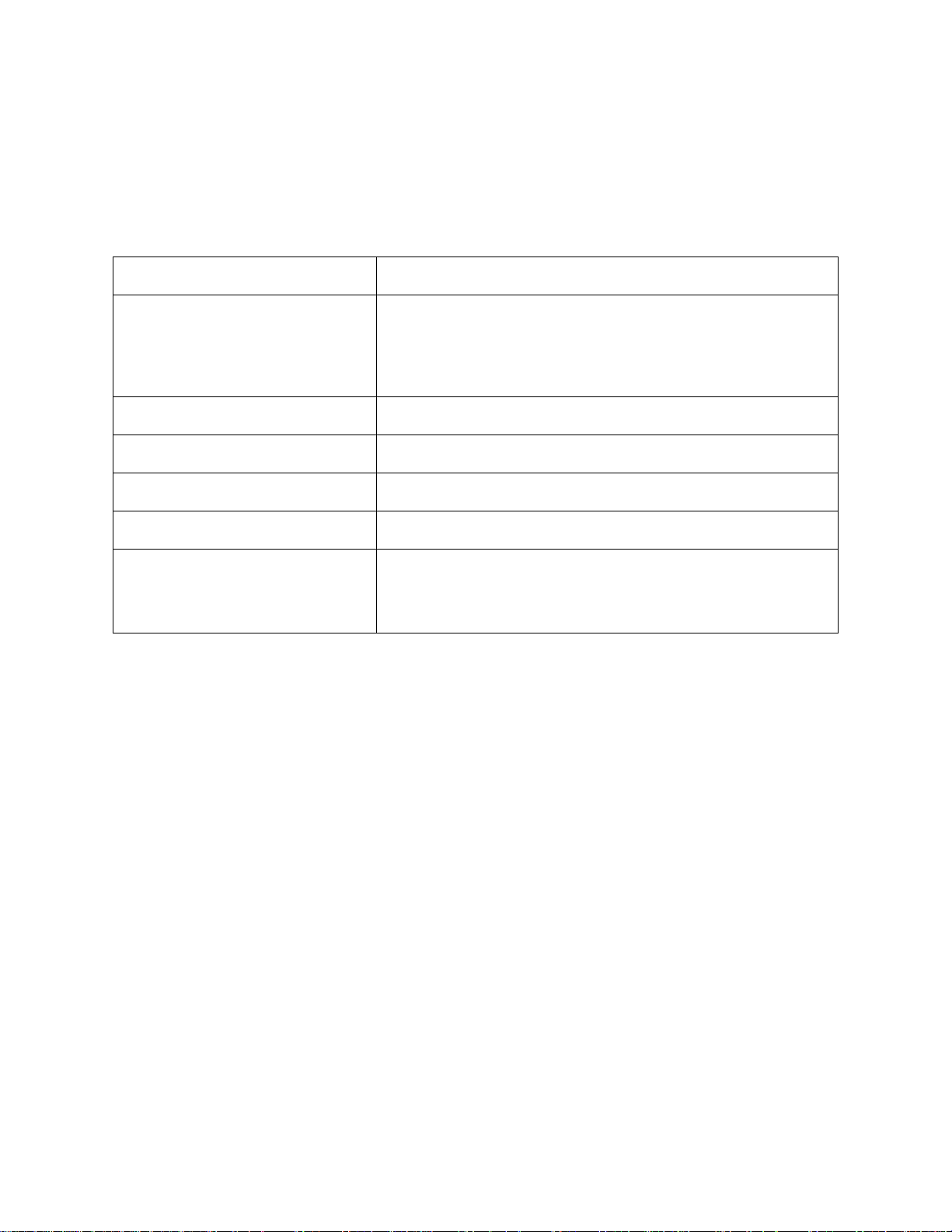
Revision Notice
VX7 User’s Guide
Upgrade From Revision E to Revision F
Section Explanation
Entire Manual Updated specific references to Microsoft Windows CE .NET to
generic references to Microsoft Windows CE to reflect the availability
of either Windows CE .NET or CE 5.0 operating systems on the VX7.
Added Bluetooth information and instruction.
Accessories Revised Accessories listing.
Strain Relief Cable Clamps Added new section.
AppLock and the VX7 Revised section.
Vehicle 12-80VDC Power Connection Revised graphics.
Appendix B – Regulatory Notices and
Safety Information
Note: A complete revision history is included in Appendix B, “Regulatory Notices and Safety Information”.
Added translated Chinese Class A statement and Republic of
Singapore IDA Standards text.
Revised “R&TTE Directive Requirements”.
Page 4
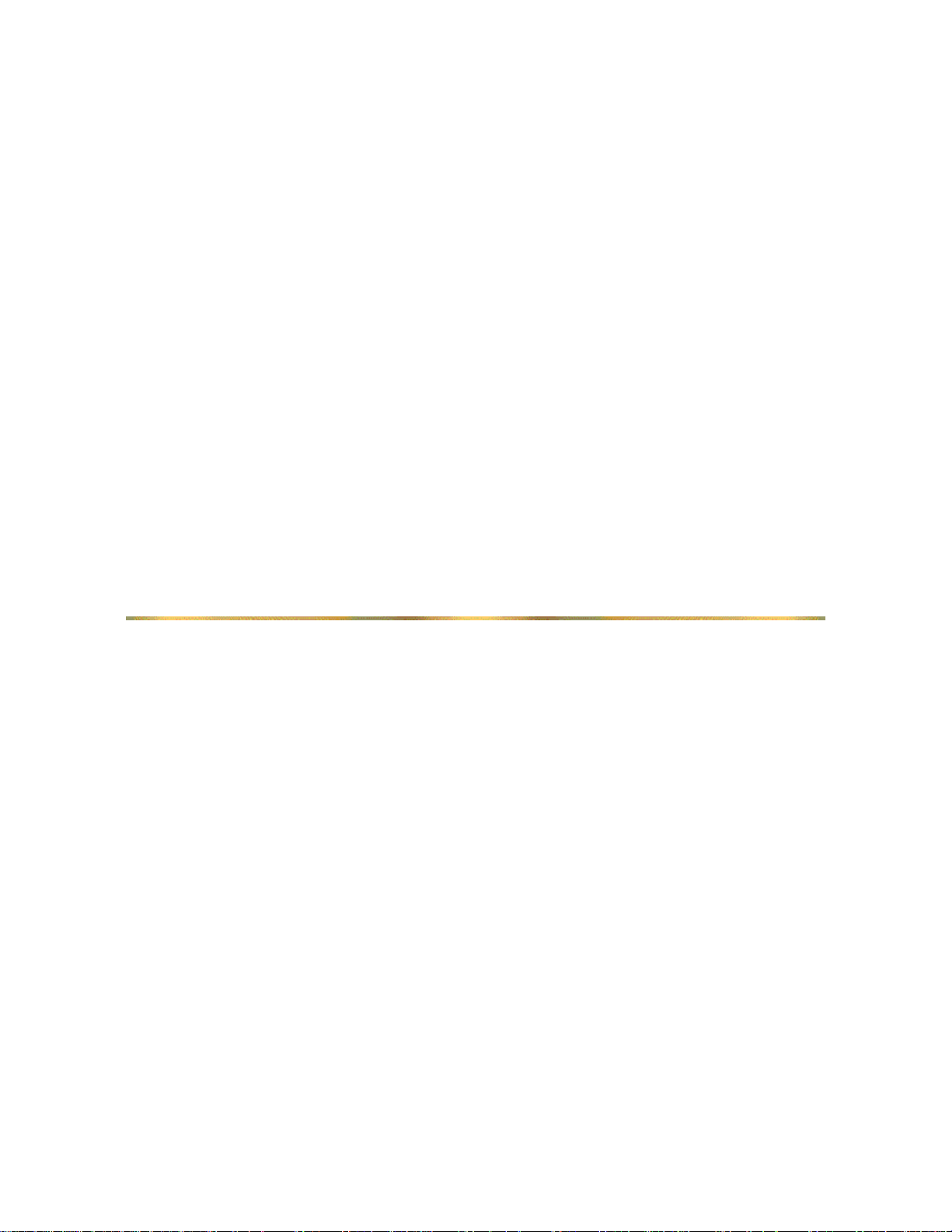
Page 5
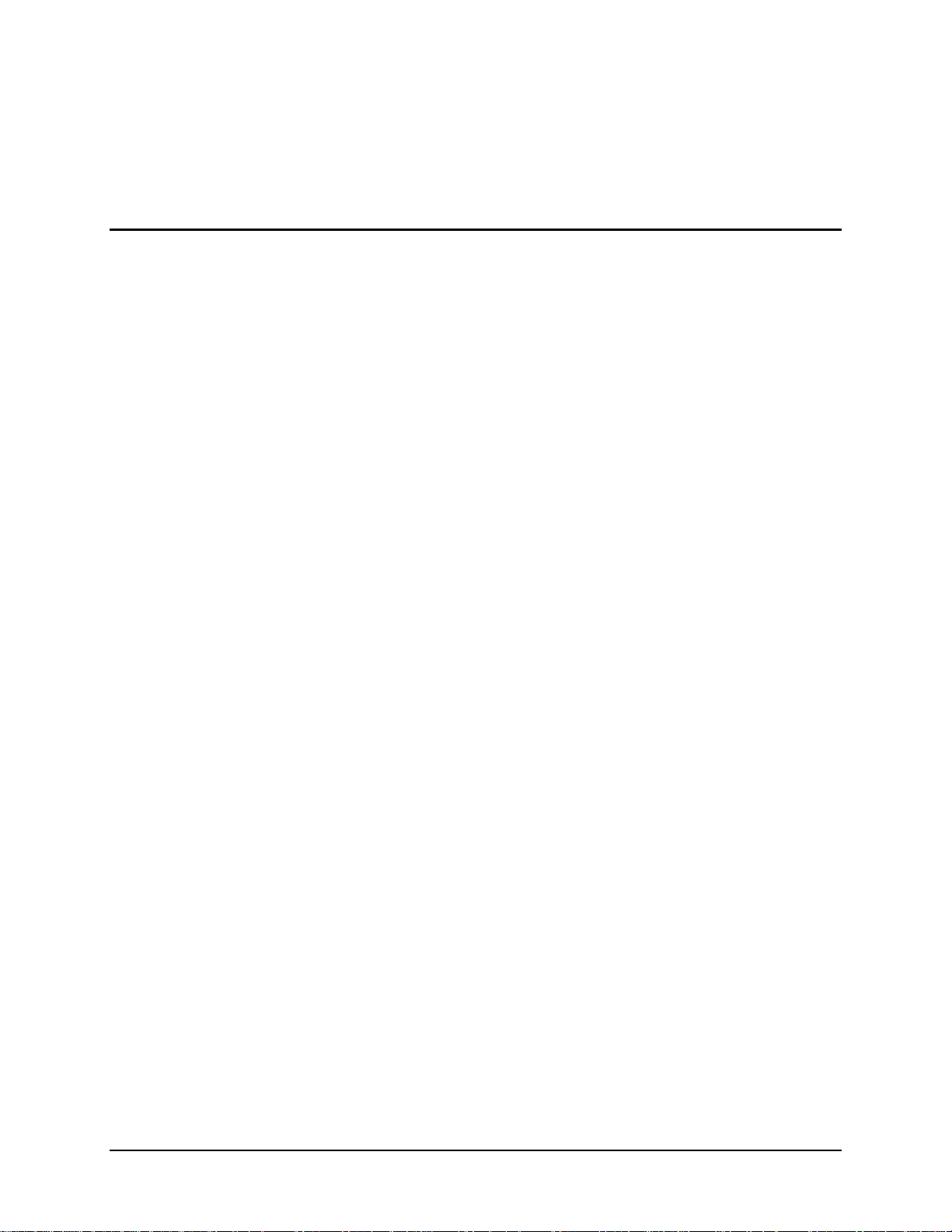
Table of Contents
THE VX7 VEHICLE MOUNT COMPUTER 1
Introduction............................................................................................................... 1
Document Conventions ............................................................................................................2
Environmental Specifications...................................................................................................3
Quick Start.................................................................................................................4
Troubleshooting........................................................................................................................5
Components.............................................................................................................. 6
The Full-Screen Display ...........................................................................................
VX7 Control Panel.....................................................................................................
9
9
Microsoft Windows CE Control Panel..................................................................... 9
PCMCIA, ATA and SD Slots .....................................................................................9
AppLock and the VX7............................................................................................. 10
Single Application AppLock ..................................................................................................10
Multi Application AppLock ...................................................................................................10
Using the Touchscreen .........................................................................................................10
Using the Keypad .................................................................................................................11
The Keyboards........................................................................................................12
The 95-key QWERTY Keyboard with Pointing Device ........................................................13
Key Maps .............................................................................................................................13
NumLock and the VX7.................................................................................................................. 13
CapsLock and the VX7.................................................................................................................. 13
Scroll Lock and the VX7 ...............................................................................................................14
Keyboard Backlight..............................................................................................................14
Pointing device.....................................................................................................................14
The 60-key QWERTY Keyboard ...........................................................................................15
IBM 3270 Keypad Overlay ..................................................................................................
IBM 5250 Keypad Overlay ..................................................................................................
15
15
Key Maps .............................................................................................................................16
Unused Key Functions .........................................................................................................
16
NumLock and the VX7 ........................................................................................................17
Keyboard Backlight..............................................................................................................
Keyboard LEDs....................................................................................................................
CAPS LED..................................................................................................................................... 17
Secondary Keys LED..................................................................................................................... 18
17
17
Control Keys ........................................................................................................................19
General Windows CE Keyboard Shortcuts ............................................................................20
PS/2 Keyboard/Mouse............................................................................................................
20
E-EQ-VX7OGWW-F VX7 User’s Guide
Page 6
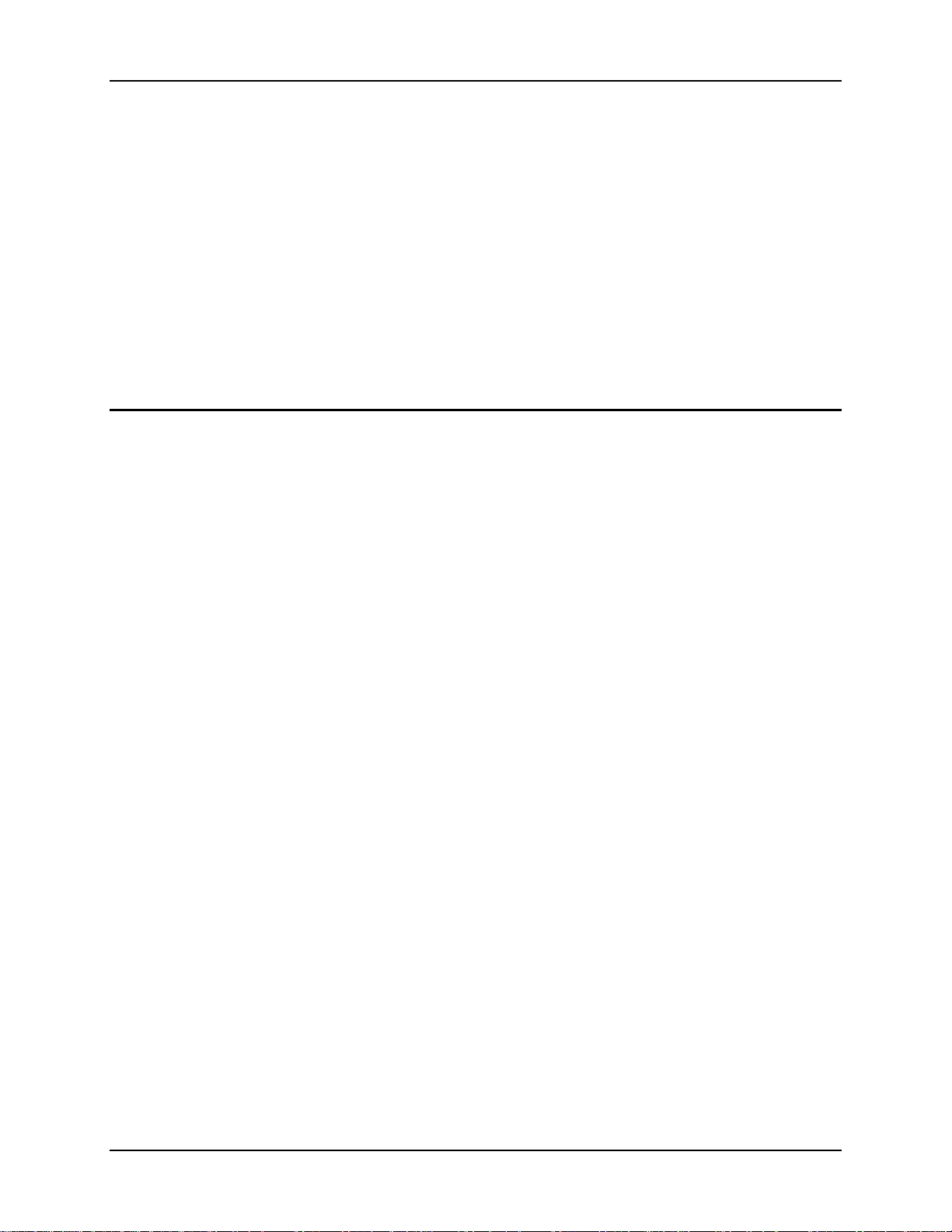
ii Table of Contents
USB Keyboard/Mouse............................................................................................................21
Input Panel (Virtual Keyboard) ..............................................................................................21
Enabling the Input Panel ......................................................................................................22
Power Supply.......................................................................................................... 23
Uninterruptible Power Supply Battery Pack ..........................................................................
Backup Battery .......................................................................................................................
23
23
Getting Help............................................................................................................. 24
Manuals and Accessories...................................................................................... 24
Manuals...................................................................................................................................24
Accessories .............................................................................................................................24
NSTALLATION 29
I
Install Mounting Brackets ......................................................................................29
RAM Mount System...............................................................................................................30
Components..........................................................................................................................30
Torque Measurements ..........................................................................................................31
Procedure..............................................................................................................................31
Step 1a – Mount Vehicle RAM Mount Bracket ............................................................................ 31
Mounting Dimensions .....................................................................................................32
Step 1b – Mount Vehicle RAM Clamp Mount.............................................................................. 33
Mounting Dimensions .....................................................................................................34
Step 2 – Attach RAM Mount Ball to the VX7............................................................................... 35
Step 3 – Assemble Optional Keyboard Brackets ........................................................................... 36
Step 4 – Attach VX7 and Bracket Assembly to RAM Mount ....................................................... 38
Completed Assembly..............................................................................................................40
U-Bracket Mount System .......................................................................................................41
Components..........................................................................................................................41
Mounting Positions ..............................................................................................................42
Torque Measurements ..........................................................................................................
42
Procedure..............................................................................................................................43
Step 1 - Mount Bottom Mounting Bracket To Vehicle. ................................................................ 43
Mounting Dimensions .....................................................................................................43
Step 2 – Attach Rear Bracket VX7 ................................................................................................ 44
Step 3 – Attach VX7 Assembly To Bottom Mounting Bracket..................................................... 45
Step 4 – Assemble Optional Keyboard Brackets ........................................................................... 46
Step 5 – Complete Assembly......................................................................................................... 48
Completed Assembly..............................................................................................................49
Install Stylus Tether and Sleeve .............................................................................................50
Install/Remove Touchscreen Protective Film.........................................................................
Remote LXE Keyboard Bracket Assembly............................................................................
Remote Keyboard Mounting Dimensions............................................................................
UPS Battery Pack Remote Mount ..........................................................................................
UPS Battery Pack Remote Mounting Dimensions...............................................................
51
52
53
54
54
Connect Keyboard..................................................................................................55
VX7 User’s Guide E-EQ-VX7OGWW-F
Page 7
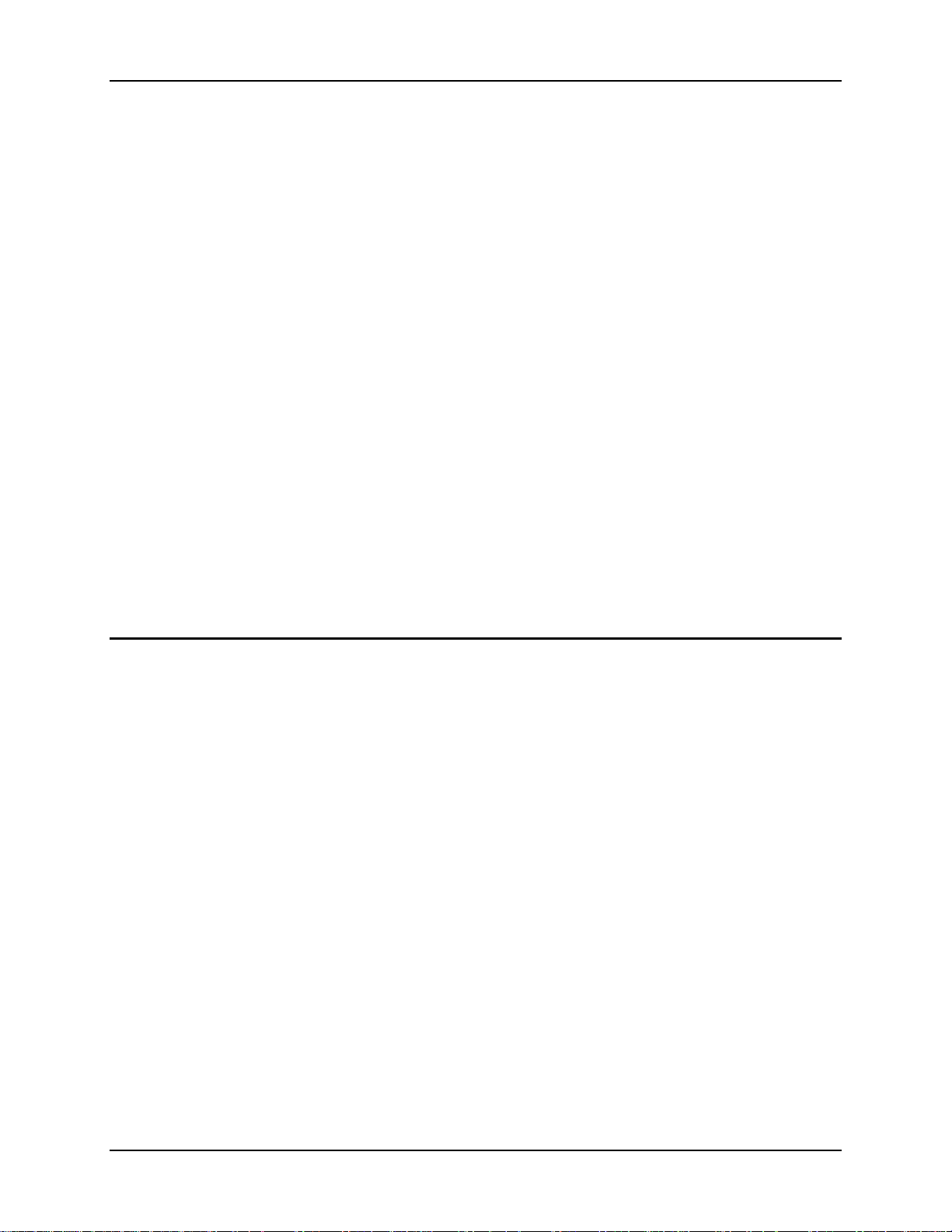
Table of Contents iii
LXE Keyboard........................................................................................................................55
PS/2 Keyboard and Mouse .....................................................................................................56
Connect Antenna .................................................................................................... 57
External Antenna ....................................................................................................................57
Remote Vehicle Mount Antenna ............................................................................................
Internal Antenna .....................................................................................................................
57
58
Connect Serial Barcode Scanner .......................................................................... 59
Connect Serial Printer or PC..................................................................................61
Ethernet and USB Ports .........................................................................................62
USB Mouse.............................................................................................................................63
Connect External Headset...................................................................................... 64
Connect Power Cable and Optional UPS Battery Pack ....................................... 65
External Power Supply, Optional........................................................................... 66
Vehicle 12-80VDC Power Connection ...................................................................67
Power Adapter Cable.............................................................................................. 73
Fuse Replacement for the VX7 .............................................................................. 74
Strain Relief Cable Clamps ....................................................................................75
OPERATION 77
Powering On/Off...................................................................................................... 77
Keyboard Backlight ................................................................................................ 78
95 Key Keyboard....................................................................................................................78
60 Key Keyboard....................................................................................................................78
PS/2 and USB Keyboards.......................................................................................................
Display and Touchscreen.......................................................................................
Adjusting Screen Display .......................................................................................................
78
79
79
Cleaning the Display ..............................................................................................................79
Disabling the Touchscreen .....................................................................................................79
Disabling the Touchscreen Heater..........................................................................................
Calibrating the Touchscreen...................................................................................................
79
80
Touchscreen Protective Film ..................................................................................................80
Touchscreen and Mouse .........................................................................................................
80
Adjust Speaker Volume.......................................................................................... 81
Microsoft Windows CE Event Sounds...................................................................................81
Power Management ................................................................................................ 81
Laser Barcode Scanner Warnings......................................................................... 82
Enter Data................................................................................................................
E-EQ-VX7OGWW-F VX7 User’s Guide
82
Page 8
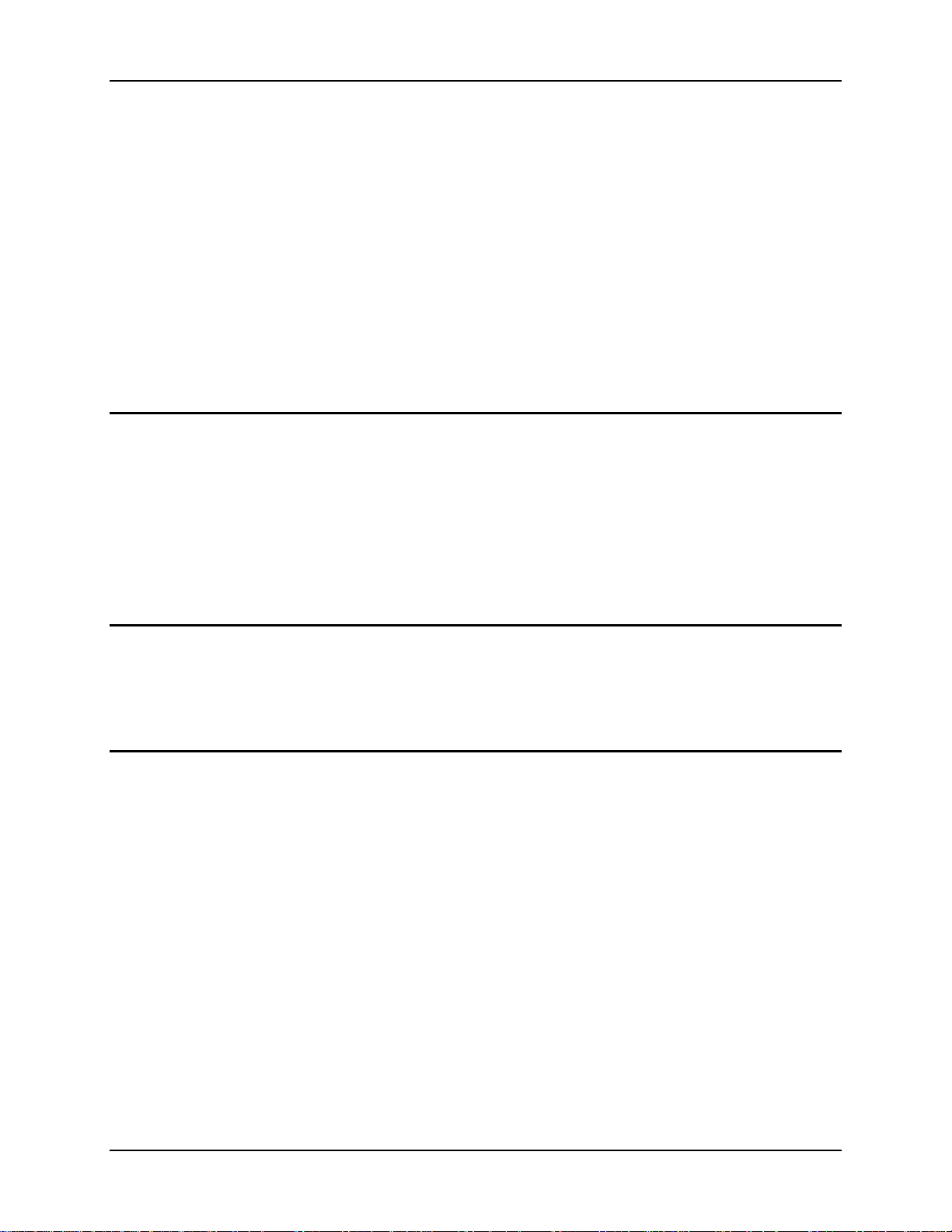
iv Table of Contents
Keyboard Entry.......................................................................................................................83
Touchscreen Entry..................................................................................................................83
Right Click ...........................................................................................................................83
Tethered Barcode Scanner......................................................................................................84
Aiming the Barcode Scanner................................................................................................84
Distance from Label .............................................................................................................84
Successful Scan ....................................................................................................................84
Unsuccessful Scan................................................................................................................84
Bluetooth Scanners .................................................................................................................85
Voice Data ..............................................................................................................................85
Bluetooth Devices...................................................................................................
A
PPENDIX A KEY MAPS 87
86
95-key Keypad with Pointing Device..................................................................... 87
Key Map 101-Key Equivalencies...........................................................................................87
60-key Standard Keypad ........................................................................................88
Key Map 101-Key Equivalencies...........................................................................................88
IBM 3270 Keypad Overlay ....................................................................................................93
IBM 5250 Keypad Overlay ....................................................................................................93
APPENDIX B REGULATORY NOTICES AND SAFETY INFORMATION 95
Approvals ................................................................................................................96
Revision History.................................................................................................... 107
INDEX 111
VX7 User’s Guide E-EQ-VX7OGWW-F
Page 9
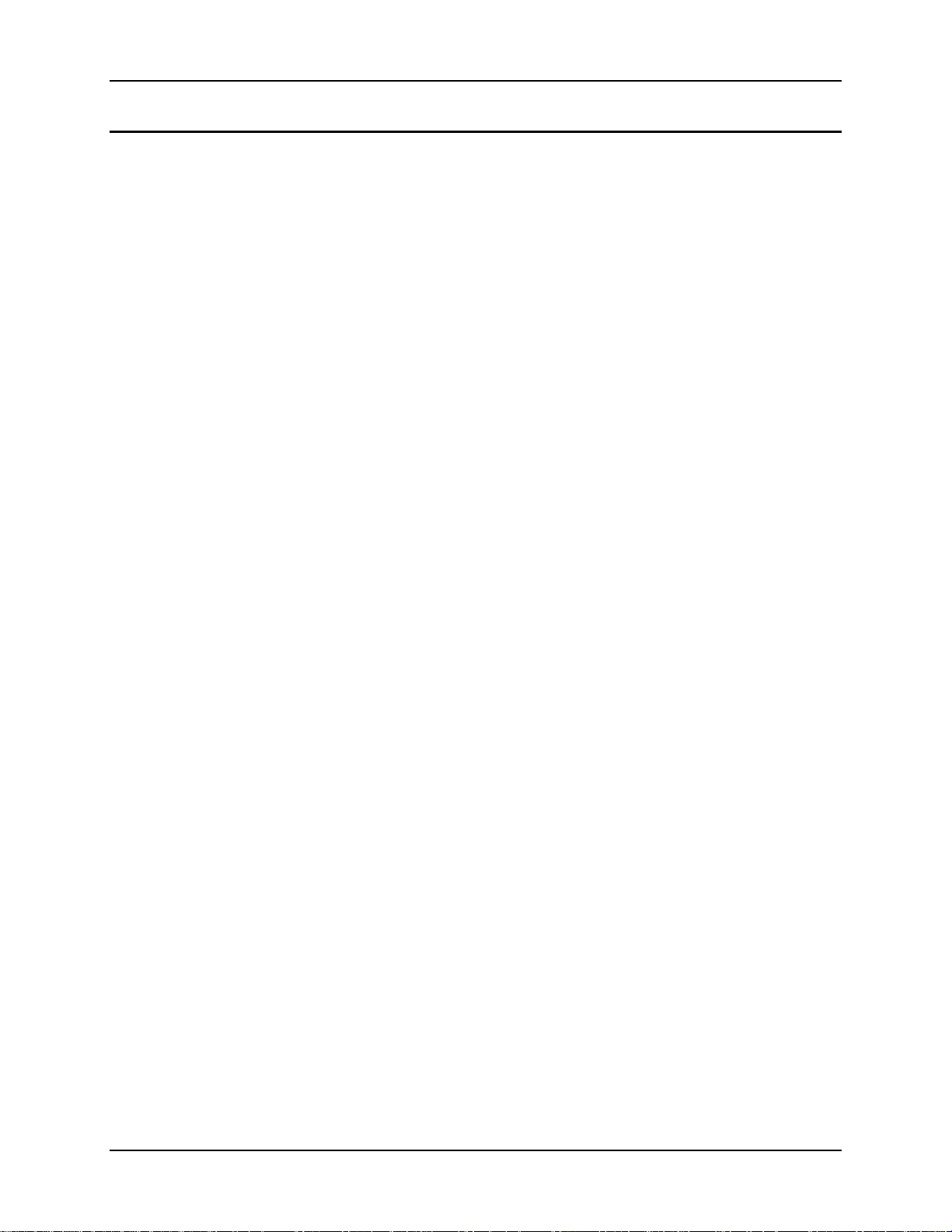
Table of Contents v
Illustrations
Figure 1 VX7 Components, Top View ................................................................................................................6
Figure 2 VX7 Components, Front View..............................................................................................................6
Figure 3 VX7 Components, Bottom View...........................................................................................................7
Figure 4 VX7 Components, Back View ..............................................................................................................7
Figure 5 VX7 Control Panel ................................................................................................................................7
Figure 6 VX7 Access Panel ................................................................................................................................. 8
Figure 7 The VX7 PCMCIA, CF and SD Slots ................................................................................................... 9
Figure 8 Switchpad Menu..................................................................................................................................10
Figure 9 The LXE Keyboards with Cable .........................................................................................................12
Figure 10 The 95-key QWERTY Keyboard ......................................................................................................13
Figure 11 The 60-key QWERTY Keyboard ......................................................................................................15
Figure 12 IBM 3270 Specific Keypad ...............................................................................................................15
Figure 13 IBM 5250 Specific Keypad ...............................................................................................................15
Figure 14 Keyboard LEDs.................................................................................................................................17
Figure 15 The CapsLock Key ............................................................................................................................17
Figure 16 The Secondary Key ...........................................................................................................................18
Figure 17 The Keyboard Display Controls ........................................................................................................19
Figure 18 Small and Large Virtual Keyboards .................................................................................................. 21
Figure 19 Input Panel Properties........................................................................................................................22
Figure 20 Connect Vehicle RAM Mount Bracket to Vehicle............................................................................31
Figure 21 VX7 RAM Bracket - Mounting Dimensions (Not To Scale) ............................................................32
Figure 22 RAM Clamp Mount Components......................................................................................................33
Figure 23 Assembled RAM Clamp Mount........................................................................................................33
Figure 24 RAM Clamp Mount - Mounting Dimensions (Not To Scale)...........................................................34
Figure 25 Attach RAM Mount Ball to VX7 ......................................................................................................35
Figure 26 Attach Keyboard Mounting Bracket..................................................................................................36
Figure 27 Attach Keyboard to Mounting Plate..................................................................................................37
Figure 28 RAM Assembly without Keyboard ................................................................................................... 38
Figure 29 RAM Assembly with Keyboard ........................................................................................................39
Figure 30 Completed RAM Mount Assembly...................................................................................................40
Figure 31 Suggested Mounting Positions ..........................................................................................................42
Figure 32 Connect Bottom Bracket to Vehicle..................................................................................................43
Figure 33 VX7 Bracket - Mounting Dimensions (Not To Scale) ...................................................................... 43
Figure 34 Attach Rear Bracket to VX7..............................................................................................................44
Figure 35 Attach VX7 Assembly to Bottom Bracket ........................................................................................45
Figure 36 Attach Rear Bracket and Keyboard to VX7 ......................................................................................46
Figure 37 Attach Keyboard Assembly to VX7..................................................................................................47
Figure 38 Integrated UPS Battery Pack Mount .................................................................................................48
Figure 39 VX7 in Vehicle Bracket ....................................................................................................................49
Figure 40 Stylus Tether Mounting Holes...........................................................................................................50
Figure 41 Tethered Stylus, Typical Installation.................................................................................................50
Figure 42 VX7 Touchscreen Protective Film ....................................................................................................51
Figure 43 Remote Keyboard Bracket Assembly................................................................................................52
Figure 44 Remote Keyboard - Mounting Dimensions.......................................................................................53
Figure 45 Remote UPS Battery Pack Mount .....................................................................................................54
Figure 46 UPS Battery Pack Remote Mounting Dimensions ............................................................................ 54
Figure 47 Keyboard Connection Location and Keyboard .................................................................................55
Figure 48 VX7 PS/2 Keyboard/Mouse Dongle Cable .......................................................................................56
Figure 49 Connect External 2.4GHz Antenna ...................................................................................................57
Figure 50 Internal Antenna Cables ....................................................................................................................58
Figure 51 Connect Serial Scanner Cable ...........................................................................................................59
E-EQ-VX7OGWW-F VX7 User’s Guide
Page 10
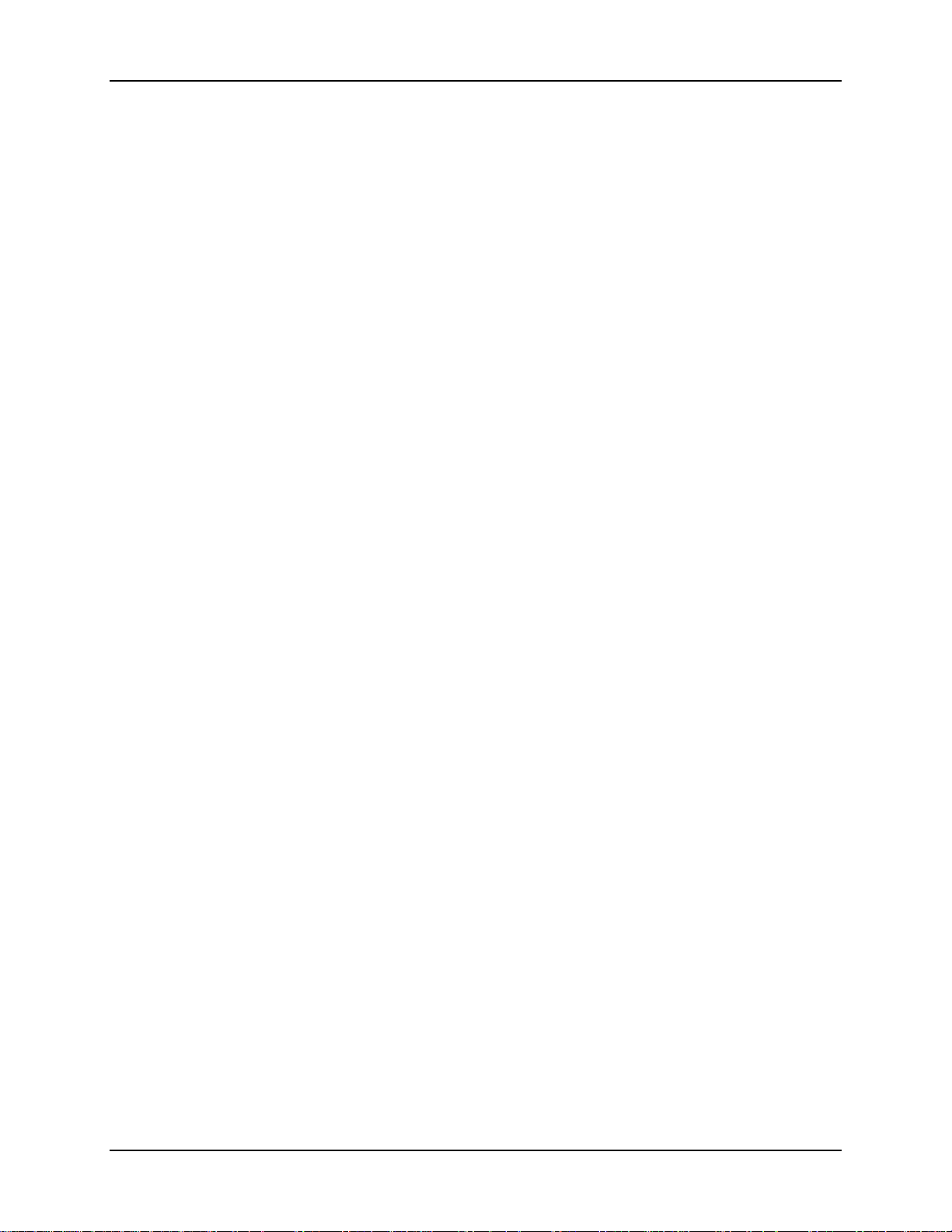
vi Table of Contents
Figure 52 VX7 with Generic Barcode Scanner Attached ..................................................................................60
Figure 53 Generic Barcode Scanner ..................................................................................................................60
Figure 54 Connect Serial Cable to COM3 .........................................................................................................61
Figure 55 VX7 Ethernet/USB-H/USB-C Dongle Cables ..................................................................................62
Figure 56 Connect Ethernet/USB Dongle Cable ...............................................................................................62
Figure 57 Connect USB Device to Dongle Cable..............................................................................................63
Figure 58 Connect Ethernet Cable to Adapter Cable......................................................................................... 63
Figure 59 Connect External Headset .................................................................................................................64
Figure 60 Connect Power Cable to VX7 ...........................................................................................................65
Figure 61 Optional Power Configuration ..........................................................................................................66
Figure 62 Vehicle Power Connection Cable (Fuse Not Shown)........................................................................67
Figure 63 Connecting the Power Cable to the Vehicle......................................................................................67
Figure 64 Vehicle Connection Wiring Color Codes..........................................................................................68
Figure 65 Direct Connection (No UPS Battery Pack) .......................................................................................69
Figure 66 Integrated Mount UPS Battery Pack Connection .............................................................................. 70
Figure 67 Remote Mount UPS Battery Pack Connection..................................................................................71
Figure 68 Power Adapter Cable, VX1/2/4 to VX7............................................................................................73
Figure 69 Fuse Replacement.............................................................................................................................. 74
Figure 70 Strain Relief Cable Clamps ...............................................................................................................75
Figure 71 Slide Clamp Over Cable....................................................................................................................75
Figure 72 The VX7 Power Switch.....................................................................................................................77
Figure 73 Touchscreen Calibration, Calibration Targets...................................................................................80
Figure 74 Caution Labels Class II Scanner........................................................................................................82
Figure 75 Caution Labels Class IIIA Scanner ...................................................................................................82
Figure 76 Scan Beam.........................................................................................................................................84
Figure 77 95-Key LXE QWERTY Keyboard....................................................................................................87
Figure 78 60-Key LXE QWERTY Keyboard....................................................................................................88
Figure 79 IBM 3270 Specific Keypad ...............................................................................................................93
Figure 80 IBM 5250 Specific Keypad ...............................................................................................................93
VX7 User’s Guide E-EQ-VX7OGWW-F
Page 11

Introduction
The VX7 Vehicle Mount Computer
The VX7 Vehicle Mount Computer (VMC) is a rugged, vehicle-mounted, Microsoft® Windows®
CE equipped computer. The VX7 is capable of wireless data communications from a fork-lift
truck or any properly configured vehicle using a 2.4 GHz radio.
The VX7 features an SVGA color TFT display. The touch-screen display supports graphic
features and Microsoft Windows CE icons that the Windows CE operating system supports. The
keyboard is illuminated to facilitate use in dimly lit areas.
The VX7 is a tablet-style computer and features. The touch-screen display supports graphic
features and Microsoft Windows CE icons that the Windows CE operating system supports. An
illuminated keyboard is available to facilitate use in dimly lit areas.
The VX7 provides the power and functionality of a desktop computer in a vehicle mounted unit,
with a wide range of options:
®
• 400MHz Intel
• Windows CE .NET or CE 5.0 Operating System
• Wireless LAN radios with internal, single external or dual external antenna options
• Optional Bluetooth module
• Ethernet port
• USB Host and Client ports
• Choice of indoor or outdoor full screen display
PXA255 CPU
E-EQ-VX7OGWW-F VX7 User’s Guide
Page 12
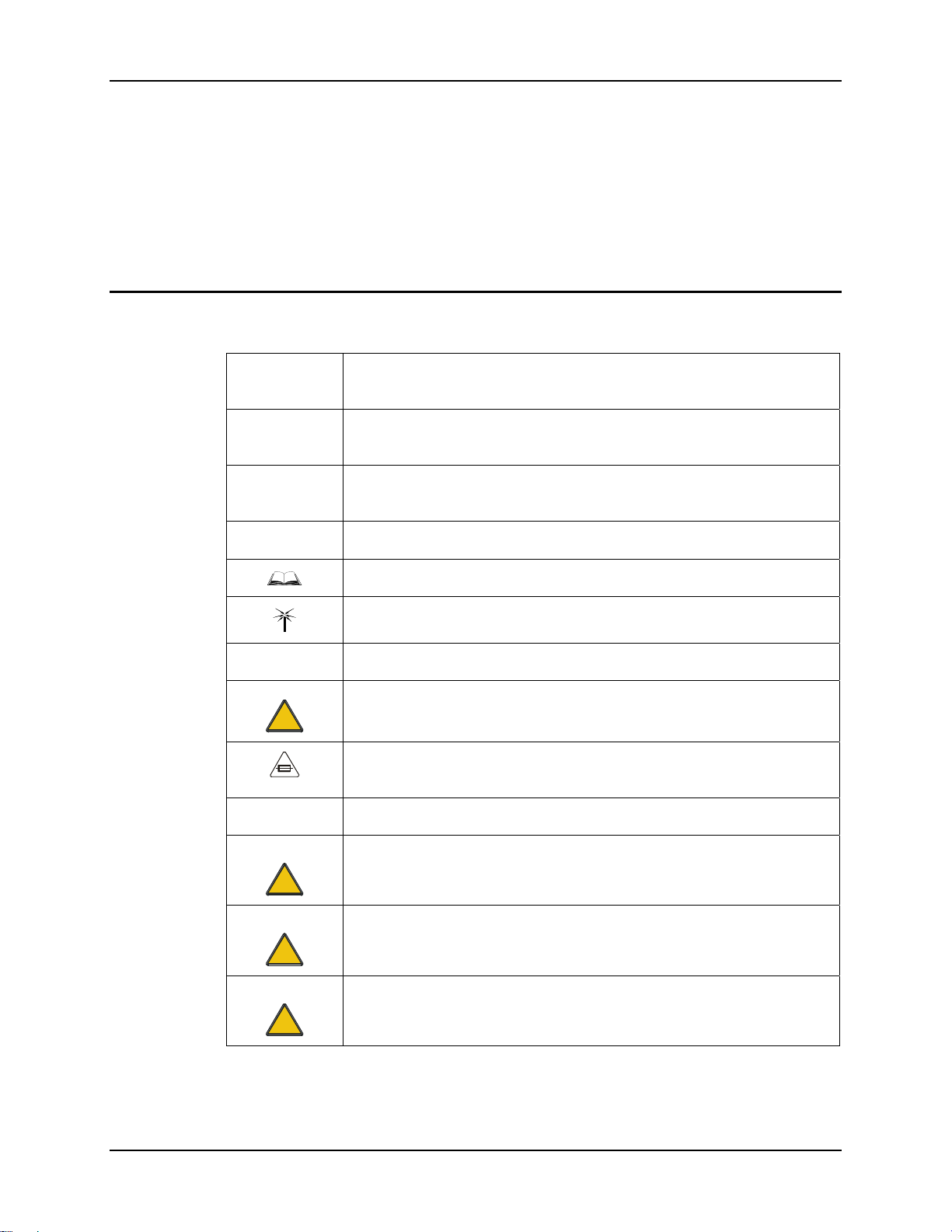
2 Introduction
• Available touch screen protective film
• Available Uninterruptible Power Supply (UPS) Battery Pack
• Available RAM Mount
• Extended temperature version includes touchscreen heater
Note: The “VX7 Reference Guide” contains VX7 technical information and advanced
functions.
TM
options
Document Conventions
This reference guide uses the following document conventions:
ALL CAPS All caps are used to represent disk directories, file names, and application
names.
Menu|Choice Rather than use the phrase “choose the Save command from the File menu”,
this manual uses the convention “choose File|Save”.
“Quotes” Indicates the title of a book, chapter or a section within a chapter (for
example, “Document Conventions”).
< > Indicates a key on the keyboard (for example, <Enter> ).
ATTENTION
!
Note: Keyword that indicates immediately relevant information.
Caution
!
WARNING
!
Indicates a reference to other documentation.
Differences in operation or commands due to radio type.
Keyword that indicates vital or pivotal information to follow.
Attention symbol that indicates vital or pivotal information to follow. Also,
when marked on product, means to refer to the manual or operator’s guide.
International fuse replacement symbol. When marked on the product, the
label includes fuse ratings in volts (v) and amperes (a) for the product.
Keyword that indicates a potentially hazardous situation, which, if not
avoided, may result in minor or moderate injury.
Keyword that indicates a potentially hazardous situation, which, if not
avoided, could result in death or serious injury.
DANGER
!
Keyword that indicates an imminent hazardous situation, which, if not
avoided, will result in death or serious injury.
VX7 User’s Guide E-EQ-VX7OGWW-F
Page 13
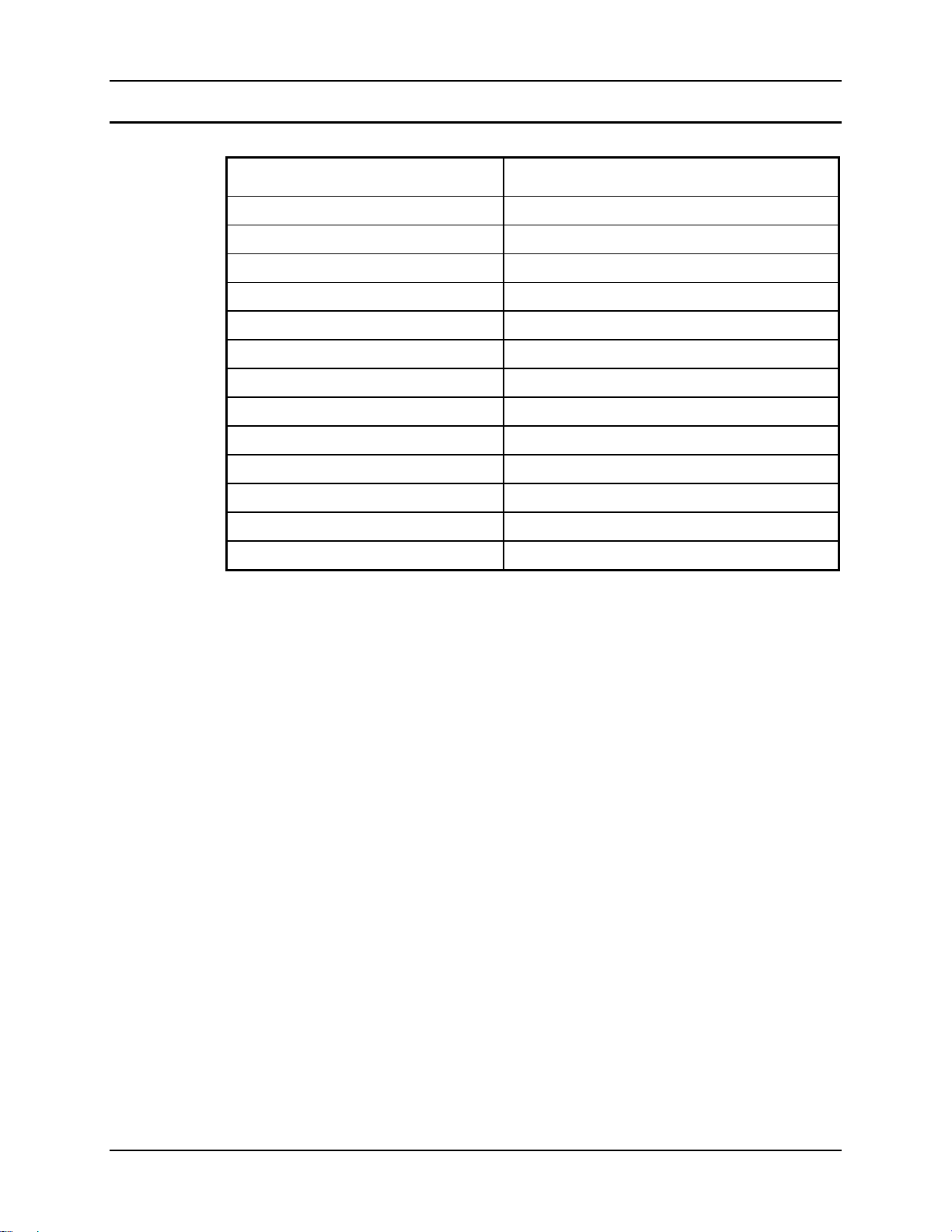
Introduction 3
Environmental Specifications
Feature Specification
Operating Temperature
Standard version -4°F to 122°F (-20°C to 50°C) [non-condensing]
Extended Temperature version -22º to 122º F (-30ºC to 50ºC [condensing]
Storage Temperature
Standard version -22°F to 140°F (-30°C to 60°C) [non-condensing]
Extended Temperature version -22°F to 140°F (-30°C to 60°C) [condensing]
Water, Sand Dust IP66 per IEC60529
Operating Humidity
Standard version Up to 90% non-condensing at 104°F (40°C)
Extended Temperature version 100%
Vibration Based on MIL Std 810F
ESD 15 kV
Bluetooth Range 32.8 feet (10 meters) Direct line of sight only
E-EQ-VX7OGWW-F VX7 User’s Guide
Page 14
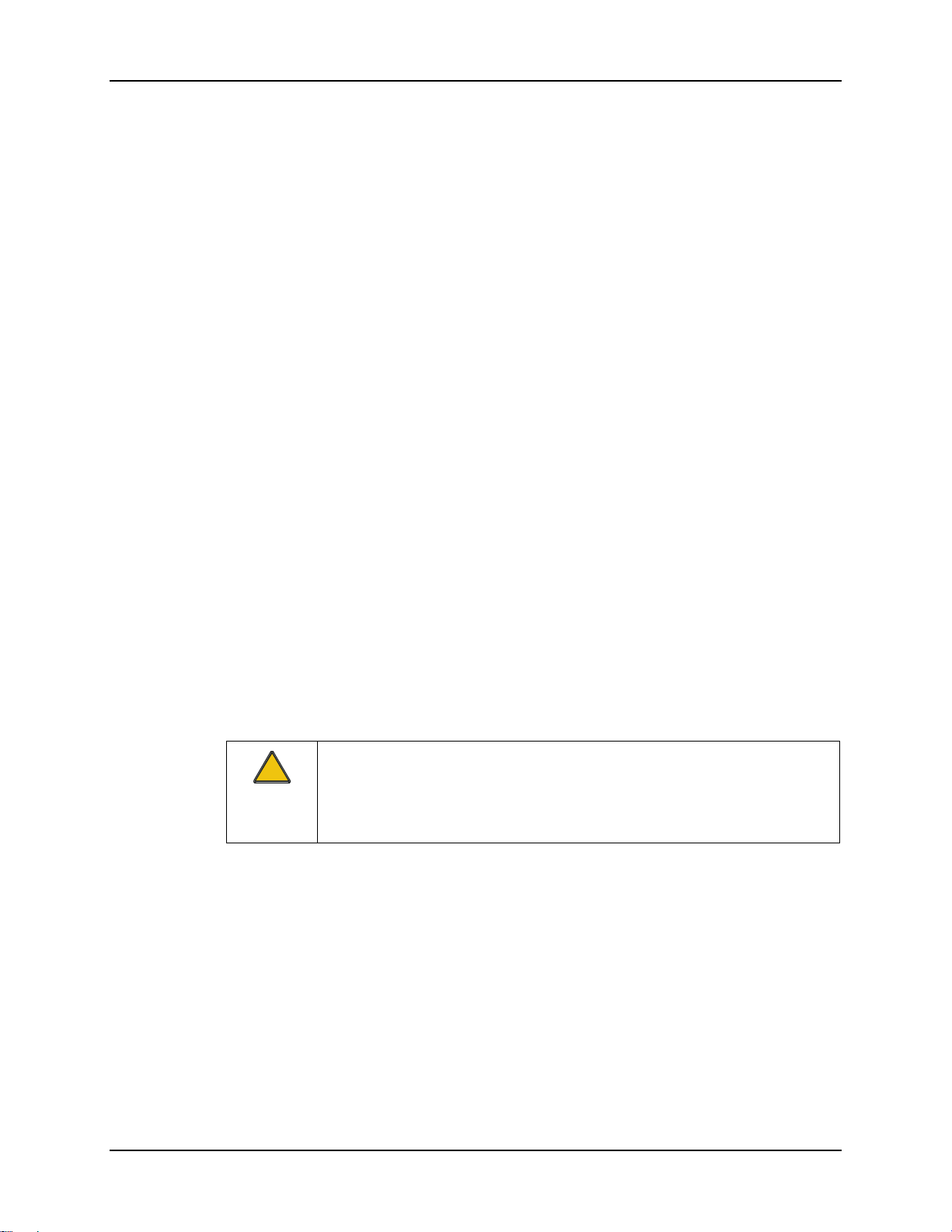
4 Quick Start
Quick Start
This section’s instructions are based on the assumption that your new system is pre-configured
and requires only accessory installation (e.g. antenna, external keyboard and/or barcode scanner)
and a power source.
Use this guide as you would any other source book -- reading portions to learn about the VX7,
and then referring to it when you need more information about a particular subject. This guide
takes you through installation and operation of the LXE VX7.
In general, the sequence of events is:
1. Install Vehicle Mounting Bracket on vehicle and secure VX7 in Mounting Bracket
Assembly (see “Installation”, later in this manual).
2. Connect power cable to the VX7. The power cable can also be connected to a UPS
battery pack, which is then connected to the VX7.
3. Connect accessories to VX7, e.g. scanner, antenna, etc.
4. Secure all cables to the VX7 with the Strain Relief Cable Clamps.
5. Turn the VX7 on.
6. When instructed, calibrate the touchscreen.
7. The screen may appear white while applications and drivers are loading. When
complete, set Date and Time (see the “VX7 Reference Guide”).
8. Configure radio (see the VX7 Reference Guide”).
9. Warmboot to ensure all registry settings are saved.
10. Device is ready for use.
The VX7 and its keyboard should be mounted in an area in the vehicle where it:
• Does not obstruct the vehicle driver’s vision or safe vehicle operation.
• Can be easily accessed by anyone seated in the driver’s seat.
!
If your VX7 has AppLock installed, please contact your system administrator
for setup and processing information.
AppLock is configured by an administrator to limit general users to only certain
programs.
VX7 User’s Guide E-EQ-VX7OGWW-F
Page 15
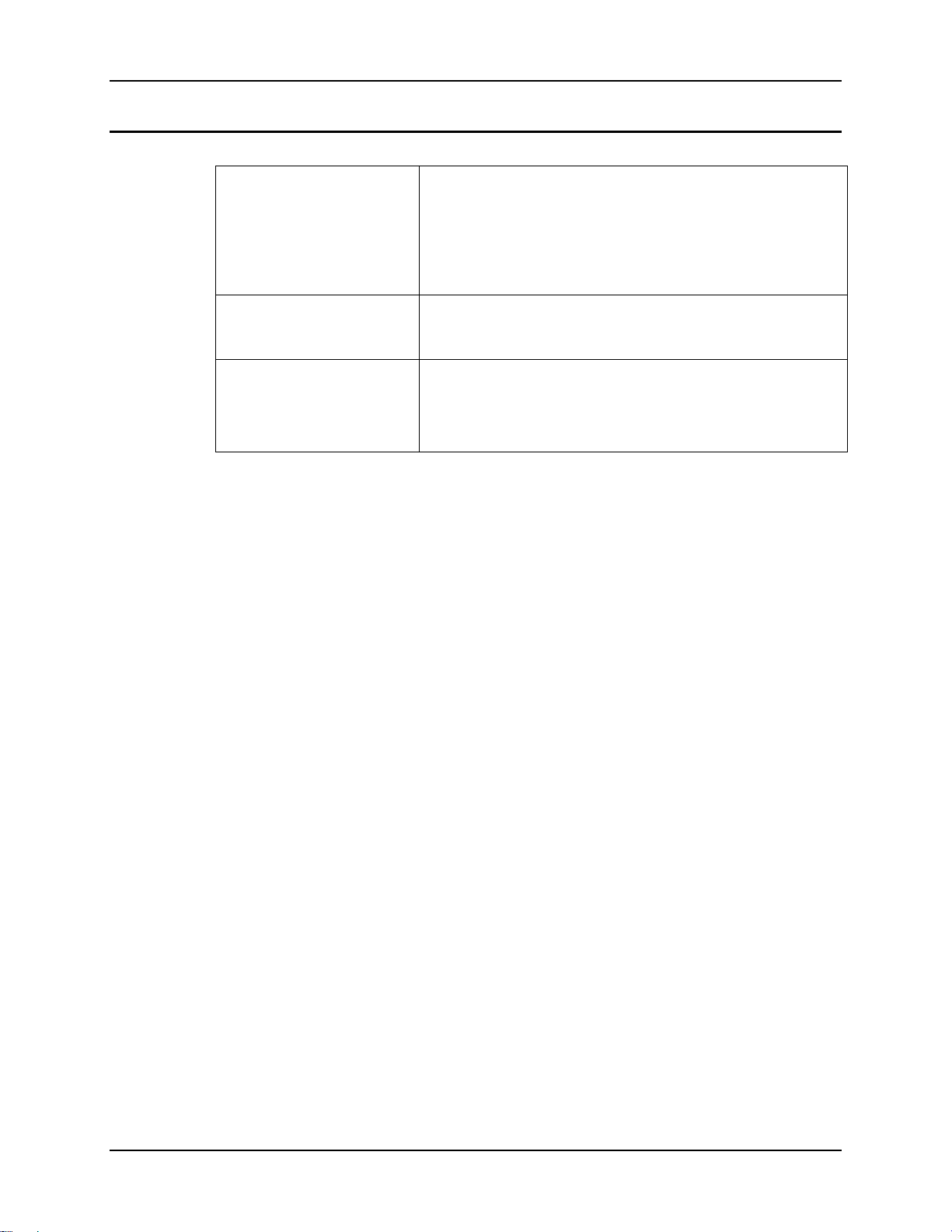
Quick Start 5
Troubleshooting
Can’t calibrate the touch
screen, change the date/time
or adjust the volume.
RFterm opens and runs upon
each cold reset and warm
reset.
The VX7 seems to lockup as
soon as it is warm booted.
AppLock is installed and running on the mobile device. AppLock
restricts User access to running programs. Changes or
modifications require Administrator access.
Refer to AppLock in the VX7 Reference Guide for setup and
processing information.
Tap File | Exit to close the RFTerm application.
There may be small delays while the wireless client connects to
the network, authorization for Voxware-enabled applications
complete, Wavelink Avalanche management of the VX7 startup
completes, and Bluetooth relationships establish or re-establish.
E-EQ-VX7OGWW-F VX7 User’s Guide
Page 16
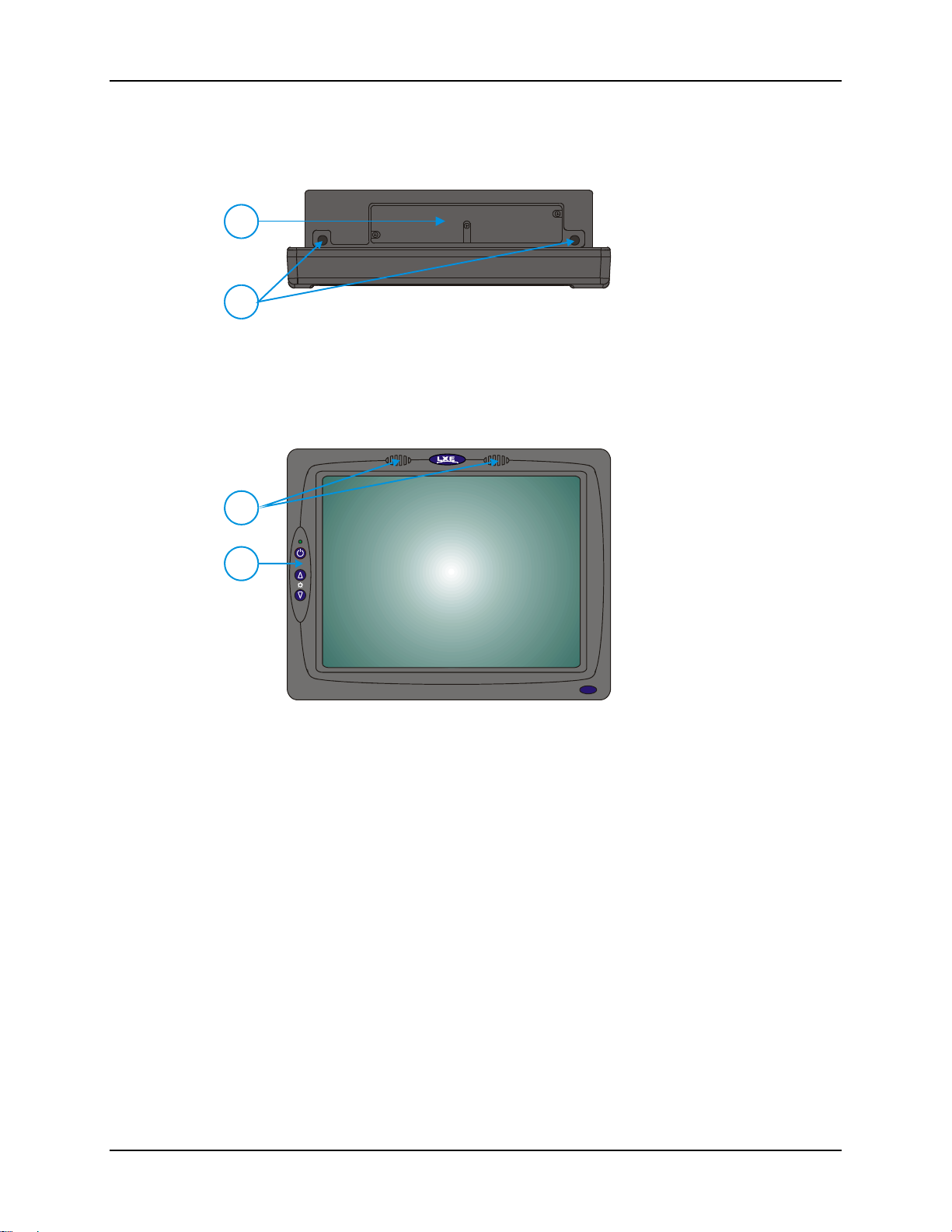
6 Components
V
Components
1
Following Illustrations for
Detail)
2. Antenna Connectors or
1. Access Panel Cover (See
2
Hole Plugs
Figure 1 VX7 Components, Top View
Note: When the internal antenna option is ordered, the internal antenna is mounted on the
inside of the Access Panel Cover.
1
1. Speakers
2
2. Control Panel
(See Following
Illustrations for Detail)
X7
Figure 2 VX7 Components, Front View
VX7 User’s Guide E-EQ-VX7OGWW-F
Page 17

Components 7
1. COM1/Scanner
Connector
IP66
LISTED
I.T.E.
C
REFER TO
MANUAL
E-130794
N107
U
US
L
®
PRODUCT OF U.S.A. U.S. PATENT 5862393
COM2/3COM1 / SCANNER
THIS DEVICE COMPLIES WITH PART 15 OF THE FCC RULES.
OPERATION IS SUBJECT TO THE FOLLOWING TWO
CONDITIONS: (1) THIS DEVICE MAY NOT CAUSE HARMFUL
INTERFERENCE, AND (2) THIS DEVICE MUST ACCEPT ANY
INTERFERENCE RECEIVED, INCLUDING INTERFERENCE
THAT MAY CAUSE UNDESIRED OPERATION.
KEYBOARD /
MOUSE
This Class A digital apparatus complies with
Canadian ICE-003.
Cetappareil num dela ClasseAest
confirme l
ETHERNET /
USB
érique
orme NMB-003 du Canadaà n
AUDIO
CAUTION: For continues protection against risk of fire,
replace only with same type and rating of fuse.
ATTENTION: Pour ne pas compromette la preotection
contre les risques d'incendie, remplacer par un fusible
de mmes types de mmes caractristques nominales.êêé
INPUT:
12-80VDC
6A 72W
T10A, 125V
2. COM3 Connector
3. Keyboard/Mouse
Connector
4. Ethernet/USB Cable
Connector (USB-Host and
USB-Client)
1
2
3
54
7
6
5. Fuse
6. Audio Connector
7. Power Cable Connector
Figure 3 VX7 Components, Bottom View
Note: COM1 is configured with Pin 9 +5V. COM3 is labeled “COM2/3” and is configured
with Pin 9 RI. Please see the VX7 Reference Guide for details.
1
1. Antenna Connectors
2
2. Bracket Mounting Area
3. Strain Relief Bracket and
Screws
3
Figure 4 VX7 Components, Back View
1
2
3
4
Figure 5 VX7 Control Panel
1. Power LED
2. Power Switch
3. Brightness Increase
4. Brightness
Decrease
E-EQ-VX7OGWW-F VX7 User’s Guide
Page 18
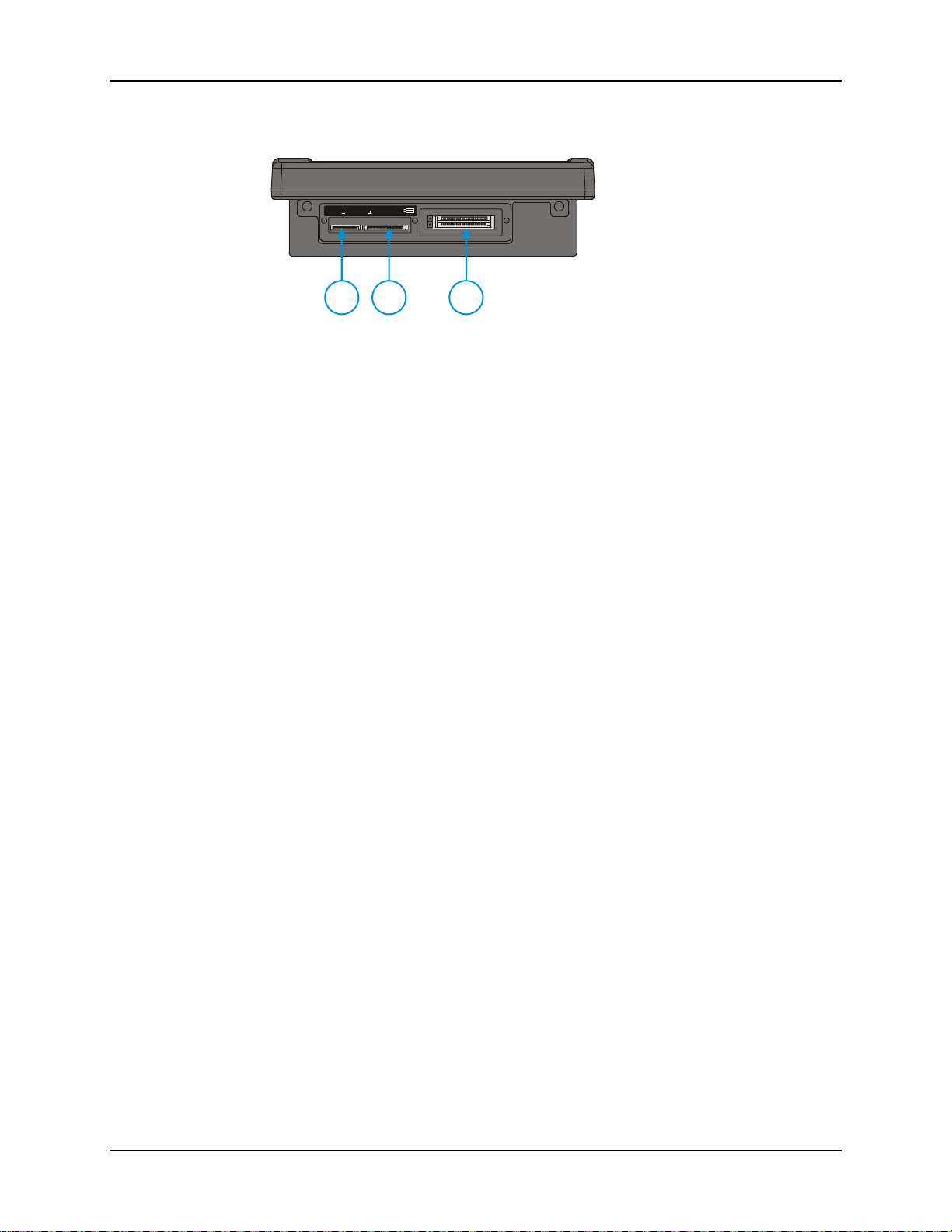
8 Components
1. SD Memory Card
SD CF ATA
PCMCIA A
PCMCIA B
Slot
2. Compact Flash ATA
Hard Drive
21
3
3. PCMCIA Slots
Figure 6 VX7 Access Panel
Note: The tethered access panel cover is not shown in the illustration above.
VX7 User’s Guide E-EQ-VX7OGWW-F
Page 19

The Full-Screen Display 9
The Full-Screen Display
The VX7 Display is a TFT color unit capable of supporting SVGA graphics modes. The
resolution is 800 x 600 pixels.
VX7 Control Panel
The VX7 control panel contains the status LED, power button and display brightness adjustment
buttons. Please refer to the “Operation” section, later in this manual, for details on the VX7
Control Panel.
Microsoft Windows CE Control Panel
The Microsoft Windows CE .NET or CE 5.0 Control Panel provides standard Windows CE .NET
options for configuring the VX7, such as:
• Sound volume
• Display configuration
Please consult your System Administrator or refer to commercially available
Microsoft Windows CE user guides or the on-line Help application for these
standard configuration options.
PCMCIA, ATA and SD Slots
The VX7 has two PCMCIA slots. These slots are intended for use with Type I or II cards, such as
LXE’s 2.4GHz radios. These slots are hot swappable per PCMCIA specifications.
The Compact Flash (CF) slot contains the Compact Flash ATA hard drive. This drive contains
the Operating System and the Documents and Settings. The VX7 does not operate without this
card installed. The CF card is not hot swappable.
One Secure Digital (SD) slot is provided for SD memory cards. The SD card is hot swappable.
SD CF AT A
PCMCIA A
PCMCIA B
21
Figure 7 The VX7 PCMCIA, CF and SD Slots
3
1. SD Memory Card Slot
2. Compact Flash Hard Drive
3. PCMCIA Slots
Please see the “VX7 Reference Guide” for more details on the PCMCIA, CF and SD slots.
E-EQ-VX7OGWW-F VX7 User’s Guide
Page 20

10 AppLock and the VX7
AppLock and the VX7
AppLock may be installed and running on the mobile device. AppLock restricts access to
programs and the Windows CE Control Panel. Please contact your system administrator for
details.
Single Application AppLock
Single application AppLock restricts a user to one application. The user is unable to exit the
application (or if the application exits, it immediately restarts).
Note: Single application AppLock is obsolete. Please contact your LXE representative if you
desire to upgrade to multi application AppLock.
Multi Application AppLock
A checkmark indicates applications currently active or available for Launching by the user. When
Keyboard is selected, the VX7 default input method (Input Panel, Transcriber, or custom input
method) is activated.
Note: If “Keyboard” is not present in the window, an older version of AppLock is installed.
Please contact your LXE representative for upgrade information, if desired.
Using the Touchscreen
Note: The touch screen must be enabled.
When the mobile device enters end-user mode, a Switchpad icon (it looks like three tiny windows
one above the other) is displayed in the taskbar. The taskbar is always visible on top of the
application in focus.
When the user taps the Switchpad icon, a menu is displayed showing the applications available to
the user. The user can tap an application name in the popup menu and the selected application is
brought to the foreground. The previous application continues to run in the background. Stylus
taps affect the application in focus only. When the user needs to use the Input Panel, they tap the
Keyboard option. Input Panel taps affect the application in focus only.
Switchpad Menu
Figure 8 Switchpad Menu
Switchpad Icon in
Taskbar
VX7 User’s Guide E-EQ-VX7OGWW-F
Page 21

AppLock and the VX7 11
The figure shown above is an example and is shown only to aid in describing how the user can
switch between applications using a stylus.
Using the Keypad
One switch key sequence (or hotkey) is defined by the administrator for the end-user to use when
switching between locked applications. This is known as the Activation key. When the switch
key sequence is pressed on the keypad, the next application in the AppLock configuration is
moved to the foreground and the previous application moves to the background. The previous
application continues to run in the background. End-user key presses affect the application in
focus only.
See the VX7 Reference Guide for AppLock setup instruction.
E-EQ-VX7OGWW-F VX7 User’s Guide
Page 22

12 The Keyboards
The Keyboards
The following keyboard options are available for the VX7:
• LXE 95-key QWERTY keyboard with integrated pointing device – a customized
rugged keyboard connected to the VX7 via a watertight connector.
• LXE 60-key QWERTY keyboard – a customized rugged keyboard connected to the
VX7 via a watertight connector
• A standard PS/2 keyboard via an adapter cable attached to the “Keyboard/MOUSE”
port on the VX7. The adapter cable also provides a connector for a PS/2 mouse.
• A USB keyboard via a dongle cable attached to the “Ethernet/USB” connector is
available on certain VX7’s. Your system administrator can determine if your VX7
supports a USB keyboard.
• A software keyboard, or virtual keyboard, can be displayed on the touch screen. The
virtual keyboard can be used in place of, or in addition to, a physical keyboard.
For more details on each keyboard type, please refer to the appropriate section later in this section.
Esc
F1
F2 F3 F4
~
@
!
1234567890
`
Tab
QWE R T Y U I O P
Caps
ASDFGHJK L
Lock
Shift
Z
Ctrl Alt
F5
F7
F6
#
$%
XCVBNM
&
^
L
F8 F9 F10
(
*
<>
,.
R
)
Alt Ctrl
95 key with Integrated Pointing Device
60 key
_
-
:
;
F11
F12
+
=
{}
[]
"
'
?
/
Shift
Enter
Screen
SysRq
BackSpace
Print
Scroll
Lock
Num
Lock
|
789
Home PgUp
\
456
1203
End PgDn
Ins
Pause
Fn
Break
-
/
*
+
.
Enter
Del
Figure 9 The LXE Keyboards with Cable
VX7 User’s Guide E-EQ-VX7OGWW-F
Page 23

The Keyboards 13
The 95-key QWERTY Keyboard with Pointing Device
Designed for ease of use with the Windows CE operating system, the 95-key keyboard with
pointing device connects via a cable to the keyboard port on the VX7. Additional Windows keys
(the Windows logo key and the Application key) and an integrated pointing device are provided
for use with Windows CE operating system.
Key Maps
Esc
F1
F2 F3 F4
~
`
Tab
Caps
Lock
Shift
Ctrl Alt
@
!
1234567890
#
QWE R T Y U I O P
ASDFGHJKL
XCVB
Z
F5
$%
F7
F6
^
L
&
N
F8 F9 F10
*
M
R
(
)
<>
,.
Alt Ctrl
F11
_
-
:
;
?
/
F12
+
BackSpace
=
{}
[]
"
Enter
'
Shift
Print
Screen
SysRq
|
\
Pause
Scroll
Lock
Break
Num
/
Lock
789
Home PgUp
456
1203
End PgDn
Ins
*
.
Del
Fn
-
+
Enter
Figure 10 The 95-key QWERTY Keyboard
nd
Note: The 2
key function is available on the 60-key keyboard only.
The 95-key keyboard supports all 104 keyboard functions (101 keyboard standard plus Windows
keys) and includes an integrated pointing device and left and right mouse buttons. However,
because the keyboard only has 95 keys, all functions are not visible (or printed on the keyboard).
Therefore the VX7 keyboard supports what is called hidden keys -- keys that are accessible but
not visible on the keyboard.
The hidden keys supported by the VX7 are listed in Appendix A, “Key Maps”.
NumLock and the VX7
For the 95-key keyboard, the NumLock key and the numeric keys are backlit green when
NumLock is off. When NumLock is on, the backlight for the NumLock key and the numeric keys
is amber.
The default value for NumLock is On.
The warmboot behavior of NumLock can be configured. Please refer to the “VX7 Reference
Guide” for more information.
CapsLock and the VX7
For the 95-key keyboard, the CapsLock key is backlit green when CapsLock is off. When
CapsLock is on, the backlight for the CapsLock key is amber.
The default value for CapsLock is On.
The warmboot behavior of CapsLock can be configured. Please refer to the “VX7 Reference
Guide” for more information.
E-EQ-VX7OGWW-F VX7 User’s Guide
Page 24

14 The Keyboards
Scroll Lock and the VX7
For the 95-key keyboard, the Scroll Lock key is backlit green when Scroll Lock is off. When
Scroll Lock is on, the backlight for the Scroll Lock key is amber.
The default values for CapsLock and Scroll Lock are Off.
Keyboard Backlight
The 95-key keyboard backlights each key with an LED. The keyboard backlight is
manually controlled using the “backlight” key in the upper right hand corner of the
keyboard. Pressing the backlight key cycles the keyboard backlight through the levels of
backlight intensity:
• Off
• Maximum intensity
• Medium intensity
• Low intensity.
Pointing device
The mouse pointer may not always be visible. Please see “Touchscreen and Mouse” later in this
manual for more details.
VX7 User’s Guide E-EQ-VX7OGWW-F
Page 25

The Keyboards 15
The 60-key QWERTY Keyboard
The 60-key keyboard has 101 keyboard functions, including a numeric keyboard pad. Please refer
to Appendix A, “Key Maps”, for keypress combinations.
ESC
2ND
!
CTRL
|\
SHIFT
ADFGH
ALT SP
IBM 3270 Keypad Overlay
ESC
2ND
!
CTRL
|\
SHIFT
ADFGH
ALT SP
CAPS
F1 F2
@
WY
S
R/S
BREAK
F3
$%
#
EIO
RT
:;
C
F4
VXZ
F5 F6
^
‘
~
B
F7
&
*
U
,.
J
KL
_
MN
F8 F9
(
?
Home
Figure 11 The 60-key QWERTY Keyboard
PA1 PA2
CAPS
BREAK
F1 F2
@
WY
Attn
SysReq
S
PA3
R/S
F3
#
EIOPRT
Del
F4
Rst
$
%
:;
Clr
C
VXZ
F5 F6
^&*
F7
Ins E-Inp
U
,.
‘
J
KL
NL
~
B
_
MN
F8 F9
()
?
Home
PgUp
PgDn
)
P
PgUp
PgDn
BKLT
F10
INS
BKSP
ENTER
END
BKLT
CAPS
F10
INS
BKSP
ENTER
END
CAPS
2nd
/
7
2nd
=
4
[]
<
0
-
/
=
8
7
{
5
4
[]
12
<
DEL
0
.
-
+
8
}
{
5
DEL
>
.
12
+
9
}
6
>
3
9
6
3
The 60-key keypad is available with an IBM 3270 overlay designed to allow the user to enter
terminal emulator commands when running LXE’s RFTerm™ program.
IBM 5250 Keypad Overlay
ESC
2ND
!
CTRL
Attn
|\
SHIFT
ADFGH
ALT SP
The 60-key keypad is available with an IBM 5250 overlay designed to allow the user to enter
terminal emulator commands when running LXE’s RFTerm™ program.
Figure 12 IBM 3270 Specific Keypad
CAPS
F1 F2
@
WY
SysReq
S
R/S
BREAK
F3
#
EIOPRT
Del
F4
$
%
:;
Clr
C
VXZ
F5 F6
^&*
F7
DupNLIns
U
,.
‘
J
KL
Fld-
~
B
_
MN
F8 F9
()
?
Home
Figure 13 IBM 5250 Specific Keypad
Fld+
PgUp
PgDn
BKLT
CAPS
F10
E-Inp
INS
BKSP
Field Exit
ENTER
END
/
7
2nd
=
4
[]
<
0
-
+
8
{
5
DEL
>
.
12
9
}
6
3
E-EQ-VX7OGWW-F VX7 User’s Guide
Page 26

16 The Keyboards
Key Maps
The 60-key keyboard supports all 101 keyboard functions. However, because the keyboard only
has 60 keys, all functions are not visible (or printed on the keyboard). Therefore the VX7
keyboard supports what is called hidden keys -- keys that are accessible but not visible on the
keyboard.
The hidden keys supported by the VX7 are listed in Appendix A, “Key Maps”.
Unused Key Functions
There are several key functions on the 60-key keyboard that are not used on the VX7. These
include:
• <2nd> <F3> – The Resume/Suspend function is not used, as the VX7 does not
support these power management modes.
• <2nd> <F4> and <2nd> <F5> – The Display Brightness functions are not used as
the display brightness is adjusted by the buttons on the VX7 control panel.
• <2nd> <F6> and <2nd> <F7> – The Contrast functions are not used as the contrast
is not adjustable on the TFT display on the VX7.
• <2nd> <F8> and <2nd> <F9> – The Volume control keys are not used as volume is
adjusted via the Microsoft Windows CE Control Panel.
• <2nd> <F10> – Please see “Keyboard Backlight” later in this section for details on
toggling the keyboard backlight.
VX7 User’s Guide E-EQ-VX7OGWW-F
Page 27

The Keyboards 17
NumLock and the VX7
The 60-key keyboard does not have a NumLock indicator or key. NumLock can be toggled On
or Off using the <2
The default value for NumLock is On.
The warmboot behavior of NumLock can be configured. Please refer to the “VX7 Reference
Guide” for more information.
Keyboard Backlight
The LXE keyboard keys are backlit with LEDs. The backlight is manually controlled using the
nd
> + <CTRL> + <F10> keypress sequence.
<2
Keyboard LEDs
The VX7 keyboard has two (2) LED indicators.
nd
> <SHIFT> <F10> keypress sequence.
CAPS
KLT
F10
INS
BKSP
ENTER
END
2nd
/
7
=
4
[
1
<
0
1. CapsLock Mode
LED Indicator
2. Secondary Mode
LED Indicator
CAPS LED
Figure 14 Keyboard LEDs
This LED indicates the state of the keyboard CapsLock mode. If CapsLock is enabled this LED is
illuminated green. When CapsLock is off, the LED is dark.
CAPS
D
B
F1
Figure 15 The CapsLock Key
nd
Press <2
> then <F1> to toggle CapsLock On and Off.
E-EQ-VX7OGWW-F VX7 User’s Guide
Page 28

18 The Keyboards
The default value of CapsLock is “Off”. For information on configuring the behavior of
CapsLock after a reboot, please refer to the “VX7 Reference Guide”.
Secondary Keys LED
The keyboard is equipped with several secondary keys. These keys are identified by the
superscripted text found on the keyboard keys. The secondary keys are accessible by using two
(2) keystrokes: the <2
nd
> key followed by the superscripted key.
nd
Once the <2
illuminated and the <2
with a <2
> state is enabled (by pressing the <2nd> key) the Secondary Mode LED is
nd
> keypress and then immediately off with another <2nd> keypress.
For example:
nd
Press <2
Press <2
Press <2
Press <2
> and <F1> to turn CapsLock on and off.
nd
> and <↑> to initiate the PgUp command.
nd
> and <Q> to type the “!” key.
nd
> and <BkSp> to enter the Insert (Ins) mode.
2ND
C
C
Figure 16 The Secondary Key
nd
> state is enabled until another key is pressed. The <2nd> key is toggled on
VX7 User’s Guide E-EQ-VX7OGWW-F
Page 29

The Keyboards 19
Control Keys
The keyboard has several control keys, some of which are not used on the VX7.
Note: The 2
nd
functions of the <F4> and <F5>keys are not used as the display brightness is
adjusted via the buttons on the control panel.
nd
The 2
functions of the <F6>, and <F7> keys are not used as the VX7 has TFT LCD
screen with no provision for contrast adjustments.
nd
The 2
functions of the <F8> and <F9> keys are not used as the sound volume on the
VX7 is controlled with the Volume and Sounds icon in the Microsoft Windows CE .NE
Control Panel.
nd
The <F10> key is used to toggle the backlight as part of the keypress sequence <2
+ <F10>. This key sequence immediately toggles the status of the keyboard backlight. Pressing
nd
> + <F10> has no effect on the keyboard backlight.
<2
> + <CTRL>
1. Display Brightness
Control Keys (Not
used)
2. Display Contrast
Control Keys (Not
R/S
F3
F4 F5
F6
F7
F8
F9
BKLT
F10
used)
3. Speaker Volume
Control Keys (Not
used)
4. Backlight Control
Key (See above)
Figure 17 The Keyboard Display Controls
E-EQ-VX7OGWW-F VX7 User’s Guide
Page 30

20 The Keyboards
General Windows CE Keyboard Shortcuts
Use the keyboard shortcuts in the chart below to navigate with any VX7 keyboard. These are
standard keyboard shortcuts for Windows CE applications.
Press these keys … To …
CTRL + C Copy
CTRL + X Cut
CTRL + V Paste
CTRL + Z Undo
DELETE Delete
SHIFT with any of the arrow keys
CTRL+A Select all.
ALT+ESC Cycle through items in the order they were opened.
CTRL+ESC Display the Start menu.
ALT+Underlined letter in a menu
name
Underlined letter in a command
name on an open menu
ESC Cancel the current task.
The touchscreen provides equivalent functionality to a mouse:
• A touch on the touchscreen is equivalent to a left mouse click.
• Many items can be moved by the “drag and drop” method, touching the desired item,
• A double stylus tap is equivalent to a double click.
• A touch and hold is equivalent to a right mouse click.
PS/2 Keyboard/Mouse
Select more than one item in a window or on the
desktop, or select text within a document.
Display the corresponding menu.
Carry out the corresponding command.
moving the stylus across the screen and releasing the stylus in the desired location.
A standard PS/2 keyboard and mouse can be attached to the VX7 using the appropriate dongle
cable. The dongle cable attaches to the VX7 and provides two PS/2 connectors, one labeled
“Keyboard” and one labeled “Mouse”. Please refer to documentation provided with the PS/2
keyboard and mouse for more information on their operation.
Note: The PS/2 keyboard and mouse cannot be hot swapped. Power down the VX7 before
connecting or disconnecting these PS/2 devices.
The mouse pointer may not always be visible. Please see “Touchscreen and Mouse” later in this
manual for more details.
VX7 User’s Guide E-EQ-VX7OGWW-F
Page 31

The Keyboards 21
USB Keyboard/Mouse
A standard USB keyboard and/or mouse can be attached to the VX7 using the appropriate dongle
cable. The dongle cable attaches to the VX7 and provides a USB connector. Please refer to
documentation provided with the USB keyboard and mouse for more information on their
operation.
The mouse pointer may not always be visible. Please see “Touchscreen and Mouse” later in this
manual for more details.
Input Panel (Virtual Keyboard)
The Input Panel may be enabled via the Input Panel icon in the Windows CE Control Panel. The
Input Panel can be displayed as a large or small keyboard.
Figure 18 Small and Large Virtual Keyboards
Virtual keyboards display the actual character a keypress results in. For example, pressing the
<Shift> key on the virtual keyboard toggles the characters displayed on the keys between upper
and lower case. The <áü> key toggles the keys between standard and international symbols. The
<Shift> and <áü> keys can be used in combination for capitalized international characters.
Note: When the virtual keyboard is displayed, the physical keyboard is still active, if attached.
Therefore it is possible to input data from both keyboards.
E-EQ-VX7OGWW-F VX7 User’s Guide
Page 32

22 The Keyboards
Enabling the Input Panel
The Input Panel is disabled by default. To enable the Input Panel, select Start | Settings |
Control Panel |Input Panel icon. Make sure the “Allow applications to change the input panel
state” checkbox is checked and warmboot the VX7.
Figure 19 Input Panel Properties
VX7 User’s Guide E-EQ-VX7OGWW-F
Page 33

Power Supply 23
Power Supply
Vehicle power input for the VX7 is 12V to 80V DC and is accepted without the need to perform
any manual adjustments within the VX7. See the section titled “Installation”, sub-section titled
“Vehicle 12-80V DC Direct Connection”. An optional Uninterruptible Power Supply (UPS)
battery pack is available for the vehicle power supply connection.
If 12V to 80V DC power is not available – for example, in an office environment – an optional
external Input Power Supply can be used to convert AC wall power to an appropriate DC level.
See the section titled “Installation”, sub-section titled “External Power Supply”.
Power input is fused for protection and the fuse is externally accessible. See section titled
“Installation”, sub-section titled “Fuse Replacement for the VX7”.
Uninterruptible Power Supply Battery Pack
An optional Uninterruptible Power Supply (UPS) battery pack is designed to provide power to the
VX7 for short periods of time when vehicle power is unavailable (such as when vehicle batteries
are swapped). Fully charged, the UPS battery powers the VX7 for a minimum of 15 minutes at
25º C (77º F) ambient temperature.
The Power Status LED on the VX7 indicates the UPS battery status:
Backup Battery
The internal 190 mAh Lithium backup (coin cell) battery provides power to maintain date and
time when the VX7 is not powered from an external source.
Green – Running on 12V – 80V power input
Solid Yellow – Running on UPS battery, battery is not low on power
Flashing Yellow – Running on UPS battery, battery is critically low.
Caution
!
Danger of explosion if battery is incorrectly replaced.
Replace only with the same type or equivalent type recommended by the
manufacturer.
Dispose of used batteries according to the manufacturer’s instructions.
E-EQ-VX7OGWW-F VX7 User’s Guide
Page 34

24 Getting Help
Getting Help
All LXE manuals are now available on one CD and they can also be viewed / downloaded
from the LXE ServicePass website on the ServicePass / Documentation page. Contact your LXE
representative to obtain the LXE Manuals CD or logon information for the ServicePass web
pages.
You can also get help from LXE by calling the telephone numbers listed on the LXE Manuals
CD, in the file titled “Contacting LXE”. This information is also available on the LXE website.
Explanations of terms and acronyms used in this guide are located in the file titled “Glossary” on
the LXE Manuals CD.
Manuals and Accessories
Manuals
The following manuals are available on the LXE Manuals CD:
• VX7 Reference Guide
• Contacting LXE
Accessories
• LXE Technical Glossary
The table below lists the available VX7 accessories.
• Where two parts numbers are listed for a given part, the part number ending in “-R”
is the RoHS compliant version.
• When only one part number is listed, the part is RoHS compliant unless otherwise
noted.
VX7 Brackets
Bracket, U Style, VX6 VX7 9000A021UBRACKET-R
Bracket, U Style w/ Integrated Keyboard Mount, VX7 9000A025UBRKTWKBDMNT-R
Kit, VXX U-Bracket to VX6 VX7 Adapter 9000A022BRKTADPTKIT-R
Kit, VXX U-Bracket to VX7 Adapter w/ Keyboard Mount 9000A026BRKTADPKBDMN-R
Bracket, RAM Mount VX6 VX7 9000A023BRKTRAMMOUNT-R
Bracket, Combo RAM VMT Mount w/ Keyboard Mount, VX7 9000A027BRKTRAMWKBMN-R
Bracket, VXX RAM ball on plate 9000A028RAMPLATEBALL-R
Bracket, RAM keyboard mounting plate 9000A029RAMKBDPLATE-R
Bracket, RAM keyboard arm 9000A030RAMKBDARM-R
Bracket, RAM Squeeze Mount, VX6 VX7 9000A031BRKTRAMSQZMT-R
Bracket, Combo RAM Squeeze Mount w/Keyboard Mount 9000A032BRKTRAMSQKBMT-R
Bracket, RAM Backup Mounting Plate 90000A033BACKUPPLATE
VX7 User’s Guide E-EQ-VX7OGWW-F
Page 35

Manuals and Accessories 25
Keyboard Brackets
Bracket, Remote, Keyboard, LXE 9000A012BRKTRMTLXE-R
Bracket, Remote, Mouse Keyboard
Keyboards
Keyboard, LXE Standard, D9, ANSI/PC Overlay, QWERTY
Keyboard, LXE Standard, D9, IBM 5250 Overlay, QWERTY
Keyboard, LXE Standard, D9, IBM 3270 Overlay, QWERTY
Keyboard, Rugged PC Style w/Mouse, PS2 D9
Data Cables
Cable, Combo D15 to USB and Ethernet Adapter 1 Ft 9000A071CBLD15USBETH
Cable, Combo D15 to USB-H, USB-C and Ethernet Adapter 9000A075CBLUSBHCETH
Cable, Keyboard/Mouse Dual PS2 Adapter 1 Ft 9000A072CBLD9DUALPS2
Cable, Printer/PC, D9 to D25
Cable, PC, D9 to D9 9000A054CBL6D9D9
Power Cables
9000A018BRKTMKBDRMT
9000A018BRKTMKBDRMT-R
9000A157KBDSTDD9ANSI
9000A157KBDSTDD9ANSI-R
9000A158KBDSTDD95250
9000A158KBDSTDD95250-R
9000A159KBDSTDD93270
9000A159KBDSTDD93270-R
9000A160MOUSEKBDD9
9000A160MOUSEKBDD9-R
9000A053CBL6D9D25
(above part is not RoHS compliant)
Cable, Input Power, 12 FT, VX5 VX6 VX7 9000A073CBLPWR12FT-R
Adapter Cable, VX1 VX2 VX4 Power Cable to VX5 VX6 VX7 9000A077CBLPWRADPTR
Power Supplies
Power Supply, External, AC, W/US Power Cord VX5 VX6 VX7 9000A318PSACUS-R
Power Supply, External, AC, No Power Cord VX5 VX6 VX7 9000A318PSACWW-R
UPS Battery and Cables
Battery, UPS Lead Acid, VX5 VX6 VX7 9000A378UPSBATTPACK-R
Cable, UPS Battery, Remote Mount Extender, 6 Ft 9000A074CBLUPSEXTNDR
Antenna and Antenna Mount Kits
Replacement antenna, 2.4GHz 153180-0001
Remote Mount Antenna Assembly Kit, 8 Ft Cable 9000A279ANTREMOTE8-R
Remote Mount Antenna Assembly Kit, 6 Ft Cable 9000A278ANTREMOTE6-R
Right Angle Remote Mount Antenna Assembly Kit, 6 Ft Cable 9000A280ANTREMOTE6RT
Right Angle Remote Mount Antenna Assembly Kit, 15 Ft Cable 9000A281ANTREMOT15RT
Miscellaneous
Stylus, with Tethers and Sleeves, 5 Pack 9000A510STYLUS
Protective Film, 12 in Display, 10 Pack, VX5 VX7 9000A511PROTFILM12IN
E-EQ-VX7OGWW-F VX7 User’s Guide
Page 36

26 Manuals and Accessories
Voice Recognition Accessories
Headset coiled adapter cable, with quick disconnect connector to a
2.5 mm audio jack. A headset (see below) is required
Headset, Single Band HX1A501SINGHEADSET
Headset, Dual Band HX1A502DUALHEADSET
Headset, Behind the Ear, Dual Ear HX1A503BTHHEADSET
Foam, Replacement Block, Headset HX1A504HSBLOCKFOAM
Yoke, Replacement for Dual Band Headset HX1A505DUALYOKE
Yoke, Replacement for Single Band Headset HX1A506SINGLEYOKE
Replacement Microphone Foam, Wind Screen, 10 pack HX1A508WINDSREEN10
Replacement Microphone Foam, Wind Screen, 50 pack HX1A509WINDSREEN50
Replacement Headset Foam, Ear Cover, 10 pack HX1A510FOAMEAR10
Replacement Headset Foam, Ear Cover, 50 pack HX1A511FOAMEAR
9000A076CBLHEADSET1
Tethered Scanners
Scanner, Powerscan, SR, 8’ Cbl, WW
Scanner, Powerscan, SR, 12’ Cbl, US
Scanner, Powerscan, SR, Low Temp, 8’ Cbl
Scanner, Powerscan, SR, Low Temp, 12’ Cbl
Scanner, Powerscan, LR, 8’ Cbl, WW
Scanner, Powerscan, LR, 12’ Cbl, US
Scanner, Powerscan, LR, Low Temp, 8’ Cbl
Scanner, Powerscan, LR, Low Temp, 12’ Cbl
Scanner, Powerscan, XLR, 8’ Cbl, WW
Scanner, Powerscan, XLR, 12’ Cbl, US
Scanner, Powerscan, XLR, Low Temp, 8’ Cbl
Scanner, Powerscan, XLR, Low Temp, 12’ Cbl
Scanner, LS3408 Fuzzy Logic SR, D9 Interface Cable, 8ft
Scanner, LS3408 Extended Range, D9 Interface Cable, 8ft 8520A326SCNRERDA9F-R
8300A326SCNRPWRSR8DA9F
8300A326SCNRPWRSR8DA9F-R
8300A327SCNRPWRSR12DA9F
(above part is not RoHS compliant)
8300A332SCNRS8D9FLT
(above part is not RoHS compliant)
8300A333SCNRS12D9FLT
(above part is not RoHS compliant)
8310A326SCNRPWRLR8DA9F
8310A326SCNRPWRLR8DA9F-R
8310A327SCNRPWRLR12DA9F
8310A327SCNRPWRLR12DA9F-R
8310A332SCNRL8D9FLT
(above part is not RoHS compliant)
8310A333SCNRL12D9FLT
(above part is not RoHS compliant)
8320A326SCNRPWRXLR8DA9F
8320A326SCNRPWRXLR8DA9F-R
8320A327SCNRPWRXLR12DA9F
(above part is not RoHS compliant)
8320A332SCNRX8D9FLT
(above part is not RoHS compliant)
8320A333SCNRX12D9FLT
(above part is not RoHS compliant)
8510A326SCNRFZYDA9F
8510A326SCNRFZYDA9F-R
VX7 User’s Guide E-EQ-VX7OGWW-F
Page 37

Manuals and Accessories 27
Bluetooth Scanner and Accessories
PowerScan 7000BT Scanner RS-232 with pointer 8700A301SCNRBTSRI
PowerScan 7000BT Base Station, RS232, without universal
power supply.
PowerScan 7000BT Base Station Power Supply, Std US, 120V 8700A502PSACUS
PowerScan 7000BT, RS232 Cable for Base Station, DB9S, Coil,
8’
PowerScan 7000BT Battery Charger with Power Supply, Four
Station, US Std
PowerScan 7000BT Battery Pack 8700A504BATT
Bluetooth Standard Range Fuzzy Logic laser scanner
Bluetooth Auto range “LORAX” scanner
Desk Cradle, Radio/Charging, Multi-Interface
Desk Cradle, Charge Only, Mulit-Interface
Forklift Cradle, Radio/Charging, Multi-Interface
Forklift Cradle, Charge Only, Multi-Interface
US AC Power Cord
Universal Desktop Power Supply 90-264VAC
9-60VDC Forklift Power Supply
Power Cable (connects Power Supply to Forklift)
Cable Assembly, DA9F, 9 ft, Cradle to Terminal
Forklift Rugged Scanner Holder with RAM mount
8800 Spare Battery
Single slot Universal Battery Charger Adapter Cup
Single Slot Battery Charger w/International Power
Universal Battery Charger, 4 slot. Requires 4 adapter cups
Scanner Holster for Belt
Mounted take up Reel 8000A501INDREEL
Auto Sense Intellistand, Hands Free Scanning
Strap with Scanner Clip
8700A501BASERS232
8700A001CBL8DA9F
8700A503CHGR4US
8810A326SCNRBTFZ
8820A327SCNRBTER
8800A001CRADLERCMI
8800A002CRADLECMI
8800A003CRADLEVRCMI
8800A004CRADLEVCMI
8800A051POWERCORD
8800A301ACPS
8800A302DCPS
8800A052DCPWRCABLE
8500A051CBL9DA9F
8800A005STAND
8800A376BATTERY
8800A377CHGRADPTRCUP
8800A378CHGR1SLOT
8800A379CHGRBASE
8200A501HOLSRBELT
8500A505STANDSMT
9000A411SCNRSTRAP
E-EQ-VX7OGWW-F VX7 User’s Guide
Page 38

28 Manuals and Accessories
VX7 User’s Guide E-EQ-VX7OGWW-F
Page 39

Install Mounting Brackets
Installation
Caution:
Equipment Needed: Phillips No. 1 screwdriver and a Torque wrench capable of measuring to 50
inch pounds (5.64±.56 N/m).
Note: Torquing tool is not supplied by LXE. Bolts, washers, and wrench needed when attaching
Several types of mounting systems are provided for the VX7:
This device is intended to transmit RF energy. For protection against RF exposure
to humans and in accordance with FCC rules and Industry Canada rules, this
transmitter should be installed such that a minimum separation distance of at least
20 cm (7.8 in.) is maintained between the antenna and the general population.
This device is not to be co-located with other transmitters.
the bottom mounting bracket to the vehicle are not supplied by LXE.
• RAM mount system:
o Available RAM ball base or RAM clamp mount
o Optional integrated keyboard bracket
• U-Bracket system:
o Optional integrated keyboard mounting bracket
o Provision for integrated UPS battery mount
o Available without U-Bracket for vehicles previously equipped with an LXE
vehicle mounted computer
• Remote mount for keyboard
• Remote mount for UPS battery pack
Before installation begins, verify you have the applicable vehicle mounting bracket assembly
components necessary for your mount type, as shown in the following figures.
E-EQ-VX7OGWW-F VX7 User’s Guide
Page 40

30 Install Mounting Brackets
RAM Mount System
Components
RAM Mounting Assembly
The RAM mounting assembly consists of
the following parts:
VXX RAM ball bracket
1.
RAM arm, size D
1
2
3
- or -
2.
RAM ball base
3.
- or -
RAM clamp mount
RAM Clamp Mount includes:
Upper Clamp Piece with Ball
Lower Clamp Piece
Bolts (2 each)
Nylon locking nuts (2 each)
Hardware (not shown):
4.
Bolts, 1/4-20x5/8 (4 each)
Washers, 1/4 locking (4 each)
Washers, 1/4 flat (4 each)
RAM Integrated Keyboard Mount
1
2
RAM wrench
The optional RAM integrated keyboard
mount consists of the following parts:
Keyboard mounting plate.
1
RAM arm, size C
2
Keyboard mounting bracket
3
Hardware (not shown):
4.
Screws, 8-32x5/8 (4 each) for use
with the 95 key keyboard
Screws, 10-32x5/8 (4 each) for
use with the 60 key keyboard
Bolts, 1/4-20x5/8 (3 each)
Washers, 1/4 locking (3 each)
Washers, 1/4 flat (3 each)
3
VX7 User’s Guide E-EQ-VX7OGWW-F
Page 41

Install Mounting Brackets 31
Torque Measurements
You will need a torquing tool capable of torquing to 50 inch pounds (5.64±.56 N/m).
Torque all screws and bolts according to the following table:
For these screws and bolts… Torque to
1/4 bolts 50.0±5 in/lb (5.64±.56 N/m)
Procedure
Step 1a – Mount Vehicle RAM Mount Bracket
Note: If you are using the RAM clamp mount, please skip to Step 1b.
1. Determine the position for mounting the RAM ball base. Be sure to position the RAM
bracket to allow access to the switches and ports on the bottom of the VX7.
2. Attach the RAM ball base to the vehicle mounting surface using four 1/4 bolts (or
equivalent) fasteners.
Note: 1/4 bolts not included.
IMPORTANT: Mount to the most rigid surface available.
Figure 20 Connect Vehicle RAM Mount Bracket to Vehicle
E-EQ-VX7OGWW-F VX7 User’s Guide
Page 42

32 Install Mounting Brackets
Mounting Dimensions
Note: Drill and tap holes for 1/4 bolts.
60º60º
3.69" / 93.73 mm
120º120º
2.75" / 69.85 mm
Figure 21 VX7 RAM Bracket - Mounting Dimensions (Not To Scale)
VX7 User’s Guide E-EQ-VX7OGWW-F
Page 43

Install Mounting Brackets 33
Step 1b – Mount Vehicle RAM Clamp Mount
Note: If you are using the RAM ball base, complete Step 1a and skip Step 1b.
1. Determine the position for mounting
the RAM clamp mount. The clamp
mount can be used on a beam (such
as on a fork lift truck) up to 2.5”
(63.5 mm) wide and approximately
2” (50.8 mm) thick. The clamp may
be attached to a thicker beam by
substituting longer bolts (not
included). Be sure to position the
RAM clamp mount to allow access
to the switches and ports on the
bottom of the VX5.
2. Position the upper clamp piece with
ball (A) on the beam. Place the bolts
(B) through the holes in the upper
clamp piece.
3. Position the lower clamp piece (C)
below the beam. Align the bolts with
the holes in the lower clamp piece.
4. Place the nylon locking nuts (D) on
the bolts and tighten the bolts.
Figure 23 Assembled RAM Clamp Mount
Figure 22 RAM Clamp Mount
Components
E-EQ-VX7OGWW-F VX7 User’s Guide
Page 44

34 Install Mounting Brackets
Mounting Dimensions
A 2.56” (65.02 mm)
B 1.84” (46.74 mm)
Varies depending on bolt length
Figure 24 RAM Clamp Mount - Mounting Dimensions (Not To Scale)
VX7 User’s Guide E-EQ-VX7OGWW-F
Page 45

Install Mounting Brackets 35
Step 2 – Attach RAM Mount Ball to the VX7
1. Turn the VX7 off before attaching the RAM mount ball.
2. Place the VX7 face down on a stable surface.
3. Position the RAM ball bracket on the rear of the VX7, aligning the curved edge on the
RAM mount bracket with the curved edge on the VX7. Attach with four 1/4-20x5/8
bolts, using one flat washer and one locking washer per bolt. Place the locking washer on
the bolt before the flat washer.
Caution
Figure 25 Attach RAM Mount Ball to VX7
Failure to use one ¼ flat washer and one ¼ locking washer per bolt can result in
!
damage to the backplate of the VX7 computer.
E-EQ-VX7OGWW-F VX7 User’s Guide
Page 46

36 Install Mounting Brackets
Step 3 – Assemble Optional Keyboard Brackets
1. If using the optional integrated keyboard mount, attach the keyboard mounting bracket to
the RAM mounting bracket with three 1/4-20x5/8 bolts, using one flat washer and one
locking washer per bolt. Place the locking washer on the bolt before the flat washer.
Figure 26 Attach Keyboard Mounting Bracket
VX7 User’s Guide E-EQ-VX7OGWW-F
Page 47

Install Mounting Brackets 37
2. If using the optional integrated keyboard mount, attach the keyboard to keyboard
mounting plate, using the appropriate screws:
• For the 95 key keyboard, use four 8-32x5/8 screws
• For the 60 key keyboard, use four 10-32x5/8 screws
Note: 95-key keyboard shown.
Figure 27 Attach Keyboard to Mounting Plate
Note Excess keyboard cable length can be looped around the hooks on the bottom of
the keyboard mounting plate.
E-EQ-VX7OGWW-F VX7 User’s Guide
Page 48

38 Install Mounting Brackets
Step 4 – Attach VX7 and Bracket Assembly to RAM Mount
1. If the optional integrated keyboard bracket is not used, slip the RAM arm over the ball on
the vehicle RAM ball bracket. Insert the ball of the RAM mount bracket into the RAM
arm. Adjust the VX7 to the desired position and tighten the knob on the RAM arm using
the supplied RAM wrench.
Figure 28 RAM Assembly without Keyboard
Note: RAM ball base shown.
VX7 User’s Guide E-EQ-VX7OGWW-F
Page 49

Install Mounting Brackets 39
2. If using the optional integrated keyboard bracket, there are two arms included. Slip the
larger RAM arm over the ball on the vehicle RAM mount bracket. Insert the ball of the
RAM mount bracket into the RAM arm. Adjust the VX7 to the desired position and
tighten the knob on the RAM arm using the supplied RAM wrench.
Slip the smaller arm over the RAM ball on the keyboard mounting bracket. Insert the
RAM ball on the keyboard mounting plate into the RAM arm. Adjust the keyboard to the
desired position and tighten the knob on the RAM arm using the supplied RAM wrench.
Figure 29 RAM Assembly with Keyboard
Note: RAM ball base shown.
Note Excess keyboard cable length can be looped around the hooks on the bottom of
the keyboard mounting plate.
Make sure there is a minimum 1” (25.4 mm) clearance between the VX7 and the
keyboard.
E-EQ-VX7OGWW-F VX7 User’s Guide
Page 50

40 Install Mounting Brackets
Completed Assembly
RAM Mount RAM Mount with Integrated Keyboard Mount
Figure 30 Completed RAM Mount Assembly
Note: RAM ball base shown.
VX7 User’s Guide E-EQ-VX7OGWW-F
Page 51

Install Mounting Brackets 41
U-Bracket Mount System
Components
Bottom Mounting Bracket
This bracket is mounted to the vehicle. The VX7
can be mounted to the bottom mounting bracket
with or without an integrated keyboard mounting
bracket. Additionally, the UPS battery pack may
be mounted to the bottom mounting bracket.
If the optional UPS battery pack is to be mounted
to the bottom bracket, use the following parts
included with the UPS battery pack (not shown):
1” long aluminum spacer w/through hole (2
each)
1/4 flat washer (2 each)
1/4 locking washer (2 each)
screw, pan head, 1/4-20x2 (2 each)
Back Bracket without Keyboard Mount
Back Bracket with Keyboard Mount
1
2
3
Rear Bracket
1.
Hardware (not shown):
2.
1/4 flat washer (8 each)
1/4 locking washer (8 each)
1/4 flat washer (8 each)
Rear Bracket
1.
Adjustment knob (2 each)
2.
Keyboard Mounting Plate
3.
Hardware (not shown):
4.
1/4 flat washer (8 each)
1/4 locking washer (8 each)
1/4 flat washer (8 each)
Screws, 8-32x5/8 (4 each) for use with the
95 key keyboard
Screws, 10-32x5/8 (4 each) for use with
the 60 key keyboard
E-EQ-VX7OGWW-F VX7 User’s Guide
Page 52

42 Install Mounting Brackets
Mounting Positions
Figure 31 Suggested Mounting Positions
The viewing angle can be adjusted through a wide range to provide the best viewing angle.
Torque Measurements
You will need a torquing tool capable of torquing to 50 inch pounds (5.64±.56 N/m).
Torque all screws and bolts according to the following table:
For these screws and bolts… Torque to
#6 screws 8.0±.5 in/lb (0.9±.05 N/m)
#8 screws 16.0±1 in/lb (1.8±.11 N/m)
1/4 bolts 50.0±5 in/lb (5.64±.56 N/m)
VX7 User’s Guide E-EQ-VX7OGWW-F
Page 53

Install Mounting Brackets 43
Procedure
Step 1 - Mount Bottom Mounting Bracket To Vehicle.
1. Position the bracket to allow access to the switches and ports on the bottom of the VX7.
2. Attach the bottom mounting bracket to the vehicle mounting surface using a minimum of
four 1/4 bolts (or equivalent) fasteners.
Note: 1/4 bolts and washers not included. It is recommended to use lock washers and
flat washers on the fasteners.
IMPORTANT: Mount to the most rigid surface available.
After the bottom bracket has been attached to a rigid surface, you are ready to assemble the VX7
bracket configuration.
Mounting Dimensions
5
Figure 32 Connect Bottom Bracket to Vehicle
1. 14.40 in / 359.2 mm
1
2
3
4
2. 12.10 in / 307.3 mm
3. 6.05 in / 153.6 mm
4. 1.02 in / 25.9 mm
5. 3.38 in / 85.85 mm
9
6
7
6. Vehicle Mount
Footprint
8
7. 0.406 in / 10.312 mm
8. 0.88 in / 22.3 mm
9. 1.25 in / 31.75 mm
Figure 33 VX7 Bracket - Mounting Dimensions (Not To Scale)
E-EQ-VX7OGWW-F VX7 User’s Guide
Page 54

44 Install Mounting Brackets
Step 2 – Attach Rear Bracket VX7
1. Turn the VX7 off before attaching the rear bracket.
2. Place the VX7 face down on a stable surface.
3. Align the rear bracket with the holes on the back of the VX7. Attach with four 1/420x5/8 bolts, using one flat washer and one locking washer per bolt. Place the locking
washer on the bolt before the flat washer.
Note: Back bracket with keyboard mount shown.
Figure 34 Attach Rear Bracket to VX7
VX7 User’s Guide E-EQ-VX7OGWW-F
Page 55

Install Mounting Brackets 45
Step 3 – Attach VX7 Assembly To Bottom Mounting Bracket.
1. Place lock washer first, then flat washer on 1/4-20x5/8 bolt. Next insert mounting bolts
through the curved apertures in the bottom mounting bracket and into the screw holes on
the side of the back mounting bracket.
Note: Back bracket without integrated keyboard mount shown.
Figure 35 Attach VX7 Assembly to Bottom Bracket
2. Loosely tighten each bolt as it is inserted.
Important: Do not torque bolts until all bolts are in place and viewing angle
is adjusted.
3. Loosen the hex bolts on both sides to adjust the viewing angle of the mounted VX7.
4. Torque the hex bolts to 50±5 in/lb (5.64±.56 N/m).
Note: Test the torque on the bolts frequently during operation and re-tighten if
necessary to 50±5 in/lb (5.64±.56 N/m).
E-EQ-VX7OGWW-F VX7 User’s Guide
Page 56

46 Install Mounting Brackets
Step 4 – Assemble Optional Keyboard Brackets
1. Fasten the keyboard to the keyboard mounting plate. Use four 8-32x5/8 screws to attach
the 95-key keyboard. Use four 10-32x5/8 screws to attach the 60-key keyboard.
Note: 95-key keyboard shown.
Figure 36 Attach Rear Bracket and Keyboard to VX7
Note Excess keyboard cable length can be looped around the hooks on the bottom of
the keyboard mounting plate.
VX7 User’s Guide E-EQ-VX7OGWW-F
Page 57

Install Mounting Brackets 47
2. Attach the keyboard mounting plate to the side mount brackets using the two adjusting
knobs.
Figure 37 Attach Keyboard Assembly to VX7
3. Adjust the angle of the keyboard by loosening the two adjusting knobs, adjusting the
keyboard angle and then tightening the adjusting knobs,
E-EQ-VX7OGWW-F VX7 User’s Guide
Page 58

48 Install Mounting Brackets
Step 5 – Complete Assembly
1. If using a UPS battery pack, the battery pack can be mounted to the bottom mounting
bracket. Place a locking washer and then a flat washer on a 1/4-20x2 bolt. Thread the
bolt through the UPS Battery Pack, then through the 1” aluminum spacer and into the
mounting bracket.
Figure 38 Integrated UPS Battery Pack Mount
2. Connect all cables to the VX7. Secure the cables with the strain relief cable clamps,
ensuring a slack loop remains between the cable clamp and the accessory connector.
3. The vehicle mounted bracket and the VX7 are now ready to use.
VX7 User’s Guide E-EQ-VX7OGWW-F
Page 59

Install Mounting Brackets 49
Completed Assembly
Vehicle Mount Bracket Bracket with Integrated Keyboard Mount
Figure 39 VX7 in Vehicle Bracket
E-EQ-VX7OGWW-F VX7 User’s Guide
Page 60

50 Install Mounting Brackets
Install Stylus Tether and Sleeve
The LXE stylus kit includes the stylus, tether and sleeves. The tether allows the stylus to be
mounted to the VX7 and the sleeve provides storage for the stylus when not in use.
How To Install Stylus Tether and Sleeves
1. Locate the tether holes on the top of the VX7. (see below):
Figure 40 Stylus Tether Mounting Holes
2. Select the mounting hole most convenient for the particular VX7 installation.
3. Slide the clip end of the stylus tether into the tether mounting hole.
4. Determine a convenient location for the stylus sleeve. Apply the adhesive baked
Velcro
®
loop strip to the VX7 or mounting bracket. Attach the Velcro® hook strip
on the elastic stylus sleeve to the loop strip.
1
2
3
1 Tether Mount
2 Tether Cable
3 Stylus Sleeve
4
4 Stylus
Figure 41 Tethered Stylus, Typical Installation
VX7 User’s Guide E-EQ-VX7OGWW-F
