Page 1
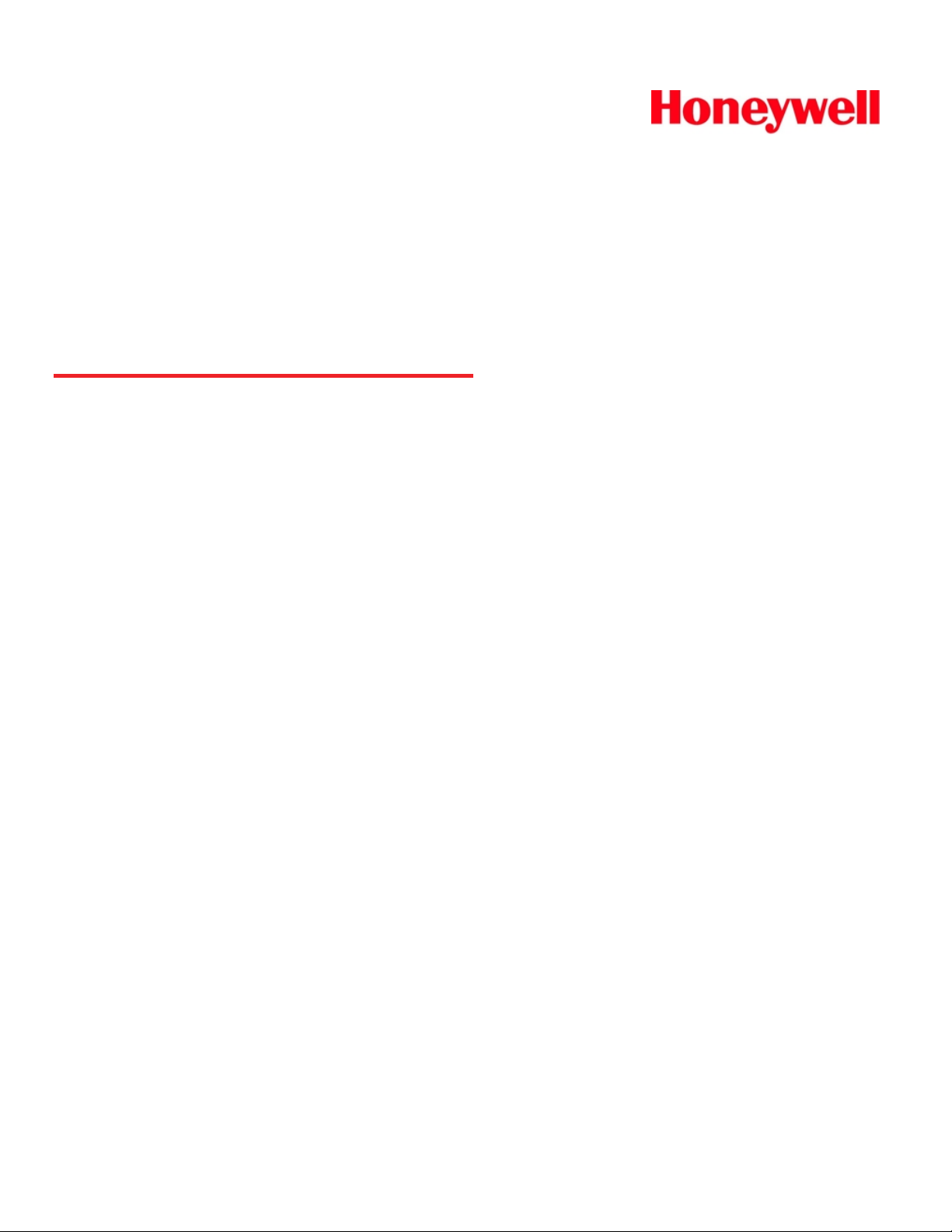
Marathon
Hand-Held Computer
Microsoft® Windows® Embedded Standard Operating System
Microsoft® Windows® 7 Professional Operating System
Microsoft® Windows® XP® Professional Operating System
User's Guide
Page 2
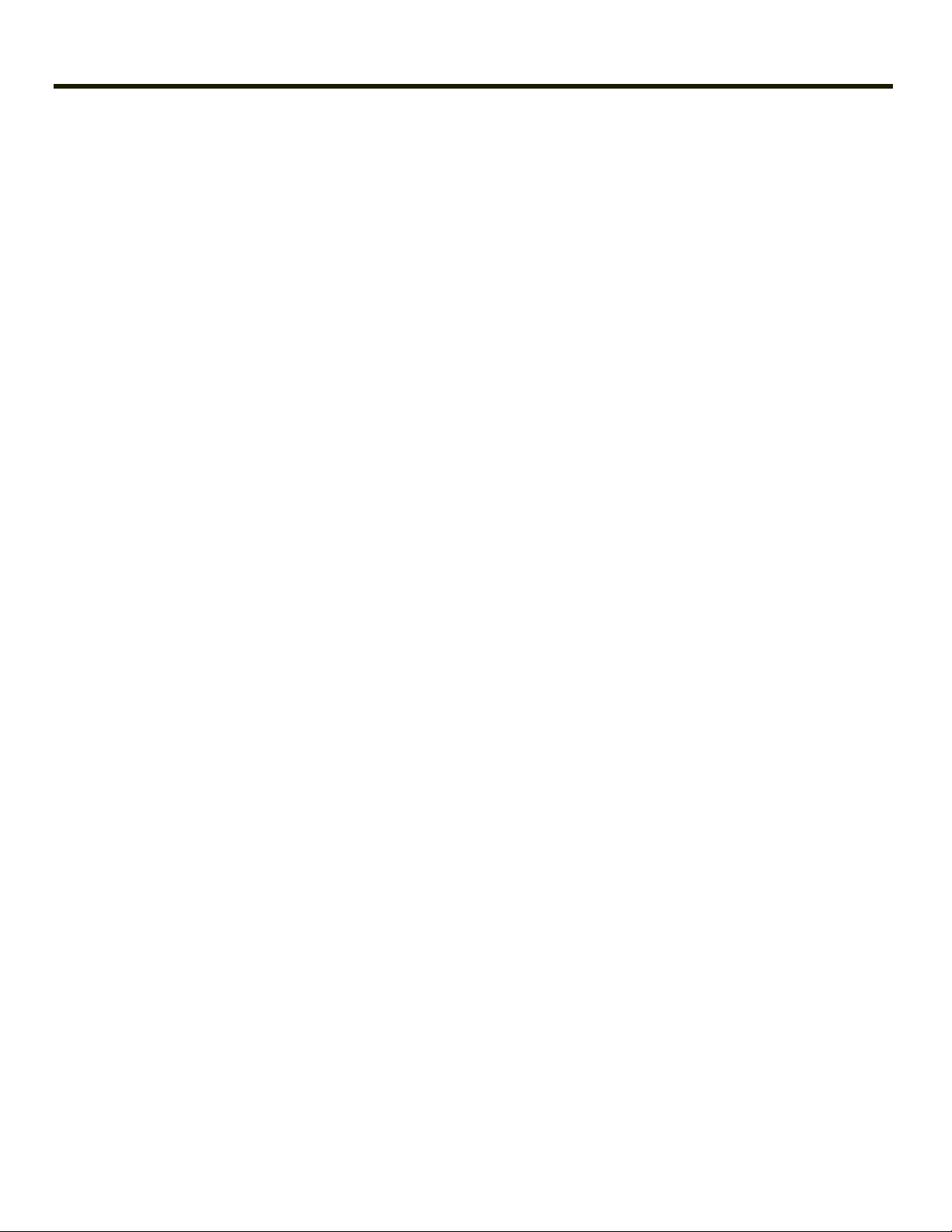
Disclaimer
Honeywell International Inc. (“HII”) reserves the right to make changes in specifications and other information contained in this
document without prior notice, and the reader should in all cases consult HII to determine whether any such changes have
been made. The information in this publication does not represent a commitment on the part of HII.
HII shall not be liable for technical or editorial errors or omissions contained herein; nor for incidental or consequential damages
resulting from the furnishing, performance, or use of this material.
This document contains proprietary information that is protected by copyright. All rights are reserved. No part of this document
may be photocopied, reproduced, or translated into another language without the prior written consent of HII.
© 2011-2012 Honeywell International Inc. All rights reserved.
Web Address: www.honeywellaidc.com
Microsoft®Windows, ActiveSync®, MSN, Outlook®, Windows Mobile®, the Windows logo, and Windows Media are
registered trademarks or trademarks of Microsoft Corporation.
Intel®and Atom™ are trademarks or registered trademarks of Intel Corporation or its subsidiaries in the United States and
other countries.
Summit Data Communications, Inc. Summit Data Communications, the Summit logo, and “The Pinnacle of Performance” are
trademarks of Summit Data Communications, Inc.
The Bluetooth®word mark and logos are owned by the Bluetooth SIG, Inc.
Symbol®is a registered trademark of Symbol Technologies. MOTOROLA, MOTO, MOTOROLA SOLUTIONS and the
Stylized M Logo are trademarks or registered trademarks of Motorola Trademark Holdings, LLC and are used under license.
RAM®and RAM Mount™ are both trademarks of National Products Inc., 1205 S. Orr Street, Seattle, WA 98108.
Freefloat, Freefloat Link*One and Freefloat Access*One are trademarks of Freefloat, Mölndalsvägen 30B, SE-412
63Gothenburg, Sweden.
Qualcomm®is a registered trademark of Qualcomm Incorporated. Gobi is a trademark of Qualcomm Incorporated.
OneClick Internet is WebToGo’s patented connection manager customized for Honeywell mobile devices. OneClick Internet
documentation is copyright 2010 by WebToGo and modified by Honeywell with WebToGo’s express permission.
Verizon®is a registered trademark of Verizon Trademark Services LLC.
T-MOBILE®is a registered trademark of Deutsche Telekom AG.
AT&T®is a registered trademark of AT&T Intellectual Property.
AuthenTec, TouchChip, Eikon and TrueSuite are registered trademarks and QuickSec, SafeXcel, DRM Fusion, SafeZone,
Eikon, TrueNav, SteelCoat, TouchStone, DataDefender, MatrixSSL, MatrixDLS, TouchStone, SteelCoat, KeepVault,
KeepSync and KeepSafe are trademarks of AuthenTec, Inc.
PenMount, and the Pen Mount logo are registered trademarks of Salt International Corporation, Taipei, Taiwan, R.O.C.
Acrobat®Reader © 2012with express permission from Adobe Systems Incorporated.
Other product names or marks mentioned in this document may be trademarks or registered trademarks of other companies
and are the property of their respective owners.
Patents
For patent information, please refer to www.honeywellaidc.com/patents.
Limited Warranty
Refer to www.honeywellaidc.com/warranty_information for your product’s warranty information.
Page 3

Li-Ion Battery
When disposing of the lithium-ion battery, the following precautions should be observed: The battery should be disposed of
properly. The battery should not be disassembled or crushed. The battery should not be heated above 212°F (100°C) or
incinerated.
CAUTION - RISK OF EXPLOSION IF BATTERY IS REPLACED BY AN INCORRECT TYPE.
DISPOSE OF USED BATTERIES ACCORDING TO THE INSTRUCTIONS.
Page 4
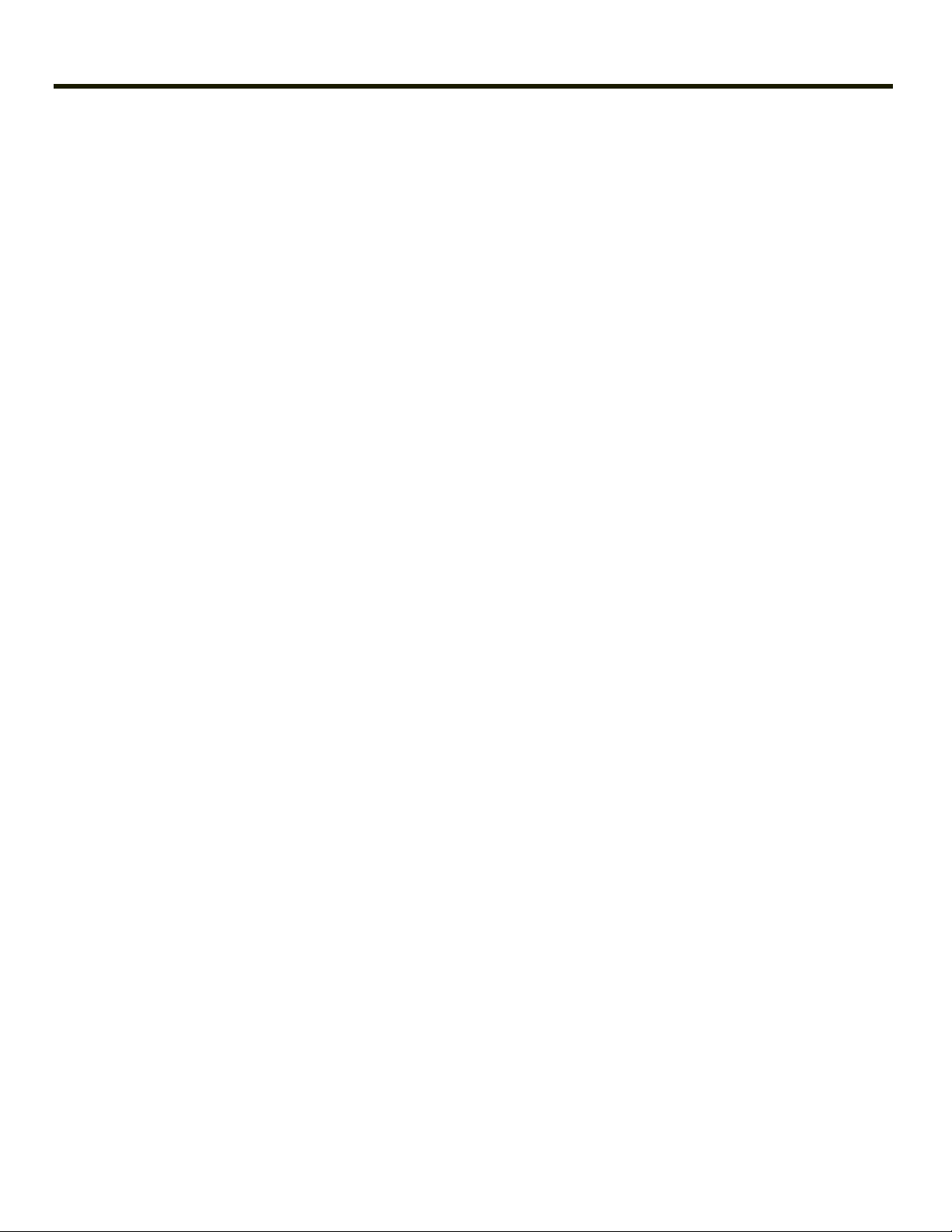
Page 5
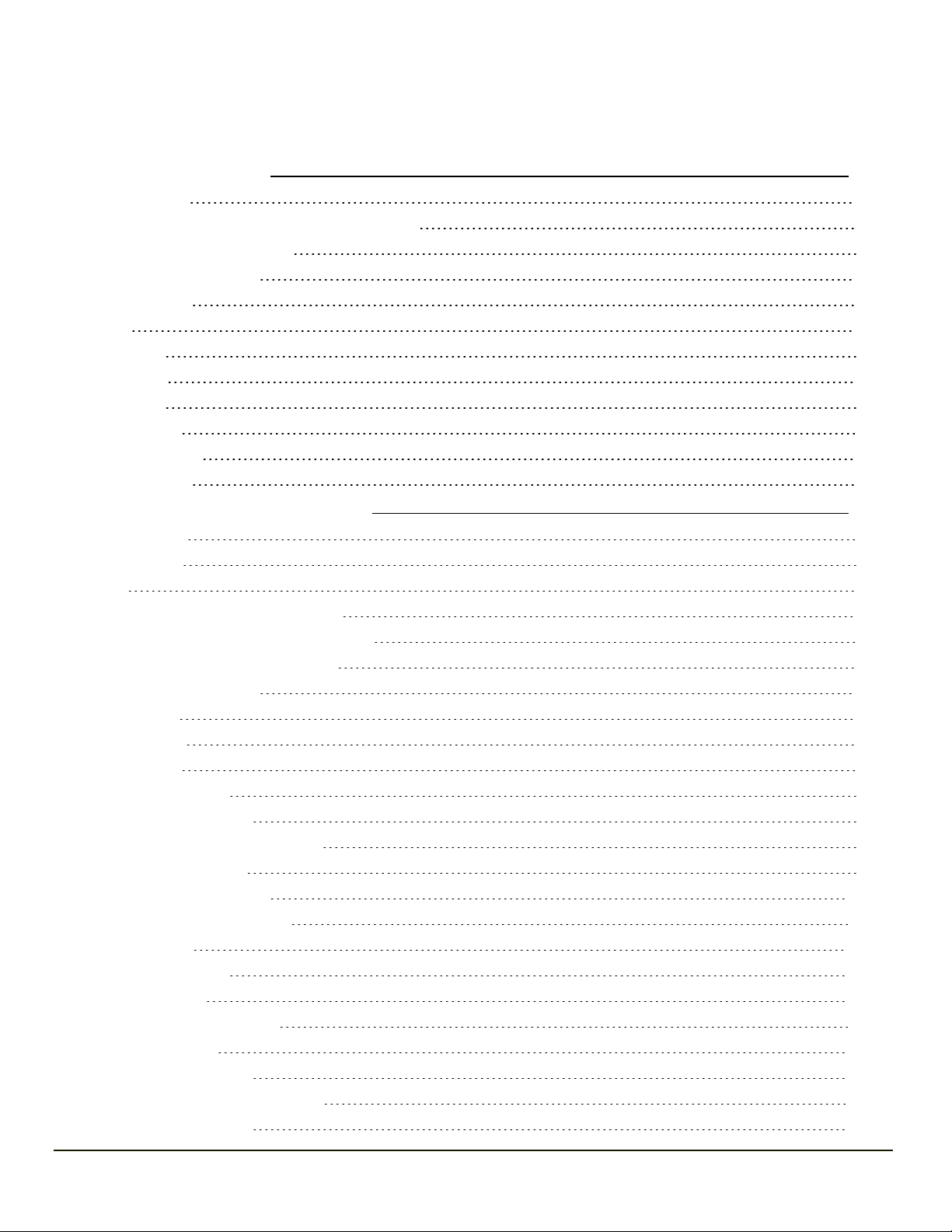
Table of Contents
Chapter 1: Introduction 1-1
About this Guide 1-1
Microsoft Windows License Agreement (First Boot) 1-1
WWAN and the US and Canada 1-1
Laser Warnings and Labels 1-2
Label Location 1-2
Label 1-3
Components 1-4
Front View 1-4
Rear View 1-5
Bottom View 1-6
Right Side View 1-6
Left Side View 1-7
Chapter 2: Set Up A New Marathon 2-1
Hardware Setup 2-1
Software Setup 2-1
Battery 2-2
Charge or Recharge the Main Battery 2-2
Charge or Recharge the Extended Battery 2-2
Tapping the Touchscreen with a Stylus 2-3
Using the Biometric Mouse 2-4
LED Indicators 2-5
Power Button 2-5
Status LEDs 2-5
Keyboard Indicators 2-5
Adjust Display Brightness 2-6
Installing the Extended Battery Pack 2-7
Attaching the Hand Strap 2-9
Attaching the Shoulder Strap 2-11
Marathon Configuration Options 2-13
Date and Time 2-13
Power Management 2-13
Speaker Volume 2-13
Connect Bluetooth Devices 2-13
Restart/Shutdown 2-14
Calibrate Touch Screen 2-14
MarathonDesktop and Vehicle Dock 2-15
Using the Vehicle Dock 2-16
i
Page 6
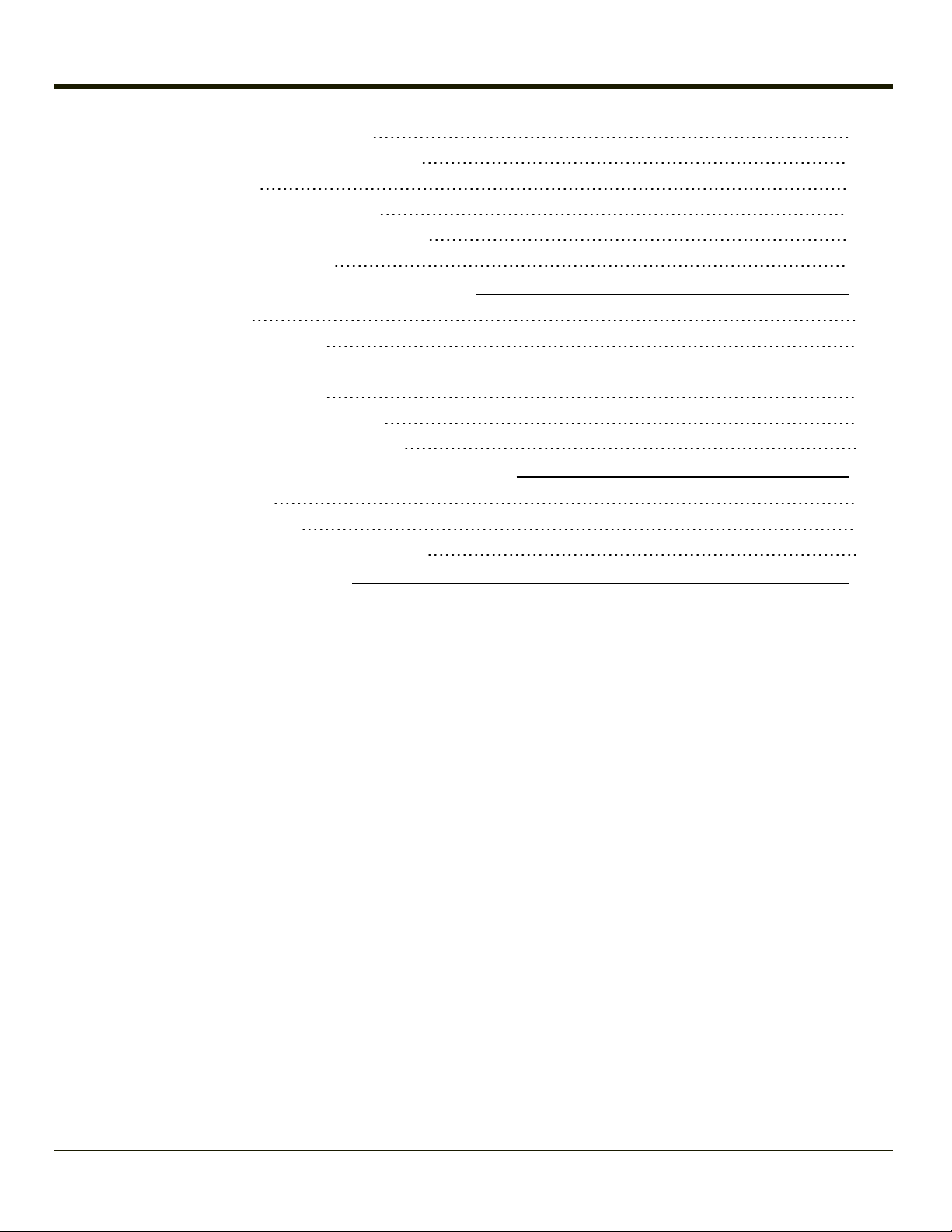
Place the Marathon in the Vehicle Dock 2-16
Removing the Marathon from the Vehicle Dock 2-16
Using the Desktop Dock 2-16
Place the Marathon in the Desktop Dock 2-16
Removing the Marathon from the Desktop Dock 2-16
Using a Dock and a Second Monitor 2-16
Chapter 3: Connecting Cables to the Marathon 3-1
Connecting USB Devices 3-1
Connecting an AC/DC Power Supply 3-2
Connecting an Audio Device 3-3
Connecting a USB Tethered Scanner 3-4
Connecting a Cigarette Lighter Power Adapter 3-5
Connect Power Supply to Vehicle Mounted Dock 3-6
Chapter 4: Product Agency Compliance - Marathon 4-1
Laser Light Safety Statement 4-4
Lithium Battery Safety Statement 4-6
Vehicle Power Supply Connection Safety Statement 4-8
Chapter 5: Technical Assistance 5-1
ii
Page 7
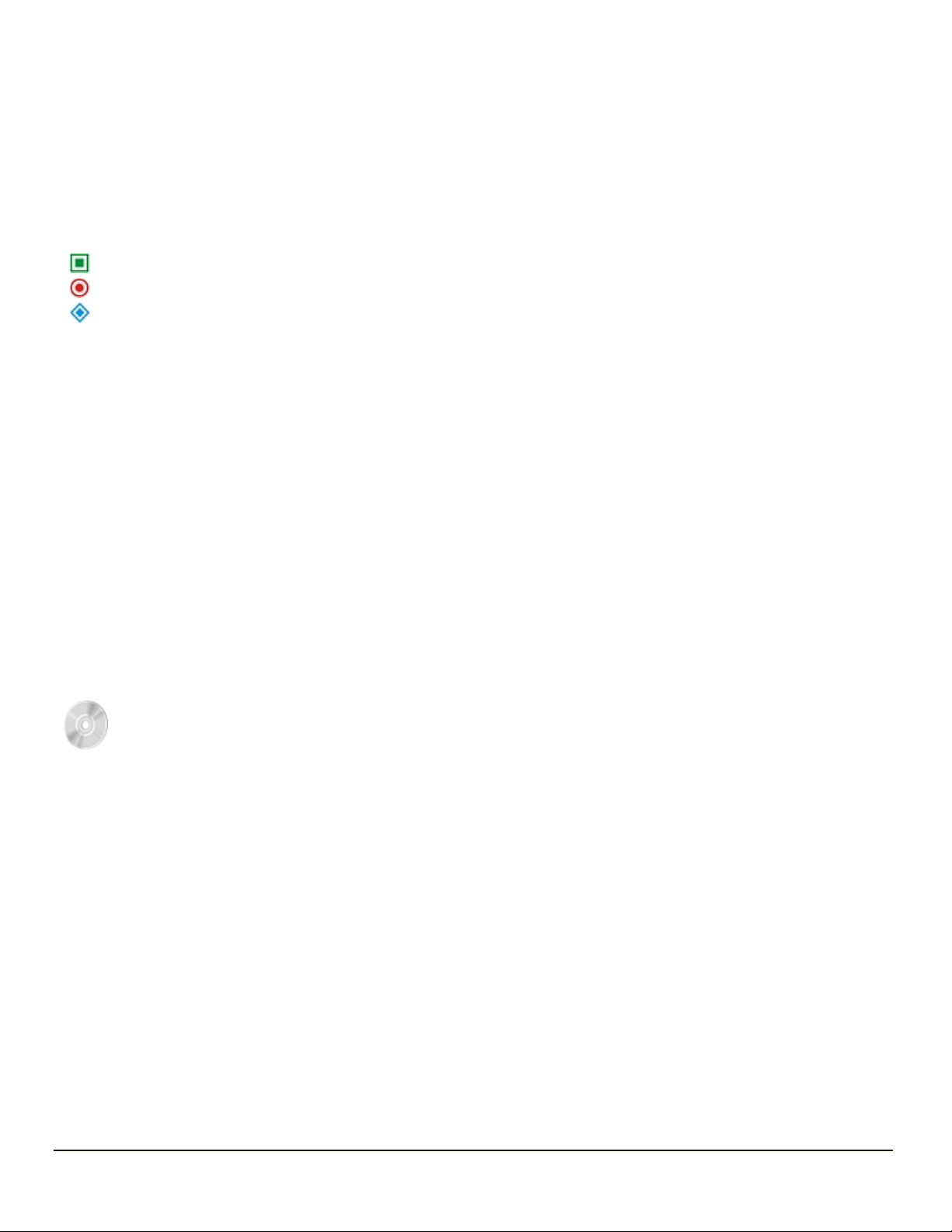
Chapter 1: Introduction
The HoneywellMarathon handheld computer is a rugged, Ultra-Mobile Personal Computer equipped with a Windows operating
system. Information in this guide includes instruction for all operating systems. Differences are highlighted as follows:
Windows® 7 Professional
Windows® Embedded Standard
Windows® XP Professional
The Marathon is capable of wireless data communications using an 802.11a/b/g/n radio. Additional connectivity options
include Bluetooth and GPS.
The Marathon is a tablet-style computer with a 62-key QWERTY keyboard with number pad and features a 7.1" color display.
The touch screen display supports WVGA(800x480 resolution) and is available optimized for either indoor or outdoor lighting.
The keyboard is illuminated to facilitate use in dimly lit areas. A biometric mouse is included for security and screen navigation.
Available add on modules include a magnetic stripe card reader and a 2D imager.
The Marathon provides the power and functionality of a desktop computer in a portable unit. The desktop dock, much like a
docking port for a conventional laptop, provides provisions for an external monitor and USB connections for devices such as a
USB keyboard and mouse.
About this Guide
This Marathon User's Guide provides instruction for the end-user or system administrator to follow when setting up a new
Marathon.
Microsoft Windows License Agreement (First Boot)
If your Marathon is shipped with a Microsoft Windows operating system pre-installed, it may be necessary to
complete the Windows licensing/registration screens when starting the Marathon for the first time. To complete this
information, you may need the Microsoft Windows software/product key that was included with the Marathon.
WWAN and the US and Canada
Use of the WWAN in the US and Canada requires a hip pad or a 62Whr extended battery. Removing the hip pad or extended
battery will disable the WWAN radio in the US and Canada.
1-1
Page 8

Laser Warnings and Labels
Note: A 2D Imager Add-on may be installed on the Marathon. Laser warnings and labels that follow are
specifically for a Marathon with a 2D Imager.
l Do not look into the laser’s lens.
l Do not stare directly into the laser beam.
l Do not remove the laser caution labels from the Marathon.
l Do not connect the laser bar code aperture to any other device. The laser bar code aperture is certified for use with the
Marathon only.
Caution
Laser radiation when open. Please read the caution labels. Use of controls, adjustments or performance of
procedures other than those specified herein may result in hazardous radiation exposure.
Label Location
1-2
Page 9
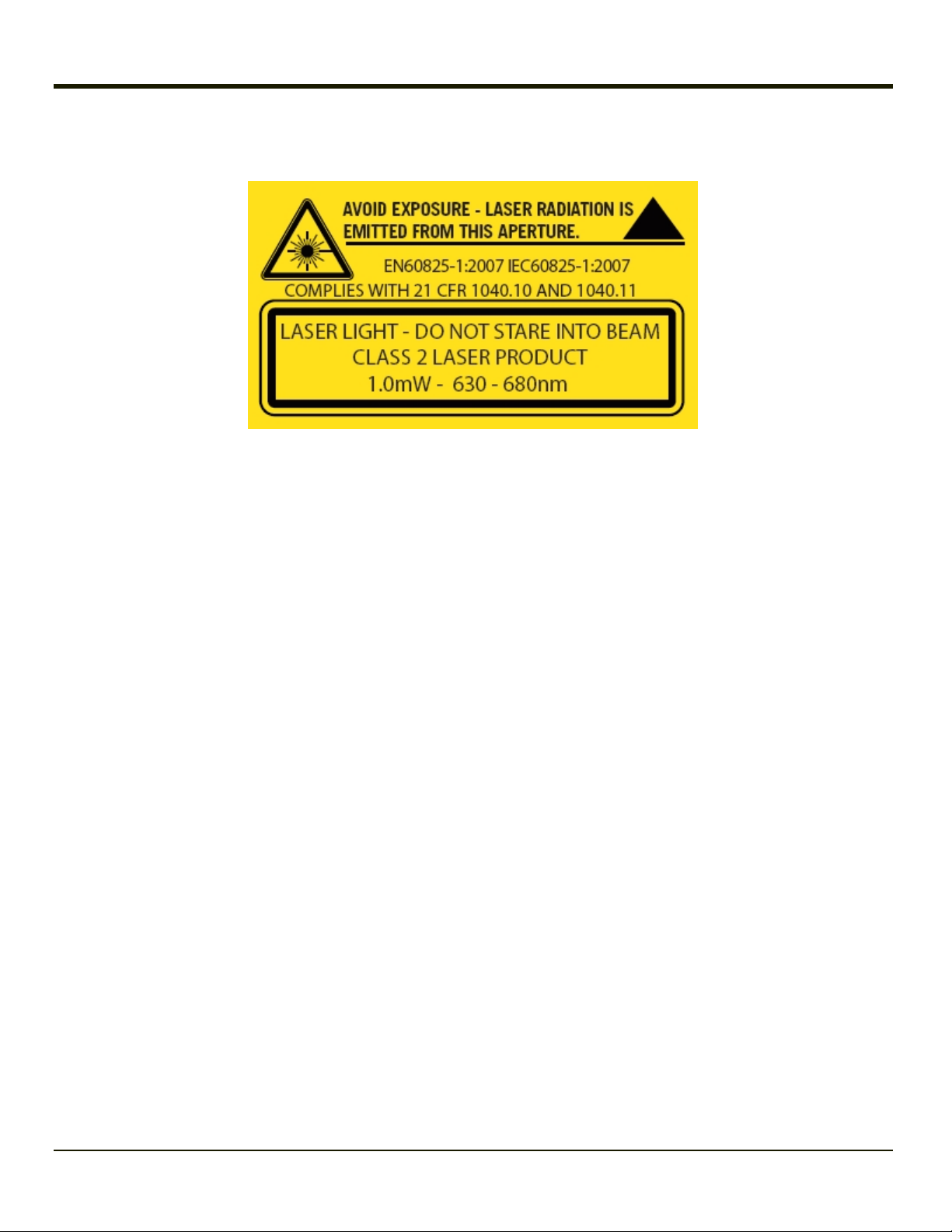
Label
1-3
Page 10

Components
Front View
Position Function
1 Status Indicators
2 Speakers
3 Touch Screen / Display
4 Microphone
5 Power Button
6 Biometric Mouse
1-4
Page 11
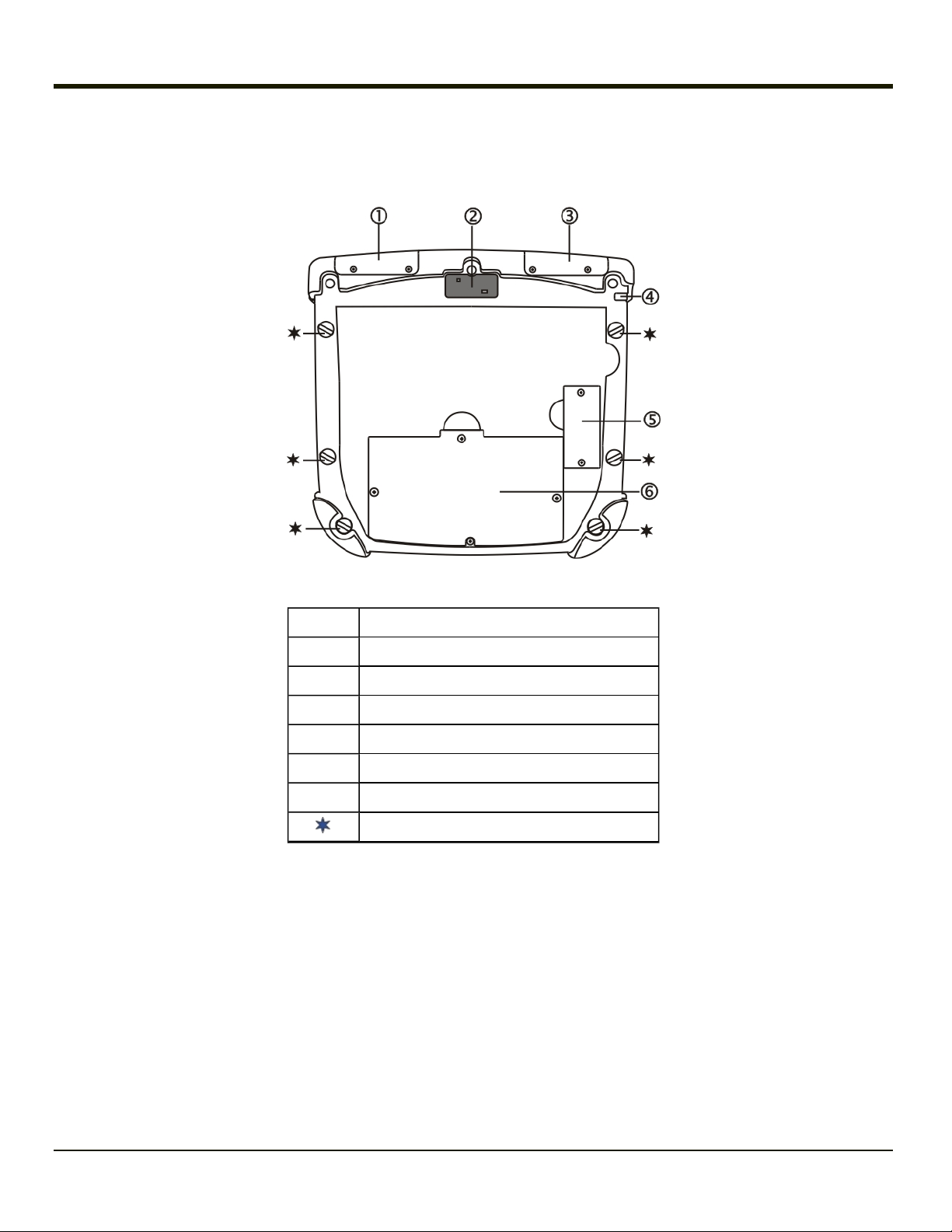
Rear View
Note: Extended battery is not attached in this image.
Position Function
1 Magnetic Stripe Card Reader Add-on Cover
2 Camera
3 Bar Code Imager Add-on Cover
4 Tethered Stylus
5 Extended Battery Connector Cover
6 Internal Battery / SIM Card Cover
Handstrap Connection
1-5
Page 12
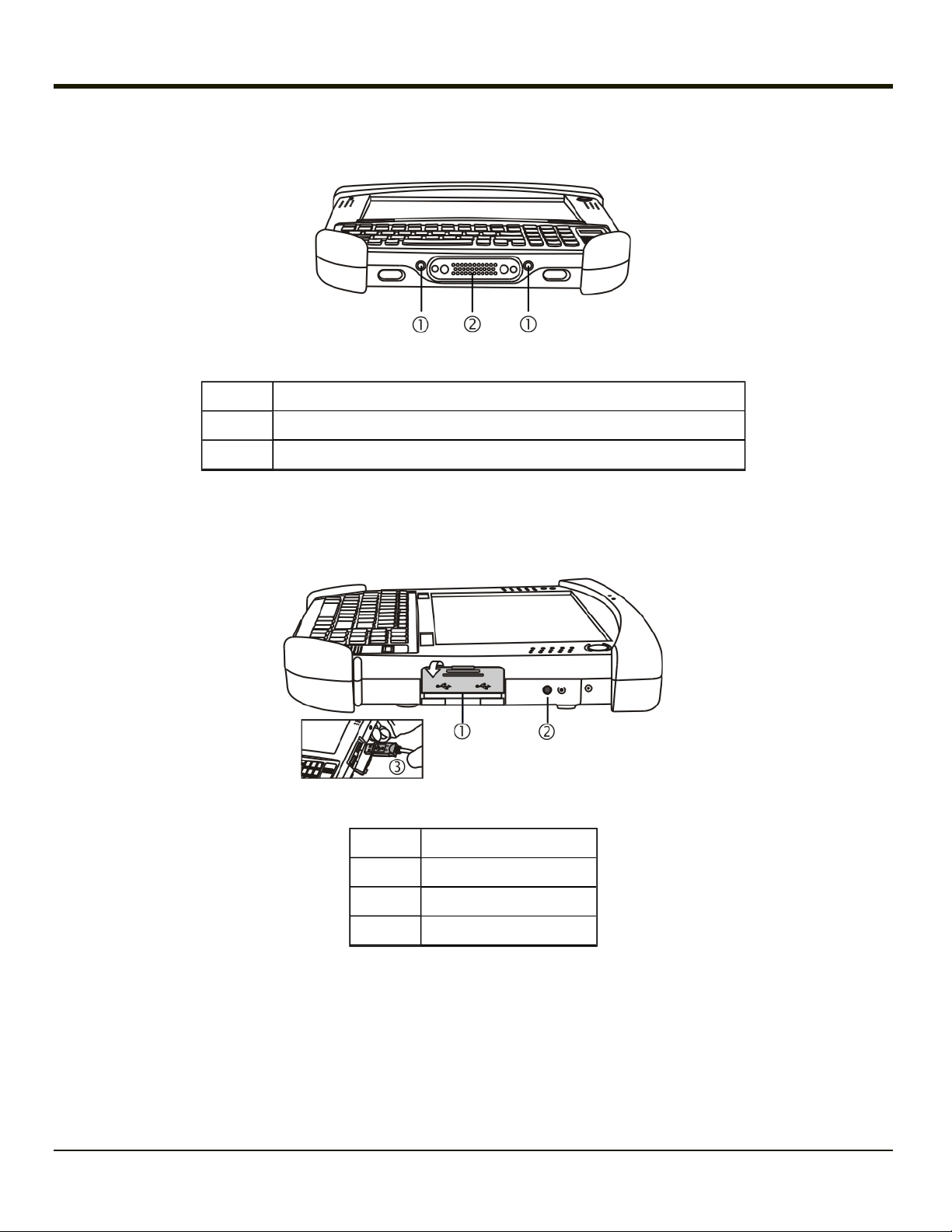
Bottom View
Position Function
1 External Antenna Signal Pathway (for use in vehicle mount dock only)
2 Docking Connector (for use in desktop and vehicle mount docks)
Right Side View
The components are on the right side of the Marathon when viewed from the front.
Position Function
1 USBPort Cover
2 Reset Button
3 Two USB2.0 Host Ports
Note: Caution. The Reset Button, when pressed in with the tip of the stylus, immediately disconnects all
power sources. The Marathon turns Off (uncontrolled shutdown).
1-6
Page 13
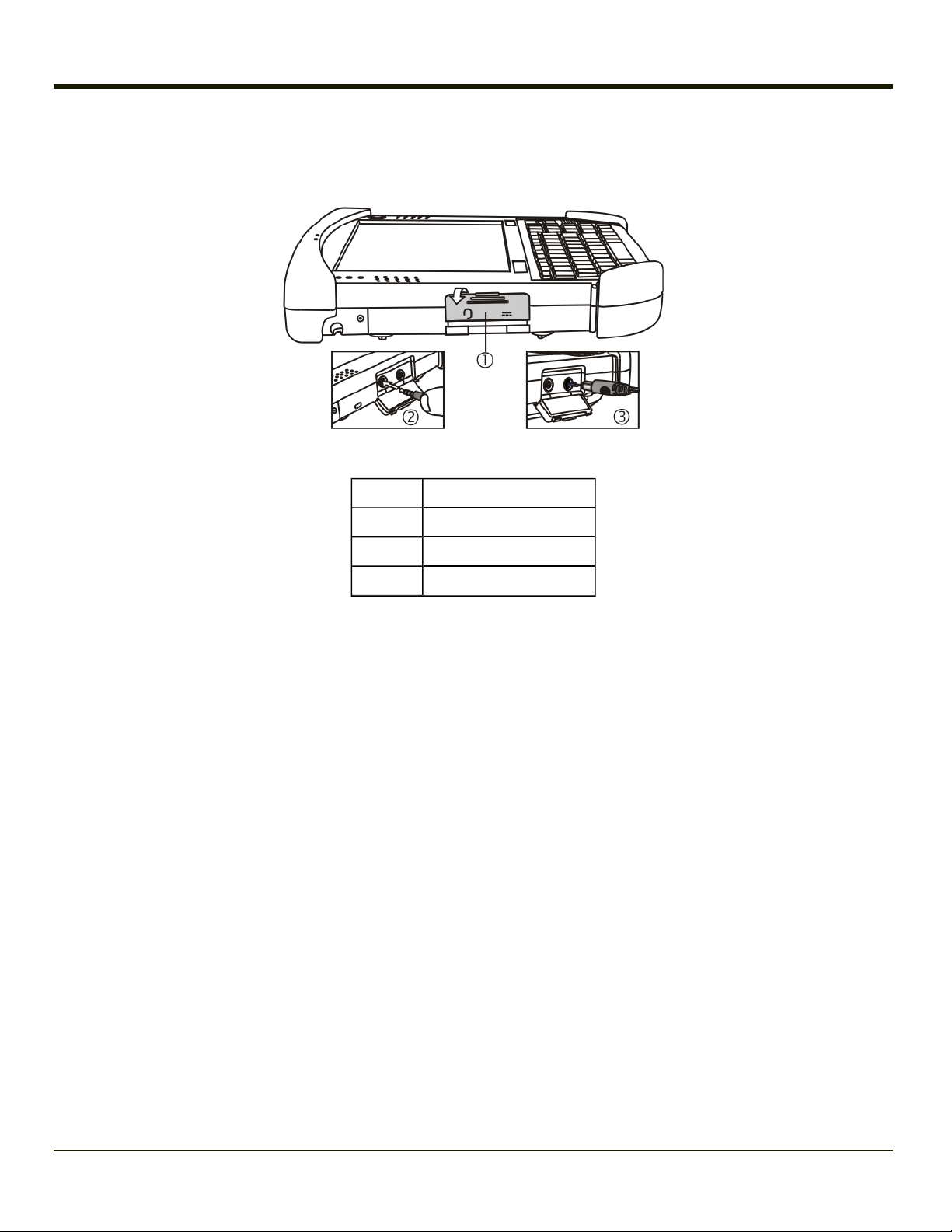
Left Side View
The components are on the left side of the Marathon when viewed from the front.
Position Function
1 Power/Audio Port Cover
2 Audio Jack
3 Power Connector
1-7
Page 14
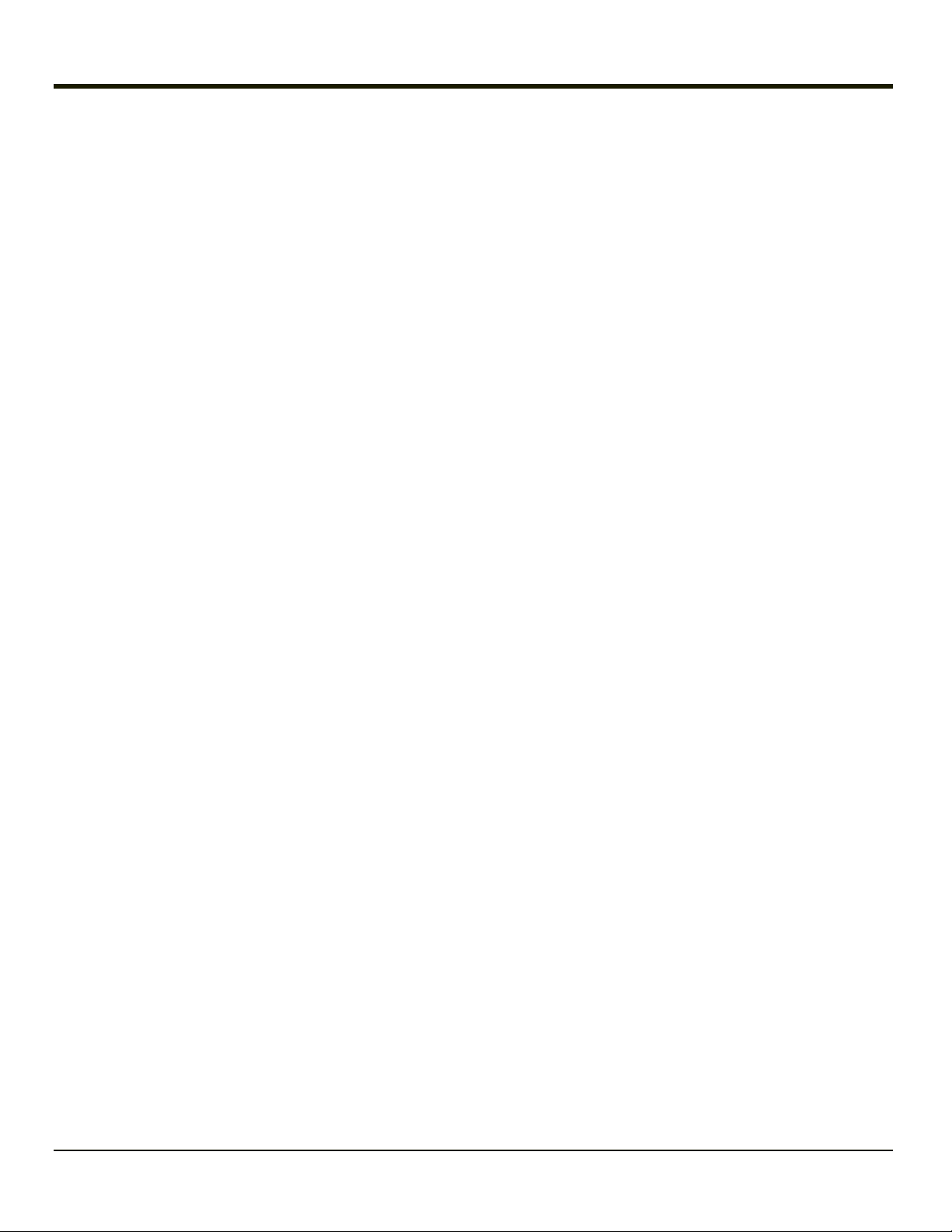
1-8
Page 15

Chapter 2: Set Up A New Marathon
This page lists a quick outline of the steps you might take when setting up a new Marathon. More instruction for each step is
listed later in this guide. Please refer to the MarathonReference Guide for additional information and instruction.
Contact your representative if you need additional help.
Note: Installing or removing accessories should be performed on a clean, well-lit surface. When necessary,
protect the work surface, the Marathon, and components from electrostatic discharge.
Information in this guide includes instruction for all Marathon operating systems. Differences in operating system instruction
are highlighted as follows:
Windows® 7 Professional
Windows® Embedded Standard
Windows® XP Professional
Hardware Setup
1. Install the hand strap and/or shoulder strap.
2. Provide a power source:
l Attach a fully charged extended battery, or
l Connect a power cable, or
l Place the Marathon in a powered desktop or vehicle mount dock.
3. Press the Power key.
See Also: "Microsoft Windows License Agreement (First Boot)"
Software Setup
Hardware setup should be completed before starting software setup.
1. Set Date and Time
2. Set Power Management
3. Adjust Speaker Volume
4. Pair Bluetooth devices
5. Setup Wireless client parameters - Please refer to the Marathon Reference Guide.
For hardware and software setup instruction not listed here, please refer to the Marathon Reference Guide.
2-1
Page 16

Battery
Charge or Recharge the Main Battery
Note: A new Marathon must be connected to an external power source to charge the main battery before
first use.
The Marathon contains an internal LithiumIon battery that, once fully charged, powers the Marathon for a minimum of 3 hours
and 30 minutes (when the unit is not mounted in a powered dock or connected to an AC/DC adapter or extended battery).
Note: An external power source is required before the main battery in the Marathon will recharge.
The main battery in the Marathon can be recharged using several different methods.
l by connecting the Marathon AC power adapter to the power jack on the Marathon.
l by docking the Marathon in a powered desktop dock.
l by docking the Marathon in a powered vehicle dock.
l or by attaching a fully charged extended battery.
Charge or Recharge the Extended Battery
Note: The Marathon Battery Charger is designed for an indoor, protected environment.
New extended batteries must be fully charged prior to use.
The extended battery can be recharged using two methods:
l By inserting the battery in a powered desktop dock spare battery charging bay.
l By inserting the battery in a Marathon Battery Charger charging bay.
Refer to the Marathon Battery Charger User Guide for instruction.
2-2
Page 17

Tapping the Touchscreen with a Stylus
Note: Always use the point of the stylus for tapping or making strokes on the touch screen.
Never use an actual pen, pencil, or sharp/abrasive object to write on the touch screen.
Hold the stylus as if it were a pen or pencil. Touch an element on the screen with the tip of the stylus then remove the stylus
from the screen.
Firmly press the stylus into the stylus holder when the stylus is not in use.
Using a stylus is similar to moving the mouse pointer then left-clicking icons on a desktop computer screen.
Using the stylus to tap icons on the touch screen is the basic action that can:
l Open applications
l Choose menu commands
l Select options in dialog boxes or drop-down boxes
l Drag the slider in a scroll bar
l Select text by dragging the stylus across the text
l Place the cursor in a text box prior to typing in data
l Place the cursor in a text box prior to retrieving data using a scanner/imager or an input/output device connected to a
serial port.
A right-click can be simulated by touching the touch screen with the stylus and holding it for a short time.
A right click is generated by tapping the mouse icon , usually located in the upper right hand corner of the screen.
After tapping, the mouse icon highlights the right button. The next touchscreen tap is treated as a right click. The
mouse icon returns to the left button highlighted so subsequent taps are treated as left clicks.
Note: If the mouse icon is not displayed, this feature can be enabled by tapping the PenMount icon in
the System Tray. From the menu that pops up, tap the Right Button to enable the mouse icon. When
this option is enabled, a checkmark is displayed in the menu.
The Biometric Mouse can be used instead of the touch screen.
A stylus replacement kit is available.
2-3
Page 18

Using the Biometric Mouse
The biometric mouse is located to the right of the keypad. Slide a finger over the biometric mouse to move the cursor in the
direction the finger moves.
Tapping the biometric mouse once generates a left-click, tapping twice rapidly generates a double-click.
Tapping the biometric mouse and holding generates a right-click.
Note: If experiencing difficulties with the biometric mouse navigation, try varying the finger pressure on the
biometric mouse.
The system administrator can disable the biometric mouse navigation function.
2-4
Page 19

LED Indicators
Power Button
The power button is backlit as follows:
l Off when not activated, Marathon is Off
l Solid blue when activated, Marathon is On
l Flashes blue when Marathon is in standby
Status LEDs
Status LEDindicators are located next to the upper left hand corner of the display.
Symbol Function
Indicates the storage drive status:
l LED flashes green when drive is accessed
Indicates the wireless status:
l LED is solid blue when enabled, but not connected. Does not blink when connection/re-connection
occurs
Indicates the battery status:
l LED is Off when battery is fully charged.
l LED is solid green when battery is discharging.
l LED is solid orange when battery is charging.
l LED flashes orange when battery is low or has failed.
Keyboard Indicators
When the keyboard is not in use the keyboard backlight is off. Under normal conditions, the keys are backlit with white light
when the keyboard is in use.
The backlight for certain keys is blue when the modifier key is active. These keys include:
l Fn
l CTL
l ALT
l SHIFT
The backlight for the NUM LCK key is amber when Num Lock is active.
2-5
Page 20

Adjust Display Brightness
The display can be lightened or darkened by using the Fn key and the keypad:
1. Hold the Fn key down for a few seconds until the Fn key remains illuminated (sticky).
2. Press the 9 (brightness up) key to brighten the display.
3. Press the 3 (brightness down) key to darken the display.
The display brightness and darkness have nine levels. The display levels are managed by the Windows operating system. The
Fn key active sticky mode takes precedence if the NumLck key is illuminated (sticky) during this process.
2-6
Page 21

Installing the Extended Battery Pack
Note: Installing or removing accessories should be performed on a clean, well-lit surface. When necessary,
protect the work surface, the Marathon, and components from electrostatic discharge.
The instructions that follow are the same for the 42Whr extended battery and the 62Whr extended battery.
1. Turn the Marathon off. Remove any cables, straps or accessories.
2. Place the Marathon face down on a stable surface.
3. Remove the 2 mounting screws securing the extended battery connector cover (item 5) and then remove the cover to
expose the extended battery pack connector. Put the screws and cover aside in a safe place.
4. Line up the charging pins on the extended battery with the charging pins in the Marathon extended battery connector
bay.
2-7
Page 22

5. Connect the extended battery to the Marathon using the captive screws in the extended battery.
6. Re-attach accessories, if any.
7. Turn the Marathon on.
One extended battery can be recharged in a powered desktop dock (See Marathon Dock Reference Guide) and four extended
batteries can be recharged in the Marathon Battery Charger (See Marathon Battery Charger User Guide).
An attached extended battery will begin to recharge when the Marathon is placed in a powered desktop dock or powered
vehicle dock.
When the Marathon does not have an extended battery attached, the extended battery connector cover must be re-attached,
protecting the Marathon extended battery connector opening.
See Also: "Introduction"
2-8
Page 23

Attaching the Hand Strap
The hand strap is designed to be used with the Marathon with or without an extended battery attached. The hand strap is
designed so the Marathon can be mounted in the desktop dock or the vehicle dock without removing the hand strap.
1. Long Hand Strap, approximately 7.4"/18.8 cm without
loop
2. Short Hand Strap, approximately 4.0"/10.2 cm without
loop
3. Strap Buckle
4. Screws, strap attaching
1. Place the Marathon with the screen facing down, on a flat stable surface.
2. There are six rubber plugs as illustrated below (stars).
2-9
Page 24

3. Remove any of the plugs by unscrewing them in a counter-clockwise direction. Remove only the plugs necessary to
mount the hand strap. See the illustration below for possible hand strap orientations:
Horizontal
Vertical
Diagonal
4. Insert the Strap Attaching Screws into the appropriate holes. These screws have an eye to attach the strap.
5. Thread the nylon loop of the Strap Buckle through one of the Strap Attaching Screws from the outside edge of the
Marathon. Then thread the buckle end of the strap through the loop and pull tight.
6. The hand strap kit contains two straps. Use the longer strap for a horizontal or diagonal mount and use the shorter strap
for the vertical mount. Thread the nylon loop of the appropriate strap through the other Strap Attaching Screw. Then
thread the strap through the loop and pull tight.
7. Making sure the closed loop fastener surface on the hand strap is facing up, slide the strap through the latch in the top
clip.
8. Fold the end of the strap over so that the closed loop fastener surfaces mate evenly and the hand strap is secured to the
Marathon.
9. Test the strap's connection making sure the Marathon is securely connected to each end of the strap connectors.
Check the closed loop fastener and hand strap base connection frequently. If loose, they must be tightened or replaced before
the Marathon is placed into service again.
2-10
Page 25

Attaching the Shoulder Strap
The shoulder strap is designed to be used with the Marathon with or without an extended battery attached. The shoulder strap
is designed so the Marathon can be mounted in the desktop dock or the vehicle dock without removing the shoulder strap.
1. Place the Marathon with the screen facing down, on a flat stable surface.
2. There are six rubber plugs as illustrated below (stars).
3. Remove the upper two of these plugs by unscrewing them in a counter-clockwise direction. Remove only the plugs
necessary to mount the strap.
2-11
Page 26

4. Insert the Strap Attaching Screws into the upper two holes. These screws have an eye to attach the strap.
5. Thread the longer nylon loop of one of the Shoulder Strap Adapters through one of the Strap Attaching Screws. Then
thread the other end of the Shoulder Strap Adapter through the longer loop and pull tight. Repeat for the other Shoulder
Strap Adapter using the other Strap Attaching Screw.
6. Hook the swivel hooks on each end of the Shoulder Strap to the short loops on the adapters.
Adjust the shoulder strap length as desired.
Adjust the pad on the shoulder strap so it rests comfortably on the shoulder.
2-12
Page 27

Marathon Configuration Options
Many configuration options are available via the Microsoft Windows Controlpanel. For additional information, please refer to
Help and Support on the Start menu for configuration details.
Date and Time
Use the Windows interface to set date, time and time zone. Tap the time displayed in the task bar or tap:
Start |Control Panel | Clock, Language and Region | Date and Time (Category view)
Start | Settings | Control Panel | Date and Time (Classic view), or tap
Start |Settings | Control Panel | Date, Time, Language and Regional Options | Change the Date and
Time (Category view)
Power Management
Use the Windows interface to set power management options. Tap the battery icon in the task bar or tap:
Start |Control Panel | Hardware and Sound | Power Options (Category view)
Start | Settings | Control Panel | Power Options (Classic view), or tap
Start |Settings | Control Panel | Performance and Maintenance | Power Options (Category view)
Speaker Volume
Use the Windows interface to control speaker volume. Tap the speaker icon in the task bar or tap:
Start |Control Panel | Hardware and Sound | Sound (Category view)
Start |Control Panel | Sound (Classic view)
Start | Settings | Control Panel | Sound and Audio Devices | Sounds (Classic view), or tap
Start |Settings | Control Panel | Sounds, Speech and Audio Devices | Adjust the System Volume
(Category view)
Connect Bluetooth Devices
Use the Windows interface to manage Bluetooth devices. Tap the Bluetooth icon in the task bar, if it exists, or:
Tap the Bluetooth icon in the task bar, if it exists.
Start | Settings | Control Panel | Bluetooth Devices (Classic view), or tap
Start |Settings | Control Panel | Printers and Other Hardware | Bluetooth Devices (Category view)
2-13
Page 28

Restart/Shutdown
Use the Windows interface to restart or shut down the Marathon.
l Tap Start |Shut Down | Restart
l Tap Start |Shut Down | Shut down
Calibrate Touch Screen
To calibrate the touch screen, tap Start | Programs | PenMount Universal Driver | Utility | PenMount Control Panel.
Select PenMount 6000 USB and then tap Configure. Select Standard Calibration or Advance Calibration.
Advanced Calibration allows the user to select the number of calibration points. With either option, follow the on screen
instructions to touch the red square, hold the touch and then lift the stylus to complete the calibration process.
2-14
Page 29

MarathonDesktop and Vehicle Dock
The docks provide:
l A mount for the Marathon computer. The desktop dock is located in a protected environment. The vehicle dock attaches
to a vehicle via a RAM mount.
l Conditioned power for the Marathon. The docks accept 12-24 VDC power input.
l Connectors for an external monitor, four USB ports and an Ethernet connection are available when the Marathon is
mounted in a powered desktop dock. The desktop dock also offers spare extended battery charging.
l A serial, monitor, Ethernet and USB connection are available when the Marathon is mounted in a powered vehicle dock.
l When a headset is not attached to the mobile device mounted in a dock, the microphone and speakers on the Marathon
are active.
l Six strain relief cable mounts are available on the back of the vehicle dock.
l Mobility of the Marathon, since the vehicle dock remains attached to the vehicle the computer can easily be moved from
one vehicle equipped with a dock to another.
GPS and Mobile Net antenna connectors are located on the back of the vehicle dock.
2-15
Page 30

Using the Vehicle Dock
1. Attach RAM mount to vehicle (see Marathon Dock Guide).
2. Attachcabled accessories to dock.
3. Attach power cable.
4. Secure cables in the appropriate strain relief cable mounts.
Place the Marathon in the Vehicle Dock
Lower theMarathon into the docking bay until it is seated and then push it back into the dock. The release mechanisms will
slide out of the way, and then spring forward, securing theMarathon in the vehicle dock.
Removing the Marathon from the Vehicle Dock
To take the Marathon out of the dock, press down and out on the release mechanisms and the unit will spring forward out of the
dock. Pick the unit up and out of the dock.
Using the Desktop Dock
1. Place the desktop dock on a stable surface ( see Marathon Cradle Guide).
2. Attach cabled accessories.
3. Attach power cable.
Place the Marathon in the Desktop Dock
Lower the Marathon straight down into the docking bay until it is seated and then let it fall back into the dock. If desired insert an
extended battery in the spare battery charging bay.
Removing the Marathon from the Desktop Dock
To remove the Marathon from the dock, lift the Marathon straight up and out of the dock. The Marathon can be removed from
the desktop dock with one hand.
Using a Dock and a Second Monitor
Prequisite: The Marathon is in the Dock, and a second monitor is attached to the dock. The Marathon display driver has been
setup to extend the Marathon display to the second monitor.
Use a connected USB mouse to select items on the displays. The mouse can be connected to the Marathon or the desktop
dock.
When the Marathon display driver is setup to extend the Marathon display to the second monitor, cursor calibration on the
Marathon touch display is offset. Do not use the touch panel on the Marathon to select items on the Marathon display. When a
cabled USB mouse is used, the touch screen calibration is correct.
2-16
Page 31

Chapter 3: Connecting Cables to the Marathon
Connecting USB Devices
The Marathon provides two Type A USB ports behind the access door on the right side of the device.
Open the port cover on the right side of the Marathon.
Plug the desired device, such as a USB mouse or storage device, into the USB port. Refer to Start |Help and Support and
the documentation for your USB device for more information.
USB devices may be installed and removed or swapped without turning off the Marathon.
When the USB ports are not in use, keep the port cover door closed.
Position Function
1 USBPort Cover
2 Reset Button
3 Two USB2.0 Host Ports
3-1
Page 32

Connecting an AC/DC Power Supply
Note: The Honeywell-approved AC Power Supply and Adapter Cable are only intended for use in a 25ºC
(77ºF) maximum ambient temperature environment.
1. AC Input Cable (US
only)
2. DC Output Cable
3. Power connector
In North America, this unit is intended for use with power supply models FX1301PWRSPLY or FX1302PWRSPLY.
The external power supply may be connected to either a 120V, 60Hz supply or, outside North America, to a 230V, 50Hz
supply, using the appropriate detachable cordset. In all cases, connect to a properly grounded source of supply provided with
maximum 15 Amp overcurrent protection (10 Amp for 230V circuits).
1. Turn the Marathon off.
2. Connect the detachable cordset provided by Honeywell (US only, all others must provide their own cable) to the
external power supply (IEC 320 connector).
3. Plug cordset into appropriate, grounded, electrical supply receptacle (AC mains).
4. The LED on the AC adapter illuminates.
5. Open the port cover on the left side of the Marathon. When the power connector is not used, keep the port cover door
closed.
6. Plug the barrel end of the power cable into the Marathon.
7. The Marathon Battery Status LED at the upper left, next to the screen, illuminates orange to indicate the main battery is
recharging using power from the AC Adapter.
8. Turn the Marathon on.
3-2
Page 33

Connecting an Audio Device
The Marathon provides an external headset connection via an audio jack connector under the left-hand port cover.
Position Function
1 Power Connector / Audio Jack Cover
2 Audio Jack
3 Power Connector
1. Open the left-hand port cover.
2. Insert the speaker or headphone plug into the audio connector; making sure the plug is firmly seated in the jack.
When the audio port is not in use, keep the port cover door closed.
3-3
Page 34

Connecting a USB Tethered Scanner
The Marathon accepts only USB tethered scanners. The scanner is connected to one of the USB ports on the right side of the
Marathon.
If the tethered scanner does not have it's own power supply, e.g. installed rechargeable battery, the tethered scanner draws
power from the Marathon battery.
3-4
Page 35

Connecting a Cigarette Lighter Power Adapter
Note: The Honeywell-approved Cigarette Lighter cable is intended for use in 12VDC negative ground
systems only.
To view the instructions when using a cigarette lighter power adapter with a vehicle dock, please see the Marathon Dock
Reference Guide.
1. Plug the lighter end of the cordset into an appropriate 12V DC automotive cigarette lighter receptacle. The LED on the
cigarette lighter Power Adapter illuminates to indicate it is drawing power from the vehicle.
2. Open the port cover on the left side of the Marathon. When the power connector is not used, keep the port cover door
closed.
3. Plug the barrel end of the power cable into the Marathon.
4. The Marathon Battery Status LED at the upper left, next to the display, illuminates orange to indicate the main battery is
recharging by drawing vehicle power through the cigarette lighter adapter.
3-5
Page 36

Connect Power Supply to Vehicle Mounted Dock
Note: The vehicle cradle is designed for nominal 12V and 24V, negatively gounded vehicles only.
1. Align the connector pins to the vehicle dock Power port; firmly pushing the connector into the Power port.
2. Tighten the plug clockwise until the power cable is securely fastened.
3. Secure the cable to the dock with the installed strain relief cable clamp.
The Power LED on the front of the vehicle dock illuminates when the dock is connected to vehicle power.
The power LED on the Marathon illuminates when it is receiving external power from the vehicle dock.
Refer to the Marathon Dock Reference Guide for further information and instruction.
3-6
Page 37

Chapter 4: Product Agency Compliance - Marathon
Class B Digital Device
FCC Rules, Part 15
This device complies with Part 15 of the FCC Rules [and with RSS-210 of Industry Canada]. Operation is subject to the
following two conditions:
1. This device may not cause harmful interference, and
2. This device must accept any interference received, including interference that may cause undesired operation.
NOTE: This equipment has been tested and found to comply with the limits for a Class B digital device, pursuant to Part 15 of
the FCC Rules. These limits are designed to provide reasonable protection against harmful interference in a residential
installation. This equipment generates, uses and can radiate radio frequency energy and, if not installed and used in
accordance with the instructions, may cause harmful interference to radio communications. However, there is no guarantee
that interference will not occur in a particular installation. If this equipment does cause harmful interference to radio or television
reception, which can be determined by turning the equipment off and on, the user is encouraged to try to correct the
interference by one or more of the following measures:
l Reorient or relocate the receiving antenna.
l Increase the separation between the equipment and the receiver.
l Connect the equipment into an outlet on a circuit different from that to which the receiver is connected.
l Consult the dealer or an experienced radio/TV technician for help.
RF Notices
Warnings:
FCC/IC RF Radiation Exposure Statement:
1. This Transmitter has been demonstrated co–location compliance requirements with Bluetooth/WLAN antenna, FCC ID:
KDZLXE-FX1; IC: 1995B-LXEFX1 WWAN antenna, FCC ID: KDZLXE-FX1WW; IC: 1995B-FX1WW.
2. This equipment complies with FCC/IC RF radiation exposure limits set forth for an uncontrolled environment. This
device was tested for typical lap hand held operations with the device contacted directly to the human body to the back,
front, and left side of the Handheld Computer.
To maintain compliance with FCC/IC RF exposure compliance requirements, avoid direct contact to the transmitting
antenna during transmitting.
Indoor Use Only Statement:
According to FCC 15.407(e), the device is intended to operate in the frequency band of 5.15GHz to 5.25GHz under all
conditions of normal operation. Normal operation of this device is restricted to indoor used only to reduce any potential for
harmful interference to co–channel MSS operations.
Notice
Changes or modifications made to this equipment not expressly approved by Honeywell may void the FCC authorization to
operate this equipment.
4-1
Page 38

EMC Directive Requirements
This is a Class B product. In a domestic environment this product may cause radio interference in which case the user may be
required to take adequate measures.
Industry Canada
This Class B digital apparatus meets all requirements of the Canadian Interference Causing Equipment Regulations. Operation
is subject to the following two conditions: (1) this device may not cause harmful interference, and (2) this device must accept
any interference received, including interference that may cause undesired operation.
Cet appareil numérique de la classe B respecte toutes les exigences du Règlement sur le matériel brouilleur du Canada. Le
présent appareil numérique n’émet pas de bruits radioélectriques dépassant les limites applicables aux appareils numériques
de Classe B prescrites dans le Règlement sur le brouillage radioélectrique édits par le ministère des Communications du
Canada.
Notice
This Class B digital apparatus complies with Canadian ICES-003. Cet appareil numérique de la classe [*] est conforme á la
norme NMB-003 du Canada.
Li-Ion Battery
When disposing of the Marathon main battery, the following precautions should be observed: The battery should be disposed of
properly. The battery should not be disassembled or crushed. The battery should not be heated above 212°F (100°C) or
incinerated.
Waste Electrical and Electronic Equipment (WEEE)
Important:
This symbol is placed on the product to remind users to dispose of Waste Electrical and Electronic Equipment
(WEEE) appropriately, per Directive 2002-96-EC. In most areas, this product can be recycled, reclaimed and reused when properly discarded. Do not discard labeled units with trash.
For information about proper disposal, contact your representative, or visit www honeywellaidc com.
4-2
Page 39

R&TTE Directive Requirements
Dealer License - Republic of Singapore
Republic of Singapore - LXE Dealer License Number DA103458 complies with IDA
Standards.
4-3
Page 40

Laser Light Safety Statement
Warning: This product uses laser light. One of the following labels is provided on the scanner. Please read the
Caution statement. (US)
Mise én garde: Ce produit utilise un rayon laser. L’une des étiquettes suivantes est apposée sur le scanneur. Veuillez lire
l’avertissement qu’elle contient. (FR)
Advertência: Este produto usa luz de laser. O scanner contém um dos seguintes avisos. Favor ler o Aviso. (PT)
Varning: Denna produkt använder laserljus. En av de nedanstående etiketterna sitter på scannern. Var god läs varningstexten.
(SE)
Advarsel: Dette produkt anvender laserlys. En af følgende mærkater anvendes på scanneren. Læs venligst
sikkerhedsforanstaltningen. (DK)
Varoitus: Tämä tuote käyttää laservaloa. Skannerissa on jokin seuraavista tarroista. Lue Huomio-kohta. (FI)
Warnung: Dieses Produkt verwendet Laserlicht. Eines der folgenden Etiketten befindet sich auf dem Scanner. Bitte lesen Sie
den Gefahrenhinweis. (DE)
Attenzione: Questo prodotto utilizza luce laser. Una delle etichette seguenti c’ ubicata sullo scanner. Si raccomanda di leggere
con attenzione le avvertenze riportate. (IT)
Advarsel: Dette utstyret bruker laserlys. En av følgende etiketter er plassert på scanneren. Les advarselen på etiketten. (NO)
Advertencia: Este producto usa luz de láser. Las etiquetas se proveen en la máquina exploradora. Por favor, lea
detenidamente la explicación para las precauciones. (ES)
Waarschuwing: Dit product gebruikt laserlicht. Een van de volgende labels is op de scanner aangebracht. Lees a.u.b. de
waarschuwing onder Oppassen. (NL)
Legend: Chinese – CN; Danish – DK; Dutch – NL; English – US; Finnish – FI; French- - FR; German – DE; Greek – GR; Italian
– IT; Japanese – JP; Korean – KR; Norwegian – NO; Portuguese – PT; Republic of China – ROC; Spanish – ES; Swedish –
SE; Turkish – TR.
4-4
Page 41

4-5
Page 42

Lithium Battery Safety Statement
Caution: Lithium battery inside. Danger of explosion if battery is incorrectly replaced. Replace only with same or equivalent
type recommended by battery manufacturer. (US)
Attention: Contient une pile de lithium. Risque d’explosion dans le cas où la pile ne serait pas correctement remplacée.
Remplacer uniquement avec une pile semblable ou equivalente au type de pile recommandé par le fabricant. (FR)
Forsigtig: Indeholder lithiumbattterier. Risiko for eksplosion, hvis batteriet udskiftes forkert. Må kun udskiftes med samme eller
tilsvarende type, som anbefalet af fabikanten. (DK)
Varoitus: Tämä tuote käyttää laservaloa. Skannerissa on jokin seuraavista tarroista. Lue Huomio-kohta. (FI)
Vorsicht: Enthält Lithium-Batterie. Bei unsachgemäßem Ersatz besteht Explosionsgefahr. Nur durch gleichen oder vom
Hersteller empfohlenen Typ ersetzen. (DE)
Attenzione: Batteria al litio. Pericolo di esplosione qualora la batteria venga sostituita in maniera scorretta. Sostituire solo con
lo stesso tipo o equivalente consigliato per il fabbricante. (IT)
Atenção: Contém pilha de lítio. Há perigo de explosão no caso de uma substituição incorreta. Substitua somente pelo mesmo
tipo, ou equivalente, recomendado pelo fabricante. (PT)
Varning: Innehåller litiumbatteri. Fara för explosion om batteriet är felaktigt placerat eller av fel typ. Använd endast samma eller
motsvarande typ batterier rekommenderade av tillverkaren. (SE)
Advarsel: Innmontert Lithium batteri. Eksplosjonsfare ved feil montering av batteri. Benytt kun batteri anbefalt av produsent.
(NO)
Cuidado: Pila de litio adentro. Peligro de explosión si la pila se reemplaza incorrectamente. Reemplace solamente con el
mismo tipo o equivalente recomendado por el fabricante. (ES)
Oppassen: Bevat Lithium-batterij. Incorrrecte plaatsing van batterij kan leiden tot explosiegevaar. Alleen vervangen door
hetzelfde of door fabrikant aanbevolen gelijkwaardig type. (NL)
4-6
Page 43

Lithium Battery Safety Statement, continued
Legend: Chinese – CN; Danish – DK; Dutch – NL; English – US; Finnish – FI; French- - FR; German – DE; Greek – GR; Italian
– IT; Japanese – JP; Korean – KR; Norwegian – NO; Portuguese – PT; Spanish – ES; Swedish – SE; Turkish – TR.
4-7
Page 44

Vehicle Power Supply Connection Safety Statement
Vehicle Power Supply Connection: If the supply connection is made directly to the battery, a 10A slow-blow fuse should be
installed in the positive lead within 5 inches (12.7 cm.) of the battery positive (+) terminal. (US)
Raccordement de l’alimentation du véhicule Si l’alimentation est raccordée directement à la batterie, un fusible à action
retardée de 10A doit être installé sur le câble positif à moins de 12,7 cm de la borne positive (+) de la batterie. (FR)
EL forsyning af køretøjet. Er forsyningsforbindelsen direkte tilknyttet til batteriet og og tilsluttet til den positive part indenfor
12,7 cm (+ delen). vil der være en langsom tændelse af 10 ampere. (DK)
Kytkentä ajoneuvon virtalähteeseen Jos virtaa otetaan suoraan akusta, 10 ampeerin hidas sulake on asennettava
positiiviseen johtoon enintään 12 cm:n etäisyydelle akun positiivisesta (+) navasta. (FI)
Anschluss an Fahrzeugbatterie Bei direktem Anschluss an die Fahrzeugbatterie sollte eine träge 10A-Sicherung in die
positive Leitung zwischengeschaltet werden, und zwar nicht weiter als ca. 13 cm von der positiven (+) Batterieklemme
entfernt. (DE)
Σύνδεση Τροφοδοτικού Ισχύος Οχήματος Αν η σύνδεση του τροφοδοτικού γίνει κατευθείαν στη μπαταρία, μια ασφάλεια
βραδείας τήξης των 10A θα πρέπει να τοποθετηθεί στο θετικό καλώδιο εντός 5 ιντσών (12,7 εκ.) του θετικού (+) ακροδέκτη
της μπαταρίας. (GR)
Collegamento dell’alimentazione del veicolo Se il collegamento dell’alimentazione viene stabilito direttamente con la batteria, è
necessario installare un fusibile ad azione lenta da 10A nel conduttore positivo a meno di 5 in. (12,7 cm) dal terminale positivo
(+) della batteria. (IT)
Tilkople strømforsyningen til kjøretøyet Hvis strømforsyningen koples direkte til batteriet, skal det installeres en 10A treg
sikring i den positive ledningen innen 12,7 cm fra plusspolen (+) på batteriet. (NO)
Ligação do fornecimento de corrente do veículo Se a ligação de fornecimento de corrente for ligada directamente à bateria,
deve instalar-se um fusível de 10A no terminal positivo, a 12,7 cm. do terminal positivo (+) da bateria. (PT)
Conexión de suministro eléctrico para el vehículo Si el suministro eléctrico se proporciona directamente a la batería, se debe
instalar un fusible de retardo de 10A en el conductor positivo, como máximo a 12,7 cm (5 pulgadas) del terminal positivo (+).
(ES)
Fordonets strömförsörjningskoppling Om strömkopplingen görs direkt till batteriet, måste en 10A-säkring installeras i den
positivt laddade ledningen inom 12.7 cm från batteriets pluspol (+). (SE)
Taşıt Güç Kaynağı Bağlantısı Kaynak bağlantısı doğrudan aküye yapılırsa, pozitif bağlantı kablosu üzerinde akünün pozitif (+)
kutbuna 12.7 cm mesafede 10A’lık yavaş atan bir sigorta monte edilmelidir. (TR)
Legend: Danish – DK; English – US; Finnish – FI; French- - FR; German – DE; Greek – GR; Italian – IT; Norwegian – NO;
Portuguese – PT; Spanish – ES; Swedish – SE; Turkish – TR.
4-8
Page 45

Chapter 5: Technical Assistance
If you need assistance installing or troubleshooting your device, please contact us by using one of the methods below:
Knowledge Base: www.hsmknowledgebase.com
Our Knowledge Base provides thousands of immediate solutions. If the Knowledge Base cannot help, our Technical Support
Portal (see below) provides an easy way to report your problem or ask your question.
Product Service and Repair: www.honeywellaidc.com
Honeywell International Inc. provides service for all of its products through service centers throughout the world. To obtain
warranty or non-warranty service, please visit www.honeywellaidc.comand select Support > Contact Service and Repair to
see your region’s instructions on how to obtain a Return Material Authorization number (RMA #). You should do this prior to
returning the product.
Technical Support Portal: www.hsmsupportportal.com
The Technical Support Portal not only allows you to report your problem, but it also provides immediate solutions to your
technical issues by searching our Knowledge Base. With the Portal, you can submit and track your questions online and send
and receive attachments.
Web form: www.hsmcontactsupport.com
You can contact our technical support team directly by filling out our online support form. Enter your contact details and the
description of the question/problem.
Telephone: www.honeywellaidc.com/locations
For our latest contact information, please check our website at the link above.
5-1
Page 46

Honeywell Scanning & Mobility
9680 Old Bailes Road
Fort Mill, SC 29707
www.honeywellaidc.com
E-EQ-MARATHONOGWW
Rev C
4/12
