Page 1
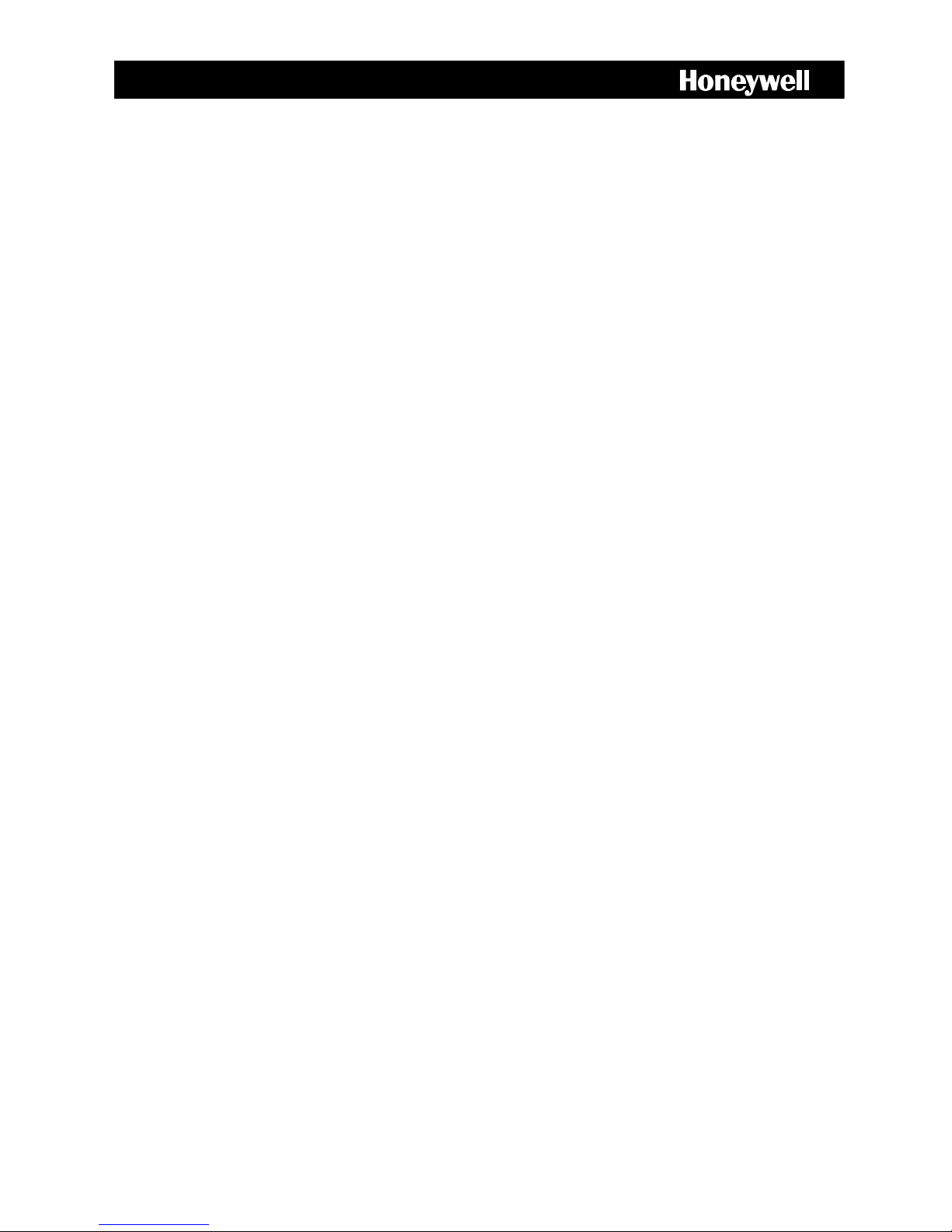
FUSION III DVR
Digital Recording and Transmission System
User Guide
________________________________________________________________________________________________________
Document 900.0803 Rev 8b – 09/09
Page 2
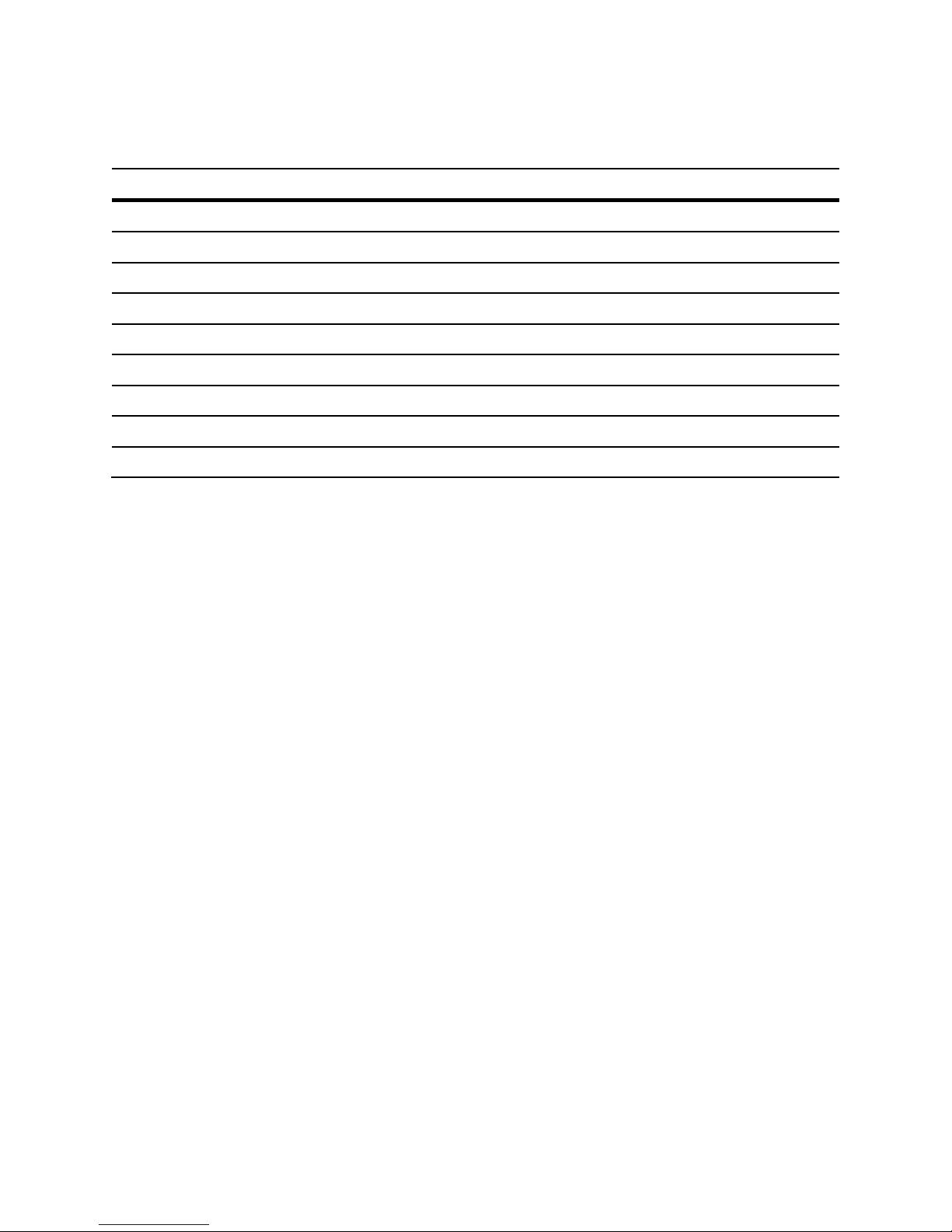
Warnings and Safeguards
Revisions
Issue Date Revisions
1 06/06 Initial Release
2 08/06 Updated for content
3 09/06 Updated for content
4 01/07 Updated for content
5 08/07 Updated for Version 3.5
6 11/07 Updated layout
7 02/08 Updated for content
8 05/08 Updated for Version 3.6
8b 09/09 Updated for content
________________________________________________________________________________________________________
2
Page 3
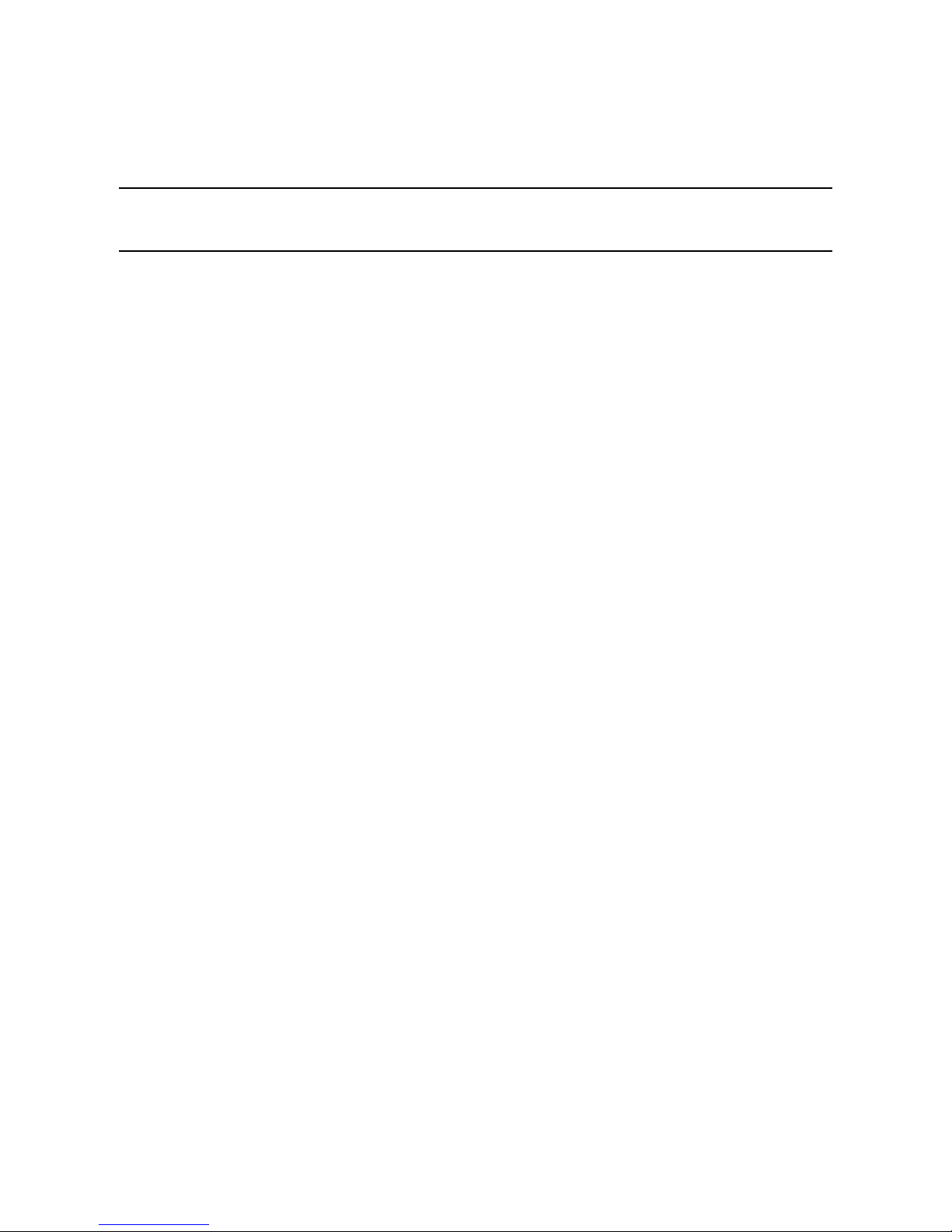
Fusion III DVR User Guide
Warnings and Safeguards
FCC Compliance Statement
INFORMATION TO THE USER: This equipment has been tested and found to comply with the limits for a Class
B digital device, pursuant to Part 15 of the FCC Rules. These limits are designed to provide reasonable protection
against harmful interference in a residential installation. This equipment generates, uses and can radiate radio
frequency energy and, if not installed and used in accordance with the instructions, may cause harmful
interference to radio communications. However, there is no guarantee that interference will not occur in a
particular installation. If this equipment does cause harmful interference to radio or television reception, which
can be determined by turning the equipment off and on, the user is encouraged to try to correct the interference
by one or more of the following measures:
• Reorient or relocate the receiving antenna.
• Increase the separation between the equipment and receiver.
• Connect the equipment into an outlet on a circuit different from that to which the receiver is connected.
• Consult the dealer or an experienced radio/TV technician for help.
USERS OF THE PRODUCT ARE RESPONSIBLE FOR CHECKING AND COMPLYING WITH ALL FEDERAL,
STATE, AND LOCAL LAWS AND STATUTES CONCERNING THE MONITORING AND RECORDING OF VIDEO
AND AUDIO SIGNALS. HONEYWELL VIDEO SYSTEMS SHALL NOT BE HELD RESPONSIBLE FOR THE USE OF
THIS PRODUCT IN VIOLATION OF CURRENT LAWS AND STATUTES.
________________________________________________________________________________________________________
Document 900.0803 Rev 8b 3
09/09
Page 4
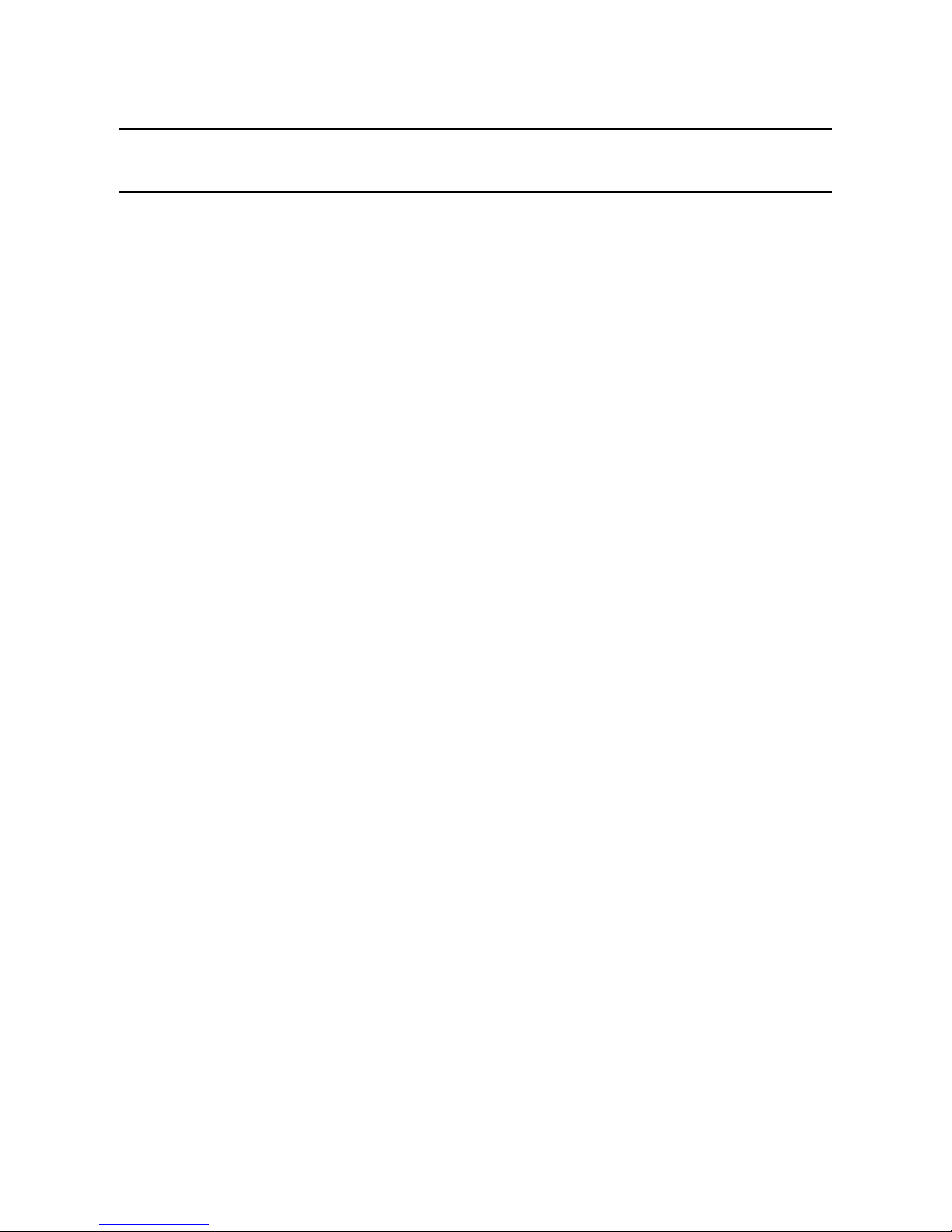
Warnings and Safeguards
National Power Deviation Standards
AUSTRALIA / NEW ZEALAND
COMPONENTS COMPLY WITH THE RELEVANT PORTIONS OF IEC 60950 OR THE APPLICABLE
COMPONENT STANDARD OR THE RELEVANT AUSTRALIAN / NEW ZEALAND STANDARD.
AC POWER DISTRIBUTION SYSTEMS CLASSIFIED AS TT OR IT ARE NOT ALLOWED INTENDED FOR USE
ON A TN SYSTEM.
--------------------------------------------------------------------
Rated Nominal
Current of cross-sectional
Equipment area
(A) (mm²)
--------------------------------------------------------------------
0.2 <= 3 0.5*
3 <= 7.5 0.75
7.5 <= 10 (0.75) 1.00
10 <= 16 (1,0) 1.5
16 <= 25 2.5
25 <= 32 4
32 <= 40 6
40 <= 63 10
63 <= 80 16
80 <= 100 25
100 <= 125 35
125 <= 160 50
160 <= 190 70
190 <= 230 95
DENMARK
CERTAIN TYPES OF CLASS I APPLIANCES MAY BE PROVIDED WITH PLUG NOT ESTABLISHING EARTHING
CONTINUITY WHEN INSERTED INTO DANISH SOCKET-OUTLETS.
"VIGTIGT !
LEDEREN MED GRØN/GUL ISOLATION MÅ KUN
TILSLUTTES EN KLEMME MÆRKET
(IEC 417, NO. 5019) ELLER (IEC 417, NO. 5017)
FOR TILSLUTNING AF DE ØVRIGE LEDERE, SE MEDFØLGENDE INSTALLATIONSVEJLEDNING
SUPPLY CORD OF SINGLE-PHASE EQUIPMENT HAVING A RATED CURRENT NOT EXCEEDING 13 A SHALL
BE PROVIDED WITH A PLUG ACCORDING TO THE HEAVY CURRENT REGULATIONS, SECTION 107-2-D1.
CLASS I EQUIPMENT PROVIDED WITH SOCKET-OUTLETS WITH EARTH CONTACT OR WHICH ARE
INTENDED TO BE USED IN LOCATIONS WHERE PROTECTION AGAINST INDIRECT CONTACT IS REQUIRED
ACCORDING TO THE WIRING RULES SHALL BE PROVIDED WITH A PLUG IN ACCORDANCE WITH
STANDARD SHEET DK 2-1A OR DK 2-5A. IF POLY-PHASE EQUIPMENT AND SINGLE-PHASE EQUIPMENT
HAVING A RATED CURRENT EXCEEDING 13 A IS PROVIDED WITH A SUPPLY CORD WITH A PLUG, THIS
PLUG SHALL BE IN ACCORDANCE WITH THE HEAVY CURRENT.
________________________________________________________________________________________________________
4
Page 5
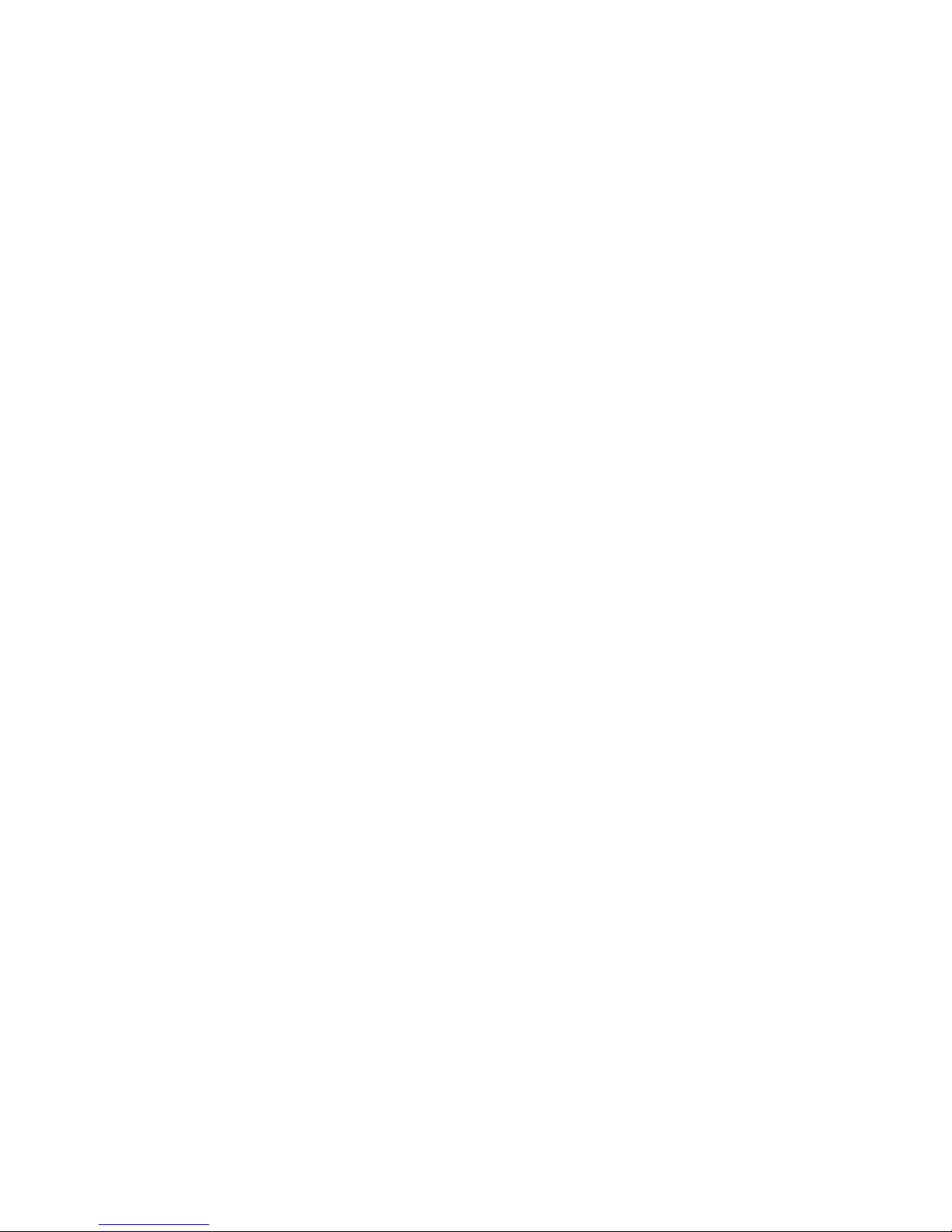
Fusion III DVR User Guide
GERMANY
(GESETZ UBER TECHNISCHE ARBEITSMITTEL (GARATESICHERHEITSGESETZ) [LAW OF TECHNICAL
LABOUR EQUIPMENT {EQUIPMENT SAFETY LAW}], OF 23RD OCTOBER 1992, ARTICLE 3, 3RD
PARAGRAPH, 2ND SENTENCE, TOGETHER WITH THE "ALLGEMEINE VERWALTUNGSVORSCHRIFT ZUR
URCHFUHRUNG DES ZWEITEN ABSCHRITTS DES GERATESICHERHEITSGESETZES" [GENERAL
ADMINISTRATIVE REGULATION ON THE EXECUTION OF THE SECOND SECTION OF THE EQUIPMENT
SAFETY LAW], OF 10TH JANUARY 1996, ARTICLE 2, THE PARAGRAPH, ITEM 2).
KOREA
PLUGS FOR THE CONNECTION OF THE APPARATUS TO THE SUPPLY MAINS COMPLY WITH THE KOREAN
REQUIREMENT (KSC 8305).
EMC - THE APPARATUS SHALL COMPLIES WITH THE RELEVANT CISPR STANDARDS.
SWITZERLAND
SUPPLY CORDS OF EQUIPMENT HAVING A RATED CURRENT NOT EXCEEDING 10 A SHALL BE PROVIDED
WITH A PLUG
COMPLYING WITH SEV 1011 OR IEC 60884-1 AND ONE OF THE FOLLOWING DIMENSION SHEETS:
SEV 6532-2.1991, PLUG TYPE 15, 3P+N+PE 250/400 V,10 A
SEV 6533-2.1991, PLUG TYPE 11, L+N 250 V,10 A
SEV 6534-2.1991, PLUG TYPE 12, L+N+PE 250 V,10 A
IN GENERAL, EN 60309 APPLIES FOR PLUGS FOR CURRENTS EXCEEDING 10 A. HOWEVER, A 16 A PLUG
AND SOCKETOUTLET SYSTEM IS BEING INTRODUCED IN SWITZERLAND, THE PLUGS OF WHICH ARE
ACCORDING TO THE FOLLOWING DIMENSION SHEETS, PUBLISHED IN FEBRUARY 1998:
SEV 5932-2.1998, PLUG TYPE 25, 3P+N+PE 230/400 V,16 A
SEV 5933-2.1998, PLUG TYPE 21, L+N 250 V,16 A
SEV 5934-2.1998, PLUG TYPE 23, L+N+PE 250 V,16 A
UNITED KINGDOM
THE CURRENT RATING OF THE CIRCUIT SHALL BE TAKEN AS 13 A, NOT 16 A.
RATING OF CIRCUIT UNDER TEST WAS TAKEN TO BE 20 A.
APPARATUS WHICH IS FITTED WITH A FLEXIBLE CABLE OR CORD AND IS DESIGNED TO BE CONNECTED
TO A MAINS SOCKET CONFORMING TO BS 1363 BY MEANS OF THAT FLEXIBLE CABLE OR CORD AND
PLUG, SHALL BE FITTED WITH A "STANDARD PLUG" IN ACCORDANCE WITH STATUTORY INSTRUMENT
1786: 1994 - THE PLUGS AND SOCKETS ETC. (SAFETY) REGULATIONS 1994, UNLESS EXEMPTED BY
THOSE REGULATIONS. NOTE: "STANDARD PLUG" IS DEFINED IN SI 1786: 1994 AND ESSENTIALLY MEANS
AN APPROVED PLUG CONFORMING TO BS 1363 OR AN APPROVED CONVERSION PLUG.
________________________________________________________________________________________________________
Document 900.0803 Rev 8b 5
09/09
Page 6
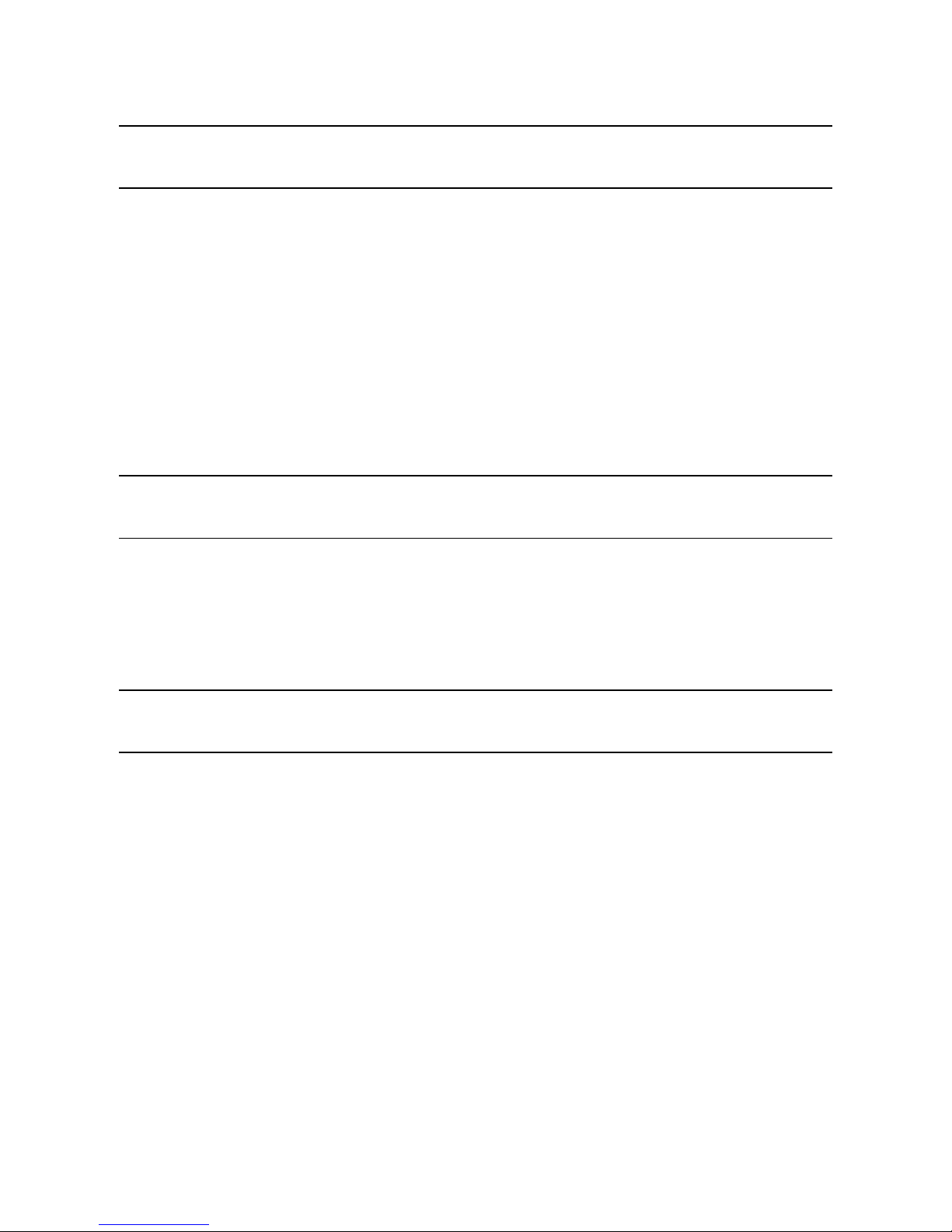
Warnings and Safeguards
RACK MOUNT INSTRUCTIONS
A) Elevated Operating Ambient – If installed in a closed or multi-unit rack assembly, the operating ambient
temperature of the rack environment may be greater than room ambient. Therefore, consideration should be
given to installing the equipment in an environment compatible with the maximum ambient temperature
(Tma) specified by the manufacturer.
B) Reduced Air Flow – Installation of the equipment in a rack should be such that the amount of air flow
required for safe operation of the equipment is not compromised.
C) Mechanical Loading – Mounting of the equipment in the rack should be such that a hazardous condition is
not achieved due to uneven mechanical loading.
D) Circuit Overloading – Consideration should be given to the connection of the equipment to the supply circuit
and the effect that overloading of the circuits might have on over current protection and supply wiring.
Appropriate consideration of equipment nameplate ratings should be used when addressing this concern.
E) Reliable Earthing – Reliable earthing of rack-mounted equipment should be maintained. Particular attention
should be given to supply connections other than direct connections to the branch circuit (e.g. use of power
strips).
UL Notice
Underwriters Laboratories Inc. has not tested the performance or reliability of the security or signaling aspects of
this product. UL has only tested for fire, shock and casualty hazards as outlined in UL’s Standard for Safety UL
60950-1. UL Certification does not cover the performance or reliability of the security or signaling aspects if this
product.
UL MAKES NO REPRESENTATIONS, WARRANTIES OR CERTIFICATIONS WHATSOEVER REGARDING THE
PERFORMANCE OR RELIABILITY OF ANY SECURITY OR SIGNALING RELATED FUNCTIONS OF THIS
PRODUCT.
CE Notice
This product is in conformity with the following European Directives:
ELECTROMAGNETIC COMPATIBILITY DIRECTIVE, 89/336/EEC
(as amended by 92/31/EECand by Article 5 of 93/68/EEC)
per the provisions of:
EN 55022:1994 EN 55024:1998 EN 61000-4-4:1995
EN 61000-3-2:1995 CISPR 24:1997 EN 61000-4-5:1995
EN 61000-3-3:1995 EN 61000-4-2:1995 EN 61000-4-6:1995
CISPR 22:1997 EN 61000-4-3:2002 EN 61000-4-11:1994
LOW VOLTAGE DIRECTIVE, 73/23/EEC
(as amended by Article 13 of 93/68/EEC)
per the provisions of:
EN 60950-1: 2001
________________________________________________________________________________________________________
6
Page 7
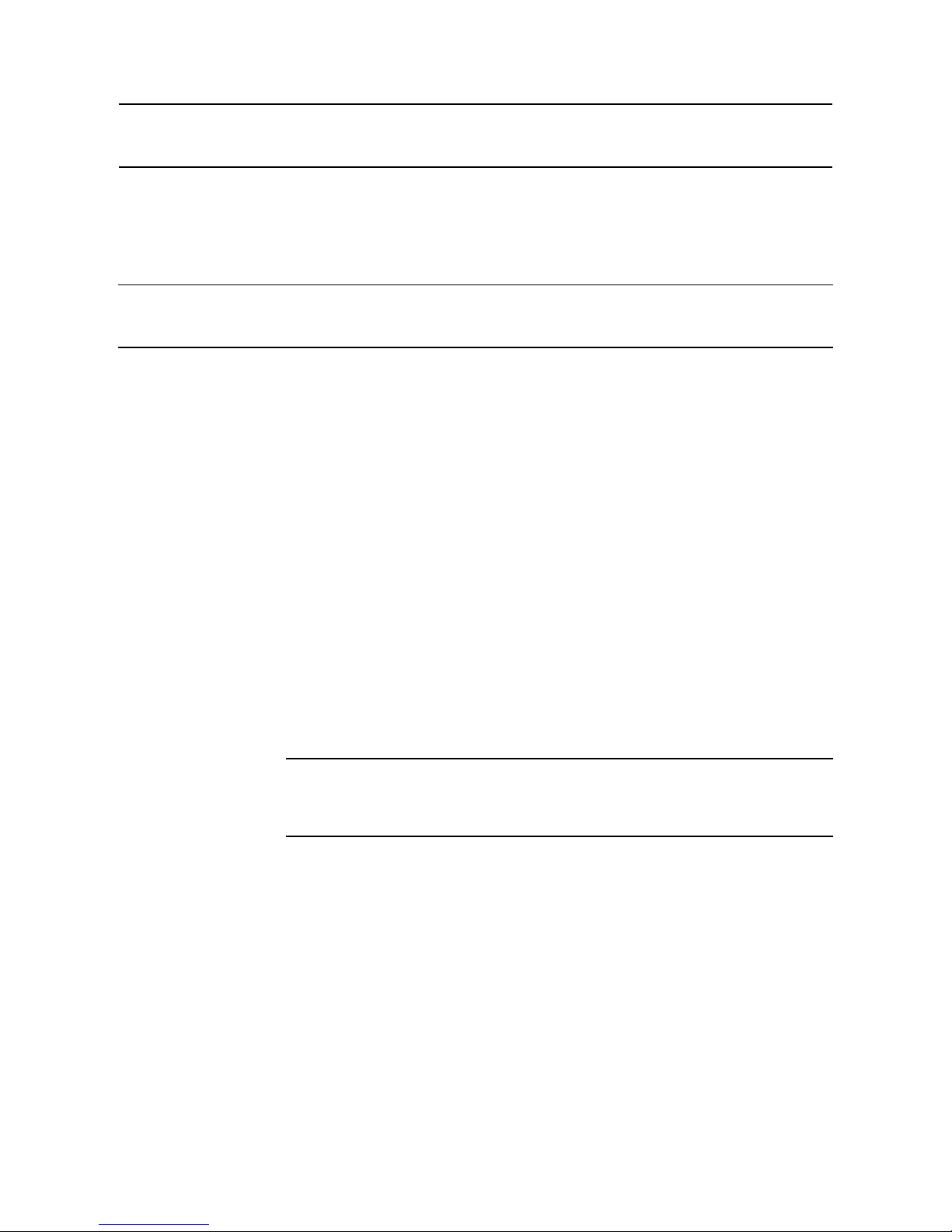
Fusion III DVR User Guide
EN 50130-4:1996 Notice
1. Uninterrupted Power supply (UPS)
2. Maximum lengths of wiring connected to the sensor inputs and control outputs are 30 meters.
OPTICAL AND ACOUSTICAL STATEMENTS
VISIBLE LED STATEMENT
The LEDs on this DVR are classified as “Class 1 LED Product” in accordance with EN 60825-1.
LASER SAFETY STATEMENT FOR A CLASS 1 LASER PRODUCT
This DVD-ROM Storage device has been tested and found to comply with the limits for a Class B digital device,
pursuant to Part 15 of the FCC Rules. These limits are designed to provide reasonable protection against harmful
interference when the equipment is operated in a residential installation. This equipment generates, uses, and
can radiate radio frequency energy and if not installed and used in accordance with the instruction manual may
cause harmful interference. If this equipment does cause harmful interference to radio or television reception, the
user can attempt to correct this by following one or more of the following measures:
• Reorient or relocate the receiving antenna.
• Increase the separation between the equipment and the receiver.
• Connect the equipment into an outlet on a circuit different from that which the receiver is connected.
• Consult the dealer or an experienced radio TV technician for help.
The mass storage system does not product hazardous laser radiation. Because laser light emitted inside the
mass storage system is completely confined within the protective housings and external covers, the laser beam
cannot escape from the machine during any phase of user operation.
Caution Due to the extremely fast rotation speed of the DVD-ROM drive spindle motor
• Check each DVD for cracks before using it. If there are cracks on the surface, especially on the border of
the center hole, do not use it in the DVD-ROM drive. Using such DVDs can cause irreparable damage to
the DVD-ROM drive.
• Do not leave DVDs in direct sunlight or hot, humid locations.
• Always remove DVDs from the drive after use.
• To protect DVDs from scratches, never touch the DVD face or place the DVD face down on a hard
surface.
• Do not affix highly adhesive stickers to a DVD.
VISIBLE LED STATEMENT
Lpa < 70 dB operator position, normal operation, per ISO 7779.
________________________________________________________________________________________________________
Document 900.0803 Rev 8b 7
09/09
(9000 ~ 12000 rpm), the drive’s performance could be affected by using
substandard discs. These substandard discs may be damaged, or damage
the DVD-ROM drive.
Page 8
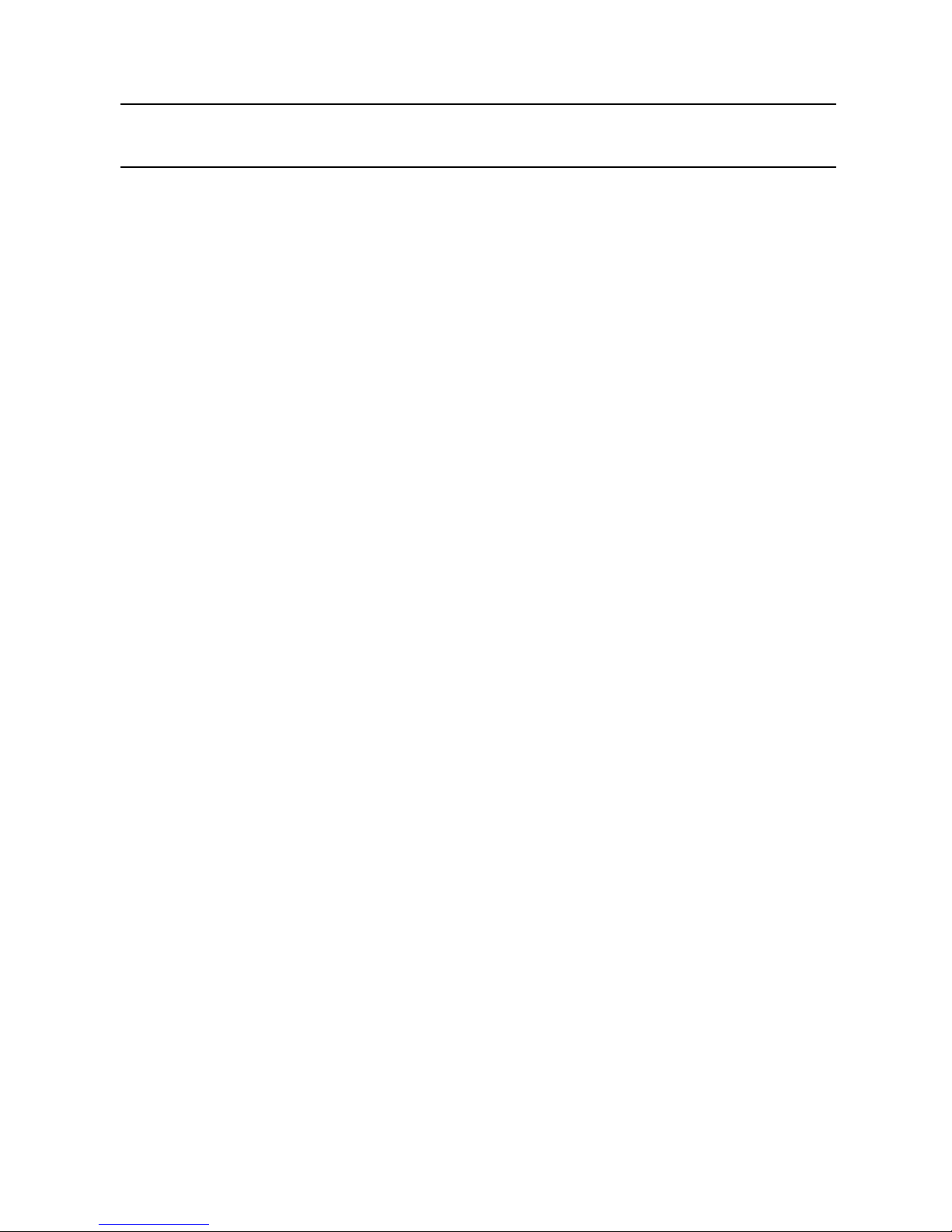
Warnings and Safeguards
IMPORTANT SAFEGUARDS
1. Read User’s Guide – After unpacking this product, read the user’s guide carefully, and follow all the
operating and other instructions
2. Power Sources – This product should be operated only from the type of power source indicated on the
label. If you are not sure of the type of power supply to your home or business, consult your product
dealer or local power company
3. Ventilation – Slots and openings in the cabinet are provided for ventilation and to ensure reliable
operation of the product and to protect it from overheating, and these openings must not be blocked or
covered. The product should not be placed in a built-in installation such as a bookcase or rack unless
proper ventilation is provided or the manufacturer’s instructions have been adhered to.
4. Heat – The product should be situated away from heat sources such as radiators, heat registers, stoves,
or other products that produce heat.
5. Water and Moisture – Do not use this product near water. Do not exceed the humidity specifications for
the product as detailed in this manual.
6. Cleaning – Unplug this product from the wall outlet before cleaning. Do not use liquid cleaners or aerosol
cleaners. Use a damp cloth for cleaning.
7. Power Cord Protection – Power-supply cords should not be routed so that they are not likely to be
walked on or pinched by items placed against them, paying particular attention to cords at plugs,
convenience receptacles, and the point where they exit from the product.
8. Overloading – Do not overload wall outlets; extension cords, or integral convenience receptacles as this
can result in a risk of fire or electrical shock.
9. Lightning – For added protection for this product during storm, or when it is left unattended and unused
for long periods of time, unplug it from the wall outlet. This will prevent damage to the product due to
lightning and power line surges.
10. Object and Liquid Entry Points – Never insert foreign objects into the DVR, other than the media types
approved by Honeywell, as they may touch dangerous voltage points or short-out parts that could result in
a fire or electrical shock. Never spill liquid of any kind on the product.
11. Accessories – Do not place this product on an unstable cart, stand, tripod, bracket, or table. The product
may fall, causing serious personal injury and serious damage to the product.
12. Disc Tray – Keep fingers clear of the disc tray as it is closing. Neglecting to do so may cause serious
personal injury.
13. Burden – Do not place a heavy object on or step on the product. The object may fall, causing serious
personal injury and serious damage to the product.
14. Disc – Do not use a cracked, deformed, or repaired disc. These discs are easily broken and may cause
serious personal injury and product malfunction.
________________________________________________________________________________________________________
8
Page 9
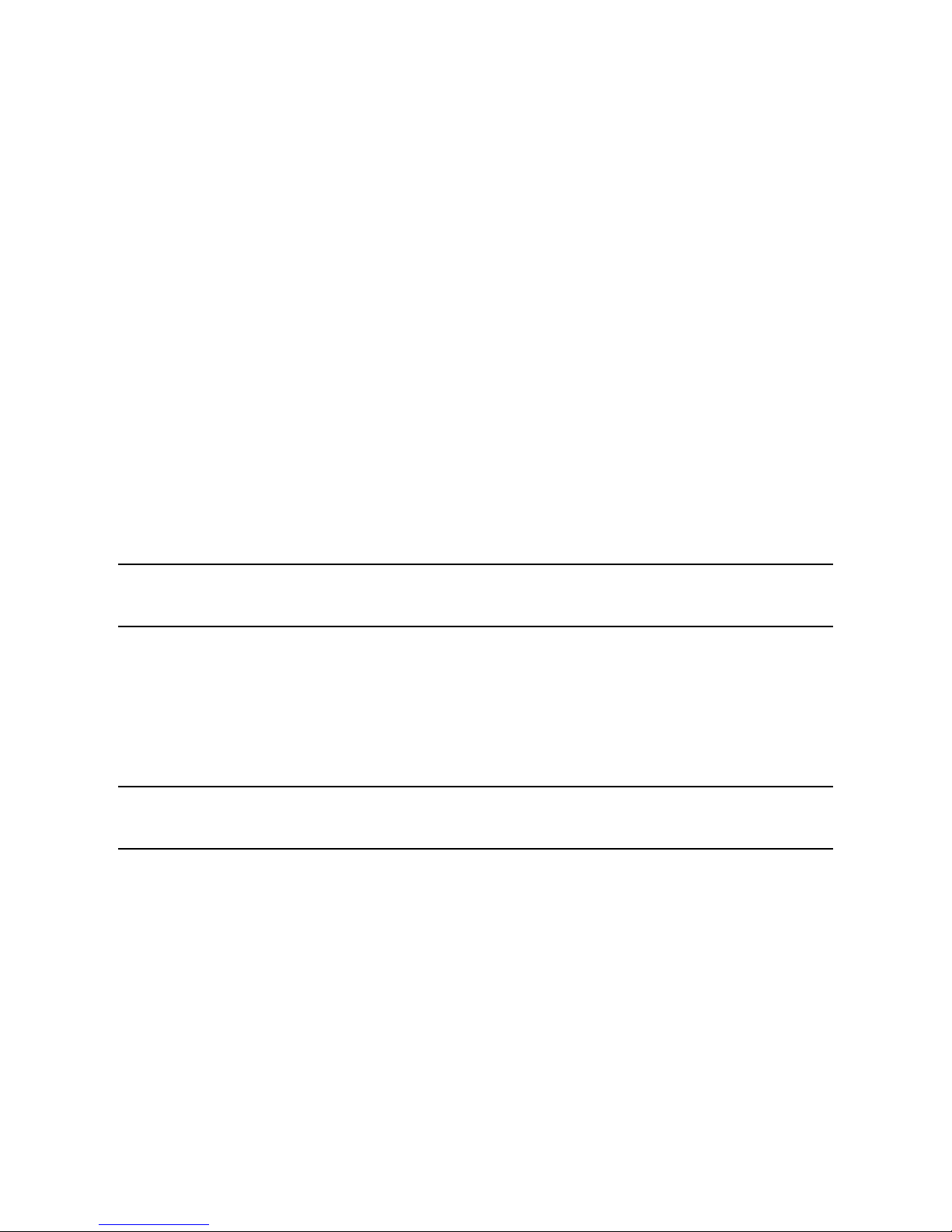
Fusion III DVR User Guide
15. Damage Requiring Service – Unplug the unit from the outlet and refer servicing to qualified service
personnel under the following conditions:
a. When the power-supply cord or plug is damaged.
b. If liquid has been spilled, or objects have fallen into the unit.
c. If the unit has been exposed to rain or water.
d. If the unit does not operate normally by following the operating instructions. Adjust only those
controls that are covered by the operating instructions as an improper adjustment of other
controls may result in damage and will often require extensive work by a qualified technician to
restore the unit to its normal operation.
e. If the unit has been dropped or the enclosure has been damaged.
f. When the unit exhibits a distinct change in performance - this indicates a need for service.
16. Servicing – Do not attempt to service this product yourself as opening or removing covers may expose
you to dangerous voltage or other hazards. Refer all servicing to qualified personnel.
17. Replacement Parts – When replacement parts are required, be sure the service technician has used
replacement parts specified by the manufacturer or have the same characteristics as the original part.
Unauthorized substitutions may result in fire, electric shock or other hazards.
18. Safety Check – Upon completion of any service or repairs to this unit, ask the service technician to
perform safety checks to determine that the unit is in proper operating condition.
NOTES ON HANDLING
• When shipping the DVR, the original shipping carton packing materials come in handy.
For maximum protection, repack the unit as it was originally packed at the factory.
• Do not use volatile liquids, such as aerosol spray, near the DVR. Do not leave rubber or plastic products in
contact with the DVR for long periods of time. They will leave marks on the finish.
• The top and rear panels of the DVR may become warm after long periods of use.
This is not a malfunction.
NOTES ON LOCATING
• Place the DVR on a level surface. Do not use it on a shaky or unstable surface such as a wobbling table or
inclined stand.
• When you place this DVR next to a TV, radio, or VCR, the playback picture may become poor and the sound
may be distorted. If this happens, place the DVR away from the TV, radio, or VCR.
________________________________________________________________________________________________________
Document 900.0803 Rev 8b 9
09/09
Page 10
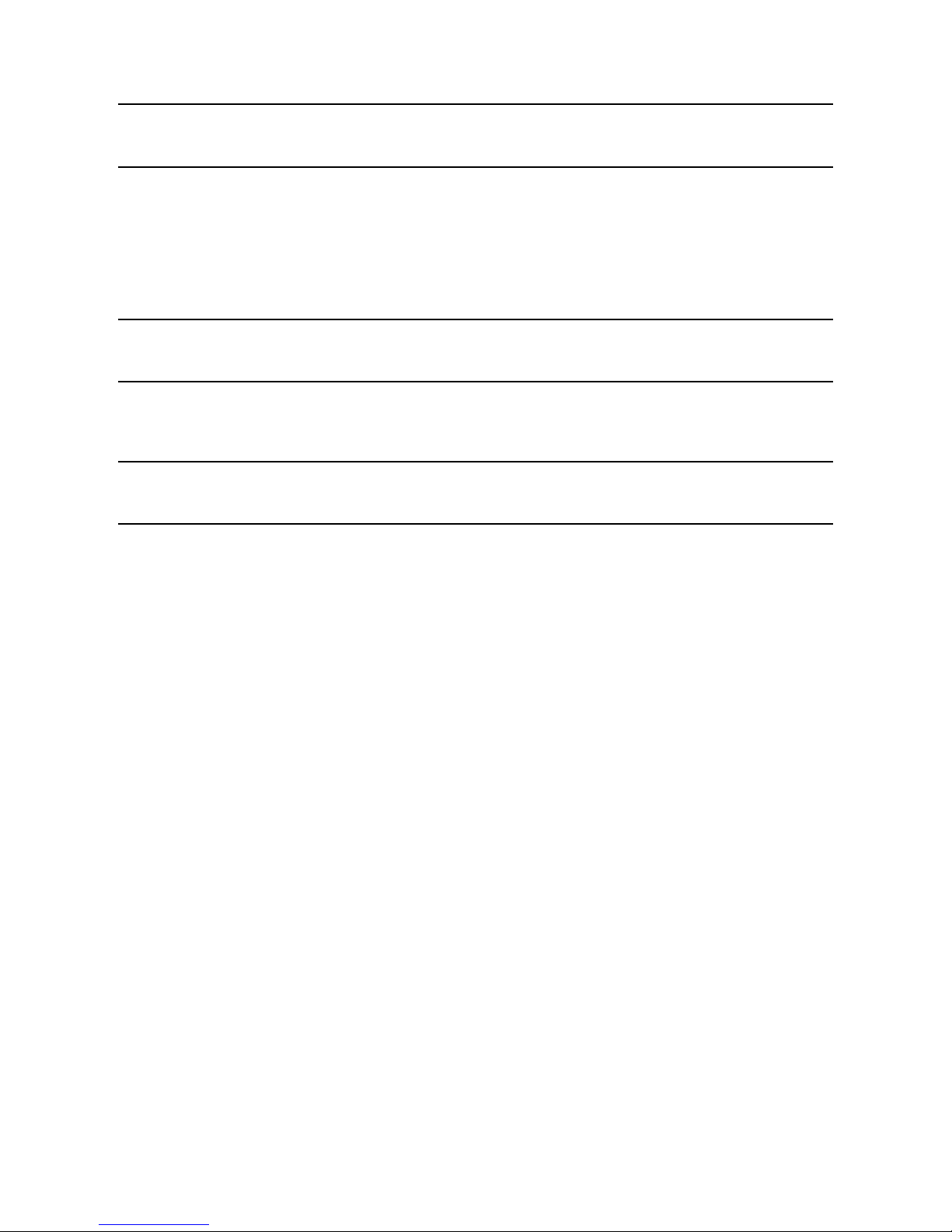
Warnings and Safeguards
NOTES ON CLEANING
• Use a soft dry cloth for cleaning.
• For stubborn dirt, soak the cloth in a weak detergent solution, wring well and wipe. Use a dry cloth to wipe it
dry. Do not use any type of solvent, such as thinner or benzene, as they may damage the surface of the DVR.
• If using a chemical saturated cloth to clean the unit, follow that product’s instructions.
NOTES ON MAINTENANCE
This DVR is designed to last for long periods of time. To keep your DVR always operational we recommend
regular inspection maintenance (cleaning parts or replacement). For details contact your nearest dealer.
NOTES ON MOISTURE CONDENSATION
Moisture condensation damages the DVR. Read the following information carefully.
Moisture condensation can occur in the following cases:
• When this product is brought directly from a cool location to a warm location.
• When this product is moved to a hot and humid location from a cool location.
• When this product is moved to a cool and humid location from a warm location.
• When this product is used in a room where the temperature fluctuates.
• When this product is used near an air-conditioning unit vent
• When this product is used in a humid location.
Do not use the DVR when moisture condensation may occur.
If you use the DVR in such a situation, it may damage discs and internal parts. Remove any DVD discs, connect
the power cord of the DVR to the wall outlet, turn on the DVR, and leave it for two to three hours. After two to three
hours, the DVR will have warmed up and evaporated any moisture. Keep the DVR connected to the wall and
moisture will seldom occur.
________________________________________________________________________________________________________
10
Page 11
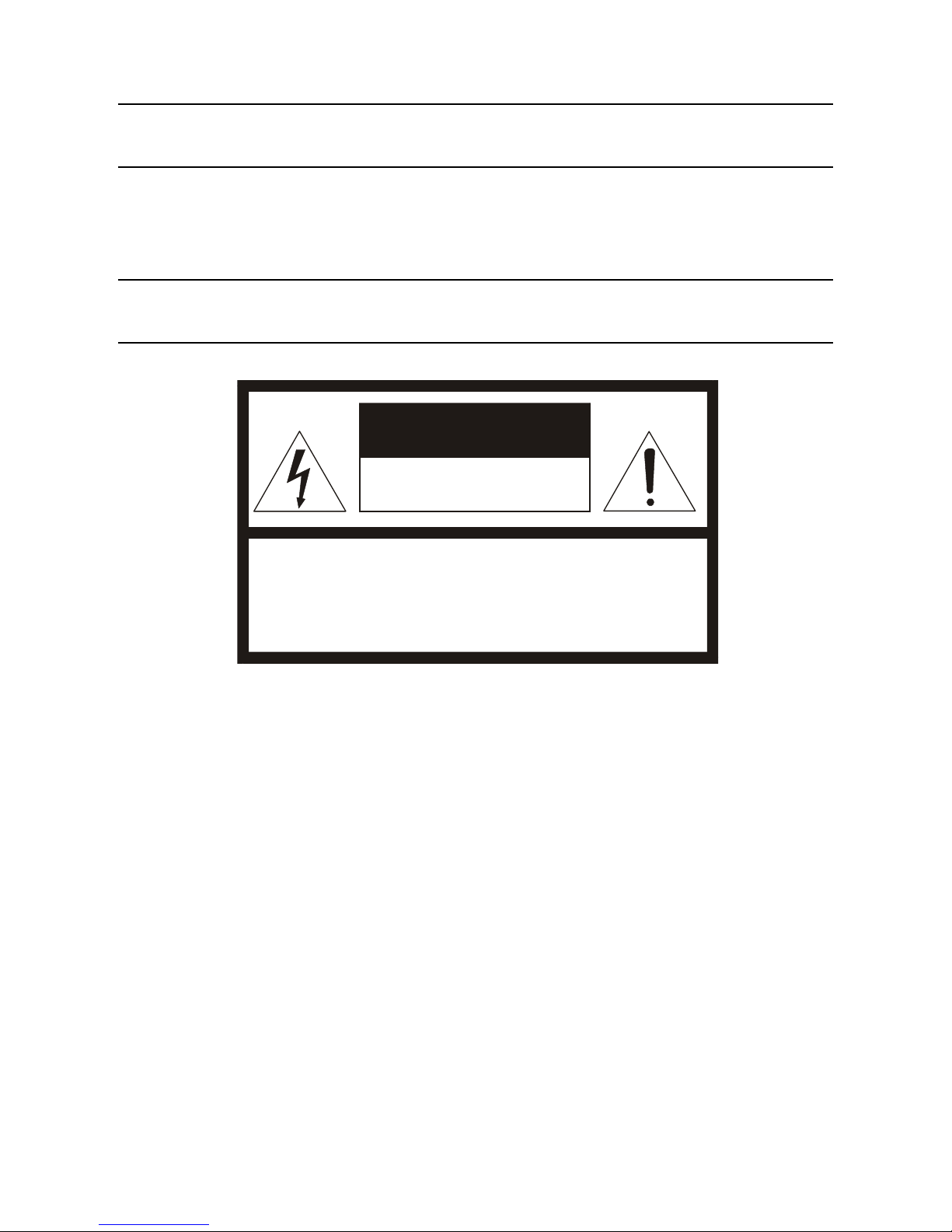
Fusion III DVR User Guide
WARNING
TO REDUCE THE RISK OF ELECTRICAL SHOCK, DO NOT EXPOSE THIS APPLIANCE TO RAIN OR MOISTURE.
DANGEROUS HIGH VOLTAGES ARE PRESENT INSIDE THE ENCLOSURE.
DO NOT OPEN THE CABINET.
REFER SERVICING TO QUALIFIED PERSONNEL ONLY.
CAUTION
CAUTION
RISK OF ELECTRIC SHOCK
DO NOT OPEN
CAUTION: TO REDUCE THE RISK OF ELECTRIC SHOCK,
DO NOT REMOVE COVER (OR BACK).
NO USER-SERVICEABLE PARTS INSIDE.
REFER SERVICING TO QUALIFIED SERVICE PERSONNEL.
________________________________________________________________________________________________________
Document 900.0803 Rev 8b 11
09/09
Page 12
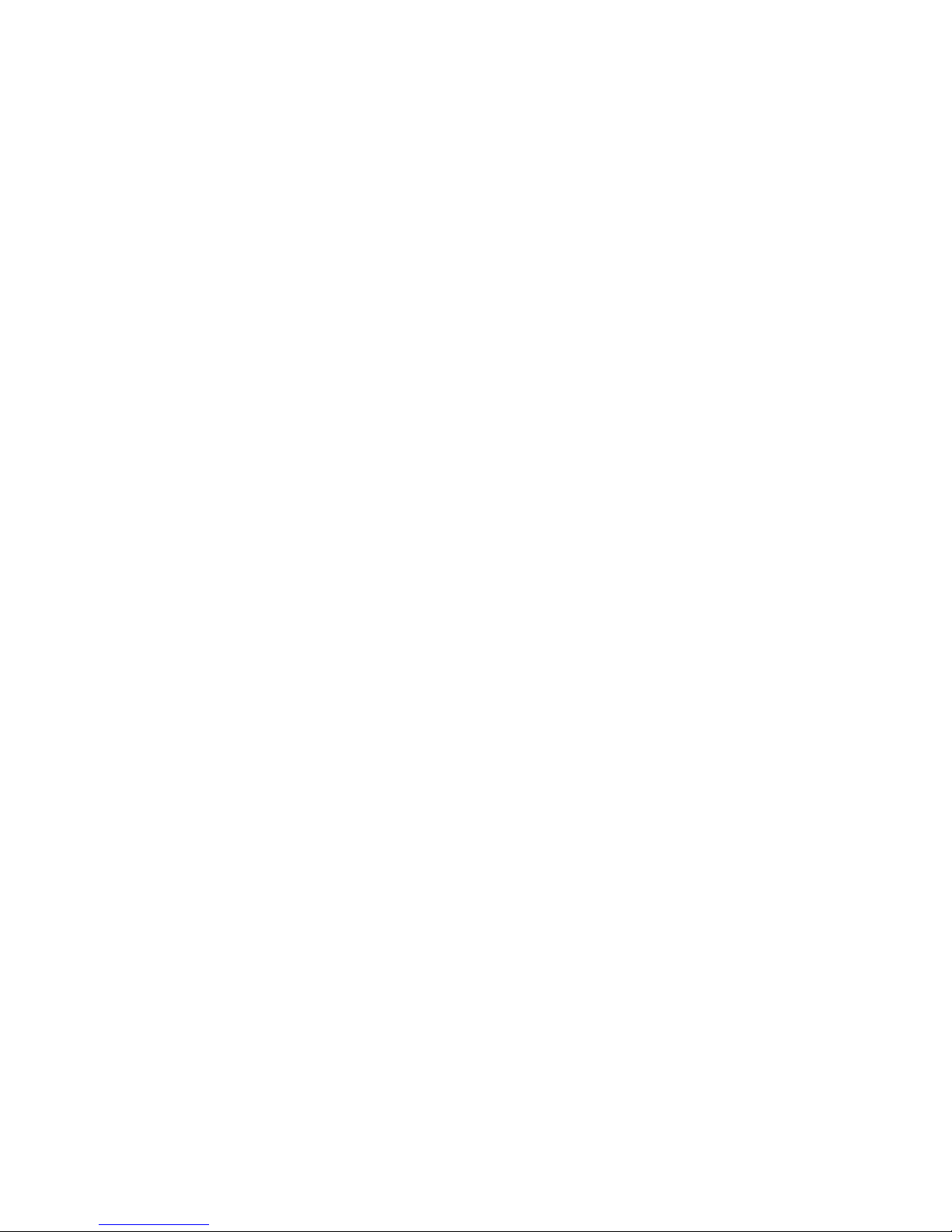
Warnings and Safeguards
________________________________________________________________________________________________________
12
Page 13

Fusion III DVR User Guide
Contents
1 Warnings and Safeguards ............................................................................................................................ 3
2 Contents ...................................................................................................................................................... 13
3 Introduction ................................................................................................................................................. 19
Product Description ............................................................................................................................ 19
Features .............................................................................................................................................. 20
4 Controls and Connections .......................................................................................................................... 21
Basic Features .................................................................................................................................... 21
Front Panel Controls and LEDS ......................................................................................................... 22
Rear Panel Connectors ...................................................................................................................... 23
32 Channel .................................................................................................................................. 23
8/16 Channel ............................................................................................................................... 24
PCI Card Configurations ............................................................................................................. 25
120 IPS 16 Channel ............................................................................................................. 25
240 IPS 8/16 Channel .......................................................................................................... 25
240 IPS 32 Channel ............................................................................................................. 25
480 IPS 16 Channel ............................................................................................................. 26
480 IPS 32 Channel ............................................................................................................. 26
5 Getting Started ............................................................................................................................................ 27
Identifying Included Components ...................................................................................................... 27
Keyboard Setup ................................................................................................................................. 28
Mouse Setup ...................................................................................................................................... 28
Monitor Setup ..................................................................................................................................... 29
Power Setup ....................................................................................................................................... 29
Connecting a Video Source to the DVR............................................................................................. 30
Looping Outputs ................................................................................................................................ 31
Looping Output Termination .............................................................................................................. 32
Connecting Sensors to the DVR ........................................................................................................ 32
Connecting Control Outputs to the DVR ........................................................................................... 33
Connecting a 16 Channel Audio Input Cable .................................................................................... 33
Connecting a PTZ Camera ................................................................................................................. 34
Attaching the Four-Wire PTZ Adapter ......................................................................................... 34
Attaching the Two-Wire PTZ Adapter ......................................................................................... 35
Optional Components ........................................................................................................................ 35
________________________________________________________________________________________________________
Document 900.0803 Rev 8b 13
09/09
Page 14
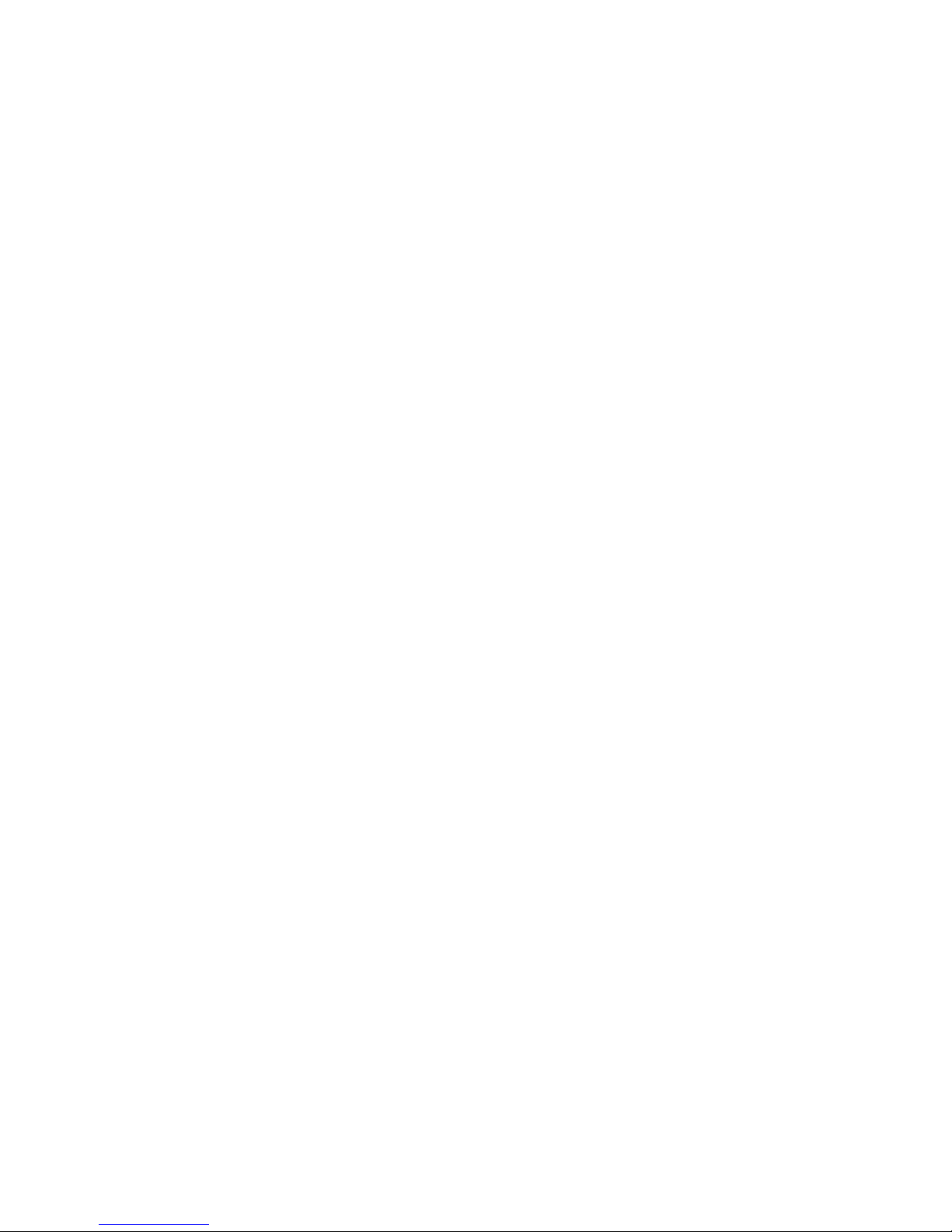
Contents
Turning On the DVR ........................................................................................................................... 36
Turning Off the DVR ........................................................................................................................... 36
6 DVR Basics .................................................................................................................................................. 37
Live View Screen ................................................................................................................................ 37
Camera View ...................................................................................................................................... 38
Recording Status Indicator .................................................................................................. 38
Special Recording ............................................................................................................... 38
Live Camera Options .................................................................................................................. 39
Camera Display Menu ........................................................................................................................ 39
7 Setup Options ............................................................................................................................................. 41
Setup Overview .................................................................................................................................. 41
Setup Screen .............................................................................................................................. 42
Camera Setup .................................................................................................................................... 43
Setup New Camera ..................................................................................................................... 43
Network Video Setup ......................................................................................................................... 44
Connecting a Network Device .................................................................................................... 44
Connecting Manually ........................................................................................................... 44
Connecting with Camera Finder ......................................................................................... 45
Assigning a Network Device to a Channel .......................................................................... 45
Assigning Audio Channels to a Network Device ................................................................ 46
Camera Configuration ................................................................................................................. 47
Displaying More Columns ................................................................................................... 47
Accessing the Device Configuration Menu ......................................................................... 47
Motion ................................................................................................................................................. 48
Regular Interval Recording ......................................................................................................... 48
Enable Sabotage Detection ........................................................................................................ 48
Creating a Motion Area ............................................................................................................... 49
Removing a Motion Area ............................................................................................................ 49
General Setup .................................................................................................................................... 50
Voice Warning ............................................................................................................................. 51
Intensive Recording Overview .................................................................................................... 51
Enabling Intensive Recording ............................................................................................. 51
Video Loss Alarm ........................................................................................................................ 52
94BTV-Out Setup (Analog) ................................................................................................................ 52
94BTV-Out Setup (Multiplexer) ......................................................................................................... 53
Configure Sequence Mode ................................................................................................. 53
Control Sequence Mode Display ........................................................................................ 53
Control Multiplexer Mode Display ....................................................................................... 54
Connecting to a Wide Screen Display ........................................................................................ 54
Audio Recording ......................................................................................................................... 55
Enabling Audio Recording .................................................................................................. 55
Enabling Live Audio ............................................................................................................. 55
Frame Setup ....................................................................................................................................... 56
Frame Setup (Real Time) ............................................................................................................ 57
Frame Setup (Non Real Time) .................................................................................................... 58
IPS Breakdown for Each Resolution (NTSC) ............................................................................. 59
IPS Breakdown for Each Resolution (PAL) ................................................................................ 59
________________________________________________________________________________________________________
14
Page 15

Fusion III DVR User Guide
Recording Schedule Setup ................................................................................................................ 60
Day of the Week .......................................................................................................................... 61
Creating a Simple Schedule (By Example) ................................................................................ 61
Scheduling Sensors and Relays (By Example) .......................................................................... 65
Verifying a Recording Schedule ................................................................................................. 69
Sensor Setup ...................................................................................................................................... 70
Configure Sensor Response ....................................................................................................... 70
Activate PTZ Preset on Sensor ................................................................................................... 71
Network Setup .................................................................................................................................... 72
Administration ..................................................................................................................................... 73
Disk Management ....................................................................................................................... 74
Log Management ........................................................................................................................ 74
Setup Log Management Options ........................................................................................ 74
User Management....................................................................................................................... 75
Add a New User ................................................................................................................... 75
User Rank .................................................................................................................................... 76
Changing the Administrator Password ....................................................................................... 76
Default Administrator Password .......................................................................................... 76
Status Check / Email ................................................................................................................... 77
General ................................................................................................................................ 77
Users .................................................................................................................................... 77
Storage Check ..................................................................................................................... 78
Recording Data Check ........................................................................................................ 78
SMART Information .............................................................................................................. 78
SMART Alert ......................................................................................................................... 79
Alarm Event .......................................................................................................................... 79
Data Management ....................................................................................................................... 79
Information ......................................................................................................................................... 80
PTZ ..................................................................................................................................................... 80
Instant Recording ............................................................................................................................... 81
Activate Instant Recording .......................................................................................................... 81
Searching ‘Instant Recorded’ Video ........................................................................................... 81
Adjusting the Time, Date and Time Zone .......................................................................................... 82
LDAP User and Permission Integration ............................................................................................. 83
Active Directory Initial Setup ....................................................................................................... 83
DVR LDAP Setup ......................................................................................................................... 83
DVR LDAP Setup Continued ....................................................................................................... 84
Creating LDAP Groups ........................................................................................................ 84
Deleting LDAP Groups ........................................................................................................ 85
Creating LDAP Users ........................................................................................................... 85
Deleting LDAP Users ........................................................................................................... 85
Changing LDAP Server ............................................................................................................... 85
Central User Management (Optional) ................................................................................................ 86
Central User Management Window ............................................................................................ 87
Setting Up the Central User Management Server ...................................................................... 87
DVR Management ................................................................................................................ 88
User Management ............................................................................................................... 88
________________________________________________________________________________________________________
Document 900.0803 Rev 8b 15
09/09
Page 16
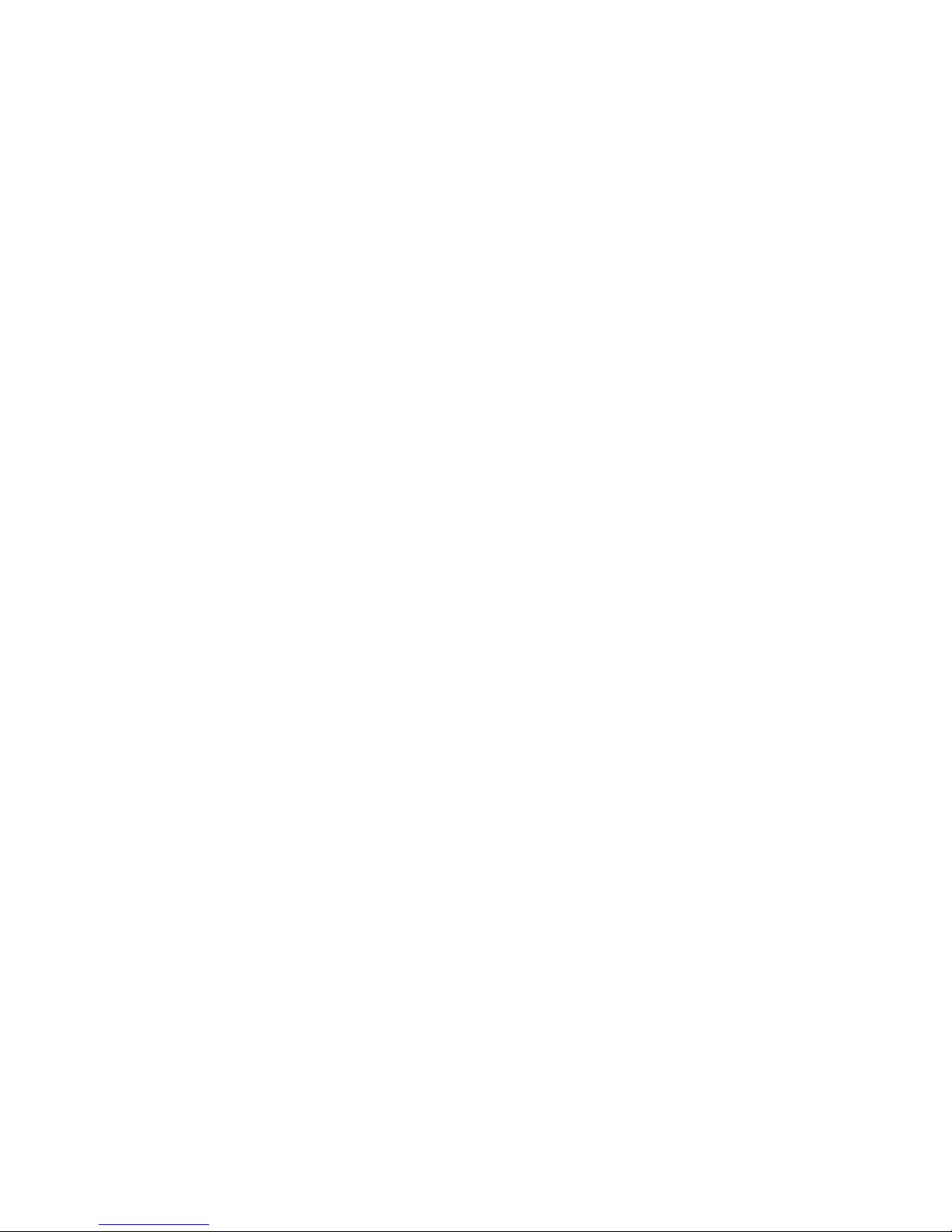
Contents
Select Site ............................................................................................................................ 89
Enabling a DVR to Use Central User Management ................................................................... 89
8 Search Options ........................................................................................................................................... 91
Search Overview ................................................................................................................................ 91
Play Controls ...................................................................................................................................... 92
Hour / Minute Control ......................................................................................................................... 92
Brightness / Speed / Zoom ................................................................................................................ 93
Adjusting the Brightness of an Image ................................................................................. 93
Zooming in on an Image ..................................................................................................... 93
Zooming in on a Portion of an Image ................................................................................. 93
After Image Removal .......................................................................................................................... 94
Time Sync ........................................................................................................................................... 94
Search Options Overview................................................................................................................... 94
Performing a Basic Search ................................................................................................................ 95
Daylight Saving Time ......................................................................................................................... 95
Printing an Image ............................................................................................................................... 95
Save Function ..................................................................................................................................... 96
Bookmarks .................................................................................................................................. 97
Modify Bookmarks ............................................................................................................... 97
Single Clip Backup ..................................................................................................................... 98
Single Clip Backup Using Bookmark Data ......................................................................... 98
Index Search ...................................................................................................................................... 99
Index Search Results Display ..................................................................................................... 99
Preview Search ................................................................................................................................. 100
Performing a Preview Search ................................................................................................... 101
Object Search ................................................................................................................................... 102
Performing an Object Search ................................................................................................... 102
Status Search ................................................................................................................................... 103
Performing a Status Search ...................................................................................................... 103
Motion Search .................................................................................................................................. 104
Performing a Motion Search ..................................................................................................... 104
Audio ................................................................................................................................................ 104
9 Pan / Tilt / Zoom ........................................................................................................................................ 105
Pan / Tilt / Zoom Overview ............................................................................................................... 105
Setting up a PTZ Camera ................................................................................................................. 105
Supported Protocols ................................................................................................................. 106
Advanced PTZ Setup ....................................................................................................................... 107
Creating and Viewing Preset Positions .................................................................................... 108
Creating a Preset ............................................................................................................... 108
Viewing a Preset ................................................................................................................ 108
Understanding Tours ................................................................................................................ 109
Creating a Preset Tour ....................................................................................................... 109
Viewing the Preset Tour ..................................................................................................... 109
Creating a Preset Tour2 ..................................................................................................... 110
Viewing the Preset Tour2 ................................................................................................... 110
Creating a Mimic Tour ....................................................................................................... 110
Viewing the Mimic Tour ..................................................................................................... 110
________________________________________________________________________________________________________
16
Page 17
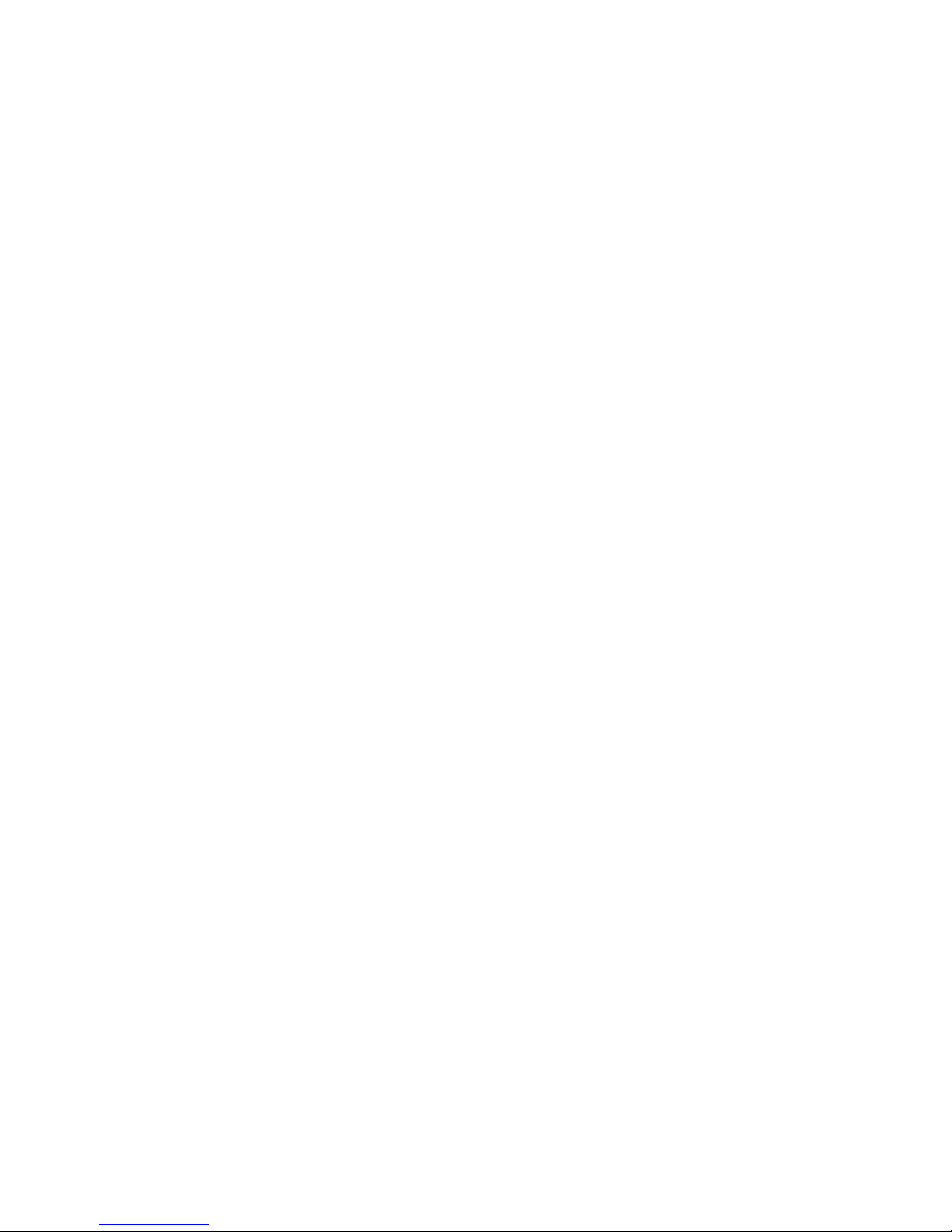
Fusion III DVR User Guide
PTZ Status on Close ................................................................................................................. 110
Activating the PTZ Status on Close Option ....................................................................... 111
PTZ Tour Scheduling ................................................................................................................ 111
Creating a PTZ Tour Schedule .......................................................................................... 111
PTZ Address Setting ........................................................................................................................ 112
Accessing PTZ Menus ..................................................................................................................... 112
Opening and Editing the Honeywell MAXPRO Menu .............................................................. 112
Controlling a PTZ Camera ................................................................................................................ 113
Using the On-Screen Compass ................................................................................................ 113
Using the PTZ Controller .......................................................................................................... 114
AUX Buttons ....................................................................................................................... 114
10 Backing up Video Data ............................................................................................................................. 115
Backup Overview ............................................................................................................................. 115
Nero® Express .......................................................................................................................... 115
Backup Center Overview.................................................................................................................. 115
General Screen Overview ......................................................................................................... 116
Performing a General Backup ........................................................................................... 116
Clip Screen Overview ................................................................................................................ 117
Performing a Clip Backup ................................................................................................. 117
Scheduled Backup Overview.................................................................................................... 118
Performing a Scheduled Backup ...................................................................................... 118
Specifying Scheduled Backup Drives ............................................................................... 118
11 LAN / ISDN / PSTN Connections .............................................................................................................. 119
LAN Overview ................................................................................................................................... 119
Connecting to a LAN Using TCP/IP ................................................................................................. 119
Configuring TCP/IP Settings ..................................................................................................... 120
12 Event Sentry .............................................................................................................................................. 121
Overview ........................................................................................................................................... 121
Setup Event Sentry ........................................................................................................................... 121
Add Email Notification Filters .................................................................................................... 121
13 Honeywell Video Analytics Integration .................................................................................................... 123
Overview ........................................................................................................................................... 123
Important Notes ........................................................................................................................ 123
Log In to Honeywell Video Analytics Configuration ........................................................................ 124
Add the Fusion Server Login to Honeywell Video Analytics .................................................... 124
Set up Honeywell Video Analytics Communication ........................................................................ 125
Honeywell Video Analytics Modules ................................................................................................ 126
Launch Honeywell Video Analytics Modules ........................................................................... 126
Video Analytics Alert Setup .............................................................................................................. 127
Create a Video Analytics Alarm Schedule ................................................................................ 127
Create a Video Analytics Alert .................................................................................................. 128
Searching for Honeywell Video Analytics Events ............................................................................ 129
14 The Web Viewer ........................................................................................................................................ 131
Web Viewer Overview....................................................................................................................... 131
Configuring the Server for Remote Connection ....................................................................... 132
Connecting to a DVR Using Web Viewer ................................................................................. 132
Closing the Web Viewer ............................................................................................................ 132
________________________________________________________________________________________________________
Document 900.0803 Rev 8b 17
09/09
Page 18
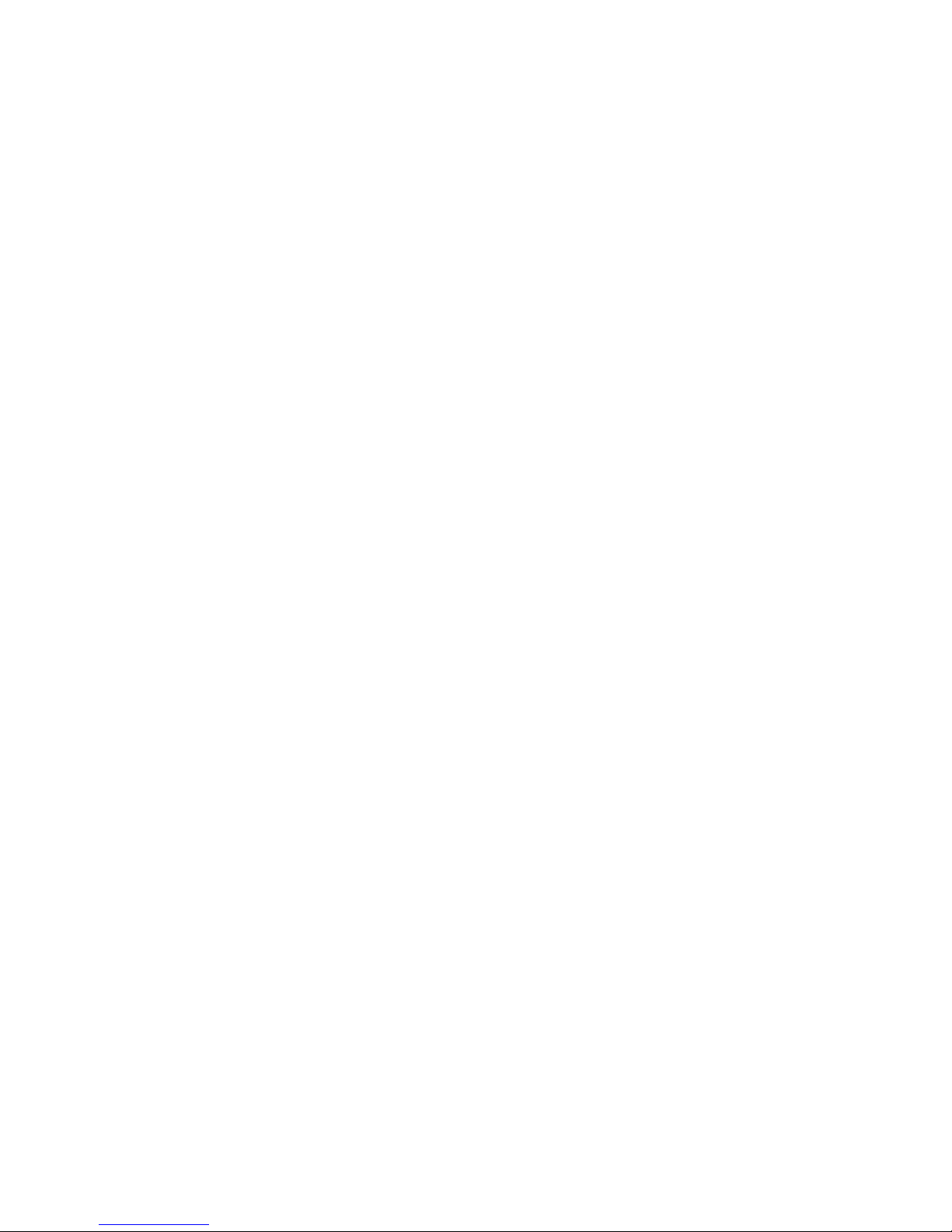
Contents
15 Included Software Setup .......................................................................................................................... 133
Proprietary Viewer Overview ............................................................................................................ 133
Installing the Proprietary Viewer ............................................................................................... 134
Loading Video from CD-ROM or Hard Drive ............................................................................ 134
Digital Verifier Overview ................................................................................................................... 135
Installing the Digital Verifier ...................................................................................................... 135
Using the Digital Verifier ............................................................................................................ 135
Alarm Monitor Overview ................................................................................................................... 136
Installing the Alarm Monitor ...................................................................................................... 136
Configuring the DVR ................................................................................................................. 136
Configuring the Client PC ......................................................................................................... 137
Alarm Monitor Window .............................................................................................................. 138
Filter Event List................................................................................................................... 138
Search Alarm Window .............................................................................................................. 139
View Recorded Video ........................................................................................................ 139
Export Video ...................................................................................................................... 139
Fusion Remote Software Overview .................................................................................................. 140
Remote Client Minimum Requirements .................................................................................... 141
Remote Client Recommended Requirements .......................................................................... 141
Installing the Fusion Remote Software ..................................................................................... 141
Setting up the Server to Accept Incoming Communications ................................................... 142
Setting up the Fusion Remote Software ................................................................................... 143
Creating a New Remote Connection ................................................................................. 143
FVMS Overview ................................................................................................................................ 144
Configuring the Server for Remote Connection ....................................................................... 144
Connecting to a DVR ................................................................................................................ 144
Health Check ............................................................................................................................. 145
Enable Health Check on the Fusion DVR ......................................................................... 145
16 Technical Specifications .......................................................................................................................... 147
Fusion III 120 IPS ............................................................................................................................. 147
Fusion III 240 IPS & 480 IPS ............................................................................................................ 148
________________________________________________________________________________________________________
18
Page 19

Introduction
Fusion III DVR User Guide
Product Description
The Honeywell Fusion DVR is a server that performs as a High Definition Digital
Recorder. By utilizing the many features of a computer, including processing
power, storage capacity, graphics compression, and security features, the DVR
unit is more powerful than the analog recorders of the past.
The Honeywell Fusion DVR server software comes pre-configured for fast and
seamless integration within the existing IT infrastructure. Designed around
Microsoft® Windows® XP, the server software offers unparalleled stability,
security, and ease of use. Accordingly, a security investment has never been
easier to maintain. Multiple users may simultaneously connect through any
network connection for instantaneous live viewing, digital search, and off site
video storage. Users can also connect remotely through DSL, Cable Modems,
ISDN, or 56K dial-up. This powerful software enables users to establish recording
schedules, create motion detection zones, use PTZ controls, and configure alarm
inputs and outputs for each of the system's cameras. With the latest
advancements in the DVR Server Software, searching and indexing the video
archive has never been easier. Video can now be found, viewed, and exported in
a number of file formats with just a few clicks.
The Honeywell Fusion DVR is a high performance security product ready to meet
today’s security demands.
________________________________________________________________________________________________________
Document 900.0803 Rev 8b 19
09/09
Page 20
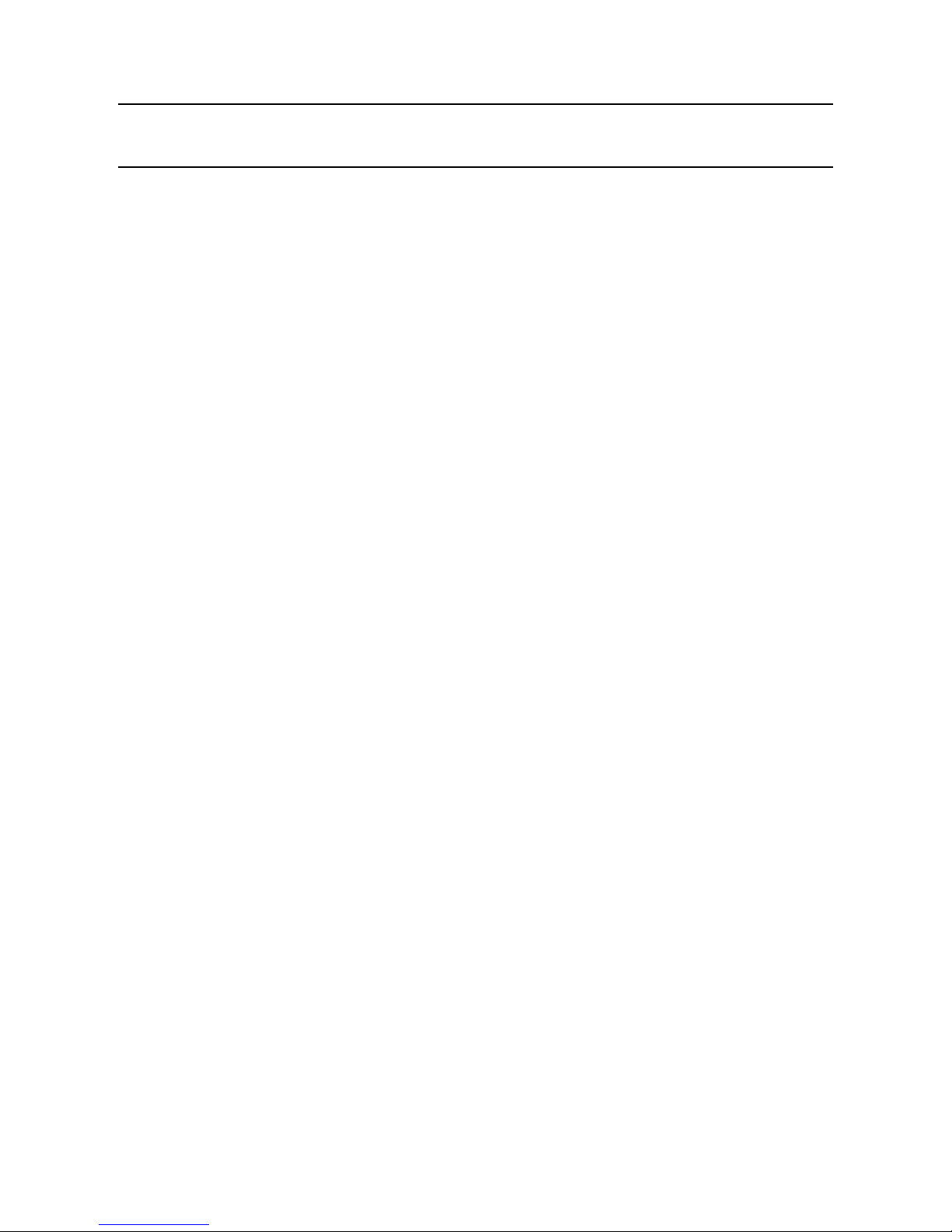
Introduction
Features
Honeywell’s Fusion DVRs include the following features:
• Optimized and Designed for Microsoft® Windows XP® Embedded
• Supports up to 16 Digital Control Outputs (dependant on model)
• Supports up to 16 Alarm Inputs for Alarm Control (dependant on model)
• Remote System Operation & Configuration
• Supports Multiple Simultaneous Remote Connections
• Up to 16 Audio Inputs (dependant on model and optional accessory
component)
• Pan / Tilt / Zoom Controls
• Simultaneous Video Search, Playback, and Backup
• Video Indexes for Easy Searching
• Multiple Levels of Security Access
• Up to 32 Looping Outputs (dependant on model)
• Optional POS, ATM and Video Analytics Support
• Analog Spot Monitor Output
• Up to 32 Camera Inputs (dependant on model)
• High Performance, Durable, Rack mount Case
• NTSC and PAL supported
• Up to 8TB of Internal Storage with Removable Hard Drives
• Supports Digital Signatures Authentication
• Continuous Motion Detection, Alarm, Pre-Alarm, and Scheduled
Recording Modes
• Hardware Watchdog
• 720x480 / 720x240 / 360x240 NTSC Recording Resolution
720x576 / 720x288 / 360x288 PAL Recording Resolution
________________________________________________________________________________________________________
20
Page 21
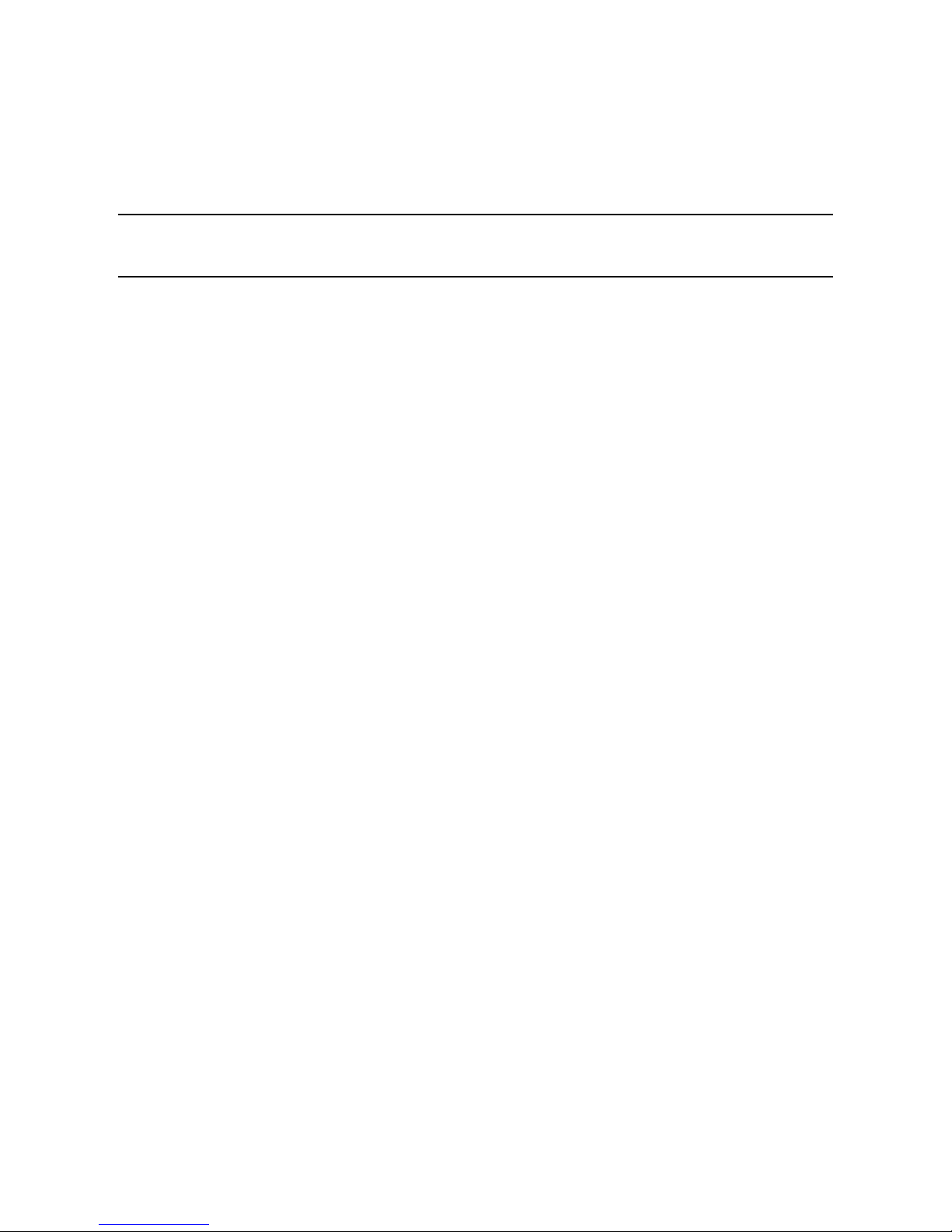
Controls and Connections
Basic Features
Honeywell’s state-of-the-art High Definition Digital Recorders are housed in a high
performance and versatile 4U Aluminum Rack-Mount case allowing easy storage
of multiple DVRs for enterprise applications. Every Fusion DVR Unit comes
equipped with the latest technology.
• Intel® Dual Core Processor (minimum)
• 100/1000 Network Interface Card (NIC)
• 1 GB of System Memory (minimum)
• 8x USB 2.0 Ports
• DVD-RW Recorder
• Full Duplex High-Fi Sound Functionality
• Standard 500 GB Video Storage Drive
Fusion III DVR User Guide
________________________________________________________________________________________________________
Document 900.0803 Rev 8b 21
09/09
Page 22
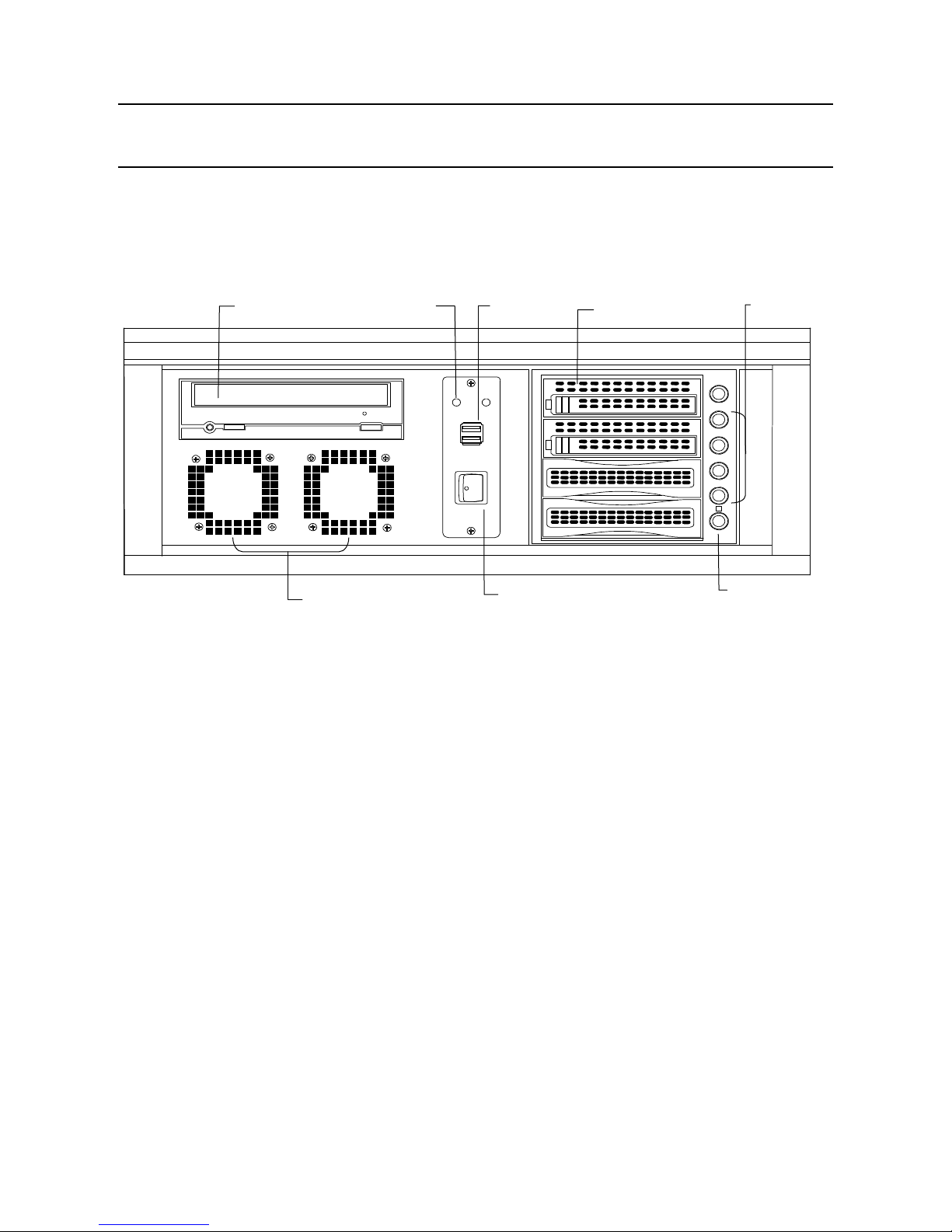
Controls and Connections
A
Front Panel Controls and LEDS
The front panel of the DVR unit contains the devices that will be commonly used for
data removal, retrieval, and backup replacement. The most common components
and buttons are shown below.
DVD RW Drive
Cooling Fan
Air Intake
Hard Drive
ctivity LED
USB Ports
Power Switch
Hard Drive Trays
Hard Drive
Power Buttons
Fan Activity LED
________________________________________________________________________________________________________
22
Page 23
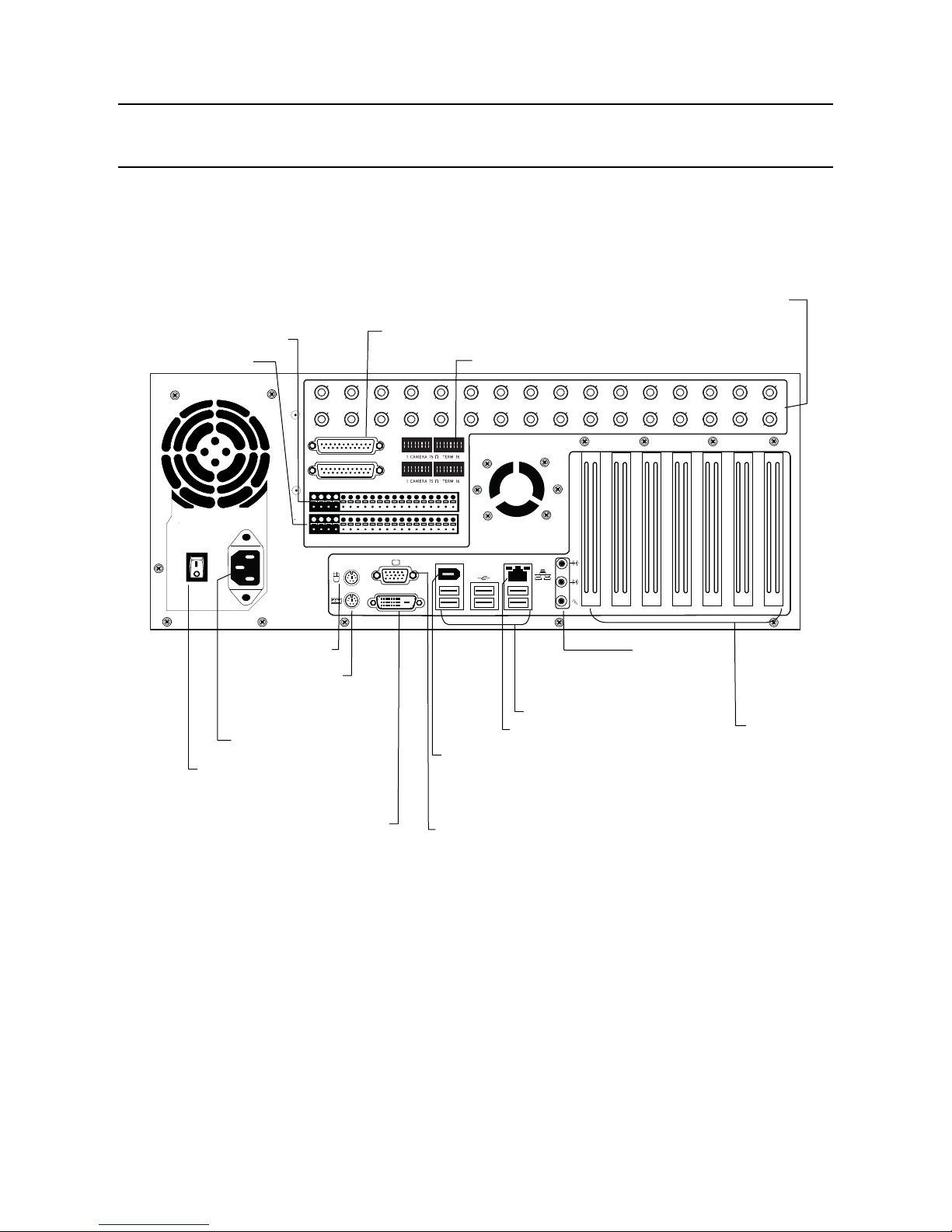
Fusion III DVR User Guide
Rear Panel Connectors
The rear panel of the DVR unit contains virtually all of the necessary connectors. Below is a diagram that
outlines the location and description of each connector:
32 Channel
BNC Connectors for Video Input
Control Alarm Outputs
Sensor Inputs
PS/2 Mouse Input
PS/2 Keyboard Input
AC Power Connector
Secondary Power Switch
16 CH Cable Adapters/Looping Outputs*
Looping Termination Switch
CH 1 in CH 2 in CH 3 in CH 4 in CH 5 in CH 6 in CH 7 in CH 8 in CH 9 in CH 10 in CH 11 in CH 12 in CH 13 i n CH 14 in CH 15 i n CH 16 in
CH 17 in CH 18 in CH 19 in CH 20 in CH 21 in CH 22 in CH 23 in CH 24 in CH 25 in CH 26 in CH 27 in CH 28 in CH 29 in CH 30 in CH 31 in CH 32 in
BNC A
BNC B
CONTROL
COM
1 2 3 4 5 6 7 8 9 10 11 12 13 14 15 1 6
1 2 3 4 5 6 7 8 9 10 11 12 13 14 15 16
SENSOR
ON
OFF
ON
OFF
1394
DVI-D
Audio
• Line In
• Speaker Out
• Mic In
USB Ports
RJ-45 Network Jack
PCI
Options
Fire Wire
________________________________________________________________________________________________________
Document 900.0803 Rev 8b 23
09/09
DVI-D Port
SVGA Output
*See Looping Outputs section for illustration.
Page 24

Controls and Connections
8/16 Channel
Control Alarm Outputs
Sensor Inputs
PS/2 Mouse Input
PS/2 Keyboard Input
AC Power Connector
Secondary Power Switch
BNC Connectors for Video Input / Looping Output
Looping Termination Switch
CH 1 in CH 2 in CH 3 in CH 4 in CH 5 in CH 6 in CH 7 in CH 8 in CH 9 in CH 10 in CH 11 in CH 12 in CH 13 in CH 14 in CH 15 in CH 16 in
CH 1 Out CH 2 Out CH 3 Ou t CH 4 Out CH 5 Ou t CH 6 Out CH 7 Ou t CH 8 Out CH 9 Out CH 10 Out CH 11 Out CH 12 Out CH 13 Out CH 14 Out CH 15 Out CH 16 Out
CONTROL
COM
1 2 3 4 5 6 7 8 9 10 11 12 13 14 15 1 6
1 2 3 4 5 6 7 8 9 10 11 12 13 14 15 16
SENSOR
ON
OFF
ON
OFF
1394
DVI-D
Audio
• Line In
• Speaker Out
• Mic In
USB Ports
RJ-45 Network Jack
PCI
Options
Fire Wire
DVI-D Port
SVGA Output
________________________________________________________________________________________________________
24
Page 25
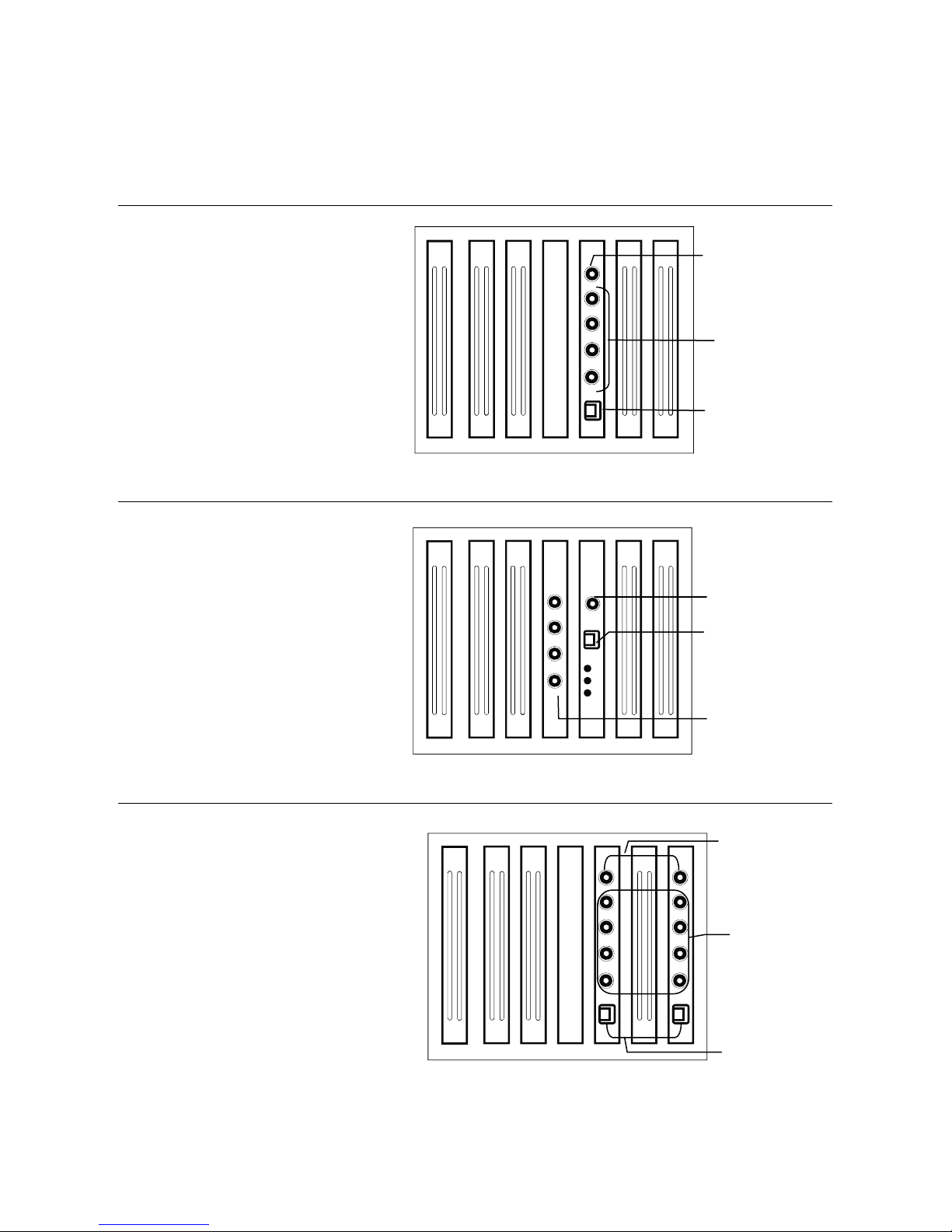
PCI Card Configurations
A
120 IPS 16 Channel
Fusion III DVR User Guide
RCA Video Out
240 IPS 8/16 Channel
240 IPS 32 Channel
udio Inputs
RS-485 Interface
RCA Video Out
RS-485 Interface
Audio Inputs
________________________________________________________________________________________________________
Document 900.0803 Rev 8b 25
09/09
RCA Video Out
Audio Inputs
RS-485 Interface
Page 26
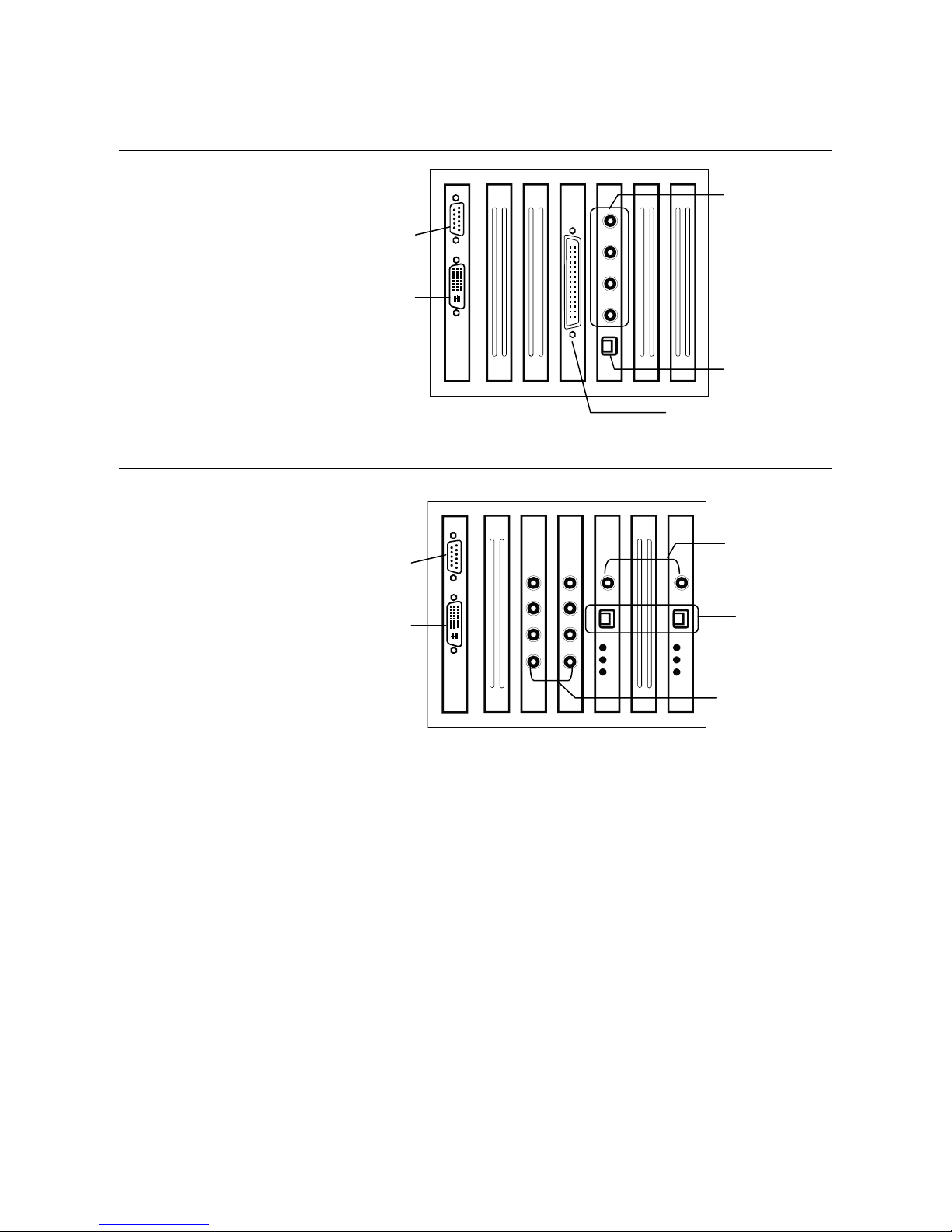
Controls and Connections
erface
480 IPS 16 Channel
RCA Video Out
SVGA Monitor
Output
DVI Output
480 IPS 32 Channel
SVGA Monitor
Output
DVI Output
RS-485 Interface
Audio Input Cable Adapter
RCA Video Out
RS-485
Int
Audio Inputs
________________________________________________________________________________________________________
26
Page 27
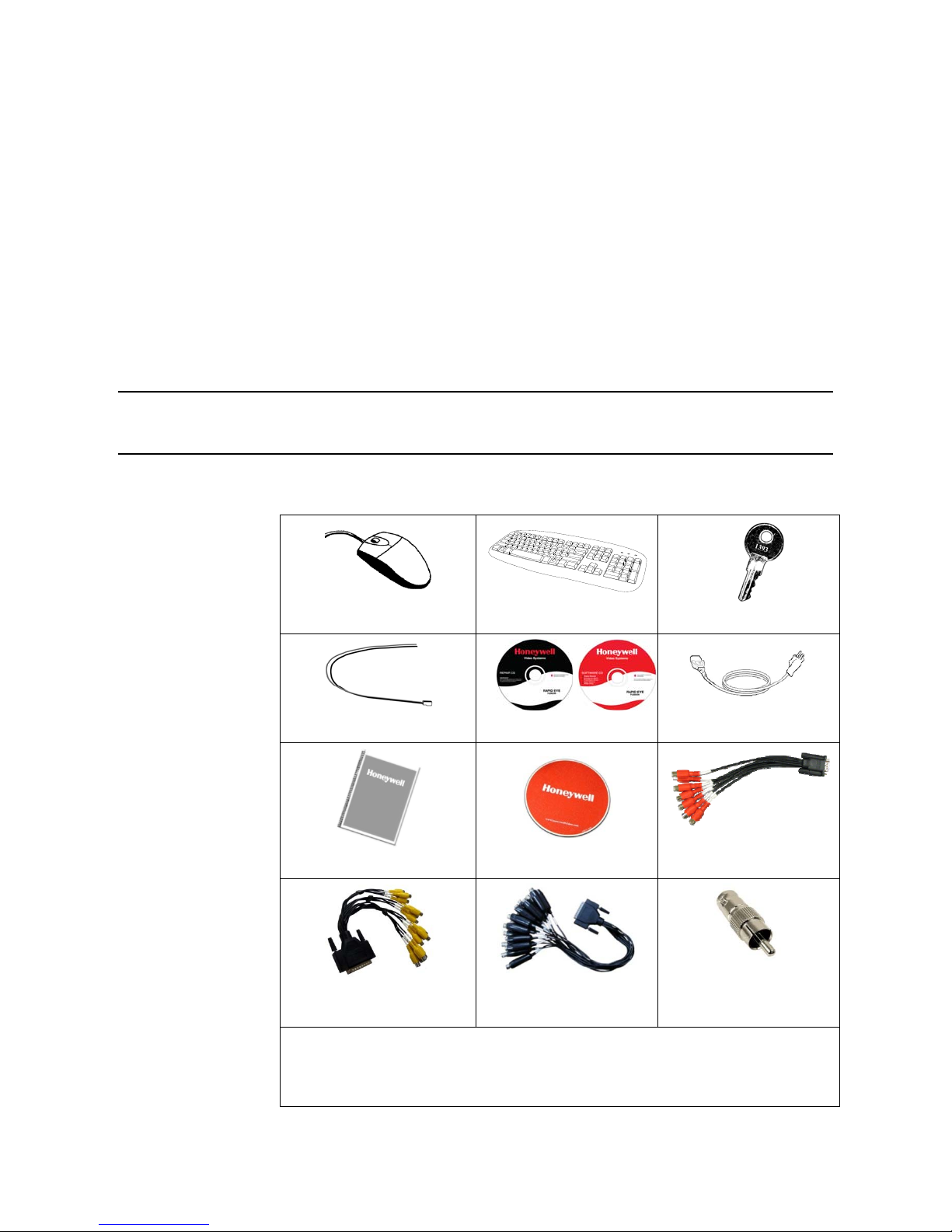
Fusion III DVR User Guide
Getting Started
Identifying Included Components
Identify the following components to make sure everything has been properly included
with your new DVR. If any of the following items are missing, contact the dealer to
arrange for a replacement.
9
Mouse Keyboard DVR Key
4
5
6
PTZ Adapter DVR Repair/Software Disc Power Cord
User Guide Mouse Pad 8 CH Audio Input Cable*
16 CH Audio Input Cable**
* 8 CH Audio Input cable included with the H.264 models (x2 with the 16 CH model).
** 16 CH Audio Input cable included standard with the 16CH 480/400 IPS models (optional
with 16CH audio card upgrade).
*** Video Looping Output Cable included with the 32 CH models only.
16 CH Video Looping
Output Cable***
RCA Video Adapter
________________________________________________________________________________________________________
Document 900.0803 Rev 8b 27
09/09
Page 28
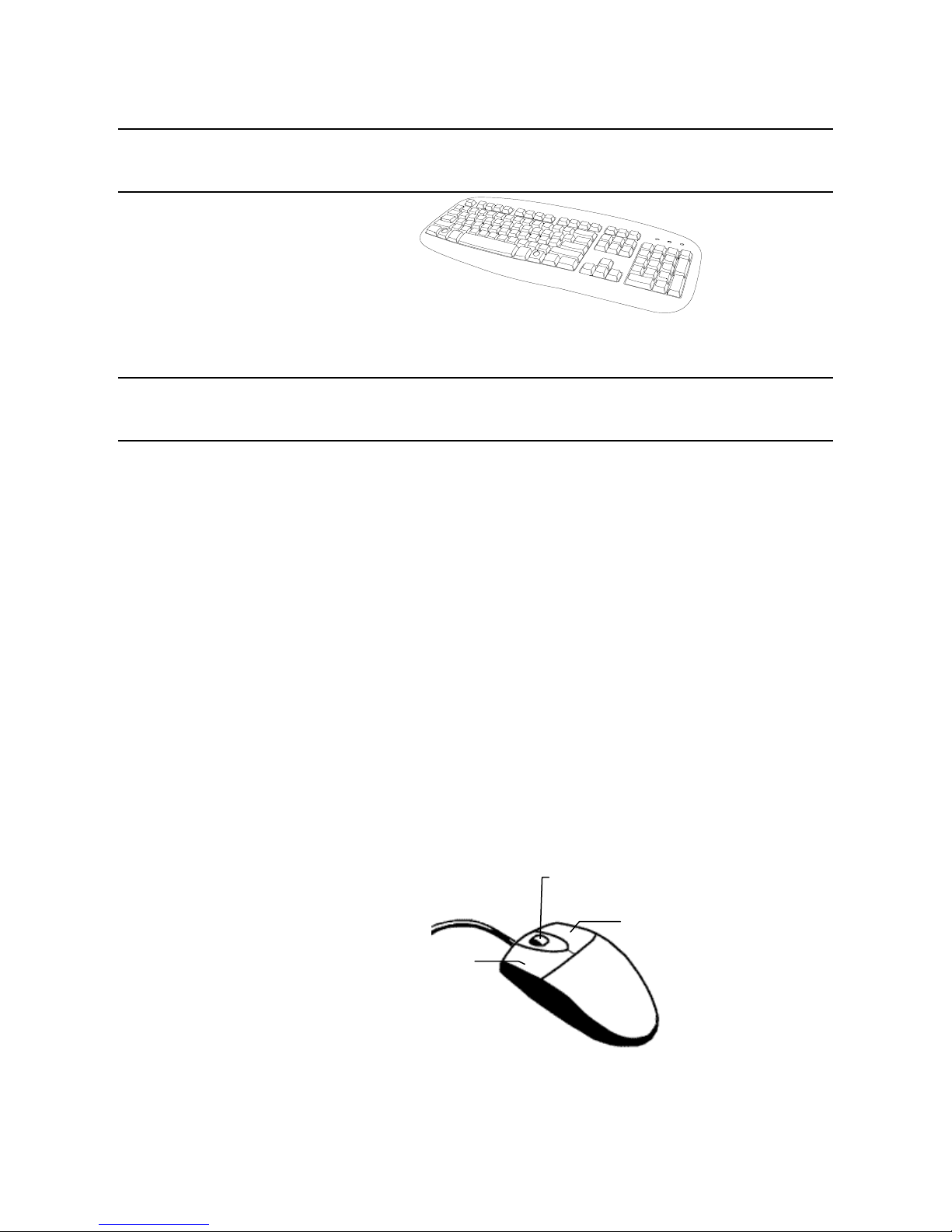
Getting Started
Keyboard Setup
To attach the keyboard to the DVR, plug the end of the Keyboard cable into the
keyboard PS/2 Port located on the back of the machine. The keyboard PS/2 Port can
be identified by the purple color.
Mouse Setup
To attach the mouse to the DVR, plug the end of the mouse cable into the mouse PS/2
Port located on the back of the machine. The mouse PS/2 Port can be identified by the
green color.
The mouse uses a cursor called a pointer. Pointers come in many different shapes
but are most commonly shaped like an arrow.
The mouse has two buttons: a left button and a right button. Quickly pressing and
releasing one of these buttons is called clicking. Sometimes it will be necessary to
double-click – or click the same button twice quickly.
In this manual:
Click means to position the mouse cursor over an item and to single click the left
button.
Right-click means to position the mouse cursor over an item and to single click the
right button.
Double-click means to position the mouse cursor over an item and to click the left
button twice.
Select means to position the mouse cursor over a radio button, check box, or list item
and click it.
The scroll wheel in between the two buttons is added to provide easier scrolling
capability. By moving the wheel with an index finger, the user can quickly move
through multiple pages, lines, or windows. The wheel may also function as a third
button allowing the user to quickly click or double-click an icon or a selected item.
Scroll Button / Third Button
________________________________________________________________________________________________________
28
Right Button
Left Button
Page 29
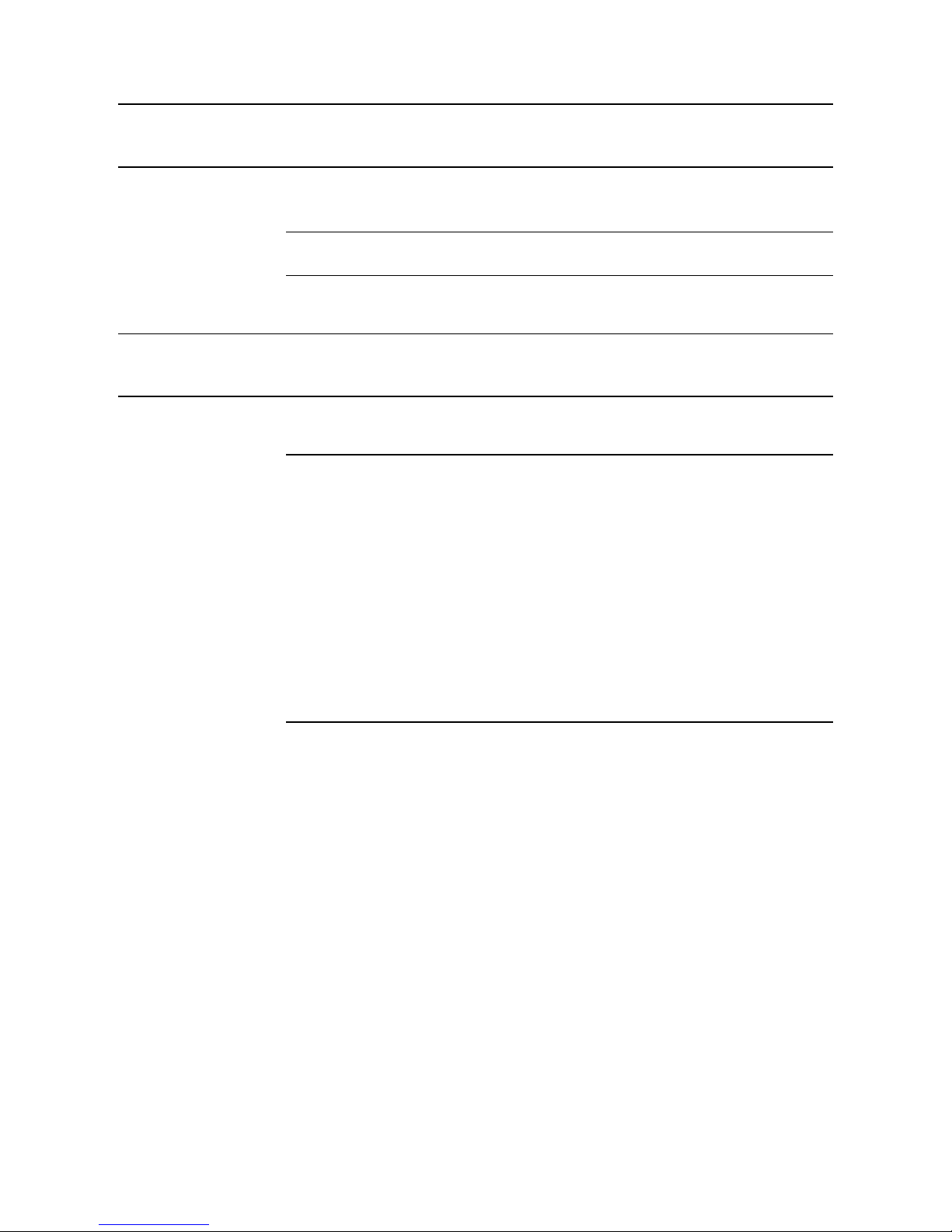
Fusion III DVR User Guide
Monitor Setup
Attach the Monitor to the rear of the DVR using the VGA cable supplied by the monitor
manufacturer. Refer to the monitor manual for detailed information on how to setup
and use it.
Note The monitor must be capable of having a screen resolution of
1024 x 768 and display colors of at least 32 Bit.
Power Setup
Attach the AC power cable to the rear of the DVR.
WARNING! To reduce the risk of electrical shock or damage to the equipment:
Do not disable the power grounding plug.
The grounding plug is an important safety feature.
If the electrical plug you are using does not have a ground plug
receptacle contact a licensed electrician to have it replaced with a
grounded electrical outlet.
Plug the power cord into a grounded (earthed) electrical outlet that is
easily accessible at all times.
Disconnect the power from the computer by unplugging the power cord
either from the electrical outlet or the computer.
________________________________________________________________________________________________________
Document 900.0803 Rev 8b 29
09/09
Page 30

Getting Started
Connecting a Video Source to the DVR
There are different types of Video Sources that can be plugged into the DVR including
DVD players, VHS players, and CCTV Cameras. The back of the DVR contains up to 32
video inputs depending on the DVR model. The connectors are standard BNC
connectors.
8-Channel DVR
CH 1 in CH 2 in CH 3 in CH 4 in CH 5 in CH 6 in CH 7 in CH 8 in CH 9 in CH 10 in CH 11 in CH 12 in CH 13 in CH 14 in CH 15 in CH 16 in
CH 1 Out CH 2 Out CH 3 Out CH 4 Out CH 5 Out CH 6 Out CH 7 Out CH 8 Out CH 9 Out CH 10 Out CH 11 Out CH 12 Out CH 13 Out CH 14 Out CH 15 Out C H 16 Out
16 Channel DVR
CH 1 in CH 2 in CH 3 in CH 4 in CH 5 in CH 6 in CH 7 in CH 8 in CH 9 in CH 10 in CH 11 in CH 12 in CH 13 in CH 14 in CH 15 in CH 16 in
CH 1 Out CH 2 Out CH 3 Out CH 4 Out CH 5 Out CH 6 Out CH 7 Out CH 8 Out CH 9 Out CH 10 Out CH 11 Out CH 12 Out CH 13 Out CH 14 Out CH 15 Out C H 16 Out
32 Channel DVR
CH 1 In CH 2 In CH 3 In CH 4 In CH 5 In CH 6 In CH 7 In CH 8 In CH 9 In CH 10 In CH 11 In CH 12 In CH 13 In CH 14 In CH 15 In CH 16 In
CH 17 In CH 18 In CH 19 In CH 20 In CH 21 In CH 22 In CH 23 In CH 24 In CH 25 In CH 26 In CH 27 In CH 28 In CH 29 In CH 30 In CH 31 In CH 32 In
________________________________________________________________________________________________________
30
Page 31

Fusion III DVR User Guide
Looping Outputs
The back of the DVR contains up to 32 video outputs, which may be connected to
video monitors or VCR’s, depending on the DVR model. The connectors are standard
BNC connectors and may require termination depending on the destination of the
output. Make sure there is a video source connected to the corresponding input and
then connect a cable to the Channel Out.
8 Channel DVR
CH 1 in CH 2 in CH 3 in CH 4 in CH 5 in CH 6 in CH 7 in CH 8 in CH 9 in CH 10 in CH 11 in CH 12 in CH 13 in CH 14 in CH 15 in CH 16 in
CH 1 Out CH 2 Out CH 3 Out CH 4 Out CH 5 Out CH 6 Out CH 7 Out CH 8 Out CH 9 Out CH 10 Out CH 11 Out CH 12 Out CH 13 Out CH 14 Out CH 15 Out C H 16 Out
16 Channel DVR
CH 1 in CH 2 in CH 3 in CH 4 in CH 5 in CH 6 in CH 7 in CH 8 in CH 9 in CH 10 in CH 11 in CH 12 in CH 13 in CH 14 in CH 15 in CH 16 in
CH 1 Out CH 2 Out CH 3 Out CH 4 Out CH 5 Out CH 6 Out CH 7 Out CH 8 Out CH 9 Out CH 10 Out CH 11 Out CH 12 Out CH 13 Out CH 14 Out CH 15 Out C H 16 Out
32 Channel DVR
32 Channel DVRs may have up to 32 looping outputs. Connect the included 16
channel video cables to the BNC Expansion Ports
ON
OFF
CONT ROL
COM
SENSOR
BNC A
BNC B
1 2 3 4 5 6 7 8
ON
OFF
________________________________________________________________________________________________________
Document 900.0803 Rev 8b 31
09/09
Page 32

Getting Started
Looping Output Termination
When terminating the outputs becomes necessary, the DVR has built-in termination
that allows the user to select individual outputs to be terminated. Generally it is not
necessary to terminate the output when using it. It is dependent on if the device, to
which the user is connecting it, has internal 75 ohm termination. As a rule, if the image
appears distorted or virtually un-viewable, it most likely needs to be terminated.
CONTROL
ON
OFF
BNC B
COM
12345678910111213141516
ON Not connected to a
monitor (Normal)
OFF Connected to a monitor
(Looped)
SENSOR
NOTE: Always leave the dipswitch set to the ON position when the Looping Outputs
1 2 3 45 6 7 8 910 111213141516
are not used.
Connecting Sensors to the DVR
Each DVR may have up to 16 Sensor inputs. These inputs can be used with devices
such as infrared sensors, motion devices, glass break alarms, door and window trips,
and many more. The Sensor inputs can be set to Normally Open or Normally Closed
within the Fusion Server software.
There are 4 Commons (-) and 16 inputs (+). There is no power supplied to the ports
so an external power supply must be used if power becomes necessary.
COM
BNC B
12 3456 78910111213141516
CONTROL
ON
OFF
Common Ground
• Normally Open or Normally Closed options are set within the DVR Software.
• There is no power supplied to the ports. These ports are considered to be
________________________________________________________________________________________________________
32
SENSOR
1 2 3 4 5 6 7 8 910 111213141516
Sensor Inputs
“Dry Contacts”. Use an external power supply if necessary.
Page 33

Fusion III DVR User Guide
Connecting Control Outputs to the DVR
Each DVR may have up to 16 Control Outputs. These outputs can be used to trigger
devices such as Sirens, Phone Dialers, Lights, and any other relay activated device.
COM
BNC B
12 3456 78910111213141516
CONTROL
ON
OFF
SENSOR
1 2 3 4 5 6 7 8 9 10 11 12 13 14 15 1 6
Siren, Alarm, Outside Relays
(+) (-)
External Power Supply (DC 12V)
• Use 12V, below 300mA. For controlling lights or other high current devices, use an
external relay.
• Maximum voltage is 24V AC @ 1 amp
• Output uses a Form C Relay (NC-C-NC)
Connecting a 16 Channel Audio Input Cable
The 16 channel audio input cable (standard with the 16Ch 480/400 IPS Fusion DVR)
connects to a single serial port in the back of the unit.
• When connecting the 16 Channel Audio Input Cable, make sure to properly
secure the cable to insure there is no loss of audio quality.
________________________________________________________________________________________________________
Document 900.0803 Rev 8b 33
09/09
Page 34

Getting Started
Connecting a PTZ Camera
Setting up a PTZ camera is simple. The DVR comes preassembled with an internal
PTZ adapter. Honeywell recommends using CAT 5 cable which typically can be run at
lengths up to 1500 feet.
Attaching the Four-Wire PTZ Adapter
Signal Line (+)
PTZ Adapter
Signal Line (-)
1. Locate the PTZ adapter cable (included in the Fusion accessory box).
2. Connect the wires of the PTZ adapter to the PTZ camera. The red wire should
connect to the RX+ on the camera and the brown wire should connect to the RX-.
Note The PTZ adapter has four wires but only two are necessary for this
application; the yellow and orange wires are not used currently.
3. Connect the other end of the adapter to the DVR as shown.
4. Assign the PTZ camera an ID number that coincides with the number assigned to
it by the DVR in the PTZ Setup Interface.
Example If the camera is plugged into input 5 set the PTZ unit to ID number 5.
________________________________________________________________________________________________________
34
Page 35

Attaching the Two-Wire PTZ Adapter
Fusion III DVR User Guide
Signal Line (+)
Ground
PTZ Adapter
Signal Line (-)
1. Locate the PTZ adapter cable (included in the Fusion accessory box).
2. Connect the two wires of the PTZ adapter to the PTZ camera. The red wire on the
adapter should connect to the RX+ on the PTZ and the white wire should connect
to the RX-.
3. Connect the other end of the adapter to the DVR as shown.
4. Assign the PTZ camera an ID number that coincides with the number assigned to
it by the DVR in the PTZ Setup Interface.
Example: If the camera is plugged into input 5, set the PTZ unit to ID number 5.
Optional Components
To fully utilize the potential of the DVR, several optional Fusion components are listed
below. Contact a dealer for more information.
• USB External Hard Drive • USB Modem
• Fiber Network Interface Adapter • 4 Port Analog Output Card
• Gigabit 10/100/1000 NIC Adapter • 16 Port Audio Card
• Fusion Remote Video Software • External 1U Chassis SATA Storage
up to 8 Terabyte
• External 3U Chassis SATA Storage
up to 32 TB
• 4CH Multiplexed Analog Output card • Internal Raid 5
• Honeywell Video Analytics Software • IDM (Integrated Data Manager)
• Fusion Video Management Software • SCSI Adaptor
• HVR/NVR Upgrade
________________________________________________________________________________________________________
Document 900.0803 Rev 8b 35
09/09
Page 36

Getting Started
Turning On the DVR
Once the cables have been properly connected, it is time to turn on the power.
1. Turn on the monitor and any external peripherals (ex. Printers, External Storage
Devices, etc.) connected to the DVR.
2. Turn on the main power switch located on the front of the DVR as shown below.
The DVR will run a series of self-tests. After two or three minutes, a series of messages
may be displayed as the various hardware and software subsystems are activated.
Under normal circumstances the user should not be asked to respond to these
messages. If asked to respond to the messages (adding a Printer, Monitor, etc., for the
first time) follow the instructions carefully.
Turning Off the DVR
1. Select the Exit button from the main screen.
2. Select Yes. The DVR will shut itself off automatically once this is done.
The DVR may take several minutes to shut down completely
Caution Always be sure to follow the proper procedures when turning off the power
to the DVR. NEVER disconnect the power to the DVR while it is still running
or in the process of shutting down. Doing so can cause data loss, file
corruption, system instability and hardware failure.
________________________________________________________________________________________________________
36
Page 37

Fusion III DVR User Guide
A
DVR Basics
Live View Screen
Each time the DVR starts, the program defaults to the Live View screen. The following
diagram outlines the buttons and features used on the Live View screen. Become
familiar with these options as this is the screen that will be displayed the majority of the
time.
Camera Display Buttons
Current Date & Time
Status of/Activates
larm Sensors
Menu Buttons
Displays
Connected Users
Status of/Activates
Control Outputs
________________________________________________________________________________________________________
Document 900.0803 Rev 8b 37
09/09
Page 38

DVR Basics
Camera View
The Camera status for each camera is displayed next to the camera number (or name)
on the Video Display Area.
Special Recording Status
Camera No. and Name
Current Recording Status
Recording Status Indicator
Recording A red light is displayed when the camera is currently being
Motion
Detection
Display A square is displayed when the camera is not being recorded.
recorded to the DVR.
A green light is displayed when a camera (set to record motion)
detects motion.
Special Recording
There are several different types of DVR “Special Recording” situations. Text is displayed
on the camera indicating either sensor or instant when activated..
Sensor Displays when a sensor, associated with a given camera, is activated.
Instant Instant Recording is a manual recording activation for the selected camera.
________________________________________________________________________________________________________
38
Regardless of the recording method, Instant Recording will start the camera
recording and also flag the video for future searches using the Index Search
feature. INSTANT is displayed when a user activates the Instant Recording
option. Double Right-Click to activate and deactivate the Instant Recording
option.
Page 39

Fusion III DVR User Guide
Live Camera Options
Right-click a live camera to display these options:
• Full Screen
• Instant Recording
• Search In Live
Camera Display Menu
The Camera Display buttons allow the user to change camera views with 1, 4, 7, 9, 10, 15 or 16 camera view
configurations as well as full screen and rotating options.
st
Four Cameras
1
2nd Four Cameras
3rd Four Cameras
th
4
Four Cameras
1st Nine Cameras
2nd Nine Cameras
Camera Multi-View 1
Camera Multi-View 2
Camera Multi-View 3
Camera Multi-View 4
Full Screen
Auto-Sequence
Displays cameras 1-4 in the Video Display Area.
Displays cameras 5-8 in the Video Display Area
Displays cameras 9-12 in the Video Display Area.
Displays cameras 13-16 in the Video Display Area.
Displays cameras 1-9 in the Video Display Area.
Displays cameras 10-18 in the Video Display Area.
Displays a grouping of the first 15 cameras in the Video Display
Area.
Displays the first 16 cameras in the Video Display Area.
Displays a grouping of the first 7 cameras in the Video Display Area.
Displays a grouping of the first 10 cameras in the Video Display
Area.
Displays the current camera display configuration full screen.
Sequences through the Screen Divisions sets of
4, 9, or 16 cameras.
________________________________________________________________________________________________________
Document 900.0803 Rev 8b 39
09/09
Page 40

DVR Basics
NOTES:
________________________________________________________________________________________________________
40
Page 41

Fusion III DVR User Guide
Setup Options
Setup Overview
The Setup options allow optimization of the DVR by adjusting things like camera
names, recording schedules and more. It is extremely important to setup the DVR
correctly for several reasons:
• Recording Schedules –Increase the amount of pertinent recorded video that is
saved on the DVR by optimizing the recording schedule. Optimize the type of
recording done by adding motion detection to this as well, again increasing the
amount of useful video.
• DVR Access – By setting up the access passwords, the user has better control of
the types of access any individual may have. This ensures the security and
integrity of the DVR.
• Camera Naming – By naming each camera, the location and any other pertinent
information can be easily identified when viewing it in the Video Display Area.
• Adjusting Camera Color – Optimize the clarity and detail that is recorded by
adjusting each camera’s color settings.
________________________________________________________________________________________________________
Document 900.0803 Rev 8b 41
09/09
Page 42

Setup Options
Setup Screen
Setup Menu Options
Camera Setup
Assign names to each camera, adjust color and brightness.
Network Video
Register and add network video devices, and adjust basic settings.
Motion
Create up to 15 video detection areas,
General
Configure display options, alerts, intensive recording
Frames
Set the Images Per Second for each camera.
Recording Schedule
Create custom recording schedules for each channel, sensor, and special days.
Sensor
Assign sensor names, set to Normally Open or Normally Closed.
Network
Assign network settings.
Administration
Set permissions for users, export logs, adjust HDD storage
Information
View version numbers, save contact numbers, and view available HDD status.
PTZ
Set up preset positions, tour and assign protocols.
________________________________________________________________________________________________________
42
Page 43

Camera Setup
Fusion III DVR User Guide
Define camera name
Displays live video from a
selected camera
Apply current settings to
all cameras
Setup New Camera
1. Attach camera to the rear of the DVR chassis.
2. Click Setup on the Live View screen.
3. Click the Camera Setup tab to open the Camera Setup window.
4. Select the channel that corresponds with the new camera from the Select Camera
list.
5. Enter a name for the camera in the Camera Name box.
6. Adjust the Brightness, Hue and Contrast if necessary.
7. Click Apply when finished.
________________________________________________________________________________________________________
Document 900.0803 Rev 8b 43
09/09
Page 44

Setup Options
A
Network Video Setup
Connected Devices
utomatic Camera Finder
Supported IP Camera Manufacturers
ACTi
Arecont Vision
Axis
Brans
D-Link
Honeywell
Lumenera
Mobotix
Panasonic
Pixord
Samsung
Fusion Streamer
Sony
Vantage
VivoTek
Connecting a Network Device
Connecting Manually
8. From the Live View screen, click Setup.
9. Click the Network Video tab.
10. Click the Add/Remove Device tab.
11. Select your network device from the Device Type list.
12. Type a Device Name.
13. Type the IP/URL address, Port, User ID and Password of the device.
14. Click Add.
Note Refer to the EQUIP Series Network IP camera user guide for detailed
information on setting up that camera using the Honeywell IP Utility
application.
________________________________________________________________________________________________________
44
Page 45

Fusion III DVR User Guide
Connecting with Camera Finder
1. From the Live View screen, click Setup.
2. Click the Network Video tab.
3. Click the Add/Remove Device tab.
4. Click Find Cameras to automatically find all connected Honeywell cameras.
5. Select the check box next to the desired camera.
6. Click Get Device.
7. Type the User ID and Password of the device.
8. Click Update.
Assigning a Network Device to a Channel
1. From the Live View screen, click Setup.
2. Click the Network Video tab.
3. Click the Channel Setup tab.
4. Click an available channel on the Channel List.
5. Type the desired Position Name.
6. Select the appropriate network device added previously.
7. If the device has PTZ capabilities, select the PTZ Camera check box to enable.
8. If supported, select the Use Network Camera Motion Detection check box.
________________________________________________________________________________________________________
Document 900.0803 Rev 8b 45
09/09
Page 46

Setup Options
Assigning Audio Channels to a Network Device
1. From the Live View screen, click Setup.
2. Click the Network Video tab.
3. Click the Audio Setup tab.
4. Click an available audio channel on the Channel List.
5. Select a network device added previously.
6. To record the network audio select the Record Network Audio check box. The
audio channel will be available on the search screen.
7. To access the audio channel from the Live View screen, select the Enable
Network Video in Live View check box.
________________________________________________________________________________________________________
46
Page 47

Fusion III DVR User Guide
Camera Configuration
The Camera Configuration tab displays information on all cameras (analog and
network) connected to the Fusion DVR
Displaying More Columns
The Camera Configuration tab can be customized to display the information you use
most. Click Select Column to add or remove specific columns.
Capture FPS
Record FPS
Schedule
Manufacturer
Model
IP Address
Port Number
Resolution
Frame Rate
Codec
Quality
GOP
PTZ
Accessing the Device Configuration Menu
Use the Fusion interface to access basic network device menu functions.
1. From the Live View screen, click Setup.
2. Click the Network Video tab.
3. Click the Channel Setup tab.
4. Click Setup Network Device.
________________________________________________________________________________________________________
Document 900.0803 Rev 8b 47
09/09
Page 48

Setup Options
f
Motion
Apply Current Motion
Areas to all Channels
Sabotage Detection
Slider bar
Notifies users that the field of vision of a camera has been
compromised.
Adjusts the minimum percentage of the field of vision that
must change before Sabotage Detection triggers.
Reduces Analog Signal Noise
rom Motion Detection
Regular Interval Recording
Regular Interval Recording allows users to record a single frame every few minutes or
hours when there is no motion. This option is only available when Motion recording or
Sensor recording is selected in the recording schedule.
To enable Regular Interval Recording:
1. Select the Regular Interval Recording check box.
2. Specify how often to take an image when no motion is occurring. System can be
set to as many as one image per second.
Enable Sabotage Detection
The Camera Sabotage Detection feature will notify users that the field of vision of a
camera has been compromised, abruptly changed, or detects significant vibration.
To enable Sabotage Detection:
1. Select the Enable Sabotage Detection check box.
2. Set the threshold percentage to reduce false alarms.
3. Select the Beep on Detect check box – or – select a Relay to activate on detection.
________________________________________________________________________________________________________
48
Page 49

Creating a Motion Area
Fusion III DVR User Guide
1. Click the Motion tab in Setup.
2. Select a camera from the Select Camera list.
3. Select the Detect Detail Motion Area check box.
4. Click Clear Motion Area.
5. Click Advanced Motion Area Setup.
6. Click a Motion Detection Area shape
7. Drag the mouse over the camera
8. Click OK.
9. Move the sliders to adjust motion
10. Define the pre-alarm and post-alarm
Pre Alarm – 0 > 50 Seconds [The number of seconds the DVR records before motion
Post Alarm (MOTION) – 0 > 50 Seconds [The number of seconds the DVR records
Tip Create up to 15 motion detection areas.
button.
image.
Tip To create a polygon shape,
click the mouse at each point
and double-click to close the
shape.
sensitivity and the noise filter.
recording time for a motion event.
is detected]
after motion is detected]
Removing a Motion Area
________________________________________________________________________________________________________
Document 900.0803 Rev 8b 49
09/09
To remove all motion areas, click .
Page 50

Setup Options
General Setup
Adjust/Mute Volume
Enable Live / Recording
Audio
Setup POS/Analytics*
Integration
*Software Upgrade Necessary
Function
Beep on Login Fail Enables the DVR to beep continuously in response to a failed
login attempt. Only an authorized login will stop the beeping.
Sequence Setting Allows the video out picture to automatically cycle through
channels at a set speed. Example: .Cycle through channels 16 at four-second intervals.
Display Options
Use Full Screen Stretch the Fusion software to use the full monitor screen.
Display Size Select from available monitor display sizes. Use to correctly
display video on wide screen monitors.
________________________________________________________________________________________________________
50
Page 51

Fusion III DVR User Guide
Voice Warning
The DVR can be set to play a sound file when either a Motion or Sensor event occurs.
This file can be a custom created sound file that is unique to the application. The
selected .wav file plays through speakers attached to the DVR by the user.
Test Sound File
Locate Sound File
1. Click the Browse button to locate a .WAV file. The selected file will display in the
Sounds box.
2. Click the Test icon to verify the audio file.
3. Select Activate on Motion, Activate on Sensor (Alarm), and or Activate on
Sabotage Detection to trigger the audio file.
Intensive Recording Overview
The Intensive Recording Option allows an increase of the Images Per Second and the
resolution of any camera recording using sensor activation.
Enabling Intensive Recording
The Intensive Recording option is set up as an ‘All or Nothing’. This means that once
enabled (associated with sensors) all cameras that are associated with sensors will
activate the Intensive Recording.
To activate the Intensive Recording option, follow these steps.
1. Click the Setup button on the Display Screen.
2. Click the General tab.
3. Select Enable Intensive Recording on Sensor or on Motion.
4. Click Apply.
________________________________________________________________________________________________________
Document 900.0803 Rev 8b 51
09/09
Page 52

Setup Options
Video Loss Alarm
The DVR supports a Video Loss Alarm function which allows an Alarm Event to occur when
a camera loses its signal. The lost signal can be due to camera power failure to the
camera, the camera cable being cut or unplugged, or the camera being damaged in some
way.
In order to use Video Signal Loss detection, cameras must either be Enabled or Disabled.
This is because the DVR needs to know which cameras it should expect to receive signals
from. To enable camera(s), open Frame Setup, and set the Images Per Second to anything
above zero. By designating zero images per second the camera will not be used by the
DVR.
Activate Audio Alarm
(BEEP)
Video Loss Alarm Log When video loss occurs, the event is recorded in the DVR log.
When video loss occurs, an internal speaker on the DVR will
sound an alarm.
Activate Alarm Output Activates the last Relay Output on the DVR when camera loses
signal. (This is #16 for a 16/32 CH DVR and #8 for an 8ch
DVR)
94BTV-Out Setup (Analog)
The DVR features an optional TV-Out functionality which allows users to output video from
any number of cameras, in sequence, to a television or monitor display.
1. On the General tab of Setup, click TV Out Setup.
2. Select the TV Out Port to use
Note Each Port must be configured individually, i.e.
one after the other.
3. Select the Use check box to enable TV-Out
functionality for the selected port.
4. Select each camera to display through the TV-Out
port.
5. Select an Event Popup check box if desired.
6. Define the Event Holding Time (the number of
seconds the camera displays after an event) for
selected event types.
7. Define the Auto Switching Time (the number of
seconds between switching of camera) for the
selected TV-Out Port.
________________________________________________________________________________________________________
52
Page 53

Fusion III DVR User Guide
94BTV-Out Setup (Multiplexer)
The Multiplexer TV Out card is an optional upgrade that allows users to output video in a
sequence or a matrix display.
Note IP cameras will not display on the Multiplexer TV Out card.
Configure Sequence Mode
To configure settings for the TV Out sequence mode:
1. On the General tab of Setup, click TV Out Setup.
2. Select the TV Out Port to use from the Port list.
3. Select the Use check box to enable TV-Out
4. Select each camera to display in the sequence.
5. Select an Event Popup check box if desired.
6. Define the Event Holding Time (the number of
7. Define the Auto Switching Time (the number of
8. Click OK and then click Apply on the General tab.
Tip If no cameras are configured in the TV Out Setup, the sequence mode will cycle
through all connected camera.
Note Each Port must be configured individually, i.e.
one after the other.
functionality for the selected port.
seconds the camera displays after an event) for
selected event types.
seconds between switching of camera) for the
selected TV-Out Port.
Control Sequence Mode Display
1. Click TV Out on the Live View screen.
2. Click the Sequence button to start the camera sequence.
3. To change the camera that is displayed on the monitor, click the desired camera
number in the row that the monitor is connected to.
Tip Port 1 is the top port on the TV Out card.
4. To enter the Multiplexer mode click the Multiplexer button.
5. To close the TV Out controls, click the Close button.
________________________________________________________________________________________________________
Document 900.0803 Rev 8b 53
09/09
Sequence Button
Page 54

Setup Options
Control Multiplexer Mode Display
1. Click TV Out on the Live View screen.
2. Click Multiplexer.
3. To change the camera that is displayed on the monitor, click the desired camera
number in the row that the monitor is connected to.
Tip Port 1 is the top port on the TV Out card.
Sequence Button
4. Click the desired screen division to display in multiplex mode.
5. Click the Sequence button to start sequencing through cameras.
6. To close the TV Out controls, click the Close button.
Note Only Ports 1 and 2 can be configured in multiplexer mode. Channel 3 will mimic
channel 1, and channel 4 will mimic channel 2.
Tip When in Multiplexer mode, the display can only sequence through one type of
screen division (eg. 4 Channel divisions A – D or 9 Channel divisions A and B on
a 16 channel Fusion).
Connecting to a Wide Screen Display
1. Click Exit on the Live View screen and select Exit in Windows Mode.
2. Right-click the Desktop and select Properties.
3. Click the Settings tab.
4. Drag the Screen Resolution bar to the proper resolution of the connected display.
5. Click OK and confirm the change.
6. Double-click the Fusion Server icon on the Desktop.
7. Click Setup on the Live View screen and then click the General tab.
8. Under Display Settings, select the Use Full Screen check box.
9. Click Apply.
Tip Refer to the display documentation for the proper resolution settings.
________________________________________________________________________________________________________
54
Page 55

Fusion III DVR User Guide
Audio Recording
The DVR is capable of recording up to 16 channels of audio depending on the model.
Audio Features:
• 8000Hz Playback in Live Mode
• Audio Input Level Should be 1Vp-p
• Up to 48000Hz Playback in Search
Mode
• Mono Sampling
• Line-In Type (requires amplification)
Data Size (per channel):
• 1 Second: 1,625 bytes
• 1 Minute: 97,500 bytes
• 10 Minutes: 975,000 bytes
• 1 Hour: 5,850,000 bytes
• 1 Day: 140,400,000 bytes
(approx. 140MB)
Enabling Audio Recording
1. Click the Audio button on the General tab in Setup.
2. Select an audio channel under Capture.
3. Click OK.
Enabling Live Audio
1. Click the Audio button on the General tab in Setup.
2. Select an audio channel under Live.
3. Click OK.
________________________________________________________________________________________________________
Document 900.0803 Rev 8b 55
09/09
Page 56

Setup Options
Frame Setup
The Frame Setup Menu gives the user the option to adjust both the resolution and the
number of images per second each camera will record. When setting up the Images
Per Second (IPS) sliders, the BLUE slider represents the frames at which the DVR will
capture the incoming video while the RED slider represents the frame rate that will be
recorded.
This option is beneficial when higher frame rates are desired remotely. The Server will
only send out frames remotely that have been first encoded. For Ex. If the Blue
‘ENCODING’ option is set to 25 IPS and the Red ‘RECORDING’ option is set to 7 IPS
then the DVR Server will record 7 IPS and users viewing live video remotely will receive
25 IPS on that specific camera. Please note that there are different frame setup
windows for Real Time and non Real Time models.
Note The Software will not allow the maximum available Frames to be exceeded.
Frame Select Blue Slider: Sets the IPS recorded during intensive recording and
Video Quality Lower quality video has a smaller file size but appears more
Sensitivity Sets the Keyframe refresh rate. Adjusting this setting can have
Resolution Affects the total number of frames per second that are available.
Note The RED IPS record slider cannot exceed the BLUE IPS capture slider.
available for viewing on a remote client PC.
Red Slider: Sets the IPS recorded by the DVR during normal
recording.
pixilated.
negative effects on video quality.
Note Do not change the default setting unless instructed by a
system administrator.
________________________________________________________________________________________________________
56
Page 57

Frame Setup (Real Time)
y
Reset Default Settings
Fusion III DVR User Guide
Sensitivit
No. of Recording Frames Selected
Frame Select
Recording Resolution
Video Quality
________________________________________________________________________________________________________
Document 900.0803 Rev 8b 57
09/09
Page 58

Setup Options
Frame Setup (Non Real Time)
Recording Resolution
Time Selected
Channels
Output to Video Out Display
No. of Recording
Frames Selected
Video Quality
Sensitivity
________________________________________________________________________________________________________
58
Page 59

Fusion III DVR User Guide
IPS Breakdown for Each Resolution (NTSC)
Resolution CCTV 480 IPS Model 240 IPS Model
360x240 1CIF 480 IPS 240 IPS
720x240* 2CIF 240 IPS 120 IPS
720x480** 4CIF 120 IPS 60 IPS
* Frames recorded in 720x240 are twice the size of the standard 360x240. When recording at 720x240, each
frame assigned to the channel will use 2 of the total frames available.
** Frames recorded in 720x480 are four times the size of the standard 360x240. When recording at 720x480,
each frame assigned to the channel will use 4 of the total frames available.
Resolution CCTV 120 IPS Model
320x240 1CIF 120 IPS
640x240 2CIF 120 IPS
640x480 4CIF 60 IPS
IPS Breakdown for Each Resolution (PAL)
Resolution CCTV 400 IPS Model 200 IPS Model
360x288 1CIF 400 IPS 200 IPS
720x288* 2CIF 200 IPS 100 IPS
720x576** 4CIF 100 IPS 50 IPS
* Frames recorded in 720x288 are twice the size of the standard 360x288. When recording at 720x288, each
frame assigned to the channel will use 2 of the total frames available.
** Frames recorded in 720x576 are four times the size of the standard 360x288. When recording at 720x576,
each frame assigned to the channel will use 4 of the total frames available.
Resolution CCTV 100 IPS Model
320x288 1CIF 100 IPS
640x288 2CIF 100 IPS
640x576 4CIF 50 IPS
________________________________________________________________________________________________________
Document 900.0803 Rev 8b 59
09/09
Page 60

Setup Options
Recording Schedule Setup
Creating a customized schedule is important to maximize the efficiency of the DVR.
The Fusion DVR offers numerous options to allow for a wide variety of different needs
and requirements.
Schedule Number The Schedule Number is a group of settings. Up to 32
Special Day
Alarm Options These are advanced options that send alarm events (either
Power Off Options Allows the user to specify time frames for turning off and
Default Schedule 1
All cameras are set to:
8AM-5PM Continuous recording
5PM-8AM Motion recording
schedules can be created. Think of the schedules as
transparency paper with words written on them. When placed
one on top of another, the words can still be seen from the
layers below. These schedules allow a powerful detailed
recording schedule to be created.
Customize a schedule for a particular day, such as a Parade
Recording Schedule
Day, Holiday, etc.
motion or sensor) to the remote alarm monitor software and
FVMS.
restarting the DVR automatically.
Default Schedule 2
All cameras are set to:
Motion recording 24 hours/day, 7
days/week.
Camera 1 associated to sensor input 1
Camera 2 associated to sensor input 2
Camera 3 associated to sensor input 3, etc.
________________________________________________________________________________________________________
60
Page 61

Fusion III DVR User Guide
Day of the Week
The Day of Week is the day of the week for which the schedule is being edited. If WED
is checked, Wednesday’s schedule is being edited.
The Single Day Selection button allows selection of multiple days at once.
By selecting the Single Day Selection button placing multiple checks in the boxes is
allowed, thereby selecting multiple days simultaneously.
Clicking on Single Day Selection will change the button to Multi-Day Selection. This
enables the user to select multiple days to configure at once.
Creating a Simple Schedule (By Example)
Creating schedules is easy with a little experience. In the following example, the steps
for creating a simple schedule for cameras 1 to 4 are detailed.
The schedule will be as follows:
1. MON-FRI (9AM-5:59PM) all 4 cameras will record using MOTION recording.
2. MON-FRI (6PM-8:95AM) all 4 cameras will record using CONTINUOUS recording.
3. SAT-SUN (12AM-11:59PM) all 4 cameras will record using MOTION recording.
Using these examples, a total of 3 schedules will be created.
________________________________________________________________________________________________________
Document 900.0803 Rev 8b 61
09/09
Page 62

Setup Options
Steps 1-6: Schedule cameras 1-4 to record on MOTION from 9:00am-5:59pm
Monday through Friday.
1. Select Sch01 from the Schedule Number drop down list. (This should already be
selected by default)
2. Select the Single Day Selection button.
3. Place a check in the MON, TUE, WED, THU, and FRI days of the week.
4. On the Sch01 line on time selector grid, highlight hours 09-17. Click Set.
5. Click Camera buttons 1-4 until the green Motion buttons are selected.
6. Click Apply to save.
Step 3
Step 2
Step 4
Step 1
Step 5
________________________________________________________________________________________________________
62
Page 63

Fusion III DVR User Guide
Steps 7-11: Schedule cameras 1-4 to record on CONTINUOUS from
6:00pm-8:59am Monday through Friday.
7. Select Sch02 from the Schedule Number drop down list.
8. On the Sch02 line again, highlight the hours 18-23 (for 6:00pm-midnight) and click
Set.
9. On the Sch02 line on time selector grid, highlight the hours 00-08 (for midnight to
8:59am) and click Set.
10. Click Camera buttons 1-4 until the maroon Continuous buttons are selected.
11. Click Apply to save.
Step 9
Step 7
Step 10
Step 8
________________________________________________________________________________________________________
Document 900.0803 Rev 8b 63
09/09
Page 64

Setup Options
Steps 12-19: Schedule cameras 1-4 to record on MOTION from
12:00am-11:59pm Saturday and Sunday
12. Click the Multi-Day Selection button.
13. Place a check in the SAT days of the week box.
14. Select Sch03 from the Schedule Number list.
15. Click the Single Day Selection button, then select Yes.
16. Select the SAT and SUN check boxes.
17. On the Sch03 line on the time selector grid, highlight hours 00-23
and click the Set button.
18. Click Camera buttons 1-4 until the Green Motion buttons are selected.
19. Click Apply to save.
Step 12
Step 17
Step 14
Step 18
________________________________________________________________________________________________________
64
Page 65

Fusion III DVR User Guide
Scheduling Sensors and Relays (By Example)
It is easy to add advanced recording functionality using Sensor Inputs and Relay
Outputs.
SENSOR - Sensor Inputs can be programmed to instantly start one or more cameras
recording when an alarm occurs. These alarm events can also activate Relay Outputs
as desired.
RELAY OUTPUT - Relay Outputs can be set to activate when motion alarms or sensor
alarms occur.
The schedule example will be as follows:
1. SUN-SAT (12AM-11:59PM) Cameras 1 and 2 will be activated on Sensor #3
and/or Sensor #5, which will then activate Relay Output #7 and #13.
2. SUN-SAT (12AM-11:59PM) Camera 3 will be set to Record on MOTION.
When motion occurs it will activate Relay Output #7 and #10.
3. SUN-SAT (12AM-11:59PM) Sensor #6 will activate Relay Output #8 when an
alarm occurs. This event will NOT cause any cameras to record.
To do this, a total of 3 schedules will be created.
________________________________________________________________________________________________________
Document 900.0803 Rev 8b 65
09/09
Page 66

Setup Options
Steps 1-8: Schedule cameras 1 and 2 to be activated on Sensor # 3 and/or
Sensor #5 which will then activate Relay Output #7 and #13.
1. Select Sch01 from the Schedule Number drop down list.
(This should already be selected by default.)
2. Select the Single Day Selection button, then select Yes.
3. Place a check in the boxes for SUN, MON, TUE, WED, THU, FRI, and SAT days of
the week.
4. On the Sch01 line (time selector grid), highlight the hours 00-23 and click Set.
5. Click Camera buttons #1 and #2 until the Red Sensor buttons are selected.
6. Click Sensor buttons #3 and #5.
7. Click Relay buttons #7 and #13.
8. Click Apply to save.
________________________________________________________________________________________________________
66
Page 67

Fusion III DVR User Guide
9. Select Sch02 from the Schedule Number drop down list.
10. Select the Single Day Selection button, then select Yes.
11. Place a check in the boxes for SUN, MON, TUE, WED, THU, FRI, and SAT
12. On the Sch02 line (time selector grid), highlight the hours 00-23 and click Set.
13. Click Camera button #3 until the green Motion button is selected.
14. Click Relay buttons #7 and #10.
15. Click Apply to save.
Steps 9-15: Schedule camera 3 to record using MOTION.
When Motion occurs it will activate Relay Output #7 and #10.
days of the week.
________________________________________________________________________________________________________
Document 900.0803 Rev 8b 67
09/09
Page 68

Setup Options
16. Select Sch03 from the Schedule Number list.
17. Click the Single Day Selection button.
18. Select the check boxes for SUN, MON, TUE, WED, THU, FRI, and SAT.
19. On the Sch03 line (time selector grid), highlight the hours 00-23 and click Set.
20. Click Sensor button #6.
21. Click Relay button #8.
22. Click Apply to save.
Steps 16-22: Schedule Sensor #6 to activate Relay #8 when an Alarm occurs.
Note This will not cause any cameras to record.
________________________________________________________________________________________________________
68
Page 69

Fusion III DVR User Guide
Verifying a Recording Schedule
1. Select a single day of the week using the selection check box to the left of the
specified day.
2. Identify the schedule (or schedules) that have specific hours of the day highlighted
in light blue color. The horizontal axis of the schedule grid corresponds to the 24
hours of each day.
3. After verifying that all hours of the selected day are covered by at least one of the
32 independent schedules (vertical axis of schedule grid) now look to the lower
half of the schedule interface.
4. In the “Schedule Number:” selection drop down box, select the schedule(s) that
were defined above for the current day and verify, in each schedule number, that
the correct cameras are set to Continuous, Motion or Sensor based recording.
5. Repeat this process for each of the 7 days of the week until certain that the
Note If a specific camera should not be recorded on a given day/schedule
combination, set the camera to “Not Selected” - a white “X”.
desired recording method is configured for each day.
________________________________________________________________________________________________________
Document 900.0803 Rev 8b 69
09/09
Page 70

Setup Options
(IP)
Sensor Setup
The Sensor tab sets options to enable, disable, and configure sensors.
Enter Custom
Sensor/Control Names
Configure Hybrid
Sensors*
Associate Sensor w/ PTZ Presets
Open the On-Screen Keyboard
*HVR/NVR upgrade necessary to use this feature
Configure Sensor Response
1. Click Setup on the Live View screen.
2. Click the Sensor tab to open the Sensor and Output Display.
3. Click to select NO or NC for the desired sensor.
4. Enter the Delay Time to define the number of seconds after the sensor is tripped
until the associated relay is activated.
5. Click Apply.
________________________________________________________________________________________________________
70
Tip Associate sensors and relays with cameras when creating a recording
schedule.
Page 71

Fusion III DVR User Guide
Activate PTZ Preset on Sensor
1. Create a PTZ Preset Position. See instructions in the PTZ Setup chapter.
2. Click the Setup button on the Display Screen.
3. Click the Sensor tab to open the Sensor and Output display.
4. Click Sensor Preset.
5. Select the desired camera from the Channel list.
6. Select the appropriate Sensor from the list.
7. Select the preconfigured PTZ Preset from the list.
8. Click Set. A list of configured Sensor Presets will display in the box below.
9. Repeat for additional sensors.
10. Click OK to close the Sensor Preset window.
________________________________________________________________________________________________________
Document 900.0803 Rev 8b 71
09/09
Page 72

Setup Options
Network Setup
Caution Do not join this DVR to a Network Domain. Domains force policies that can
negatively affect the DVR. Domains, by default, require the user to press
CTRL-ALT-DEL to login, however this keyboard combination is disabled on
the local DVR and the software will not be able to load.
Time Out Value When attempting to connect to the DVR, if the connection does
not succeed during the timeout period (seconds), the
connection will be terminated.
Emergency Port Used to connect to the Alarm Monitor software.
Enable 1-way audio from remote client to DVR
Enable RS-232 Keyboard
Center Port Used to connect to the Fusion remote software. This port must
Image Port Used to transfer the video to the Fusion remote software.
Search Port Used to transfer search information to the Fusion remote
Upgrade Port Used to upgrade software via a remote connection.
________________________________________________________________________________________________________
72
Note If connecting to the DVR through a firewall, the above ports must be open to
be specified in the Fusion Remote Software to connect to the
DVR.
software.
incoming and outgoing traffic.
Page 73

Fusion III DVR User Guide
Internet Port Used to transfer the video via the Internet when Web Viewer is
enabled.
Health Check Port Enables FVMS to receive information regarding the health of
the DVR.
Resolution By setting the resolution low, the images will be sent faster,
however, the image quality will be reduced considerably. When
set to Original, full quality video will be sent [720 x 480 (NTSC)
720 x 576 (PAL)]. The Original setting is very bandwidth
intensive.
Transport Rate Throttles the bandwidth on the DVR. This option is based on
percentages of images sent.
Administration
Purge Data
Select Date
Log Data Display
Manage Video Analytics or POS Settings
Export Log Data (1 to 7 days)
________________________________________________________________________________________________________
Document 900.0803 Rev 8b 73
09/09
Page 74

Setup Options
Disk Management
The Disk Management window is a native Windows function. This window displays the
partition scheme and health status of the Hard Disk Drives in the DVR. This window is
often used to troubleshoot a DVR, or verify the amount of Hard Drive storage installed.
For more information about Disk Management, consult a Windows XP manual.
Log Management
The Log Management window provides the user with the options to overwrite log files
or schedule log deletion.
Setup Log Management Options
1. In Setup on the Administration tab,
click the Log Management button.
2. Select the check box to enable the
Log File Overwrite option.
Set Log Overwrite
a. Select Overwrite and define the size
of the log file cache.
Set Log Cache Size
a. Select Do Not Overwrite and define
the number of days to maintain log
files.
Manually Delete Log Files
a. Select the type(s) of log file to delete.
System Log, Event Log, Alarm Log.
b. Click the Delete All button.
3. Click OK to save the settings and
close the window.
________________________________________________________________________________________________________
74
Page 75

Fusion III DVR User Guide
User Management
The User Management Console has options for creating, editing, and deleting user
accounts. Each user account can be assigned different privileges that limit their usage
of the DVR system. Users can be given administrator privileges by enabling all rights,
however only the true Administrator account can log into the User Management
Console.
Enable Auto Log Off
Log Off User After x Minute(s) of Inactivity*
Add a New User
1. Click the Administration Setup tab.
2. Click the User Management button.
3. Click Add User to open the User Management
window.
4. Enter the Administrator password and click OK
5. Enter a user name and password
6. Select appropriate permissions
7. Select cameras and audio channels to be
hidden from the user
8. Assign a user rank.
9. Click OK to save and exit.
Note Every DVR comes with an Administrative account and Default account
loaded on them. The Default account should not be used as the primary
account. If the DVR is re-started, the Default account will automatically be
loaded. For applications where maximum security is essential, Honeywell
recommends that all privileges be stripped from the Default user account
and all cameras be set to Hidden.
*Auto Log Off affects all users
________________________________________________________________________________________________________
Document 900.0803 Rev 8b 75
09/09
Page 76

Setup Options
User Rank
The User Ranking structure allows the option to assign a privilege system (1-10 where
one has the most rights) to users of the DVR Software. For example: Since only one
user is allowed to use the PTZ controls at any one time, an administrator with a higher
rank can override another user and take control of the PTZ.
The User Rank option affects:
SETUP ACCESS – Only one user can access Setup at any one time. A user with a
higher rank can override the current user and open Setup.
PTZ CONTROL - The DVR Software can only have one user operating the PTZ
controls at any given time. A user with a higher rank can override another user and
then open the PTZ controls.
1. Enter Setup.
2. Click the Administration Setup tab.
3. Click the User Management button.
4. Enter the Administrator password and click OK.
5. Select a user from the Select User box and click the Update User button.
6. Set the user’s rank using the User Rank list and press the OK button to save
changes.
Changing the Administrator Password
1. Inside Setup, click the Administration tab and then click the User Management
button.
2. Click the Change Password button on the User Login window, then enter the new
password.
Default Administrator Password
The default administrator login is:
User: Administrator
Password: <blank>
The user name is NOT case sensitive
________________________________________________________________________________________________________
76
Page 77

Status Check / Email
General
1. Click the Setup button on the Main
Display.
2. Select the Administration tab.
3. Click Status Check/Email.
4. Select the Enable Email Alarm
check box.
5. Enter a From Name and e-mail
Address.
6. Enter the SMTP information for the
7. If using a secondary email account
8. Click the Test button to check
9. Click Apply when finished.
Users
1. Set up the General tab.
2. Click the Users tab.
3. Select the type of event to send
4. Enter the User Name and Email
5. Click the Add button
6. Repeat for additional recipients
Note This name and address will
appear in the From line of the
email alert message.
“from” email account. Contact the
email administrator for this
information if necessary.
select the Use Secondary SMTP
Box and complete the SMTP
information.
settings.
email on.
Address of an email recipient.
and types of events
Note A separate email
notification for each type of
event must be set up for a
single recipient to receive
notifications for each type
of event.
Fusion III DVR User Guide
7. Click Apply when finished.
________________________________________________________________________________________________________
Document 900.0803 Rev 8b 77
09/09
Page 78

Setup Options
Storage Check
1. Set up the General and Users
tabs first.
(see above)
2. Select the Use Storage Check
check box.
3. Define the number of minutes.
4. Select an Alert Option, Beep or
Popup Message, if desired.
5. Click Apply.
Recording Data Check
1. Set up the General and Users
tabs first. (see above)
2. Select the Recording Data
Check check box.
3. Define the number of hours
between data checks.
4. Select the Action Method.
5. Click Apply.
SMART Information
The SMART Information tab displays
Hard Drive information.
________________________________________________________________________________________________________
78
Page 79

SMART Alert
1. Set up the General and Users
tabs first. (see above)
2. Select the Enable SMART Alarm.
3. Define the number hours
between SMART checks.
4. Select the type of SMART event
to trigger an action.
5. Define the maximum HDD
temperature.
6. Select an action method.
7. Click Apply.
Alarm Event
1. Set up the General and Users
tabs first.
(see above)
2. Select the Use Email Alarm
check box.
3. Define the number of minutes
between recording data checks.
4. Select Motion and/or Sensor to
send and alert on that type of
event.
5. Click Apply.
6. Click Close to return to the
Administration tab.
Fusion III DVR User Guide
Data Management
Data Management is available for select
regions where operators must delete data
after a set number of days. If you need to
purge your video data and this feature is
not enabled on your Fusion contact
Technical Support.
________________________________________________________________________________________________________
Document 900.0803 Rev 8b 79
09/09
Page 80

Setup Options
Information
The Information tab allows users to define the site code necessary for connecting to
remote software, save comments relative to the DVR and store tech support and
contact number information.
Current Server Software Version
Total HDD /Available HDD
User-Defined Contact Numbers
Site Code A User-specified unique identification name used by other DVR software
to identify the DVR. (Remote, Alarm Monitor, FVMS, Digital Signature
Verifier)
CBSN
Displays the serial number of an internal DVR hardware component.
Enter comments
PTZ
The PTZ Setup enables PTZ cameras, creates Presets, Tours, and adjusts speed
settings. Many options listed here are features only available on selected cameras.
Refer to the Advanced PTZ chapter in this manual for description on setting up a PTZ
camera and PTZ options.
________________________________________________________________________________________________________
80
Page 81

Fusion III DVR User Guide
Instant Recording
The Instant Recording feature allows users to manually initiate recording on a specific
camera, overriding the current schedule. When Instant Recording is activated the DVR
flags the clip as an event so Instant Recording instances can be found using the Index
Search
Instant Recording can be used, for example, when a suspicious object or person is
detected and the user wants to flag that section of video for easy retrieval at a later
date.
Activate Instant Recording
1. From the Live View screen, double right-click on the camera on which to enable
instant recording. An INSTANT label will be placed on the upper right corner of the
video.
2. To turn the Instant Recording option off, double right-click the video a second
time.
Searching ‘Instant Recorded’ Video
Enter the Search Mode, click the Index Search button, and then select the Instant
Recording Option. See the Search chapter for more information.
________________________________________________________________________________________________________
Document 900.0803 Rev 8b 81
09/09
Page 82

Setup Options
Adjusting the Time, Date and Time Zone
1. Exit to Windows – Click the Exit button on the Live View screen.
2. Select Restart in Windows Mode.
3. Right-click the My Computer icon on the desktop and select Explore.
4. Double-click on Control Panel to open it. If Control Panel is not listed, double-click
My Computer to expand the folder tree.
5. Double-click the Date and Time icon
6. Adjust the date, time, and time zone.
7. When finished, close all open windows and restart the DVR by selecting
Start > Shut Down > Restart.
________________________________________________________________________________________________________
82
Page 83

Fusion III DVR User Guide
LDAP User and Permission Integration
Active Directory integration (also called LDAP) allows IT administrators to use existing
domain user management tools to manage accounts on Fusion DVRs. Adding and
removing users from Fusion DVRs can be accomplished through group membership
administration via a Windows domain controller. Along with this feature comes the
concept of “single sign-on”. The user credentials supplied during Windows log on are
passed seamlessly to FVMS and Fusion remote applications preventing the need to
log on a second time when connecting to a Fusion DVR.
Note LDAP User and Permission Integration requires a Microsoft Domain with
Active Directory.
Active Directory Initial Setup
1. Create an Organizational Unit called DVR.
2. Create organizational sub groups under DVR called Group_Pri and Groups.
3. Designate a user who has the ability to create groups within Active Directory.
Tip This can be either a current Domain Admin or other user with the above
privileges.
DVR LDAP Setup
1. From the Fusion Live View screen click Login.
2. Enter the username and password of a user created in the Active Directory Setup
that can create groups in AD (Active Directory).
3. In the Log in to: section select LDAP.
4. Type the full name of your primary Active Directory server. For example
core.domain.net.
5. If you are successful the User Login window will close.
You will receive a popup error if LDAP (AD) server cannot be reached or if the
username and password are not correct.
6. Once you have logged on as a LDAP user, click Setup.
________________________________________________________________________________________________________
Document 900.0803 Rev 8b 83
09/09
Page 84

Setup Options
DVR LDAP Setup Continued
7. Click the Administration tab and then click User Management.
8. Log on again as the above privileged user and select the LDAP option.
Note Not selecting the LDAP option at this stage will load the local user interface.
Creating LDAP Groups
1. Click in the Select Group box.
2. Click Add to create a new group.
3. Type the name of the new group in
the Group Name box.
4. Select the Permissions for the
group.
5. Select which cameras you wish to
hide.
Note You are selecting the cameras
to HIDE, not to show.
6. Click OK to add the group to Active
Directory.
Tip You will also see within AD addition OU’s created under the Group_Pri OU
that show each permission given.
Also within the Groups OU you will see the new group that you just created.
________________________________________________________________________________________________________
84
Page 85

Fusion III DVR User Guide
Deleting LDAP Groups
1. In the Select Group box, clickthe group you wish to delete
2. Click Delete.
Note This will delete the group from Active Directory.
Creating LDAP Users
1. In the Select Group box, clickthe group you want the user to be a part of.
2. Click in the Select User box.
3. Click Add.
4. Enter a valid User Name and
Password.
Tip Username and Password are
subject to domain policies
Deleting LDAP Users
1. In the Select Group box, clickthe group the user belongs to.
2. In the Select User box, clickthe user you wish to delete
3. Click Delete.
Note Users will be deleted from Active Directory. If you wish for the account to
stay in active directory and not have access to the DVR you must remove
them from the DVR group you created. This must be done through Active
Directory, not from the DVR.
Changing LDAP Server
1. From the Fusion Live View screen, click Setup.
2. Click the Administration tab and then click User Management.
3. Click LDAP Setting.
4. Type the new LDAP Server Address.
________________________________________________________________________________________________________
Document 900.0803 Rev 8b 85
09/09
Page 86

Setup Options
Central User Management (Optional)
The Fusion DVRs are capable of utilizing a Central User Management system. This
option allows, from one location, the creation, deletion and management of user
accounts on multiple DVRs. This makes managing a large number of DVRs easy and
organized.
The Central User Management program is run on a computer or DVR that is to be used
as the ‘hub’. This computer (or DVR) acts as a broadcaster, sending out updated
information. The diagram below provides an overview of how the Central User
Management functions.
User Accounts can be modified from any DVR as well as the Management Station. Any
changes made on a DVR will be sent to the Management Station which in turn will
broadcast the changes to all DVRs.
________________________________________________________________________________________________________
86
Page 87

Fusion III DVR User Guide
Central User Management Window
DVR Management Add/Delete DVRs managed by the Central User Management
Software.
User Management Add/Delete/Modify User Accounts and User access
privileges.
Log In Only the Administrator can modify settings. In order to open
the DVR Management or User Management options, the
Administrator must login.
Log Out Logs the Administrator OFF and locks access to the DVR
Management and User Management options.
Exit This option exits the Management Station Software.
Setting Up the Central User Management Server
To set up a Central Management User Server follow these steps.
1. Install the Central Management User Software on a computer or DVR.
2. Run the software and open Site Management. (Logging in may be necessary)
3. Add one or more DVRs to the list and click OK to save and exit Site Management.
4. Open User Management.
5. Add users or update user settings and click Exit.
6. Minimize the Central User Management Software.
Note If the software is closed, any updates made on the DVRs will not be
broadcast to the other DVRs.
________________________________________________________________________________________________________
Document 900.0803 Rev 8b 87
09/09
Page 88

Setup Options
DVR Management
Add and delete DVRs from the managed list in the DVR Management Window.
1. Click the Log In button and enter the
Administrator user name and
password.
2. Click the DVR Management button.
3. Enter the IP Address of the DVR and
click the Add Site button to add a new
site to the Site List.
4. Enter the Server Port Number and the
Site Port Number. (Defaults are 7000
and 6000 respectively.)
5. Enter the Site Port Number.
6. Click the OK button.
User Management
Specify user privileges in the User Management Window.
The User Management Console has the ability to create, edit, and delete user
accounts. Each user account can be assigned different privileges that limit their usage
of the DVR system. Users can be given administrator privileges by enabling all rights,
however only the true administrator account can log into the User Management
Console.
1. Click the User Management button.
2. Click the Add User button.
3. Enter the User Name and Password.
4. Select Permissions to assign to the
user.
5. Assign a User Rank. (1 = Highest)
6. Select Forbidden Cameras to hide
them from the user in Live Mode.
7. Click the Select Site button to select
which DVRs the user has access to
(see the Select Site section).
8. Click the OK button to save changes
and close the window.
________________________________________________________________________________________________________
88
Page 89

Select Site
Defines the DVRs to which the user has access.
Click on the site to select it. Click the site again to deselect it.
Note Selected sites will be highlighted.
Fusion III DVR User Guide
Enabling a DVR to Use Central User Management
To enable a DVR to use the Central User Management software follow these steps:
1. Click the Administration tab in the Setup Window.
2. Click the User Management button.
3. Click the Authentication button.
4. Enter the IP address of the Authentication Server running the Central User
Management software.
5. Enter the Server Port used by the Authentication Server. (Must be between 7000-
7100)
6. Enter a Site Port that the DVR will use to communicate with the Authentication
Server. (Must be between 6000-6100)
7. Click Connect to save and close.
________________________________________________________________________________________________________
Document 900.0803 Rev 8b 89
09/09
Page 90

Page 91

Fusion III DVR User Guide
A
Search Options
Search Overview
The DVR has several options that allow easy searching to find a particular section of
video. From Motion and Sensor indexing to calendar views showing which days have
recorded video, the DVR is equipped to quickly find what the user is seeking.
Note 16 Channel model shown below.
ctual Date/Time
Screen Division Buttons
Select Cameras
Calendar Button
Search Options
Play Controls
Search Date/Time
Hour Minute Control
________________________________________________________________________________________________________
Document 900.0803 Rev 8b 91
09/09
Page 92

Search Options
Play Controls
Rewind
Play
Back Frame
Stop
Back Frame Moves video back one frame.
Rewind Rewinds video.
Play Plays video.
Forward Frame Moves video forward one frame.
Stop Stops video playback
Forward Frame
Hour / Minute Control
The Hour/Minute Control Bar allows a user to select the Hour and Minute using an
easy-to-use slide bar. The user can control the slide bar by clicking and dragging the
slider or using the scroll wheel on the mouse.
________________________________________________________________________________________________________
92
Page 93

Fusion III DVR User Guide
Brightness / Speed / Zoom
The Brightness and Zoom features can get the most out of the images. Adjusting
Brightness can brighten up an image to get more detail. Zoom can not only bring the
image up full screen but also Zoom into a particular area of the image.
Slow / Fast Increases or decreases playback speed.
Brightness Used to adjust the brightness of an image.
Zoom Used to zoom in on an image.
Adjusting the Brightness of an Image
1. Select a single image to adjust by double-clicking on the desired image.
Multiple images cannot be adjusted at one time.
2. Move the Bright slide bar to the right or left to adjust the brightness.
3. Reset the brightness by clicking the Bright button.
Zooming in on an Image
1. Select a single image to adjust by double-clicking on the desired image.
Multiple images cannot be adjusted at one time.
2. Move the Zoom slide bar to the right or left to zoom in or out of an image.
3. Reset the zoom by clicking the Zoom button.
Zooming in on a Portion of an Image
1. Right-click the area of interest on the image.
2. Repeated right-clicking will zoom in further.
3. Continue to right-click the image and the zoom will cycle back to the original size.
________________________________________________________________________________________________________
Document 900.0803 Rev 8b 93
09/09
Page 94

Search Options
After Image Removal
The DVR is capable of recording video using one of three different resolutions. When
using the 720 x 480 NTSC / 720 x 576 PAL resolution, two boxes are mixed. Because
of the timing gap between the two boxes, according to the standardized image rules,
After Image might occur on high speed moving images. The Fusion DVR allows the
user to remove this by clicking the After Image Removal button.
Time Sync
The Sync option synchronizes a single channel of video to playback in real time.
Ordinarily the video may playback slower or faster depending on several factors,
including how many IPS recorded and number of cameras playing at the same time.
In addition, the Time Sync option will be automatically enabled when an audio channel
is selected inside Search.
1. Select a single image to synchronize by double-clicking on an image.
2. Select a channel of audio (optional).
3. Click the Time Synch button. The video will now playback in real time.
Search Options Overview
The Search Options allows the user to find the requested images quickly, enhance the
image quality, and export the video or images in a number of ways.
Index Search: Used to perform a search based on Motion detection and Sensor
activation. Allows for quickly narrowing down large amounts of
recorded video based on particular criterion.
Preview Search: Allows for narrowing down recorded video in a 24 Hour period.
Each day is broken into 24 images, one image for each hour of
the day. (The images are taken from the first second of each
hour). When an image is selected, the ‘hour’ chosen is then
broken down into 6 images, one image for every 10 minute
increment. When a 10-minute increment image is selected, 10
images are displayed, one for every minute within the 10 minute
period. From this point, the selected image can be applied to the
Main Search.
Object Search: Used to specify a region on an image and perform a search
based on any motion that has occurred within that region.
Status Search: Displays recorded video in a color-coded format that allows easy
selection of the portion of video to play.
________________________________________________________________________________________________________
94
Page 95

Fusion III DVR User Guide
Performing a Basic Search
There are several different types of searches that can be performed on the DVR. The
most basic involves selecting the date, the time, the camera, and clicking play.
1. Click the Calendar button to select a date.
2. Select a time by adjusting the hour and minute slide bars.
3. Select one or more cameras.
4. Click Play. Video can be played forwards, backwards, or frame-by-frame.
Daylight Saving Time
The DVR automatically adjusts for Daylight Saving Time
changes. When the hour “jumps forward” no video is lost
because an hour is skipped. However when the hour “falls
back” there is a duplicated hour that under normal
circumstances would be recorded over. The DVR records
both hours and allows the user to select which hour to play
if necessary. To access the ‘lost hour.’
1. From the Search Display, select the Calendar button.
2. Select the last day of Daylights Saving time. The
Daylight Saving option appears.
3. Select the Daylight Saving check box.
4. Click OK to confirm the date and begin playing the video using standard search
features.
Printing an Image
The DVR can print a recorded image to a local or network printer.
1. From the Search screen, stop on the image to print. Double-click the image.
Note Only one camera can be selected at a time for this function to work.
2. Click on the Print button. A Print Options Window appears. Depending on the
printer being used, there may be several printing options available. Refer to the
printer manual for more information.
3. Click the Print button to print the selected images.
________________________________________________________________________________________________________
Document 900.0803 Rev 8b 95
09/09
Note The message “NO DEFAULT PRINTERS INSTALLED” will display if no
printer is installed.
Page 96

Search Options
Save Function
The DVR can export single images in the .JPG file format, save video clips in the .AVI
format, or output to a VCR using the s-video port. The .JPG and .AVI file formats are
extremely common with universal computer support making them ideal formats to use.
A digital signature is also attached to every .JPG and .AVI file exported by the DVR for
use with the bundled Digital Verifier application. This function is unique to the DVR and
its verification software and should not interfere with viewing the files using other
applications.
JPG: The format (.JPG) is optimized for compressing full-color or
grayscale photographic images. .JPG images are 24-bit (16.7 million
color) graphics. .JPG is used to export a single image or frame.
AVI: .AVI image data can be stored uncompressed, but it is typically
compressed using a Windows-supplied or third party compression
and decompression module called a codec. .AVI files save a video
clip.
Analog Out*: Sends a full screen video signal to the s-video port of the DVR.
1. From the Search screen, click the
Save button.
2. Select the Export Type: Image File
(JPG), AVI File, or Analog Out*.
Note Different image format types
provide different file-sizes,
quality and compatibility
Image File
a. Select Quality - 50>100. When
size is not an issue, set the quality
to 100.
AVI File
a. Enter the duration (seconds) to
record. Although 100 is the
longest time displayed, a longer
recording may be entered
manually.
b. Select a Compression Codec.
Each codec provides different
levels of quality, compatibility and
file-size.
c. Select Quality - 50>100. When
size is not an issue, set quality to
100.
3. Click the Export button to save file.
The Cancel button exits the
window without exporting file.
________________________________________________________________________________________________________
96
* The Analog Out feature is only available
on DVRs with an S-Video out.
Page 97

Fusion III DVR User Guide
Bookmarks
Use bookmarks to mark a video clip during a search. Export bookmarked data using
the Clip Backup feature.
1. Perform a search for the desired
video.
2. Stop playback at the beginning
of the desired clip.
3. Right-click the video and select
Bookmark Start.
4. Click the play button to continue
playback.
5. Right-click the video at the
desired end point and select
Bookmark End.
6. Type a name to identify the
bookmark in the Title box.
7. Enter a memo or notes in the
More Information box.
8. You may also select additional channels to include video at different locations
recorded at the same time.
9. Click Create.
Modify Bookmarks
You can modify a previously created bookmark to change the start or end time of the
clip, add additional comments, change the title, or add additional cameras.
1. From the Search screen, click
Bookmark.
2. On the calendar, select the date the
desired bookmarks were created.
3. Select the desired bookmark from
the list.
4. Make the desired change.
5. Click Modify.
6. When the modification is complete,
click Cancel to close the window.
________________________________________________________________________________________________________
Document 900.0803 Rev 8b 97
09/09
Page 98

Search Options
Single Clip Backup
1. From the Search screen, click
the Save button.
2. Select the drive from the file tree
to save data to. (Hard disk drive,
removable drive, CD/DVD drive).
3. Select one camera from the list.
4. Define the Start and End time of
the backup clip.
5. Select the Include Viewer to
include a copy of the Proprietary
Viewer software to view the clip
on virtually any windows
machine.
6. Click the Add Memo button to
include additional information.
7. Click the Backup button to start
the backup.
Note If backing up to a removable USB device click the Unplug or Eject Hardware
button after backup is complete to safely remove the device.
Single Clip Backup Using Bookmark Data
1. From the Search screen, click the Save button.
2. Select the drive from the file tree to save data to. (Hard disk drive, removable
3. Click Use Bookmark Data.
4. On the calendar, select the date the
5. Select the desired bookmarks from the
6. Select the Include Viewer to include a
7. Click the Add Memo button to include
8. Click the Backup button to start the
Note If you to use bookmark data for the Clip Backup, only previously
bookmarked data will be included. You cannot perform a standard clip
backup in conjunction with bookmark data.
drive, CD/DVD drive).
desired bookmarks were created.
list and click OK.
copy of the Proprietary Viewer software
to view the clip on virtually any windows
machine.
additional information.
backup.
Note If backing up to a removable USB device click the Unplug or Eject Hardware
button after backup is complete to safely remove the device.
________________________________________________________________________________________________________
98
Page 99

Fusion III DVR User Guide
Index Search
Using the Index Search can greatly decrease the amount of time spent searching
through saved video. The Index Search allows a user to perform a search based on
criteria such as Sensor, Motion and Instant Record events.
1. Click the Calendar button on the
Search Screen to select the date to
search.
2. Click the Index Search button.
3. Select the cameras and sensors to
include in the search.
4. Select the Select Time check box to
define a specific period.
5. Select a sort option (sensor, motion,
instant record) or select the All Event
option.
6. Click OK. There may be a delay while
results are returned. Results will be
displayed in a column on the left side of
the screen – Each line represents a
segment of video. If no results are
found, “NO IMAGE FOUND” will appear
in the column.
7. Once the results are displayed, double-
click on any one to search through
them.
8. Once the desired image is found, apply
it to the Main Search by selecting the
Close button at the bottom of the
results column.
Index Search Results Display
Image Display Area
________________________________________________________________________________________________________
Document 900.0803 Rev 8b 99
09/09
Event Recorded on Camera #
Time Event Occurred
Event Type:
M – Motion
S – Sensor
IR – Instant Record
Page 100

Search Options
Preview Search
The Preview Search can be used in a number of circumstances to quickly find an exact
moment where an event, such as a theft, occurred. The Preview Search basically gives
a 24 Hour visual overview of a single camera by separating a 24 hour period
(1 day) into 24 images, one image for each hour of the day. The search can then be
further narrowed down into ten minute increments and one minute increments by
selecting one of the images displayed.
1 Day (24 H ours) Total
1 Hour Increments
12
3 4
5
14
1098
15
1MinuteIncrements
1
5 7
9
2
6
10
10 Minutes Displayed
1 Minute Increments
3 4
8
6
7
11
12
13
16 17
21 22
18 19 20
23 24
1 2 3
5 6
4
1 Hour Displayed
10 Minute Increments
These example images show how the Preview Search functions. The first screen that
appears has 24 images displayed. Each image represents the first second of each
hour. If there is no image recorded during that period then nothing will be displayed.
When an hour is selected (by double clicking on the image) then a new screen
appears with 6 images. Each of these images represents a 10 minute segment of
video. Once a 10 minute segment is selected (by double-clicking on the image) the
final screen appears which breaks down that 10 minute segment into 1 minute
increments (10 images).
________________________________________________________________________________________________________
100
