Page 1

FUSION DVR
Digital Recording and Transmission System
User Manual
DRMU000834–Rev. J – March 2005
Page 2
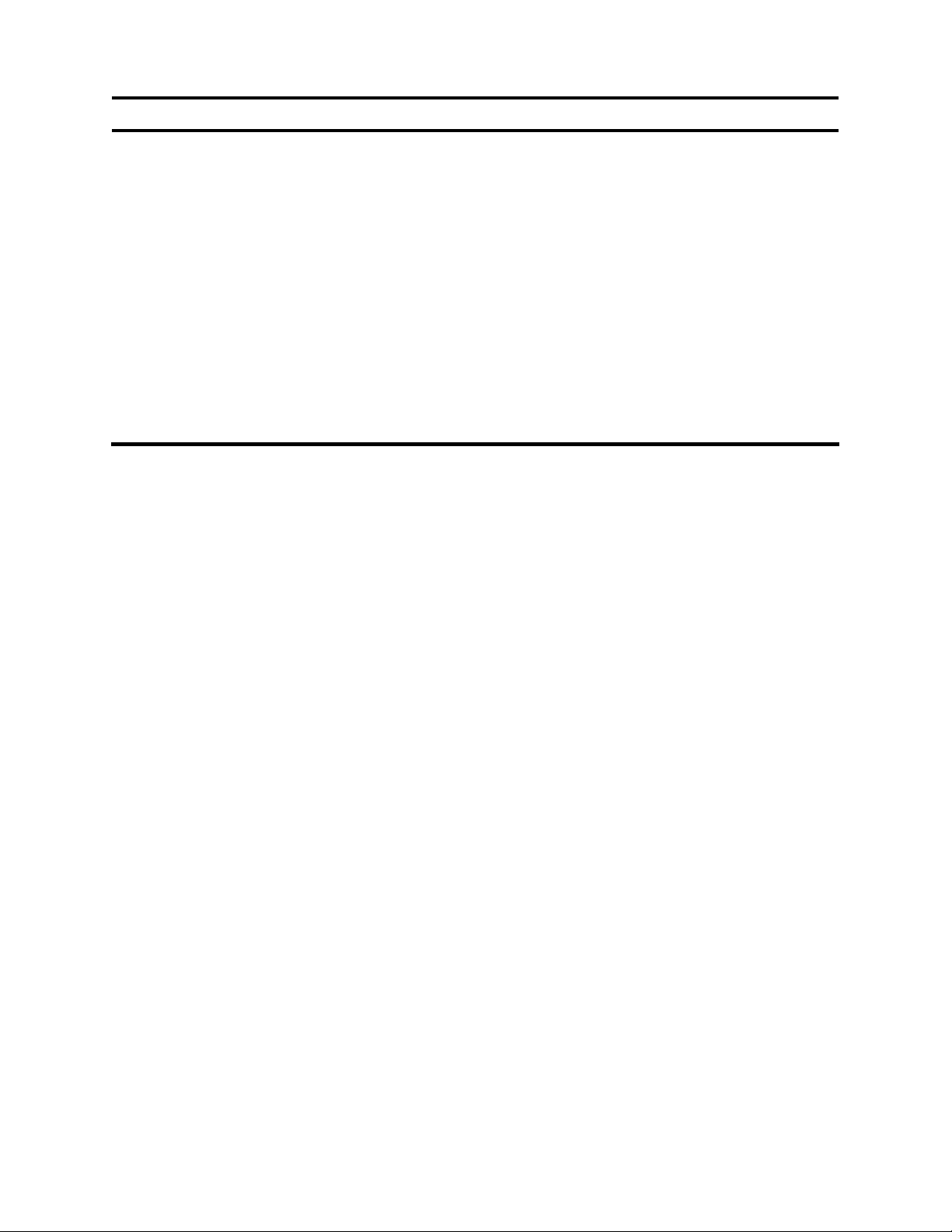
ISSUE DATE REVISIONS
A October 2003 Initial Release (PCN 1572)
B January 2004 Revised PTZ information.
C March 2004 Updated format and content (PCN 1718).
D June 2004 Updated format and content.
E October 2004 Updated content, clarified ambiguous feature descriptions, and
updated DVR chassis images.
F November
2004
G January 2005 Updated G2 images and UL power safety requirements.
H January 2005 Updated format and content.
J March 2005 Updated content. Formatting of: headings used in TOC, covers,
Updated content for v.2.3.2 software release.
barcode
Page 3
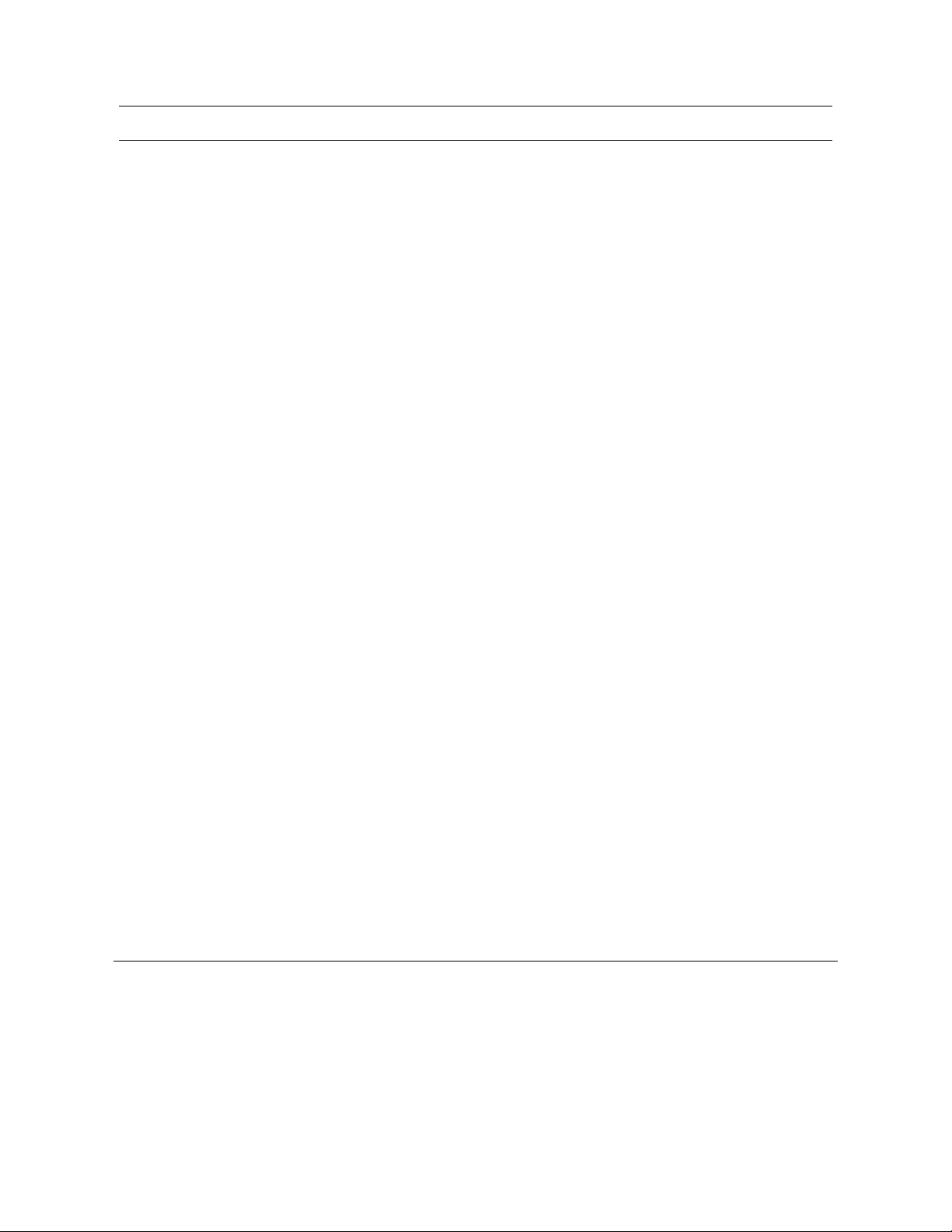
FCC COMPLIANCE STATEMENT
INFORMATION TO THE USER: THIS EQUIPMENT HAS BEEN TESTED AND FOUND TO
COMPLY WITH THE LIMITS FOR A CLASS A DIGITAL DEVICE, PURSUANT TO PART 15 OF
THE FCC RULES. THESE LIMITS ARE DESIGNED TO PROVIDE REASONABLE PROTECTION
AGAINST HARMFUL INTERFERENCE WHEN THE EQUIPMENT IS OPERATED IN A
COMMERCIAL ENVIRONMENT. THIS EQUIPMENT GENERATES, USES, AND CAN RADIATE
RADIO FREQUENCY ENERGY AND, IF NOT INSTALLED AND USED IN ACCORDANCE WITH
THE INSTRUCTION MANUAL, MAY CAUSE HARMFUL INTERFERENCE TO RADIO
COMMUNICATIONS. OPERATION OF THIS EQUIPMENT IN A RESIDENTIAL AREA IS LIKELY
TO CAUSE HARMFUL INTERFERENCE IN WHICH CASE THE USER WILL BE REQUIRED TO
CORRECT THE INTERFERENCE AT HIS OWN EXPENSE.
CAUTION: CHANGES OR MODIFICATIONS NOT EXPRESSLY APPROVED BY THE PARTY
RESPONSIBLE FOR COMPLIANCE COULD VOID THE USER’S AUTHORITY TO OPERATE THE
EQUIPMENT.
THIS CLASS A DIGITAL APPARATUS COMPLIES WITH CANADIAN ICES-003.
CET APPAREIL NUMÉRIQUE DE LA CLASSE A EST CONFORME À LA NORME NMB-003
DU CANADA.
OPERATION OF THIS DEVICE IS SUBJECT TO THE FOLLOWING CONDITIONS:
• THIS DEVICE MAY NOT CAUSE HARMFUL INTERFERENCE.
• THIS DEVICE MUST ACCEPT INTERFERENCE RECEIVED, INCLUDING INTERFERENCE
THAT MAY CAUSE UNDESIRABLE OPERATION.
• CABLES USED WITH THIS DEVICE MUST BE PROPERLY SHIELDED TO COMPLY WITH
THE REQUIREMENTS OF THE FCC.
• YOU ARE CAUTIONED THAT ANY CHANGES OR MODIFICATIONS NOT EXPRESSLY
APPROVED IN THIS MANUAL COULD VOID YOUR AUTHORITY TO OPERATE THIS
EQUIPMENT.
USERS OF THE PRODUCT ARE RESPONSIBLE FOR CHECKING AND COMPLYING WITH ALL
FEDERAL, STATE, AND LOCAL LAWS AND STATUTES CONCERNING THE MONITORING AND
RECORDING OF VIDEO AND AUDIO SIGNALS. HONEYWELL VIDEO SYSTEMS SHALL NOT BE
HELD RESPONSIBLE FOR THE USE OF THIS PRODUCT IN VIOLATION OF CURRENT LAWS
AND STATUTES.
Page 4
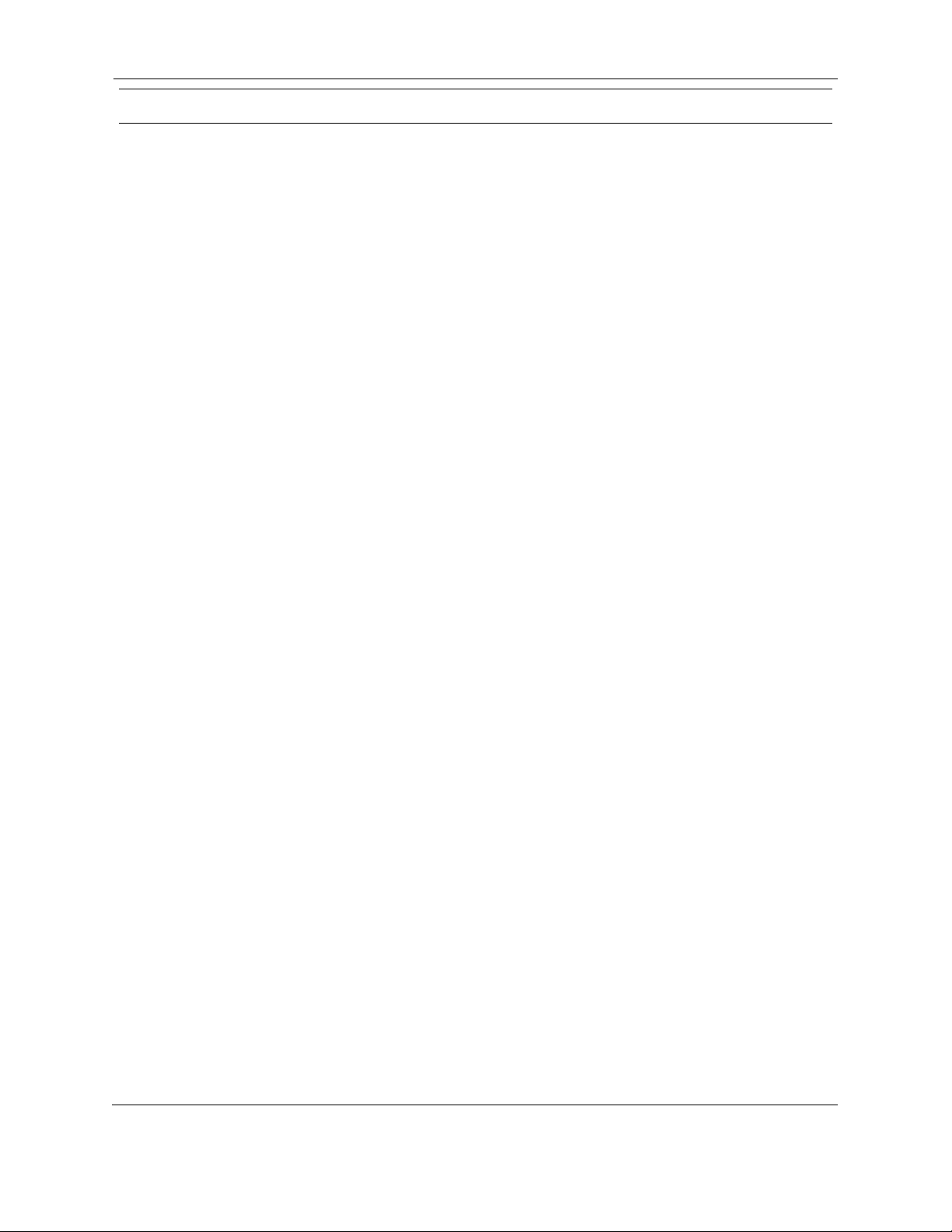
NATIONAL POWER DEVIATION STANDARDS
AUSTRALIA / NEW ZEALAND
COMPONENTS COMPLY WITH THE RELEVANT PORTIONS OF IEC 60950 OR THE
APPLICABLE COMPONENT STANDARD OR THE RELEVANT AUSTRALIAN / NEW ZEALAND
STANDARD.
AC POWER DISTRIBUTION SYSTEMS CLASSIFIED AS TT OR IT ARE NOT ALLOWED
INTENDED FOR USE ON A TN SYSTEM.
--------------------------------------------------------------------
Rated Nominal
Current of cross-sectional
Equipment area
(A) (mm²)
--------------------------------------------------------------------
0.2 <= 3 0.5*
3 <= 7.5 0.75
7.5 <= 10 (0.75) 1.00
10 <= 16 (1,0) 1.5
16 <= 25 2.5
25 <= 32 4
32 <= 40 6
40 <= 63 10
63 <= 80 16
80 <= 100 25
100 <= 125 35
125 <= 160 50
160 <= 190 70
190 <= 230 95
DENMARK
CERTAIN TYPES OF CLASS I APPLIANCES MAY BE PROVIDED WITH PLUG NOT
ESTABLISHING EARTHING CONTINUITY WHEN INSERTED INTO DANISH SOCKET-OUTLETS.
"VIGTIGT !
LEDEREN MED GRØN/GUL ISOLATION MÅ KUN
TILSLUTTES EN KLEMME MÆRKET
(IEC 417, NO. 5019) ELLER (IEC 417, NO. 5017)
FOR TILSLUTNING AF DE ØVRIGE LEDERE, SE MEDFØLGENDE
INSTALLATIONSVEJLEDNING
SUPPLY CORD OF SINGLE-PHASE EQUIPMENT HAVING A RATED CURRENT NOT
EXCEEDING 13 A SHALL BE PROVIDED WITH A PLUG ACCORDING TO THE HEAVY
CURRENT REGULATIONS, SECTION 107-2-D1. CLASS I EQUIPMENT PROVIDED WITH
SOCKET-OUTLETS WITH EARTH CONTACT OR WHICH ARE INTENDED TO BE USED IN
LOCATIONS WHERE PROTECTION AGAINST INDIRECT CONTACT IS REQUIRED ACCORDING
TO THE WIRING RULES SHALL BE PROVIDED WITH A PLUG IN ACCORDANCE WITH
STANDARD SHEET DK 2-1A OR DK 2-5A. IF POLY-PHASE EQUIPMENT AND SINGLE-PHASE
Page 5
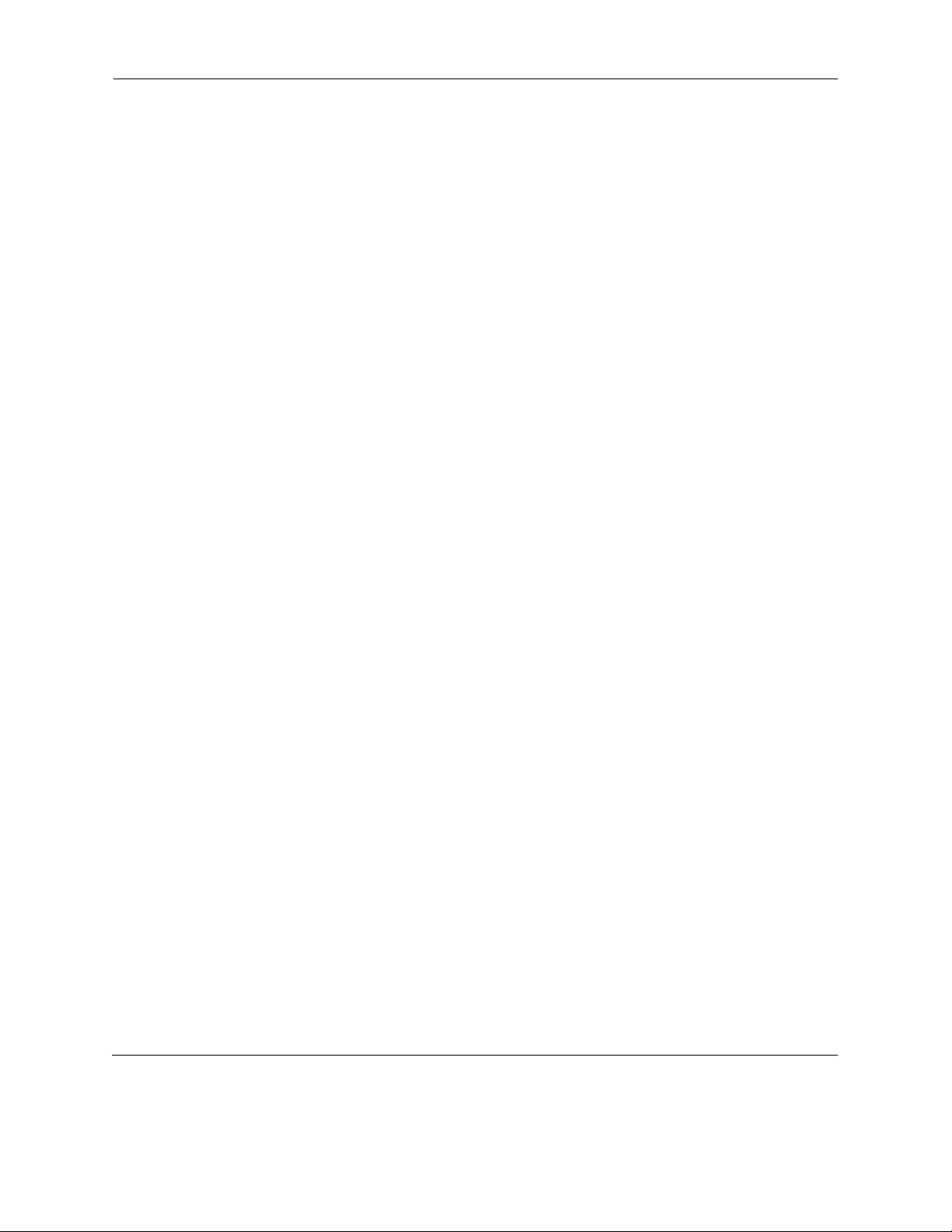
EQUIPMENT HAVING A RATED CURRENT EXCEEDING 13 A IS PROVIDED WITH A SUPPLY
CORD WITH A PLUG, THIS PLUG SHALL BE IN ACCORDANCE WITH THE HEAVY CURRENT.
GERMANY
(GESETZ UBER TECHNISCHE ARBEITSMITTEL (GARATESICHERHEITSGESETZ) [LAW OF
TECHNICAL LABOUR EQUIPMENT {EQUIPMENT SAFETY LAW}], OF 23RD OCTOBER 1992,
ARTICLE 3, 3RD PARAGRAPH, 2ND SENTENCE, TOGETHER WITH THE "ALLGEMEINE
VERWALTUNGSVORSCHRIFT ZUR URCHFUHRUNG DES ZWEITEN ABSCHRITTS DES
GERATESICHERHEITSGESETZES" [GENERAL ADMINISTRATIVE REGULATION ON THE
EXECUTION OF THE SECOND SECTION OF THE EQUIPMENT SAFETY LAW], OF 10TH
JANUARY 1996, ARTICLE 2, THE PARAGRAPH, ITEM 2).
KOREA
PLUGS FOR THE CONNECTION OF THE APPARATUS TO THE SUPPLY MAINS COMPLY WITH
THE KOREAN REQUIREMENT (KSC 8305).
EMC - THE APPARATUS SHALL COMPLIES WITH THE RELEVANT CISPR STANDARDS.
SWITZERLAND
SUPPLY CORDS OF EQUIPMENT HAVING A RATED CURRENT NOT EXCEEDING 10 A SHALL
BE PROVIDED WITH A PLUG
COMPLYING WITH SEV 1011 OR IEC 60884-1 AND ONE OF THE FOLLOWING DIMENSION
SHEETS:
SEV 6532-2.1991, PLUG TYPE 15, 3P+N+PE 250/400 V,10 A
SEV 6533-2.1991, PLUG TYPE 11, L+N 250 V,10 A
SEV 6534-2.1991, PLUG TYPE 12, L+N+PE 250 V,10 A
IN GENERAL, EN 60309 APPLIES FOR PLUGS FOR CURRENTS EXCEEDING 10 A. HOWEVER,
A 16 A PLUG AND SOCKETOUTLET SYSTEM IS BEING INTRODUCED IN SWITZERLAND, THE
PLUGS OF WHICH ARE ACCORDING TO THE FOLLOWING DIMENSION SHEETS, PUBLISHED
IN FEBRUARY 1998:
SEV 5932-2.1998, PLUG TYPE 25, 3P+N+PE 230/400 V,16 A
SEV 5933-2.1998, PLUG TYPE 21, L+N 250 V,16 A
SEV 5934-2.1998, PLUG TYPE 23, L+N+PE 250 V,16 A
UNITED KINGDOM
THE CURRENT RATING OF THE CIRCUIT SHALL BE TAKEN AS 13 A, NOT 16 A.
RATING OF CIRCUIT UNDER TEST WAS TAKEN TO BE 20 A.
APPARATUS WHICH IS FITTED WITH A FLEXIBLE CABLE OR CORD AND IS DESIGNED TO BE
CONNECTED TO A MAINS SOCKET CONFORMING TO BS 1363 BY MEANS OF THAT
FLEXIBLE CABLE OR CORD AND PLUG, SHALL BE FITTED WITH A "STANDARD PLUG" IN
ACCORDANCE WITH STATUTORY INSTRUMENT 1786: 1994 - THE PLUGS AND SOCKETS
ETC. (SAFETY) REGULATIONS 1994, UNLESS EXEMPTED BY THOSE REGULATIONS. NOTE:
"STANDARD PLUG" IS DEFINED IN SI 1786: 1994 AND ESSENTIALLY MEANS AN APPROVED
PLUG CONFORMING TO BS 1363 OR AN APPROVED CONVERSION PLUG.
Page 6
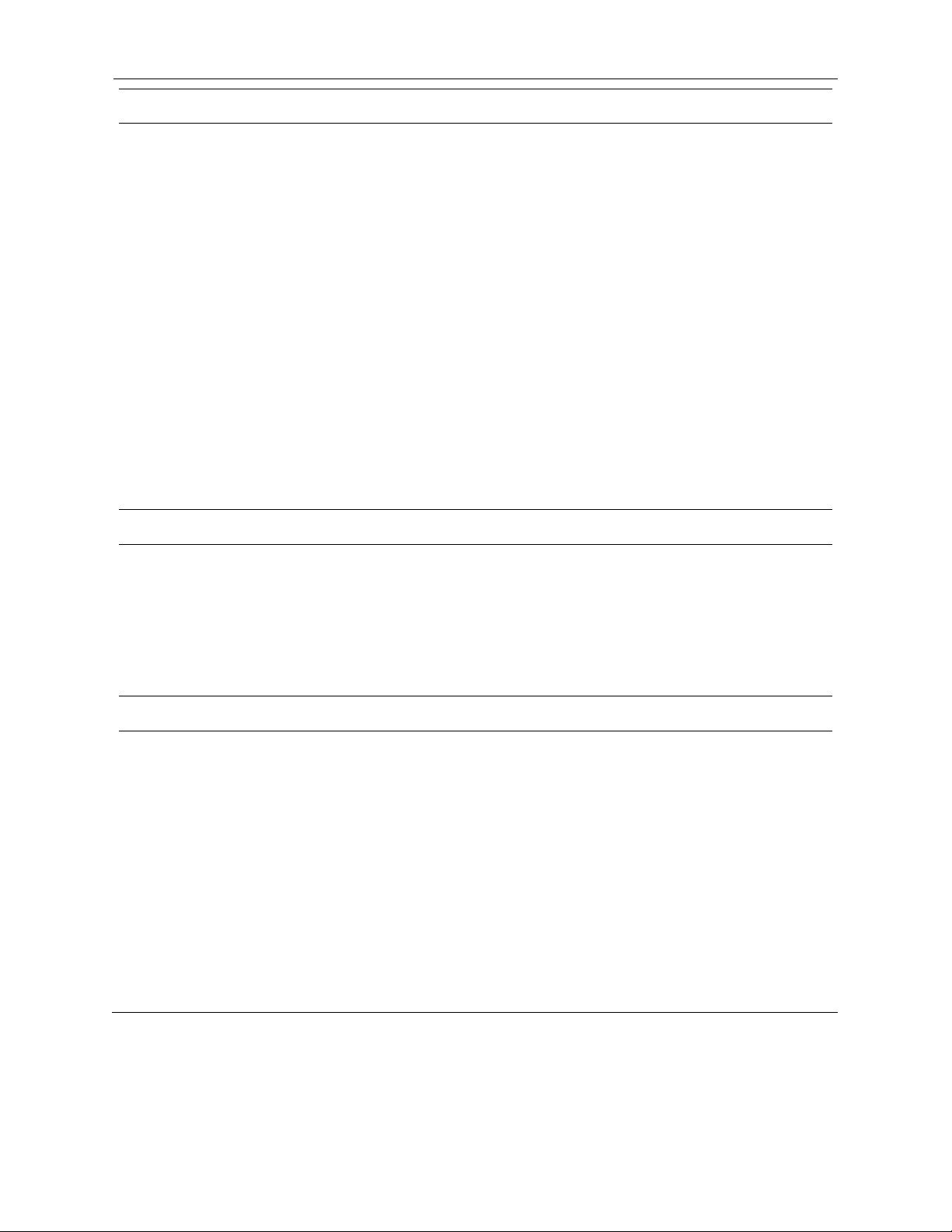
RACK MOUNT INSTRUCTIONS
A) Elevated Operating Ambient – If installed in a closed or multi-unit rack assembly, the operating
ambient temperature of the rack environment may be greater than room ambient. Therefore,
consideration should be given to installing the equipment in an environment compatible with the
maximum ambient temperature (Tma) specified by the manufacturer.
B) Reduced Air Flow – Installation of the equipment in a rack should be such that the amount of air
flow required for safe operation of the equipment is not compromised.
C) Mechanical Loading – Mounting of the equipment in the rack should be such that a hazardous
condition is not achieved due to uneven mechanical loading.
D) Circuit Overloading – Consideration should be given to the connection of the equipment to the
supply circuit and the effect that overloading of the circuits might have on over current protection
and supply wiring. Appropriate consideration of equipment nameplate ratings should be used when
addressing this concern.
E) Reliable Earthing – Reliable earthing of rack-mounted equipment should be maintained. Particular
attention should be given to supply connections other than direct connections to the branch circuit
(e.g. use of power strips).
UL NOTICE
Underwriters Laboratories Inc. has not tested the performance or reliability of the security or signaling
aspects of this product. UL has only tested for fire, shock and casualty hazards as outlined in UL’s
Standard for Safety UL 60950-1. UL Certification does not cover the performance or reliability of the
security or signaling aspects if this product. UL MAKES NO REPRESENTATIONS, WARRANTIES OR
CERTIFICATIONS WHATSOEVER REGARDING THE PERFORMANCE OR RELIABILITY OF ANY
SECURITY OR SIGNALING RELATED FUNCTIONS OF THIS PRODUCT.
CE NOTICE
This product is in conformity with the following European Directives:
ELECTROMAGNETIC COMPATIBILITY DIRECTIVE, 89/336/EEC
(as amended by 92/31/EECand by Article 5 of 93/68/EEC)
per the provisions of:
EN 55022:1994 EN 55024:1998 EN 61000-4-4:1995
EN 61000-3-2:1995 CISPR 24:1997 EN 61000-4-5:1995
EN 61000-3-3:1995 EN 61000-4-2:1995 EN 61000-4-6:1995
CISPR 22:1997 EN 61000-4-3:2002 EN 61000-4-11:1994
LOW VOLTAGE DIRECTIVE, 73/23/EEC
(as amended by Article 13 of 93/68/EEC)
per the provisions of:
EN 60950-1: 2001
Page 7
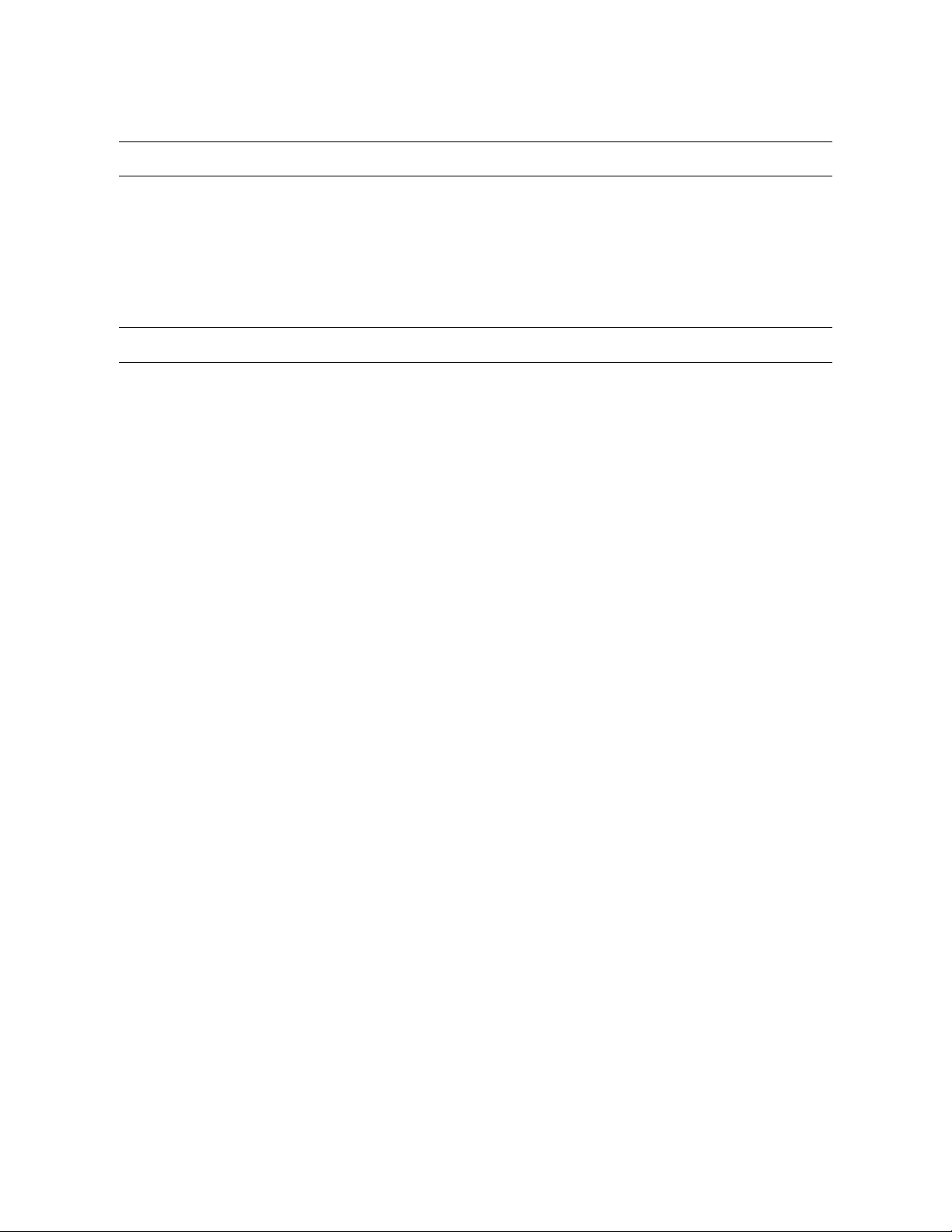
EN 50130-4:1996 Notice
1. Uninterrupted Power supply (UPS)
2. Maximum lengths of wiring connected to the sensor inputs and control outputs are 30 meters.
EN 55022 CLASS A Notice
WARNING
This is a class A product. In a domestic environment this product may cause radio interference in
which case the user may be required to take adequate measures.
Page 8
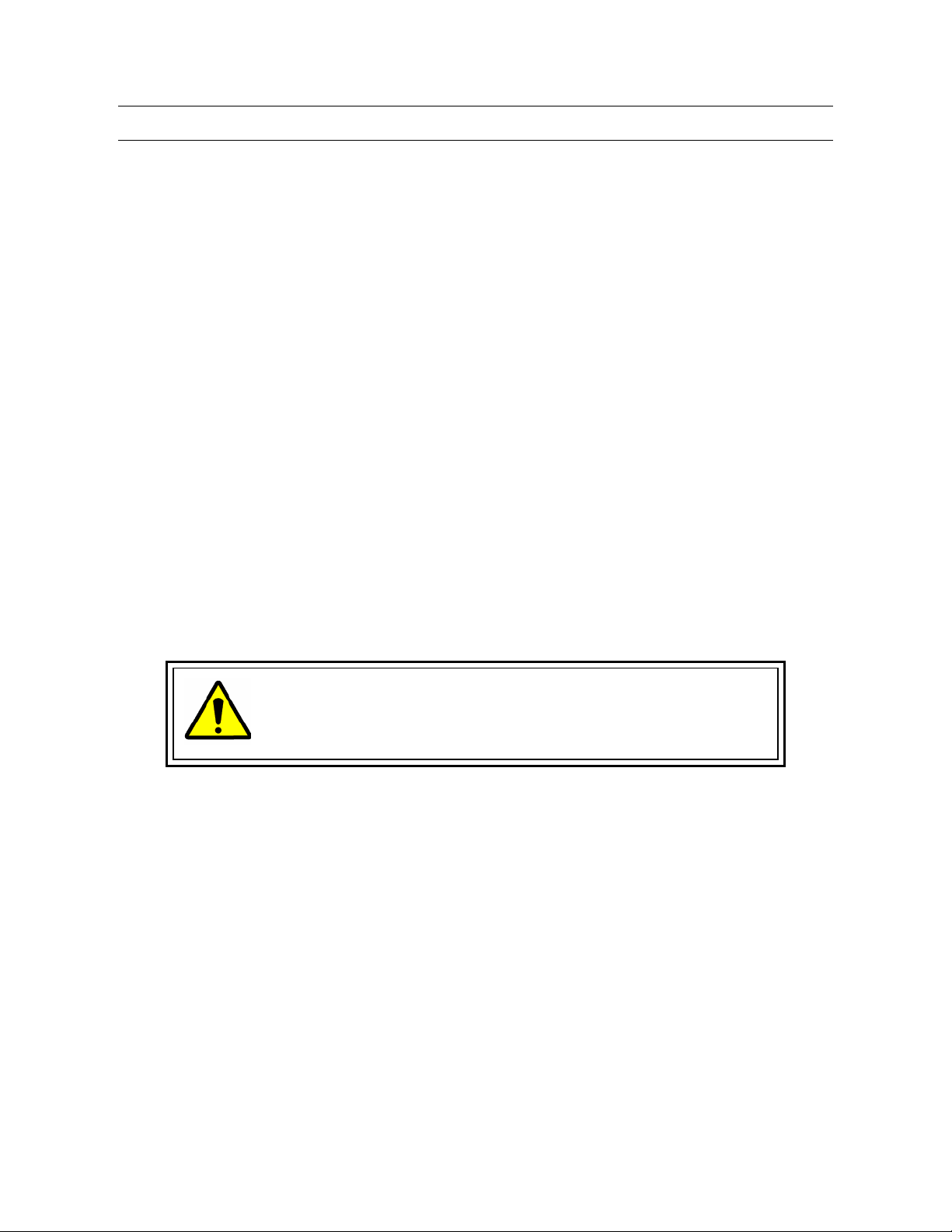
OPTICAL AND ACOUSTICAL STATEMENTS
VISIBLE LED STATEMENT
The LEDs on this DVR unit are classified as “Class 1 LED Product” in accordance with EN 60825-1.
LASER SAFETY STATEMENT FOR A CLASS 1 LASER PRODUCT
This CD-ROM Storage device has been tested and found to comply with the limits for a Class B digital
device, pursuant to Part 15 of the FCC Rules. These limits are designed to provide reasonable
protection against harmful interference when the equipment is operated in a residential installation.
This equipment generates, uses, and can radiate radio frequency energy and if not installed and used
in accordance with the instruction manual may cause harmful interference. If this equipment does
cause harmful interference to radio or television reception, the user is can attempt to correct this by
following one or more of the following measures:
• Reorient or relocate the receiving antenna.
• Increase the separation between the equipment and the receiver.
• Connect the equipment into an outlet on a circuit different from that which the receiver is
connected.
• Consult the dealer or an experienced radio TV technician for help.
The mass storage system does not product hazardous laser radiation. Because laser light emitted
inside the mass storage system is completely confined within the protective housings and external
covers, the laser beam cannot escape from the machine during any phase of user operation.
CAUTION: Due to the extremely fast rotation speed of the CD-ROM
drive spindle motor (9000 ~ 12000 rpm), the drive’s performance could
be affected by using substandard discs. These substandard discs may
be damaged, or damage the CD-ROM drive.
• Check each CD for cracks before using it. If there are cracks on the surface, especially on the
border of the center hole, do not use it in the CD-ROM drive. Using such CDs can cause
irreparable damage to the CD-ROM drive.
• Do not leave CDs in direct sunlight or hot, humid locations.
• Always remove CDs from the drive after use.
• To protect CDs from scratches, never touch the CD face or place the CD face down on a hard
surface.
• Do not affix highly adhesive stickers to a CD.
VISIBLE LED STATEMENT
Lpa < 70 dB operator position, normal operation, per ISO 7779.
Page 9
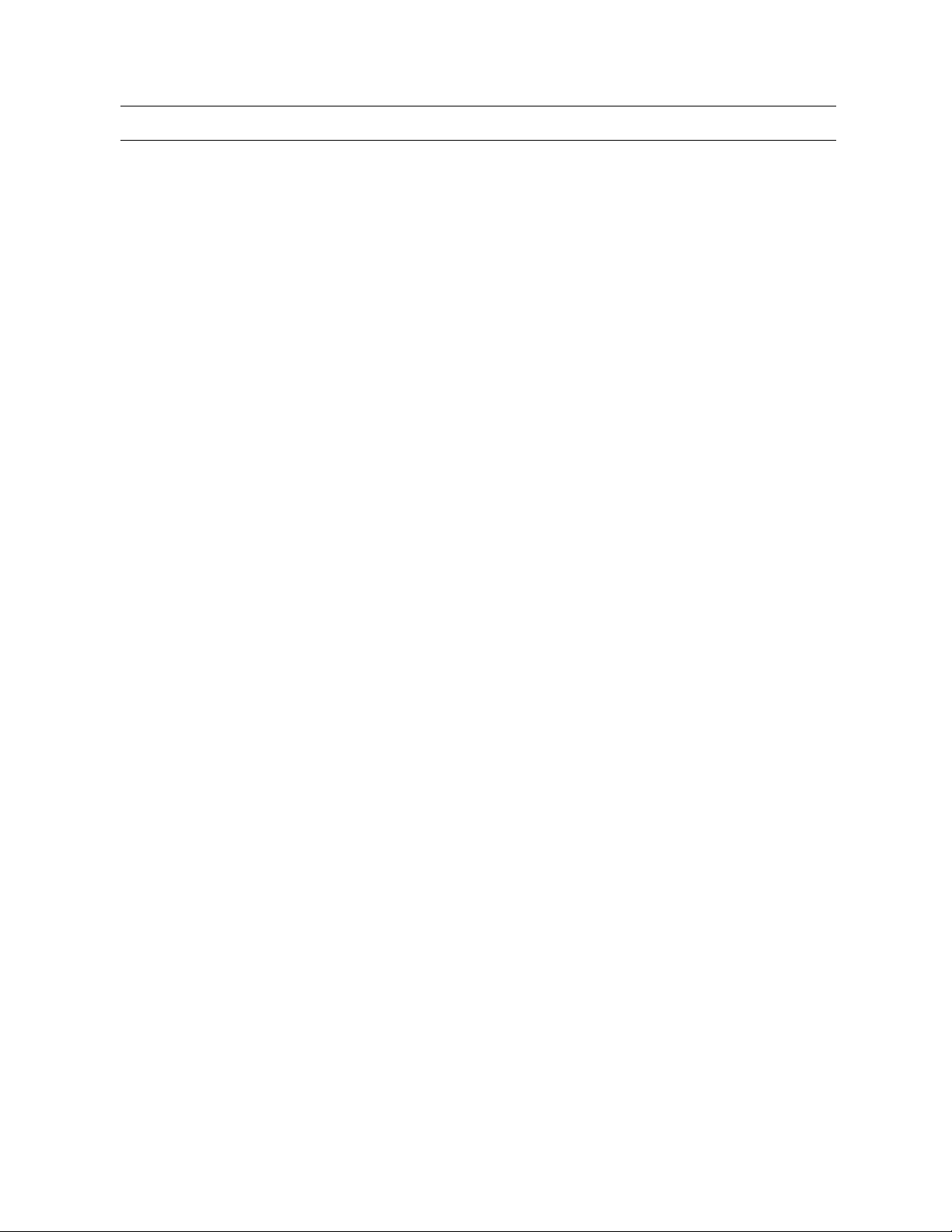
IMPORTANT SAFEGUARDS
1. Read Owner’s Manual – After unpacking this product, read the owner’s manual carefully, and
follow all the operating and other instruction
2. Power Sources – This product should be operated only from the type of power source indicated
on the label. If you are not sure of the type of power supply to your home or business, consult
your product dealer or local power company
3. Ventilation – Slots and openings in the cabinet are provided for ventilation and to ensure
reliable operation of the product and to protect it from overheating, and these openings must not
be blocked or covered. The product should not be placed in a built-in installation such as a
bookcase or rack unless proper ventilation is provided or the manufacturer’s instructions have
been adhered to.
4. Heat – The product should be situated away from heat sources such as radiators, heat registers,
stoves, or other products that produce heat.
5. Water and Moisture – Do not use this product near water. Do not exceed the humidity
specifications for the product as detailed in the Appendix section in this manual
6. Cleaning – Unplug this product from the wall outlet before cleaning. Do not use liquid cleaners
or aerosol cleaners. Use a damp cloth for cleaning.
7. Power Cord Protection – Power-supply cords should not be routed so that they are not likely to
be walked on or pinched by items placed against them, paying particular attention to cords at
plugs, convenience receptacles, and the point where they exit from the product.
8. Overloading – Do not overload wall outlets; extension cords, or integral convenience
receptacles as this can result in a risk of fire or electrical shock.
9. Lightning – For added protection for this product during storm, or when it is left unattended and
unused for long periods of time, unplug it from the wall outlet. This will prevent damage to the
product due to lightning and power line surges.
10. Object and Liquid Entry Points – Never insert foreign objects into the DVR unit, other than the
media types approved by Honeywell, as they may touch dangerous voltage points or short-out
parts that could result in a fire or electrical shock. Never spill liquid of any kind on the product.
11. Accessories – Do not place this product on an unstable cart, stand, tripod, bracket, or table.
The product may fall, causing serious personal injury and serious damage to the product.
12. Disc Tray – Keep your fingers well clear of the disc tray as it is closing. Neglecting to do so may
cause serious personal injury.
13. Burden – Do not place a heavy object on or step on the product. The object may fall, causing
serious personal injury and serious damage to the product.
14. Disc – Do not use a cracked, deformed, or repaired disc. These discs are easily broken and
may cause serious personal injury and product malfunction.
Page 10
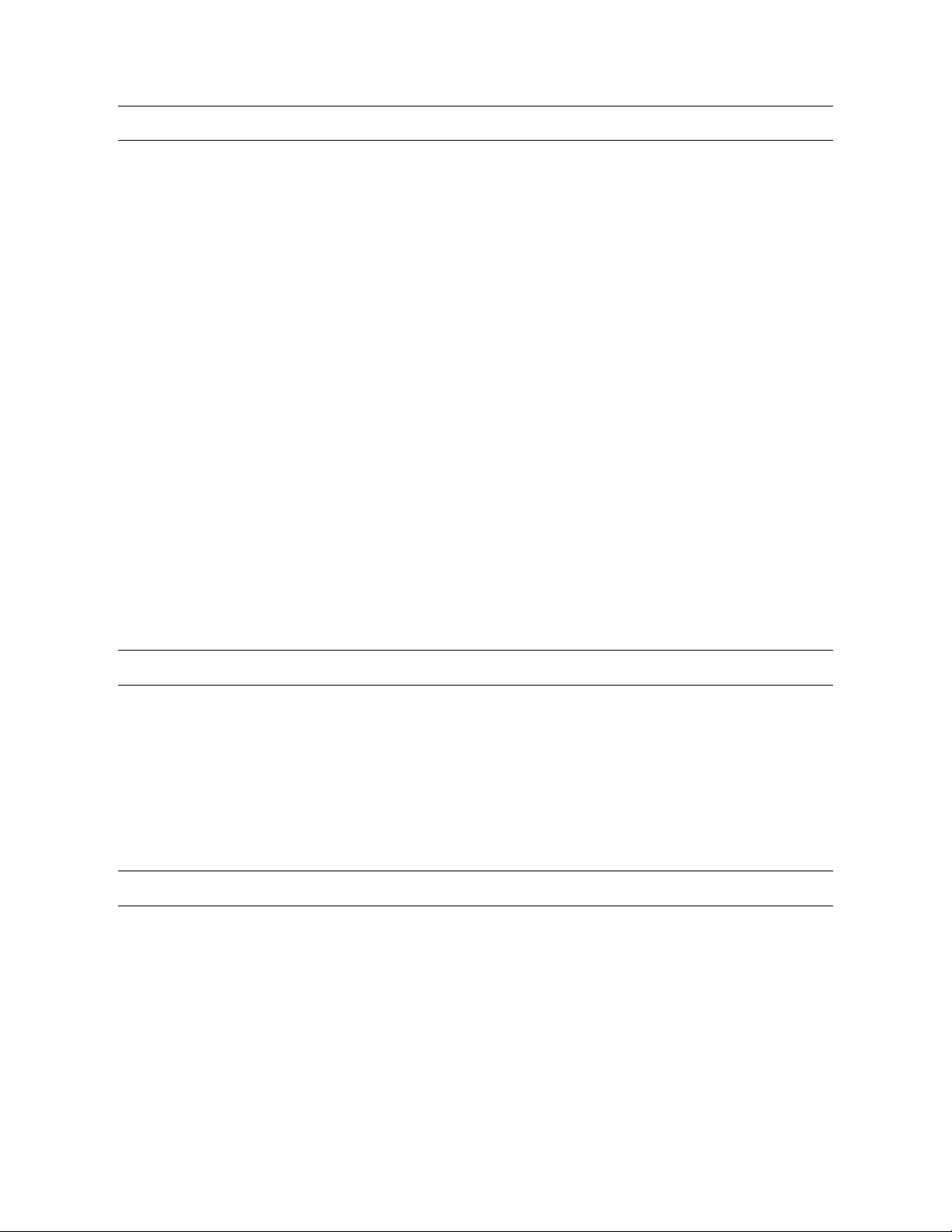
IMPORTANT SAFEGUARDS, CONTINUED
15. Damage Requiring Service – Unplug the unit from the outlet and refer servicing to qualified
service personnel under the following conditions:
a. When the power-supply cord or plug is damaged.
b. If liquid has been spilled, or objects have fallen into the unit.
c. If the unit has been exposed to rain or water.
d. If the unit does not operate normally by following the operating instructions. Adjust only
those controls that are covered by the operating instructions as an improper adjustment
of other controls may result in damage and will often require extensive work by a
qualified technician to restore the unit to its normal operation.
e. If the unit has been dropped or the enclosure has been damaged.
f. When the unit exhibits a distinct change in performance - this indicates a need for
service.
16. Servicing – Do not attempt to service this product yourself as opening or removing covers may
expose you to dangerous voltage or other hazards. Refer all servicing to qualified personnel.
17. Replacement Parts – When replacement parts are required, be sure the service technician has
used replacement parts specified by the manufacturer or have the same characteristics as the
original part. Unauthorized substitutions may result in fire, electric shock or other hazards.
18. Safety Check – Upon completion of any service or repairs to this unit, ask the service technician
to perform safety checks to determine that the unit is in proper operating condition.
NOTES ON HANDLING
• When shipping the DVR unit, the original shipping carton packing materials come in handy.
For maximum protection, repack the unit as it was originally packed at the factory.
• Do not use volatile liquids, such as insect spray, near the DVR unit. Do not leave rubber or plastic
products in contact with the DVR unit for long periods of time. They will leave marks on the finish.
• The top and rear panels of the DVR unit may become warm after long periods of use.
This is not a malfunction.
NOTES ON LOCATING
• Place the DVR unit on a level surface. Do not use it on a shaky or unstable surface such as a
wobbling table or inclined stand.
• When you place this DVR unit next to a TV, radio, or VCR, the playback picture may become poor
and the sound may be distorted. If this happens, place the DVR unit away from the TV, radio, or
VCR.
Page 11
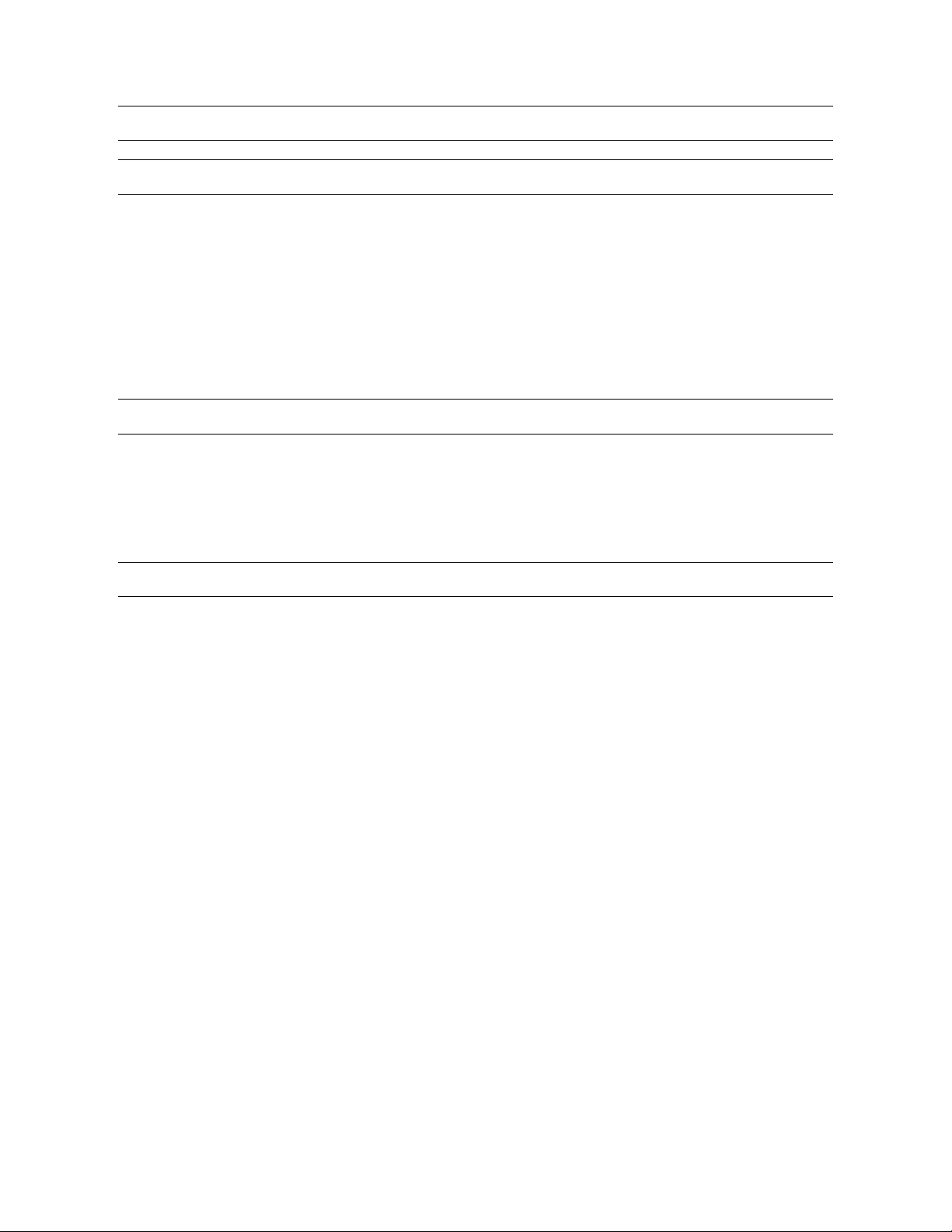
IMPORTANT SAFEGUARDS, CONTINUED
NOTES ON CLEANING
• Use a soft dry cloth for cleaning.
• For stubborn dirt, soak the cloth in a weak detergent solution, wring well and wipe. Use a dry cloth
to wipe it dry. Do not use any type of solvent, such as thinner and benzene, as they may damage
the surface of the DVR unit.
• If you use a chemical saturated cloth to clean the unit, follow that product’s instructions.
NOTES ON MAINTENANCE
This DVR unit is designed to last for long periods of time. To keep your DVR unit always operational we
recommend regular inspection maintenance (cleaning parts or replacement). For details contact your
nearest dealer.
NOTES ON MOISTURE CONDENSATION
Moisture condensation damages the DVR unit. Read the following information carefully.
Moisture condensation occurs during the following cases:
• When you bring the DVR unit directly from a cold place to a warm place.
• When you use the DVR unit in a room where you just turned on the heater, or a place where the
cold wind from the air conditioner directly hits the unit.
• In the summer, when you use the DVR unit in a hot and humid place just after you move the unit
from an air conditioned room.
• When you use the DVR unit in a humid place.
Do not use the DVR unit when moisture condensation may occur.
If you use the DVR unit in such a situation, it may damage discs and internal parts. Remove any CD
discs, connect the power cord of the DVR unit to the wall outlet, turn on the DVR unit, and leave it for
two to three hours. After two to three hours, the DVR unit will have warmed up and evaporated any
moisture. Keep the DVR unit connected to the wall and moisture will seldom occur.
Page 12
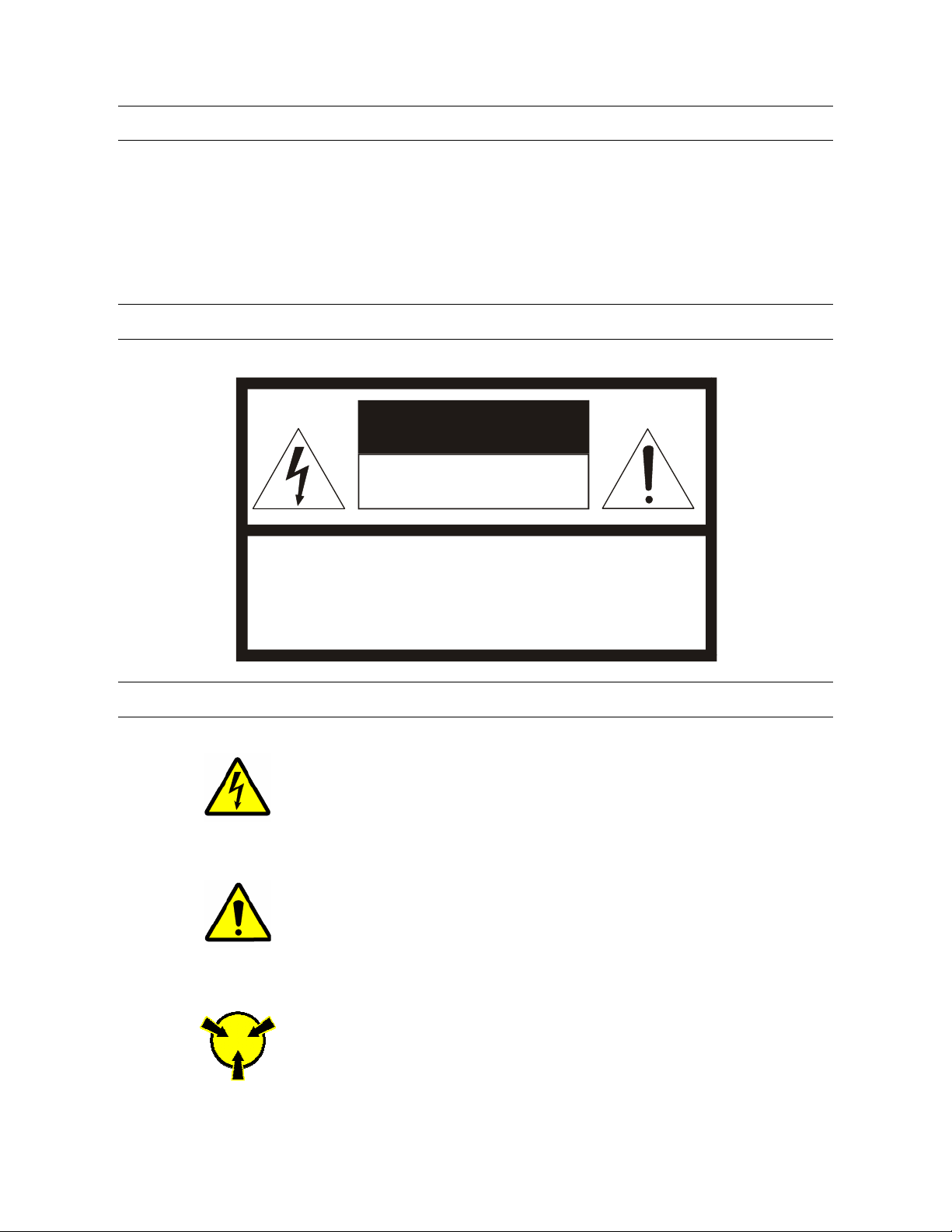
WARNING
TO REDUCE THE RISK OF ELECTRICAL SHOCK, DO NOT EXPOSE THIS APPLIANCE TO RAIN
OR MOISTURE.
DANGEROUS HIGH VOLTAGES ARE PRESENT INSIDE THE ENCLOSURE.
DO NOT OPEN THE CABINET.
REFER SERVICING TO QUALIFIED PERSONNEL ONLY.
CAUTION
CAUTION
RISK OF ELECTRIC SHOCK
DO NOT OPEN
CAUTION: TO REDUCE THE RISK OF ELECTRIC SHOCK,
DO NOT REMOVE COVER (OR BACK).
NO USER-SERVICEABLE PARTS INSIDE.
REFER SERVICING TO QUALIFIED SERVICE PERSONNEL.
EXPLANATION OF GRAPHICAL SYMBOLS
The lightning flash with arrowhead symbol, within an equilateral triangle, is
intended to alert the user to the presence of uninsulated "dangerous voltage"
within the product's enclosure that may be of sufficient magnitude to constitute
a risk of electric shock to persons.
The exclamation point within an equilateral triangle is intended to alert the user
to the presence of important operating and maintenance (servicing) instruction
in the literature accompanying the product.
The circle with inward pointing arrows is intended to alert the user to the
presence of sensitive electronic components susceptible to Electro Static
Discharge. The utmost care should be exercised in ensuring proper grounding
before handling these components.
Page 13

Page 14
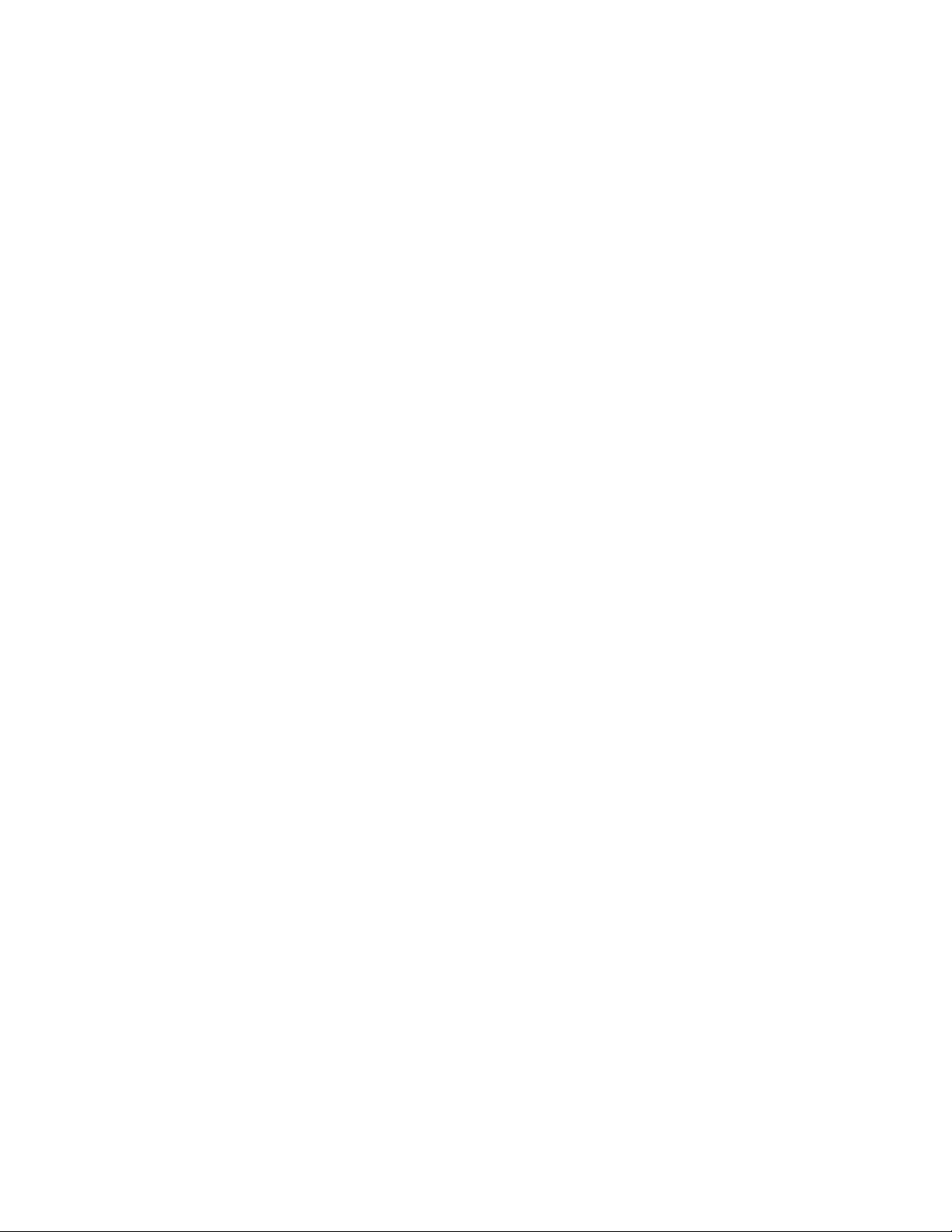
Page 15
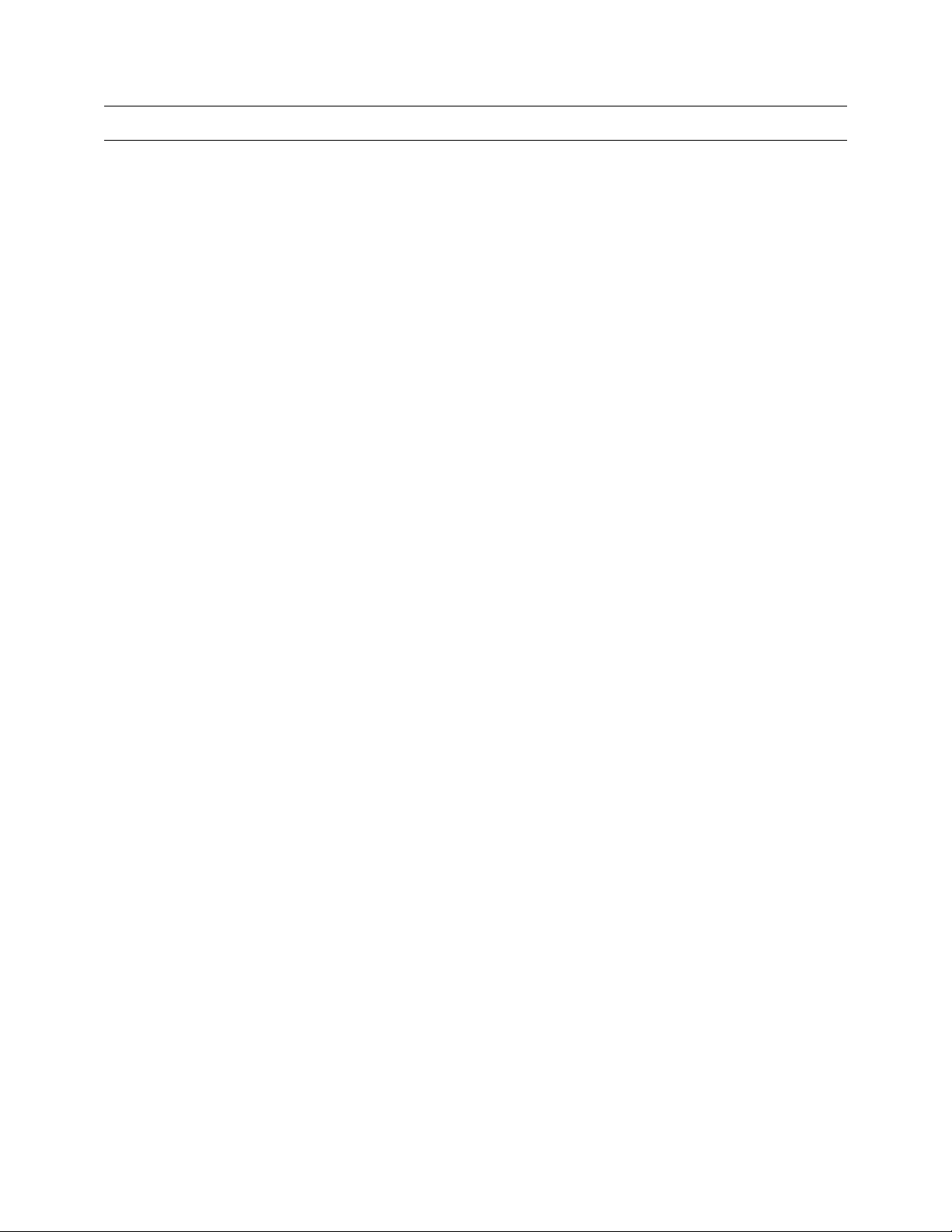
TABLE OF CONTENTS
SECTION 1 INTRODUCTION................................................................. 1–1
1.1 PRODUCT DESCRIPTION.......................................................................................................... 1–1
1.2 FEATURES .................................................................................................................................. 1–1
SECTION 2 CONTROLS AND CONNECTIONS....................................... 2–1
2.1 BASIC FEATURES ...................................................................................................................... 2–1
2.2 FRONT PANEL CONTROLS AND LEDS.................................................................................... 2–2
2.3 REAR PANEL CONNECTORS.................................................................................................... 2–2
SECTION 3 GETTING STARTED ........................................................... 3–1
3.1 IDENTIFYING INCLUDED COMPONENTS ................................................................................3–1
3.2 KEYBOARD SETUP .................................................................................................................... 3–2
3.3 MOUSE SETUP ...........................................................................................................................3–2
3.4 MONITOR SETUP ....................................................................................................................... 3–3
3.5 POWER SETUP...........................................................................................................................3–3
3.6 CONNECTING A VIDEO SOURCE TO THE DVR...................................................................... 3–4
3.7 LOOPING OUTPUTS................................................................................................................... 3–6
3.8 LOOPING OUTPUT TERMINATION ........................................................................................... 3–7
3.9 CONNECTING SENSORS TO THE DVR ................................................................................... 3–7
3.10 CONNECTING CONTROL OUTPUTS TO THE DVR .................................................................3–8
3.11 ADDITIONAL OUTPUTS AND CONNECTORS.......................................................................... 3–9
3.12 OPTIONAL COMPONENTS ...................................................................................................... 3–10
SECTION 4 DVR BASICS ...................................................................... 4–1
4.1 TURNING ON THE DVR.............................................................................................................. 4–1
4.2 TURNING OFF THE DVR............................................................................................................ 4–1
4.3 DISPLAY SCREEN ......................................................................................................................4–2
4.4 CAMERA VIEW............................................................................................................................ 4–4
4.5 RECORDING STATUS INDICATOR ........................................................................................... 4–4
4.6 SCREEN DIVISION MENU.......................................................................................................... 4–5
4.7 TV OUTPUT CONTROLS (OPTIONAL) ...................................................................................... 4–7
SECTION 5 SETUP OPTIONS................................................................ 5–1
5.1 SETUP OVERVIEW..................................................................................................................... 5–1
5.1.1 SETUP SCREEN OVERVIEW........................................................................................... 5–1
5.2 CAMERA SETUP......................................................................................................................... 5–2
5.3 MOTION .......................................................................................................................................5–3
5.3.1 CREATING A MOTION AREA...........................................................................................5–4
5.3.2 REMOVING A MOTION AREA ..........................................................................................5–4
5.3.3 REGULAR INTERVAL RECORDING ................................................................................5–5
Page 16
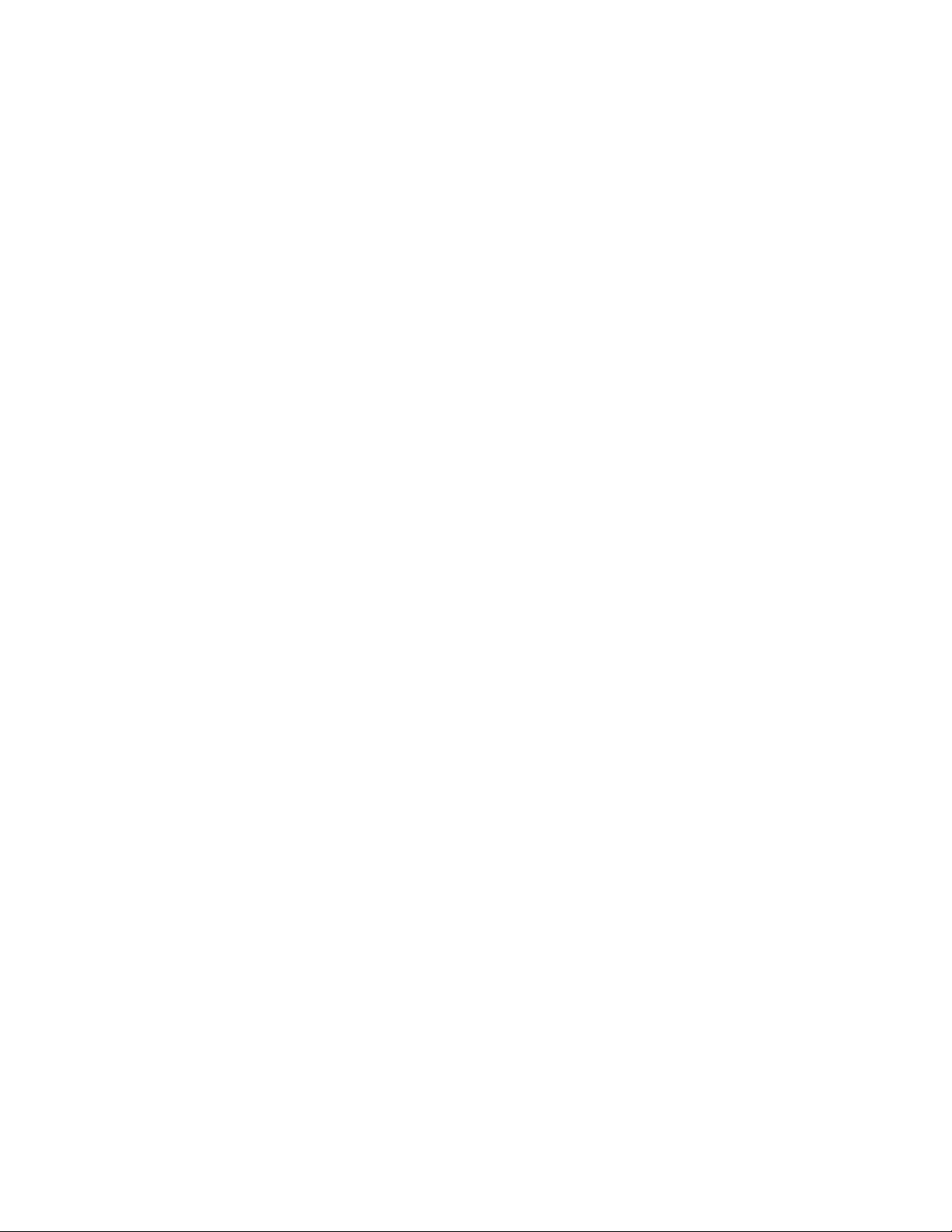
5.4
GENERAL SETUP .......................................................................................................................5–6
5.4.1 VOICE WARNING.............................................................................................................. 5–7
5.4.2 INTENSIVE RECORDING OVERVIEW............................................................................. 5–8
5.4.3 HOW TO USE INTENSIVE RECORDING......................................................................... 5–9
5.4.4 VIDEO LOSS ALARM ........................................................................................................5–9
5.4.5 AUDIO RECORDING....................................................................................................... 5–10
5.5 FRAME SETUP..........................................................................................................................5–11
5.6 RECORDING SCHEDULE ........................................................................................................ 5–13
5.6.1 DAY OF THE WEEK ........................................................................................................5–15
5.6.2 CREATING A SIMPLE SCHEDULE (BY EXAMPLE)...................................................... 5–15
5.6.3 SCHEDULING SENSORS AND RELAYS (BY EXAMPLE)............................................. 5–19
5.6.4 VERIFYING A RECORDING SCHEDULE....................................................................... 5–23
5.7 SENSOR SETUP .......................................................................................................................5–24
5.8 NETWORK SETUP.................................................................................................................... 5–25
5.9 ADMINISTRATION .................................................................................................................... 5–27
5.9.1 USER MANAGEMENT.....................................................................................................5–28
5.9.2 USER RANK ....................................................................................................................5–29
5.9.3 CHANGING THE ADMINISTRATOR PASSWORD......................................................... 5–29
5.10 SITE INFORMATION .................................................................................................................5–30
5.11 PTZ 5–31
5.12 INSTANT RECORDING............................................................................................................. 5–31
5.13 ADJUSTING THE TIME, DATE, AND TIME ZONE................................................................... 5–32
5.14 CENTRAL USER MANAGEMENT (OPTIONAL)....................................................................... 5–33
5.14.1 SITE MANAGEMENT ...................................................................................................5–35
5.14.2 USER MANAGEMENT ................................................................................................. 5–36
5.14.3 SELECT SITE ............................................................................................................... 5–37
5.14.4 SETTING UP THE CENTRAL MANAGEMENT USER SERVER ................................5–37
5.14.5 ENABLING A DVR TO USE CENTRAL USER MANAGEMENT .................................5–38
5.15 TV OUTPUT CONTROL SETUP (OPTIONAL) .........................................................................5–38
5.15.1 CUSTOMIZING THE TV OUTPUTS............................................................................. 5–40
SECTION 6 SEARCH OPTIONS............................................................. 6–1
6.1 SEARCH OVERVIEW.................................................................................................................. 6–1
6.2 PLAY CONTROLS .......................................................................................................................6–3
6.3 HOUR / MINUTE SELECTOR ..................................................................................................... 6–3
6.4 BRIGHTNESS / SPEED / ZOOM................................................................................................. 6–4
6.4.1 ADJUSTING THE BRIGHTNESS OF AN IMAGE.............................................................. 6–4
6.4.2 ZOOMING IN ON AN IMAGE ............................................................................................ 6–4
6.4.3 ZOOMING IN ON A PORTION OF AN IMAGE.................................................................. 6–4
6.5 AFTER IMAGE REMOVAL .......................................................................................................... 6–5
6.6 SEARCH OPTIONS OVERVIEW ................................................................................................ 6–6
6.7 PERFORMING A BASIC SEARCH ............................................................................................. 6–6
Page 17
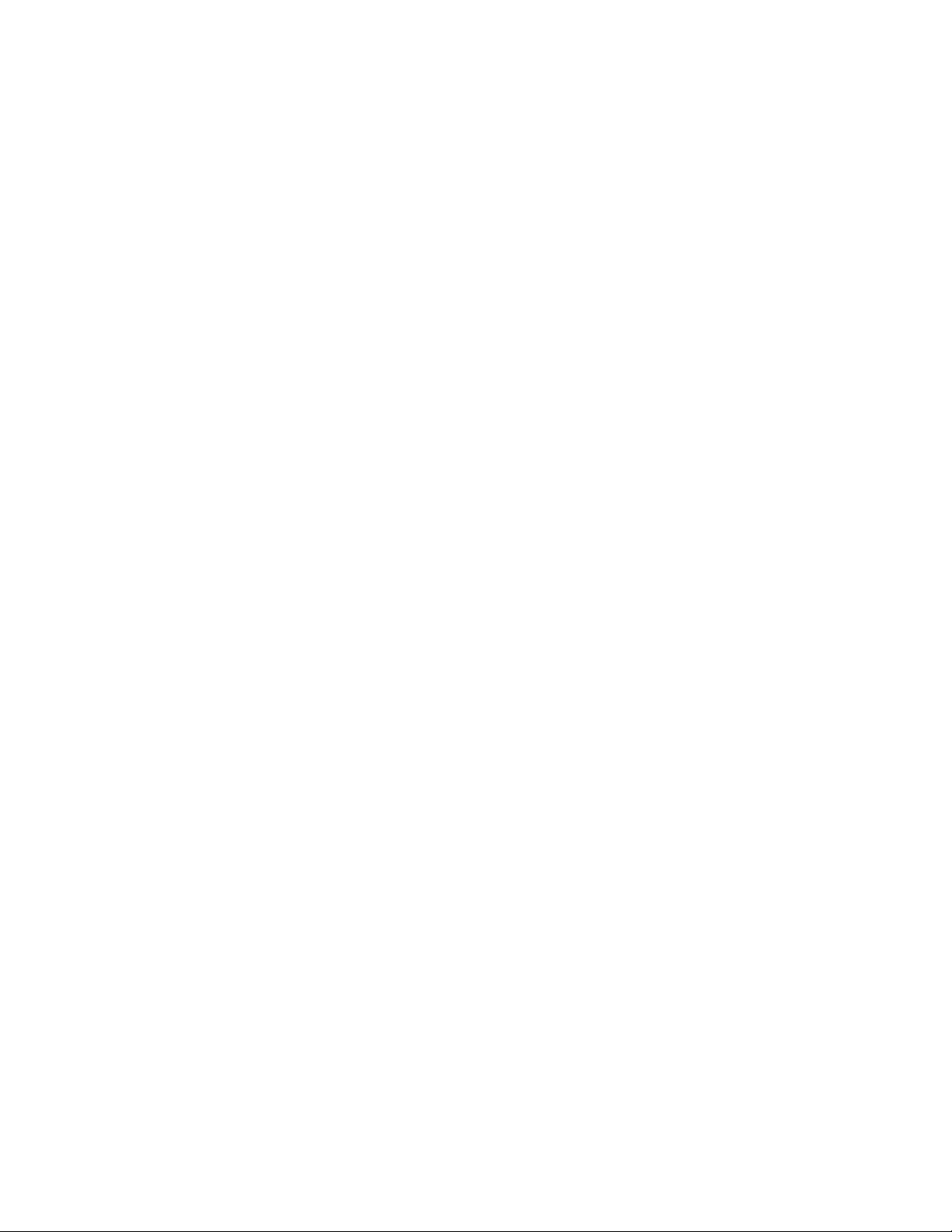
6.8
DAYLIGHT SAVINGS TIME ........................................................................................................ 6–7
6.9 TIME SYNC.................................................................................................................................. 6–7
6.10 PRINTING AN IMAGE .................................................................................................................6–8
6.11 ‘SAVE TO’ FUNCTION ................................................................................................................6–8
6.12 INDEX SEARCH ........................................................................................................................ 6–10
6.12.1 PERFORMING AN INDEX SEARCH............................................................................ 6–10
6.13 PREVIEW SEARCH................................................................................................................... 6–12
6.13.1 PERFORMING A PREVIEW SEARCH......................................................................... 6–13
6.14 OBJECT SEARCH .....................................................................................................................6–14
6.14.1 PERFORMING AN OBJECT SEARCH ........................................................................6–15
6.15 STATUS SEARCH .....................................................................................................................6–16
6.15.1 PERFORMING A STATUS SEARCH........................................................................... 6–17
6.16 AUDIO 6–17
6.17 POINT OF SALE (OPTIONAL) ..................................................................................................6–18
SECTION 7 PAN / TILT / ZOOM ............................................................. 7–1
7.1 PAN / TILT / ZOOM OVERVIEW ................................................................................................. 7–1
7.2 SETTING UP A PTZ CAMERA....................................................................................................7–1
7.2.1 SUPPORTED PROTOCOLS ............................................................................................. 7–3
7.3 ADVANCED PTZ SETUP ............................................................................................................7–4
7.4 CREATING AND VIEWING PRESET POSITIONS ..................................................................... 7–6
7.4.1 CREATING A PRESET...................................................................................................... 7–6
7.4.2 VIEWING A PRESET......................................................................................................... 7–7
7.5 UNDERSTANDING TOURS ........................................................................................................ 7–7
7.5.1 CREATING A PRESET TOUR........................................................................................... 7–9
7.5.2 VIEWING THE PRESET TOUR......................................................................................... 7–9
7.5.3 CREATING A PRESET TOUR2......................................................................................... 7–9
7.5.4 VIEWING THE PRESET TOUR2....................................................................................... 7–9
7.5.5 CREATING A MIMIC TOUR.............................................................................................7–10
7.5.6 VIEWING THE MIMIC TOUR........................................................................................... 7–10
7.6 PTZ STATUS ON CLOSE ......................................................................................................... 7–11
7.6.1 ACTIVATING THE PTZ STATUS ON CLOSE OPTION.................................................. 7–11
7.7 PTZ ADDRESS SETTING .........................................................................................................7–12
7.7.1 ACTIVATING THE PTZ STATUS ON CLOSE OPTION.................................................. 7–12
7.8 ACCESSING PTZ MENU’s ........................................................................................................7–13
7.8.1 OPENING AND EDITING THE KD6 MENU.....................................................................7–13
7.9 USING THE ON-SCREEN CONTROLLER AND COMPASS ................................................... 7–14
7.9.1 THE PTZ CONTROLLER................................................................................................. 7–15
7.9.2 AUX BUTTONS................................................................................................................ 7–16
SECTION 8 BACKING UP TO A CD-R DRIVE ........................................ 8–1
8.1 BACKUP OVERVIEW ..................................................................................................................8–1
Page 18
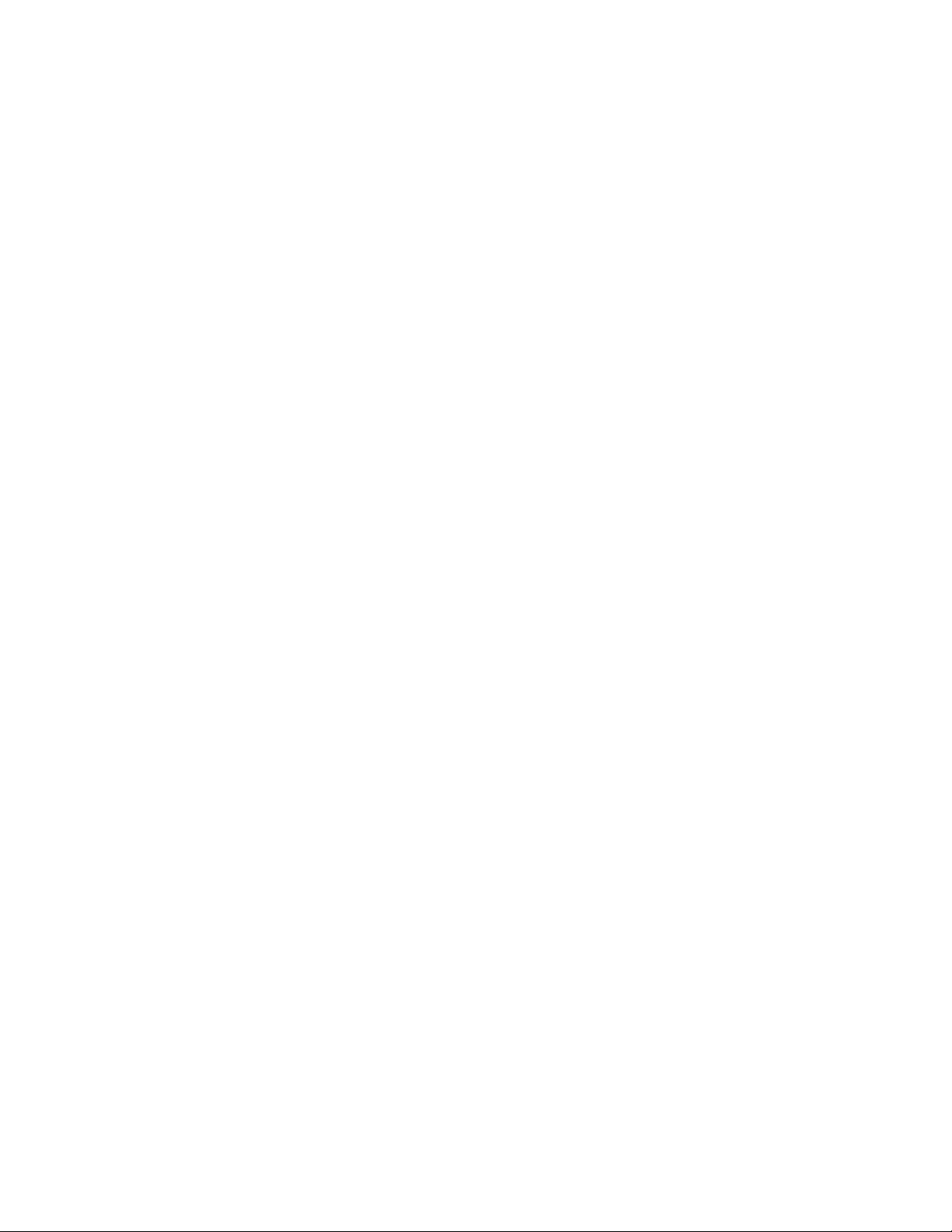
8.2
DirectCD FORMAT UTILITY ........................................................................................................8–1
8.3 FORMATTING A CDR OR CD-RW DISC.................................................................................... 8–3
8.4 GENERAL BACKUP OPTIONS OVERVIEW .............................................................................. 8–3
8.5 SCHEDULED BACKUP OPTIONS OVERVIEW ........................................................................8–6
8.6 SPECIFYING SCHEDULED BACKUP DRIVES.......................................................................... 8–7
8.7 CREATING A SCHEDULED BACKUP ........................................................................................8–7
8.8 BACKING UP TO A CD-RW DRIVE OR HARD DRIVE ..............................................................8–8
8.9 REMOVING THE DISC FROM THE CD-RW DRIVE .................................................................. 8–9
SECTION 9 LAN / ISDN / PSTN CONNECTIONS ................................... 9–1
9.1 LAN OVERVIEW .......................................................................................................................... 9–1
9.2 CONNECTING TO A LAN USING TCP/IP .................................................................................. 9–1
9.2.1 CONFIGURING TCP/IP SETTINGS.................................................................................. 9–1
9.2.2 CONNECTING THE DVR TO A LAN................................................................................. 9–2
SECTION 10 Digital Signature Verifier .............................................. 10–1
10.1 DIGITAL VERIFIER.................................................................................................................... 10–1
10.2 INSTALLING THE DIGITAL VERIFIER ..................................................................................... 10–1
10.3 USING THE Digital Verifier ........................................................................................................ 10–2
SECTION 11 PROPRIETARY VIEWER ................................................. 11–1
11.1 PROPRIETARY VIEWER OVERVIEW...................................................................................... 11–1
11.2 INSTALLING THE PROPRIETARY VIEWER............................................................................ 11–2
11.3 LOADING VIDE0 FROM CD-ROM OR HARD DRIVE .............................................................. 11–5
SECTION 12 ALARM MONITOR .......................................................... 12–1
12.1 ALARM MONITOR OVERVIEW ................................................................................................12–1
12.2 INSTALLING THE ALARM MONITOR ...................................................................................... 12–1
12.3 CONFIGURING THE DVR......................................................................................................... 12–2
12.4 CONFIGURING THE CLIENT PC ............................................................................................. 12–3
12.5 ALARM MONITOR WINDOW.................................................................................................... 12–4
12.5.1 EVENT LIST RIGHT CLICK.......................................................................................... 12–5
12.6 SEARCH ALARM WINDOW...................................................................................................... 12–6
12.7 CONFIGURATION WINDOW .................................................................................................... 12–7
SECTION 13 REMOTE SOFTWARE ..................................................... 13–1
13.1 FUSION REMOTE SOFTWARE OVERVIEW ........................................................................... 13–1
13.1.1 REMOTE CLIENT MINIMUM REQUIREMENTS .........................................................13–2
13.1.2 REMOTE CLIENT RECOMMENDED REQUIREMENTS.............................................13–2
13.2 SETTING UP THE SERVER TO ACCEPT INCOMING CONNECTIONS ................................ 13–3
13.2.1 CONFIGURING THE DVR SERVER TO ACCEPT REMOTE CONNECTIONS.......... 13–3
13.3 SETTING UP THE FUSION REMOTE SOFTWARE................................................................. 13–4
13.3.1 INSTALLING THE FUSION REMOTE SOFTWARE .................................................... 13–4
13.3.2 CREATING A NEW REMOTE CONNECTION............................................................. 13–4
Page 19
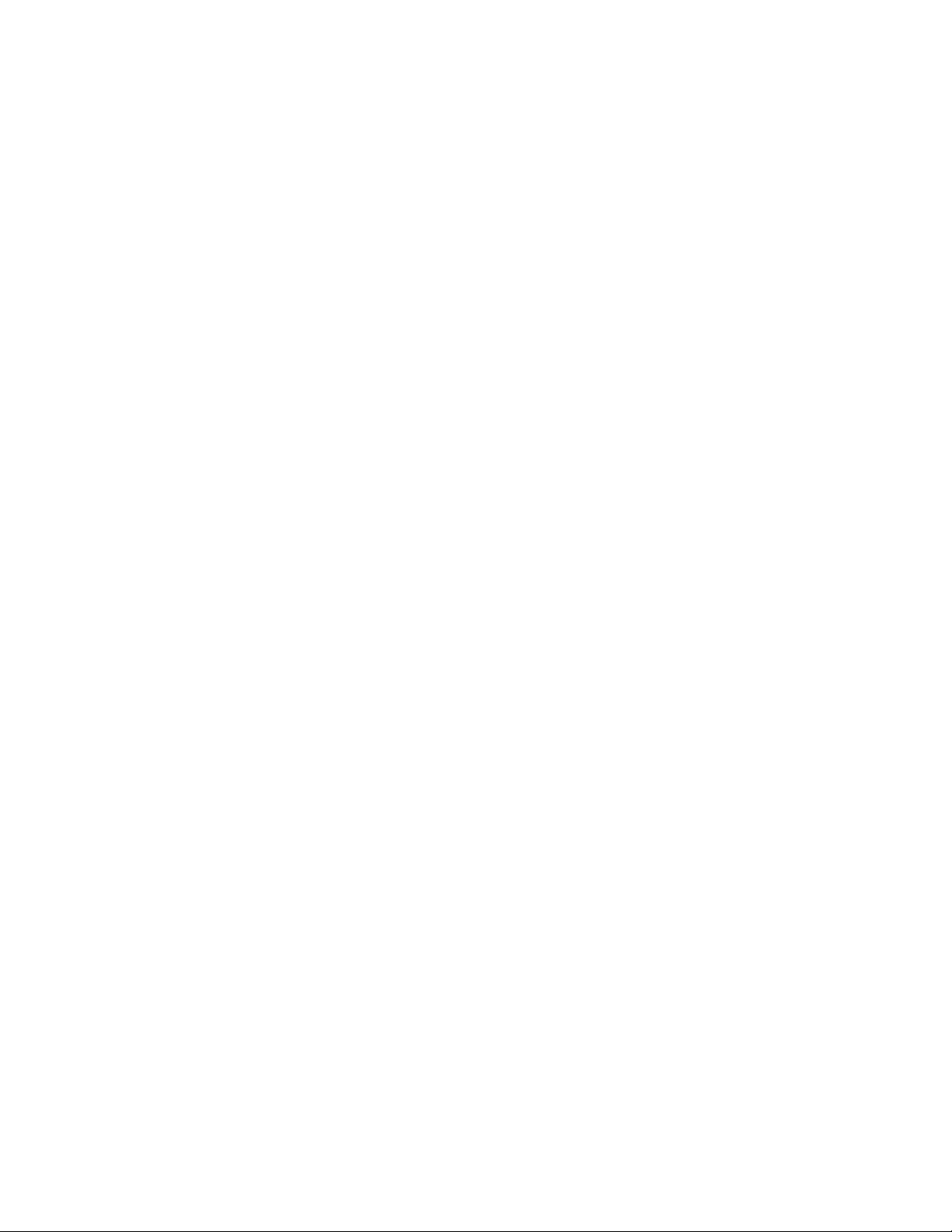
SECTION 14 THE WEB VIEWER ......................................................... 14–1
14.1 WEB VIEWER OVERVIEW .......................................................................................................14–1
14.1.1 CONFIGURING THE DVR SERVER TO ACCEPT REMOTE CONNECTIONS.......... 14–2
14.1.2 CONNECTING TO A DVR WITH THE WEB VIEWER................................................. 14–2
14.1.3 CLOSING THE WEB VIEWER ..................................................................................... 14–3
SECTION 15 TECHNICAL SPECIFICATIONS ...................................... 15–1
15.1 HFDVR FUSION 8-CHANNEL................................................................................................... 15–1
15.2 HFDVR FUSION 16-CHANNEL................................................................................................. 15–2
15.3 HFDVR FUSION 32-CHANNEL................................................................................................. 15–3
Page 20
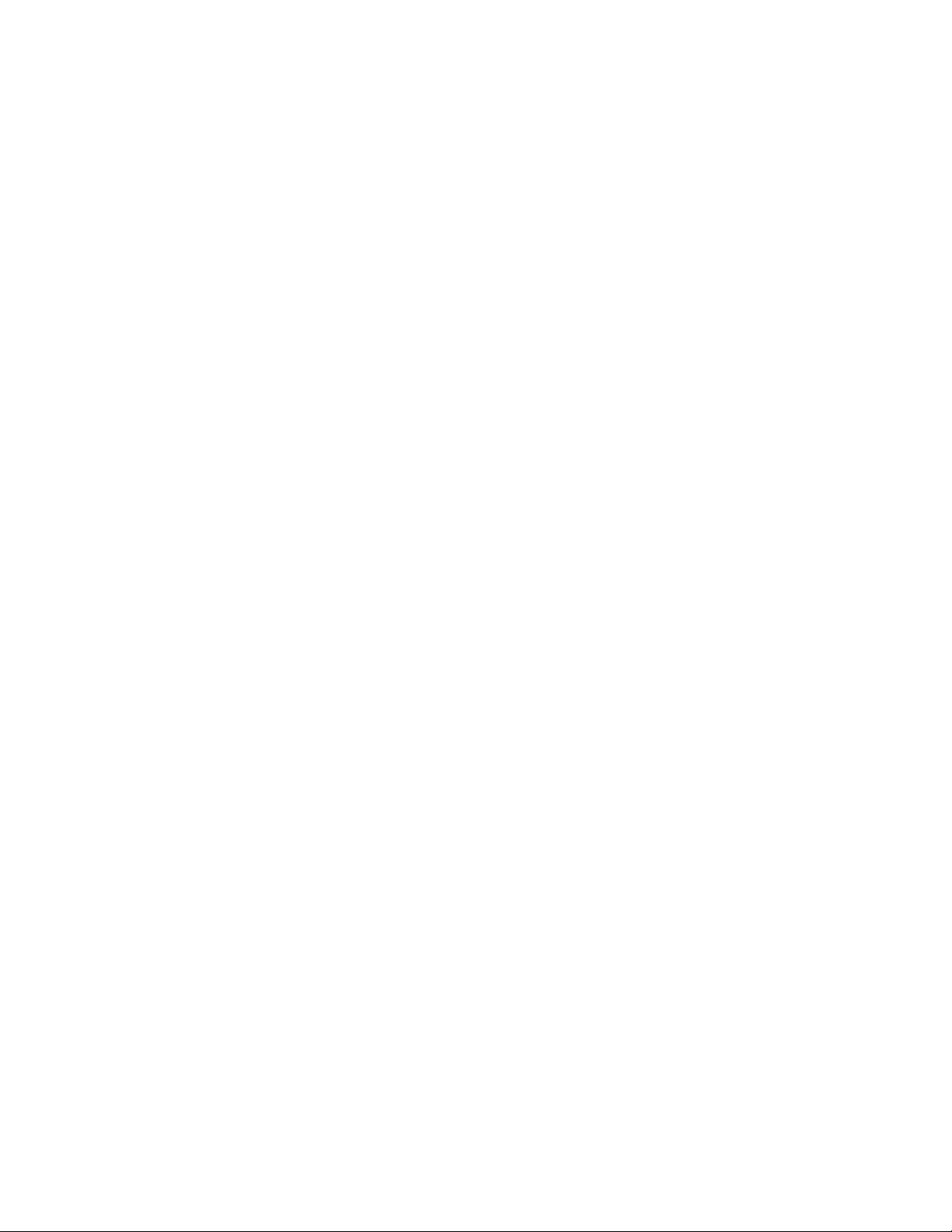
NOTES:
Page 21
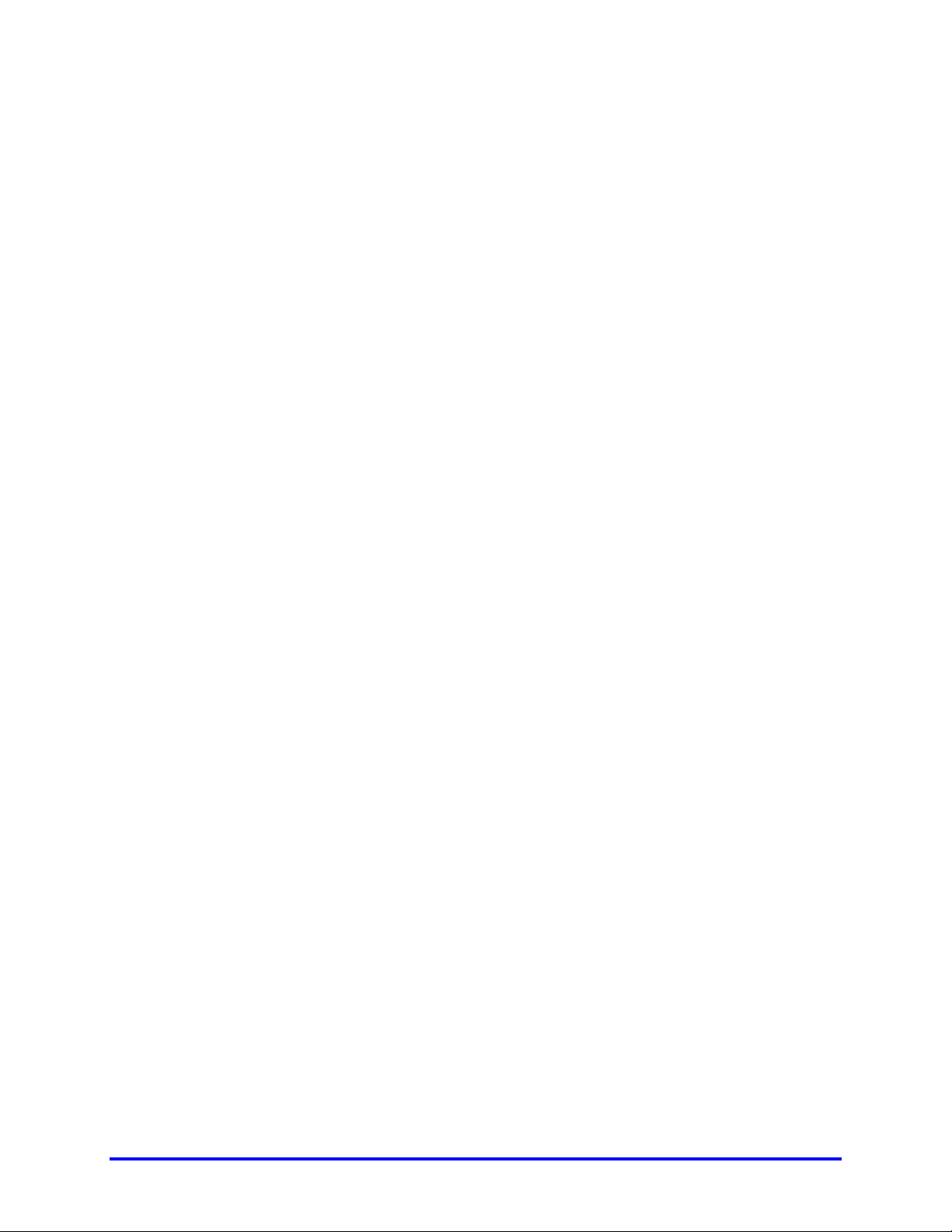
SECTION 1
INTRODUCTION
1.1 PRODUCT DESCRIPTION
The Honeywell Fusion DVR is simply a server that performs as a High Definition Digital
Recorder. By utilizing the many features of a computer, including processing power,
storage capacity, graphics compression, and security features, the DVR unit is more
powerful than the analog recorders of the past.
The Honeywell Fusion DVR server software comes pre-configured for fast and
seamless integration within your existing IT infrastructure. Designed around Microsoft®
Windows® 2000, the server software offers unparalleled stability, security, and ease of
use. Accordingly, your security investment has never been easier to maintain. Multiple
users may simultaneously connect through any network connection for instantaneous
live viewing, digital search, and off site video storage. Users can also connect remotely
through DSL, Cable Modems, ISDN, or 56K dial-up. This powerful software enables
users to establish recording schedules, create motion detection zones, use PTZ
controls, and configure alarm inputs and outputs for each of the system's cameras.
With the latest advancements in the DVR Server Software, searching and indexing
your video archive has never been easier. Video can now be found, viewed, and
exported in a number of file formats with just a few clicks.
The Honeywell Fusion DVR is a high performance security product ready to meet
today’s security demands.
1.2 FEATURES
Honeywell’s Fusion DVRs include the following features:
• Optimized and Designed for Microsoft® Windows 2000®.
• Supports up to 16 Digital Control Outputs on Alarm Activation
• Supports up to 16 Alarm Inputs for Alarm Control
• Remote System Operation & Configuration
• Supports Multiple Simultaneous Remote Connections
• Up to 4 Audio Inputs
• Pan / Tilt / Zoom Controls
• Simultaneous Video Search, Playback, and Backup
• Video Indexes for Easy Searching
• Multiple Levels of Security Access
1–1
Page 22
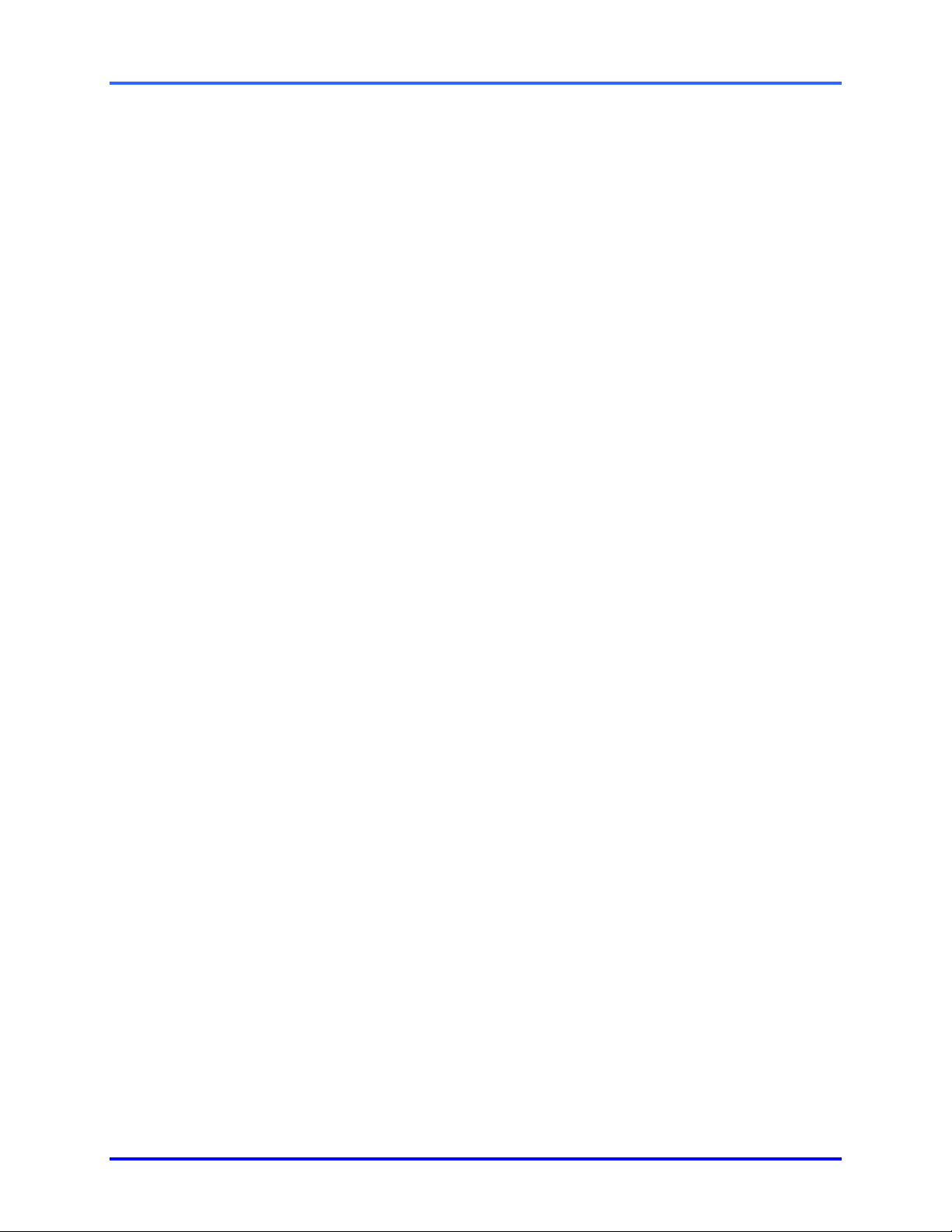
FUSION DVR Digital Recording and Transmission System
1.2 FEATURES, CONTINUED
• Up to 32 Looping Outputs
• Optional POS and ATM Support
• 1 Composite Output
• S Video Output
• Up to 32 Camera Inputs
• High Performance, Durable, Rack mount Case
• Output the Video to a NTSC/PAL Display
• Virtually Unlimited Storage Potential
• Supports Digital Signatures
• Continuous Motion Detection, Alarm, Pre-Alarm, and Scheduled Recording Modes
• Hardware Watchdog
• 720x480 / 720x240 / 360x240 NTSC Recording Resolution
720x576 / 720x288 / 360x288 PAL Recording Resolution
1–2
Page 23
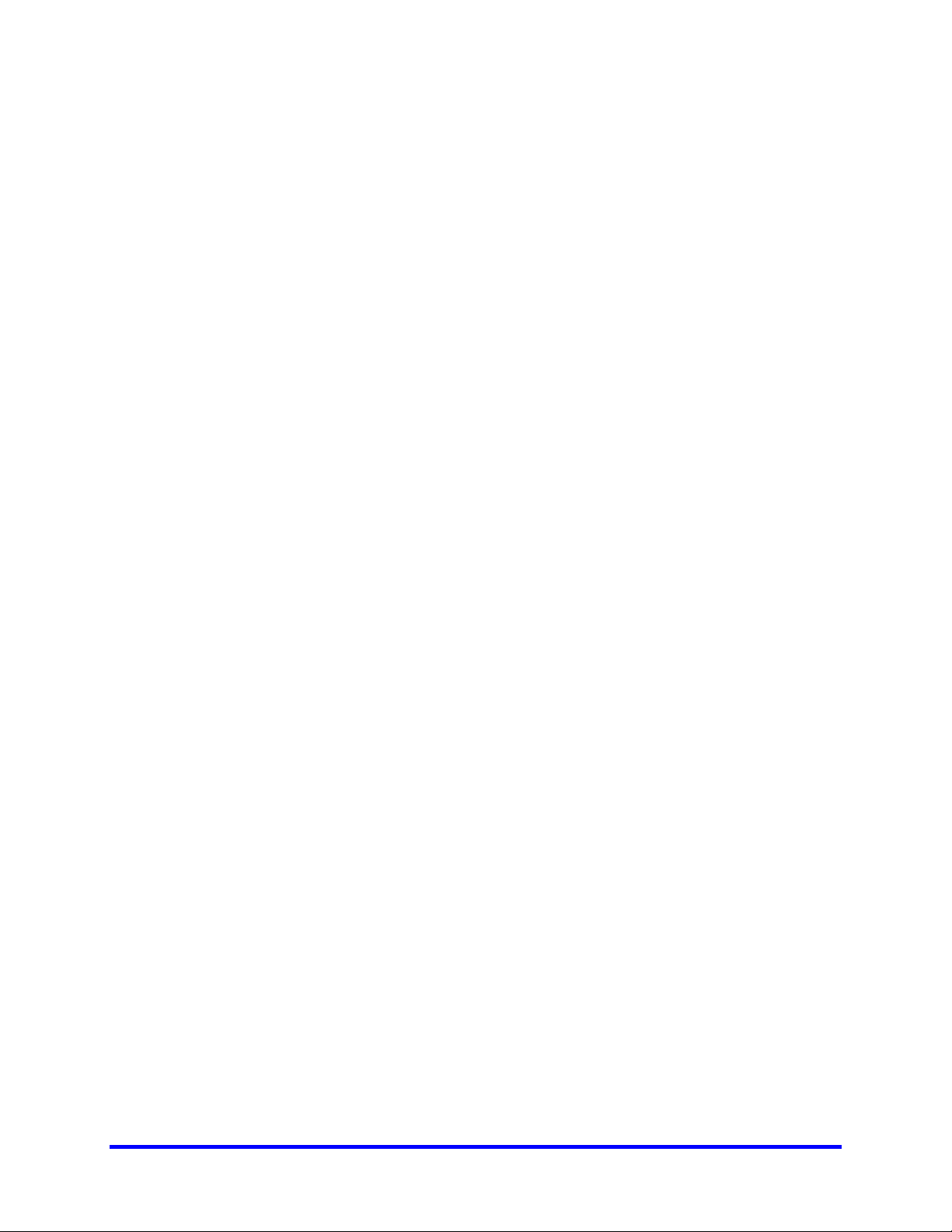
2.1 BASIC FEATURES
Honeywell’s state-of-the-art High Definition Digital Recorders are housed in a high
performance and versatile 4U Aluminum Rack-Mount case allowing easy storage of
multiple DVRs for enterprise applications. Every Fusion DVR Unit comes equipped
with the latest technology
SECTION 2
CONTROLS AND
CONNECTIONS
• Intel® Pentium® IV Processor
• 10/100 Network Interface Card (NIC)
• 256 MB of System Memory
• 32 MB Video Card
• CD-RW Recorder
• 3.5" Floppy Drive
• Full Duplex High-Fi Sound Functionality
• Standard 120 GB Video Storage Drive
2–1
Page 24
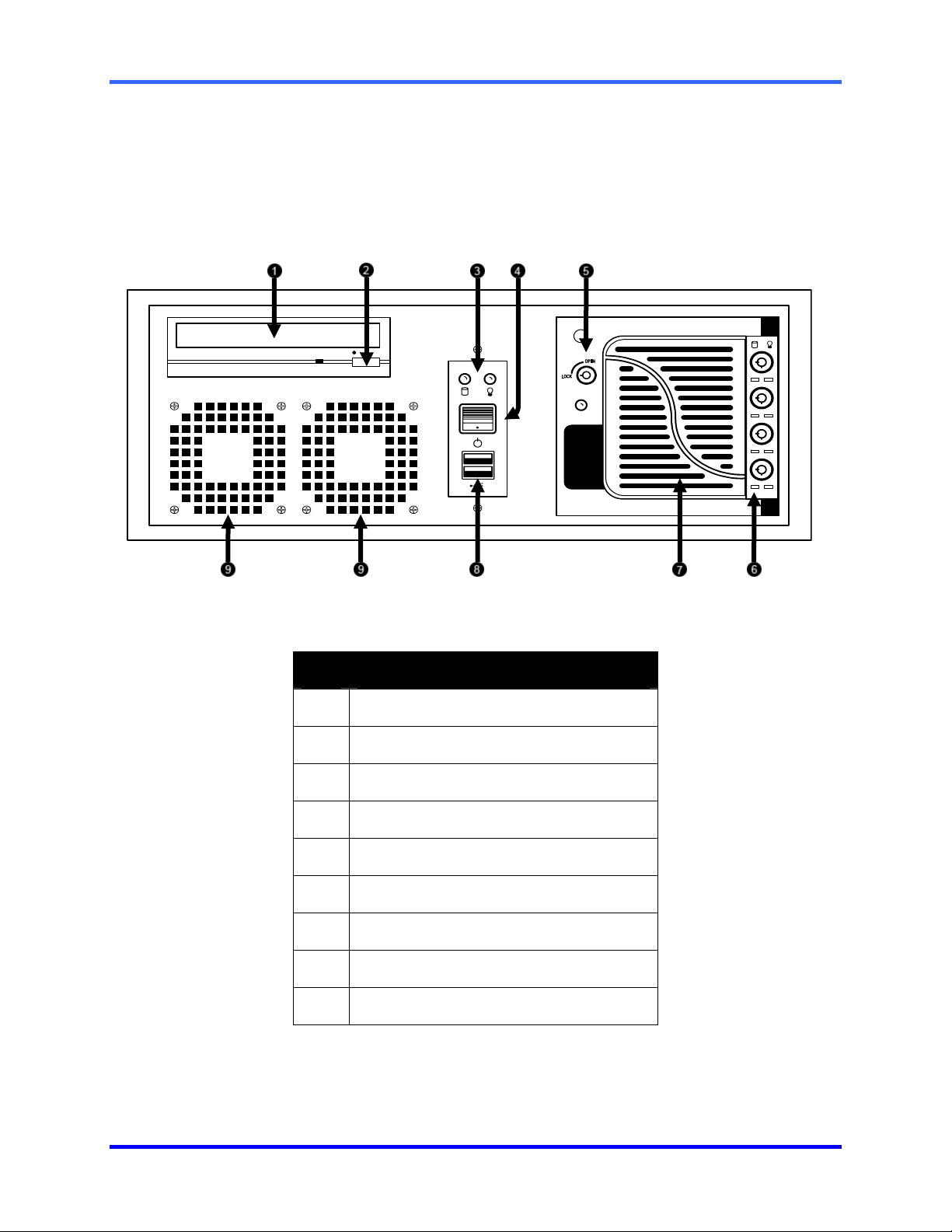
FUSION DVR Digital Recording and Transmission System
2.2 FRONT PANEL CONTROLS AND LEDS
The front panel of the DVR unit contains the devices that will be commonly used for
data removal, retrieval, and backup replacement. The most common components and
buttons are shown below.
ID Description
CD-RW Drive
1
CD-RW Open Tray Button
2
Hard Drive Activity LED Display
3
ON/OFF Power Switch
4
Hard Drive Bay Door Lock
5
Hard Drive Lock and Activity LED Display
6
Hard Drive Bay Door
7
USB Ports
8
Cooling Fan Air Intake
9
2.3 REAR PANEL CONNECTORS
2–2
Page 25
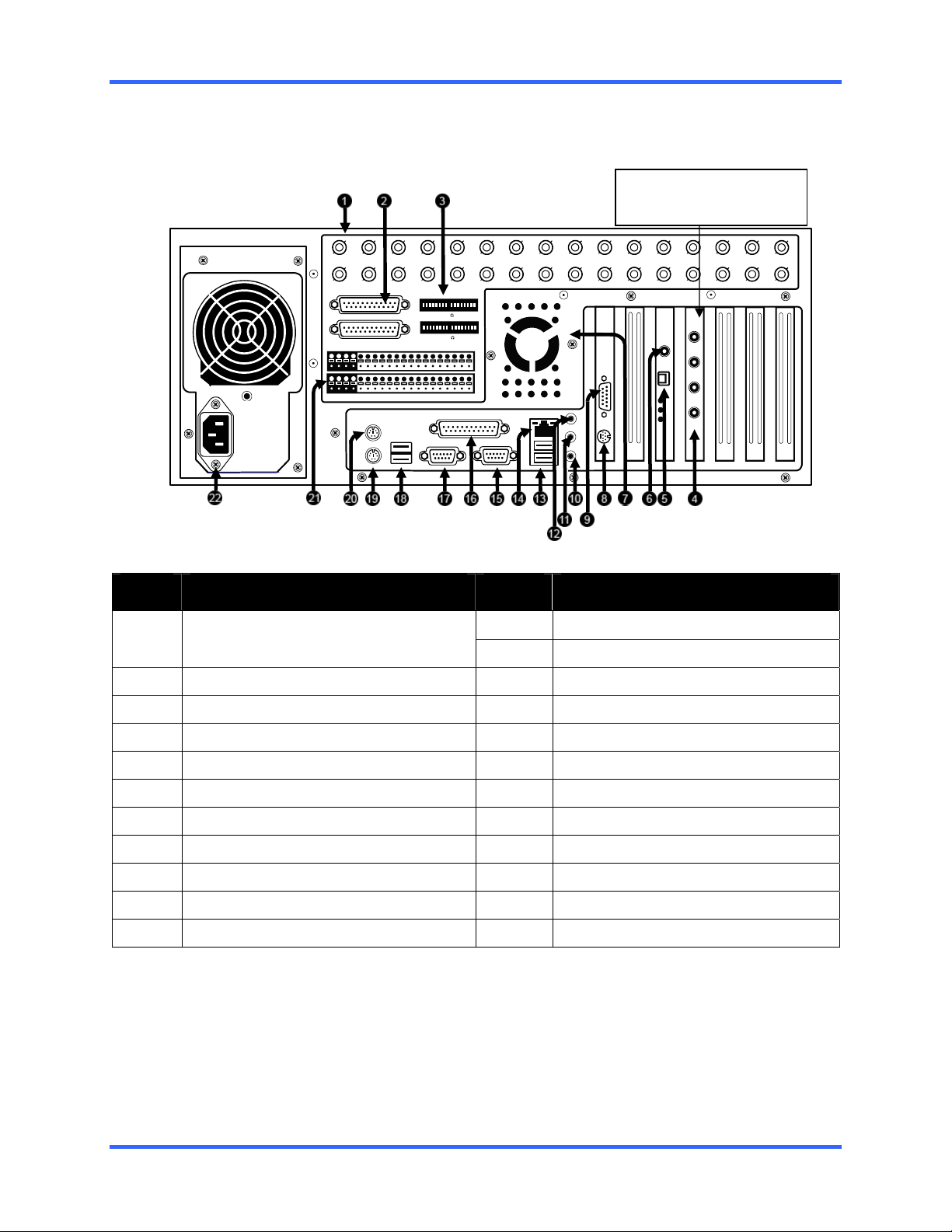
CONTROLS AND CONNECTIONS
The rear panel of the DVR unit contains virtually all of the connectors you will be using.
Below is a diagram that outlines the location and description of each connector:
32 Channel
1 to 2 of the 4 channel audio
input cards may be mounted
in any of the 4 end PCI slots
CH 1 in CH 2 in CH 3 in CH 4 in CH 5 in CH 6 in CH 7 in CH 8 in CH 9 in CH 10 in CH 11 in CH 12 in CH 13 in CH 14 in CH 15 in CH 16 in
CH 1 Out CH 2 Out CH 3 Out CH 4 Out CH 5 Out CH 6 Out CH 7 Out CH 8 Out CH 9 Out CH 10 Out CH 11 Out CH 12 Out CH 13 Out CH 14 Out CH 15 Out CH 16 Out
ON
OFF
BNC A
BNC B
CONTROL
COM
1 2 3 4 5 6 7 8 9 10 11 12 13 14 15 16
1 2 3 4 5 6 7 8 9 10 11 12 13 14 15 16
SENSOR
1 C AM E RA 75 TERM 16
ON
OFF
1 C AM E RA 75 TERM 16
COM1
COM 2
ID Description ID Description
1
2
3
4
5
6
7
8
9
10
11
connections displayed may not be available or functional on specific models.
BNC Connectors for Video Input and
Looping Outputs
BNC Expansion Ports
Termination Switches
Audio Inputs
RS-422 Interface
RCA Video OUT
Exhaust Fan
S-Video Output
DB-15 SVGA Monitor Output
Audio Microphone In
Audio Speaker Out
8/16 Channel
12
13
14
15
16
17
18
19
20
21
22
Audio Line In
USB Ports
RJ-45 Network Jack
DB-9 Serial Input 1
LPT Parallel Printer Port
DB-9 Serial Input 2
USB Ports
PS/2 Keyboard Input
PS/2 Mouse Input
Control Alarm Outputs / Sensor Inputs
AC Power Connector
2–3
Page 26
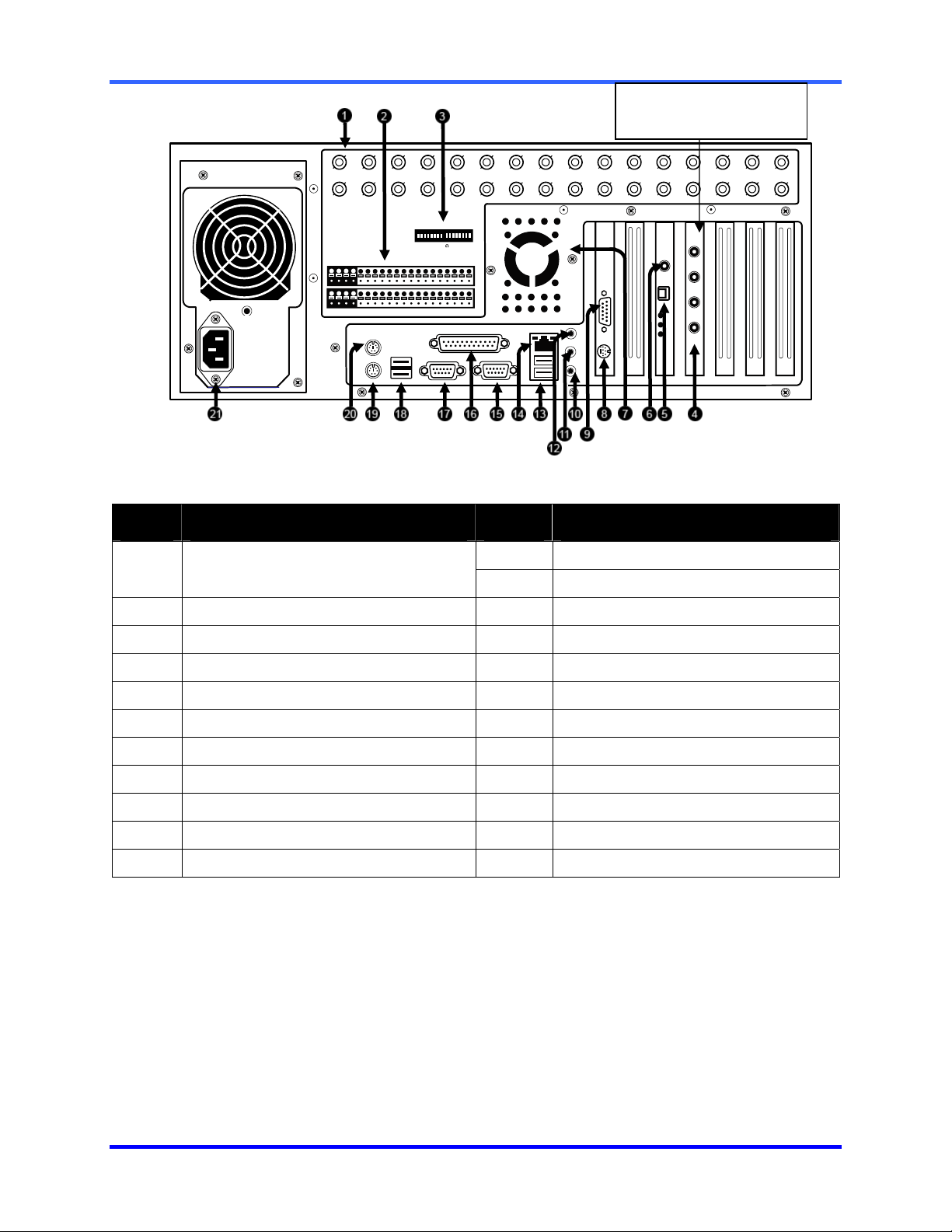
FUSION DVR Digital Recording and Transmission System
1 to 2 of the 4 channel audio
input cards may be mounted
in any of the 4 end PCI slots
CH 1 in CH 2 in CH 3 in CH 4 in CH 5 in CH 6 in CH 7 in CH 8 in CH 9 in CH 10 in CH 11 in CH 12 in CH 13 in CH 14 in CH 15 in CH 16 in
CH 1 Out CH 2 Out CH 3 Out CH 4 Out CH 5 Out CH 6 Out CH 7 Out CH 8 Out CH 9 Out CH 10 Out CH 11 Out CH 12 Out CH 13 Out CH 14 Out CH 15 Out CH 16 Out
BNC A
ON
OFF
BNC B
CONTROL
COM
1 2 3 4 5 6 7 8 9 10 11 12 13 14 15 16
1 2 3 4 5 6 7 8 9 10 11 12 13 14 15 16
SENSOR
1 C AM E RA 75 TERM 16
COM1
COM 2
ID Description ID Description
1
2
3
4
5
6
7
8
9
10
11
BNC Connectors for Video Input and
Looping Outputs
Control Alarm Outputs / Sensor Inputs
Termination Switches
Audio Inputs
RS-422 Interface
RCA Video OUT
Exhaust Fan
S-Video Output
DB-15 SVGA Monitor Output
Audio Microphone In
Audio Speaker Out
12
13
14
15
16
17
18
19
20
21
Audio Line In
USB Ports
RJ-45 Network Jack
DB-9 Serial Input 1
LPT Parallel Printer Port
DB-9 Serial Input 2
USB Ports
PS/2 Keyboard Input
PS/2 Mouse Input
AC Power Connector
2–4
Page 27
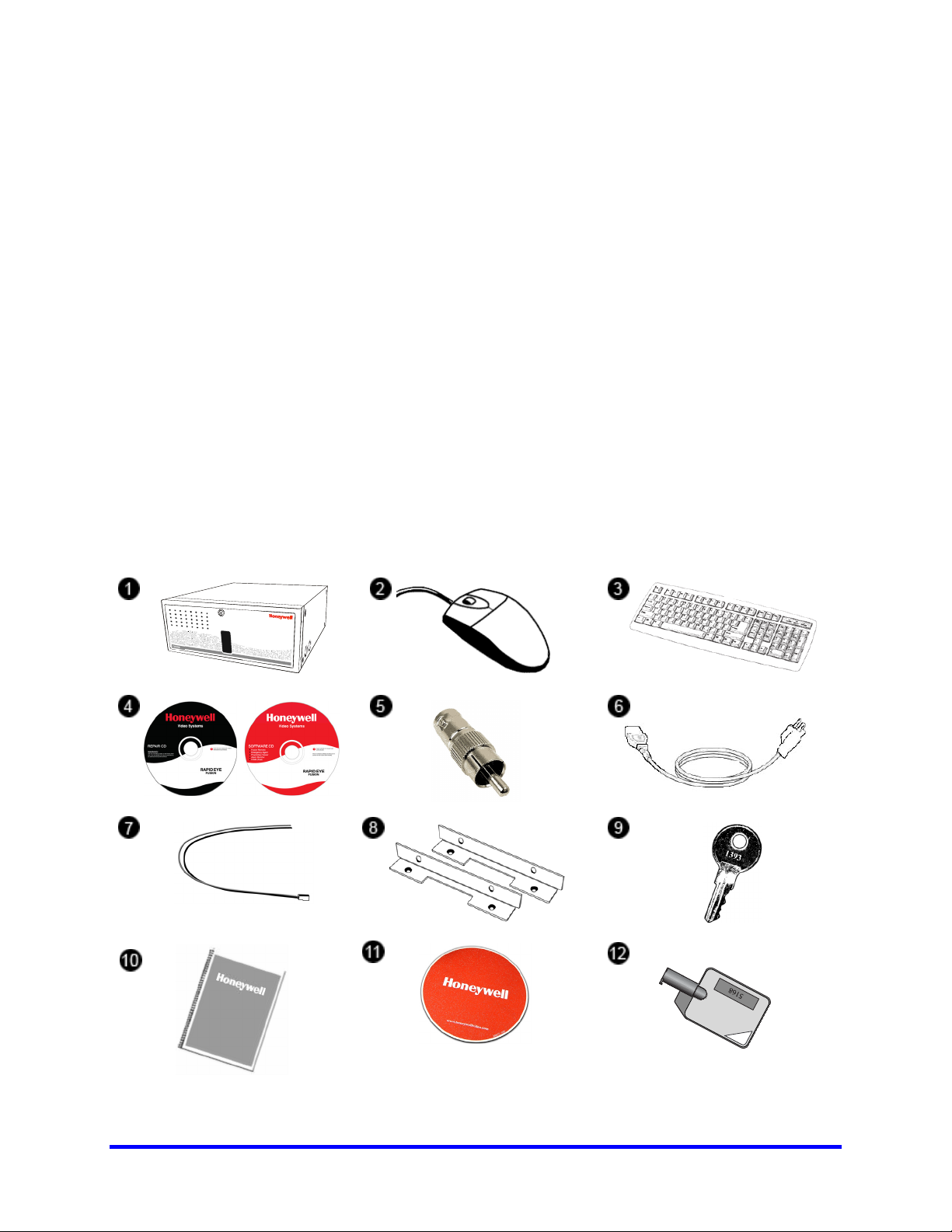
SECTION 3
GETTING STARTED
3.1 IDENTIFYING INCLUDED COMPONENTS
Included
Component
List
1
Honeywell’s Fusion DVRs come with a mouse, keyboard and selected software and
cables. Identify the following components to make sure everything has been properly
included with your new DVR unit. If any of the following items are missing, contact your
dealer to arrange a replacement.
1. DVR Unit (image may vary depending on model)
2. Mouse
3. Keyboard
4. DVR Repair and Software Disc
5. RCA Video Adapter (1x in 16 channel, 2x in 32 channel)
6. Power Cord
7. PTZ Adapter
8. Rack mount Attachments with 4 tapered mounting Screws
9. DVR Key
10. DVR Manual
11. Mouse Pad
12. Hard Drive Key
3
2
4
7
5
8
6
9
3–1
Page 28
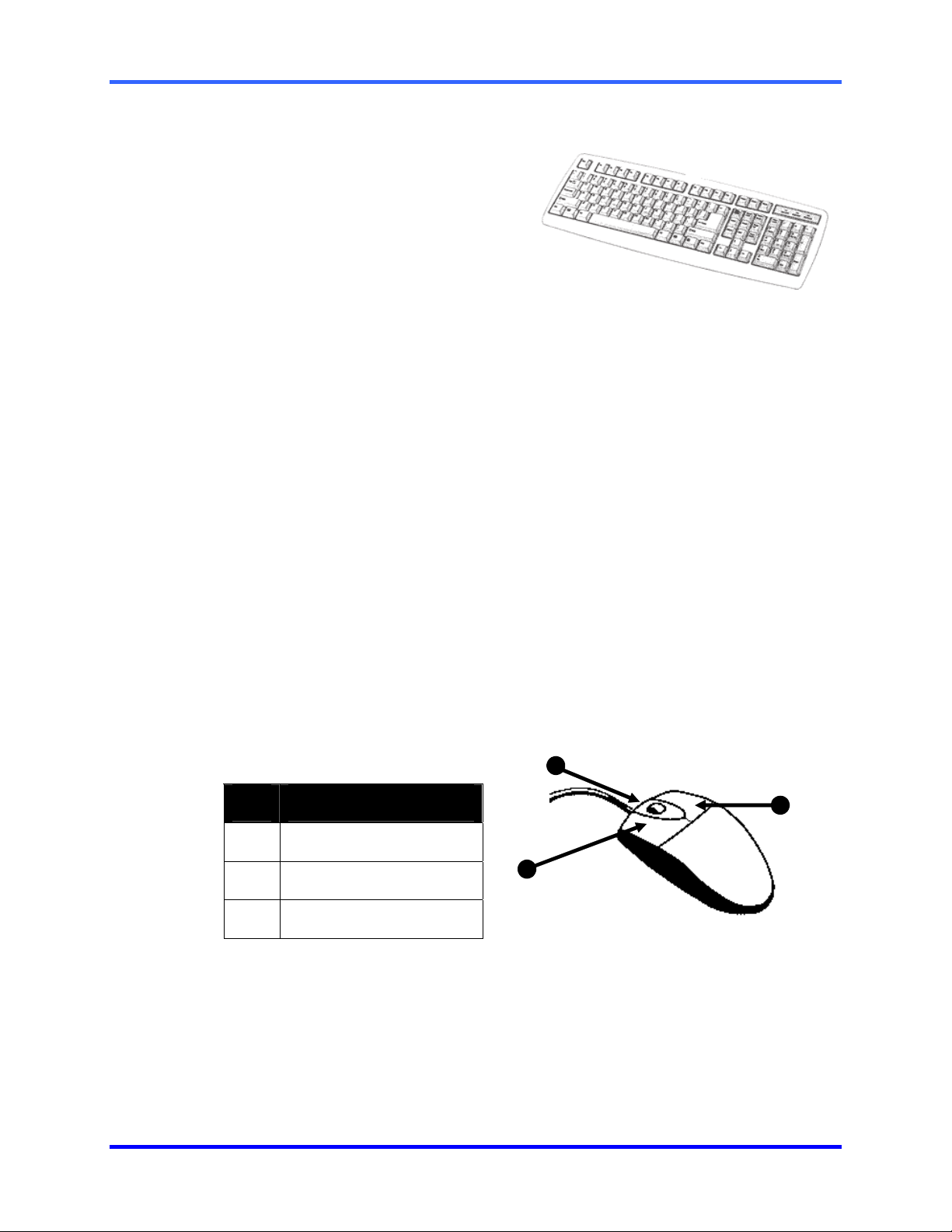
FUSION DVR Digital Recording and Transmission System
3.2 KEYBOARD SETUP
To attach the keyboard to the DVR unit,
plug the end of the Keyboard cable into
the keyboard PS/2 Port located on the
back of the machine. The keyboard PS/2
Port can be identified by the purple color.
Refer to Section 2.3 – Rear Panel
Connectors for more information.
3.3 MOUSE SETUP
To attach the mouse to the DVR unit, plug the end of the mouse cable into the mouse
PS/2 Port located on the back of the machine. The mouse PS/2 Port can be identified
by the green color. Refer to the Section 2.3 – Rear Panel Connectors for more
information.
The mouse uses a cursor called a pointer. Pointers come in many different shapes
but are most commonly shaped like an arrow.
The mouse has two buttons: a left button and a right button. Quickly pressing and
releasing one of these buttons is called clicking. Sometimes it will be necessary to
double-click – or click the same button twice quickly.
In this manual, click means to position the mouse point on an icon and to single click
the left button. When a right click is required, this is stated clearly. Double-click also
refers to the left button.
The ratchet wheel in between the two buttons is added to provide easier scrolling
capability. By simply moving the wheel with your index finger, you can quickly move
through multiple pages, lines, or windows. The wheel may also function as a third
button allowing you to quickly click or double-click an icon or a selected item.
ID Description
Left Button
1
Scroll Button/Third Button
2
Right Button
3
2
3
1
3–2
Page 29
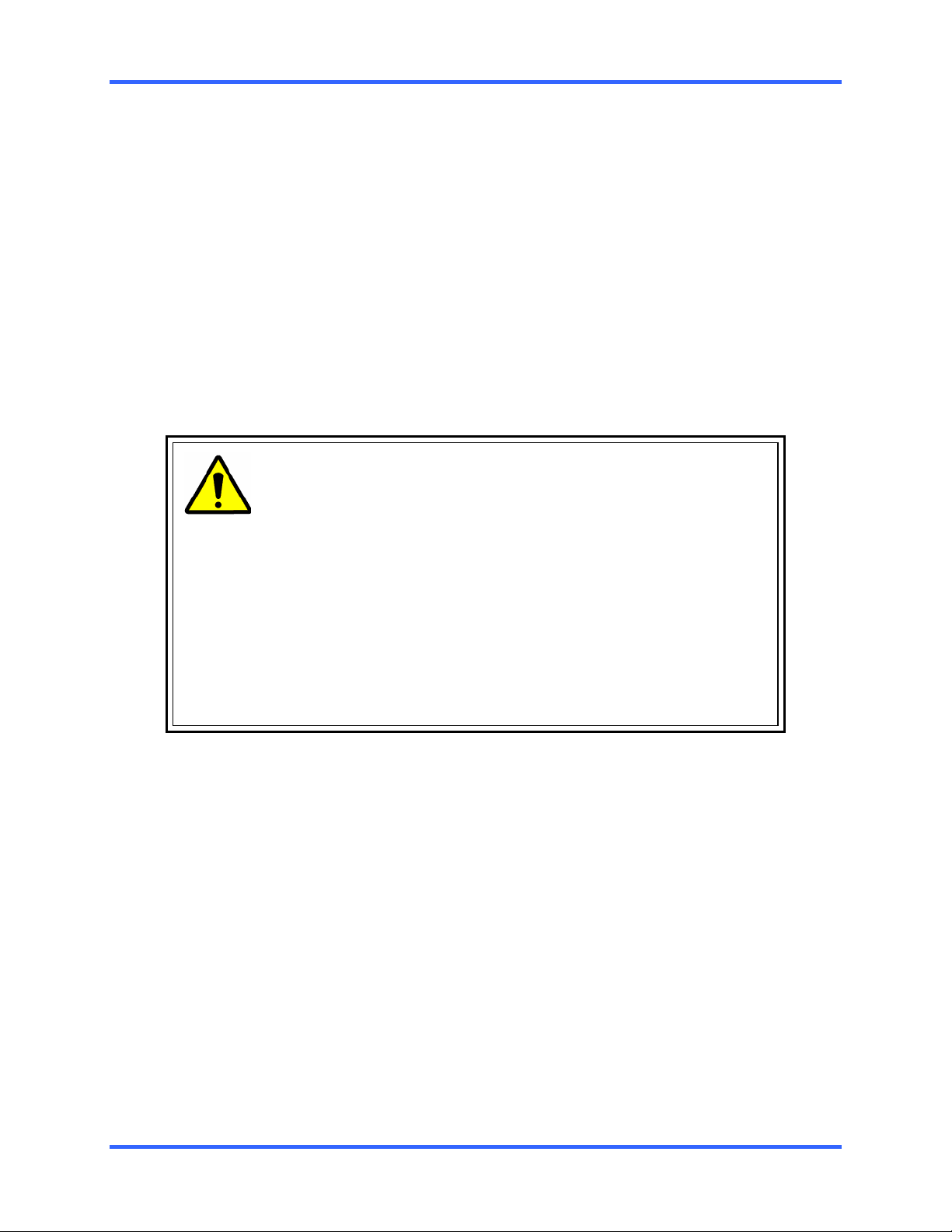
3.4 MONITOR SETUP
GETTING STARTED
Attach the Monitor to the Rear of the DVR unit using the VGA cable supplied by the
Monitor Manufacturer. Refer to the monitor manual for detailed information on how to
setup and use it.
NOTE: The monitor you use must be capable of having a screen resolution of
1024 x 768 and display colors of at least 32 Bit.
3.5 POWER SETUP
Attach the AC power cable to the rear of the DVR Unit.
See Section 2.3 – Rear Panel Connectors for more information.
WARNING:
To reduce the risk of electrical shock or damage to the equipment:
• Do not disable the power grounding plug.
The grounding plug is an important safety feature.
• If the electrical plug you are using does not have a ground plug
receptacle contact a licensed electrician to have it replaced with a
grounded electrical outlet.
• Plug the power cord into a grounded (earthed) electrical outlet that
is easily accessible at all times.
• Disconnect the power from the computer by unplugging the power
cord either from the electrical outlet or the computer.
3–3
Page 30
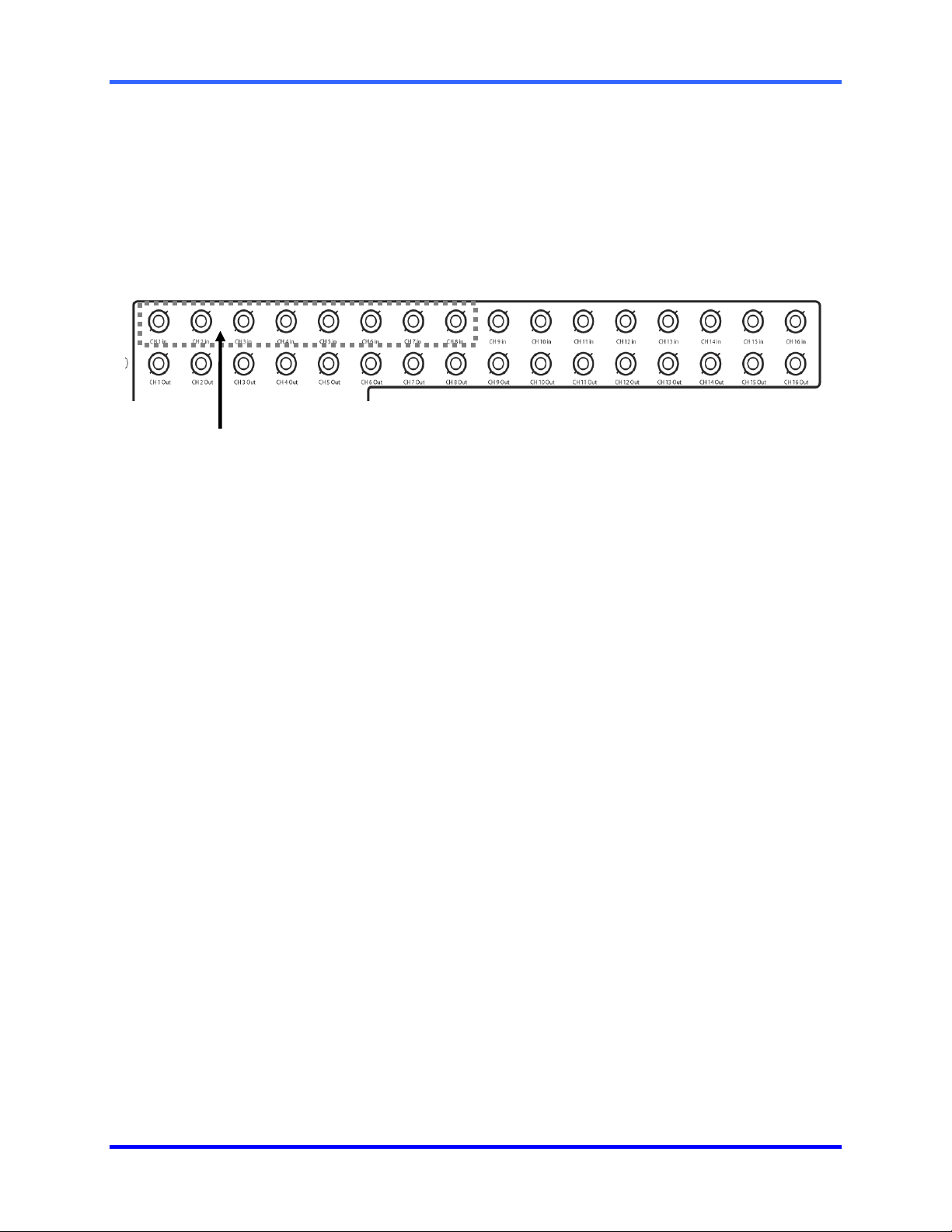
FUSION DVR Digital Recording and Transmission System
3.6 CONNECTING A VIDEO SOURCE TO THE DVR
There are different types of Video Sources that can be plugged into your DVR unit
including DVD players, VHS players, and CCTV Cameras. The back of the DVR unit
contains up to 32 video inputs depending on the DVR model. The connectors are
standard BNC connectors.
8-Channel DVR
Inputs
# 1-8
The Video inputs are BNC connectors. Simply plug one end of the BNC-BNC cable into your video
source (DVD, Camera, etc.) and plug the other end into the desired BNC input on the DVR unit.
3–4
Page 31

3.6 CONNECTING A VIDEO SOURCE TO THE DVR, CONTINUED
16 Channel DVR
Inputs
# 1-16
32 Channel DVR
GETTING STARTED
Inputs
# 1-32
3–5
Page 32

FUSION DVR Digital Recording and Transmission System
3.7 LOOPING OUTPUTS
The 8 and 16 Channel DVR units may have up to 16 Looping outputs.
Depending on the destination of the outputs, each output may have to be terminated.
8 Channel DVR
Outputs
# 1-8
16 Channel DVR
Outputs
# 1-16
The Video inputs are BNC connectors. Make sure there is a video source connected to the input and
then connect a cable to the Channel Out. The looping outputs can be connected to video monitors or
VCR’s. Consumer VCR’s that use RCA connectors may require a BNC-RCA adapter.
3–6
Page 33

GETTING STARTED
3.8 LOOPING OUTPUT TERMINATION
When terminating the outputs becomes necessary, the DVR unit has built-in
termination that allows you to select individual outputs to be terminated. Generally it is
not necessary to terminate the output when using it. It is dependant on if the device to
which you are connecting it, has internal 75 ohm termination. As a rule, if the image
appears distorted or virtually unviewable, it most likely needs to be terminated.
Terminating
the Looping
Outputs
ON
OFF
Always leave the dipswitch set to the ON position when the Looping Outputs are not used.
Not connected to a monitor
(Normal)
Connected to a monitor
(Looped)
3.9 CONNECTING SENSORS TO THE DVR
Each DVR unit may have up to 16 Sensor inputs. These inputs can be used with
devices such as Infrared sensors, motion devices, glass break alarms, door and
window trips, and many more. The Sensors inputs can be set to Normally Open or
Normally Closed inside the software.
There are 4 Commons (-) and 16 inputs (+). There is no power supplied to the ports so
an external power supply must be used if power becomes necessary.
Sensor
Connections
• Normally Open or Normally Closed option is available inside the DVR Software.
• There is no power supplied to the ports. These ports are considered to be “Dry
Contacts”. Use an external power supply if necessary.
3–7
Page 34

FUSION DVR Digital Recording and Transmission System
3.10 CONNECTING CONTROL OUTPUTS TO THE DVR
Each DVR unit may have up to 16 Control Outputs. These outputs can be used to
trigger devices such as Sirens, Phone Dialers, Lights, and any other relay activated
device.
Control
Output
• Use 12V, below 300mA. For controlling lights or other high current devices, use an
external relay.
• Maximum voltage is 24V AC @ 1 amp
• Output uses a Form C Relay (NC-C-NC)
3–8
Page 35

)
3.11 ADDITIONAL OUTPUTS AND CONNECTORS
240/480 FPS
GETTING STARTED
120 FPS
RS
485
Signal Line (+)
Ground
Signal Line ( -)
RX LED
TX LED
Operation
LED
Signal Line (+)
485
RS
Signal Line (
PTZ to RS 232
converter
-
3–9
Page 36
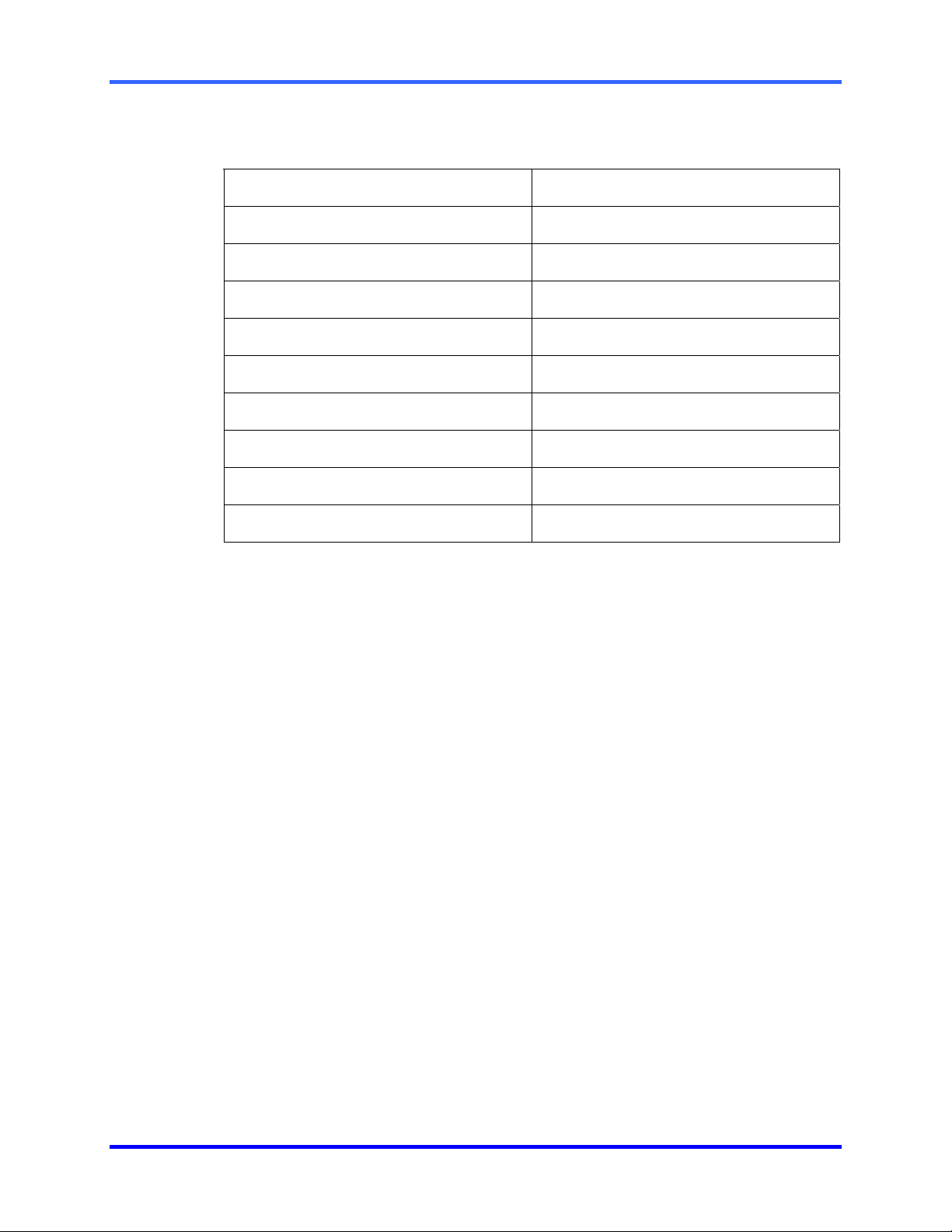
FUSION DVR Digital Recording and Transmission System
3.12 OPTIONAL COMPONENTS
To fully utilize your DVR unit’s potential, several optional Fusion components are listed
below. Contact your dealer for more information.
DVD ROM Recordable Drive SCSI Adaptor
USB External Hard Drive USB Modem
Fiber Network Interface Adapter 4 Port Analog Output Card
Gigabit 10/100/1000 NIC Adapter 16 Port Audio Card
Fusion Remote Video Software External IDE Storage 1 Terabyte
Internal Raid One Internal Raid Five
Stand Alone CYA Software CYA Client Software
Network Accessible Version of CYA Stand Alone CYA for ATM
CYA - ATM Client Software Network Accessible ATM Version
Fusion Video Management Software
3–10
Page 37

SECTION 4
DVR BASICS
4.1 TURNING ON THE DVR
Once the cables have been properly connected (see Chapter 2 – Controls and
Connections), it is time to turn on the power.
The DVR will run a series of self-tests. After two or three minutes, a series of
1. Turn on the monitor and any external peripherals (ex. Printers, External Storage
Devices, etc.) connected to the DVR unit.
2. Turn on the main power switch located on the front of the DVR unit as shown
below. (See Section 2.2 – Front Panel Controls for location of the main power
switch.)
messages may be displayed as the various hardware and software subsystems are
activated. Under normal circumstances you should not be asked to respond to these
messages. If you are asked to respond to the messages (adding a Printer, Monitor,
etc., for the first time) follow the instructions carefully.
4.2 TURNING OFF THE DVR
1. Select the Exit button from the main screen. (Refer to Section 4.3 – Display
Screen for location of Exit button.) This will prompt you whether you wish to exit
the program or not.
2. Select Yes. The DVR unit will shut itself off automatically once this is done.
The DVR unit may take several minutes to shut down completely
CAUTION: Always be sure to follow the proper procedures when
turning off the power to the DVR unit. NEVER disconnect the power to
the DVR unit while it is still running or in the process of shutting down.
Doing so can cause data loss, file corruption, system instability and
hardware failure.
4–1
Page 38

FUSION DVR Digital Recording and Transmission System
4.3 DISPLAY SCREEN
Each time the DVR is restarted, the program defaults to the Display screen.
The following diagram outlines the buttons and features used on the Display screen.
Become familiar with these options as this is the screen that will be displayed the
majority of the time.
4–2
1 Loop/Full Screen
Pressing the Loop button sequences through the Screen
Divisions sets. For Example, selecting the 1A and then
the Loop button will sequence through 1A,2A,3A,4A and
then repeat. This option is not available for the 7,10 and
13 screen divisions.
The Full Screen option allows viewing of the Video
Display Area using the entire viewable area on the
monitor. When this is selected, no menu options are
visible. The Full Screen Option is activated by clicking on
the Full Screen Button within the Screen Division Menu.
Deactivate the Full Screen mode by right clicking on the
screen.
Page 39

4.3 DISPLAY SCREEN, CONTINUED
DVR BASICS
2 Second 16
3 First 16
4 Date/Time
5 Search
6 PTZ
7 Setup
8 Backup
9 Login
10 Exit
Displays the second set of 16 cameras
(Only available on the 32 Channel unit)
Displays the first set of 16 cameras
(Only available on the 32 Channel unit)
Displays current date and time. This date and time is
stamped onto the recorded video and is displayed
whenever the video is played back.
Displays search features that allow for searching through
previously recorded video.
Opens Pan/Tilt options for controlling PTZ-enabled
cameras.
Displays Setup menu, from which all customizable
settings can be edited.
Displays the Backup option
Allows you to login as a different user.
Displays several options, including Shut Down, Restart,
and Restart in Windows Mode.
11 Current User
12 Remote Client
Status
Alarm Status Bar
13
Control Output
Status and
Activation Bar
14 TV OUT
15 Screen Division
Buttons
Displays the name of the user currently logged onto the
DVR.
Displays users connected remotely to the DVR unit.
Displays Alarm Status for each Sensor Input.
The Digital Output Relay button fires the Output Relay.
The output relays can be hooked up to external alarms,
set to trigger a phone call, etc.
Optional controls for the analog switched outputs.
Allows the view of one or more sets of cameras at a time.
They are organized in several different groups such as
2x2, 3x3, and 4x4.
4–3
Page 40

FUSION DVR Digital Recording and Transmission System
4.4 CAMERA VIEW
The Cameral status for each camera is displayed next to the Camera number (or
name) on the Video Display Area.
23
1
1 Camera Number
and Name
2 Recording Status
3 Special Recording
Displays the camera number and the custom name given
to the camera.
Displays the current recording status of the camera using
symbols. (See Section 4.5 – Recording Status Indicators).
Displays text relating to the type of recording that is
occurring. (See Section 4.5 – Recording Status
Indicators).
4.5 RECORDING STATUS INDICATOR
Recording
Motion Detection
A red light is displayed when the camera is currently being
recorded to the DVR unit.
A green light is displayed when a camera (set up for
motion detection) detects motion
4–4
Display
A square is displayed when the camera is currently not
being recorded to the DVR unit.
Page 41

DVR BASICS
Special
Recording
There are several different types of DVR “Special Recording” situations.
When this happens, text is displayed on the camera indicating what kind it is.
Sensor
Instant
Displays when a sensor, associated with a given camera, is activated.
Instant Recording is a manual activation of the recording for the selected
camera. Regardless of the recording method, Instant Recording will start
the camera recording and also flag the video for future searches using the
Index Search feature. INSTANT is displayed when a user activates the
instant recording option. Double Right-Click to activate and deactivate the
Instant Recording option.
4.6 SCREEN DIVISION MENU
The Screen Division menu allows you to view cameras full screen by rotating 1x1, 4x4,
8x8, or by viewing 4, 8, or 16 at a time. The button options are shown below.
st
1
Four Cameras
Displays cameras 1-4 in the Video Display Area. To
return to a different Multi-Camera View, select a
different Screen Division option from the Screen
Division menu.
nd
Four Cameras
2
Displays cameras 5-8 in the Video Display Area. To
return to a different Multi-Camera View, select a
different Screen Division option from the Screen
Division menu.
rd
Four Cameras
3
Displays cameras 9-12 in the Video Display Area.
To return to a different Multi-Camera View, select a
different Screen Division option from the Screen
Division menu.
4–5
Page 42

FUSION DVR Digital Recording and Transmission System
4.6 SCREEN DIVISION MENU, CONTINUED
Displays cameras 13-16 in the Video Display Area.
th
Four Cameras
4
To return to a different Multi-Camera View, select a
different Screen Division option from the Screen
Division menu.
st
1
Eight Cameras
Displays cameras 1-9 in the Video Display Area. To
return to a different Multi-Camera View, select a
different Screen Division option from the Screen
Division menu.
nd
Eight Cameras
2
Displays cameras 10-16, 8, and 9 in the Video
Display Area. To return to a different Multi-Camera
View, select a different Screen Division option from
the Screen Division menu.
Multi-Camera View
All Camera View
Multi-Camera View
Displays a group of cameras within the Video
Display Area
Displays all 16 cameras within the Video Display
Area.
Displays a group of cameras within the Video
display Area.
Multi-Camera View
Displays a group of cameras within the Video
display Area.
The Full Screen Option allows the Video Display
Area to use the entire viewable area on the monitor.
When this is selected, no menu options are visible.
Full Screen
Activate the Full Screen Option by clicking on the
Full Screen Button within the Screen Division Menu.
Deactivate Full Screen mode by right clicking on the
screen.
AUTO-SEQUENCE
Sequences through the Screen Divisions sets.
For example, selecting the 1A and then the Loop
button will sequence through 1A,2A,3A,4A and then
repeat. This option is not available for the 7,10 and
13 screen divisions.
4–6
Page 43

4.7 TV OUTPUT CONTROLS (OPTIONAL)
DVR BASICS
1 Close
2 Camera Select
The TV OUT options allows manual control the 4 analog outputs on the back of the
DVR. Within setup the outputs can be programmed to sequence through any number
of cameras, however, by using the TV OUT options that defined sequence can be
temporarily stopped and a camera can be manually selected to output. The sequence
can be easily reactivated by simply enabling the sequence again.
1
2
3
Closes the TV Output Controls
Selects a camera to output on the selected channel.
3 AUTO On/Off
Re-enables the Auto-Sequence for the selected
channel (as defined inside setup).
TV Out 4
TV Out 3
TV Out 2
TV Out 1
4–7
Page 44

FUSION DVR Digital Recording and Transmission System
NOTES:
4–8
Page 45

5.1 SETUP OVERVIEW
SECTION 5
SETUP OPTIONS
The Setup options allow optimization your DVR unit by adjusting things like camera
names, recording schedules and more. It is extremely important to setup your DVR
correctly for several reasons:
• Recording Schedules –Increase the amount of pertinent recorded video that is saved
on the DVR by optimizing the recording schedule. Optimize the type of recording done
by adding motion detection to this as well, again increasing the amount of useful video.
• DVR Access – By setting up the access passwords better control of the types of
access any individual may have. This ensures the security and integrity of the DVR.
• Camera Naming – By naming each camera the location can be easily identify and any
other pertinent information that may be helpful simply by viewing it on the Video
Display Area.
• Adjusting Camera Color – Optimize the clarity and detail that is recorded by adjusting
each camera’s color settings.
5.1.1 SETUP SCREEN OVERVIEW
Setup Options -
Used to toggle between different setup screens
OK -
Saves settings
and closes Setup.
Cancel -
Setup without
saving changes.
Apply -
setting and keeps
Setup open.
Closes
Saves
5–1
Page 46

FUSION DVR Digital Recording and Transmission System
5.2 CAMERA SETUP
1
2
4
3
1 Select Camera
2 Video Display
3 Camera Name
4 Adjust Default
5 Adjust All Default
6 Bright
7 Contrast
8 Hue
5
Selects the current camera to be edited.
Displays the live video of the current camera selected.
Ability to specify a name for each camera. (up to 14
characters for every camera)
Adjusts the color settings for the selected camera
back to the system default.
Adjusts the color settings for ALL cameras to the
system default.
Adjusts the brightness of the selected camera.
Adjusts the contrast of the selected camera.
Adjusts the hue of the selected camera.
6
7
8
5–2
Page 47

5.3 MOTION
SETUP OPTIONS
1 Select Camera
2 Pre-Alarm
3 Motion Region
Setup
4 Full Screen Pop-Up
on Sensor
5 Sensitivity
Selects the current camera to be edited.
Allows record of a section of video just prior to motion
or sensor activation.
The box displays the video for the selected cameras
and allows you to create up to 5 motion regions.
When a sensor is activated, the camera is displayed
full screen.
Adjusts the sensitivity within the designated motion
areas.
5–3
Page 48

FUSION DVR Digital Recording and Transmission System
5.3 MOTION, CONTINUED
6 Beep on Detect
When motion is detected, an internal speaker on the
DVR sounds an alarm.
5.3.1 CREATING A MOTION AREA
7 Full Screen Pop-Up
8 Clear
9 Post Alarm
(MOTION)
10 Post Alarm
(SENSOR)
11 Regular Interval
Recording
1. Place the mouse pointer at the upper
left hand corner of the designated
area, press and hold down the left
mouse button, drag the mouse. Let go
of the button when the Motion Area is
of the desired size.
When motion is detected, the camera is displayed full
screen.
Clears all motion areas for the selected camera.
Record video after motion has stopped for a specified
period of time. This option will only work for camera
set to record using motion detection.
Record video after a sensor event has ceased for a
specific period of time. This option will only work for
cameras set to record from a sensor.
This option allows you to record a single frame every
few minutes or every few hours to show that the DVR
is still functioning even when motion is not taking
place. This option only works when Motion recording
or Sensor recording is selected.
5.3.2 REMOVING A MOTION AREA
5–4
2. Continue creating as many Motion
Areas as desired (up to 5).
Resize and move motion areas by
dragging the sides and corners of the
Motion Area window.
To remove the motion areas, press
.
Page 49

5.3 MOTION, CONTINUED
5.3.3 REGULAR INTERVAL RECORDING
SETUP OPTIONS
Motion
1. Setup a camera to record on motion.
2. Place a check in the Regular Interval Recording box.
3. Specify how often to take an image when no motion is occurring. You can go as
Sensor
1. Setup a camera to record on motion.
2. Delete the motion grid on the selected camera. This will cause the camera to never
3. Associate a Sensor to the selected camera, and set the schedule . Sensor
4. Place a check in the Regular Interval Recording box.
5. Specify how often to take an image when no motion is occurring. You can go as
To enable regular Interval Recording on Motion follow these steps:
little as 1 image per second.
To enable regular Interval Recording on a Sensor Event follow these steps:
be triggered by a Motion event.
Recording supersedes all other types of recording. When a sensor event occurs,
the camera will begin recording.
little as 1 image per second.
5–5
Page 50

FUSION DVR Digital Recording and Transmission System
5.4 GENERAL SETUP
1
3
1
4
1
4
2
3
1
0
1
1
1
5
6
8
7
9
2
1 Voice Warning
2 Hide Network
Connectivity
3 Display Relay
Output Status Bar
4 Display Sensor
Status Bar
5 Display Motion
Detection Area Box
6 OSD Font Size
7 OSD Bold
Provides an audible warning (.wav sound clip) when
motion or sensors are activated.
Enables/Disables display of the Network Connectivity
on the Main Display Screen.
Enables/Disables display of the Relay Output Status
Bar on the Main Display Screen.
Enables/Disables display of the Alarm Status Bar on
the Main Display Screen
Displays the motion area box on the Main Screen
whenever motion occurs.
Allows adjustment of the On-Screen Display font size
for cameras.
Makes OSD Font bold.
5–6
Page 51

5.4 GENERAL SETUP, CONTINUED
8 Auto Sequencing
Time (sec)
SETUP OPTIONS
When the Loop button is activated, the Auto
Sequencing Time specifies the amount of time that
elapses before switching to the next Screen Division
group.
9 No Sequencing on 0
FPS
10 Audio
11 TV Out Setup
12 Volume
Does not sequence through cameras that have 0 FPS
specified.
Opens the Audio enable/disable options.
Opens the TV Out setup options.
Opens the Volume controls that affect the Audio
Recording levels.
13 Video Loss Alarm
These options allow video loss to be designated as an
alarm.
14 Intensive Recording
Opens the Intensive Recording window which allows
you to specify the Pictures per second to be recorded.
5.4.1 VOICE WARNING
The DVR unit can be set to play a sound file when either a Motion or Sensor event
occurs. This file can be a custom created sound file that is unique to your application.
The selected WAV file is played through speakers attached to the DVR unit.
1
1 Activate on Motion
2 Sensor Event
3 Play Selected WAV
4 Browse
Enables the voice warning on motion events.
Enables the voice warning on sensor events.
Plays the selected WAV file.
Used to select the location of the WAV file to use.
2
3
4
5–7
Page 52

FUSION DVR Digital Recording and Transmission System
5.4 GENERAL SETUP, CONTINUED
5.4.2 INTENSIVE RECORDING OVERVIEW
The Intensive Recording Option allows increasing of the Pictures Per Second and the
resolution of any camera recording using sensor activation. When the intensive
recording is activated, the resolution of the remaining cameras is immediately reduced
to 360x240 and the Pictures per second to a user specified level. This is done to
guarantee that the Pictures Per Second and Resolution will be set correctly and not
exceed the DVR limitation.
1
2
3
4
5
6
1 Enable Intensive
Recording
2 Non-Intensive
Channel
Enables the association of intensive recording to
sensors.
Adjusts the frame rates for the non-intensive
channels. The channels will drop their current settings
and be forced to use this setting.
3 Intensive Channel
4 Intensive Channel
Adjusts the frame rate for the intensive channel.
Adjusts the resolution for the intensive channel.
Resolution
5 Non-Intensive
Channel Resolution
The DVR automatically adjusts the non-intensive
channels down to the system default. This setting
cannot be changed.
6 Holding Duration
Adjusts the amount of time to hold the intensive
recording active.
5–8
Page 53

SETUP OPTIONS
5.4 GENERAL SETUP, CONTINUED
5.4.3 HOW TO USE INTENSIVE RECORDING
The Intensive Recording option is set up as an ‘All or Nothing’. This means that once
enabled (associated with sensors), all
activate the Intensive Recording.
cameras that are associated with sensors will
Activating
To activate the Intensive Recording option, follow these steps.
Intensive
Recording
1. Inside Setup, select the desired camera to use and then enable the appropriate
sensor associated to it.
2. Open the Intensive Recording Options. Enable the Intensive-On-Sensor option
and then select the desired Pictures Per Second for both the Intensive and NonIntensive Channels. Resolution and holding duration may also be adjusted for the
Intensive Channel.
3. Close the Intensive Recording window by selecting the Apply button.
4. Open the Sensors and Outputs window and enable the sensor that was
associated with the Intensive Recording by placing a check in the box next to it
5. Press the Apply button and exit out of setup.
5.4.4 VIDEO LOSS ALARM
The DVR supports a Video Loss Alarm function which allows an Alarm Event to occur
when a camera loses its signal. The lost signal can be due to Power failure to the
camera, the camera cable being cut or unplugged, or the camera being damaged in
some way.
In order to use Video Signal Loss detection, cameras must either be turned ON or
OFF. This is because the DVR needs to know which cameras it should expect to
receive signals from. To turn camera(s) ON, open Frame Setup, and set the Frames
Per Second to anything above zero. By designating zero frames per second the
camera will not be used by the DVR.
1 Activate
Audio Alarm
(BEEP)
2 Video Loss
Alarm Log
When video loss occurs, an
internal speaker on the DVR
will sound an alarm.
When video loss occurs, the
event is recorded in the DVR
1
2
3
log.
3 Activate
Alarm Output
Activates the last Relay
Output on the DVR when
camera loses signal. (This is
#16 for a 16/32 ch DVR and
#8 for an 8ch DVR)
5–9
Page 54

FUSION DVR Digital Recording and Transmission System
A
5.4 GENERAL SETUP, CONTINUED
5.4.5 AUDIO RECORDING
The Fusion DVR is capable of recording up to 4 channels of audio.
Audio Features:
• 8000Hz playback in Live Mode
• Audio input level should be 1Vp-p
• Up to 48000Hz playback in search
mode
• Mono Sampling
• Line-In type (Requires amplification)
Data Size (per channel):
• 1 Second: 1,625 bytes
• 1 Minute: 97,500 bytes
• 10 Minutes: 975,000 bytes
• 1 Hour: 5,850,000 bytes
• 1 Day: 140,400,000 bytes
(approx. 140MB)
udio Enable/Disable
Check boxes to enable
audio recording.
Channel 1
-
5–10
Channel 2
Channel 3
Channel 4
Page 55

SETUP OPTIONS
5.5 FRAME SETUP
The Frame Setup menu gives the user the option to adjust both the resolution and the
number of images per second each camera will record.
NOTE: The Software will not allow the maximum available Frames to be exceeded.
1
2
3
4
5
6
7
5–11
Page 56

FUSION DVR Digital Recording and Transmission System
5.5 FRAME SETUP, CONTINUED
1 Set Default
2 Camera Number
3 Number of Frames
4 Frame Select
5 Resolution
6 Quality
7 Sensitivity
Selecting this option resets all camera frames and
resolutions to the default settings.
The cameras are given different numbers to
distinguish them when viewing the frame status.
Adjust the recorded frames per second by sliding the
bar to the left and right.
Displays the number of frames that are selected for
each camera.
Adjusts the frames for each camera.
Displays the available resolution options.
See additional information below.
Affects the quality of the video. Increasing the quality
of the camera can considerably reduce the amount of
pixilation within the image, but it also increases the file
size.
Adjusts the rate at which the key frame refreshes.
Sensitivity directly affects the codec being used to
record the video. Adjusting this setting can have
drastic negative effect on the quality of the video.
It is highly recommended that this setting always be
left at the default setting unless instructed by a system
administrator.
Resolution affects the total number of frames per second that are available.
The table below breaks down the number of frames available on a 240IPS DVR.
360 x 240 240 480
720 x 240 120 240
720 x 480 60 120
5–12
Resolution Available Frames
Frames Available on Fusion DVRs
240 IPS 480 IPS
Page 57

SETUP OPTIONS
5.6 RECORDING SCHEDULE
Creating a customized Schedule is important to maximize the efficiency of the DVR.
This DVR offers numerous options to allow for a wide variety of different needs and
requirements.
1
2
3
4
5
6
7
5–13
Page 58

FUSION DVR Digital Recording and Transmission System
5.6 RECORDING SCHEDULE, CONTINUED
1 Pre-Defined Schedules
2 Day of Week
3 Schedule Time Chart
These schedules are created for the general
installation and have been predefined with basic
configurations
All set to Motion – All cameras are set to motion
recording (24 hours/day, 7 days/week)
All set to Continuous – All cameras are set to
continuous recording (24 hours/day, 7 days/week).
Default Schedule 1 – All cameras are set to:
!
8AM-5PM Continuous recording
!
5PM-8AM Motion recording
Default Schedule 2 – All cameras are set to:
!
Motion recording 24 hours/day, 7 days/week.
!
Camera 1 associated to sensor input 1
!
Camera 2 associated to sensor input 2
!
Camera 3 associated to sensor input 3, etc.
When a day of the week is selected, the currently
selected schedule for that day
Used to select the time for which each schedule
will be enabled.
is modified.
4 Schedule Number
5 Special Day Recording
Schedule
6 Camera, Sensor, Relay
7 Alarm Options
The Schedule Number is simply a group of
settings. Up to 32 schedules can be created. Think
of the schedules as transparency paper with words
written on them. When placed one on top of
another, the words can still be seen from the layers
below. These schedules allow a powerful detailed
recording schedule to be created.
Customize a schedule for a particular day, such as
a Parade Day, Holiday, etc.
Designate which cameras, sensors, and relays are
to be used for the given schedule. These also
correlate the sensors and relay to the camera
(i.e., which sensors will activate a camera(s), etc.)
These are advanced options that send alarm
events (either motion or sensor) to the remote
alarm monitor software and FVMS.
5–14
Page 59

SETUP OPTIONS
5.6 RECORDING SCHEDULE, CONTINUED
5.6.1 DAY OF THE WEEK
The Day of Week is simply the day of the week for which the schedule is being edited.
If WED is checked, Wednesday’s schedule is being edited.
The Single Day Selection button allows selection of multiple days at once.
By selecting the Single Day Selection button placing multiple checks in the boxes is
allowed, thereby selecting multiple days simultaneously.
5.6.2 CREATING A SIMPLE SCHEDULE (BY EXAMPLE)
Creating schedules is easy with a little experience.
In the following example, the steps for creating a simple schedule for cameras 1 to 4
1. MON-FRI (9AM-5:59PM) all 4 cameras will record using MOTION recording.
2. MON-FRI (6PM-8:95AM) all 4 cameras will record using CONTINUOUS recording.
3. SAT-SUN (12AM-11:59PM) all 4 cameras will record using MOTION recording.
To do this, a total of 3 schedules will be created.
are detailed.
The schedule will be as follows:
5–15
Page 60

FUSION DVR Digital Recording and Transmission System
5.6 RECORDING SCHEDULE, CONTINUED
1. Select Sch01 from the Schedule Number drop down list.
2. Select the Single Day Selection button, then select Yes.
3. Place a check in the MON, TUE, WED, THU, and FRI days of the week.
4. On the Sch01 line on time selector grid, highlight hours 09-17.
5. Press Camera buttons 1-4 until the green Motion buttons are selected.
6. Press Apply to save.
Steps 1-6: Schedule cameras 1-4 to record on MOTION from 9:00am-5:59pm
Monday through Friday.
(This should already be selected by default)
Press Set.
Step 3
Step 2
Step 1
Step 5
Step 4
5–16
Page 61

5.6 RECORDING SCHEDULE, CONTINUED
SETUP OPTIONS
Steps 7-11: Schedule cameras 1-4 to record on CONTINUOUS from
6:00pm-8:59am Monday through Friday.
7. Select Sch02 from the Schedule Number drop down list.
8. On the Sch02 line again, highlight the hours 18-23 (for 6:00pm-midnight) and
press Set.
9. On the Sch02 line on time selector grid, highlight the hours 00-08 (for midnight to
8:59am) and press Set.
10. Press Camera buttons 1-4 until the Maroon Continuous buttons are selected.
11. Press Apply to save.
Step 9
Step 8
Step 7
Step 10
5–17
Page 62

FUSION DVR Digital Recording and Transmission System
5.6 RECORDING SCHEDULE, CONTINUED
12. Select the Multi-Day Selection button.
13. Place a check in the SAT days of the week box.
14. Select Sch03 from the Schedule Number drop down list.
15. Select the Single Day Selection button, then select Yes.
16. Place a check in the SAT and SUN days of the week boxes.
17. On the Sch03 line on the time selector grid, highlight hours 00-23
18. Press Camera buttons 1-4 until the Green Motion buttons are selected.
19. Press Apply to save.
Steps 12-19: Schedule cameras 1-4 to record on MOTION from
12:00am-11:59pm Monday through Friday
and press the Set button.
Step 12
Step 14
Step 18
Step 17
5–18
Page 63

SETUP OPTIONS
5.6 RECORDING SCHEDULE, CONTINUED
5.6.3 SCHEDULING SENSORS AND RELAYS (BY EXAMPLE)
It is easy to add advanced recording functionality using Sensor Inputs and Relay
Outputs.
SENSOR - Sensor Inputs can be programmed to instantly start one or more cameras
recording when an alarm occurs. These alarm events can also activate Relay Outputs
as desired.
RELAY OUTPUT - Relay Outputs can be set to activate when motion alarms or sensor
alarms occur.
1. SUN-SAT (12AM-11:59PM) Cameras 1 and 2 will be activated on Sensor #3
2. SUN-SAT (12AM-11:59PM) Camera 3 will be set to Record on MOTION.
3. SUN-SAT (12AM-11:59PM) Sensor #6 will activate Relay Output #8 when an
To do this, a total of 3 schedules will be created.
The schedule will be as follows:
and/or Sensor #5, which will then activate Relay Output #7 and #13.
When motion occurs it will activate Relay Output #7 and #10.
alarm occurs. This event will NOT cause any cameras to record.
5–19
Page 64

FUSION DVR Digital Recording and Transmission System
5.6 RECORDING SCHEDULE, CONTINUED
1. Select Sch01 from the Schedule Number drop down list.
2. Select the Single Day Selection button, then select Yes.
3. Place a check in the boxes for SUN, MON, TUE, WED, THU, FRI, and SAT days
4. On the Sch01 line (time selector grid), highlight the hours 00-23 and press Set.
5. Press Camera buttons #1 and #2 until the Red Sensor buttons are selected.
6. Press Sensor buttons #3 and #5.
7. Press Relay buttons #7 and #13.
8. Press Apply to save.
Steps 1-8: Schedule cameras 1 and 2 to be activated on Sensor # 3 and/or
Sensor #5 which will then activate Relay Output #7 and #13.
(This should already be selected by default.)
of the week.
5–20
Page 65

5.6 RECORDING SCHEDULE, CONTINUED
SETUP OPTIONS
9. Select Sch02 from the Schedule Number drop down list.
10. Select the Single Day Selection button, then select Yes.
11. Place a check in the boxes for SUN, MON, TUE, WED, THU, FRI, and SAT
12. On the Sch02 line (time selector grid), highlight the hours 00-23 and press Set.
13. Press Camera button #3 until the green Motion button is selected.
14. Press Relay buttons #7 and #10.
15. Press Apply to save.
Steps 9-15: Schedule camera 3 to record using MOTION.
When Motion occurs it will activate Relay Output #7 and #10.
days of the week.
5–21
Page 66

FUSION DVR Digital Recording and Transmission System
5.6 RECORDING SCHEDULE, CONTINUED
16. Select Sch03 from the Schedule Number drop down list.
17. Select the Single Day Selection button, then select Yes.
18. Place a check in the boxes for SUN, MON, TUE, WED, THU, FRI, and SAT
19. On the Sch03 line (time selector grid), highlight the hours 00-23 and press Set.
20. Press Sensor button #6.
21. Press Relay button #8.
22. Press Apply to save.
Steps 16-22: Schedule Sensor #6 to activate Relay #8 when an Alarm occurs.
NOTE - This will not cause any cameras to record.
days of the week.
5–22
Page 67

SETUP OPTIONS
5.6 RECORDING SCHEDULE, CONTINUED
5.6.4 VERIFYING A RECORDING SCHEDULE
1. Select a single day of the week using the selection check box to the left of the
specified day.
2. Next move down to the schedule grid.
3. Identify the schedule (or schedules) that have specific hours of the day high-lighted
in light blue color. The horizontal axis of the schedule grid corresponds to the 24
hours of each day.
4. After verifying that all hours of the selected day are covered by at least one of the
32 independent schedules (vertical axis of schedule grid) now move your attention
to the lower half of the schedule interface.
5. In the “Schedule Number:” selection drop down box, select the schedule(s) that
were defined above for the current day and verify in each schedule number that
the correct cameras are set to Continuous, Motion or Sensor based recording.
NOTE: If a specific camera is not to be recorded on a given day/schedule
combination set the camera to “Not Selected”, a white “X”.
6. Proceed to repeat this process for each of the 7 days of the week until certain that
the desired recording method is configured for each day.
5–23
Page 68

FUSION DVR Digital Recording and Transmission System
5.7 SENSOR SETUP
The Sensor Window options enable, disable, and configure Sensors.
1 Sensor/Control
Name
2 Sensor
3 Type
4 Delay (sec)
Opens a menu to allow custom naming of controls
and sensors for easy identification.
Displays the sensor number
Selects whether the Sensor will be Normally Open
(NO) or Normally Closed (NC).
Once the recording duration has expired, the
Delay(sec) will wait to reactivate the alarm.
5–24
Page 69

5.8 NETWORK SETUP
CAUTION: Do not join this DVR to a Network Domain. Domains push
across policies that can negatively affect the DVR. More importantly, by
default, the user must press CTRL ALT DEL to login. This Keyboard
combination is disabled and the software will not be able to load.
SETUP OPTIONS
1
2
3
4
5
6
7
8
9
10
11
12
13
16
1 Disable Remote
Control
2 Time Out Value
3 Emergency Port
This setting enables or disables access to the DVR
from remote connections.
When a user attempts to connect to the DVR and the
connection does not succeed during the timeout
period designated, the connection will be terminated.
The Emergency Port is the port used to connect with
the Alarm Monitor software. If connecting through a
firewall, this port must be opened to incoming and
outgoing traffic.
1415
5–25
Page 70

FUSION DVR Digital Recording and Transmission System
5.8 NETWORK SETUP, CONTINUED
4 Center Port
The Center Port is the port used to connect to the
Fusion Remote Software. This is the Port that must be
specified inside the Fusion Remote software to
connect to the DVR. If connecting through a firewall,
this port must be opened to incoming and outgoing
traffic.
5 Image Port
6 Search Port
7 Web Function
8 Internet Port
9 DVR Site
Information
10 DVR Site
Information Port
11 Quality
The Image Port is the port used to transfer the video
to the Fusion Remote Software. If connecting through
a firewall, this port must be opened to incoming and
outgoing traffic.
The Search Port is the port used to transfer the
Search information to the Fusion Remote Software. If
connecting through a firewall, this port must be
opened to incoming and outgoing traffic.
Enables the use of the Web DVR interface as well as
defines users who can access it.
This is the Port that is used by the DVR to transmit
images through the Internet.
Allows FVMS to receive information regarding the
health of the DVR.
Sets the port DVR Health information is transmitted
over. This port must match the port set in FVMS.
Adjusts the resolution quality when transferring video
to a remote client.
12 Resolution
13 Transport Rate
14 View IP Address
15 PPP Setup
(Emergency)
16 Enable Audio
Communication
Adjusts the resolution of the images being sent to
remote clients. By setting the resolution low, the
images will be sent faster, however, the image quality
will be reduced considerably. When set to Original, full
quality video will be sent (720 x 480) however this is
very bandwidth intensive.
This option is used to throttle the bandwidth on the
DVR. This option is based on percentages of images
sent.
This option allows you to view the IP configuration of
the DVR.
Defines the modem and PPP information to dial to a
remote client when an Alarm Monitor Event is
activated.
Allows one way audio communication from a remote
client to the DVR.
5–26
Page 71

5.9 ADMINISTRATION
SETUP OPTIONS
1
2
3
4
1 Calendar
2 User Management
3 Log Display Window
4 End Date
5 Start Date
6 Log Export
7 Delete
8 Alarm Log
9 Event Log
10 System Log
5
6 8 9
7
Displays the days with Log information in a bold format.
Opens the User Management Window to create, edit,
and delete DVR user accounts.
Displays the Log Files of the selected day.
Specifies a date to end the Log Export function.
Specifies a date to begin the Log Export function.
Allows the log file to be exported in weekly increments.
Deletes the selected log files.
Displays information pertaining to Alarm Events.
Displays information pertaining to User Logins, DVR
reboots and other related information.
Displays the Hardware Log file information which
includes recording successes and failures.
10
5–27
Page 72

FUSION DVR Digital Recording and Transmission System
5.9 ADMINISTRATION, CONTINUED
5.9.1 USER MANAGEMENT
The User Management Console has options for creating, editing, and deleting user
accounts. Each user account can be assigned different privileges that limit their usage
of the DVR system. Users can be given administrator privileges by enabling all rights,
however only the true administrator account can log into the User Management
Console
1 User
Information
Enter the User
Information and
Password.
1
2 Permission
Used to specify
the types of
permissions a
3 User Rank
user may perform
on the DVR.
This option
defines hierarchal
2
3
privileges when
conflicts arise with
PTZ and Setup
4
access. (one
being the highest
priority)
4 Forbidden
Camera
Allows an
administrator to
hide certain
cameras from a
5
user. The user will
not be able to view
the cameras in
Live Mode.
5–28
5 Select Site
(Only used with the Central User Management software). This
option defines the DVRs to which the User has access.
NOTE:. Every DVR comes with an Administrative account and Default account loaded
on them. The Default account should not be used as the primary account. Upon a
reboot of the unit for any reason the Default account will automatically be loaded. For
applications where maximum security is essential, it is recommended that all privileges
be stripped from the Default user account and all cameras be set to Forbidden.
Page 73

SETUP OPTIONS
5.9 ADMINISTRATION, CONTINUED
5.9.2 USER RANK
The User Ranking structure allows the option to assign a privilege system (1-10 where
one has the most rights) to users of the DVR. For example. Since only one user is
allowed to use the PTZ controls at any one time, an administrator with a higher rank
can kick another user out and take control of the PTZ.
The User Rank option affects:
5.9.3 CHANGING THE ADMINISTRATOR PASSWORD
1. Inside Setup, open the user management console. An administrator login will
2. Select the Change Password button, then enter the new password and press
SETUP ACCESS
PTZ CONTROL
appear with a Change Password button near the bottom right of the window.
OK to finish.
Each DVR can only have 1 user accessing Setup at
any given time. A user with a higher rank will kick
another user out and then open Setup.
Each DVR can only have 1 user using the PTZ
controls at any given time. A user with a higher rank
will kick another user out and then open the PTZ
controls.
5–29
Page 74

FUSION DVR Digital Recording and Transmission System
5.10 SITE INFORMATION
1
2
3
4
5
6
7
9
10
Displays decoder information.
Displays Video Format (NTSC/PAL) of the DVR.
Displays the software version on the DVR.
A user-specified unique identification name that is
used by other DVR software to connect to the DVR
(Fusion Remote, Alarm Monitor, FVMS).
Displays the serial number of the DVR.
Displays the serial number of an internal hardware
component inside the DVR.
Displays the Total Space and Free Space of the
drives installed in the DVR.
Displays a user-specified Contact phone number.
Displays Tech Support phone number.
Enter any notes about the DVR.
8
1 Decoder
2 Video Format
3 DVR Server Version
4 Site Code
5 DVR Serial Number
6 CBSN
7 Drive Information
8 Contact Number
9 Tech Support
10 Notes
5–30
Page 75

SETUP OPTIONS
5.11 PTZ
The PTZ Setup enables PTZ cameras, creates Presets, Tours, and adjusts speed
settings. Many options listed here are features only available on selected cameras.
Refer to the Advanced PTZ chapter in this manual for description on setting up a PTZ
camera and PTZ options. Please refer to the section 7 for more information.
5.12 INSTANT RECORDING
Instant Recording is a feature that allows manual starting of a camera recording,
superceding the current schedule. When Instant Recording is activated on a camera it
also flags the specified video so that an Index Search can be performed at a later date
to bring up all the Instant Recording instances.
This can be used, for example, when a suspicious object or person is being recorded
and you want to flag that section of video for easy retrieval at a later date.
1. From the Live View screen, double right-click on the camera on which to enable
2. To turn the Instant Recording option OFF, double right-click the video a second
1. Enter the Search Mode, press the INDEX SEARCH button, and then select the
Activate Instant Recording
instant recording. An INSTANT label will be placed on the upper right corner of the
video.
time.
Searching ‘Instant Recorded’ Video
INSTANT RECORDING option.
5–31
Page 76

FUSION DVR Digital Recording and Transmission System
5.13 ADJUSTING THE TIME, DATE, AND TIME ZONE
Exit to Windows by pressing the Exit button from the Main Display Screen and
selecting Restart in Windows Mode. (See Section 4.3 – Display Screen.)
1. Open Windows Explorer by clicking on the My Computer icon (generally located
at the top left-hand corner of the Desktop) and select Explorer.
2. Double-click on Control Panel to open it. If Control Panel is not listed, double-
click My Computer to expand the folder tree.
3. Double-click Date/Time inside the Control Panel.
4. Adjust the date, time, and time zone.
5. When finished, close all open windows and restart the DVR unit by selection
Start Æ Shut Down.
5–32
Page 77

SETUP OPTIONS
5.14 CENTRAL USER MANAGEMENT (OPTIONAL)
The Fusion DVRs are capable of utilizing a Central User Management system. This
option allows, from one location, the creation, deletion and management of user
accounts on multiple DVRs. This makes managing a large amount of DVRs easy and
organized.
The Central User Management program is run on a computer or DVR that is to be
used as the ‘hub’. This computer (or DVR) acts as a broadcaster to send out updated
information. The diagram below provides an overview of how the Central User
Management functions.
User Accounts can be modified from any DVR as well as the Management Station. Any
changes made on a DVR will be sent to the Management Station which in turn will
broadcast the changes to all DVRs.
5–33
Page 78

FUSION DVR Digital Recording and Transmission System
5.14 CENTRAL USER MANAGEMENT, CONTINUED
Site Management
User Management
Log In
Log Out
Exit
This option will Add/Delete DVRs that are managed by the
Central User Management Software.
This option will Add/Delete/Modify User Accounts and User
access privileges.
Only the Administrator can modify settings. In order to open
the Site Management or User Management options, the
Administrator must login.
This option logs the Administrator OFF and locks access to
the Site Management and User Management options.
This option Exits the Management Station Software.
5–34
Page 79

SETUP OPTIONS
5.14 CENTRAL USER MANAGEMENT, CONTINUED
5.14.1 SITE MANAGEMENT
The Site Management window is where DVRs are added and deleted from the
managed list.
1
2
3
1 IP Entry Field
2 Site List
3 Get Site Info
4 Add Site
5 Delete Site
4
5
Used when adding a new DVR. This field accepts
standard IP addresses.
Display the current DVRs being managed by the
Central User Management Software.
Updates the information from each DVR.
Once the IP is entered into the IP Entry Field, pressing
ADD Site will add it to the Site List. .
This option deletes a selected site from the Site List.
5–35
Page 80

FUSION DVR Digital Recording and Transmission System
5.14 CENTRAL USER MANAGEMENT, CONTINUED
5.14.2 USER MANAGEMENT
The User Management options are where the User Privileges are specified.
The User Management Console has the ability to create, edit, and delete user
accounts. Each user account can be assigned different privileges that limit their usage
of the DVR system. Users can be given administrator privileges by enabling all rights,
however only the true administrator account can log into the User Management
Console.
1 User
Information
Enter the User
Information and
Password.
2 Permission
Used to specify
the types of
permissions a
user may perform
on the DVR.
3 User Rank
This option
defines hierarchal
privileges when
conflicts arise with
PTZ, Setup and
Login access.
1
2
3
4
4 Forbidden
Camera
Allows an
administrator to
hide certain
cameras from a
user. The user will
not be able to view
5
the cameras in
Live Mode.
5 Select Site
Defines the DVRs to which the User has access.
5–36
Page 81

5.14 CENTRAL USER MANAGEMENT, CONTINUED
5.14.3 SELECT SITE
This option defines the DVRs to which the User has access.
SETUP OPTIONS
To select a Site simply click on it. It will become highlighted. Select the Site again to
deselect it.
5.14.4 SETTING UP THE CENTRAL MANAGEMENT USER SERVER
To set up a Central Management User Server follow these steps.
1. Install the Central Management User Software on a computer or DVR.
2. Run the software and open Site Management. (Logging in may be necessary)
3. Add one or more DVRs to the list and press OK to save and exit Site
Management.
4. Open User Management.
5. Add or edit User settings and press OK to save and exit.
6. Minimize the Central User Management Software.
NOTE: If the software is closed, any updates made on the DVRs will not be
broadcast to the other DVRs.
5–37
Page 82

FUSION DVR Digital Recording and Transmission System
5.14 CENTRAL USER MANAGEMENT, CONTINUED
5.14.5 ENABLING A DVR TO USE CENTRAL USER MANAGEMENT
To enable a DVR to use the Central User Management software follow these steps
2. Place a Check in the Enable User Central Management box.
3. Enter the IP address of the Authentication Server running the Central User
4. Enter the Server Port used by the Authentication Server. (Must be between 7000-
5. Enter a Site port that the DVR will use to communicate with the Authentication
6. Press OK to save and close.
1. Select the
Management software.
7100)
Server. (Must be between 6000-6100)
button from the User Management Window.
5.15 TV OUTPUT CONTROL SETUP (OPTIONAL)
The 4 Channel TV Output Card allows selectively of each of the four video outputs to
an analog device (such as a TV Monitor).
This device supports multiple features such as:
• Camera Selectable Single Channel Sequencing
• Output based on Sensor activation
• Output based on Motion detection
• 4 outputs – each customizable.
With the addition of the 4 Channel Output card, the selection of individual cameras to
display is available. This allows versatility and flexibility in displaying cameras where
they need to be viewed.
5–38
Page 83

5.15 TV OUTPUT CONTROL SETUP (OPTIONAL), CONTINUED
1
2
3
SETUP OPTIONS
4
5
6
1 Use
2 Port
3 Cameras
4 Motion/Sensor
Event
5 Event Holding
Time
6 Auto Switching
Time
Enables the selected Port.
Refers to the output channel. The Ports use RCA jacks.
The camera buttons allow selection of cameras to
sequence on the selected Port.
This option allows immediate output of a Motion or
Sensor Event on the selected Port.
The Event Holding Time specifies the duration for
which the Motion or Sensor Event will be displayed.
The Auto Switching Time specifies the duration which
the selected cameras will sequence one to the next.
5–39
Page 84

FUSION DVR Digital Recording and Transmission System
5.15 TV OUTPUT CONTROL SETUP (OPTIONAL), CONTINUED
5.15.1 CUSTOMIZING THE TV OUTPUTS
To set up the TV OUTPUT CONTROLS follow these steps.
1. Select the TV OUT button from the General tab inside setup.
2. Select a Port (one of the 4 available output channels) to modify by selecting a Port
from the Port dropdown box.
3. Place a check in the USE option to enable the Port.
4. Select one or more cameras to be sequentially outputted on the Port.
5. Select the optional Motion Event and/or Sensor Event checkbox.
6. Select a desired Event Holding time (This option is only necessary if the
Motion/Sensor Event options are used.
7. Select the desired Auto Switching Time.
8. Press OK to save.
5–40
Page 85

SECTION 6
SEARCH OPTIONS
6.1 SEARCH OVERVIEW
The DVR unit has several options that allow easy searching to find a particular section
of video. From Motion and Sensor indexing to calendar views showing which days
have recorded video, the DVR unit is equipped to quickly find what you’re seeking.
1
2
3
4
5
6
7
8
9
10
11
1 5
1 Screen Division
Buttons
2 Sync
14
13
The Screen Division buttons provide views of one
or more sets of cameras at a time.
Synchronizes a single channel of video to
playback in real time. (ordinarily the video may
playback slower or faster depending on several
factors including how many PPS recorded and
number of cameras playing at the same time.)
12
6–1
Page 86

FUSION DVR Digital Recording and Transmission System
6.1 SEARCH OVERVIEW, CONTINUED
3 After Image Removal
4 Search Options
5 Exit Search
6 Save/ Open File / Print
7 Play Controls
8 Slow / Fast
9 Bright
10 Zoom
Often times, extensive motion can create a ‘digital
blur’ that can interfere with the quality of an
image. By selecting the Clean Image option, two
frames are interwoven to create a smooth,
detailed image. This option only pertains to the
720x480 resolution.
The search options are a set of functions that
provide a way to easily find specific video clips
and export them to a usable format
Exits the Search Mode and returns to Live Mode.
Allows a user to save single images to disk, print
images, and load saved video from disk.
Allows a user to view selected video frame by
frame, normal speed, and fast forward.
Decreases or increases playback speed.
Adjusts the brightness of the selected camera.
Increase the size of the image (up to full screen).
11 Search Date and Time
12 Hour/Minute Control
13 Select Date
14 Audio Channels
15 Camera
Displays the date and time of the video being
played.
Select the hour and minute by adjusting the
sliding bar.
Opens a calendar window and allows selection of
a day to use within a search.
Displays the audio channel buttons to allow audio
playback. NOTE: Audio buttons are only viewable
when one camera is selected.
Enable or disable selected cameras for use when
searching.
6–2
Page 87

6.2 PLAY CONTROLS
The Play Controls give the ability to play
the video Frame by Frame, Normal
Speed, and Reverse.
SEARCH OPTIONS
1
5
2
4
3
1 Play Reverse
2 Play
Plays the video at normal speed in reverse.
Plays the video at normal speed
(Normal Speed)
3 Play
(Frame by Frame)
4 Stop
5 Play Reverse
(Frame by Frame)
Plays the video one frame at a time. Each time the
button is pressed, the video progresses by one frame.
Stops the video that is playing.
Plays the video one frame at a time in reverse.
Each time the button is pressed, the video progresses
by one frame in reverse.
6.3 HOUR / MINUTE SELECTOR
The Hour/Minute Control Bar allows a user to select the Hour and Minute using an
easy-to-use slide bar. The user can control the slide bar not only by clicking and
dragging the slider but also using the Wheel on the Scroll Mouse.
1
3
2
1 Hour Selector
Displays the hours 0 to 24 for a given day.
Move the slide bar up and down to select an hour.
2 Minute Selector
3 Slide Bar Selector
Displays the minutes 0 to 60 for a selected hour.
Move up and down to select the hour and minute
HINT: By using the Wheel on the mouse, a user can
easily move the Slide Bar Selector up and down.
Simply click on the Slide Bar Selector with the mouse
and then begin moving the Wheel up and down.
6–3
Page 88

FUSION DVR Digital Recording and Transmission System
6.4 BRIGHTNESS / SPEED / ZOOM
The Brightness and Zoom features can
get the most out of the images. Adjusting
Brightness can brighten up an image to
get more detail. Zoom can not only bring
the image up full screen but also Zoom
into a particular area of the image.
1
2
3
6.4.1 ADJUSTING THE BRIGHTNESS OF AN IMAGE
1. Select a single image to adjust by double-clicking on the desired image.
2. Move the Bright slide bar to the right or left to adjust the brightness.
3. Reset the brightness by pressing the Bright button.
6.4.2 ZOOMING IN ON AN IMAGE
1. Select a single image to adjust by double-clicking on the desired image.
2. Move the Zoom slide bar to the right or left to zoom in or out of an image.
1 Slow / Fast
2 Brightness
3 Zoom
Multiple images cannot be adjusted at one time.
Multiple images cannot be adjusted at one time.
Increases or decreases playback speed.
Used to adjust the brightness of an image.
Used to zoom in on an image.
3. Reset the zoom by pressing the Zoom button.
6.4.3 ZOOMING IN ON A PORTION OF AN IMAGE
1. Using the mouse pointer, point to the area of interest on the image and press the
right mouse button.
2. Repeated pressing of the right mouse button will zoom in further.
3. Continue clicking the right mouse button and the image zoom will cycle back to the
original size.
6–4
Page 89

SEARCH OPTIONS
6.5 AFTER IMAGE REMOVAL
The DVR unit is capable of recording video using one of three different resolutions.
When using the 720 x 480 resolution, two fields are mixed. Because of the timing gap
between the two fields, according to the standardized image rules, after image might
occur to high speed moving images. The Fusion DVR unit allows you to remove this by
pressing the After Image Removal button.
The images below demonstrate the filtered screen.
6–5
Page 90

FUSION DVR Digital Recording and Transmission System
6.6 SEARCH OPTIONS OVERVIEW
The Search Options allows the user to find the requested images quickly, enhance the
image quality, and export the video or images in a number of ways.
Index Search:
Preview Search:
Object Search:
Status Search:
Used to perform a search based on Motion detection and Sensor
activation. Allows for quickly narrowing down large amounts of
recorded video based on particular criterion.
Allows for narrowing down recorded video in a 24 Hour period.
Each day is broken into 24 images, one image for each hour of
the day. (The images are taken from the first second of each
hour). When an image is selected, the ‘hour’ chosen is then
broken down into 6 images, one image for every 10 minute
increment. When a 10-minute increment image is selected, 10
images are displayed, one for every minute within the 10 minute
period. From this point, the selected image can be applied to the
Main Search.
Used to specify a region on an image and perform a search
based on any motion that has occurred within that region.
Displays recorded video in a color coded format that allows easy
selection of the portion of video you wish to play.
6.7 PERFORMING A BASIC SEARCH
There are several different types of searches that can be performed on the DVR unit.
The most basic involves simply selecting the date, the time, the camera, and pressing
play.
1. Select a date using the calendar.
2. Select a time by adjusting the hour and minute slide bars.
3. Select one or more cameras.
4. Press Play. Video can be played forwards, backwards, or frame-by-frame.
6–6
Page 91

6.8 DAYLIGHT SAVINGS TIME
SEARCH OPTIONS
The DVR automatically adjusts for Daylight
Savings Time changes. When the hour “jumps
forward” no video is lost because an hour is
simply skipped. However when the hour “falls
back” there is a duplicated hour that under
normal circumstances would be recorded over.
The Honeywell Fusion DVR actually records
both hours and allows you to select which hour
to play if the need arises.
To access the “lost hour”:
3. To play back the “lost” hour, select the Daylight Savings option.
1. From the Search screen, select the
Select Date button.
2. Select the date when Daylight Savings time “lost” an hour.
An option appears which says “Daylight Savings Time.”
4. Select OK to confirm the date and begin playing the video using standard search
features.
6.9 TIME SYNC
The Time Sync option synchronizes a single channel of video to playback in real time.
Ordinarily the video may playback slower or faster depending on several factors,
including how many PPS recorded and number of cameras playing at the same time.
In addition, the Time Sync option will be automatically enabled when an audio channel
is selected inside Search.
1. Select a single image to synchronize by double-clicking on an image.
2. Select a channel of audio (optional).
3. Press the Time Synch button. The video will now playback in real time.
6–7
Page 92

FUSION DVR Digital Recording and Transmission System
6.10 PRINTING AN IMAGE
The DVR can print a recorded image to a local or network printer.
1. From the Search screen, stop on the image to print. Double-click the image.
NOTE: Only one camera can be selected at a time for this function to work.
2. Click on the Print button. A Print Options window appears. Depending on the
printer being used, there may be several printing options available. Refer to the
printer manual for more information.
3. Press the Print button to print the selected images.
NOTE: The message “NO DEFAULT PRINTERS INSTALLED” will display if no
printer is installed.
6.11 ‘SAVE TO’ FUNCTION
The DVR unit can export single images in the .JPG file format, save video clips in
the .AVI format, or output to a VCR using the s-video port. The JPG and AVI file
formats are extremely common with virtually universal computer support making them
ideal formats to use. A digital signature is also attached to every .JPG and .AVI file
exported by the DVR for use with the bundled Digital Verifier application. This function
is unique to the DVR and its Verification software and should not interfere with viewing
the files using other applications.
JPG:
AVI:
Analog
Out
The format (.jpg) is optimized for compressing full-color or grayscale
photographic images. JPG images are 24-bit (16.7 million color) graphics.
JPG is used to export a single image or frame.
AVI image data can be stored uncompressed, but it is typically compressed
using a Windows-supplied or third party compression and decompression
module called a codec. AVI files save a video clip.
Sends a full screen video signal to the s-video port of the DVR. This feature
is only available on DVRs with an s-video out.
6–8
Page 93

6.11 SAVE TO FUNCTION, CONTINUED
SEARCH OPTIONS
1 Export Type
2 AVI Duration
3 Image Quality
4 Analog Out
5 Export
Selects method used for export.
Enter duration (in seconds) for recording the AVI file.
Although 100 is the longest displayed, a manual time may
be entered.
It may be necessary to reduce the overall size of an AVI
file; for example, to email to someone. AVI file sizes can be
reduced by reducing the image quality. By reducing the
image quality, the AVI video appears more pixilated. When
size is not an issue, setting quality to 100 is highly
recommended.
Sets whether to export video in real-time or based on the
Speed Bar setting in the Search Menu.
The Export button begins the saving process.
(Cancel closes the window without exporting.)
6–9
Page 94

FUSION DVR Digital Recording and Transmission System
6.12 INDEX SEARCH
Using the Index Search can greatly decrease the amount of time spent searching
through saved video. The Index Search allows a user to perform a search based on
criteria such as Sensor, Motion and Instant Record events.
1 Select All
Cameras
2 Multiple
camera
search
3 Select Time
4 Start Time
5 End Time
6 Sort Option
7 All Event
This option selects all cameras.
Select one or more cameras to
search.
The default search time is 24
Hours. If this option is select
then a Start Time and End Time
must be entered.
Specifies the Start Time for the
Index Search.
Specifies the End Time for the
Index search.
Searches by the selected
event: Sensor, Motion
Detection, or Instant Record.
Searches on all events (sensor,
motion, instant recording) for
the selected camera(s).
6
7
6.12.1 PERFORMING AN INDEX SEARCH
1. Select the Index Search button. The Index Search Option box will open.
2. Select a single camera or check the All Cameras option.
3. Select an event to search (sensor, motion, instant record) or select the All Event
option.
4. Press OK. There may be a delay while results are returned.
Results will be displayed in a column on the left side of the screen.
If no results are found, “NO IMAGE FOUND” will appear in the column.
5. Once the results are displayed, double-click on any one to search through them.
6. Once the desired image is found, apply it to the Main Search by selecting the
Close button at the bottom of the results column.
6–10
Page 95

6.12 INDEX SEARCH, CONTINUED
SEARCH OPTIONS
1
1 Image Display Area
2 Time
3 Camera Number
4 Type
Where Search results images are displayed.
Time of the result.
Camera number of the returned result.
Displays event type:
M – Motion
S – Sensor
IR – Instant Record
2
3
4
5
5 Search Results
Displays the results of the search.
Each line represents a segment of video.
6–11
Page 96

FUSION DVR Digital Recording and Transmission System
6.13 PREVIEW SEARCH
The Preview Search can be used in a number of circumstances to quickly find an exact
moment where an event, such as a theft, occurred. The Preview Search basically gives
a 24 Hour visual overview of a single camera by separating a 24 hour period
(1 day) into 24 images, one image for each hour of the day. The search can then be
further narrowed down into ten minute increments and one minute increments by
simply selecting one of the images displayed.
1 Day (24 Hours) Total
1 Hour Increments
12
34
5
6
11
16 17
21 22
1 2 3
4
5 6
10 Minute Increments
7
12
13
18 19 20
23 24
1 Hour Displayed
14
1098
15
1MinuteIncrements
1
5 7
9
2
6
10
10 Minutes Displayed
1 Minute Increments
3
4
8
These example images show how the Preview Search functions. The first screen that
appears has 24 images displayed. Each image represents the first second of each
hour. If there is no image recorded during that period then nothing will be displayed.
When an hour is selected (by double clicking on the image) then a new screen appears
with 6 images. Each of these images represents a 10 minute segment of video. Once a
10 minute segment is selected (by double-clicking on the image) the final screen
appears which breaks down that 10 minute segment into 1 minute increments (10
images).
6–12
Page 97

SEARCH OPTIONS
6.13 PREVIEW SEARCH, CONTINUED
6.13.1 PERFORMING A PREVIEW SEARCH
1. Select a single camera, either by turning off all cameras but one or by doubleclicking a displayed image.
2. Select the Preview Search button. 24 images display.
If there is no recorded video during a portion of the day,
“No Image” will be displayed where the image should be.
3. Refine the search by double-clicking on an image to select it. 6 images display.
If needed, return to the previous 24 image view by right-clicking on an image.
4. Refine the search by double-clicking on an image to select it. 10 images display.
If needed, return to the previous 6 image view by right-clicking on an image.
5. Double-click an image to select the 1-minute segment of video to play.
A single image displays. If needed, return to the previous 10 image view by rightclicking on an image.
6. Use the Play controls to play the video of the selected segment.
7. To exit out of the Preview search with the current image still selected, deselect the
Preview Search button.
6–13
Page 98

FUSION DVR Digital Recording and Transmission System
6.14 OBJECT SEARCH
Object Search is a powerful Search utility that is used to search a region on the video
for any motion changes. The Results are neatly displayed and can be viewed quickly.
1
2
9
8
1 Search Results
2 Search Information
3 Cancel
4 Stop
5 Apply to Main Search
6 Reload First Frame
7 Clear Selection
8 Start Search
9 Motion Region Box
10 Status Bar
7
6
5
4
Search results are displayed in this column and listed by
date and time. When the search is complete, results can be
viewed by double-clicking on one of the results or by using
the Up and Down arrow keys on the keyboard.
Displays brief information on the overall search.
Exits the Object Search.
Stops the current search.
Exits the Object Search but takes the selected result
(currently displayed image) and displays it inside the Main
Search. From that point, play controls can be used.
Reloads the initial key frame image (the image used to
start the search).
Clears the current motion region box from the key frame
image.
Begins the search.
The user-defined area of the key frame image.
Create the motion region box by clicking inside the image
and dragging the mouse. The motion region box can be
resized by pulling on the small square boxes located on the
outer perimeter of the box.
Indicates progress of search being performed.
3
6–14
Page 99

6.14 OBJECT SEARCH, CONTINUED
SEARCH OPTIONS
1
2
3
4
1 Start
2 Sensitivity
3 Key Frame Search
4 Show Detected
Image
5
Displays the time and date of the initial key frame.
Used to control sensitivity of the motion to be
detected. Poor lighting conditions can often be
interpreted as motion; the sensitivity setting can
compensate for this.
Searches by key frame.
Displays the results as they are found. Using this
option slows the search process slightly and
therefore may not be ideal when searching large
periods of time.
5 End
Used to designate an end time. (Default is 1 hour.)
6.14.1 PERFORMING AN OBJECT SEARCH
1. Select a single camera, either by turning off all cameras but one or by doubleclicking a displayed image.
2. Select the Object Search button.
3. Create a motion region box on the image by clicking inside the image and holding
down the left mouse button while dragging the pointer. When the desired shape is
created, let go of the mouse button. Only one motion region box can be created.
To delete the motion region box, press the Clear Selection button.
4. Press the Start Search button. The Object Filter Search information should open.
5. Select an end time. One hour is the default setting.
6–15
Page 100

FUSION DVR Digital Recording and Transmission System
6.14 OBJECT SEARCH, CONTINUED
6. Adjust the sensitivity if necessary.
7. Click OK to begin the search. When results are found, they will be displayed in the
column to the right. If no results are found, the search will end and “No Images
Found” will display in the column. Press Stop to stop a search.
8. When the search has ended, double-click on one of the results. Use the up and
down arrows to scroll through the results quickly.
9. When the desired image is found, select Apply to Main Search to use the play
controls.
6.15 STATUS SEARCH
The Status Search option displays video in graph format.
6–16
