Honeywell CN51, CN70e, CN70 User Manual
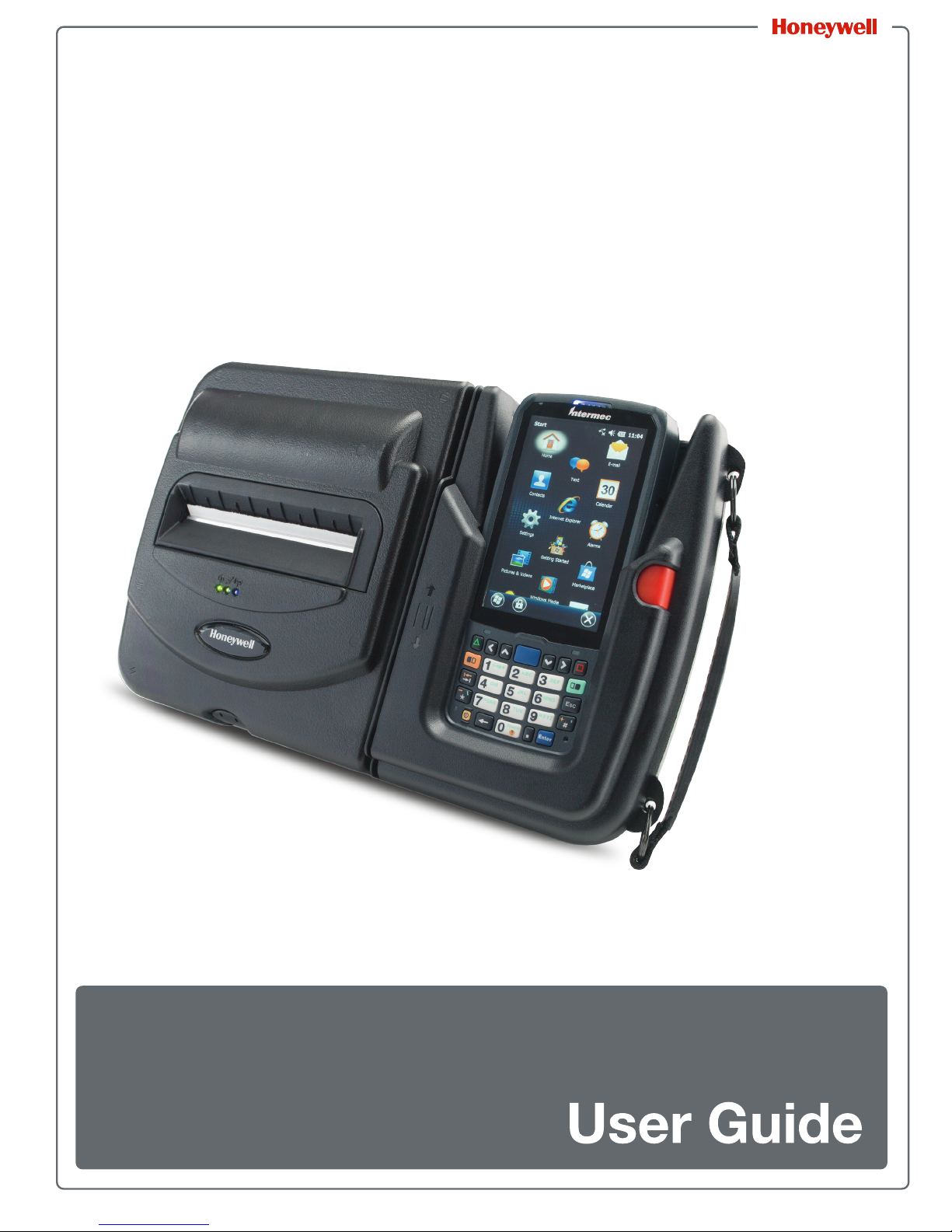
™
PrintPAD
CN70/70e & CN51
Series
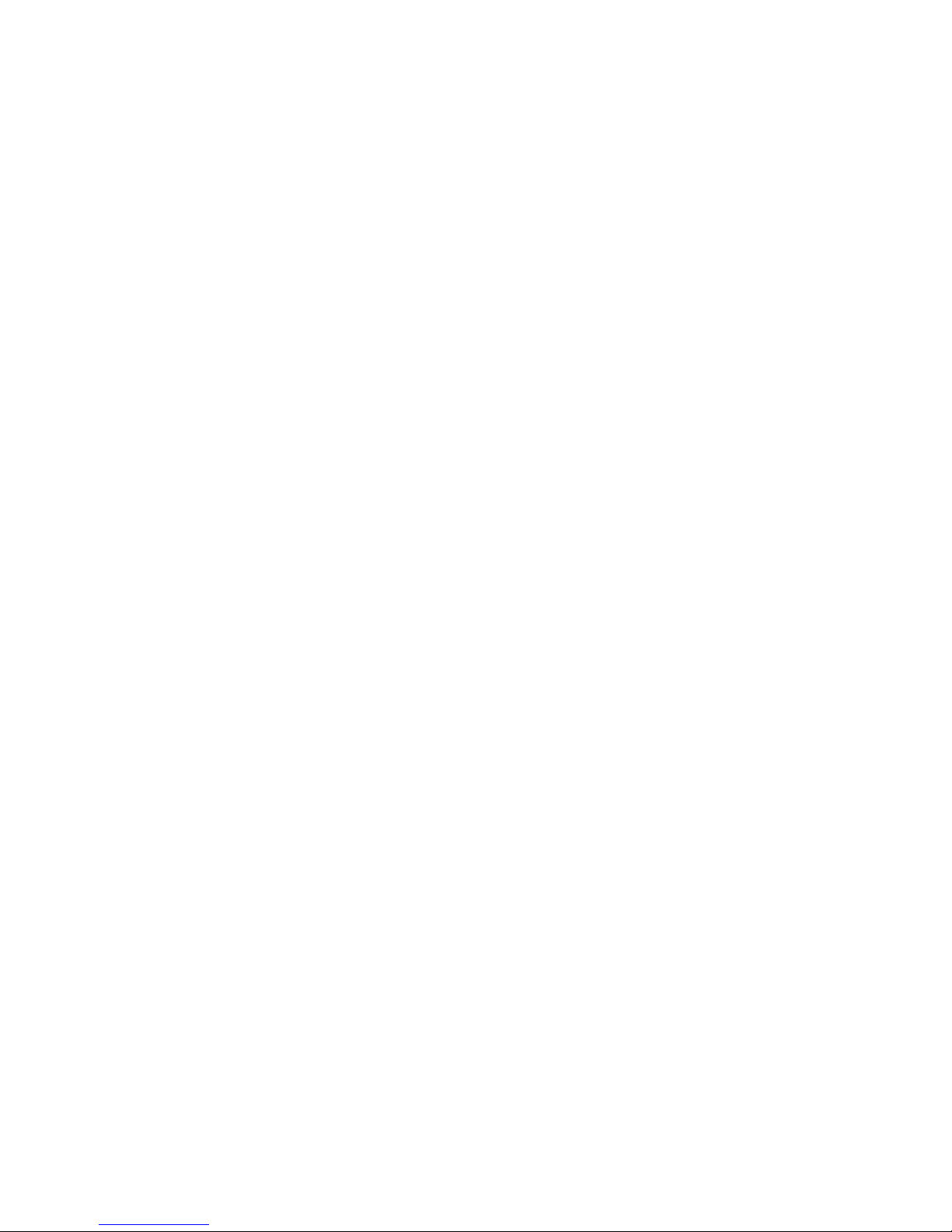
Disclaimer
Honeywell International Inc. (“HII”) reserves the right to make changes in specifications and other
information contained in this document without prior notice, and the reader should in all cases consult HII to
determine whether any such changes have been made. The information in this publication does not
represent a commitment on the part of HII.
HII shall not be liable for technical or editorial errors or omissions contained herein; nor for incidental or
consequential damages resulting from the furnishing, performance, or use of this material. HII disclaims all
responsibility for the selection and use of software and/or hardware to achieve intended results.
This document contains proprietary information that is protected by copyright. All rights are reserved. No
part of this document may be photocopied, reproduced, or translated into another language without the
prior written consent of HII.
Trademarks
Microsoft, Windows, Windows Embedded Handheld, Excel and the Windows logo are either registered
trademarks or registered trademarks of Microsoft Corporation in the United States and/or other countries.
Bluetooth is a trademark of Bluetooth SIG, Inc., U.S.A.
All product and company names are trademarks, service marks or registered trademarks of their respective
owners.
Patents
For patent information, please refer to www.hsmpats.com.
Copyright © 2016 Honeywell International Inc. All rights reserved.
ii PrintPAD Series CN70/70e & CN51 User Guide
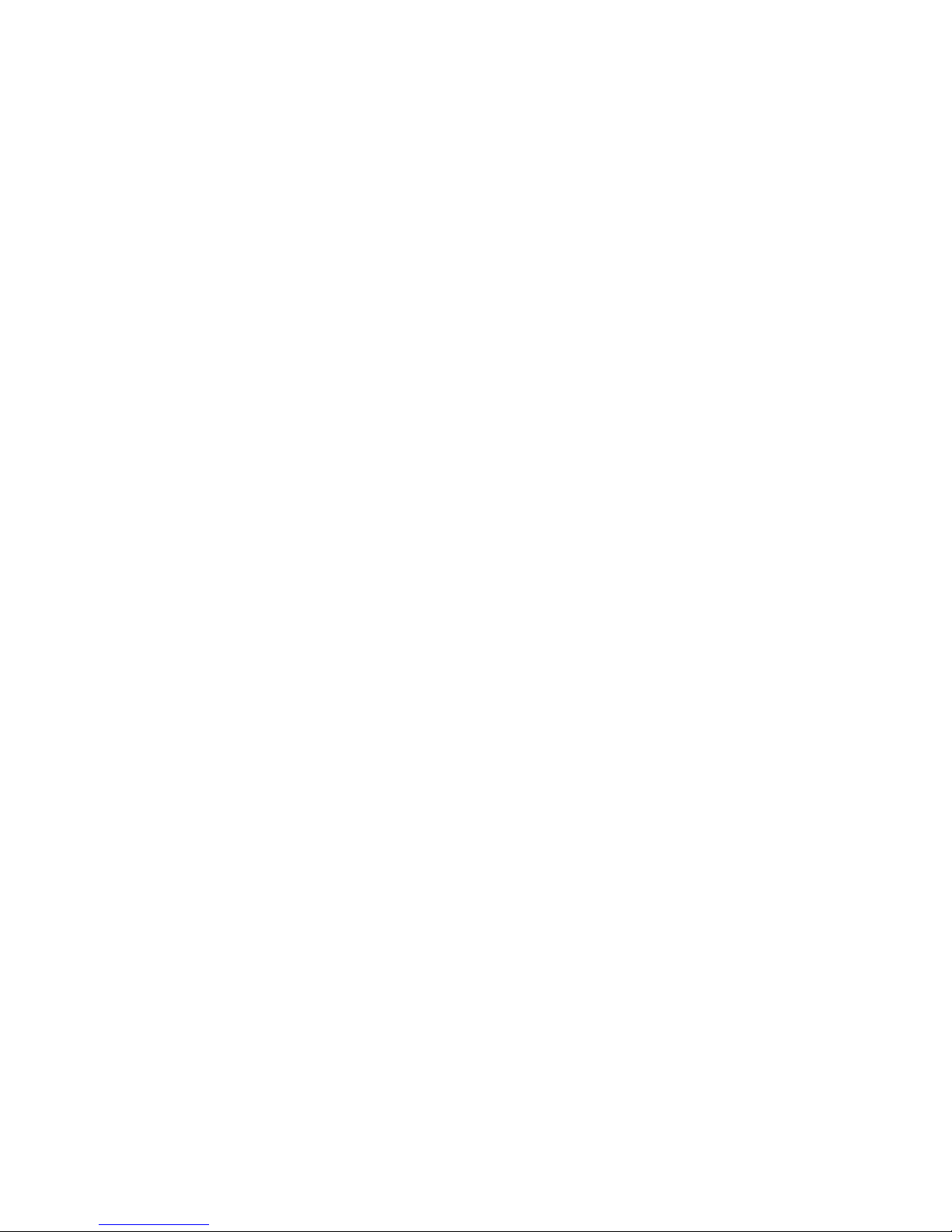
PrintPAD Series CN70/70e & CN51 User Guide iii
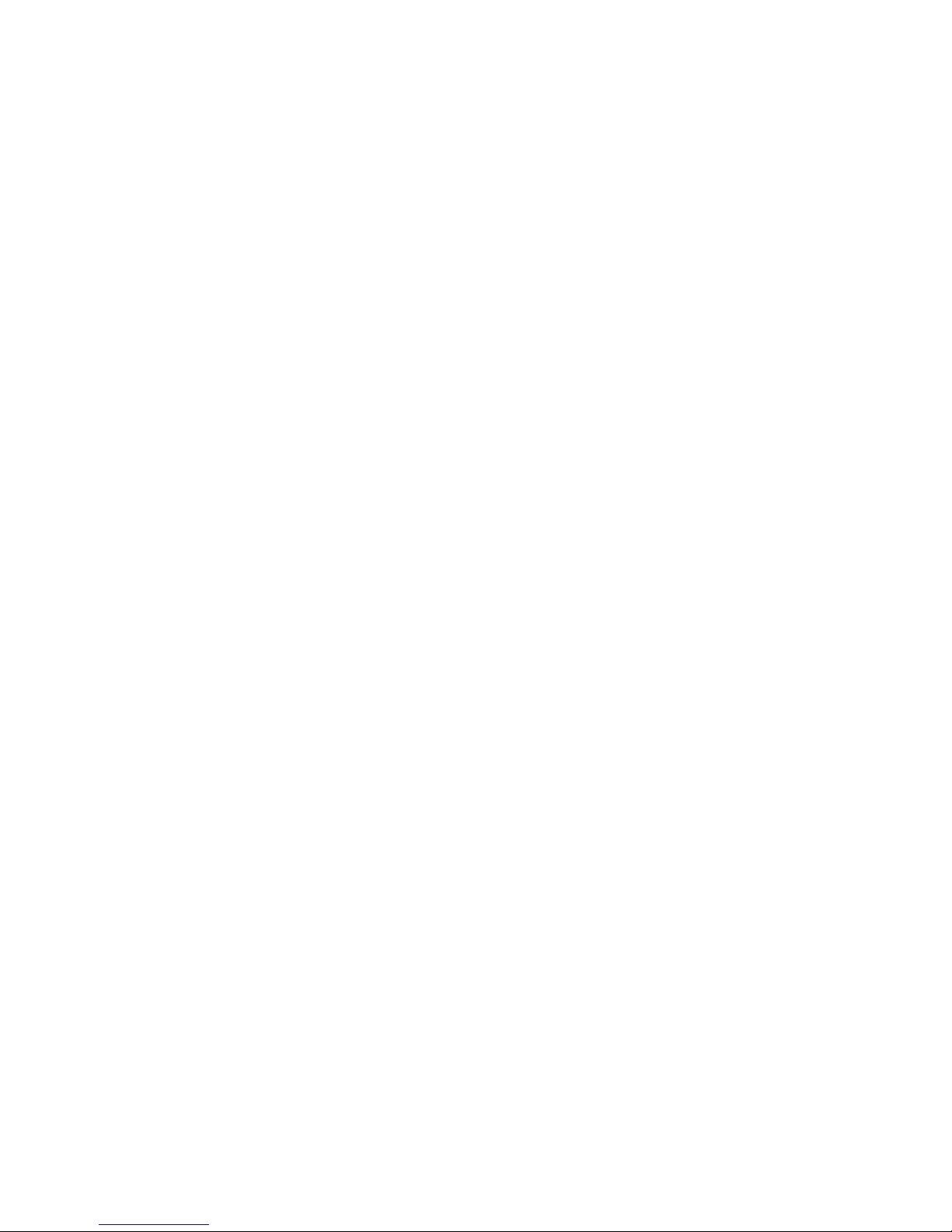
iv PrintPAD Series CN70/70e & CN51 User Guide
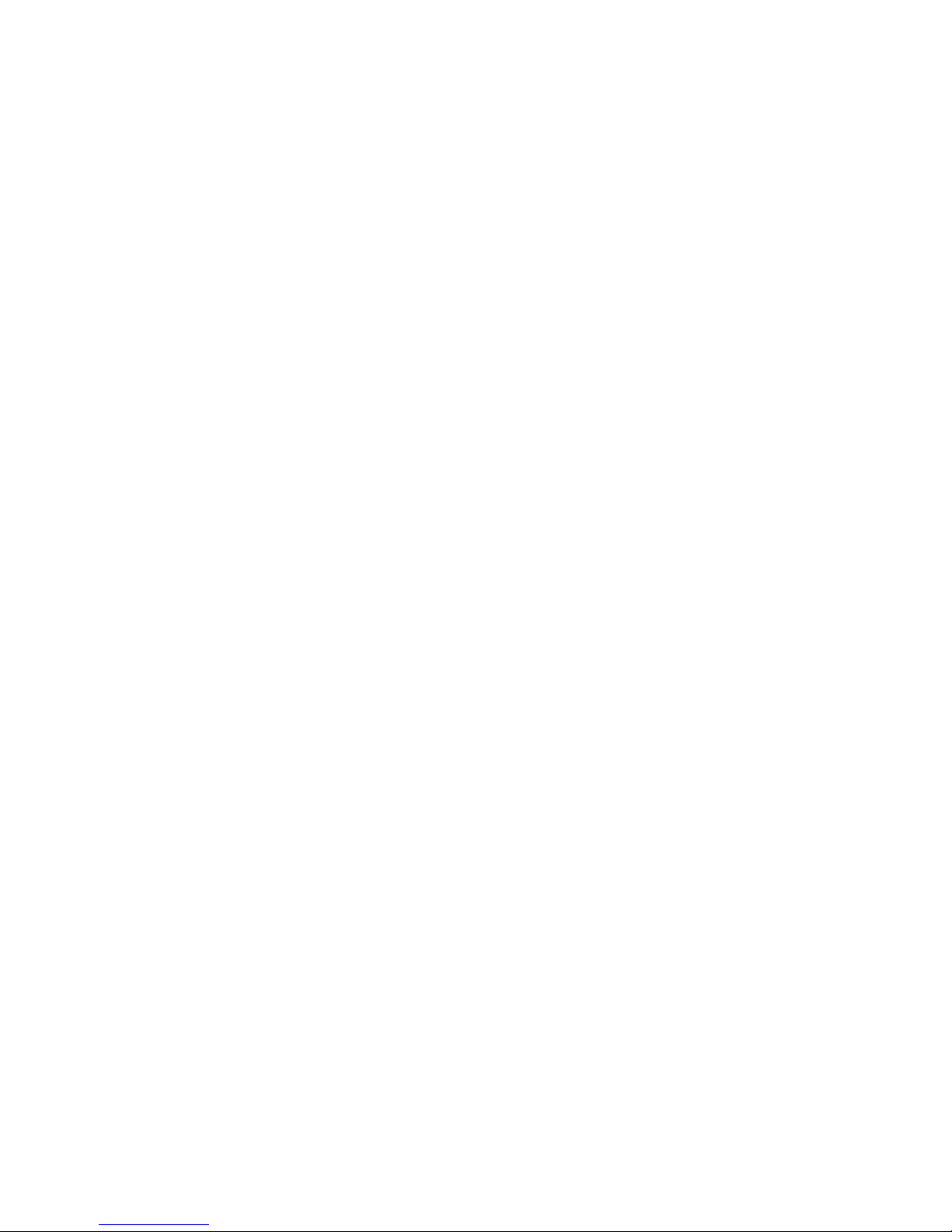
Contents
Customer Support . . . . . . . . . . . . . . . . . . . . . . . . . . . . . . . . . . . . . . . . . . . . . . . . . . . . . . . .vii
Product Service and Repair . . . . . . . . . . . . . . . . . . . . . . . . . . . . . . . . . . . . . . . . . . .vii
Media Supplies. . . . . . . . . . . . . . . . . . . . . . . . . . . . . . . . . . . . . . . . . . . . . . . . . . . . .vii
Maintenance Supplies . . . . . . . . . . . . . . . . . . . . . . . . . . . . . . . . . . . . . . . . . . . . . . .vii
Limited Warranty . . . . . . . . . . . . . . . . . . . . . . . . . . . . . . . . . . . . . . . . . . . . . . . . . . viii
Send Feedback . . . . . . . . . . . . . . . . . . . . . . . . . . . . . . . . . . . . . . . . . . . . . . . . . . . viii
Agency Approvals . . . . . . . . . . . . . . . . . . . . . . . . . . . . . . . . . . . . . . . . . . . . . . . . . . . . . . . . ix
Safety Information . . . . . . . . . . . . . . . . . . . . . . . . . . . . . . . . . . . . . . . . . . . . . . . . . . . . . . . . . . . . . . . . . .1
1
Important Safety Requirements . . . . . . . . . . . . . . . . . . . . . . . . . . . . . . . . . . . . . . . . . . . . . . 2
Printer Basics . . . . . . . . . . . . . . . . . . . . . . . . . . . . . . . . . . . . . . . . . . . . . . . . . . . . . . . . . . . . . . . . . . . . . . .3
2
Printer Component Identification . . . . . . . . . . . . . . . . . . . . . . . . . . . . . . . . . . . . . . . . . . . . . 4
Open View . . . . . . . . . . . . . . . . . . . . . . . . . . . . . . . . . . . . . . . . . . . . . . . . . . . . . . . . 4
Closed View . . . . . . . . . . . . . . . . . . . . . . . . . . . . . . . . . . . . . . . . . . . . . . . . . . . . . . . 4
Status LEDs and Indicators . . . . . . . . . . . . . . . . . . . . . . . . . . . . . . . . . . . . . . . . . . . . . . . . . 5
How to Use the Batteries . . . . . . . . . . . . . . . . . . . . . . . . . . . . . . . . . . . . . . . . . . . . . . . . . . . 7
Install and Replace Batteries . . . . . . . . . . . . . . . . . . . . . . . . . . . . . . . . . . . . . . . . . . 7
Charge the Batteries and Mobile Computer. . . . . . . . . . . . . . . . . . . . . . . . . . . . . . . 8
Determine Battery Condition . . . . . . . . . . . . . . . . . . . . . . . . . . . . . . . . . . . . . . . . . . 9
Load the Media . . . . . . . . . . . . . . . . . . . . . . . . . . . . . . . . . . . . . . . . . . . . . . . . . . . . . . . . . 10
Print a Self-Test . . . . . . . . . . . . . . . . . . . . . . . . . . . . . . . . . . . . . . . . . . . . . . . . . . . 11
Printer Configuration. . . . . . . . . . . . . . . . . . . . . . . . . . . . . . . . . . . . . . . . . . . . . . . . . . . . . . . . . . . . . .13
3
Printer Data Cables . . . . . . . . . . . . . . . . . . . . . . . . . . . . . . . . . . . . . . . . . . . . . . . . . . . . . . 14
Update Firmware and Drivers . . . . . . . . . . . . . . . . . . . . . . . . . . . . . . . . . . . . . . . . . . . . . . 15
Establish a Printer Connection. . . . . . . . . . . . . . . . . . . . . . . . . . . . . . . . . . . . . . . . . . . . . . 16
Setup Serial Connection. . . . . . . . . . . . . . . . . . . . . . . . . . . . . . . . . . . . . . . . . . . . . 16
Setup USB Connection . . . . . . . . . . . . . . . . . . . . . . . . . . . . . . . . . . . . . . . . . . . . . 16
Setup Bluetooth Connection. . . . . . . . . . . . . . . . . . . . . . . . . . . . . . . . . . . . . . . . . . 17
Verify Printer Connection . . . . . . . . . . . . . . . . . . . . . . . . . . . . . . . . . . . . . . . . . . . . . . . . . . 18
Printer Demo Utility . . . . . . . . . . . . . . . . . . . . . . . . . . . . . . . . . . . . . . . . . . . . . . . . 18
Update Printer Settings . . . . . . . . . . . . . . . . . . . . . . . . . . . . . . . . . . . . . . . . . . . . . . . . . . . 19
MFlash Configuration Utility . . . . . . . . . . . . . . . . . . . . . . . . . . . . . . . . . . . . . . . . . . 19
Setup Bluetooth Parameters . . . . . . . . . . . . . . . . . . . . . . . . . . . . . . . . . . . . . . . . . 20
PrintPAD Series CN70/70e & CN51 User Guide v

Printer Options . . . . . . . . . . . . . . . . . . . . . . . . . . . . . . . . . . . . . . . . . . . . . . . . . . . . . . . . . . . . . . . . . . . . .21
4
DEX/UCS Port . . . . . . . . . . . . . . . . . . . . . . . . . . . . . . . . . . . . . . . . . . . . . . . . . . . . . . . . . . 22
Magnetic Stripe Card Reader. . . . . . . . . . . . . . . . . . . . . . . . . . . . . . . . . . . . . . . . . . . . . . . 23
External Charge Contacts . . . . . . . . . . . . . . . . . . . . . . . . . . . . . . . . . . . . . . . . . . . . . . . . . 24
Printer Specifications . . . . . . . . . . . . . . . . . . . . . . . . . . . . . . . . . . . . . . . . . . . . . . . . . . . . . . . . . . . .25
A
PrintPAD Series . . . . . . . . . . . . . . . . . . . . . . . . . . . . . . . . . . . . . . . . . . . . . . . . . . . . . . . . . 26
vi PrintPAD Series CN70/70e & CN51 User Guide
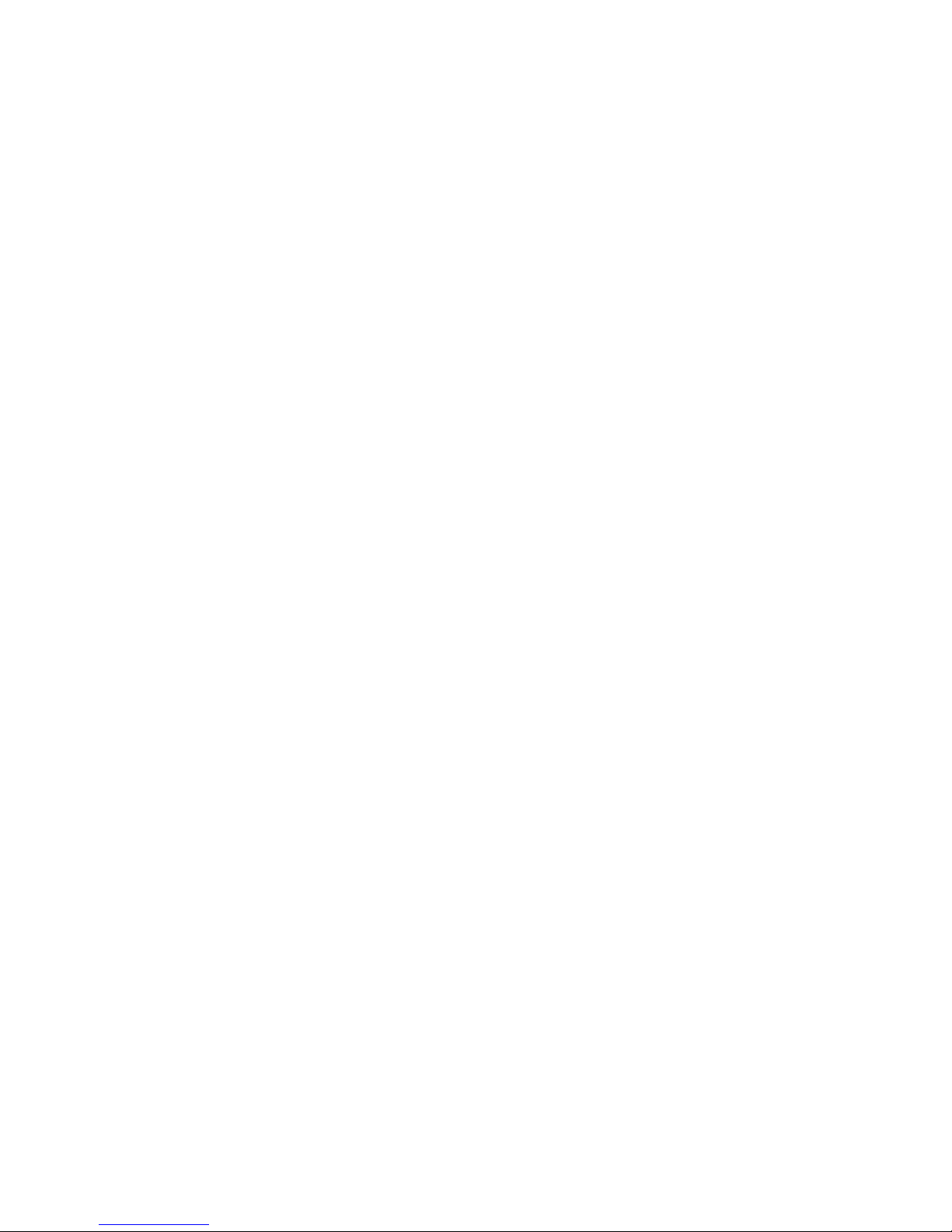
Customer Support
If you need assistance installing or troubleshooting your product, contact us by
using one of these methods:
Knowledge Base: www.hsmknowledgebase.com
Our Knowledge Base provides thousands of immediate solutions. If the
Knowledge Base does not help you solve your problem, log into the Technical
Support Portal to submit your problem or ask your question.
Technical Support Portal: www.hsmsupportportal.com
Log into the Technical Support Portal to search our Knowledge Base, submit
your problem or question, request a call back, or provide feedback. When filling
out one of the forms, provide as much detail as possible. You can even include
attachments.
Telephone: www.honeywellaidc.com/locations
For our latest contact information, please check our website.
Product Service and Repair
Customer Support
Honeywell International Inc. provides service for all of its products through
service centers throughout the world. To find your service center, go to
www.honeywellaidc.com and select Support > Contact Support > Service
and Repair. Contact your service center to obtain a Return Material
Authorization number (RMA #) before you return the product.
To obtain warranty or non
(postage paid) with a copy of the dated purchase record.
Media Supplies
Honeywell offers seven certified grades of paper for use in the PrintPAD series
of printers. Our certified supplies are guaranteed compatible — this important
qualification means that rigorous performance and image life testing have been
performed. Quality supplies are key to obtaining optimal image quality and print
performance. Quality supplies are also the key to extending the life of the
printer. Honeywell strongly recommends using Honeywell Certified Supplies
only.
For more information, contact Honeywell at 407.523.5650.
Maintenance Supplies
We recommend that you follow a regular maintenance schedule using our
cleaning card (or cleaning kit when using linerless labels). Honeywell cleaning
cards are designed to effectively remove dirt and other contaminants from the
thermal printhead, rollers, and paper path...resulting in a clean, crisp image
output — every time. Our cleaning kits remove any adhesive residue in addition
to dirt and other contaminants.
-warranty service, return your product to Honeywell
For more information, contact Honeywell at 407.523.5650.
PrintPAD Series CN70/70e & CN51 User Guide vii
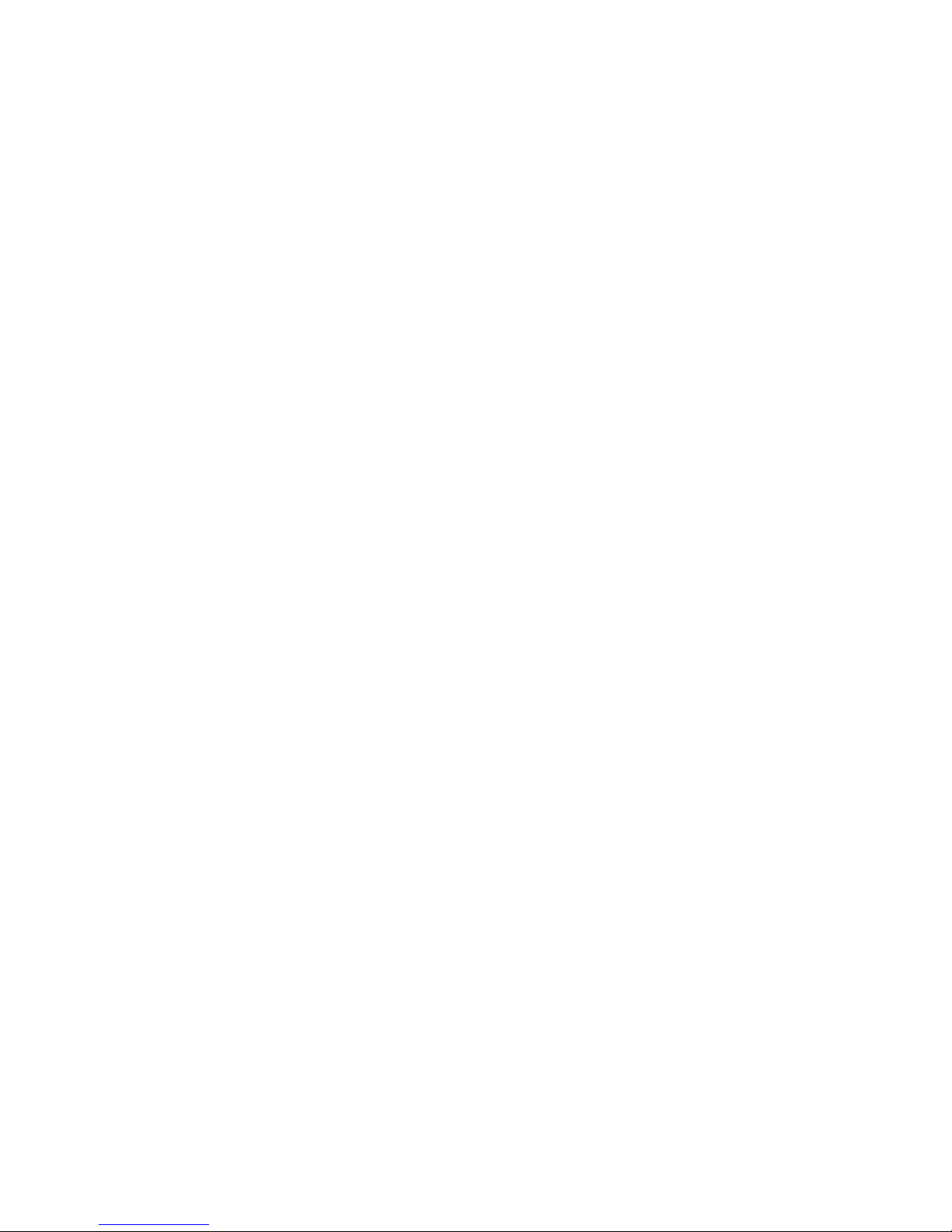
Customer Support
Limited Warranty
For warranty information, go to www.honeywellaidc.com and click Resources
> Warranty.
Send Feedback
Your feedback is crucial to the continual improvement of our documentation. To
provide feedback about this manual, please contact the Technical
Communications department directly at
ACSHSMTechnicalCommunications@honeywell.com.
viii PrintPAD Series CN70/70e & CN51 User Guide
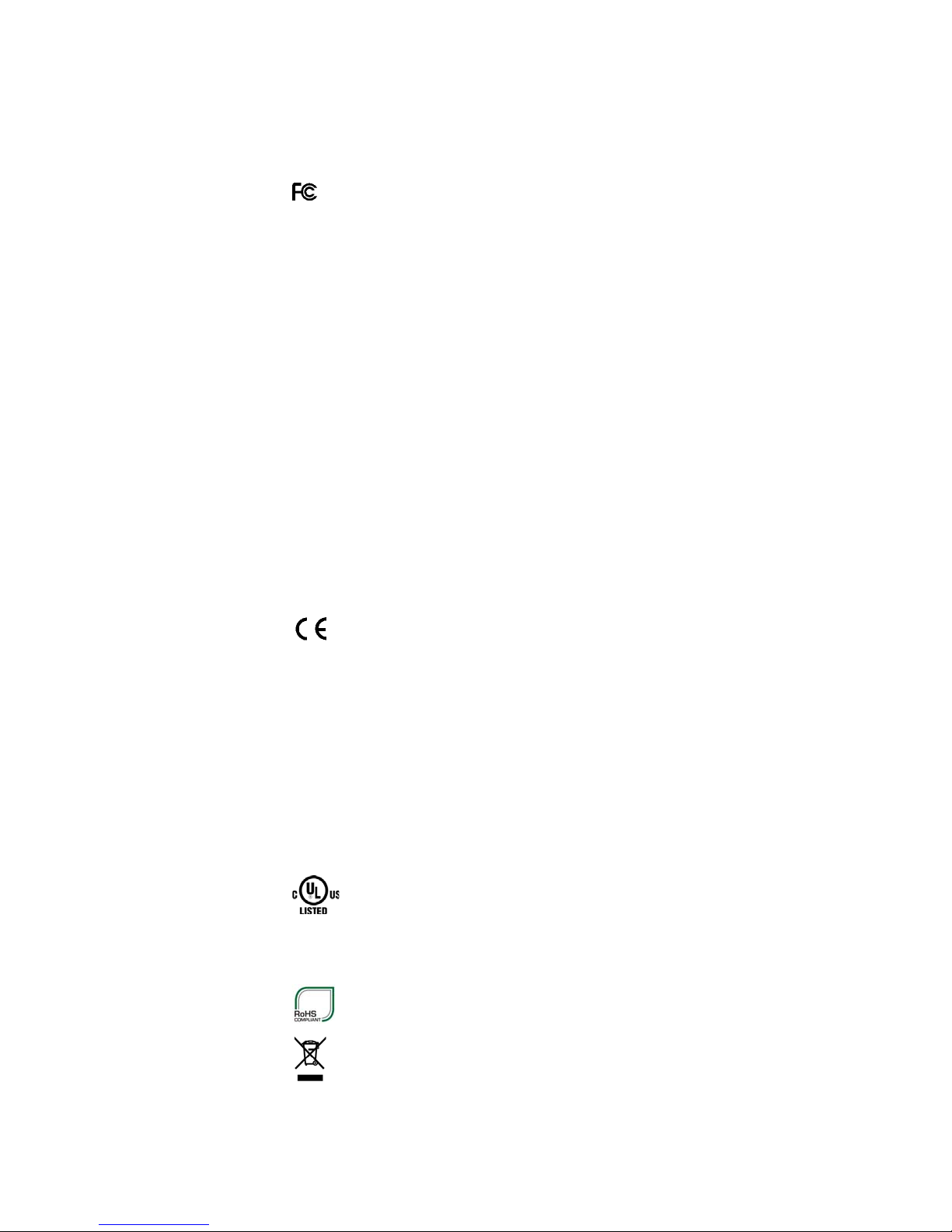
Agency Approvals
FCC Notice
This equipment has been tested and found to comply with the limits for a Class
B digital device, pursuant to Part 15 of the FCC Rules. These limits are
designed to provide reasonable protection against harmful interference in a
residential installation.
This equipment generates, uses and can radiate radio frequency energy and, if
not installed and used in accordance with the instructions, it may cause harmful
interference to radio communications. However there is no guarantee that
interference will not occur in a particular installation. If this equipment does
cause harmful interference to radio or television reception, which can be
determined by turning the equipment off and on, the user is encouraged to try
to correct the interference by one or more of the following measures:
• Reorient or relocate the receiving antenna.
Chapter 1 —
• Increase the separation between the equipment and receiver.
• Connect the equipment to an outlet on a circuit different from that to which
the receiver is connected.
• Consult the dealer or an experienced radio/TV technician for help.
The manufacturer declares under sole responsibility that this product conforms
to the following standards or other normative documents:
• EMC: EN 55022 (2010+AC:2011 Class A)
• EMC: EN 50024 (2010)
Complies with EU directives:
• EMC: 2004/108/EC
• LVD: 2006/95/EC
• ROH52: 2011/65/EU
UL60950
CSA C22.2 No. 60950
-1; 2nd Edition
?1?07, 2nd Edition, 2007-03
PrintPAD Series CN70/70e & CN51 User Guide ix
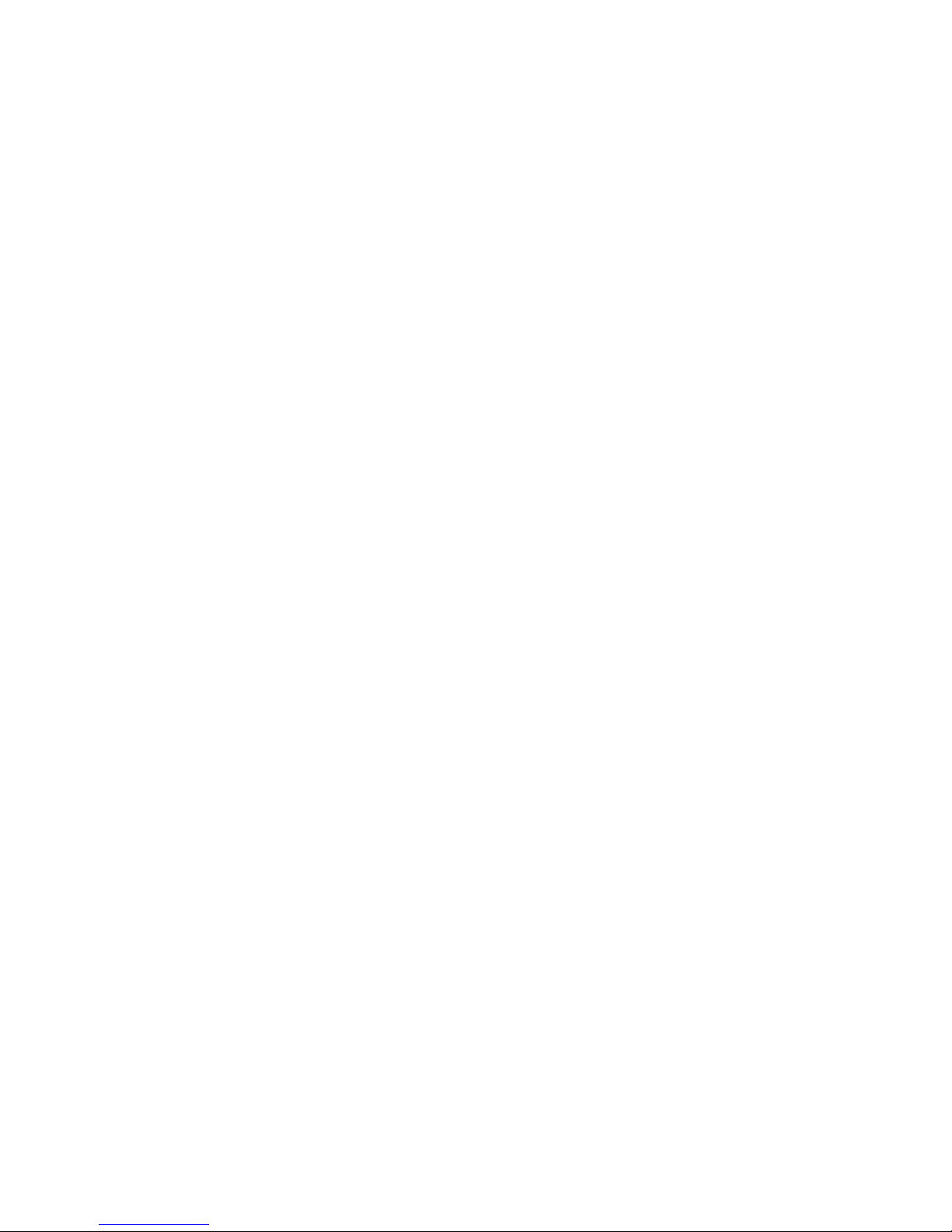
x PrintPAD Series CN70/70e & CN51 User Guide
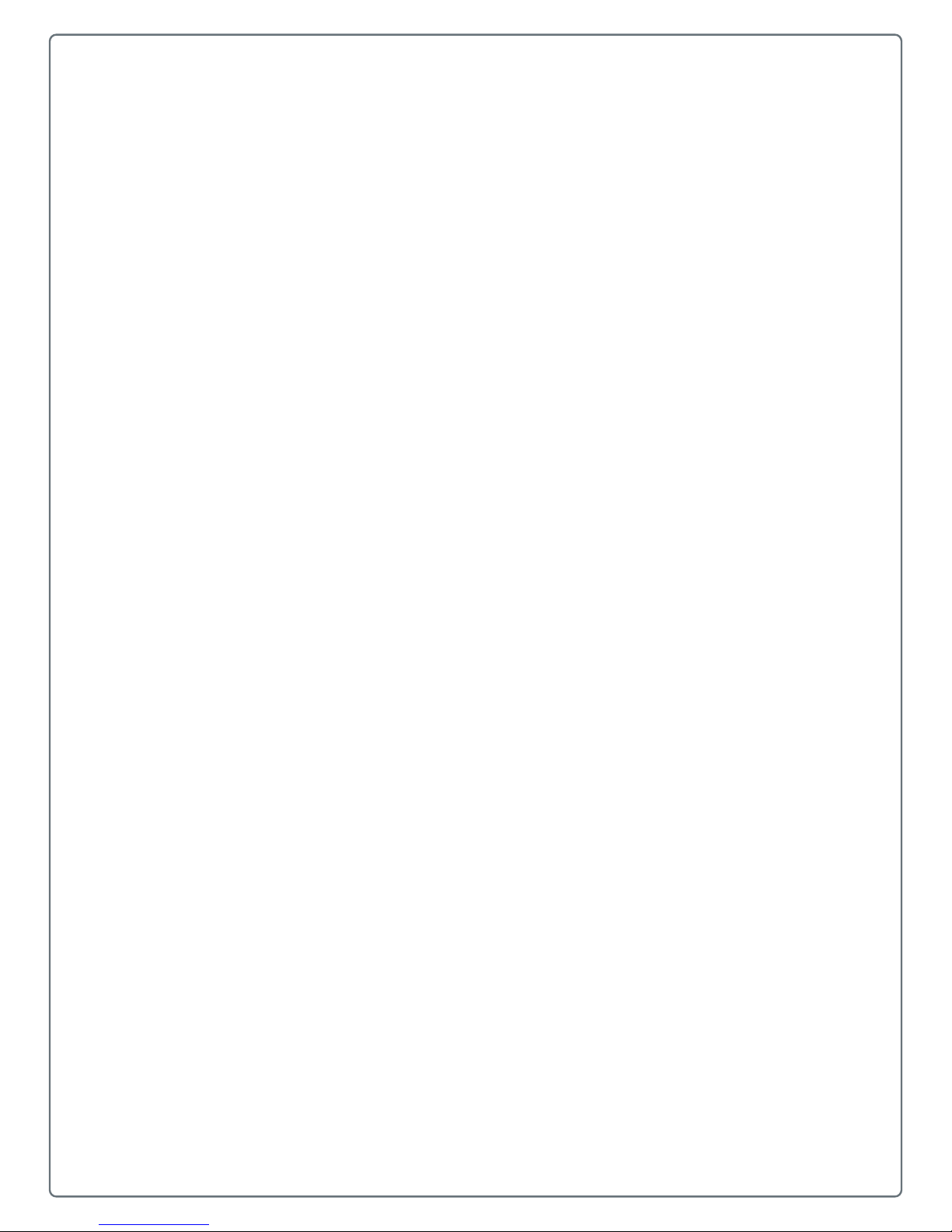
1
Safety Information
Please read the following safety information prior to setting up or
operating your printer.
1
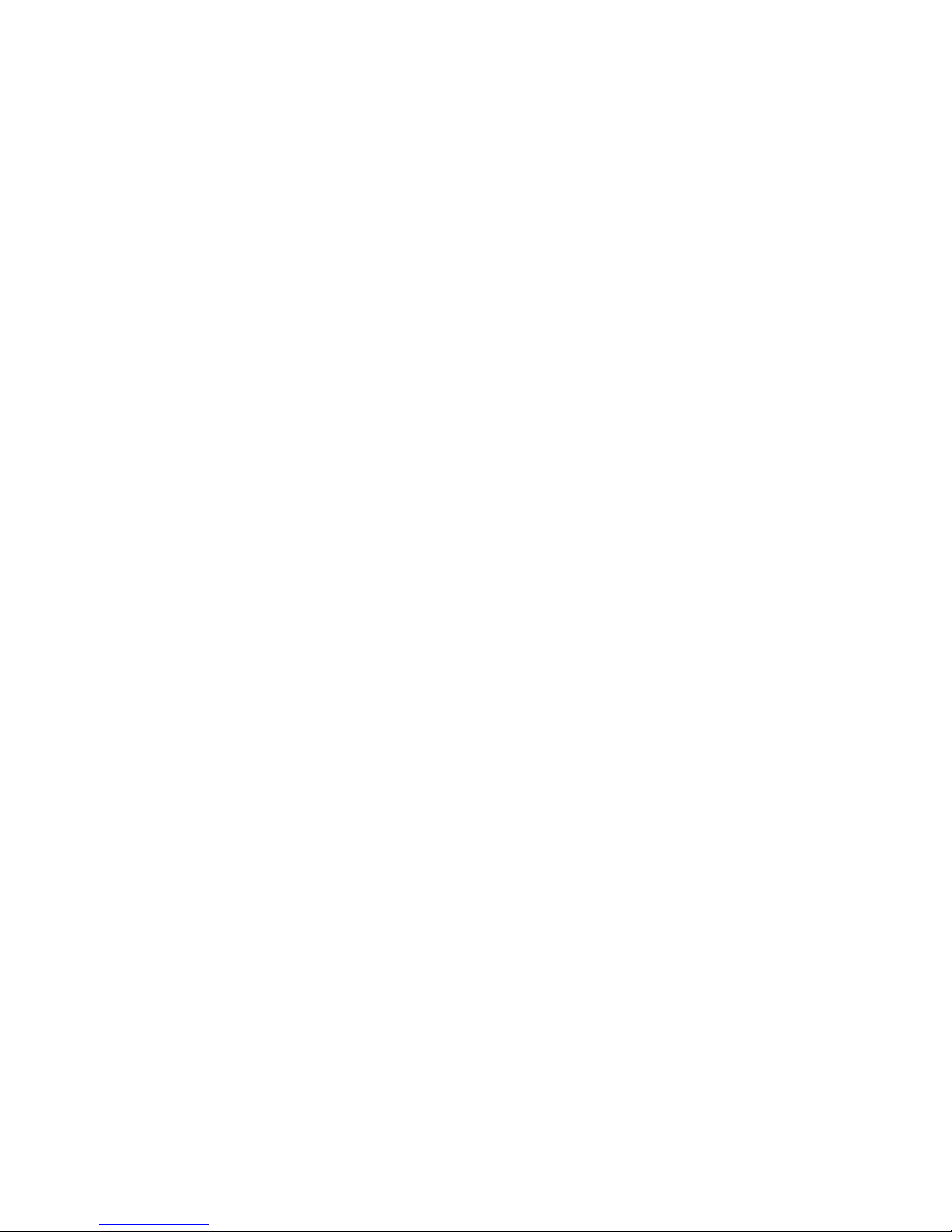
Chapter 1 — Safety Information
Important Safety Requirements
The PrinterPad Series has been carefully designed to provide many years of
safe, reliable performance. As with all types of electrical equipment, however,
there are a few basic precautions you should take to avoid hurting yourself or
damaging the equipment:
• Carefully read the provided installation and operating instructions.
• Read and follow all warning instruction labels on the printer.
• Place the printer on a flat, firm, solid surface.
• Make sure all openings on the printer remain unblocked; never insert
anything into the openings or ventilation slots.
• Do not place the printer near a heat source.
• Do not use your printer near water or spill liquid into it.
• Be certain that your power source matches a listed voltage rating for the
printer (if unsure, check with your dealer or local utility company).
• Do not place the power cord where it can be stepped on and, if the power
cord becomes damaged, immediately replace it.
• If service is required, use only qualified trained technicians to repair your
printer.
2 PrintPAD Series CN70/70e & CN51 User Guide
