Page 1
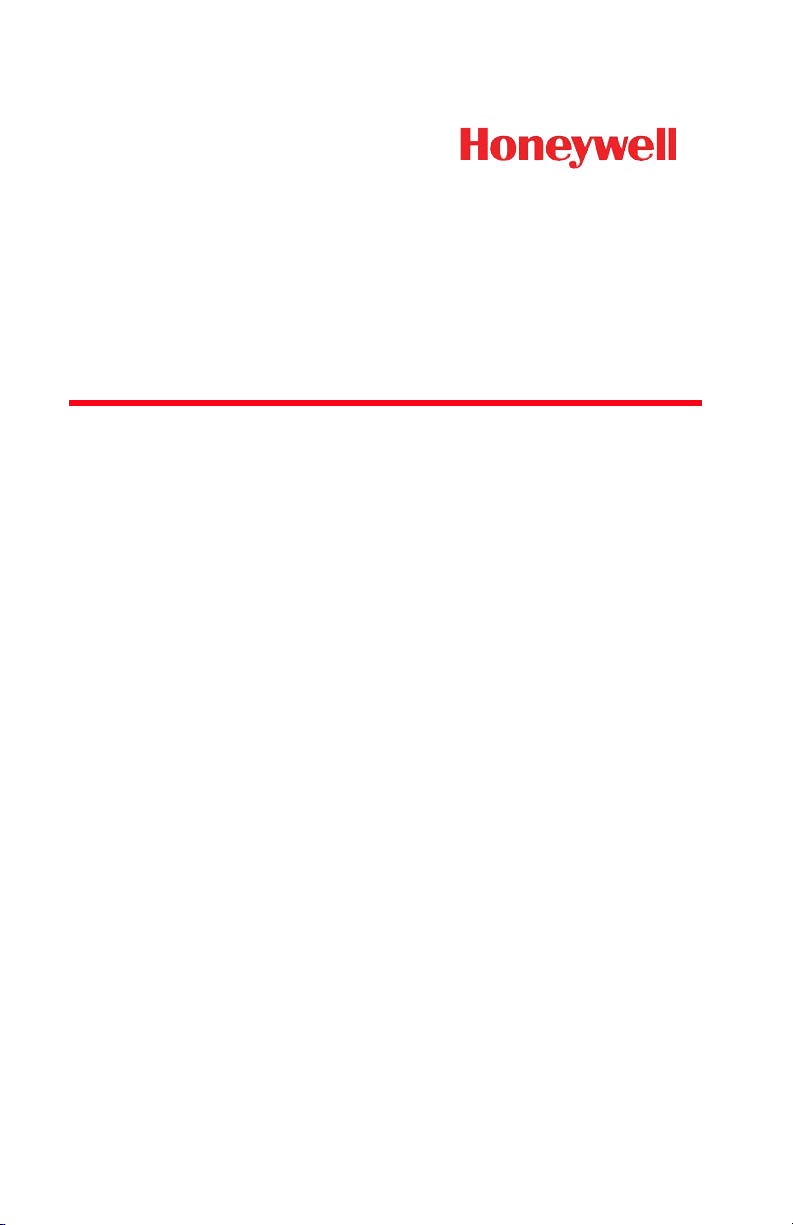
DolphinTM 6110 Mobile Computer
Quick Start Guide
™
Page 2
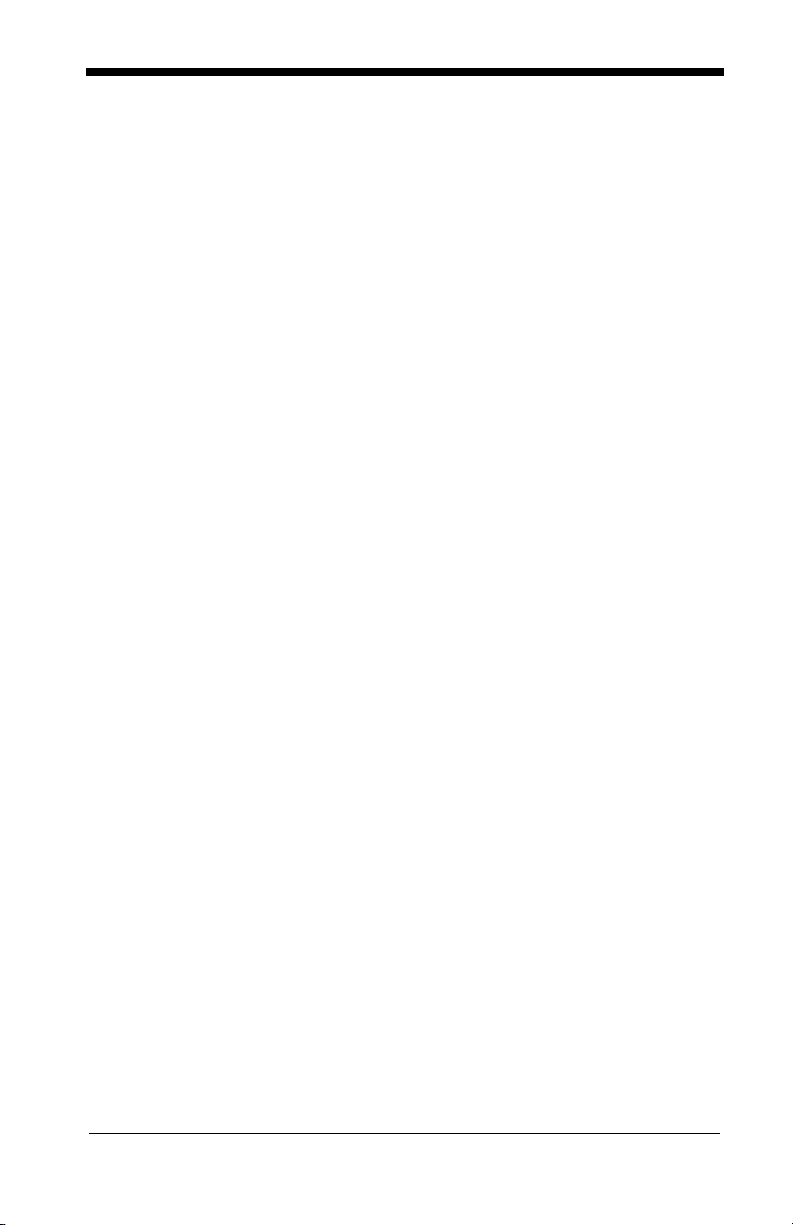
Page 3
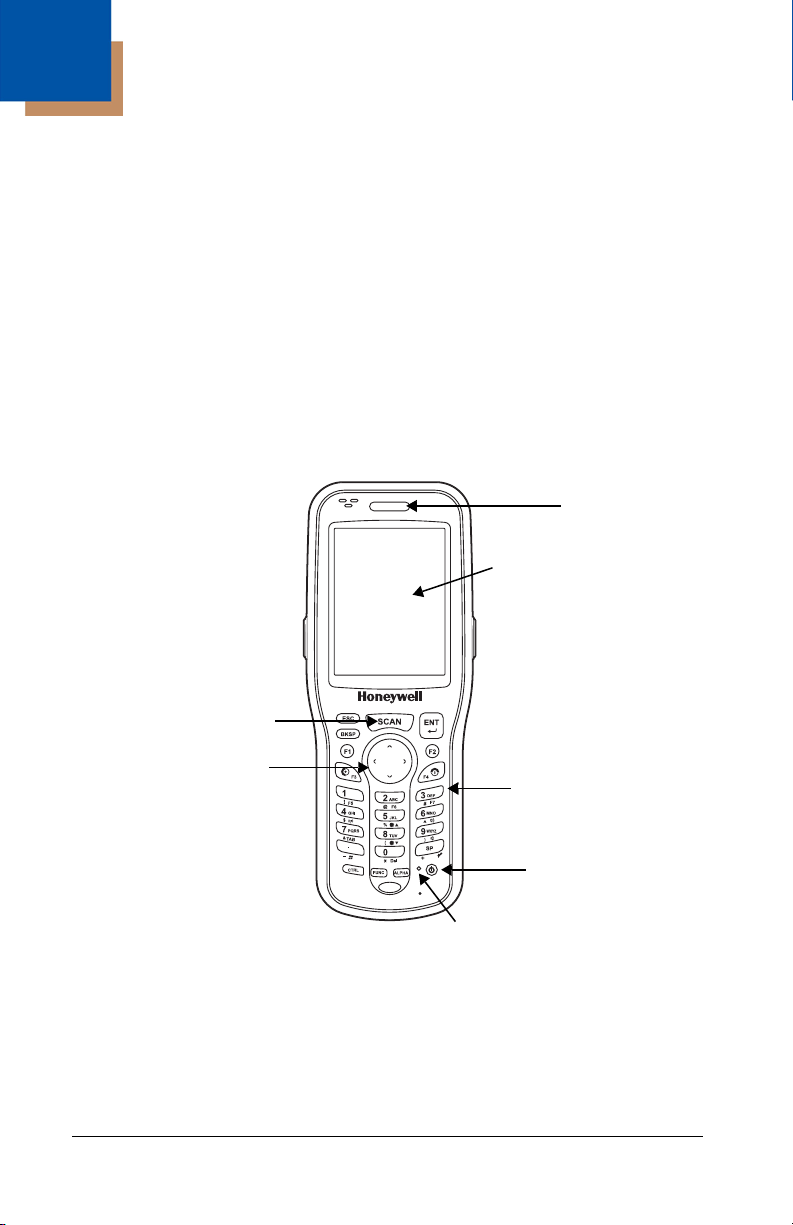
Dolphin 6110 Mobile Computer
LED
Touch Screen
Display (screen
protector
installed at the
factory)
Keyboard (28-key
numeric)
Navigation keys
Scan key
Powe r key
Software
Reset key
Out of the Box
Verify that your carton contains the following items:
• Dolphin 6110 mobile computer (the terminal)
• Main battery pack (3.7v, Li-ion)
• AC power supply (KSAS0100500200D5; Input: 100-240V AC, 50/
60Hz 0.4 Amps; Output: 5 Volts DC, 2.0 A)
• Localized plug adapters
Note: Be sure to keep the original packaging in case you need to return the
Dolphin terminal for service; see page 7.
Dolphin 6110 Front Panel
1
Page 4
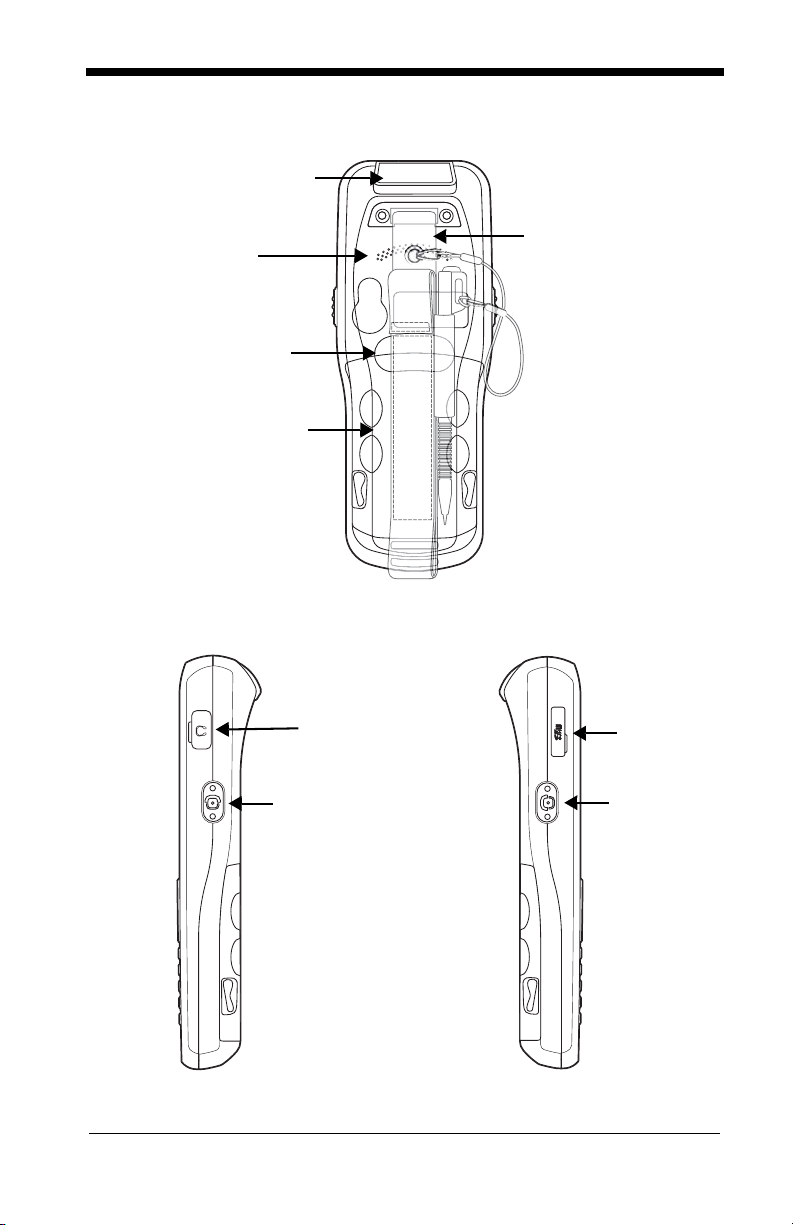
Dolphin 6110 Back Panel
Speaker
Installed
Battery
Finger
Saddle
Hand Strap (with Stylus)
Engine Window
Side
Button
Memory
Card
Door
Headset Jack
Side
Button
Right Side
Left Side
Dolphin 6110 Right and Left-Side Panels
2
Page 5

Dolphin 6110 Bottom Connectors
DC Power Jack
I/O Connector
!
!
!
Step 1: Install the Main Battery
Ensure all components are dry prior to mating terminals/batteries with peripheral devices. Mating wet components may cause
damage not covered by the warranty.
We recommend use of Honeywell Li-Ion battery packs. Use of
any non-Honeywell battery may result in damage not covered
by the warranty.
There is a danger of explosion if the batteries are incorrectly
replaced. Replace the batteries with only the same or equivalent type recommended by the manufacturer. Dispose of used
batteries according to the recycle program for batteries as
directed by the governing agency for the country where the batteries are to be discarded.
3
Page 6

The 6110 is shipped with the battery packaged separately from the unit.
Cover Locks
Main Battery
1
2
3
To install the battery, release the hand strap, remove the battery door by
turning the locks upward, insert the battery with the labels facing upward,
and replace the battery door.
Step 2: Charge the Batteries
Dolphin terminals ship with the battery pack significantly discharged of
power. Charge the battery pack with the Dolphin charging cable until the
LED turns green (red while charging). The average charge time for a
fully depleted battery is 7 1/2 hours. It takes less time if the battery has
some charge.
4
Page 7

We recommend use of Honeywell peripherals, power cables, and
!
power adapters compiled with L.P.S. Use of any non-Honeywell
peripherals, cables, or power adapters may cause damage not
covered by the warranty.
Step 3: Boot the Terminal
If the terminal is not connected to an external power source, it begins
booting once you push the Power button. If the terminal is connected to
an external power source (e.g., power cable, HomeBase), it will
automatically reboot. Do NOT press any keys or interrupt the boot
process.
When the boot process is complete, the Home screen appears, and the
terminal is ready for use.
Guidelines for Battery Pack Use and Disposal
The following are general guidelines for the safe use and disposal of
batteries:
• Do not disassemble or open crush, bend or deform, puncture or
shred.
• Do not modify or remanufacture, attempt to insert foreign objects into
the battery, immerse or expose to water or other liquids, expose to
fire, explosion or other hazard.
• Improper battery use may result in a fire, explosion or other hazard.
• We recommend use of Honeywell Li-Ion battery packs. Use of any
non-Honeywell battery may pose a personal hazard to the user.
• Only use the battery for the system for which it is specified. Do not use
a battery in any other manner outside its intended use in Dolphin
terminals and peripherals.
• Ensure all components are dry prior to mating batteries with
peripheral devices. Mating wet components may cause damage not
covered by the warranty.
• Replace defective batteries immediately; using a defective battery
could damage the Dolphin terminal.
• Never throw a used battery in the trash. Promptly dispose of used
batteries in accordance with local regulations.
• Do not short-circuit a battery or throw it into a fire; it can explode and
cause severe personal injury. Do not allow metallic conductive objects
to contact battery terminals.
• Don’t use a battery in any other manner outside its intended use in
Dolphin terminals and peripherals.
• Excessive discharge damages a battery. Recharge the battery when
your terminal indicates low battery power.
• If you observe that the Honeywell battery supplied is physically
damaged in some way, send it to Honeywell International Inc. or an
authorized service center for inspection, see Technical Assistance on
page 7
5
Page 8

• Avoid dropping the terminal or battery. If the terminal or battery is
dropped, especially on a hard surface, and the user suspects
damage, send it to a Honeywell International Inc. or an authorized
service center for inspection, see Technical Assistance on page 7.
• Although your battery can be recharged many times, it will eventually
be depleted. Replace it after the battery is unable to hold an adequate
charge.
• If you are not sure the battery or charger is working properly, send it
to Honeywell International or an authorized service center for
inspection.
Suspend Mode
Suspend mode differs from Power off mode. Power off mode is the
equivalent to having no battery or external power source connected to
the device. In Suspend mode, the device enters a low power state to
conserve battery power.
Suspend mode automatically turns the screen off to save battery power
when the terminal is inactive for a programmed period of time. The
automatic timeout limits are adjustable from the Advance tab located
under Settings > System > Power.
automatically turns off the radio and drivers. The PMIC and main
processor wakeup mode clock remain on allowing the system to detect
a wakeup interrupt and to resume working.
Press and release the Power button to toggle the terminal in or out
of Suspend mode.
Note: You should always place the terminal in Suspend mode before removing
the battery.
In addition, Suspend mode also
Resetting the Terminal
There are three types of system resets: a Soft Reset, a Hard Reset, or
a Factory Reset. The soft and hard resets preserve all data stored in the
file system. Contact a Honeywell technical support representative for
more information on how to perform a Factory Reset. For contact
information, see Technical Assistance on page 7.
A Soft Reset (Warm Boot) re-boots the device and preserves any
objects created in RAM. You would perform a soft reset when: the
terminal fails to respond, after installing some software applications, or
after making changes to certain system settings, such as network cards.
A Hard Reset (Cold Boot) re-boots the terminal and closes any open
applications running in RAM at the time of the reset.
To perform a Soft Reset or Hard Reset:
6
Page 9

1. Press and hold the Power button until the options menu
appears.
2. Tap Soft Reset or Hard Reset on the menu.
3. When the reset is complete, the Home screen displays.
Note: To perform a Hard Reset if the screen has stopped responding,
press and hold the Power button
until the terminal starts to re-boot. When the reset is complete, the
Home screen displays.
for approximately 8 seconds
Available Dolphin 6110 Peripherals and Accessories
Dolphin HomeBase Device
Dolphin QuadCharger
Dolphin eBase Device
Dolphin NetBase Device
Dolphin Charge Base
Dolphin USB Communication Cable
Device
Technical Assistance
Contact information for technical support, product service, and repair
can be found at www.honeywellaidc.com.
Limited Warranty
Please refer to www.honeywellaidc.com/warranty_information for the
warranty information.
User Documentation
Refer to www.honeywellaidc.com for detailed user documentation or for
localized versions of this quick start.
7
Page 10

Disclaimer
Honeywell International Inc. (“HII”) reserves the right to make changes
in specifications and other information contained in this document
without prior notice, and the reader should in all cases consult HII to
determine whether any such changes have been made. The information
in this publication does not represent a commitment on the part of HII.
HII shall not be liable for technical or editorial errors or omissions
contained herein; nor for incidental or consequential damages resulting
from the furnishing, performance, or use of this material.
This document contains proprietary information that is protected by
copyright. All rights are reserved. No part of this document may be
photocopied, reproduced, or translated into another language without
the prior written consent of HII.
Web Address: www.honeywellaidc.com
Trademarks
Dolphin, Dolphin RF, HomeBase, Mobile Base, and QuadCharger are
trademarks or registered trademarks of Hand Held Products, Inc. or
Honeywell International Inc.
Microsoft, Windows, Windows Mobile, Windows CE, Windows
Embedded Handheld, Windows NT, Windows 2000, Windows ME,
Windows XP, ActiveSync, Outlook, and the Windows logo are
trademarks or registered trademarks of Microsoft Corporation.
Other product names mentioned in this manual may be trademarks or
registered trademarks of their respective companies and are the
property of their respective owners.
Patents
For patent information, please refer to www.honeywellaidc.com/patents.
2013-2014 Honeywell International Inc. All rights reserved.
8
Page 11

Page 12

Honeywell Scanning & Mobility
9680 Old Bailes Road
Fort Mill, SC 29707
www.honeywellaidc.com
6110-QS Rev B
1/14
