Harman Kardon DVD-50 Owners manual
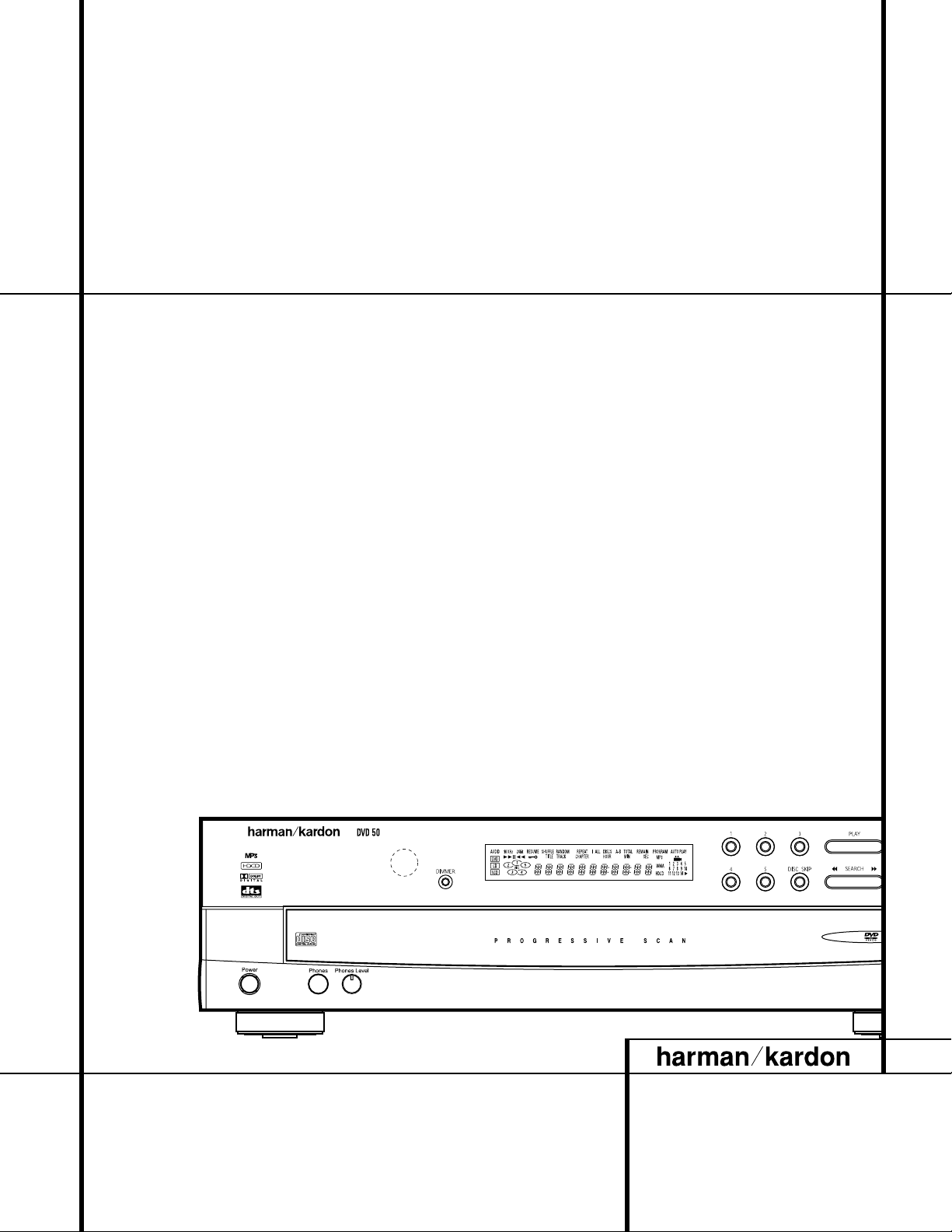
DVD 50 5-Disc DVD Changer
OWNER’S MANUAL
Power for the Digital Revolution.
™
®

2 TABLE OF CONTENTS
3 Introduction
4 Safety Information
5 DVD Compatibility & Terminology
6 Front Panel Controls
7 Front Panel Information Display
9 Rear Panel Connections
10 Remote Control Functions
13 Installation and Connections
18 Setup Menu
18 Remote Control Operation
19 Audio Language Selection
19 Subtitle Language Selection
20 Menu Language Selection
20 Ratings Selection and Password Control
21 Aspect Ratio
22 Video Output
23 DVD Auto Play
24 Dynamic Range Setting
24 Digital Audio Out
26 Playback Basics for All Formats
26 Loading Discs
29 DVD Playback
29 Using a DVD’s Menu
30 Using the On-Screen Menu Bar for
DVD Playback
30 Selecting Titles and Chapters
30 Changing the Audio Track
31 Changing Subtitle Languages
31 Changing Camera Angles
32 CD Playback
33 MP3 Playback
34 VCD Playback
35 Programmed Play
35 Random Play
36 Programmed Play
37 Bookmarks
38 DVD Language Codes
39 Troubleshooting Guide
40 Technical Specifications
DVD 50 5-Disc DVD Changer
Typographical Conventions
In order to help you use this manual with the remote control, front panel controls and rear panel
connections, certain conventions have been used.
EXAMPLE – (bold type) indicates a specific remote control or front panel button, or rear panel
connection jack
EXAMPLE – (OCR type) indicates a message that is visible on the front panel information display
1 – (number in a square) indicates a specific front panel control
a – (number in an oval) indicates a button or indicator on the remote
¡ – (number in a circle) indicates a rear panel connection
A – (letter in a square) indicates an indicator in the front panel display
– (letter in a triangle) indicates a connection option in the installation process
A
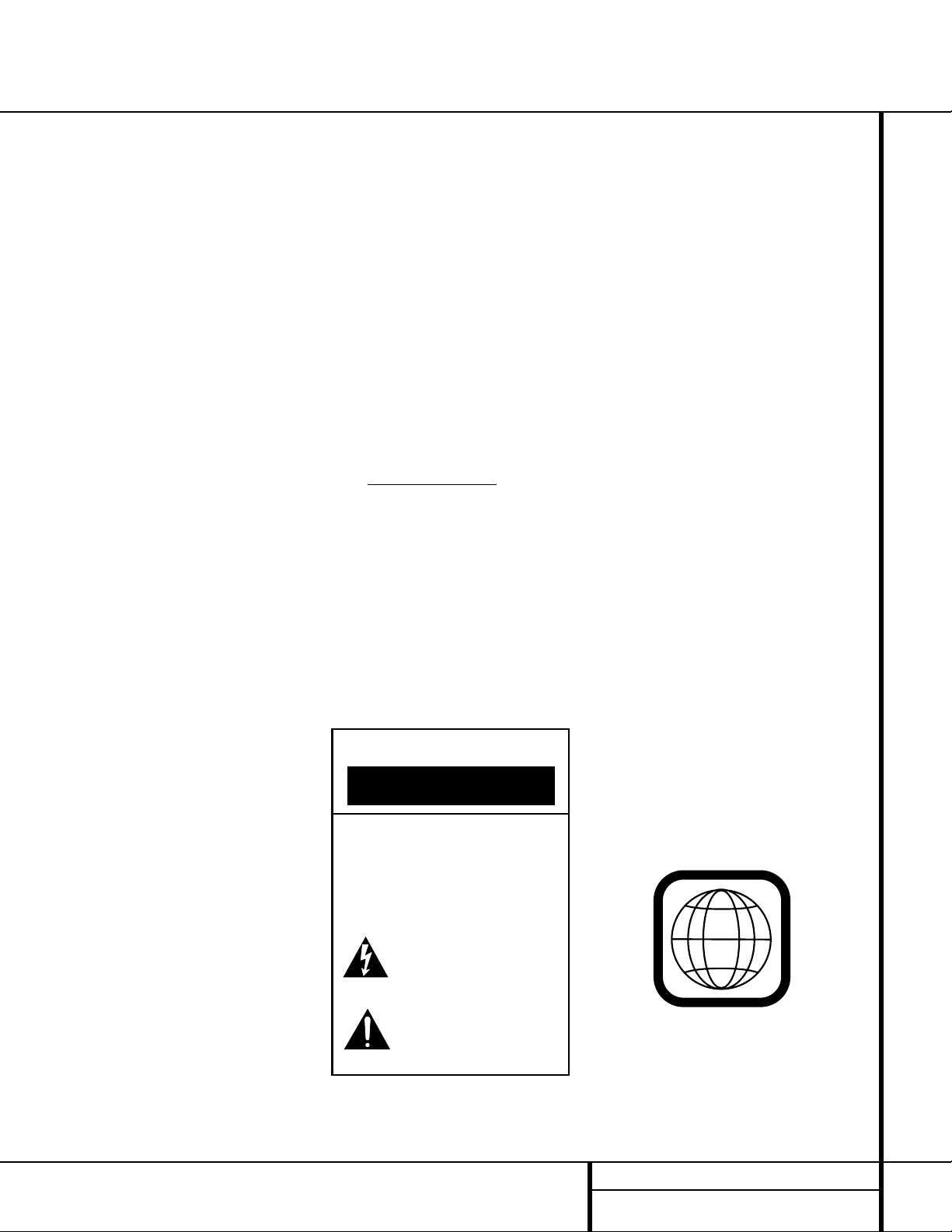
3 INTRODUCTION
Introduction
Thank you for choosing the Harman Kardon
DVD 50.
The DVD 50 is a multipurpose five-disc
player that delivers the highest level of playback
quality from a wide range of optical media formats.Along with conventional DVD and CD
audio discs, the DVD 50 is also compatible with
CD-R and CD-RW discs, discs with HDCD
®
encoding, VCD discs and discs recorded with
audio files in the MP3 format. However, the
DVD 50 does more than simply play discs in this
extensive list of formats, it plays them flawlessly,
and provides output signals that match the
capabilities of the latest audio and video display
technologies.
On the video side, the DVD 50 is one of the first
5-disc changers to offer progressive scan video
outputs for use with digital “HDTV-Ready” display monitors. Using a high-speed, single-chip
digital processor, the DVD 50 is capable of
reconstructing the 3/2 pulldown effect introduced when film-based programs are transferred to video. In conjunction with precision
video output DACs, the end result is a full 60frame-per-second output that is the closest
thing to film this side of your local cinema. Of
course, traditional Y/Pr/Pb component video,
S-Video and composite video outputs are also
available for use with conventional televisions
and video projectors.
In keeping with our tradition as a leader in
audio technology, Harman Kardon has packed
the DVD 50 with the latest features, including
audiophile-grade Wolfson audio output DACs
and full compatibility with 96kHz audio programming. Both coaxial and optical digital outputs are available for direct connection to A/V
receivers or surround processors so that you
may take advantage of Dolby Digital* and DTS
®
soundtracks. CD playback is enhanced through
the use of HDCD technology, which provides
optimal playback resolution from HDCD-encoded
discs and enhanced playback of all CDs. Finally,
built-in MP3 decoding allows music discs created
and finalized on a computer to be played back
through your home-theater system for increased
listening pleasure.
A wide range of programming features makes it
easy to program an evening’s worth of entertainment, selecting from tracks on multiple
discs.When playing DVDs, easy-to-understand
on-screen menus and icons make it simple to
change languages, soundtracks, subtitles or
aspect ratio, while a parental-lock function
enables you to control which discs may be
viewed by younger members of the household.
DVD players are among the fastest growing
consumer electronics products ever brought to
market, but this may, nevertheless, be the first
DVD player you’ve owned. Although many of
the features of the DVD 50 resemble those of
standard CD changers or players, there are a
number of functions that you may be unfamiliar
with. To ensure that you are able to take advantage of all the power and flexibility the DVD 50
has to offer, we encourage you to review this
manual. That small investment of your time will
pay major dividends in the enjoyment you will
get from proper use of the DVD 50.
If you have additional questions about this
product, or its installation or operation, that are
not answered in this manual, please contact
your dealer, as he is your best source of
local information. You may also contact
Harman Kardon via e-mail through our Web
site at www
.harmankardon.com.
Special Features
■ Plays a wide range of video and audio
formats, including DVD-Movie discs,
VCD, standard CD audio discs, CD-R/RW
audio discs, MP3 discs and HDCDencoded discs
■ High-quality video playback 10-bit
DACs, progressive scan and component
video outputs
■ Dolby Digital and DTS data signal out-
put through both optical and coaxial
digital audio connections
■ Audiophile-grade Wolfson output DACs
for the finest audio reproduction
■ Easy-to-use on-screen navigation
system
■ Playback of MP3 audio discs with text
display
■ HDCD decoding for optimal playback
of HDCD-encoded discs and superior
reproduction of all CDs
■ Extensive programming capability for
audio and video discs
■ Parental lock controls prevent
unauthorized viewing of restricted
movies
■ Multiple options for language,
soundtrack and subtitle selection
■ Multiple-angle capabilities with
specially encoded DVD discs
■ Bookmark function for easy return to
favorite scenes
■ Backlit, ergonomically designed
remote control
■ Five-disc-capacity changer with
play-exchange feature
NOTE:
This player is designed and
manufactured for compatibility with Region
Management Information that is encoded on
most DVD discs.This player is designed only for
playback of discs with Region Code 1, or for
discs that do not contain Region Code information. If there is any other Region Code on a
disc, that disc will not play on the DVD 50.
CAUTION
RISK OF ELECTRIC SHOCK
DO NOT OPEN
CAUTION: To prevent electric shock,
do not use this (polarized)
plug with an extension cord,
receptacle or other outlet
unless the blades can
be fully inserted to
prevent blade exposure.
The lightning flash with arrowhead symbol,
within an equilateral triangle, is intended to
alert the user to the presence of uninsulated
enclosure that may be of sufficient magnitude to constitute a
risk of electric shock to persons.
literature accompanying the appliance.
“dangerous voltage” within the product’s
The exclamation point within an equilateral
triangle is intended to alert the user to the
presence of important operating and
maintenance (servicing) instructions in the
1
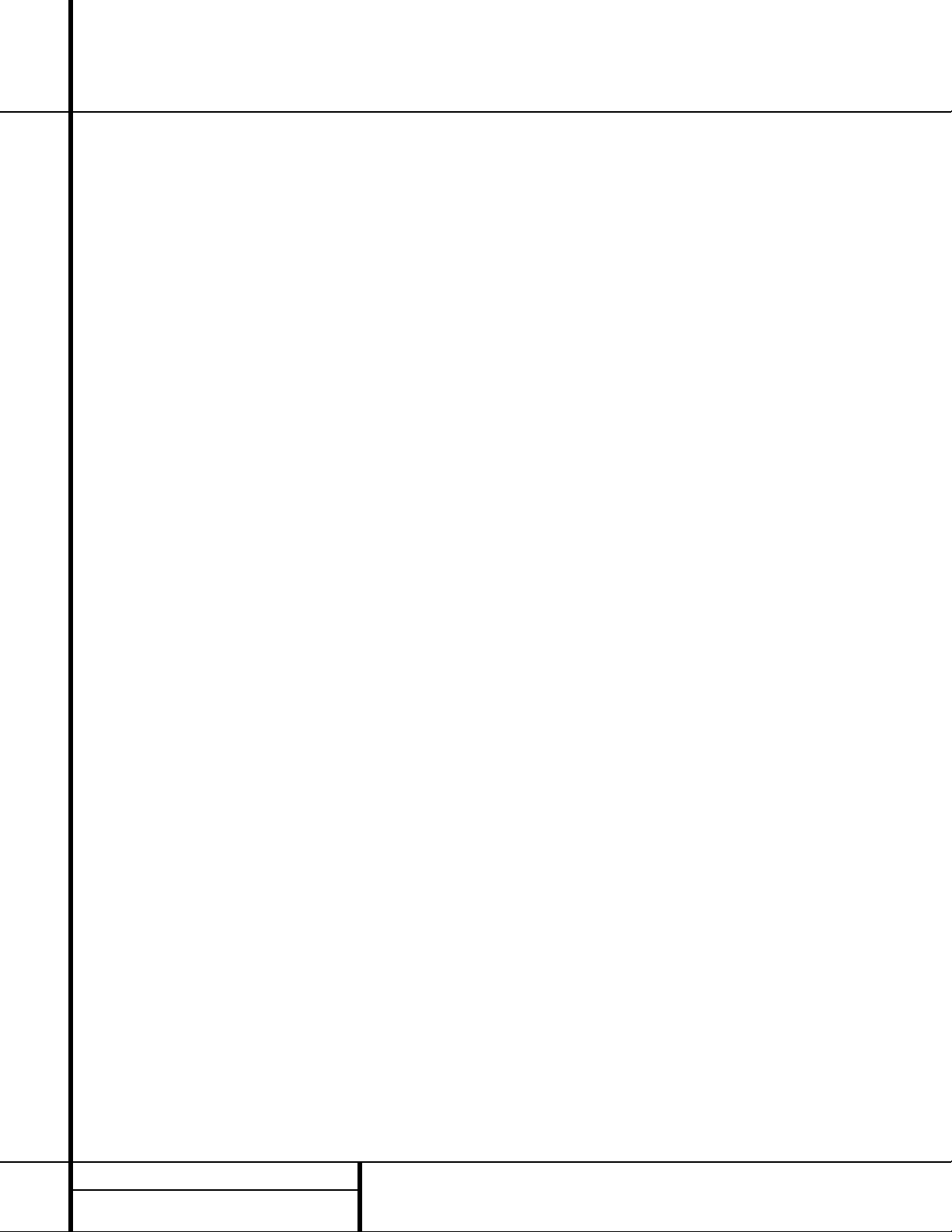
4 SAFETY INFORMATION
Safety Information
Verify Line Voltage Before Use
Your DVD 50 has been designed for use with
120 – 230-volt AC current, but the plug is
specifically designed for 120-volt applications.
Connection to a line voltage other than that for
which it is intended can create a safety and fire
hazard and may damage the unit.
If you have any questions about the voltage
requirements for your specific model, or about
the line voltage in your area, contact your selling dealer before plugging the unit into a wall
outlet.
Do Not Use Extension Cords
We do not recommend that extension cords be
used with this product. As with all electrical
devices, do not run power cords under rugs or
carpets or place heavy objects on them.
Damaged power cords should be replaced
immediately by an authorized service depot
with cords meeting factory specifications.
Handle the AC Power Cord Gently
When disconnecting the power cord from an
AC outlet, always pull the plug, never pull the
cord. If you do not intend to use the unit for
any considerable length of time, disconnect the
plug from the AC outlet.
Do Not Open the Cabinet
There are no user-serviceable components
inside this product. Opening the cabinet may
present a shock hazard, and any modification
to the product will void your guarantee. If water
or any metal object such as a paper clip, wire
or a staple accidentally falls inside the unit, disconnect it from the AC power source immediately, and consult an authorized service station.
Installation Location
■To ensure proper operation, and to avoid the
potential for safety hazards, place the unit
on a firm and level surface.When placing
the unit on a shelf, be certain that the shelf
and any mounting hardware can support the
weight of the product.
■ Make certain that proper space is provided
both above and below the unit for ventilation. If this product will be installed in a cabinet or other enclosed area, make certain
that there is sufficient air movement within
the cabinet.
■ Do not place the unit directly on a carpeted
surface.
■Avoid moist or humid locations.
■Avoid installation in extremely hot or cold
locations, or an area that is exposed to
direct sunlight or heating equipment.
■ Do not obstruct the ventilation slots on the
top of the unit, or place objects directly
over them.
Cleaning
When the unit gets dirty, wipe it with a clean,
soft, dry cloth. If necessary, wipe it with a soft
cloth dampened with mild soapy water, then a
fresh cloth with clean water. Wipe immediately
with a dry cloth. NEVER use benzene, aerosol
cleaners, thinner, alcohol or any volatile cleaning agent. Do not use abrasive cleaners, as they
may damage the finish of metal parts.Avoid
spraying insecticide near the unit.
Unpacking
The carton and shipping materials used to protect your new receiver during shipment were
specially designed to cushion it from shock and
vibration. We suggest that you save the carton
and packing materials for use in shipping if you
move, or should the unit ever need repair.
To minimize the size of the carton in storage,
you may wish to flatten it. This is done by carefully slitting the tape seams on the bottom, and
collapsing the carton down to a more twodimensional appearance. Other cardboard
inserts may be stored in the same manner.
Packing materials that cannot be collapsed
should be saved along with the carton in a
plastic bag.
If you do not wish to save the packaging materials, please note that the carton and other sections of the shipping protection are recyclable.
Please respect the environment and discard
those materials at a local recycling center.
Moving the Unit
Before moving the unit, be certain to disconnect any interconnection cords with other components, and make certain that you disconnect
the unit from the AC outlet.
IMPORTANT NOTE: To avoid damage to the
DVD 50 that may not be covered by the warranty, be certain that all discs are removed from
the unit before it is moved. Once the DVD 50 is
installed, discs may be left in the unit when it
is turned off, but the unit should NEVER be
moved with discs left in any of the positions of
the disc tray.
Important Information for the User
This equipment has been tested and found to
comply with the limits for a Class B digital
device, pursuant to Part 15 of the FCC Rules.
The limits are designed to provide reasonable
protection against harmful interference in a
residential installation. This equipment generates,
uses and can radiate radio-frequency energy
and,
if not installed and used in accordance with the
instructions, may cause harmful interference to
radio communication. However, there is no
guarantee that harmful interference will not
occur in a particular installation. If this equipment does cause harmful interference to radio
or television reception, which can be determined by turning the equipment off and on, the
user is encouraged to try to correct the interference by one or more of the following measures:
■ Reorient or relocate the receiving antenna.
■ Increase the separation between the equip-
ment and receiver.
■ Connect the equipment into an outlet on a
circuit different from that to which the
receiver is connected.
■ Consult the dealer or an experienced
radio/TV technician for help.
This device complies with Part 15 of the FCC
Rules. Operation is subject to the following two
conditions: (1) this device may not cause harmful interference, and (2) this device must accept
interference received, including interference that
may cause undesired operation.
NOTE: Changes or modifications may cause
this unit to fail to comply with Part 15 of the
FCC Rules and may void the user’s authority to
operate the equipment.
CAUTION: The DVD 50 uses a laser system. To
prevent direct exposure to the laser beam, do
not open the cabinet enclosure or defeat any of
the safety mechanisms provided for your protection. DO NOT STARE INTO THE LASER BEAM.
To ensure proper use of this product, please
read this Owner’s Manual carefully and retain it
for future use. Should the unit require maintenance or repair, please contact your local
Harman Kardon service station. Refer servicing
to qualified personnel only.
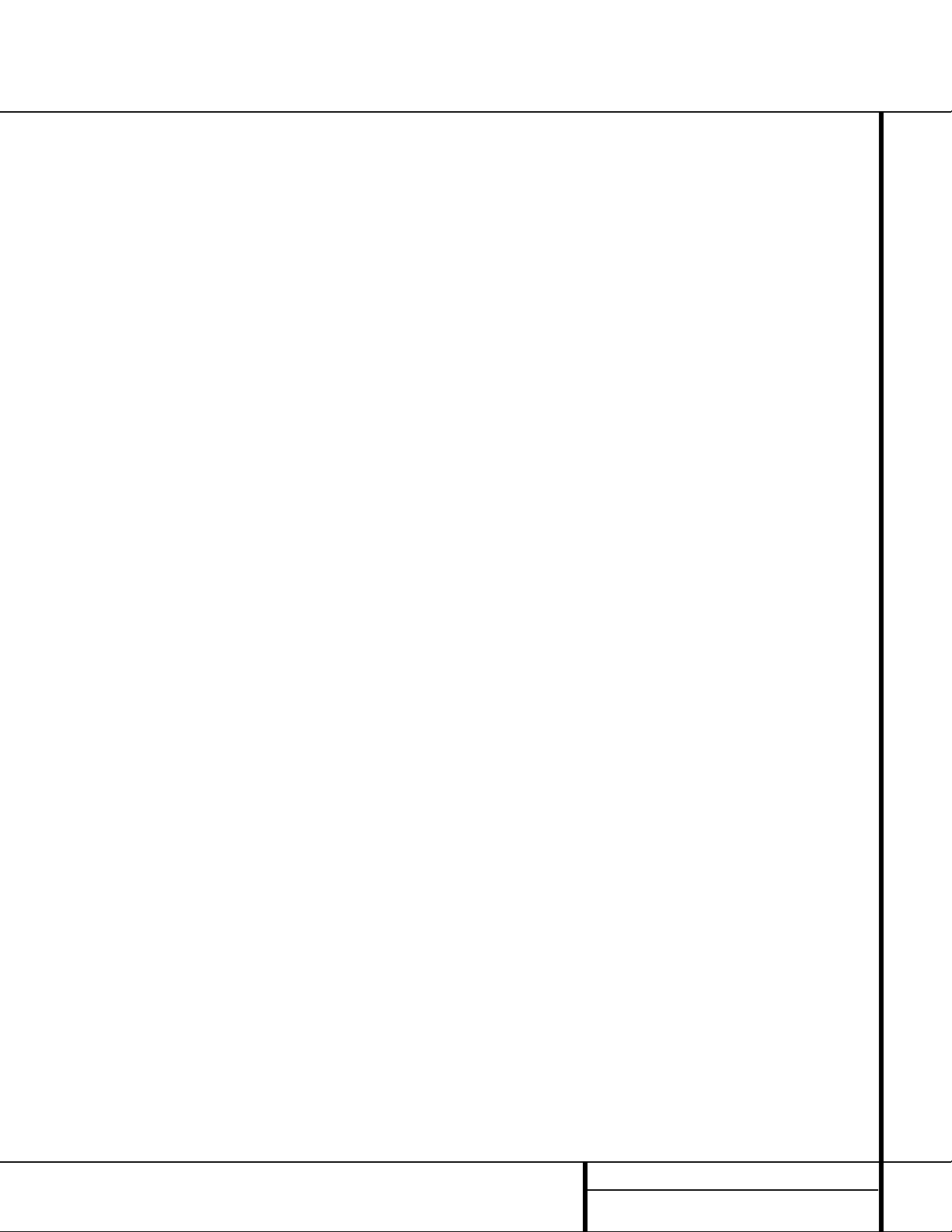
5 DVD COMPATIBILITY & TERMINOLOGY
DVD Compatibility & Terminology
The DVD 50 is more than a DVD player; it will
play the following disc formats:
■ Both 5-inch (12cm) and 3-inch (8cm) discs
■ DVD movie discs
■ CD, CD-R and CD-RW audio discs
■ DTS audio discs
■ CD audio discs with HDCD encoding
■ MP3 discs
■ VCD (video CD) discs
However, it will NOT play the following:
■ DVD discs with a Region Code other than
the one the player is set for.
■ DVD discs with PAL format video
■ DVD-ROM data discs
■ DVD-RAM discs
■ CD-I discs
■ CD-G discs
■ SVCD discs
■ Photo CD discs
NOTE: Due to differences in the formats of
certain discs, it is possible that some discs may
include a mix of features that are not compatible with the DVD 50. Similarly, although the
DVD 50 is capable of a wide range of features,
not all discs include every capability of the DVD
system. For example, although the DVD 50 is
compatible with multi-angle discs, that feature
is only possible when the disc is specially
encoded for multiple-angle play. In addition, the
DVD 50 is compatible with both Dolby Digital
and DTS soundtracks, but the number and types
of tracks available will vary from disc to disc.To
make certain that a specific feature or soundtrack option is available, please check the
options noted on the disc jacket.
■ Playback of DTS audio discs requires connec-
tion to a processor or receiver with a DTS
decoder.
■ Playback capability for CD-RW discs may
vary due to variations in the quality of the
CD-RW disc and the recorder used to create
the disc.
Since they share some of the characteristics and
technology of CD players, many of the terms
and operational concepts used in a DVD player
are similar to what you may be familiar with
from CD players and changers, or older video
disc formats such as Laser Disc. However, if this
is your first DVD product, some of the terms
used to describe the features of a DVD player
may be unfamiliar. The following explanations
should solve some of the mysteries of DVD, and
help you to enjoy all the power and flexibility of
the DVD format and the DVD 50.
Aspect Ratio: This is a description of the
width of a video image in relation to its height.
A conventional video screen is four units wide
for every three units of height, making it almost
square. Newer wide-aspect-ratio video displays
are 16 units wide for every nine units of height,
making them more like the screen in a movie
theater. The program material on a DVD may be
recorded in either format and, in addition, you
may configure the DVD 50 to play back in
either format, depending on the features
recorded on a disc.
Chapter: DVD programs are divided into chapters and titles. Chapters are the subsections
programmed into a single title on a disc.
Chapters may be compared to the individual
tracks on an audio CD. Press the Menu button
to see a listing of the chapters on a disc.
Component Video: This is a new form of
video signal that eliminates many of the artifacts of traditional composite video signals by
splitting the signal into a separate luminance
channel and two color-difference signals. With a
component video connection, you will see
greater picture resolution and eliminate many
picture imperfections such as the moiré patterns often seen on checked patterned cloths.
However, in order to benefit from component
video you must have a video display with
Y/Pr/Pb component video inputs. Do not
connect the component video outputs of the
DVD 50 to the standard composite or S-Video
inputs of a TV or recorder.
Title: For a DVD, a title is defined as an entire
movie or program. There may be as many chapters within a title as the producers decide to
include. Most discs include only one title, but
some may have more than one, to give you a
“Double Feature” presentation. Press the Title
button to see a listing of the titles on a disc.
When a disc has only one title, pressing the title
button may show a list of the chapters.
Multiple Angle: DVDs have the capability to
show up to four different views of the same
scene in a program. When a disc is encoded
with multiple-angle information, pressing the
Angle button will enable you to switch between
these different views. Note that, at present, few
discs take advantage of this capability and,
when they do, the multiple-angle technology
may only be present for short periods of time
within the disc. Producers will usually insert
some sort of icon or graphic in the picture to
alert you to the availability of multiple-angle
scenes.
Reading: This is a message that you will see
when you first press the Play button. It refers to
the fact that the player must first examine the
contents of the disc to see whether it is a CD or
DVD, and then extract the information about
the type of material on the disc, such as languages, aspect ratios, subtitles, number of titles
and more.The slight delay while the contents of
the disc are read is normal.
Resume: The operation of the Stop button on
the DVD 50 works differently from what you
are used to on CD players. On a traditional CD
player, when you press the Stop button, the unit
does just that: it stops playback. On a CD player,
when you press the Start button again, the disc
starts from the beginning. With the DVD 50,
however, you have two options when playing
DVD discs. Pressing Stop once will stop the
playback, but it actually puts the unit in the
Resume mode.This means that you can turn
the machine off and, when you press Play the
next time, the disc will resume or continue from
the point on the disc where the Stop button
was pressed. This is helpful if you are watching
a movie and must interrupt your viewing session but wish to pick up where you left off.
Pressing the Stop button twice will stop the
machine in a traditional manner and, when
the disc is played again, it will start from the
beginning.
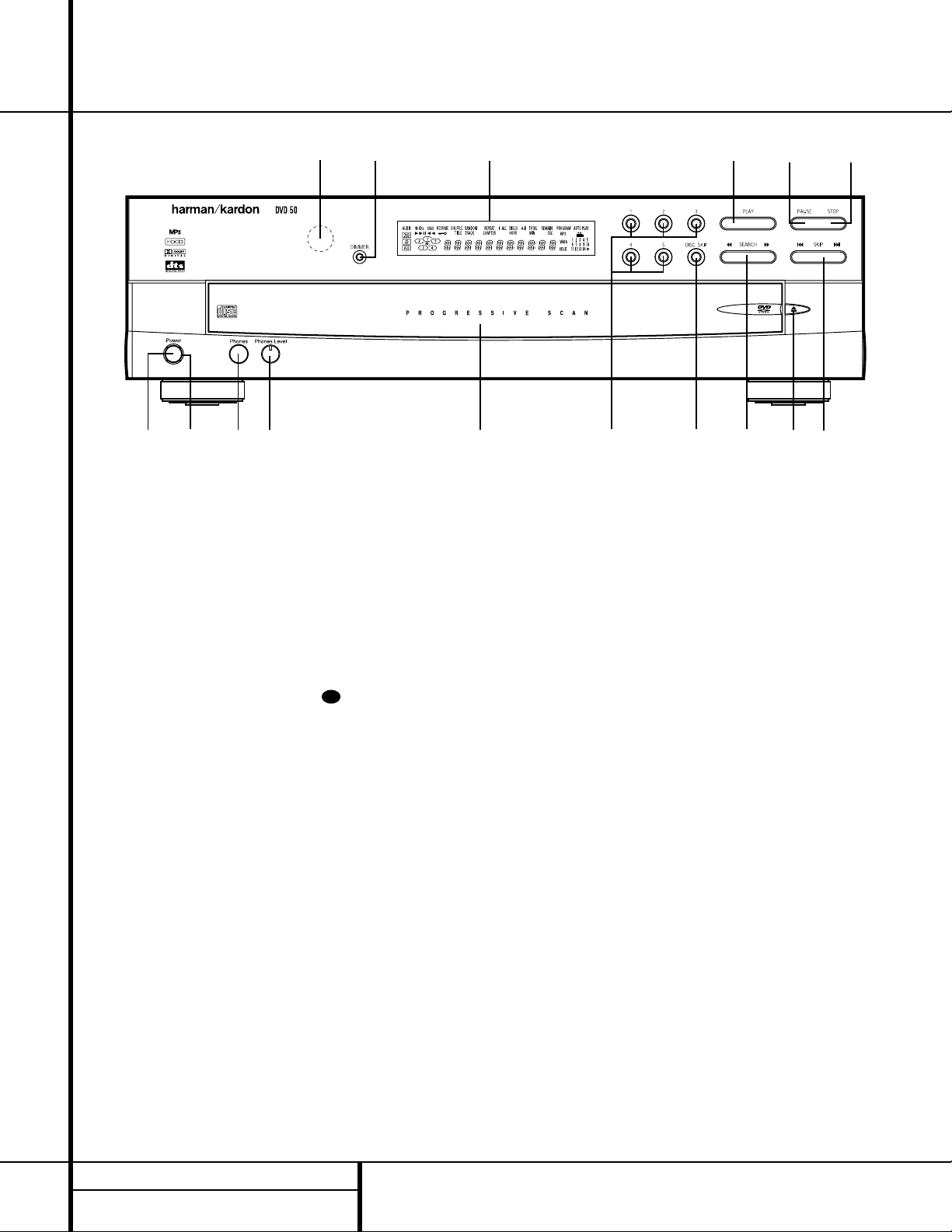
6 FRONT PANEL CONTROLS
1 Power Switch: Press the button once to
turn the DVD 50 on; press it again to put the
unit in the Standby mode.
2 Status Indicator: When the DVD 50 is in
the On mode, this indicator will glow green.
When the unit has been placed in the Standby
mode by pressing the
Power-Off Button
on the remote, the indicator will glow amber,
indicating that the unit is still connected to the
AC main supply and is ready to be turned on
from the remote control.
3 Headphone Jack: Connect standard head-
phones to this jack for private listening.
4 Headphone Level Control: Turn this
control to adjust the volume level to the headphones. Note that the use of this control will
not change the analog output levels at the rear
panel audio outputs.
5 Disc Tray: This tray holds as many as five
compatible discs that can be played one at a
time in the DVD 50.
6 Direct Access Buttons: Press one of
these buttons to play any of up to five discs
loaded in the Disc Tray.
7 Disc Skip: Press this button to change the
disc being played. Each press of the button will
move the tray forward to the next occupied
position in the tray. Note that the unit will skip
over the empty disc positions.
8 Search Forward/Reverse: Press this but-
ton to move forward or backward through a CD
or DVD at one of four speeds. Each press and
release will increase the search speed, as indicated in the on-screen display. Once you have
selected the desired speed, release the button
and the disc will continue to search at fast
speed. To resume normal playback speed, press
the
Play Button #.
9 Open/Close Button: Press this button to
open or close the
Disc Tray 5.
) Skip Forward/Reverse: Press this button
to move forward or backward through the
music tracks on a CD disc or the chapters on a
DVD disc.
! Stop: Press this button once to place the
disc in the Resume mode, which means that
playback will stop, but as long as the tray is not
opened or the disc changed, DVD playback will
continue from the same point on the disc when
the Play button is pressed again. Resume will
also work if the unit was turned off. To stop a
disc and have play start from the beginning,
press the button twice.
@ Pause: Press this button to momentarily
pause playback. To resume playback, press the
Play Button #. If a DVD is playing, action
will freeze and a still picture will be displayed
when this button is pressed.
# Play: Press the button to playback, or to
resume playback after the
Pause Button @
has been pressed.
$ Information Display: This display con-
tains a variety of indicators that provide information about the status of the DVD 50 and the
disc currently playing.
% Display Dim: Press this button to adjust
the brightness of the Information Display by
50% or to turn the display off completely in the
following order: FULL BRIGHTNESS
➔ HALF
BRIGHTNESS
➔ OFF ➔FULL BRIGHTNESS.
^ Remote Sensor: The sensor that receives
the infrared commands from the remote control
is behind this area. Do not cover or obscure this
part of the front panel, in order to avoid a malfunction with the remote.
Front Panel Controls
1 Power Switch
2 Status Indicator
3 Headphone Jack
4 Headphone Level Control
5 Disc Tray
6 Direct Access Buttons
7 Disc Skip
8 Search Forward/Reverse
9 Open/Close Button
) Skip Forward/Reverse
! Stop
@ Pause
# Play
$ Information Display
% Display Dim
^ Remote Sensor
12
34
5
6
7
8
9
)
^% $ #@ !
29
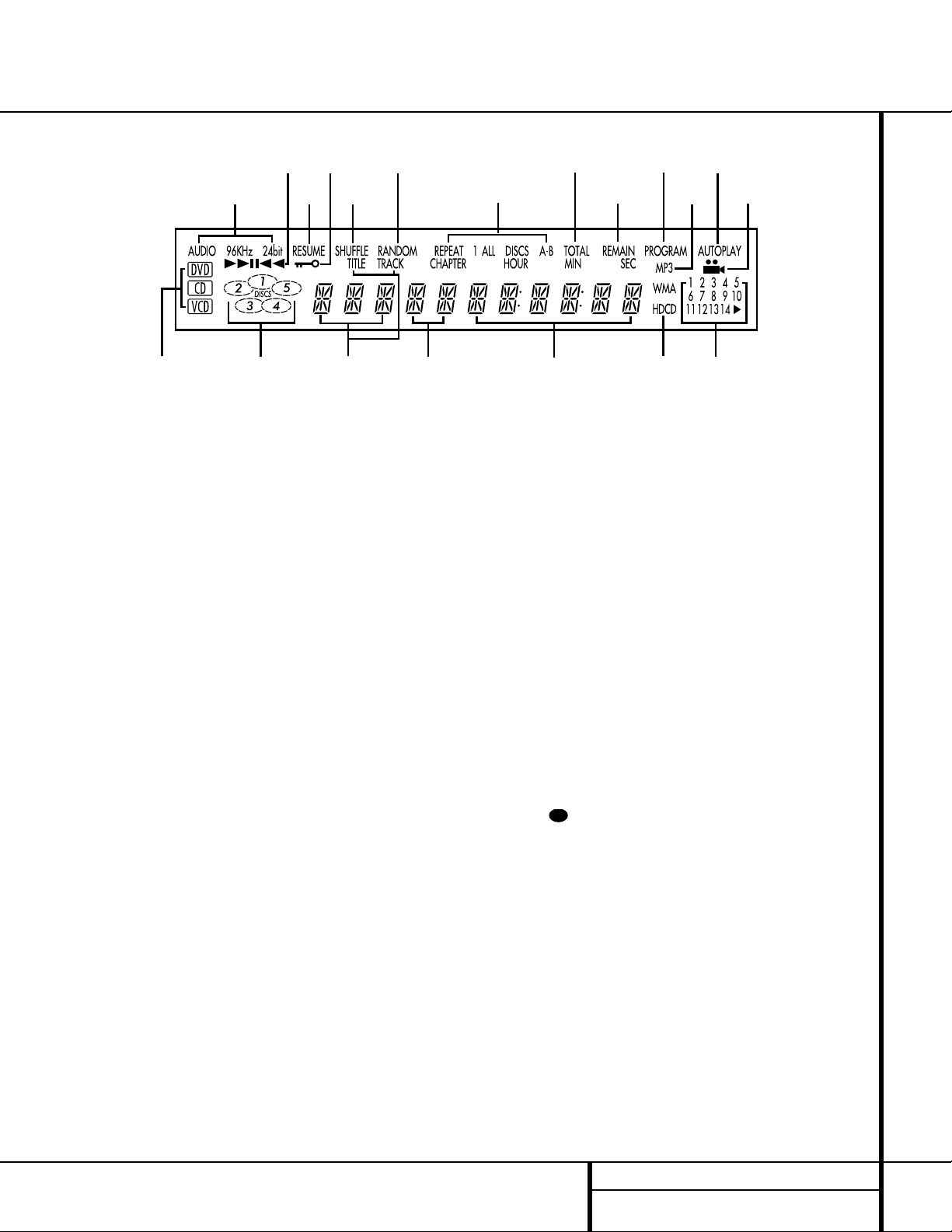
7 FRONT PANEL INFORMATION DISPLAY
Front Panel Information Display
A
BC
D
EFG
R
Q
T
S
P
O
N
M
L
KJI
H
A Disc Type Indicators
B Disc Number Indicators
C Title/Track Indicators
D Chapter Number Indicators
E Program Time Indicators
F HDCD Indicator
G Track Number Calendar
H Angle Indicator
I Auto Play Indicator
J MP3 Indicator
K Program Indicator
L Remaining Time Indicator
M Total Time Indicator
N Repeat/Random Indicators
O Random Indicator
P Shuffle Indicator
Q Parental Lock Indicator
R Resume Indicator
S Playback Mode Indicators
T 96kHz/24-Bit Indicator
A Disc Type Indicators: A DVD, CD or VCD
indicator will light to show the type of disc currently being played.
B Disc Number Indicators: When the
DVD 50 has sensed that a disc is loaded in one
or more of the tray positions, the number inside
the corresponding disc icon will light. The disc
position that is currently playing will flash. Note
that if a disc is added to, or removed from, the
tray while a disc is playing, the indicator will
not show the change until all discs are cycled.
C Title/Track Indicators: The numbers
shown in these positions display the current
title number when a DVD is playing, or the current track number when a CD or MP3 disc is
playing, as indicated by the appearance of
either the
TRACK or TITLE indicator
being illuminated.
D Chapter Number Indicators: The num-
bers shown in these positions display the current Chapter number when a DVD is playing, as
indicated by the
CHAPTER indicator being
illuminated.
E Program Time Indicators: These posi-
tions in the indicator will show the running
time of a DVD in play.When a CD is playing,
these indicators will show the current track
time, time remaining in the current track, or the
total remaining time on the disc.
F HDCD Indicator: This indicator lights when
a CD with HDCD encoding is playing. The HDCD
decoder will automatically be activated to provide high-resolution audio playback.
G Track Number Calendar:This area pro-
vides a graphical display of the track numbers
remaining on a CD.When a disc has more than
14 tracks the
› indicator at the end of the cal-
endar display will light.
H Angle Indicator: This indicator lights when
the DVD being played has multiple-angle content. However, the actual multi-angle scenes
are only present when the indicator flashes.
When it flashes, press the
Angle Button
on the remote to change the scene being
viewed. See page 31 for more information.
I Auto Play Indicator: When this indicator is
lit, the DVD 50 is in the Auto Play mode, which
means that the unit will automatically play a
DVD disc when it is inserted in the disc tray and
the drawer is closed. Note that CD discs will
always go into the Play mode when the disc
drawer is closed, even when the indicator is not
lit. See page 23 for more information.
J MP3 Indicator: This indicator lights when
a disc with MP3 content is played.
K Program Indicator:This indicator lights
when the programming functions are in use.
L Remaining Time Indicator: This indicator
lights when a CD is playing and the time display has been switched to show the time
remaining in the track being played. When both
this indicator and the
Total Time Indicator
M are lit, the total remaining time in the disc
is shown.
M Total Time Indicator: This indicator lights
when a CD is playing and the time display has
been switched to show the total elapsed time
that the current disc has played. When both this
indicator and the
Remaining Indicator L
are
lit, the total remaining time in the disc is
shown.
N Repeat/Random Indicators: These indica-
tors light when any of the Repeat/Random
functions are in use.
O Random Indicator: This indicator lights
when the unit is in the Random Play mode.
P Shuffle Indicator: This indicator lights
when the DVD 50 is in the Shuffle Random Play
mode. See page 35 for more information.
30
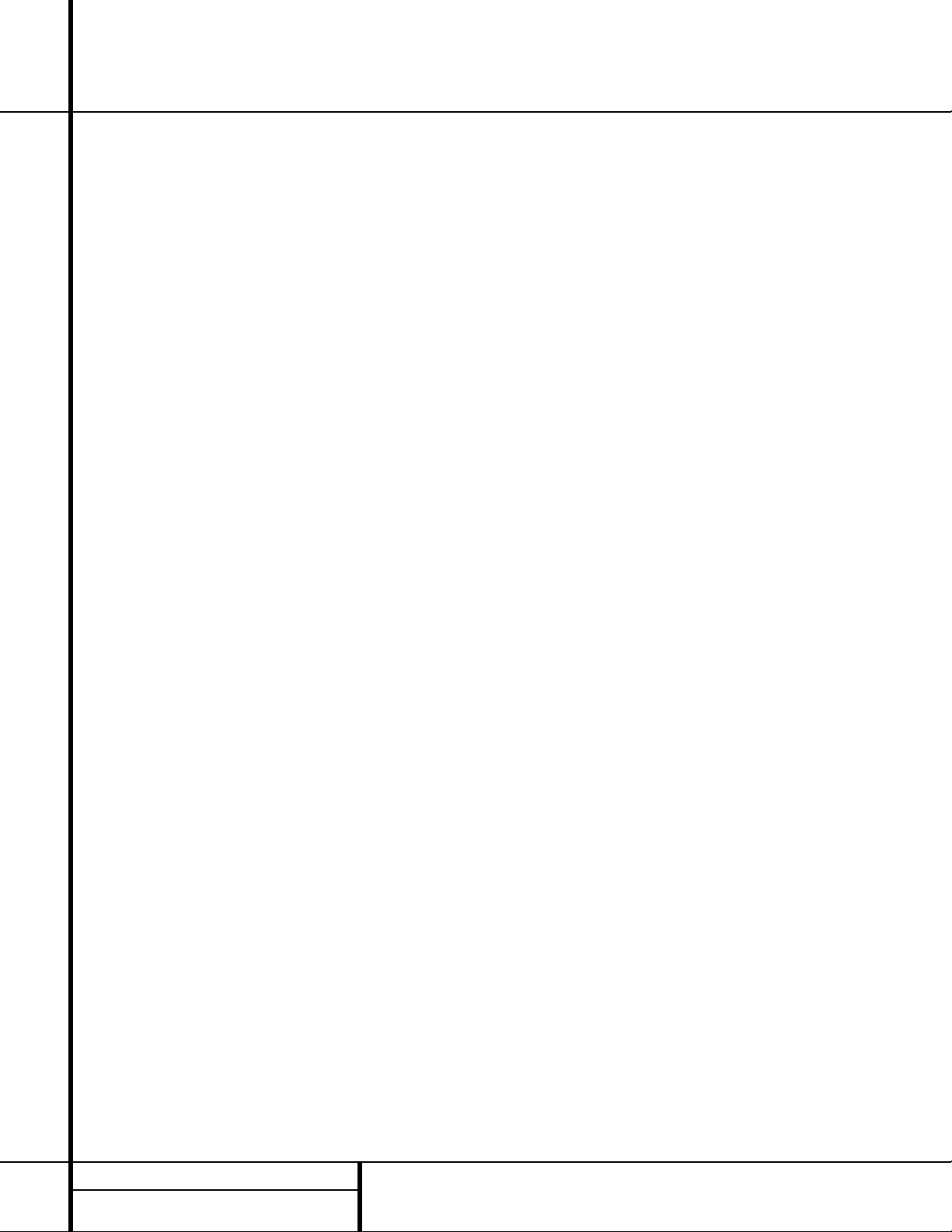
8 FRONT PANEL INFORMATION DISPLAY
Front Panel Information Display
Q Parental Lock Indicator: This indicator
lights when the parental lock system is
engaged in order to prevent anyone from
changing the rating level without a code.
R Resume Indicator: This indicator lights
when the Stop button has been pressed once
to put the unit in the Resume mode.
S Playback Mode Indicators: These indica-
tors light to show the current playback mode:
› Lights when a disc is playing in the
Normal mode
›› Lights when the disc is in the Fast
Search Forward mode. For DVDs, When
both triangles glow steadily, the disc plays
at 2x normal speed. When the right triangle is flashing, the disc plays at 4x normal
speed. When the left triangle is flashing,
the disc plays at 16x normal speed. When
both triangles are flashing, the disc plays at
100x normal speed. For CDs, only the first
three Fast Search modes are available.
›± Lights when the disc is paused
‹‹ Lights when the disc is in the Fast
Search Reverse mode. For DVDs, When
both triangles glow steadily, the disc plays
at 2x normal speed. When the left triangle
is flashing, the disc plays at 4x normal
speed. When the right triangle is playing,
the disc plays at 16x normal speed. When
both triangles are flashing, the disc plays at
100x normal speed. For CDs, only the first
three Fast Search modes are available.
T 96kHz/24-Bit Indicator: This indicator
lights when a disc recorded with 96kHz/24-bit
content is playing. See page 24 for more information on settings for 96/24 audio.
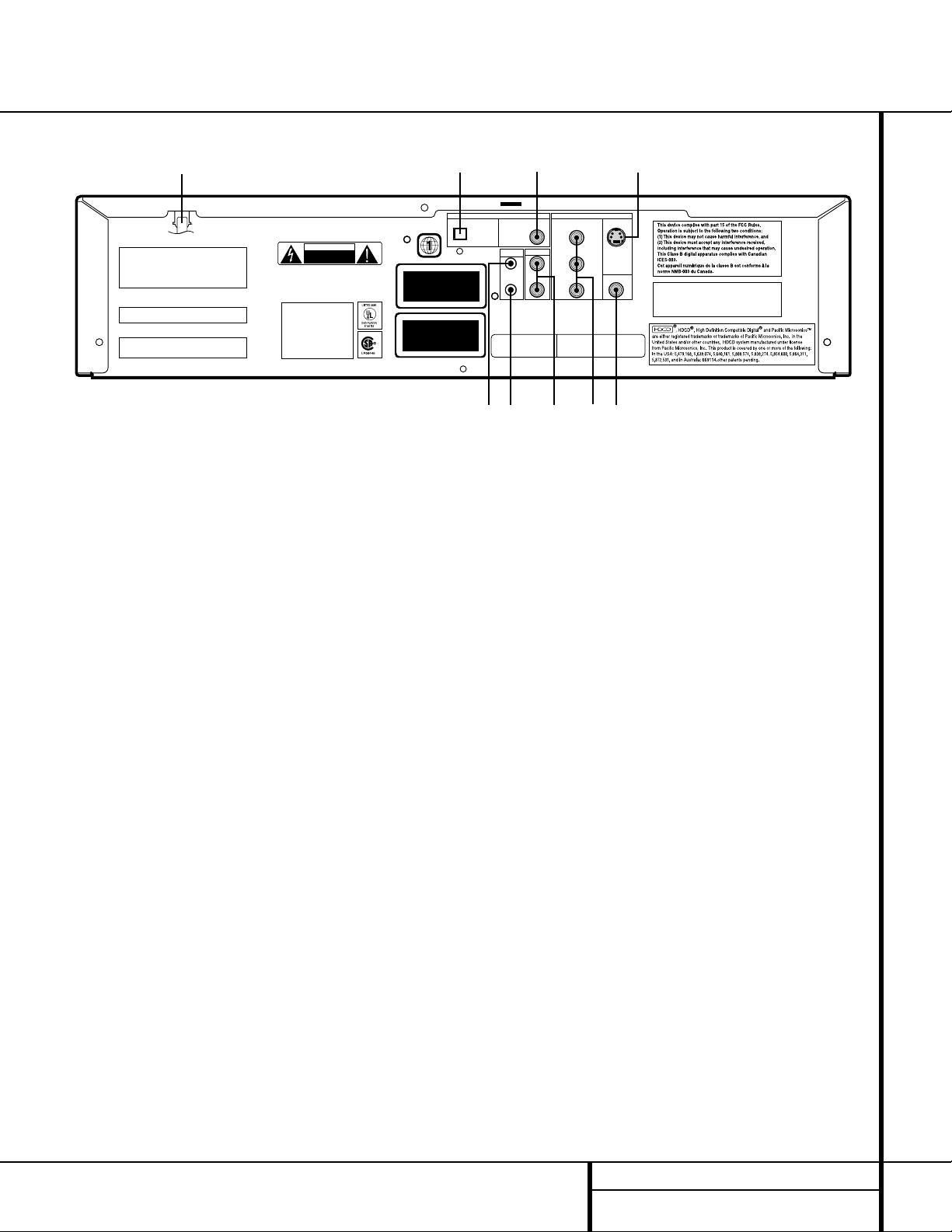
9 REAR PANEL CONNECTIONS
Rear Panel Connections
THIS PRODUCT COMPLIES WITH APPLICABLE
REQUIREMENT OF THE DHHS PERFORMANCE
STANDARD FOR LASER PRODUCTS,
21 CFR SUBCHAPTER J.
DHHS CODE : GV
WARNING : SHOCK HAZARD-DO NOT OPEN!
AVERTISSEMENT : RISQUE DE CHOC ELECTRIQUE-NE
PAS OUVRIR!
CLASS 1 LASER PRODUCT
KLASSE 1
LASER PRODUKT
LUOKAN 1 LASER LAITE
KLASS 1
LASER APPARAT
CLASSE 1
PRODUIT LASER
RISK OF ELECTRIC SHOCK.
DO NOT OPEN.
CAUTION
CAUTION
VISIBLE AND INVISIBLE LASER
RADIATION WHEN OPEN.
DO NOT STARE INTO BEAM OR
VIEW DIRECTLY WITH OPTICAL
INSTRUMENTS.
MODEL NO. DVD 50
harman / kardon
NORTHRIDGE
CALIFORNIA 91329, USA
MADE IN KOREA
Manufactured/Date De Fab.:
Serial No./No. De Series
"DTS" and "DTS Digital Out" are trademarks of
Digital Theater Systems, Inc.
Appartus Claims of U.S. Patent Nos. 4,631,603,
4,577,216, 4,819,098, and 4,907,093 licensed
for limited viewing uses only.
AC INPUT
100-240VAC 50/60Hz 18W
VIDEO OUTDIGITAL OUT
AUDIO OUT
S-VIDEO
PROGRESSIVE/COMPONENT
SCAN VIDEO
OPTICAL COAXIAL
Pr
Pb
Y
COMPOSITE
R
L
REMOTE
CONTROL
OUT
IN
¡™
£
¢
∞
ª
•
¶
§
Manufactured under license from Dolby Laboratories.
"Dolby" ,"Pro Logic", and the double-D symbol
are trademarks of Dolby Laboratories.
Confidential unpublished works.
Copyright 1992-1997 Dolby Laboratories.
All rights reserved.
¡ Remote Control Input
™ Remote Control Output
£ Analog Audio Outputs
¢ Component Video Outputs
∞ Composite Video Output
§ S-Video Output
¶ Coaxial Digital Output
• Optical Digital Output
ª AC Power Cord
¡ Remote Control Input: Connect the
output of a remote infrared sensor, or the
remote control output of another compatible
Harman Kardon product, to this jack.This will
enable the remote control to operate even
when the front panel
Remote Sensor ^ is
blocked.This jack may also be used with compatible IR remote control-based automation
systems.
™ Remote Control Output: Connect this
jack to the infrared (IR) input jack of another
compatible Harman Kardon remote-controlled
product to have the built-in
Remote Sensor
^ on the DVD 50 provide IR signals to other
compatible products.
£ Analog Audio Outputs: Connect these
jacks to an audio input on an A/V receiver or
surround processor for analog audio playback.
¢ Component Video Outputs: These out-
puts carry the component video signals for connection to analog or digital display monitors
with component video inputs. For standard
analog TVs or projectors with inputs marked
Y/Pr/Pb or Y/Cr/Cb, connect these outputs to
the matching inputs. If you have a digital television that is compatible with high scan rate
video, connect these jacks to the “HD
Component” inputs. note that a change must
be made to the setup menus in order to take
advantage of the progressive scan circuitry. See
page 22 for more information on progressive
scan video. Note that these jacks should NOT
be connected to standard composite video
inputs.
∞ Composite Video Output: Connect this
jack to the video input on a television or video
projector, or to a video input on an A/V receiver
or processor if you are using that type of device
for video input switching.
§ S-Video Output: Connect this jack to the
S-Video input on a television or video projector,
or to an S-Video input on an A/V receiver or
processor if you are using that type of device
for S-Video input switching.
¶ Coaxial Digital Output: Connect this jack
to the coaxial digital input of an A/V receiver or
surround processor for Dolby Digital, DTS or
PCM audio playback.
NOTE: The coaxial digital output should only be
connected to a digital input. Even though it is
the same RCA-type connector as standard analog audio connections, DO NOT connect it to a
conventional analog input jack.
• Optical Digital Output: Connect this jack
to the optical digital input of an A/V receiver or
surround processor for Dolby Digital, DTS or
PCM audio playback.
ª AC Power Cord: Connect this plug to an
AC outlet. If the outlet is controlled by a switch,
make certain that it is in the ON position.
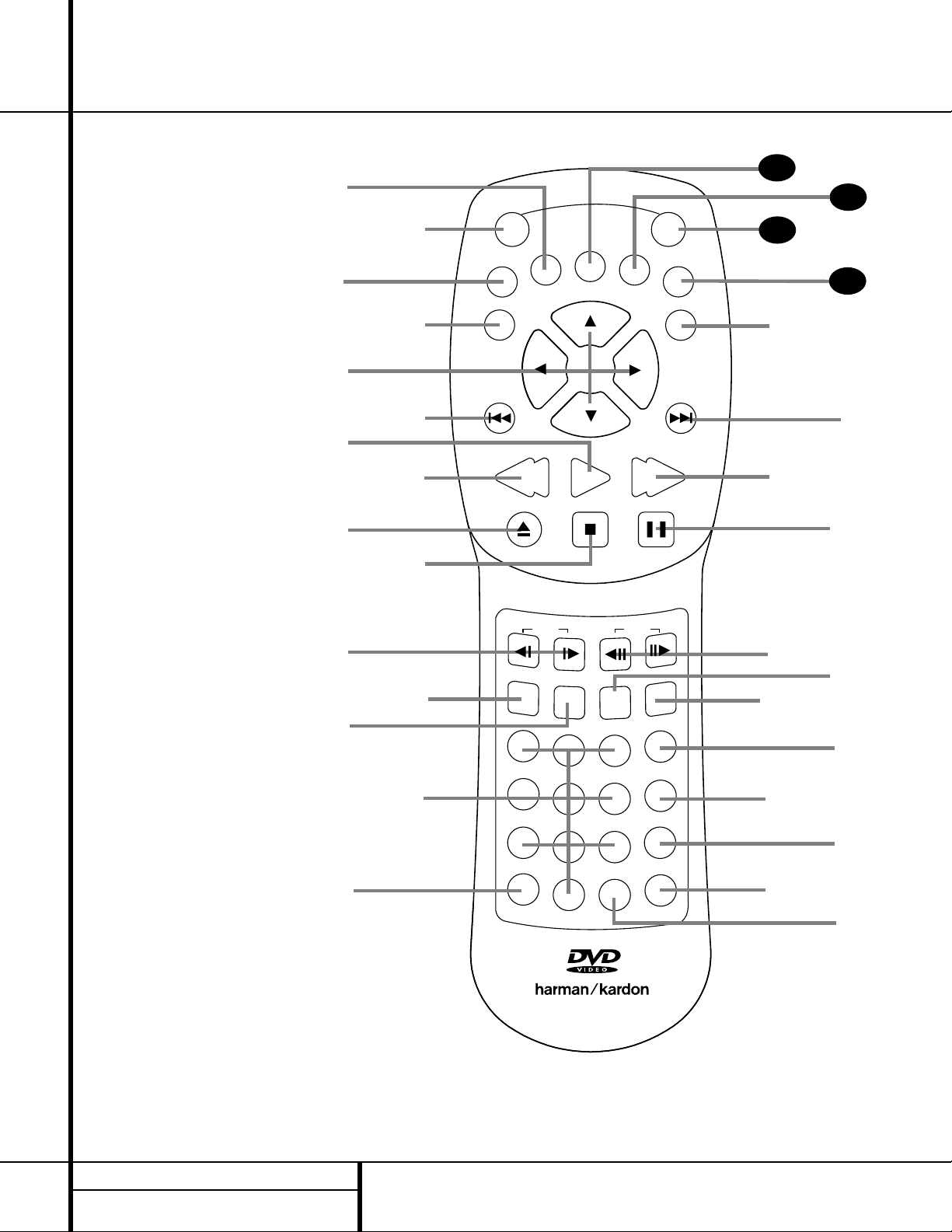
Remote Control Functions
10 REMOTE CONTROL FUNCTIONS
●
●
●
●
a Title Button
b Power-On Button
c Status Button
d Return Button
e Navigation Buttons
f Previous Button
g Play Button
h Reverse Search Button
i Open/Close Button
j Stop Button
k Slow Play Buttons
l Random Button
m Disc Skip Button
n Numeric Buttons
o Repeat Button
p Repeat A-B Button
q Light Button
r Check Button
s Program Button
t Clear Button
u Zoom Button
v Mark Button
w Step Buttons
x Pause Button
y Forward Search Button
z Next Button
` Enter Button
28
Menu Button
29
Power-Off Button
30
Angle Button
31
Subtitle On/Off Button
32
3
a
c
e
g
i
k
m
o
b
d
f
h
j
l
n
ON
S
TU
STA
N
R
ETU
R
PREV
SEARCH
OPEN/CLOSE
RANDOM
REPEAT
TITLE
SLOW
1
4
7
E
R
W
O
P
B
SU
FF
N/O
O
DISC SKIP
A
PLAY
STOP
MARK
23
6
5
8
9
A - B
0
NG
STEP
LE
SEARCH
PAUSE
ZOOM
CLEAR
PROG
CHECK
LIGHT
OFF
M
ENTER
NEXT
31
30
29
ENU
28
`
z
y
x
w
v
u
t
s
r
q
p
DVD 50 RC
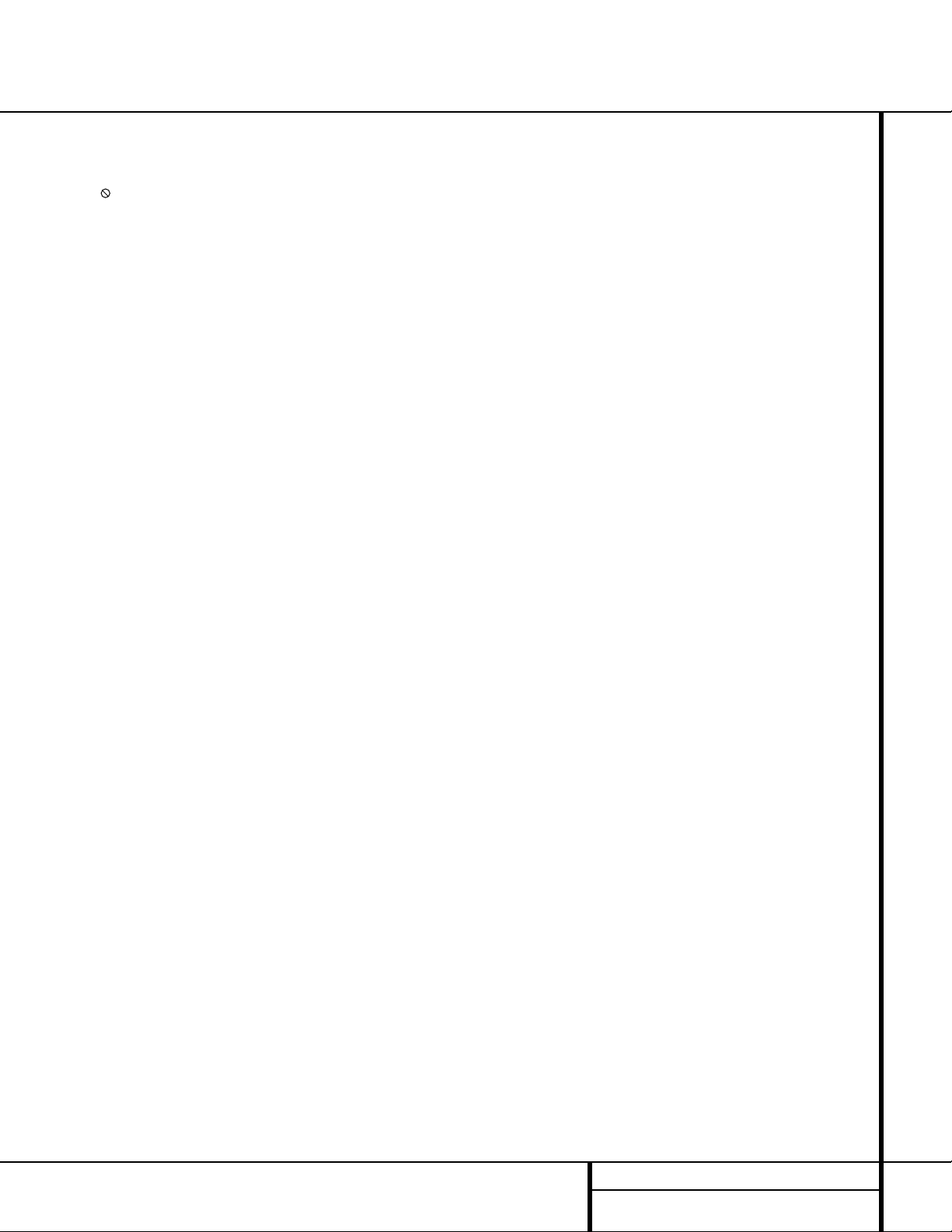
11 REMOTE CONTROL FUNCTIONS
Remote Control Functions
a Title Button: When a DVD is playing, press
this button to display the disc’s Title Select
Menu. If the disc does not offer this function, a
symbol ( ) will appear on the screen to indicate
that there is only one title on the disc or that the
disc does not allow this feature.This button is
also used to activate the CD-Text display when a
CD with CD-Text data is playing. (See p. 32 for
more information.)
b Power-On Button: Press this button to
turn the DVD 50 on.
c Status Button: When a disc is playing,
pressing the button will display the Status
Banner which contains information about the
disc and enables you to change the functions.
d Return Button: When viewing the menu
display from a DVD disc, press this button to
return to the previous menu screen.
e Navigation Buttons: Press these buttons
to change or select an item from the DVD 50’s
Status Banner or in the on-screen menu
displayed by a DVD disc.
f Previous Button: Press this button to
move backward through the music tracks on a
CD disc or the chapters on a DVD disc.
g Play Button: Press this button to begin
playback. If the disc tray drawer is open, it will
automatically close when the button is pushed.
Pressing the Play button when the unit is in the
Standby mode will turn the unit on and begin
playback of the last disc in use.
h Reverse Search Button: Press this button
to move backward through a CD or DVD at one
of four speeds. Each press and release will
increase the search speed, in the following order:
R. Search x 2
➔ R. Search x 4 ➔ R. Search x 16
➔ R. Search x 100. Once you have selected the
desired speed, release the button, and the disc
will continue to search at fast speed. To resume
normal playback, press the
Play Button
g/#.
i Open/Close Button: Press this button to
open or close the disc tray drawer. If the drawer
is opened while a disc is still playing, playback
will continue and discs not in use may be
changed. If the drawer is opened while the
unit is stopped, the disc that was playing will
be presented at the front-center position of
the tray.
j Stop Button: Press this button once to
place the disc in the Resume mode, which means
that playback will stop; as long as the tray is not
opened or the disc changed, DVD playback will
continue from the same point on the disc when
the
Play Button g is pressed again. Resume
will also work if the unit is turned off.To totally
stop a disc, press the button twice.
k Slow Play Buttons: When a DVD disc is
playing, press these buttons to move forward or
backward through the disc in slow speed. Each
press of these buttons changes the slow-play
speed in the following order: 1/16 Normal Speed
➔ 1/8 Normal Speed ➔ 1/4 Normal Speed ➔
1/2 Normal Speed.
To resume normal play, press the
Play Button
g/#. These buttons do not function when a
CD is playing.
l Random Button: Press this button to
begin the playback of all tracks on a disc in
random order.
m Disc Skip Button: Press this button to
move to the next available disc in the tray.
n Numeric Buttons: Press these keys to
enter data for sequential programming, to enter
or change the access password for parental control, to enter a language code, or to respond to
menu options presented by a disc.
o Repeat Button: Press this button to select
a Repeat-Play mode. Each press of the button
shows the choice selected in either the on-screen
Status Banner display or in the
Repeat
Indicators
N.
p Repeat A-B Button: Press this button
once to begin the selection of a portion of a disc
to be repeated. Press it again to choose the end
point of the repeat-play selection.
q Light Button: Press this button to activate
the remote’s backlighting so that the keys are
visible in low-light conditions.
r Check Button: This button is used to verify
the contents of a programmed play list via the
front panel Information Display. (See page 36 for
more information about programming the
DVD 50.)
s Program Button: When the unit is
stopped, press this button to display the
program menu and enter a programmed play
sequence.When a disc is playing, press this
button to switch between normal play and
programmed playback.
t Clear Button: Press this button to remove
the Status Banner or other displays from your
video screen. This button is also used to
clear items from Programmed Play lists.
(See page 36.)
u Zoom Button: When a DVD or VCD disc is
playing, press this button to zoom the picture so
that it is enlarged. There are six steps to the
zoom function, each progressively larger. Press
the button through each of the zoom stages to
return to a normal picture.
v Mark Button: Press this button to activate
the Bookmark system. Once the button is
pressed, you may save or recall a favorite spot in
a program by pressing the
Navigation e and
Enter ` buttons. See page 37 for complete
information on the Bookmark feature.
w Step Buttons Button: When a DVD disc is
playing, press these buttons to move forward or
backward one frame at a time. Press the
Play
Button
g/# to resume normal play. These
buttons do not function when a CD is playing.
x Pause Button: Press this button to stop
the disc in use.To resume playback, either press
the Pause button again or press the
Play
Button
g/#.
y Forward Search Button: Press this button
to move forward through a CD or DVD at one of
four speeds. Each press and release will increase
the search speed, in the following order:
F. Search x 2
➔ F. Search x 4 ➔ F. Search x 16
➔ F. Search x 100. Once you have selected the
desired speed, release the button and the disc
will continue to search at fast speed. To resume
normal playback speed, press the
Play Button
g/#.
z Next Button: Press this button to move
forward through the music tracks on a CD disc or
the chapters on a DVD disc.
` Enter Button: Press this button to select
the item that is highlighted in the DVD 50’s
Status Banner or in the on-screen menu displayed by a DVD disc.
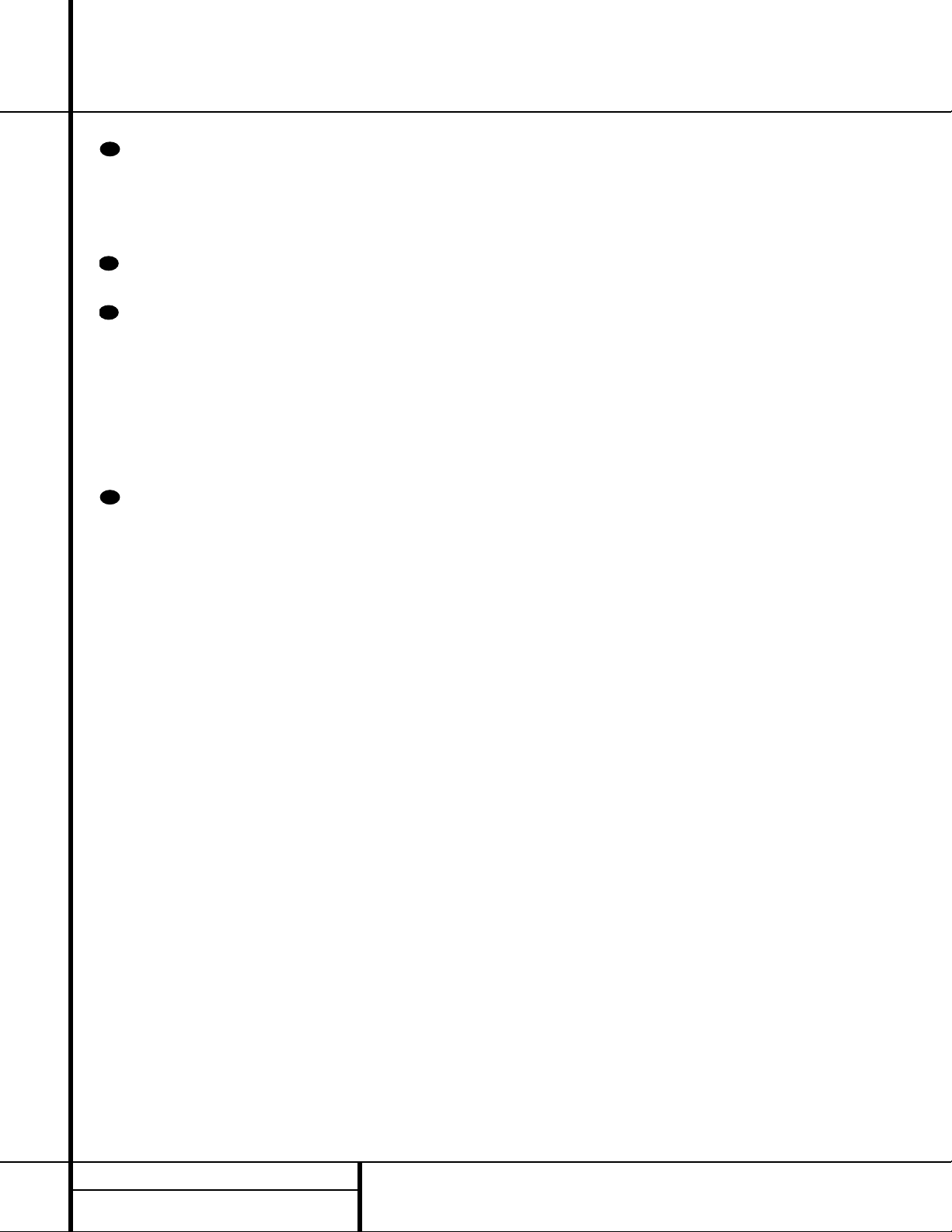
12 REMOTE CONTROL FUNCTIONS
Remote Control Functions
Menu Button: This button has two func-
tions.When a DVD disc is playing, press this
button to stop the disc playback and display the
DVD’s main menu screen for the current title.
When the unit is stopped, press this button to
display the Setup Menu.
Power-Off Button: Press this button to
place the unit in the Standby mode.
Angle Button: When a DVD encoded
with multiple-angle information is playing, press
this button to change the angle in use. Note
that this function is only available on discs that
are specially prepared to take advantage of the
multiple-angle function, and only for those
parts of the disc that are recorded with multiple-angle content. The DVD 50 will display a
camera icon on the screen to indicate when this
feature is available.
Subtitle On/Off Button: When a DVD is
playing, press this button to turn the subtitle
display on or off.The first press of button displays the current subtitle status, with subtitles
off indicated by a blank box to the right of the
language name. Press the button again to turn
the subtitle on.
31
30
29
28
