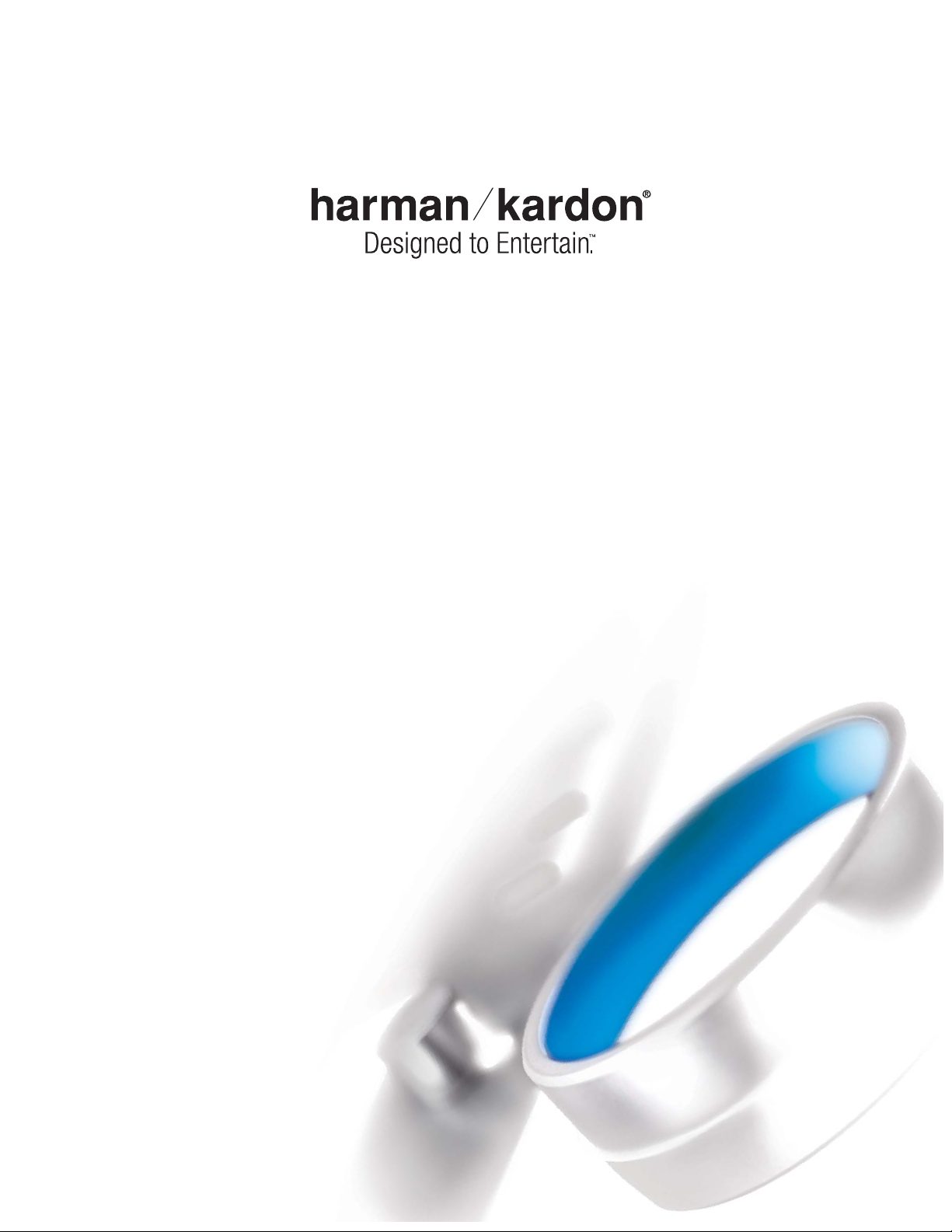
DVD 48
DVD AUDIO/VIDEO AND SACD™PLAYER
WITH HDMI
™
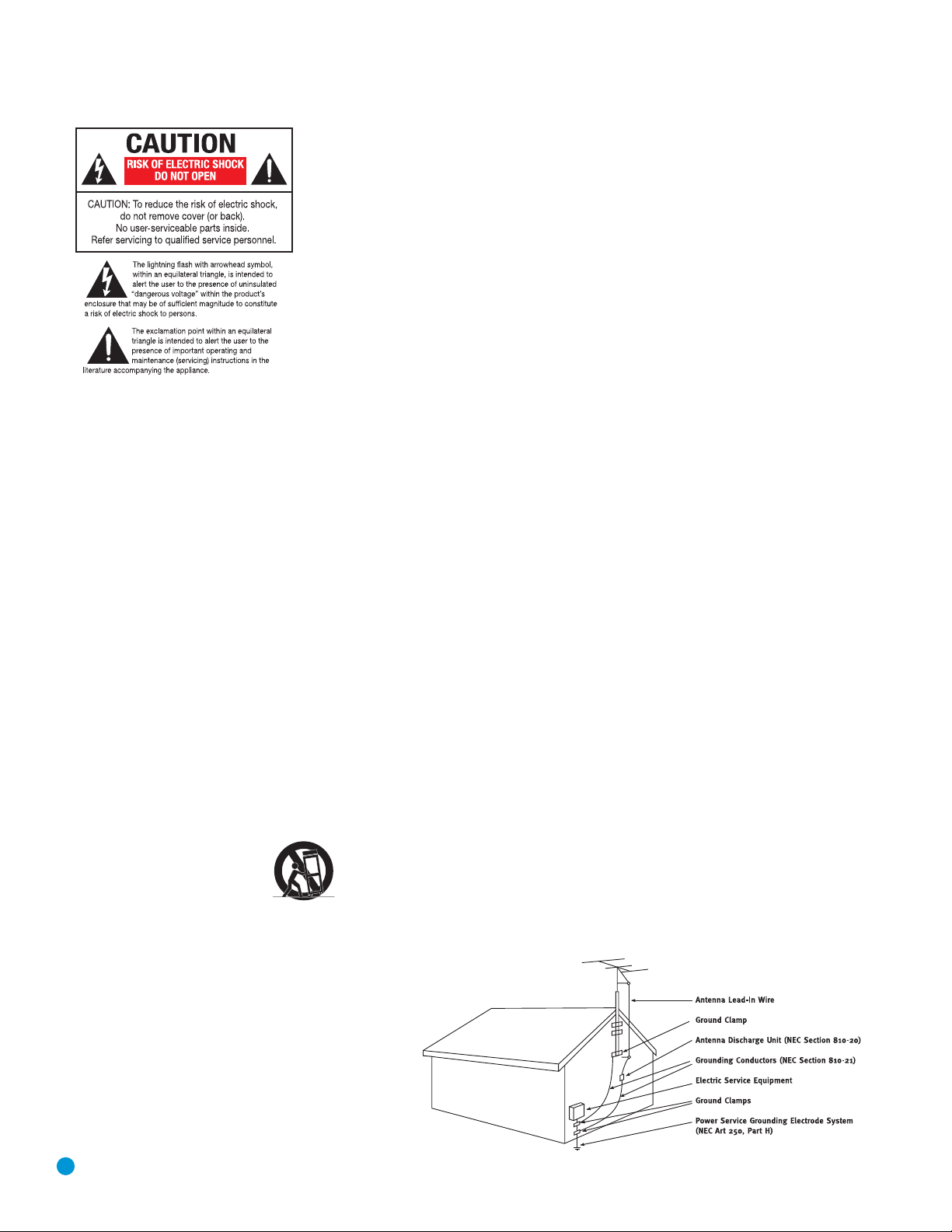
2
SAFETY INFORMATION
1. Read Instructions. All the safety and operating instructions should be read before the product is operated.
2. Retain Instructions. The safety and operating instructions should be retained for future reference.
3. Heed Warnings. All warnings on the product and in the
operating instructions should be adhered to.
4. Follow Instructions. All operating and use instructions
should be followed.
5. Cleaning. Unplug this product from the wall outlet before
cleaning. Do not use liquid cleaners or aerosol cleaners. Use
a dry cloth for cleaning.
6. Attachments. Do not use attachments not recommended
by the product manufacturer, as they may cause hazards.
7. Water and Moisture. Do not use this product near
water – for example, near a bathtub, wash bowl, kitchen
sink or laundry tub; in a wet basement; near a swimming
pool; or the like.
8. Accessories. Do not place this product on an unstable
cart, stand, tripod, bracket or table. The product may fall,
causing serious injury to a child or adult, and serious damage to the product. Use only with a cart, stand, tripod,
bracket or table recommended by the manufacturer, or sold
with the product. Any mounting of the product should follow
the manufacturer’s instructions, and should use a mounting
accessory recommended by the manufacturer.
9. A Product and Cart Combination Should
Be Moved With Care. Quick stops, excessive
force and uneven surfaces may cause the
product and cart combination to overturn.
10. Ventilation. Slots and openings in the cabinet are provided for ventilation and to ensure reliable operation of the
product and to protect it from overheating, and these openings must not be blocked or covered. The openings should
never be blocked by placing the product on a bed, sofa, rug
or other similar surface. This product should not be placed in
a built-in installation, such as a bookcase or rack, unless
proper ventilation is provided or the manufacturer’s instructions have been adhered to.
11. Power Sources. This product should be operated only
from the type of power source indicated on the marking
label. If you are not sure of the type of power supply to your
home, consult your product dealer or local power company.
For products intended to operate from battery power, or
other sources, refer to the operating instructions.
12. Polarization. This product may be equipped with a
polarized alternating-current-line plug (a plug having one
blade wider than the other). This plug will fit into the power
outlet only one way. This is a safety feature. If you are unable
to insert the plug fully into the outlet, try reversing the plug.
If the plug should still fail to fit, contact your electrician to
replace your obsolete outlet. Do not defeat the safety purpose of the polarized plug.
13. Power-Cord Protection. Power-supply cords should be
routed so that they are not likely to be walked on or pinched
by items placed upon or against them, paying particular
attention to cords at plugs, convenience receptacles, and
the point where they exit from the product.
14. Nonuse Periods. The power cord of the product should
be unplugged from the outlet when left unused for long
periods of time.
15. Outdoor Antenna Grounding. If an outside antenna
or cable system is connected to the product, be sure the
antenna or cable system is grounded so as to provide some
protection against voltage surges and built-up static charges.
Article 810 of the National Electrical Code, ANSI/NFPA 70,
provides information with regard to proper grounding of the
mast and supporting structure, grounding of the lead-in wire
to an antenna discharge unit, size of grounding conductors,
location of antenna-discharge unit, connection to grounding
electrodes, and requirements for the grounding electrode.
See Figure A.
16. Lightning. For added protection for this product during
a lightning storm, or when it is left unattended and unused
for long periods of time, unplug it from the wall outlet and
disconnect the antenna or cable system. This will prevent
damage to the product due to lightning and power-line
surges.
17. Power Lines. An outside antenna system should not
be located in the vicinity of overhead power lines or other
electric light or power circuits, or where it can fall into
such power lines or circuits. When installing an outside
antenna system, extreme care should be taken to keep
from touching such power lines or circuits, as contact with
them might be fatal.
18. Overloading. Do not overload wall outlets, extension
cords, or integral convenience receptacles, as this can result
in a risk of fire or electric shock.
19. Object and Liquid Entry. Never push objects of any
kind into this product through openings, as they may touch
dangerous voltage points or short-out parts that could result
in a fire or electric shock. Never spill liquid of any kind
on the product.
20. Servicing. Do not attempt to service this product
yourself, as opening or removing covers may expose you
to dangerous voltage or other hazards. Refer all servicing
to qualified service personnel.
21. Damage Requiring Service. Unplug this product from
the wall outlet and refer servicing to qualified service personnel
under the following conditions:
a. The power-supply cord or the plug has been damaged; or
b. Objects have fallen onto, or liquid has been spilled into, the
product; or
c. The product has been exposed to rain or water; or
d. The product does not operate normally when following the
operating instructions. Adjust only those controls that are
covered by the operating instructions, as an improper
adjustment of other controls may result in damage and
will often require extensive work by a qualified technician
to restore the product to its normal operation; or
e. The product has been dropped or damaged in any way; or
f. The product exhibits a distinct change in performance; this
indicates a need for service.
22. Replacement Parts. When replacement parts are
required, be sure the service technician has used replacement parts specified by the manufacturer or that have the
same characteristics as the original part. Unauthorized substitutions may result in fire, electric shock or other hazards.
23. Safety Check. Upon completion of any service or
repairs to this product, ask the service technician to perform
safety checks to determine that the product is in proper
operating condition.
24. Wall or Ceiling Mounting. The product should be
mounted to a wall or ceiling only as recommended by the
manufacturer.
25. Heat. The product should be situated away from heat
sources such as radiators, heat registers, stoves or other
products (including amplifiers) that produce heat.
Figure A.
Example of Antenna Grounding as per
National Electrical Code ANSI/NFPA 70
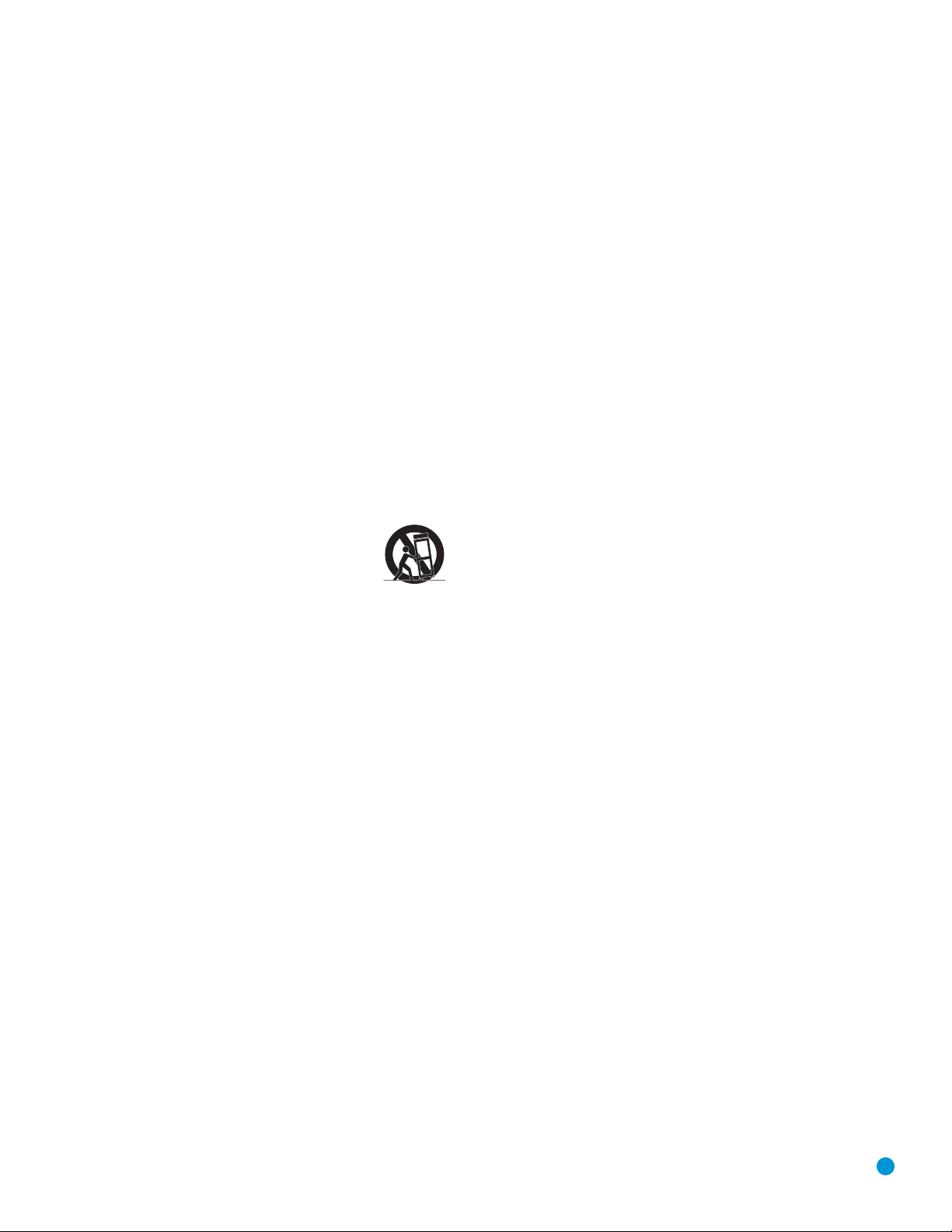
3
SAFETY INFORMATION
Important Safety Instructions
1. Read these instructions.
2. Keep these instructions.
3. Heed all warnings.
4. Follow all instructions.
5. Do not use this apparatus near water.
6. The DVD player’s cabinet may be cleaned by gently wiping with a soft cotton
or microfiber cloth. Do not use water or any liquid cleaners.
7. Do not block any of the ventilation openings. Install in accordance with the
manufacturer’s instructions.
8. Do not install near any heat sources such as radiators, heat registers, stoves
or other apparatus (including amplifiers) that produce heat.
9. Do not defeat the safety purpose of the polarized or grounding-type plug.
A polarized plug has two blades with one wider than the other. A groundingtype plug has two blades and a third grounding prong. The wide blade or the
third prong is provided for your safety. When the provided plug does not fit into
your outlet, consult an electrician for replacement of the obsolete outlet.
10. Protect the power cord from being walked on or pinched, particularly at plugs,
convenience receptacles and the point where they exit from the apparatus.
11. Only use the attachments/accessories specified by the manufacturer.
12. Use only with a cart, stand, tripod, bracket or table specified by
the manufacturer, or sold with the apparatus. When a cart
is used, use caution when moving the cart/apparatus combination to avoid injury from tip-over.
13. Unplug this apparatus during lightning storms or when unused for long
periods of time.
14. Refer all servicing to qualified service personnel. Servicing is required when
the apparatus has been damaged in any way, such as power supply cord
or plug is damaged, liquid has been spilled or objects have fallen into the
apparatus, the apparatus has been exposed to rain or moisture, does not
operate normally, or has been dropped.
Wet Location Marking
Apparatus shall not be exposed to dripping or splashing and no objects filled with
liquids, such as vases, shall be placed on the apparatus.
Service Instructions
CAUTION – These servicing instructions are for use by qualified service personnel
only. To reduce the risk of electric shock, do not perform any servicing other than
that contained in the operating instructions, unless you are qualified to do so.
Outdoor Use Marking
WARNING – To reduce the risk of fire or electric shock, do not expose this
apparatus to rain or moisture.
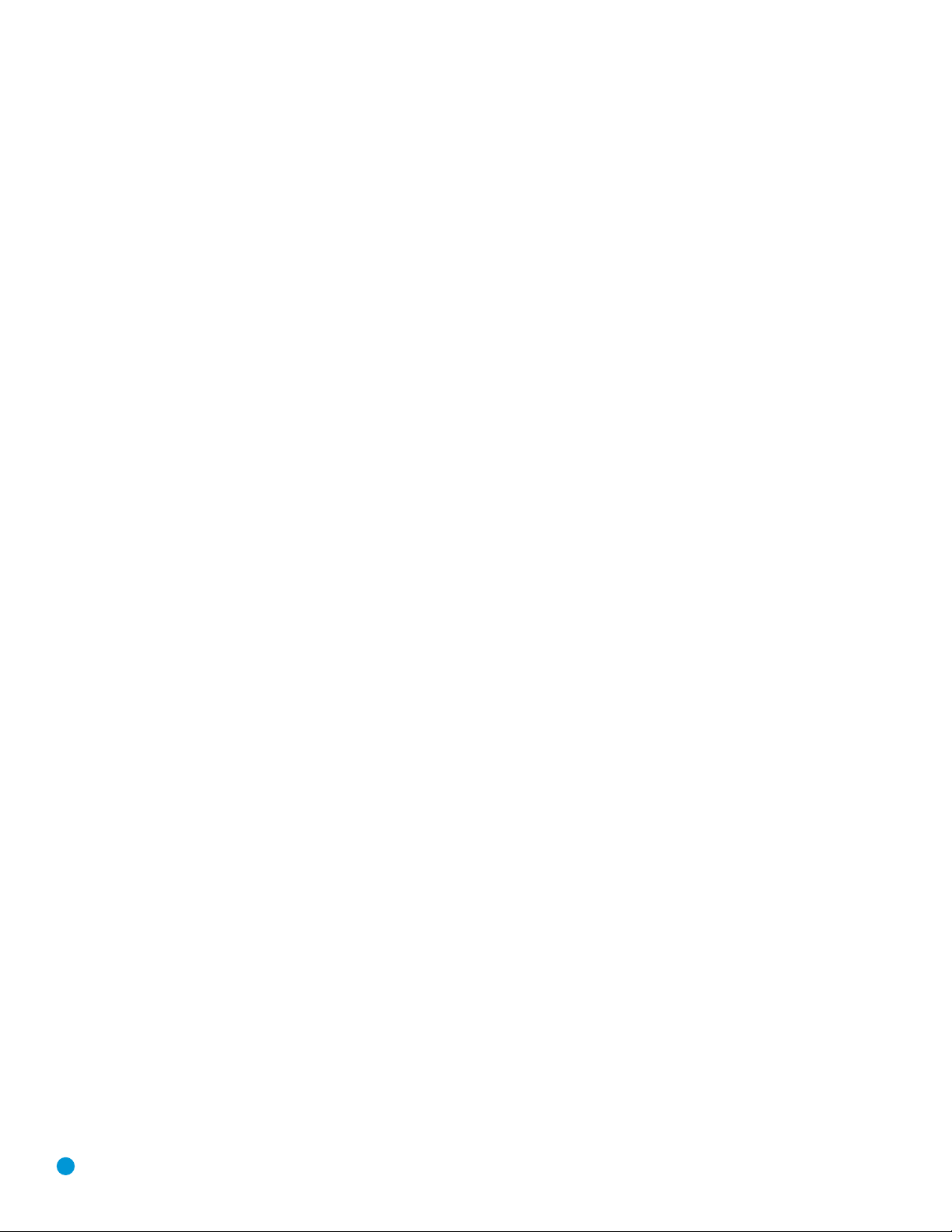
4
SAFETY INFORMATION
Important Safety Information
Verify Line Voltage Before Use
Your DVD 48 has been designed for use with 110–240-volt AC current, and the
plug is specifically designed for 120-volt applications. Connection to a line voltage
other than that for which the plug is intended can create a safety and fire hazard
and may damage the unit.
If you have any questions about the voltage requirements for your specific model, or
about the line voltage in your area, contact your selling dealer before plugging the unit
into a wall outlet.
Do Not Use Extension Cords
To avoid safety hazards, use only the power cord attached to your unit. We do not
recommend that extension cords be used with this product. As with all electrical
devices, do not run power cords under rugs or carpets or place heavy objects on
them. Damaged power cords should be replaced immediately by an authorized service
center with a cord meeting factory specifications.
Handle the AC Power Cord Gently
When disconnecting the power cord from an AC outlet, always pull the plug; never
pull the cord. If you do not intend to use the unit for any considerable length of time,
disconnect the plug from the AC outlet.
Do Not Open the Cabinet
There are no user-serviceable components inside this product. Opening the cabinet
may present a shock hazard, and any modification to the product will void your
guarantee. If water or any metal object such as a paper clip, wire or staple accidentally
falls inside the unit, disconnect it from the AC power source immediately, and consult
an authorized service center.
Installation Location
• To ensure proper operation and to avoid the potential for safety hazards, place
the unit on a firm and level surface. When placing the unit on a shelf, be certain
that the shelf and any mounting hardware can support the weight of the product.
• Make certain that proper space is provided both above and below the unit for
ventilation. If this product will be installed in a cabinet or other enclosed area,
make certain that there is sufficient air movement within the cabinet. Under some
circumstances, a fan may be required. The unit should be placed on its own shelf,
not directly on top of another component.
• Do not place the unit directly on a carpeted surface.
• Avoid installation in extremely hot or cold locations, or in an area that is
exposed to direct sunlight or heating equipment.
• Avoid moist or humid locations.
• Do not obstruct the ventilation slots on the unit, or place objects directly
over them.
• Due to the heat generated by operation of the DVD 48 and other components
in your system, there is the remote possibility that the rubber padding on
the bottom of the unit’s feet may leave marks on certain wood or veneer
materials. Use caution when placing the unit on soft woods or other materials
that may be damaged by heat or heavy objects. Some surface finishes may be
particularly sensitive to absorbing such marks, due to a variety of factors beyond
Harman Kardon’s control, including the nature of the finish, cleaning materials
used, and normal heat and vibration caused by the use of the product, or other
factors. We recommend that caution be exercised in choosing an installation location
for the component and in normal maintenance practices, as your warranty will not
cover this type of damage to furniture.
Cleaning
When the unit gets dirty, wipe it with a clean, soft, dry cloth. If necessary, and only after
unplugging the AC power cord, wipe it with a soft cloth dampened with mild soapy
water, then a fresh cloth with clean water. Wipe it dry immediately with a dry cloth.
NEVER use benzene, aerosol cleaners, thinner, alcohol or any other volatile cleaning
agent. Do not use abrasive cleaners, as they may damage the finish of metal parts.
Avoid spraying insecticide near the unit.
Moving the Unit
Before moving the unit, be certain to disconnect any interconnection cords with other
components, and make certain that you disconnect the unit from the AC outlet.
NOTE: To avoid damage to the DVD 48 that may not be covered by the warranty,
remove the disc from the unit before it is moved. Once the DVD 48 is installed,
a disc may be left in the unit when it is turned off, but the unit should NEVER be
moved with a disc left in the disc tray.
Important Information for the User
This equipment has been tested and found to comply with the limits for a Class B
digital device, pursuant to Part 15 of the FCC Rules. The limits are designed to
provide reasonable protection against harmful interference in a residential installation.
This equipment generates,
uses and can radiate radio-frequency energy
and, if not
installed and used in accordance with the instructions, may cause harmful interference
to radio communication. However, there is no guarantee that harmful interference will
not occur in a particular installation. If this equipment does cause harmful interference
to radio or television reception, which can be determined by turning the equipment
off and on, the user is encouraged to try to correct the interference by one or more
of the following measures:
• Reorient or relocate the receiving antenna.
• Increase the separation between the equipment and receiver.
• Connect the equipment into an outlet on a circuit
different from that to which the
receiver is connected.
• Consult the dealer or an experienced radio/TV technician for help.
This device complies with Part 15 of the FCC Rules. Operation is subject to the
following two conditions: (1) this device may not cause harmful interference, and (2)
this device must accept interference received, including interference that may cause
undesired operation.
NOTE: Changes or modifications may cause this unit to fail to comply with Part
15 of
the FCC Rules and may void the user’s authority to operate the equipment.
CAUTION:
The DVD 48 uses a laser system. To prevent direct exposure to the laser beam,
do not open the cabinet enclosure or defeat any of the safety mechanisms provided for
your protection. DO NOT STARE INTO THE LASER BEAM. To ensure proper use of this
product, please read this Owner’s Manual carefully and retain it for future use. Should the
unit require maintenance or repair, please contact your local Harman Kardon service center.
Refer servicing to qualified personnel only
Unpacking
The carton and shipping materials used to protect your new receiver during shipment
were specially designed to cushion it from shock and vibration. We suggest that you
save the carton and packing materials for use in shipping if you move, or should the
unit ever need repair.
To minimize the size of the carton in storage, you may wish to flatten it. This is
done by carefully slitting the tape seams on the bottom and collapsing the carton. Other
cardboard inserts may be stored in the same manner. Packing materials that cannot be
collapsed should be saved along with the carton in a plastic bag.
If you do not wish to save the packaging materials, please note that the carton
and other sections of the shipping protection are recyclable. Please
respect the
environment and discard those materials at a local recycling center.
It is important that you remove the protective plastic film from the front-panel lens.
Leaving the film in place will affect the performance of your remote control.
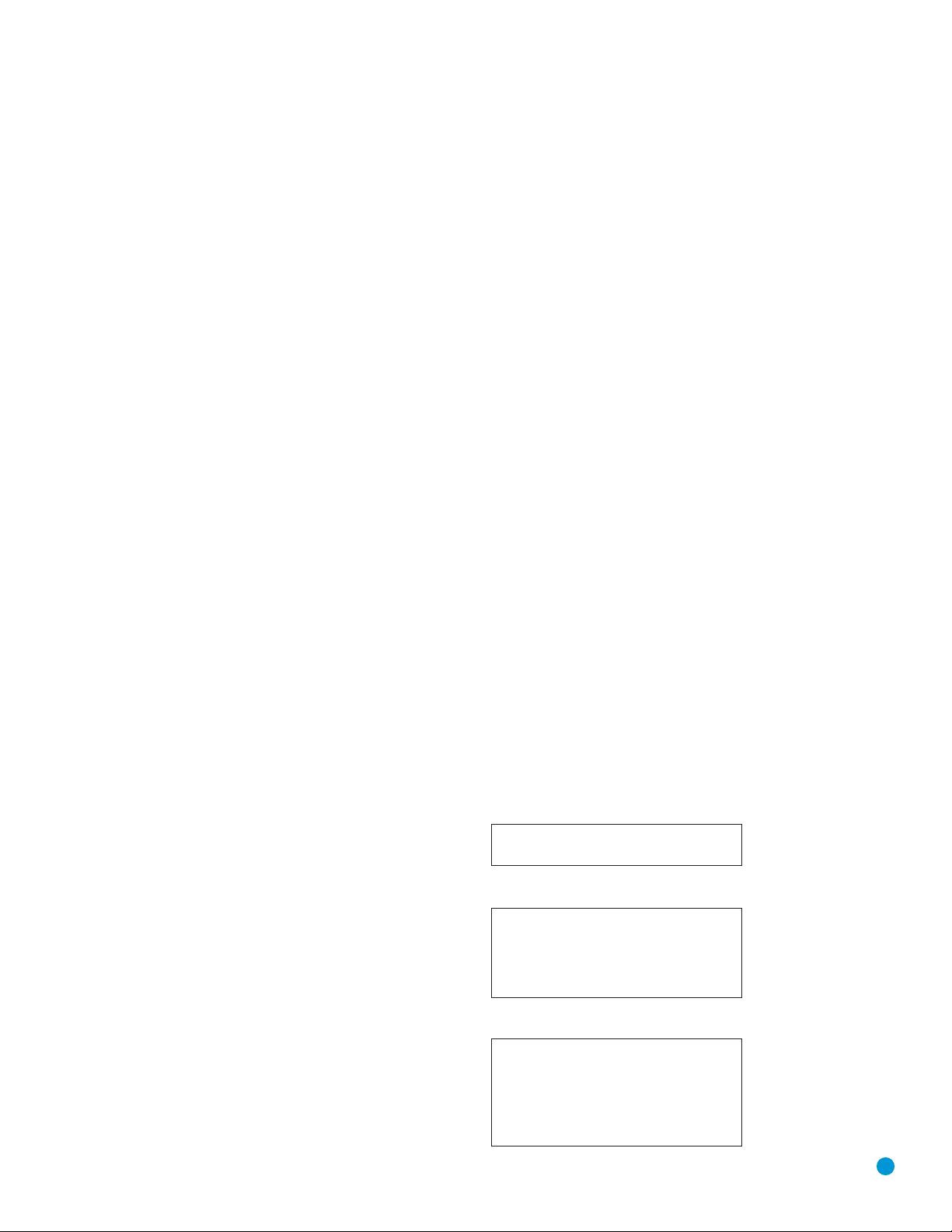
5
2 SAFETY INFORMATION
6 INTRODUCTION
7 DISC COMPATIBILITY
9 FRONT-PANEL CONTROLS
11 FRONT-PANEL INFORMATION DISPLAY
12 REAR-PANEL CONNECTIONS
14 REMOTE CONTROL FUNCTIONS
17 INTRODUCTION TO HOME THEATER
18 CONNECTIONS
18 Audio Connections
18 Digital Audio
18 Analog Audio
19 Video Connections
19 Digital Video
19 Analog Video
20 Remote IR Input and Output
21 INSTALLATION
21 Step One – Connect the DVD 48 to Other Components
21 Connecting the DVD 48 Directly to a Television
21 Connecting the DVD 48 to an Audio/Video Receiver
22 Step Two – Plug In AC Power
22 Step Three – Insert Batteries in Remote
22 Step Four – Turn On the DVD 48
24 INITIAL SETUP
24 Using the On-Screen Menu System
25 Step One – System Setup
26 Step Two – Audio Setup
27 Step Three – Speaker Setup
29 Step Four – Video Setup
32 Step Five – Disc Settings
34 OPERATION
34 Turning On the DVD 48
34 Playback Basics
37 DVD Playback
41 CD Playback
43 MP3, Windows Media
®
and JPEG Playback
45 VCD Playback
46 Programming a Playlist
47 TROUBLESHOOTING GUIDE
49 TECHNICAL SPECIFICATIONS
49 Trademark Acknowledgments
50 GLOSSARY
52 APPENDIX
WARNING
For Canadian model
Modèle pour les Canadien
Cet appareil numérique de la Classe B est conforme
à la norme NMB-003 du Canada.
Sur les modèles dont la fiche est polarisee:
ATTENTION: Pour éviter les chocs électriques, introduire
la lame la plus large de la fiche dans la borne
correspondante de la prise et pousser jusqu’au fond.
This Class B digital apparatus complies with Canadian
ICES-003.
For models having a power cord with a polarized plug:
CAUTION: To prevent electric shock, match wide blade
of plug to wide slot, fully insert.
To prevent fire or shock hazard, do not expose this appliance to rain or moisture.
TABLE OF CONTENTS
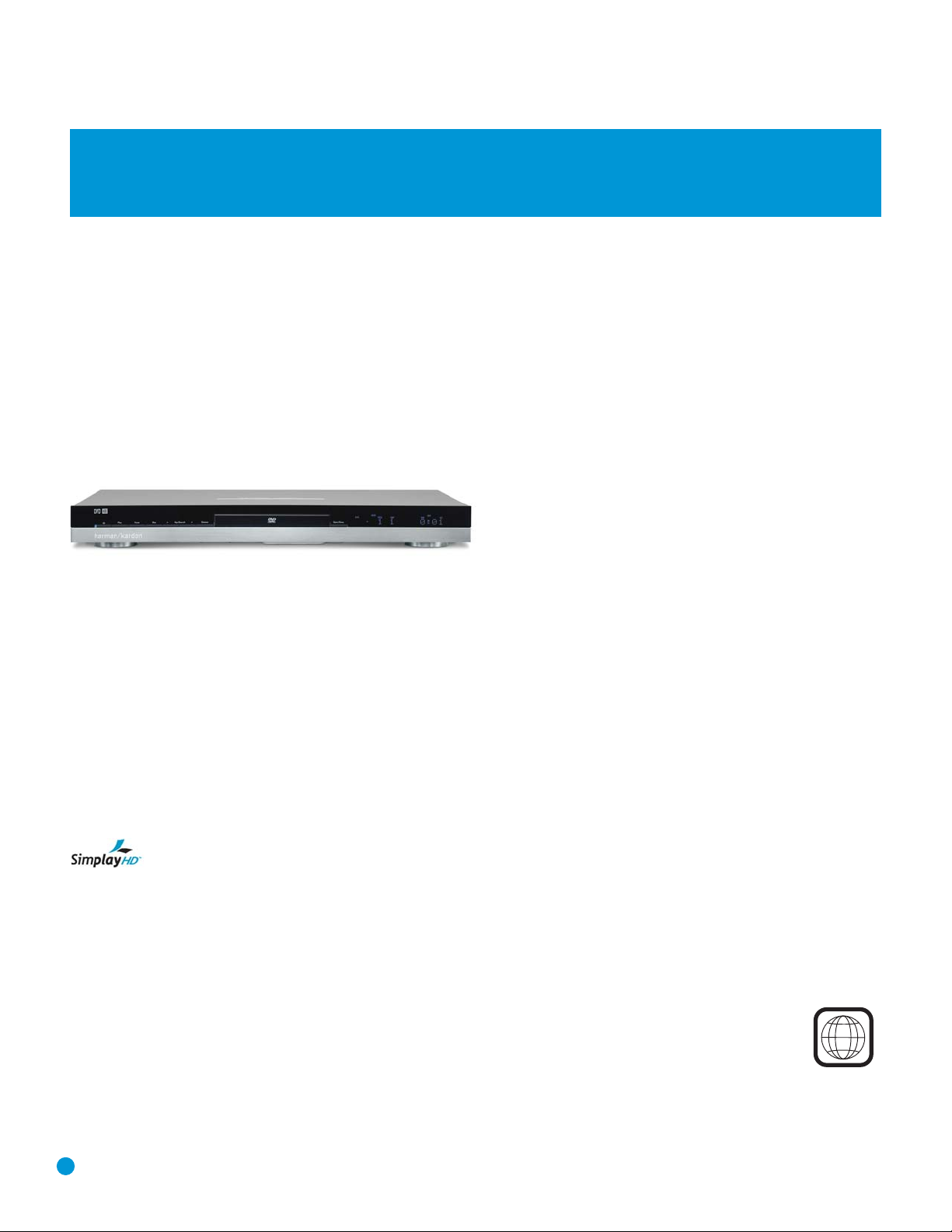
Outputs
• Digital audio: Coaxial and optical
• Analog audio: 2-channel and 6-channel
• Digital Audio/Video: Simplay HD-verified HDMI
• Analog Video: Composite, S-video and component
• Remote Control IR: Input and Output
Ease of Use
• Graphic user interface with composite, S-video,
component video and HDMI
• Dot-matrix front-panel display
• Color-coded connections
• Backlit remote control
The DVD 48 is Simplay HD-verified for compatibility
via the HDMI connection with other Simplay HD-verified products.
DVD Player
• Plays 5-inch (12cm) and 3-inch (8cm) discs
• Video formats supported: DVD, DVD-R/RW, DVD+R/RW, VCD
• Audio formats supported: DVD-Audio, SACD, CD, CD-R/RW, MP3,
Windows Media
®
WMA
• Still-image formats supported: JPEG, Kodak
®
Picture Disc
• Video upscaling to 720p, 1080i and 1080p via HDMI output
• MP3 bit rates: 32kbps – 320kbps
• WMA bit rates: 64kbps – 320kbps
• JPEG files: 5 megapixels, 5MB file size, up to 250 files per disc
• Still-image rotation in 90-degree increments
• Thumbnail still-image menu
• Internal video test signal
• Fast Play: ~1-1/2x, 4x, 6x, 8x,16x, 32x
• Slow Play: 1/2x, 1/4x, 1/8x, 1/16x (1/2x, 1/4x and 1/8x only in
reverse)
• Zoom (DVDs and JPEGs): 1-1/2x, 2x, 3x, 4x (VCDs: 1-1/2x, 2x, 3x)
• Random Play (CDs, MP3s, WMAs only)
• Repeat Play: 1 group/title, 1 track/chapter, 1 folder, 1 disc, 1 playlist
• A-B Repeat Play (DVDs, SACD, CDs and VCDs only)
• Parental control system with user-programmable password
• Playback control for VCDs
• Aspect-ratio adjustment
Supplied Accessories
The following accessory items are supplied with the DVD 48. If any
of these items is missing, please contact Harman Kardon customer
service at www.harmankardon.com.
• System remote control
• Two AAA batteries
• HDMI cable
• A/V cable for stereo analog audio and composite video
• S-video cable
• Mini-plug remote interconnect cable
6
Thank you for choosing Harman Kardon®!
Harman Kardon invented the audio receiver more than 50 years ago,
and in the intervening years we have witnessed amazing advances in
consumer electronics. With our line of high-performance DVD players,
Harman Kardon offers a complete home theater solution: source DVD
player, audio/video receiver and loudspeakers. The DVD 48 features a
variety of standard connections that make it compatible with almost any
home theater component available. Whether your television is a CRT or
the latest high-definition digital flat-screen display, the DVD 48 offers a
range of video outputs, including Simplay HD
™
-verified HDMI™, each of
which delivers stunning picture quality to match your display’s capabilities.
The DVD 48’s user-friendly on-screen menus are easy to use, and highperformance features, such as pixel-by-pixel video processing and true
3/2 pulldown reconstruction of film-based programming, make using it a
pleasure. With the ability to play almost any disc in your library, including
DVD Audio/Video, DVD±R/RW, SACD
™
, CD-R/RW, MP3, WMA, VCD
and JPEG, the DVD 48 is bound to be enjoyed for many years to come.
To obtain the maximum enjoyment from your new DVD player, we
urge you to read this manual and refer back to it as you become more
familiar with its features and their operation.
If you have any questions about this product, its installation or its
operation, please contact your retailer or customer installer, or visit our
Web site at www.harmankardon.com.
Please register your product on our Web site at www.harmankardon.com.
Note: You’ll need the product’s serial number. At the same time, you can choose to be notified about our new products
and/or special promotions.
WWW.HARMANKARDON.COM
INTRODUCTION
NOTE: This player is designed and manufactured for compatibility with
Region Management Information that is encoded on most DVD discs.
This player is designed only for playback of discs with Region Code 1,
or for discs that do not contain Region Code information. If there is any
other Region Code on a disc, that disc will not play in the DVD 48.
DVD 48 DVD Audio/Video and SACD™Player With HDMI
™
1
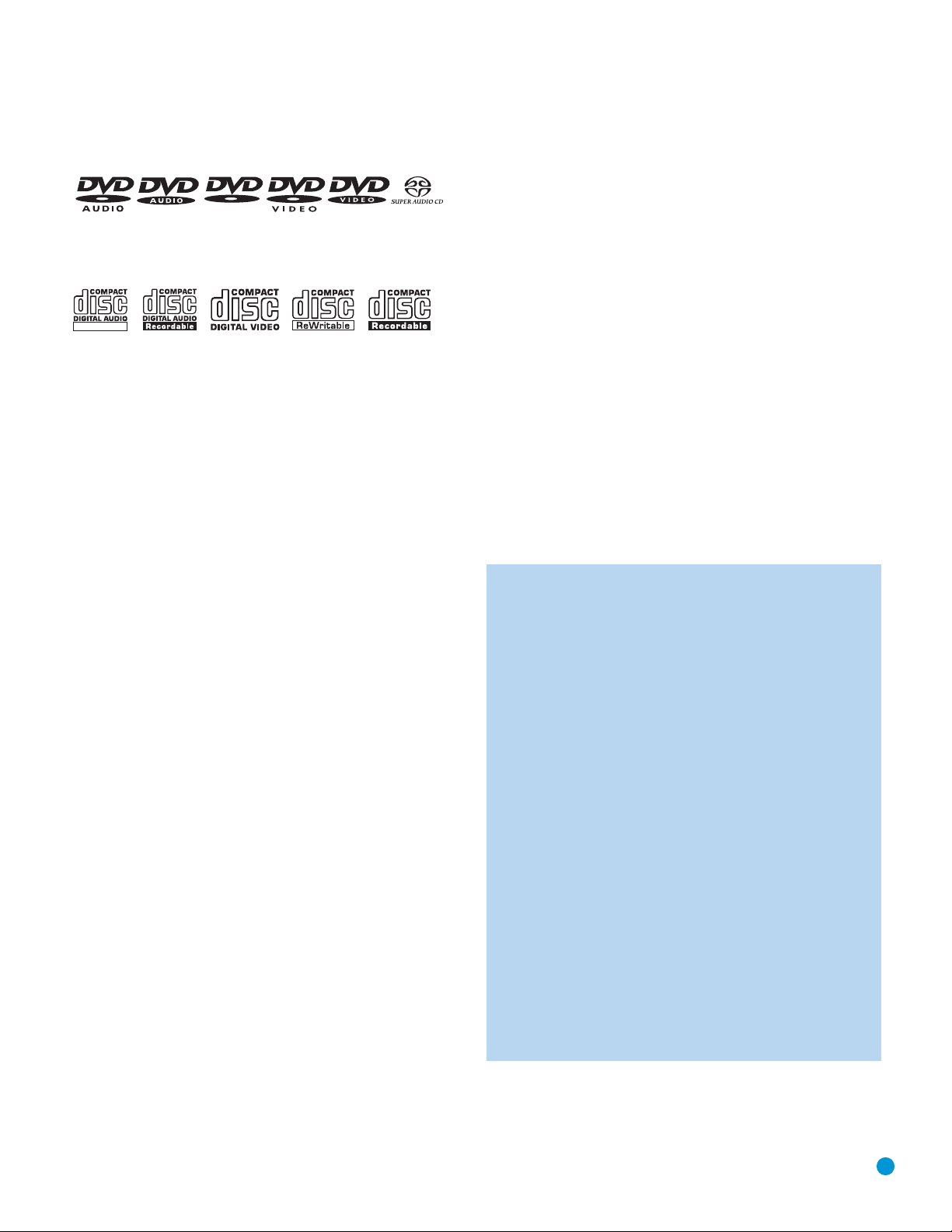
7
DISC COMPATIBILITY
Disc Formats Supported by This Player
The DVD 48 can play the following types of prerecorded discs:
The DVD 48 will also play most recordable discs, but we cannot
guarantee complete playback compatibility due to the wide variation
in recorders and blank discs.
3" (8cm) or 5" (12cm) discs may be used. Avoid using odd-shaped,
noncircular discs.
DVD-Video Disc Compatibility:
• Single-sided or double-sided discs
• Single-layer or dual-layer discs
• Dolby
®
Digital, DTS®, MPEG or Linear PCM digital audio tracks
• MPEG-2 digital video
• Discs are generally divided into one or more titles, which may be
further subdivided into chapters.
DVD-Audio Disc Compatibility
• Single-sided discs
• Single-layer or dual-layer discs
• Linear or packed PCM digital audio
• Some discs may contain MPEG-2 video, and Dolby Digital, DTS
or MPEG digital audio.
• Discs are generally divided into one or more groups, which may
be further subdivided into tracks.
SACD Disc Compatibility
• Single-sided discs
• Hybrid, single-layer or dual-layer discs
• SACD two-channel or multichannel digital audio; hybrid discs
contain linear PCM digital audio on the CD layer
• Discs are divided into tracks
Audio CD Compatibility
• Linear PCM digital audio
• Audio CDs are divided into tracks
CD-R/RW Compatibility
• Linear PCM, MP3 (32kbps – 320kbps) or Windows Media WMA
(64kbps – 320kbps) digital audio
• May contain JPEG still images (up to 5 megapixels, file size up to
5MB, limit of approximately 250 files per disc).
• Linear PCM discs are generally divided into tracks like an audio CD.
MP3, WMA and JPEG discs (or discs that contain more than one
of these formats) are divided into files, which may be organized into
folders, depending on how the disc was created.
VCD Compatibility
• Linear PCM, MP1 (MPEG-1, Layer 1), MP3 (MPEG-1, Layer 3)
digital audio
• MPEG-1 digital video
• May contain JPEG still images (Video CD Version 2.0).
• Some discs may contain menus and chapters, while other discs
simply contain tracks. Version 2.0 discs may offer interactive playback
control (PBC).
The DVD 48 will NOT play the following:
• DVD discs with a Region Code other than 1 or 0
• DVD-ROM data discs
• DVD-RAM discs
• CD-I discs
• CD-G discs
• SVCD discs
• Kodak Photo CD
™
discs (Kodak Picture CD discs, available to
consumers, may be viewed using the DVD 48)
• Discs intended for use in video game consoles
• Discs recorded in the “VR” mode or at any speed other than “SP”
• High-definition optical discs such as WMVHD, HD-DVD
™
and
Blu-ray Disc
™
NOTES:
Due to differences in the authoring of certain discs, it is possible
that some discs may include features that are not compatible with
the DVD 48. Similarly, although the DVD 48 is capable of a wide
range of features, not all discs include every capability of the DVD
system. For example, although the DVD 48 is compatible with
multiangle discs, that feature is only possible when the disc is
specially encoded for multiple-angle play. To make certain that
a specific feature or soundtrack option is available, please check
the options listed on the disc jacket.
• SACD discs are available in SACD-only and hybrid formats.
Hybrid discs contain a conventional CD-DA (red book) layer, in
addition to the high-density SACD layer, that enables the disc to
be backwards compatible with conventional optical disc players.
The DVD 48 is capable of playing both types of SACD discs.
If the SACD Mode setting in the GENERAL SETUP menu was
set to SACD prior to loading the disc, then when a hybrid disc
is loaded, the DVD 48 will play the SACD layer. In CD mode,
the CD layer will be played. Non-hybrid SACD discs may only
be played in SACD mode. If the SACD Mode setting is set to
CD, the disc will not be recognized.
• SACD discs are also available in either 2-channel or multichannel
formats. The DVD 48 will play either format correctly, with
multichannel materials being outputted through the 6-Channel
Outputs when the Analog Output in the AUDIO SETUP menu
is set to Multichannel.
AUDIO/VIDEO
ReWritable
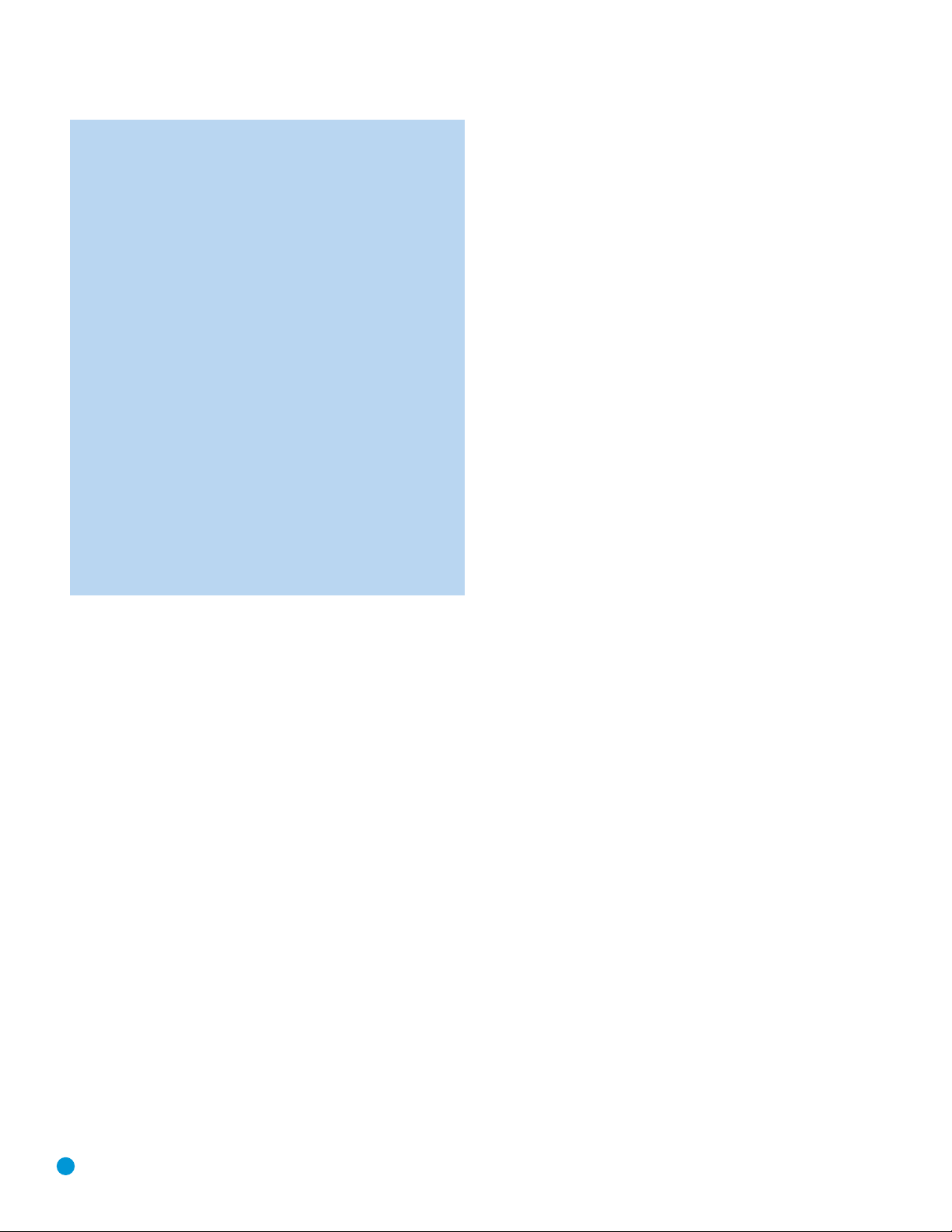
8
DISC COMPATIBILITY
• DVD-Audio discs may contain PCM or Dolby Digital audio
tracks in addition to the high-resolution DVD-Audio format. To
access tracks of either type, set the DVD-Audio mode setting in
the GENERAL SETUP menu to DVD-Audio or DVD-Video mode
before loading the disc.
• Playback of DTS audio discs requires connection to a processor
or receiver with a DTS decoder and the correct setting of the
Digital Output in the AUDIO SETUP Submenu to “Bitstream”
(see page 26).
• Playback of CD-R/RW and DVD±R/RW discs created on a
computer requires proper formatting and finalization of the disc.
• The DVD 48 is compatible with most discs recorded with files
encoded using MP3 or Windows Media 9 (up to 320kbps),
as well as JPEG still images. However, variations in the encoder
or codec used and the bit rate of the encoding may affect the
DVD 48’s ability to play a specific disc. As a result, we cannot
guarantee complete compatibility with all encoders and versions
of the codecs. For best results, we recommend that MP3 files
be encoded at bit rates ranging between 32kbps and 320kbps.
WMA files should be encoded at bit rates between 64kbps and
320kbps. Although the DVD 48 is capable of playing some
WMA 9 files, not all features of version 9 are supported. JPEG
files
should contain no more than 5 mega
pixels, and the file size
should be no larger than 5MB.
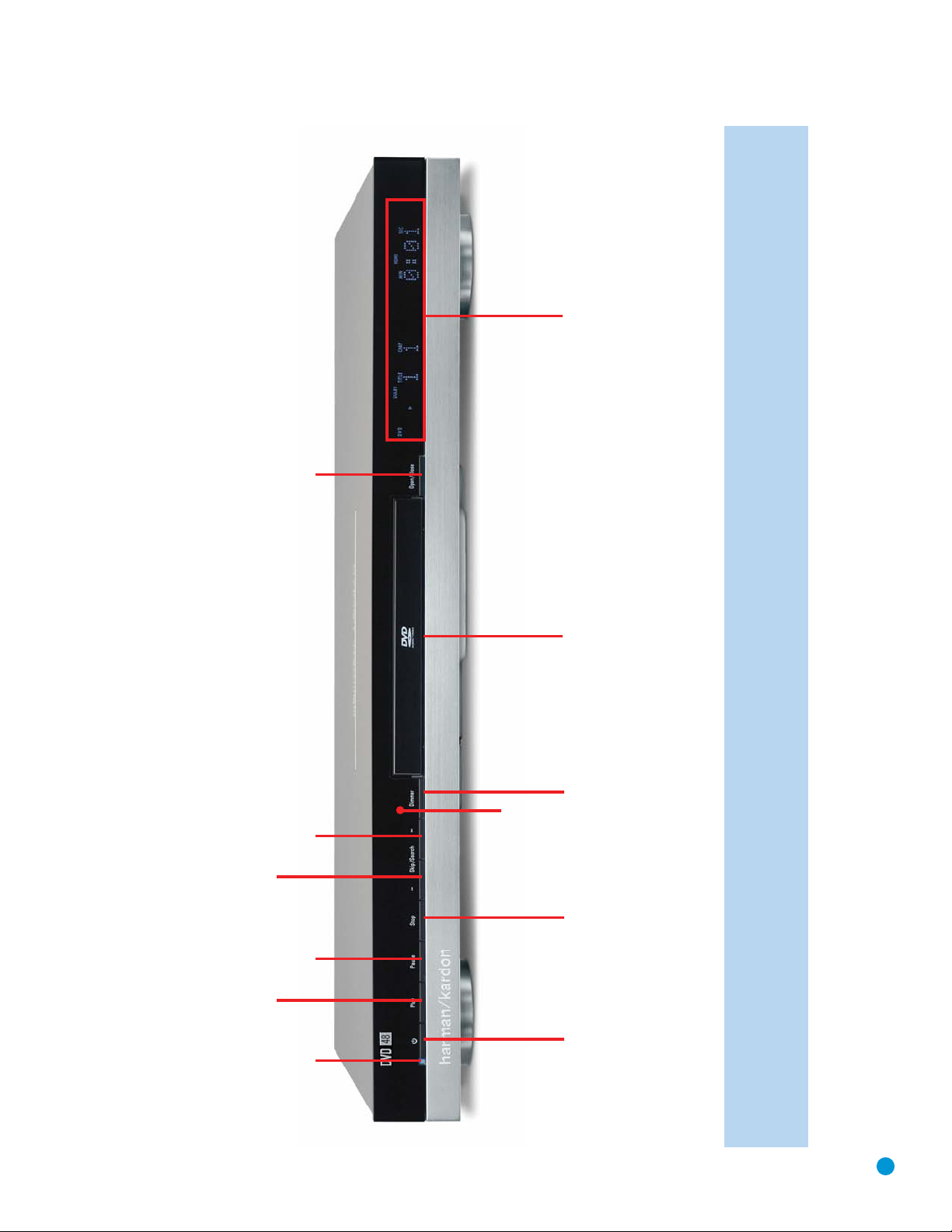
9
FRONT-PANEL CONTROLS
NOTE: To make it easier to follow the instructions throughout the manual that refer to this illustration, a copy of this page may be downloaded from the Product Support section at
www.harmankardon.com.
Message Displays and Indicators
Open/Close
Reverse
Skip/Search
Play
Skip/Search
Forward
Pause
Power
Indicator
Disc Drawer
Display
Sensor
Remote IR
Stop
Standby/On
Dimmer
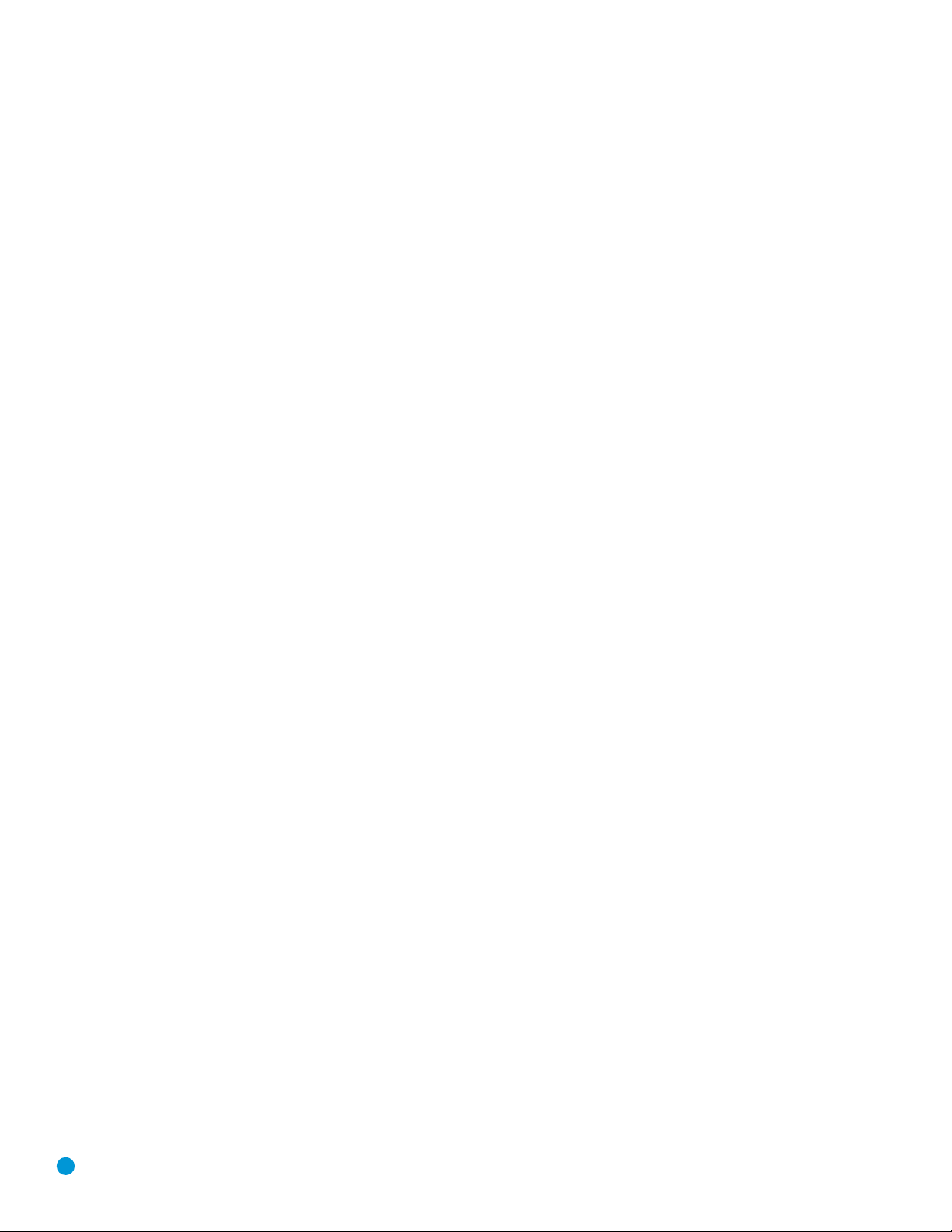
10
Standby/On Switch: This electrical switch turns the DVD 48 on
for playback, or leaves it in Standby mode for quick turn-on using this
switch or the remote control.
Power Indicator: This LED is next to the Standby/On Switch. When
the DVD 48 is plugged into AC power, the LED turns amber to indicate
that the DVD 48 is in Standby mode (ready to be turned on). When the
DVD 48 is turned on (by pressing the Standby/On Switch), the LED
turns blue. If this LED ever turns red, immediately unplug the DVD 48.
Check the wire connections. If the LED remains red, bring the DVD 48
to an authorized Harman Kardon service provider.
Open/Close: Press this button to open or close the disc drawer.
When the DVD 48 is in Standby mode, press this button to turn it on
and open the drawer. Before pressing this button, always make sure
that no objects are blocking the drawer. Remember to close the door
or turn off the DVD 48 when you have finished. The door will close
automatically after two and a half minutes.
Message Display: Various messages appear in this display
in response to commands. In addition, a variety of indicators will
light at various times to display the current playback mode, video
settings or other aspects of the DVD 48’s status.
Disc Drawer: This drawer holds a disc that is played in the DVD 48.
Press the Open/Close Button to access it. Be sure
to carefully seat all
discs in the recess in the drawer tray. To avoid damaging the drawer
accidentally, do not press down on it when open. The drawer will close
automatically after two and a half minutes of inactivity to prevent dust
or dirt from entering the DVD 48 and to prevent damage. If a disc is
present, it will begin playing.
Play: Press to start playback of a loaded disc, or to resume play after
the disc has been paused.
Pause: Press to pause play, or to resume after play has been momen-
tarily paused. When a DVD is playing, a still image of the frozen action
will appear on-screen. In Pause mode, you may access the Frame-byFrame Advance and Slow Search functions by pressing the forward or
reverse Step or Skip Buttons on the remote.
Stop: Press once to stop play and enter Resume mode, in which
pressing Play resumes playback from the point at which it was stopped.
Press this button twice to fully stop play of the disc. Resume mode is
not available for WMA files or VCDs without playback control.
Skip/Search Reverse: Press once to return to the beginning of
the current chapter or track. Quickly press again to skip to previous
chapters or tracks. Press and hold for fast search reverse within the
current chapter or track at the speed indicated on screen.
Skip/Search Forward: Each press advances to the next chapter
or track. Press and hold for fast search forward within the current
chapter or track at the speed indicated on-screen.
Remote IR Sensor: This sensor receives infrared commands from
the remote control. It is important to ensure that it is not blocked. If
covering the sensor is unavoidable, such as when the DVD 48 is placed
inside a cabinet, you may use an optional Harman Kardon HE 1000,
or other infrared receiver, connecting it to the Remote IR Input on the
DVD 48’s rear panel. Alternatively, connect the Remote IR Output of
another compatible component, such as a Harman Kardon AVR, to
the DVD 48’s Remote IR Input. Point the remote at the other device’s
remote sensor, and the command will be transmitted to the DVD 48.
An external IR “blaster” may also be used, positioned to point at this area.
Dimmer: Some people find the front-panel display distracting,
especially while watching a movie. Each press of this button cycles
through the front-panel brightness options of Full Brightness, Half
Brightness and Off. The Power Indicator always remains lit to remind
you that the DVD 48 is turned on, but the display will remain dimmed
or off, even when a command is entered. Dimming is canceled when
the DVD 48 is turned off.
Open/Close: Press this button to open or close the disc drawer.
FRONT-PANEL CONTROLS
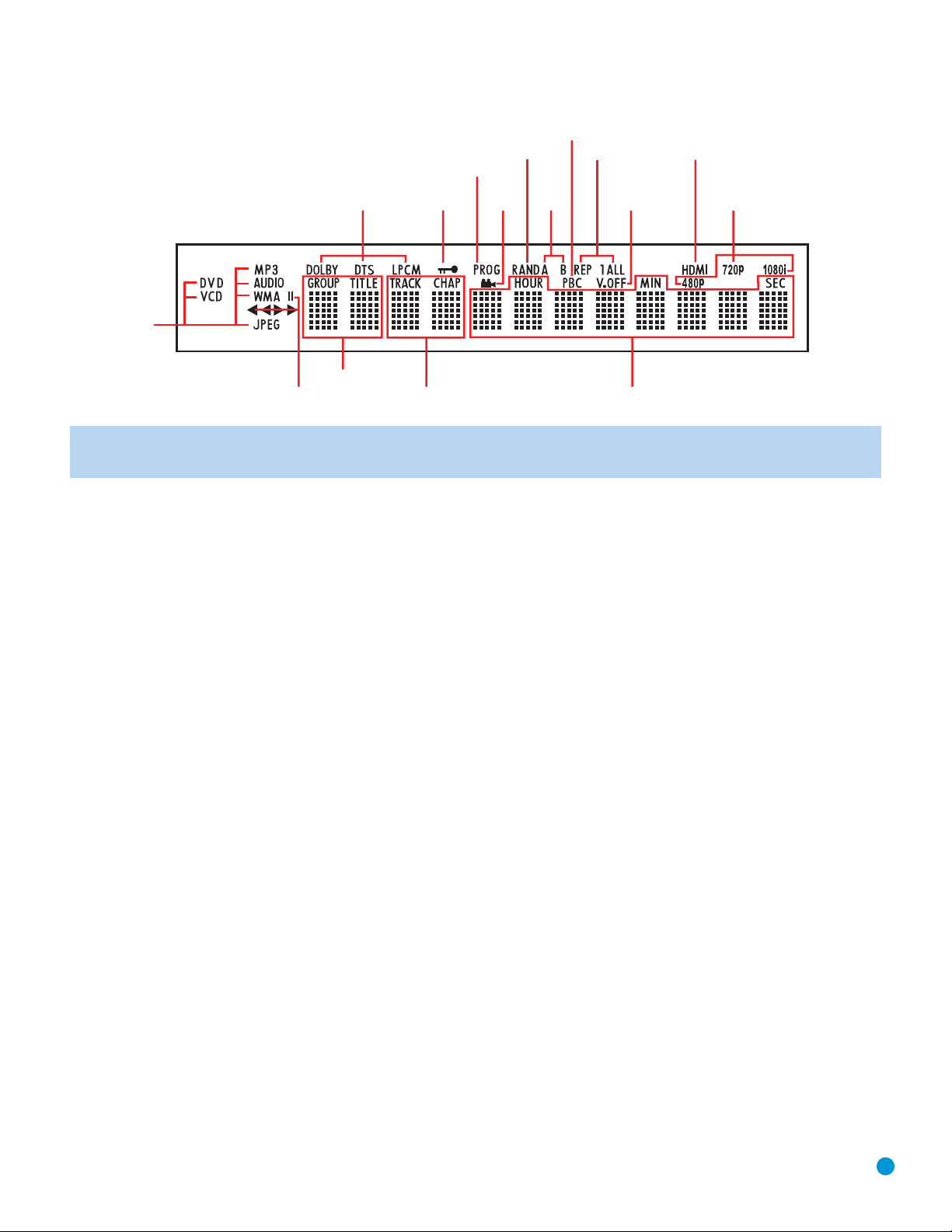
11
FRONT-PANEL INFORMATION DISPLAY
Disc-Type Indicators: The SACD, DVD, DVD-Audio, CD, VCD, MP3,
WMA or JPEG indicator will light to show the type of disc currently being played.
Audio Bitstream Indicators: When a Dolby Digital, DTS or Linear
PCM digital audio signal is detected, one of these indicators will light.
DVD-Audio, MP3 and WMA bitstreams will be indicated
by the Disc-
Type Indicator.
Parental-Lock Indicator: This indicator lights in red when the
parental-lock system is engaged to prevent changing the rating level
without a code.
Program Indicator: This indicator lights when a playlist has been
programmed using the menu system (available for CDs only).
Angle Indicator: This indicator blinks when alternative viewing angles
are available on the DVD currently playing.
Random Indicator: This indicator lights when the unit is in the Random
Play mode.
A-B Repeat Indicator: This indicator lights when a specific passage
for repeat playback has been selected.
VCD Playback Control Indicator: This indicator lights when the
playback control function is turned on for VCDs.
Repeat Indicators: These indicators light when any of the Repeat
functions are in use.
Video OFF Indicator: This indicator lights in red when the unit's video
output has been turned off by pressing the Video OFF Button on the
remote control.
HDMI Indicator: This indicator lights when the HDMI Output is enabled.
Press the HDMI Button on the remote to toggle between turning the
HDMI Output on and off. When the HDMI Output is on (and this indicator
is lit), the Component Video Outputs are deactivated, and vice versa.
Video Resolution Indicators: One of these indicators will light to
indicate the current video resolution of the HDMI Output, based on what
your video display is capable of handling. The HDMI Output will upscale
source materials to the higher resolution, as indicated in the HDMI SETUP
menu (explained in the Initial Setup section). You may change the HDMI
Video setting to a lower resolution to improve picture quality using the
VIDEO SETUP menu. As you select a specific HDMI Output video
resolution and the DVD 48 successfully determines that the video display
is capable of handling that resolution, its indicator will light and will appear
briefly in the Message Display.
Time Indicators: These positions show the running time of a disc in play.
NOTE: These positions will also display text messages about the DVD’s
status, including Loading when a disc is loading, Power Off when the
unit is turned off, and Unknown Disc when a disc not compatible with
the DVD 48 is loaded.
Chapter/Track Number Indicators: When a DVD disc is playing, these
two positions show the current chapter. When a DVD-Audio, SACD or
CD disc is playing, they will show the current track number.
Group/Title Indicators: These two positions show the current title
number when a DVD disc is playing, or the current group for a DVDAudio disc.
Playback-Mode Indicators: These indicators light to show the current
playback mode:
› Lights when a disc is playing in the Normal mode. This indicator
will flash when the disc is in Forward Slow Play mode. The on-screen
banner display indicates the selected speed (1/2x, 1/4x, 1/8x or 1/16x).
›› When the DVD 48 is in the Fast Search Play mode, two of these
indicators will light to show that the unit is in a Fast Play mode. The
selection will be displayed on screen as one of six steps that correspond
to the following speeds: ~1-1/2x, 4x, 6x, 8x, 16x or 32x. Fast Play
mode is not available for WMA files.
± Lights when the disc is paused.
‹‹
Lights when the disc is in the Fast Search Reverse mode. The
selection will be displayed on screen as one of six steps that correspond
to the following speeds: ~1-1/2x, 4x, 6x, 8x, 16x or 32x. Fast Search
Reverse mode is not available for WMA files.
‹
Flashes when the disc is in Reverse Slow Play mode. The on-screen
banner display indicates the selected speed (1/2x, 1/4x or 1/8x).
NOTE: To make it easier to follow the instructions that refer to the controls and connectors in this illustration, a larger copy may be downloaded
from the Product Support section for this product at www.harmankardon.com.
Playback
Control
Random
Camera
Angle
Disc-Type
Playback
Mode
Audio
Bitstream
Group/Title
Program
Parental
Lock
Chapter/Track Time
Repeat
A-B
Repeat Video Off
HDMI
Video
Resolution
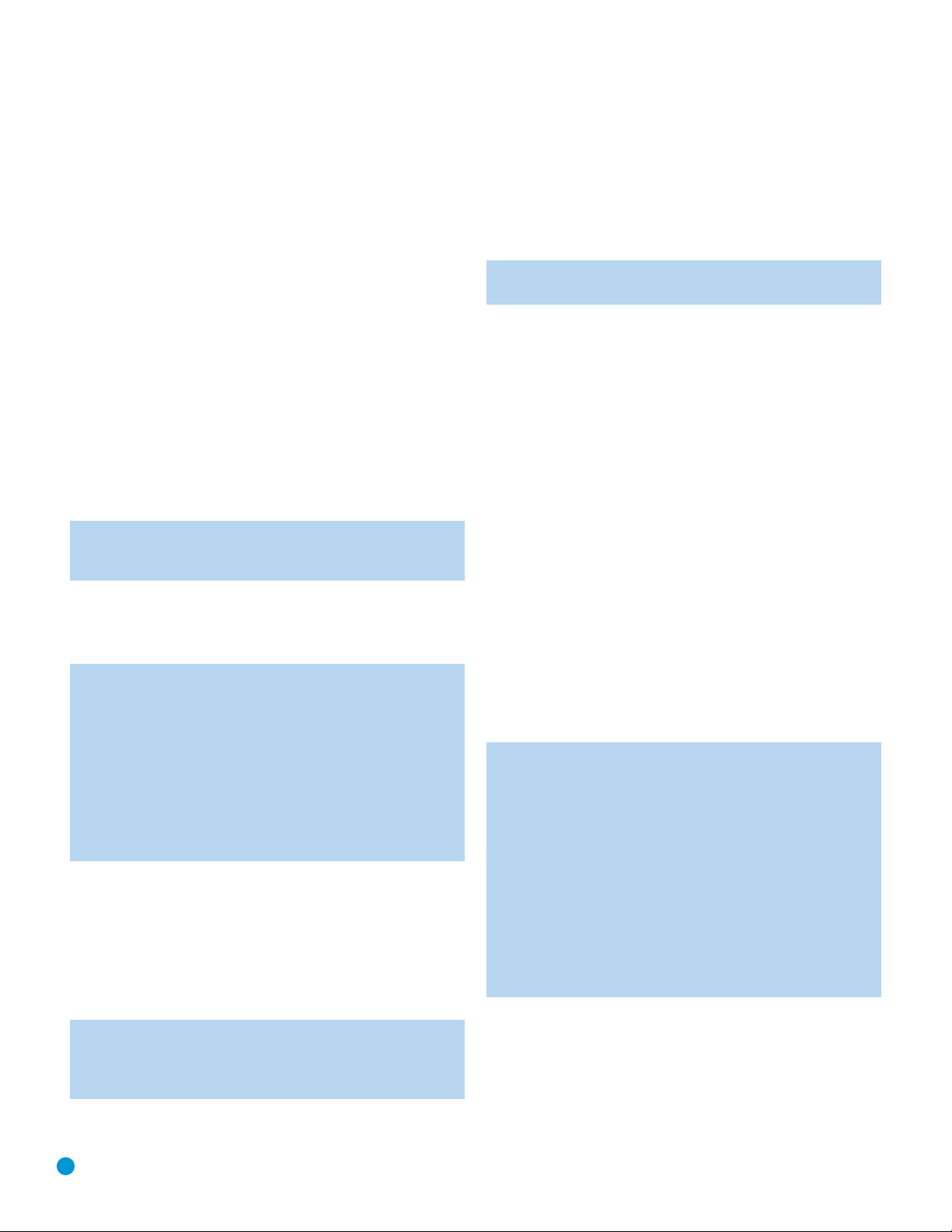
12
REAR-PANEL CONNECTIONS
Remote Infrared (IR) Input and Output: When the Remote IR sensor
on the front panel is blocked, such as when the DVD 48 is placed
inside a cabinet, connect the IR Output of your receiver/processor or
an optional IR receiver to the Remote IR Input jack for use with the
remote control. The Remote IR Output may be connected to the
Remote IR Input of a compatible source device (or other product) to
enable remote control through the DVD 48. When several devices are
used, connect them in “daisy chain” fashion.
HDMI Output: If you have an HDMI-compatible receiver or video
display device, connect this output to an HDMI input on the receiver
or video display for high-quality digital audio and video. Even if your
receiver is not capable of processing audio in the HDMI format, you
will still experience the superb reproduction of HDMI video.
In all cases, the video display must be HDCP-compliant in order to use
the HDMI output. For best results, we do not recommend HDMI connections in excess of ten feet without a repeater. If your video display has a
DVI input, you may use an optional HDMI-to-DVI cable or adapter for
the video connection to the display, and a separate audio connection.
The DVD 48 is Simplay HD-verified for compatibility via the HDMI
connection with other Simplay HD-verified products.
NOTE: To use the HDMI Output, make sure to turn it on by pressing the HDMI Button on the remote. When the HDMI Output is
turned on, the Component Video Outputs are not available for use.
The following audio formats may be output via the HDMI connection:
Audio CD – 2-Channel PCM or 5.1-channel DTS
DVD-Audio – 2-Channel or 5.1-channel PCM
DVD-Video – Up to 5.1-channel Dolby Digital, DTS or PCM
NOTE: To hear the high-resolution surround sound recorded on
SACD discs, connect the 6-Channel Audio Outputs to the corresponding input jacks on your receiver or processor. This format is
not output digitally. If your receiver is not capable of processing
the audio portion of an HDMI signal, use the 6-Channel Audio
Outputs to enjoy DVD-Audio discs as well.
To hear a 2-channel analog downmix via the 2-Channel Analog
Audio Outputs, select Stereo at the Analog Output setting in the
AUDIO SETUP submenu, or press the Audio Mode Button on the
remote repeatedly until the Stereo setting is selected.
Coaxial and Optical Digital Audio Outputs: If your receiver or
processor has an available digital audio input, connect either of these
digital audio outputs to the corresponding input on the receiver/processor
to enjoy digital audio formats such as Dolby Digital, DTS or standard
PCM (traditionally found on CDs and may be available on other discs).
Never connect both of these outputs to the same device simultaneously.
However, it is okay to connect one of the digital audio outputs plus the
analog audio outputs to the same device.
NOTE: The Coaxial Digital Output should only be connected to
a digital input. Even though it is the same RCA-type connector
as standard analog audio connections, DO NOT connect it to
a conventional analog input jack.
Component Video Outputs: If your television or video display and
receiver are component video-capable, and your display does not have
an HDMI input, connect these jacks to the corresponding inputs on the
receiver or TV that are labeled “Y/Pr/Pb” or “Y/Cr/Cb.” If your video
display is capable of handling resolutions of 480p or better, connect
these outputs to the HD (high-definition) component video inputs on
your display. If the display is capable of displaying progressive-scan
video, select On at the Progressive Scan setting in the VIDEO SETUP
submenu.
IMPORTANT NOTE: Do not connect the Component Video
Output jacks to standard composite video inputs on any device.
Composite and S-Video Outputs: If your video display does not have
HDMI or component video inputs, connect one of these two video
outputs to your receiver/processor or directly to the display. If available,
S-video is preferred. Do not connect more than one of the DVD 48’s
analog video outputs (component video, S-video, composite video) to
any other device at the same time. You may connect both the HDMI
Output and the Composite Video Output to your receiver if your receiver
distributes composite video through a multiroom system.
2-Channel Analog Audio Outputs: Connect these outputs to the left
and right analog audio inputs on your receiver/processor or TV. You
may connect these jacks in addition to a digital audio connection, and
it is recommended that you do so as a backup if you wish to use the
DVD 48 as a source device for a multiroom system or if you wish to
make analog recordings, as it is not possible to make digital recordings
of most DVDs.
6-Channel Analog Audio Outputs: Connect these outputs to the
matching 6-channel analog audio inputs on your receiver or surround
sound processor. This connection is required to listen to the multichannel
tracks on SACD discs. If the disc also contains a Linear PCM, Dolby
Digital or DTS track, you may listen to it using the HDMI Output, the
Coaxial or Optical Digital Audio Output or the 2-Channel Analog
Audio Outputs.
NOTE: A 2-channel downmix is not available simultaneously with
a 6-channel presentation. Set the Analog Output in the AUDIO
SETUP menu to Stereo to hear a 2-channel downmix, available
at both the 2-Channel Analog Audio Outputs and the front left and
right outputs of the 6-Channel Analog Audio Outputs. In Stereo
mode, no audio will be available at the center and surround outputs of the 6-Channel Analog Audio Outputs.
If the 6-Channel Analog Audio Outputs are connected to corresponding 6-channel inputs on your receiver, set the Analog Output
in the AUDIO SETUP menu to Multichannel to hear all six channels
(if available on the disc). In Multichannel mode, only the front left
and right channel information will be available at the 2-Channel
Analog Audio Outputs, without any center or surround information.
AC Power Input: Connect the AC power cord to an AC outlet, and plug
the cord’s female end into this receptacle. If the outlet is controlled by
a switch, make certain that it is in the ON position. If the cord somehow
becomes damaged, contact your authorized Harman Kardon dealer for
a replacement.
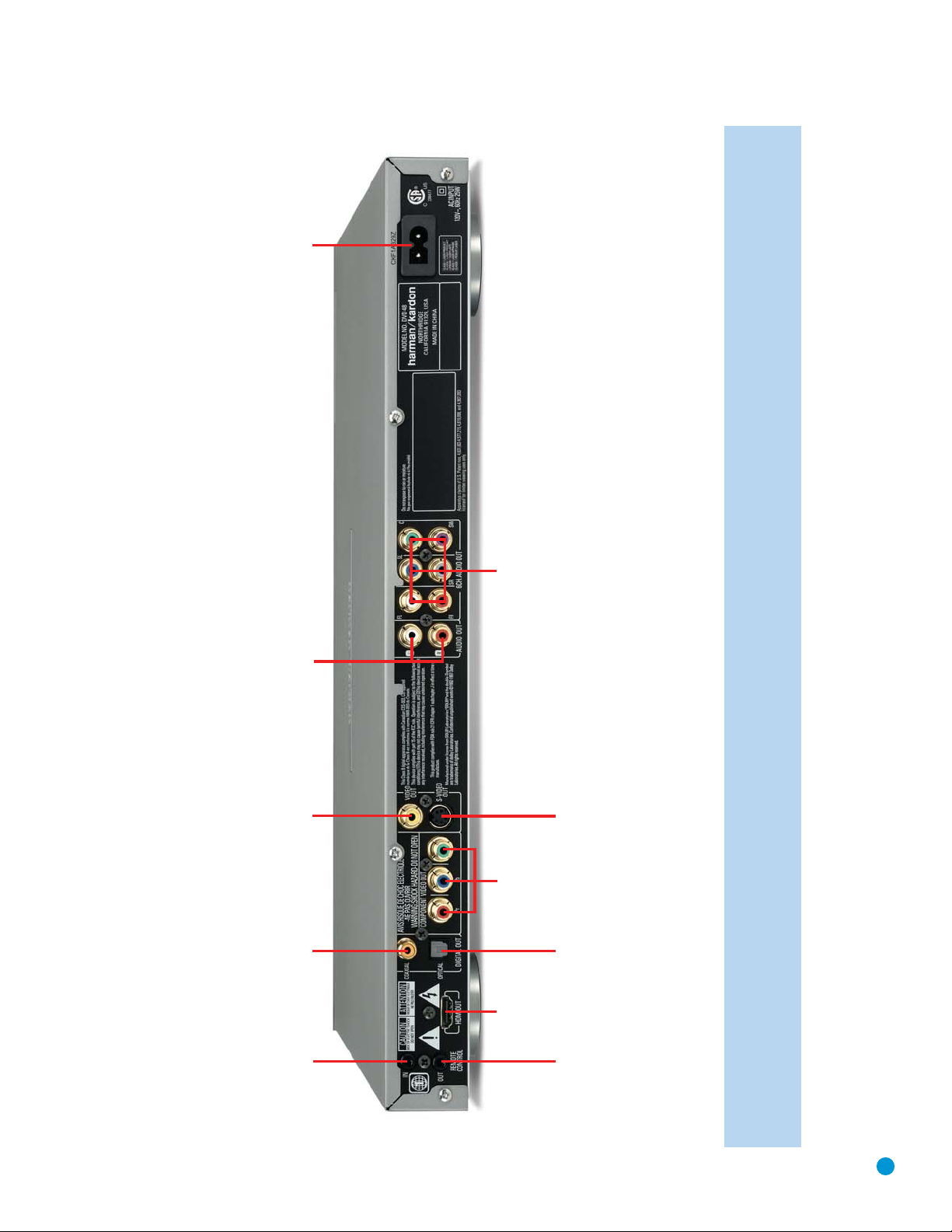
13
NOTE: To make it easier to follow the instructions throughout the manual that refer to this illustration, a copy of this page may be downloaded from the Product Support section at
www.harmankardon.com.
REAR-PANEL CONNECTIONS
AC Power Input
2-Channel Analog
Audio Outputs
Video Output
Composite
Coaxial Digital
Audio Output
Audio Outputs
6-Channel Analog
S-Video
Output
Component
Video Outputs
Optical Digital
Audio Output
HDMI
Output
IR Input
Remote
Remote
IR Output
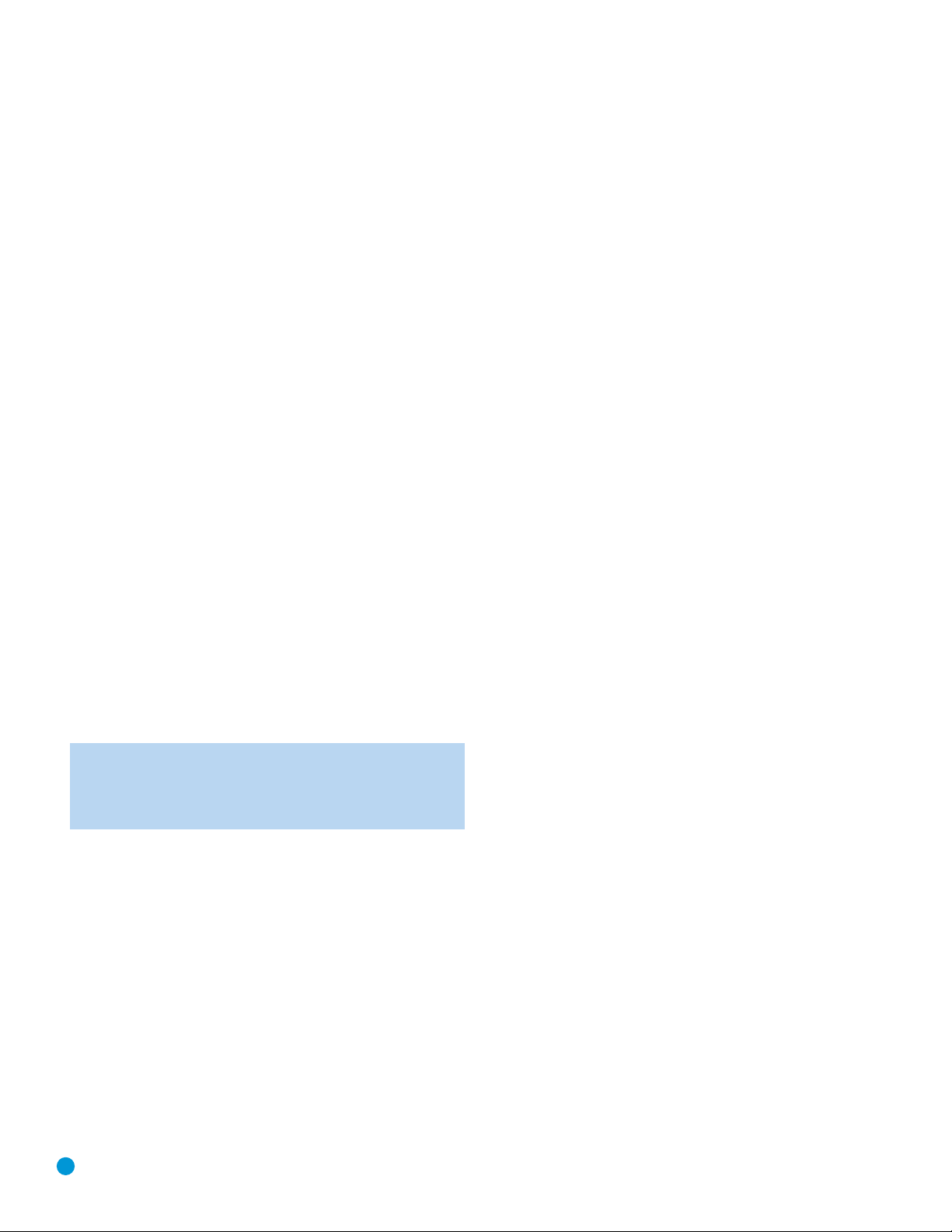
14
REMOTE CONTROL FUNCTIONS
IR Transmitter Lens: As buttons are pressed on the remote,
infrared codes are emitted through this lens. Make sure it is pointing
toward the component being operated.
Power On: Press this button to turn on the DVD 48 when it is in
Standby mode (plugged in with the Power Indicator lit up in amber).
Power Off: Press this button to turn off the DVD 48, placing it in
Standby mode.
Open/Close: Press this button to open or close the disc drawer.
If the DVD 48 is in Standby mode, pressing this button will turn it on.
Page Up/Down: Some DVD-Audio discs allow you to select from
several still images associated with an audio selection while it is playing.
If the disc has implemented this feature, press these buttons to view
the images in forward or reverse order. If this feature is not available, the
feature-prohibited icon “Ø” will be displayed in the upper right corner
of the screen.
Audio: Press this button while a DVD is playing to display the current
audio track information and to select another audio format.
Clear: Press this button to clear a number you have started to enter.
This button may also be used to clear the on-screen displays. Press
and hold this button for five seconds while in Stop mode and with all
on-screen displays cleared, to reset the DVD 48 to its factory-default
settings.
Title: This button allows you to select from the titles stored on the disc,
which may include “making of” or other featurettes. Some DVD-Audio
and Video discs may display their disc menu.
Subtitle: Press this button while a DVD containing subtitle information
is playing, to turn subtitles off or to select a subtitle language. This
setting will only be in effect for the current disc.
NOTE: Due to the variations in how DVD discs are authored,
the subtitle languages displayed by the DVD 48 may not accurately reflect the actual languages available on the disc. It is
recommended that subtitles be selected using the disc’s menu.
Program: Press this button to display the Program screen, where you
may program a playlist in which the tracks may be played in a different
order than the order in which they appear on the disc. See the Programming
a Playlist section for more information.
Repeat: Press this button repeatedly to cycle through the Repeat
modes available with the current disc. This button is not used to access
A-B Repeat mode.
A-B Repeat: While a disc is playing, the A-B Repeat function allows
you to repeatedly play a passage, which may include several tracks or
chapters. Press the button once to select the starting point (“A”), and
a second time to select the end of the passage (“B”). Press the button
again to end repeat play.
Random: This button turns Random Play mode – which plays the
tracks on a CD in random order – on or off.
Numeric Keys: Use these buttons to directly enter a track or chapter
number to skip to that section of the disc, or to enter a password for the
parental control system.
Group: This button allows you to select from the groups stored on the
disc, which may include the same content recorded using different audio
formats. When the dialog box appears, the total number of groups will
be indicated. Use the Numeric Keys to enter the number of the desired
group, and press the Enter Button. The dialog box will disappear, and
the DVD 48 will begin playing the new group.
System Setup: Press this button to access the SYSTEM SETUP
menu. See the Initial Setup section for more information.
Disc Menu: Press this button while a DVD is playing to view the disc’s
menu. Some DVD-Audio discs may require you to press the Title Button
to access the disc menu.
Status: When a disc is playing, press this button to view the Status
Display, which contains playback mode information. The Status Display
is not available for MP3, WMA or JPEG discs.
Return: Press this button while viewing the DVD 48’s Setup menus or
Status Display to return to a previous screen or clear the display. It has
no effect on a disc’s menus.
Transport Controls: These buttons are used to operate the disc
player. Use the controls to skip forward or in reverse by track or chapter;
to fast-search forward or in reverse; and to play, pause or stop the disc.
After pressing the Pause Button, the Skip Buttons may be used to step
frame by frame through a video presentation, and the Fast-Search
Buttons may be used for slow play.
Angle: When a DVD encoded with multiple camera angles is playing
and when the Angle Icon appears to indicate that the multiple-angle
passage has been reached, press this button to cycle through the
various available angles.
This button is also used to rotate still images. Each press rotates the
image 90 degrees clockwise.
Zoom: When viewing a DVD, VCD or JPEG still image, press this button
repeatedly to enlarge the on-screen image by 1-1/2x, 2x, 3x or 4x
(1-1/2x, 2x or 3x only for VCDs) before returning to the original size.
Use the Navigation Buttons to explore the enlarged image.
⁄
/¤/‹/ › Navigation and Enter Buttons: These buttons are
used together to make selections within the on-screen menu system.
Backlight: Press this button to turn on the backlight to make it easier
to see the buttons in a darkened room. The backlight will remain on for
a few seconds after your last button press before going out, or you may
turn off the backlight by pressing this button again.
Video Off: Some people prefer to turn off the video display when
listening to audio-only discs. Pressing this button deactivates the video
circuitry, avoiding any possible interference with the audio. Moreover,
plasma and CRT video displays are subject to “burn-in” when a still
image, such as a menu, remains on screen for more than a short time.
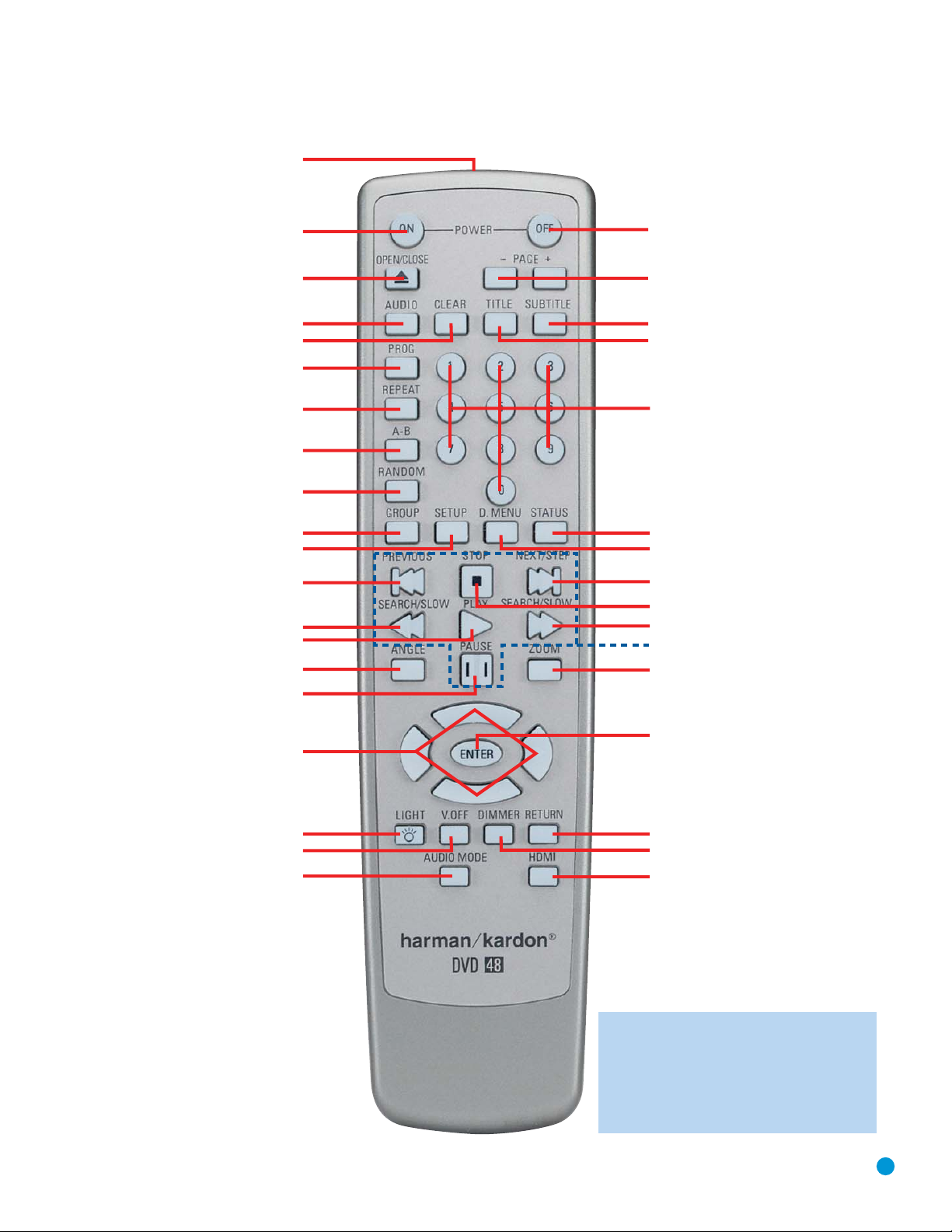
15
NOTE: To make it easier to follow the instructions throughout the manual that refer to this
illustration, a copy of this page may be downloaded from the Product Support section at
www.harmankardon.com.
REMOTE CONTROL FUNCTIONS
IR Transmitter Lens
Power On
Open/Close
Audio
Clear
Program
Repeat
A-B Repeat
Random
Group
System Setup
Previous Step/Skip
Search/Slow Reverse
Play
Angle
Pause
Power Off
Page Up/Down
Subtitle
Title
Numeric Keys
Status
Disc Menu
Next Step/Skip
Stop
Search/Slow Forward
Transport Controls
Zoom
⁄/
⁄
/‹/ › Navigation
Backlight
Video Off
Audio Mode
Enter
Return
Dimmer
HDMI
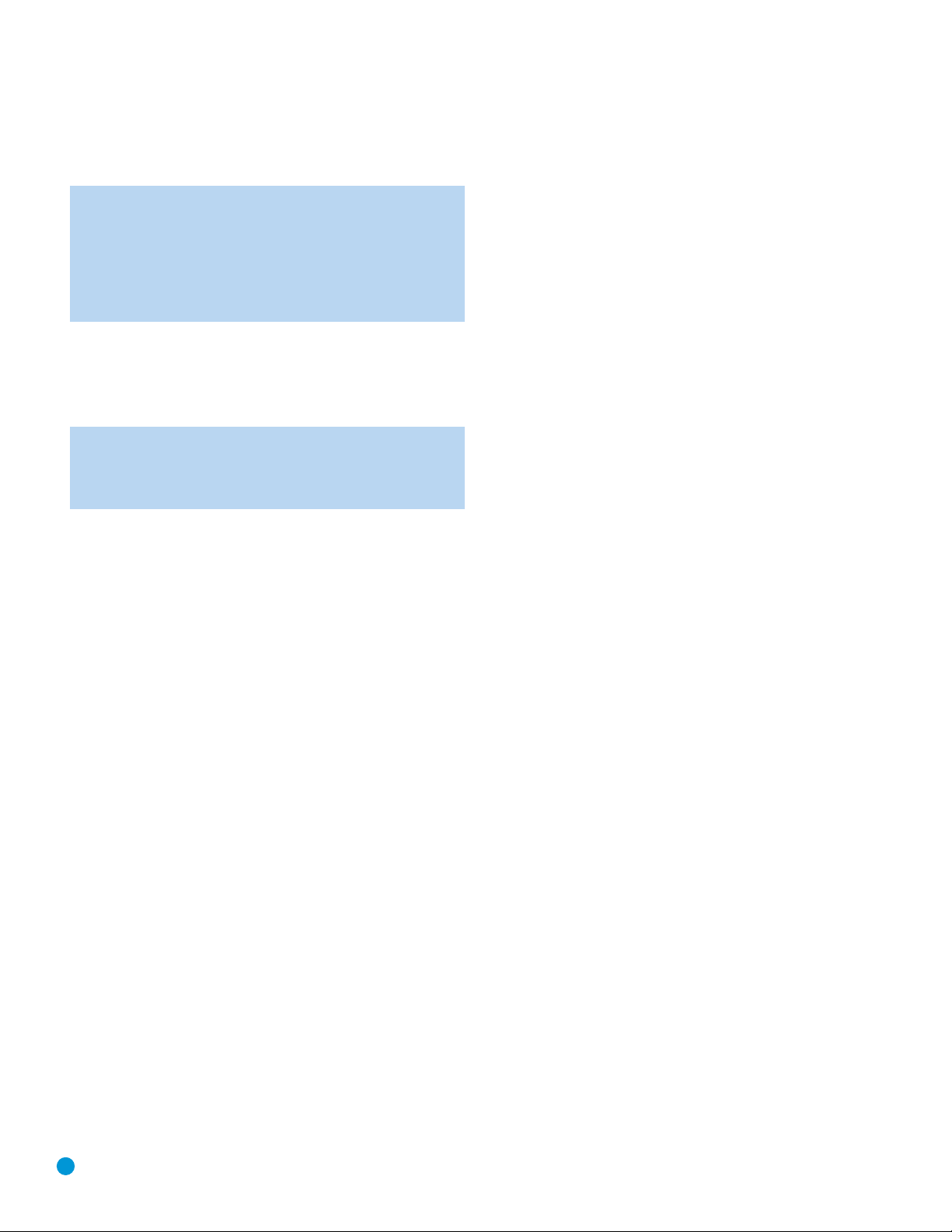
16
16
REMOTE CONTROL FUNCTIONS
We strongly recommend that plasma and CRT owners use the Video Off
function liberally. Press the button a second time to reactivate the video
displays.
NOTE: The DVD 48 features a screen saver that you may set
to appear automatically after a period of inactivity. However, the
screen saver does not become activated when the DVD 48’s
Setup menus are on screen. The DVD 48 also allows you to set
one of two Auto Power Off modes in the GENERAL SETUP
menu that turn off the DVD 48 after a longer period of inactivity.
See the Initial Setup section for more information.
Dimmer: Some people find the front-panel displays distracting,
especially while watching a movie in a darkened room. Each press of
this button cycles through the Full Brightness, Half Brightness and Off
settings. The Power Indicator will always remain lit to remind you that
the DVD 48 is turned on.
NOTE: You may enter commands and operate the DVD 48
normally even with the front-panel display fully dimmed. The
display will wake for about one second when a command
is entered.
Audio Mode: This button adjusts the Analog Output setting, which
is also found in the AUDIO SETUP menu.
There are two available settings: Multichannel and Stereo. The first
button press displays the current setting, and each additional press
toggles between the settings.
The Stereo, or 2-Channel, setting outputs a 2-channel downmixed signal to
both sets of Left/Right Analog Audio Outputs. The downmix incorporates
center and surround channel information, but no signal is available at the
center or surround jacks of the 6-Channel Analog Audio Outputs.
The Multichannel, or 6-Channel, setting outputs only the front left and
right channel information to both sets of Left/Right Analog Audio Outputs.
Although the correct signals are available at all of the 6-Channel Analog
Audio Output jacks, the 2-Channel Analog Audio Outputs will contain
incomplete information.
The DVD 48 does not make a 2-channel downmix available at the
2-Channel Analog Audio Outputs simultaneously with a multichannel signal
at the 6-Channel Analog Audio Outputs.
HDMI: Press this button to turn the HDMI Output on or off. When the HDMI
Output is on, the Component Video Outputs are off. If your video display is
HDMI-capable, turn this setting on and use the HDMI connection. If your
video display does not have an HDMI input, turn this setting off to use the
Component Video Outputs.
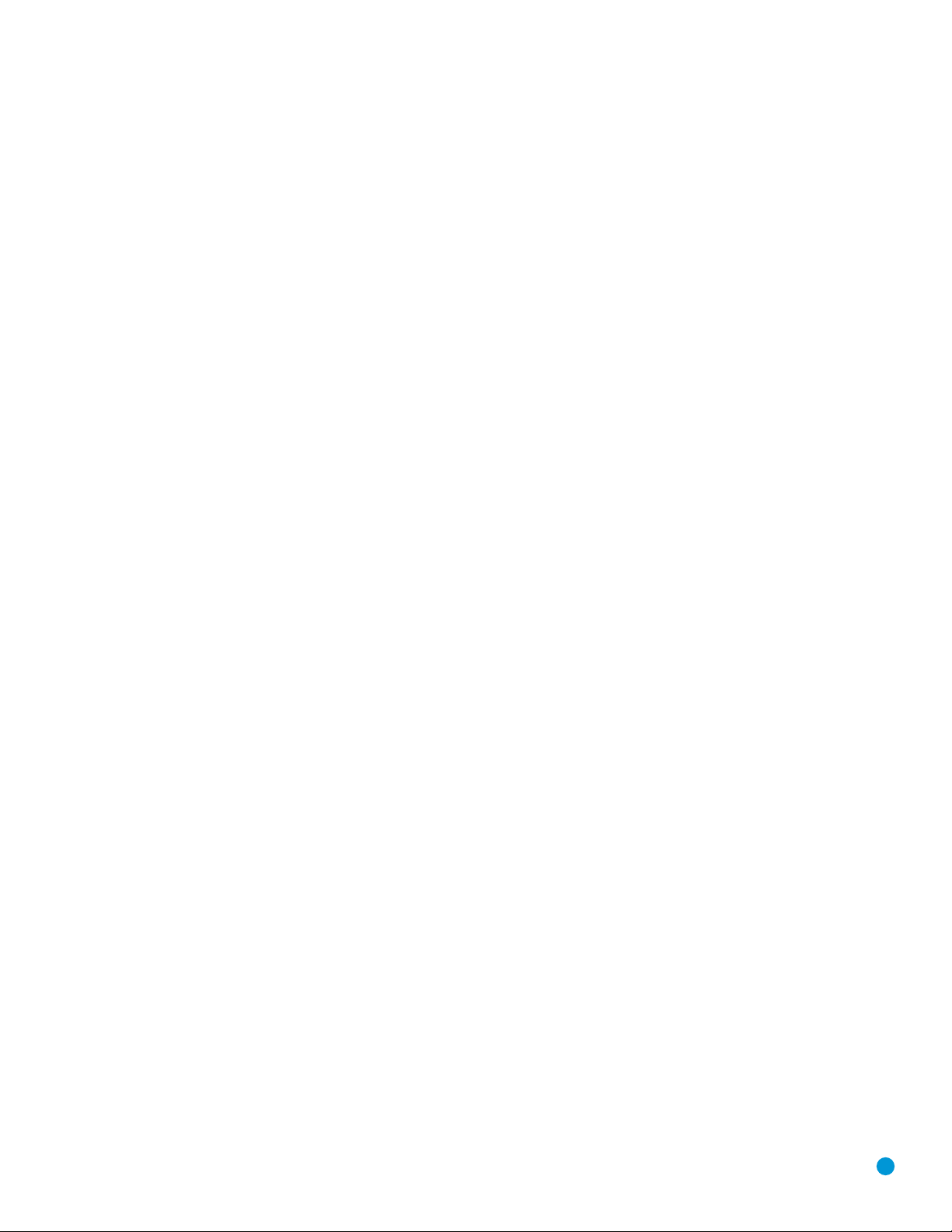
17
17
INTRODUCTION TO HOME THEATER
The DVD 48 may be the first multichannel surround sound component
you’ve owned. This introductory section will help to familiarize you with the
basic concepts, which may make setup and operation smoother.
If you are already familiar with home theater, you may skip this section
and proceed to the Connections section on page 18.
Typical Home Theater System
A home theater typically includes your audio/video receiver, which con
trols
the system; a DVD player; a source component
for television broadcasts;
(e.g., a cable box, a satellite dish receiver, an HDTV tuner or simply an
antenna connected to the TV); a video display (TV); and loudspeakers.
All of these components are connected by various types of cables for
audio and video signals.
Multichannel Audio
The benefit of a home theater system is that several loudspeakers are
used in various locations around the room to produce “surround sound,”
immersing you in the musical or film presentation for increased realism.
The receiver used with the DVD 48 may have up to seven speakers
(plus a subwoofer) connected to it. When more than two speakers are
used, it is called a multichannel system
• Front Left and Right – The main speakers are used the same way
as in a 2-channel system. However, you may notice that in many surround modes, these speakers are used more for ambient sound while
the main action and dialogue are moved to the center speaker.
• Center – The center speaker is usually placed above or below the
video screen, and is used mostly for dialogue in movies and television
programs. This placement allows the dialogue to originate near the
actors’ faces, for a more natural sound.
• Surround Left and Right – The surround speakers are used to
improve directionality of ambient sounds. In addition, by using more
loudspeakers in the system, more dynamic soundtracks may be
played without risk of overloading any one speaker.
• Surround Back Left and Right – Additional surround speakers may be
placed behind the listening position, improving the precision with which
ambient sounds may be placed and allowing for more realistic-sounding
pans. By using more speakers in the system, the same sound levels may
be attained with less burden placed on any individual speaker.
The surround back speakers may also be used with specialized
surround modes that are designed for use with 7.1-channel systems,
such as Dolby Digital EX, DTS-ES
®
(Discrete and Matrix) and Logic 7
(7.1 modes). However, the surround back speakers are optional.
Many people expect the surround speakers to play as loudly as the
front speakers. Although all of the speakers in the system will be
calibrated to sound equally loud at the listening position, most soundtracks use the surround speaker for ambient effects only, and they
program their materials to steer very little sound to these speakers.
• Subwoofer – A subwoofer is a special-purpose speaker designed
to play only the lowest frequencies (bass). It is used to augment the
smaller, limited-range satellite speakers used for the other channels.
In addition, many digital-format programs, such as movies recorded
in Dolby Digital, contain a special low-frequency effects (LFE) channel
that is directed only to the subwoofer. The LFE channel packs the
punch of a rumbling train or airplane, or the power of an explosion,
adding realism and excitement to your home theater.
Surround Modes
There are different theories as to the best way to present surround
sound and to distribute soundtrack information among the various
speakers. A variety of algorithms have been developed in an effort to
accurately reproduce the way we hear sounds in the real world. The
result is a rich variety of surround mode options. Some modes are
selected automatically, depending on the signal being received from
the source. In many cases, you may select a surround mode manually.
Several companies have taken surround sound in slightly different
directions. It is helpful to group the numerous surround modes either
by their brand name, or by using a generic name:
• Dolby Laboratories Modes:
Í
Dolby Digital, Dolby Digital EX – These modes are encoded in
the program material either on a disc or within a television broadcast. They provide up to five or six separate main audio channels
and a dedicated low-frequency effects (LFE) channel.
Í
Dolby Pro Logic®II/IIx – These modes are derived by an analog
decoder that creates five or six full-range, discrete main audio
channels from matrix surround-encoded or 2-channel analog
sources. Select from Movie mode, which is optimized for movies
and television programs; Music mode, which is optimized for music
selections; or Dolby Pro Logic, the original version that steers a
mono signal containing information below 7kHz to the surround
channels.
• DTS Modes – DTS is a digital surround format that is encoded in
the program material. It uses a different encoding and decoding
method than Dolby Digital to provide up to five discrete main channels,
plus an LFE channel. The DTS-ES (Discrete and Matrix) and DTS Neo:6
®
modes offer up to six main channels, either encoded or derived. DTS
96/24
®
is a mode encoded in special high-resolution audio-only
discs.
• Stereo Mode – Two-channel mode with no surround sound.
Surround modes are selected using your receiver or processor. The
availability of multichannel surround sound depends on the capabilities of
your receiver/processor; consult its owner’s manual for more information.

18
18
CONNECTIONS
There are different types of audio and video connections used to
connect the DVD 48 to your receiver or processor and video display.
To make it easier to keep them all straight, the Consumer Electronics
Association (CEA
®
) has established a color-coding standard. Table 1
may be helpful to you as a reference while you set up your system.
Table 1 – Connection Color Guide
Types of Connections
This section will briefly review different types of cables and connections
that you may use to set up your system.
Audio and video signals originate in what are known as “source
devices,” including a DVD/CD player such as the DVD 48.
Separate connections are required for the audio and video portions of
the signal unless an HDMI connection is used (see below). The types of
connections used depend upon what’s available on your receiver, and
for video signals, the capabilities of your video display.
Audio Connections
There are two formats for audio connections: digital and analog. Digital
audio signals are required for listening to sources encoded with digital
surround modes, such as Dolby Digital and DTS. There are two types
of digital audio connections commonly used: coaxial and optical. Either
type of digital audio connection may be used, but never both simultaneously. However, it’s okay to make both analog and digital audio connections at the same time to the same source.
NOTE: The DVD 48 outputs digital audio signals through the
HDMI connection. If your receiver/processor or video display
is capable of
processing
the audio portion of the HDMI signal,
then you will not need to make a separate digital audio connection. However, as explained in the Analog Audio section below,
you may still need to make the analog audio connections.
If your receiver/processor is only capable of
switching
HDMI
signals, use HDMI for your video connection only and connect
either the DVD 48’s coaxial or optical digital audio output to
the corresponding input on your receiver.
In addition, SACD audio is not transmitted via HDMI. Use the
2- or 6-Channel Analog Audio Outputs to enjoy your SACD discs.
Digital Audio
Coaxial digital audio jacks are usually color-coded in orange. Although
they look similar to analog jacks, they should not be confused, and you
should not connect coaxial digital audio outputs to analog inputs or
vice versa. See Figure 1.
Figure 1 – Coaxial Digital Audio
Optical digital audio connectors are normally covered by a shutter to
protect them from dust. The shutter opens as the cable is inserted.
See Figure 2.
Figure 2 – Optical Digital Audio
Due to the nature of digital signals as binary bits, they aren’t subject
to signal degradation the way analog signals are. Therefore, the quality
of coaxial and optical digital audio connections should be the same,
although it is important to limit the length of the cable. Whichever type of
connection you choose, Harman Kardon recommends that you always
select the highest quality cables available within your budget.
Analog Audio
Analog connections require two cables, one for the left channel (white)
and one for the right channel (red). See Figure 3. These two cables are
often attached to each other for most of their length. Most devices that
have digital audio jacks also have analog audio jacks. We recommend
that you always connect the DVD 48’s 2-Channel Analog Audio Outputs
to your receiver/processor, or to your TV if you are not using a receiver.
There are four reasons to use analog audio connections, even if you are
using one of the digital audio connections:
1. To make recordings. Most DVDs are protected from digital copying
and only analog copies are permitted. Please make sure to comply
with all copyright laws when making recordings for personal use.
2. In a multiroom system. Many receivers and processors require
sources used in multiroom systems to output analog audio signals.
3. When connecting the DVD 48 directly to a non-HDMI TV. The TV
may not have digital audio inputs.
4. When playing high-resolution 96kHz PCM audio discs. If your receiver
is not capable of processing 96kHz audio, you may need to use the
analog audio connection.
NOTE: The DVD 48 is capable of downmixing multichannel
materials and outputting a 2-channel downmix. Make sure
to adjust the Analog Output setting in the AUDIO SETUP
menu to Stereo.
Figure 3 – Analog Audio
A
Optical
Audio Connections
Left Right
Front (FL/FR)
Center (C)
Surround (SL/SR)
Subwoofer (SUB)
Digital Audio Connections
Coaxial
Optical
Video Connections
Component Y Pb Pr
Composite
S-Video
HDMI™ Connections (digital audio and video)
HDMI
Input Output
Coaxial digital
audio cable
Coaxial
Optical digital
audio cable
nalog audio
cable (RCA)
L
R

19
19
CONNECTIONS
Multichannel analog connections are used with high-resolution audio
discs, where the copy-protected digital content is decoded inside the
DVD 48. These connections are required for playing SACD discs, and
depending on your receiver’s capabilities, may also be required for
DVD-Audio, HD-DVD or Blu-ray discs, unless the disc also carries twochannel PCM and 5.1-channel Dolby Digital or DTS soundtracks for use
with receivers/processors that are not equipped with 5.1-channel analog
inputs. Check the disc’s jacket for more information on alternate audio
tracks. See Figure 4.
Figure 4 – Multichannel Analog Audio
NOTE: In order to enjoy the full benefit of lossless multichannel
recordings, make sure the Analog Output setting in the AUDIO
SETUP menu is set to Multichannel. When the Stereo setting is
selected, the center and surround channel information will be
combined with the left and right channels, and will only be heard
through the front channels. This setting may also be accessed by
pressing the Audio Mode Button on the remote.
Video Connections
As mentioned above, the video signal is often transmitted separately
from the audio signal. Even when the HDMI connection described below
is used, sometimes the receiver is not capable of accessing the audio
portion of the HDMI signal, and a separate audio connection is required.
Digital Video
The DVD 48 is equipped with an HDMI (High-Definition Multimedia
Interface) output. HDMI is capable of carrying digital audio and video
information using a single cable, delivering high-quality picture and
sound.
The DVD 48 is capable of outputting up to 720p, 1080i or 1080p
video and 2- or 6-channel PCM or up to 5.1-channel Dolby Digital or
DTS audio through its HDMI connection. The DVD 48 is in compliance
with HDCP (High-Definition Copy Protection) and the video display must
also be HDCP-compliant to be used with the DVD 48’s HDMI output.
The DVD 48 is Simplay HD-verified for compatibility
via the HDMI connection with other Simplay HD-verified products.
The physical HDMI connection is simple. The connector is shaped for
easy plug-in (see Figure 5). If your video display has a DVI input, you
may use an HDMI-to-DVI adapter (not included) to connect it to the
HDMI Output, but a separate audio connection is required.
Figure 5 – HDMI Connection
Analog Video
There are three types of analog video connections: composite video,
S-video and component video.
Composite video is the basic connection most commonly available.
The jack is usually color-coded yellow, and looks like an analog audio
jack, although it is important never to confuse the two. Do not plug a
composite video cable into an analog or coaxial digital audio jack, or
vice versa. Both the chrominance (color) and luminance (intensity)
components of the video signal are transmitted using a single cable.
See Figure 6.
Figure 6 – Composite Video
S-video, or “separate” video, transmits the chrominance and luminance
components using separate wires contained within a single cable. The
plug on an S-video cable contains four metal pins, plus a plastic guide
pin. Be careful to line up the plug correctly when you insert it into the
jack on the receiver, source or video display. See Figure 7.
Figure 7 – S-Video
Component video separates the video signal into three components –
one luminance (“Y”) and two sub-sampled color signals (“Pb” and “Pr”) –
that are transmitted using three separate cables. The “Y” cable is
color-coded green, the “Pb” cable is colored blue and the “Pr” cable
is colored red. See Figure 8.
Figure 8 – Component Video
Do not confuse component video connections with composite video
(described above). Although the plugs and jacks may look similar, they
are not compatible and cross-connecting them will result in no picture
or a very distorted picture. Remember that component video uses three
connections, colored green, blue and red, while composite video uses
a single connection, which is often color-coded yellow.
If your video display is capable of handling progressive-scan signals
(480p or better), then connect the DVD 48’s Component Video Outputs
to the input jacks on your video display marked “HD Component”. Make
sure to configure your display for use with 480p video signals. Set the
Progressive Scan setting in the DVD 48’s VIDEO SETUP menu to On.
NOTES:
• The DVD 48’s component and HDMI outputs are not available
simultaneously. Press the HDMI Button on the remote to turn
the HDMI Output On or Off. When it is On, the Component
Video Outputs are Off, and vice versa.
• For simplified operation, connect one of the DVD 48’s video
outputs to your receiver or processor, and use the receiver/
processor as a switching device for all of your sources,
Front Surround Center
Multichannel
analog audio
cable (RCA)
Subwoofer
Composite
video cable
S-video cable
Component
video cable

20
20
CONNECTIONS
connecting only the receiver/processor to your video display.
However, if your receiver is not capable of switching HDMI
signals, connect the DVD 48’s HDMI Output directly to an
HDMI-capable video display for superior picture quality.
• If you are using the DVD 48 with a multiroom receiver/
processor that is capable of distributing video, connect the
DVD 48’s Composite Video Output to the receiver in addition
to the HDMI, Component Video or S-Video Output.
If it’s available on your video display, HDMI is recommended as the
best-quality connection, followed in preference by component video,
S-video and then composite video. Except as indicated above for use
in a multiroom system, do not connect more than one video output from
the DVD 48 to another device.
Remote IR Input and Output
The DVD 48 is equipped with an infrared input and output to facilitate
use of your system with a remote control in a variety of situations.
When the DVD 48 is placed in such a way that aiming the remote at the
front-panel IR sensor is difficult, such as inside a cabinet or facing away
from the listener, you may connect an external IR receiver, such as the
optional Harman Kardon HE 1000, to the Remote IR Input jack.
If your receiver or any of your other components are equipped with a
compatible remote IR input, you may use the included 1/8" mini-plug
interconnect cable to connect the Remote IR Output to the device’s
remote IR input, which will pass any applicable remote signals transmitted
through the DVD 48 to the other device. This enables you to control
your devices even when the DVD 48 itself is controlled via an external
IR receiver.
To control more than one device using the Remote IR Output, connect
all devices in “daisy chain” fashion, with the receiver’s remote IR output
connected to the DVD 48’s Remote IR input, then the DVD 48’s Remote
IR Output connected to the next device’s remote IR input, that device’s
remote IR output connected to the next device’s remote IR input, and
so forth.
NOTE: Not all remote controllable devices are equipped with
compatible IR inputs and outputs. Check with the manufacturer
of the source device for more information on the type of IR
signal expected. The DVD 48 will output a “stripped carrier”
IR signal.
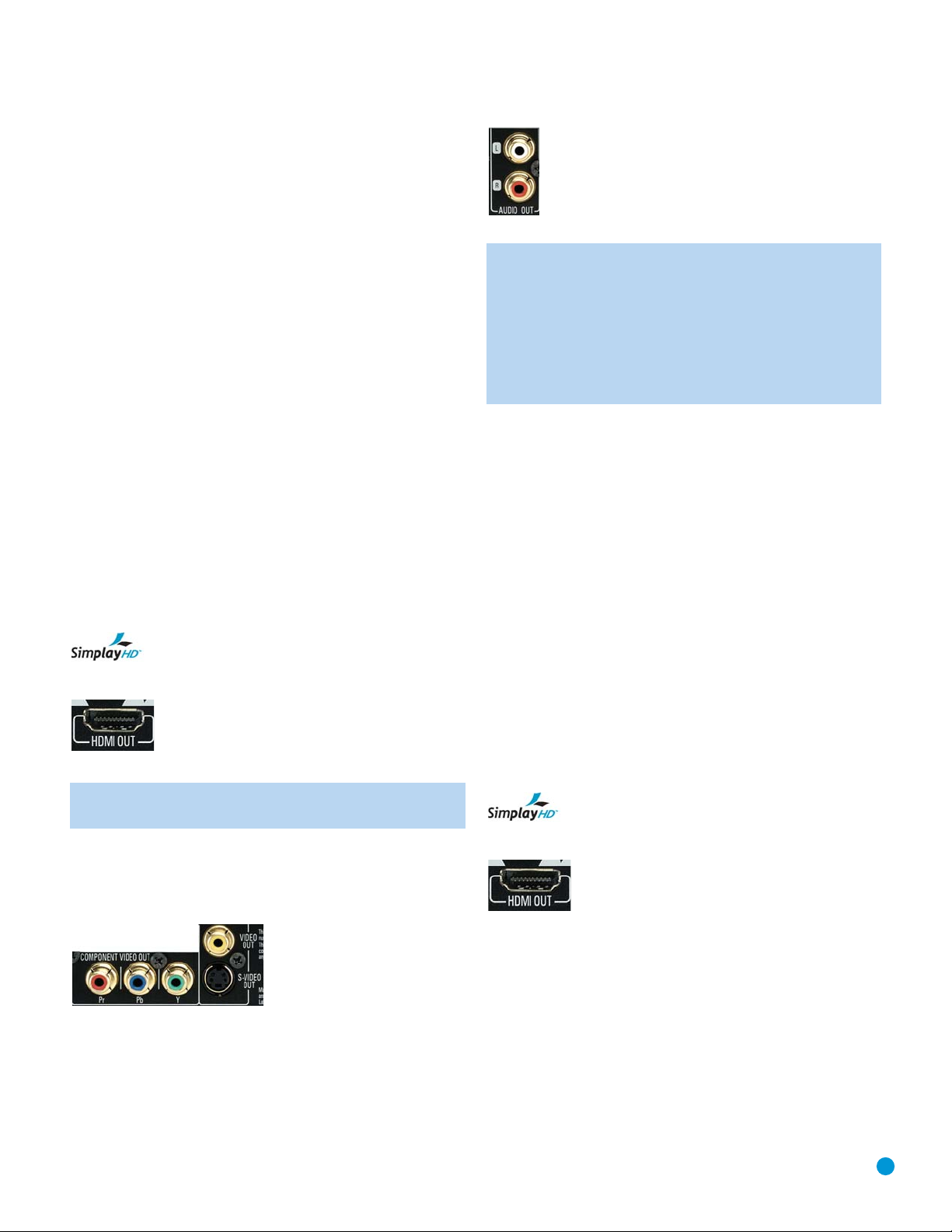
21
INSTALLATION
You are now ready to connect the DVD 48 to your system. Before beginning, make sure that all components, including the DVD 48,
are turned
completely off and their power cords are unplugged. Don’t plug any
of the power cords back in until you have finished making all
of your connections.
Many components in a home theater system, such as a receiver or
power amplifier, generate a great deal of heat that can interfere with the
operation of the DVD 48. Therefore, it is best to place the DVD 48 on
its own shelf instead of stacking it directly on top of another component.
It is also a good idea to check the finish of your shelf. Some wood or
other finishes can be affected over time by the DVD 48’s rubber feet.
Step One – Connect the DVD 48 to Other
Components
Select one of the following two sections, depending on whether you are
connecting the DVD 48 directly to a television or video display, or if you
are using an audio/video receiver or processor (this manual will use the
term “receiver” to refer to either a receiver or a processor) that incorporates the DVD 48 as part of a home theater system.
Connecting the DVD 48 Directly to a Television
If your television is HDMI-capable and HDCP-compliant, then only one
cable connection is required, and it will carry both audio and video
signals. Use the included HDMI cable to connect the DVD 48’s HDMI
output to your television’s HDMI input. See Figure 9. If your television
has a DVI input rather than an HDMI input, purchase an HDMI-to-DVI
cable or adapter, and make a separate audio connection to the TV.
The DVD 48 is Simplay HD-verified for compatibility
via the HDMI connection with other Simplay HD-verified products.
Figure 9 – HDMI Output
NOTE: When using the HDMI connection, turn on the television
or video display
before
the DVD 48.
If your video display does not have an HDMI input, then separate audio
and video connections are required. Select one of these types of video
connections, in order of preference: component video, S-video,
composite video. See Figure 10.
Figure 10 – Component, S- and Composite Video Outputs
Most video displays are not equipped with coaxial or optical digital audio
inputs. If your display is, then it would be preferable to connect one of
the DVD 48’s digital audio outputs to the corresponding input on your
display. However, most likely you will use the 2-Channel Analog Audio
Outputs. See Figure 11.
Figure 11 – 2-Channel Analog Audio Outputs
NOTE: The DVD 48 is capable of downmixing 5.1-channel
materials to the 2-channel format, but it is necessary to adjust
the Analog Output setting in the AUDIO SETUP menu to Stereo.
You may also access this setting by pressing the Audio Mode
Button on the remote. If you leave the Analog Output setting at
Multichannel, the DVD 48 will only output content specific to the
front left and right channels through the 2-Channel Analog Audio
Outputs, losing the center and surround channel information.
After you have connected the DVD 48 to your television, skip to
Step Two for more information.
Connecting the DVD 48 to an Audio/Video Receiver
One of the major advantages of the DVD format is its ability to use a
variety of digital audio formats for the ultimate in sonic performance.
In addition, the DVD 48 is capable of playing DVD-Audio and SACD
discs, which contain high-resolution multichannel audio materials. In
order to benefit from these audio formats, we strongly recommend that
you connect the DVD 48 to a 5.1-, 6.1- or 7.1-channel audio/video
receiver with the ability to decode digital audio such as Dolby Digital and
DTS, and with 5.1-channel “direct” analog audio inputs. Harman Kardon
AVR Series receivers are compatible with the DVD 48.
The DVD 48 may also be used with an analog A/V receiver by connecting the 2-Channel Analog Audio Outputs to any one of the receiver’s
inputs (in addition to a video connection).
If your receiver is HDMI-capable, connect the DVD 48’s HDMI Output
to one of the receiver’s HDMI inputs. See Figure 9. If the receiver is
equipped with a DVI port, purchase an HDMI-to-DVI cable or adapter,
and make a separate audio connection from the DVD 48 to the receiver.
The DVD 48 is Simplay HD-verified for compatibility
via the HDMI connection with other Simplay HD-verified products.
Figure 9 (repeated) – HDMI Output
Check your receiver’s owner’s manual to determine how it handles
HDMI signals. It may simply switch the signal, it may process the audio
portion of the signal but not the video portion, or it may be capable
of processing both the audio and video portions of the signal. If the
receiver only switches the signal, but is not capable of accessing and
processing the audio or video data, then a separate audio connection
is required, as explained below.
If the receiver is
not
HDMI-capable, then separate audio and video
connections are required. Select
one
of these types of video connections, in order of preference: component video, S-video, composite
video. See Figure 10.

22
INSTALLATION
Figure 10 (repeated) – Component, S- and Composite Video Outputs
If your receiver is equipped with digital audio inputs, then select
either
a
coaxial or optical digital audio input, and connect it to the corresponding
output on the DVD 48. See Figure 12. This step also applies to a
receiver that is only capable of HDMI switching and cannot process
the audio portion of the HDMI signal. If your HDMI-capable receiver
processes the HDMI audio, then do not make another digital audio
connection.
Figure 12 – Coaxial and Optical Digital Audio Outputs
If you wish to enjoy SACD discs in their native lossless format, connect
the DVD 48’s 6-Channel Analog Audio Outputs to the corresponding
6-channel analog audio inputs on the receiver. This connection is necessary because the digital content is copy-protected and decoded by the
DVD 48, with only the analog audio output available. If your receiver is
not capable of processing the audio portion of an HDMI signal, use the
6-Channel Analog Audio Outputs to enjoy DVD-Audio discs, or change
the DVD Audio mode setting in the GENERAL SETUP menu to DVDVideo to listen to any Dolby Digital, DTS or PCM materials that may
be available on the disc (check the disc’s jacket). See Figure 13.
Figure 13 – 6-Channel Analog Audio Outputs
NOTE: When using the 6-Channel Analog Audio Outputs,
remember to adjust the Analog Output setting in the AUDIO
SETUP menu to Multichannel for full 5.1-channel playback.
As explained in the Connections section, there may be several reasons
for using the DVD 48’s 2-channel Analog Audio Outputs in addition to
the Digital Audio Outputs. If you wish to make recordings, to use the
DVD 48 as an audio source for a multiroom system, to play 96kHz
discs when your receiver is not capable of processing 96kHz audio, or
if your receiver is not equipped with digital audio inputs, then connect
the DVD 48’s 2-Channel Analog Audio Outputs to any pair of analog
audio inputs on the receiver. See Figure 11.
Figure 11 (repeated) – 2-Channel Analog Audio Outputs
Even if you connected one of the DVD 48’s digital audio outputs to
your receiver, you may wish to connect the 2-Channel Analog Audio
Outputs to your TV (if it isn’t HDMI-capable) so that you may watch a
DVD without turning on your complete home theater system. If you
make this connection, remember to also connect one of the DVD 48’s
video outputs directly to the TV.
Step Two – Plug In AC Power
Having made all of your wiring connections, it is now time to power
up the DVD 48. Plug the AC Power cord into a working, unswitched
AC outlet, and plug the female end into the receptacle on the DVD 48’s
rear panel. See Figure 14.
Figure 14 – AC Input for Power Cord
Step Three – Insert Batteries in Remote
The DVD 48 remote control uses two AAA batteries (included).
To remove the battery cover located on the back of the remote, firmly
press the ridged area and slide the cover towards the bottom of
the remote.
Insert the batteries as shown in Figure 15, making sure to observe
the correct polarity.
Figure 15 – Remote Battery Compartment
When using the remote, remember to point the lens toward the front
panel of the DVD 48. Make sure no objects, such as furniture, are
blocking the remote’s path. Bright lights, fluorescent lights and plasma
video displays may interfere with the remote’s functioning. The remote
has a range of about 20 feet, depending on the lighting conditions.
It may be used at an angle of up to 30 degrees to either side of the
DVD 48.
If the remote seems to operate intermittently, make sure the batteries
have been inserted correctly, or replace all three batteries with fresh ones.
Step Four – Turn On the DVD 48
Plugging the DVD 48 into AC power places it in Standby mode, which
is indicated by the Power Indicator (next to the Standby/On Switch)
turning amber.
NOTE: When HDMI connections are used, turn on your
television or video display before turning on the receiver and
DVD 48.

There are several ways in which the DVD 48 may be turned on from
Standby mode.
a) Press the Standby/On Switch on the front panel or remote.
See Figure 16.
Figure 16 – Standby/On Switch
b) Press the Open/Close Button on the front panel or remote.
See Figure 17.
Figure 17 – Open/Close Button
Pressing the Open/Close Button will also open the disc drawer.
c) Press the Play Button on the front panel or remote. If a disc is
present, it will begin playing automatically. See Figure 18.
Figure 18 – Play Button
After customizing a few settings in the Initial Setup section, you
may soon enjoy the finest in home entertainment.
23
INSTALLATION

24
24
INITIAL SETUP
Before you begin enjoying your new DVD player, a few adjustments
should be made to configure it.
Make sure that you have connected a video display to one of the video
monitor outputs. When you turn on your display and the DVD 48, you
should see the DVD 48’s splash screen. The DVD 48 will determine whether
a disc is loaded and, if so, begin play. If not, the splash screen will remain.
IMPORTANT NOTE: The DVD 48 is not capable of outputting
both HDMI and component video signals simultaneously. If you
have used either of these connections and have no picture, the
likely problem is that the DVD 48 is set to output only the other
type of video.
This is easily fixed by pressing the HDMI Button on the remote
to turn the HDMI Output On or Off as desired. This command
will have the opposite effect on the Component Video Outputs.
In addition, if you are using the Component Video Outputs and
have no picture or a very distorted picture, check whether your
display is capable of receiving a progressive-scan video signal.
If it is not, temporarily use a composite video connection to the
display so that you can view the Setup menus. Press the Setup
Button and use the
⁄/¤
Buttons to select the Video tab.
Press the Enter Button, and use the
⁄/¤
Buttons again to
select the Progressive Scan setting. Use the
⁄/¤
Buttons
to change it from On to Off. If you select the video display’s
component video inputs, you should have no trouble viewing
the picture.
Alternatively, you may reset the setting to the default Interlaced
Scan without using a composite video connection to view the
on-screen menus by following these steps:
1. Press the Open/Close Button on the front panel to open
the disc drawer.
2. Press the Clear Button on the remote control.
3. Enter the numeric code “1211” on the remote.
4. Press the Audio Button (not Audio Mode).
As a last resort, you may perform a system reset that will
require you to reenter all user settings. Press and hold the Clear
Button on the remote for 5 seconds. The display will blink, and
all user settings will return to their factory defaults.
Using the On-Screen Menu System
The DVD 48 uses two types of menu screens: Setup Menus and
Status Displays.
Press the Setup Menu Button on the remote to display the SYSTEM
SETUP menu. See Figures 19 and 20.
Figure 19 – Setup and Navigation Buttons
Figure 20 – System Setup Menu Screen
All of the DVD 48’s menu screens follow the same basic format.
Select a menu by highlighting its tab on the left side of the screen. The
menu’s settings will be previewed, but you will not be able to make any
changes. See Figure 20. Press the Enter Button to make adjustments to
the menu. The tabs will disappear, and the menu will shift to a grid view,
displaying the setting name in the left column and allowing you to select
a value in the right column. See Figure 21.
Figure 21 – General Setup Menu
As shown in Figure 21, the first setting in the menu will automatically
be selected. It will be displayed in a different color with arrows on either
side. If you wish to change its value, use the
‹/›
Buttons to scroll
through the available settings. Some settings changes, especially those
pertaining to video, may cause the screen to go dark momentarily as
the DVD 48 reconfigures itself. When the desired setting is displayed,
use the
⁄/¤
Buttons to select another setting. If the menu has two
pages, indicated in the upper right corner by the second number,
simply continue to scroll down the list of settings, and the DVD 48
will automatically skip to the second page as appropriate.
Some settings display only a right arrow in place of a value. This indicates that the setting leads to a submenu containing additional settings.
Press the
›
or Enter Button to display the submenu.
Other settings call for numeric entries, such as the password to access
the Parental Rating setting and the password to reset the system to its

25
INITIAL SETUP
factory defaults. These settings are indicated by a row of dashes.
Use the Numeric Keys to enter the code.
Press the Return Button to return to the previous menu. When the
SYSTEM SETUP menu (Figure 20) is displayed, press the Return Button
to clear the displays completely. To make adjustments to another menu,
use the
‹
Button to move to the menu tabs area, then use the ⁄/
¤
Buttons to select a menu tab, and press the Enter Button to access the
new menu.
The following Setup menus are available:
• GENERAL: This menu allows you to adjust some of the DVD 48’s
general system settings.
• AUDIO: This menu contains settings for the analog and digital audio
outputs, and includes the Night Mode setting.
• SPEAKER: This menu leads to the submenus that are used to
program bass management for the 6-Channel Analog Audio Outputs.
• VIDEO: The Video menu is used to configure the various video output
settings to match your video display’s capabilities. It also leads to the
Picture Settings submenu used to fine-tune the picture.
• HDMI: This menu contains settings that pertain to the HDMI Output.
• DISC: The Disc menu allows you to adjust some settings specific
to disc playback.
Each of these menus is described in this section of the manual. You
may skip those menus that don’t apply to your system, and you may
wish to skip the VIDEO PICTURE SETTINGS submenu until you are
more familiar with the system.
The Status Displays vary slightly depending on the type of disc in use,
and will be described in the sections pertaining to each type of disc.
Step One – System Setup
In this step you will configure some basic system settings using the
GENERAL SETUP menu. Press the Setup Button and the Enter Button
as explained above to access the settings in this menu. Your screen
should look similar to the one shown in Figure 21.
DVD-Audio Mode: Select between DVD-Audio and DVD-Video modes.
Many DVD-Audio discs are DVD-Video compatible, but the DVD-Video
content may not be available at the same time as the DVD-Audio
information. You may wish to hear the difference between the two
recordings, or you may need to operate the DVD 48 in DVD-Video
mode if your receiver doesn’t have 6-channel analog audio inputs.
Use this setting to select between the modes. Remove the current
disc for this setting to have an effect.
SACD Mode: Select between SACD and CD modes. Hybrid SACD
discs contain a CD layer that is compatible with conventional compact
disc players. If your receiver doesn’t have 6-channel analog audio
inputs, you won’t be able to hear the SACD multichannel audio. To hear
the conventional CD audio, adjust this setting. Remove the current disc
for this setting to have an effect. Check the disc’s jacket to find out
whether it is a hybrid SACD; many SACD discs are not.
OSD Language: This setting selects the language that will be used for
the DVD 48’s OSD menus and other system messages. The default is
English, but you may select French, Spanish or Japanese.
Parental Rating: The DVD 48’s password system allows you to restrict
viewing of certain materials that may not be suitable for younger members of the household by requiring the viewer to enter a password to
view those materials. The system is based on rating information encoded
in some DVDs that classifies materials into eight levels, roughly corresponding to the Motion Picture Association of America (MPAA)
voluntary ratings system:
Level 1 G: Corresponds to the MPAA’s “G” (General Audiences) rating,
and is considered suitable for all viewers.
Level 2: Intermediate level between the “PG” and “G” ratings.
Level 3 PG: Corresponds to the MPAA’s “PG” (Parental Guidance) rating.
Level 4 PG13: Corresponds to the MPAA’s “PG-13” (Parental
Guidance and 13 years old) rating.
Level 5: Intermediate level between the “R” and “PG-13” ratings.
Level 6 R: Corresponds to the MPAA’s “R” (Restricted) rating.
Level 7 NC17: Corresponds to the MPAA’s “NC-17” (17 years and
older) rating.
Level 8 Adult: All DVDs, including adult materials, can be played.
The DVD 48 is shipped from the factory with the parental control system
set at Level 8 (no password is required to view any DVD), and with
the password set to the four-digit code “1211.” To activate the system,
highlight the Parental Rating line of the GENERAL SETUP menu. The
current rating level is shown. Press the
‹
or ›Button, and you will see
four dashed lines prompting you to enter the password. When you enter
the correct code, you may use the
‹/›
Buttons to scroll through the
rating level choices. When the desired rating level appears, you may
move the cursor to the next setting.
The first time you use the DVD 48, it is recommended that you scroll
to the Parental Password setting to enter a new password. Enter the
default password code “1211”, and the screen shown in Figure 22
will appear. Enter a new four-digit code on the New Password line,
and reenter the same code on the Confirm Password line. The DVD 48
will return to the GENERAL SETUP menu, and the new password will
take effect.
Figure 22 – New Password Screen
NOTE: The same password code is used for Parental Rating, and
for resetting the DVD 48 to its factory default, as described below.
Screen Saver: The DVD 48 offers a Screen Saver option to protect
your TV or video display from damage that may occur if the player is left
turned on with the same still image for a period of time, as there is a
possibility that the image may be “burned” into some display devices.

26
INITIAL SETUP
This is particularly important for plasma displays and some CRT devices.
Set Screen Saver to ON so that the DVD 48 will run the screen saver
when no action has been detected for 2-1/2 minutes. Press a desired
command key on the front panel or remote to “wake” the DVD 48 and
resume normal operation.
IMPORTANT NOTE: If the DVD 48’s menus are left on screen,
the screen saver will not be activated. Moreover, some discs,
such as DVD-Audio discs and JPEG discs, can leave a still
image displayed indefinitely. You may prefer to use the Video
Off command (press the V. Off Button on the remote) to prevent
burn-in, or set the Auto Power Off setting to automatically turn
off the DVD 48 as described below. Use caution to avoid
causing burn-in on your video display.
Auto Power Off: You may program the DVD 48 to power off automatically
using this setting.
• Mode 1: The DVD 48 will power off automatically when disc playback
has been stopped for more than 30 minutes, or when a disc has been
playing continuously for more than 6 hours, without any commands
having been entered.
• Mode 2: The DVD 48 will power off automatically when disc playback
has been stopped for more than 30 minutes without any commands
having been entered.
• Off: The DVD 48 will not power off automatically.
Sleep Timer: You may program the DVD 48 to play for up to 150
minutes and then turn off automatically using the sleep timer. Select
this setting and use the
‹/›
Buttons to scroll through the options of
30, 60, 90, 120 or 150 minutes until turn-off, or you may select the
OFF setting, which disables the sleep timer.
Factory Default: If you wish to reset all of the DVD 48’s settings
except the Parental Password to their factory defaults, enter the password
code or the default code of “1211” here. A dialog box will appear
asking you to confirm, Use the
‹
Button to highlight “Yes”, and press
the Enter Button to reset the DVD 48.
Step Two – Audio Setup
In this step you may make adjustments to the audio settings using the
AUDIO SETUP menu.
Press the Setup Button if necessary, and use the
‹/›
Buttons to
move the cursor to the tabs on the left side of the SYSTEM SETUP
MENU. Then use the
⁄/¤
Buttons to highlight the Audio tab. See
Figure 20. Press the Enter Button, and the AUDIO SETUP menu will
appear. See Figure 23.
Figure 23 – Audio Setup Menu Screen
Analog Output: This setting controls the output at the 2- and
6-Channel Analog Audio Outputs. The default setting is Multi Channel,
which is used when the 6-Channel Analog Audio Outputs have been
connected to a receiver’s 6-channel analog audio inputs for playback
of DVD-Audio and SACD discs that are decoded by the DVD 48.
However, only the front left and right channel information will be available
at the 2-Channel Analog Audio Outputs, and the center and surround
information will be lost.
If you wish to use the 2-Channel Analog Audio Outputs for recording,
for use with a multiroom system, for direct connection to a television or
with a receiver that doesn’t have 6-channel analog audio inputs, change
this setting to Stereo. Although the two-channel signal will contain a
downmix of all six channels, only the downmix will be available at the
6-Channel Analog Audio Outputs. No signal will be available at the center
and surround jacks.
You may also adjust this setting when a DVD-Audio or SACD disc is
loaded by pressing the Audio Mode Button on the remote. The DVD 48
will toggle between the Multi Channel and Stereo settings with each
additional press of the button.
Digital Output: This setting selects the digital audio data stream that is
routed to the Optical or Coaxial Digital Output. Two choices are available:
• All: This is the default setting. The DVD 48 will output the Dolby
Digital or DTS signal selected using the disc’s menu or the Audio
Select Button. This setting should be used when your receiver or
processor is capable of decoding signals in the Dolby Digital or
DTS format.
• PCM: At this setting the DVD 48 outputs a standard PCM signal for
decoding by receivers or processors that are not capable of decoding
a Dolby Digital or DTS bitstream. This setting enables 2-channel audio
playback or matrix decoding where available.
• Off: This setting deactivates the digital audio outputs, and no signal
will be available.
NOTE: Any changes made to the Digital Output setting during
playback will not take effect until after play has been stopped
and restarted.
LPCM Output: This setting affects playback of high-resolution (96kHz
or greater) audio materials. If your receiver is capable of handling signals
greater than 48kHz, select the 96kHz setting. If your receiver is not
capable of resolving these signals, or if you aren’t sure of your receiver’s
capabilities, select the 48kHz setting. At the 48kHz setting high-resolution materials will be downsampled to 48kHz. If you select the 96kHz
setting when your receiver is not capable of processing high-resolution
signals, you will not hear any audio when these materials are played.
NOTE: Due to copyright restrictions, the DVD 48 will not output
an uncompressed signal in the PCM format from a disc recorded
with 96kHz/24-bit resolution, such as some DTS audio CDs.
If the Digital Output setting is set to PCM, and the LPCM Output
setting is set to 96kHz, the audio is automatically downsampled
to 48kHz.
Night Listening Mode: This setting allows you to take advantage of
the Night-mode encoding present on some Dolby Digital recordings to
reduce the volume of louder passages while maintaining intelligibility of

27
INITIAL SETUP
quieter passages. This allows you to listen to programs at a level that
allows the full impact of a soundtrack to be heard at a volume that is
lower than you might otherwise use to avoid disturbing others. The
DVD 48 accomplishes this by compressing the audio. You may turn
Night Listening Mode On or Off.
NOTE: If your receiver or processor also allows you to program
the dynamic range setting, sometimes called “Night Mode,” or
“Dynamic Range” you do not need to adjust this setting on the
DVD 48 and you should leave it Off.
Step Three – Speaker Setup
This menu allows you to adjust bass management settings that control
the audio output of the 6-Channel Analog Audio Outputs for speaker
size, output level and delay times. The proper adjustment of these
settings is key to optimal reproduction of DVD-Audio and SACD discs,
when the DVD 48 is used with a receiver or processor that does not
have audio adjustment capabilities for the direct inputs.
These settings only apply to the 6-Channel Analog Audio Outputs when
a DVD-Audio or SACD disc is playing.
NOTE: If your receiver is capable of accessing the audio information contained in an HDMI signal, then you may enjoy your DVDAudio discs using just the HDMI connection, and it is not necessary to make any speaker setup adjustments. However, SACD
discs may only be listened to using the 6-Channel Analog Audio
Outputs, unless your disc is a hybrid disc containing conventional
CD audio, and you have set the SACD mode setting in the
GENERAL SETUP menu to CD mode. Even then, you will only
be able to hear two-channel conventional CD audio.
If your receiver does not have 6-channel analog inputs, make sure to
select Stereo for the Analog Output setting in the AUDIO SETUP menu.
Then connect the Analog Audio Outputs to any 2-channel analog inputs
on your receiver.
Press the Setup Button to view the SYSTEM SETUP menu; then use the
⁄/¤
Navigation Buttons until the AUDIO tab is highlighted, and press
the Enter Button. See Figure 24.
Figure 24 – Speaker Setup Menu Screen
The Size, Distance and Level lines each display a single right arrow in
place of a value. This indicates that these settings lead to a submenu,
accessed by pressing the
›
or Enter Button. These settings are not
in effect when an SACD disc is playing. Adjust the SACD Config and
CUT-OFF Frequency settings if you will be playing SACD discs.
You will notice that the adjustments for speaker size and distance (used
to calculate delay times) are set as single values for the front left and
right speaker pair, and for the surround left and right speaker pair. For
this reason, it is important to select the same brand and model for
both speakers in each pair, and also to place them at about the same
distance from the listening position.
Before proceeding with the DVD 48’s audio setup adjustments, we
recommend that you first use the menu system in your receiver to
ascertain the settings already established for “Speaker Size,” “Output
Level” and “Delay Time” (may be set as a distance). Record these
settings in Table A3 in the appendix to refer to during the configuration
process, or follow these steps to obtain the information:
1. Consult the frequency response specification (usually found in the
owner’s manual) for each of your speakers. Make a note of the
lowest frequency each speaker is capable of handling. For example,
if your speaker has a frequency response of 80Hz – 20kHz, then
80Hz is the lowest frequency it is capable of handling.
For your subwoofer, the important figure is the highest frequency it is
capable of handling. For example, if the subwoofer has a frequency
response of 25Hz – 150Hz, then 150Hz is the highest frequency
it can handle. Some subwoofers allow you to adjust the frequency
crossover. Consult the subwoofer’s owner’s manual for instructions on
setting its crossover, and use the approximate number you selected.
2. Measure the distance from each speaker to the listening position.
This is used for setting the delay.
NOTE: The DVD 48 sounds best when all speakers are placed
an equal distance from the listening position. Although minor variations are permitted to accommodate the characteristics of each
room, the DVD 48 imposes some limits. The front speakers may
be placed no more than five feet further from the listener than the
center speaker, and no more than 15 feet further from the listener
than the surround speakers. The front speakers may not be
placed closer to the listener than the center speaker. No speaker
may be placed more than 40 feet from the listening position.
With the Size line of the SPEAKER SETUP menu selected, press the
›
or Enter Button to view the SPEAKER SIZE submenu (see Figure 25).
Figure 25 – Speaker Size Submenu Screen
SPEAKER SIZE: Speaker size determines which frequencies are sent to
the specific speaker position, and which are sent to the subwoofer. The
designation of “size” does not refer to the speaker’s physical size, but
rather to the lowest frequency a speaker can handle. For this purpose,
“full-range” speakers are considered “large,” while those not capable of
reproduction below 100Hz are considered “small.” In general, if you are
using a packaged speaker system with smaller satellite type speakers
and a subwoofer, select Small for all three speaker groups. Large should
only be selected if you are certain that your speakers are capable of
handling extreme low-frequency sounds.

28
INITIAL SETUP
• Front L/R: Select Large or Small. If you select Small, the Center and
Surround speakers will automatically be configured as Small, and the
Subwoofer will be set to On.
• Center: If the front speakers are set to Large, you may set the
Center speaker to Large, Small or Off if you have no center speaker.
• Surround L/R: If the front speakers are set to Large, you may set the
Surround speakers to Large, Small or Off if you have no surround speakers.
• Subwoofer: If the front speakers are set to Large, you may set the
Subwoofer to Off and have all low-frequencies (bass) played by the
front speakers. If the front speakers are set to Small, the Subwoofer
will automatically be set to On and all low frequencies will be sent
to the subwoofer. If you don’t have a subwoofer, you will lose the
low-frequency portion of the signal and it is therefore recommended
that you upgrade to a speaker package that includes a subwoofer.
• Initialize: Set Initialize to On to reset all of the Speaker Size settings to
their factory defaults. When prompted by the Initialize dialog box, press
the
‹
Button to highlight “Yes”, and press the Enter Button to proceed.
When you have finished adjusting the Speaker Size settings, press the
Return Button to return to the SPEAKER SETUP menu (Figure 24). Use
the
¤
Button to select the Speaker Distance line, and press the ›or
Enter Button to view the SPEAKER DISTANCE submenu (see Figure 26).
Figure 26 – Speaker Distance Submenu Screen
SPEAKER DISTANCE: These settings indicate the distance from each
speaker to the listening position. Although ideally you placed all of your
speakers in a circle equidistant from the listening position, we recognize
that it isn’t always practical to do so. This setting enables the DVD 48 to
delay the signal from some speakers by up to 15 mS to compensate.
• Unit: The default distance measurement is in feet. If you are more
comfortable with metric measurements, use the
‹/›
Buttons to
select the Meter setting.
• Front L/R, Center and Surround L/R: Use the
‹/›
Buttons to
set the distance from the front speakers to the listening position. The
distance will be indicated both on the temperature bar and numerically
to the right of the bar.
NOTE: The DVD 48 will automatically adjust the Center distance
when the Front L/R distance is five feet more than or any distance less than the Center speaker. The Front L/R distance must
be the same as or no more than 5 feet greater than the Center
distance. Similarly, the Surround L/R distance will be automatically adjusted when the Front L/R distance is 15 feet more than
or any distance less than the Surround L/R speakers. The Front
L/R distance must be the same as or no more than 15 feet
greater than the Surround L/R distance. For optimal audio
performance, we recommend that you place your speakers
accordingly.
• Initialize: Set Initialize to On to reset all of the Speaker Distance
settings to their factory defaults. When prompted by the Initialize dialog box, press the
‹
Button to highlight “Yes”, and press the Enter
Button to proceed.
When you have finished adjusting the Speaker Distance settings, press
the Return Button to return to the SPEAKER SETUP menu (Figure 24).
Use the
¤
Button to select the Speaker Level line, and press the
›
or Enter Button to view the SPEAKER LEVEL submenu (see Figure 27).
Figure 27 – Speaker Level Submenu Screen
NOTE: There is no distance setting for the subwoofer. Lowfrequency sound waves by their nature are not noticeably
affected by the distances in a typical listening room.
SPEAKER LEVEL SETTINGS: Output level adjustment is a key part of
the configuration process for any surround sound system. The goal is to
set the output levels so that all channels sound equally loud at the listening
position. This is important because movie directors adjust the loudness
of each channel in the recording to produce a desired sound presentation.
Usually the director reduces the loudness, or even the presence, of
information in the surround channels so as not to distract the viewer
from the main action taking place on screen. If the test tone sounds as
loud in the rear speakers as it does coming from the other speakers,
the DVD 48 is performing correctly.
In many cases the factory default setting of 0dB should accomplish that.
However, in some cases the specifics of your listening room may require
some adjustments.
For best results, you may wish to also purchase a sound-pressure level
(SPL) meter to assist you in setting the output levels correctly. If you
use an SPL meter, set it to the C-Weighting, Slow scale, and adjust the
receiver’s volume control until the meter measures 75dB. If you don’t
have an SPL meter, you may set the output levels “by ear”.
If you are using an SPL meter with the test tone, adjust the level of each
channel so that the meter reads 75dB. If you don’t have a meter or a
test disc, adjust the levels until all channels sound equally loud. You may
use program material you are familiar with or a commercial test disc.
Make sure not to use a surround sound-encoded disc for this process,
or the surround channels will be set too high.
Use the Navigation Buttons to highlight the level setting for the front
left channel. The default level for each channel is 0dB, the reference
level, which is the maximum setting allowed for any channel. Use the
‹
Button to decrease the level by up to –12dB. Use the Navigation

Buttons to select the next channel. Repeat the procedure to enter the
output level offset, if needed, that brings all of the channels to the same
output volume. You may need to repeat this procedure more than once
to accurately set the levels.
The DVD 48 includes a built-in test tone to assist you with setting
Speaker Levels. Navigate to the Test tone line and use the
‹/›
Buttons to select the Manual or Auto test tone.
• Manual: Navigate to the desired speaker’s line within the submenu,
press the Enter Button and the test tone will play from that speaker.
The test tone will not play from another speaker until you move the
cursor to its line and press the Enter Button. You may adjust the
speaker’s level setting while the test tone is playing.
• Auto: When this option is selected, the Test Tone dialog box will
appear and ask you to confirm your selection. Press the
‹
Button to
highlight “Yes”, and press the Enter Button to proceed. The test tone
will automatically be played by each speaker in order, starting with the
front left speaker. It is not possible to make any adjustments to the
level settings while the test tone is playing in Auto mode.
• Off: Navigate back to the Test tone line and use the
‹/›
Buttons
to select Off to stop the test tone.
Initialize: Set Initialize to On to reset all of the Speaker Level settings to
their factory defaults. When prompted by the Initialize dialog box, press
the
‹
Button to highlight “Yes”, and press the Enter Button to proceed.
When you have finished adjusting the speaker output levels, press the
Return Button to return to the SPEAKER SETUP menu (Figure 24). The
two remaining items are used to configure the speaker settings that will
be used when an SACD disc is playing. These settings have no effect
for other playback modes.
• SACD Config: This setting allows you to select from one of three
preset speaker-size configurations, as indicated in Table 2. Select the
configuration that most closely matches your system. If you have
fewer than six speakers, use the 2-Channel Analog Audio Outputs
for SACD discs, and change the Analog Output setting in the Audio
Setup menu to Stereo.
• CUT-OFF Frequency: This setting selects the frequency below which
all signals are sent to the subwoofer. Consult the speaker frequency
response specifications that you obtained at the beginning of the
Speaker Setup process, and locate the speaker with the lowest
low-frequency limit. Set the CUT-OFF Frequency to the setting closest
to or just above that low-frequency limit. The available settings are
60Hz, 80Hz, 100Hz and 120Hz.
When you have finished configuring your speakers, press the Return
Button to return to the SYSTEM SETUP menu (Figure 20).
Step Four – Video Setup
In this step you may make a few adjustments to ensure that the video
signal is output in a way that is compatible with your video display.
Press the Setup Button and use the
⁄/¤
Buttons to highlight the
Video tab. See Figure 20. Press the Enter Button to view the VIDEO
SETUP menu (Figure 28).
Figure 28 – Video Setup Menu Screen
TV Display: This setting selects the aspect ratio of video programming.
Your choice should be made according to the shape of your video
display and your personal preferences. Three choices are available:
• 16:9: If you have a widescreen (16:9) display, or a display that has
a widescreen mode, choose this setting. The DVD 48 will adjust the
output for widescreen movies so that they fill the entire screen in the
proper aspect ratio. However, a disc recorded in the 4:3 aspect ratio
will appear as a boxed image in the center, with black or gray bars on
the left and right side of the screen. If the widescreen option is chosen
and a widescreen movie is played on a conventional 4:3 aspect ratio
set, the image will be distorted due to vertical compression.
• 4:3 Letterbox: If you have a standard, 4:3 aspect ratio video display,
choose this setting to see the entire frame of the movie as it is
recorded on the disc without any image cutoff at the left and right
sides. While this allows widescreen movies to be shown in their entirety,
they will occupy a smaller portion of the screen and black “letterbox”
bars may appear at the top and bottom of the screen.
• 4:3 Pan Scan: This setting is useful only with a few specially encoded
DVDs; with all others, the letterbox format fits best when a standard
4:3 aspect ratio video display is in use. For these special DVDs
widescreen movies will fill the entire screen. However, you won’t see
parts of the picture (particularly the right and left edges). Most discs
produced in a widescreen format can’t be cropped in this fashion,
which means the black bars will appear at the top and bottom of
the screen (letterbox format). Some widescreen DVDs, particularly
anamorphic types, may be shown with original width but spread
vertically. With these discs, the letterbox format must be selected.
TV Type: This setting allows you to specify whether your video display
uses the NTSC (used in North America) or PAL (used in Europe and
other parts of the world) video format. The DVD 48 is capable of recognizing and playing DVDs in the PAL format, but only if they are encoded
for Region 1 or Region 0 (open region, playable worldwide). The DVD 48
automatically converts the video to the NTSC format for output to your
video display. If you have inadvertently changed this setting to PAL and
your picture is too distorted for you to view the on-screen menus, you
may reset the setting to the default NTSC by following these steps:
Speaker Config 1 Config 2 Config 3
Front L/R Large Small Large
Center Large Small Small
Surround L/R Large Small Small
Subwoofer On On Off
29
INITIAL SETUP

30
INITIAL SETUP
1. Press the Open/Close Button on the front panel to open the
disc drawer.
2. Press the Clear Button on the remote control.
3. Enter the numeric code “1211” on the remote.
4. Press the Audio Button (not Audio Mode).
As a last resort, you may perform a system reset that will require you to
reenter all user settings. Press and hold the Clear Button on the remote
for 5 seconds. The display will blink, and all user settings will return to
their factory defaults.
Black Level: This setting is only effective when used with the
Composite and S-video Outputs, and with the TV Type setting set to
NTSC. Two options are available:
• On: This setting provides a full black level setting that provides the
full dynamic range of black as is presented on most DVDs. This is
the default setting.
• Off: This setting complies with NTSC standards for video with “setup”,
and may be more appropriate when your video display has limited
video processing capability.
Closed Caption: This setting enables viewing of closed-caption messages, if they have been encoded in the video material. Closed captions
(text displays of the program’s dialogue which are normally hidden from
view) are broadcast for the hearing-impaired or others. Select the On
setting to activate the DVD 48’s closed captioning decoder so that these
messages may be viewed.
NOTE: Closed captioning is only available with the Composite
and S-video Outputs, and is not available with the HDMI Output.
Still Mode: This setting affects the image quality when you have
paused a DVD and the frame is frozen.
• Field: This is the default setting, suitable for playback of quick-motion
scenes, as it stabilizes the image.
• Frame: This setting may improve the image quality by increasing
the resolution.
PROGRESSIVE SCAN: This setting allows you to select between
progressive and interlaced scanning for the Component Video Outputs
to maximize the image resolution for the type of video display in use.
The output at the S-Video and Composite Video Outputs will always be
standard-rate video that is compatible with any television set or video
display.
Two choices are available:
• On: Select this option if you have a video display that is compatible
with input sources of 480p or greater. Displays labeled as “HDTV
Ready,” including virtually all large-screen LCD and plasma displays,
are compatible with progressive scan.
• Off: Select this option when you are using an older video
display that has Y/Pr/Pb component inputs, but which is not capable
of displaying high scan rate, or “HD,” signals.
NOTES:
• The Scan Type only affects the Component Video Outputs.
• If you have connected the DVD 48 to a video display that is
not capable of displaying progressive scan video using the
Component (Y/Pr/Pb) Video Outputs, and you have inadvertently changed the Scan Type to Progressive, connect the
Composite or S-video Output to your television so that you
can view the VIDEO SETUP menu and change this setting
back to Off.
• Alternatively, you may reset the setting to the default
Interlaced Scan without using a composite video connection
to view the on-screen menus by following these steps:
1. Press the Open/Close Button on the front panel to open
the disc drawer.
2. Press the Clear Button on the remote control.
3. Enter the numeric code “1211” on the remote.
4. Press the Audio Button (not Audio Mode).
• As a last resort, you may perform a system reset that will
require you to reenter all user settings. Press and hold the
Clear Button on the remote for 5 seconds. The display will
blink, and all user settings will return to their factory defaults.
• If your video display is not compatible with 525p and 625p
video signals, you may need to consider upgrading to a
display with HDMI capability. Otherwise, switch the connection
to a standard definition (480i) video input.
Picture Setting: This line is used to access the PICTURE SETTINGS
submenu. Press the
› Button or the Enter Button, and the screen
shown in Figure 29 will appear.
Figure 29 – Picture Settings Menu Screen (Page 1)
It is recommended that you leave these settings at their defaults, and
make any necessary picture adjustments using the controls on your
video display. However, if you wish to fine-tune the picture settings,
doing so will not harm anything. If you are dissatisfied with your
adjustments and wish to reset these picture settings to their factory
defaults, select the Factory Default setting on the second page of the
GENERAL SETUP menu and enter your password. All user settings on
the DVD 48 will be reset to their factory defaults.
To change any of the picture settings, use the Navigation Buttons to
highlight the setting bar. Each press of the
› Button increases the set-
ting, and each press of the
‹ Button decreases it. Changes to any of
the settings may be made with a test disc or broadcast signal playing.
NOTE: The Picture Settings have no effect on the Composite
and S-Video Outputs.
Brightness: This setting controls the overall brightness of the picture
by adjusting the black level. It may be adjusted by first turning the color

31
INITIAL SETUP
control on the video display all the way down. Then adjust this control
as low as possible, but high enough that gradations in brightness are
distinct. If you are using a test disc, this adjustment may be made with
a grayscale (series of bars changing the amount of gray from all black
to all white). The range is from 0 to +6, with the default being 0 (all the
way to the left).
Contrast: This setting controls the difference between black and white
by adjusting the white level of the picture. The optimal contrast setting
depends on your preference and the surrounding light in the room. If
you are using a test disc, you may adjust this setting using 100% black
and white fields. If the white field is bleeding into the surrounding area
(“blooming”), the contrast level is turned too high. If there is ambient
daylight in the room, adjust the contrast so that the picture matches the
surroundings, which relaxes the eye while watching the video picture.
The contrast setting may be reduced when the surrounding light is
dimmed, which usually improves the sharpness of a video significantly.
The gradations in brightness that you obtained with the Brightness setting should remain the same. If not, go back and readjust the Brightness
setting. The Contrast range is from –6 to +6, with the default being 0
(the midpoint).
Hue: This setting adjusts the color tint or phase, sometimes necessary
to correct color errors in the signal. Lower settings emphasize greens,
while higher settings emphasize magenta. Choose a setting where
people and objects look natural. The range is from –6 to +6, with the
default at 0. This setting is not available for interlaced signals at the
Component Video Outputs.
Sharpness: These two settings may be used to adjust the sharpness by
operating on the middle and high frequencies of the luminance component of the video signal. Contrary to intuition, a lower setting often leads
to a smoother and thus clearer picture where edges are not overemphasized. Each setting ranges from –6 to +6, with a default of 0. These
settings do not apply to the HDMI Output.
DNR (Digital Noise Reduction): This setting may be used with digital
sources and displays to reduce noise. It should be used sparingly, as it
may cause more problems when turned too high. The range is from 0
to +6, and the default setting is 0.
Gamma: Gamma correction is applied by CRT video displays during
video processing to insure that lighter and darker portions of the picture
appear equally intense. When viewing a CRT video display in a darkened
room or a brightly lit room, tweaking this setting may improve the picture.
The setting ranges from –6 to +6, but it may be best to leave it at the
default setting of 0. This setting does not apply to the HDMI Output.
Chroma Level: This setting controls the color density or saturation.
It ranges from –6 to +6, with a default of 0.
Press the
¤
Button to access the remaining two lines of this menu,
which are on Page 2 (see Figure 30).
Figure 30 – Picture Settings Menu Screen (Page 2)
Chroma Delay: This setting affects the delay of the chroma, or color,
portions of the signal in relation to each other and the luminance, or
brightness, portion. Adjusting it may improve picture clarity, especially
where color fields seem to overlap or form shadows. It ranges from –2 to
+2, and the default is 0. This setting does not apply to the HDMI Output.
TrueLife
™
: This setting increases the contrast and color intensity to
produce a more dynamic image. It is well-suited to interpreting edge
transitions for certain texture details, such as dimples on a golf ball or
freckles, enhancing them for a more lifelike image. It is available for
progressive scan signals only at the Component Video Outputs, and
all signals at the HDMI Output.
When you have finished adjusting the Picture Settings, press the Return
Button several times to return to the SYSTEM SETUP menu so that you
may select another menu, or press the Return Button one more time to
clear the on-screen displays.
HDMI Setup
If your video display is connected to the DVD 48’s HDMI Output, there
are a few additional settings to be made on the HDMI SETUP menu. If it
is not already on screen, press the Setup Button to display the SYSTEM
SETUP menu (Figure 20). Use the
⁄/¤
Buttons to select the HDMI
tab, and press the Enter Button to display the HDMI SETUP menu.
See Figure 31.
Figure 31 – HDMI Setup Menu Screen
NOTE: The HDMI On/Off setting does not appear in this menu.
With the on-screen displays cleared from the screen by pressing the Setup Button, press the HDMI Button on the remote
to toggle the HDMI Output between the On and Off settings,
indicated by the HDMI Indicator in the front-panel display. When
the HDMI Indicator is lit, the HDMI Output is active. When it is
not lit, the HDMI Output is inactive.
Conversely, the Component Video Outputs are active when the
HDMI Output is Off (HDMI Indicator dark), and inactive when the
HDMI Output is On (HDMI Indicator lit).

32
INITIAL SETUP
HDMI Video: This setting may be used to manually adjust the resolution
of the HDMI Output signal. The default Auto setting detects the best
resolution the video display is capable of displaying and selects it. If your
video display can handle a higher setting, you may select it here. If the
display does not support the selected setting, the DVD 48 will automatically select an appropriate setting. For some programs, such as DVDs
of older television programs, you may prefer a lower resolution to avoid
distortion due to how they were recorded.
When the 480p/576p setting is selected, the DVD 48 will always output
at 480p for compatibility with NTSC displays. Each setting’s number
indicates the number of horizontal lines per frame. Resolutions ending
in “p” are progressive scan, meaning that all lines making up one frame
are displayed in one pass. When the resolution ends in “i”, it is interlaced, meaning that each frame is displayed in two passes, one for all
odd-numbered lines and one for all even-numbered lines. Progressive
scan images tend to be brighter, clearer and freer of distortion.
Wide Screen Format: This setting may be used to adjust how a 4:3
aspect ratio image is displayed on a wide-screen video display using
the progressive scan Component Video Outputs or the HDMI Output.
• NL Stretch: The image is stretched in a non-linear way so that it fills the
screen, leaving no black or gray bars at the top or sides. The image is
stretched more towards the sides than in the center to avoid distortion.
• Pillar Box: The image is displayed in its original aspect ratio with bars
on the left and right sides of the screen. This may result in burn-in on
some plasma displays.
• Off: No aspect ratio adjustment is made.
DVI Output Range: This setting adjusts the image when the HDMI
Output is used with an HDMI-to-DVI adapter to connect it to the video
display. Select the Enhanced setting if the black and white in the picture
are not distinct. Leave the setting at the default Standard setting if you
cannot see the correct image when Enhanced is selected.
HDMI Audio: This setting determines whether and in what format the
audio signal is output through the HDMI Output.
• Auto: At this setting the DVD 48 outputs the native digital audio
format, such as Dolby Digital, DTS or MPEG, or PCM as recorded
on the disc. DVD-Audio MLP Lossless
™
audio is always decoded by
the DVD 48 and output as up to 5.1 discrete PCM channels when
either the Auto or PCM setting is selected.
• PCM: At this setting the DVD 48 outputs decoded multichannel or
two-channel PCM signals.
• Off: This setting mutes the audio output. If the DVD 48 is connected
to a receiver or processor that is not capable of accessing the audio
portion of the HDMI signal, select this setting.
NOTES:
• If the receiver or television is not capable of processing the
data in its native format via HDMI, it is automatically decoded
and output as multichannel PCM.
• If the receiver or television does not support multichannel
signals, it is automatically downmixed to 2-channel PCM at
48kHz/16 bits or less.
• If the receiver or television prohibits downmixing, only the left
and right channel information is output, and you may wish to
use the 6-Channel Analog Audio Outputs instead.
• SACD signals are never available at the HDMI Output, and the
analog audio outputs should always be used.
• When Auto or PCM is selected, the Coaxial and Optical Digital
Audio Outputs are muted.
When you have finished making any adjustments to the HDMI Setup
menu, press the Return Button to return to the SYSTEM SETUP menu
screen (Figure 20).
Step Five – Disc Settings
The Disc Setup menu contains some settings that affect playback of
various discs. If the SYSTEM SETUP menu screen (Figure 20) is not
already in view, press the Setup Button. Use the
⁄/¤
Buttons to
select the Disc tab, and press the Enter Button to view the DISC SETUP
menu. See Figure 32.
Figure 32 – Disc Setup Menu Screen
Audio Language: This setting is used to select the default language
that will be used for program playback. The factory default setting is
English, but you may choose French, Spanish, Japanese, German,
Italian or Russian. To select a language other than those shown, select
Others from the menu and press the Enter Button. A dialog box will
appear, prompting you to enter a four-digit language code. Look up
the desired language code in Table A11 in the appendix and use the
Numeric Keys to enter it. This setting will display “Others” rather than
the selected language name.
This procedure selects a preferred audio program language, but it will
only be available when the disc being played contains that language.
The list of languages available on any given disc is always shown on the
disc jacket, usually at the bottom of the back cover. The audio playback
language may also be changed during playback using the Audio Select
Button, but any changes made will only be effective during playback of
that disc.
NOTE: The Audio Select Button is also used to change the
disc’s audio output format, e.g., Dolby Digital 5.1 versus Dolby
Digital 2.0.
Subtitle Language: This setting selects the language used for the display of subtitles. The default setting is OFF, to play discs without subtitles.
To set the player so that subtitles will always play in a specific language
when they are available, select from the choices shown.

33
INITIAL SETUP
To select a language other than those shown, select Others from the
menu and press the Enter Button. A dialog box will appear, prompting
you to enter a four-digit language code. Look up the desired language
code in Table A11 in the appendix and use the Numeric Keys to enter it.
This setting will display “Others” rather than the selected language name.
This procedure selects a preferred subtitle language, but it will only be
available when the disc being played contains that language. The list of
subtitles available on any given disc is always shown on the disc jacket,
usually at the bottom of the back cover. Use the Subtitle Button during
playback to switch subtitling on or off or to select a new subtitle language.
If you have selected a subtitle language and subtitles do not appear on
screen, press the Subtitle Button to display the current Subtitle setting in
the upper left corner of the screen. Each press of the Subtitle button will
cycle through the subtitle language options available on the disc. The
display will disappear from view 5 seconds after the last button press.
If subtitles still do not appear, press the Disc Menu Button to make sure
that subtitling has been selected in the disc’s menu system.
NOTE: Due to the variations in how DVD discs are authored,
the subtitle languages displayed by the DVD 48 may not accurately reflect the actual languages available on the disc. It is
recommended that subtitles be selected using the disc’s menu.
DVD Menu Language: This setting selects the language used to
display the disc’s menus. The default setting is English, but you may
select French, Spanish, Japanese, German, Italian or Russian. To select
a language other than those shown, select Others from the menu and
press the Enter Button. A dialogue box will appear, prompting you to
enter a four-digit language code. Look up the desired language code
in Table A11 in the appendix and use the Numeric Keys to enter it. This
setting will display “Others” rather than the selected language name.
NOTE: This setting does not affect the DVD 48’s menus or
system messages. To change the language for the DVD 48’s
displays, use the OSD Language setting in the GENERAL SETUP
menu.
Angle Mark: Some DVDs are programmed with multiple-angle capability,
allowing you to view the same scene from a different camera angle.
Normally, the angle icon will be displayed on screen continuously during
those sections of the disc to inform you that you may press the Angle
Button to change to a different view. If you find the appearance of
the icon on-screen distracting, set the Angle Mark setting to OFF. The
on-screen icon will only appear at the beginning of the sequence for five
seconds. The front-panel Angle indicator will remain lit for the duration of
the sequence containing multiple camera angles, regardless of the Angle
Mark setting.
PBC: This setting controls the activation of PBC (Play Back Control)
Support for VCD2.0 discs. If you plan to play VCD discs, which are a
CD-ROM-based format that predates DVD, we recommend that the
setting be turned ON. However, with PBC enabled, the Repeat Track,
Repeat Disc and Random functions may not be available for VCDs.
The PBC setting may also be changed by pressing the Disc Menu
Button repeatedly.
Time Interval: JPEG discs will automatically start playing as a slide
show. This setting is used to adjust how long each image file remains
on screen. The range is between 2 and 10 seconds, with a default of
3 seconds.
When you are finished making adjustments to the DISC SETUP menu,
press the Return Button to return to the SYSTEM SETUP menu so that
you can access other setup menus, or press the Setup Button to clear
the display.
You are now ready to begin enjoying the finest in home entertainment
with your DVD 48 DVD player!

Now that you have installed and configured your DVD 48, you are ready
to begin enjoying your home theater system.
Turning On the DVD 48
When you have plugged in the DVD 48, the Power Indicator next to the
power switch should light up in amber. This indicates that the DVD 48
is in Standby mode and is ready to be turned on. See Figure 16.
Figure 16 (repeated) – Standby/On Switch
There are several ways in which the DVD 48 may be turned on:
a) Press the Standby/On Switch. See Figure 16.
b) Press the Open/Close Button. See Figure 17.
c) Press the Play Button. See Figure 18.
Figure 17 (repeated) – Open/Close Button
Figure 18 (repeated) – Play Button
To turn the DVD 48 off, either press the Standby/On Switch on the front
panel, or press the Power Off Button on the remote. See Figure 16.
When the DVD 48 is unplugged, any settings you have programmed
will be preserved for up to four weeks.
Although you may previously have owned a CD or DVD player, we
recommend that you take a few minutes to learn the specifics of operating
the DVD 48. You also may want to take a moment now to review the
glossary terms in the back of the manual to familiarize yourself with
the terminology used to describe DVD players.
Playback Basics
In some respects disc playback is the same for all types of discs.
We suggest you read through the basic instructions, and then read
the sections pertaining to the various disc types.
Disc Handling Precautions
• To keep the disc clean, handle the disc by its edge. Do not touch
the surface. See Figure 33.
Figure 33 – How to Handle a Disc
• Do not stick paper or tape on the disc. If there is glue (or a similar
substance) on the disc, remove the glue completely before using
the disc.
• Do not expose the disc to direct sunlight or sources such as hot air
ducts, or leave it in a car parked in direct sunlight, as there can be
a considerable rise in temperature inside the car.
• After playing, store the disc in its case.
• Do not write on the label side with a ball-point pen or other sharp
writing utensil.
• Be careful not to drop or bend the disc.
Disc Cleaning Precautions
• Before playing, clean the disc with a cleaning cloth. Wipe the disc
from the center out.
• Do not use solvents such as benzene, thinner, commercially available
cleaners or anti-static spray.
Disc Loading Precautions
• Do not load more than one disc on disc tray.
• Do not place a disc on the tray upside down.
• Do not try to close the disc tray when the disc is not positioned or
centered properly.
Loading Discs
To load discs in the DVD 48, first turn it on by pressing the Standby/On
Switch or the Open/Close Button on the front panel or the Power On
Button on the remote. The Power Indicator is amber when the unit is
connected to an AC power source, and it turns blue when the DVD 48
is turned on.
Next, if you have not already done so, press the Open/Close Button so
that the disc tray opens.
Hold the disc by the edge, and gently place it into the disc drawer, making
certain that the disc is properly seated in the tray’s insert. If the disc is
not correctly centered, you may damage both the disc and the player
when the drawer closes. When loading discs, please note the following:
• The DVD 48 will play discs with the following logos as well as
most DVD-RW or DVD+RW discs and most WMA and JPEG discs,
including Kodak Picture CDs, but not Kodak Photo CDs. DO NOT
attempt to play another type of disc.
• The DVD 48 will only play discs that are coded for Region 1 or discs
that are open to being played in all regions (Region Code “0”). Discs
that contain a Region Code of 2, 3, 4, 5 or 6 (as noted by a number
inside a world map logo on the disc’s jacket) will not play.
34
OPERATION

35
OPERATION
• The DVD 48 will display video in the NTSC or PAL format, depending
on the TV type setting in the VIDEO SETUP menu. The PAL format
is generally used in Europe and other regions of the world outside
North America, and some music or other DVDs are available in PAL
with a Region Code of “0”. The DVD 48 will automatically detect the
PAL format, and make the necessary conversions so that the video
may be displayed on an NTSC TV. PAL discs bearing a Region Code
other than “0” or “1” may not be played on the DVD 48.
• Playback capability for CD-RW, DVD-RW, DVD-R, DVD+RW or
DVD+R discs will vary according to the quality of the disc. On some
occasions it is possible that these discs may not play on the DVD 48.
• Both 5-inch (12cm) and 3-inch (8cm) discs may be used.
• Load CDs, SACD or DVD-Audio discs with the label side up.
• Load DVD-Video discs with printed labels label side up. If the disc
contains both standard and high-definition (not HD-DVD or Blu-ray
Disc) versions of the program, make sure the desired label faces up.
• Some DVD-Video discs are double-sided. The title information for
these will be printed on the inner ring of the disc, very close to the
center hole. The title for the side you wish to play should be facing up.
After a disc is properly loaded, press the Open/Close Button to close
the disc drawer. After the drawer closes, the LOADING message will
appear in the Main Information Display while the unit is determining the
type of disc (DVD-Video, DVD-Audio, SACD, CD, VCD, JPEG, WMA or
MP3) and is reading the data for track, chapter, title and other information about the disc.
Next, the applicable Disc-Type Indicator will light up in the front-panel
display. If the disc is a DVD, SACD, CD or VCD2.0 disc, it will automatically begin playing. The disc’s track and timing information and other
relevant data will also appear in the Main Information Display.
Any time a control button is pressed, an icon will appear in the upper
right corner of the screen to indicate the player’s action. These icons
include the standard transport modes (play, stop, pause, forward and
reverse fast and slow search, track skip), the opening or closing of the
disc drawer, or the prohibit icon (Ø) if the command action is not available at that time or for that disc. As explained in more detail below,
pressing the Status Button displays the appropriate Status Display.
• When a DVD is detected, playback will automatically begin and the
screen will show the program or the disc’s menu, depending on how
the disc was created.
• If a CD is detected, playback will begin automatically, but no information will be displayed on screen.
• If the disc contains MP3, WMA or JPEG files, or if it is a VCD without
playback control, the Media Player display will appear. See Figure 34.
To play one of these files, use the Navigation Buttons to select a folder
and press the Enter Button to open it. Use the Navigation Buttons to
select a file for playback, and press the Enter Button to begin play.
Figure 34 – Media Player Screen
• VCD2.0 discs will begin play automatically, similar to a conventional
audio CD. VCDs containing raw MPEG files may play, depending on
how the disc was created.
If a disc is already in the drawer when the unit is turned on, it will begin
playing. If the disc was stopped using the Resume function, playback
will begin from the point where it was stopped. If the disc was stopped
by pressing the Stop Button twice, the disc will begin playing from its
beginning.
Playback Control
NOTE ON PROHIBITED FUNCTIONS
The DVD 48 is capable of all the features and options covered
by the DVD standards. However, not all discs will function identically, and some discs will not have many of the features of the
DVD system. For example, most current DVD discs do not take
advantage of the multiple-angle feature.
When you press a button and the player displays the “Function
Prohibited” icon “Ø”, this is an indication that the disc has not
been programmed for that function. In addition, it is common
for the producers of DVD discs to block the use of certain functions during only some parts of a disc. For example, many discs
prohibit the use of fast-play buttons or prohibit access to the
Chapter Menu display during the playback of copyright notices,
studio logos, movie credits or trailers.
See Figure 35 for reference to the transport controls described below.
Figure 35 – Transport Controls
• To momentarily pause playback and freeze the current picture frame
on a DVD, press the Pause Button. To resume playback after pressing
the Pause button, press the Play Button.
• To move forward or backward through the tracks on a DVD-Audio
disc, SACD or CD, or the chapters on a DVD, press the Skip Forward/

36
OPERATION
Reverse Buttons on the front panel or the Previous/Next Buttons
on the remote.
• To move forward or backward through a DVD, SACD or CD disc being
played at fast speed, press the Search Forward/Reverse Buttons on
the remote, or press and hold the front-panel Skip/Search Buttons
briefly until fast play begins and then release them. Once one of these
buttons is pressed, fast search will continue until the Play Button
is pressed. Each additional press of the Search Forward/Reverse
Buttons will cycle through the six available fast-search speeds:
~1-1/2x, 4x, 6x, 8x, 16x, 32x.
NOTE: Fast search is available when DVD-Audio and MP3
and discs are playing, but not for WMA and JPEG discs. Search
speeds available may vary for different types of discs.
• When a DVD or VCD is playing, you may move forward or backward
through the disc in slow motion by first pressing the Pause Button and
then pressing the Search/Slow Forward or Reverse Buttons. Each
additional press of the buttons will cycle the player through one of the
four forward slow-play speeds: 1/2x, 1/4x, 1/8x or 1/16x, or one
of the three reverse slow-play speeds (DVD only): 1/2x, 1/4x or 1/8x.
Press the Play Button to resume normal playback.
NOTE: There is no audio playback during fast or slow-forward
or -reverse play. This is normal for DVDs, as surround processors cannot process the digital audio streams during slow
modes. Slow-play forward is available for VCDs, but not for
audio CDs, MP3s or WMAs. Slow-play speeds may vary for
different types of discs.
• To advance frame by frame while a DVD is playing, press the Pause
Button. Each additional press of the Pause Button will advance one
frame. Press the Play Button to resume normal play. Frame-by-frame
movement in reverse is not available.
NOTE: Playback of a disc with 96kHz/24-bit audio requires the
use of circuitry normally used for other features. Accordingly, the
Slow Play Reverse and Step Advance features are not available
with these discs.
• When a camera icon appears on screen, or the Angle Indicator
appears on the front panel, it indicates that there is multiple-angle
information on the disc being played. To change the angle, press
the Angle Button repeatedly until the desired angle view appears.
An on-screen message will indicate the current angle view.
• To illuminate the buttons on the remote control so that they may be
seen in low-light conditions, press the Light Button.
The availability of the Zoom, Repeat, Repeat A-B and Random functions
depends on the type of disc. In addition, the availability of the Media
Player screens and Status DIsplay vary from one disc type to another.
These features are described in the following sections describing playback of DVDs, CDs, MP3s, WMAs, JPEGs and VCDs. Programming
playlists is explained after the section on VCDs.
Video Off Feature
The Video Off feature is available at all times, and is recommended
during playback of audio-only discs, such as SACD, CD, DVD-Audio,
MP3 or WMA discs. Although the video circuitry is electrically isolated
from the audio section, some users may prefer to turn the video
displays off during audio playback to prevent any possibility of interference between audio and video. You may also wish to turn the video
display off if you find the menu system distracting or unnecessary
during audio playback.
IMPORTANT NOTE: It is strongly recommended that plasma
and CRT video display owners use the Video Off feature to
avoid burn-in, especially as some audio discs display still
images continuously, and the DVD 48’s on-screen setup menus
may remain in view indefinitely.
To turn the video displays off while an audio disc is playing,
press the Video Off Button. Press the button again to restore the
video output. The V-Off Indicator will light in red to remind you
that the video displays have been turned off. The video output
will automatically be restored each time the DVD 48 is turned on.

DVD Playback
Using a DVD’s Menu
The DVD system offers a producer the opportunity to include a wide
range of features on a disc, including multiple language tracks; subtitles
in a variety of languages; special information such as movie trailers and
cast information; and other customized information. In addition, producers may divide a movie or program into chapters that allow for quick
access to specific parts of the program. These chapters may be accompanied by thumbnail pictures of a scene from the specific chapter to
help you select the desired spot on the disc.
When a disc is playing, press the Disc Menu Button to pause playback
and display the disc’s menu. As there are no hard rules about style and
contents for DVD menus, the way they appear on the screen and the
information they contain will vary from one disc to another. However, the
following general rules apply to most menus:
• You may move through the options on a menu using the Navigation
Buttons, as the disc’s programming allows. The option selected will
typically be highlighted in a certain color or inside an outline box.
• To select a highlighted option, which may either play a portion of the
disc or move to a submenu, press the Enter Button.
• On some discs, when you select the DVD menu during the playback
of a movie, the disc will return to the point in the program where the
menu was selected by offering a “Play Movie” option. Press the Enter
Button or Play Button to resume play. However, not all discs offer this
feature, and selecting the menu while playing a movie may mean that
you will have to go back to either the beginning of the program or the
start of a chapter. This feature is out of the control of the DVD 48, as
it is set by the disc’s internal programming.
Zoom
The DVD 48’s advanced digital video processing circuits include a
Zoom feature that allows you to enlarge the image of a DVD, VCD or
JPEG for closer examination of a particular part of the picture. Four
steps of enlargement are available.
Figure 36 – Zoom and Navigation Buttons
• To use the Zoom feature, press the Zoom Button while a disc is
playing or paused. See Figure 36. Each press of the button will
increase the zoom-in effect. When you have cycled through all
four steps (three steps of enlargement for VCDs), the picture will
return to normal size.
• When the Zoom feature is activated, you may use the Navigation
Buttons to explore the enlarged picture once the information box with
the zoom ratio and playback time no longer appears on screen.
• Some discs are created in a way that prevents the Zoom feature
from operating. In addition, the Zoom feature will not operate on disc
menus and may not operate on subtitles.
Playback Resume
The DVD 48 offers a “Resume” feature for DVD playback that is different from the conventional “Stop” function you may be used to on CD
players. When the Stop Button is pressed once, the disc will stop and
Resume will appear briefly in the upper right corner of the video screen
and in the Main Information Display. While the Resume feature is active,
the disc’s position is entered into the unit’s memory so that when the
Play Button is pressed to resume playback, the program will continue
from
the point where the Stop Button was pressed. To completely
stop
playback, press the Stop Button twice.
You may resume a DVD (Audio or Video), CD, VCD with Playback
Control, MP3 or JPEG disc after placing the DVD 48 in Standby mode,
as long as you do not open the disc drawer. Resume will not operate for
SACDs, WMA files or for VCDs that do not have playback control.
On-Screen Status Display
When a DVD is playing, you may press the Status Button at any time to
view a quick summary of the disc’s playback status. The Status Display
not only gives you a snapshot of the unit’s current state, it also provides
an easy way to select a different group, title, chapter or track, or use the
time search feature. See Figure 37.
Figure 37 – Status Display
The Title Bar indicates the disc type, and displays both the elapsed and
remaining disc times to the right. Other information is shown below. You
may change the current title, chapter, time location, audio track, subtitle
language or camera angle by navigating to the current selection. Use the
Numeric Keys to enter the desired selection within the range indicated by
the total number to the right, and press the Enter Button for the new
selection to take effect.
• Title: Displays the current title number and the total number of titles
on the disc.
• Chapter: Shows the current chapter and the total number on the disc.
• Time Display: Shows the elapsed time. The Time Search function
enables you to start playback at any point in the program. Use the
‹/›
Navigation Buttons to highlight this display. You may then use
the Numeric Keys to enter the numbers corresponding to the time
on the disc from which you wish play to commence. Press the Enter
Button and play will begin at the selected time position.
37
OPERATION

38
OPERATION
• Audio Track: The audio track is indicated both numerically and by
name. The first number indicates the current audio selection, and the
second number displays the total number of available audio options. In
the example shown in Figure 37, the current audio selection is Dolby
Digital 2-channel audio in the English language.
• Subtitle: If a subtitle has been selected, its number will appear to the
left and the total number of available subtitle languages will appear to
the right. The language’s name will also be displayed to the right of the
numbers. In Figure 37 subtitling has been turned off.
• Angle: The current camera angle appears to the left, and the total
number of available angles at the current point on the disc appears
to the right. As shown in Figure 37, when no additional angles are
available, the number 1 appears in both places.
• Bitrate: This line is informational only. It indicates the current video
bitrate, which varies while a disc is playing.
For DVD-Audio discs a slightly different Status Display appears. See
Figure 38. Again the Title Bar indicates the disc type, and displays the
elapsed and remaining times. You may change the current group, track,
time location, audio track, subtitle language, camera angle or still image
page by navigating to the current selection. Use the Numeric Keys to
enter the desired selection within the range indicated by the total
number to the right, and press the Enter Button for the new selection
to take effect.
Figure 38 – DVD-Audio Status Display
• Group: Displays the current group number and the total number
of groups on the disc.
• Track: Shows the current track and the total number on the disc.
• Time Display: Shows the elapsed time. The Time Search function
is available. Use the
‹/›
Buttons to highlight this display. Use the
Numeric Keys to enter the time on the disc from when you wish
play to commence. Press the Enter Button and play will begin at
the selected time position.
• Audio Track: The audio track is indicated both numerically and by
name. The first number indicates the current audio selection, and the
second number displays the total number of available audio options.
In the example shown in Figure 38, the current audio selection is
MLP Lossless (the DVD-Audio standard format) in 5.1 channels at
a resolution of 96kHz and 24 bits.
NOTE: With the DVD-Audio mode setting in the GENERAL
SETUP menu set to DVD-Audio, only the DVD-Audio formats
will be available. When this setting is changed to DVD-Video
mode, lower-resolution formats, such as Dolby Digital and PCM,
may be available if present on the disc, but the DVD-Audio
formats will no longer be available.
• Subtitle: If a subtitle has been selected, its number will appear to the
left and the total number of available subtitle languages will appear to
the right. The language’s name will also be displayed to the right of
the numbers. In Figure 38 subtitling has been turned off.
• Angle: The current camera angle appears to the left, and the total
number of available angles at the current point on the disc appears
to the right. As shown in Figure 38, when no additional angles are
available, which is likely to be the case for most DVD-Audio discs,
the number 1 appears in both places.
• Page: Depending on how the disc is authored, if more than one still
image is associated with the current track, you may be able to view a
different image by selecting the current page and entering the number
of the desired page, then pressing the Enter Button. However, in many
cases only one image is associated with each audio track. Although
the total number of pages corresponds to the total number of images
on the disc, since the other images are associated with other tracks,
you may not be able to view those images unless you select the
associated track.
Titles and Groups
To select a title or group, first press the Status Button so that the Status
Display appears. Navigate so that the Current Title or Group is highlighted.
Use the Numeric Keys to enter the desired title/group, press the Enter
Button and it will begin playing immediately
. See Figures 37 and 38.
A group may also be selected by pressing the Group Button on the
remote (see Figure 39).
Figure 39 – Group Button
A dialog box similar to the one shown in Figure 40 will appear.
Figure 40 – Group Dialog Box
The number to the right of the slash indicates the total number of
groups on the disc. Use the Numeric Keys or the
⁄/¤
Buttons to
enter the number of the desired group. When you press the Enter
Button, the DVD 48 will skip to that group. The number of the new
group may not be displayed in the dialog box.

39
OPERATION
If a “Ø” icon appears when you attempt to select a new title (group),
this is an indication that the disc does not allow the title (group) to be
changed in this manner. This is a function of the way the disc was
created and is not a flaw in the DVD 48.
For some discs, you may press the Title or Audio Button during playback
to change the current title or group. Other discs will switch to the disc
menu, and some discs may simply restart play from the beginning of the
current title or group. This is a function of how the disc was authored,
and does not reflect a problem with the DVD 48.
Chapters and Tracks
To select a chapter for DVD-Video discs or a track for DVD-Audio
discs, first press the Status Button so that the Status Display appears.
The Current Chapter or Track Number will be highlighted. Use the
Numeric Keys to enter the desired chapter/track, press the Enter Button
and it will begin playing immediately.
To select a specific chapter or track on a DVD at any time during
playback, simply press the number corresponding to the chapter or
track you wish to view using the Numeric Keys. The number will appear
in the upper left corner of the screen. Press the Enter Button to switch
to the selected chapter or track. You may also move one by one
through the chapters or tracks at any time by pressing the Skip Reverse
(Previous)/Skip Forward (Next) Buttons.
Audio Soundtracks
Many DVDs contain more than one audio soundtrack. On many discs,
you will find multiple languages, while others offer a choice of different
audio formats or mixes (e.g., Dolby Digital or DTS). Some will also contain commentary from the director or stars. The default audio language
is set in the DISC SETUP menu.
To change the audio soundtrack, press the Audio Select Button while
the disc is playing to display the current audio soundtrack configuration.
See Figure 41.
Figure 41 – Audio Display
Each press of the Audio Select Button or the Enter Button will change
the current audio soundtrack. Don’t press any of the Numeric Keys to
select an audio track; doing so will change the chapter or track.
When the desired selection appears, wait 5 seconds for the display
to clear on its own.
NOTES ON AUDIO TRACKS:
• Not all discs contain multiple audio soundtrack choices.
Check the information on the disc jacket to see what audio
languages or format options are available.
• Some DVDs do not allow direct selection of the audio track
during playback. For these discs, you must change the audio
soundtrack using the disc’s menu system. Press the Disc
Menu Button to display the disc’s menu and then use the
Navigation Buttons to make your selection following the
navigation scheme of the individual disc.
• When you change the audio soundtrack or language with the
Audio Select Button on the remote control as shown above,
you only override the audio language setting established in the
DISC SETUP menu for the disc currently being played. The
unit will revert to its default setting with the next disc.
Subtitles (DVD-Video Discs Only)
Many DVDs contain one or more subtitle languages. The default subtitle
language is set in the DISC SETUP menu, but you may also turn the
subtitles on or off, or change the language at any time during a disc’s
playback.
To change the subtitle language or turn the subtitles on or off, press
the Subtitle Button while the disc is playing to display the current Subtitle
configuration. See Figure 42. Each press of either the Subtitle Button
or the Enter Button will change the current subtitle language, or turn
subtitling off.
Figure 42 – Subtitle Display
When your desired selection appears, wait five seconds for the display
to clear on its own.
NOTE: Due to the variations in how DVD discs are authored,
subtitle languages displayed by the DVD 48 may not accurately
reflect the actual languages available on the disc. It is recommended that subtitles be selected using the disc’s menu.
Angles (DVD-Video Discs Only)
Some DVDs contain multiple-angle views, which allow the disc’s creators
to provide different camera views of the same scene. In many cases
the disc will alert you to the presence of multiple angles by showing a
camera icon or other indication, but in any case where multiple-angle
material is available, if the Angle Mark setting in the DISC SETUP menu
has been set to On, the Multiple Angle Icon will appear continuously
throughout the passage where multiple angles are available. If the Angle
Mark setting is Off, the icon will only appear on screen briefly at the
beginning of the passage. In both cases, the front-panel Angle Indicator
will remain lit throughout the entire passage.
When multiple angle views are available, press the Angle Button to
change the view. See Figures 43 and 44. The current angle number
and total available angles will be displayed. Each press of the Angle
Button will change the current camera angle. If you press the Angle
Button during a section without multiple views, onlly one view will
be available.
Figure 43 – Angle Button
Figure 44 – Angle Display
When your desired selection appears, wait 5 seconds for the display to
clear on its own.

Repeat Play
The DVD 48 offers several repeat functions that allow you to take
advantage of the capacity of the unit for unattended playback. Press
the
Repeat Button once to display the Repeat Message on screen.
See
Figure 45. Press the Repeat Button again to cycle through the options.
Figure 45 – Repeat Message
• Repeat Chapter or Track: Repeats the DVD chapter or DVD-Audio
track currently being played until the disc is manually stopped. The
Repeat (“Rep”) indicator will light in the front-panel display.
• Repeat Title or Group: This mode repeats the title or group currently
being played until the disc is manually stopped. The Repeat (“Rep”)
indicator will light in the front-panel display.
A-B Repeat Play
The Repeat A-B function allows you to select any portion of a DVDVideo disc and have it repeat continuously until stopped.
To initiate a Repeat A-B playback sequence, follow these steps while
a disc is playing:
Figure 46 – A-B Repeat Button
1. Press the A-B Repeat Button (see Figure 46) on the remote when
you want to choose the beginning point; the “REPEAT A-” message
will appear on screen. The “A” indicator will light in the front-panel
display.
2. Press the A-B Repeat Button again to choose the end point. Repeat
A-B has been set, and the A-B section will be played continuously.
See Figure 47.
Figure 47 – Repeat A-B Banner
3. Press the A-B Repeat Button on the remote again to cancel Repeat
A-B mode.
40
OPERATION

41
OPERATION
CD Playback
Many functions of the DVD 48 operate the same way for CD playback
as for DVD play; however, there are some important differences. When
a CD is loaded, the DVD 48 will automatically begin playing, but without
displaying any information on screen other than the initial disc-type
identification. The track number and elapsed track time will appear in
the front-panel display. Press the Status Button to view the CD Status
Display (see Figure 48).
Figure 48 – CD Status Display
• Track: Shows the current track and the total number on the disc.
• Time Display: Shows the elapsed or remaining track time. The Time
Search function is not available. However, you may select the type
of time display. Use the
‹/›
Buttons to highlight this display. Each
press of the Enter Button cycles through the options of elapsed and
remaining track time, and elapsed and remaining total (disc) time.
• Time: Indicates the nature of the Time Display as Track Elapsed,
Track Remaining, Total Elapsed or Total Remaining.
Tracks
To select a track, press the Status Button to view the CD Status Display.
Next, press the Navigation Buttons so that the current Track is highlighted.
Use the Numeric Keys to enter the desired track, and press the Enter
Button to begin playing the new track.
During playback, you may move one by one through the tracks at
any time by pressing the Skip Reverse (Previous)/Skip Forward (Next)
Buttons. When you press the Previous or Skip Reverse Button once, the
player will return to the start of the current track. Additional presses of
either button will step back through the available tracks, one at a time.
See Figure 49.
Figure 49 – Skip Reverse (Previous) and Skip Forward (Next) Buttons
In addition, you may select a new track using the Numeric Keys. The
new track number will appear in the upper left corner of the screen.
Press the Enter Button to begin play of the new track.
NOTE: When a JPEG, MP3 or Windows Media disc is playing,
a special screen will appear. See the section describing those
types of discs for more information.
Programmed Play
You may program a playlist of up to 20 tracks in which you select the
tracks for play in a new order, or skip some tracks at your discretion.
See the Programming a Playlist section for more information.
Repeat Play
The DVD 48 offers several repeat functions for CDs that allow you to
take advantage of the capacity of the unit for unattended playback:
• Repeat 1 Track: For CDs, VCDs, MP3s and WMAs, repeats the track
or file currently playing until the disc is manually stopped. The Repeat
and 1 indicators will light in the front-panel display.
• Repeat All (Disc): For CDs, VCDs, MP3s, WMAs and JPEGs, repeats
the entire disc until play is manually stopped. The Repeat and All
indicators will light in the front-panel display.
• Repeat Folder: For MP3s, WMAs and JPEGs, repeats all tracks with-
in the current folder until play is manually stopped. The Repeat indicator will light in the front-panel display.
Each press of the Repeat Button (see Figure 50) cycles through the
available Repeat options (except Repeat A-B). In addition, the Repeat
setting in the Player Information menu will change.
Figure 50 – Repeat, A-B and Random Buttons
A-B Repeat Play
The Repeat A-B function allows you to select any portion of a CD and
have it repeat continuously until the unit is manually stopped.
To initiate a Repeat A-B playback sequence, follow these steps while
a disc is playing:
1. Press the A-B Repeat Button on the remote (see Figure 50) when
you want to choose the beginning point; the Repeat A- icon appears
on screen and on the front panel to indicate the beginning of the
passage to be repeated.
2. Press the A-B Repeat Button again to choose the end point. Repeat
A-B has been set, and the A-B section will be played continuously.
3. Press the A-B Repeat Button again to cancel Repeat A-B mode.
Random Play
The Random Play function will play all of the tracks on a CD in a
random order, as selected by the DVD 48. Once the DVD 48 has
played all of the tracks on the disc once, it will stop.
Select the random mode by pressing the Random Button on the
remote. See Figure 50. Each press of the Random Button will toggle
the setting between “Off” and “On”, meaning that the remaining tracks
on the disc will be played in random order. See Figure 51.

42
OPERATION
Figure 51 – Random Banner
The Random Indicator in the Front-Panel Information Display will light
when the Random setting is on.
SACD™Discs
SACD discs are a vast improvement in sound quality over the original
compact disc. Due to improvements in laser technology, SACD discs
allow information to be packed more densely on the disc, which in turn
means that more information than ever may be stored on a single disc.
The benefit to the audiophile listener is improved resolution and quality
of 2-channel recordings, and a whole new world of multichannel audio
recordings.
Some earlier SACD discs contain only a 2-channel program. Newer
discs may contain both a 2-channel and a multichannel version of the
same materials. The SACD Mode setting in the General Setup menu is
used to select between the SACD and CD layers of the disc. The Analog
Output setting in the AUDIO SETUP menu is used to select between
2-channel and multichannel SACD playback. Check the disc jacket to
find out which formats are available. SACD playback requires the use of
the 2- or 6-Channel Analog Audio Outputs. If only the HDMI, Optical or
Coaxial Digital Audio Outputs are used, no sound will be heard.
When an SACD disc is loaded, play will begin immediately. An SACD
Status Display will appear. The title bar indicates the disc type and
elapsed time. It is not possible to adjust the time display, and the Time
Search function is not available. In the main area of the display, the Disc
setting will indicate whether the Analog Output setting in the AUDIO
SETUP menu was set to Multichannel or Stereo (2-channel). You may
only change this setting in the AUDIO SETUP menu, and it will not affect
the current disc (open and close the disc drawer to have the new setting
take effect). The Repeat setting will indicate the current selection of
Repeat Track, Repeat All (disc), Repeat A-B or Off. Below this area the
tracks are listed, with the current track highlighted and indicated by
musical notes to the left. Press the Status Button to replace the track
list with a display of the disc title and artist’s name.
To select another track for playback, stop play of the current track
and use the
⁄/¤
Buttons to scroll through the track list. The musical
notes icon will remain to indicate the last-selected track. Press the Enter
Button to select the new track, and it will begin playing. Alternatively,
use the Numeric Keys to enter the number of the new track, which will
appear in the upper left corner of the screen. Press the Enter Button
to begin play of the new track.
Random play and programmed playlists are not supported for SACD
discs. Also, it is not possible to remove the SACD Status Display from
view, although you may press the Video Off Button to turn off the video
display altogether.
NOTE: If the SACD Mode setting in the GENERAL SETUP menu
is set to CD, and if the SACD disc is not a hybrid disc – that is,
it does not contain a CD layer – the DVD 48 will not be able to
play it. The UNKNOWN DISC message will appear in the frontpanel display. If this happens, open the disc drawer, and before
closing it again, change the SACD Mode setting to SACD.

MP3, Windows Media®and JPEG Playback
The DVD 48 will recognize data on CD-ROM discs recorded in the
MP3, Windows Media 9 (WMA) or JPEG formats, including images
stored on Kodak Picture CDs. You may also play discs with more
than one of the three formats.
The specific file types that may be played on the DVD 48 are:
• MP3 Files: MP3 is a popular audio compression format that was
developed by the Moving Picture Experts Group as part of the MPEG1 video compression format. Depending on the specific MP3 encoder
used, file size is greatly reduced so that you store many more songs
on one compact disc than in the standard audio CD format. MP3 is
also used to download audio files to computers for home use. In
order to play an MP3 file on the DVD 48, the disc may not contain
any encryption or coding that prevents playback. Always be certain
that you have, or have purchased, the proper rights or authorization
before creating a CD-ROM with MP3 or any other codec format.
• WMA Files: WMA (Windows Media Audio) is an audio compression
format developed by the Microsoft
®
Corporation for use with its
Windows Media Player. WMA files may be created with greater
compression than MP3 without sacrificing audio quality so that even
more songs may be recorded on a disc. There have been a number
of versions of Windows Media, and the DVD 48 is compatible only
with files that end in the “wma” extension and that were recorded
using the Windows Media Series 9 encoding, up to 320kbps.
• JPEG Files: “JPEG” is the acronym used to identify image files
recorded according to specifications established by Joint Photographic
Experts Group for compressing still images. Identified by the file
extension “jpg” when they are recorded on most computers, JPEG
files may be created by a digital still camera and then edited and
“burned” to a disc in your personal computer, recorded on a
CD-ROM disc from film images by a photo processor, or scanned
from printed photos into your personal computer and then burned
onto a CD-ROM.
Discs containing MP3, WMA or JPEG files are navigated and controlled
a little differently than standard DVDs and CDs. When a disc containing
one or more of these types of files is loaded in the DVD 48, the Media
Player screen will appear. See Figure 52.
Figure 52 – Media Player Screen
This screen will display a list of the main folders contained on the disc.
MP3 or WMA Disc Playback
MP3 and WMA discs may contain 200 or more tracks. To get the best
view of all tracks on the disc, including their names, and to select them
comfortably, use the on-screen display rather than the front-panel display.
The front-panel display will only show the number and the elapsed time
of the track being played.
The supported bit rate for WMA files is between 64kbps and 320kbps.
The supported bit rate for MP3 files is between 32kbps and 320kbps.
• To expand a folder (if any), press the Navigation Buttons until the
desired folder name is highlighted, then press the Enter Button.
• To collapse a folder (so that you can select another folder on the
disc), use the Navigation Buttons to highlight the folder icon at the
top of the track list and press the Enter Button.
• To select a track, press the Navigation Buttons until the desired track
name is highlighted. To start play of the selected track, press the Enter
or Play Button.
The folders available at the current level of the disc’s file structure
appear on the left side of the screen. In the example shown in Figure
52, the disc is at the root level. If the user navigates down to one of
the folders contained within the disc’s root folder and selects it, then
the folders will appear in the left column, and the contents of the newly
opened folder will appear in the right column. You may navigate to the
left column to select another folder directly.
During MP3/WMA playback, some of the standard CD/DVD playback
controls operate in their normal fashion (refer to Figure 33):
Figure 33 (repeated) – Transport Controls
• You may skip forward to the next track on the disc by pressing the
Skip/Next Button.
• You may skip back to the previous track on the disc by pressing the
Skip/Prev Button
twice
.
• Press the Pause Button to momentarily stop playback. Press the Play
Button to resume play. Press the Stop Button to enter stop mode.
• Press the Search Forward or Search Reverse Buttons for fast search of
a track. Press the Play ›, Pause
± or Stop Button Í to end fast play.
• Slow-play is not available during MP3/WMA playback.
• You may play an MP3 or WMA disc in random mode by pressing the
Random Button. See Figure 50.
• The Repeat function may be accessed during playback of an MP3
or WMA disc by pressing the Repeat Button on the remote. See
Figure 50. Repeatedly press the Repeat Button to scroll through the
options of Repeat Track (repeat one file), Repeat Folder (repeat all
files within the current folder) or Repeat All (repeat all files on the
disc). The next press will turn the repeat function off. Repeat A-B is
not available during MP3/WMA playback.
43
43
OPERATION

44
OPERATION
NOTES ON MP3 AND WMA PLAYBACK:
• During playback, the front-panel display and the time indicator
on the screen above the list will show the elapsed time of the
track being played. Other time display options and the Time
Search function are not available with MP3/WMA playback.
• The DVD 48 is only compatible with standard MP3- and
WMA-encoded discs. Other compressed audio formats used
for Internet audio downloads will not play on the DVD 48.
• Due to the differences in various versions of the MP3 and
WMA formats, and the many differences between the CD-R
machines used to record discs on a computer, it is possible
that some discs may not play on the DVD 48 even though
they will work on a computer. This is normal and does not
indicate a fault with the unit.
• When a multisession disc with both standard CD audio and
MP3 or WMA content is in use, the DVD 48 will play only the
CD audio sections of the disc. Track numbers will be visible in
the display, but the files will not be decoded.
• If a disc containing MP3, WMA and/or JPEG files is created
in more than one session, the DVD 48 may not recognize
files added during the later sessions, especially if the disc was
finalized after the first session.
• When a disc with multiple folders is playing, only tracks from
one folder can be displayed and played at a time. Select the
desired folder and press the Play Button or Enter Button to
start the first track. To see and play tracks from other folders,
you must first use the Navigation Buttons until the desired
folder is selected. Press the Enter Button to expand the folder,
navigate to the desired track, and press the Enter or Play
Button to begin play.
• Only stereo-audio playback is available for MP3 and WMA discs.
• Programmed playlists are not available for MP3/WMA discs.
JPEG Playback
The DVD 48 is capable of recognizing JPEG still-image files and displaying them. When a disc or folder containing JPEG files is loaded, the
JPEG Disc-Type Indicator will light in the Main Information Display. The
disc will immediately begin displaying the images on the disc in order.
The amount of time each image remains on screen is determined by
the Time interval setting in the DISC SETUP menu.
When viewing JPEG images, the Angle Button may be used to rotate
the image. With the image onscreen, press the Angle Button once to
display the current orientation of the image, usually +0. Press the Angle
Button again to rotate the image clockwise 90 degrees. Each additional
press of the Angle Button will continue to rotate the image clockwise by
90 degrees.
You may use the Zoom Button to enlarge a JPEG image, and the
Navigation Buttons to explore the enlarged image.
You may view thumbnails of the images in an expanded folder by pressing the Disc Menu Button. When the images appear on screen, you may
use the Navigation Buttons to move the picture frame until the desired
image is selected. Press the Enter Button to display a full-size view of
that image. See Figure 53.
Figure 53 – Thumbnail Image Menu

45
OPERATION
VCD Playback
VCD, a video-playback format that predates DVD, is based on a different
compression format than DVD and uses a recording method that is
similar to CD. Although the DVD has, for the most part, replaced VCD
as a format, the DVD 48 offers VCD playback so that you may play your
existing library of VCD discs, or home movies that you have recorded
as VCDs on your computer.
There are two versions of the VCD format: an early version which is
simply called “VCD” and a later version with Playback Control that’s
called “Version 2.0” or “PBC.” The DVD 48 is compatible with both
forms of VCD, although playback will vary according to which version
is used and the specific way in which the disc was created.
Even though VCD discs provide video, because the format is based on
CD technology, the playback functions for a VCD disc are similar to CD.
To play a VCD disc, place it in the DVD 48 as you would do with any
other CD or DVD disc. The unit takes a few seconds to read the disc’s
contents; the VCD Disc-Type Indicator in the front-panel display will light
and the disc will begin playing.
Keep in mind that the exact level of functionality for any VCD will vary
widely and it is ultimately determined by the way the disc was created,
not by the DVD 48, particularly if the disc has been created under VCD
Version 2.0 with Playback Control (see “Playback Control”).
When playing VCD discs, most standard DVD/CD playback controls are
used, including Play, Stop, Pause, Resume, Track Skip Forward and
Reverse, Slow Forward, Step Forward and Fast Forward. The Reverse
Search and Step Reverse functions are not available with VCDs.
The availability of the Repeat and Random functions will depend on
whether PBC Support has been activated using the DISC SETUP menu.
With PBC Support on, Repeat and Random will not be available. In addition, the PBC ON message will appear in the front-panel display rather
than the current track number and elapsed time. Press the Disc Menu
Button to display the current PBC setting. Each additional press of the Disc
Menu Button will toggle between the settings of PBC On and PBC Off.
Repeat A-B is always available. Simply press the Repeat A-B Button
once at the beginning of the passage to be repeated, again at the end
of the passage, and a third time to cancel Repeat A-B mode.
NOTE: Discs containing raw MPEG files, without playback
control, are not technically Video CDs, and are played in
a different manner. When such a disc is loaded, the media
player screen will appear, with a list of folders or files, similar
to an MP3 disc. The disc directory is navigated using the
Navigation Buttons. Press the Enter Button to expand or
collapse a folder. Select the desired track, and press the Play
Button or the Enter Button to begin play. You will find that the
Stop, Pause, Track Skip Forward and Reverse, Slow Forward
and Reverse, Step Forward and Reverse, Fast Forward and
Reverse Search, Repeat and Random functions are all available,
depending on how the disc was encoded. However, the Status
Display is not available for these types of discs.
Status Display
When playing VCD discs, it is possible to access the disc’s features
using the Status Display. Press the Status Button to view it.
The Status Display will appear the same as for CDs (see Figure 48),
except that the VCD disc type will be displayed. You may select the track
number and change it to skip to another track. The Time Search function is not available. You may change the time display from Track
Elapsed, to Track Remaining, to Total Elapsed, to Total Remaining, and
back to Track Elapsed, just as with CDs.
Figure 48 (repeated) – CD Status Display
Zoom
The Zoom function is available for VCDs by pressing the Zoom Button.
Repeatedly pressing this button will cycle through the possible settings
of 1-1/2x, 2x and 3x zoom, as indicated on screen. You may explore
the image using the Navigation Buttons.
Playback Control
VCD discs made under the Revision 2.0 specification will usually offer
PBC playback control. PBC may be turned on or off using the DISC
SETUP menu. In addition, with a VCD loaded each press of the Disc
Menu Button will toggle the PBC setting on or off. With PBC, you can
select titles and navigate the disc as with DVDs. However, the access
to some functions may be prohibited by PBC playback control; in that
case, the prohibit icon will appear on screen.
When a VCD is made without PBC, the disc can be controlled in the
same way as an audio CD, but direct track access by entering a number
is not possible without opening the Status Display. With PBC, many
discs include chapter selection menus that are similar to those found on
DVDs. However, on VCD discs, the disc menu (if any) is accessed and
controlled differently than on DVDs.
• Play will start with the first track (which may be an intro), then proceed
to the VCD menu (if any) automatically.
• Press the Play Button to begin play of the first selection.
• The Next (Skip Forward) command will skip to the VCD menu from
the intro (Track 1) directly. The Next Button always skips to the next
menu page, not to the next track. Press the Return Button to return
to the main menu while a track is playing.
• Once the menu options appear on the screen, press the Numeric
Keys that correspond to your desired choice, and then the Enter
Button. The desired selection will begin playing automatically.
• Direct number entry without any VCD menu shown on-screen has
no effect – except when the Status Display is on.
• The Disc Menu Button used during DVD playback is not used for VCD
playback; press the Return Button to view the disc’s main menu.
Use of functions when PBC is on will vary according to how the disc
was authored.
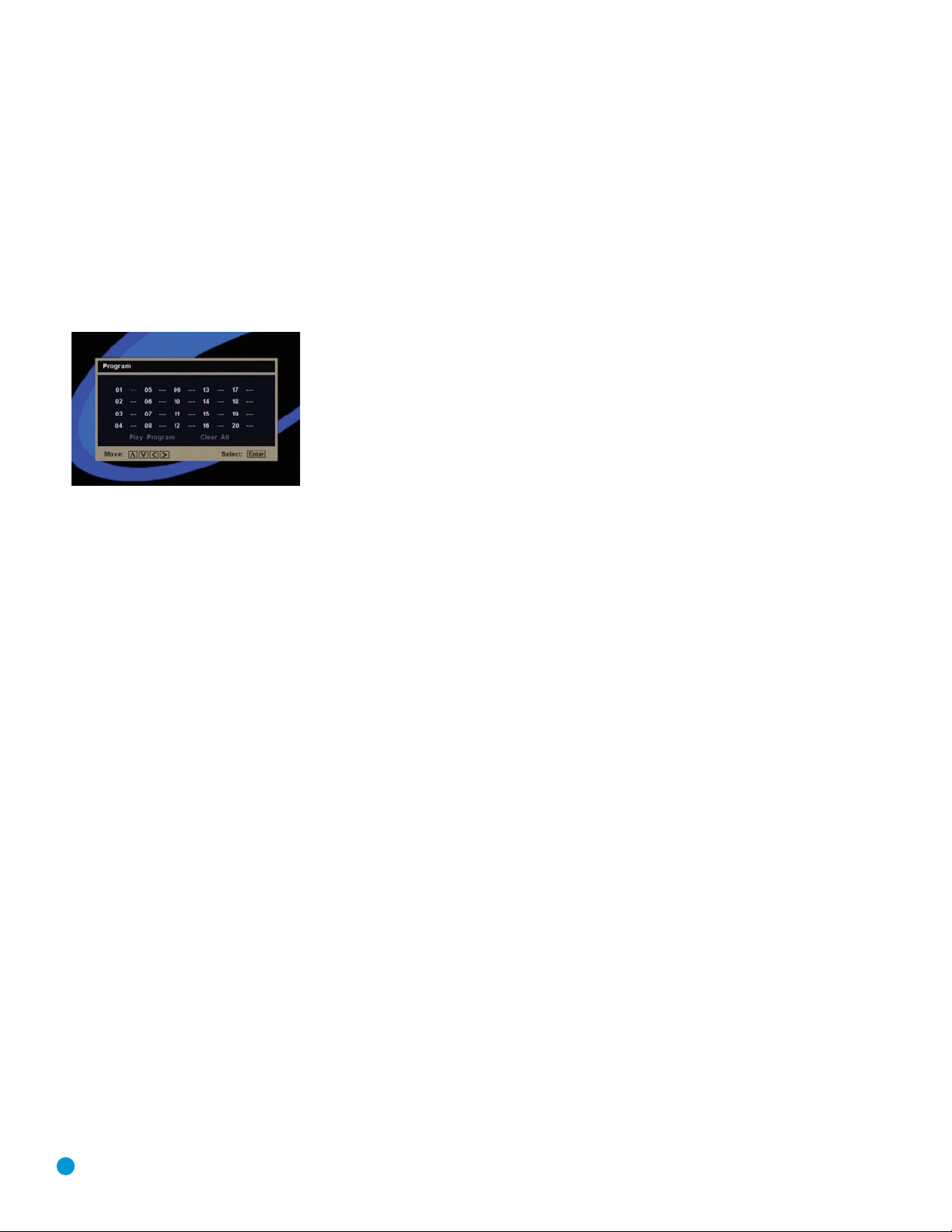
46
OPERATION
Programming a Playlist
Programmed play allows you to select tracks on a CD for playback in
a specific order, skipping tracks you don’t wish to hear and reordering
other tracks to suit your tastes.
To program a disc for playback, follow these steps:
1. Load the desired disc, but stop play if it begins automatically. Playlists
may only be programmed in Stop mode.
2. Press the Program Button to display the PROGRAM screen (see
Figure 54).
Figure 54 – Program Screen
3. The screen displays 20 blank program steps, with the cursor at
the first step, indicated by three dashes. Use the Numeric Keys to
enter the number of the track you wish to hear first in your playlist.
When you have finished entering it, press the
¤
Navigation Button
to move to Step 02.
4. Continue entering the disc track numbers into the desired program
step positions. You need not do so in step order; you may use the
Navigation Buttons to navigate to any step in the list.
5. Press the Clear Button to remove a track from the playlist.
6. While the playlist is playing, the normal Repeat functions will be
available.
7. When you have finished entering all of the tracks in your playlist;
highlight “Play Program” and press the Enter Button, or press the
Play Button to begin playback of your programmed list.
During programmed play the track number shown in the front-panel
display will reflect its normal order on the disc. However, the Program
Indicator will light to remind you that the disc’s tracks are playing in
programmed order.
To cancel programmed play, stop play and perform one of these steps:
1. Open the Disc Drawer.
2. Press the Program Button to access the PROGRAM screen. Highlight
“Clear All” and press the Enter Button.

47
TROUBLESHOOTING GUIDE
SYMPTOM CAUSE SOLUTION
Unit does not turn on • No AC power • Make certain AC power cord is plugged into
a live outlet.
• Check to see whether outlet is switch-controlled.
Unit does not respond to • Weak batteries in remote • Change remote batteries and insert with correct polarity.
remote commands • Remote sensor is obscured • Make certain front panel sensor is in line of sight of remote
or connect an optional remote sensor.
No picture • Intermittent connections • Check all video connections.
• Wrong input • Check input selection of TV or receiver.
• Progressive Scan output selected • Use Progressive Scan mode only with compatible TV.
Reset to Interlaced Scan by following these steps:
1. Press the Open/Close Button on the front panel to open
the disc drawer.
2. Press the Clear Button on the remote control.
3. Enter the numeric code “1211” on the remote.
4. Press the Audio Button (not Audio Mode).
Or perform a system reset that will require you to reenter all
user settings. Press and hold the Clear Button on the remote for
5 seconds. The display will blink, and all user settings will return
to their factory defaults.
• HDMI Output is connected to a video • The HDMI Output may not be used with video displays that
display that is not HDCP-compliant are not HDCP-compliant. Unplug the cable and select
another audio and video connection.
• Video Off feature active • Press Video Off Button to reactivate video circuitry.
• Wrong HDMI output setting • The HDMI and Component Video Outputs are not available
simultaneously. Press the HDMI Button on the remote to turn
the HDMI Output on or off. When the HDMI Output is on, the
Component Video Outputs are deactivated, and vice versa.
Disc does not play • Disc loaded improperly • Load disc label-side up; align the disc with the guides and
place it in its proper position.
• Incorrect disc type • Check to see that the disc is SACD, CD, CD-R, CD-RW, VCD, MP3,
WMA, JPEG, DVD-R/RW, DVD+R/RW (standard-conforming),
DVD-Audio or DVD-Video; other types will not play.
• SA-CD Mode setting in CD mode •
Non-hybrid SACD discs are not recognized by the DVD 48. Change
for non-hybrid SACD disc the SACD Mode setting in the GENERAL SETUP menu to SACD.
• Invalid Region Code • Use Region 1 or Open Region (0) disc only.
• Rating is above parental control setting • Enter password to override or change rating settings.
No sound • Intermittent connections • Check all audio connections.
• Incorrect digital audio input selection • Check digital audio settings on DVD 48 and on receiver.
• DVD disc is in fast or slow mode • There is no audio playback on DVD discs during fast
or slow modes.
• Surround receiver not compatible • Change LPCM Output setting in AUDIO SETUP menu to 48kHz.
with 96kHz PCM audio
• SACD disc is loaded without • Use 6-Channel Audio Outputs or Analog Audio Outputs.
using analog audio connection
• Wrong Analog Output setting in • In order to hear a downmixed 2-channel signal at the Analog
AUDIO SETUP menu Audio Outputs, make sure to change the Analog Output setting
to Stereo, or press the Audio Mode Button to change the setting.
• DVD-Audio disc is playing with DVD- • Change DVD-Audio Mode setting in GENERAL SETUP menu to
Audio Mode setting in DVD-Video mode. DVD-Audio.

48
SYMPTOM CAUSE SOLUTION
Picture is distorted or jumps • MPEG-2 decoding • It is a normal artifact of DVD playback for pictures to jump
during fast forward or reverse play or show some distortion during rapid play.
Unit turns off by itself • Auto Power Off setting is active • Check Auto Power Off setting in GENERAL SETUP menu.
Some remote buttons do not operate • Function not permitted at this time • With most discs, some functions are not permitted at certain
during DVD play; prohibited symbol times (e.g., Track Skip) or at all (e.g., direct audio track
Ø appears selection).
The OSD menu is in a foreign • Incorrect OSD language • Change the display language selection in the GENERAL SETUP
language menu.
The Ø symbol appears • Requested function not available • Certain functions may be disabled by the DVD itself during
at this time some passages of a disc.
Picture is displayed in the • Incorrect match of aspect-ratio • Change aspect-ratio settings.
wrong aspect ratio settings to disc
Disc will not copy to VCR • Copy protection • Many DVDs are encoded with copy protection to prevent
copying to VCR.
Password not accepted • Incorrect password being used or • Factory default password “1211” always remains active.
password has been forgotten
Screen saver not activated • Screen saver will not activate when • Clear on-screen menus or press Video Off Button to avoid
on-screen menus are displayed burn-in on plasma and CRT displays.
Cannot program playlist • Programmed play is not available for • Programmed play is available only for CDs.
all disc types
• DVD 48 must be in Stop mode to • Stop play of disc before programming a playlist.
program a playlist
Additional information on troubleshooting possible problems with your DVD 48, or installation-related issues, may be found in the list of "Frequently
Asked Questions" which is located in the Product Support section of our Web site at www.harmankardon.com.
TROUBLESHOOTING GUIDE

49
DVD 48 TECHNICAL SPECIFICATIONS
Please register your product on our Web site at www.harmankardon.com. Note: You’ll need your serial number. At the same time, you can choose to be notified about our
new products and/or special promotions.
Applicable Disc:
Disc formats: 5-inch (12cm) or 3-inch (8cm) DVD-
Video, DVD-Audio, SACD,
™
standard-conforming
DVD-R, DVD+R, DVD-RW, DVD+RW, VCD,
CD, CD-R, CD-RW or MP3 discs
Region code: DVD video disc with Code 1 or 0 only
DVD layers: Single side/single layer, single side/dual
layer, dual side/dual layer
Audio formats: DVD Audio MLP Lossless,
™
SACD, Linear PCM,
MPEG, Windows Media
®
9, Dolby®Digital
or DTS
®
audio discs
Still-image format: JPEG
Video Signal System: NTSC or PAL
HDMI
™
Output: Video: 480p, 720p, 1080i, 1080p
HDMI Version 1.1-compliant
HDCP Version 1.1-compliant
Composite Video Output: 1V p-p /75 ohms, sync negative polarity
S-Video Output:
Y/luminance: 1V p-p/75 ohms, sync negative polarity
C/chrominance: 0.286V p-p
Component Video Output: Y: 1V p-p/75 ohms, sync negative polarity
Pr: 0.7V p-p/75 ohms
Pb: 0.7V p-p/75 ohms
Analog Audio Output: 2V RMS (1kHz, 0dB)
The DVD 48 is Simplay HD
™
-verified for compatibility
via the HDMI connection with other Simplay HD-verified products.
Frequency Response:
DVD (linear PCM): 2Hz – 22kHz +0/–0.5dB (48kHz sampling)
2Hz – 44kHz +0/–1.5dB (96kHz sampling)
2Hz – 88kHz +0/–0.5dB (192kHz sampling)
CD: 2Hz – 20kHz +0/–0.5dB
SACD: 2Hz –100kHz +0/–0.5dB
Signal/Noise Ratio (SNR): 105dB (A-weighted)
Dynamic Range:
DVD: 100dB (18-bit)/105dB (20-bit)
CD/DVD: 96dB (16-bit)
THD/1kHz: DVD/CD: 0.0025%
Wow & Flutter: Below measurable limits
AC Power: 110–240V AC/50–60Hz
Power Consumption: 1 Watt (on/standby)/13 watts (max)
Dimensions (H x W x D): 2" x 17-3/10" x 11-1/4"
(50mm x 440mm x 285mm)
Weight: 6 lb (2.7kg)
Shipping Dimensions (H x W x D): 5" x 14-3/8" x 20"
(127mm x 365mmx 508mm)
Shipping Weight: 8.8 lb (4kg)
Depth measurement includes knobs, buttons and terminal connections. Height measurement includes feet and chassis.
All features and specifications are subject to change without notice.
Harman Kardon and Logic 7 are trademarks of Harman International Industries, Incorporated, registered in the United States and/or other countries.
Designed to Entertain is a trademark of Harman International Industries, Incorporated.
Blu-ray Disc is a trademark of the Blu-ray Disc Association.
CEA (Consumer Electronics Association) is a registered trademark of the Consumer Electronics Association.
Dolby and Pro Logic are registered trademarks, and MLP Lossless is a trademark, of Dolby Laboratories.
DTS, DTS-ES, DTS Neo:6 and DTS 96/24 are registered trademarks of DTS, Inc.
HD-DVD is a trademark of the DVD Format/Logo Licensing Corporation (DVD FLLC).
HDMI (High-Definition Multimedia Interface) is a trademark of HDMI Licensing LLC.
Kodak is a registered trademark, and Photo CD is a trademark, of Eastman Kodak Company.
Microsoft, Windows and Windows Media are registered trademarks of Microsoft Corporation in the United States and/or other countries.
WMA (Windows Media Audio) is a proprietary file format developed by Microsoft.
SACD (Super Audio CD) is a trademark of Sony Corporation.
TrueLife is a trademark of Genesis Microchip Inc.
The Simplay HD logo and the Simplay, Simplay HD and Simplay Labs trademarks are owned by Silicon Image, Inc. and are used under license from Silicon Image, Inc.
and/or Simplay Labs, LLC.
This product incorporates copyright protection technology that is protected by method claims of certain U.S. patents and other intellectual property rights owned by Macrovision
Corporation and other rights owners. Use of this copyright protection technology must be authorized by Macrovision Corporation and is intended for home and other limited
viewing uses only unless otherwise authorized by Macrovision Corporation. Reverse engineering or disassembly is prohibited.

50
GLOSSARY
Aspect Ratio: This is a description of the width of a video image in
relation to its height. A conventional video screen is four units wide for
every three units of height, making it almost square. Newer wide-aspectratio video displays are 16 units wide for every nine units of height,
making them more like the screen in a movie theater. The program
material on a DVD may be recorded in either format and, in addition,
you may configure the DVD 48 to play back in either format, depending
on the features recorded on a disc.
Chapter: DVD programs are divided into chapters and titles. Chapters
are the subsections programmed into a single title on a disc. Chapters
may be compared to the individual tracks on an audio CD. Press the
Disc Menu Button to see a listing of the chapters on a disc.
Component Video: This form of video signal eliminates many of the
artifacts of traditional composite video signals by splitting the signal into
a separate luminance channel (the “Y” signal channel) and two colordifference signals (the Pr and Pb signal channels). With a component
video connection, you will see greater picture resolution and eliminate
many picture imperfections such as the moiré patterns often seen on
check-patterned cloth. However, in order to benefit from component
video, you must have a video display with Y/Pr/Pb component video
inputs. Do not connect the component video outputs of the DVD 48
to the standard composite or S-video inputs of a TV or recorder.
Group: The individual tracks on a DVD-Audio disc may be combined
into Groups. There may be more than one Group on a disc. Depending
on the way a disc’s producers create the program, the Groups can
contain different program material, or they may repeat the disc’s content
in different audio formats, such as 5.1 audio or high-resolution stereo.
HDCP (High-Bandwidth Digital Content Protection): HDCP is the
specification for protecting digitally encoded content from unauthorized
copying when it is transmitted from a DVD player (or other video source)
to a video display using HDMI or DVI connections. In order to take
advantage of the high-resolution output of the DVD 48 via its HDMI
output, your display must be HDCP-compliant. Virtually all displays with
HDMI inputs are HDCP-compliant, but not all DVI-equipped displays are.
If you are using the DVD 48 with an optional HDMI-to-DVI cable or
adapter, check the owner’s manual for your display to determine
whether it is HDCP-compliant.
HDMI (High-Definition Multimedia Interface): HDMI is a serial-bus
form of communication between the DVD player and the video display
or audio/video receiver. It is capable of passing digital audio and highdefinition digital video using a single cable. With HDMI, the DVD 48 is
capable of outputting high-resolution (720p, 1080i or 1080p) video
and 5.1-channel DVD-Audio (decoded to 5.1 PCM channels), Dolby
Digital or DTS digital audio, with the convenience of just a single cable
connection.
JPEG Files: JPEG stands for the Joint Photographic Experts Group,
which developed a standard for compressing still images, such as
photographs. JPEG files may be created on a personal computer by
importing images from a digital camera, or scanning printed photographs.
These files may be burned onto a compact disc. The DVD 48 is
capable of recognizing JPEG files and enabling you to view them on
your video screen.
MP3 Files: MP3 is an audio compression format that was developed
by the Moving Picture Experts Group as an adjunct to the MPEG-1
video compression format. A number of encoding software programs
are available for transferring CDs and other audio programs into the
MP3 format. The main benefit of MP3 is that it reduces the size of
audio files considerably, depending on the amount of compression
selected during the encoding process, enabling you to store many
more songs on one compact disc than in the standard audio CD format.
The DVD 48 is capable of playing MP3 files stored on a disc using its
advanced graphic interface.
MPEG-2 Files: MPEG stands for the Moving Pictures Expert Group,
which defines digital audio/video standards. The MPEG-2 format is
a method of compressing video presentations, and is the standard
generally used for television broadcasting and DVD, with some minor
modifications appropriate to each type of use.
Multiple Angle: DVDs have the capability to show up to four different
views of the same scene in a program. When a disc is encoded with
multiple-angle information, pressing the Angle Button will enable you to
switch between these different views. Note that, at present, few discs
take advantage of this capability and, when they do, the multiple-angle
technology may only be present for short periods of time within the disc.
Producers will usually insert some sort of icon or graphic in the picture
to alert you to the availability of multiple-angle scenes. In addition, the
DVD 48’s angle indicator will remain lit in the front-panel display for the
duration of multi-angle availability.
Progressive Scan: Progressive-scan playback takes the original video
signal on the disc and formats it as a high-scan-rate output with twice
the scan lines of conventional video images. Progressive-scan outputs
must be connected to “digital-ready” or high-definition video displays,
regardless of the technology of the specific display (e.g., conventional
direct-view television, front or rear projector, plasma display panel or
LCD). In some cases, the displays may have special inputs for use with
high-scan-rate inputs, and in others you may need to make adjustments
to the display’s setup menus to make certain that the inputs used are
configured for an “HD” signal. Although the progressive-scan output
uses the component video jacks, it is not compatible with older conventional analog video displays, even when they have component inputs,
unless you change the Scan Rate setting in the Video Setup submenu.
Reading or Loading: This is a message that you will see when you
first press the Play Button. It refers to the fact that the player must first
examine the contents of the disc to determine its type, and then extract
the information about the material on the disc, such as languages, aspect
ratios, subtitles, number of titles and more. The slight delay while the
contents of the disc are read is normal.
Resume: The operation of the Stop Button on the DVD 48 works
differently from what you are used to on CD players. On a traditional CD
player, when you press the Stop button, the unit does just that – it stops
playback. On a CD player, when you press the Start button again, the
disc starts from the beginning.
GLOSSARY

5151
GLOSSARY
With the DVD 48, however, you have two options when playing most
discs. Pressing the Stop Button once will stop the playback, but it actually
puts the unit in the Resume mode. This means that you can turn the
machine off and, when you press the Play Button the next time, the disc
will resume playback from the point on the disc where the Stop Button
was pressed. This is helpful if you are watching a movie and must
interrupt your viewing session but wish to pick up where you left off.
Pressing the Stop Button twice will stop the machine in a traditional
manner and, when the disc is played again, it will start from the beginning. In Resume mode, the Harman Kardon screen will appear, and the
RESUME message will appear in the Information Display.
The resume function is not available for WMA files. For DVDs, CDs, MP3
files, JPEG files, and VCDs with PBC (Playback Control) only, the resume
function will be retained even after the DVD 48 has been placed in
Standby mode by pressing the Standby/On Switch, but not after the unit
has been unplugged from AC power.
SACD (Super Audio Compact Disc): The SACD format is an improvement upon the original compact disc, and was developed by the same
companies that originated the CD. Thanks to its high-density format, the
SACD disc is capable of storing more than seven times the amount of
data as on a standard CD. Engineers realized that if they utilized a much
higher sampling frequency in a single-bit format, but eliminated the
downsampling required to fit 74 minutes of audio on a standard CD,
they could preserve a much higher quality of audio that more closely
approximates the original analog signal. In addition, the playback equipment would no longer need to perform an upsampling interpolation to
play back the program. Eliminating these two conversion steps minimizes
distortion and artifacts, while enabling much higher resolution. Most, but
not all, SACD discs are dual-layer, including a conventional CD layer for
compatibility with older disc players, as well as the SACD high-density
layer. In addition, SACD discs may contain 2-channel or multichannel
versions of the program, or both.
Title: For a DVD, a title is defined as an entire movie or program. There
may be as many chapters within a title as the producers decide to
include. Most discs include only one title, but some may have more than
one, to give you a “Double Feature” presentation or to include other
special features. Press the Title Button to see a listing of the titles on a
disc. When a disc has only one title, pressing the Title Button may show
a list of the chapters.
WMA Files: WMA (Windows Media Audio) is an audio compression
format that was developed by the Microsoft Corporation for use with its
Windows Media Player and other devices. WMA files can be even smaller
in size than MP3 files, while maintaining similar quality. The DVD 48 is
capable of playing WMA files stored on a disc. Although Windows Media
Player uses other file formats, the DVD 48 is only capable of playing
WMA files that end in the “.wma” extension.

52
Appendix – Default settings and worksheets
Table A1 – General Setup Menu Settings
Setting Default Your Setting
DVD-Audio mode DVD-Audio
SACD mode SACD
OSD Language English
Parental Rating Level 8
Parental Password 1211
Screen Saver On
Auto Power Off Mode 1 (turns off after 30 minutes of inactivity, or 6 hours of continuous play)
Sleep Timer Off
Factory Default 1211
Table A2 – Audio Setup Menu Settings
Setting Default Your Setting
Analog Output Multi-channel
Digital Out All
LPCM Output 48kHz
Night Listening Mode Off
Table A3 – Speaker Setup Menu Settings
Setting Default Your Setting
SA-CD Config Config 1 (All Large, Subwoofer On)
CUT-OFF Frequency 100
Table A4 – Speaker Size Menu Settings
Access this menu from the Speaker Setup menu.
Setting Default Your Setting
Front L/R Large
Center Large
Surround L/R Large
Subwoofer On
Table A5 – Speaker Distance Menu Settings
Access this menu from the Speaker Setup menu.
Setting Default Your Setting
Unit Feet
Front L/R 10 ft.
Center 10 ft.
Surround L/R 10 ft.
APPENDIX

53
Table A6 – Speaker Level Menu Settings
Access this menu from the Speaker Setup menu.
Setting Default Your Setting
Front L 0dB
Center 0dB
Front R 0dB
Surround L 0dB
Surround R 0dB
Subwoofer 0dB
Table A7 – Video Setup Menu Settings
Setting Default Your Setting
TV Display 16:9
TV Type NTSC
Black Level On
Closed Caption Off
Still Mode Field
Progressive Scan Off
Table A8 – Picture Settings
Access this menu from the Video Setup menu.
Setting Default Your Setting
Brightness 0
Contrast 0
Hue 0
Sharpness Mid 0
Sharpness High 0
DNR 0
Gamma 0
Chroma level 0
Chroma delay 0
True Life 0
Table A9 – HDMI Setup Menu
Setting Default Your Setting
HDMI Video Auto
Wide Screen Format Off
DVI Output Range Standard
HDMI Audio Auto
Table A10 – Disc Setup Menu
Setting Default Your Setting
AUDIO Language English
Subtitle Language Off
DVD Menu Language English
Angle Mark On
PBC Off
Time Interval 3 sec
APPENDIX

54
APPENDIX
Language Code
Abkhazian 6566
Afar 6565
Afrikaans 6570
Albanian 8381
Ameharic 6577
Arabic 6582
Armenian 7289
Assamese 6583
Aymara 6588
Azerbaijani 6590
Bashkir 6665
Basque 6985
Bengali, Bangla 6678
Bhutani 6890
Bihari 6672
Bislama 6673
Breton 6682
Bulgarian 6671
Burmese 7789
Byelorussian 6669
Cambodian 7577
Catalan 6765
Chinese 9072
Corsican 6779
Croatian 7282
Czech 6783
Danish 6865
Dutch 7876
English 6978
Esperanto 6979
Estonian 6984
Faroese 7079
Fiji 7074
Finnish 7073
French 7082
Frisian 7089
Galician 7176
Language Code
Georgian 7565
German 6869
Greek 6976
Greenlandic 7576
Guarani 7178
Gujarati 7185
Hausa 7265
Hebrew 7387
Hindi 7273
Hungarian 7285
Icelandic 7383
Indonesian 7378
Interlingua 7365
Interlingue 7369
Iunpiak 7375
Irish 7165
Italian 7384
Japanese 7465
Javanese 7487
Kannada 7578
Kashmiri 7583
Kazakh 7575
Kinyarwanda 8287
Kirghiz 7589
Kirundi 8278
Korean 7579
Kurdish 7585
Laothian 7679
Latin 7665
Latvian, Lettish 7686
Lingala 7678
Lithuanian 7684
Macedonian 7775
Malagsy 7771
Malay 7783
Malayalam 7776
Maltese 7784
Language Code
Maori 7773
Marathi 7782
Moldavian 7779
Mongolian 7778
Naru 7865
Nepali 7869
Norwegian 7879
Occitan 7967
Oriya 7982
Oromo (Afan) 7977
Panjabi 8065
Pashto, Pushto 8083
Persian 7065
Polish 8076
Portuguese 8084
Quechua 8185
Rhaero-Romance 8277
Romanian 8279
Russian 8285
Language Code
Samoan 8377
Sangho 8371
Sanskrit 8365
Scots Gaelic 7168
Serbian 8382
Serbo-Croatian 8372
Sesotho 8384
Setswana 8478
Shona 8378
Sindhi 8368
Singhalese 8373
Siswati 8383
Slovak 8375
Slovenian 8376
Somali 8379
Spanish 6983
Sundanese 8385
Language Code
Swahili 8387
Swedish 8386
Tagalog 8476
Tajik 8471
Tamil 8465
Tatar 8484
Telugu 8469
Thai 8472
Tibetan 6679
Tigrinya 8473
Tonga 8479
Tsonga 8483
Turkish 8482
Turkmen 8475
Twi 8487
Ukrainian 8575
Urdu 8582
Uzbek 8590
Vietnamese 8673
Volapuk 8679
Welsh 6789
Wolof 8779
Xhosa 8872
Yiddish 7473
Yoruba 8979
Zulu 9085
Table A11 – DVD Language Codes
The availability of specific languages for the main audio track or subtitles is dependent on the choices made by a disc’s producer.
You should always consult the disc’s jacket for information on languages for any disc. In the case of some languages, you may be required
to enter a code from the list below to access that language.

STAPLE INVOICE HERE

®
250 Crossways Park Drive, Woodbury, New York 11797
www.harmankardon.com
© 2007 Harman International Industries, Incorporated. All rights reserved.
Part No. CQX1A1189Z
