Page 1
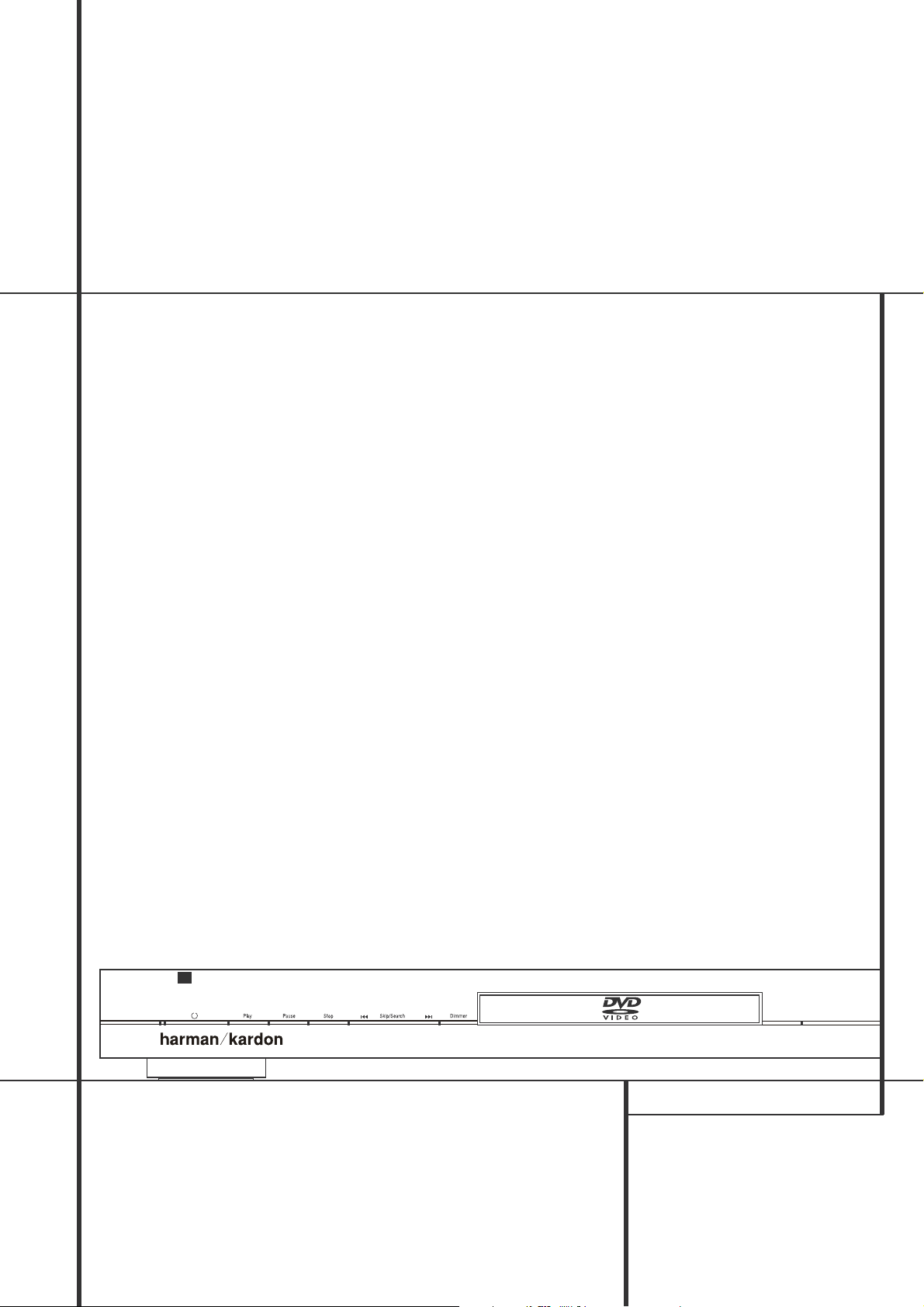
JPEG
VCD
DVD
WMA
Open/Close
DVD 27
DVD 27 Digital Versatile Disc Player
OWNER’S MANUAL
Page 2
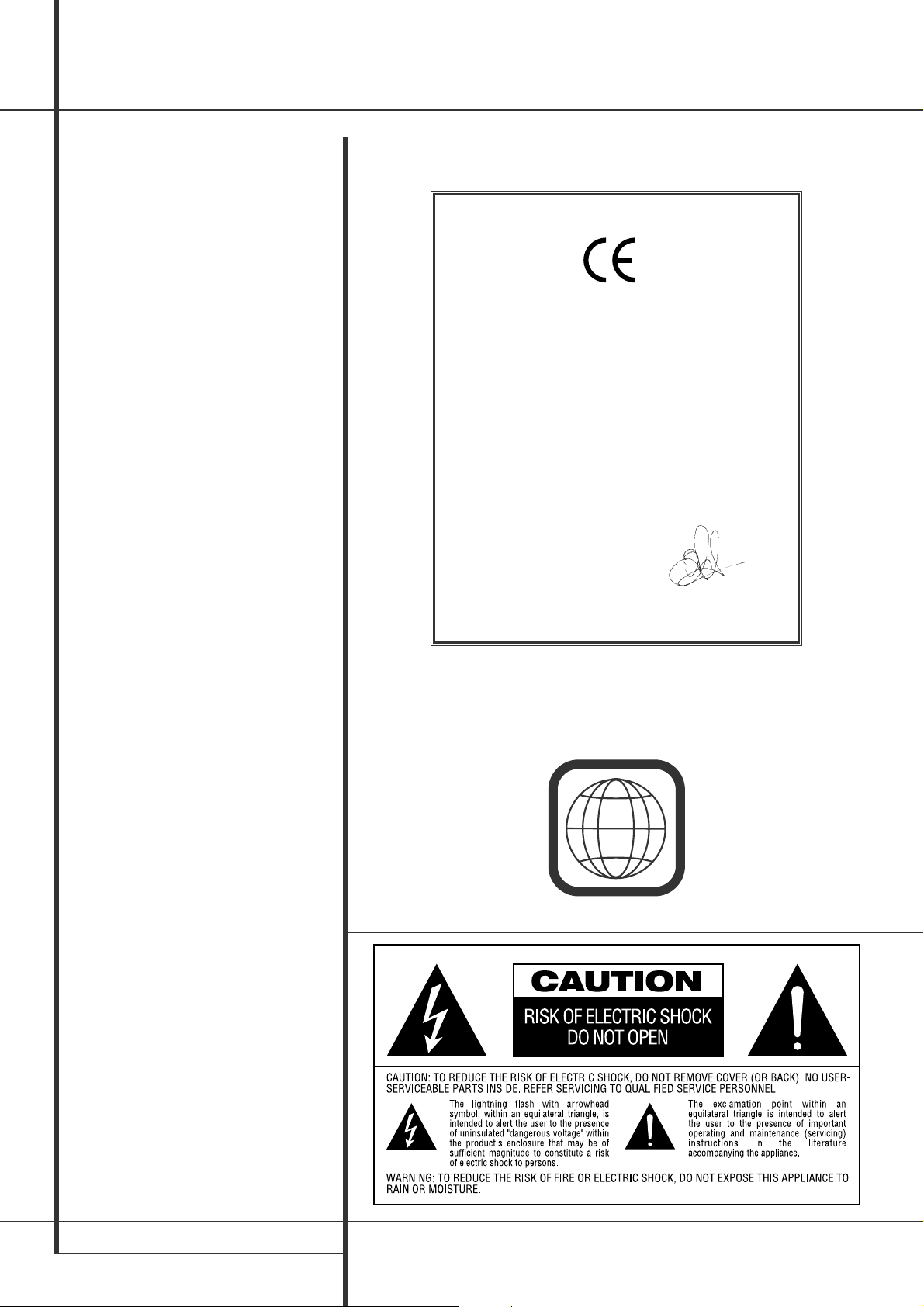
2 TABLE OF CONTENTS
3 Introduction
4 Terminology
5 Features, Packing List
6 Front Panel Controls
7 Front Panel Information Display
8 Remote Control
10 Rear Panel Connections
11 Setup and Connections
11 to a Stereo TV and Stereo or Pro Logic
Amplifier/Receiver
12 to a Dolby Digital/DTS Amplifier/Receiver
13 to a TV or monitor with SCART or
Component Connectors
14 Remote Control
15 Digital Audio Connections
16 Playback Basics
16 Basic Play
16 Playback Features
16 About DivX Movie Files
17 System Set-up
18 System Settings
18 Audio Settings
19 Video Settings
20 Test Screen
20 Test Screen
20 TV Picture Adjustment
21 Player Menu
21 Using the Player Information Menu
22 CD Playback
24 MP3, Windows Media and JPEG Playback
26 Troubleshooting Guide
27
DVD Language Codes
27 Specifications
Table of Contents
2
NOTE: This player is designed and manufactured for compatibility with Region
Management Information that is encoded on
most DVD discs.This player is designed only for
playback of discs with Region Code 2, or for
discs that do not contain Region Code information. If there is any other Region Code on a
disc, that disc will not play on the DVD.
Declaration of Conformity
We, Harman Consumer Group International
2, Route de Tours
72500 Château-du-Loir,
FRANCE
declare in own responsibility, that the product described in
this owner’s manual is in compliance with technical
standards:
EN 55013:2001
EN 55020:2002
EN 61000-3-2:2000
EN 61000-3-3:1995+A1:2001
EN 60065:2002
Jurjen Amsterdam
Harman Consumer Group International
01/06
Page 3
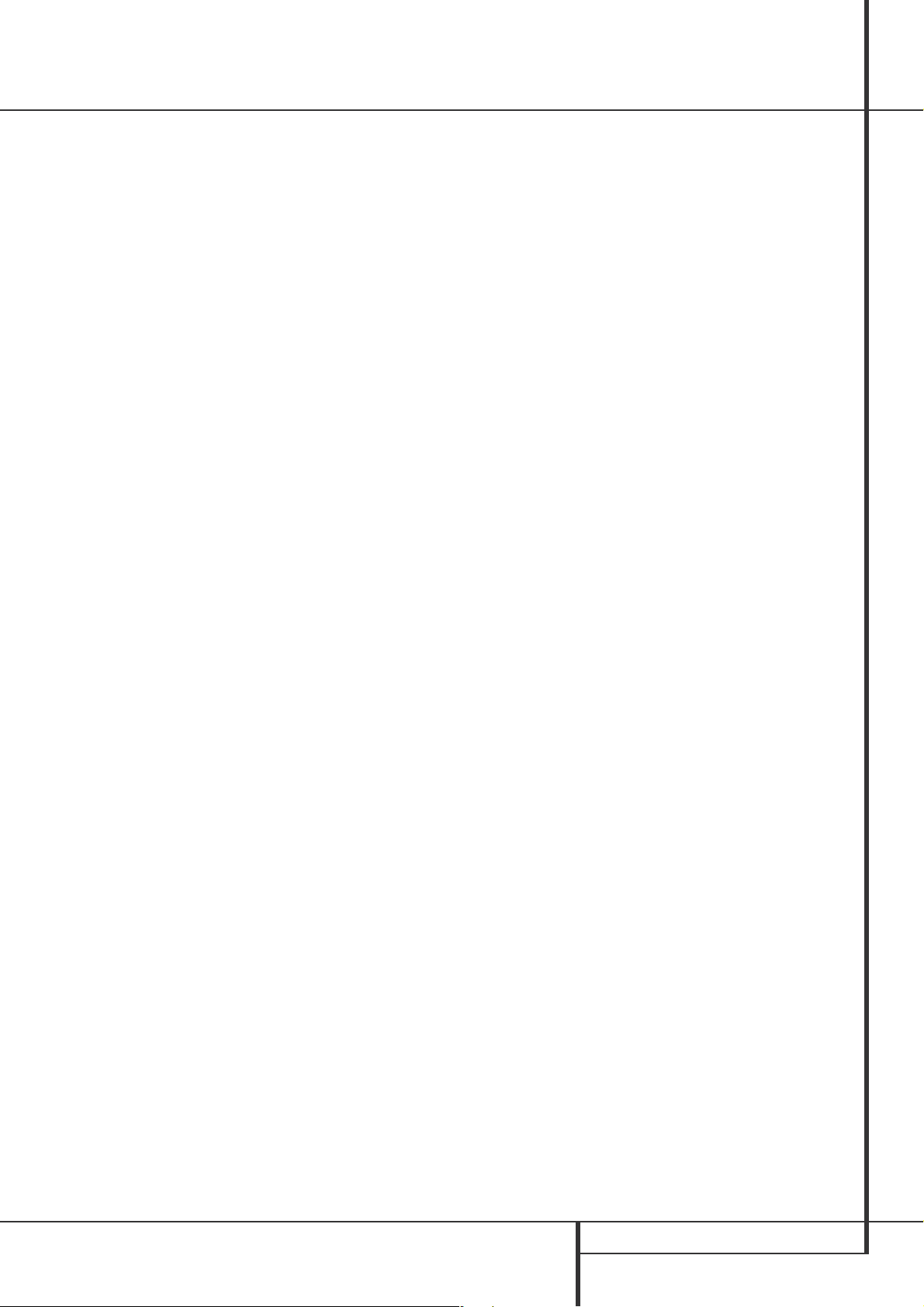
INTRODUCTION 3
Introduction
Thank you for choosing the
Harman Kardon DVD
The DVD is a multipurpose DVD player, capable
of playing both DVD-Video discs and
conventional CD audio discs with the highest
fidelity and access to future software upgrades
via the Internet. Along with conventional Video
and CD audio discs, the DVD 27 is also
compatible with MP3, CD-R and CD-RW as well
as DivX
®
and VCD discs.
To enable you to get the maximum quality from
DVDs, the DVD is equipped with the latest in
design techniques, including advanced 10-bit
video digital-to-analog converters (DAC) and
Video (composite), S-Video and RGB video (RGB
via SCART) outputs, to ensure that you get all the
quality inherent in today’s DVD medium.
For optimum playback of NTSC and PAL DVD
with compatible high-definition display devices,
DVD is equipped with progressive component
video outputs.
In addition, Harman Kardon’s audio heritage
continues into the digital video era with
audiophile-grade DACs to ensure that the audio
quality matches the superb video. Of course, both
coaxial and optical digital audio outputs are
available for direct connection to A/V receivers or
processors so that you may take advantage of
Dolby Digital* and DTS
®
soundtracks.When playing audio CDs, the playback quality is state-ofthe-art, matching that of the finest players available.
A wide range of programming features makes it
easy to program an evening’s worth of entertainment. When playing DVDs, easy-to-understand
on-screen menus and icons make it simple to
change languages, soundtracks, subtitles or
aspect ratio.
DVD players are among the fastest growing
consumer electronics products ever brought to
market, but this may, nevertheless, be the first
DVD player you’ve owned. Although many of the
features of the DVD resemble those of standard
CD players, there are a number of functions that
you may be unfamiliar with. To ensure that you
are able to take advantage of all the power and
flexibility the DVD has to offer, we encourage you
to review this quick setup manual. That small
investment of your time will pay major dividends
in the enjoyment you will get from proper use of
the DVD.
If you have additional questions about this
product or its installation or operation that are
not answered in this manual, please contact your
dealer, as he is your best source of local information.
■ Plays a Wide Range of Video and Audio
Formats, Including DVD-Video Discs,
VCD, Standard CD Audio Discs, CD-R/RW,
DVD-R/RW, DVD+R/RW,Audio Discs and
MP3 Discs
■ High-Quality Video Playback 10-Bit
DACs, Progressive Scan and Component
Video Outputs
■ Dolby Digital and DTS Data Signal
Output Through Both Optical and
Coaxial Digital Audio Connections
■ Audiophile-Grade Output DACs for the
Finest Audio reproduction
■ Easy-to-Use On-Screen Navigation
System
■ Playback of MP3 and Windows
®
WMA
Audio Discs and JPEG image files
■ Parental Lock Controls Prevent
Unauthorized Viewing of Restricted
Movies
■ Playback of DivX compressed video files
■ Extensive Programming Capability for
Audio and Video Discs
■ Multiple Options for Language,
Soundtrack and Subtitle Selection
■ Multiple-Angle Capabilities With
Specially Encoded DVD Discs
■ Backlit, Ergonomically Designed
Remote Control
Page 4
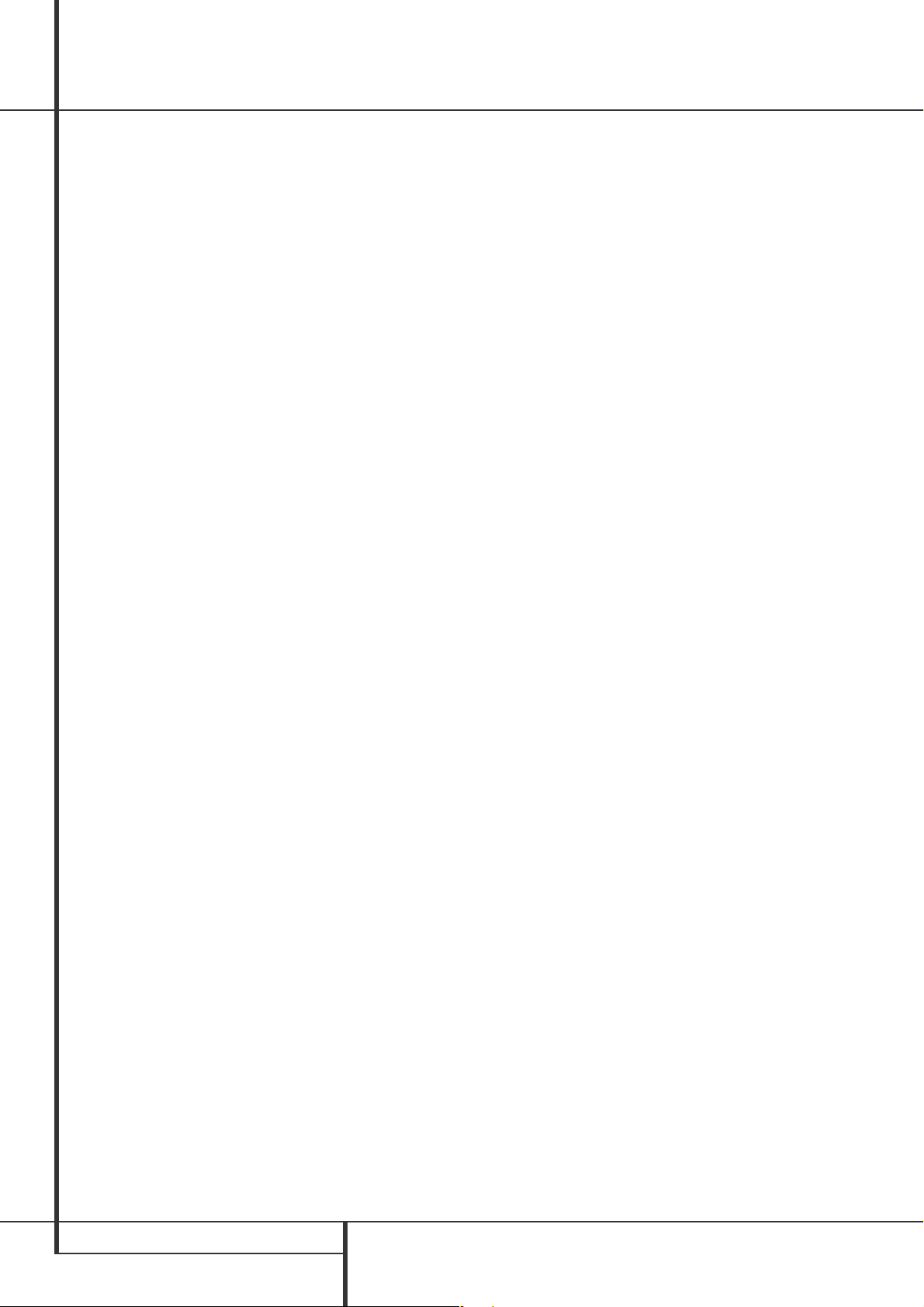
4 TERMINOLOGY
Terminology
Since they share some of the characteristics and
technology of CD players, many of the terms and
operational concepts used in a DVD player are
similar to what you may be familiar with from CD
players and changers, or older video disc formats
such as Laser Disc. However, if this is your first
DVD product, some of the terms used to describe
the features of a DVD player may be unfamiliar.
The following explanations should solve some of
the mysteries of DVD, and help you to enjoy all
the power and flexibility of the DVD format and
the DVD.
With the arrival of DVD, disc data capacity has
increased dramatically. On a DVD Video disc most
of this capacity is taken up by MPEG 2 video and
the multichannel movie soundtrack in Dolby
Digital and/or DTS.This information is
compressed.
Aspect Ratio: This is a description of the width
of a video image in relation to its height.
A conventional video screen is four units wide for
every three units of height, that’s why the ratio is
called ”4:3”. Newer wide aspect ratio video
displays are 16 units wide for every nine units of
height, making them more like the screen in a
movie theater. The program material on a DVD
may be recorded in either format and, in
addition, you may configure the DVD to play
back in either format, depending on the features
recorded on a disc.
Title: For a DVD, a title is defined as an entire
movie or program.There can be as many chapters
within a title as the producers decide to include.
Most discs include only one title, but some may
have more than one, to give you a “Double
Feature” presentation.
Chapter: DVD programs are divided into
chapters and titles. Chapters are the sub-sections
programmed into a single title on a disc.
Chapters may be compared to the individual
tracks on an audio CD.
RGB Video: This is a new form of video signal
that eliminates many of the artifacts of traditional composite video signals by splitting the signal
into the three fundamental colors Red, Green
and Blue (RGB). With an RGB connection (via
SCART), you will see greater picture resolution
and eliminate many picture imperfections such as
the moiré patterns often seen on checkered
patterned cloths. However, in order to benefit
from RGB video, you must have a video display
with an RGB compatible SCART input.
Progressive scan: DVD offers progressive scan
video outputs for use with compatible high-resolution televisions and projectors. Before DVD, no
consumer medium could store, transmit or display
video with full resolution. To conserve bandwidth,
analog compression (interlacing) is employed: first
the odd-numbered lines of a frame are displayed,
followed by the even-numbered lines.The result is
that only half of the video image is drawn at one
time; the viewer's brain must reassemble the
complete image.This is acceptable, if the monitor
is not too large and if there is not too much
motion in the image. Large displays and fast-moving images reveal the limitations of this system.
Thanks to DVD's immense data capacity, images
are now stored intact (progressively), so that all
the lines in each frame (odd and even) are shown
at the same time. But because most TV's cannot
handle a progressive signal, all current DVD
players generate an interlaced output for
compatibility. Now, the Harman Kardon DVD is
among the select few DVD players with true
progressive scan video output (NTSC and PAL) for
use with compatible TV's and CRT projectors and
with all plasma, LCD and DLP display devices via
the component video output. The result is 40%
greater light output than a conventional TV and a
stunningly detailed high definition image, along
with an almost complete absence of visible
scanlines and motion artifacts. Of course,
traditional Y/Pr/Pb component video, SCART,
S-Video and composite video outputs are
included for use with conventional televisions and
projectors.
Multiple Angle: DVDs have the capability to
show up to four different views of the same
scene in a program. When a disc is encoded with
multiple-angle information, pressing the Angle
button will enable you to switch between these
different views. Note that at present, few discs
take advantage of this capability and, when they
do, the multiple-angle technology may only be
present for short periods of time within the disc.
Producers will usually insert some sort of icon or
graphic in the picture to alert you to the
availability of multiple viewing angles.
Reading: This is a message that you will see
after you´ve loaded the disc and the tray has
closed. It refers to the fact that the player must
first examine the contents of the disc to see if it
is a CD or DVD, and then extract the information
about the type of material on the disc, such as
languages, aspect ratios, subtitles, number of
titles and more.The slight delay while the
contents of the disc are read is normal.
Resume: The operation of the Stop Button on
the DVD works differently from what you are
used to on CD players. On a traditional CD
player, when you press the Stop button, the unit
does just that: it stops playback. On a CD player,
when you press the start button again, the disc
starts from the beginning. With the DVD,
however, you have two options when playing
DVD discs. Pressing Stop once will stop playback,
but it actually puts the unit in the Resume mode.
This means that you can turn the machine off
and, when you press play the next time, the disc
will resume or continue from the point on the
disc where the Stop button was pressed. This is
helpful if you are watching a movie and must
interrupt your viewing session but wish to pick
up where you left off. Pressing the Stop button
twice will stop the machine in a traditional
manner and, when the disc is played again, it will
start from the beginning.
In resume mode, the cover of the DVD will be
displayed, if available. Otherwise, the
Harman Kardon screen will appear.
DivX
DivX is the name of a revolutionary new video
codec which is based on the MPEG-4 compression standard for video.This DVD player will playback discs created with DivX software.The DVD
player’s playback functionalities of DivX video
discs will vary depending on the DivX software
version used for creating your movies. For more
information about the different software versions
of DivX, please go to www.divx.com.
Terminology
Page 5
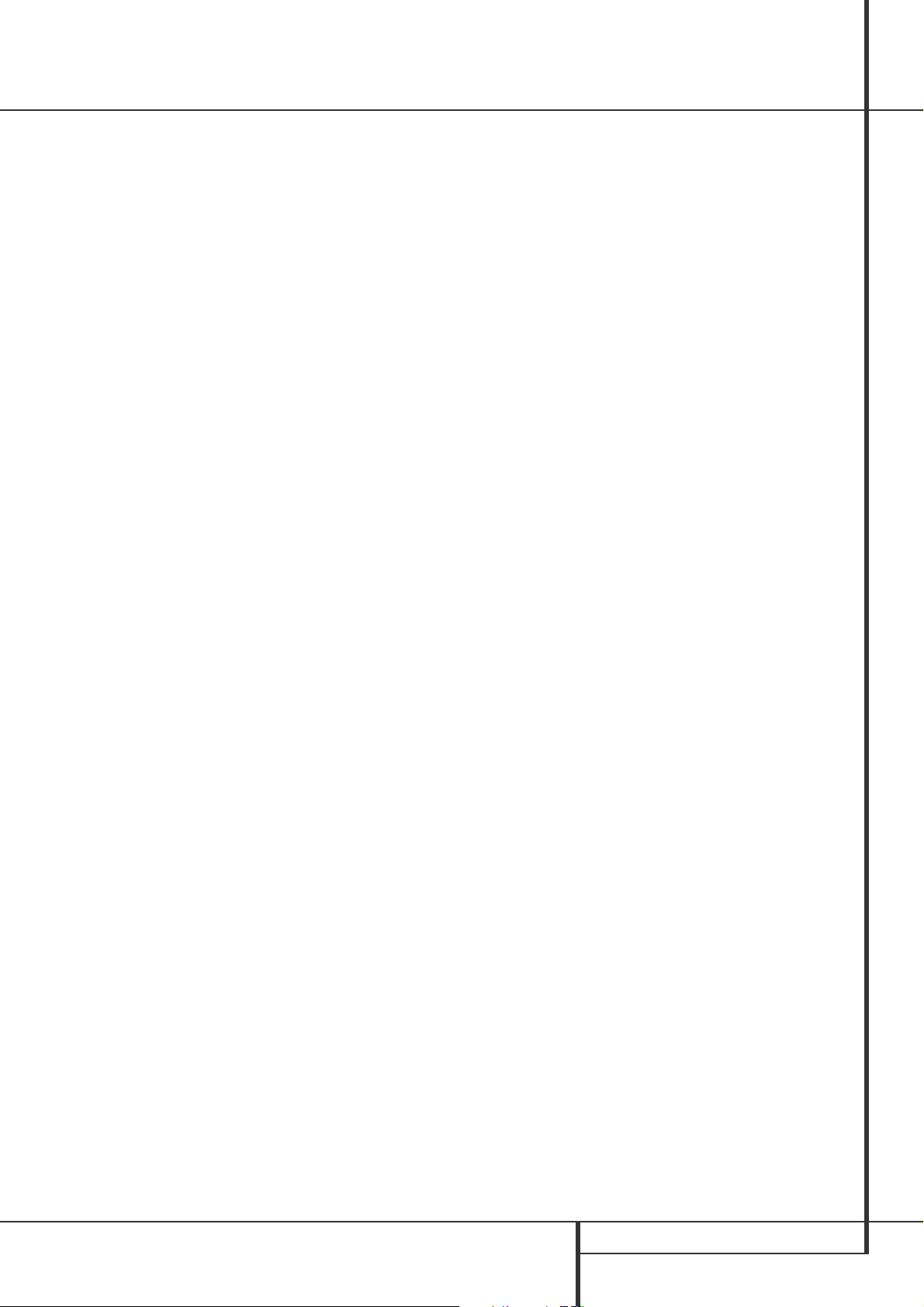
FEATURES 5
Features
High quality video
• Advanced sophisticated 10-bit MPEG-2 video
decoding circuits.
• Direct RGB output via SCART (selectable) for
optimum video performance. SCART connector
also configurable for Composite Video output.
• Test screen videos available for testing video
performance and setup.
• Pure PAL with NTSC disc due to true
NTSC/PAL conversion.
• Dual-layer compatibility for extended play
DVD.
• Progressive Scan component video ouputs
(NTSC and PAL)
• Playback of JPEG image files
High quality digital audio
• By connecting a DTS (Digital Theater Systems)
or a Dolby Digital decoder, you can enjoy high
quality 5.1 digital surround sound from DTS or
Dolby Digital discs.
• With linear PCM audio at 16-24 bits and
44-96 kHz (also on digital output, see table
page 15), audio quality exceeding that of CD
becomes possible.
• Optical and coaxial digital audio output.
Many convenient features
• On-Screen Menu lcons for disc information or
player information and access to many major
functions of this unit.
• Subtitles may be displayed in one of numerous
languages*.
• The multi-angle function allows you to choose
the viewing angle of scenes which were shot
from a number of different angles (Limited to
DVD’s recorded with multiple camera angles.)
• Multiple options for dialog language and
soundtrack selection (limited to DVD’s
recorded with multiple dialog languages or
soundtracks).
• Intuitive menu operating system.
• 4 step Zoom during play and pause.
• Backlit, ergonomically designed remote
control.
• Future software upgrades accessible via
Internet. (See information below.)
* The number of languages recorded depends
on the software.
Compatible with CD
as well as DVD
• The DVD 27 will play any conventional Audio
CD or recordable (CD-R) or erasable CD
(CD-RW), MP3,WMA (v8) or any DivX or VCD
or DVD/Video with the region code 0 or 2.
Disc formats supported
by this player
The unit can play the following disc formats
(8 cm and 12 cm size):
• DVD
• DVD-R
• DVD-RW
• DVD+R
• DVD+RW
• CD
• CD-R
• CD-RW
• VCD
• S-VCD
• WMA (v8)
NOTE: Due to differences in the format of
certain discs, it is possible that some discs may
include a mix of features that are not compatible
with the DVD. Similarly, although the DVD is
capable of a wide range of features, not all discs
include every capability of the DVD system. For
example, although the DVD is compatible with
multi-angle discs, that feature is only possible
when the disc is specially encoded for multipleangle play. In addition, the DVD is capable of
playing back both Dolby Digital and DTS soundtracks, but the number and types of tracks
available will vary from disc to disc.To make
certain that a specific feature or soundtrack
option is available, please check the options
noted on the disc jacket.
■ Playback capability for CD-R, CD-RW, WMA,
JPEG, MP3, DivX, VCD/SVCD, DVD-R, DVD+R,
DVD-RW and DVD+RW discs may vary due to
variations in the quality of the disc and the
recorder used to create the disc.
■ The DVD 27 is compatible with most discs
recorded with files encoded using MP3 or
Windows Media 8, as well as JPEG still
images. However, note that variations in the
encoder or codec used and the bit rate of the
encoding may affect the DVD 27’s ability to
play back a specific disc. As a result, we cannot guarantee complete compatibility with all
encoders and versions of the codecs. For best
results, we recommend that MP3 files be
encoded at bit rates ranging between 32kbps
and 320kbps.WMA files should be encoded
at bit rates between 64kbps and 320kbps.
Although the DVD 27 is capable of playing
some WMA 9 files, not all features of version
9 are supported. JPEG files should contain no
more than 5 megapixels, and the file size
should be no larger than 5Mb.
Upgradeability via Internet
The ”firmware” controlling the functionality of
the Harman Kardon DVD is fully upgradeable. In
the event of future improvements to its
operations and features, it will be possible to
download firmware upgrades from
www.harmankardon.com/International/
All you have to do is create a CD-R with the
data and insert it in the DVD for an automatic
upgrade.
Packing List
1 Harman Kardon DVD Player
1 Remote control
2 AA batteries
1 A/V cable for stereo analog audio and
composite video
1 S-Video cable
1 remote extension cable
1 owner's manual
Page 6
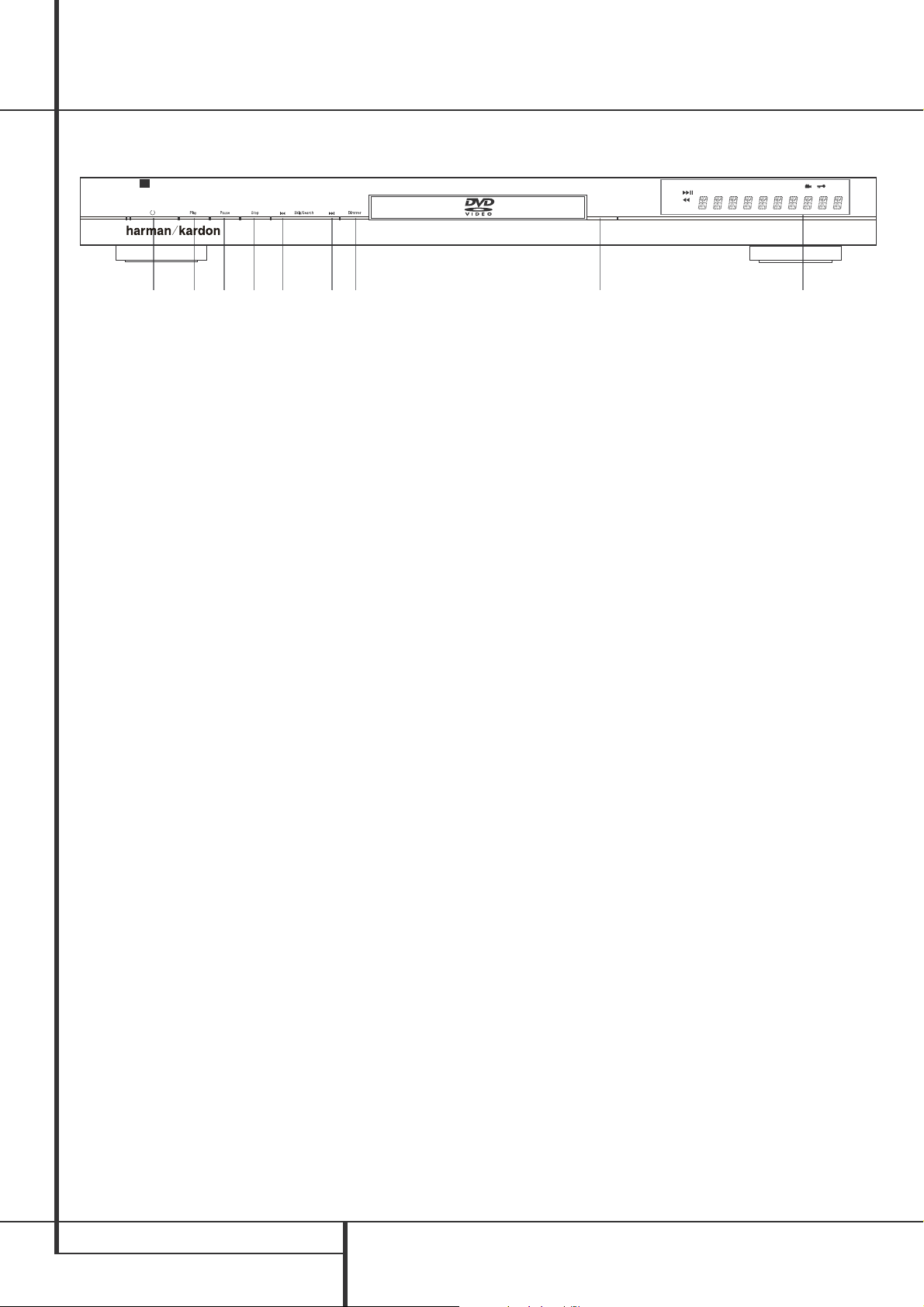
6 FRONT PANEL CONTROLS
Front Panel Controls
Main Information Display: This display
delivers messages and status indications to help
you operate the DVD player.
1
Power On/Off (Standby): Press the button
once to turn the DVD player on, press it again to
put the unit in the Standby mode.
2
Open/Close: Press this button to open or
close the Disc Tray.
3
Play: Press to initiate playback or to resume
playback after Pause has been pressed.
4
Pause: Press this button to momentarily
pause playback. To resume playback, press the
button again. If a DVD is playing, action will
freeze and a still picture will be displayed when
the button is pressed.
5
Stop: Press this button once to place the
disc in the Resume mode, which means that
playback will stop, but as long as the tray is not
opened or the disc changed, DVD playback will
continue from the same point on the disc when
the Play Button is pressed again. Resume will
also work if the unit was turned off. To stop a
disc and have play start from the beginning,
press the button twice.
6
Skip/Search (Previous): Press this button
to move backward through the music tracks on
a CD disc or the chapters on a DVD disc. Keep
the button pressed to search backwards at one
of the available speeds.
7
Skip/Search (Next): Press to move forward
through the music tracks on a CD or the chapters on a DVD disc. Keep the button pressed to
search forwards at one of the available speeds.
8
Display: Press this button to reduce the
brightness of the Information Display by 50% or
to turn the display off completely in the
following order: FULL BRIGHTNESS ➔ HALF
BRIGHTNESS ➔ OFF ➔ FULL BRIGHTNESS.
Main Information Display
1
Power On/Off (Standby)
2
Open/Close
3
Play
4
Pause
5
Stop
6
Skip/Search (Previous)
7
Skip/Search (Next)
8
Display
DVD 27
1 3 4 5 6 7 8
JPEG
RANDOM
PROG
MP3
VCD
DVD
Open/Close
2
WMA
1 ALL
A – B
TITLE
TRACK
V. O F F
REPEAT
CHAP
PBC
HOUR
TEST
MIN SEC
P. SCAN
Page 7
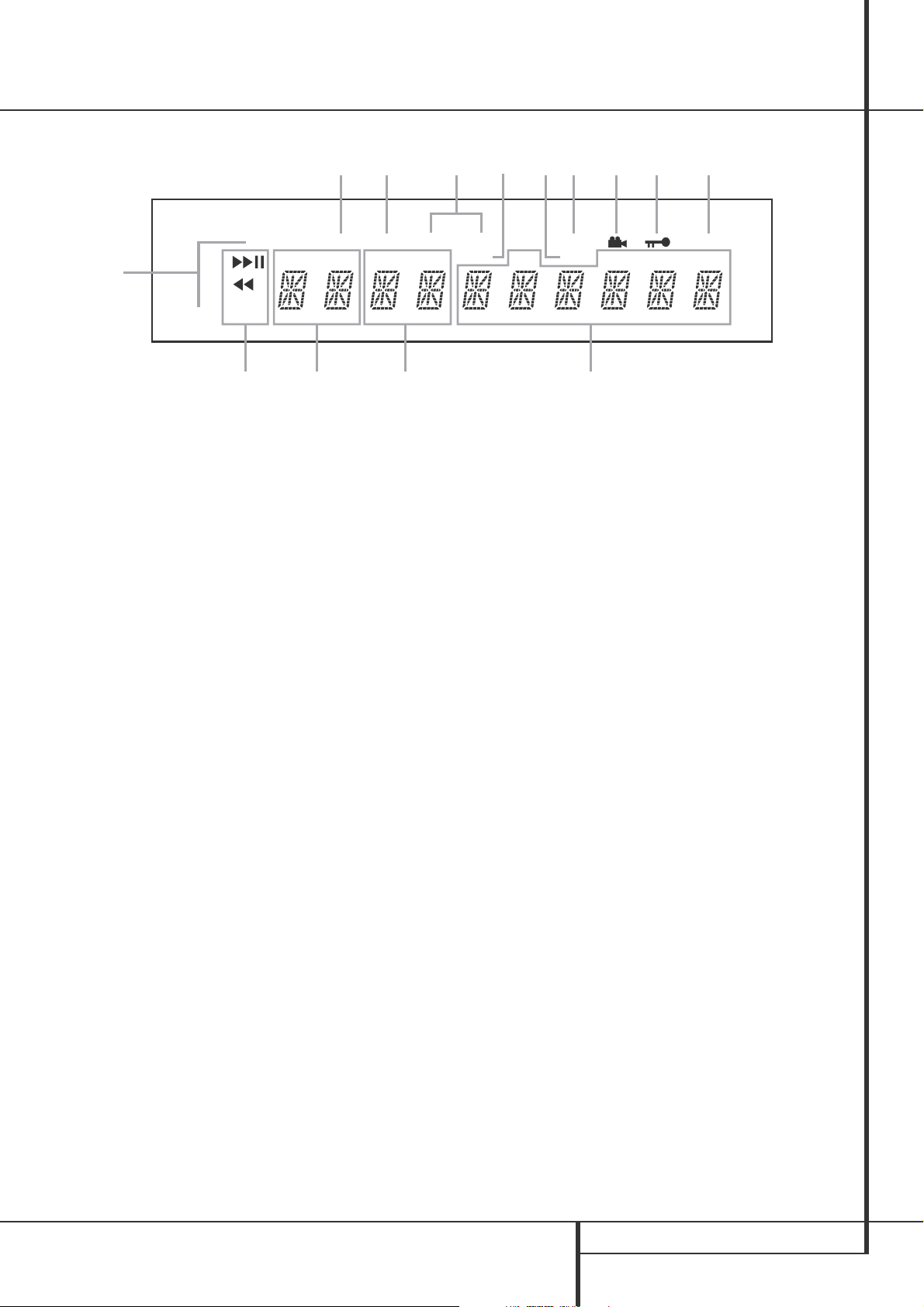
FRONT PANEL INFORMATION DISPLAY 7
Front Panel Information Display
A Disc Type Indicators
B Playback-Mode Indicators
C Progressive Scan Indicator
D Chapter/Track Number Indicators
E Time Indicators
F Title Indicators
G V-OFF Indicator
H Repeat Indicators
I VCD Playback Control Indicator
J Random Indicator
K A-B Repeat Indicator
L Program Indicator
M Angle Indicator
N Parental Lock Indicator
O Test Indicator
A Disc Type Indicators: The CD, DVD or DVD
Audio indicator will illuminate to show the type
of disc currently being played.
B Playback-Mode Indicators: These
indicators light to show the current playback
mode:
B
Lights when a disc is playing in the normal
mode
H
Lights when the disc is in the Fast Search
Forward mode. The on-screen banner display
indicates the selected speed (x2, x4, x8, x20,
x100).
1
Lights when the disc is paused.
G
Lights when the disc is in the Fast Search
Reverse mode.The on-screen banner display
indicates the selected speed (x2, x4, x8, x20,
x100).
C Progressive Scan Indicator: This indicator
lights when the unit sends out a progressive
scan signal.
D Chapter/Track Number Indicators: When
a DVD disc is playing, these two positions in the
display will show the current chapter. When a
CD disc is playing they will show the current
track number.
E Time Indicators: These positions in the
indicator will show the running time of a DVD in
play.When a CD is playing, these indicators will
show the current track time, time remaining in
the current track, or the total remaining time on
the disc.
NOTE: The Indicators DEF will also display
text messages about the DVD’s status, including
LOADING when a disc is loading,
POWER OFF when the unit is turned off, and
DISC ERROR when a disc not compatible
with the DVD is put into the play position.
F Title Indicators: These two positions in the
display will show the current title number when
a DVD disc is playing.
G V-OFF Indicator: This indicator lights when
the unit's video output has been turned off by
pressing the V-OFF button on the remote
control.
H Repeat Indicators: These indicators light
when any of the Repeat functions are in use.
I VCD Playback Control Indicator: This
indicator lights when the playback control function is turned on with VCDs.
J Random Indicator: This indicator lights
when the unit is in the Random Play mode.
K A-B Repeat Indicator: This indicator lights
when a specific passage for repeat playback has
been selected.
L Program Indicator: This indicator lights
when the programming functions are in use.
M Angle Indicator: This indicator blinks when
alternative viewing angles are available on the
DVD currently playing.
N Parental Lock Indicator: This indicator lights
when the parental-lock system is engaged in
order to prevent anyone from changing the rating level without a code.
O Test Indicator: This indicator lights when the
TV test screen is activated.
LJK HI
A
JPEG
VCD
DVD
WMA
MP3
PROG
BF D E
OG M N C
A – B
RANDOM
TITLE
TRACK
REPEAT
CHAP
1 ALL
PBC
HOUR
V. OFF
TEST
MIN SEC
P. SCAN
Page 8
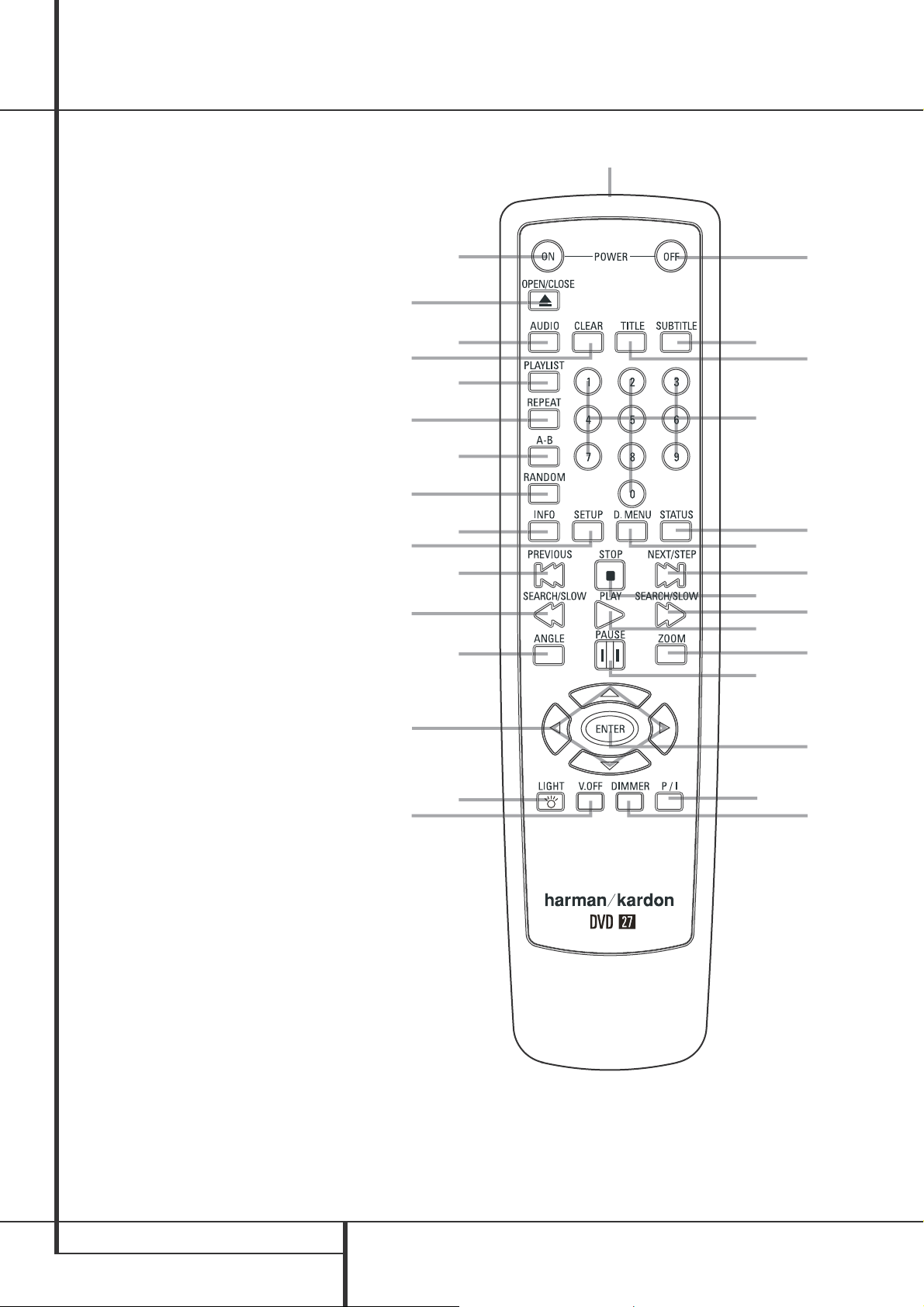
8 REMOTE CONTROL FUNCTIONS
Remote Control Functions
0
1
2
3
4
5
6
7
8
9
A
B
C
D
E
F
G
H
I
J
K
L
M
N
O
P
Q
POWER ON
POWER OFF
SUBTITLE
TITLE
ANGLE
AUDIO
ENTER
OPEN/CLOSE
SETUP
ARROWS
INFO
MENU
PAUSE
STATUS
SKIP/STEP (PREVIOUS)
SKIP/STEP (NEXT)
PLAY
SEARCH/SLOW REVERSE
STOP
SEARCH/SLOW FORWARD
DIMMER
PROGRESSIVE SCAN/INTERLACED
ZOOM
PLAYLIST
RANDOM
A-B Repeat
V.OFF
LIGHT
NUMERIC KEYS
REPEAT
CLEAR
IR EMITTER
7
O
8
H
9
Q
0
5
N
P
A
E
4
1
2
3
D
B
F
I
J
G
M
C
6
L
K
®
Page 9
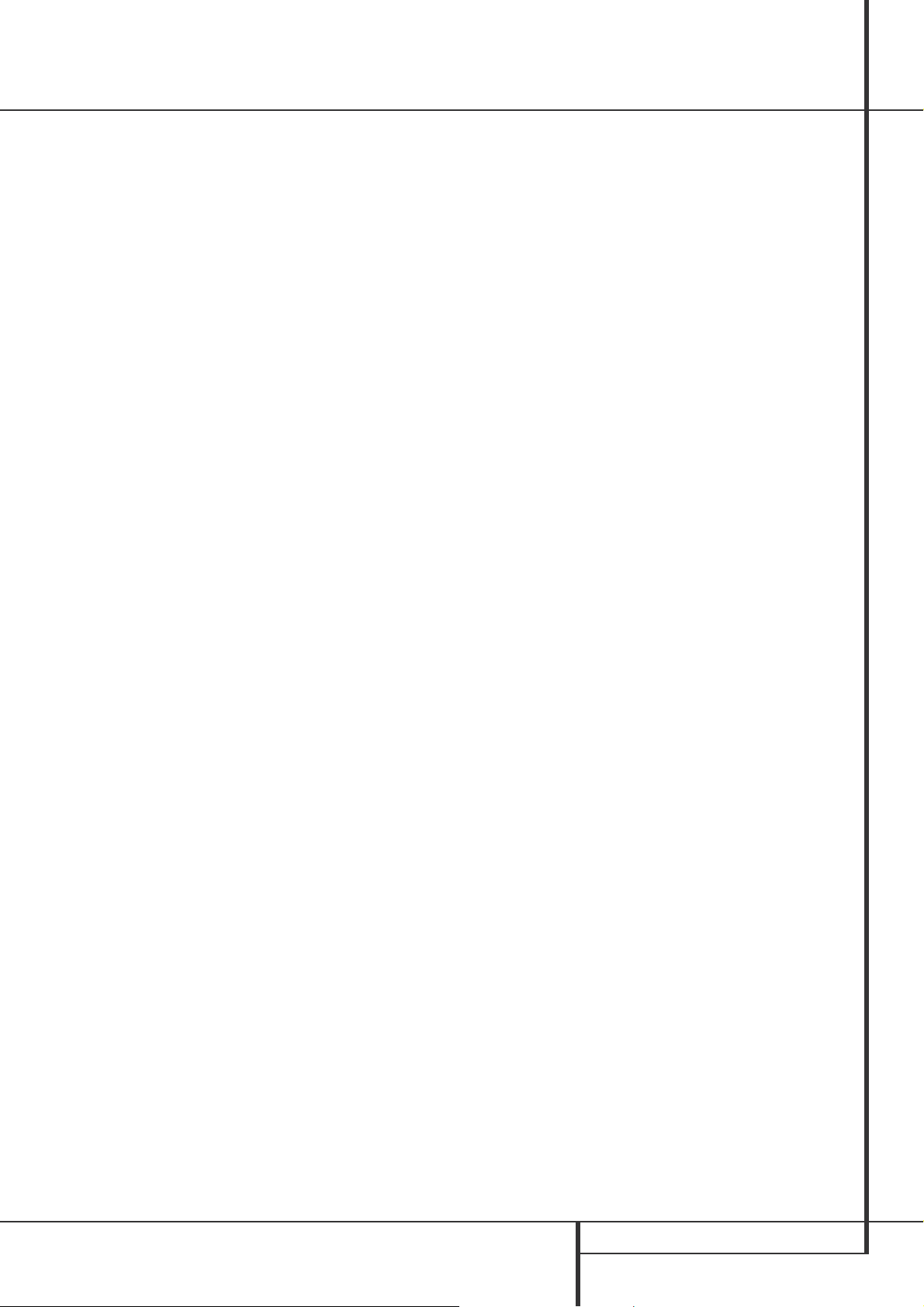
REMOTE CONTROL FUNCTIONS 9
Remote Control Functions
0
POWER ON: Turns on the player when it is
in standby mode (Harman Kardon logo appears
on screen).
1
POWER OFF: Turns off the player to standby mode.
2
SUBTITLE: When a DVD is playing, press to
select a subtitle language or to turn subtitles off.
Note: Due to the variations in how DVD discs
are authored, the subtitle languages displayed
by the DVD 27 may not accurately reflect the
actual languages available on the disc. It is
recommended that subtitles be selected using
the disc’s menu.
3
TITLE: When a disc is playing, press to
make the player go back to the first section of
the disc.
4
ANGLE: Press to access various camera
angles on a DVD (If the DVD contains multiple
camera angles) or to rotate JPEG images.
5
AUDIO: Press to access various audio
languages on a DVD (If the DVD contains
multiple audio streams).
6
ENTER: Press this button to activate a
setting or option
7
OPEN/CLOSE: Press to open or close the
disc tray.
8
Setup: Press this button to use the DVD
27’s on-screen menu system to adjust the player’s configuration settings. Note that the Info
Button
A
must be pressed to access the DVD
27’s Player Information menu to obtain detailed
disc information, and to configure the playback
mode of the disc.
9
ARROW buttons (M/N/K/L): Use to
move the cursor in the OSD.
A
INFO: Press for detailed informations on
the disc playing (Video/Audio Bit rate, Movie
aspect ratio and others), and for current player
settings made. Note that the unit doesn’t react
on any transport button as long as the info
menu is displayed. Press again to remove
information from screen.
B
MENU: Displays the actual DVD Disc Menu
on the TV screen in play mode.
When playing discs with JPEG images, pressing
this button will access the thumbnails.
C
PAUSE: Freezes a picture (with DVD/VCD)
and pauses the playback signal (CD) when a disc
is playing. Press again for normal playback.
D
STATUS: Press while a disc is playing to
view banner display. Use the ARROW buttons to
move through the different features in the
Banner Display.When a symbol is highlighted,
press ENTER on the remote to select it.
E
SKIP/STEP (Previous): Press to go to
beginning of current track. Press again quickly to
go to beginning of previous track. After pressing
the PAUSE button, each press of this button will
move the image in reverse frame by frame.
F
SKIP/STEP (Next): Press to go to beginning of next track. After pressing the PAUSE
button, each press of this button will move the
image forwards frame by frame.
G
PLAY: Begins to play disc (closes disc tray
first, if it is open.)
H
SEARCH/SLOW (REV): Allows you to
search in reverse through a disc while it is in
play mode. Each time you press this button, the
search speed changes as indicated by a number
of arrows on the right top of your screen.
After pressing the PAUSE button, each press of
this button will change the slow down speed
indicated by a number of arrows in the right top
of the screen.
I
STOP: Stops playing a disc.When a disc is
playing, if you press STOP and PLAY, the disc will
resume play, i.e. it will start from the same point
on the disc where the unit was stopped. If you
press STOP twice and the PLAY button, the disc
will start play from the beginning.
J
SEARCH/SLOW (FWD): Allows you to
search forward through a disc while it is in play
mode. Each time you press this button, the
search speed changes as indicated by a number
of arrows on the right top of your screen.
After pressing the PAUSE button, each press of
this button will change the slow down speed as
indicated by a number of arrows in the right top
of the screen.
K
DIMMER: Press to change the brightness
of the front panel display or to turn the display
off completely in the following order: FULL
BRIGHTNESS ➜ HALF BRIGHTNESS ➜ OFF ➜
FULL BRIGHTNESS
L
PROGRESSIVE SCAN/INTERLACED:
Press this button to change the resolution of the
Component Video Output between standard definition and progressive definition (PAL interlaced
and PAL progressive; NTSC interlaced and NTSC
progressive).
M
ZOOM: When a DVD or VCD is playing,
press this button to zoom the picture so that it is
enlarged. There are 4 steps to the zoom
function, each progressively larger. Press through
each of the zoom stages to return to a normal
picture.
N
PLAYLIST: Press this button to change the
playback order of the disc.
O
RANDOM: Press for RANDOM playback in
random order.
P
A-B: Press to select section A-B and to play
repeatedly.
Q
V.OFF: Press to turn off video output for
improved performance from audio-only discs.
Press again to restore video output.
LIGHT: Press to illuminate remote
controller.
NUMERIC KEYS: Select numbers by
pressing these buttons.
REPEAT: Each press of this button changes
the playback mode to repeat a chapter or track
or the entire disc. A repeat icon will appear in
the upper right corner of the screen indicating
the current repeat mode. If the Player
Information Screen is active, the changes will be
displayed on screen.
CLEAR: Press to remove the Banner menu
from the screen.
IR EMITTER: This small, clear button-like
device sends the IR commands from the remote
control to the DVD 27. To ensure proper performance of the remote control, be sure to point
it toward the unit and do not cover it with your
fingers when sending remote commands.
Page 10

10 REAR PANEL CONNECTIONS
Rear Panel Connections
9
¡
Optical Digital Output
™
Coaxial Digital Output
£
AC Power Cord
¢
Composite Video Output
∞
S-Video Output
§
Component Video Outputs
¶
Scart TV Output
•
Remote Control Output
ª
Remote Control Input
‚
Analog Audio Output
¡
Optical Digital Output: Connect this jack
to the optical digital input of an A/V receiver or
surround processor for Dolby Digital, DTS or
PCM audio playback.
™
Coaxial Digital Output: Connect this jack
to the coaxial digital input of an A/V receiver or
surround processor for Dolby Digital, DTS or
PCM audio playback.
NOTE: The coaxial digital output should only be
connected to a digital input. Even though it is
the same RCA-type connector as standard
analog audio connections, DO NOT connect it to
a conventional analog input jack.
£
AC Power Cord: Connect this plug to an
AC outlet. If the outlet is controlled by a switch,
make certain that it is in the ON position.
¢
Composite Video Output: Connect this
jack to the video input on a television or video
projector, or to a video input on an A/V receiver
or processor if you are using that type of device
for video input switching.
∞
S-Video Output: Connect this jack to the
S-Video input on a television or video projector,
or to an S-Video input on an A/V receiver or
processor if you are using that type of device for
S-Video input switching.
§
Component Video Outputs: These outputs carry the component video signals for
connection to display monitors with component
video inputs. For standard analog TV's or
projectors with inputs marked Y/Pr/Pb or
Y/Cr/Cb, connect these outputs to the corresponding inputs. If you have a high-definition television or projector that is compatible with high
scan rate progressive video, connect these jacks
to the “HD Component” inputs. Note that if you
are using a progressive scan display device, then
”Progressive” must be selected in the Video Setup Menu in order to take advantage of the
progressive scan circuitry. See page 19 for more
information on progressive scan video.
IMPORTANT: These jacks should NOT be connected to standard composite video inputs.
¶
SCART OUT (TV): If your TV has a SCART
socket, you can connect a SCART cable to your
TV and to your DVD Player for improved video
quality.The SCART cable carries both audio and
video.You can select Composite Video or RGB
video for that SCART connector’s video output
signal.
•
Remote Control Output: Connect this
jack to the infrared (IR) input jack of another
compatible Harman Kardon remote controlled
product to have the built-in Remote Sensor on
the DVD provide IR signals to other compatible
products.
ª
Remote Control Input: Connect the output of a remote infrared sensor, or the remote
control output of another compatible
Harman Kardon product, to this jack.This will
enable the remote control to operate even when
the front panel Remote Sensor on the DVD is
blocked.This jack may also be used with
compatible IR remote control-based automation
systems.
‚
Analog Audio Output: Connect these
jacks to an audio input on an A/V receiver or
surround processor for analog audio playback.
Note: You’ll find more details about all
Audio/Video connections under Setup and
Connections on the following pages.
8
76
1
0
54
3
2
Page 11

SETUP AND CONNECTIONS 11
Setup and Connections
■ Ensure that the power switch of this unit and
other equipment to be connected is set to off
before commencing connection.
■ Do not block ventilation holes of any of the
equipment and arrange them so that air can
circulate freely.
■ Read through the instructions before
connecting other equipment.
■ Ensure that you observe the color coding
when connecting audio and video cables.
Notes:
■ The Video output (yellow) combines the complete video signal (composite) and sends it to
the TV (or to the AV Receiver) by one line
only. Use the Video output, when your TV set
is equipped with a Video input jack only.
■ The S (separate) video output connector separates the color (C) and luminance (Y) signals
before transmitting them to the TV set in
order to achieve a sharper picture. Use the
S-video cable when connecting the player to
a TV equipped with an S-video input
for improved picture clarity. Never connect
both outputs,Video and S-Video, to your TV
or AV Receiver, only one of them.
■ Most European TV´s are equipped with SCART
connectors rather than with a normal video
input (yellow cinch). In that case the SCART
connection should be used, providing the
audio signal too. Separate analog audio connections to TV are needed only if your TV is
connected to the video or S-video output.
■ When the audio signal is to be fed to a stereo
or Pro Logic amplifier/decoder or receiver
rather than to the TV, connect the Audio Out
jacks to any normal audio input on your
amplifier/decoder/receiver. The DVD will
”downmix” Dolby Digital recordings to Pro
Logic, available on these connectors, all analog surround or stereo signals will be fed to
them directly.
You can also select the audio and video signals of all your video devices with your AV
Receiver/Amplifier. For more information see
”Note” on next page.
TV
To power outlet
(AC 230V/50 Hz)
To S-Video input connector
To stereo audio input connector
(Red/White) on the TV or Stereo/Pro Logic
Amplifier/Receiver
To Video input
connector (Yellow)
Connecting to a stereo TV and stereo or Pro Logic Amplifier/Receiver
DVD
Page 12

12 SETUP AND CONNECTIONS
Setup and Connections
When DVD´s encoded in Dolby Digital or DTS are
played, the Dolby Digital or DTS bitstream is output from the player’s OPTICAL or COAXIAL digital audio output. When the player is connected
to a Dolby Digital or DTS decoder, you can enjoy
theater-quality audio in your home. An optical
digital audio cable or coaxial audio cable (both
optional) is required for these connections, as
shown below. Only one connection is needed,
not both at the same time.
■ Note: With multiple video sources, your
Audio/Video device can be used for selecting
the video signal and routing it to the TV.
Connect the video or S-video output of the
DVD player (whatever is provided with your
device) to the video or S-video input on your
device and the video/S-video output of this
device to your TV. For more details, see the
manual of your Audio/Video amplifier/receiver.
■ Note for Analog Audio: The connection
from Audio Out to the TV is optional only.
Normally you´ll hear the sound from your
AV-system´s speakers, so the TV volume
should be completely turned down. If you
plan to use your DVD player also without
having to turn on your complete system, this
connection must exist, then you can turn up
the TV´s volume as needed.
Connecting to a receiver/amplifier with Dolby Digital (AC-3) or DTS (Digital Theater Systems) decoder
Front Speaker (Left/Right) Center Speaker Surround Speaker (Left/Right) Subwoofer
Dolby DTS or Digital decoder
To optical audio input connector
To coaxial audio input connector
TV
To power outlet
(AC 230V/50 Hz)
To S-Video input connector
To audio input connector
(Red/White, optional only, see
Note above)
To Video input
connector (Yellow)
DVD
Page 13

SETUP AND CONNECTIONS 13
Setup and Connections
Important Notes on SCART and RGB
format:
■ Your DVD is equipped with a SCART connector for direct connection to the TV.
■ The SCART connector provides the video
signal as well as audio (stereo L/R) signals.
■ The SCART connector for the TV provides the
composite video signal or the direct RGB
signal, delivering the best video performance
possible, selectable in the Setup menu.
To view RGB video on your TV, the RGB
compatible SCART connector on the TV must
be used and the DVD´s TV SCART connector
must be set to ”RGB”.
Note that with RGB video the color intensity
cannot be adjusted with most TVs.
■ When the RGB video signal is used, DVD´s
recorded with the NTSC format (with regional
code 0 or 2) can be viewed even on nonNTSC compatible TVs.
Component Video Connection
If the video display has component video inputs,
connect the Component Video Outputs on the
DVD to the corresponding input jacks on your
television. If you are using a progressive scan
television or projector, you must also change the
Scan Type in the DVD player's Video Set-Up
Menu from ”Interlaced” to ”Progressive”.
Connecting to a TV or monitor with SCART or Component connectors.
TV or Monitor
To power outlet
(AC 230V/50 Hz)
To SCART connector
To Component
connectors
To optical or coaxial
input of Dolby Digital/
DTS Decoder/
Amplifier/Receiver
DVD
Page 14

14 REMOTE CONTROL
Remote Control
Battery installation
Insert the batteries supplied while observing the
correct (+) and (–) polarities.
Service life of batteries
■ The batteries normally last for about one year,
although this depends on how often, and for
what operations, the remote control is used.
■ If the remote control unit fails to work even
when it is operated near the player, replace
the batteries.
■ Use size “AA” batteries.
Notes:
■ Do not attempt to recharge, short-circuit,
disassemble, heat or throw the batteries into
fire.
■ Do not drop, step on or otherwise impact the
remote control unit. This may damage the
parts or lead to malfunction.
■ Do not mix old and new batteries.
■ Wipe away any leakage inside the remote
control unit, and install new batteries.
■ If leakage should come into contact with
parts of your body, wash it off thoroughly
with water.
■ Batteries contain chemical substances and we
recommend that you dispose of them properly
and in compliance with any local regulations.
Do not simply throw them away but return to
your dealer or special battery disposal centers.
Remote control operation range
Point the remote control unit from no more than
about 7 m from the remote control sensor and
within about 60 degrees of the front of the unit.
■ The operating distance may vary according to
the brightness of the room.
Notes:
■ Do not point bright lights at the remote
control sensor.
■ Do not place objects between the remote
control unit and the remote control sensor.
■ Do not use this remote control unit while
simultaneously operating the remote control
unit of any other equipment.
DVD 27
®
JPEG
VCD
DVD
WMA
Open/Close
1 ALL
V. OFF
A – B
REPEAT
RANDOM
PROG
MP3
CHAP
TITLE
TRACK
P. SCAN
TEST
PBC
MIN SEC
HOUR
Page 15

DIGITAL AUDIO CONNECTIONS 15
Digital Audio Connections
Audio output from the unit’s
optical/coaxial digital audio
output connector
Disc: Sound recording Optical/coaxial digital
format: audio output:
DVD Dolby Digital Dolby Digital bitstream
(2-5.1ch) or PCM
(2ch, 48kHz, 16-bit)††
Linear PCM Linear PCM (2ch)
(48/96kHz, (48/96kHz,
16/20/24-bit) 16/20/24-bit)
DTS Bitstream or no
output*
MPEG (2.0) MPEG
bitstream (2ch)
or linear PCM
(2ch, 48kHz)
VCD MPEG-1 Linear PCM*
CD-DA
CD Linear PCM Linear PCM
(44.1kHz sampling)
MP3 Linear PCM
MPEG-1 (44.1–48kHz,
Audio depending on
Layer 3) source, if digital
output format
selected as
“Bitstream”).
(48kHz if digital
output format
selected as
“PCM”)
WMA Linear PCM
(Windows (32–48kHz)
Media
Audio)
* Digital Format must be selected as
“ORIGINAL“ or ”PCM” respectively in Menu
For your reference:
■ Dolby Digital (AC-3) is a digital sound compression technique developed by the Dolby
Laboratories Licensing Corporation,
supporting 5.1-channel surround sound, as
well as stereo (2-channel) sound, this
technique enables a large quantity of sound
data to be efficiently recorded on a disc.
■ Linear PCM is a signal recording format used
in CDs.While CDs are recorded in
44.1 kHz/16 bit, DVDs are recorded in
48 kHz/16 bit up to 96 kHz /24 bit.
■ If you have a Dolby Pro Logic Surround
decoder connected to the DVD’s analog
AUDIO OUT connectors, thanks to the
”Downmix” function of the DVD you will
obtain the full benefit of Pro Logic from the
same DVD movies that provide full 5.1-channel Dolby Digital soundtracks, as well as from
titles encoded with Dolby Surround.
■ The DVD is designed to digitally output
96 kHz-PCM audio with a 96 kHz sampling
rate. However, some 96 kHz DVD's may
include copy protection codes that do not
permit digital output. For full 96 kHz fidelity
from these discs, use the analog outputs of
the DVD.
IMPORTANT: If your surround processor/D/A
converter does not support 96 kHz PCM audio,
you must use the DVD analog outputs for full
96 kHz fidelity with these discs.
Caution for the optical/coaxial
digital audio outputs:
■ When connecting an amplifier (with an
optical/coaxial digital input ) which does not
contain a Dolby Digital (AC-3) or DTS
decoder, be sure to select ”PCM” as initial
setting in the ”Digital Output” menu (see
also page 18).
Otherwise, any attempt to play a DVD may
cause such a high level of noise that it may
be harmful to your ears and damage your
speakers.
■ CD’s can be played as they would normally be
played.
Note:
■ Some first generation DTS decoders which do
not support DVD-DTS interface may not work
properly with the DVD/CD player.
Notes when connecting the
optical digital audio cable
(optional)
■ Gently push the cable plug through the builtin shutter that covers the optical digital audio
output and connect the cable firmly so that
the configurations of both the cable and the
connector match.
Dolby Digital and DTS
Both Dolby Digital and DTS are audio formats
used to record 5.1-channel audio signals onto
the digital track of film. Both of these formats
provide six separate channels: left, right, center,
left rear, right rear, and common subwoofer.
The latest 6.1-formats, Dolby Digital EX and
DTS ES, even one (or two) additional "Surround
Back" channel for a center between the rears.
Remember, that Dolby Digital or DTS will only
play 5.1-channel sound if you’ve connected the
optical or coaxial output of the DVD player to a
DTS or Dolby Digital receiver or decoder and if
the disc was recorded in the Dolby Digital or DTS
format.
Dolby Digital is a trademark of Dolby Laboratories
Licensing Corporation.
Manufactured under license from Dolby
Laboratories. ”Dolby” and the double-D symbol
are trademarks of Dolby Laboratories.
Confidential Unpublished Works.1992-1997
Dolby Laboratories, Inc. All rights reserved.
DTS is a registered trademark of Digital Theater
Systems.
Page 16

16 PLAYBACK BASICS
Playback Basics
Basic Play
Preparation
1. Switch the TV ON and select its video input
connected to the DVD.
2. Press POWER to turn on the unit, the DVD
harman/kardon logo should appear now on
the screen. If that logo appears distorted on
the screen or without any color, change the
appropriate settings at the Video Setting Submenu according to your TV set and to the connection used between the DVD and your TV.
3. When you see no video at all, not even the
harman/kardon logo, check the setting of the
video input used on your TV (most SCART
inputs on TVs can be configured in the TV´s
menu). When you don´t succeed, connect your
TV with different cables to the DVD, e.g. via
Composite (yellow jacks) or S-Video cables,
rather than per SCART to view the setup
menus until all appropriate ”Video menu” settings are made properly.
4. Switch on your A/V system’s power, if the player has been connected to such a system.
5. Press OPEN/CLOSE to open the disc tray.
6. Place a disc on the disc tray.
Hold the disc without touching either of its
surfaces, position it with the side you wish to play
facing down, align it with the guides, and place it
in its proper position.
■ 3" (8 cm) discs or 5" (12 cm) discs can be
used.
7. Press PLAY. The disc tray is automatically closed
and play begins.
■ When the disc tray is closed by pressing
OPEN/CLOSE, play will start automatically.
■ With most DVD’s, a Disc Menu appears on the
screen. Select specific menu item by using
ARROW buttons on the remote, then press
ENTER.
Disc Playback Features
Skipping tracks or titles/chapters
To move forward or backward through the tracks
on a CD or the titles or chapters on a DVD, press
skip on the front panel or Previous/Next on the
remote.
Fast Motion Playback/Fast Search
1. To move forward or backward through the
DVD or CD disc being played at fast speed,
press SEARCH on the remote. Once one of
these buttons is pressed, the fast search will
continue until PLAY is pressed.
There are four fast-play speeds. Each press of the
SEARCH Buttons will cycle to the next speed in
the following order: x2, x4, x8, x20, x100,
indicated by a number of arrow indicators on the
right top of the screen.
2. Press PLAY at any time to resume normal playback.
Note that there will be no audio playback during
fast-forward or -reverse play of DVD discs.This is
normal for DVD, as A/V receivers and surround
processors cannot process the digital audio
streams during fast-play modes; audio will be
heard during fast-play of conventional CD’s.
Freeze Frame and Frame Advance
(with DVD only)
1. Press PAUSE when a DVD is playing to freeze
the picture.
2. Each time you press one of the STEP (FWD or
REV) buttons, the picture advances one frame.
3. Press PLAY to resume normal playback.
Slow Motion Playback (with DVD only)
1. When a DVD disc is in pause or freeze frame
mode, you may move slowly forward or backward through the program being played at one
of the speeds by pressing the Play Buttons on
the remote. Each press of the buttons will
move to the next speed, indicated by a number
of arrow indicators on the right top of the
screen.
2. Press PLAY to resume normal playback.
Note that there will be no audio playback during
slow-forward or -reverse play of DVD discs.This is
normal for DVD, as A/V receivers and surround
processors cannot process the digital audio
streams during slow modes. Slow play is not
available for CD.
Notes: Playback features may not be available
during the opening credits of a movie.This is
intended by the disc author and is not a failure of
the DVD.
Playback of a DVD with 96 kHz/24-bit audio
requires the use of circuitry normally used for
other features.Accordingly, Slow Play Reverse
and Step Advance features are not available with
these discs.
Depending on the structure of a VCD disc, the
functions Slow Reverse and Step Reverse may be
prohibited or have no function and Fast Playback
(Search) may not function.
About DivX Movie Files
The DivX disc compatibility of this DVD player is
limited by the following:
• the available resolution size of the DivX file
should be below 720x576 (W x H) pixels.
• the total number of files and folders on the disc
should be less than 999.
• the number of screen frames per second should
be below 29.97 frames per second.
• the video and audio structure of recorded file
should be interleaved.
The player is capable of playing DivX files with
the extensions “.avi”.
The player is capable of playing subtitle files with
the extensions “.smi”, “.srt”, “.sub (Micro DVD
format only)” or "ssa". Other subtitle files won’t
be displayed. Subtitle files need to carry the same
name as the movie file (but with either one of the
above extensions) and should be located in the
same directory.
Playing a DivX Movie Disc
Before playing DivX movie discs, please note the
following:
• multi session DVD containing Windows Media
Audio files may not be supported.
• open session discs are not supported.
• the DVD player does not support PC data.
• this DVD player does not support an unfinalized disc with a closed session.
1. Insert a disc and close the tray.
2. Press the OSD button of the remote control
and select a folder by pressing the up/down
cursor buttons and press ENTER. A list of files
in the folder appears. If you are in a file list and
want to return to the Folder list, use the
up/down buttons on the remote to highlight
and press ENTER.
3. If you want to view a particular file, press the
up/down buttons to highlight a file and press
PLAY.
When playing back a DivX movie you can use
variable playback functions like fast and slow
backward and forward, as well as step forward
and step backward.
4. Press STOP to stop the playback.
The DVD player’s playback functionalities of DivX
video discs will vary depending on the DivX
version used for creating your movies.
Page 17

SYSTEM SETUP 17
System Setup
System Defaults
The final step of the installation is to establish
the system’s defaults. It is helpful to take a few
minutes to familiarize yourself with these
settings, as they may require change before the
first use and later from time to time.
General Functionality of the OSD Menu
The complete setup and control of the DVD 27
takes place in an advanced user-guided On
Screen Display (OSD) menu system. The OSD can
be activated by pressing the SETUP button on the
remote control. Pressing this button again deactivates the OSD.
The main menu consists of a PLAYER INFORMATION Menu and a SET-UP Menu. The PLAYER
INFORMATION Menu will show all information
and options available for the disc currently playing. The SET-UP Menu will help you configure all
audio and video settings which are normally only
made once.
Each Main Menu contains Submenus.These submenus are shown as icons on the left side of the
menu. They can be highlighted by a white square
around the icon by moving the cursor with the
ARROW buttons. Icons can be activated by pressing ENTER as soon as an icon is highlighted.
When ENTER has been pressed, the color of the
icon will change to dark blue and you will see
that the Actual Settings of this submenu will
appear on the right side of the menu.
Although each Menu has various Submenus and
Settings, navigating through menus, submenus
and settings goes the same way.All submenus,
settings and options can be accessed with the
help of the ARROW (
KLN M
) and ENTER
buttons on the remote control.
To change a setting, simply move the cursor to
the setting you wish to change.This setting will
be highlighted in light blue, and a brief explanation will appear in the Instruction Line on the
bottom of your screen.
Next, press the Enter Button
6
and a dropdown menu will appear that contains the available options for that setting. Press the
KL
Navigation Buttons9until the desired
option is highlighted, then press the Enter
Button
6
to select that option.
A Main Menu Line
B Submenus
C Actual Settings
D Instruction Line
Most DVDs are created to allow setup menus to
be displayed while the disc is playing, superimposed over the video playback. However, some
discs are authored in a way that does not allow
this. If you see the icon displayed on the
screen after pressing the Setup Button
8
or
the Info Button
A
, press the Stop Button
I
and then press the Setup or Info Button
8A
again.
Set Up Menu
The first step in checking or changing the system
defaults is to access the Setup Menu. First, make
certain that the DVD is properly connected to a
video display, and that power is connected. For
this process, however, you do not need to load
any discs into the unit.
During STOP, PAUSE or PLAY mode, if you press
SETUP on the remote, the Set Up Menu appears on
the screen.
This Main Menu and all menus in the following
section may look different, listing the settings
with different languages, depending on the settings made previously.With the factory default
setting all languages are set to ”English”, that´s
why with all menus the English version is shown
in the manual.
In the SET-UP Menu you will find submenus for
making or changing all settings and adjustments
for both Audio and Video handling of your
DVD 27.
Page 18

18 SYSTEM SETUP
System Setup
System Settings
The System Setting Submenu contains the
following settings. Follow the explanations in the
Instruction Line on the bottom of your screen to
change the settings.
Display Language: Sets the language in which
the OSD menus are shown on your screen.
Preferred Subtitle Language: Defines your
preferred subtitle language. Every time a disc
will be played that contains this subtitle language, it will be shown automatically. If you do
not find your preferred language in the list of
options, you can select your preferred language
by highlighting OTHER. Press ENTER and use the
Navigation Buttons to select your preferred language from the list shown on the screen. Note
that only those languages will be available that
are actually on the DVD you would like to play.
You can also set the preferred subtitle language
to OFF. In that case no subtitles will be shown.
Panel Time-Out: Sets the time-out interval for
the Front Panel Information Display. After the
selected time, the display will dim completely.
Status Bar Time-Out: Sets the time-out interval for the Status Bar, after which the Status Bar
will disappear from the screen.
Parental Control: Defines a password used to
control viewing of restricted programs.The
default password is 1234. After pressing the
default password, either the parental control
setting can be chosen, or a new password.The
five standard US rating symbols are ”G”
(General, level 2), ”PG” (Parental Guidance,
level 4), ”PG13” (Parental Guidance and 13
years old, level 4), ”R” (Restricted, level 6) and
”NC 17” (from 17 years old, level 7).The DVD
will accommodate a total of eight rating steps,
as set by the DVD creators.These additional
steps allow for more critical control of program
playback for all audiences. Level 8:All DVDs can
be played. Levels 7 to 2: DVDs for general audiences/ children can be played. Level 1: DVDs for
children can be played; DVDs for adults/general
audiences are prohibited. Follow the explanations on the screen to set a new password.
Disc Recognition: This setting controls the
Disc Recognition feature.When turned on, it
allows you to pause a DVD, remove it from the
player, play another disc, and then resume playback of the original disc at a later time from the
point at which you paused. Note that even when
the setting is activated, you must pause playback, rather than bring it to a full stop, and the
unit must not be turned off between discs.The
DVD 27 is capable of storing the information for
up to five DVDs at a time.
PBC Support: Activates PBC (Play Back
Control) Support for VCD discs.
Screen Saver: Activates a Screen Saver to
prevent an image to “burn” into a video display
device. If you connect the DVD 27 to a LCD or
plasma screen or video projector, we recommend
you activate the screen saver at all times.
Show Angle Icon: Determines whether the
Angle Icon will appear on the screen when there
are different angles available on a DVD disc.
Closed Caption: This setting enables viewing
of closed caption messages, if they have been
encoded in the video material. Closed captions
are text displays of the program’s dialogue, normally hidden from view, that are made available
for the hearing-impaired or others. Select the
ON setting to activate the DVD 27’s closed cap-
tioning decoder so that these messages may be
viewed.
Audio Settings
The Audio Setting Submenu contains the
following settings. Follow the explanations in the
Instruction Line on the bottom of your screen to
change the settings. In case the audio settings
have been changed, they will take effect after
the next time the player goes through STOP
mode.
Preferred Audio Language: Defines your
preferred audio language. Every time a disc is
played that contains this audio language, it will
be activated automatically. If you do not find
your preferred language in the list of options,
you can select your preferred language by highlighting OTHER. Press ENTER and use the
Navigation Buttons to select your preferred language from the list shown on the screen. Note
that only those languages will be available that
are actually on the DVD you would like to play.
Digital Output: If your system includes 5.1
digital audio surround decoding (Dolby Digital
and/or DTS), select BITSTREAM as the digital
output. In that case all audio signals will be output with their original format. If your system only
includes stereo and/or Dolby Pro Logic, select
PCM. Then all audio signals will be output in
PCM format only (DTS will output no signal).
PCM Limit: The DVD 27 is compatible with
both 48 kHz and 96 kHz sampling, but some
early A/V receivers and surround processors are
not. If your A/V receiver or surround processor is
NOT capable of handling 96 kHz signals, select
the 48 kHz option. If your A/V receiver or
surround processor IS capable of handling
96 kHz signals, select the 96 kHz option to
achieve the greatest audio fidelity available.
Note: Due to copyright restrictions, the DVD 27
will not output an uncompressed signal in the
PCM format from a disc recorded with
96kHz/24-bit resolution, such as some DTS
audio CDs. If the Digital Output setting in the
AUDIO SETUP submenu is set to PCM, and
the PCM Limit setting is set to
96KHZ,no
audio will be outputted, and the message
CGMS MUTE will appear in the Main
Information Display.“CGMS” stands for “Copy
General Management System.” Should this message appear, change the PCM Limit setting to
48KHZ to hear the audio at a lower resolu-
tion.
Dynamic Range: This setting allows you to
take advantage of the programming present on
some Dolby Digital recordings to reduce the volume of louder passages while maintaining intelligibility of quieter passages.This means that you
may listen to programs at a level that allows the
full impact of a soundtrack to be heard at a volume that is lower than you might otherwise use
to avoid disturbing others.The DVD 27 accomplishes this by compressing the audio to a
greater or lesser degree, depending on which
setting you choose.Three options are available:
•
MINIMUM does not make any changes to
the original playback, and should be used
when the volume setting in the listening room
may be as loud as you desire.
•
MEDIUM applies a moderate amount of
compression so that louder passages are a little bit quieter.
•
MAXIMUM applies more compression so
that louder passages are much softer.
Feel free to experiment with the settings at any
time. Note that if your receiver or processor also
allows you to program the dynamic range setting, also known as the “Night Mode,” you do
not need to make any adjustments on the DVD
27 and should leave the setting at
MINIMUM.
Page 19

SYSTEM SETUP 19
Video Settings
The Video Setting Submenu contains the
following settings. Follow the explanations in the
Instruction Line on the bottom of your screen to
change the settings.
Aspect Ratio: This step selects the TV aspect
ratio, conventional screen shape (4:3) or
widescreen (16:9), according to your TV.
Video Standard: Sets the output video format
i.e. NTSC, PAL or SECAM, of the DVD player. If
you have a multi standard TV, we recommend
the AUTO setting for optimal picture quality.
Video Output: Sets the video output type to
S-Video, Component or SCART. Scart will be used
for most TV’s. Component will be used for most
LCD, Plasma and projectors.
Scan Type: Sets the video output to Interlace or
Progressive. Before changing the setting to
Progressive, make sure that your video display is
capable of handling progressive scan signals.As
soon as you select progressive scan the scan
type, the Video Output will automatically change
to Component. The Progressive Scan output is
available on the YUV/Component output only.
NOTES:
1. The Scan Type may only be changed when the
Video Output setting has been set to
Component.
2. If you have connected the DVD 27 to a video
display that is not capable of displaying progressive scan video using the Component
(Y/Pr/Pb) Video Outputs
¢
, and you have
inadvertently changed the Video Output
Setting to Component and the Scan Type setting to Progressive, you may reset
the scan type to interlaced by pressing the
Progressive Scan/Interlaced Button
L
.
The display will blink, indicating that the scan
type has been reset to interlaced mode.
Scart Output: Selects which kind of video
output signals will be routed over the scart.
RGB will be used for most TV’s and is therefore
recommended.
Video Adjustment: The Video Adjustment
Submenu contains access to the Test Screen. First
adjust the video display device (TV) with the help
of the Test Screen. After that the output settings
of the player can be fine-tuned with the
Brightness, Sharpness and Black Level settings.
In order to change the settings, move the cursor
to the “+“ or “-“ icon on the same line as the
setting. Once one of the icons is highlighted,
pressing ENTER will increase or decrease the
value of the setting, as will be shown in the bar
behind the setting. To exit the Video Adjustment
Menu, move the cursor to DONE, and press
ENTER.
DivX Subtitle: This setting selects the desired
subtitle language for DivX movies.
Below the menu items you will find your personal DivX Video On Demand (VOD) code.
This code allows you to rent and purchase videos
using the DivX VOD service. For more information, visit www.divx.com/vod. Follow the
instructions and download the video onto a disc
for playback on this unit. Note that all the
downloaded videos from DivX VOD can only be
played back on this unit.
Once the DivX icon is highlighted, press ENTER
to access your personal DivX VOD code.
System Setup
Page 20

20 TEST SCREEN
Test Screen
Test Screen
When you activate the Test Screen via the OSD
you can activate a still image to test all settings
and the video performance of your TV.With the
vertical color bars you can test the following:
■ proper color intensity setting on your TV,
■ the proper color of each bar, showing if the
proper video standard is turned on: the colors
should be (left to right): black, white, yellow,
cyan (turquoise), green, magenta (purple), red,
blue, black.
■ proper color transition, seen as sharp
separation of the bars, S-Video will be better
than Video, RGB best of all.
■ the performance of the color filter in your TV
(with ”Video” signals), bar edges should show
no vertical crawling dots. Here S-Video and
RGB formats usually give no problems.
With the grey scale and the black/white fields
below the color bars the brightness and contrast
of your screen can be adjusted optimally, see
chapter ”TV Picture Adjustment” below.
TV Picture Adjustment with
Test Screen
These adjustments may be done now, but you
can also make them after setup has been
finalized.
Brightness adjustment:
1. Turn down the color control on your TV until
the color bars are visible in black and white.
2. Adjust the contrast to the lowest level where
you still can see all bars within the grey scale
in the test picture separately and clearly.
3. Adjust the Brightness so that the bars in the
grey scale are all visible.The bar furtherst to
the left has to be as black as possible rather
than grey but the next aside must clearly be
differable.All the bars in the grey scale have to
be gradually and evenly changing from black
to whiter, going from left to right.
Contrast adjustment:
1. Adjust the contrast on your TV until you see a
bright white bar in the right low corner of the
screen and a deep dark black bar at the left.
The optimal contrast setting will depend from
your preference and the surrounding light in
the TV room.
2. If the brightness of the white bar will no more
increase while turning up the contrast or when
the borders of the white ”harman/kardon” text
letters on top will bloom (overlight) into the
black areas, what drasticly will decrease the
sharpness of the script, then the Contrast has
been turned up too much. Reduce the contrast
until these effects will disappear and the video
still looks realistic.
3. If you are watching TV with a usual surrounding daylight, adjust the Contrast so that a normal video picture has about the same looking
as the surroundings in your room. By that way
the eye is relazed when watching the TV picture.This contrast setting may be reduced
when the surrounding light is dimmed, usually
improving the sharpness of a video a lot
thereby.
4. The grey scale in the middle line needs to have
the same clear difference between each bar as
before the contrast adjustment. If not, go back
to the brightness adjustment and repeat step 3
and then the contrast adjustments, making
only minor adjustments each time for
optimisation.
Color adjustment.
1. When the Brightness and the Contrast are set
optimally, turn up the color control to the level
of your perference.Adjust to the level where
the colors look strong but still natural, not
overdone. If the color level is too high,
depending from the TV used some of the bars
will seem wider or the color intensity will not
increase while the control is turned up.Then
the color control must be reduced again. At the
end you should test the color intensity also
with a video, e.g. pictures of natural faces,
flowers, fruit and vegetables and other well
known natural articles of our life most usefull
for an optimal setting of the color intensity.
2. If your TV has a Tint option (with most
European TVs this is available or effective only
with NTSC signals, not with PAL), use the large
white bar below the Greyscale to tweak the
warmth of the picture. Every viewer has a
difference in preference as how the glow of
the picture should be. Some prefer a little
colder picture, some a warmer glow. The Tint
function on your TV and the white bar can be
used to control this.Adjust the Tint to the level
where you feel the white color has the tone
you prefer.
Color Bars
Grey Scale
100%
Black/White
fields
Sharpness Adjustment
Contrary to intuition, the picture will appear
sharper and clearer with the sharpness, or Edges,
setting backed off from the maximum setting.
Reduce the sharpness setting on your television,
and the Edges setting on the DVD 27 video
adjustments menu if necessary, to minimize the
appearance of any white lines between the bars
in the gray scale portion of the test screen.
Convergence and Edge Focus
The crosshatch pattern that surrounds the test
screen may be used to evaluate edge focus and
convergence in front- or rear-projection video
displays. However, the controls used to adjust
these parameters are often not user-accessible. In
any event, these adjustments are extremely complex, and require proper training and experience
to avoid worsening the situation. Therefore, it is
recommended that if you are unable to improve
the picture using the available controls, contact
the video display manufacturer’s authorized service representative for assistance.
When all desired setup and configuration entries
have been made, use the
KL
Navigation
Buttons
9
until “Done” is highlighted at the
bottom of the Video Adjustments submenu. Press
the Enter Button
6
to select it to return to
the on-screen menu system. Then, press the
Setup Button
8
to remove the menu displays
from the screen. The unit will return to normal
operation and you are ready to enjoy the finest in
DVD or CD playback!
Page 21

PLAYER MENU 21
■ Disc: This line displays the disc type.
■ Disc ID: If the disc is encoded with an identi-
fication label, it will appear here.
■ Aspect Ratio: This line displays the aspect
ratio of the video content on the disc, and the
format in which it is being played back according to the setting established in the
VIDEO
SETUP
submenu as shown on page 19.
Some discs may contain two versions of the
same program with a widescreen aspect ratio
on one side of the disc, and a standard aspect
ratio on the other.
■ Video Standard:The disc’s format is shown
here. For Region 2 players, this will normally
be PAL, although some DVDs that are open
region (playable in all regions) may be in the
NTSC format.
■ Scan Type: This line displays whether the
video program on the DVD was recorded with
a progressive or interlaced scan rate. It also
displays how the program is being played
back, based on the setting established in the
VIDEO SETUP submenu as shown on
page 19.
■ Audio Resolution: This line displays the
sample rate and bit rate for the current audio
format.
■ Audio Format:This line displays the current
audio track, such as Dolby Digital 5.1 or linear
PCM.
■ Video Bit Rate: This line displays the video
bit rate up to the limit of 10 Mbps.This indication will vary as a disc is played in response to
changes in the amount of compression that
was applied to the video signal when the disc
was created. Thus, when the disc is stopped or
paused, this line will remain blank.
When you have finished viewing the Player
menus, press the Info Button
A
to remove
the displays from the screen and return to normal
play.
Using the On-Screen Status Display
When a DVD is playing, you may press the
Status Button
D
at any time to view a quick
summary of the disc’s playback status. The Status
Bar not only gives you a snapshot of the unit’s
current state; it also provides an easy way to
select a different title, chapter or track, or use the
time search feature.
• Title: This displays the current title on the
left, and the total number of titles on the disc
on the right.
• Chapter: This displays the current chapter on
the left, and the total number of chapters on
the disc on the right.
• Play Mode Icon: This displays the current
play mode icon: e.g. Play
B
, Pause1,
Stop
0
.
• Time Display: This section of the display
shows the time corresponding to the type of
display indicated in the Time Display Type.
The Time Search function enables you to start
playback at any point in the program. Use the
M N
Navigation Buttons9to highlight
this display, and the numbers will change to
dashes.You may then use the Numeric Keys
to enter the numbers corresponding to the time
on the disc at which you wish play to commence. Press the Enter Button
6
, and play
will immediately begin at the selected time
position.
• Time Bar: This display is a graphic representa-
tion of the time elapsed for the title being
played. As the disc plays, the number of bars
will increase to reflect approximately what percentage of the title has been played thus far.
• Time Display Type: This section identifies the
type of information in the Time Display
section of the display. Use the
KLM N
Navigation Buttons9to select this setting, and each subsequent press of the Enter
Button
6
will change the time display from
Title Elapsed, to Title Remaining, to Chapter
Elapsed to Chapter Remaining, and cycle back
to Title Elapsed. The time displayed on screen
and in the front-panel Information Display
will change accordingly.
Player Menu
Using the Player Information Menu
The DVD 27’s Player Information menu displays
disc information and enables you to program
playback modes. Press the Info Button
A
to
display the Player Information menu.
The Player Information menu has two submenus
which may be accessed by using the
KL
Navigation Buttons9to highlight the submenu’s icon, and pressing the Enter Button
6
to select it. These submenus are different
from the Setup menus in that many items are for
display only and cannot be changed using the
menu system.
PLAYBACK INFO Submenu: This submenu
displays basic disc and playback mode information. You may not make any changes to the items
shown in this submenu, except for the Repeat
mode.
■ Disc: This line displays the disc type, such as
DVD-Video.
■ Disc ID: If the disc is encoded with an identifi-
cation label, such as a movie title, it will
appear here.
■ Playlist: For DVDs, this line will reflect that
playback will occur in the disc’s order.
Programmable playlists are not available when
a DVD is loaded.
■ Repeat: This line displays the current repeat
mode, or Off if Repeat mode is not active.
PROGRAM submenu: The PROGRAM sub-
menu is not accessible for DVDs.
DISC INFO Submenu: This submenu dis-
plays detailed information about the disc content.
You will not be able to make any changes to the
items on this submenu. However, you may use
the
SETUP menu system as described on page
19 to change the DVD 27 player settings for
video aspect ratio or scan type.
Page 22

22 CD PLAYBACK
CD Playback
Many functions of the DVD 27 operate the same
way for CD playback as for DVD play; however,
there are some important differences.When a CD
is loaded, the DVD 27 will automatically display
the Player Information menu. Status banners are
not available during CD play.A greater variety of
playback options are available during CD play,
including Random play and programmed
playlists.These and other features unique to CD
play are described in this section.
Using the Player Information Menu
The DVD 27’s Player Information menu displays
disc information and enables you to program
playback modes. Press the Info Button
A
to
display the Player Information menu.
The Player Information Menu has two submenus
which may be accessed by using the
KL
Navigation Buttons9to highlight the submenu’s icon, and pressing the Enter Button
6
to select it. These submenus are different
from the Setup menus in that many items are for
display only and cannot be changed using the
menu system.
PLAYBACK INFO Submenu: This submenu
displays basic disc and playback mode information.
■ Disc: This line displays the disc type, such as
CDDA (Compact Disc Digital Audio).
■ Audio: This line displays the type of audio
recorded on the disc, usually Stereo.
■ Playlist: For CDs only, you may choose to
play the tracks in order as they appear on the
disc, or you may program a playlist containing
some or all of the tracks in the order in which
you wish to hear them. This line indicates
which of these two modes has been selected.
In order to change this setting, you will need
to access the
PROGRAM submenu as
described below.
■ Repeat: With this line highlighted, press the
Enter Button
6
to activate Repeat mode.
Each press will change the repeat mode from
Repeat 1 (to repeat one track) to Repeat All
(to repeat all tracks on the disc) to Repeat Off.
■ Random: With this line highlighted, press the
Enter Button
6
to activate Random mode.
Each press will toggle between turning the
Random play on or off.
■ Track: This line displays the current track on
the left, and the total number of tracks on the
disc to the right.
■ Play Mode Icon: This icon will appear to the
right of the Track display and will indicate the
current playback mode.
■ Time: This section consists of three lines:
• Track Elapsed: Displays the elapsed or
remaining time of the current track.
• Disc Elapsed: Displays the elapsed or
remaining time of the disc.
• Elapsed Time Bar: Displays in graphical
form a temperature bar reflecting the percentage of the disc that has been played.
Use the
KL
Navigation Buttons9to
highlight either Track Elapsed or Disc Elapsed,
and each press of the Enter Button
6
will
toggle between the elapsed and remaining settings.The time displayed to the right and in the
front-panel Information Display
will
change accordingly.
The Time Search function enables you to start
playback at any point in the program. Use the
KL
Navigation Buttons9to highlight
the time display. Press the Numeric Keys
followed by the Enter Button6to select a
new point in the track from which to commence
play.
PROGRAM Submenu: This submenu lets you
program a playlist. The
PROGRAM submenu is
only accessible for CDs.
■ Disc: This line displays the disc type.
■ Audio: This line displays the type of audio
recorded on the disc, usually Stereo.
■ Playlist: With this line highlighted, press the
Enter Button
6
to change the order in
which the tracks are played from the order in
which they appear on the disc (
Disc’s
order
) to a playlist order which you may
program (
Programmed order).A list
of program steps and the track programmed
for each step will appear at the bottom of the
screen. You may enter a track number using
the Numeric Keys
and then press the
L
Navigation Button9to program
another track. Use the
KLM N
Navigation Button9to select the
desired program steps. Note that you may not
enter a track more than once in the playlist, if
it appears in an earlier step. However, you may
use the Repeat function while the playlist is
playing. After you have finished programming
the playlist, press the Play Button
3Gto
begin play.
When you have finished viewing the Player
menus, press the Info Button
A
to remove
the displays from the screen and return to normal
play.
Selecting a Track
To select a track, make sure the Player
Information menu is on screen. Press the Info
Button
A
to activate it if necessary. Next,
press the
KLM N
Navigation Button
9
so that the Track Number is highlighted. Use the
Numeric Keys
to enter the desired track,
and press the Enter Button
6
to begin
playing the new track.
To select a specific track on a CD at any time
during playback, simply press the number corresponding to the track you wish to listen to using
the Numeric Keys
. You may also move one
by one through the chapters at any time by
pressing the Skip Reverse (Previous)/Skip
Forward (Next) Buttons
67
EF
. When
you press the Previous
E
or Skip Reverse
6
button once, the player will return to the start
of the current track. Additional presses of either
button will step back through the available
tracks, one at a time.
Note: When a JPEG, MP3 or Windows Media
disc is playing, a special screen will appear.
Repeat Play
The DVD 27 offers several repeat functions for
CDs that allow you to take advantage of the
capacity of the unit for unattended playback:
• Repeat Program: Repeats the current playlist
if Programmed Order has been selected at the
Playlist setting.
• Repeat 1 Track: For CDs, VCDs, MP3s and
WMAs, repeats the track or file currently being
played until the disc is manually stopped. The
Repeat and 1 indicators will light in the frontpanel display, and the
REPEAT 1 icon will
appear on screen.
Page 23

CD PLAYBACK 23
CD Playback
• Repeat Disc: For CDs, VCDs, MP3s,WMAs,
and JPEGs, repeats the entire disc until play is
manually stopped. The Repeat and All indicators will light in the front-panel display, and
the
REPEAT AL L icon will appear in the
Status Bar.
• Repeat Folder: For MP3s, WMAs and JPEGs,
repeats all tracks within the current folder until
play is manually stopped. The Repeat H indicator will light in the front-panel display, and
the
REPEAT FOLDER icon will appear on
screen.
• Repeat A-B: Repeats any selected portion of
the disc until the disc is manually stopped (see
below for more information).
To select any Repeat mode (other than Repeat
A-B):
While a disc is playing, press the Repeat
Button
on the remote.The Repeat icon will
appear on screen, indicating the new repeat
mode. Each press of the Repeat Button
will cycle through the available repeat modes.To
end Repeat play, continue pressing the Repeat
Button
until the Off mode is selected.
A-B Repeat Play
The Repeat A-B function allows you to select any
portion of a CD and have it repeat continually
until the unit is manually stopped.
To initiate a Repeat A-B playback sequence, follow these steps while a disc is playing:
1. Press the A-B Repeat Button
P
on the
remote when you want to choose the beginning point; the Repeat icon appears in the
upper right corner of the screen, followed by
A- to indicate the beginning of the passage
to be repeated.
2. Press the A-B Repeat Button
P
again to
choose the end point. Repeat A-B has been
set, and the A-B section will be played continuously.
3. Press the A-B Repeat Button
P
on the
remote again to cancel Repeat A-B mode.
Random Play
The Random Play function will play all of the
tracks on a CD in a random order, as selected by
the DVD 27. Once the DVD 27 has played all of
the tracks on the disc once, it will stop.
You may select the random mode by pressing the
Random Button
O
on the remote. Each press
of the Random Button
O
will toggle the setting between “Off” and “On”, meaning that the
remaining tracks on the disc will be played in
random order.
The Random Indicator J in the Front-Panel
Information Display
will light any time the
Random setting is on.
Video Off Feature
During CD playback, some listeners may prefer to
turn off the DVD 27’s video circuitry. Although
the video section is electrically isolated from the
audio section, some users may prefer to turn the
video displays off during audio playback to prevent any possibility of interference between
audio and video.You may also wish to turn the
video display off if you find the menu system distracting or unnecessary during CD playback.
IMPORTANT NOTE: It is strongly recommended
that plasma video display owners use the Video
Off feature to avoid burn-in.
To turn the video displays off while a CD is playing, simply press the Video Off Button
Q
.
Press the button again to restore the video output. The V-Off Indicator G will light to remind
you that the video displays have been turned off.
Note that the video output will automatically be
restored each time the DVD 27 is turned on.
Page 24

24 MP3, WINDOWS MEDIA AND JPEG PLAYBACK
MP3, Windows Media and JPEG Playback
MP3, Windows Media and JPEG
Playback
The DVD 27 will recognize data from CD-ROM
discs recorded in the MP3, Windows Media 8
(WMA) or JPEG formats, including images stored
on Kodak Picture CDs.You may also play discs
with more than one of the three formats.
The Specific File Types That May be Played
on the DVD 27 Are:
• MP3 Files: MP3 is a popular audio compression format that was developed by the Motion
Picture Experts Group as part of the MPEG-1
video compression format. Depending on the
specific MP3 encoder used, file size is greatly
reduced so that you store many more songs on
one compact disc than in the standard audio
CD format. MP3 is also used to download
audio files to computers for home use. Note,
however, that in order to play an MP3 file on
the DVD 27, the disc may not contain any
encryption or coding that prevents playback.
Always be certain that you have, or have purchased, the proper rights or authorization
before creating a CD-ROM with MP3 or any
other codec format. Due to variations in the
different encoders and variations of the MP3
codec and the different bit rates used to record
MP3 discs, the DVD 27 may not be able to play
all discs with MP3 files.We cannot guarantee
complete compatibility with MP3 discs, even
though they may play on a computer. This is
normal and does not indicate a problem with
the DVD 27. Note, also, that when a multisession disc with both standard CD audio and
MP3 (or WMA) content is used, the DVD 27
will only play the CD audio sections of the disc.
• WMA Files: WMA (Windows Media Audio) is
an audio compression format developed by the
Microsoft
®
Corporation for use with its
Windows Media Player. WMA files may be created with greater compression than MP3 without sacrificing audio quality so that even more
songs may be recorded on a disc. Note that
there have been a number of versions of
Windows Media, and the DVD 27 is compatible
only with files that end in the “wma” extension and that were recorded using the
Windows Media Series 8 encoding.
• JPEG Files: “JPEG” is the acronym used to
identify image files recorded according to specifications established by Joint Photographic
Experts Group for compressing still images.
Identified by the file extension “jpg” when they
are recorded on most computers, JPEG files
may be created by a digital still camera and
then edited and “burned” to a disc in your personal computer, recorded on a CD-ROM disc
from film images by a photo processor, or
scanned from printed photos into your personal computer and then burned onto a CD-ROM.
Discs containing MP3, WMA or JPEG files are
navigated and controlled differently from standard DVDs and CDs.When a disc containing one
or more of these types of files is loaded in the
DVD 27, the Player Information menu screen will
appear.
This screen will display a list of the main folders
contained on the disc The elapsed time will
appear in the upper right corner of the screen. It
isn’t possible to change the time display, and the
Time Search function is not available.
MP3 or WMA Disc Playback
MP3 and WMA discs may contain 200 tracks or
even more.To get the best overview about all
tracks on the disc and their names and to select
them comfortably, use the on-screen display
rather than the front-panel display.The frontpanel display will only show the number and the
elapsed time of the track being played for WMA
files.
The supported bit rate for WMA files is between
64k bits and 320k bits.The supported bit rate for
MP3 files is between 32k bits and 320k bits.
• To select a folder (if any), press the
KL
Navigation Buttons9until the desired
folder name is high-lighted, then press the
Enter Button
6
.
• To select a track, press the
KL
Navigation
Buttons
9
until the desired track name is
highlighted. To start play of the track selected
on the list, press the Enter Button
6
or
Play Button
3G.
During MP3/WMA playback, some of the standard CD/DVD playback controls operate in their
normal fashion:
• You may skip forward to the next track on the
disc by pressing the Skip/Next Button
7F.
• You may skip back to the previous track on the
disc by pressing the Skip/Prev Button
6E.
• Press the Pause Button
4Cto momentar-
ily stop playback. Press the Play Button
3Gto resume play. Press the Stop Button
5Ito enter stop mode.
• Press the Search Forward
7For Search
Reverse
6Ebuttons, for fast search of a
track. Press the Play
3G, Pause4C
or
Stop Button
5Ito end fast play.
• Slow-play is not available during MP3/WMA
playback.
• You may play an MP3 or WMA disc in random
mode like a normal CD.You may also access
the Random function while an MP3 or WMA
disc is playing by pressing the Random
Button
O
.
• The Repeat function may be accessed during
playback of an MP3 or WMA disc by pressing
the Repeat Button
on the remote.
Repeatedly press the Repeat Button
to
scroll through the options of Repeat 1 (repeat
one file), Repeat All (repeat all files) or Repeat
Folder (repeat all files within the current folder). The next press will turn the repeat function
off. Repeat A-B is not available during
MP3/WMA playback.
NOTES ON MP3 AND WMA PLAYBACK
• During playback, the front-panel display and
the time indicator on the screen above the list
will show the elapsed time of the track being
played. Other time display options are not
available with MP3/WMA playback.
• The DVD 27 is only compatible with standard
MP3- and WMA-encoded discs. Other compressed audio formats used for Internet audio
downloads will not play on the DVD 27.
• Due to the differences in various versions of
the MP3 and WMA formats, and the many differences between the CD-R machines used to
record discs on a computer, it is possible that
some discs may not play on the DVD 27 even
though they will work on a computer. This is
normal and does not indicate a fault with the
unit.
• When a multisession disc with both standard
CD audio and MP3 or WMA content is in use,
the DVD 27 will play only the CD audio sections of the disc. Track numbers will be visible
in the display, but the files will not be decoded.
• If a disc containing MP3, WMA and/or JPEG
files is created in more than one session, the
DVD 27 may not recognize files added during
the later sessions, especially if the disc was
finalized after the first session.
Page 25

MP3, WINDOWS MEDIA AND JPEG PLAYBACK 25
MP3, Windows Media and JPEG Playback
• When a disc with multiple folders is playing,
only tracks from one folder can be displayed
and played at a time. Select the desired folder
and press the Play Button
3Gor Enter
Button
6
to start the first track. To see and
play tracks from other folders, you must first
select the root folder using the
KL
Navigation Buttons9, and press the
Enter Button
6
to open or close that folder. You may then navigate an open folder and
select the desired folder. Press the Enter
Button
6
to open the folder, and select the
desired track. Then press the Play Button
3G.
• Only stereo audio playback is available for MP3
and WMA discs.
• Programmed playlists are not available for
MP3/ WMA discs.
• Use the
KLM N
Navigation Buttons
9
to select the DISC INFO Submenu icon on
the left side of the screen, and press the Enter
Button
6
to view it. If the disc contains ID3
tag information, then the current MP3 track
information will appear: song title, artist,
album, year, genre, and any comments. For
WMA and JPEG files, only the file name will
appear.
JPEG Playback
The DVD 27 is capable of recognizing JPEG stillimage files and displaying them. When a disc or
folder containing JPEG files is loaded, the JPEG
Disc-Type Indicator A will light in the Main
Information Display
. The disc will
immediately begin displaying the images on the
disc in order.
When viewing JPEG images, the Angle Button
4
may be used to rotate the image.With the
image on-screen, press the Angle Button
4
once to display the current orientation of the
image, usually +0. Press the Angle Button
4
again within one second to rotate the image
clockwise 90 degrees.The new orientation of
+90 will be displayed. Each additional press of
the Angle Button
4
will continue to rotate
the image clockwise by 90 degrees.
You may use the Zoom Button
M
to enlarge
a JPEG image, and the
KLM N
Navigation
Buttons
9
to explore the enlarged image.
You may view thumbnails of the images in the
selected folder by pressing the Disc Menu
Button
B
. When the images appear on
screen, you may use the
KLM N
Navigation
Buttons
9
to move the picture frame around
until the desired image is selected. Press the
Enter Button
6
to display a full-size view of
that image.
Page 26

26 DVD
Troubleshooting Guide
TroubleShooting Guide
Symptom Possible Cause Solution
Unit does not turn on • No AC power • Check AC power plug and make certain any switched
outlet is turned on.
Disc does not play • Disc loaded improperly • Load disc label-side up; align the disc with the guides and place
it in its proper position.
• Incorrect disc type
• Check to see that disc is CD, CD-R, CD-RW, DivX, VCD, MP3,WMA, JPEG,
DVD-R, DVD-RW, DVD+R, DVD+RW (standard conforming) or
DVD-Video; other types will not play.
• Invalid Region Code
• Use Region 2 or Open Region (0) disc only.
• Rating is above parental preset
• Enter password to override or change rating settings.
No picture • Intermittent connections • Check all video connections.
• Wrong input • Check input selection of TV or receiver.
• Progressive Scan output selected • Use Progressive Scan mode only with compatible TV. If needed, press
the Progressive Scan/Interlaced Button
L
to toggle to the
correct mode.
• Video Off feature active • Press Video Off ButtonQto reactivate video circuitry (see page 23)
No sound • Intermittent connections • Check all audio connections.
• Incorrect digital audio selection • Check digital audio settings.
• DVD disc is in fast or slow mode • There is no audio playback on DVD discs during fast or slow modes.
• Surround receiver not compatible • Use analog audio outputs.
with 96kHz PCM audio
Picture is distorted or jumps during • MPEG-2 decoding • It is a normal artifact of DVD playback for pictures to jump or show
fast forward or reverse play some distortion during rapid play.
Some remote buttons do not operate • Function not permitted at this time • With most discs, some functions are not permitted at certain
during DVD play; prohibited symbol times (e.g.,Track Skip) or at all (e.g., direct audio track selection).
appears (see below)
The OSD menu is in a foreign language • Incorrect OSD language • Change the display language selection.
The symbol appears • Requested function not available at • Certain functions may be disabled by the DVD itself during
this time passages of a disc.
Picture is displayed in the • Incorrect match of aspect ratio settings • Change aspect ratio settings.
wrong aspect ratio to disc
Remote control inoperative • Weak batteries • Change both batteries.
• Sensor is blocked • Clear path to sensor or use optional outboard remote sensor.
Disc will not copy to VCR • Copy protection • Many DVDs are encoded with copy protection to prevent
copying to VCR.
Password not accepted. • Incorrect password being used or • Stop play of disc. Press and hold the Clear Button
until the display
password has been forgotten. blinks. This resets the password and all settings to their defaults.
Page 27

TECHNICAL SPECIFICATIONS 27
Technical Specifications
Applicable Disc: Disc formats: 5 inch (12 cm) or 3 inch (8 cm) DVD Video, Standard conforming DVD+RW, DVD+R, DVD-R,
DVD-RW and DVD-ROM, DivX,VCD, CD, CD-R, MP3, WMA, JPEG or CD-RW discs,
Regio code: DVD Movie disc with Code 2 or 0 only.
DVD-Layers: Single Side/Single Layer, Single Side/Dual Layer, Dual Side/Single Layer, Dual Side/Dual Layer
Audio formats: Linear PCM, MPEG, Dolby Digital or DTS
Video Signal System: PAL /NTSC
Composite Video Output: 1 V
p-p/75 Ohms, sync negative polarity
S Video Output: Y/Luminance: 1 V
p-p/75 Ohms, sync negative polarity
C/Chrominance: 0.286 V
p-p
Component Video Output: Y: 1 Vp-p /75 Ohms, sync negative polarity
Cr: 0.7 V
p-p/75 Ohms
Cb: 0.7 V
p-p/75 Ohms
Analog Audio Output: 2 Vrms max
Frequency Response: DVD (Linear PCM): 2 Hz - 22 kHz +0/-0.5 dB (48 kHz sampling)
2 Hz - 44 kHz +0/-0.5 dB (96 kHz sampling)
CD: 2 Hz - 20 kHz +0/-0.5 dB
Signal/Noise Ratio (SNR): 105 dB (A-weighted)
Dynamic Range: DVD: 100 dB (18 Bit) / 105 dB (20 Bit)
CD/DVD: 96 dB (16 Bit)
THD/1kHz: DVD/CD: 0.0025 %
Wow & Flutter: Below Measurable Limits
AC Power: 100 - 240 V/50 ~ 60 Hz
Power Consumption: 1 Watts (Standby) /11 Watts (Max)
Dimensions (WxHxD): 440 x 50 x 285 mm
Weight: 4.0 kg
Depth measurement includes knobs and connectors.
Height measurement includes feet and chassis.
All specifications subject to change without notice.
Harman Kardon and Power for the digital revolution are trademarks of Harman Kardon, Inc.
Manufactured under license from Dolby Laboratories. Dolby, Dolby Digital, ProLogic and the double-D symbol are trademarks of
Dolby Laboratories. Confidential.
Unpublished Work. © 1992-1997 Dolby Laboratories, Inc. All rights reserved.
DTS is a trade mark of Digital Theater Systems, Inc.
Microsoft, Windows and WMA are either registered trademarks or trademarks of Microsoft Corporation in the United States and/or other countries.
DivX, DivX Certified, and associated logos are trademarks of DivX Networks, Inc and are used under license.
This product incorporates copyright protection technology that is protected by method claims of certain U.S. patents and other intellectual property rights
owned by Macrovision Corporation and other rights owners. Use of this copyright protection technology must be authorized by Macrovision Corporation and
is intended for home and other limited viewing uses only unless otherwise authorized by Macrovision Corporation. Reverse engineering or diassembly is
prohibited.
Page 28

250 Crossways Park Drive,Woodbury, New York 11797
www.harmankardon.com
Harman Consumer Group International:
2, Route de Tours, 72500 Château-du-Loir,France
© 2006 Harman Kardon, Incorporated
Partnumber: CQX1A1051Z
