Page 1
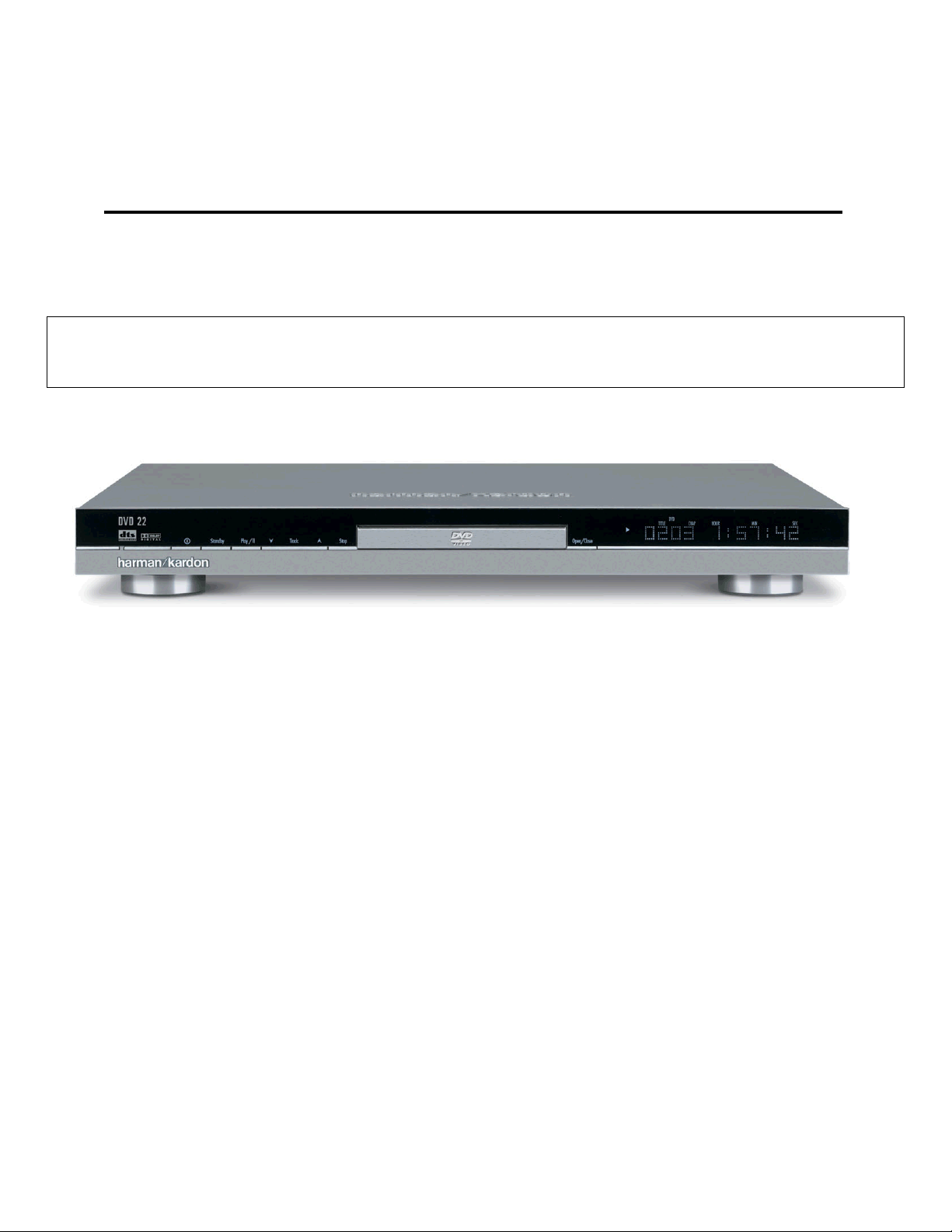
harman kardon
Model
DVD 22
DVD/CD/CD-R/CD-RW/VCD MP3 Player
Service Manual
- Contents -
SERVICE PRECAUTIONS………………….……2
SPECIFICATIONS…………………………..…….5
FRONT PANEL CONTROLS………….………….6
INFORMATION DISPLAY…………….…….…….7
REMOTE CONTROL………………………..…….8
REAR PANEL CONNECTIONS……………..….10
INSTALLATION/CONNECTIONS……….……….11
BASIC TROUBLESHOOTING GUIDE….…..….15
RESET INSTRUCTIONS………………………...15
EXPLODED VIEW/PARTS LIST.…………….…16
BLOCK DIAGRAM.……………..……………..…17
harman/kardon, Inc.
250 Crossways Park Dr.
Woodbury, New York 11797 Rev4 5/2005
BULLETIN HK2004-03……………….………….18
BULLETIN HK2005-02……………….………….20
TECH TIP HKTT2005-01………………………..21
ELECTRICAL PARTS LIST………….………….22
MECHANICAL PARTS LIST…………………….29
SEMICONDUCTOR PINOUTS………………….31
PCB DRAWINGS…………………………………38
SYSTEM CONFIGURATION SPECS………….47
SCHEMATICS…………………………..………..48
PACKAGE…………..………………..…….……..61
Page 2
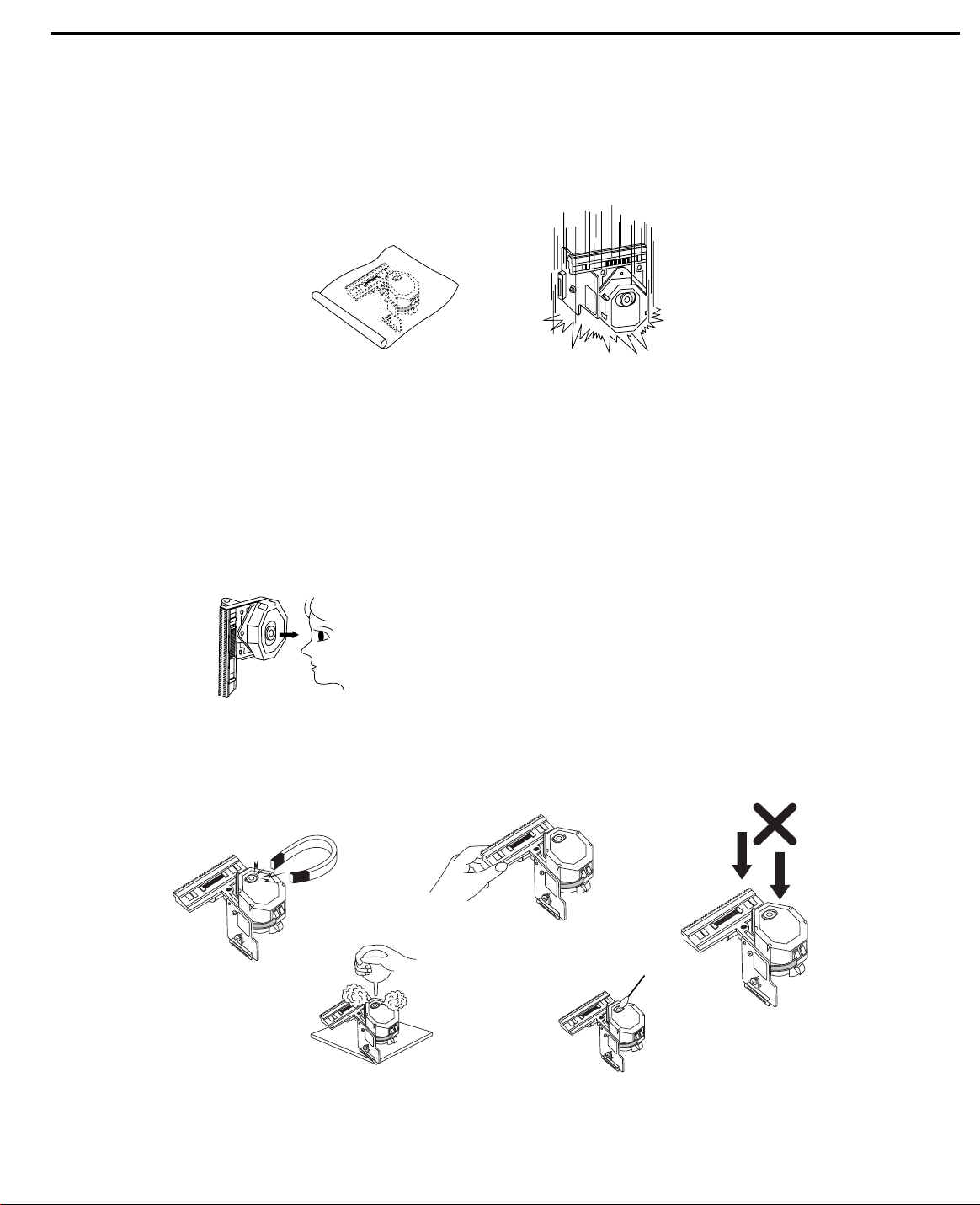
SERVICING PRECAUTIONS
NOTES REGARDING HANDLING OF THE PICK-UP
1. Notes for transport and storage
1) The pick-up should always be left in its conductive bag until immediately prior to use.
2) The pick-up should never be subjected to external pressure or impact.
2. Repair notes
1) The pick-up incorporates a strong magnet, and so should never be brought close to magnetic materials.
2) The pick-up should always be handled correctly and carefully, taking care to avoid external pressure and
impact. If it is subjected to strong pressure or impact, the result may be an operational malfunction
and/or damage to the printed-circuit board.
3) Each and every pick-up is already individually adjusted to a high degree of precision, and for that reason
the adjustment point and installation
screws should absolutely never be touched.
4) Laser beams may damage the eyes!
Absolutely never permit laser beams to enter the eyes!
Also NEVER switch ON the power to the laser output part (lens, etc.) of the pick-up if it is damaged.
5) Cleaning the lens surface
If there is dust on the lens surface, the dust should be cleaned away by using an air bush (such as used
for camera lens). The lens is held by a delicate spring. When cleaning the lens surface, therefore, a cotton swab should be used, taking care not to distort this.
6) Never attempt to disassemble the pick-up.
Spring by excess pressure. If the lens is extremely dirty, apply isopropyl alcohol to the cotton swab. (Do
not use any other liquid cleaners, because they will damage the lens.) Take care not to use too much of
this alcohol on the swab, and do not allow the alcohol to get inside the pick-up.
Storage in conductive bag
NEVER look directly at the laser beam, and don’t let contact
fingers or other exposed skin.
Magnet
How to hold the pick-up
Conductive Sheet
Cotton swab
Pressure
Pressure
Drop impact
2
DVD22 harman/kardon
Page 3
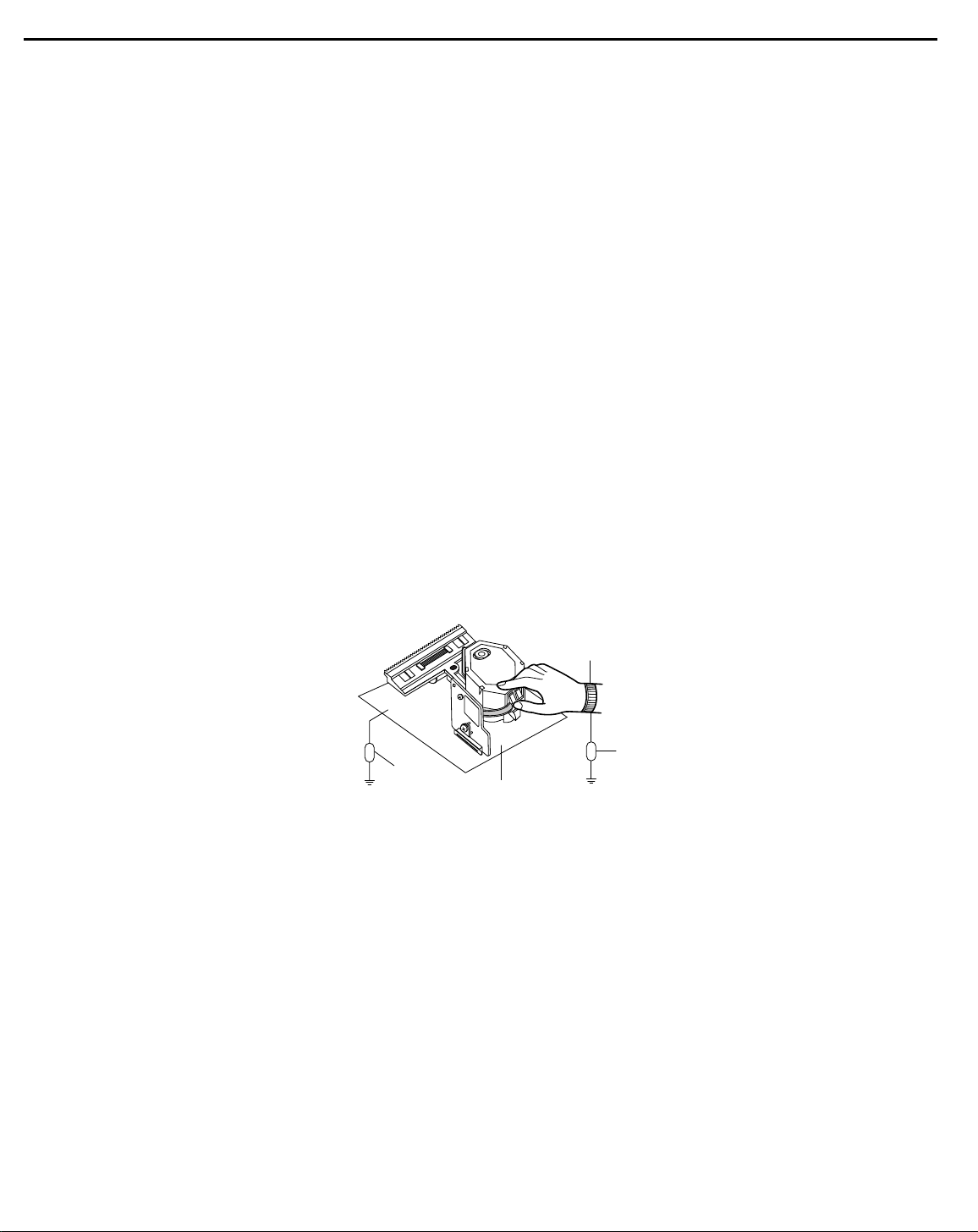
NOTES REGARDING COMPACT DISC PLAYER REPAIRS
1. Preparations
1) Compact disc players incorporate a great many ICs as well as the pick-up (laser diode). These components are sensitive to, and easily affected by, static electricity. If such static electricity is high voltage,
components can be damaged, and for that reason components should be handled with care.
2) The pick-up is composed of many optical components and other high-precision components. Care must
be taken, therefore, to avoid repair or storage where the temperature of humidity is high, where strong
magnetism is present, or where there is excessive dust.
2. Notes for repair
1) Before replacing a component part, first disconnect the power supply lead wire from the unit
2) All equipment, measuring instruments and tools must be grounded.
3) The workbench should be covered with a conductive sheet and grounded.
When removing the laser pick-up from its conductive bag, do not place the pick-up on the bag. (This is
because there is the possibility of damage by static electricity.)
4) To prevent AC leakage, the metal part of the soldering iron should be grounded.
5) Workers should be grounded by an armband (1MΩ)
6) Care should be taken not to permit the laser pick-up to come in contact with clothing, in order to prevent
static electricity changes in the clothing to escape from the armband.
7) The laser beam from the pick-up should NEVER be directly facing the eyes or bare skin.
Resistor
(1 Mohm)
Conductive
Sheet
Resistor
(1 Mohm)
Armband
3
DVD22 harman/kardon
Page 4
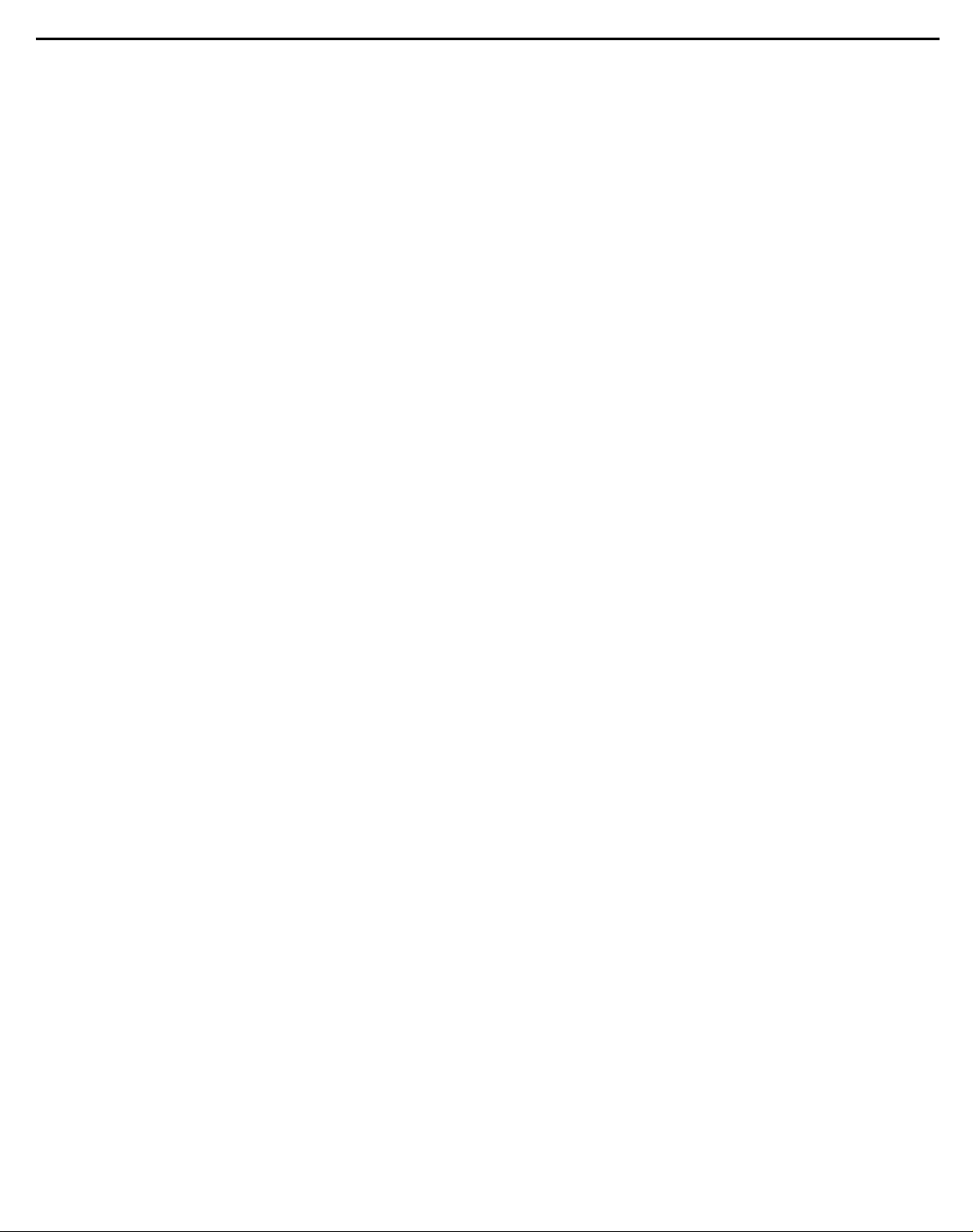
4
DVD22 harman/kardon
ESD PRECAUTIONS
Electrostatically Sensitive Devices (ESD)
Some semiconductor (solid state) devices can be damaged easily by static electricity. Such components commonly are called Electrostatically Sensitive Devices (ESD). Examples of typical ESD devices are integrated circuits and some field-effect transistors and semiconductor chip components. The following techniques should
be used to help reduce the incidence of component damage caused by static electricity.
1. Immediately before handling any semiconductor component or semiconductor-equipped assembly, drain off
any electrostatic charge on your body by touching a known earth ground. Alternatively, obtain and wear a
commercially available discharging wrist strap device, which should be removed for potential shock reasons
prior to applying power to the unit under test.
2. After removing an electrical assembly equipped with ESD devices, place the assembly on a conductive surface such as aluminum foil, to prevent electrostatic charge buildup or exposure of the assembly.
3. Use only a grounded-tip soldering iron to solder or unsolder ESD devices.
4. Use only an anti-static solder removal device. Some solder removal devices not classified as "anti-static"
can generate electrical charges sufficient to damage ESD devices.
5. Do not use freon-propelled chemicals. These can generate electrical charges sufficient to damage ESD
devices.
6. Do not remove a replacement ESD device from its protective package until immediately before you are
ready to install it. (Most replacement ESD devices are packaged with leads electrically shorted together by
conductive foam, aluminum foil or comparable conductive materials).
7. Immediately before removing the protective material from the leads of a replacement ESD device, touch the
protective material to the chassis or circuit assembly into which the device will by installed.
CAUTION : BE SURE NO POWER IS APPLIED TO THE CHASSIS OR CIRCUIT, AND OBSERVE ALL
OTHER SAFETY PRECAUTIONS.
8. Minimize bodily motions when handing unpackaged replacement ESD devices. (Otherwise harmless motion
such as the brushing together of your clothes fabric or the lifting of your foot from a carpeted floor can generate static electricity sufficient to damage an ESD device).
Page 5
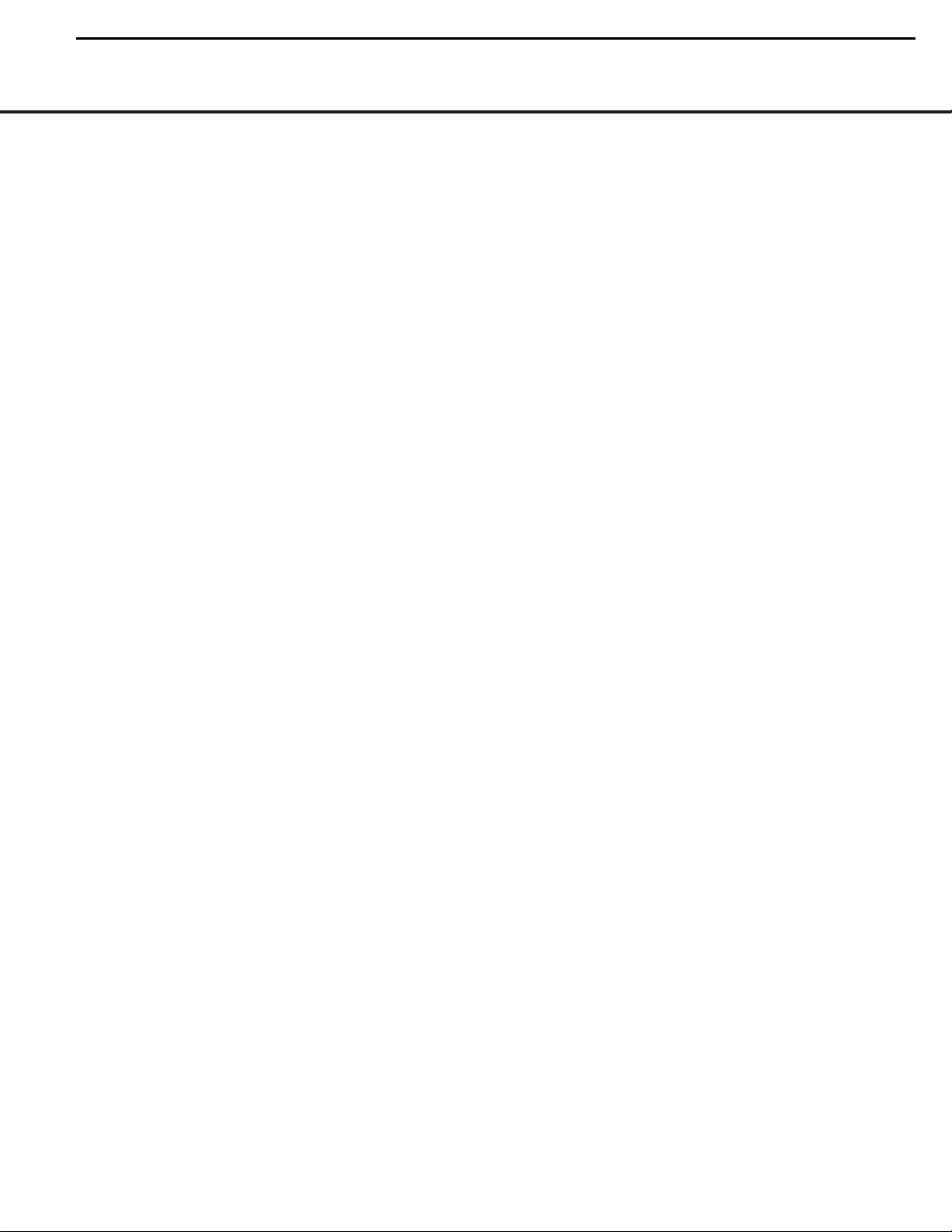
DVD 22 TECHNICAL SPECIFICATIONS
Applicable Disc: Disc formats: 5-inch (12cm) or 3-inch (8cm) DVD-Movie, Standard conforming DVD-R, DVD+R, DVD-RW, DVD+RW,
VCD, CD, CD-R, MP3 or CD-RW discs
Region code: DVD Movie disc with Code 1 or 0 only
DVD-Layers: Single Side/Single Layer, Single Side/Dual Layer, Dual Side/Dual Layer
Audio formats: Linear PCM, MPEG, Windows Media 9, Dolby Digital or DTS Audio Discs
Still image format: JPEG
Video Signal System: NTSC
Composite Video Output: 1V p-p/75 ohms, sync negative polarity
S-Video Output: Y/Luminance: 1V p-p/75 ohms, sync negative polarity
C/Chrominance: 0.286V p-p
Component Video Output: Y: 1V p-p/75 ohms, sync negative polarity
Pr: 0.7V p-p/75 ohms
Pb: 0.7V p-p/75 ohms
Analog Audio Output: 2V rms max
Frequency Response: DVD (Linear PCM): 2Hz – 22kHz +0/–0.5dB (48kHz sampling)
2Hz – 44kHz +0/–0.5dB (96kHz sampling)
CD: 2Hz – 20kHz +0/–0.5dB
Signal/Noise Ratio (SNR): 105dB (A-weighted)
Dynamic Range: DVD: 100dB (18-bit)/105dB (20-bit)
CD/DVD: 96dB (16-bit)
THD/1kHz: DVD/CD: 0.0025%
Wow & Flutter: Below Measurable Limits
AC Power: 110–2400VAC/50–60Hz
Power Consumption: 2 Watts (On/Standby)/20 Watts (Max)
Dimensions (W x H x D): 17-3/10" x 1-15/16" x 12" (440mm x 49mm x 330mm)
Weight: 7.3 lb (3.3kg)
Depth measurement includes knobs and connectors.
Height measurement includes feet and chassis.
All specifications subject to change without notice.
Harman Kardon and Power for the Digital Revolution are registered trademarks of Harman International Industries, Incorporated.
*Dolby is a registered trademark of Dolby Laboratories Licensing Corporation. Manufactured under license from Dolby Laboratories. “Dolby”, “Pro Logic” and the
double-D symbol are registered trademarks of Dolby Laboratories. Confidential Unpublished Works. 1992-1997 Dolby Laboratories, Inc.All rights reserved.
“DTS” is a registered trademark of Digital Theater Systems, Inc.
Windows Media is a registered trademark of Microsoft Corporation in the United States and/or other countries.
This product incorporates copyright protection technology that is protected by method claims of certain U.S. patents and other intellectual property rights owned by
Macrovision Corporation and other rights owners. Use of this copyright protection technology must be authorized by Macrovision Corporation and is intended for home
and other limited viewing uses only unless otherwise authorized by Macrovision Corporation. Reverse engineering or disassembly is prohibited.
5
DVD22 harman/kardon
Page 6
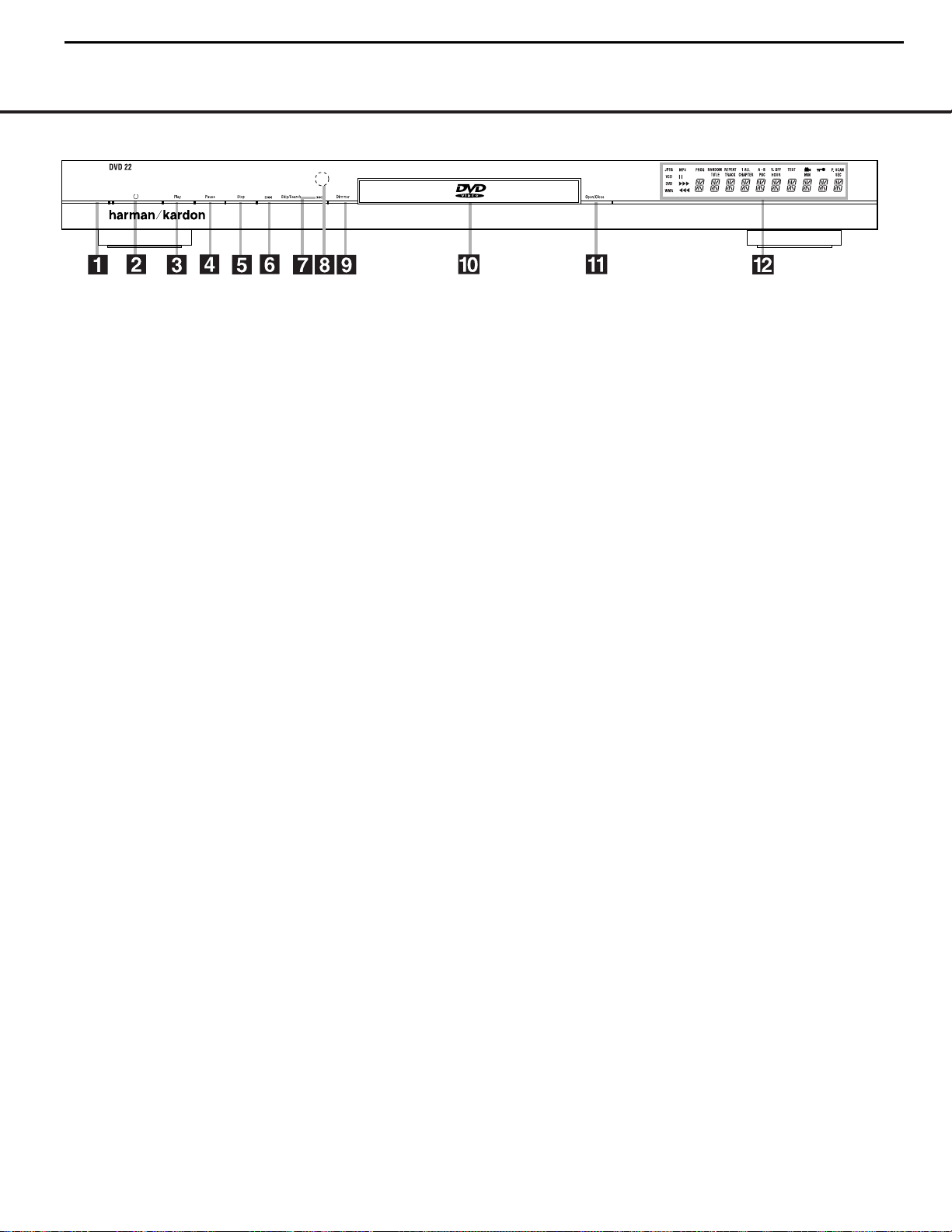
FRONT-PANEL CONTROLS 7
FRONT-PANEL CONTROLS
1 Power Indicator: This indicator lights amber when
the unit is connected to an AC power source, but is not
turned on. When the unit is on, the indicator lights blue.
1
Power On/Off (Standby): Press the button once
to turn the DVD 22 on. Press it again to put the unit
in the Standby mode. Note that in order for this switch
to operate, the
Main Power Switchmust be
pressed in so that it is in the ON position.
2
Play: Press to initiate playback or to resume
playback after the
Pause Button4C
has been
pressed.
3
Pause: Press this button to momentarily pause
playback. To resume playback, press the button again.
If a DVD is playing, action will freeze and a still picture
will be displayed when the button is pressed.
4
Stop: Press this button once to place the disc in
the Resume mode, which means that playback will
stop, but as long as the tray is not opened or the disc
changed, DVD playback will continue from the same
point on the disc when the
Play Button2G
is
pressed again. Resume will also work if the unit was
turned off. To stop a disc and have play start from the
beginning, press the button twice.
6 Skip/Search Reverse: Press this button once to
return to the start of the current chapter for a DVD or
track for a CD. Subsequent individual presses will skip
backwards through the available chapters or tracks.
Press and hold the button to play the disc in the fast
reverse mode at the speed indicated in the on-screen
display and by the
Playback Mode Indicators K.
7 Skip/Search Forward: Press this button once to
move to the start of the next chapter for a DVD or
track for a CD. Subsequent presses will skip forward
through the available chapters or tracks. Press and
hold the button to play the disc in the Fast Play mode
at the speed indicated in the on-screen display and by
the
Playback Mode Indicators K.
8 Remote Sensor: The sensor that receives com-
mands from the remote control is behind the front
panel in this area. To ensure proper operation of the
player with the remote, it is important that this area not
be covered. In the event that the player is enclosed in
a cabinet or if the remote sensor is covered, you may
extend the remote sensor by connecting an optional,
external remote sensor to the
Remote Control Input
• on the rear panel (see page 11).When optional,
external IR “blasters” are used for system control, they
should be positioned so that they point at this area.
8
Display: Press this button to reduce the bright-
ness of the Information Display by 50% or to turn the
display off completely in the following order: FULL
BRIGHTNESS
➔ HALF BRIGHTNESS ➔OFF ➔
FULL BRIGHTNESS.
) Disc Drawer: This drawer is used to hold the
discs played in the unit. Be certain to seat all discs
carefully within the recess in the drawer. Do not press
down on the drawer when it is open, to avoid damage
to the player.
!
Open/Close: Press this button to open or close
the disc tray.
@ Information Display: The Information Display
provides status information on the player and the disc
being played through a series of specific indicators and
messages that appear in the dot matrix display. See
page xx for more information on the display.
Power Indicator
1
Power On/Off (Standby)
2
Play
3
Pause
4
Stop
5
Skip/Search Reverse
6
Skip/Search Forward
7
Remote Sensor
8
Display
9
Disc Drawer
!
Open/Close
@ Information Display
NOTE: To make it easier to follow the instructions that refer to the controls and connectors in this illustration, a larger copy may be downloaded from the Product Support section for this product at www.harmankardon.com.
6
DVD22 harman/kardon
Page 7
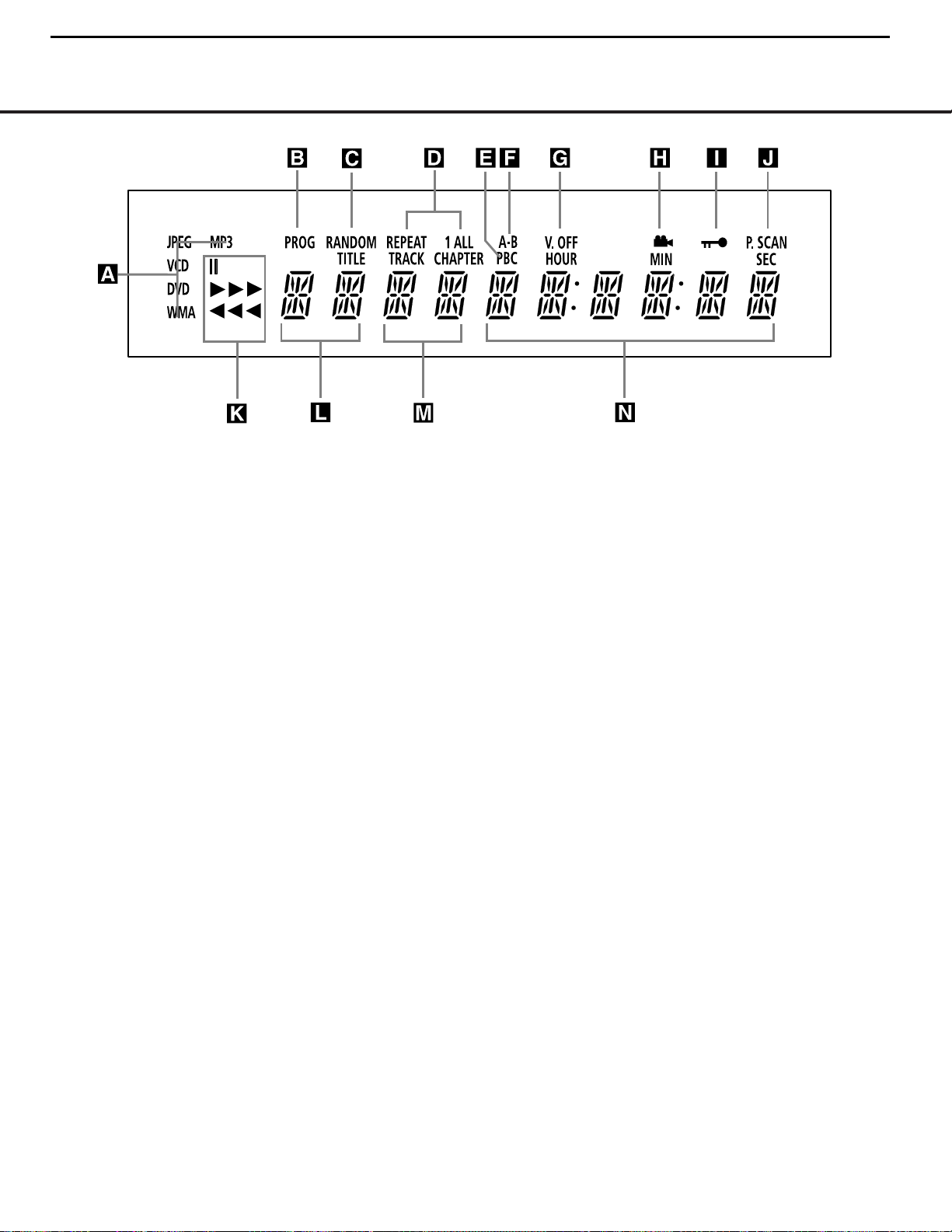
8FRONT-PANEL INFORMATION DISPLAY
FRONT-PANEL INFORMATION DISPLAY
A Disc-Type Indicators
B Program Indicator
C Random Indicator
D Repeat Indicators
E VCD Playback Control Indicator
F A-B Repeat Indicator
G V-OFF Indicator
H Angle Indicator
I Parental Lock Indicator
J Progressive Indicator
K Playback-Mode Indicator
L Title Indicators
M Chapter/Track Number Indicators
N Time Indicators
A Disc Type Indicators: The DVD, CD, VCD, MP3,
WMA or JPEG indicator will light to show the type of
disc currently being played.
B Program Indicator: This indicator lights when the
programming functions are in use.
C Random Indicator: This indicator lights when the
unit is in the Random Play mode.
D Repeat Indicators: These indicators light when
any of the Repeat functions are in use.
E VCD Playback Control Indicator: This indicator
lights when the playback control function is turned on
with VCDs.
F A-B Repeat Indicator: This indicator lights when
a specific passage for repeat playback has been
selected.
G V-OFF Indicator: This indicator lights in red when
the unit's video output has been turned off by pressing
the V-OFF button on the remote control.
H Angle Indicator: This indicator blinks when
alternative viewing angles are available on the
DVD currently playing.
I Parental Lock Indicator: This indicator lights
when the parental-lock system is engaged in order to
prevent anyone from changing the rating level without
a code.
J Progressive Scan Indicator: This indicator lights
when the unit sends out a progressive scan signal.
K Playback-Mode Indicators: These indicators
light to show the current playback mode:
› Lights when a disc is playing in the normal mode.
››› When the DVD 22 is in the Fast Search play
mode, two or three of these indicators will light to
show that the unit is in a Fast Play mode, depending
on the speed.
± Lights when the disc is paused.
‹‹
Lights when the disc is in the Fast Search
Reverse mode.
L Title Indicators: These two positions in the dis-
play will show the current title number when a DVD
disc is playing.
M Chapter/Track Number Indicators: When a
DVD disc is playing, these two positions in the display
will show the current chapter. When a CD disc is playing they will show the current track number.
N Time Indicators: These positions in the indicator
will show the running time of a DVD in play.When a
CD is playing, these indicators will show the current
track time, time remaining in the current track, or the
total remaining time on the disc.
NOTE: The indicators LMN will also display text
messages about the DVD’s status, including Reading
when a disc is loading, Standby when the unit is
turned off, and Disc Error when a disc not compatible
with the DVD is put into the play position.
NOTE: To make it easier to follow the instructions that refer to the controls and connectors in this illustration, a larger copy may be downloaded from the Product Support
section for this product at www.harmankardon.com.
7
DVD22 harman/kardon
Page 8
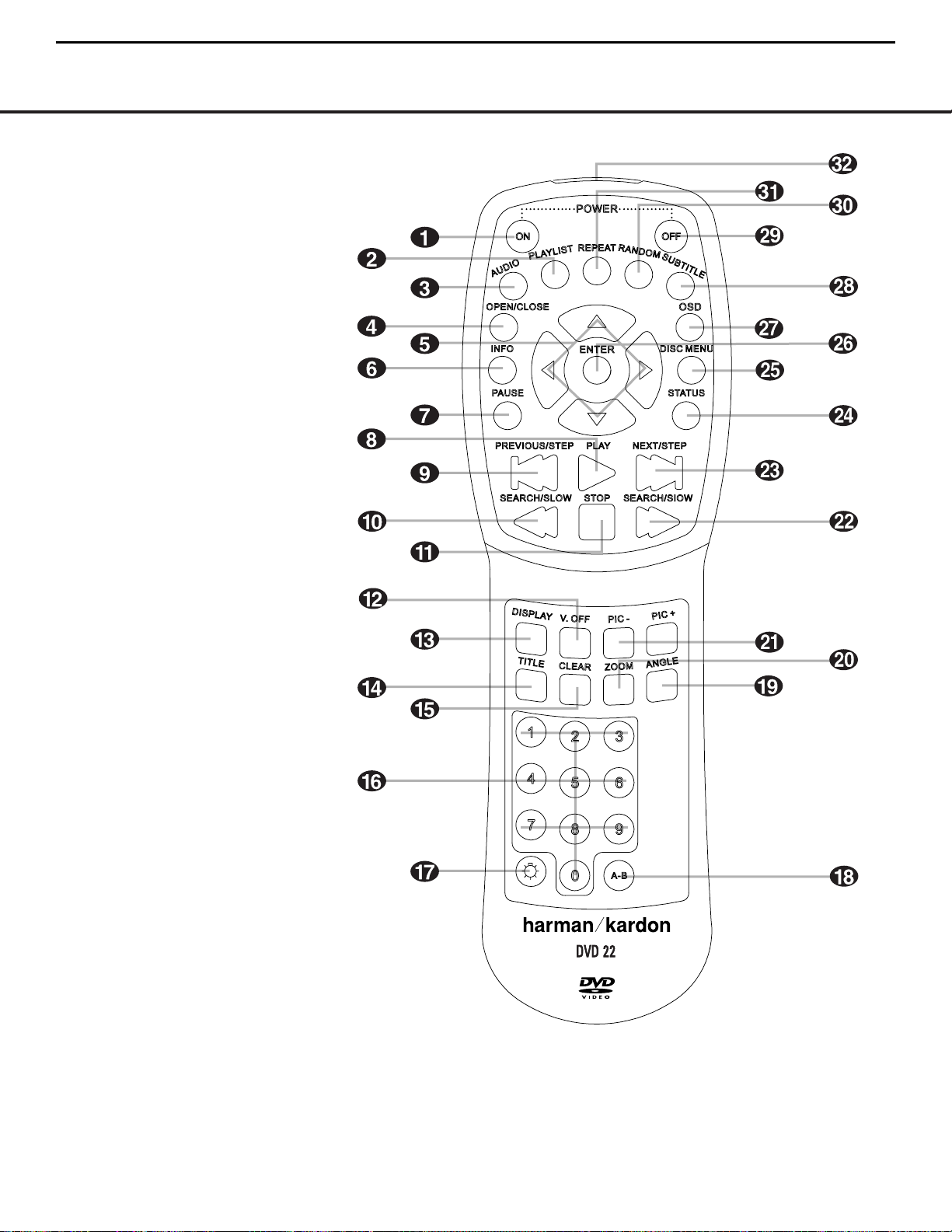
REMOTE CONTROL FUNCTIONS 9
REMOTE CONTROL FUNCTIONS
NOTE: To make it easier to follow the instructions that refer to the controls and connectors in this illustration, a larger copy may be downloaded from the Product Support
section for this product at www.harmankardon.com.
0
Power On
1
Playlist
2
Audio Select
3
Open/Close
4⁄/¤/‹/›Navigation Buttons
5
Info
6
Pause
7
Play
8
Previous Step/Skip
9
Search/Slow Reverse
A
Stop
B
Video Off
C
Display
D
Title
E
Clear
F
Numeric Keys
G
Light
H
A-B Repeat
I
Angle
J
Zoom
K
Picture –/+
L
Search/Slow Forward
M
Next Step/Skip
N
Status
O
Disc Menu
P
Enter
Q
OSD
Subtitle
Off
Random
Repeat
IR Emitter
8
DVD22 harman/kardon
Page 9
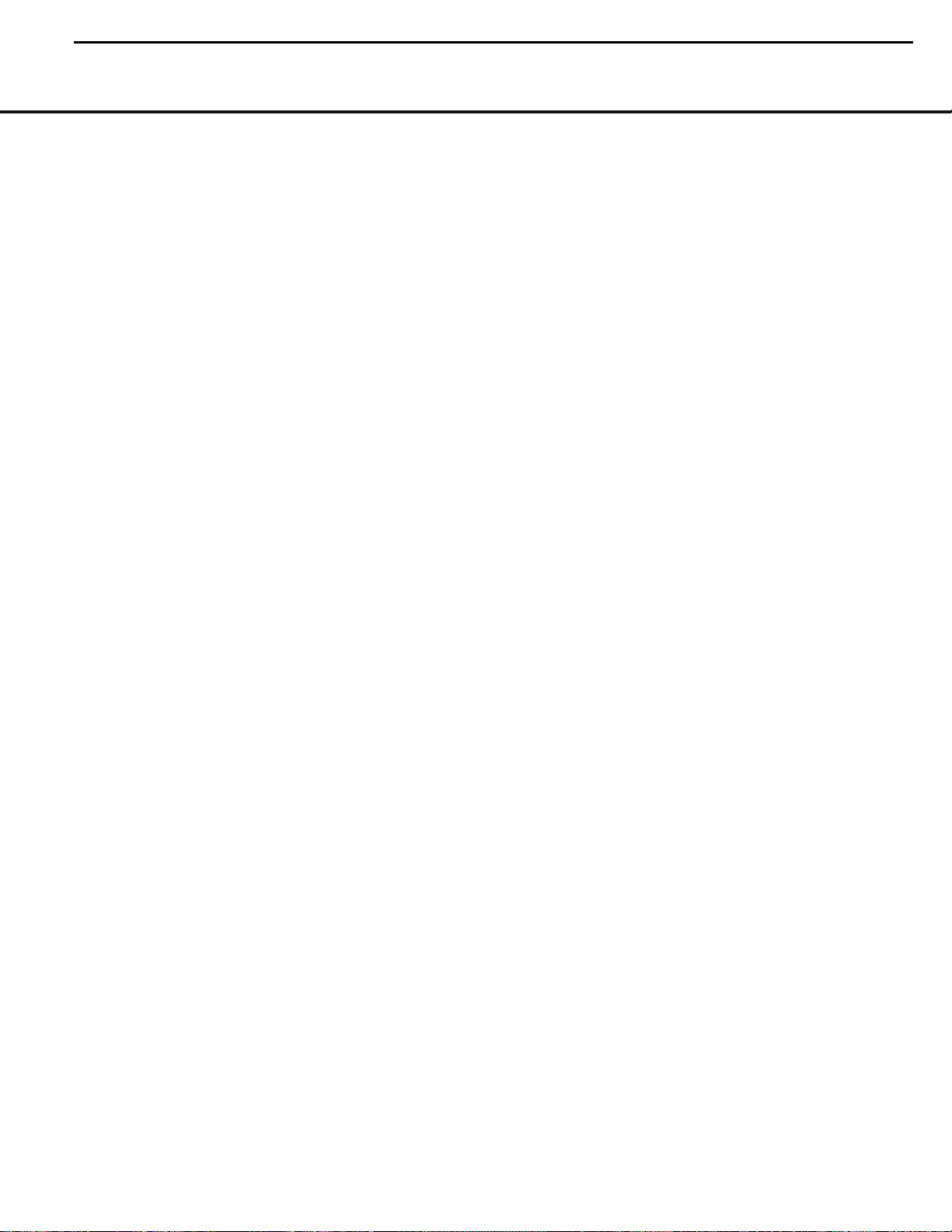
10 REMOTE CONTROL FUNCTIONS
REMOTE CONTROL FUNCTIONS
0
Power On: Tur ns on the player when it is in
Standby mode (Harman Kardon logo appears onscreen).
1
Playlist: Press this button to change the order in
which tracks are played on a CD or chapters are
played on a DVD. (See page 28 for more information
on creating and playing playlists.)
2
Audio Select: Press to access various audio lan-
guages on a DVD (If the DVD contains multiple audio
streams).
3
Open/Close: Press to open or close the disc
tray.
4
MNKL
Navigation Buttons: Use to move
the cursor in the OSD.
5
Info: Press once for detailed informations on the
disc playing (Video/Audio Bit rate, Movie aspect ratio
and others). Press again to remove information from
screen.
6
Pause: Press this button to pause the disc and
freeze the picture during DVD or VCD playback, or to
pause the playback of a CD.To play a DVD in the fast,
slow or forward mode, first press this button and then
press either the
Search/Slow ForwardLor
Reverse9button.
7
Play: Press this button to begin the playback of a
disc, or to resume the playback when a disc has been
paused.
8
Previous Step/Skip: Press this button once to
skip back to the beginning of the current chapter on a
DVD or track on a CD. Press it again to continue to
skip back through the remaining chapters or tracks.
After first pressing the
Pause button 6, press this
button to step backwards through a DVD as a series of
still image frames. Press it again to continue to skip
back through the remaining previous chapters.
9
Search/Slow Reverse: This button initiates fast
or slow play in the reverse mode. For fast reverse play,
each press of the button when playing DVD discs
changes the speed as indicated by the number of leftfacing arrows appearing in the upper right corner of
the screen and in the
Playback Mode Indicators
K.For slow reverse play, first press the Pause button
6
and the each subsequent press of this button
will change the slow play speed as indicated by the
number of left-facing arrows appearing in the upper
right corner of the screen and in the
Playback Mode
Indicators
K.
A
Stop: When a DVD is playing, press this
button once to place the disc in the Resume mode,
which means that playback will stop. However, as long
as the disc drawer is not opened DVD playback will
continue from the point where the disc was stopped
when the
Play button 73 is pressed again.
Pressing the button twice will stop the disc and play
will start from the beginning of the disc when the
Play
button 73 is pressed again. During CD playback
press this button to stop playback.
B
Video Off: Press this button to turn off the video
output for improved audio performance when playing
CDs. Press it again to view the on-screen menus.
C
Display: Press to change the brightness of the
front panel display or to turn the display off completely
in the following order:
FULL BRIGHTNESS ➜ HALF
BRIGHTNESS
➜ OFF ➜ FULL BRIGHTNESS
D
Title: When a DVD is playing, press this button
to go back to the main title menu for the disc being
played.
E
Clear: Press this button to remove on-screen
menus or banners from the display screen.
F
Numeric Keys: Press these buttons to enter a
number.
G
Light: Press to illuminate remote controller.
H
A-B Repeat: Press this button to enter the start-
ing point of a sequence on a disc you wish to repeat.
The second press enters the end of the selection to
be repeated. Once the “A” (start) and “B” (end) points
have been entered the player will repeat the selection
until the
Play button 73 is pressed or the disc is
stopped.
I
Angle: Press this button to change the angle on
discs programmed for multiple angle views.
J
Zoom: Press this button to zoom in on the
image from a DVD,VCD or JPEG image. The image
may be expanded by a factor of x2, x3, x4 or x5.
Once the on-screen indication of the zoom ratio leaves
the screen you may use the
Navigation buttons
4
to move the picture across the screen.
K
Picture –/+: Press these buttons to move to the
next (+) or previous (–) image when playing a disc
with JPEG images.
L
Search/Slow Forward: This button initiates fast
or slow play in the forward mode. For fast forward play,
each press of the button when playing DVD discs
changes the speed as indicated by the number of
right-facing arrows appearing in the upper right corner
of the screen and in the
Playback Mode Indicators
K.For slow forward play, first press the Pause
button 6and the each subsequent press of this
button will change the slow play speed as indicated
by the number of right-facing arrows appearing in the
upper right corner of the screen and in the
Playback
Mode Indicators
K.
M
Next Step/Skip: Press this button once to
advance to the beginning of the next chapter on a
DVD or track on a CD. Press it again to continue to
advance through the available chapters or tracks.After
first pressing the
Pause button 6, press this button
to step through a DVD as a series of still image
frames.
N
Status: Press while a disc is playing to view
banner display. Use the
MNKL
Navigation
buttons4to move through the different features
in the Banner Display.When a symbol is highlighted,
press
ENTERPon the remote to select it.
O
Disc Menu: While a DVD is playing, press this
button to view the disc’s main navigation menu.
P
Enter: Press this button to enter a setting to the
player’s menu or to confirm a menu selection choice
on a disc’s on-screen menu.
Q
OSD: Press this button to use the on-screen
menu system to adjust the player’s configuration
settings or to build a playlist.
Subtitle: When a DVD is playing, press to select
a subtitle language or to turn subtitles off.
Off: Tur ns off the player to standby mode.
Random: Press this button to play the tracks
on a CD, MP3, WMA or JPEG disc in random order.
Repeat: Press this button to view the Repeat
Menu that allows you to change the playback mode
to repeat a chapter or track or the entire disc.
IR Emitter: This small, clear button-like device
sends the IR commands from the remote control to
the DVD 22. To ensure proper performance of the
remote control, be sure to point it toward the unit and
do not cover it with your fingers when sending remote
commands.
9
DVD22 harman/kardon
Page 10
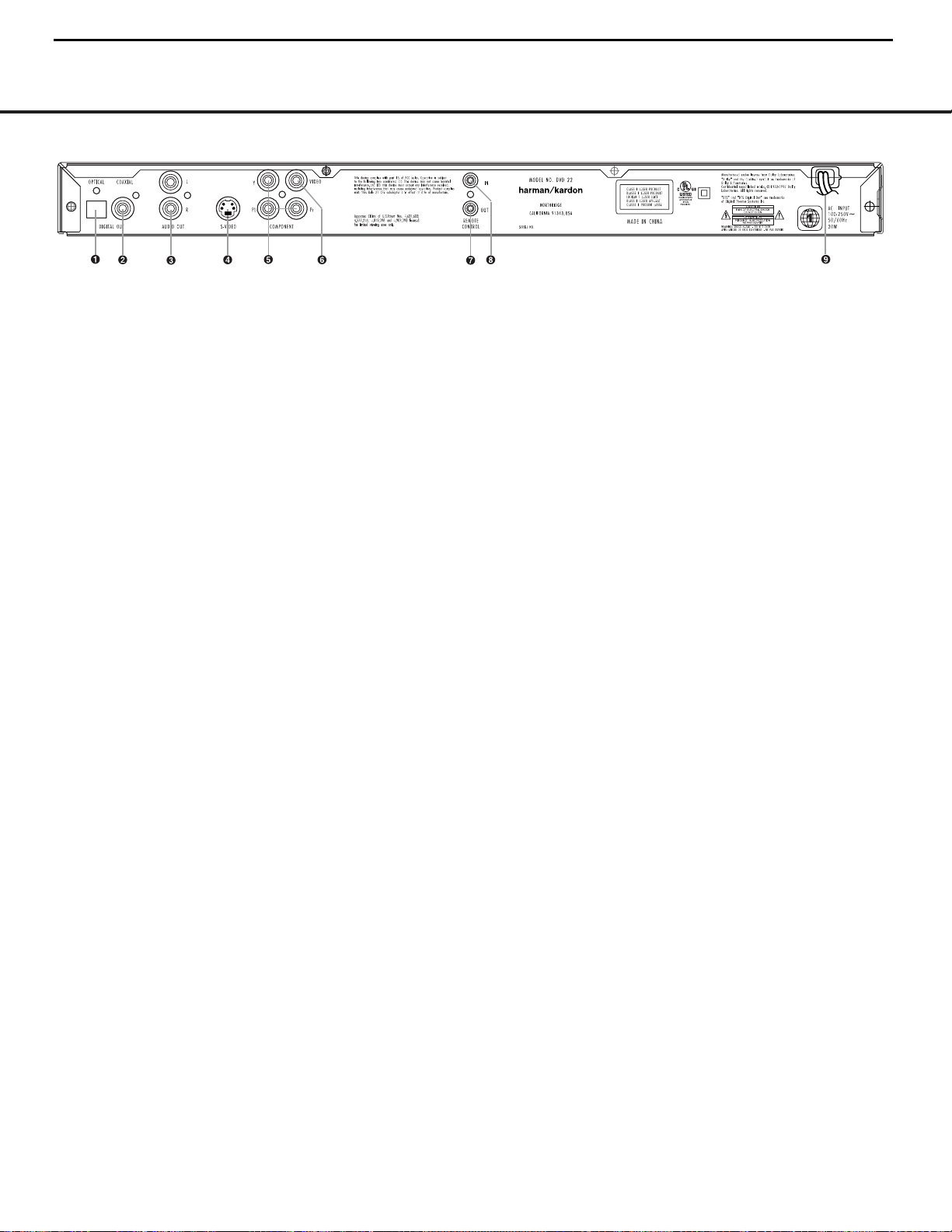
REAR-PANEL CONNECTIONS
¡
Optical Digital Output
™
Coaxial Digital Output
£
Analog Audio Outputs
¢
S-Video Output
∞
Component Video Outputs
§
Composite Video Output
¶
Remote Control Output
•
Remote Control Input
ª
AC Power Cord
¡
Optical Digital Output: Connect this jack to the
optical digital input of an A/V receiver or surround
processor for Dolby Digital, DTS or PCM audio
playback.
™
Coaxial Digital Output: Connect this jack to the
coaxial digital input of an A/V receiver or surround
processor for Dolby Digital, DTS or PCM audio
playback.
NOTE: The coaxial digital output should only be connected to a digital input. Even though it is the same
RCA-type connector as standard analog audio connections, DO NOT connect it to a conventional analog
input jack.
£
Analog Audio Outputs: Connect these jacks to
an audio input on an A/V receiver or surround processor for analog audio playback.
¢
S-Video Output: Connect this jack to the S-Video
input on a television or video projector, or to an SVideo input on an A/V receiver or processor if you are
using that type of device for S-Video input switching.
∞
Component Video Outputs: These outputs carry
the component video signals for connection to display
monitors with component video inputs. For standard
analog TVs or projectors with inputs marked Y/Pr/Pb
or Y/Cr/Cb, connect these outputs to the corresponding inputs. If you have a high-definition television
or projector that is compatible with high-scan-rate
progressive video, connect these jacks to the HD
component inputs. If you are using a progressive scan
display device,
PROGRESSIVE must be
selected in the Video menu in order to take advantage
of the progressive scan circuitry. See “Scan Type”
section on page 20 for more information on progressive
scan video.
IMPORTANT: These jacks should NOT be connected
to standard composite video inputs.
§
Composite Video Output: Connect this jack to
the video input on a television or video projector, or to
a video input on an A/V receiver or processor if you
are using that type of device for video input switching.
¶
Remote Control Output: Connect this jack to
the infrared (IR) input jack of another compatible
Harman Kardon remote-controlled product to have
the built-in Remote Sensor on the DVD 22 provide
IR signals to other compatible products.
•
Remote Control Input: Connect the output of a
remote infrared sensor, or the remote control output of
another compatible Harman Kardon product, to this
jack. This will enable the remote control to operate
even when the front-panel Remote Sensor on the
DVD 22 is blocked. This jack may also be used with
compatible IR remote control-based automation systems.
ª
AC Power Cord: Connect this plug to an AC out-
let. If the outlet is controlled by a switch, make certain
that it is in the ON position.
NOTE: You’ll find more details about all audio/video
connections under Setup and Connections on the
following pages.
REAR-PANEL CONNECTIONS 11
NOTE: To make it easier to follow the instructions that refer to the controls and connectors in this illustration, a larger copy may be downloaded from the Product Support
section for this product at www.harmankardon.com.
10
DVD22 harman/kardon
Page 11
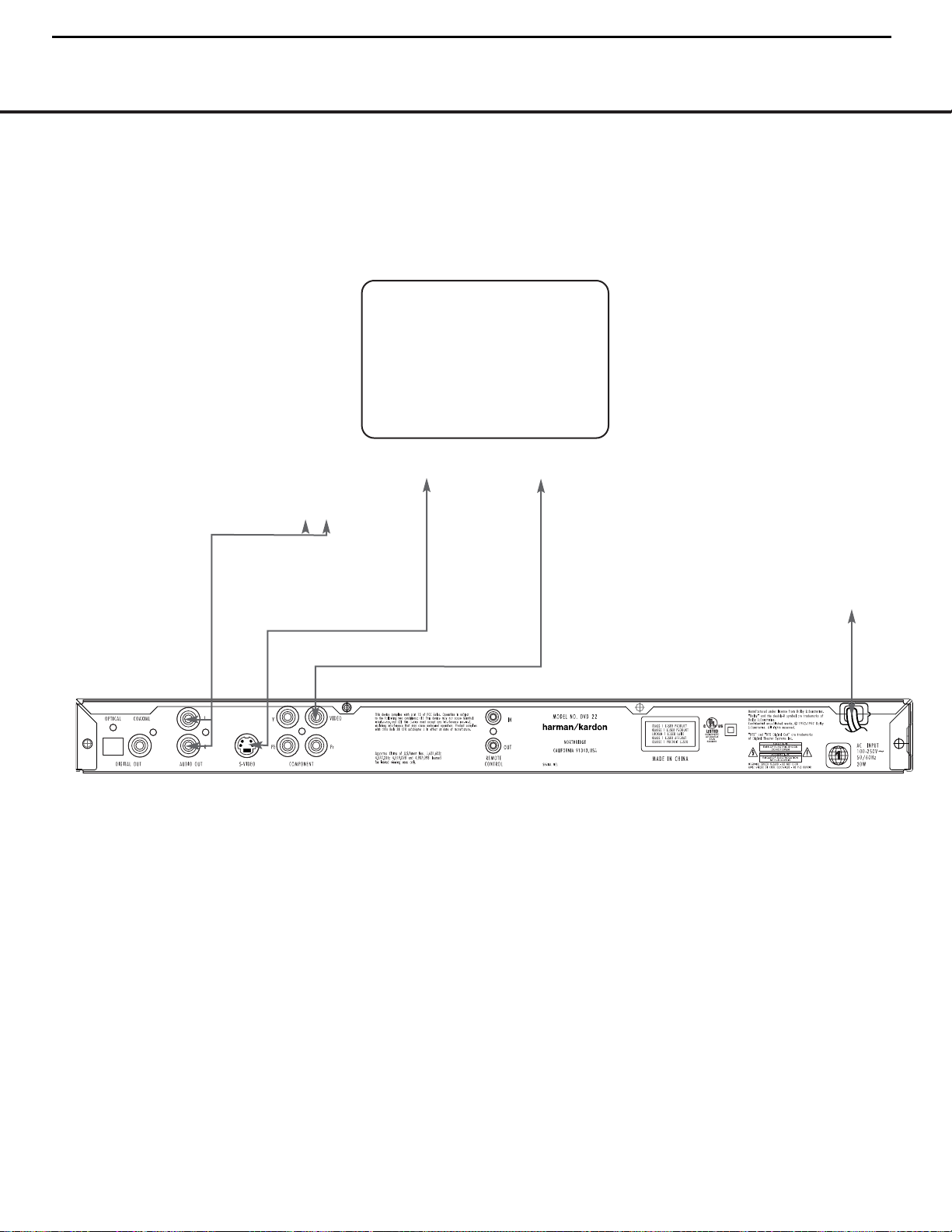
12 SETUP AND CONNECTIONS
SETUP AND CONNECTIONS
• Ensure that the power switch of this unit (and of
other equipment to be connected) is set to “Off”
before commencing connection.
• Do not block the ventilation holes of any of the
equipment and arrange them so that air can
circulate freely.
• Read through the instructions before connecting
other equipment.
• Ensure that you observe the color-coding when connecting audio and video cables.
NOTES:
• The video output (yellow) combines the complete
video signal (composite) and sends it to the TV
(or to the A/ V receiver) by one cable only. Use the
video output when your TV set is equipped with
a video input jack only.
• The S-Video output connector separates the color (C)
and luminance (Y) signals before transmitting them to
the TV set in order to achieve a sharper picture. Use
the S-Video cable when connecting the player to a
TV equipped with an S-Video input for improved
picture clarity. Never connect both outputs, video
and S-Video, to your TV or A/V receiver; use only
one of them.
• When the audio signal is to be fed to an analog
receiver rather than to the TV, connect the audio out
jacks to any analog audio input on your amplifier/
decoder/receiver. The DVD 22 will “downmix”
Dolby Digital recordings to Pro Logic.* For more
information see the IMPORTANT NOTE on next
page.
Connecting to a TV and Analog Receiver
TV
To power outlet
(AC 120V/60Hz)
To S-Video
input connector
To analog audio input connectors (red/white)
on the TV or analog receiver
To video input
connector (yellow)
DVD 22
NOTE: While we suggest the use of S-Video
for higher quality pictures, you may use the
standard composite video connection if your
TV does not have an S-Video input. Only one
video connection is needed, not both.
11
DVD22 harman/kardon
Page 12

SETUP AND CONNECTIONS 13
SETUP AND CONNECTIONS
• One of the major advantages of the DVD format is
its ability to use a variety of digital audio formats for
the ultimate in sonic performance. However, in order
to enjoy the benefits of digital audio, you must use a
receiver or processor that has digital audio decoding
capabilities and make an optical or coaxial digital
audio connection between the DVD 22 and your
home theater system. This simple connection is
made as shown below with an optional coax or
optical cable. Note that only one of these connections is required, and the choice is determined by
personal preferences, as well as the number of
inputs available on your receiver or processor as
compared to the number of digital audio sources it
must accommodate.
• When your receiver or processor does not have
digital audio capability, connect the left/right audio
outputs (red/white colored jacks) to an available
left/right audio input on your receiver or processor.
You may also connect these outputs directly to the
left/right audio inputs on a television or video display
when an analog stereo or multichannel receiver is
not used.
• Even when making a digital audio connection, we
recommend that you also connect the left/right
analog audio outputs of the DVD 22 to your receiver
or processor. While your primary listening will be
done using multichannel audio that is decoded from
the digital audio input, some receivers and processors also require an analog connection for use with
multizone systems or recording outputs.This optional
connection is shown below.
Audio Connections
TV
To power outlet
(AC 120V/60Hz)
To analog audio input connectors
on TV or receiver
(red/white, optional only; see NOTE at right)
Front Speaker (Left/Right) Center Speaker Surround Speakers (Left/Right) Subwoofer
Dolby Digital/DTS Receiver or Processor
DVD 22
To coaxial digital audio input connector
To optical digital audio input connector
IMPORTANT NOTE: Make certain that any
device being connected, including the
DVD 22, your receiver or processor, and your
TV or video display, are turned off whenever
you make connections between products.
NOTE: Only one digital connection is required.
You may use either optical or coaxial, according
to the requirements of your system.
To S-Video
input connector
To video input
connector (yellow)
12
DVD22 harman/kardon
Page 13
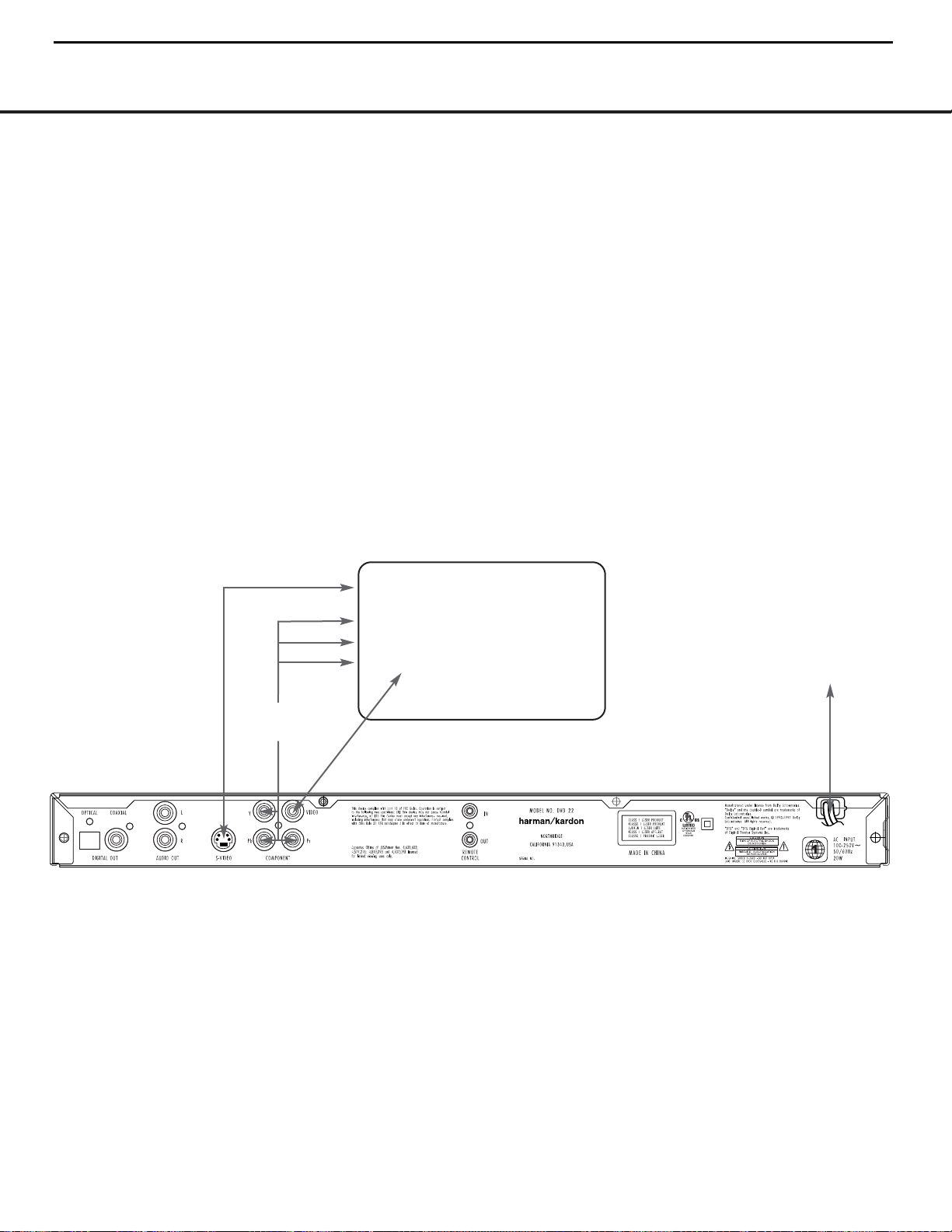
14 SETUP AND CONNECTIONS
SETUP AND CONNECTIONS
• If your television, monitor, projector or video display
has standard composite and S-Video connections
only, connect one or the other (but not both) either
to the matching video inputs on your receiver or
processor, or directly to the inputs on your television
or other video display.
• When both composite (yellow) and S-Video jacks
(but not component inputs) are available on the
video display, we recommend using the S-Video
connection for higher video quality.
• If your receiver or processor has video switching
capability, we recommend that the composite or
S-Video outputs of the DVD 22 be connected to
the receiver or processor, along with the output
of other video sources in your system, such as a
VCR and cable or satellite receiver. This simplifies
the operation of your system since the receiver
or processor will switch multiple sources and
feed the selected output to the display.
• If your television, monitor, projector or video display
has component video inputs, we strongly recommend that you connect the Y/Pr/Pb (green/red/blue)
video output jacks on the DVD 22 to the matching
video inputs on your receiver or processor, or
directly to the inputs on your television or other
video display.
• If your receiver or processor has component
video switching capability, we recommend that
the video outputs of the DVD 22 be connected
to the receiver or processor, along with the output of other component video sources in your
system, such as an HDTV tuner or cable or satellite receiver. This simplifies the operation of your
system since the receiver or processor will switch
multiple sources and feed the selected output to
the display.
• If your video display is compatible with highresolution video signals, be certain that the
connections are made to the input jacks on the
display marked “HD Component,” if available.
• If your video display is compatible with highresolution video signals, you may need to
configure the input settings on the display for
use with “480P” input signals.
• If you use the component video outputs with
a video display that is compatible with highresolution video signals, the DVD 22’s video
output should be changed from Interlaced to
Progressive, as shown on page 20.
• When the component video outputs are used, we
recommend that you also connect the standard
composite or S-Video outputs to your receiver or
processor so that standard-rate video signals are
available for use with the multizone or record
outputs, where applicable.
TV/Video Display
or
A/V Receiver
To power outlet
(AC 120V/60Hz)
To Y/Pr/Pb
component connectors
Y
Pr
Pb
To component video input
connector (yellow)
To S-Video
input connector
DVD 22
Video Display Connections
IMPORTANT NOTE: Make certain that any device
being connected, including the DVD 22, your receiver
or processor, and your TV or video display, are turned
off whenever you make connections between products.
NOTES:
• If an S-Video or composite video connection is
made either as your primary video connection or in
addition to a component video connection for use in
feeding a multizone system or recorder, note that
you may make either type of connection, but not
both. Only one type is needed.
• When video connections are made to an A/V
receiver, surround processor or other device that
switches the video signals, make the connections
between that device and your video display in
accordance with the instructions for that product.
Depending on the capabilities of the receiver,
processor or other switcher, you may need to
make both composite or S-Video and component
video connections.
13
DVD22 harman/kardon
Page 14
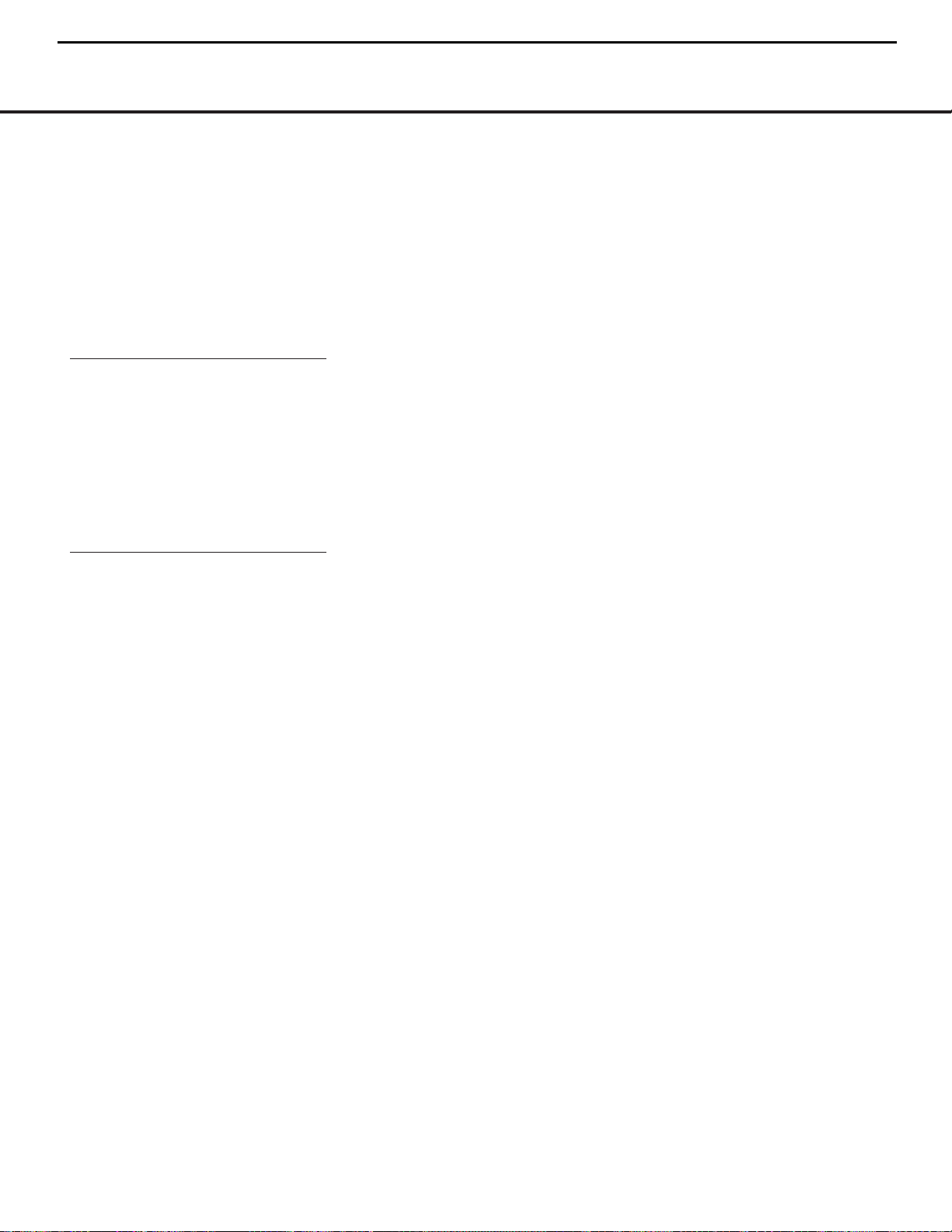
DIGITAL AUDIO CONNECTIONS
16 DIGITAL AUDIO CONNECTIONS
Optical Digital Audio Connection Notes
• Remove the dust protection cap from the optical
digital audio output and connect the cable firmly so
that the configurations of both the cable and the
connector match.
• Keep the dust protection cap and always reduce the
cap when not using the connector.
Audio Output From the Unit’s Optical/
Coaxial Digital Audio Output Connector
Disc: Sound recording Optical/coaxial digital
format: audio output:
DVD Dolby Digital Dolby Digital bitstream
(2-5.1ch) or PCM
(2ch, 48kHz, 16-bit)
††
Linear PCM Linear PCM (2ch)
(48/96kHz, (48/96kHz,
16/20/24-bit) 16/20/24-bit)
DTS Bitstream or no
output
††
CD Linear PCM Linear PCM
(44.1kHz sampling)
††
Digital format must be selected as “Original” or
“PCM” in Digital Output menu (see “Digital Output”
section on page 19).
For Your Reference:
• Dolby Digital is a digital sound compression
technique developed by the Dolby Laboratories
Licensing Corporation. Supporting 5.1- or 7.1channel surround sound depending on the specific
disc, as well as stereo (2-channel) sound, this technique enables a large quantity of sound data to be
efficiently recorded on a disc.
• DTS is another digital audio technology developed
by Digital Theater Systems, Inc. It supports 5.1 and
6.1 surround sound, depending on the specific disc,
thanks to a sophisticated encoding system.
• Linear PCM is a signal recording format used in
CDs.While CDs are recorded in 44.1kHz/16-bit,
DVDs are recorded in 48kHz/16-bit up to 96kHz/
24-bit.
• If you have a Dolby Pro Logic Surround decoder
connected to the DVD 22’s analog audio out connectors, thanks to the “Downmix” function of the
DVD 22 you will obtain the full benefit of Pro Logic
from the same DVD movies that provide full 5.1channel Dolby Digital soundtracks, as well as from
titles encoded with Dolby Surround.
• The DVD 22 is designed to digitally output 96kHz
PCM audio with a 96kHz sampling rate.The 96kHz
indicator will light in the display. However, some
96kHz DVDs may include copy protection codes
that do not permit digital output. For full 96kHz
fidelity from these discs, use the analog outputs of
the DVD 22. If your surround processor converter
does not support 96kHz PCM audio, you must use
the DVD 22 analog outputs for full 96kHz fidelity
with these discs.
• When connecting a receiver or surround processor
with a digital input but which does not contain a
Dolby Digital or DTS decoder, be sure to select
PCM as the initial setting in the Digital Output menu
(see page 18). Otherwise, any attempt to play
DVDs may cause such a high level of noise
that it may be harmful to your ears and damage
your speakers.
•
CDs can be played as they would in a conventional
CD player.
Dolby Digital and DTS
Both Dolby Digital and DTS are audio formats used to
record 5.1-channel audio signals onto the digital track
of film. Both of these formats provide six separate
channels: left, right, center, left rear, right rear, and
common subwoofer.
Remember that Dolby Digital or DTS will only play
5.1-channel sound if you’ve connected the optical or
coaxial output of the DVD 22 to a DTS or Dolby Digital
receiver or decoder (see page 13) and if the disc was
recorded in the Dolby Digital or DTS format.
NOTE: Some first-generation DTS decoders that do
not support DVD-DTS interface may not work properly
with the DVD/CD player.
14
DVD22 harman/kardon
Page 15
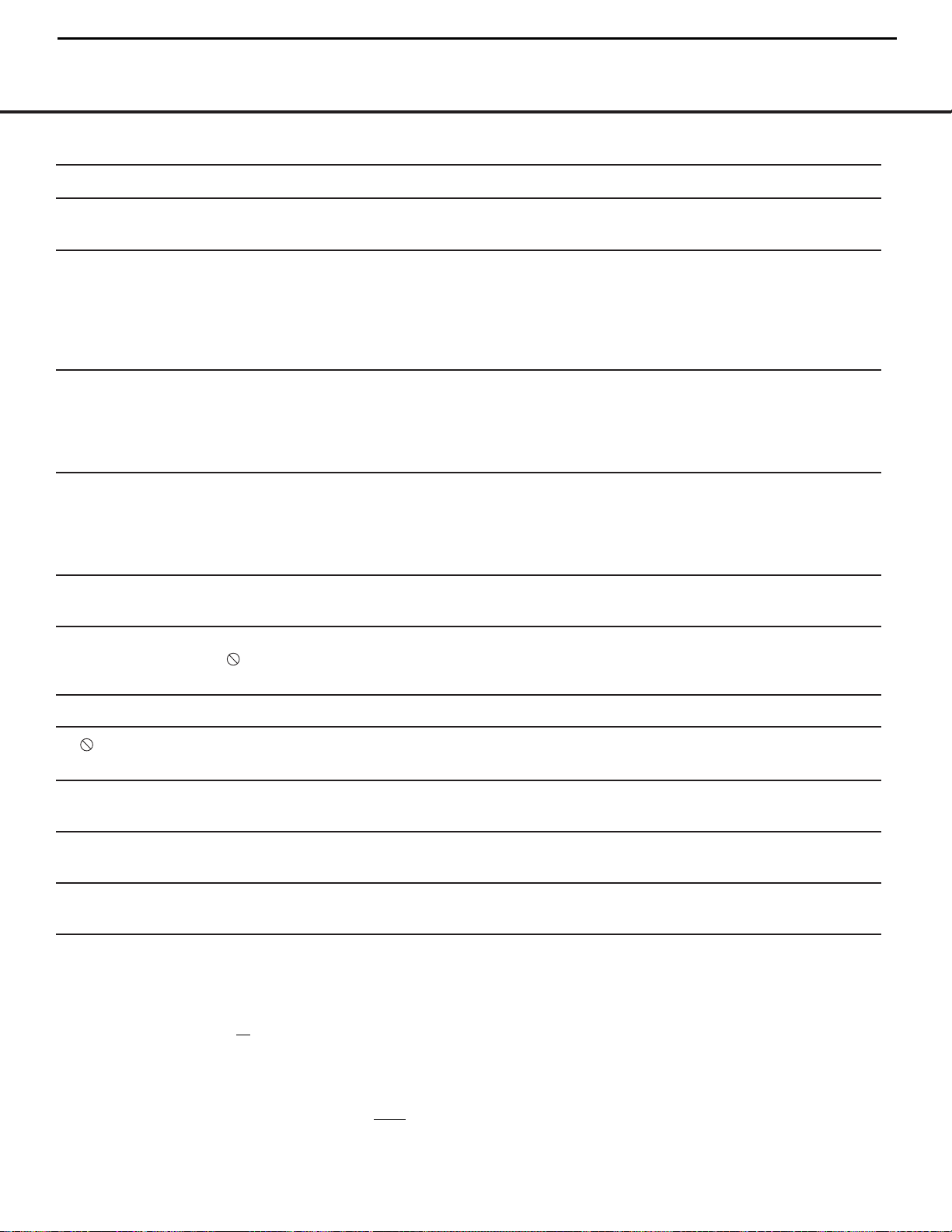
TROUBLESHOOTING GUIDE 31
TROUBLESHOOTING GUIDE
TROUBLESHOOTING GUIDE
SYMPTOM POSSIBLE CAUSE SOLUTION
Unit does not turn on • No AC power • Check AC power plug and make certain any switched
outlet is turned on.
Disc does not play • Disc loaded improperly • Load disc label-side up; align the disc with the guides and
place it in its proper position.
• Incorrect disc type • Check to see that disc is CD, CD-R, CD-RW,VCD, MP3-CD, DVD-R and
DVD-RW (standard conforming) or DVD-Movie; other types will not play.
• Invalid Region Code • Use Region 1 disc only.
• Rating is above parental preset • Enter password to override or change rating settings (see page 18).
No picture • Intermittent connections • Check all video connections.
• Wrong input • Check input selection of TV or receiver.
• Progressive Scan output selected • Use Progressive Scan mode only with compatible TV.
• Video Off feature active • Press
Video Off ButtonBto reactivate video circuitry
(see page 20).
No sound • Intermittent connections • Check all audio connections.
• Incorrect digital audio selection • Check digital audio settings.
• DVD disc is in fast or slow mode • There is no audio playback on DVD discs during fast or slow modes.
• Surround receiver not compatible • Use analog audio outputs.
with 96kHz PCM audio
Picture is distorted or jumps during • MPEG-2 decoding • It is a normal artifact of DVD playback for pictures to jump
fast forward or reverse play or show some distortion during rapid play.
Some remote buttons do not operate • Function not permitted at this time • With most DVDs, some functions are not permitted at certain
during DVD play; prohibited symbol times (e.g., Track Skip) or at all (e.g., direct audio track selection).
appears (see below)
The OSD menu is in a foreign language • Incorrect OSD language • Change the display language selection (see page 18).
The symbol appears • Requested function not available at • Certain functions may be disabled by the DVD itself during
this time passages of a disc.
Picture is displayed in the • Incorrect match of aspect ratio settings • Change aspect ratio settings (see page 19).
wrong aspect ratio to disc
Remote control inoperative • Weak batteries • Change both batteries.
• Sensor is blocked • Clear path to sensor or use optional outboard remote sensor.
Disc will not copy to VCR • Macrovision protection • Many DVDs are encoded with Macrovision to prevent
copying to VCR.
15
DVD22 harman/kardon
1) To Cancel a Parental Control Password or Cancel Progressive Scan:
• Press and hold CLEAR button for 5 seconds while the player is on.
2) To Cancel all
user settings back to factory default settings:
• Step One: Press “OSD”, press “Right Arrow”, and then press “Down Arrow”.
• Step Two: Enter “1-2-1-1” using the numeric buttons on the remote.
• Step Three: Press “Down Arrow” as many times as required to reach the “Restore Default Setting” line.
• Step Four: Press “Enter” twice
to activate the reset process.
All the user settings have been now reset back to the factory default.
Page 16
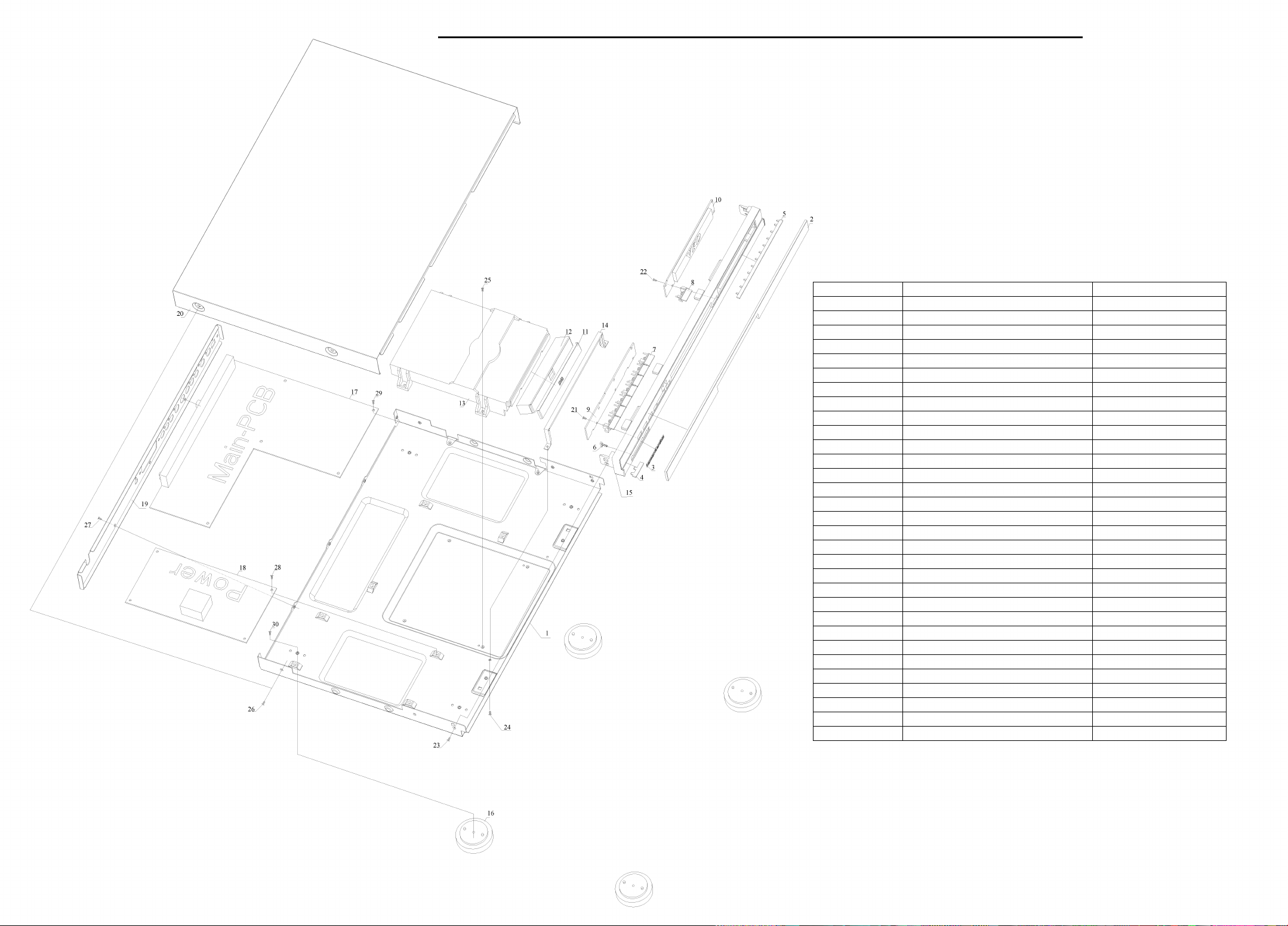
16
DVD22 harman/kardon
DVD22 EXPLODED VIEW
Ref. Number Description Part Number
1 Bottom Chassis 380-B22PT001-8000
2 Front Panel Lens 331-81ZPRE01-8000
3 h/k Logo 600-00000005-6920
4 Short Strip 330-71ZPRE05-8000
5 Long Strip 330-71ZPRE06-8000
6 VFD filter 331-91185165-9000
7 Multi-Button Row 331-11ZPRE03-8000
8 Single Button 331-11ZPRE04-8000
9 Front Panel PCB 300-D01298CA-0002
10 VFD PCB 300-D01298CB-0002
11 Door Cap 385-VD31ZPA2-5000
12 Front Door 330-21ZPRE07-8000
13 Loader 206-0000DV34-2202
14 Top Cover Stiffener bracket 332-300DVD22-0000
15 Front Panel 330-12ZPRE02-8000
16 Foot 331-400DVD22-4000
17 MAIN PCB 300-C0221297-U002
18 POWER PCB 300-A001254C-0001
19 Rear Panel 380-C00DVD22-0510
20 Top Cover 380-A22PT002-8500
21 Screw (front panel-front PCB)
22 Screw (VFD PCB-front panel)
23 Screw (front panel-chassis)
24 Screw (stiffener-chassis)
25 Screw (loader-chassis)
26 Screw (top cover-chassis)
27 Screw (rear panel-chassis)
28 Screw (power PCB-chassis)
29 Screw (main PCB-chassis)
30 Screw (foot screw)
Page 17
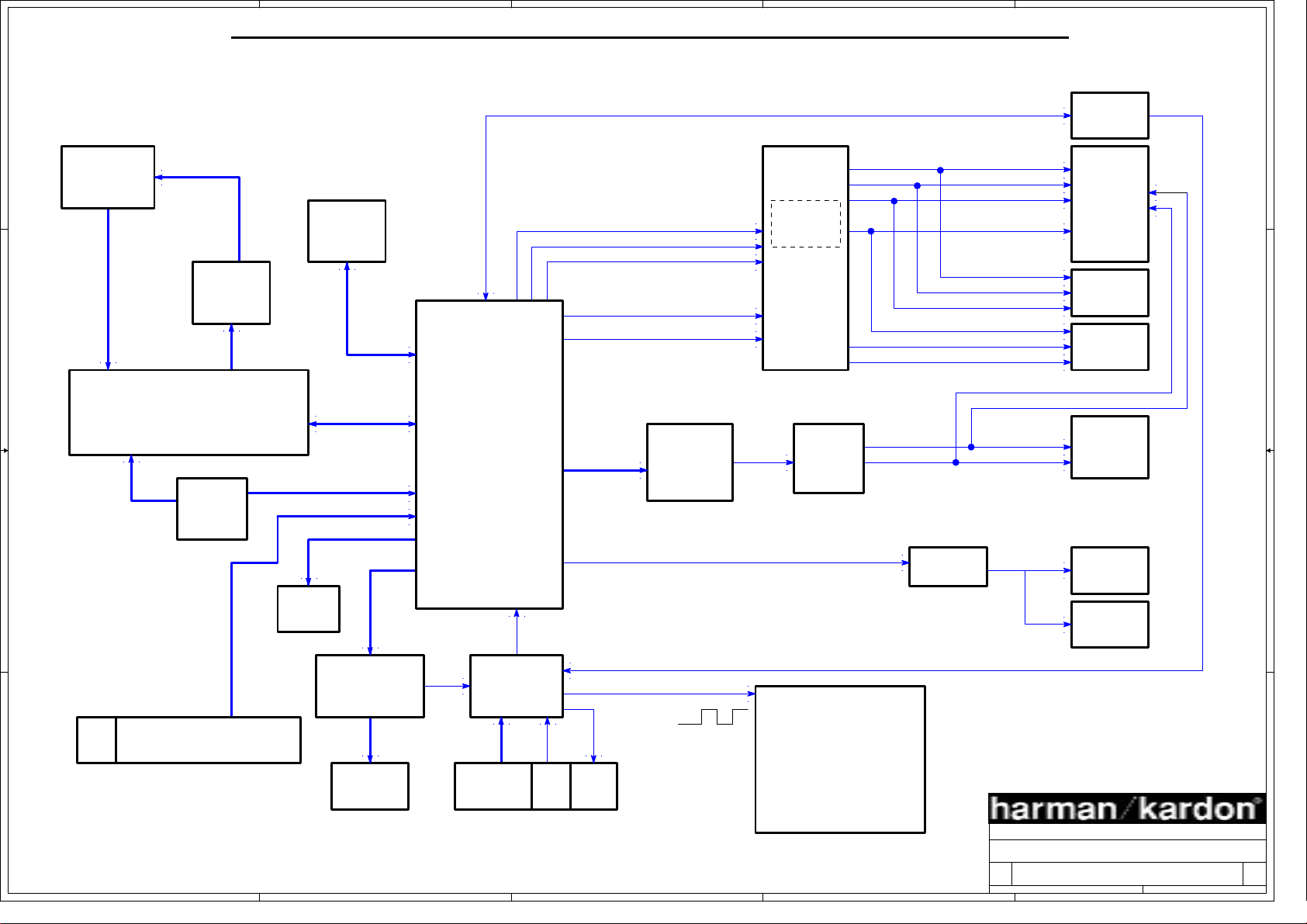
5
17
4
3
2
1
DVD22 harman/kardon
DVD22 BLOCK DIAGRAM
D D
LOADER
DV34
FILTERS
4*16Mbit
MOTOR
DRIVER
AN8785SB
C C
PY
PB
PR
Y
C
+SDRAM
BUFFERS
BH7862SF
RF
PANASONIC PV1
ATAPI
MPEG
AMP
LM833M
AML3370
I2S
AUDIO_DAC
WM8728
REMOTE OUT
G
B
R
CVBS
Y
Pb
Pr
CVBS
Y
C
FRONT/L_SCART
FRONT/R_SCART
FRONT/R
FRONT/L
IN/OUT IR
SCART
YPbPr
CVSB
S-VIDEO
DOMNMIX
REMOTE IN
FLASH
8M bit
I2C
B B
I2C
SPDIF
74HCT14
Digital
COAX
EEPROM
24C01
Digital
OPTICAL
REMOTE
PT6311 CF745-04/P
H:SOFTWARE FOR AMERICA
PIN
L:SOFTWARE FOR EUROPE
152
A A
5
VFD
DISPLAY
4
SCLK
MCUVFD_DRIVER
STANDBY
REMOTE
IRKEYBOARD
LED
STANDBY
3
STANDBY
OFFONOFF
ON
POWER SUPPLY
STANDBY POWER <2.0W
2
Harman Kardon, Northridge, California 91329, USA
Title
DVD22 BLOCK DIAGRAM
Size Document Number Rev
1297C 2.0
A3
Date: Sheet
214Thursday, March 25, 2004
1
of
Page 18
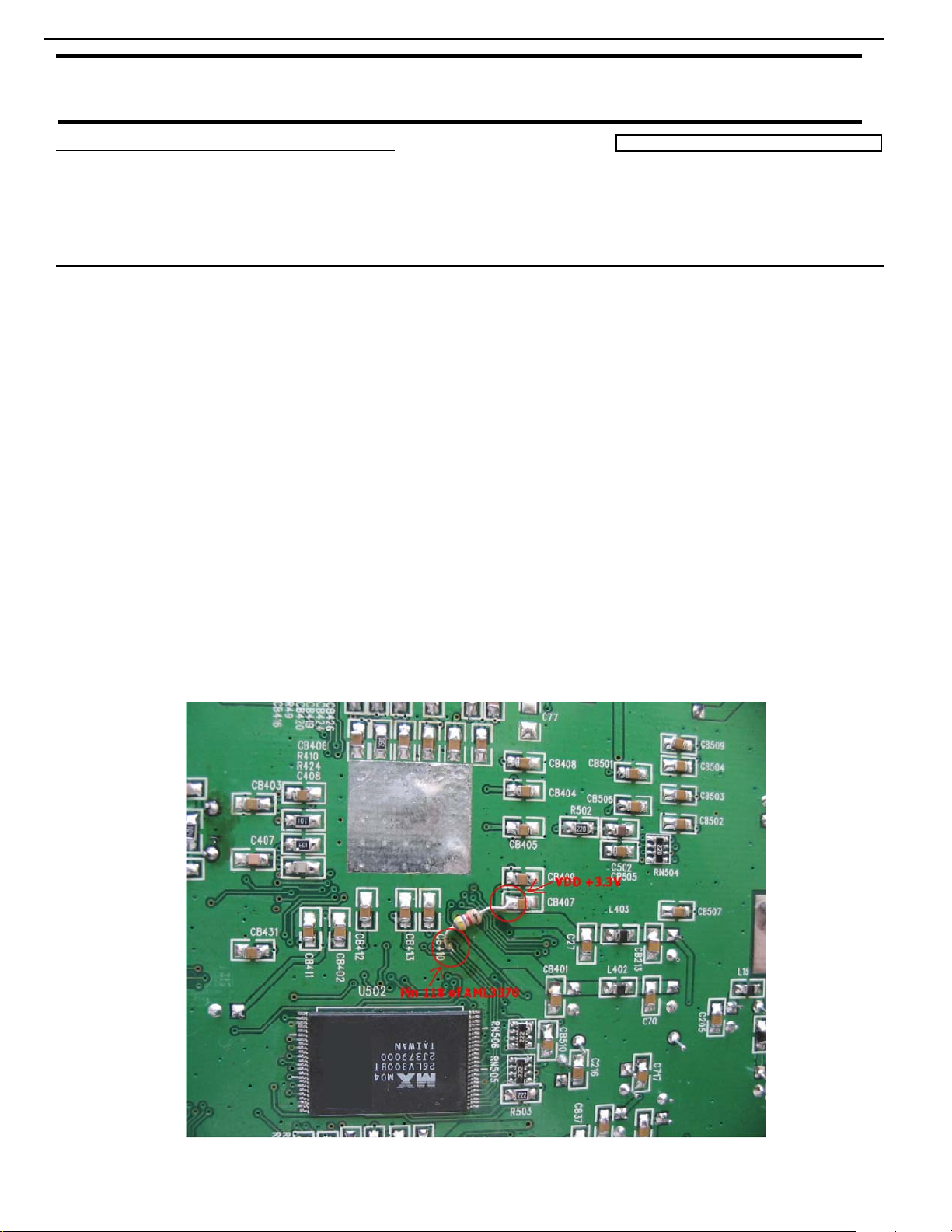
18
DVD22 harman/kardon
harman/kardon Service Bulletin
Service bulletin # HK2004-03 October 2004
To: All harman/kardon Service Centers
Model: DVD22
Subject: Locked in POWER ON
In the event you receive a DVD22 with the complaint: “The unit will turn ON with “POWER ON” in the
display, but the unit is locked up and will not read a disc, nor will pressing any b utton accomplish
anything, even the Power button”, follow the instructions below.
(Behavior is intermittent; unplugging the AC power cord and replugging the unit in will sometimes reset it.)
Synopsis: Add a 4.7K ohm resistor to the indicated area on the bottom of the Main PCB.
CAUTION: The DVD22 is an electrostatically sensitive unit and can be damaged by careless handling; you
must follow proper static control procedures to prevent damage to the DVD player.
1) Remove the eight plated screws holding the top cover to the unit; remove the top cover.
2) Remove the four molex connectors and one small FFC cable from the Main PCB.
3) Remove the five plated machine screws (top) and the five black screws (rear panel) from the Main PCB.
4) Remove the Main PCB from the unit.
5) On the reverse side (bottom), solder a 4.7KΩ 1/8W resistor (h/k part#299-4.7K or WLD5.630.472) to the
indicated area. (Attach one end of the 4.7KΩ resistor to one end of CB407, the other side, to a small
through-hole pad near the silkscreen label “CB410”).
6) Replace the Main PCB and assemble the unit in reverse order.
7) Test the unit.
Warranty labor rate: MINOR repair
Page 19
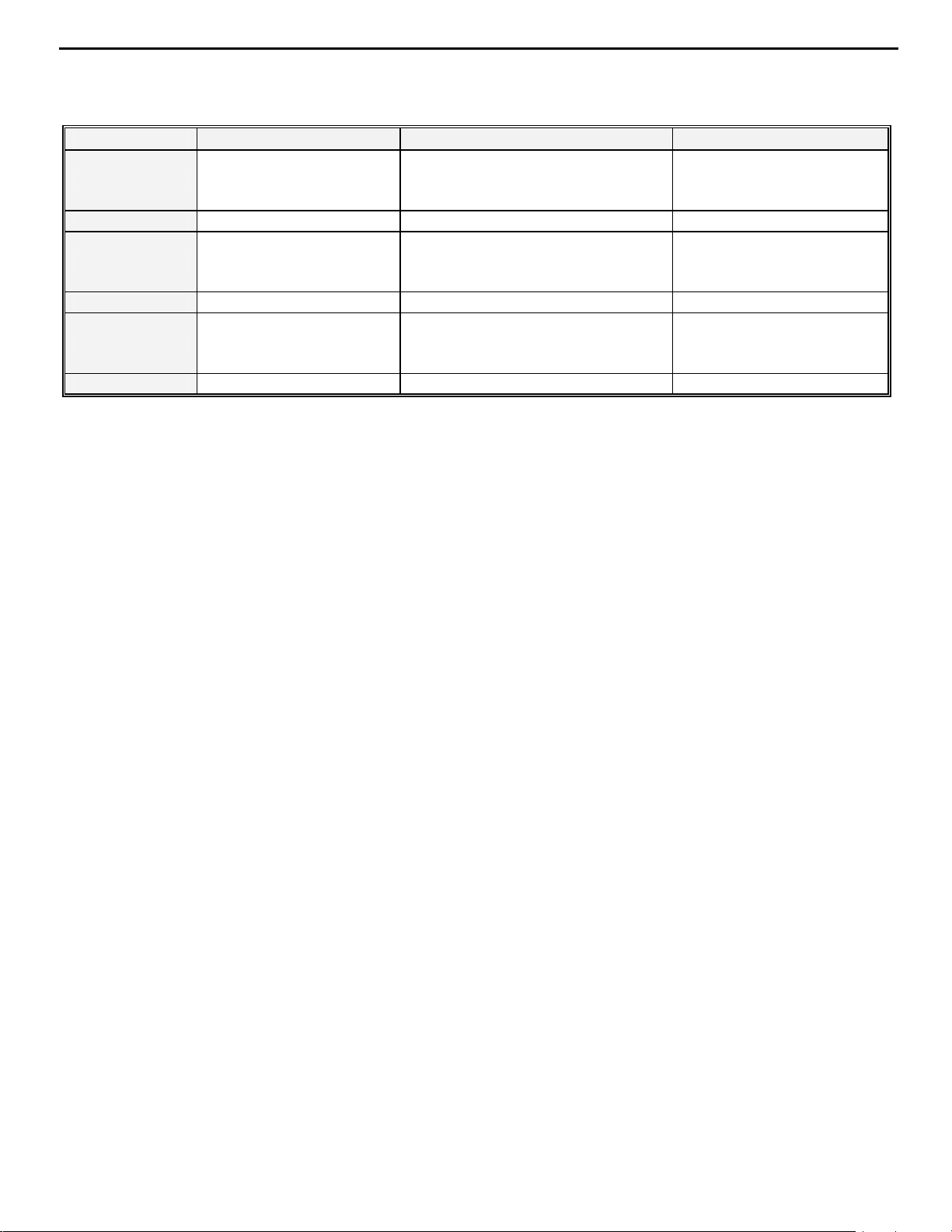
19
DVD22 harman/kardon
Model
DVD22 (120v)
DVD22 (120v)
DVD22 (230v)
DVD22 (230v)
DVD22BK (230v)
DVD22BK (230v) WA0012-05021 and above Modified by Factory None Required
Serial Number
WA0007-01000
to
WA0007-10449
WA0007-10450 and above Modified by Factory None Required
WA0008-01000
to
WA0008-26827
WA0008-26828 and above Modified by Factory None Required
WA0012--01000
to
WA0012-05020
Unit may lock up after Powering ON Add 4.7K ohm resistor
Unit may lock up after Powering ON Add 4.7K ohm resistor
Unit may lock up after Powering ON Add 4.7K ohm resistor
Status Action
Page 20

DVD22 harman/kardon
harman/kardon Service Bulletin
Service bulletin # HK2005-02 January 2005
To: All harman/kardon Service Centers
Model: DVD22
Subject: Will Not Read Disc
In the event you receive a DVD22 with the complaint: “the unit will not read a disc,” perform the
following modification. This procedure should be followed for every unit that has to be serviced, for
any reason (after checking serial number range below).
Synopsis: Replace one or possibly two SMD transistors.
1) Remove the eight plated screws holding the top cover to the unit; remove the top cover
2) Locate Q711 and Q712 near the edge of the MAIN PCB (see image below).
3) Power on the unit, load a disc and press play.
4) Measure Q712: if you do NOT measure approx. +4.9V on Q712 collector, exchange Q711 (9014) with
h/k part# 121-00009014-T000.
5) Either way: Replace Q712 (8550) with DTA114EKA SMD transistor, h/k part# 121-DTA114EK-A400.
6) Remove and discard R752.
7) Replace the cover and test the unit for general functionality.
Warranty labor rate: MINOR repair
MODEL
DVD22 (120v)
DVD22 (120v)
SERIAL NUMBER
WA0007-01001
to
WA0007-18461
WA0009-18462 and above Modified by Factory None Required
Q712 may overheat and fail,
STATUS ACTION
Replace Q712, Remove R752,
affecting Q711
Replace Q711 only if defective
20
Page 21

21
DVD22 harman/kardon
harman/kardon TECH TIPS
Troubleshooting tips and solutions to common service problems
For models: DVD22 TIP# HKTT2005-01
Complaint: Will Not Read Disc; Other Functions May Be Disabled
See h/k service bulletins HK2004-03 and HK2005-02, as the issues covered there involve similar
symptoms.
Probable Cause:
EC19 and EC20 (1000µf 16v capacitors) may be defective in the power supply. This can be checked by
measuring the +3.3v and +5v voltages that are associated with EC19, 20 to see if they are low (more
than 0.1v low).
The SPMS output voltages are marked on the PCB adjacent to the large 13 pin header. While there is
only one 3.3v pin, there are several +5v pins, and care should be taken to measure the correct one(s),
which are either two +5v pins approximately in the center of the header.
The h/k part # of EC19, EC20 is 647-UVZ1C102MPH.
Ordinarily, the entire power supply module in the DVD22 (h/k part# 300-A001254C-0001) can be
replaced in the warranty period without repair to component level.
Page 22

DVD22 harman/kardon
22
Replacement of entire PCB assemblies or entire DVD22 loader is recommended.
Electrical parts list is for reference only.
DVD22 Electrical Parts List
Part Number Qty Reference designator Description
MAIN PCB - 300-C0221297-U002
Resistors
131-A0C022JT-0000 2 R730 R731 RESISTOR, CHIP 2.2Ω 1/10W 0603 5%
131-A00022JT-0000 2 R38 R725 RESISTOR, CHIP 22Ω 1/10W 0603 5%
131-A00033JT-0000 4 R818 R822 R504 R823 RESISTOR, CHIP 33Ω 1/10W 0603 5%
131-A00056JT-0000 2 R732 R733 RESISTOR, CHIP 56Ω 1/10W 0603 5%
131-A00075FT-4000 15
131-A00082FT-4000 3 R815 R816 R820 RESISTOR, CHIP 82Ω 1/10W 0603 5%
131-A00091FT-4000 1 R17 RESISTOR, CHIP 91Ω 1/10W 0603 1%
131-A01010JT-0000 2 R43 R835 RESISTOR, CHIP 100Ω 1/10W 0603 5%
131-A01011JT-0000 1 R37 RESISTOR, CHIP 110Ω 1/10W 0603 5%
131-A01015JT-0000 1 R36 RESISTOR, CHIP 150Ω 1/10W 0603 5%
131-A00187FT-4000 2 R405 R406 RESISTOR, CHIP 187Ω 1/10W 0603 1%
131-A01022JT-0000 1 R39 RESISTOR, CHIP 220Ω 1/10W 0603 5%
131-A01027JT-0000 1 2R13 RESISTOR, CHIP 270Ω 1/10W 0603 5%
131-A01033JT-0000 2 R31 R32 RESISTOR, CHIP 330Ω 1/10W 0603 5%
131-A01039JT-0000 1 2R12 RESISTOR, CHIP 390Ω 1/10W 0603 5%
131-A01047JT-0000 4 R826 R827 R833 R834 RESISTOR, CHIP 470Ω 1/10W 0603 5%
131-A01068JT-0000 2 R21 R29 RESISTOR, CHIP 680Ω 1/10W 0603 5%
131-A02010JT-0000 2 R44 R828 RESISTOR, CHIP 1KΩ 1/10W 0603 5%
131-A02012JT-0000 1 R727 RESISTOR, CHIP 1.2KΩ 1/10W 0603 5%
131-A01178FT-4000 2 R24 R33 RESISTOR, CHIP 1.78KΩ 1/10W 0603 1%
131-A02022JT-0000 3 R501 R507 R45 RESISTOR, CHIP 2.2KΩ 1/10W 0603 5%
131-A02027JT-0000 11
131-A02033JT-0000 5 2R4 2R5 2R6 2R7 2R8 RESISTOR, CHIP 3.3KΩ 1/10W 0603 5%
131-A02047JT-0000 2 2R1 2R11 RESISTOR, CHIP 4.7KΩ 1/10W 0603 5%
131-A02047JT-0000 1 R432US Version R433EU Version RESISTOR, CHIP 4.7KΩ 1/10W 0603 5%
131-A01475FT-4000 4 R19 R26 R27 R35 RESISTOR, CHIP 4.75KΩ 1/10W 0603 1%
131-A02056JT-0000 2 R712 R831 RESISTOR, CHIP 5.6KΩ 1/10W 0603 5%
131-A02062JT-0000 1 R707 RESISTOR, CHIP 6.2KΩ 1/10W 0603 5%
131-A02075JT-0000 4 R705 R710 R713 R830 RESISTOR, CHIP 7.5KΩ 1/10W 0603 5%
131-A02075FT-4000 2 R25 R34 RESISTOR, CHIP 7.5KΩ 1/10W 0603 1%
131-A03010JT-0000 27 R18 R20 R23 R28 R41 R42 R46 R417 R416 R428 RESISTOR, CHIP 10KΩ 1/10W 0603 5%
131-A03015JT-0000 2 R40 R702 RESISTOR, CHIP 15KΩ 1/10W 0603 5%
131-A03018JT-0000 2 R703 R726 RESISTOR, CHIP 18KΩ 1/10W 0603 5%
131-A03027JT-0000 1 R724 RESISTOR, CHIP 27KΩ 1/10W 0603 5%
131-A03033JT-0000 1 R706 RESISTOR, CHIP 33KΩ 1/10W 0603 5%
131-A03068JT-0000 1 R814 RESISTOR, CHIP 68KΩ 1/10W 0603 5%
R2 R3 R4 R5 R6 R11 R12 R13 R14 R15 R16 R50 R51
R52 R407
R1 R9 R56 R114 R115 R116 R411 R412 R413 R414
R420
R709 R714 R734 R735 R736 R737 R738 R741 R742
R749
R752 R755 R810 R812 R821 2R2 2R3
RESISTOR, CHIP 75Ω 1/10W 0603 1%
RESISTOR, CHIP 2.7KΩ 1/10W 0603 5%
Page 23

DVD22 harman/kardon
23
Replacement of entire PCB assemblies or entire DVD22 loader is recommended.
Electrical parts list is for reference only.
Part Number Qty Reference designator Description
MAIN PCB - 300-C0221297-U002
131-A05010JT-0000 1 R832 RESISTOR, CHIP 1MΩ 1/10W 0603 5%
130-T41015JT-0000 1 2R15 FIXED CARBON FILM 150Ω 1/4W 5%
130-T42010JT-0000 2 2R10 2R14 FIXED CARBON FILM 1KΩ 1/4W 5%
132-0008010J-T100 1 RN571 RESISTOR,THICK FILM CHIP NETWORK 10Ω 1/16W 5%
132-0008022J-T100 1 RN504 RESISTOR,THICK FILM CHIP NETWORK 22Ω 1/16W 5%
132-0008033J-T100 4 RN801 RN803 RN804 RN805 RESISTOR,THICK FILM CHIP NETWORK 33Ω 1/16W 5%
132-0008082J-T100 1 RN806 RESISTOR,THICK FILM CHIP NETWORK 82Ω 1/16W 5%
132-0008222J-T100 5 RN501 RN502 RN503 RN505 RN506 RESISTOR,THICK FILM CHIP NETWORK 2.2KΩ 1/16W 5%
132-0008310J-T100 1 RN401 RESISTOR,THICK FILM CHIP NETWORK 10KΩ 1/16W 5%
132-0008347J-T100 1 RN802 RESISTOR,THICK FILM CHIP NETWORK 47KΩ 1/16W 5%
131-B00000JT-0000 2 R8 R10 RESISTOR, CHIP 0Ω 1/8W 0805 5%
131-B00001JT-0000 2 3R6 3R9 RESISTOR, CHIP 1Ω 1/8W 0805 5%
131-B00022JT-0000 1 R502 RESISTOR, CHIP 22Ω 1/8W 0805 5%
131-B00027JT-0000 2 R728 R729 RESISTOR, CHIP 27Ω 1/8W 0805 5%
131-B00033JT-0000 2 R817 R819 RESISTOR, CHIP 33Ω 1/8W 0805 5%
131-B00075JT-4000 5 R49 R408 R409 R529 R530 RESISTOR, CHIP 75Ω 1/8W 0805 1%
131-B01010JT-0000 2 3R14 3R15 RESISTOR, CHIP 100Ω 1/8W 0805 5%
131-B01033JT-0000 2 R22 R30 RESISTOR, CHIP 330Ω 1/8W 0805 5%
131-B02010JT-0000 3 R55 R824 R825 RESISTOR, CHIP 1KΩ 1/8W 0805 5%
131-B02020JT-0000 2 R47 R48 RESISTOR, CHIP 2KΩ 1/8W 0805 5%
131-B02022JT-0000 2 R503 3R17 RESISTOR, CHIP 2.2KΩ 1/8W 0805 5%
131-B02027JT-0000 1 R431 RESISTOR, CHIP 2.7KΩ 1/8W 0805 5%
131-B02039JT-0000 1 R829 RESISTOR, CHIP 3.9KΩ 1/8W 0805 5%
131-B02047JT-0000 3 R4A R5B R7 RESISTOR, CHIP 4.7KΩ 1/8W 0805 5%
131-B03010JT-0000 16
131-B03015JT-0000 2 R813 R53 RESISTOR, CHIP 15KΩ 1/8W 0805 5%
131-B03018JT-0000 1 R720 RESISTOR, CHIP 18KΩ 1/8W 0805 5%
131-B04010JT-0000 3 R418 R708 3R13 RESISTOR, CHIP 100KΩ 1/8W 0805 5%
R410 R424 R425 R426 R427 R802 R803 R804 R805
R806
R807 R808 R809 3R10 3R11 3R12
RESISTOR, CHIP 10KΩ 1/8W 0805 5%
Capacitors
141-C0A020PH-KT00 12 C15 C16 C17 C18 C19 C32 2C7 2C8 2C9 2C10
2C11 2C12
141-C0A033PH-KT00 1 C828
141-C0A120PH-KT00 2 C706 C711
141-C0A156PH-KT00 2 C702 C707
141-C0A168PH-KT00 2 2C5 2C6
141-C0A122PH-KT00 1 C814
CAPACITOR,MULTILAYER CERAMIC
(CHIP)
CAPACITOR,MULTILAYER CERAMIC
(CHIP)
CAPACITOR,MULTILAYER CERAMIC
(CHIP)
CAPACITOR,MULTILAYER CERAMIC
(CHIP)
CAPACITOR,MULTILAYER CERAMIC
(CHIP)
CAPACITOR,MULTILAYER CERAMIC
(CHIP)
20PF 50V Z NPO 0603
33PF 50V Z NPO 0603
200PF 50V Z NPO 0603
560PF 50V Z NPO 0603
680PF 50V Z NPO 0603
220PF 50V Z NPO 0603
Page 24

DVD22 harman/kardon
24
Replacement of entire PCB assemblies or entire DVD22 loader is recommended.
Electrical parts list is for reference only.
Part Number Qty Reference designator Description
MAIN PCB - 300-C0221297-U002
141-C0A110PH-KT00 2 C52 C53
141-C0A310PH-KT00 1 C842
141-C0A318PH-KT00 1 C831
C69 C215 C714 C807 C808 C810 C817 C824 C829
141-C0A410PH-KT00 33
141-C0B110PH-JT00 2 C44 C46
141-C0B168PH-JT00 2 C48 C51
141-C0B210PH-JT00 2 C45 C50
141-C0BC68PH-KT00 1 C502
141-C0B010PH-KT00 4 C408 C823 C837 C839
141-C0B022PH-KT00 3 C22 C410 C411
141-C0B047PH-KT00 2 C407 C821
141-C0B050PH-KT00 2 C20 C21
141-C0B210PH-KT00 2 CB15 C813
141-C0B215PH-KT00 1 C815
141-C0B256PH-KT00 1 C822
141-C0A310PH-KT00 3 C820 C836 3CB5
141-C0B333PH-KT00 1 C818
141-C0B410PH-KT00 87
C830 C841 CB1 CB2 CB3 CB4 CB5 CB6 CB7 CB8
CB9 CB18 CB19 CB204 CB414 CB421 CB422 CB423
CB425 CB430 CB432 2C2 2C3 2C4
C27 C39 C42 C47 C49 C54 C55 C56
C57 C58 C64 C65 C70 C71 C72 C73
C74 C75 C205 C208 C216 C703 C704 C712
C713 C716 C717 C724 C728 C729 C731 C802
C803 C805 C806 C809 C812 C819 C827 C832
C835 C838 CB10 CB11 CB12 CB13 CB14 CB16
CB20 CB21 CB63 CB205 CB213 CB401 CB402
CB403
CAPACITOR,MULTILAYER CERAMIC
(CHIP)
CAPACITOR,MULTILAYER CERAMIC
(CHIP)
CAPACITOR,MULTILAYER CERAMIC
(CHIP)
CAPACITOR,MULTILAYER CERAMIC
(CHIP)
CAPACITOR,MULTILAYER CERAMIC
(CHIP)
CAPACITOR,MULTILAYER CERAMIC
(CHIP)
CAPACITOR,MULTILAYER CERAMIC
(CHIP)
CAPACITOR,MULTILAYER CERAMIC
(CHIP)
CAPACITOR,MULTILAYER CERAMIC
(CHIP)
CAPACITOR,MULTILAYER CERAMIC
(CHIP)
CAPACITOR,MULTILAYER CERAMIC
(CHIP)
CAPACITOR,MULTILAYER CERAMIC
(CHIP)
CAPACITOR,MULTILAYER CERAMIC
(CHIP)
CAPACITOR,MULTILAYER CERAMIC
(CHIP)
CAPACITOR,MULTILAYER CERAMIC
(CHIP)
CAPACITOR,MULTILAYER CERAMIC
(CHIP)
CAPACITOR,MULTILAYER CERAMIC
(CHIP)
CAPACITOR,MULTILAYER CERAMIC
(CHIP)
100PF 50V Z NPO 0603
0.01UF 50V Z X7R 0603
0.018UF 50V Z X7R 0603
0.1UF 50V Z X7R 0603
100PF 50V J NPO 0805
680PF 50V J NPO 0805
1000PF 50V J NPO 0805
6.8PF 50V Z NPO 0805
10PF 50V Z NPO 0805
22PF 50V Z NPO 0805
47PF 50V Z NPO 0805
51PF 50V Z NPO 0805
1000PF 50V Z NPO 0805
1500PF 50V Z NPO 0805
5600PF 50V Z NPO 0805
0.01UF 50V Z X7R 0805
0.033UF 50V Z X7R 0805
0.1UF 50V Z X7R 0805
Page 25

DVD22 harman/kardon
25
Replacement of entire PCB assemblies or entire DVD22 loader is recommended.
Electrical parts list is for reference only.
Part Number Qty Reference designator Description
MAIN PCB - 300-C0221297-U002
141-C0B410PH-KT00
141-C0B510PH-KT00 4 C816 C833 C834 3CB8
140-DCA001UH -0A00 2 C4 C5 CAPACITOR,AL.ELECTROLYTIC 1µF 50V 20%
140-DCAC47UH -0A00 2 C825 C826 CAPACITOR,AL.ELECTROLYTIC 4.7µF 50V 20%
140-DCA010UF -0A00 3 C35 C59 C723 CAPACITOR,AL.ELECTROLYTIC 10µF 25V 20%
140-DCA022UE -0A00 3 C7 C9 C14 CAPACITOR,AL.ELECTROLYTIC 22µF 16V 20%
140-DCA047UE -0A00 11
140-DCA047UH -0A00 10 3C1 3C2 3C3 3C4 3C5 3C7 3C9 3C13 3C15 3C16 CAPACITOR,AL.ELECTROLYTIC 47µF 50V 20%
140-DCA110UD -0A00 7 C6 C12 C62 C76 C402 C404 C501 CAPACITOR,AL.ELECTROLYTIC 100µF 10V 20%
140-DCA110UE -0A00 5 C63 C207 C715 C720 C730 CAPACITOR,AL.ELECTROLYTIC 100µF 16V 20%
140-DCA110UF -0A00 4 C29 C38 C30 C31 CAPACITOR,AL.ELECTROLYTIC 100µF 25V 20%
140-DCA110UH -0A00 2 C60 C61 CAPACITOR,AL.ELECTROLYTIC 100µF 50V 20%
140-DCA122UD -0A00 4 C3 C26 C28 C210 CAPACITOR,AL.ELECTROLYTIC 220µF 10V 20%
140-DCA122UE -0A00 9 C2 C23 C25 C201 C209 C403 C405 C406 C409 CAPACITOR,AL.ELECTROLYTIC 220µF 16V 20%
140-DCA047UD -0A00 4 C1 C10 C11 C40 CAPACITOR,AL.ELECTROLYTIC 330µF 10V 20%
140-DCA047UD -0A00 2 C24 C68 CAPACITOR,AL.ELECTROLYTIC 470µF 10V 20%
217-03386003-2200 1 Y801 FUNDAMENTAL.OSCILLATOR 33.868MHZ, DIP
217-02700003-2200 1 Y401 FUNDAMENTAL.OSCILLATOR 27.0MHz, DIP
CB404 CB405 CB406 CB407 CB408 CB409 CB410
CB411
CB412 CB413 CB415 CB416 CB417 CB418 CB419
CB420
CB424 CB426 CB427 CB428 CB429 CB431 CB501
CB502
CB503 CB504 CB505 CB506 CB507 CB509 CB510
C8 C13 C33 C34 C36 C37 C66 C67 C718 C719
2C1
CAPACITOR,MULTILAYER CERAMIC
(CHIP)
CAPACITOR,MULTILAYER CERAMIC
(CHIP)
CAPACITOR,AL.ELECTROLYTIC 47µF 16V 20%
0.1UF 50V Z X7R 0805
1UF 50V Z X7R 0805
Semiconductors
110-B0IN4148-0A00 8 D9 D10 D11 D12 D13 D17 2D1 D801 DIODE 1N4148, DIP
111-B0IN4148-0A00 8 3D1 3D2 3D3 3D4 3D5 3D9 3D7 3D8 DIODE 1N4148, SMD
110-B0IN5953-0A00 3 D14 D15 D16 DIODE 1N5393, DIP
111-D000C061-0T00 1 3DZ1 Zener Diode Zener Diode, 6.1V, DIP
121-00008050-T400 5 Q701 Q801 Q802 Q5 Q6 TRANSISTOR 8050, SMD
121-00008550-T300 7 Q3 Q4 Q702 Q703 Q704 Q712 2Q1 TRANSISTOR 8550, SMD
121-00009014-T000 7 Q705 Q706 Q707 Q708 Q709 Q710 Q711 TRANSISTOR 9014, SMD
121-DTC343TK-T400 5 Q1 Q2 2Q2 2Q3 2Q4 TRANSISTOR ROHM DTC343TK, SMD
102-00LM833M-6000 1 U3 IC, NS, Pre-amp LM833M, 8P, MSOP
102-0AML3370-1000 1 U401 IC, Amlogic, decoder AML3370, 208P, PQFP
102-0AT24C01-6000 1 U15 IC, Atmel, EEPROM AT24C01, 8P, SOP
102-074HCT14-6000 1 U6 IC, Philips, Hex inverting Schmitt trigger 74HCT14, 14P, SO14
101-29LV800BA-8400 1 U502 IC, Fujitsu, Flash 29LV800BA-70,48P, TSOP48
105-00078L05-8000 1 U7 IC, NS, Voltage Regulator 78L05, 3P, TO-92
DIP
SMD
DIP
DIP
SMD
SMD
SMD
SMD
SMD
SMD
SMD
SMD
SMD
SMD
Page 26

DVD22 harman/kardon
26
Replacement of entire PCB assemblies or entire DVD22 loader is recommended.
Electrical parts list is for reference only.
Part Number Qty Reference designator Description
MAIN PCB - 300-C0221297-U002
102-AN8785SB-6000 1 U701 IC, Panasonic, Motor Driver AN8785SB, HSOP042
101-HY57V641-8800 1 U501 IC, Hyundai, SDRAM HY57V641620HG, 54P, TSOP54
100-MN103S47-3000 1 U801 IC, Panasonic, Servo MN103S47JRB, 176P
105-SHAPC817-1000 1 2U1 IC, Sharp, Photoelectric Coupler PC817, 4P, DIP
102-S018EZ01-0000 1 U8 IC, Sharp, Voltage Regulator O18EZ01, PQ025
102-00WM8728-7000 1 U5 IC, Wolfson, Audio DAC WM8728, 20P, SSOP20
102-BH7862FS-7000 1 U2 IC, Rohm, Video Buffer BH7862FS, 32P, SSOP-A32
105-00078L12-8000 1 U1 IC, NS, Voltage Regulator 78L12, 3P, TO-92
105-00079L12-8000 1 U4 IC, NS, Voltage Regulator 79L12, 3P, TO-92
102-00LM9022-7000 1 3U3
Miscellaneous
151-3B0B39K1-A000 1 L3
151-3B0B68K1-A000 2 L1 L2
152-1B205001-A000 18 L5 L401 L402 L403 L404 L405 L406 L407 L701 L702 BEAD,CHIP IMPEDANCE IS 50Ω, 0805
L703 L801 L802 L803 L804 L805 L14 L15
153-RH356008-1000 9 L4 L13 FB6 FB7 FB8 FB9 FB10 FB11 FB14 BEAD,LEADED FIXED IMPEDANCE IS 50Ω, DIP
152-1A211201-A000 20 FB1 FB2 FB3 FB4 FB5 FB16 FB17 2FB1 2FB2 2FB3 BEAD,CHIP IMPEDANCE IS 120Ω, 0603
2FB4 2FB5 2FB6 2FB7 2FB8 L8 L9 L10 L11 L12
180-0000PH5A-5100 1 CN5 CONNECTOR PH-5A, 5P, DIP
180-0000PH6A-5100 1 CN4 CONNECTOR PH-6A, 6P, DIP
180-000PH13A-5100 1 CN6 CONNECTOR PH-13A, 13P, DIP
180-000PH13A-5100 1 CN1 CONNECTOR PH-13A, 13P, DIP
181-00050241-0100 1 CN3 CONNECTOR 24pin 0.5mm connector, SMD
187-00000000-0940 1 J1 JACK, BeiBaiXiang , IR in/out jack SCJ351P00XS0B00 (BLACK), DIP
187-00000000-0740 1 J2
187-0000DSW6-0360 1 J5
186-0AV2841G-1300 1 J6 JACK, YuanChang (), Audio output jack AV2-8.4-1G, DIP
186-0AV1846G-1300 1 J7
186-00AV4845-1300 1 J3 JACK, YuanChang (), Video output jack AV4-8.4-5DIP
187-1FA550TZ-0540 1 J8 JACK, Sharp, Fiber optic output jack GP1FA550TZ, DIP
IC, NS, Vacuum Fluor Display Filament
Driver
INDUCTOR, MULTILAYER CERAMIC
(CHIP)
INDUCTOR, MULTILAYER CERAMIC
(CHIP)
JACK, QiangSheng (), SCART output
jack
JACK, YuanChang (), S-video output
jack
JACK, YuanChang (), Coaxial output
jack
LM9022, 8P, SO8
0.39µH HDW0805UC3R9JGT, 0805
0.68µH HDW0805UC6R8JGT, 0805
SCART, DIP
DSW-6, DIP
AV1-8.4-6G, DIP
SMD
SMD
SMD
DIP
SMD
SMD
SMD
TO-92
TO-92
SMD
SMD
SMD
SMD
DIP
BLACK
Europe
Gilded Antiflamin
DOWN RED&UP
WHITE
ORANGE
Power Supply Board (1254C) - 300-A001254C-0001
Resistors
130-0RNTC5D9-0000 1 NTC NTC THERMISTOR NTC-5D-9
Page 27

DVD22 harman/kardon
27
Replacement of entire PCB assemblies or entire DVD22 loader is recommended.
Electrical parts list is for reference only.
Part Number Qty Reference designator Description
Power Supply Board (1254C) - 300-A001254C-0001
130-M10D471K-0000 1 RV1 ZINC OXIDE VARISTOR MYG10K471
130-T45010JT-0000 1 R1 FIXED CARBON FILM 1MΩ 1/4W 5%
130-T63068JT-0000 1 R2 FIXED CARBON FILM 68KΩ 1W 5%
130-T64036JT-0000 1 R3 FIXED CARBON FILM 360KΩ 1W 5%
130-T42022JT-0000 3 R17 R18 R22 FIXED CARBON FILM 2.2KΩ 1/4W 5%
130-T42051JT-0000 3 R23 R24 R25 FIXED CARBON FILM 5.1KΩ 1/4W 5%
130-T43010JT-0000 1 R15 FIXED CARBON FILM 10KΩ 1/4W 5%
130-T40010JT-0000 2 R4 R6 FIXED CARBON FILM 10Ω 1/4W 5%
130-T43047JT-0000 1 R5 FIXED CARBON FILM 47KΩ 1/4W 5%
130-T40047JT-0000 1 R21 FIXED CARBON FILM 47Ω 1/4W 5%
130-T41010JT-0000 1 R16 FIXED CARBON FILM 100Ω 1/4W 5%
130-T41022JT-0000 3 R13 19 R20 FIXED CARBON FILM 220Ω 1/4W 5%
130-T41068JT-0000 1 R14 FIXED CARBON FILM 680Ω 1/4W 5%
130-T42010JT-0000 1 R26 FIXED CARBON FILM 1KΩ 1/4W 5%
Capacitors
140-CGA310PO-0A00 1 CX1
140-CGA147PQ-0A00 2 CY1 CY2
140-CGA210PQ-0A00 1 CY3
140-CGA310PW-0A00 1 C1
140-CHB347PF-JA00 2 C2 C13 RADIAL LEADS MLCC 0.047uF 50V 20%
140-CHB368PF-JA00 1 C3 RADIAL LEADS MLCC 0.068uF 50V 20%
140-CHB410PF-JA00 6 C10 C11 C12 C14 C15 C16 RADIAL LEADS MLCC 0.1uF 25V 20%
140-DCAC22UM-0A00 1 EC3 CAPACITOR,AL.ELECTROLYTIC 4.7uF 160V 20%
140-DCAC22UF-0A00 1 EC22 CAPACITOR,AL.ELECTROLYTIC 2.2uF 25V 20%
140-DCA047UH-0A00 1 EC2 CAPACITOR,AL.ELECTROLYTIC 47uF 50V 20%
140-DCF047UQ-0A00 1 EC1 CAPACITOR,AL.ELECTROLYTIC 47uF 400V 105ºC 20%
140-DCA047UF-0A00 2 EC17 EC18 CAPACITOR,AL.ELECTROLYTIC 47uF 25V 20%
140-DCA110UF-0A00 2 EC11 EC12 CAPACITOR,AL.ELECTROLYTIC 100uF 25V 105ºC 20%
140-DCA122UE-0A00 4 EC5 EC6 EC16 EC21 CAPACITOR,AL.ELECTROLYTIC 220uF 16V 105ºC 20%
140-DCA122UF-0A00 4 EC9 EC10 EC14 EC15 CAPACITOR,AL.ELECTROLYTIC 220uF 25V 105ºC 20%
140-DCA147UE-0A00 1 EC4 CAPACITOR,AL.ELECTROLYTIC 470uF 16V 105ºC 20%
647-UVZ1C102MPH 2 EC19 EC20 CAPACITOR,AL.ELECTROLYTIC 1000uF 16V 105ºC 20%
Semiconductors
110-B0IN4001-0A00 1 D17 DIODE IN4001, DIP
110-B0IN4007-0A00 4 D1 D2 D3 D4 DIODE IN4007, DIP
110-B00FR104-0A00 5 D6 D8 D10 D11 D13 DIODE FR104, DIP
110-B00FR107-0A00 1 D7 DIODE FR107, DIP
110-B0IN4148-0A00 3 D14 D16 D18 DIODE 1N4148, DIP
HIGH-VOLTAGE METALIZED
POLYESTER FILM
HIGH-VOLTAGE METALIZED
POLYESTER FILM
HIGH-VOLTAGE METALIZED
POLYESTER FILM
HIGH-VOLTAGE METALIZED
POLYESTER FILM
0.1uF 275V 20%
470PF 400V 20%
1000PF 400V 20%
0.01uF 1KV 20%
X-type
Y1-type
Y1-type
18x21mm,105ºC
Page 28

A
DVD22 harman/kardon
28
Replacement of entire PCB assemblies or entire DVD22 loader is recommended.
Electrical parts list is for reference only.
Part Number Qty Reference designator Description
Power Supply Board (1254C) - 300-A001254C-0001
110-B021DQ10-0A00 1 D12 DIODE 21DQ10, DIP
110-B031DQ06-0A00 1 D15 DIODE 31DQ06, DIP
110-B0001U08-0A00 1 D5 DIODE 1U08, DIP
110-D000C160-0A00 1 ZD1 DIODE, Zener Diode 16V 1/2W, DIP
110-D000C180-0A00 1 ZD2 DIODE, Zener Diode 18V 1/2W, DIP
110-0MCR1006-0A00 1 SC1 DIODE MCR100-6, DIP
120-002N5551-A000 1 Q1 TRANSISTOR 2N5551, 3P, TO-92
120-000C8550-A400 1 Q3 TRANSISTOR C8550, 3P, TO-92
120-00009014-A000 1 Q2 TRANSISTOR 9014, 3P, TO-92
105-KA5l0365-1000 1 IC1 IC,Fairchild, Power Switch KA5L0365RN, 8P, DIP
105-000KA431-8000 1 IC2
105-00BA033T-8000 1 IC6 IC, Rohm, Voltage Regulator BA033T, 3P, DIP
105-000LM317-8000 1 IC5 IC, NS, Voltage Regulator LM317, 3P, DIP
105-00LM7805-8000 1 IC3 IC, NS, Voltage Regulator LM7805,3P, DIP
105-000PC817-1000 1 PH1 IC, Sharp, Photoelectric Coupler PC817, 4P, DIP
Miscellaneous
154-0L630010-0000 1 L7 Filter inductor L630-10uH
154-B0810020-0000 1 L6 Filter inductor 0810-20UH
154-B0608020-0000 4 L3 L4 L5 L8 Filter inductor 0608-20uH
154-BLCLE650-0000 1 LF1 Filter inductor LCL ET20-50mH
180-000VH03A-3100 1 JP1 JACK Vertical VH three holes two pins(white)
180-000VH03A-3110 1 JP2 JACK
180-0TJC303A-5100 1 CN1 JACK TJC3-3A
180-0TJC303A-5100 1 CN2 JACK TJC3-13A
1 FU1 Fuse Holder Fuse Holder
210-01000250-2000 1 FU1 FUSE T1AL/250V
150-BBCKEC28-0020 1 TR1 Transformer BCK-EC2802
IC,Fairchild, Precision Adjustable Voltage
Regulator
KA431, 3P, DIP
Vertical VH three holes two
pins(orange)
Antiflaming
Antiflaming
ntiflaming
Front Panel - 300-D01298CA-0002
Resistors
131-B01015JT-0000 1 3R3 RESISTOR, CHIP 150Ω 1/8W 0805 5%
131-B01047JT-0000 1 3R4 RESISTOR, CHIP 470Ω 1/8W 0805 5%
131-B02010JT-0000 1 3R8 RESISTOR, CHIP 1KΩ 1/8W 0805 5%
131-B02047JT-0000 11
131-B03010JT-0000 1 3R1 RESISTOR, CHIP 10KΩ 1/8W 0805 5%
131-B03033JT-0000 1 3R18 RESISTOR, CHIP 33KΩ 1/8W 0805 5%
131-B03047JT-0000 1 3R19 RESISTOR, CHIP 47KΩ 1/8W 0805 5%
3R2 3R5 3R7 3R16 3R20 3R21 3R22 3R23 3R24 3R25
3R28
RESISTOR, CHIP 4.7KΩ 1/8W 0805 5%
Page 29

E
DVD22 harman/kardon
29
Replacement of entire PCB assemblies or entire DVD22 loader is recommended.
Electrical parts list is for reference only.
Part Number Qty Reference designator Description
Front Panel - 300-D01298CA-0002
Capacitors
141-C0B022PH-0000 2 3C8 3C10
141-C0B047PH-0000 2 3CB6 3CB9
141-C0B022PH-0000 5 3CB1 3CB2 3CB3 3CB4
140-DCA047UD-0A00 1 3C6 CAPACITOR,AL.ELECTROLYTIC 47µF 10V 20%
140-DCA010UD-0A00 1 3C14 CAPACITOR,AL.ELECTROLYTIC 100µF 10V 20%
140-DCA022UD-0A00 1 3C12 CAPACITOR,AL.ELECTROLYTIC 220µF 10V 20%
Semiconductors
111-B01N4148-0A00 1 3D6 DIODE 1N4148, DIP
110-FHFT503C-AA00 1 3LD1 DIODE, color: blue&amber HFT503CPBOΦ3, 3P, DIP
121-00008550-T300 1 3Q2 3Q3 TRANSISTOR 8550 SMD
121-00008050-T400 3Q1 TRANSISTOR 8050 SMD
103-CF74504P-1240 1 3U1 IC, Microchip, MCU CF745-04/P
102-00PT6311-1000 1 3U2 IC, Princeton Technology Corp., VFD DRIV
Miscellaneous
105-0HL38B17-1000 1 3U4 IR RECEIVER HL38B17, 3P, DIP
190-000DVD22-0120 1 3U6 VFD VFD22 1101
217-00400003-2200 1 3Y1 FUNDAMENTAL.OSCILLATOR 4.000MHz, DIP
170-C0000004-0000 8 3K2 3K3 3K4 3K5 3K6 3K7 3K8 3K9 TOUCH SWITCH 6×6
CAPACITOR,MULTILAYER CERAMIC
(CHIP)
CAPACITOR,MULTILAYER CERAMIC
(CHIP)
CAPACITOR,MULTILAYER CERAMIC
(CHIP)
22PF 50V Z Y5V 0805
47PF 50V Z Y5V 0805
0.1µF 50V Z Y5V 0805
PT6311 SMD
Mechanical
380-B22PT001-8000 1 chassis DVD22-PT001
380-A22PT002-8500 1 top cover
380-C00DVD22-0500 1 back panel Europe revision
380-C00DVD22-0510 America revision
600-00000005-6920 1 harman/kardon brand
385-VD31ZPA2-5000 1 disc tray with aluminum ally wrap
385-000DVD22-5200 1 heat sink DVD31ZP-A2
332-300DVD22-0000 Top cover support for IC U401, 28mm×28mm×10mm
330-12ZPRE02-8000 1 Plastic Panel DVD22ZP-RE02
331-81ZPRE01-8000 1 Panel lens DVD31ZP-RE01
330-21ZPRE07-8000 1 Disc tray DVD31ZP-RE07
331-11ZPRE04-8000 1 Single key button DVD31ZP-RE04
331-11ZPRE03-8000 1 More key button DVD31ZP-RE03
Page 30

DVD22 harman/kardon
30
Replacement of entire PCB assemblies or entire DVD22 loader is recommended.
Electrical parts list is for reference only.
Part Number Qty Reference designator Description
Mechanical
330-71ZPRE05-8000 1 short decorate strip DVD31ZP-RE05
330-71ZPRE06-8000 1 long decorate strip DVD31ZP-RE06
332-41ZPRE08-8000 1 Power Indicator Cover DVD31ZP-RE08
331-400DVD22-4000 4 Pedestal bronzingsame as DVD 25gray/golden
350-000DVD22-0200 4 Pedestal underlay same as DVD25
332-200SZ003-0200 1 IR receiver head frame SZ003 5.5mm
350-000DVD22-0200 2 VFD soft pad 20mm×10mm×3.5mm
331-7C035040-0010 2 alumium fastener 01 3.5mm×40mm
331-70000000-0000 2 plastic fastener 02 fasten the power cord
332-40000000-0000 4 screw map
500-02000000-0030 1 lead nip 03
500-09150085-0000 1 insulated piece for power board stick on chassis150×85mm
500-09170100-0000 1 insulated piece for power board stick on top cover170×100mm
331-91185165-9000 1 VFD filter 118.5×16.5mm
500-07130010-0000 1 insulated piece for VFD 130×10mm
313-AGDVD220-0001 1 Laser precausion mark stick on loader
313-AGDVD220-0002 1 Laser precausion guide stick on loader
500-0923040-0000 1 insulated piece for mainboard stick on chassis230×40mm
332-200SZ036-0000 2 PCB plastic frame Φ8×10mm
160-E0130170-DA00 1
160-E0130160-DA00 1
162-A0VH0300-0000 1 Power cord with 300mm fixture Europe/America
160-E0030300-3A00 1
160-E0050280-0A00 1
160-E0060150-0A00 1
160-E0070240-0A00 1
161-24160050-0000 1 24 pin, long 160mm 0.5mm space, flat cable for loader
13 pin, long 170mm, ono end with connector, 2.0mm
space
13 pin, long 160mm, ono end with 2.0mm connector, one
end with2.54mm space same direction
3 pin, long 300mm, single end with connector, 2.54mm
space
5 pin, long 280mm, two end with connector, 2.0mm
space
6 chip, long 150mmtwo end with connector, 2.0mm
space
7 pin, long 240mmtwo end dipped stannum, 2.0mm
space
connect front panel board and mainboard
connect power supplier board and
mainboard
connect power supplier board and front
panel board
for loader
for loader
connect two pieces front panel board
Page 31

DVD22 harman/kardon
31
8050, NPN Transistor, SMD 8550, NPN Transistor, SMD
9014, NPN Transistor, SMD DTC343TK, NPN Transistor, SMD
DTC114EKA, PNP Transistor, SMD
Page 32

DVD22 harman/kardon
32
LM833M, pre-amp, SMD AT24C01, EEPROM, SMD
74HCT14, Hex inverting Schmitt trigger, SMD AN8785SB, motor driver, SMD
MBM29LV800BA-70, flash, SMD MX26LV800BTC-55, flash, SMD
Page 33

DVD22 harman/kardon
33
AML3370, decoder, SMD
208
207
206
205
204
203
202
201
200
199
198
197
196
195
194
193
192
191
190
189
188
187
186
185
184
183
182
181
180
179
178
177
176
175
174
173
172
170
171
169
168
167
166
165
164
163
162
161
160
159
158
157
DA2
DA1
1
VSS_18
2
VD7
3
VD6
4
VD5
5
VD4
6
VD3
7
VD2
8
VD1
9
VD0
10
AOCLK
11
ADATA3
12
ADATA2
13
ADATA1
14
ADATA0
15
ALRCLK
16
AMCLK
17
VSS_18
18
VDD_18
19
VDD_DAC0
20
VSS_DAC0
21
AVID2
22
AVDD_DAC0_B
23
AVSS_DAC0_B
24
AVID1
25
AVDD_DAC0_G
26
AVSS_DAC0_G
27
AVID0
28
AVDD_DAC0_R
29
AVSS_DAC0_R
30
COMP0
31
RSET0
32
VREF0_OUT
33
VRET0_IN
34
AVSS_DAC0
35
AVDD_DAC0
36
AVDD_DAC1
37
AVSS_DAC1
38
VRET1_IN
39
VREF1_OUT
40
RSET1
41
COMP1
42
AVSS_DAC1_R
43
AVDD_DAC1_R
44
AVID3
45
AVSS_DAC1_G
46
AVDD_DAC1_G
47
AVID4
48
AVSS_DAC1_B
49
AVDD_DAC1_B
50
AVID5
51
VSS_DAC1
52
VDD_DAC1
VDD_18
DA0
DD15
DD14
DD13
DD12
DD11
DD10
DD9
DD8
DD7
DD6
DD5
DD4
DD3
DD2
DD1
VSS_33
VDD_33
DD0
VDD_18
VSS_18
AICLK_XIN
AICLK_XOUT
SCLK_XIN
DIORDY/stb
SCLK_XOUT
DMACK_n
DIOW_n/err
DIOR_n/sos
CS0_n/req
CS1_n
DMARQ/dack
CSEL
IRQ14
AML3370
TCK
TDO
TEST_n
TRST_n
RESET_n
VSS_PLL2
AVDD_PLL2
DVDD_PLL2
DVDD_PLL1
VSS_PLL1
DVSS_PLL0
AVDD_PLL1
DVDD_PLL0
AVSS_PLL0
AVDD_PLL0
VDD_33
M2_D15
VDD_18
M2_ECS_n
VDD_33
M2_EOE_n
VDD_18
M2_D10
VDD_33
M2_D13
M2_WE_n
M2_D14
M2_D12
M2_D11
M2_DQM0
M2_CAS_n
M2_RAS_n
M2_SCS_n
M2_BA0
M2_BA1
M2_DQM1
M2_CLKO
VDD_18
TMS
TDI
VSS_33
M2_D1
M2_D2
M2_D3
M2_D4
VSS_18
M2_D5
M2_D6
M2_D0
M2_D7
M2_A0
M2_A1
M2_A10
VSS_33
M2_A2
M2_A3
M2_A11
M2_A4
M2_A9
M2_A5
M2_A8
M2_A6
VSS_18
M2_D9
M2_A7
VSS_33
M2_D8
156
155
154
153
152
151
150
149
148
147
146
145
144
143
142
141
140
139
138
137
136
135
134
133
132
131
130
129
128
127
126
125
124
123
122
121
120
119
118
117
116
115
114
113
112
111
110
109
108
107
106
105
53
ADC
54
IEC958
M1_D0
55
M1_D2
M1_D1
M1_D4
M1_D3
6059585756
M1_D5
VSS_33
62
61
M1_D7
M1_D6
VDD_33
64
63
VDD_18
VSS_18
M1_DQM0
M1_D15
M1_D14
66
65
67
686970717273747576
M1_D13
M1_D12
M1_D11
VSS_18
M1_A11
M1_D10
M1_D9
M1_D8
VDD_18
M1_DQM1
M1_CLKO
M1_A9
M1_A8
M1_A7
M1_A6
M1_A5
M1_A4
M1_WE_n
M1_CAS_n
M1_RAS_n
VDD_33
VSS_33
79
78
80
779381828384858889909192949596979899100
87
86
M1_SCS_n
MA_BA0
M1_BA1
M1_A10
M1_A0
M1_A1
M1_A2
M1_A3
M1_ECS_n
M1_EOE_n
VDD_33
VSS_33
101
103
102
VSS_18
104
Page 34

DVD22 harman/kardon
34
78L05, Voltage Regulator, TO-92 78L12, Voltage Regulator, TO-92
79L12, Voltage Regulator, TO-92 MCR100-6, Silicon controlled rectifiers, TO-92
2N5551, NPN, TO-92 8550, PNP, TO-92
8050, NPN, TO-92 9014, NPN, TO-92
PC817, Photoelectric Coupler, DIP KA431, Precision Adjustable Voltage Regulator, TO-92
Page 35

DVD22 harman/kardon
35
MN103S47JRB, servo, SMD
O18EZ01, Voltage Regulator, SMD WM8728, Audio DAC, SMD
GNDVIN
DPAK
TOP VIEW
VOUT
T0-252
135
SHARP 018EZ01
Page 36

DVD22 harman/kardon
36
BH7862FS, Video Buffer, SMD
PT6311, VFD driver, SMD
Page 37

DVD22 harman/kardon
37
KA5L0365RN, Power Switch, DIP KA5M02659RN, Power Switch, DIP
LM9022, SMD CF745-04/P, MCU, DIP
Vacuum Fluorescent Display Filament Driver
LM317, Voltage Regulator, TO-220 LM7805, Voltage Regulator, TO-220
BA033T, Voltage Regulator, TO-220 HY57V641620HG, SDRAM, SMD
Page 38

DVD22 harman/kardon
38
Page 39

DVD22 harman/kardon
39
Page 40

DVD22 harman/kardon
40
Page 41

DVD22 harman/kardon
41
Page 42

DVD22 harman/kardon
42
Page 43

DVD22 harman/kardon
43
Page 44

DVD22 harman/kardon
44
Page 45

DVD22 harman/kardon
45
Page 46

DVD22 harman/kardon
46
Page 47

DVD22 harman/kardon
47
SYSTEM CONFIGURATION
AUDIO
VIDEO
SDRAM
FLASH
LOADER
Configuration
2 channel
Electrical SPDIF
Optical SPDIF
CVBS and S-Video
Selection by software
/
RGB and YCrCb
64Mbit (x 16 Bits Wide)
8 Mbit (x 8 Bits Wide)
Sanyo DV34
DescriptionModule
DAC : WM8728
OPAMP : LM833
Connector on board
Connector on board
Video Buffer : Bh7862
HY57V641620HG-7 OR Equivalent for Mpeg
29LV800(or Equivalent)
Panasonic Chipset(PV 1)
Harman Kardon, Northridge, California 91329, USA
Title
DVD22 DIAGRAM
Size Document Number Rev
<Doc>
A2
2
Date: Sheet
1
1
2.0
of
14Thursday, March 25, 2004
Page 48

DVD22 harman/kardon
48
Replacement of entire PCB assemblies or entire DVD22 loader is recommended. Schematics are for reference only.
54321
6
D
C
High AC Voltage !
RV1
FNR10K471
!
CX1
!
104/~275V
R1
1M / 1/4W
!
T1AL125V(250V)
!
T1AL250V
ABOUT FUSE RATING:
T1AL250V
!
!
CAUTION:
RISK OF ELECTRIC SHOOK !
B
A
The Test Data Was Got By Playing a Commonly DVD Disk,
Note:
And It Was Only Provided For Reference.
1 2 3 4 56
CY1
FU1
2
L
JP1
AC Input
!
1
CY2
1
CON2-8 VH
N
EARTH
LF1
50mH
471/~400V
471/~400V
NTC
47uF/50V
20uH
IC3
##
LM7805
1
Vin
IC4
79L05
2
Vin
3
Vout
GND
EC6
2
1
3
Vout
GND
L4
220u/16V
220u/16V
EC8
A +5V / 300mA
C10
104/25V
A -5V / 5.6mA
A+14.5V / 230mA
CN2
A +5V
A -5V
AGND
A +12V
A -12V
AGND
D +5V
D +5V
DGND
D +3.3V
DGND
M +5V
MGND/DGND
To MotherBoard
D
EC10
C11
104/25V
A-14.5V / 50mA
A +5V / 200mA (1A Max)
C12
104/25V
220u/10V
2.2K
R17
C13
473/25V
DGNDDGND
+4.24V
1
Vin
BA033T
Title
Tabloid
Date: 25-Mar-2004 Sheet of
File: F:\DVD22\ \dvd22_V 2.6\1254C_REV2_6.DDB
+5.0V / 660 mA
IC6
+3.3V / 160mA
3
Vout
GND
EC21
220u/10V
2
R26
1K
DVD 22 SMPS Schematic
Number RevisionSize
电源板 Drawn By:
C15
1N4148
R18
2.2K
STANDBY
D +5V
DGND
11
C
CN1
REV 2.61254C
Yicong Huang
B
A
20uH
220u/25V
EC12
R13
220R
100u/25V
2
EC16
D14
EC18
47u/25V
L5
IC5
LM317
3
Vout
Vin
ADJ
R14
1
680R
L8
20uH
EC17
47u/25V
D17
C14
IN4001
104/25V
104/25V
R25
5K1
2.2k
R22
Q3
8550
R23
5K1
L3
20uH
220u/16V
-7.5V / 5.6mA
L6
20uH
220u/25V
MCR100-6
R16
100R
L7
10uH
EC20
1000u/16V
EC5
EC7
EC15
R24
5K1
+7.5V / 300mA
220u/16V
+7.5V / 200mA
Q2
9014
EC22
+5V / 660mA
D16
1N4148
2.2u/25V
FR104
AGND
AGND
AGND
AGND
Imax=1.2 A
GND
R19
220R
G3 G4
D8
D13
D15
D10
D12
D9
D11
31DQ06
D18
FR104
FR104
FR104
21DQ10
RF104
1N4148
R20
220R
EC9
EC11
DGND
EC4
+14.5V / 230mA
-14.5V / 50mA
EC14
C16
IC2
KA431
470u/16V
220u/25V
100u/25V
220u/25V
R15
10K
EC19
1000u/16V
104/25V
SC1
R21
47R
16
14
!
!
EC2
D1-D4
IN4007
R3
1
360K / 1W
Drain
GND
VCC
!
EC1
47u/400V
IC1
1
2
3
4
High DC Voltage !
68K/1W
KA5L0365R
NC
5
Drain
6
Drain
7
DrainFB
8
12
1
C1
1
R2
D5
1U08
103/1KV
3
15
14
13
9
10
DGND
8
5
D6
CY3
!
102/~400V
R6
10R
R4
C2
473 / 25V
ZD1
16V
R5
47K / 1/4W
Q1
2N5551
ZD2
18V
10R
EC3
4.7uF/160V
C3
683 / 25V
FR107
6
FR104
11
D7
7
PH1
!
10
DGND
PC817
G2G1
GND_WASHER
Page 49

5
49
4
3
2
1
DVD22 harman/kardon
Replacement of entire PCB assemblies or entire DVD22 loader is recommended. Schematics are for reference only.
D D
POWER SUPPLY
D1.5V
D3.3V
A3.3V
<2>POWER
C C
B B
R1
<4>SERVO
D+5V
D+5V
D+5V
PVCC
SA5V
D1.5V
PVCC
A3.3V
D3.3V
D3.3V
SA5V
PVCC
SA5V
A3.3V
SHRST#
SDD[0..15]
SDA[0..2]
SDMARQ
SDMACK#
SDIOWR#
SDIORD#
SCS1FX#
SCS3FX#
SINTRQ
RESET_n
SHRST
SDD[0..15]
SDA[0..2]
SDMARQ
SDMACK
SDIOWR
SDIORD
SCS0
SCS1
SIRQ14
RESET_n
sHRST#
SDD[0..15]
SDA[0..2]
SDMARQ/dack
SDMACK_n
SDIOW_n/err
SDIOR_n/sos
SCS0_n/req
SCS1_n
SIRQ14
RESET_n
MPEG
<3>MPEG
D1.5V
VCC_3.3V
VCC5V
VCC1.8
VCC_3.3V
VCC1.8
VCC5V
AMCLK
ASCLK
ALRCLK
VCC1.8
VCC5V
VCC_3.3V
ADATA0
DATA/SDA
CLOCK/SCL
SPDIF
V_Y
V_C
G/Y/Y
B/Cb/Pb
R/Cr/Pr
TDO
TCK
TMS
REMOTE
RESET_n
ML
TDI
AMCLK
ASCLK
ALRCLK
ADATA0
ML
DATA/SDA
CLOCK/SCL
SPDIF
V_Y
V_C
G/Y/Y
B/Cb/Pb
B/Cr/Pr
TDI
TDO
TCK
TMS
REMOTE
RESET_n
AMCLK
ASCLK
ALRCLK
ADATA0
ML
DATA/SDA
CLOCK/SCL
SPDIF
V_Y
V_C
G/Y/Y
B/CB/PB
R/CR/PR
TDI
TDO
TCK
TMS
REMOTE
RESET_n
AV_OUT
<3>AV_OUT
VCC5V
VCC5V
A-12V
A-12V
VCC5V
A-12V
DAC+5V
A+5V
A+12V
DAC+5V
A+5V
A+12V
A+5V
A+12V
DAC+5V
A A
Harman Kardon, Northridge, California 91329, USA
Title
DVD22 DIAGRAM
Size Document Number Rev
<Doc>
A3
5
4
3
2
Date: Sheet
314Thursday, March 25, 2004
1
2.0
of
Page 50

5
50
4
3
2
1
DVD22 harman/kardon
1 2
D16
1N5393
CB12
104
FB11FB
DGND
DGND
+
FB9FB
FB8 FB
FB10 FB
FB6 FB
135
SHARP 018EZ01
C2
100uF/16V
L15FB
L14FB
C26
220uF/10V
GNDVIN
U8
470uF/10V
C207
100uF/16V
DPAK
TOP VIEW
T0-252
C24
DGND
+
C25
220uF/6.3V
C23
220uF/6.3V
VOUT
+
DGND
+
DGND
+
DGND
+
DGND
Replacement of entire PCB assemblies or entire DVD22 loader is recommended. Schematics are for reference only.
C65
104
Vin
3
AGND
FB14 FB
TO-92
Vin
3
FB7 FB
78L05U7
GND
2
78L12
GND
2
AGND
Vout
1
Vout
1
100UF/25V
C62
100UF/10V
C38
AGND
U4
C74
104
C64
104
TO-92
Vin
2
A+5V
79L12
GND
1
AGND
DAC+5V
100UF/25V
Vout
3
100UF/25V
C31
C30
DAC+5V
A+5V
A+12V
A-12V
PVCC
C75
104
C73
104
D D
C63
100UF/16V
AGND AGND AGND AGND
C C
U1
A+5V_IN
1
A+5V
2
A-5V
AGND
A+12V
A-12V
B B
AGND
D+5V
D+5V
DGND
POWER SUPPLY
D+3.3V
DGND
PVCC
MGND
AGND
3
4
5
6
7
8
9
10
11
12
13
A+12V_IN
A-12V_IN
AGND
D+5V_IN2
D+5V_IN1
DGND
D+3.3V_IN
DGND
PVCC_IN
AGND
AGND
C40
330UF/10V
C29
100UF/25V
DGND
DGND
M_GND
C72
104
AGND
PH 2.0mm
CN1
CON13P 2.0mm
1 2
1 2
D15
AGND
1N5393
A+12V
A-12V
D14
1N5393
L4FB
CB16
104
CB2
104
L13FB
C68
470uF/6.3V
DGND
C208
104
CB8
104
CB4
104
DGND
VCC_1.8
DGND
C216
104
CB10
104
CB3
104
C69
104
C717
104
D3.3V
A3.3V
VCC_3.3V
C70
104
D+5V
SA5V
VCC5V
S1V8D
VCC_1.8
D+5V
C205
104
SA5V
VCC5V
D3.3V
A3.3V
VCC_3.3V
A A
Harman Kardon, Northridge, California 91329, USA
Title
DVD22 POWER SUPPLY
Size Document Number Rev
1297C
B
of
5
4
3
2
Date: Sheet
414Thursday, March 25, 2004
1
2.0
Page 51

PRE_MUTE
51
DVD22 harman/kardon
5
4
3
2
Replacement of entire PCB assemblies or entire DVD22 loader is recommended. Schematics are for reference only.
POWER ON
STANDBY
3U4
VCC
GND
IR
IR_IN
+5VDD
3R8
1K
1
3Q3
2
3
8550
blue color
amber color
IR
ONON
FROM SMPS
+5VDD
3R16
3CB2
4.7K
IR_OUT
DGND
+5VDD
1
3
3R3
100R
power on
blue
light
3J1
STANDBY
+5VDD
GND
PH-3A-2.0mm
DGND
MCU_CLK
STANDBY
2
104
3R2
4.7K
3
2
1
3
2
1
3R28
4.7K
3Q2
8550
3D6
1N4148
3R25
4.7K
STANDBY
DGND
+5VDD
3CB3
104
+5VDD
3
1
1 2
+5VDD
3Q1
8050
3R7
4.7K
3R1
10K
3R4
470R
IR_IN
DGND
2
3LD1
DUAL LED
3R5
4.7K
standby
amber light
3C12
220uF/10V
+5VDD
+
DGND
3U1 CF745-04/P
1
RA2
2
RA3
3
T0CKI
4
MCLK/VPP
5
VSS
6
RB0
7
RB1
8
RB2
9
RB3
ON
OFF OFF
3CB4
104
OSC1/CLKIN
OSC2/CLKOUT
PDIP-18
ONOFF OFF
100u/10V
3C14
1
3R22
4.7K
3CB9
47P
4
23
3K3
Open/Close
1
4
23
3K5
Play
1
23
3R23
4.7K
3R20
4.7k
3CB6
47P
3R24
4.7K
1
4
23
3K2
Next
DGND
3R18
33k
1
2
3
4
5
6
7
8
9
10
11
12
13
1
4
23
3K9
Dimmer
1
4
23
3K8
Stop
1
4
23
3K1
Test
3R19
47k
DGND
VSS
OSC
LED3
LED2
LED1
SW1
SW2
SW3
SW4
DOUT
DIN
VDD
CLK
STB
KEY1
KEY2
KEY3
KEY4
VDD
K/S1
K/S2
K/S3
K/S4
14151617181920212223242526
DVD280
DVD22
40414243444546474849505152
VDD
LED5
LED4
PT6311
G10/S19
G11/S18
G12/S17
G13/S16
G14/S15
G15/S14
G16/S13
K/S5
K/S6
K/S7
K/S8
K/S9
K/S10
K/S11
1
4
23
3K7
Standy_by
1
4
3Y1
CN5
PRE_MUTE
MCU_CLK
CON13-2.0
PRE_MUTE
3C10
IR_IN
AC2
AC1
-24V
+5V
STB
DATA
GND
CLK
GND
IR_OUT
22P
IR_IN
IR
+
DGND
4.000M
13
12
11
10
9
8
7
6
5
4
3
2
1
DGND
3C6
47uF/10V
3C8
22P
+5VDD
3CB1
104
DGND
+5VDD
MCU_CLK
AC2
AC1
-24V
+5V
18
RA1
17
RA0
16
15
14
VDD
13
RB7
12
RB6
11
RB5
10
RB4
+5V
3CB7
+
104
DGND
3K4
Pause
4
3K6
Prev
3R21
4.7k
DGND DGND
23
G5G4G3G2G1
G9/S20
K/S12
3K1 INSTALL
3K1 N/A
G6
G7
G8
VDD
VEE
3U2
39
38
37
36
35
34
33
32
31
30
29
28
27
PT6311
1
VFD
3U6
1
AC1
-24V
AC1
2
AC2
4
1G
5
2G
6
3G
7
4G
8
5G
9
6G
10
7G
11
8G
12
9G
13
10G
14
11G
38
P17
39
P16
40
P15
41
P14
42
P13
43
P12
44
P11
45
P10
46
P9
47
P8
48
P7
49
P6
50
P5
51
P4
52
P3
53
P2
54
P1
VFD
3R10
10K
+5V
DGND
3R11
10K
3R12
10K
DGND
3R17
2.2K
3CB8
105
DGND
1
SHUTDOWN
2
BYPASS
3
4 5
3CB5
103
GND
+IN
-IN VO1
3U3
LM9022
56
AC2
3C15
3R9
47u/35V
1R
+
+
3C1
47uF/35V
1N4148
DGND
3R6
3C13
1R
47u/35V
+
3D5
DGND
8
VO2
7
DGND
6
+5V
VDD
3D9
1N4148
+
3C4
47uF/35V
1N4148
+
3C9
47uF/35V
3D7
3D8
1N4148
+
+
3C2
47uF/35V
1N4148
3C3
47uF/35V
3D1
3D3
1N4148
+
+
3C7
47uF/35V
3D2
1N4148
3C16
47uF/35V
1N4148
3D4
3R13
100K
DGND
100R
100R
+
3R14
3R15
3C5
47uF/35V
ZENER 6.2V0.4W
3DZ1
AC1
AC1
-24V
AC2
AC2
-24V
-24V
AC3
57
AC4
Harman Kardon, Northridge, California 91329, USA
Title
DVD22 FRONT PANEL
1G2G3G4G5G6G7G8G9G10G
Page 52

Replacement of entire PCB assemblies or entire DVD22 loader is recommended. Schematics are for reference only.
52
5
VCC1.8 Core_1.8
M1_WE_n
M1_SCS_n
M1_RAS_n
M1_CLKO
M1_BA1
M1_BA0
M1_CAS_n
M1_DQM0
ADATA2
R413
2.7K
143
151
150
149
148
145
144
142
114
124
122
115
116
119
117
152
141
139
135
133
131
129
127
123
128
130
138
132
110
111
112
118
108
109
107
113
140
134
106
CB7
104
VCC5V
1007677
67
101
M1_ECS_n
M1_EOE_n
M2_D0
M2_D1
M2_D2
M2_D3
M2_D4
M2_D5
M2_D6
M2_D7
M2_D8
M2_D9
M2_D10
M2_D11
M2_D12
M2_D13
M2_D14
M2_D15
M2_A0
M2_A1
M2_A2
M2_A3
M2_A4
M2_A5
M2_A6
M2_A7
M2_A8
M2_A9
M2_A10
M2_A11
M2_SCS_n
M2_RAS_n
M2_CAS_n
M2_WE_n
M2_BA1
M2_BA0
M2_DQM1
M2_DQM0
M2_ECS_n
M2_EOE_n
M2_CLKO
ADATA0
1413121110
R414
2.7K
M1_DQM1
M1_DQM1
M1_DQM0
Audio
ADATA1
ADATA2
93
MA_BA0
M1_CLKO
ADATA3
8990919492
M1_BA1
M1_WE_n
Memory #2
AOCLK
ALRCLK
15
M1_A10
M1_A11
M1_A6
M1_A9
M1_A8
M1_A7
78
M1_A7
M1_A8
M1_A9
M1_A10
M1_A11
M1_CAS_n
M1_RAS_n
M1_SCS_n
Memory #1
IEC958
AMCLK
ADC
54
16
DGND
Core_3.3
R416 10K
CB205
+
C209
220uF/6.3V
Core_1.8
D D
C C
B B
A A
CB401
104
C402
100uF/6.3V
M2_D[0..7]
M2_A18
M2_A19
M2_A20
Core_3.3
R433 4.7K
R432 4.7K
America
DGND
Europe
M2_A[0..11]
M2_RAS_n
M2_CAS_n
M2_WE_n
M2_DQM1
M2_DQM0
M2_ECE_n
M2_EOE_n
Power_on
Configeration
ADATA0
ASCLK
ALRCLK
AMCLK
SPDIF
RESET_n
TMS SCS1_n
TCK
TDO
104
DGND DGND
CB403
CB413
104
M2_D[0..7]
M2_A[0..11]
104
CB414
104
MCU_CLK
RN401
10KX4
CN2
ARC JTAG
CB404
104
DGND
VCC_3.3V
7 8
+3.3V
GND
TMS
TCK
TDO
TDI
N/A
CB415
104
78
5 6
R411
2.7K
CB405
104
DGND
M2_D0
M2_D1
M2_D2
M2_D3
M2_D4
M2_D5
M2_D6
M2_D7
M2_A18
M2_A19
M2_A20
123456
1 2
3 4
HW_MUTE
1
2
3
4
5
6
M2_A0
M2_A1
M2_A2
M2_A3
M2_A4
M2_A5
M2_A6
M2_A7
M2_A8
M2_A9
M2_A10
M2_A11
DGND
R412
2.7K
D+3.3V_IN
DGND
ADATA0
ADATA1
ADATA3
DGND
+
M2_BA1
M2_BA0
TDI
DEBUG PORT
CB402
104
N/A R433
install R432
N/A R432
install R433
4
VCC1.8
M1_A[0..11]
M1_D7
M1_D8
M1_D9
M1_D11
M1_D15
M1_A3
M1_D14
M1_A1
M1_A2
M1_A0
M1_A4
M1_A5
M1_A2
M1_A3
M1_A4
M1_A5
M1_A6
M1_D10
M1_D12
M1_D13
M1_A0
M1_A1
M1_D15
M1_D7
M1_D8
M1_D9
M1_D10
M1_D11
M1_D12
M1_D13
M1_D14
M1_D[0..15]
M1_D4
M1_D6
M1_D3
M1_D1
M1_D5
M1_D0
M1_D2
555657585960636475747372717069689697989988858483828195
M1_D0
M1_D1
M1_D2
M1_D3
M1_D4
M1_D5
M1_D6
VDD_18
VDD_18
AML3370
U401
CLOCKS
MPEG AUDIO VIDEO
SCLK_XOUT
SCLK_XIN
182
DGNDDGND
AICLK_XOUT
AICLK_XIN
185
18453181
157
22P
C411
AVDD_PLL0
PLL PLL PLL
DVDD_PLL1
AVSS_PLL0
DVDD_PLL0
AVDD_PLL1
VSS_PLL1
DVSS_PLL0
163
158
160
161
162
159
DGND
AV1
CB432
104
R415 N/A
TEST
RESET_n
TEST_n
TRST_n
TDI
TMS
TCK
TDO
170
169
168
155
156
167
171
R410
10K
RESET_n
R417
10K
DGND
C410
22P
Y401
27M
R418
100K
L402
FB
Core_1.8
80
1056618
VDD_18
VDD_18
AVDD_PLL2
164
AV0
CB431
104
147
126
VDD_18
VDD_18
VSS_PLL2
DVDD_PLL2
165
166
186
208
VDD_18
AV1AV0
1176579104
VDD_18
CB430
104
VSS_18
VSS_18
VSS_18
VSS_18
Power
VCC1.8Q
DGND
125
VSS_18
VSS_18
IRQ14
173
SIRQ14
DGND
146
1836287
VSS_18
VSS_18
CS1_n
CSEL
175
172
ML
SCS1_n
3
VCC3.3V
CS0_n/req
179
176
SDMACK_n
SCS0_n/req
VDD_33
DMARQ/dack
DMACK_n
174
SDMARQ/dack
L403
FB
Core_3.3
103
VDD_33
VDD_33
3.3VCore 1.8V Core GND
DIOW_n/err
DIORDY/stb
178
180
SDIOW_n/err
137
121
VDD_33
DIOR_n/sos
177
SDIOR_n/sos
L407FB
Core_3.3
C27
104
120
190
1548661
102
VSS_33
VSS_33
VSS_33
VDD_33
VDD_33
VDD_33
GND
IDE / DVD_DSP
DD14
DD15
DA0
DA1
DA2
202
203
204
205
206
207
SDD13
SDD14
SDD15
SDA0
SDA1
SDA2
Core_1.8
+
C409
220u/6.3V
DGND
CB406
104
136
VSS_33
VSS_33
DD12
DD13
201
SDD12
SDA[0..2]
C407
47P
153
VSS_33
DD11
200
SDD11
CB407
104
189
199
SDD10
CB409
104
CB410
CB408
104
104
DGND
VSS_33
GPIO,Video
gpio7
gpio6
gpio5
gpio4
gpio3
gpio2
gpio1
gpio0
1.8V
1.8V
GND
GND
AVDD_DAC0_B
3.3V
AVDD_DAC0_G
AVDD_DAC0_R
AVSS_DAC0_B
GND
AVSS_DAC0_G
AVSS_DAC0_R
1.8V
GND
AVDD_DAC1_B
3.3V
AVDD_DAC1_G
AVDD_DAC1_R
AVSS_DAC1_B
AVSS_DAC1_G
GND
AVSS_DAC1_R
DD5
DD6
DD7
DD8
DD9
DD10
193
194
195
196
197
198
SDD5
SDD7
SDD4
SDD9
SDD6
SDD8
DGND DGND
CB411
104
VDD_DAC0
VSS_DAC0
AVDD_DAC0
AVSS_DAC0
COMP0
RSET0
VREF0_OUT
VRET0_IN
AVID0
AVID1
AVID2
AVID3
AVID4
AVID5
COMP1
RSET1
VREF1_OUT
VRET1_IN
VDD_DAC1
VSS_DAC1
AVDD_DAC1
AVSS_DAC1
DD2
DD3
DD4
188
191
192
SDD1
SDD2
SDD3
C408
10P
DD1
CB412
104
VD7
VD6
VD5
VD4
VD3
VD2
VD1
VD0
DD0
187
SDD0
DGND
2
3
4
5
6
7
8
9
19
20
35
22
25
28
34
23
26
29
30
31
32
33
27
24
21
44
47
50
41
40
39
38
52
51
36
49
46
43
37
48
45
42
R431
2.7K
VD7
SCLK
DATA/SDA
sHRST#
STB
REMOTE
AVGND
VCC5V
CLOCK/SCL
DATA/SDA
VCC5V
R562.7k
R1152.7k
CB421
104
R405 187R
CB423104
DGND
DGND DGND
R1162.7k
CB427
104
AVGND
2
CLOCK/SCL
DATA/SDA
R4202.7k
R1142.7k
CB422 104
R406
187R
CB424
104
CB426
104
SDD[0..15]
R425
10K
VCC5V
R92.7k
VCC3.3Q1
CB428
104
R12.7k
CB429
104
R424
10K
U15
24C01
8
A0
VCC
7
A1
WP
6
A2
SCLK
GNDSDA
U6E
11 10
VDD_DAC0
CB416
104
AVGND
AVGND
C43
+
47u/6.3V
tantalum capacitor
1
2
3
45
74HC14/SO
CB420
104
L401FB
220u/6.3V
1
VCC5V
VCC5V
CB63
104
DGNDCore_1.8
NRST
L404FB
+
C403
220u/6.3V
DGND
CB418
CB417
CB419
104
104
104
AVID0
AVID1
AVID2
VDD_DAC1
VCC_3.3V
CB425
104
+
C406
DGND
DGND
Harman Kardon, Northridge, California 91329, USA
Title
Size Document Number Rev
CB204
+
C210
220u/10V
L8 FB
AC2
AC1
-24V
L10 FB
L9 FB
L11 FB
L12 FB
VCC1.8
VCC3.3Q0
AVGND
L406 FB
+
C405
220u/6.3V
VCC3.3V
VCC1.8
DVD22 DECODE(MPEG)
104
AC2
AC1
-24V
VCC_3.3V
L405
FB
C43
+
47u/6.3V tantalum capacitor
VCC1.8
R1675R 1%
R1791R 1%
VCC_3.3V
VCC_1.8
MCU_CLK
AVGND
R5075R 1%
R5275R 1%
R5175R 1%
R4975R 1%
SDD[0..15]
SDA[0..2]
SDIOR_n/sos
SDIOW_n/err
SDMARQ/dack
SDMACK_n
SCS0_n/req
ML
SIRQ14
13
12
11
10
9
8
7
6
5
4
3
2
1
CN6
PRE_MUTE
IR_IN
MCU_CLK
AC2
AC1
-24V
+5V
STB
DATA
GND
CLK
GND
IR
CON13-2.0
IR_IN
PRE_MUTE
CLOCK/SCL
DATA/SDA
P10
sHRST#
REMOTE
V_Y
V_C
V_COMP
B/Cb/Pb
G/Y/Y
R/Cr/Pr
Page 53

Replacement of entire PCB assemblies or entire DVD22 loader is recommended. Schematics are for reference only.
53
5
VCC_3.3V
CB503
104
M1_D[0..15]
M1_A[0..11]
CB504
104
R502
22
DGND
RN504 22X4
78
56
34
12
DGND
M1_A0
M1_A1
M1_A2
M1_A3
M1_A4
M1_A5
M1_A6
M1_A7
M1_A8
M1_A9
M1_A10
M1_A11
C502
VCC3.3V
6.8P
78
56
34
12
M1_D[0..15]
M1_A[0..11]
D D
M1_SCS_n
M1_RAS_n
C C
M1_CAS_n
M1_WE_n
M1_DQM0
M1_DQM1
+
C404
100u/6.3V
M1_BA0
M1_BA1
M1_CLKO
CB502
104
M1_SCS_n
M1_RAS_n
M1_CAS_n
M1_WE_n
U501
1MX16X4
RN506
VCC_3.3V
M2_A20
M2_A19
M2_A18
M2_BA1
B B
A A
M2_A[0..11]
M2_BA0
M2_DQM0
M2_DQM1
M2_RAS_n
M2_CAS_n
M2_A[0..11]
M2_WE_n
M2_EOE_n
M2_ECE_n
7 8
5 6
3 4
1 2
M2_BA1
M2_BA0
M2_DQM0
M2_DQM1
M2_RAS_n
M2_CAS_n
M2_A8
M2_A9
M2_A10
M2_A11
M2_A4
M2_A5
M2_A6
M2_A7
M2_A3
M2_A2
M2_A1
M2_A0
FADR[0..17]
78
56
34
12
2.2KX4
R504 33
R503 2.2K
RN505 2.2KX4
RN503 2.2KX4
RN502 2.2KX4
RN501 2.2KX4
23
24
25
26
29
30
31
32
33
34
22
35
20
21
38
37
19
18
17
16
15
39
M2_A20
M2_A19
M2_A18
A0
A1
A2
A3
A4
A5
A6
A7
A8
A9
A10
A11
BA0
BA1
CLK
CKE
CS#
RAS#
CAS#
WE#
DQML
DQMH
12
34
56
78
12
34
56
78
12
34
56
78
12
34
56
78
4
FADR17
FADR16
12
34
56
78
12
34
56
78
12
34
56
78
12
34
56
78
3
2
1
DVD22 harman/kardon
M1_D0
2
FADR12
FADR13
FADR14
FADR15
FADR8
FADR9
FADR10
FADR11
FADR4
FADR5
FADR6
FADR7
FADR3
FADR2
FADR1
FADR0
M2_WE_n
DQ0
DQ1
DQ2
DQ3
DQ4
DQ5
DQ6
DQ7
DQ8
DQ9
DQ10
DQ11
DQ12
DQ13
DQ14
DQ15
VDD
VDD
VDD
VDDQ
VDDQ
VDDQ
VDDQ
VSS
VSS
VSS
VSSQ
VSSQ
VSSQ
VSSQ
NC
NC
M1_D1
4
M1_D2
5
M1_D3
7
M1_D4
8
M1_D5
10
M1_D6
11
M1_D7
13
M1_D8
42
M1_D9
44
M1_D10
45
M1_D11
47
M1_D12
48
M1_D13
50
M1_D14
51
M1_D15
53
36
40
1
14
27
3
9
43
49
28
41
54
6
12
46
52
VCC_3.3V
CB505
CB506
104
DGND
CB501
104
DGND
RESET_n
CB507
104
VCC3Q
CB9 104
FADR17
FADR16
FADR15
FADR14
FADR13
FADR12
FADR11
FADR10
FADR9
FADR8
FADR7
FADR6
FADR5
FADR4
FADR3
FADR2
FADR1
FADR0
RESET_n
VCC_3.3V
104
DGND DGND DGND DGND
R507 2.2K
R501 2.2K
VCC_3.3V
+
C501
100u/6.3V
U502
37
VCC
9
A19
16
A18
17
A17
48
A16
1
A15
2
A14
3
A13
4
A12
5
A11
6
A10
7
A9
8
A8
18
A7
19
A6
20
A5
21
A4
22
A3
23
A2
24
A1
25
A0
45
DQ15/A-1
15
RY/BY
12 11
RESET
29LV800-DVD22
CB509
104
GND
GND
BYTE
DQ14
DQ13
DQ12
DQ11
DQ10
DQ9
DQ8
DQ7
DQ6
DQ5
DQ4
DQ3
DQ2
DQ1
DQ0
WE
27
46
47
10
NC
13
NC
14
NC
43
41
39
36
34
32
30
44
42
40
38
35
33
31
29
26
CE
28
OE
DGND
M2_D7
M2_D6
M2_D5
M2_D4
M2_D3
M2_D2
M2_D1
M2_D0
CE#
M2_D[0..7]
FDT[0..7]
M2_D[0..7]
VCC_3.3V
DGND
B
CB510
104
FLASH&SDRAM
1297C
/CE
/OE
CB213
104
Title
Size Document Number Rev
2.0
Page 54

5
54
4
3
2
1
DVD22 harman/kardon
Replacement of entire PCB assemblies or entire DVD22 loader is recommended. Schematics are for reference only.
10
14
9
13
8
11
12
MUTECTRL
AAGND
CB13
104
DAC+5V
2 Channel AUDIO
L5
FB
LEFT
C28
C39
+
220uF/10V
104
AAGND
VOUTR
RIGHT
VOUTL
C35
C71
10U/10V
104
VOUTL
VOUTR
D D
R4A
4.7k
C76
100U/10V
VCC5V
U5
7
AVDD
DVDD
VREFP
6
DGND
AGND
VREFN
15
CSBIWL
20
LATI2S
19
SCKDSD
18
VOUTR
SDIDEM
17
MUTEB
VOUTL
16
MODE
1
LRCIN
4
MCLK
3
BCKIN
2
DIN
5
ZERO
VMID
WM8728
R5B
4.7k
CB11
D12
1N4148
104
ML
MC
MD
A-12V
R42
10K
Q4
3
2
8550
1
R45
R46
10K
2.2K
12
RN571 10RX4
ALRCLK
AMCLK
ASCLK
ADATA0
A+12V
12
34
34
56
56
78
78
R43
100R
HW_MUTE
R41
10K
D13 1N4148
C61
220uF/25V
A-12V
R55
12
1K
2
D10 1N4148
12
12
D11 1N4148
ML
CLOCK/SCL
DATA/SDA
ALRCK
AMCLK
ASCLK
ADATA0
C C
B B
RESET_n
TDO
PRE_MUTE
AAGND
MUTE LOGIC
1 2
Q3
3
8550
1
12
R44
D9
1K
1N4148
C60
220uF/25V
0805 NPO capacitance: C44 C45 C46 C48 C50 C51
A+12V
A-12V
C33
47uF
16V
C37
47uF
16V
C50
1nF
R33
R34
7.50K 1%
1.78K 1%
R18
10K
AAGND AAGND
1.78K 1%
R23
10K
AAGND AAGND
VCC5V
R24
C45
1nF
R25
7.50K 1%
A+12V
A-12V
CB21
104
GND
DGND
5 6
74HC14/SO
U6C
680pF
680pF
C51
C48
C67
47UF/16V
VCC
D17
4148
DGND
VCC5V
R35
4.75K 1%
A+12V
AAGND
+
R40
C59
10uF/10V
15K
AAGND
R26
4.75K 1%
AAGND
C42
104
3 4
1 2
C46 100pF
R19 4.75K 1%
2
3
6
5
V- V+
4
R27 4.75K 1%
C44 100pF
C49
104
AAGND
U6B
74HC14/SO
U6A
74HC14/SO
A-12V
8
1
U3
LM833M
7
C66
47UF/16V
9 8
A+12VA-12V
U6D
74HC14/SO
SPDIF#1
C34
47uF NP
10V
C36
47uF NP
10V
AAGND
AAGND
R20
10K
R28
10K
R21
680R
R29
680R
MUTECTRL
RESET_n
CB19
104
VCC5V
R39
220R
3
4.7K
BE
2
AAGND
3
4.7K
BE
2
C53
100p
C
C
AAGND
RESET_n
DGND
+1.6V
Q2
SMT3
DTC343TK
ROHM
1
Q1
DTC343TK
ROHM
SMT3
1
RESET_n
R36
150R
+5V
R38
22R
R31
R8
330R
0R
R10
0R
FRONT_L1
FRONT-L1
TO SCART
FRONT_R1
R32
330R
FRONT-R1
J6
R22
330R
FRONT_L
FRONT_R
R30
330R
AAGND
L
2
GND
1
R
3
TOP VIEW
SPDIF Interface
CSY
1
DGND
FB17
R37
110R
C52
100p
DGND
DGND
CB20
104
DGND
VILmax=0.8V
VIHmin=2.0V
SIG
2
GND
3
DGND
GND
3
DGND
VCC
2
VIN
1
TOP VIEW
SPDIF IR TX SHARP GP1FA550TZ
TOP VIEW
DRIVER
IC
Fiber Optic
TX Module
J7
SPDIF
COAX
SPDIF
J8
OPTICAL
SPDIF
A A
Harman Kardon, Northridge, California 91329, USA
Title
DVD280 AUDIO OUT
Size Document Number Rev
A2
1288C
5
4
3
2
Date: Sheet
1
814Thursday, March 25, 2004
2.0
of
Page 55

5
55
4
3
2
DVD22 harman/kardon
1
D D
C C
V_C
R407
75R 1%
AVGND
V_Y
R408
75R 1%
AVGND
G/Y/Y
VIDEO
B B
B/CB/PB
R/CR/PR
AVGND
AVGND
AVGND
R409
75R 1%
R529
75R 1%
R530
75R 1%
CB1
104
C4 1UF/6.3V
C8 47UF/6.3V
C13 47UF/6.3V
AVGND
AVGND
REMOTE
TCK
TMS
TDI
AVGND
J5
3
C
ENTRY SIDE
4
Y
1
GND
4
5
2
GND
3
2
5
GND
6
GND
7
GND
CVBS + S-VIDEO
J3
TOP
PY
1
CVBS
G
CVBS
3
GND
6
4
2
5
CONN TRIPLE RCA VIDEO W/ CHASSY PIN
RB
Pb
Pr
GND
BOTTOM
TOP VIEW
FRONT-R1
FRONT-L1
R
B
G
CVBS
REMOTE
TVFORMAT1
TVFORMAT0
VIDEOFORMAT
S-VIDEO
TO SCART
GREEN
BLUEPRPB
RED
CVBSYELLOW
Y
AVGND
C_OUT#1
Y_OUT#1
CVBS_OUT#1
A+5V
CB15
CB14
C3
102
104
220UF/10V
L1
AVGND
AVGND
C20
1
CTRAP
0.68UH
51PF
2
MUTE1
3
CIN
4
AVGND
GND
5
YIN
6
VCC
7
AVGND
GND
8
PYIN
9
GND
AVGND
C22
22PF
AVGND
L6NAC41
NA
AVGND
C47
104
BH7862FS
L3
10
PYTRAP
0.39UH
11
VCC
12
PbIN
13
GND
14
PrIN
15
MUTE2
16
PrTRAP
BH7862FS
32
COUT
31
AVGND
TEST
30
MIXOUT
29
MIXFB
28
AVGND
GND
YTRAP
GND
YOUT
YFB
GND
PYOUT
PYFB
GND
PbOUT
N.C.
PrOUT
U2
C21
L2
27
0.68UH
26
25
24
23
22
21
20
19
18
17
AVGND
AVGND
AVGND
AVGND
51PF
C57 104
C6 100uF/6.3V
C7 22UF/6.3V
C10 330UF/6.3V
C55 104
CB18 104
C58 104
C12 100UF/6.3V
C14 22U/6.3V
C54 104
C1 330uF/6.3V
C9 22UF/6.3V
C11 330UF/6.3V
C56 104
PY_OUT#1
PB_OUT#1
PR_OUT#1
TDI
R7
4.7K
macrovision request: it can't output
the R/G/B singal from J3, only can
pass the Y/Pb/Pr singal.
VCC5V
R47
R48
3.3K
3
Q6
2
1
8050
DGND
3
Q5
2
1
8050
1K
DGND
75R 1%
R5
75R 1%
R4
R3
75R 1%
75R 1%
R11
75R 1%
R6
75R 1%
FB4
C_OUT
C17
L
20PF
AVGND
FB3
Y_OUT
C16
20PF
L
AVGND
R2
FB2
CVBS_OUT
C15
L
20PF
AVGND
FB16
PY_OUT
L
C32
20PF
AVGND
FB5C5 1UF/6.3V
PB_OUT
L
C18
20PF
AVGND
FB1
PR_OUT
C19
L
20PF
AVGND
FRONT-R1
FRONT-L1
R14 75R 1%
R12 75R 1%
R13 75R 1%
R15 75R 1%
REMOTE
TCK
TMS
TDI
Replacement of entire PCB assemblies or entire DVD22 loader is recommended. Schematics are for reference only.
A A
Harman Kardon, Northridge, California 91329, USA
Title
DVD22 VIDEO_OUT
Size Document Number Rev
1297C 2.0
D
5
4
3
2
Date: Sheet
1
914Thursday, March 25, 2004
of
Page 56

DVD22 harman/kardon
56
Replacement of entire PCB assemblies or entire DVD22 loader is recommended. Schematics are for reference only.
FRONT-R1
FRONT-L1
TVFORMAT0
TVFORMAT1
VIDEOFORMAT
CVBS/Y
REMOTE
IR_IN
TVFORMAT0
0
0 ~12V SCART Active Auto Switch to 4:3 Aspect Ratio
1
1
B
G
R/C
TVFORMAT1
CONTROL
VOLTAGE
1
0
0
1
2R5
3.3K 5%
2R7
3.3K 5%
~6V
~0V
~0V
TV FUNCTION
SCART Active Auto Switch to 16:9 Aspect Ratio
SCART Inactive (Standby)
A+12V
DGND
DGND
A+12V
2R4
3.3K
2R6
3.3K
2R14
1K
3
C
2Q2
DTC343TK
4.7K
ROHM
BE
SMT3
2
1
DGND
2C2
104
DGND
VCC5V
2R16
2R3
4.7K
10K
2C3
104
2D1
1 2
1N4148
2
DGND
2R2
3
C
4.7K
BE
DGND
10K
2R10
1K
2Q3
DTC343TK
ROHM
SMT3
1
2R8
2C1
3.3K 5%
DGND
2Q1 8550
2R1
4.7K
47uF/10V
2R9
3.3K
2C4
104
321
DGND
DGNDDGND
VCC5V
2R15
150
3
C
4.7K
BE
2
1
DGND
2R11
4.7K
2U1
3 2
P3 P2
4
P4
2Q4
DTC343TK
ROHM
SMT3
2R12
390R
P1
SCART
J2
2FB1
2FB2
2FB4
2FB5
2C9
20PF
DGND
2FB8
2C12
20PF
DGND
L
2FB6
L
2FB7
L
2FB3
L
AAGND
AAGND
AVGND
AVGND
AVGND
AVGND
AOR
2C5
681
AOL
2C6
681
B_OUT
SWITCH
2C8
20PF
G_OUT
2C10
20PF
R//C
2C11
BLNK
20PF
VOUT//Y
2C7
20PF
AAGND
AVGND
AVGND
AVGND
AVGND
DGND
AVGND
1
AOR
2
AIR
3
AOL
4
AGND
5
BGND
6
AIL
7
B
8
SWTCH
9
GGND
10
CLKOUT
11
G
12
DATA
13
RGND
14
DATAGND
15
R//C
16
BLNK
17
VGND
18
BLNKGND
19
VOUT//Y
20
VIN
21
SHIELD
SCART CONNECTOR, RIGHT ANGLE, FEMALE
SCART CONNECTOR
BACK PANEL VIEW
J1
1
2
3
4
DGND
5
6
IR IN/OUT
2R13
1
270R
Harman Kardon, Northridge, California 91329, USA
Title
DVD22 SCART_OUT&IR_IN/OUT
Size Document Number Rev
A2
1297C 2.0
Thursday, March 25, 2004
Date: Sheet
of
10
14
Page 57

57
Replacement of entire PCB assemblies or entire DVD22 loader is recommended. Schematics are for reference only.
C729
104
C707
561
D_GND
R702 15K
C730
100uF/16V
C731
104
D_GND
CB5
104
VRCD
VRDVD
CLD
DLD
R724
27K
R726
18K
C702
561
1
2
R727
1.2K
C728 104
R709
10K
Q702
8550
2
3
Q701
1
D_GND
3
8050
R710 7.5K
C711 201
R725
22R
C720
100uF/16V
FF+
T+
TC
D
A
B
F
VC
RFVCC
E
HFM
R703 18K
C706 201
R7137.5K
R71410K
D1.5VD+5V
+
A_GND
C712
104
P_GND
R720 18K
D_GND
C703
104
1
F-
2
F+
3
T+
4
T-
5
C
6
D
7
CDDVD-SW
8
RF
9
A
10
B
11
F
12
GND-PD
13
VC
14
VCC
15
E
16
NC
17
VR-CD
18
VR-DVD
19
CD-LD
20
MD
21
HFM
22
NC
23
LD-DVD
24
GND-LD
CN3
FH12-24S-0.5SH
FOR SANYO DV34
C713
104
12345
GND
CLSW
OPSW
CN5
5X2.0mm
LM+
LM-
P_GND
LPCO1
LPCO2
CD/DVD
U701
AN8785SB
2
3
4
5
6
7
30 29
8
9 20
10 19
11
12
13
14
HFM33V
D1+D1-
IN5
PGND1
OPOUT
D5+
OPINOPIN+
PVcc1
VREF
IN2+
SVcc
FIN1 FIN2
CH.4SW
IN2- IN3
PVcc2 PVcc3
D2+
D2-
D4+
D3+
Standby
D3-
PGND2
C718
47uF/6.3V
R730
2R2
R732 56R
R755 10K
D5-
IN1
IN4
D4-
C704
104
281
27
26
25
24
23
22
21
18
17
16
15
9014
TRVSW
SPIN
TRVIN
STANDBY
FOIN
TRIN
DMV
VHALF
TRAY
OPSW
CLSW
VREF2.2V
PINDVD
PINCD
R706 33K R707 6.2K
DVD:3.3V
CD :2.4V
F2
TC
TD
FE1
CDDVD
RFP
RFP
FE2
TA
TB
F1
T1
T2
L701
SA5V D_GND
BK1608HS102-T
PINDVD
PINCD
100uF/16V
2
R749
2
Q710
C714
104
C715
D+3.3V_IN
10K
3
1
PVCC
C716
104
R728
27R
1
3
Q703
8550
C719
47uF/6.3V
R731
2R2
R733 56R
C215
104
2
A_GND
3
Q711
1
9014
R705
7.5K
R712
5.6K
2
F-
F+
TT+
R729
27R
10uF/16V
1
Q704
3
8550
R752 10K
2
C723
CD_LD
DVD_LD
SA5V
D_GND
LELJEA100KF
C724
104
A_GND
CLD
DLD
DVD:0.06V
CD:2.01V
DVD:2.24V
CD:0.06V
1
Q712
3
8550
L703
BK1608HS102-T
D3.3V
L702
R708 100K
1
2
3
4
5
6
SPDMSPDM+
LIMITSW
LIMITSW
SLEDMTSLEDMT+
CN4
6X2.0mm
SA5V
SA5V
HFM
DVD:0.06V
CD:2.38V
R742
10K
VRCD
VRDVD
10K
R735
2
VRDVD
VRCD
DVD:0.18V
CD :0.04V
DVD:0.05V
CD :0.18V
11
CDDVD
3
Q706
1
9014
of
14
10K
R741
10K
R734
3
Q705
2
1
9014
R736
10K
2
3
1
Q707
9014
R737
10K
2
3
1
Q708
9014
A_GND
Title
Size Document Number Rev
A3
Date: Sheet
R738
10K
321
Q709
9014
PICK-UP AND DRIVER
1297C 2.0
Thursday, March 25, 2004
Page 58

58
SDD[0..15]
D3.3V
R426 10K
R427 10K
SIOWR
SIORD
12
C201
+
220uF/16V
SIRQ14
SDA1
SDA0
SDA2
SCS0_n/req
SCS1_n
SDMARQ
SDMACK
NRST
D+5V
CLSW
OPSW
HFM33V
/HRST
R802 10K
R803 10K
R804 10K
R805 10K
R806 10K
CLSW
OPSW
HFM33V
SDD9
SDD6
SDD8
SDD7
SDD11
SDD4
SDD10
SDD5
SDD13
SDD2
SDD12
SDD3
SDD15
SDD0
SDD14
SDD1
HIORDY
IOCS16
R822 33R
R823 33R
C823
10PF
HIORDY
IOCS16
/DMACK
/DASP
/HRST
C808
104
D_GND
RN803 33X4
78
56
34
12
RN804 33X4
78
56
34
12
RN801 33X4
78
56
34
12
RN805 33X4
78
56
34
12
R815 82R
R816 82R
R817 33R
R818 33R
R819 33R
R820 82R
RN806 82X4
78
56
34
12
/DMARQ
/DMACK
R428
10K
D_GND D_GND
Replacement of entire PCB assemblies or entire DVD22 loader is recommended. Schematics are for reference only.
C802 104
C804
1 2
+
D3.3V
D_GND
10uF/16V
N/A
R821 10K
C837
10PF
C839
10PF
/HRST
D_GND
D3.3V
D_GND
1
2
3
4
5
6
7
8
9
10
11
12
13
14
15
16
17
18
19
20
21
22
23
24
25
26
27
28
29
30
31
32
33
34
35
36
37
38
39
40
41
42
43
44
C803
104
176
P2/EXINT0
P3/EXINT1
P4/EXCNT0
VDD3
VSS
P5/EXCNT1
P7/FADR17
P8/FADR18
FADR11
FADR9
VDD15
FADR8
FADR13
FADR14
NWE
FADR16
FADR15
DRAMVSS
DRAMVDD15
DRAMVDD33
VSS
FADR12
FADR7
FADR6
FADR5
FADR4
FADR3
FADR2
FADR1
FADR0
VSS
VDD3
FDT0
FDT1
FDT2
FDT3
FDT4
FDT5
FDT6
FDT7
NCE
FADR10
NOE
MMOD
45
OSCI
Y801
33.86M
C841 104
C842 103
HDD9
HDD5
167
168
169
170
171
VSS
VDD3
HDD9
HDD6
SDATA/Dwire1
TxD/Dwire2/MDATA
RxD/Dwire3/MCLOCK
VDD3
C827 104
N/A
L806
N/A
C840
D_GND
HDD10
166
HDD5
OSCI1
HDD4
HDD11
164
165
HDD4
HDD10
OSCO1
VSS
R830 7.5K
TRSDRV
HDD3
163
HDD3
HDD11
DRV0
DRV1
R831 5.6K
SPDRV
HDD12
162
HDD6
HDD7
HDD8
/HRST
172
173
174
175
HDD8
HDD7
VDDH
NRESET
MASTER
VSS
SCLOCK/Dwire0
NRST
SERIAL_Rx
SERIAL_Tx
49505152535455565758596061626364656667
464748
D_GND
R832
1M
R835
100R
HDD2
161
HDD12
DRV2
160
VSS
HDD2
DRV3
DRV4
CD/DVD
157
158
159
VDD15
DRAMVSS
DRAMVDD15
DRV5
DRV6
DRV7
TRVSW
TRAY
HDD15
HDD0
HDD1
HDD13
HDD14
151
152
153
154
155
156
VDD3
HDD0
HDD1
HDD15
HDD14
HDD13
U801
PV1
VSS
DRV8
DRV9
DRV10
VDD3FGTX
68
69707172737475767778798081828384858687
C809 104
D1.5V
STANDBY
/DASP
/CS3FX
150
NDASP
149
NCS3FX
VDD15
DA2
/CS1FX
147
148
NCS1FX
VSS
A_GND
145
146
DA2
VDD3
AVDDD
PLFIL2
C818 333
C828 33PF
DA0
144
DA0
VSS
PLFIL1
VREFC
C829 104
143
NPDIAG
VREFB
C819 104
DA1
142
DA1
VREFA
C830 104
/IOCS16
141
NIOCS16
AVSSD
INTRQ
/DMACK
140
INTRQ
VC0
C820 103
R829 3.9K
139
IORDY
/IORD
136
137
138
VSS
IORDY
NIORD
NDMACK
NTRYCL/MONI7
NEJECT/MONI6
DASPST/MONI5
MASPOL/MONI4
RESI
ANAMONI
POFLT
CDATA
C821 47PF
C831 183
/IOWR
134
135
VDD3
NIOWR
CWBLOUT
CCAPA
CGD
C822 562
C832
D1.5V
/DMARQ
133
DMARQ
VDD3
MONI3
MONI2
MONI1
MONI0
AVSSA
DAC0
DAC1
AVDDA
AVDDB
VCOF
CWBLIN
CSLFLT
CTKC
AVSSB
LPCO1
LPC1
LPCO2
LPC2
VHALF
VREFH
AVSSC
VIN10
RFINP
RFINN
AVDDC
88
A3.3V
104
VSS
AD0
AD1
AD2
VIN9
VIN4
VIN3
VIN2
VIN1
VIN8
VIN7
VIN6
VIN5
C805
104
RVI
D_DRAM
L805
FBMJ2125HM330T
C806
104
D3.3V
132
131
130
129
128
127
126
125
124
123
122
121
120
119
118
117
116
115
114
113
112
111
110
109
108
107
106
105
104
103
102
101
100
99
98
97
96
95
94
93
92
91
90
89
VREFH
105
C833
D3.3V
D_GND
105
C834
C807
104
L802
C812 104
C816 105
C835
R813
15K
A3.3V
FBMJ2125HM330T
104
R828 1K
C836 103
D_GND
C814
221
D3.3V
R80810K
R809
R81010K
R80710K
10K
D_GND
R812 10K
102
C813
A_GND
C815
152
R814 68K
LPC1
FBMJ2125HM330T
C824
104
A_GND
1 2
3 4
5 6
VHALF
L801
BK1608HS102-T
L803
BK1608HS102-T
L804
+
C826
4.7uF/25V
2
Q802
8050
A_GND
FADR0
FADR1
FADR2
FADR3
FADR4
4X47K
FADR5
RN802
FADR6
FADR7
7 8
FADR8
FADR9
FADR10
FADR11
FADR12
FADR13
FADR14
FADR15
FADR16
FADR17
A3.3V
D801 1N4148
2 1
C817 104
SA5V
R826
R827
470R
470R
31
31
Q801
8050
R834
470R
Title
Size Document Number Rev
A3
Date: Sheet
R833
470R
2
C838
104
HDD9
HDD6
HDD8
HDD7
HDD11
HDD4
HDD10
HDD5
HDD13
HDD2
HDD12
HDD3
HDD15
HDD0
HDD14
HDD1
/IOWR
/IORD
IORDY
INTRQ
/IOCS16
DA1
DA0
DA2
/CS1FX
/CS3FX
D1.5V
DGND
D3.3V
R825 1K
R824 1K
D_DRAM
FADR11
FADR9
FADR8
FADR13
FADR14
FADR16
FADR15
FADR12
FADR7
FADR6
FADR5
FADR4
FADR3
FADR2
FADR1
FADR0
FDT0
FDT1
FDT2
FDT3
FDT4
FDT5
FDT6
FDT7
/CE
FADR10
/OE
D3.3V
/RST
FADR[0..17]
FDT[0..7]
FDT0
FDT1
FDT2
FDT3
FDT4
FDT5
FDT6
FDT7
/OE
/CE
D3.3V
C810
104
D_GND
VREFH
+
C825
4.7uF/25V
SERVO PV1
1297C 2.0
CB6
104
STANDBY
TRAY
TRVSW
CD/DVD
SPDRV
TRSDRV
/OE
/CE
P10
DMV
FOIN
TRIN
VHALF
PINCD
FE2
T2
T1
TB
TC
TD
TA
PINDVD
FE1
F2
F1
RFP
VREF2.2V
LPCO1
LPCO2
STANDBY
TRAY
TRVSW
CD/DVD
SPIN
TRVIN
of
14Thursday, March 25, 2004
12
Page 59

4
59
5
4
3
2
1
Code
1
D D
2
3
Rev Date
REV Revision History
June 18, 2003 1.00
1.10July 10, 2003
1.20July 20, 2003
Initial Release
separate ground again, modify some errors, move the 3370 so that short the video&audio path ,
connect the AGND&DGND of the dac with R7,
change the footprint of C44 C45 C46 C48 C50 C51,
add R407 R408 R409 R529 R530 for VIDEO,
swap the pin1&2 of U2,
add R505 R506 R508 R431,change the value of R504
upgrade page 1,
add front panel page,
C C
remove +12V&-12V from SMPS to MAIN BOARD,
delete NET-LED to front panel,
add R433(America) or R432(Europe) to set software
dynatron BC858 was changed by 8550 in mutelogic
add BLOCK DIAGRAM page
4
Aug 9, 2003 1.30
modify the schematic according to outstanding issues list Amlogic_03_08_06
debug the front panel and modify SCHEMATIC&PCB
remove the LM9022 from front panel to main board
B B
5
Sep 1, 2003
1.40
change R431 from 10K to 2.7K,R46 from 33K to 82K,2R15 from 1K to 150
changed DAC PCM1742KE by WM8728
add +12V/-12V regulater (TO-92 type) on mainboard
change R728 R729 from 0603 type to 0805
change R829 from 22K to 3.9K,C831 from 22p to 183.it help to improve read CD ability.
A A
Harman Kardon, Northridge, California 91329, USA
Title
DVD22 REVISION HISTORY
Size Document Number Rev
A4
5
4
3
Date: Sheet
2
13 14Thursday, March 25, 2004
of
1
2.0
Page 60

4
60
5
4
3
2
1
Code
6
D D
7 Oct 15, 2003 1.6
C C
8 Oct 27, 2003 1.7
Rev Date
Sep 20, 2003 1.5
REV Revision History
1. frontpanel:3CB5 104-->103,3R10 3R11 3R12 100K-->10K,3CB8 104-->105
2. change some VCC net on server circuit.
3. change the IR IN/OUT circuit.
4. VFD driver PT6311 NO.51 PIN no connect to GND,it will cause VFD flicker anomaly,correct it.
5. change L3 from 0.68uH-->0.39uH, C22 51p-->22p
6. change MCU 16C56A to CF745-04/P on frontpanel.
1. delete R505,R508
2. modify the -24V circuit,it can supply -24V/-27V by optional.
3. add D14 for 1.8V supply circiut.
4. modify the SPDIF output level to 500mV,improve the jitter.
5. add R508 0603-0R in 27MHz OSC OUT.
1. DAC be change to software mode.
2. increase the area for U701&U8 to emit heat.
3. add L16-L24 Ferrite Beat for EMI issue.
4. change the polarity of C4,C5,C8,C13
1.8Nov 2, 20039
1. add a control singal from MCU:CF745-04/P to mute circuit for power on plop issue.
2. remove the STANDBY LED control singal from MCU NO.9 pin to NO.7 pin on frontpanel.
10 Nov 21, 2003 1.9
B B
11 Dec 28, 2003 2.0
A A
1. delete Zener diodes D1 D2 D3 D4 D5 D6 D20 D21 D22 D23 D24 D25
2. delete the EMI FB L16--L24
3. change C1 from 100uF to 330uF
4. Delete R7 R47 R48 R49 3R
5. Add C40 330UF-10V C:47 104
6. Add L6 0.68uH C4:1 51P
7. Change 3R3 from 100R to 150R
1. add the circuit on page NO.9 for macrovision
2. page4 has some error,updata it: delete FB12,FB13,FB15(-5V), change U9 to U1, FB15 to L15, FB14 to L14
3. add R49 on V-COMP output
、、、、
:
27 R508
:
、
Harman Kardon, Northridge, California 91329, USA
Title
DVD22 REVISION HISTORY
Size Document Number Rev
A4
5
4
3
Date: Sheet
2
14 14Thursday, March 25, 2004
of
1
2.0
Page 61

DVD22 harman/kardon
61
Ref. # Part Number Description Qty
DVD 22 DVD22 (120v)
1
2 309-00PM065-0000 Foam End Pads 1
3 Plastic Bag 1
4
5
6 Foam Padding 1
7 312-KBDVD220-0010 Warranty Card 1
8 555-ADVD22RC-0010 DVD22 Remote Control 1
9 AA 1.5v Batteries 2
10 162-B0001012-0000 A/V Signal Cable 1
11 Not Used
12 162-C0001012-0000 S-Video Signal Cable 1
13 162-H0001012-0000 Remote IR Input/Output Cable 1
14 Warning Card 1
15 Safety Instruction 1
DVD22/230 DVD22 (230v)
DVD 22CP DVD22 for CP systems
310-000DVD22-0110 DVD22 Outer Carton (120v) USA 1
310-000DVD22-0010 DVD22 Outer Carton (230v) EU 1
310-00DVD22B-0110 DVD22B Outer Carton (120v) USA 1
310-00DVD22B-0010 DVD22B Outer Carton (230v) EU 1
312-AB220000-0010 DVD22 Owner’s Manual (120v) 1
312-AB220000-0000 DVD22 Owner’s Manual (230v) 1
312-AB22B000-0010 DVD22B Owner’s Manual (120v) 1
312-AB22B000-0000 DVD22B Owner’s Manual (230v) 1
Plastic Bag 1
555-AVD22BRC-0010 DVD22B Remote Control 1
1
