Page 1
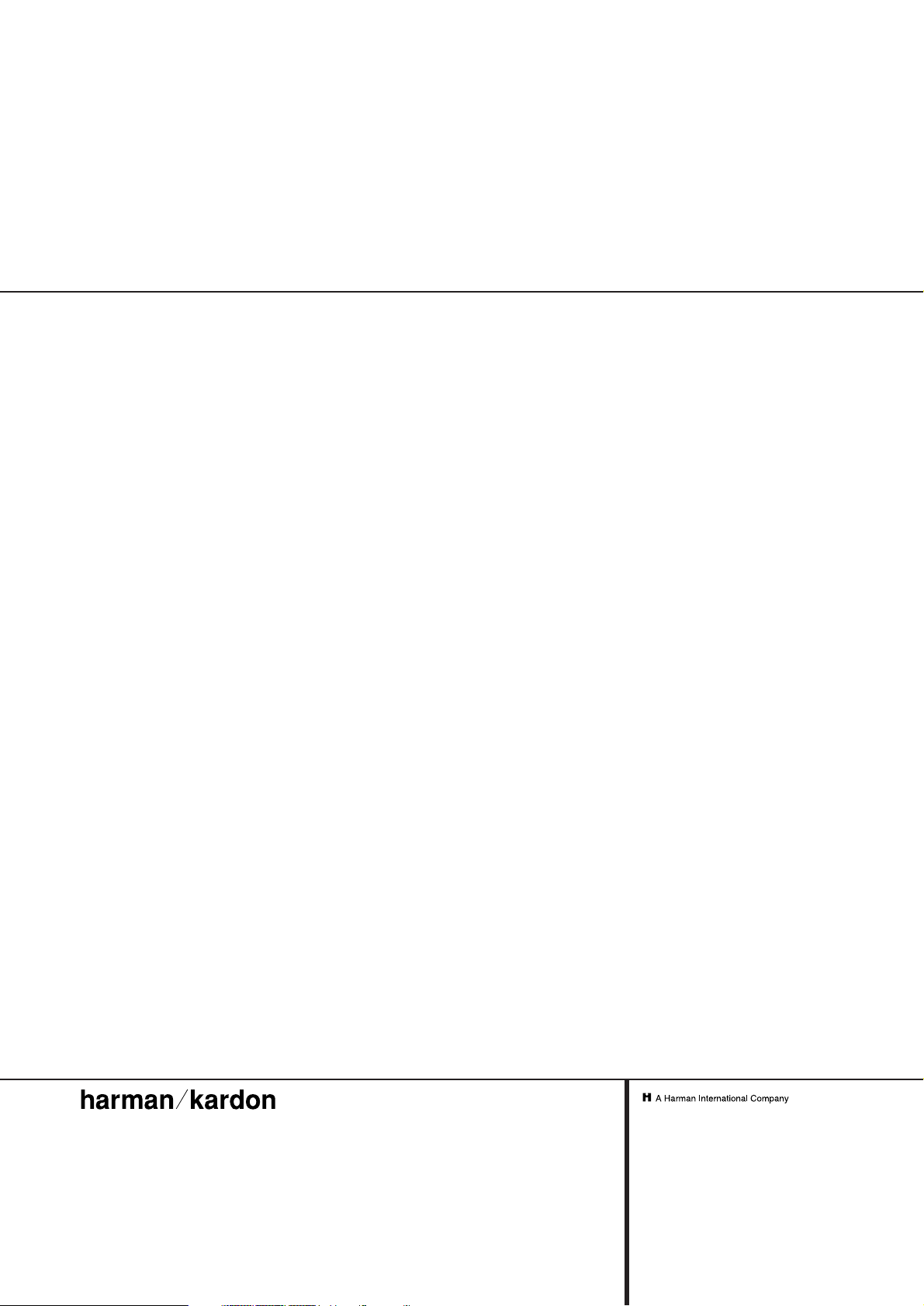
250 Crossways Park Drive,Woodbury, New York 11797
www.harmankardon.com
Harman Consumer International:
2, Route de Tours, 72500 Château-du-Loir,France
© 2001 Harman Kardon, Incorporated
Part #0000000000
Page 2
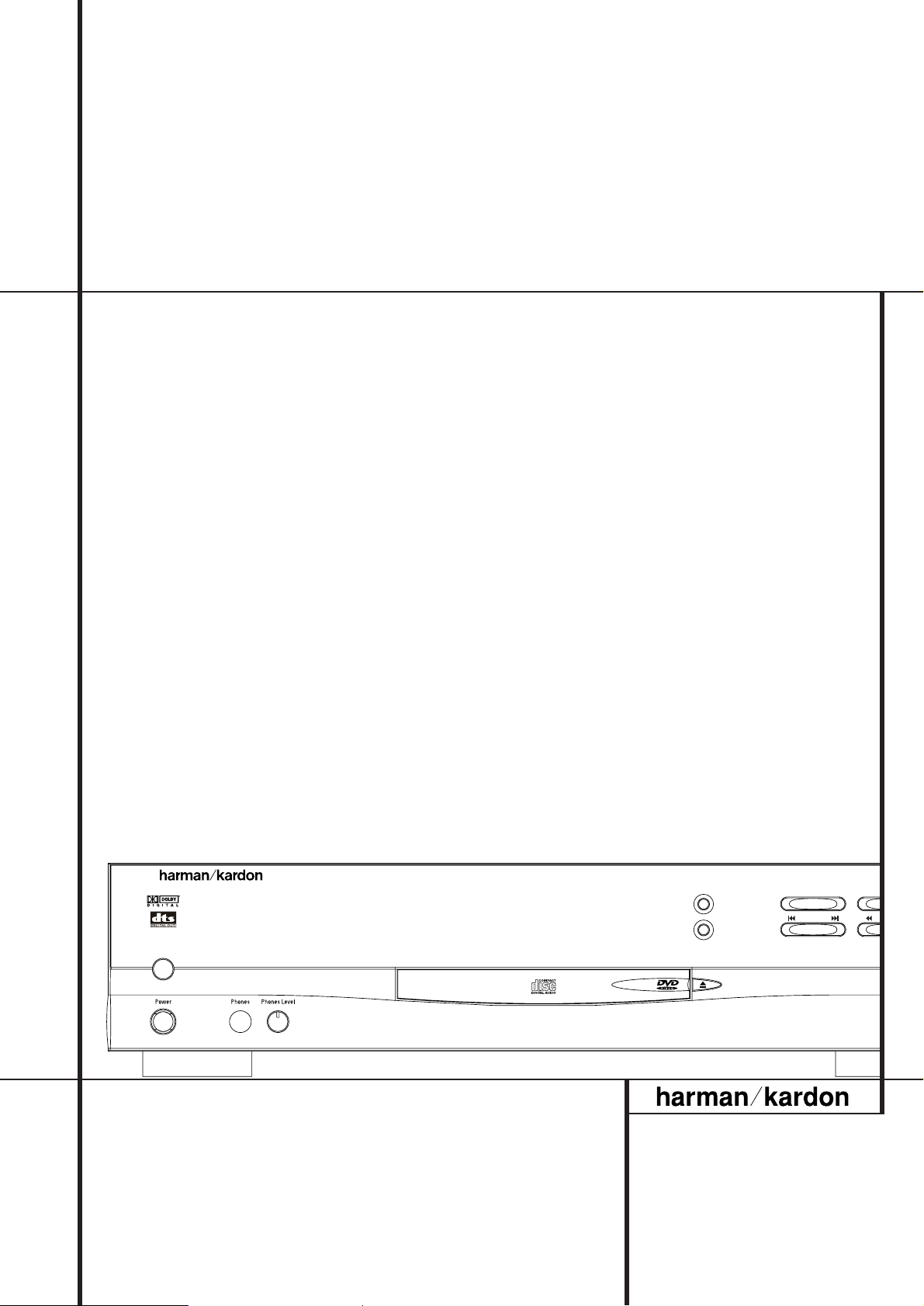
DVD20 Digital Versatile Disc Player
OWNER’S MANUAL
DVD 20
STOP
DIMMER
TEST
SKIP
PL
Power for the Digital Revolution™
®
Page 3
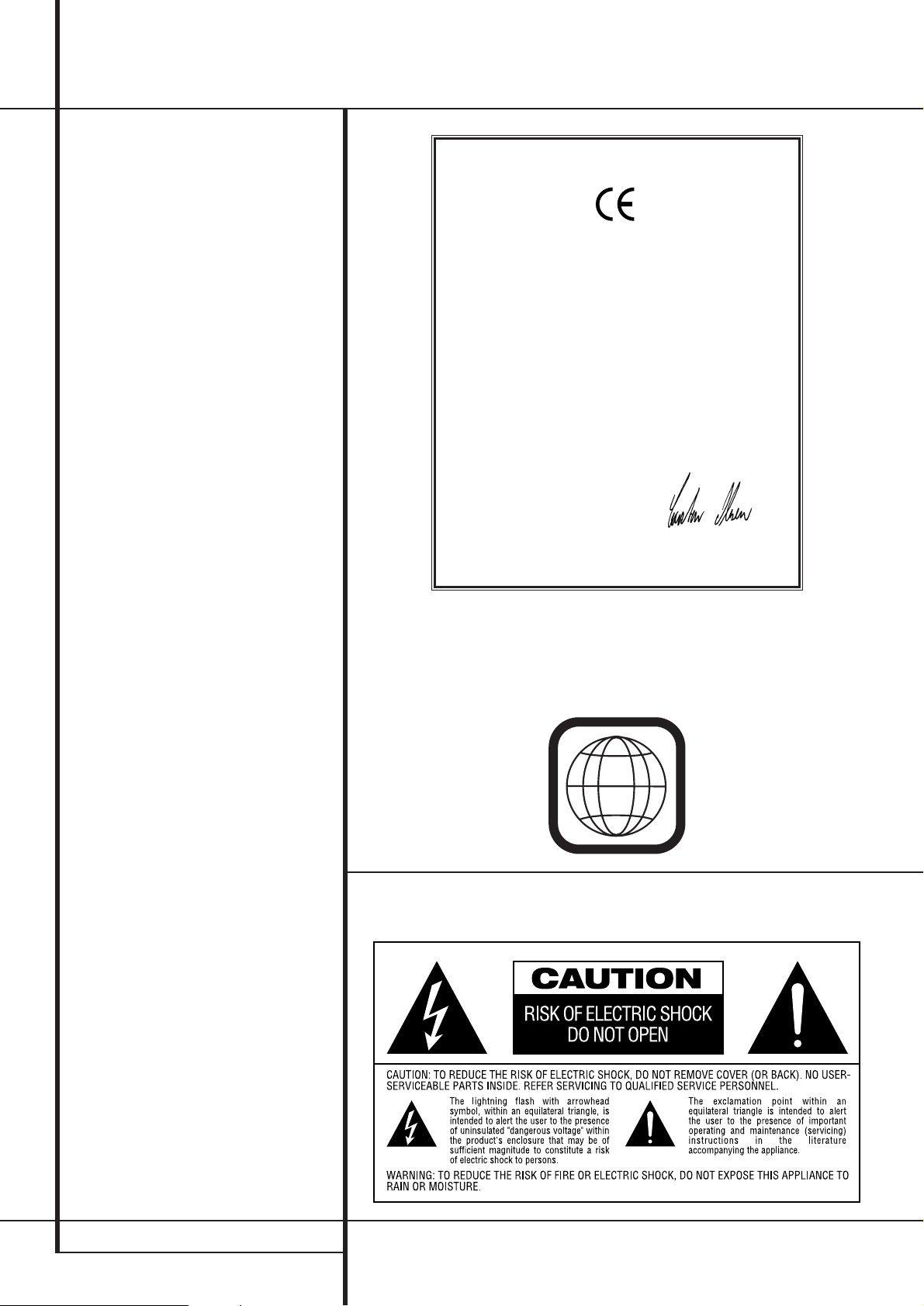
2 TABLE OF CONTENTS
Page
3 Introduction and Terminology
4 Features
5 Front Panel Controls
6 Front Panel Information Display
7 Remote Control
9 Rear Panel Connections
10 Setup and Connections
10 to a Stereo TV and Stereo or Pro Logic
Amplifier/Receiver
11 to a Dolby Digital/DTS Amplifier/Receiver
12 to a TV or monitor with SCART Connectors
13 Preparing Remote Control and Connecting
Headphones
14 Digital Audio Connections
15 Playback Basics
15 Basic Play
15 Playback Features
16 System Setup
16 System Defaults
16 Set Up Menu
16 Menu Language
16 Audio Language
16 Subtitle Language
17 Rating
17 Password
18 TV Aspect
18 TV Aspect Ratio
19 SCART Connector
19 PAL 60
20 Test Screen
20 TV Picture Adjustment with Test Screen
20 Dynamic Range
21 Digital Audio Out
21 Sampling Frequency Setting (LPCM)
22 Playing DVD Discs
22 Using the On-Screen Banner Display
22 Selecting a Title/Chapter
22 Changing Audio Track
23 Changing Subtitle Language
23 Changing Camera Angle
23 Using Bookmarks
24 Repeat Play
24 A-B Repeat Play
24 Random Play
25 Programmed Play with DVD
27 CD Playback
27 Compatibility of Discs
27 To Load and Play an Audio CD
27 Audio CD Playback Features
27 Using the Banner Display
28 Selecting a Track
28 Intro Scan
28 Using Bookmarks
28 Selecting the Time Display
29 Repeat Play
29 A-B Repeat Play
29 Random Play
30 Programmed Play with CD
31 MP3 Playback
32 VCD Playback
33 Language Codes
34 Troubleshooting Guide
35 Specifications
Table of Contents
NOTE: This player is designed and manufac-
tured for compatibility with Region
Management Information that is encoded on
most DVD discs.This player is designed only for
playback of discs with Region Code 2, or for
discs that do not contain Region Code information. If there is any other Region Code on a
disc, that disc will not play on the DVD 20.
Declaration of Conformity
We, Harman Consumer International
2, Route de Tours
72500 Château-du-Loir,
FRANCE
declare in own responsibility, that the product described in
this owner’s manual is in compliance with technical
standards:
EN 60 065:1993
EN 55 013/A12/8.1994
EN 55 020/12.1994
EN 61000-3-2/4.1995
EN 61000-3-3/1.1995
Carsten Olesen
Harman Kardon Europe
04/01
2
Page 4
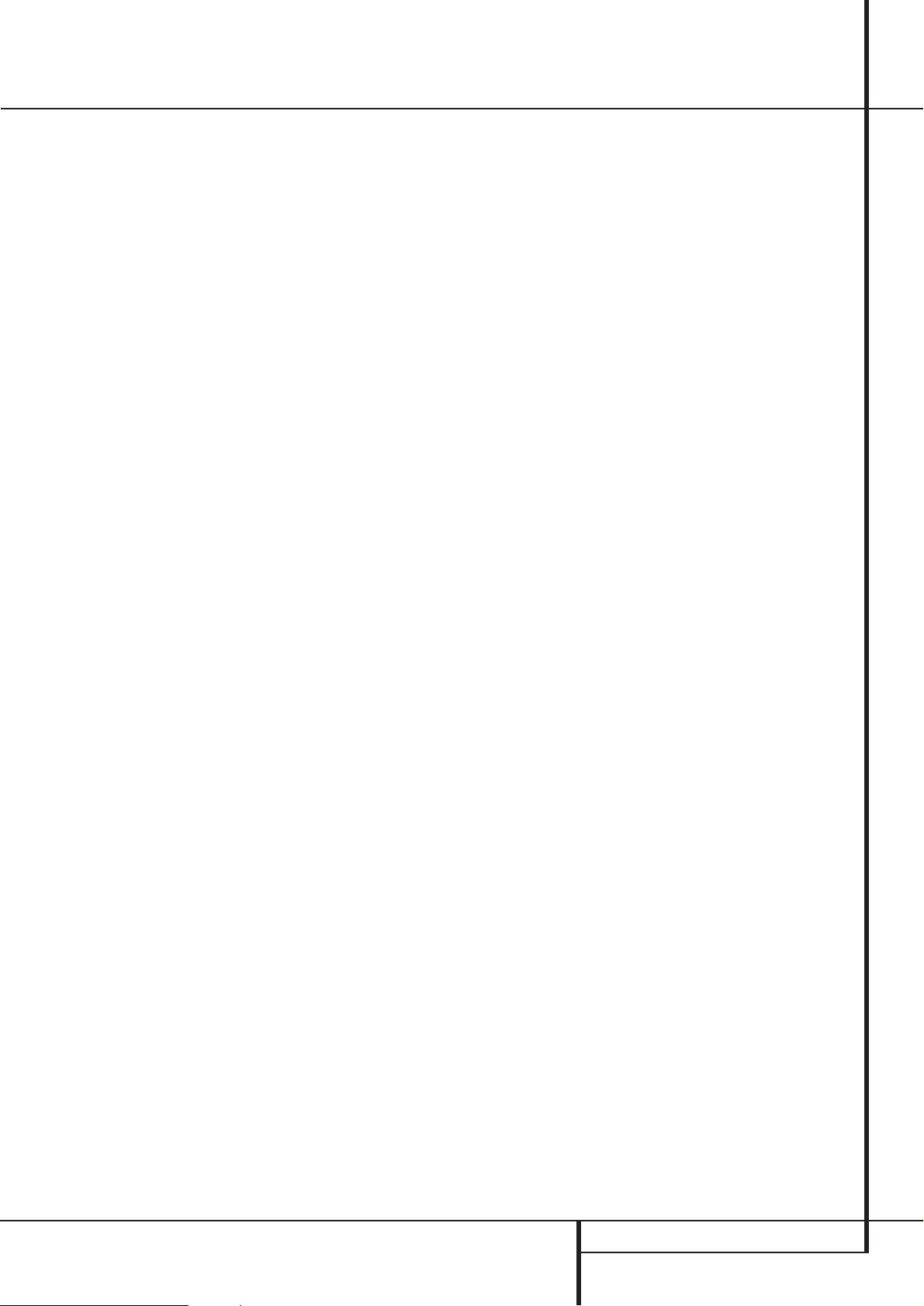
INTRODUCTION & TERMINOLOGY 3
Introduction & Terminology
Thank you for choosing the Harman
Kardon DVD 20. The DVD 20 is a multipurpose
DVD player, capable of playing both DVD discs
and conventional CD audio discs with the highest fidelity.Along with conventional DVD and CD
audio discs, the DVD 20 is also compatible with
CD-R and CD-RW as well as VCD discs. To
enable you to get the maximum quality from
DVDs, the DVD 20 is equipped with the latest in
design techniques, including advanced 10-bit
video digital-to-analog converters (DAC) and
Video (composite), S-Video and RGB video (RGB
via SCART) outputs, to ensure that you get all
the quality inherent in today’s DVD medium. In
addition, Harman Kardon’s audio heritage continues into the digital video era with audiophilegrade AKM output DACs to ensure that the
audio quality matches the superb video. Of
course, both coaxial and optical digital audio
outputs are available for direct connection to
A/V receivers or processors so that you may take
advantage of Dolby Digital* and DTS
®
soundtracks.When playing audio CDs, the playback
quality is state-of-the-art, matching that of the
finest players available.
A wide range of programming features makes it
easy to program an evening’s worth of entertainment. When playing DVDs, easy-to-understand on-screen menus and icons make it simple
to change languages, soundtracks, subtitles or
aspect ratio, while a parental-lock function
enables you to control which discs may be
viewed by younger members of the household.
DVD players are among the fastest growing consumer electronics products ever brought to market, but this may, nevertheless, be the first DVD
player you’ve owned. Although many of the features of the DVD 20 resemble those of standard
CD players, there are a number of functions that
you may be unfamiliar with. To ensure that you
are able to take advantage of all the power and
flexibility the DVD 20 has to offer, we encourage
you to review this manual. That small investment
of your time will pay major dividends in the
enjoyment you will get from proper use of the
DVD 20.
If you have additional questions about this product or its installation or operation that are not
answered in this manual, please contact your
dealer, as he is your best source of local information.
Terminology
Since they share some of the characteristics and
technology of CD players, many of the terms and
operational concepts used in a DVD player are
similar to what you may be familiar with from
CD players and changers, or older video disc formats such as Laser Disc. However, if this is your
first DVD product, some of the terms used to
describe the features of a DVD player may be
unfamiliar. The following explanations should
solve some of the mysteries of DVD, and help
you to enjoy all the power and flexibility of the
DVD format and the DVD 20.
Aspect Ratio: This is a description of the width
of a video image in relation to its height. A conventional video screen is four units wide for
every three units of height, that’s why the ratio
is called ”4.3”. Newer wide aspect ratio video
displays are 16 units wide for every nine units of
height, making them more like the screen in a
movie theater. The program material on a DVD
may be recorded in either format and, in addition, you may configure the DVD 20 to play back
in either format, depending on the features
recorded on a disc. (For details about TV Aspect
Ratio see page 18).
Title: For a DVD, a title is defined as an entire
movie or program. There can be as many chapters within a title as the producers decide to
include. Most discs include only one title, but
some may have more than one, to give you a
“Double Feature” presentation. Press the TITLE.
button on the remote to see the Menu of the
DVD where you can find all titles available on
the DVD or all chapters, if the disc has only one
title.
Chapter: DVD programs are divided into chapters and titles. Chapters are the sub-sections
programmed into a single title on a disc.
Chapters may be compared to the individual
tracks on an audio CD.
RGB Video: This is a new form of video signal
that eliminates many of the artifacts of traditional composite video signals by splitting the signal
into the three fundamental colors Red, Green
and Blue (RGB). With an RGB connection (via
SCART), you will see greater picture resolution
and eliminate many picture imperfections such
as the moiré patterns often seen on checkered
patterned cloths. However, in order to benefit
from RGB video, you must have a video display
with an RGB compatible SCART input.
Multiple Angle: DVDs have the capability to
show up to four different views of the same
scene in a program. When a disc is encoded with
multiple-angle information, pressing the Angle
button will enable you to switch between these
different views. Note that at present, few discs
take advantage of this capability and, when they
do, the multiple-angle technology may only be
present for short periods of time within the disc.
Producers will usually insert some sort of icon or
graphic in the picture to alert you to the availability of multiple viewing angles.
Reading: This is a message that you will see
after you´ve loaded the disc and the tray has
closed. It refers to the fact that the player must
first examine the contents of the disc to see if it
is a CD or DVD, and then extract the information
about the type of material on the disc, such as
languages, aspect ratios, subtitles, number of
titles and more.The slight delay while the contents of the disc are read is normal.
Resume: The operation of the Stop Button on
the DVD 20 works differently from what you are
used to on CD players. On a traditional CD player, when you press the Stop button, the unit
does just that: it stops playback. On a CD player,
when you press the start button again, the disc
starts from the beginning. With the DVD 20,
however, you have two options when playing
DVD discs. Pressing Stop once will stop playback, but it actually puts the unit in the Resume
mode.This means that you can turn the machine
off and, when you press play the next time, the
disc will resume or continue from the point on
the disc where the Stop button was pressed. This
is helpful if you are watching a movie and must
interrupt your viewing session but wish to pick
up where you left off. Pressing the Stop button
twice will stop the machine in a traditional manner and, when the disc is played again, it will
start from the beginning.
Page 5
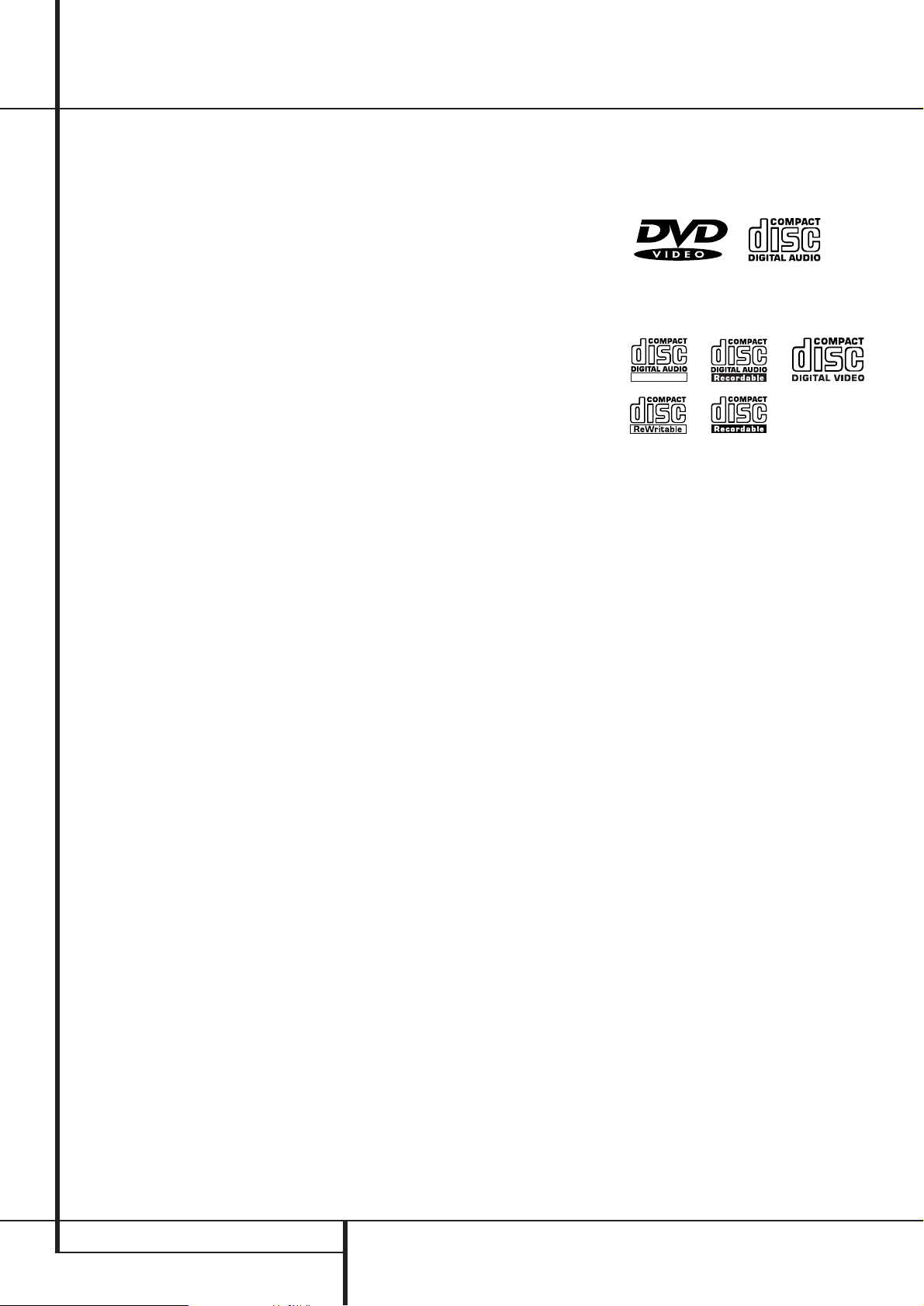
4 FEATURES
Features
High quality video
• Advanced sophisticated 10-bit MPEG-2 video
decoding circuits.
• Direct RGB output via SCART (selectable) for
optimum video performance. SCART connector
also configurable for Video and S-Video output.
• Second SCART connector for throughput of
VCR or other video source to TV with only one
SCART input.
• Test screen videos available for testing video
performance and setup.
• PAL 60 option for NTSC discs.
• Dual-layer compatibility for extended play
DVD.
High quality digital audio
• By connecting a DTS (Digital Theater Systems)
or a Dolby Digital decoder, you can enjoy high
quality 5.1 digital surround sound from DTS or
Dolby Digital discs.
• With linear PCM audio at 16-24 bits and 4496 kHz (also on digital output, see table page
14), audio quality exceeding that of CD
becomes possible.
• Optical and coaxial digital audio output.
Many convenient features
• On-Screen Menu lcons for disc information or
player information and access to many major
functions of this unit.
• Subtitles may be displayed in one of numerous
languages*.
• The multi-angle function allows you to choose
the viewing angle of scenes which were shot
from a number of different angles (Limited to
DVD’s recorded with multiple camera angles.)
• Multiple options for dialog language and
soundtrack selection (limited to DVD’s recorded with multiple dialog languages or soundtracks).
• Programming of up to 9 scenes in memory
(markers).
• Parental lock settings to prevent play of discs
unsuitable for some audiences [DVD only].
• Intuitive menu operating system.
• Separate Buttons for convenient Fast
Forward/Fast Reverse Search and Track Skip.
• 2x/4x Zoom during play and pause, selection
movable over screen in all directions.
• Backlit, ergonomically designed remote control.
* The number of languages recorded depends
on the software.
Compatible with CD as well as
DVD
• The DVD20 will play any conventional Audio
CD or recordable (CD-R) or erasable CD (CDRW), bearing the logos shown here, as any
VCD or DVD with the region code 0 or 2.
Disc formats supported by this
player
The unit can play discs bearing any of the following logos:
DVD CD
3"(8 cm) disc 3"(8 cm) disc
5"(12 cm) disc 5"(12 cm) disc
CD-RW CD-R VCD
5"(12 cm) disc 3"(8 cm) disc 5"(12 cm) disc
5"(12 cm) disc 5"(12 cm) disc
NOTE: Due to differences in the format of
certain discs, it is possible that some discs may
include a mix of features that are not compatible
with the DVD 20. Similarly, although the DVD 20
is capable of a wide range of features, not all
discs include every capability of the DVD system.
For example, although the DVD 20 is compatible
with multi-angle discs, that feature is only possible when the disc is specially encoded for multiple-angle play. In addition, the DVD 20 is capable of playing back both Dolby Digital and DTS
soundtracks, but the number and types of tracks
available will vary from disc to disc.To make certain that a specific feature or soundtrack option
is available, please check the options noted on
the disc jacket.
■ Playback capability for CD-R and CD-RW
discs may vary due to variations in the quality
of the disc and the recorder used to create
the disc.
ReWritable
Page 6
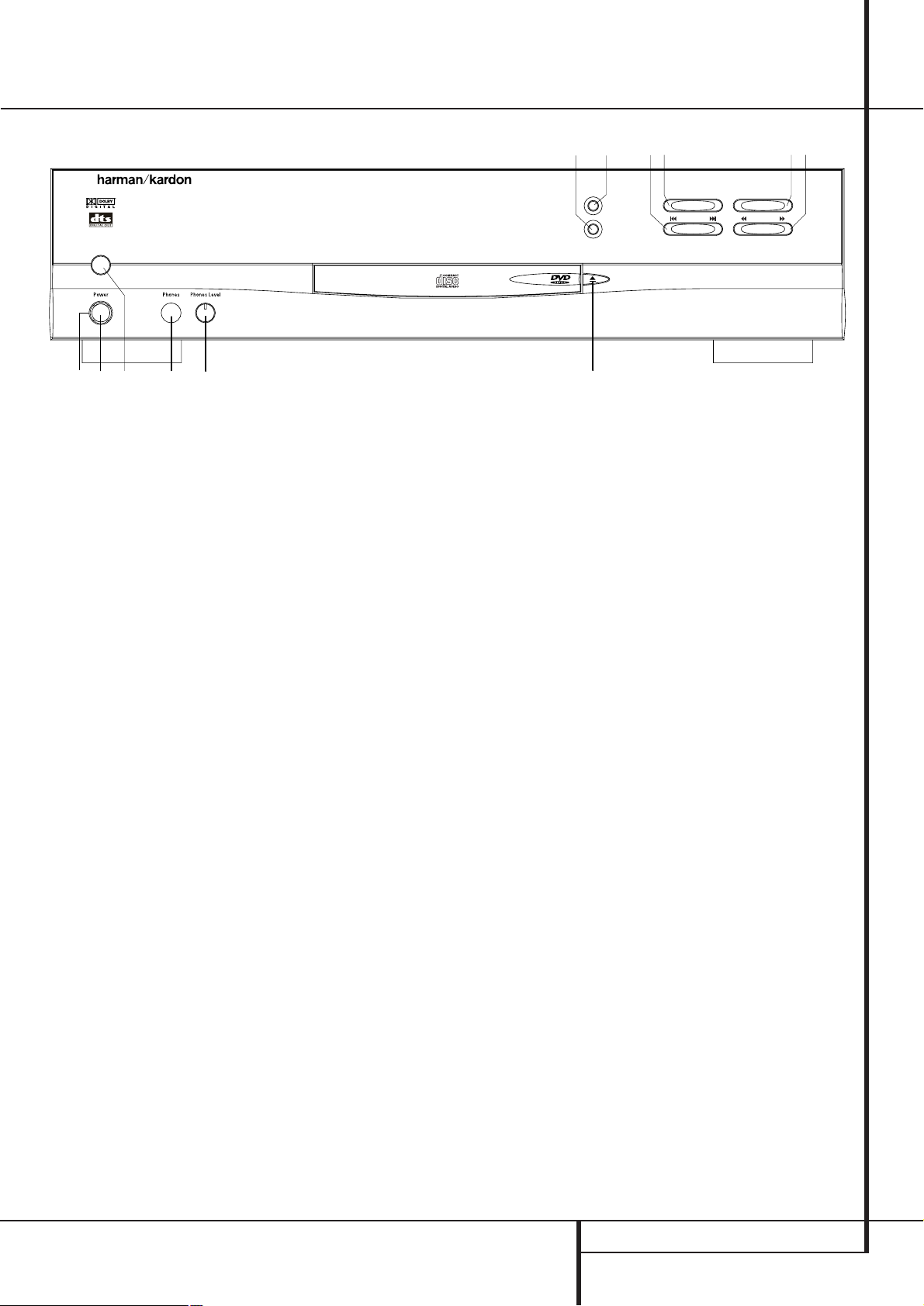
FRONT PANEL CONTROLS 5
Front Panel Controls
Main Power On/Off: Press this switch to
apply power to the DVD 20. When the unit is
first turned on, the Status Indicator
B
will
turn orange. Once the unit has been turned on
with this switch, it may be operated from either
the front panel or remote control. Press the
switch again to turn the unit completely off.
1
Power On/Off (Standby): Press the button
once to turn the DVD 20 on, press it again to
put the unit in the Standby mode. Note that in
order for this switch to operate, the Main
Power Switch
must be pressed in so that it
is in the ON position.
2
Headphone Jack: Connect standard headphones to this jack for private listening.
3
Headphone Level Control: Turn this
control to adjust the volume level to the headphones. Note that the use of this control will not
change the analog output levels at the rear
panel audio outputs.
4
Open/Close Button: Press this button to
open or close the Disc Tray.
5
TEST: Press this button to bring a test picture to the screen, that enables you to optimally
adjust all important parameters of colour videos
like brightness, contrast, colour intensitiy and
tint.
6
Dimmer: Press this button to reduce the
brightness of the Information Display by 50% or
to turn the display off completely in the following order: FULL BRIGHTNESS ➔ HALF BRIGHTNESS ➔ OFF ➔ FULL BRIGHTNESS.
7
Stop: Press this button once to place the
disc in the Resume mode, which means that
playback will stop, but as long as the tray is not
opened or the disc changed, DVD playback will
continue from the same point on the disc when
the Play Button is pressed again. Resume will
also work if the unit was turned off. To stop a
disc and have play start from the beginning,
press the button twice.
8
Skip Preview/Next: Press this button to
move forward or backward through the music
tracks on a CD disc or the chapters on a DVD
disc.
9
Search Reverse/Forward: Press this button to move forward or backward through a CD
or DVD at one of four speeds. Each press and
release will increase the search speed, as indicated in the on-screen display. Once you have
selected the desired speed, release the button
and the disc will continue to search at fast
speed. To resume normal playback speed, press
the play button.
A
Play/Pause: Press this button to momentarily pause playback. To resume playback, press
the button again. If a DVD is playing, action will
freeze and a still picture will be displayed when
the button is pressed.
B
Status Indicator: When the DVD 20 is in
the On mode, this indicator will glow green.
When the unit has been placed in the Standby
mode by pressing the Power-Off button on the
remote, the indicator will glow orange, indicating that the unit is still connected to the AC
main supply and is ready to be turned on from
the remote control.
Main Power On/Off
1
Power On/Off (Standby)
2
Phone Jack
3
Phone Level
4
Open/Close
5
TEST
6
Dimmer
7
Stop
8
Skip (Preview/Next)
9
Search (Reverse/Forward)
A
Play/Pause
B
Status Indicator
DVD 20
4
3
5
8 7 A 96
2
B
1
STOP
DIMMER
TEST
SKIP
PLAY/PAUSE
SEARCH
Page 7
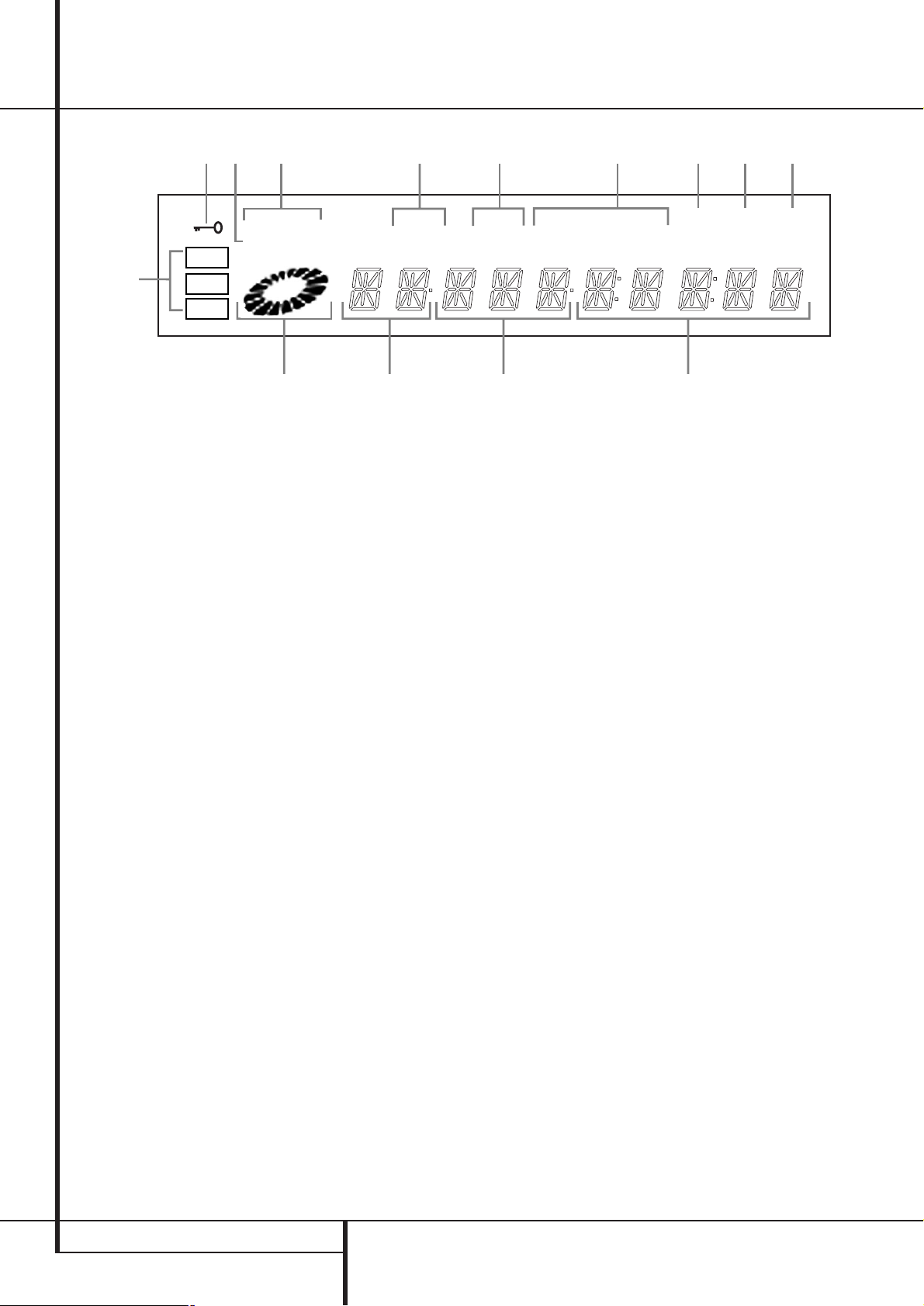
6 FRONT PANEL INFORMATION DISPLAY
RESUME
TITLE
RANDOM
CHAPTER
REPEAT
TRACK HOUR
A – B
MIN
INTRO PBC
PROG.
1 ALL
SEC
DVD
CD
VCD
—±‚
A
B
C
D
E
M
K
JIH
L
G F
96kHz 24-Bit
N
A Disc Type Indicators
B Play/Search Speed Indicator
C Title Indicators
D Chapter/Track Number Indicators
E Time Indicators
F VCD Playback Control Indicator
G Program Indicator
H Intro Indicators
I Repeat Indicator
J Random Indicator
K Resume Indicator
L Playback-Mode Indicators
M Parental Lock Indicator
N 96kHz/24-Bit Indicator
A Disc Type Indicators: The DVD,VCD or CD
indicator will illuminate to show the type of disc
currently being played.
B This indicator illuminates and spins during
playback, slow playback and search, varying the
spin speed corresponding to the play/search
speed.
C Title Indicators: These two positions in the
display will show the current title number when
a DVD disc is playing.
D Chapter/Track Number Indicators: When
a DVD disc is playing, these two positions in the
display will show the current chapter. When a
CD disc is playing they will show the current
track number.
E Time Indicators: These positions in the
indicator will show the running time of a DVD in
play.When a CD is playing, these indicators will
show the current track time, time remaining in
the current track, or the total remaining time on
the disc.
NOTE: The Indicators CD E will also display
text messages about the DVD 20’s status,
including Reading when a disc is loading,
STAND-BYE when the unit is turned off,
and Disc Error when a disc not compatible with the DVD 20 is put into the play
position.
F VCD Playback Control Indicator: This
indicator lights when the playback control function is turned on with VCDs.
G Program Indicator: This indicator lights
when the programming functions are in use.
H Intro Indicator: This indicator lights when
the Intro Scan function is active.
I Repeat Indicators: These indicators light
when any of the Repeat functions are in use.
J Random Indicator: This indicator lights
when the unit is in the Random Play mode.
K Resume Indicator: This indicator lights
when the Stop button has been pressed once to
put the unit in the Resume mode.
L Playback-Mode Indicators: These indica-
tors light to show the current playback mode:
› Lights when a disc is playing in the normal
mode
H
Lights when the disc is in the Fast Search
Forward mode. For DVD’s, when both triangles
glow steadily, the disc plays at 2x normal speed.
When the right triangle is flashing, the disc plays
at 4x normal speed. When the left triangle is
flashing, the disc plays at 8x normal speed.
When both triangles are flashing, the disc plays
at 16x normal speed. For CDs, only the first three
Fast Search modes are available.
N1
Lights when the disc is paused.
G
Lights when the disc is in the Fast Search
Reverse mode. For DVDs, when both triangles
glow steadily, the disc plays at 2x normal speed.
When the left triangle is flashing, the disc plays
at 4x normal speed. When the right triangle is
flashing, the disc plays at 8x normal speed.
When both triangles are flashing, the disc plays
at 16x normal speed. For CDs, only the first three
Fast Search modes are available.
M Parental Lock Indicator: This indicator
lights when the parental-lock system is engaged
in order to prevent anyone from changing the
rating level without a code.
N 96kHz/24-Bit Indicator: 96kHz/24-Bit
Indicator: The 96kHz Indicator will light when a
disc recorded with 96kHz content is playing, the
24-Bit Indicator will light when a disc recorded
with 24-bit content is playing. Note that for a
correct digital output the "Linear PCM" setting
must be made appropriately, see page 21 for
more information.
Front Panel Information Display
Page 8
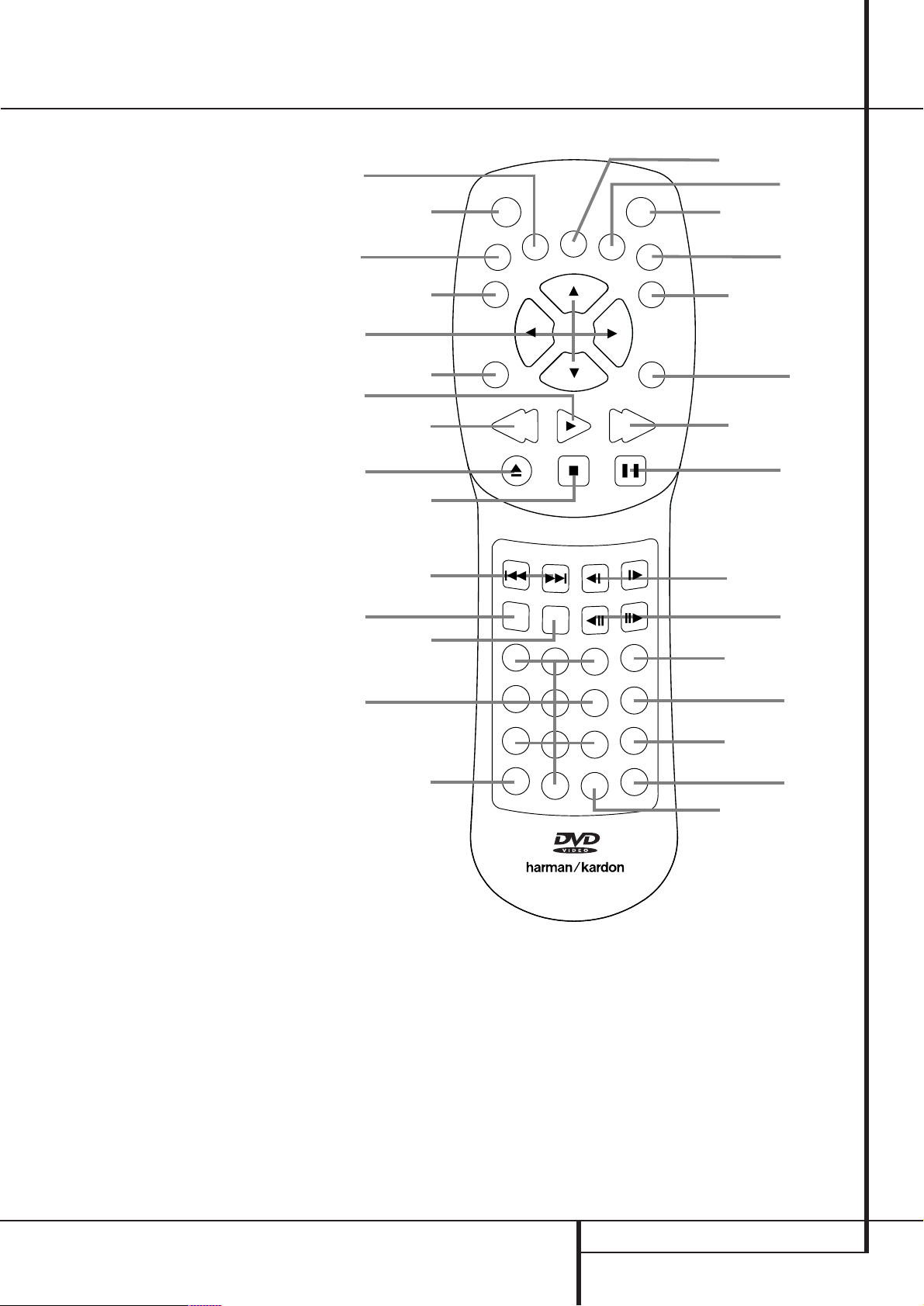
REMOTE CONTROL FUNCTIONS 7
Remote Control Functions
0
1
2
3
4
5
6
7
8
9
A
B
C
D
E
F
G
H
I
J
K
L
M
N
O
P
Q
POWER ON
POWER OFF
AUDIO
SUBTITLE
ANGLE
STATUS
TITLE
RETURN
SUBTITLE ON/OFF
ARROWS
ENTER
MENU
PLAY
SEARCH (REV)
SEARCH (FWD)
OPEN/CLOSE
PAUSE
STOP
PREV./NEXT
SLOW (REV/FWD)
RANDOM
STEP (REV/FWD)
NUMBERS
PROGRAM
CHECK
CLEAR
LIGHT
REPEAT
A-B-Repeat
ZOOM
2
5
9
C
F
K
M
0
7
A
D
H
I
ON
STATUS
RETURN
ENTER
SEARCH
OPEN/CLOSE
RANDOM
REPEAT
AUDIO
PREV.
1
4
7
POWER
SUBTITLE
PLAY
STOP
NEXT
ZOOM
2
5
8
A - B
0
DVD 20 RC
3
6
9
ANGLE
SLOW
STEP
OFF
SEARCH
PAUSE
PROG.
CHECK
CLEAR
LIGHT
3
4
1
TITLE
6
SUBTITLE
8
ON/OFF
MENU
B
E
G
J
L
N
O
P
Q
Page 9

8 REMOTE CONTROL FUNCTIONS
Remote Control Functions
0
POWER ON: Turns on the player when it is
in standby mode (Harman Kardon logo appears
on screen).
1
POWER OFF: Turns off the player to
standby mode.
2
AUDIO: Press to access various audio languages on a DVD (If the DVD contains multiple
audio streams).
3
SUBTITLE: When a DVD is playing, press
to access subtitles menu (If the DVD contains
subtitles).
4
ANGLE: Press to access various camera
angles on a DVD (If the DVD contains multiple
camera angles).
5
STATUS: Press while playing a disc to see
Banner Display on the screen. The Banner
Display contains various playback features and
information about the disc.
6
TITLE: When a disc is playing, press to see
the disc’s Title. Select Menu (Main DVD menu)
on the screen (if the disc was created with
Titles).
7
RETURN: When using the DVD Player’s
menu system, press to escape from the menu.
When playing any DVD menu, press to return to
preceding menu screen (depends on DVD title
format).
8
SUBTITLE ON/OFF: Turns the subtitles on
and off when playing a DVD (If the disc contains
subtitles).
9
ARROW buttons (LEFT/RIGHT/UP/
DOWN): Use to select and execute items or set-
tings.
A
ENTER: Press to select a highlighted menu
item.
B
MENU: Displays the actual DVD Disc
Menu on the TV screen in play mode and the
DVD player’s Setup Menu in stop mode.
C
PLAY: Begins to play disc (closes disc tray
first, if it is open.)
D
SEARCH (REV): Allows you to search in
reverse through a disc while it is in play mode.
Each time you press this button, search speed
changes as below:
DVD:
R.SEARCH1 ➜ R.SEARCH2 ➜ R.SEARCH3 ➜
R.SEARCH4 ➜ R.SEARCH1 ➜
CD:
R.SEARCH1 ➜ R.SEARCH2 ➜ R.SEARCH3 ➜
R.SEARCH1 ➜
E
FWD (SEARCH): Allows you to search forward through a disc while it is in play mode.
Each time you press this button, search speed
changes as below:
DVD:
F.SEARCH1 ➜ F.SEARCH2 ➜ F.SEARCH3 ➜
F.SEARCH4 ➜ F.SEARCH1 ➜
CD:
F.SEARCH1 ➜ F.SEARCH2 ➜ F.SEARCH3 ➜
F.SEARCH1 ➜
F
OPEN/CLOSE: Press to open or close the
disc tray.
G
PAUSE: Freezes a picture (with DVD/VCD)
and pauses the playback signal (CD) when a disc
is playing. Press again for normal playback.
H
STOP: Stops playing a disc.When disc is
playing, if you press STOP and PLAY, the disc will
resume play, i.e. it will start from the same point
on the disc where the unit was stopped. If you
press STOP twice and PLAY button, disc will start
play from the beginning.
I
PREV./NEXT: Allows you to move to the
previous chapter or track / the next chapter or
track on a disc.
J
SLOW:Allows you to play movie in slow
mode. Each time you press this button, slow
speed will be changed as below;
F.SLOW 1/16 ➜ F.SLOW 1/8 ➜ F.SLOW 1/4 ➜
F.SLOW 1/2 ➜ F.SLOW 1/16
R.SLOW 1/16 ➜ R.SLOW 1/8 ➜ R.SLOW 1/4 ➜
R.SLOW 1/2 ➜ R.SLOW 1/16
K
RANDOM: Press for RANDOM playback in
random order.
L
STEP(REV/FWD): Freeze a picture when a
disc is playing. Also the picture advances frame
by frame each time this button is pressed.
M
NUMBER (0~9): Select numbers by pressing these buttons.
N
PROG: Press to see Program Edit Display
on the screen when in STOP mode.
O
CHECK: Press during playback to check
the program status on VFD (front display). Press
during stop mode for program edit on VFD.
Escape from this display by pressing ”RETURN”.
P
CLEAR: Press to remove Banner menu
from the screen or programmed tracks/chapters
from the Program Edit Display.
Q
LIGHT: Press to lilluminate remote controller.
REPEAT: Press to go to the Repeat menu.
You can repeat a chapter, track or the entire
disc.
A-B: Press to select section A-B and to
play repeatedly.
ZOOM: When a DVD or VCD is playing,
press this button to zoom the picture so that it is
enlarged. There are 4 steps to the zoom function, each progressively larger. Press though
each of the zoom stages to return to a normal
picture.
Page 10
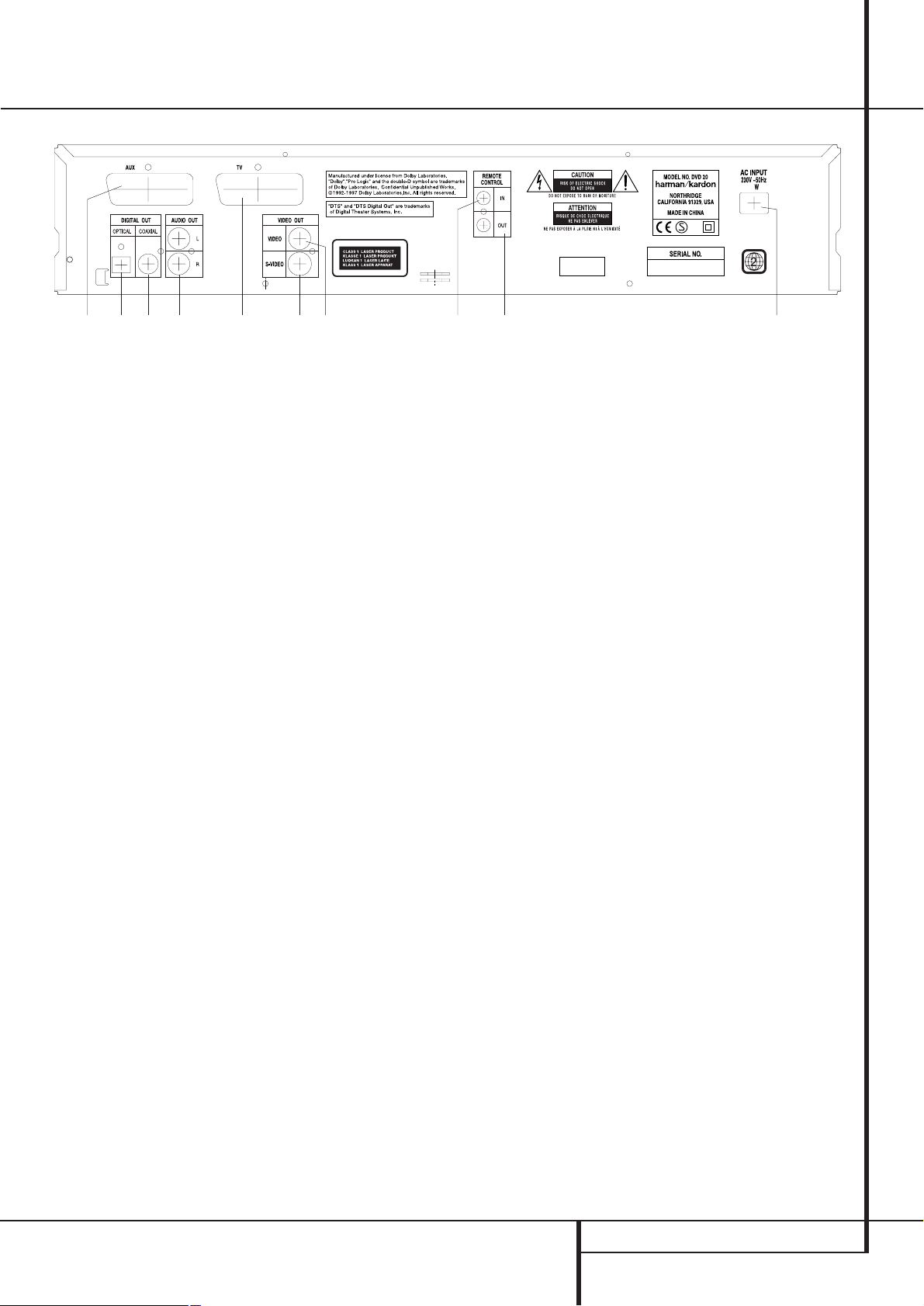
REAR PANEL CONNECTIONS 9
5 8 90 1 2 4 36 7
¡
Optical Digital Output
™
Coaxial Digital Output
£
Analog Audio Outputs
¢
Composite Video Output
∞
S-Video Output
§
Scart Input
¶
Scart TV Output
•
Remote Control Output
ª
Remote Control Input
‚
AC Power Cord
¡
Optical Digital Output: Connect this jack
to the optical digital input of an A/V receiver or
surround processor for Dolby Digital, DTS or
PCM audio playback.
™
Coaxial Digital Output: Connect this jack
to the coaxial digital input of an A/V receiver or
surround processor for Dolby Digital, DTS or
PCM audio playback.
NOTE: The coaxial digital output should only be
connected to a digital input. Even though it is
the same RCA-type connector as standard analog audio connections, DO NOT connect it to a
conventional analog input jack.
£
Analog Audio Outputs: Connect these
jacks to an audio input on an A/V receiver or
surround processor for analog audio playback.
¢
Composite Video Output: Connect this
jack to the video input on a television or video
projector, or to a video input on an A/V receiver
or processor if you are using that type of device
for video input switching.
∞
S-Video Output: Connect this jack to the
S-Video input on a television or video projector,
or to an S-Video input on an A/V receiver or
processor if you are using that type of device for
S-Video input switching.
§
SCART IN (AUX): If an external playback
unit has a SCART socket, you can connect a
SCART cable to it and to your DVD Player. The
SCART cable carries both audio and video signals of the external unit. These signals will be
routed through the SCART connector of the DVD
to the TV automatically when the DVD player is
turned off (in Standby) and the external unit
plays.
¶
SCART OUT (TV): If your TV has a SCART
socket, you can connect a SCART cable to your
TV and to your DVD Player for improved video
quality.The SCART cable carries both audio and
video.You can select Video (composite),
S-Video and RGB video for that SCART
connector’s video output signal (see page 19).
Your DVD 20 is equipped with two SCART connectors, one for direct connection to the TV, the
second for throughput of VCR (playback only) or
any other playback video source to a TV with
only one SCART input.
•
Remote Control Output: Connect this
jack to the infrared (IR) input jack of another
compatible Harman Kardon remote controlled
product to have the built-in Remote Sensor on
the DVD 20 provide IR signals to other compatible products.
ª
Remote Control Input: Connect the output of a remote infrared sensor, or the remote
control output of another compatible Harman
Kardon product, to this jack.This will enable the
remote control to operate even when the front
panel Remote Sensor on the DVD 20 is
blocked.This jack may also be used with compatible IR remote control-based automation systems.
‚
AC Power Cord: Connect this plug to an
AC outlet. If the outlet is controlled by a switch,
make certain that it is in the ON position.
Note: You’ll find more details about all
Audio/Video connections under Setup and
Connections on the following pages.
Rear Panel Connections
Page 11
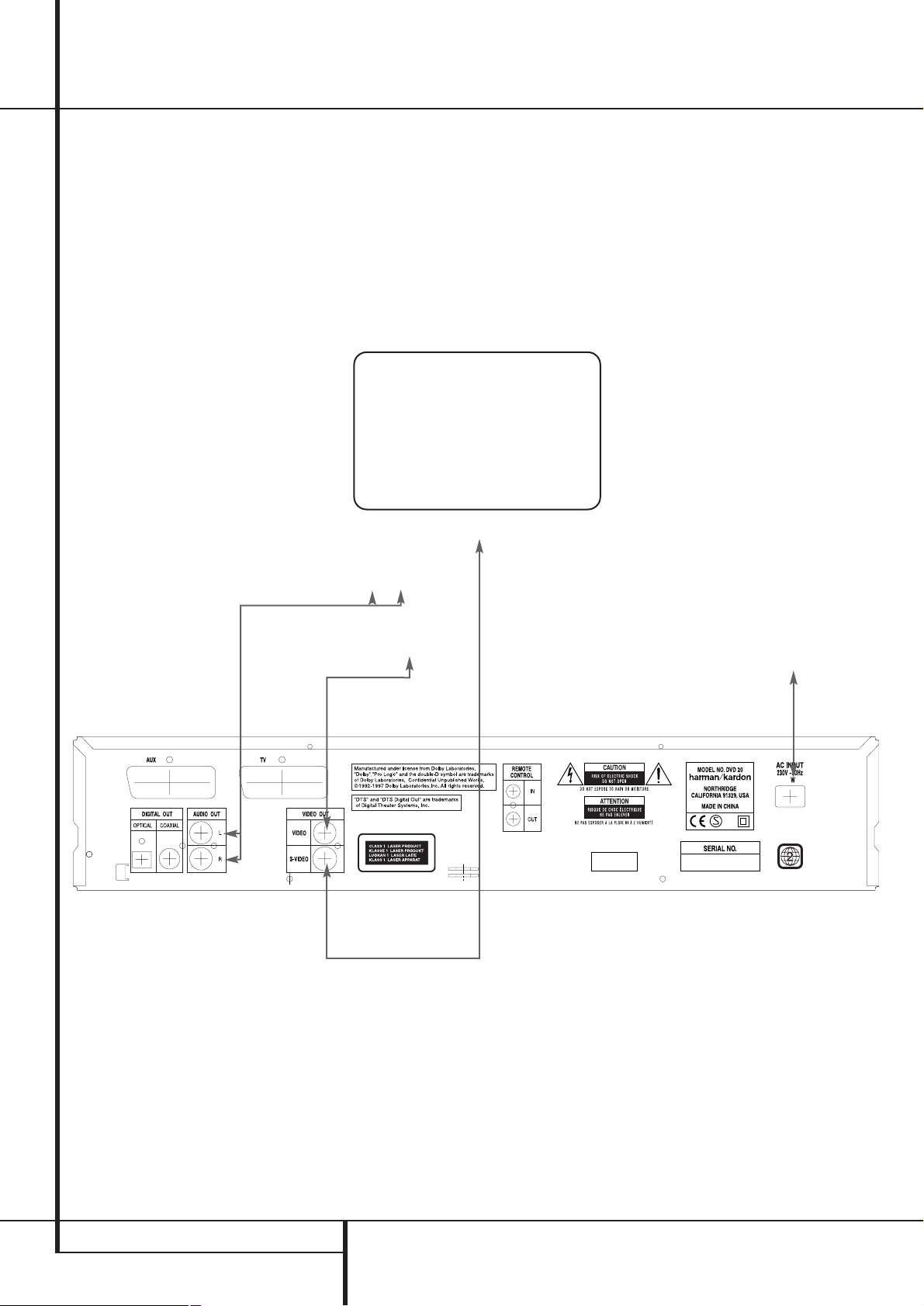
10 SETUP AND CONNECTIONS
Setup and Connections
■ Ensure that the power switch of this unit and
other equipment to be connected is set to off
before commencing connection.
■ Do not block ventilation holes of any of the
equipment and arrange them so that air can
circulate freely.
■ Read through the instructions before connecting other equipment.
■ Ensure that you observe the color coding
when connecting audio and video cables.
Notes:
■ The Video output (yellow) combines the complete video signal (composite) and sends it to
the TV (or to the AV Receiver) by one line
only. Use the Video output, when your TV set
is equipped with a Video input jack only.
■ The S (separate) video output connector separates the color (C) and luminance (Y) signals
before transmitting them to the TV set in
order to achieve a sharper picture. Use the Svideo cable (optional) when connecting the
player to a TV equipped with an S-video input
for improved picture clarity. Never connect
both outputs,Video and S-Video, to your TV
or AV Receiver, only one of them.
■ Most European TV´s are equipped with SCART
connectors rather than with a normal video
input (yellow cinch). In that case the SCART
connection should be used, providing the
audio signal too, (see page 12). Separate analog audio connections to TV are needed only
if your TV is connected to the video or S-video
output.
■ When the audio signal is to be fed to a stereo
or Pro Logic amplifier/decoder or receiver
rather than to the TV, connect the Audio Out
jacks to any normal audio input on your
amplifier/decoder/receiver. The DVD 20 will
”downmix” Dolby Digital recordings to Pro
Logic, available on these connectors, all analog surround or stereo signals will be fed to
them directly.
You can also select the audio and video signals of all your video devices with your AV
Receiver/Amplifier. For more information see
”Note” on next page.
TV
To power outlet
(AC 230V/50 Hz)
To S-Video input connector
To audio input connector (Red/White) on the
TV or Stereo/Pro Logic Amplifier/Receiver
To Video input
connector (Yellow)
Connecting to a stereo TV and stereo or Pro Logic Amplifier/Receiver
DVD 20
Page 12

SETUP AND CONNECTIONS 11
Setup and Connections
When DVD´s encoded in Dolby Digital or DTS are
played, the Dolby Digital or DTS bitstream is output from the player’s OPTICAL or COAXIAL digital audio output. When the player is connected
to a Dolby Digital or DTS decoder, you can enjoy
theater-quality audio in your home. An optical
digital audio cable or coaxial audio cable (both
optional) is required for these connections, as
shown below. Only one connection is needed,
not both at the same time.
■ Note: With multiple video sources, your
Audio/Video device can be used for selecting
the video signal and routing it to the TV.
Connect the video or S-video output of the
DVD 20 (whatever is provided with your
device) to the video or S-video input on your
device and the video/S-video output of this
device to your TV. For more details, see the
manual of your Audio/Video amplifier/receiver.
■ Note for Analog Audio: The connection
from Audio Out to the TV is optional only.
Normally you´ll hear the sound from your AVsystem´s speakers, so the TV volume should
be completely turned down. If you plan to use
your DVD20 also without having to turn on
your complete system, this connection must
exist, then you can turn up the TV´s volume as
needed.
TV
To power outlet
(AC 230V/50 Hz)
To S-Video input connector
To audio input connector
(Red/White, optional only, see Note above)
Front Speaker (Left/Right) Center Speaker Surround Speaker (Left/Right) Subwoofer
To Video input
connector (Yellow)
Connecting to a receiver/amplifier with Dolby Digital (AC-3) or DTS (Digital Theater Systems) decoder
Dolby Digital or DTS decoder
DVD 20
To coaxial audio input connector
To optical audio input connector
Page 13

12 SETUP AND CONNECTIONS
Setup and Connections
Important Notes on SCART and RGB
format:
■ Your DVD 20 is equipped with two SCART
connectors, one for direct connection to the
TV, the second (AUX) for throughput of VCR
or any other video source to a TV with only
one SCART input.The signal from this video
source will be routed through the SCART connector of the DVD to the TV automatically
when the unit plays (composite video only)
and the DVD 20 is turned off (to Standby, not
completely).
■ Both SCART connectors provide the video
signal as well as audio (stereo L/R) signals.
■ The SCART connector for the TV provides the
composite video signal, the S-Video signal or
the direct RGB signal, delivering the best
video performance possible, all selectable in
the Setup menu. To view RGB video on your
TV, the RGB compatible SCART connector on
the TV must be used and the DVD 20´s TV
SCART connector must be set to "RGB" (see
page 19).
Note that with RGB video the color intensity
cannot be adjusted with most TVs.
■ When the RGB video signal is used, DVD´s
recorded with the NTSC format (with regional
code 0 or 2) can be viewed even on nonNTSC compatible TVs.
Connecting to a TV or monitor with SCART connectors
TV or Monitor
To power outlet
(AC 230V/50 Hz)
To SCART connector
To SCART connector
of any video source
To analog input of
stereo or Pro Logic
Amplifier/Receiver
To optical or coaxial
input of Dolby Digital/
DTS Decoder/
Amplifier/Receiver
DVD 20
Page 14

REMOTE CONTROL AND HEADPHONES 13
Remote Control and Headphones
Battery installation
Insert the batteries supplied while observing the
correct (+) and (–) polarities.
Service life of batteries
■ The batteries normally last for about one year,
although this depends on how often, and for
what operations, the remote control is used.
■ If the remote control unit fails to work even
when it is operated near the player, replace
the batteries.
■ Use size “AA” batteries.
Notes:
■ Do not attempt to recharge, short-circuit, disassemble, heat or throw the batteries into
fire.
■ Do not drop, step on or otherwise impact the
remote control unit. This may damage the
parts or lead to malfunction.
■ Do not mix old and new batteries.
■ Wipe away any leakage inside the remote
control unit, and install new batteries.
■ If leakage should come into contact with
parts of your body, wash it off thoroughly
with water.
■ Batteries contain chemical substances and we
recommend that you dispose of them properly
and in compliance with any local regulations.
Do not simply throw them away but return to
your dealer or special battery disposal centers.
Remote control operation range
Point the remote control unit from no more than
about 7 m from the remote control sensor and
within about 60 degrees of the front of the unit.
■ The operating distance may vary according to
the brightness of the room.
Notes:
■ Do not point bright lights at the remote control sensor.
■ Do not place objects between the remote
control unit and the remote control sensor.
■ Do not use this remote control unit while
simultaneously operating the remote control
unit of any other equipment.
Connecting headphones
1. Connect the headphones.
■ Headphones with a 6.3 mm stereo plug can
be connected.
2. Adjust the volume.
Caution: Avoid listening to sound at levels
which may be harmful to your ears.
DVD 20
°
30°30
POWER
FF
O
ON
LE
TIT
B
U
S
E
IO
L
D
G
U
N
A
A
E
L
IT
T
S
U
T
A
T
S
N
R
U
ET
R
E
L
IT
T
B
U
S
F
F
/O
N
O
NU
E
M
R
TE
N
E
Y
A
L
P
H
C
H
R
C
A
R
E
A
S
E
S
E
S
U
A
P
P
TO
S
E
S
O
L
/C
N
E
P
O
.
V
E
R
P
W
O
L
S
T
X
E
N
M
O
D
N
A
R
P
E
T
S
M
O
O
Z
.
G
O
R
P
1
3
2
K
C
E
H
C
4
6
5
R
A
E
L
C
7
8
9
T
A
E
P
E
R
T
H
IG
L
- B
A
0
DVD 20 RC
STOP
PLAY/PAUSE
DIMMER
SKIP
SEARCH
TEST
Phone Level
DVD 20
Headphones
STOP
PLAY/PAUSE
DIMMER
SKIP
SEARCH
TST
Page 15

14 DIGITAL AUDIO CONNECTIONS
Digital Audio Connections
Notes when connecting the optical digital audio cable (optional)
■ Remove the dust protection cap from the
optical digital audio output and connect the
cable firmly so that the configurations of both
the cable and the connector match.
■ Keep the dust protection cap and always
reattach the cap when not using the connector.
Audio output from the unit’s
optical/coaxial digital audio output connector
*1Digital Audio Output (see page 21) selected
”Dolby Digital” or ”PCM”.
*
2
Digital Audio Output selected ”DTS” or other
(see page 21).
For your reference:
■ Dolby Digital (AC-3) is a digital sound compression technique developed by the Dolby
Laboratories Licensing Corporation,
supporting 5.1-channel surround sound, as
well as stereo (2-channel) sound, this technique enables a large quantity of sound data
to be efficiently recorded on a disc.
■ Linear PCM is a signal recording format used
in CDs.While CDs are recorded in
44.1 kHz/16 bit, DVDs are recorded in
48 kHz/16 bit up to 96 kHz /24 bit.
■ If you have a Dolby Pro Logic Surround
decoder connected to the DVD 20’s analog
AUDIO OUT connectors, thanks to the
"Downmix" function of the DVD 20 you will
obtain the full benefit of Pro Logic from the
same DVD movies that provide full 5.1-channel Dolby Digital soundtracks, as well as from
titles encoded with Dolby Surround.
Caution for the optical/coaxial
digital audio outputs:
■ When connecting an amplifier (with an optical/coaxial digital input ) which does not contain a Dolby Digital (AC-3) or DTS decoder, be
sure to select “PCM” as initial setting in the
“Digital Audio Output” menu (see also page
21).
Otherwise, any attempt to play DVD may
cause such a high level of noise that it may
be harmful to your ears and damage your
speakers.
■ CD´s can be played as they would normally be
played.
Notes:
■ Some first generation DTS decoders which do
not support DVD-DTS interface may not work
properly with the DVD/CD player.
Manufactured under license from Dolby
Laboratories.“Dolby” and the double-D symbol
are trademarks of Dolby Laboratories.
Confidential Unpublished Works.1992-1997
Dolby Laboratories, Inc. All rights reserved.
Dolby Digital and DTS
Both Dolby Digital and DTS are audio formats
used to record 5.1-channel audio signals onto
the digital track of film. Both of these formats
provide six separate channels: left, right, center,
left rear, right rear, and common subwoofer.
Remember, that Dolby Digital or DTS will only
play 5.1-channel sound if you’ve connected the
optical or coaxial output of the DVD 20 to a DTS
or Dolby Digital receiver or decoder (see page
11) and if the disc was recorded in the Dolby
Digital or DTS format.
Dolby Digital is a trademark of Dolby Laboratories
Licensing Corporation.
DTS is a registered trademark of Digital Theater
Systems.
Disc:
DVD
CD
Sound recording
format:
Dolby Digital
(AC-3)
Linear PCM
(48/96 kHz
16/20/24bit)
DTS
Linear PCM
Optical/Coaxial digital
audio output
Dolby Digital bitstream
(2-5.1 ch) or PCM
(2 ch, 48 KHz/16bit)*
1
Linear PCM (2 ch)
(48/96 kHz
16/20/24bit)
Bitstream or no
output *
2
Linear PCM (44.1 kHz
sampling)
Page 16

PLAYBACK BASICS 15
Playback Basics
Basic Play
Preparation
1. Switch the TV ON and select its video input
connected to the DVD 20.
2. Press the Main Power On button (above the
"POWER" button) to switch on power, the
unit will go into Standby mode indicated by
the ring surrounding the POWER turning on
orange.
3. Press POWER to turn on the unit, the DVD 20
harman/kardon logo should appear now on
the screen. If that logo can be viewed only
disturbedly on the screen or without any
colour, skip to page 18 and make the appropriate settings at the "TV Aspect" Menu
according to your TV set and to the connection used between the DVD 20 and your TV.
When you see no video at all, even no setup
menu, check the setting of the video input
used on your TV (most SCART inputs on TVs
can be configured in the TV´s menu).
When you don´t succeed, connect your TV
with different cables to the DVD 20, e.g. via
Composite (yellow jacks) or S-Video cables,
see page 10 and 11, rather than per SCART to
view the setup menues until all appropriate
"TV aspect" settings are made properly.
4. Switch on your A/V system’s power, if the
player has been connected to such a system.
5. Press OPEN/CLOSE to open the disc tray.
6. Place a disc on the disc tray.
Hold the disc without touching either of its surfaces, position it with the side which you wish to
play facing down, align it with the guides, and
place it in its proper position.
■ 3" (8 cm) discs or 5" (12 cm) discs can be
used.
7. Press PLAY.The disc tray is automatically
closed and play begins.
■ When the disc tray is closed by pressing
OPEN/CLOSE, play will start automatically.
■ With most DVD’s, a Disc Menu appears on
the screen. Select specific menu item by using
ARROW buttons on the remote, then press
ENTER.
Disc Playback Features
Skipping tracks or titles/chapters
To move forward or backward through the tracks
on a CD or the titles or chapters on a DVD, press
SKIP on the front panel or PREVIOUS/NEXT on
the remote.
Fast Motion Playback/Fast Search
1. To move forward or backward through the
DVD or CD disc being played at fast speed,
press SEARCH on the front or remote. Once
one of these buttons is pressed, the fast
search will continue until PLAY is pressed.
Note that the fast-play speeds vary for CD’s
and DVDs:
For DVD playback, there are four fast-play
speeds and for CD there are three. Each press of
the SEARCH Buttons will cycle to the next speed
in the following order:
■ In Fast Search x2, the
‹‹
and
››
Playback
Mode Indicators will both light steadily.
■ In Fast Search x4, the outside
‹‹
or
››
Playback Mode Indicator will flash and the
inside indicator will remain steadily lit.
■ In Fast Search x8, the inside
‹‹
or
››
Playback Mode Indicator will flash and the
outside indicator will remain steadily lit.
■ In Fast Search x16, both
‹‹
and
››
Playback
Mode Indicators will flash. This speed is for
DVDs only.
2. Press PLAY at any time to resume normal
playback.
Note that there will be no audio playback during
fast-forward or -reverse play of DVD discs.This is
normal for DVD, as A/V receivers and surround
processors cannot process the digital audio
streams during fast-play modes; audio will be
heard during fast-play of conventional CD’s.
Freeze Frame and Frame Advance
(with DVD only)
1. Press STEP (FWD or REV) when a DVD is playing to freeze the picture.
2. Each time you press one of the buttons, the
picture advances one frame in the selected
direction.
3. Press PLAY to resume normal playback.
Slow Motion Playback (with DVD only)
1. When playing a DVD disc or when it´s in
pause or freeze frame mode, you may move
slowly forward or backward through the program being played at one of four speeds by
pressing the SLOW-Play Buttons on the
remote. Each press of the buttons will move
to the next speed in the following order:
■ In the 1/16th Speed Slow mode, the
‹‹
and
››
Playback Mode Indicators will
both flash.
■ In the 1/8th Speed Slow mode, the inside
‹‹
and
››
Playback Mode Indicator will
flash and the outside indicator will remain
steadily lit.
■ In the 1/4 Speed Slow mode, the outside
‹‹
or
››
Playback Mode Indicator will flash
and the inside indicator will remain steadily
lit.
■ In the 1/2 Speed Slow mode, both the
‹‹
and
››
Playback Mode Indicators will
remain steadily lit.
2. Press PLAY to resume normal playback.
Note that there will be no audio playback during
slow-forward or -reverse play of DVD discs.This
is normal for DVD, as A/V receivers and surround
processors cannot process the digital audio
streams during slow modes. Slow play is not
available for CD.
Notes: Playback features may not be available
during the opening credits of a movie.This is
intended by the disc author and is not a failure
of the DVD 20.
Playback of a DVD with 96kHz/24-bit audio
requires the use of circuitry normally used for
other features.Accordingly, Slow Play Reverse
and Step Advance features are not available
with these discs.
Depending on the structure of a VCD disc, the
functions Slow Reverse and Step Reverse may be
prohibited or have no function and 4x/8x Fast
Playback (Search) may not function (more details
about VCD Playback see page 32).
Page 17

16 SYSTEM SETUP
System Setup
System Defaults
The final step of the installation is to establish
the system’s defaults. It is helpful to take a few
minutes to familiarize yourself with these settings, as they may require change before the first
use and later from time to time.
Set Up Menu
The first step in checking or changing the system
defaults is to access the Setup Menu. First, make
certain that the DVD 20 is properly connected to
a video display, and that power is connected. For
this process, however, you do not need to load
any discs into the unit.
During STOP or RESUME mode, if you press MENU
on the remote, current Set Up Menu Display
appears on the screen showing all default settings.
This Main Menu and all menus in the following
may look different, listing the settings with different
languages, depending on the settings made
already.With the factory default setting all languages are set to "English", that´s why with all
menus the English version is shown in that manual.
Note: Any item currently selected on the left side
of the Set Up Menu will be highlighted with
green rather than blue.
Menu Language
In order to be able to read all menues in the language you prefer, at first the Menu language
should be selected. This set up will also define
the language of all other short messages shown
on the screen (not on the front display).
1. Press ARROW (DOWN) on the remote to select
”Menus” on the Set Up Menu Display.
2. Press ENTER or ARROW (right), the Menus
Menu appears.
3. Press ARROW (UP or DOWN) on the remote to
select specific Menu Language.
4. Press ENTER.
5. Press PLAY to resume normal playback or
RETURN to delete the Set Up Menu display.
Audio Language
Select Audio Language
This step will define the default audio language
(if disc was created with different language
tracks). Choosing an audio language from the
Banner Display or with the AUDIO button (see
page 23) will overwrite this setting only temporarily.
1. Press ARROW (UP or DOWN) on the remote to
select ”Audio” on the Set Up Menu Display
(selected as default after the Set Up Menu
appears).
2. Press ENTER or ARROW (right), the Audio
Menu appears.
3. Press ARROW (UP or DOWN) on the remote to
select specific Audio Language. Selection will
be highlighted with bright green.
4. Press ENTER. Display returns to the Set Up
Menu, while the selected language appears
beneath "Audio".
5. Press PLAY to resume normal playback or
RETURN to delete Set Up Menu display.
■ You can exit any Submenu the as e.g. Audio
menu at any time without any change by
pressing the ARROW (left).
Select Another Audio Language
1. When Audio menu is on the screen, select
”Other”.
2. Press ENTER, the first digit in the square fields
below will be marked, waiting for your entry.
3. Input first number of language code (see table
on page 33) into the first digit by pressing
ARROW (UP or DOWN) on the remote, then
ENTER or ARROW (right) and enter the other 3
digits the same way.The code can also be
entered directly with the NUMBER (0~9) keys.
4. When cursor is on OK icon press ENTER.
5. Press PLAY to resume normal playback or
RETURN to delete Set Up Menu display.
■ Note that when a default language is selected,
it will be used whenever that language is present on the DVD disc being played. However,
when that language is not present, the language used will be the one preprogrammed
into the disc itself.Typically, that default will be
English, but the selection will vary at the discretion of the disc’s producer.
Although the default will set the language that
will be used when a disc is first put into play, the
language may easily be changed at any time by
using the AUDIO Button on the remote. See page
23 for more information.
Subtitle Language
Select Subtitle Language
With this set up you define the default subtitle
language (if disc was created with different subtitles). Choosing a subtitle language from the
Banner Display or by the SUBTITLE button (see
page 23) will overwrite this setting only temporarily.
1. Press ARROW (UP or DOWN) on the remote to
select ”Subtitles” on the Set Up Menu
Display.
2. Press ENTER or ARROW (right), the Subtitle
Menu appears.
Page 18

SYSTEM SETUP 17
System Setup
3. Press ARROW (UP or DOWN) on the remote to
select specific Subtitle Language.
4. Press ENTER.
5. Press PLAY to resume normal playback or
RETURN to delete Set Up menu display.
Select An other Subtitle Language
1. When Subtitle Menu is on the screen, select
”Other”
2. Press ENTER, the first digit in the fields below
will be marked.
3. Input first number of language code (see table
on page 33) into the first digit by pressing
ARROW (UP or DOWN) on the remote, then
ENTER or ARROW (right) and enter the other 3
digits in the same way.The code can also be
entered directly with the NUMBER (0~9) keys.
4. When cursor is on OK icon press ENTER.
5. Press PLAY to resume normal playback or
RETURN to delete Set Up Menu display.
■ Note that when a default subtitle language is
selected, it will be used whenever that language is present on the DVD disc being
played. However, when that language is not
present, the language used will be the one
preprogrammed into the disc itself (typically,
that default will be English, but the selection
will vary at the discretion of each disc’s producer.)
Although the default will set the language that
will be used when the disc is first put into play,
the language may easily be changed at any time
by using the SUBTITLE Button on the remote (see
page 23 for more information).
Rating
This feature disables the playing of some DVDs
(particulary U.S. types) which are unsuitable for
some audiences, for example children.These
DVDs are encoded with a specific rating level. If
the rating level of the disc is higher than the preset in the settings operations described in this
chapter, playback of the disc will be prohibited
unless the password memorized (see below) is
entered.
Note that there is no rating system virtually any
European DVD’s (region 2).They will play no matter how the rating level is set.
Set the rating level in the following way:
1. Press ARROW (UP or DOWN) on the remote to
select ”Rating” in Set Up Menu Display.
2. Press ENTER or ARROW (right), the Rating
Menu as shown below appears, when no password (see below) has been entered.
3. Press the ARROW (UP or DOWN) on the
remote to select rating level (highest green
highlighted number). As indicated below the
rating scale, all DVD’s with a rating level within
the blue number area will require a password
before being played, all those with rating levels
within the green number area will have free
access.
4. Press ENTER.The rating menu will disappear
and rating level selected will be indicated in
the Set Up Menu.
■ If any password was memorized (see below),
rating menu is available only after correct
password has been entered.
The rating levels:
The rating system is based on information encoded on the DVD disc being played, so even if
movies carry a rating symbol, the disc may or may
not contain that rating in its software. In addition
to the five standard (MPAA) rating symbols of
”G” (level 2), ”PG” (Parental Guidance,
level 4), ”PG13” (Parental Guidance and 13 years
old, level 4), ”R” (Restricted, level 6) and
”NC17” (from 17 years old, level 7), the DVD 20
will accommodate a total of eight rating steps, as
set by the DVD creators.These additional steps
allow for more critical control of program playback for all audiences.
Level 8: All DVDs can be played (Factory
preset).
Level 7 to 2: DVDs for general audiences/
children can be played.
Level1: DVDs for children can be played,
DVDs for adults/general audiences
are prohibited.
Password
The DVD 20’s Password System is used to control
viewing of restricted programs and the capability
to change the password itself and the rating. The
DVD 20 is shipped without a password and with
the settings for the password system unlocked.
The following instructions will show how to add a
password and to lock the settings.
Note that virtually all european DVDs (regio 2) do
not use any rating system and can be played no
matter if the rating level is set or any password is
entered or not.
Important Note:
It’s most important that you note the password in
a safe place or remember it reliably as access to
rated discs or rating/password menus or changing or clearing the password (see below) is not
possible without entering the correct password.
Enter Password
For disabling the playback of rated DVD’s a password, consisting of four digits, must be entered:
1. Press ARROW (UP or DOWN) on the remote to
select ”Password” on the Set Up Menu
Display.
2. Press ENTER or ARROW (right), Password
Menu appears.
3. Select ”Set Password”, press ENTER, Enter
Password Display appears.
4. Enter the first number of a four digit password
by pressing ARROW (Up or DOWN) on the
remote, then ENTER or ARROW (right), or enter
it with the numeric keys on the remote directly.
A black solid circle will appear in place of the
first digit. Enter the other 3 digits in the same
way.
Page 19

18 SYSTEM SETUP
System Setup
5. When the OK icon is highlighted, press ENTER
to finish password input, Confirm Password
display appears below Enter Password.
6. Press the NUMBER (0~9) buttons on the
remote to enter same password for confirmation.
7. When incorrect password is entered, new password menu with text "Incorrect password,
please try again" above appears and you can
enter and confirm the password again.
This time, as help the correct password is
repeated in each digit of the upper ”Try
Again” menu and the incorrect password in
the lower ”Confirm Password” menu, appearing after the upper is passed.
8. After the correct password is entered in all
menus, press ENTER, the main password menu
will return (see right on top of page 17) and a
red key symbol appears in the front display. To
return to Set Up Menu press ARROW (left).The
lock symbol in the Set Up Menu appears
closed to indicate that the rating and password
system is locked.
■ After password is memorized, all password
menus are available only after correct password is entered. If incorrect password is
entered, new password menu appears where
the correct password can be entered again.
■ Note that the time delay before the password
can be re-entered will increase with each
attempt. This prevents attempts to find the
correct password by trial and error.
Change Password
Password can be changed at any time but at first
the current password must be entered:
1. Press ARROW (UP or DOWN) on the remote to
select ”Password” on the Set Up Menu
Display.
2. Press ENTER or ARROW (right), Enter Password
Display appears.
3. Press the ARROW (UP or DOWN) or NUMBER
(0~9) buttons on the remote to enter the actual password.
4. When the OK icon is highlighted, press ENTER
again, Password Display appears.
5. Press ARROW (UP or DOWN) on the remote to
select ”Change Password”.
6. Press ENTER, Enter Password Display appears
again (see right down on page 17).
7. Enter new password, then press ENTER,
Confirm Password Display appears.
8. Press the ARROW (UP or DOWN) or NUMBER
(0~9) buttons on the remote to enter same
password for confirmation.
9. After new password is entered correctly in all
menus, press ENTER.The main password menu
will return.
To return to Set Up Menu, press ARROW (left).
Clear Password
Password can be cleared easily, but first the current password must be entered:
1. Press ARROW (UP or DOWN) on the remote to
select ”Password” on the SET UP MENU
DISPLAY.
2. Press ENTER or ARROW (right), Enter Password
Display appears.
3. Press the ARROW (UP or DOWN) or NUMBER
(0~9) on the remote to enter the current password and press ENTER again, Password
Display appears.
4. Press ARROW (UP or DOWN) on the remote to
select Clear Password.
5. Press ENTER, Password is cleared, red key symbol in the front display will disappear.
6. To return to Set Up Menu, press ARROW (left),
the lock symbol beneath "Password" in the
menu will be open again. To delete the Set Up
Display, press RETURN.
TV Aspect
This set up has several functions. At first the TV
aspect ratio can be selected, i.e. if a conventional
screen shape (4:3) or widescreen (16:9) is used in
your TV. With the second step you can configure
the video output on the TV SCART connector for
Video, S-Video or RGB video signals. Thirdly the
PAL60 mode can be turned on/off to enable playback of NTSC discs with non-NTSC TV’s. And last
a Test Still Video can be called up for testing all
settings and your screen´s performance.
TV Aspect Ratio
This step selects the TV aspect, ratio, conventional
screen shape (4:3) or widescreen (16:9), according to your TV:
■ 4 x 3 letterbox: Choose this setting if the DVD
20 is connected to a conventional (4:3) TV set
and you would prefer to see movies without
any parts being cut off.You will see the entire
frame of the movie and DVD’s recorded with
normal 4:3 format will fill the entire screen.
But movies in widescreen will occupy a smaller
Page 20

SYSTEM SETUP 19
System Setup
portion of the screen, with black bars at the
top and bottom of the screen.
■ 4 x 3 Pan Scan: Choose this setting if the DVD
20 is connected to a conventional (4:3) TV set
and you want widescreen movies to fill the
entire screen. Note that this setting is effective
only with a few widescreen DVD’s recorded
with the Pan and Scan mode.With those
movies you won’t see parts of the picture (particularly the right and left edges).
Most discs produced in a widescreen format
can’t be cropped in this fashion, which means
the black bars will appear at the top and bottom of the screen (letterbox format). Some
widescreen DVD’s, particulary anamorphic
types (with full vertical line resolution, see section ”16x9”below), may be shown with original width but spread vertically.With these disc,
the letterbox format must be selected.
This setting is usefull only with a few DVD’s,
with all others the letterbox format fits best.
■ 16 x 9 Widescreen: Choose this setting if your
DVD player is connected to a widescreen TV, or
to a conventional (4:3) TV set to widescreen
(16:9) mode.
With this set up, discs recorded with 4:3
aspect ratio will appear as a boxed image in
the center of a 16:9 widescreen TV, with black
bars to the left and right of the image (not
with 4:3 TVs set to 16:9 mode).True
widescreen (anamorphic) DVD’s i.e. those
shown spread vertically when the DVD 20 is
set to "16:9" and your TV is set to "4:3", will
be shown optimally with full vertical resolution. With some 4:3 TV’s, set to 16:9 format,
discs with 4:3 format may be played compressed vertically.With those discs the TV must
be set to 4:3 format.
To select TV Aspect follow these steps:
1. Press ARROW (UP or DOWN) on the remote to
select ”TV Aspect” on the Set Up Menu
Display.
2. Press ENTER or ARROW (right), TV Aspect
Menu appears.
3. In that menu the currently selected TV Aspect
ratio will be displayed and highlighted. Press
ENTER or ARROW (right) again to open the TV
Aspect Ratio Menu.
4. Press ARROW (UP or DOWN) on the remote to
select desired TV Aspect Ratio.
5. Press ENTER. The previous TV Aspect Menu
appears again with the screen shape selected
highlighted.
6. Press PLAY to resume normal playback,
ARROW (Up or DOWN) to select another Set
Up Menu item or RETURN to delete Set Up
Display from screen.
SCART Connector
With this setting you can define the video format,
output by the TV SCART connector on the rear of
the DVD 20. As the SCART connector can output
Video (Composite), S-Video or RGB video signals,
you must define which video signal should be fed
to the TV through this connector, depending on
the TV used.
In addition to the video signal selected, the TV
SCART connector will output specific signals that
automatically turn the TV to the appropriate
Video Input, as soon as the DVD 20 is turned on,
and that automatically set the TV to sense only
RGB video from the SCART connector when the
DVD 20 is set to RGB (see below).
Notes: When your TV has a SCART input, only
the DVD 20’s TV SCART output should be connected to your TV, no other video connections
additionally (see page 12). Moreover, the control
signals mentioned above can be fed to the TV
only when connected direct to the DVD 20 via
SCART, without the use of any SCART <-> Cinch
Adapters.
To select the video format output by the TV
SCART connector follow these steps:
1. Select "TV Aspect" on the Set Up Menu, than
press ENTER or ARROW (right), the TV Aspect
Menu appears (see left).
2. Press ARROW (DOWN) on the remote to select
"SCART".
3. Press ENTER or ARROW (right), Video Format
Menu appears.
4. Press ARROW (UP or RIGHT) on the remote to
select the video format desired.
5. Press ENTER, the display will return to the TV
Aspect Menu, highlighting the video format
selected.
6. Press, ARROW (Up or DOWN) to select another
TV Aspect Menu item,ARROW (left) to return
to Set Up Menu, RETURN to delete Set Up
Menu from screen or PLAY to resume normal
playback.
PAL 60
If the TV is not compatible with the NTSC standard, NTSC discs will only be seen in black and
white.With PAL 60 the NTSC video format can be
modified so that it can be viewed also on nonNTSC TV’s. Otherwise, NTSC signals are output
with their original NTSC format. Note that for
viewing the PAL 60 format, the TV must be compatible at least with PAL 60 (which are the most
nowadays), unless with NTSC.
To select the PAL 60 mode follow these steps:
1. Press ARROW (Up or DOWN) on the remote to
select "PAL 60" on the TV Aspect Menu.
2. Press ENTER or ARROW (right), PAL60 Menu
appears.
3. Press "ARROW (UP or DOWN) on the remote
to select the PAL 60 mode (on or off).
4. Press ENTER, the display will return to the TV
Aspect Menu, highlighting the PAL 60 mode
selected.
5. Press, ARROW (Up or DOWN) to select another
TV Aspect Menu item,ARROW (left) to return
to Set Up Menu, RETURN to delete Set Up
Menu from screen or PLAY to resume normal
playback.
Page 21

20 SYSTEM SETUP
System Setup
Test Screen
With this selection you can use a still image to
test all settings and the video performance of
your TV. With the vertical color bars you can test
the following:
■ proper color intensity setting on your TV,
■ the proper color of each bar, showing if the
proper video standard is turned on: the colors
should be (left to right): white, yellow, cyan,
green, magenta (pink), red, blue, black.
■ proper color transition, seen as sharp separation of the bars, S-Video will be better than
Video, RGB best of all.
■ the performance of the color filter in your TV
(with "Video" signals), bar edges should show
no vertical crawling dots. Here S-Video and
RGB formats usually give no problems.
With the grey scale and the black/white fields
below the colour bars the brightness and contrast
of your screen can be adjusted optimally, see
chapter "TV Picture Adjustment" below.
To select the Test Screen follow these steps:
1. Press ARROW (Up or DOWN) on the remote to
select "Test Screen" on the TV Aspect Menu.
2. Press ENTER or ARROW (right), the Test Screen
will appear.
3. Press ARROW (left), ENTER or RETURN to turn
the Test Screen off and return to the TV Aspect
Menu.
4. Press, ARROW (Up or DOWN) to select another
TV Aspect Menu item,ARROW (left) to return
to Set Up Menu, RETURN to delete Set Up
Menu from screen or PLAY to resume normal
playback.
Shortcut: You also can call up the test screen any
time, when player is in Stop or Resume mode, by
pressing the TEST button on the front panel.
TV Picture Adjustment with
Test Screen
These adjustments may be done now, but you
can make them also after all other setups have
been finalized. They also can be made at any time
when the player is in Stop or Resume mode, also
without using any menu, you simply need to
press the TEST button on the front panel to turn
on the test screen.
Brightness adjustment:
1. Turn down the colour control on your TV until
the colour bars are visible in black and white.
2. Adjust the contrast to the lowest level where
you still can see all bars within the grey scale
in the test picture separately and clearly.
3. Adjust the Brightness so that the bars in the
grey scale are all visible.The bar furtherst to
the left has to be as black as possible rather
than grey but the next aside must clearly be
differable.All the bars in the grey scale have to
be gradually and evenly changing from black
to whiter, going from left to right.
Contrast adjustment:
1. Adjust the contrast on your TV until you see a
brightly lightning white bar in the right low
corner of the screen and a deep dark black bar
at the left. The optimal contrast setting will
depend from your preference and the surrounding light in the TV room.
2. If the brightness of the white bar will no more
increase while turning up the contrast or when
the borders of the white "harman/kardon" text
letters on top will bloom (overlight) into the
black areas, what drasticly will decrease the
sharpness of the script, then the Contrast has
been turned up too much. Reduce the contrast
until these effects will disappear and the video
still looks realistic.
3. If you are watching TV with a usual surrounding daylight, adjust the Contrast so that a normal video picture has about the same looking
as the surroundings in your room. By that way
the eye is relazed when watching the TV picture.This contrast setting may be reduced
when the surrounding light is dimmed, usually
improving the sharpness of a video a lot thereby.
4. The grey scale in the middle line needs to have
the same clear difference between each bar as
befor the contrast adjustment. If not so go
back to the brightness adjustment and repeat
step 3 and then the contrast adjustments,
making only minor adjustments each time for
optimisation.
Colour adjustment.
1. When the Brightness and the Contrast are set
optimally, turn up the colour control to the
level of your perference.Adjust to the level
where the colours look strong but still natural,
not overdone. If the colour level is too high,
depending from the TV used some of the bars
will seem wider or the colour intensity will not
increase while the control is turned up.Then
the colour control must be reduced again. At
the end you should test the colour intensity
also with a video, e.g. pictures of natural faces,
flowers, fruit and vegetables and other well
known natural articles of our life most usefull
for an optimal setting of the colour intensity.
2. If your TV has an Tint option (with most european TVs this is available or effective only with
NTSC signals, not with PAL), use the large
white bar below the Greyscale to tweeke the
wormth of the picture. Every viewer has a difference in preference as how the glow of the
picture should be. Some perfer a little colder
picture, some a wormer glow. The Tint function
on your TV and the white bar can be used to
control this.Adjust the Tint to the level where
you feel the white colour has the tone you prefer.
Dynamic Range
This setting enables Dolby Digital recordings to
be played back with full dialogue intelligibility
while reducing peak levels and increasing low
levels by 1/4 to 1/3. This smooth level compression prevents abrupt loud transitions from disturbing others without reducing the impact of the
digital source perceptibly.
To select Dynamic Range Compression:
1. Press ARROW (UP or DOWN) on the remote to
select ”Dynamic Range” on the Set Up Menu
Display.
2. Press ENTER, Dynamic Range Menu appears.
3. Press ARROW (UP or DOWN) on the remote to
select dynamic range mode (on or off).
4. Press ENTER.
5. Press ARROW (Up or DOWN) to select another
Set Up Menu item, RETURN to turn the menu
off or PLAY to resume normal playback.
■ This function only works with Dolby Digital
DVD and in conjunction with the Dolby Digital
Decoder connected to the digital output of
DVD 20, depending on its ”Night Mode”
setting:
a) When Dynamic Range is off, normal audio
range is selected.
b) When Dynamic Range is On and ”Night
Mode” on decoder is off, normal audio
range is selected.
Color Bars
Grey Scale
100%
Black/White
fields
Page 22

SYSTEM SETUP 21
System Setup
c) Dynamic compression is activated only
when Dynamic Range on DVD 20 is on AND
“Night Mode” on the decoder is on.
Digital Audio Out
This setting determines the digital signal format
to be output from the optical/coaxial digital
audio output of the DVD 20. The optimal setting
will depend on the digital decoder connected to
that output.
■ PCM: Choose this setting if you are using only
the left/right analog AUDIO OUT connectors of
the DVD 20 or if the decoder connected to the
digital output is able to decode only normal
PCM data (only left and right front channels)
rather than Dolby Digital or DTS. PCM, MPEG
(see Note below) and Dolby Digital tracks will
be output as PCM datastream only, DTS tracks
will output no signal (see also comment in
”Dolby Digital”below).
■ Dolby Digital: Choose this setting if you’ve
connected a Dolby Digital receiver or decoder
to your DVD player, but without DTS decoder.
PCM and Dolby Digital tracks will be output
originally, MPEG audio tracks will be output as
PCM (see Note below). DTS tracks will output
no signal (see also note below). But with virtually all DTS discs a 2-channel digital audio
track (Dolby Digital 2.0 or PCM) can be selected as alternative Audio Track (by pressing the
Audio button on remote, see page 23), to feed
a PCM signal to the digital output.
■ MPEG-2/DTS: Choose this setting if you’ve
connected a receiver or decoder with Dolby
Digital and DTS decoding to your DVD player.
Then all recordings will be output and played
with their original format, whether PCM,
MPEG (see Note below), Dolby Digital or DTS.
To select Digital Audio Output format follow
these steps:
1. Press ARROW (UP or DOWN) on the remote to
select ”Digital Audio Out” on the Set Up Menu
Display.
2. Press ENTER or ARROW (right), Digital Audio
Out Display appears.
3. Press ARROW (UP or DOWN) on the remote to
select specific Digital Audio Out format.
4. Press ENTER.
5. Press PLAY to resume normal playback or
RETURN to delete Set Up Display from screen.
Important Note for DTS
If you set the Digital Audio Out Menu to MPEG2/DTS, to listen to DTS you must have your DVD
player connected to a receiver or DTS decoder
with DTS decoding and the disc you play must
contain DTS audio. If you choose MPEG-2/DTS
and you play a DTS disc, but your receiver or
decoder doesn’t support DTS, you won’t hear any
audio when you play the disc.
Important Note for MPEG Audio: Though the
MPEG-2 multichannel digital audio standard isn´t
used in Europe, some DVD’s use MPEG-1 alternative audio tracks, the same as MPEG 2/0 (2-channel stereo). The audio format of any DVD track
selected will be indicated on the screen when you
press the AUDIO button on the remote. Note that
when the digital output of the DVD 20 is set to
"PCM" or "Dolby Digital", MPEG audio tracks
will be output in PCM format and can be decoded with any digital Receiver/Amplifier connected
to the DVD 20. But when "MPEG-2/DTS" is
selected, they will be output as an original MPEG
datastream, and an MPEG-Decoder is needed to
convert the digital signal.
Sampling Frequency Setting
(LPCM)
Once a selection has been made for the type of
digital audio data streams that the DVD 20 outputs, you may also need to adjust the way it handles the various sampling frequencies used in the
production of digital audio for DVD.The DVD 20
is compatible with both 48kHz and 96kHz sampling, but some early A/V receivers and surround
processors are not.
If your A/V receiver or surround processor is NOT
capable of handling 96kHz signals, select the
48kHz option, if not so already (set defaultwise).
When this choice is made, the DVD 20 will automatically convert any 96kHz signals to a 48kHz
output so that your system is capable of decoding
them.
If your A/V receiver or surround processor IS
capable of handling 96kHz signals, select the
96kHz option to achieve the greatest audio fidelity available.When this choice is made, the DVD
20 will pass each type of signal through without
any further processing.
To select the Sample Frequency follow these
steps:
1. Press ARROW (UP or DOWN) on the remote to
select "LPCM 96K -> 48K" on the Set Up
Menu.
2. Press ENTER or ARROW (right), Sample
Frequency Menu appears.
3. Press ARROW (UP or DOWN) on the remote to
select the specific frequency option.
4. Press ENTER, the screen will return to the Set
Up Menu, the sample frequency selected will
be shown down at its right side.
At this point you will have completed all of the
steps needed to configure the DVD 20 for the
specifics of your system. Press PLAY to resume
normal playback or RETURN to delete the Set Up
Menu from the screen.
Page 23

22 PLAYING DVD DISCS
Playing DVD Discs
Using the On-Screen Banner
Display
The on-screen Banner Display contains many
playback features.To see the Banner Display,
press STATUS on the remote while a disc is playing. Use the ARROW buttons on the remote to
move through the different features in the
Banner Display. Each feature is illustrated with an
icon.
Use the ARROW buttons on the remote to highlight a Banner Display icon. When an icon is
highlighted, press ENTER on the remote to
select it (not needed with TITLE and CHAPTER)
and to change it (see below).
Please remember you can only access the Banner
Display when playing a disc. Also, each Banner
Display feature is only available if the disc was
created with that particular feature (i.e., if you
select the Subtitle icon, you won’t be able to
change the subtitle language unless the author
of the disc created the disc with subtitles).
Note: When a CD or VCD is played, a different
Banner Display will appear, see page 27.
Title: The number shown indicates the number
of the title that is currently playing.
Chapter: The number shown indicates the number of the chapter that is currently playing.
Audio: The number and abbreviation show the
audio language soundtrack that is currently playing. Consult the DVD jacket for the key to available audio tracks on the disc.
Subtitles: The number and abbreviation show
the subtitle language that is currently playing.
Consult the DVD jacket for the key to available
subtitle languages on the disc.
Angles: The number shown indicates the multiple angle view that is currently playing.
Bookmarks: Highlight this area and press the
Enter Button to mark or go to previously bookmarked locations on a disc.
Disc Type: The type of disc playing (DVD, VCD or
CD) is shown.
Time Indicator: The elapsed time of the
current title is shown.
The invalid symbol Ø appears on the screen
when you press a button that doesn’t have any
function. If one of the icons is "grayed out," the
Banner Display feature isn’t available for the disc
you’re playing. To make the Banner Display disappear from the screen, press STATUS or CLEAR
on the remote control.
Selecting a Title
Some discs contain more than one title. For
example, intros and "making of" often are divided into several titles.You can press PROG on the
remote to view the number of titles recorded on
a disc (in parentheses below the "Title" icon)
after a disc was read and the player is in Stop or
Resume mode.To return to the normal display
press RETURN.
To select a specific title use the Title section in
the Banner Display:
1. During disc playback, press STATUS on the
remote.
2. Press the appropriate ARROW button(s) on the
remote to highlight the Title icon.
(when Banner Display appears, this icon will
just be highlighted).
3. Use the NUMBER button(s) on the remote to
enter the title number.
The selected title will be played at once after
the last title number was entered.
Notes :
■ Some discs only have one title.
Selecting a Chapter
Because DVD discs use digital technology, a title
can be divided into individual chapters (similar to
tracks on a CD). You can press PROG on the
remote to see the numbers of chapters of each
individual title on a disc (below the "Chapter"
icon) after the disc was read and player is in Stop
or Resume mode.To escape from the program
menu press RETURN.
You can skip to a specific chapter by using the
Chapter section in the Banner Display:
1. While a disc is playing, press STATUS button
on the remote.
2. Press the ARROW (RIGHT or LEFT) on the
remote until the Chapter icon is highlighted.
3. Use the NUMBER (0~9) buttons on the
remote to enter the chapter number. The
selected chapter will be played at once after
the last chapter number is entered.
Notes :
■ The Chapter feature won’t work if the disc
isn’t formatted with separate chapters.
Changing the Audio Track
DVD discs may contain a variety of audio tracks,
including foreign languages, special commentaries, descriptive video for the sight impaired,
and various digital formats. In normal play, the
unit will always look for the default setting for
the audio track, but you may change the audio
track at any time using the Menu Status Bar or
the AUDIO button on the remote and following
these steps:
1. During disc play, press STATUS on the remote.
Press the ARROW (LEFT OR RIGHT) on the
remote until the Audio icon on the Banner
Display is highlighted.
2. Press ENTER, the Audio Menu appears.
3. Press ENTER on the remote until the audio
language or digital format you want to use
appears in the text window.
4. To make the menu disappear from the screen,
press CLEAR or STATUS on the remote.
Notes :
■ The audio feature only works if the disc was
created with multiple audio tracks.
■ When you choose an audio language from the
Banner Display, you only override the audio
language setting in the DVD Player’s main
menu (Audio menu within Setup menu) temporarily.
TITLE
CHAPTER
AUDIO
SUBTITLES
ANGLES
BOOKMARKS
DISC TYPE
TIME
INDICATOR
Page 24

PLAYING DVD DISCS 23
Playing DVD Discs
■ Shortcut:You also can choose the audio language/track any time by pressing AUDIO on
the remote control, regardless of whether the
Banner Display is on the screen or not.
Changing the Subtitle Language
DVD discs may contain a variety of subtitles. In
normal play, the unit will always look for the
default setting for the subtitle language, but you
may temporarily change that language at any
time using the Menu Status Bar or the SUBTITLE
button on the remote and by following these
steps:
1. While a disc is playing, press STATUS on the
remote.
2. Press the ARROW (LEFT OR RIGHT) until the
Subtitle icon (the letter ”S”) is highlighted.
Press ENTER, the Subtitle menu appears.
3. Press ENTER on the remote to change subtitle
language.
4. Each time SUBTITLE ON/OFF is pressed, the
subtitle appears (and a check mark icon to the
right of the Subtitle menu as confirmation) or
disappears on the screen.
5. To make the menu disappear from the screen,
press CLEAR or STATUS on the remote.
Notes :
■ If you press SUBTITLE on remote even if there
is no Banner Display on screen, subtitle menu
of current disc appears, pressing repeatedly
will change subtitle language.
■ The subtitle feature only works if the disc was
created with subtitles.
Changing the Camera Angle
A special feature of the DVD format is its capability of showing more than one view, or camera
angle, of the same scene. This feature enables
you to become the director, selecting the view of
a scene that you wish. Note, however, that this
feature does not appear on many discs and,
when it does appear, it will typically be for only
certain scenes and not for the entire disc’s program.
To see if a disc contains multiple angles, check
the disc’s cover or jacket. When a disc does contain scenes with multiple angles, the producers
will usually include some sort of special on-screen
icon to alert you to the availability of different
angles of view.
When you see such an icon, the angle may be
changed by the following steps:
1. While a disc is playing, press STATUS on the
remote, the Banner Display appears.
2. Press the ARROW (LEFT OR RIGHT) until the
Camera icon is highlighted, and press ENTER,
the Angle menu appears.
3. Press ENTER or ANGLE on the remote to
change angle.
4. To make the Banner Display disappear from
the screen, press CLEAR or STATUS on the
remote.
■ Shortcut:The Angle menu can be called any-
time, regardless of whether Banner Display is
on or not, by pressing the ANGLE button on
the remote, pressing repeatedly will change
the angle (if disc was created with multiple
angles).
Using Bookmarks
Bookmarks are a feature of the DVD 20 that
allows you to mark up to nine different points on
a disc and to quickly return to those points later.
The Bookmarks feature works on both DVD and
CD discs.
To Enter a Bookmark, Follow These Steps:
1. While a disc is playing, press STATUS on the
remote.
2. Use the ARROW (LEFT) on the remote until the
Mark icon is highlighted and press ENTER, the
Bookmark menu appears.
3. When you reach the scene you want to mark,
press ENTER.
4. To add any mark, move the cursor with the
ARROW (DOWN) to the ”Mark” line (if not so
already), then move it to any free frame with
the ARROW (RIGHT) and press ENTER when
the scene you want to mark is reached.
5. Move the cursor to the book icon (very right)
and press ENTER to return to the Banner
Display or press CLEAR or STATUS on the
remote to make the Banner Display disappear
from the screen.
Recalling a Bookmarked Scene:
1. While playing a disc, press STATUS on the
remote, the Banner Display appears.
2. Press the ARROW (LEFT) on the remote, the
Mark icon is highlighted.
3. Press ENTER.
4. Press the ARROW (UP) on the remote to move
to the ”Go To” line of the Bookmark menu.
5. Use the ARROW (LEFT OR RIGHT) on the
remote to select the bookmarked scene you
want to activate.
6. Press ENTER to go to the bookmark.
7. Move the cursor to the book icon (very right)
and press ENTER to return to the Banner
Display.To make the Banner Display disappear
from the screen, press CLEAR or STATUS on
the remote.
Note: If all 9 bookmarks are in use, you can still
mark new scenes, but the previous bookmarks
will be erased.
Clearing a Bookmark
The bookmarks are cleared each time a disc is
removed from the player or when the power is
turned off (completely or to Standby).
Page 25

24 PLAYING DVD DISCS
Playing DVD Discs
Repeat Play
The DVD 20 offers four repeat functions that
allow you to take advantage of the capacity of
the unit for unattended playback:
■ Repeat Disc: Plays the complete disc repeat-
edly from start to finish until the disc is manually stopped, in the front panel display REPEAT
and ALL indicators will light.
■ Repeat Title: For DVD discs only, this mode
repeats the title currently being played until
the disc is manually stopped, in the front
panel display REPEAT will light up and TITLE
will blink.
■ Repeat Chapter: Repeats the DVD chapter
currently being played until the disc is manually stopped, in the front panel display REPEAT
will light up and CHAPTER will blink.
■ Repeat A-B: Repeats any selected portion of
the disc until the disc is manually stopped.
To select any repeat mode, follow this way:
1. While a disc is playing, press REPEAT on the
remote, the Repeat Display appears.
2. Access the Repeat modes and their appropri-
ate menus in the following order by pressing
REPEAT on the remote repeatedly until the
desired function is displayed.
Repeat Disc ➜ Repeat Title ➜ Repeat Chapter
➜ Repeat Off.
3. To make the menu disappear from the screen,
press the CLEAR or STATUS on the remote or
wait some seconds.
■ To stop any Repeat Play function and continue
normal play, press the Repeat Button until the
Repeat Off menu appears in the on-screen display or all Repeat Indicators in the Front
Information Display go out.
■ Repeat Play may be stopped by pressing the
Stop Button twice.
A-B Repeat Play
The Repeat A-B function allows you to select any
portion of a DVD and have it repeat continually
unit the unit is manually stopped.
To initiate a Repeat A-B playback sequence, follow these steps while a disc is playing:
1. While a disc is playing, press A-B on the
remote when you want to choose a scene as
the beginning point, the Repeat A- Display
appears.To escape from the Repeat A mode
press the REPEAT button.
2. Press A-B again to choose a scene as the end
point. Repeat A-B setting is done,A-B section
will be played continuously.
3. Press A-B on the remote again to cancel
repeat A-B mode, press twice, if Repeat display
is no longer on screen.
4. To make the menu disappear from the screen,
press the CLEAR or STATUS on the remote or
wait a few seconds.
Note: The A-B Repeat range may cover several
titles or chapters as long as the DVD´s control
system does not force the unit to return to any
DVD menu in between.
Random Play
The Random Play function will play all of the
titles or chapters on a DVD in a random order as
selected by the DVD 20. Once the disc has played
all of the tracks, it will stop.
1. While a disc is playing, press RANDOM on the
remote, the Random Display appears.
2. If you want to cancel Random while a disc is
RANDOM playing, press RANDOM on the
remote again, Standard Play Display appears.
3. To make the Banner Display disappear from
the screen, press the CLEAR or STATUS on the
remote or wait a few seconds.
Note: RANDOM can be started too when the
DVD 20 is in Stop or Resume mode.
Page 26

PROGRAMMED PLAY WITH DVD 25
Programmed Play with DVD
Program Play
Programmed play allows you to select any track,
title or chapter from a DVD in the DVD 20 for
playback in a specific order. This type of programming is particularly useful for parties or other situations where you want continual playback of
specific selections for a long period of time.To
program the disc in the DVD 20 for playback, follow these steps:
Program Edit
1. In Stop or Resume mode, press PROGRAM on
the remote, Program Edit Display appears.
■ If there is no programmed Title/Chapter on the
playlist, the above Display appears when you
press PROGRAM. The numbers below the TITLE
and CHAPTER icons indicate the number of
Titles on the disc and Chapters on any title
selected.
2. Select specific Title by pressing ARROW (UP or
DOWN) or holding it pressed (will quickly scan
through title numbers), then press ENTER.You
can also select a title directly by entering its
number with NUMBER (0~9) keys.When you
want to program all chapters of the title selected or when the title contains only one chapter
(number of chapters for each title selected is
indicated in parentheses under the "Chapter"
box), press PROGRAM once (or ENTER 3
times), the title (with all or one chapter) will be
programmed and indicated in the playlist.
3. Press ARROW (right) to highlight ”Chapter”
and select chapter in the same way as above,
after the title containing the chapter was
selected. The number of chapters, contained in
each title selected, is indicated in parentheses
under the "Chapter" box. When chapter is
selected either press PROGRAM to program
the chapter directly or press ENTER, then ADD
will be highlighted automatically. Press ENTER
to add selected chapter onto Playlist.
4. You can select maximum 32 items by repeating
steps 2 and 3.
5. When you’ve completed program edit, select
PLAY icon and then press ENTER on the
remote or press PLAY on the remote to start
program play.
■ While a disc is playing, press PROGRAM on
the remote to start Program Play.
Delete Program
1. To delete any programmed Title/Chapter, press
ARROW (RIGHT or LEFT) on the remote to
move the cursor (highlight) to the Playlist.
2. Press ARROW (UP or DOWN) to select the
Title/Chapter to be deleted.When it is selected
(numbers will turn from white to black), press
CLEAR or select DELETE icon on the Program
Edit Display and press ENTER, the selected
Title/Chapter will be deleted. Note that the
next value in the list will replace the deleted
one and will be selected automatically.
■ The program can be deleted completely by
moving the cursor to the top of the play list
and pressing CLEAR for each value programmed or by turning the unit off (to
Standby) or opening the tray (see chapter
"Cancel Program Play" below)
Insert Title/Chapter
Inserting titles or chapters is possible only if titles
or chapters are already programmed on the
playlist and will change the order of playback.
1. Press PROGRAM on the remote to insert
Title/Chapter, Program Edit Display appears,
with all titles/chapters programmed listed in
the playlist.
2. To insert Title/Chapter, move cursor to Playlist
and press ARROW (UP or DOWN) on the
remote to select location where you want to
insert a Title/Chapter. It will be inserted above
the location selected (whose numbers have
turned to black).
3. Move cursor to TITLE icon and select title and
chapter to be inserted as described in the
chapter Program Edit above.The location
where any new selections will be inserted
remains highlighted in white numbers.
4. Press PROGRAM to insert the selection. Or
select INSERT with ARROW (right) or ENTER
and press ENTER. Selected Title/Chapter will be
inserted.
■ When you finish adding values to Playlist and
want to return to normal play mode, press
RETURN or select DONE icon and press ENTER
on the remote.
Cancel Program Play
Program Play will be canceled:
1. When you open the tray; this will delete the
complete program.
2. When you turn Power off (to Standby), this
also will delete the complete program.
3. When you press STOP twice from the play
mode.Then the red PROG indicator will disappear from display and the player will stop and
return to normal mode, but the program will
remain in memory and can be recalled by
pressing PROGRAM again.
4. To cancel Program play during play mode simply press PROGRAM, the red PROG. indicator
in the display will turn off and the unit will
continue with normal play. Pressing PROGRAM
during normal play will turn on the program
play mode again.
Page 27

26 PROGRAMMED PLAY WITH DVD
Programmed Play with DVD
Editing a Program without Screen
To edit the contents of a Playlist using the Front
Panel Information Display only rather than the
on-screen display, follow these steps:
To check a previously programmed playlist (this is
possible during any play, resume or stop mode):
■ Press the CHECK Button. In Stop or Resume
mode, the first title of the disc together with
the first location number not programmed yet
will be displayed (TITLE will blink) and can be
modified and added to the playlist if desired,
see below. In play mode the first item programmed will be displayed.
■ Press the CHECK Button again to step through
each of the programmed items.The Program
Sequence Number will appear on the far right
side of the front Display, next to the PR indication.
To edit a new program, to add items to a current
program or to delete items from a program list
(possible during resume or stop mode only):
■ Press CHECK until TITLE blinks in the display,
the first Location Number not programmed yet
will be displayed.
■ Use the ARROW (left or right) buttons to
select title or chapter to be edited, the item
selected will blink in the display.
■ Use the ARROW (Up or Down) buttons to
change the selection or enter the title/chapter
number directly with the number buttons on
the remote..
■ Press PROGRAM to program the selected item
or add it to current playlist (if any).
■ Press the CLEAR button to remove a program
step selected by the CHECK button. Note that
this deletion will not be confirmed by any
change in the display.
■ When all steps have been programmed, press
the PLAY button to begin programmed play, or
the RETURN button to exit the program edit
function and return to normal operation.
■ The program edited can be checked on screen
easily by pressing the PROGRAM button in
stop or resume mode.
Page 28

CD PLAYBACK 27
CD Playback
Compatibility of Discs
Before you load a disc, make sure that it is compatible with the player.
Note that the following discs CANNOT be used
with this player.
■ Laserdisc
■ Pure Data Disc without MP3
■ MiniDisc
To Load and Play an Audio CD
Make sure that you have properly connected the
DVD player:
1. Press OPEN/CLOSE on the front of the DVD
player or on the remote, the disc tray opens.
2. Place a disc gently into the tray with the disc’s
label facing up.
3. Press PLAY to close the disc tray. The DVD
player reads the disc’s table of contents and
the disc starts to play.
4. To search forward or reverse through the
track, press SEARCH (forward/reverse) on the
remote or on the front panel. To pause play,
press PAUSE on the remote or PLAY/PAUSE on
the front panel. To release the pause, press
PAUSE or PLAY on remote or PLAY/PAUSE on
front panel again.
5. Press STOP to stop playback.
■ All playback basics and transport functions are
described in detail on page 15.
Audio CD Playback Features
When playing audio CD’s, your DVD player has
the same features as a CD player, including track
skip, repeat play and programmed playback. The
on-screen Info Display, appearing when REPEAT
or RANDOM is pressed (see page 29), and the
Banner Display shown below, appearing automatically when the CD is played, let you choose
various playback features.
Track: The number shown indicates the number
of the track that is currently playing.
IntroScan: When the IntroScan feature is active,
the musical notes in this icon will change.
Bookmarks: Highlight this area and press enter
to enter or go to bookmarked locations on a disc.
Time Display Type: This shows the type of time
indication being shown: Time Elapsed or
Remaining for the Current Track, Total Elapsed for
the Disc, or Total Remaining for the Disc.
Disc Type: Shows the type of disc being played.
Time Indicator: The time indication selected is
shown here.
Using the Banner Display
As soon as a CD is played the Banner Display will
appear automatically.To delete it from screen,
press STATUS or CLEAR on the remote, to reaccess it, while the CD is playing, press STATUS
again. The Banner Display cannot be accessed in
Stop mode, only in Pause or Play mode. In the
Display some of the playback features are illustrated with an icon. To access a feature, press the
appropriate ARROW (left or right) on the remote
to highlight the icon. Each feature is described in
the following pages.
Note:
To see the Banner Display, you must turn on your
TV and tune it to the appropriate Video Input
Channel.
TRACK
INTROSCAN
BOOKMARKS
TIME
DISPLAY TYPE
DISC TYPE
TIME
INDICATOR
Page 29

28 CD PLAYBACK
CD Playback
Selecting a Track
1. During disc playback, enter the track number
directly with the NUMBER (0~9) buttons on
the remote.
2. Or press STATUS on the Remote to see Banner
Display on the screen if it’s not on already (as
normally in play mode). Press ARROW (RIGHT
or LEFT) on the remote to highlight the Track
No icon if not already highlighted (in play
mode this icon is highlighted automatically).
Enter the Track NUMBER (0~9) on the Remote
to select Track No.
■ In Pause or Play mode any track can be select-
ed directly by entering its number with the
NUMBER (0~9) buttons on the remote, no
matter if the Banner Display is on or not. To
select tracks from Stop mode, press Play and
enter the track number directly.
■ You can skip through tracks forward or back-
ward by pressing the NEXT/PREV. buttons
(track skip / ) on the remote or SKIP
(forward/reverse) on the front panel. When
you hold these buttons pressed, track numbers
will be skipped, the track played will continue
until buttons are released, then the selected
track will be played.
■ To view the number of tracks recorded on a
CD press PROG. after the disc is read and the
player is in Stop or Resume mode. In the
Program Edit menu you can see the total track
number in parentheses below the "Track"
icon. To return to the normal display press
RETURN.
Using IntroScan
IntroScan plays the first ten seconds of each
track on the CD, similar to the scan feature on
many car radios.To use IntroScan (possible only
during play mode):
1. Press STATUS on the remote if the banner
Display is not on already.
2. Press the ARROW (RIGHT) on the remote to
highlight the ”IntroScan” icon.
3. Press ENTER, the INTRO indicator will appear
in the front panel display and the first 10 seconds of each track will be played.
4. After IntroScan has gone through all of the
tracks, it stops.
5. If you want to stop IntroScan while it’s in
progress, just press PLAY on the remote, the
INTRO indicator is deleted and the current
track is played normally.
■ IntroScan cannot be used with Program play
(see page 30). If intro is selected while a program is played, all tracks on disc will be
played with intro.
Using Bookmarks
Bookmarks are a feature of the DVD 20 that
allows you to mark up to nine different points on
a disc and to quickly return to those points later.
The Bookmarks feature works on both DVD and
CD discs.
To Enter a Bookmark, Follow These Steps:
1. While a disc is playing, press STATUS on the
remote to see the Banner Display (if not
already shown).
2. Use the ARROW (RIGHT or LEFT) until the
”Mark” icon is highlighted and press ENTER,
the Bookmark menu appears.
3. When you reach the place on disc you want to
mark, press ENTER.
4. To add marks, move the cursor with the
ARROW (DOWN) to the ”Mark” line (if not
already there), then move the cursor to any
free frame with the ARROW (RIGHT). Press
ENTER when the next place on disc you want
to mark is reached.
5. Move the cursor to the book icon (very right)
and press ENTER to return to the Banner
Display or press CLEAR or STATUS on the
remote to make the Banner Display disappear
from the screen.
Recalling a Bookmarked Scene:
1. While playing a disc, press STATUS on the
remote, the Banner Display appears.
2. Press the ARROW (LEFT) on the remote, the
Mark icon is highlighted.
3. Press ENTER.
4. Press the ARROW (UP) on the remote to move
to the ”Go To” line of the Bookmark menu.
5. Use the ARROW (LEFT OR RIGHT) on the
remote to select the bookmarked scene you
want to activate.
6. Press ENTER to go to the bookmark.
7. Move the cursor to the book icon (very right)
and press ENTER to return to the Banner
Display.To make the Banner Display disappear
from the screen, press CLEAR or STATUS on
the remote.
NOTE: If all 9 bookmarks are in use, you can still
mark new scenes, but the previous bookmarks
will be erased.
Clearing a Bookmark
The bookmarks are cleared each time a disc is
removed from the player or when the power is
turned off completely (not to Standby only).
Selecting Time Display
The time display in the front panel display or at
the right of the Banner Display can be selected
too:
1. If Banner Display is on, press ARROW (LEFT or
RIGHT) on the remote to highlight the ”Time”
icon
2. In normal operation the elapsed time of the
track being played is displayed, the Banner
Display reads the Track Elapsed Time.
3. Press the ENTER button once to display the
Track Remain Time, press again to display the
elapsed time of all tracks played (Disc Elapsed
Time). If you press ENTER a third time the Disc
Remain Time will be displayed.
■ All time indications are available also with
Program play (see page 30).
■ To select the time display from Stop or
Resume mode without the use of any screen,
start the play and press ARROW (LEFT) once.
Then press ENTER to select the time display
desired. To select it from the play mode, press
STATUS twice, then ARROW (LEFT) and ENTER
appropriately.
Page 30

CD PLAYBACK 29
CD Playback
Repeat Play
With CDs the DVD 20 offers three repeat functions that allow you to take advantage of the
capacity of the unit for unattended playback:
■ Repeat Disc: Plays the complete disc repeat-
edly from start to finish until the disc is manually stopped. When that mode is selected,
REPEAT ALL will appear in the front panel display.
■ Repeat Track: Repeats the CD track current-
ly being played until the disc is manually
stopped. When that mode is selected, REPEAT
1 will light up in the front panel display above
the TRACK indicator.
■ Repeat A-B: Repeats any selected portion of
the disc until the disc is manually stopped.
To select any repeat mode, follow this way:
1. While a disc is playing, press REPEAT on the
remote, the Repeat Display appears.
2. Access the Repeat modes and their appropri-
ate menus in the following order by pressing
REPEAT on the remote repeatedly until the
desired function is displayed.
Repeat Disc ➜ Repeat Title ➜ Repeat
Chapter ➜ Repeat Off.
3. To make the menu disappear from the screen,
press the CLEAR or STATUS on the remote or
wait some seconds.
■ To cancel any Repeat Play function and to
continue with normal play, press the Repeat
Button until the Repeat Off menu appears in
the on-screen display or the REPEAT Indicator
in the Front Information Display goes out.
■ Repeat Play may be stopped and canceled by
pressing the Stop Button twice.
■ If Repeat Disc is selected with Program play,
the complete program will be repeated rather
than the disc. Note that Repeat Track mode is
not available with Program play.
A-B Repeat Play
The Repeat A-B function allows you to select any
portion of a CD and have it repeat continually
unit the unit is manually stopped.
To initiate a Repeat A-B playback sequence, follow these steps while a disc is playing:
1. While a disc is playing, press A-B on the
remote when you want to choose a scene as
the beginning point, the Repeat A- Display
appears and REPEAT A - is indicated in the
front panel display.To escape from the Repeat
A mode press the REPEAT button.
2. Press A-B again to choose a scene as the end
point, REPEAT A - B will appear on the screen
and the front panel display. Repeat A-B is set
and the A-B section will be played continuously.
3. Press A-B on the remote until the REPEAT A-B
indicators delete to cancel repeat A-B mode
and to play on in normal mode.
4. To make the menu disappear from the screen,
press the CLEAR or STATUS on the remote or
wait a few seconds.
Note: The A-B Repeat range may cover several
tracks on the CD.
Random Play
The Random Play function will play all of the
tracks on a CD in a random order as selected by
the DVD 20. Once the disc has played all of the
tracks, it will stop.
1. While a disc is playing, press RANDOM on the
remote, the Random Display appears and the
RANDOM indicator will light in the front
panel display.
2. If you want to cancel Random and continue
with normal play while a disc is RANDOM
playing, press RANDOM on the remote again,
Standard Play Display appears and the RANDOM indicator in the front display will delete.
3. To make the Banner Display disappear from
the screen, press the CLEAR or STATUS on the
remote or wait a few seconds.
Note: RANDOM can also be started when the
DVD 20 is in Stop or Resume mode by pressing
RANDOM. Note that Random cannot be canceled during Resume mode by pressing RANDOM again, this should be done during play.
Page 31

30 PROGRAMMED PLAY WITH CD
Programmed Play with CD
Program Play
Programmed play allows you to select any track,
title or chapter from a DVD in the DVD 20 for
playback in a specific order. This type of programming is particularly useful for parties or other situations where you want continual playback of
specific selections for a long period of time.To
program the disc in the DVD 20 for playback, follow these steps:
Program Edit
1. In Stop or Resume mode, press PROGRAM on
the remote, Program Edit Display appears.
■ If there is no programmed Track on the playlist,
the above Display appears when you press
PROGRAM. The number below the TRACK icon
indicates the number of tracks on the disc.
2. Select specific track by pressing ARROW (UP or
DOWN) or holding it pressed (will quickly scan
through track numbers). You can also select
track directly by entering its number with
NUMBER (0~9) keys.Then press PROG. to add
selected track to the playlist directly or press
ENTER three times.
3. You can select maximum 32 items by repeating
step 2.
4. When yo’ve completed program edit, select
PLAY icon and then press ENTER on the
remote or press PLAY on the remote to start
program play.
■ While a disc is playing, press PROGRAM on
the remote to start Program Play.
Delete Program
1. To delete any programmed track while the
Program Edit Display is on the screen, press
ARROW (RIGHT or LEFT) on the remote to
move the cursor (highlight) to the Playlist.
2. Press ARROW (UP or DOWN) to select the
track to be deleted. When it is selected (numbers will turn from white to black), press
CLEAR or select DELETE icon on the Program
Edit Display and press ENTER, selected track
will be deleted. Note that the next value in the
list will replace the deleted one and will be
selected automatically.
■ The program can be deleted completely by
moving the cursor to the top of the playlist
and pressing CLEAR for each value programmed or by turning the unit off (to
Standby) or opening the tray (see chapter
"Cancel Program Play" below)
Insert Tracks
Inserting tracks is possible only if tracks are
already programmed on the playlist and will
change the order of playback.
1. Press PROGRAM on the remote to insert a
track, Program Edit Display appears.
2. Move cursor to Playlist and press ARROW (UP
or DOWN) on the remote to select location
where you want to insert a track. It will be
inserted above the location selected (whose
numbers have turned to black), the following
display appears.
3. Move cursor to TRACK icon and select the
track to be inserted as described in the chapter
Program Edit above.The location where any
new selections will be inserted remains highlighted in white numbers.
4. Press PROGRAM to insert the selection. Or
select INSERT with ARROW (right) or ENTER
and press ENTER. Selected track will be inserted.
■ When you finish adding values to Playlist and
want to return to normal play mode, press
RETURN or select DONE icon and press ENTER
on the remote.
Cancel Program Play
Program Play will be canceled:
1. When you open the tray; this will delete the
complete program.
2. When you turn Power off (to Standby), this
also will delete the complete program.
3. When you press STOP twice from the play
mode.Then the red PROG indicator will disappear from display and the player will stop and
return to normal mode, but the program will
remain in memory and can be recalled by
pressing PROGRAM again.
4. To cancel Program play during play mode simply press PROGRAM, the red PROG. indicator
in the display will turn off and the unit will
continue with normal play. Pressing PROGRAM
during normal play will turn on the program
play mode again.
Editing the Program without Screen
To edit the contents of a Playlist using the Front
Panel Information Display only rather than the
on-screen display, follow these steps:
To check a previously programmed playlist (this is
possible during any play, resume or stop mode):
■ Press the CHECK Button. In Stop or Resume
mode, the first title of the disc together with
the first location number not programmed yet
will be displayed (TRACK will blink) and can be
modified and added to the playlist if desired,
see below. In play mode the first track number
programmed will be displayed.
■ Press the CHECK button again to step through
each of the programmed tracks.The Program
location Number will appear on the far right
side of the front Display, next to the PR: indication.
To edit a new program, to add tracks to a current
program or to delete from a program list (possible during resume or stop mode only):
■ Press CHECK until TRACK blinks in the display,
the first location Number not programmet yet
will be displayed.
■ Use the ARROW (Up or Down) buttons to
change the selection or enter the track number
directly with the number buttons on the
remote. Press PROGRAM to program the
selected item or to add it to current playlist
(if any).
■ Press the CLEAR button to remove a program
step selected by the CHECK button. Note that
this deletion will not be confirmed by any
change in the front display.
■ When all steps have been programmed, press
the PLAY button to begin programmed play, or
the RETURN button to exit the program edit
function and return to normal operation.
■ The program edited can be checked on screen
easily by pressing the PROGRAM button in
stop or resume mode or in the front panel by
pressing the CHECK button repeatedly as
decribed on the left.
Page 32

MP3 PLAYBACK 31
MP3 Playback
The DVD 20 is rare among DVD players in that it
is able to playback discs recorded with MP3 files.
This means that you may enjoy the latest music
using discs created in your computer through the
high quality audio components in your home theater system. As the way that MP3 files are
recorded on discs differs from the way conventional CD audio discs are structured, MP3 playback is some-what different from standard CDs.
Important Note on MP3 Playback: MP3
discs may contain 200 tracks or even more.To
get the best overview about all tracks on the disc
and their names and to select or program them
confortably it is needed that you use the onscreen-display rather than the front panel display,
the front panel display will only show the
elapsed time of the track being played.
MP3 Disc Playback
After an MP3 disc was entered and the tray
closed, the DVD 20 will read the table of content
(TOC) and play the first track on the disc.At the
same time a listing of all the directories and
tracks on the disc will appear on the video screen
similar to the figure below, showing the names
(ID tags) of all track currently listed, while the
name and elapsed time of the track currently
played is displayed on top. Note that the right
side of the screen will ini-tially be blank, as that
is used for programming playlists for MP3 playback.
To select a track, press the ▲/▼ ARROW but-
tons until the desired track name is highlighted.
If the list of tracks is longer than will fit on the
screen, a ▲ or ▼ indicator will appear at the top
or bottom of the track list to remind you that you
may scroll through the list (by holding the
ARROW buttons pressed) to see additional titles.
To start the track selected on the list press
ENTER, in Stop mode you also can press PLAY.
During MP3 playback some of the standard
CD/DVD playback controls operate in their normal fashion:
■ You may skip forward to the next track on the
disc by pressing the NEXT button.
■ You may skip back to the previous track on
the disc by pressing the PREVIOUS button.
■ Press the PAUSE button to momentarily stop
playback. Press PLAY to resume play.
Note that all other buttons and the numeric buttons will have no function with MP3 playback,
except PROG and CLEAR, needed for the programmed playback, see below.
NOTES ON MP3 PLAYBACK
■ During MP3 playback the front panel display
and the time indicator on the screen on top of
the list will show the elapsed time of the track
being played. Other time display options are
not available with MP3 playback.
■ The DVD 20 is only compatible with standard
MP3-encoded discs. Other compressed audio
formats used for Internet audio downloads
will not play on the DVD 20.
■ Due to the differences in various versions of
the MP3 format, and the many differences
between the CD-R machines used to record
MP3 discs on a computer, it is possible that
some MP3 discs may not play on the DVD 20
even though they will work on a computer.
This is normal and does not indicate a fault
with the unit.
■ When a multisession disc with both standard
CD audio and MP3 content is in use, the DVD
20 will play only the CD audio sections of the
disc.
■ When an MP3 disc with multiple directories is
playing, the DVD 20 will search out all MP3
files on the disc and list them in the on-screen
display in the order in which the directories
are structured on the disc. Note that if the
same title is used for tracks in different directories, this may result in the same title appearing more than once in the track listings.
Programmed Playback with MP3 Discs
The DVD 20 is capable of creating playlists up to
60 tracks long with the MP3 files on a properly
recorded disc. To create a playback list for MP3
titles, follow these steps:
Step 1: Load a compatible MP3 disc, but do not
put it into play.
Step 2: Press the PROGRAM button, the
PROGRAM indicator will light in the Front
Display.
Step 3: Use the ARROW (up/down) buttons to
highlight the first track to be placed in the list
and press the ENTER button. Note that the track
name will now appear on the right side of the
screen.
Step 4: Repeat the step above until all desired
tracks are added to the playlist.
Step 5: To remove a track from the playlist, first
press the ARROW (left/right) buttons so that the
highlight bar moves to the right side of the
screen. Use the ARROW (up/down) buttons to
highlight the track to be deleted and press the
CLEAR button.
Step 6. To clear all the tracks in the playlist and
start over, press the ARROW (left/right) buttons
until the ALL CLEAR box at the bottom of the
right side of the screen is highlighted and press
the ENTER button.
Step 7: To play the tracks on the list, press the
PLAY button while the PROG indicator lights in
the front panel display.The first track programmed will be played and its elapsed time will
be indicated on front and screen and the name
of the track on top of the screen too.You can
skip to another programmed track with the NEXT
and PREVIOUS buttons any time (but not by
selecting a track from the playlist). Note that
pressing STOP will stop and cancel the program
play mode but keep the list on screen.
Once a playlist is created, it will remain available
as long as the disc is not changed or the power
turned off.You may play any track on the disc,
not only of the program created, as long as program play mode is turned off (PROG must not
light on the front panel, if not so press PROG)
without erasing the playlist by pressing the
ARROW (left/right) buttons to return the highlight bar to the left side of the screen and selecting the track and pressing ENTER.
Page 33

32 VCD PLAYBACK
VCD Playback
VCD Playback
VCD is a format that predates DVD which is
based on a different compression format than
DVD and a recording method that is similar to
CD.Although the DVD has, for the most part,
replaced VCD as a format, the DVD 20 offers
VCD playback so that you may play your existing
library of VCD discs.
There are two versions of the VCD format: an
early version which is simply called “VCD” and a
later version with Playback Control which is
called “Version 2.0” or “PBC”.The DVD 20 is
compatible with both forms of VCD, although
playback will vary according to which version is
used and the specific way in which the disc was
created.
Even though VCD discs provide video, because
the format is based on CD technology, the playback functions for a VCD disc are similar to CD.
To play a VCD disc, place it in the DVD 20 as you
would any other CD or DVD disc. After the unit
takes a few seconds to read the disc’s contents,
the VCD Disc Type Indicator will light and the disc
will begin playing. If the disc has been created
under VCD Version 2.0 and/or allows Playback
Control, a red PBC Indicator will light in the display. However, keep in mind that the exact level
of functionality for any VCD will vary widely and
it is ultimately determined by the way the disc
was created, not by the DVD 20.
When playing VCD discs, most standard DVD/CD
playback controls are used, including Play, Stop,
Pause, Forward, Slow Play, Step Forward and Fast
Forward or Reverse Search (x2, 4x and 8x
speeds). The indications for fast play in either
direction work as described for DVD/CD playback
on page 15.
Using the On-Screen Status Bar for VCD
Playback
When playing VCD discs and the Play Back
Control PBC is turned off (see below) it is possible to access the disc’s features using the on
screen Status bar as shown for CD playback on
page 27. Press the STATUS button on the remote
to see the Status Bar. Note, however, that when
the PBC is on, some features are not available
with that VCD, they will be shown with grey
background on the Status Bar rather than green.
Use of functions when the PBC is on will vary
according to the disc type.With some VCD discs
you may select the IntroScan and Bookmark feature, with others not. Note that when the red
PBC indicator lights up in the front display, it is
not possible to change track numbers directly.
Depending on the disc’s functionality, some VCD
discs allow the time display to be changed, even
with PBC turned on, as described for CD on page
28.
Playback Control
VCD discs made under the Revision 2.0 specification will usually offer PBC playback control.
With PBC you can select Titles and navigate the
disc as with DVD’s. But with the DVD 20, PBC
can be turned off/on with all VCD’s at your discretion.
PBC turns on automatically when a VCD is
detected.
In Stop and Resume mode pressing TITLE will
turn the PBC mode and the red PBC indication in
display off/on, in Play mode pressing TITLE will
turn the PBC on/off and the disc will be played
from the beginning. When PBC is turned on or
off, an appropriate message will appear on the
screen for some seconds.
When PBC is off, the disc can be controlled like a
normal CD. But direct track access by entering a
number is not possible without opening the
Status bar on the screen.
With PBC many discs include chapter selection
menus that are similar to those found on DVD’s.
However, on VCD discs the menus are accessed
and controlled differently than on DVD’s.
■ PLAY will start with the first track (which may
be an intro), then leading to the VCD menu
(if any) automatically.
■ NEXT (Skip Forward) will skip to the VCD
menu from the intro (track 1) directly.
■ Once the menu options appear on the screen,
make your selection by pressing the Numeric
Button that corresponds to your desired
choice.The desired selection will begin playing
automatically.
■ Direct number entry without any VCD menu
shown on screen has no effect, also when
Status bar is on.
Note that the Menu Button used during DVD
playback is not used for VCD playback.
Page 34

DVD LANGUAGE CODES 33
DVD Language Codes
The availability of specific languages for the main audio track or subtitles is dependent on the choices made by a disc’s producer.You should always
consult the disc’s jacket for information on languages for any disc. In the case of some languages, you may be required to enter a code from the list below to
access that language. See page 16 for more information on entering language codes.
Language Code Language Code Language Code
Abkhazian 6566
Afar 6565
Afrikaans 6570
Albanian 8381
Ameharic 6577
Arabic 6582
Armenian 7289
Assamese 6583
Aymara 6588
Azerbaijani 6590
Bashkir 6665
Basque 6985
Bengali; Bangla 6678
Bhutani 6890
Bihari 6672
Bislama 6673
Breton 6682
Bulgarian 6671
Burmese 7789
Byelorussian 6669
Cambodian 7577
Catalan 6765
Chinese 9072
Corsican 6779
Croatian 7282
Czech 6783
Danish 6865
Dutch 7876
English 6978
Esperanto 6979
Estonian 6984
Faroese 7079
Fiji 7074
Finnish 7073
French 7082
Frisian 7089
Galician 7176
Georgian 7565
German 6869
Greek 6976
Greenlandic 7576
Guarani 7178
Gujarati 7185
Hausa 7265
Hebrew 7387
Hindi 7273
Hungarian 7285
Icelandic 7383
Indonesian 7378
Interlingua 7365
Interlingue 7369
Iunpiak 7375
Irish 7165
Italian 7384
Japanese 7465
Javanese 7487
Kannada 7578
Kashmiri 7583
Kazakh 7575
Kinyarwanda 8287
Kirghiz 7589
Kirundi 8278
Korean 7579
Kurdish 7585
Laothian 7679
Latin 7665
Latvian, Lettish 7686
Lingala 7678
Lithuanian 7684
Macedonian 7775
Malagsy 7771
Malay 7783
Malayalam 7776
Maltese 7784
Maori 7773
Marathi 7782
Moldavian 7779
Mongolian 7778
Naru 7865
Nepali 7869
Norwegian 7879
Occitan 7967
Oriya 7982
Oromo (Afan) 7977
Panjabi 8065
Pashto, Pushto 8083
Persian 7065
Polish 8076
Portuguese 8084
Quechua 8185
Rhaero-Romance 8277
Romanian 8279
Russian 8285
Samoan 8377
Sangho 8371
Sanskrit 8365
Scots Gaelic 7168
Serbian 8382
Servo-Groatian 8372
Sesotho 8384
Setswana 8478
Shona 8378
Sindhi 8368
Singhalese 8373
Siswati 8383
Slovak 8375
Slovenian 8376
Somali 8379
Spanish 6983
Sundanese 8385
Swahili 8387
Swedish 8386
Tagalog 8476
Tajik 8471
Tamil 8465
Tatar 8484
Telugu 8469
Thai 8472
Tibetan 6679
Tigrinya 8473
Tonga 8479
Tsonga 8483
Turkish 8482
Turkmen 8475
Twi 8487
Ukrainian 8575
Urdu 8582
Uzbek 8590
Vietnamese 8673
Volapuk 8679
Welsh 6789
Wolof 8779
Xhosa 8872
Yiddish 7473
Yoruba 8979
Zulu 9085
Page 35

34 TROUBLESHOOTING GUIDE
Troubleshooting Guide
TROUBLESHOOTING GUIDE
SYMPTOM POSSIBLE CAUSE SOLUTION
Unit does not turn on • Main Power Switch
turned Off • Press in Main Power Switch
• No AC power • Check AC power plug and make certain any switched
outlet is turned on
Disc does not play • Disc loaded improperly • Load disc label-side up
• Incorrect disc type • Check to see that disc is CD, CD-R, CD-RW,VCD, CD-i or
DVD-Movie; other types will not play
• Invalid Region Code • Use Region 2 disc only
• Rating is above parental preset • Enter password to override or change rating settings,
see page 17
No picture • Intermittent connections • Check all video connections
• Wrong Input • Check input selection of TV or reveiver
No sound • Intermittent connections • Check all audio connections
• Incorrect digital audio selection • Check digital audio settings
• DVD disc is in fast or slow mode • There is no audio playback on DVD discs during
fast or slow modes
Picture is distorted or jumps during • MPEG-2 decoding • It is a normal artifact of DVD playback for pictures
fast forward or reverse play to jump or show some distortion during rapid play
Some remote buttons do not operate • Function not available for this disc • Some discs do not include all DVD features
during DVD play, Prohibited symbol “ ”
appears (see below)
The menu is in a foreign language • Incorrect menu language • Change menu language selection, see page 16
“ ” Symbol Appears • Requested function not available at • Certain functions may be disabled during passages
this time of a disc
Picture is displayed in the wrong Aspect Ratio • Incorrect match of aspect ratio settings • Change Aspect Ratio settings, see page 18
to disc
Remote control inoperative • Weak batteries • Change both batteries
• Sensor is blocked • Clear path to sensor or use remote sensor
Disc will not copy to VCR • Macrovision protection • Many DVDs are encoded with Macrovision
to prevent copying to VCR
Page 36

TECHNICAL SPECIFICATIONS 35
Technical Specifications
Applicable Disc: 5 inch (12 cm) or 3 inch (8 cm) DVD-Movie,VCD, CD-i, CD, CD-R or CD-RW discs,
Region 2 DVD-Movie Discs,
DVD: Single Side/Single Layer, Single Side/Dual Layer, Dual Side/Dual Layer,
Linear PCM, MPEG, Dolby Digital or DTS Audio Discs
Video Signal System: PAL/NTSC
Composite Video Output: 1 V p-p/75 Ohms, sync negative polarity
S Video Output: Y/Luminance: 1 V p-p/75 Ohms, sync negative polarity
C/Chrominance: 0.286 V p-p
Analog Audio Output: 2 Vrms max
Frequency Response: DVD (Linear PCM): 2 Hz - 22 kHz +0/-0.5 dB (48 kHz sampling)
2 Hz - 44 kHz +0/-0.5 dB (96 kHz sampling)
CD: 2 Hz - 20 kHz +0/-0.5 dB
Signal/Noise Ratio (SNR): 110 dB (A-weighted)
Dynamic Range: DVD: 100 dB (18 Bit) / 105 dB (20 Bit)
CD/DVD: 96 dB (16 Bit)
THD/1kHz: DVD/CD: 0.0025 %
Wow & Flutter: Below Measurable Limits
AC Power: 220-240 V/50 Hz
Power Consumption: 12 Watts (On) /20 Watts (Max)
Dimensions (WxHxD): 440x100x330 mm
Weight: 7 Kg
All specifications subject to change without notice.
Harman Kardon and Power for the digital revolution are trademarks of Harman Kardon, Inc.
Manufactured under license from Dolby Laboratories. Dolby, AC-3, ProLogic and the double-D symbol are trademarks of Dolby Laboratories. Confidential.
Unpublished Work. © 1992-1997 Dolby Laboratories, Inc.All rights reserved.
DTS is a trade mark of Digital Theater Systems, Inc.
This product incorporates copyright protection technology that is protected by method claims of certain U.S. patents and other intellectual property rights
owned by Macrovision Corporation and other rights owners. Use of this copyright protection technology must be authorized by Macrovision Corporation and
is intended for home and other limited viewing uses only unless otherwise authorized by Macrovision Corporation. Reverse engineering or diassembly is
prohibited.
