Harman Kardon DVD-18-230 Service Manual

harman/kardon
DVD 16 and 18 /230V Service Manual
Page 1 of 39
harman/kardon Service Manual
DVD 16/230
DVD 18/230
DVD players
Only sold with AVR 139 and AVR 141 as AVR/DVD combos 13916, 13918, 14116, 14118..
ESD PRECAUTIONS 2
SERVICING PRECAUTIONS
OWNER’S MANUAL FR
OM TABLE OF CONTEN
REMOTE CONTR
AVR/DVD S
FEATURES 12
FRONT PANEL CONTROLS
REAR
SETUP A
YSTEM CONNECTI
PANEL CONNECTIONS
ND CONNEC
ONT PAGE 5
TS 6
OL FUNCTIONS 7
TIONS 15
Released EU2010 Harman Consumer Group, Inc. Rev 0, 09/2010
8500 Balboa Boulevard.
Northridge, California 91329
CONTENTS
3
ONS 11
13
14
TROUBLESHOOTING GUIDE 16
TECHNICAL SPECIFICATIONS 17
SOFTWARE CHECK +
TROUBLESHOOTING CHARTS
XPLODED VIEW
E
DVD 16 SERVICE PART
DVD 18 SERVICE PART
PCB
DRAW
WIRING DIAGRAM
SCHEMATI
INGS
C DIAGRAMS
UPGRADE 18
19
24
S 25
S 26
27
31
32-39
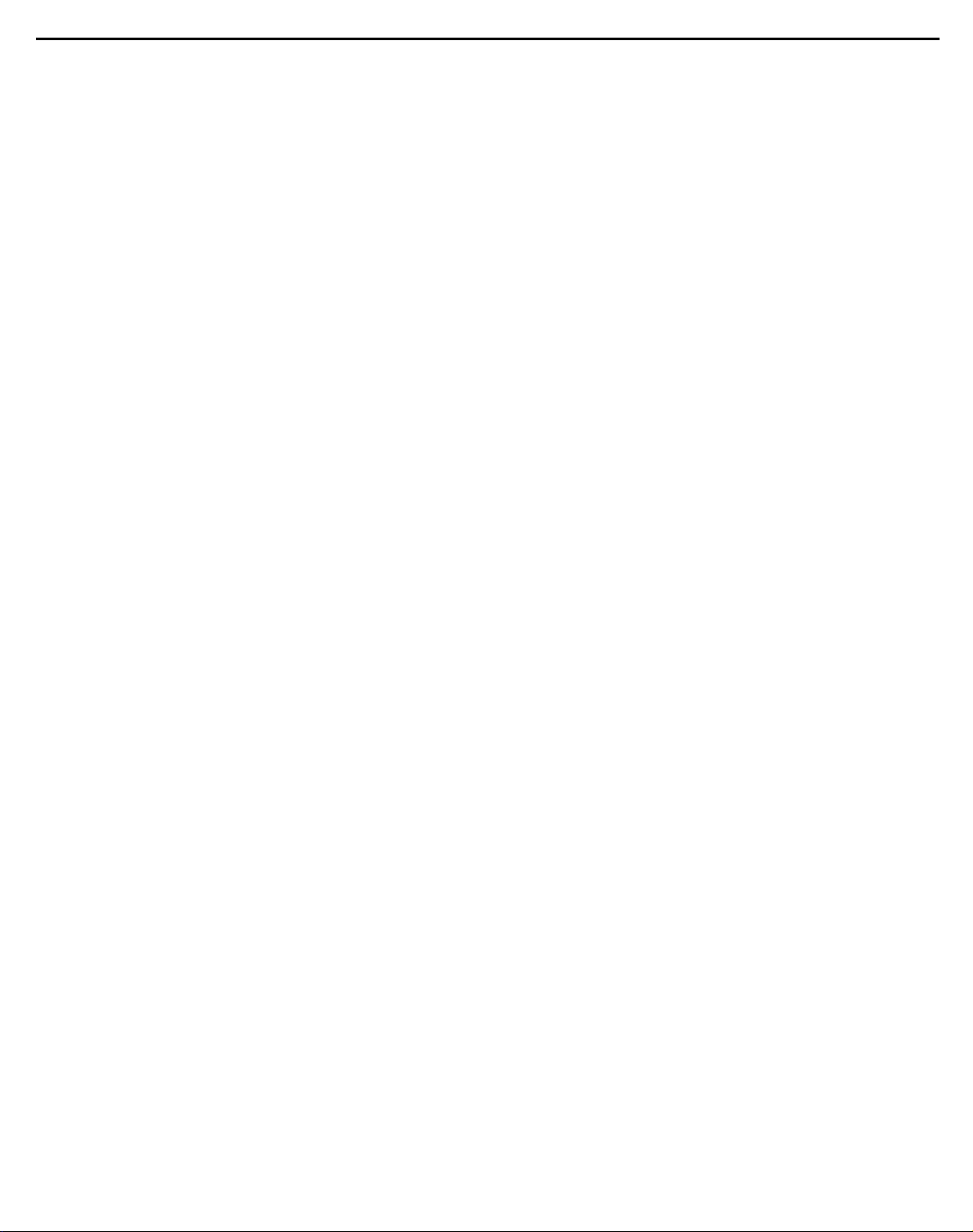
harman/kardon
DVD 16 and 18 /230V Service Manual
Page 2 of 39
ESD PRECAUTIONS
Electrostatically Sensitive Devices (ESD)
Some semiconductor (solid state) devices can be damaged easily by static electricity . Such components commonly are called Electrostatically Sensitive Devices (ESD). Examples of typical ESD devices are integrated cir cuits and some field-effect transistors and semiconductor chip components. The following techniques should
be used to help reduce the incidence of component damage caused by static electricity .
1. Immediately before handling any semiconductor component or semiconductor-equipped assembly, drain off
any electrostatic charge on your body by touching a known earth ground. Alternatively, obtain and wear a
commercially available discharging wrist strap device, which should be removed for potential shock reasons
prior to applying power to the unit under test.
2. After removing an electrical assembly equipped with ESD devices, place the assembly on a conductive sur face such as aluminum foil, to prevent electrostatic charge buildup or exposure of the assembly .
3. Use only a grounded-tip soldering iron to solder or unsolder ESD devices.
4. Use only an anti-static solder removal device. Some solder removal devices not classified as "anti-static"
can generate electrical charges sufficient to damage ESD devices.
5. Do not use freon-propelled chemicals. These can generate electrical charges sufficient to damage ESD
devices.
6. Do not remove a replacement ESD device from its protective package until immediately before you are
ready to install it. (Most replacement ESD devices are packaged with leads electrically shorted together by
conductive foam, aluminum foil or comparable conductive materials).
7. Immediately before removing the protective material from the leads of a replacement ESD device, touch the
protective material to the chassis or circuit assembly into which the device will by installed.
CAUTION : BE SURE NO POWER IS APPLIED TO THE CHASSIS OR CIRCUIT, AND OBSERVE ALL
OTHER SAFETY PRECAUTIONS.
8. Minimize bodily motions when handing unpackaged replacement ESD devices. (Otherwise harmless motion
such as the brushing together of your clothes fabric or the lifting of your foot from a carpeted floor can gen erate static electricity sufficient to damage an ESD device).
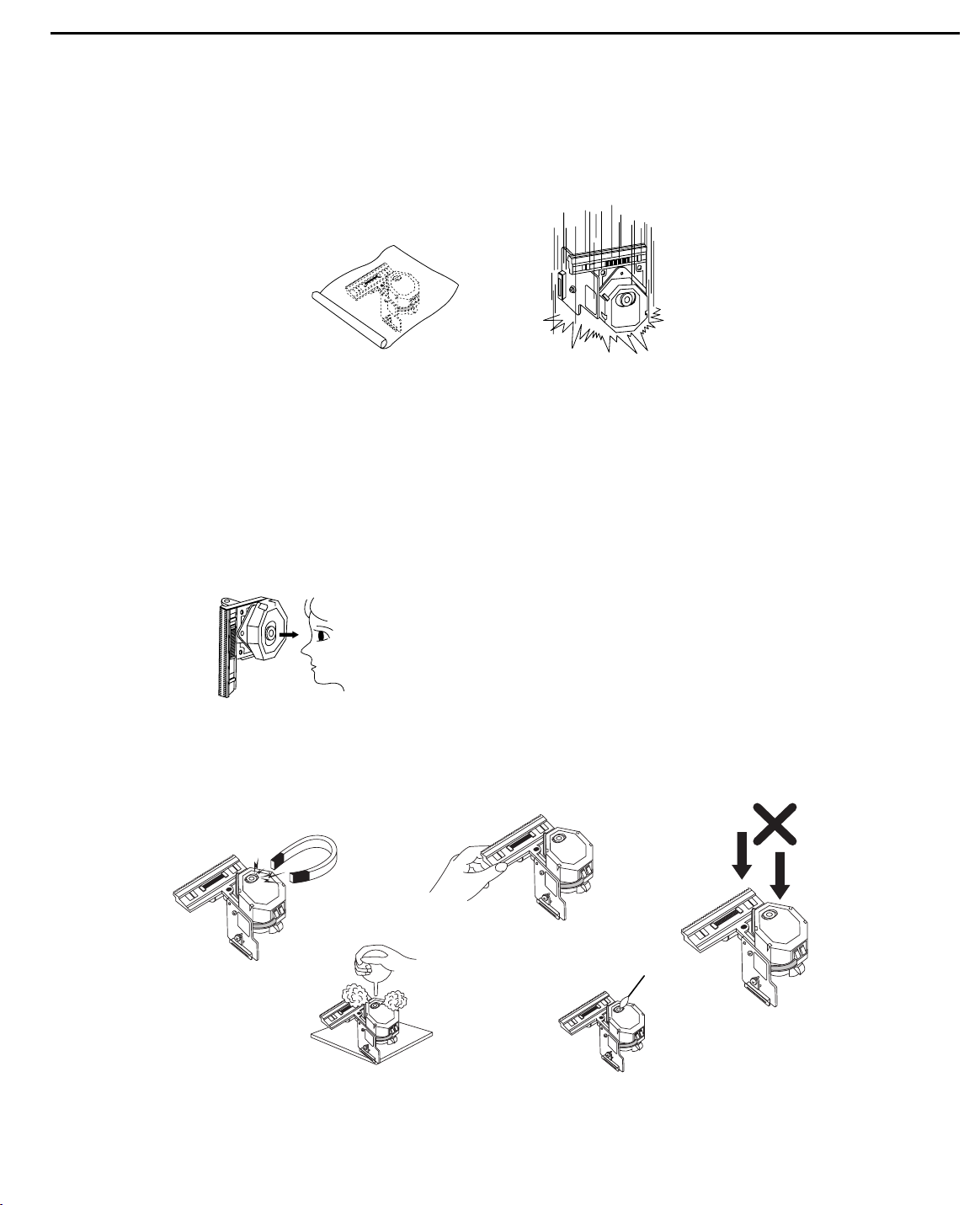
SERVICING PRECAUTIONS
NOTES REGARDING HANDLING OF THE PICK-UP
1. Notes for transport and storage
1) The pick-up should always be left in its conductive bag until immediately prior to use.
2) The pick-up should never be subjected to external pressure or impact.
2. Repair notes
1) The pick-up incorporates a strong magnet, and so should never be brought close to magnetic materials.
2) The pick-up should always be handled correctly and carefully, taking care to avoid external pressure and
impact. If it is subjected to strong pressure or impact, the result may be an operational malfunction
and/or damage to the printed-circuit board.
3) Each and every pick-up is already individually adjusted to a high degree of precision, and for that reason
the adjustment point and installation
screws should absolutely never be touched.
4) Laser beams may damage the eyes!
Absolutely never permit laser beams to enter the eyes!
Also NEVER switch ON the power to the laser output part (lens, etc.) of the pick-up if it is damaged.
5) Cleaning the lens surface
If there is dust on the lens surface, the dust should be cleaned away by using an air bush (such as used
for camera lens). The lens is held by a delicate spring. When cleaning the lens surface, therefore, a cot ton swab should be used, taking care not to distort this.
6) Never attempt to disassemble the pick-up.
Spring by excess pressure. If the lens is extremely dirty, apply isopropyl alcohol to the cotton swab. (Do
not use any other liquid cleaners, because they will damage the lens.) Take care not to use too much of
this alcohol on the swab, and do not allow the alcohol to get inside the pick-up.
Storage in conductive bag
NEVER look directly at the laser beam, and don’t let contact
fingers or other exposed skin.
Magnet
How to hold the pick-up
Conductive Sheet
Cotton swab
Pressure
Pressure
Drop impact
harman/kardon
DVD 16 and 18 /230V Service Manual
Page 3 of 39
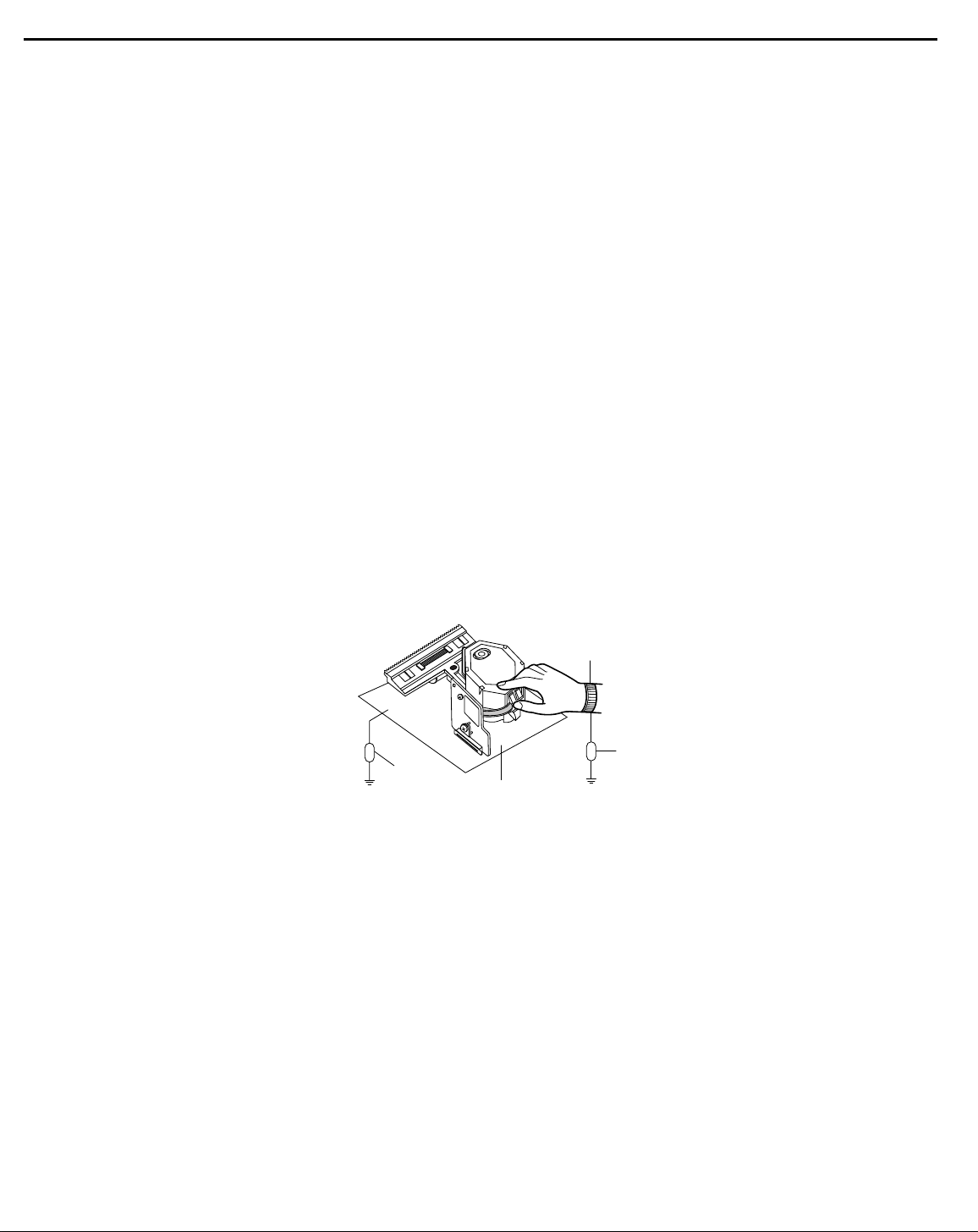
NOTES REGARDING COMPACT DISC PLAYER REPAIRS
1. Preparations
1) Compact disc players incorporate a great many ICs as well as the pick-up (laser diode). These components are sensitive to, and easily af fected by, static electricity. If such static electricity is high voltage,
components can be damaged, and for that reason components should be handled with care.
2) The pick-up is composed of many optical components and other high-precision components. Care must
be taken, therefore, to avoid repair or storage where the temperature of humidity is high, where strong
magnetism is present, or where there is excessive dust.
2. Notes for repair
1) Before replacing a component part, first disconnect the power supply lead wire from the unit
2) All equipment, measuring instruments and tools must be grounded.
3) The workbench should be covered with a conductive sheet and grounded.
When removing the laser pick-up from its conductive bag, do not place the pick-up on the bag. (This is
because there is the possibility of damage by static electricity.)
4) To prevent AC leakage, the metal part of the soldering iron should be grounded.
5) Workers should be grounded by an armband (1M Ω)
6) Care should be taken not to permit the laser pick-up to come in contact with clothing, in order to prevent
static electricity changes in the clothing to escape from the armband.
7) The laser beam from the pick-up should NEVER be directly facing the eyes or bare skin.
Resistor
(1 Mohm)
Conductive
Sheet
Resistor
(1 Mohm)
Armband
harman/kardon
DVD 16 and 18 /230V Service Manual
Page 4 of 39
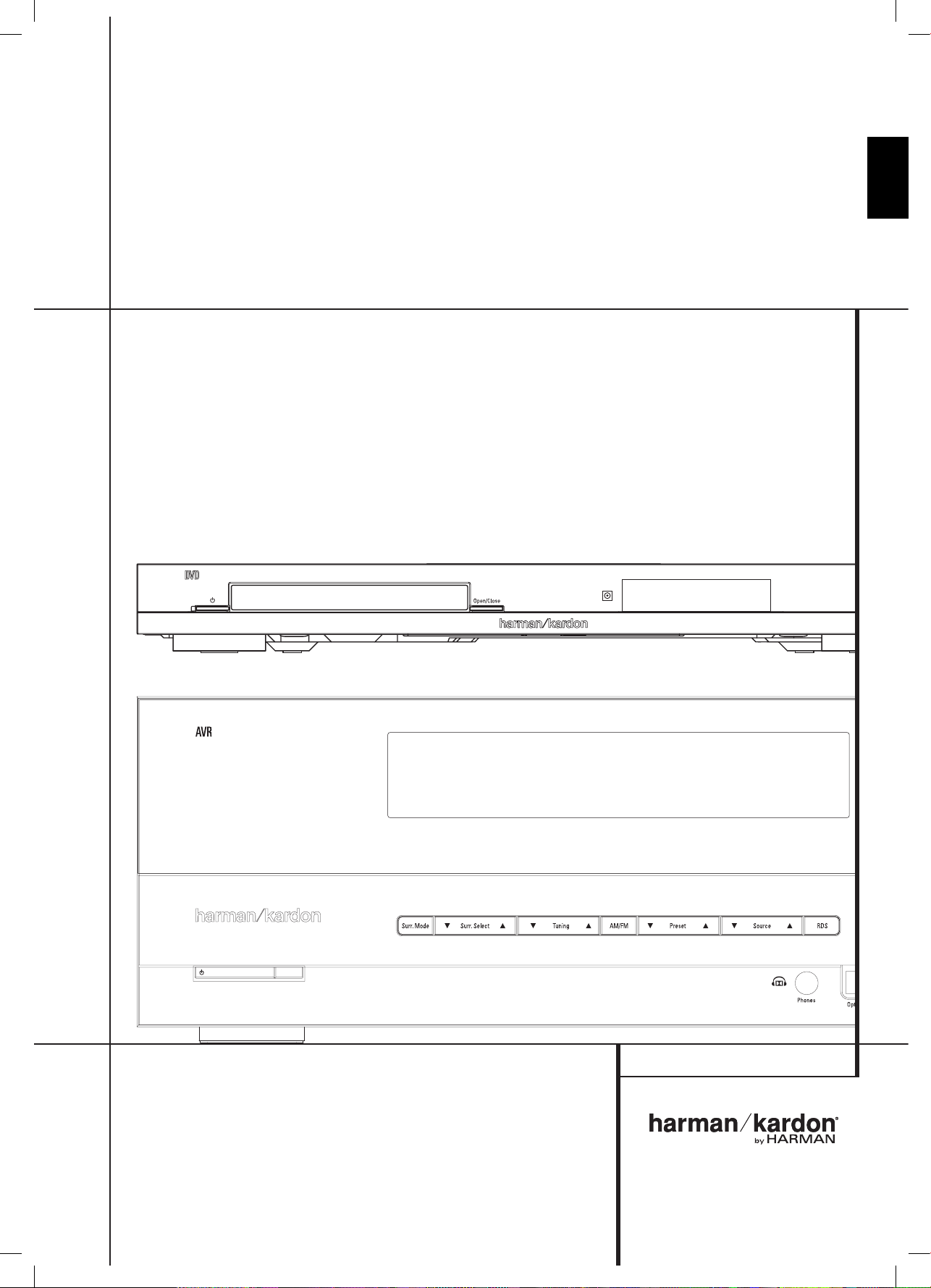
Artwork number: 080-1437
ENGLISH
AVR/DVD System
AVR Audio/Video Receiver
DVD Digital Versatile Disc Player
OWNER’S MANUAL
harman/kardon
DVD 16 and 18 /230V Service Manual
Page 5
of 39
This owner's manual
covers any combination
of AVR 139, AVR 141,
DVD 16 and DVD 18.
0220CSK - HK AVR-DVD System OM, WORK R2 01.indd 1 12/07/10 14:11:23
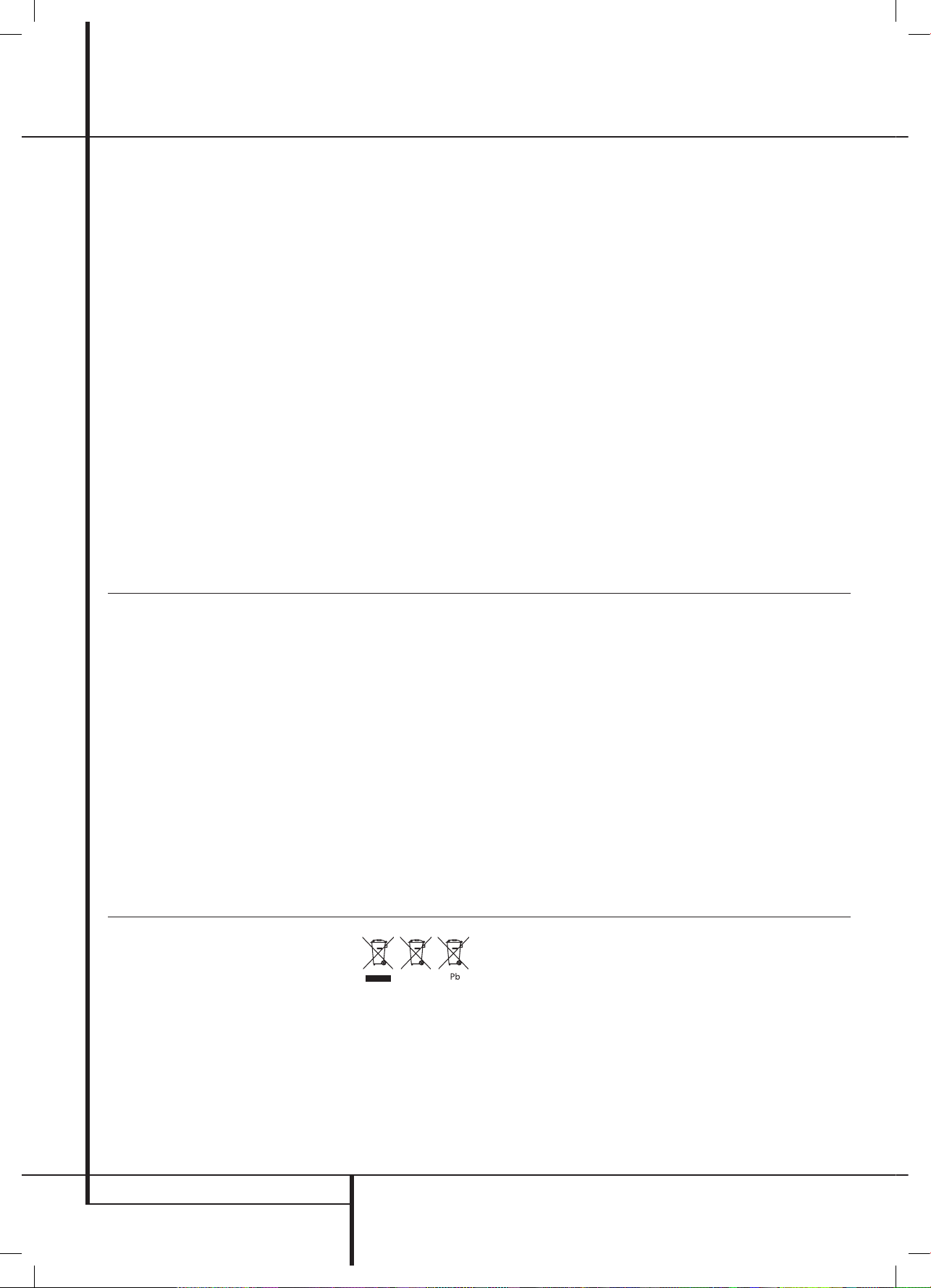
2
Artwork number: 080-1437
3 Safety Information
3 Unpacking
4 Remote Control Functions
AVR
8 Front Panel Controls
10 Rear Panel Connections
12 Installation and Connections
12 Audio Equipment Connections
12 Video Equipment Connections
13 HDMI Connections
14 System Configuration
14 First Turn On
14 Settings to be Made With Each Input Used
14 Input Setup
14 Speaker Setup
15 Surround Setup
15 Configuring the Surround Off
(Stereo) Modes
15 Stereo-Direct (Bypass) Mode
16 Stereo Digital Mode
16 Delay Settings/LipSync
16 Night Mode Settings
16 Output Level Adjustment
18 Operation
18 Basic Operation
18 Turning the AVR On and Off
18 Using the Sleep Timer
18 Source Selection
18 Controls and Use of Headphones
18 Surround Mode Selection
19 Digital Audio Playback
20 Selecting a Digital Source
20 Digital Status
20 Surround Mode Types
21 Night Mode
21 Tape Recording
21 Output Level Trim Adjustment
21 6-Channel Direct Input
21 Display Brightness
22 Memory Backup
22 Tuner Operation
22 RDS Operation
24 Troubleshooting Guide
24 Processor Reset
25 Technical Specifications AVR
DVD
26 Terminology
27 Features, Packing List
28 Front Panel Controls
29 Rear Panel Connections
30 Setup and Connections
30 Digital Audio Connections
31 Playback Basics
31 Basic Play
31 Disc Playback Features
31 About DivX Movie Files
32 DVD Player Set-up
32 System Defaults
32 Set Up Menu
34 Player Menu
34 Using the On-Screen Status Display
35 CD Playback
36 MP3 and JPEG Playback
38 Troubleshooting Guide
39 Technical Specifications DVD
TABLE OF CONTENTS
Table of Contents
Typographical Conventions
To help you use this manual with the remote control, front-panel controls and rear-panel connections, certain
conventions have been used.
Example – (bold type) indicates a specific remote control or front-panel button, or rear-panel connection jack
ExamplE
– (OCR type) indicates a message that is visible on the front-panel information display
0
– (number in a square) indicates a specific front-panel control
0
– (number in a circle) indicates a rear-panel connection
0
– (number in an oval) indicates a button or indicator on the remote.
Instructions for users on removal and
disposal of used batteries.
Specification of included battery types.
These symbols shown on the product, the packaging or in the manual or separate
information sheet mean that the product itself, as well as the batteries included or
built into the product, should never be thrown away with general household waste.
Take them to applicable collection points, where proper treatment, recycling and
recovery takes place, in accordance with national or local legislation, or European
Directives 2002/96/EC and 2006/66/EC.
Correct handling of the product and batteries to be disposed helps saving resources
and prevents possible negative effects on the environment or human health.
The batteries included with your equipment may be Alkaline, Carbon Zink/
Manganese or Lithium (button cells) type. All types should be disposed of according
to the above instructions.
To remove the batteries from your equipment or remote control, reverse the
procedure described for inserting batteries in the Owners Manual.
For products with a built-in battery that lasts for the lifetime of the product, removal
may not be possible for the user. In this case, recycling or recovery centers handle
the dismantling of the product and the removal of the battery. If, for any reason, it
becomes necessary to replace such a battery, this procedure must be performed by
authorized service centers.
harman/kardon
DVD 16 and 18 /230V Service Manual
Page 6
of 39
0220CSK - HK AVR-DVD System OM, WORK R2 01.indd 2 12/07/10 14:11:23

4
Artwork number: 080-1437
2
0 3 4
5
6
8
9
B
D
F
H
K
C
N
O
Q
P
I
J
L
M
G
E
A
7
1
REMOTE CONTROL FUNCTIONS
Remote Control Functions for Receiver and DVD Player System
0
Power On Button
1
Not active
2
IR Transmitter Window
3
Power Off Button
4
Mute
5
Input Selectors
6
6-Channel Direct Input
7
Volume Up/Down
8
HD Mode Selector
9
Speaker Select/Setup
A
OK Button
B
Delay/Status Button
C
Memory/Angle Button
D
Clear Button
E
Preset Up/Down
F
RDS Select
G
Find Button
H
A-B
I
DTS Neo:6 Mode Selector
J
Stereo Mode Selector
K
Logic 7 Selector
L
Dim Button
M
Transport Buttons
N
Skip Up/Down Buttons (DWN)/(UP)
O
Night Mode
P
DTS Digital Mode Selector
Q
Dolby Mode Selector
R
Repeat
S
Zoom Button
T
Tone Mode/Progressive Scan/Interlaced
Button
U
Tuning Up/Down
V
Direct Button
W
Tuner Mode Button
X
Numeric Keys
Y
Digital Select/Audio Mode
Z
Navigation Buttons
a
Channel Select /Disc Menu Button
b
V.OFF/Test Button
c
Surround Mode Selector/Subtitle Button
d
Sleep/Program Up/Audio Select Button
e
Title
f
AM/FM Tuner Select
g
AVR Selector
harman/kardon
DVD 16 and 18 /230V Service Manual
Page 7 of 39
0220CSK - HK AVR-DVD System OM, WORK R2 01.indd 4 12/07/10 14:11:25
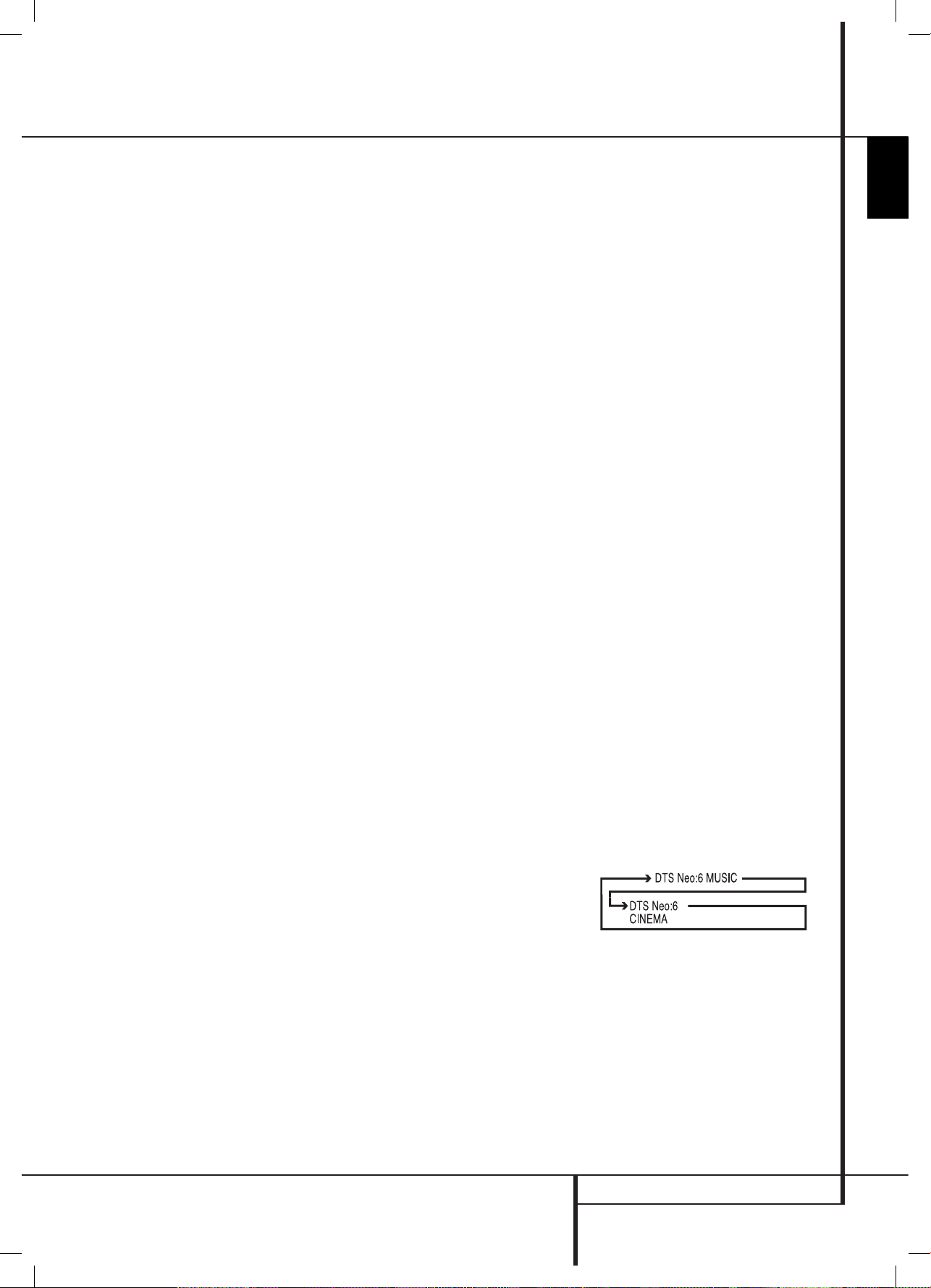
5
Artwork number: 080-1437
ENGLISH
Remote Control Functions, common for AVR and DVD
REMOTE CONTROL FUNCTIONS
IMPORTANT NOTE: The combined AVR and DVD
remote has some buttons that perform different
functions. If you press the AVR Button
g
, one set
of functions is active, identical to the functions for
buttons CD, Tape, Video 1/2/3. If you press the DVD/
HDMI1 Button
5
, some of the buttons change
their function as indicated above the button itself,
and explained below. Refer to the function table for
an overview of functions in both modes. NOTE that
pressing the HDMI1 and DVD Buttons
5
activate
the alternative commands as seen in the Function List
on page 7.
0
Power On Button: Press this button to turn on
the power to the AVR or the DVD selected by pressing
either the AVR or the DVD/HDMI1 Button
g
or
5
.
1
This indicator is not active.
2
IR Transmitter Window: Point this window
towards the AVR when pressing buttons on the remote
to make certain that infrared commands are properly
received.
3
Power Off Button: Press this button to place
the AVR or a selected device unit in the Standby mode.
If held for more than 3 seconds, both the AVR and the
DVD switch to Standby.
4
Mute: Press this button to momentarily silence
the AVR or TV set being controlled, depending on
which device has been selected.
5
Input Selectors: Pressing one of these buttons
will perform three actions at the same time. First, if
the AVR is not turned on, this will power up the unit.
Next, it will select the source shown on the button as
the input to the AVR. Finally, the DVD/HDMI1 Button
will switch the double-function remote buttons to
their DVD functions. After pressing the DVD/HDMI1
Button, you must press the AVR Selector button
g
again to operate all the AVR’s functions with the
remote. Note that pressing the DVD Button switches
on BOTH the AVR and the DVD, whereas pressing the
AVR Button just switches on the AVR.
6
6-Channel Direct Input: Press this button to
select the component connected to the 6-Channel
Direct Input
N
as the audio. Note that when you
wish to use the Six Channel Direct Input in conjunction
with a video source, you must first select the video
source by pressing one of the Input Selectors
5
.
Then press this button to choose the 6-Channel
Direct Input
N
as the audio source.
7
Volume Up/Down: Press these buttons to raise
or lower the system volume.
8
HD Mode Selector (DVD): When the DVD
player is connected to a video display using the HDMI
Output
A
, the display sends information to the DVD
indicating the highest video resolution it is capable of
handling, and the DVD automatically sets the video
output to match it. Pressing this button allows you
to manually change the output resolution, with your
selection indicated by the Video Output Indicators
O
.
The HD-M button does allow you to force the DVD
player to output video at a resolution that your TV does
not support. If this happens, your TV screen may go
blank or may display "Unsupported Format". If this
occurs:
Wait 10 seconds.
1.
Press the HD-M button, then the Left Navigation 2.
button, then the OK button.
If the video does not recover, repeat steps 1 and 2
again.
9
Speaker Select/Setup: Press this button
to begin the process of configuring the AVR’s Bass
Management System for use with the type of speakers
used in your system. Once the button has been
pressed, use the
KL
buttons Z to select the
channel you wish to set up. Press the OK button
A
and then select the speaker type (see page 14 for more
information.)
For DVD: Press this button to use the DVD’s on-screen
menu system to adjust the player’s configuration
settings. Note that the Info Button
6
must be
pressed to access the DVD’s Information menu to
obtain detailed disc information, and to configure the
playback mode of the disc.
A
OK Button: This button is used to enter settings
into the AVR’s memory. It is also used in the setup
procedures for delay time, speaker configuration and
channel output level adjustment.
B
Delay/Status Button: Press this button to
begin the process for setting delay times and lip sync
delay. (See page 16 for more information).
For DVD: Press while a disc is playing to view banner
display. Use the ARROW buttons to move through
the different features in the Banner Display. When
a symbol is highlighted, press OK on the remote to
select it.
C
Memory/Angle Button: Press this button to
enter a radio station into the AVR’s preset memory.
Two underline indicators will flash at the right side
of the Main Information Display
F
, you then
have five seconds to enter a preset memory location
using the Numeric Keys
X
. (See page 22 for more
information.)
For DVD: Press to access various camera angles on a
DVD (If the DVD contains multiple camera angles) or
to rotate JPEG images.
D
Clear Button: Press this button to clear incorrect
entries when using the remote to directly enter a radio
station’s frequency.
E
Preset Up/Down: When the tuner is in use,
press these buttons to scroll through the stations
programmed into the AVR’s memory. When CD or DVD
is selected using the Input Selector button
5
,
these buttons may function as Slow Fwd/Rev (DVD) or
”+10” (CD).
F
RDS Select/Info (DVD) Button: Press this
button to display the various messages that are part of
the RDS data system of the AVR’s tuner. (See page 22
for more information on RDS).
For DVD: Press for detailed informations on the disc
playing (Video/Audio Bit rate, Movie aspect ratio and
others), and for current player settings made. Note
that the unit doesn’t react on any transport button
as long as the info menu is displayed. Press again to
remove information from screen.
G
Find (DVD): Press this button to search for a
specific location on the disc.
H
A-B (DVD): Press to select section A-B and to
play repeatedly.
I
DTS Neo:6 Mode Selector: Pressing this
selector button cycles the AVR through the various DTS
Neo:6 modes, which extract a five-channel surround
field from two-channel program material (from PCM
source or analog input signal). The first press selects
the last DTS Neo:6 surround mode that was in use, and
each subsequent press selects the next mode in the
following order:
harman/kardon
DVD 16 and 18 /230V Service Manual
Page 8
of 39
0220CSK - HK AVR-DVD System OM, WORK R2 01.indd 5 12/07/10 14:11:25
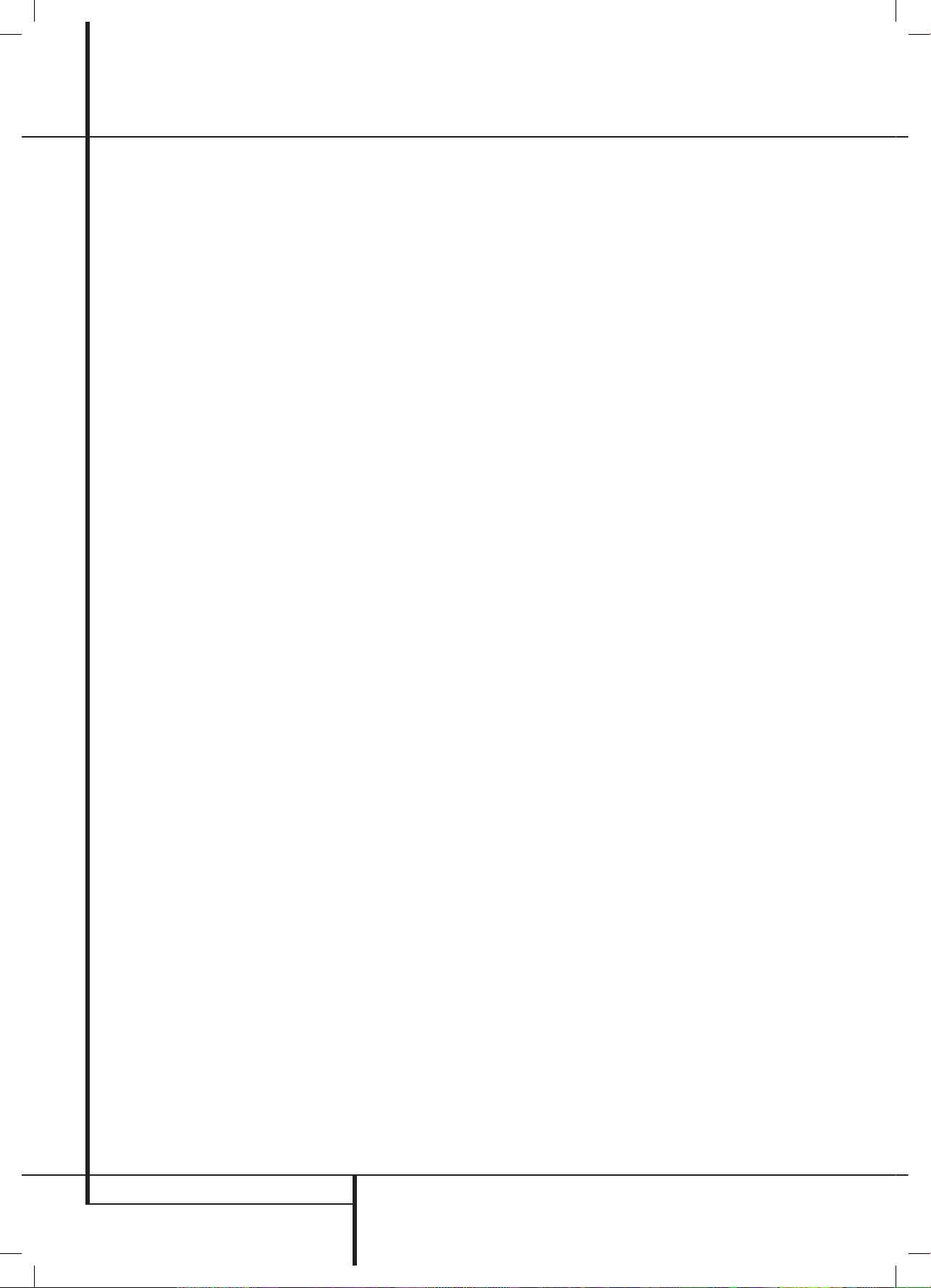
6
Artwork number: 080-1437
REMOTE CONTROL FUNCTIONS
Remote Control Functions, common for AVR and DVD
J
Stereo Mode Selector: Press this button to
select a stereo playback mode. When the button
is pressed so that
DSp SURR OFF
appears in
the Main Information Display
F
, the AVR will
operate in a bypass mode with true fully analog,
two-channel left/right stereo mode with no surround
processing or bass management as opposed to other
modes where digital processing is used. When the
button is pressed so that
SURROUND OFF
appears
in the Main Information Display
F
, you may
enjoy a two-channel presentation of the sound along
with the benefits of bass management. When the
button is pressed so that
5 CH STEREO
appears,
the stereo signal is routed to all five speakers, if
installed.(See page 15 for more information on stereo
playback modes).
K
Logic 7 Selector: Press this button to select one
of the available Logic 7 surround modes. (See page 19
for the available Logic 7 options).
L
Dim Button: Press this button to activate the
Dimmer function, which reduces the brightness of
the front panel display, or turn it off entirely. The first
press of the button shows the default state, which
is full brightness by indicating
VFD FUll
in the
Main Information Display
F
. Press the button
again within five seconds to reduce the brightness by
50%, as indicated by
VFD HalF
. Press the button
again within five seconds and the main display will go
completely dark. Note that this setting is temporary;
the display will always return to full brightness when
the AVR is turned on. In addition,both the Power
Indicator
2
and the blue accent lighting inside the
volume control will always remain at full brightness
regardless of the setting. This is to remind you that the
AVR is still turned on.
M
Transport Buttons: These buttons operate the
DVD player.
N
Skip Up/Down Buttons (DVD):
(DWN): Press to go to beginning of current track. Press
again quickly to go to beginning of previous track.
After pressing the PAUSE button, each press of this
button will move the image in reverse frame by frame.
(UP): Press to go to beginning of next track. After
pressing the PAUSE
button, each press of this button
will move the image forwards frame by frame.
O
Night Mode: Press this button to activate the
Night mode. This mode is available only with Dolby
Digital encoded digital sources, and it preserves dialog
(center channel) intelligibilty at low volume levels
(See page 16
for more information).
P
DTS Digital Mode Selector: When a DTS
source is in use the AVR will select the appropriate
mode automatically and no other mode will be
available. Pressing this button will display the mode
currently selected by the AVR´s decoder, depending on
the surround material played and the speaker setting.
Q
Dolby Mode Selector: This button is used to
select one of the available Dolby Surround processing
modes. Each press of this button will select one of
the Dolby Pro Logic II modes, Dolby 3 Stereo or Dolby
Digital. Note that the Dolby Digital mode is only
available with a digital input selected and the other
modes only as long as a Dolby Digital source is not
playing.
R
Repeat (DVD): Each press of this button
changes the playback mode to repeat a chapter or
track or the entire disc. A repeat icon will appear in the
upper right corner of the screen indicating the current
repeat mode. If the Player Information Screen is active,
the changes will be displayed on screen.
S
Zoom Button: When a DVD is playing, press this
button to zoom the picture so that it is enlarged. There
are 4 steps to the zoom function, each progressively
larger. Press through each of the zoom stages to return
to a normal picture.
T
Tone Mode/Progressive Scan/Interlaced
Button: Pressing this button enables or disables the
Bass and Treble tone controls. When the button is
pressed so that the words
TONE IN
appear in the
Main Information Display
F
, the settings of
the Bass and Treble controls will affect the output
signals. When the button is pressed so that the words
TONE OUT
appear in the Main Information
Display
F
, the output signal will be “flat,” without
any bass or treble alteration.
For DVD: Press this button to change the resolution
of the Component Video Output between standard
definition and progressive definition (PAL interlaced
and PAL progressive; NTSC interlaced and NTSC
progressive).
The new setting will become effective after quitting
the Setup menu.
U
Tuning Up/Down: When the tuner is in use,
these buttons will tune up or down through the
selected frequency band. If the Tuner Mode
button
W
has been pressed or the Band button 8 on the
front panel was held pressed so that
aUTO
appears
in the Main Information Display
F
, pressing
either of the buttons will cause the tuner to seek the
next station with acceptable signal strength for quality
reception. When the
maNUal
appears in the Main
Information Display
F
, pressing these buttons
will tune stations in single-step increments. (See page
22 for more information).
V
Direct Button: Press this button when the
tuner is in use to start the sequence for direct entry
of a station’s frequency. After pressing the button
simply press the proper Numeric Keys
X
to select
a station (See page 22 for more information on the
tuner).
W
Tuner Mode: Press this button when the tuner is
in use to select between automatic tuning and manual
tuning. When the button is pressed so
maNUal
appears in the Main Information Display
F
,
pressing the Tuning buttons
U7
will move the
frequency up or down in single-step increments.
When the FM band is in use and
aUTO
appears in
the Main Information Display
F
, pressing this
button will change to monaural reception making
even week stations audible. (See page 22 for more
information.)
X
Numeric Keys: These buttons serve as a ten-
button numeric keypad to enter tuner preset positions.
For DVD play you may enter track numbers directly,
followed by OK to go to the track.
Y
Digital Select/Audio Mode: Press this button
to assign one of the digital inputs
4G9L to a
source. (See page 12 for more information on using
digital inputs.) Audio Mode: When operating the
DVD, press this button to switch between Audio
Modes.
Z
Navigation Buttons: These buttons are used to
increase or decrease output levels when configuring
the unit, to select speaker configuration or to select the
digital inputs.
a
Channel Select /Disc Menu Button: This
button is used to start the process of setting the AVR’s
output levels with an external source. Once this button
is pressed, use the
KL
buttons Z to select the
channel being adjusted, then press the OK button
A
, followed by the KL buttons again, to change
the level setting. (See page 21 for more information.)
DVD Disc Menu: Displays the actual DVD Disc Menu
on the TV screen in play mode. When playing discs
with JPEG images, pressing this button will access the
thumbnails.
b
V.OFF/Test Button: Press to turn off video
output for improved performance from audio-only
discs. Press again to restore video output.
Tone: Press this button to begin the sequence used
to calibrate the AVR’s output levels. (See page 16 for
more information on calibrating the AVR).
harman/kardon
DVD 16 and 18 /230V Service Manual
Page 9
of 39
0220CSK - HK AVR-DVD System OM, WORK R2 01.indd 6 12/07/10 14:11:25
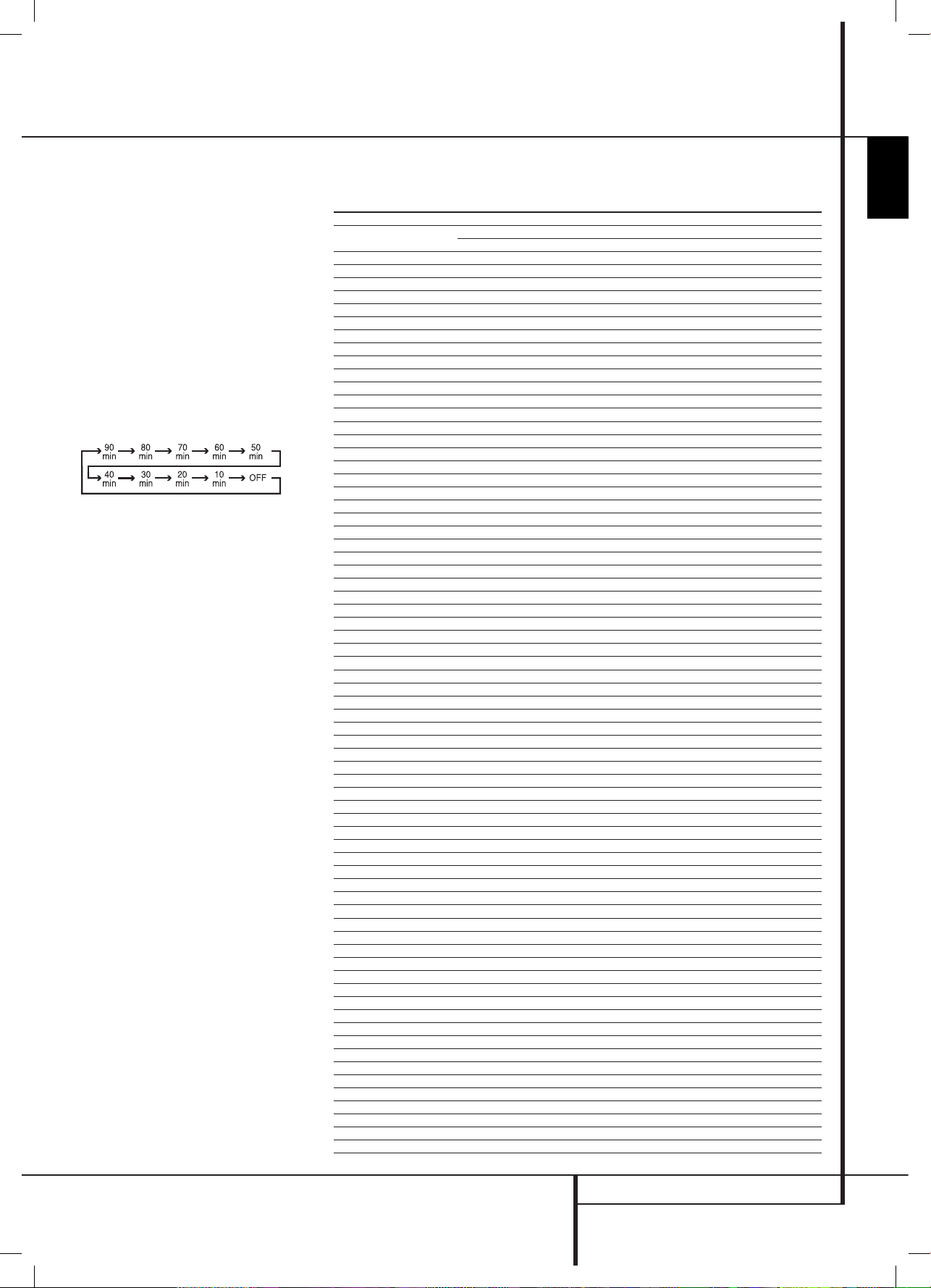
7
Artwork number: 080-1437
ENGLISH
Remote Control Functions, common for AVR and DVD
REMOTE CONTROL FUNCTIONS
c
Surround Mode Selector/Subtitle Button:
Press this button repeatedly to select an available
surround mode.
When a DVD is playing, press to select a subtitle
language or to turn subtitles off.
Note: Due to the variations in how DVD discs are
authored, the subtitle languages selected with the
Subtitle Button may not accurately reflect the actual
languages available on the disc. It is recommended
that subtitles be selected using the disc’s menu.
d
Sleep/Program Up>/Audio Select Button:
Press this button to place the unit in the Sleep mode.
After the time shown in the display, the AVR will
automatically go into the Standby mode. Each press
of the button changes the time until turn-off in the
following order:
Hold the button pressed for two seconds to turn off the
Sleep mode setting.
Note that this button is also used to change channels
on your TV, VCR and SAT receiver when selected.
DVD: Press to access various audio languages on a DVD
(If the DVD contains multiple audio streams).
e
Title: When a disc is playing, press to make the
DVD-player go back to the first section of the disc. If
you are playing a DVD-Audio disc, pressing this button
returns you to the Disc Menu with most DVD-A discs.
f
AM/FM Tuner Select: Press this button to select
the AVR’s tuner as the listening choice. Pressing this
button when the tuner is in use will select between
the AM and FM bands.
g
AVR Selector: Pressing this button will switch
the remote so that it will operate the AVR’s functions.
If the AVR is in the Standby mode, it will also turn the
AVR on.
Function List
Button Name
HK AVR Remote Command
AVR/TAPE/CD/AUX/VID1/VID2/VID3/HDMI2/HDMI3
HK DVD Remote Command
DVD/HDMI1
Power ON Power On Power On
Power OFF Power Off (press and release) Power Off (press and release)
Power Off (press and hold) Power Off (press and hold)
Mute Mute Mute(AVR)
AVR AVR Power On AVR(AVR)
DVD DVD DVD(AVR)
VID1 VID 1 VID 1(AVR)
HDMI1 HDMI 1 HDMI 1(AVR)
AM/FM AM/FM AM/FM(AVR)
CD CD CD(AVR)
VID2 VID 2 VID 2(AVR)
HDMI2 HDMI 2 HDMI 2(AVR)
AUX AU X AUX(AVR)
TAPE TAPE TAPE(AVR)
VID3 VID 3 VID 3(AVR)
HDMI3 HDMI 3 HDMI 3(AVR)
SLEEP / AUDIO Sleep Audio
TITLE Title
6CH 6CH 6CH(AVR)
VOL Up Vol Up Vol Up(AVR)
SURR. / SUBT. Surround Mode Subtitle
TEST / V.OFF Test Tone Video Off
HD-M HD Mode
VOL Down Vol Down Vol Down(AVR)
CH. / DISC MENU Channel Select Disc Menu
SPKR / SETUP Speaker Select Setup
Level+/Up Level+/Up Up
Left
M Left Left
OK SET Enter
Right
N Right Right
Level-/Down Level-/Down Down
DIGITAL / AUDIO MODE Digital S elect Audio Mode
DELAY / STATUS Delay Status
1 1 1
2 2 2
3 3 3
4 4 4
5 5 5
6 6 6
7 7 7
8 8 8
TUN-M Tuner Mode
9 9 9
0 0 0
MEM / ANGLE Memory Angle
TUNING Up Tuning Up
DIRECT Direct Tuning
CLEAR Clear Clear
PRESET Up Preset Up Slow Up
TUNING Down Tuning Down
TONE / P/I Tone Mode P/I
RDS / INFO RDS Info
PRESET Down Preset Down Slow Down
ZOOM Zoom
REPEAT Repeat Play
A-B A-B Repeat Play
FIND Search
DOLBY SUR Dolby Surround Dolby Surround(AVR)
DTS SUR DTS Surround DTS Surround(AVR)
DTS NEO:6 DTS NEO:6 DTS NEO:6(AVR)
NIGHT Night Mode Night(AVR)
LOGIC 7 Logic7 Logic7(AVR)
STEREO Stereo Stereo(AVR)
SKIP DOWN Skip Down(DVD) Skip Down
SKIP UP Skip Up(DVD) Skip Up
DIM Dimmer Dimmer
Rew(
G
) Rew(DVD) Rew
Play(
B
) Play(DVD) Play
FF(
H
) FF(DVD) FF
Open/Close Open/Close(DVD) Open/Close
Stop Stop(DVD) Stop
Pause Pause(DVD) Pause
harman/kardon
DVD 16 and 18 /230V Service Manual
Page 10 of 39
0220CSK - HK AVR-DVD System OM, WORK R2 01.indd 7 12/07/10 14:11:25
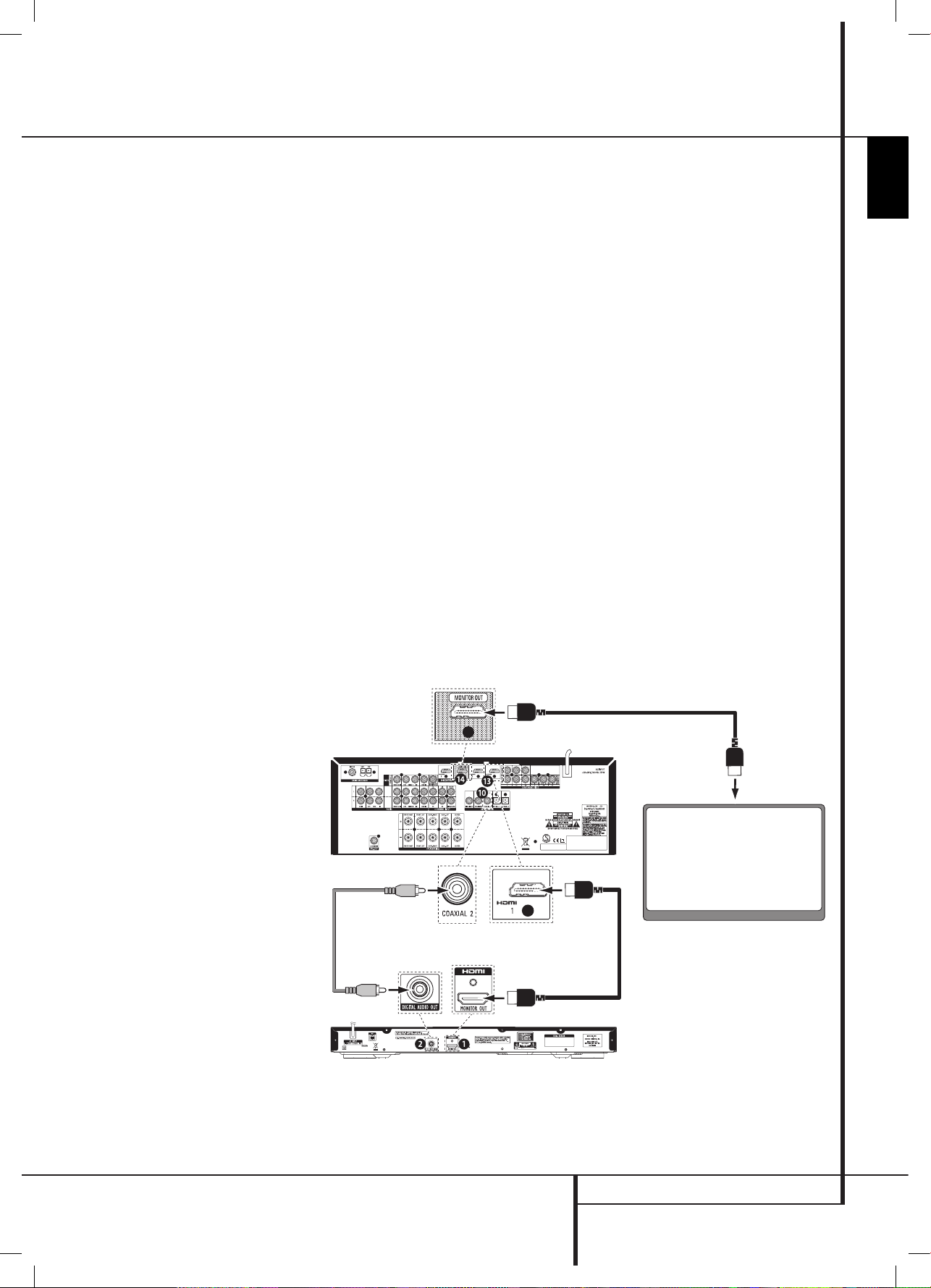
11
Artwork number: 080-1437
ENGLISH
Rear Panel Connections
REAR PANEL CONNECTIONS
B
Video Monitor Output: Connect these jacks to
the composite input of a TV monitor or video projector
to view the output of any video source selected by the
receiver’s video switcher.
C
HDMI Inputs: Connect the HDMI output of video
sources such as a DVD player, set-top box or HDTV
tuner to either of these jacks.
D
HDMI Output: Connect this jack to the HDMI
input on a compatible HDMI-equipped video display.
E
Monitor Component Video Outputs: Connect
these outputs to the component video inputs of a
video projector or monitor. When a source connected
to one of the two Component Video Inputs
8F
is selected the signal will be sent to these jacks.
F
Video 2 Component Video Inputs: Connect
the Y/Pr/Pb component video outputs of a DVD player
to these jacks.
Note: All component inputs/outputs can be used for
RGB signals too, in the same way as described for the
Y/Pr/Pb signals, then connected to the jacks with the
corresponding color.
RGB connection is not possible if the source outputs a
separate sync signal (see page 13).
G
AC Power Cord: Connect the AC plug to an
unswitched AC wall output.
H
DVD Video Inputs: Connect these jacks to the
composite output jacks on a DVD player or other video
source.
I
Video 1 Video Outputs: Connect these jacks to
the RECORD/INPUT composite jack on a VCR.
J
Video 2 Audio Inputs: Connect these jacks to the
PLAY/OUT audio jacks on a VCR or other video source.
K
Video 2 Video Inputs: Connect these jacks to the
PLAY/OUT composite jacks on a second VCR or other
video source.
L
Optical Digital Inputs: Connect the optical
digital output from a DVD player, HDTV receiver, LD
player, MD player or CD player to these jacks. The
signal may be either a Dolby Digital signal, a DTS
signal or a standard PCM digital source.
M
Video 1 Video Inputs: Connect these jacks to
the PLAY/OUT composite jacks on a TV or other video
source.
N
6-Channel Direct Inputs: These jacks are used
for connection to source devices such as DVD-Audio or
SACD players with discrete analog outputs.
O
Digital Audio Output: Connect this jack to the
matching digital input connector on a digital recorder.
PQS
Front/Center Speaker Outputs: Connect
these outputs to the matching + or – terminals on
your front/center speakers. When making speaker
connections, always make certain to maintain correct
polarity by connecting the red (+) terminals on the
AVR to the red (+) terminals on the speaker and
the black (–) terminals on the AVR to the black (–)
terminals on the speakers. (See page 14 for more
information on speaker polarity.)
RT
Surround Speaker Outputs: Connect these
outputs to the matching + or – terminals on your left
and right surround speakers. When making speaker
connections always make certain to maintain correct
polarity by connecting the red (+) terminals on the
AVR to the red (+) terminals on the speakers and
the black (–) terminals on the AVR to the black (–)
terminals on the speakers. See page 14 for more
information on speaker polarity.
AVR/DVD System Connections
AVR/DVD System Connection Instructions:
Connect your system like this, using the HDMI cable
and the digital audio cable included with the DVD
player:
Connect the DVD player's HDMI output
1.
0
to the
receiver's HDMI 1 input
C
. NOTE: Do not use any
other input for this connection.
Connect the DVD player's Digital Audio Out
2.
1
to the
receiver's Coaxial 2 digital audio input 9. NOTE:
Do not use any other input for this connection.
Connect the receiver's HDMI Monitor Out
3.
D
to your
TV's HDMI input connector.
IMPORTANT
: You MUST connect the DVD Player's
Coaxial Digital Output to the AVR Receiver's Coaxial
Digital Input 2 to hear Dolby Digital and DTS surround
sound through your new AVR/DVD system.
AVR
To HDMI In
Digital Audio Cable
(supplied with
DVD player)
HDMI Cable
(supplied with
DVD player)
HDMI Cable (not supplied)
DVD Player
TV
harman/kardon
DVD 16 and 18 /230V Service Manual
Page 11 of 39
0220CSK - HK AVR-DVD System OM, WORK R2 01.indd 11 12/07/10 14:11:27
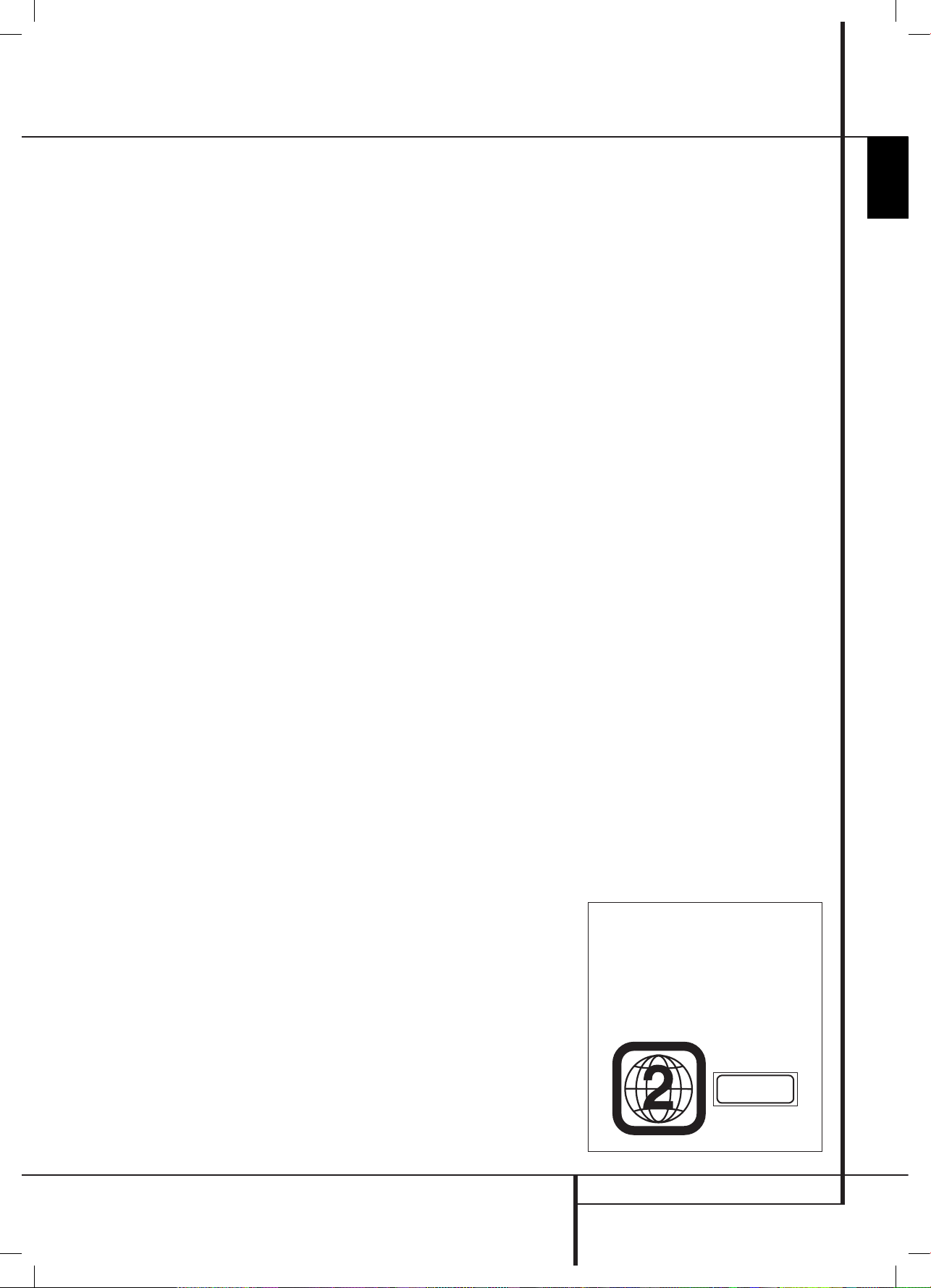
27
Artwork number: 080-1437
ENGLISH
High quality video
High Definition Multimedia Interface (HDMI) for a •
single wire, digital connection to your HD-Ready
screen.
Advanced sophisticated 10-bit MPEG-2 video
•
decoding circuits.
P
• ure PAL with NTSC disc due to true NTSC/PAL
conversion.
Dual-layer compatibility for extended play DVD
• .
P
• layback of JPEG image files
High quality digital audio
B • y connecting a DTS or a Dolby Digital decoder,
you can enjoy high quality 5.1 digital surround
sound from DTS or Dolby Digital discs.
With linear PCM audio at 16-24 bits and
•
44-96 kHz (also on digital output, see table
• page
30), audio quality exceeding that of CD becomes
possible.
Coaxial digital audio output.
•
Many convenient features
On-Screen Menu for disc information or player •
information.
Subtitles may be displayed in one of numerous
•
languages*.
The multi-angle function allows you to choose
•
the viewing angle of scenes which were shot from
a number of different angles (Limited to DVD’s
recorded with multiple camera angles.)
Multiple options for dialog language and
•
soundtrack selection (limited to DVD’s recorded
with multiple dialog languages or soundtracks).
4-
• step Zoom during play and pause.
Backlit, ergonomically designed remote control • .
* The number of languages recorded depends on the
software.
Compatible with CD as well as DVD
The DVD player will play any conventional Audio CD
or recordable (CD-R) or erasable CD (CD-RW), MP3 or
any DVD/Video disc with the region code 0 or 2.
Disc formats supported by this player
The unit can play the following disc formats (8 cm and
12 cm size):
D
• VD
DVD-R
•
DVD-RW
•
DVD+R
•
DVD+RW
•
CD
•
CD-R
•
CD-R
• W
NOTE: Due to differences in the format of certain
discs, it is possible that some discs may include a
mix of features that are not compatible with the DVD
player. Similarly, although the DVD player is capable
of a wide range of features, not all discs include every
capability of the DVD system. For example, although
the DVD player is compatible with multi-angle discs,
that feature is only possible when the disc is specially
encoded for multi pleangle play. In addition, the DVD
player is capable of playing back both Dolby Digital
and DTS soundtracks, but the number and types of
tracks available will vary from disc to disc. To make
cer tain that a specific feature or soundtrack option is
available, please check the options noted on the disc
jacket.
Playback capability for CD-R, CD-RW
■ , JPEG, MP3,
DivX, DVD-R, DVD+R, DVD-RW and DVD+RW
discs may vary due to variations in the quality of
the disc and the recorder used to create the disc.
The DVD player is compatible with most discs
■
recorded with files encoded using MP3 as well as
JPEG still images. However, note that variations
in the encoder or codec used and the bit rate
of the encoding may affect the DVD player's
ability to play back a specific disc. As a result,
we cannot guarantee complete compatibility
with all encoders and versions of the codecs. For
best results, we recommend that MP3 files be
encoded at bit rates ranging between 32kbps and
320kbps. JPEG files should contain no more than
5 megapixels, and the file size should be no larger
than 5Mb.
The DVD player will NOT play the
following:
DVD discs with a Region Code other than 2 •
DVD-ROM data discs
•
DVD-RAM discs
•
DVD-Audio discs
•
SACD discs
•
CD-I discs
•
CD-G discs
•
SVCD discs
•
Kodak Photo CD™ discs (Kodak Picture CD discs,
•
available to consumers, may be viewed using the
DVD).
Discs intended for use in video game consoles
•
Discs recorded in the “VR” mode or at any speed
•
other than “SP”
High-definition optical discs such as WMVHD,
•
HD-DVD and Blu-ray
Packing List
1 Harman Kardon DVD Player
1 Coaxial digital audio cable
1 HDMI cable
Features
FEATURES
NOTE: This player is designed and manufactured
for compatibility with Region Management
Information that is encoded on most DVD discs.
This player is designed only for playback of discs
with Region Code 2, or for discs that do not contain
Region Code infor mation. If there is any other
Region Code on a disc, that disc will not play on the
DVD player.
CLASS 1
LASER PRODUCT
harman/kardon
DVD 16 and 18 /230V Service Manual
Page 12 of 39
0220CSK - HK AVR-DVD System OM, WORK R2 01.indd 27 12/07/10 14:11:30
