Page 1

DVD10 Digital Versatile Disc Player
10
USER’S MANUAL
®
Power for the digital revolution.
™
Page 2
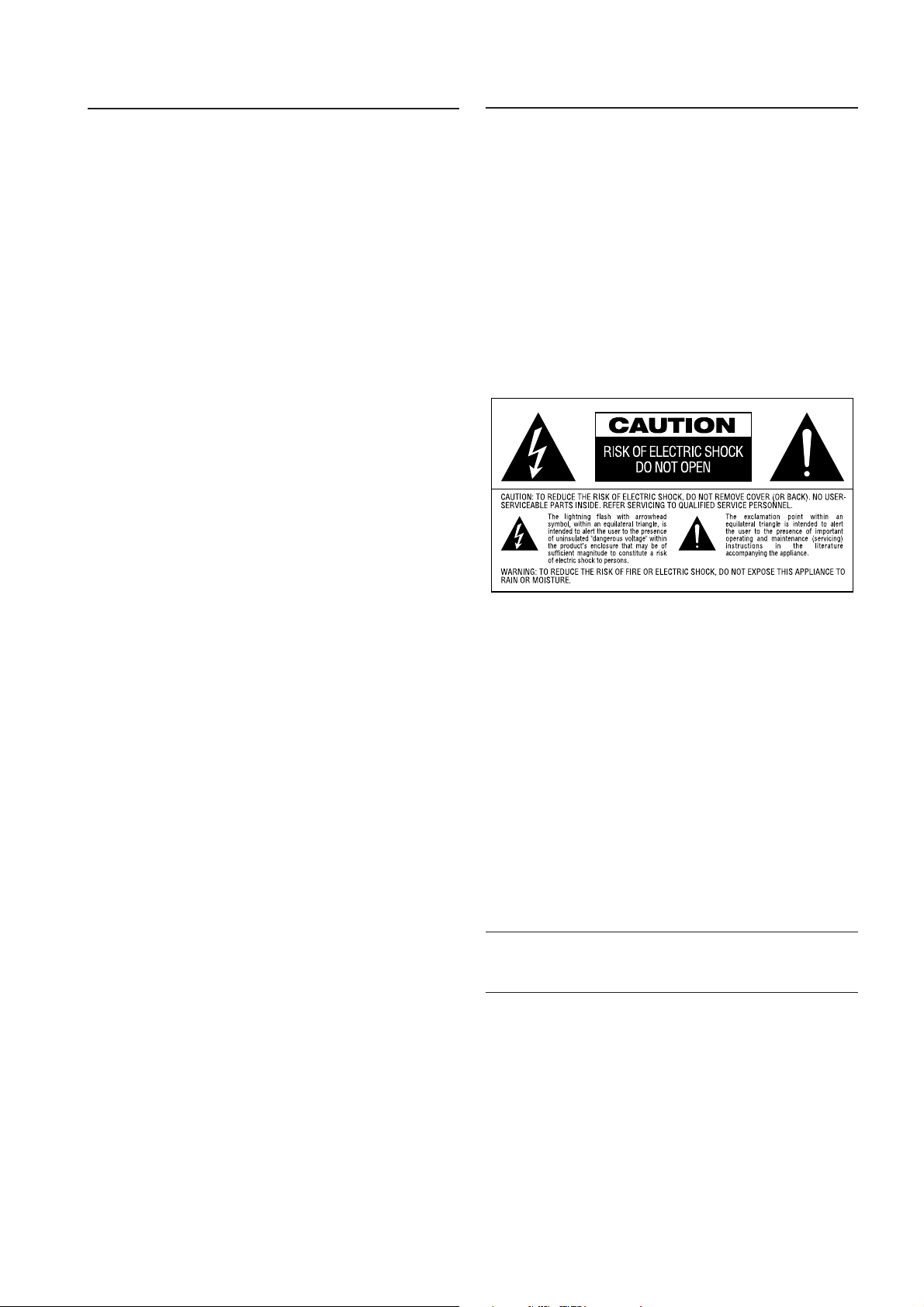
Table of Contents
Safety information
Page
2 Safety Information
3 Features and Accessories
4 Front Panel
5 Remote Control
7 Front Panel Information Display
8 Rear Panel
9 Setup and Connections
9 to a Stereo TV and Stereo Amplifier/Receiver
10 to a Dolby Digital/DTS Amplifier/Receiver
11 to a TV monitor with SCART Connectors
12 Preparing Remote Control
13 Optional Audio Connections
13 Notes on PCM, Dolby Digital and DTS sound formats
14 Playing DVD Disc
14 Basic Play
14 Playback Features
15 Using the On-Screen Banner Display
15 Selecting a Title/Chapter
16 Changing Audio Language/Audio Track
16 Changing Subtitle Language
17 Changing Camera Angle
17 Using Bookmarks
18 Repeat
18 Random Play
19 Program Play
20 Set Up Menu
20 Audio Language
21 Subtitle Language
21 Menu Laguage
22 Rating
23 Password
26 TV Aspect Ratio
26 Dynamic Range
27 Digital Audio Out
28 Playing CDs
28 Compatibility of Discs
28 Load and Play an Audio CD
28 Audio CD Playback Features
28 Using the On Screen Banner Display
29 Selecting a Track
29 Intro Scan
29 Using Bookmarks
29 Selecting the Time Display
30 Repeat
30 Random Play
31 Program Play
32 Language Codes
33 Specifications
Note: This unit can be used only where the power supply is AC 220-
240V, 50Hz. It cannot be used elsewhere.
CAUTION:
DVD/CD PLAYER IS A CLASS I LASER PRODUCT. HOWEVER,THIS DVD/CD
PLAYER USES A INVISIBLE LASER BEAM WHICH COULD CAUSE HAZARDOUS RADIATION EXPOSURE IF AIMED AT THE EYE. BE SURE TO
OPERATE THE DVD/CD PLAYER CORRECTLY AS INSTRUCTED.
WHEN THIS DVD/CD PLAYER IS PLUGGED IN TO THE WALL OUTLET, DO
NOT PLACE YOUR EYES CLOSE TO THE OPENING OF THE DISC TRAY AND
OTHER OPENINGS TO LOOK INSIDE THIS PLAYER
Dear Customers
May we take this opportunity to thank you for purchasing this DVD/CD
player.
We strongly recommend that you carefully study the Operating
Instructions before attempting to operate the unit and that you note the
listed precautions.
The model number and serial number of this product can be found on
either the back or the bottom of the unit. Please note them in the space
provided below and retain this booklet as a permanent record of your
purchase to aid identification in the event of theft.
MODEL NUMBER
SERIAL NUMBER
2
Page 3
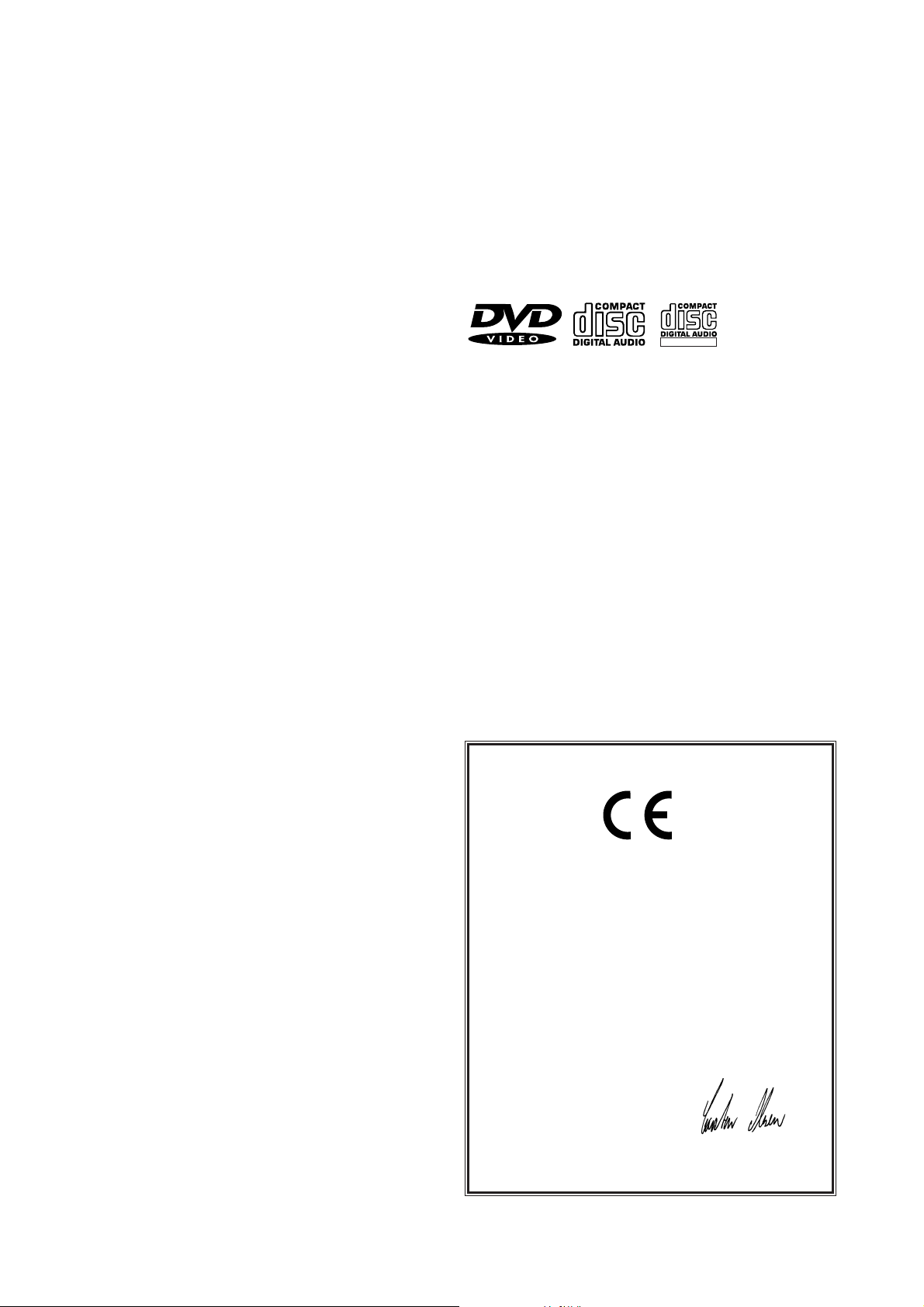
Features
ReWritable
Compatible with CD as well as DVD.
DVD: a completely new dimension in video entertainment
• Subtitles may be displayed in one of a maximum of 32 languages*.
• The multi-angle function allows you to choose the viewing angle of
scenes which were shot from a number of different angles (Limited to
DVD recorded with multiple camera angles.)
• Advanced sophisticated 10-bit MPEG-2 video decoding circuits.
• Direct RGB output via SCART for optimum video performance.
• Second SCART connector for throughput of VCR or other video source
to TVs with only one SCART input.
• Dual-layer compatibility for extended play DVD.
*
The number of languages recorded depends on the
software.
High quality digital audio
• By connecting a DTS (Digital Theater Systems) or a Dolby Digital
decoder, you can enjoy high quality 5.1 digital surround sound from
DTS or Dolby Digital discs.
• With linear PCM audio at 16-24 bits and 44-96 kHz (not on digital
output, see table page 13), audio quality exceeding that of CD
becomes possible.
• The DVD10 will play any conventional Audio CD or erasable CD (CDRW), bearing the logos as shown below as well as any DVD with the
region code 0 or 4.
Disc formats supported by this player
The unit can play discs bearing any of the following marks:
DVD CD CD-RW
3" (8 cm) disc 3" (8 cm) disc 5" (12 cm) disc
5" (12 cm) disc 5" (12 cm) disc
Accessories
Remote control unit
Batteries for remote control unit (size “AA”)
Video/Audio Cable
Many convenient features
• On-Screen Menu lcons for disc information or player information and
access to many major functions of this unit.
• Programming of up to 9 scenes in memory (markers)
• Parental lock settings to prevent play of discs unsuitable for some
audiences [DVD only]
• Intuitive menu operating system.
• Separate Buttons for convenient Fast Forward/Fast Reverse Search and
Track Skip.
Optional Accessories
S-Video Cable
Optical Digital Audio Cable
Coaxial Digital Audio Cable
Declaration of Conformity
We,Harman Consumer International
2, route de Tours
72500 Château-du-Loir,
FRANCE
declare in own responsibility, that the product described in
this owner’s manual is in compliance with technical
standards:
EN 60 065:1993
EN 55 013/A12/8.1994
EN 55 020/12.1994
EN 61000-3-2/4.1995
EN 61000-3-3/1.1995
Carsten Olesen
Harman Kardon Europe
01/01
3
Page 4
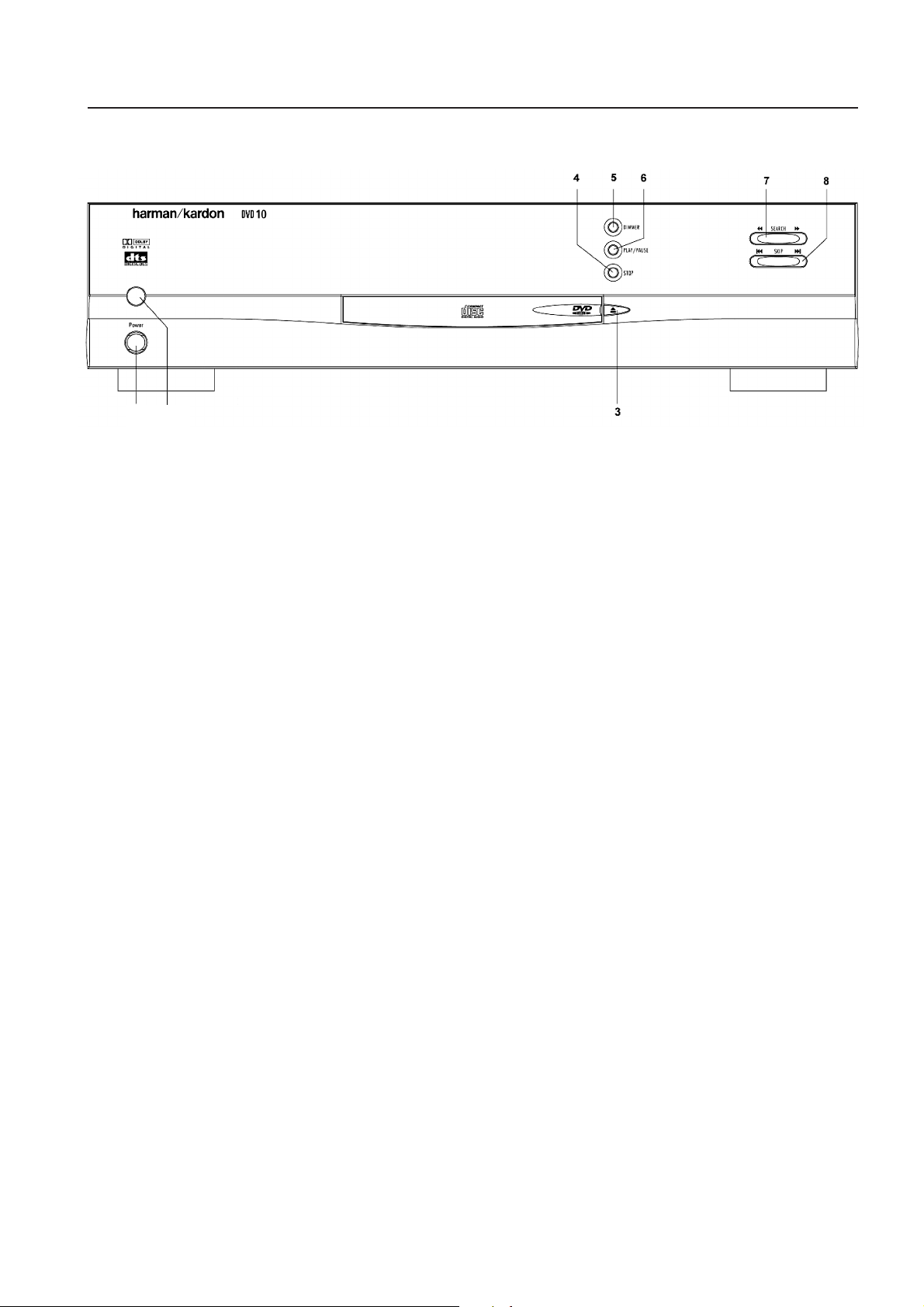
Front Panel
2 1
1. MAIN POWER ON/OFF
2. POWER ON/OFF (Standby)
3. OPEN/CLOSE
4. STOP
5. DIMMER
6. PLAY/PAUSE
7. SEARCH (REV & FWD)
8. SKIP (PREV & NEXT)
4
Page 5
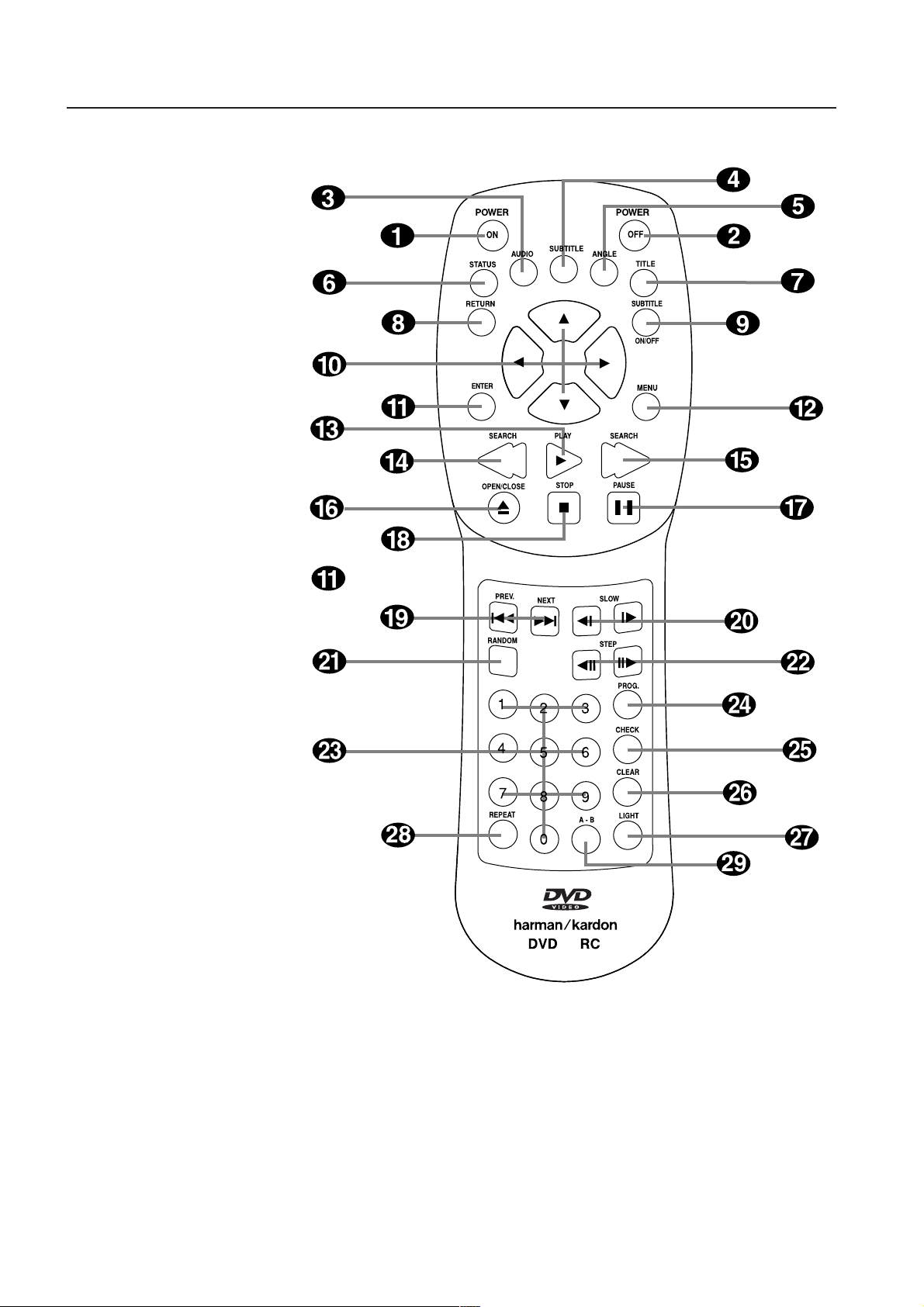
Remote Control
1. POWER ON
2. POWER OFF
3. AUDIO
4. SUBTITLE
5. ANGLE
6. STATUS
7. TITLE
8. RETURN
9. SUBTITLE ON/OFF
10. ARROWS
11. ENTER
12. MENU
13. PLAY
14. SEARCH (REV)
15. SEARCH (FWD)
16. OPEN/CLOSE
17. PAUSE
18. STOP
19. PREV./NEXT
20. SLOW (REV/FWD)
21. RANDOM
22. STEP (REV/FWD)
23. NUMBER
24. PROGRAM
25. CHECK
26. CLEAR
27. LIGHT
28. REPEAT
29. A-B-Repeat
10
5
Page 6
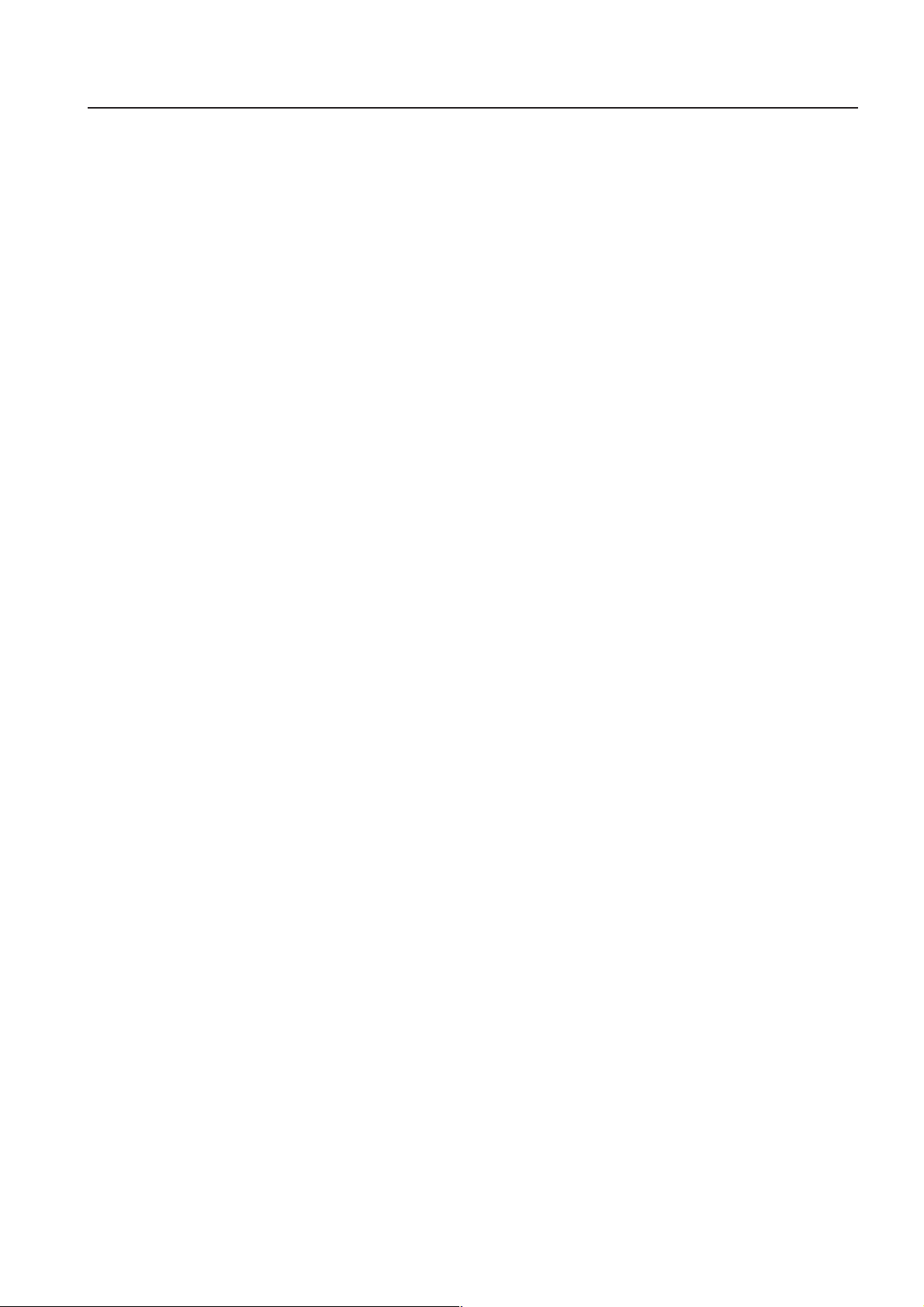
Remote Control
1. POWER ON: Turns on the player when it is in standby mode
(Harman Kardon logo appears on screen).
2. POWER OFF:Turns off the player to standby mode.
3. AUDIO: Press to access various audio languages on a disc (If the
disc contains multiple audio streams).
4. SUBTITLE:When a disc is playing, press to access subtitles menu (If
the disc contains subtitles).
5. ANGLE: Press to access various camera angles on a disc (If the disc
contains multiple camera angles).
6. STATUS: Press while playing a disc to see Banner Display on the
screen. The Banner Display contains various playback features and
information about the disc.
7. TITLE: When a disc is playing, press to see Title Menu on the screen
(if the disc was created with Title).
8. RETURN:When using the DVD Player’s menu system, press to return
to preceding menu screen (depends on DVD title format)
9. SUBTITLE ON/OFF:Turns the subtitles on and off when playing a
DVD (If the disc contains subtitles).
10. ARROW buttons (LEFT/RIGHT/UP/DOWN): Use to select and
execute items or settings.
11. ENTER: Press to select a highlighted menu item.
12. MENU: Displays the DVD Disc Menu on the TV screen in play mode
and Setup Menu in stop mode.
13. PLAY: Begins to play disc (closes disc tray first,if it is open.)
14. SEARCH(REV): Allows you to search in reverse through a disc while
it is in play mode. Each time you press this button,search speed
changes as below:
DVD:
R.SEARCH1 → R.SEARCH2 → R.SEARCH3 → R.SEARCH4 →
R.SEARCH1 →
CD:
R.SEARCH1 → R.SEARCH2 → R.SEARCH3 → R.SEARCH1 →
15. FWD(SEARCH):Allows you to search forward through a disc while
it is in play mode. Each time you press this button,search speed
changes as below:
DVD:
F.SEARCH1 → F.SEARCH2 → F.SEARCH3 → F.SEARCH4 →
F.SEARCH1 →
CD:
F.SEARCH1 → F.SEARCH2 → F.SEARCH3 → F.SEARCH1 →
16. OPEN/CLOSE: Press to open or close the disc tray.
17. PAUSE: Freezes a picture when a disc is playing. Press again for
normal playback.
18. STOP: Stops playing a disc. When disc is playing, if you press STOP
and PLAY, the disc will resume play. If you press STOP twice and
PLAY button,disc will start play from the beginning.
19. PREV./NEXT: Allows you to move to the previous chapter or track /
the next chapter or track on a disc.
20. SLOW: Allows you to play movie in slow mode.Each time you press
this button, slow speed will be changed as below;
F.SLOW 1/16 → F.SLOW 1/8 → F.SLOW 1/4 → F.SLOW 1/2 →
F.SLOW 1/16
R.SLOW 1/16 → R.SLOW 1/8 → R.SLOW 1/4 → R.SLOW 1/2 →
R.SLOW 1/16
21. RANDOM: Press for RANDOM playback in,random order.
22. STEP(REV/FWD): Freeze a picture when a disc is playing. Also the
picture advances frame by frame each time this button is pressed.
23. NUMBER (0~9): Select numbers by pressing these buttons.
24. PROG: Press to see Program Edit Display on the screen when in
STOP mode.
25. CHECK: Press during playback to check the program status on VFD
(front display). Press during stop mode for program edit on VFD.
26. CLEAR: Press to remove Banner menu from the screen or pro-
grammed tracks/chapters from the Program Edit Display.
27. LIGHT: Press to lilluminate remote controller.
28. REPEAT: Press to go to the Repeat menu.You can repeat a chapter,
track or the entire disc.
29. A-B: Press to select section A-B and to play repeatedly.
6
Page 7
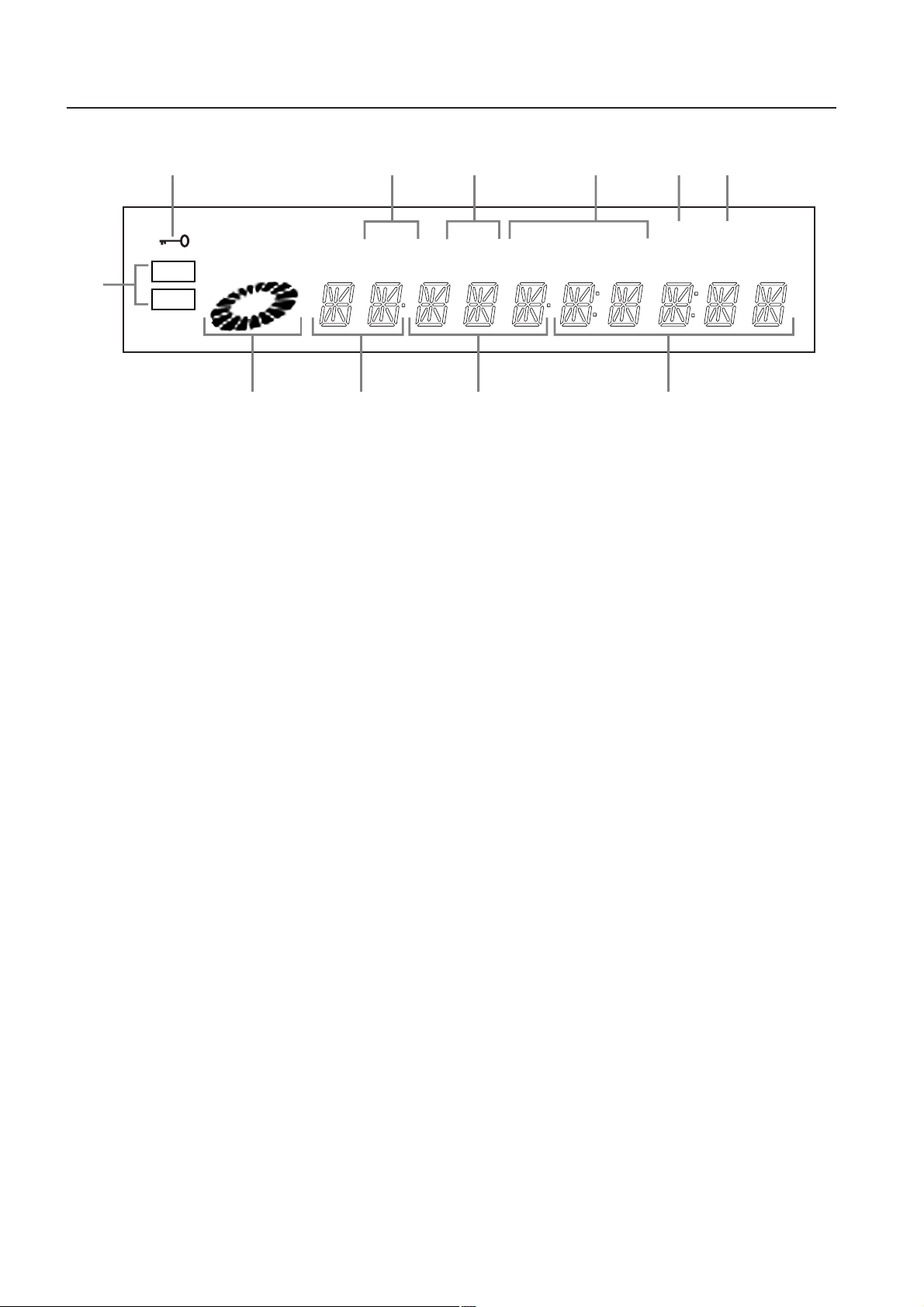
FL Display
1
—±‚
7
DVD
CD
8
1. Illuminates in parental lock mode.
2. Illuminates when the player is ready to resume playback.
3. Illuminates during RANDOM playback.
4. Illuminates during repeat playback.
5. Illuminates during intro scan playback.
6. Illuminates during program playback.
7. Illuminates to indicate type of disc that is playing.
9
2
RESUME
TITLE
MIN
6
PROG.
SEC
345
RANDOM
CHAPTER
10. Illuminates to indicate the current chapter of DVD disc or track num-
11. Illuminates to indicate playing time.
REPEAT
TRACK HOUR
)
8. Illuminates and spins during search and slow playback & play and
pause mode, indicating the play/search speed.
9. Illuminates to indicate current title number.
ber of CD.
A – B
INTRO
!
7
Page 8
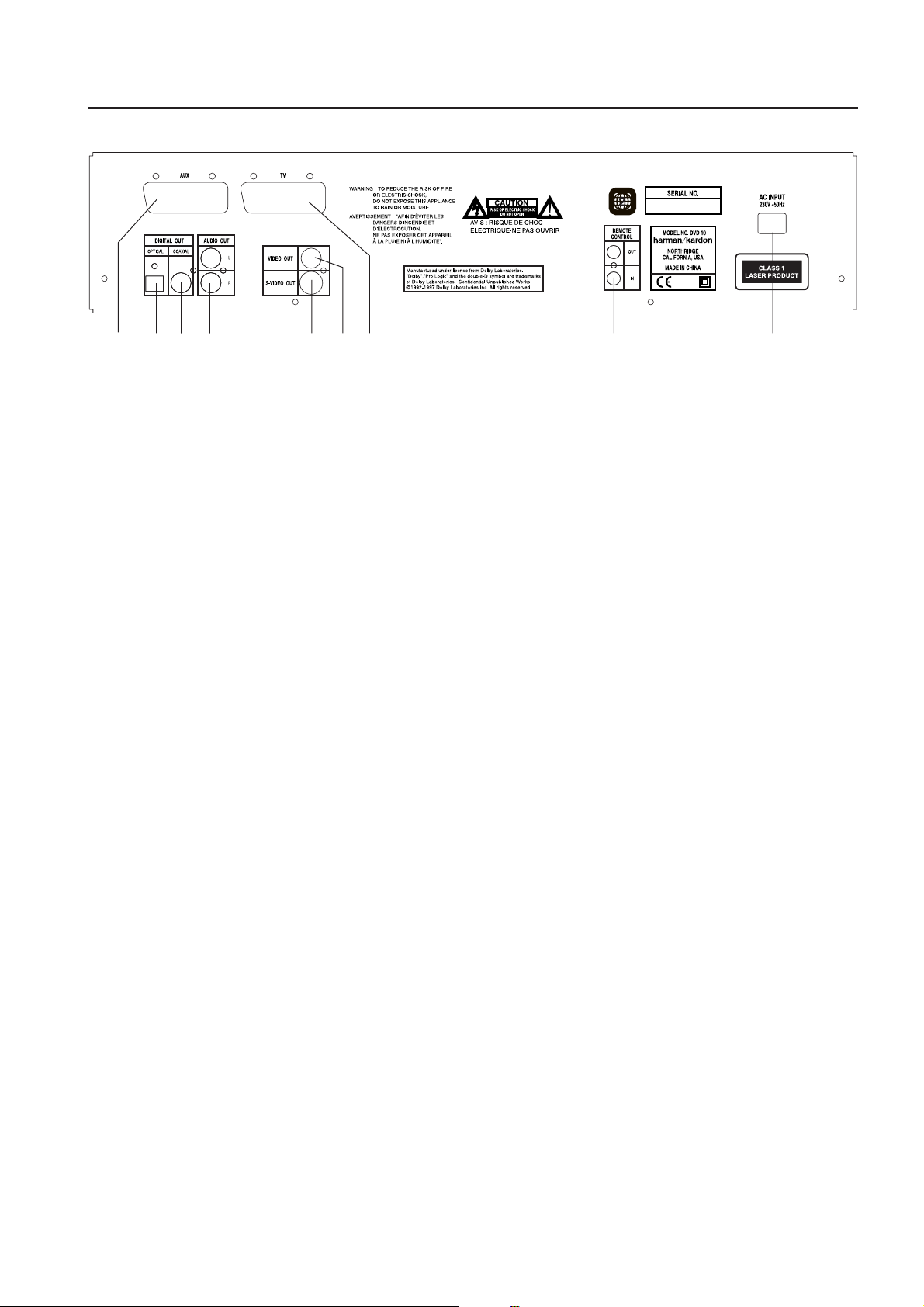
Rear Panel
9
6
12 3 4
789
5
1. OPTICAL OUT: Use optical cable (not provided) to connect your DVD
Player to a compatible Dolby Digital or DTS receiver or decoder. Dolby
Digital and DTS offer theater-quality sound (5.1-Channels).
2. COAXIAL OUT: Use coaxial cable (not provided) to connect your DVD
Player to a compatible Dolby Digital or DTS receiver or decoder. Dolby
Digital and DTS offer theater-quality sound (5.1-Channels).
3. AUDIO OUT: Insert audio cables (left and right) to these jacks on
your DVD Player and to the corresponding Audio Input jacks (left and
right) on your TV or receiver.
4. S-VIDEO OUT: If your TV has an S-Video jack, you can connect an
S-Video cable to your TV and to your DVD Player for improved video
quality.The S-Video cable only carries the video signal; remember to
connect the left and right audio cables.
5. VIDEO OUT: Connect a video cable to this jack and to the Video
Input jack on your TV. The video cable only carries the video signal;
remember to connect the left and right audio cables.
6. SCART OUT (AUX): If an external playback unit has a SCART socket,
you can connect a SCART cable to it and to your DVD Player.The
SCART cable carries both audio and video signals of the external unit.
These signals will be routed through the SCART connector of the DVD
to the TV when the DVD player is turned on.
7. SCART OUT (TV): If your TV has a SCART socket, you can connect a
SCART cable to your TV and to your DVD Player for improved video
quality.The SCART cable carries both audio and video signal.
Your DVD10 is equipped with two SCART connectors, one for direct
connection to the TV, the second for throughput of VCR (playback
only) or any other playback video source to a TV with only one SCART
input.
8. Remote IR Input: Connect the output of a remote infrared sensor or
the remote control output of another compatible Harman Kardon
product to this jack. This will enable the remote control to operate
even when the front-panel Remote Sensor on the DVD10 is blocked.
This jack may also be used with compatible IR remote control based
automation systems. Remote IR Output:Connect this jack to the IR
input jack of another compatible Harman Kardon remote controlled
product to have the built-in Remote Sensor on the DVD10 provide IR
signals to other compatible products.
9. AC CORD (230V / 50Hz): Plug AC Cord to an unswitched 220-
240Volt AC outlet.
Note: you’ll find more details about all Audio/Video connections under
Setup and Connections on the following pages.
8
Page 9
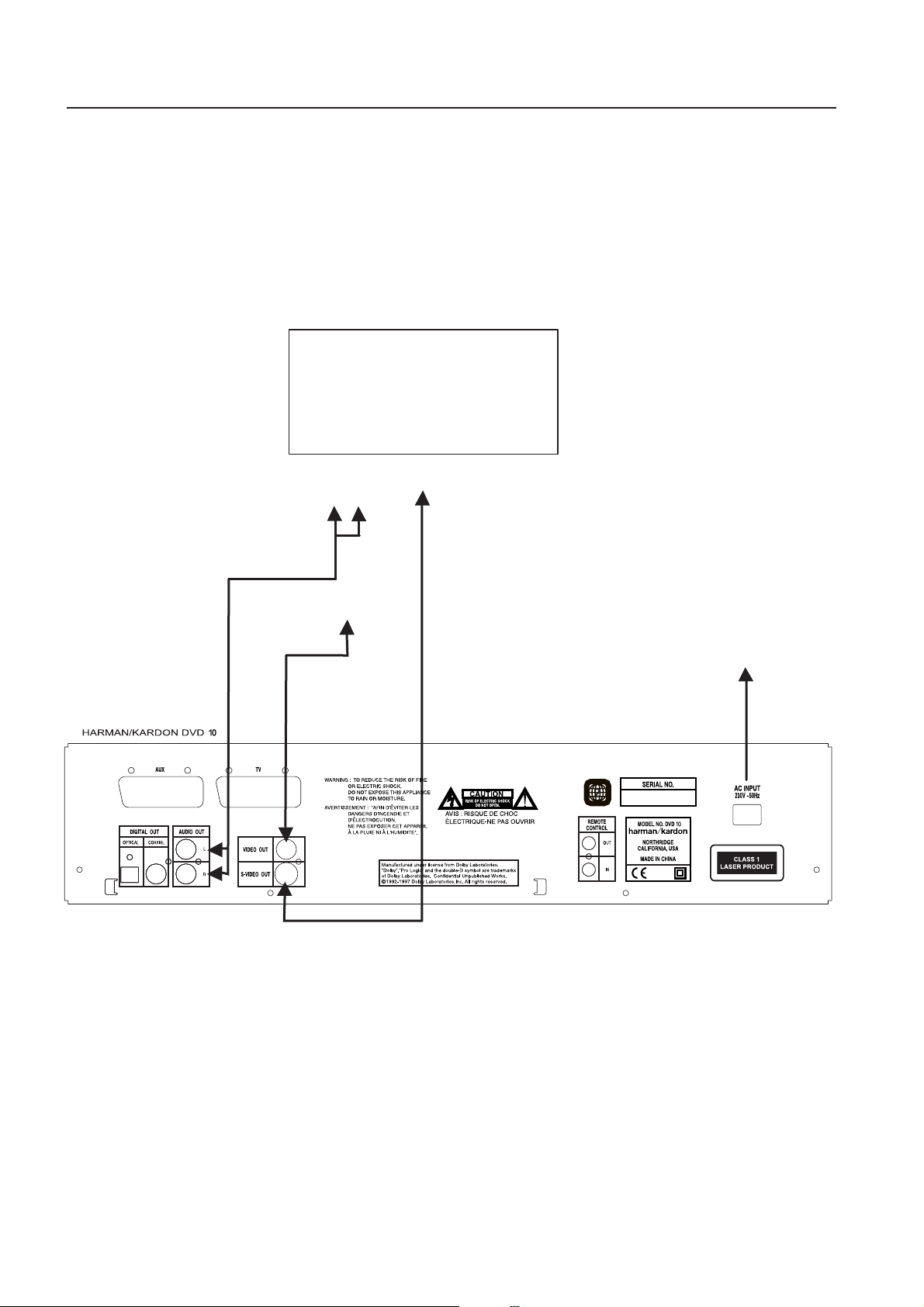
Setup and Connections
TV
To S-Video input
To audio input (red/white)
To power outlet (AC 230V/50 Hz)
To video input
(yellow)
• Ensure that the power switch of this unit and other equipment to be
connected is set to off before commencing connection.
• Do not block ventilation holes of any of the equipment and arrange
them so that air can circulate freely.
• Read through the instructions before connecting other equipment.
• Ensure that you observe the color coding when connecting audio and
video cables.
• Select the appropriate screen shape at the initial setting “TV Aspect ”
according to your TV set (4:3 or 16:9), see page 26.
Connecting to a stereo TV set and stereo or Pro Logic Amplifier/Receiver
Note:
• If the DVD/CD player is connected to the TV through a video cassette
recorder, the picture may not be played back normally with some DVDs.
If this is the case, do not connect the player via the VCR.
• The S (separate) video output connector separates the color (C) and
luminance (Y) signals before transmitting them to the TV set in order to
achieve a sharper picture. Use the S-video cable (optional) when connecting the player to a TV set equipped with an S-video input for
improved picture clarity.
• Most European TV´s are equipped with SCART connectors rather than
with a normal video input (yellow cinch). In that case the SCART connection should be used, providing the audio signal too,(see page 8).
Use separate analog audio connections to TV only if your TV is
connected to the video or S-video output.
• When the audio signal is fed to stereo or Pro Logic amplifiers/decoders
or receivers rather than to the TV, connect the Audio Out jacks to any
normal audio input on your amplifier/decoder/receiver. The DVD10 will
”downmix” Dolby Digital recordings to Pro Logic, available on these
connectors, all analog surround or stereo signals will be fed to them
directly.
9
Page 10
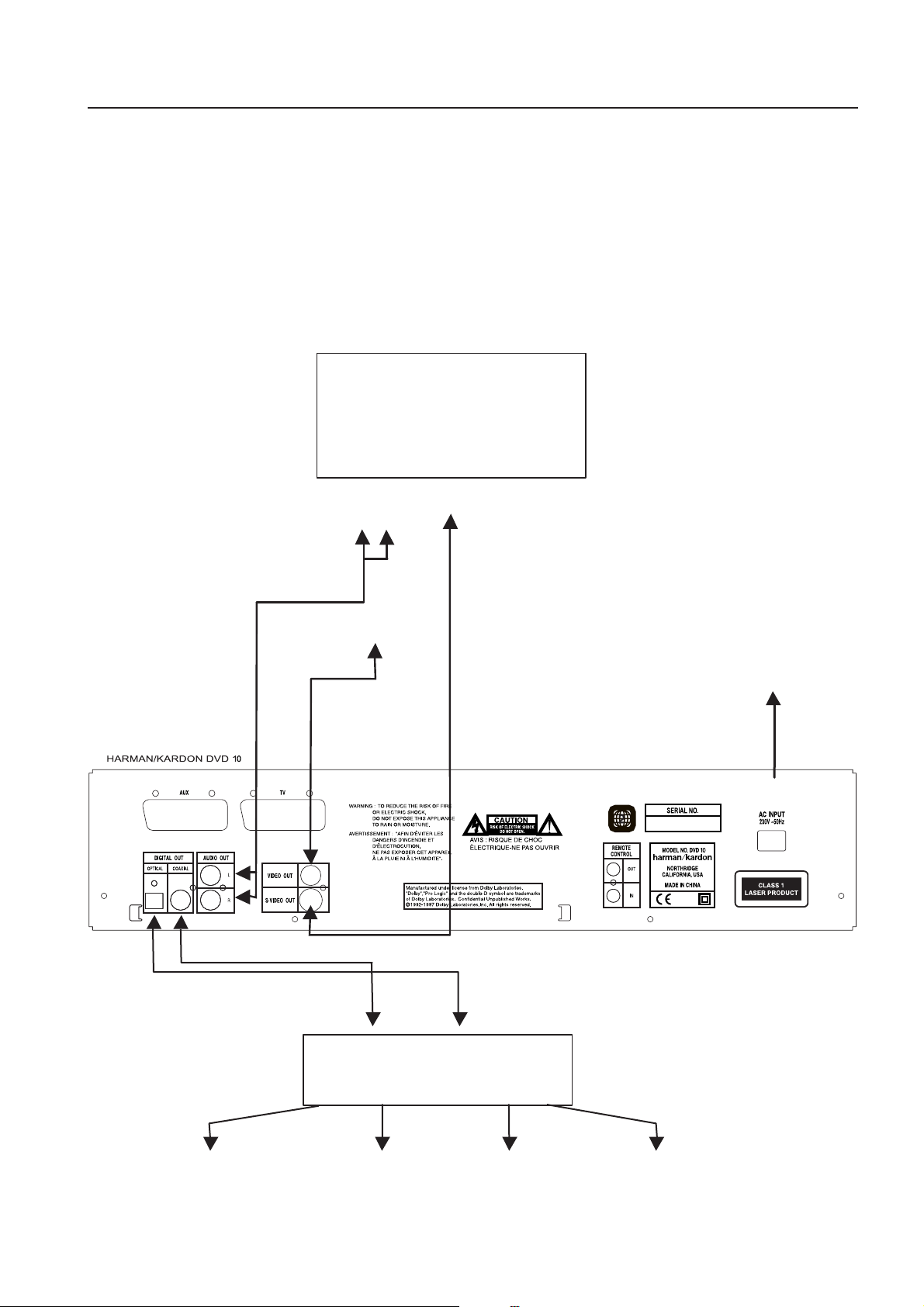
Setup and Connections
Connecting to a receiver/amplifier with Dolby
Digital (AC-3) or DTS (Digital Theater Systems)
decoder
When DVD´s encoded in Dolby Digital or DTS are played, the Dolby
Digital or DTS bitstream is output from the player’s OPTICAL or COAXIAL
digital audio output. When the player is connected to a Dolby Digital or
DTS decoder, you can enjoy theater-quality audio in your home. An optical digital audio cable or coaxial audio cable (both optional) is required
for these connections, as shown below.
TV
To S-Video input
To audio input (red/white)
• Note: With multiple video sources, your Audio/Video device can be
used for selecting the video signal and routing it to the TV. Connect the
video or S-video output of the DVD10 (whatever is provided with your
device) to the video or S-video input on your device and the video/Svideo output of this device to your TV. For more details,see the manual
of your Audio/Video amplifier/receiver.
To video input
(yellow)
To coaxial audio input
To optical audio input
Dolby Digital or DTS decoder
To power outlet (AC 230V/50 Hz)
Front Speaker (Left/Right) Center Speaker Subwoofer
Surround Speakers
(Left/Right)
10
Page 11
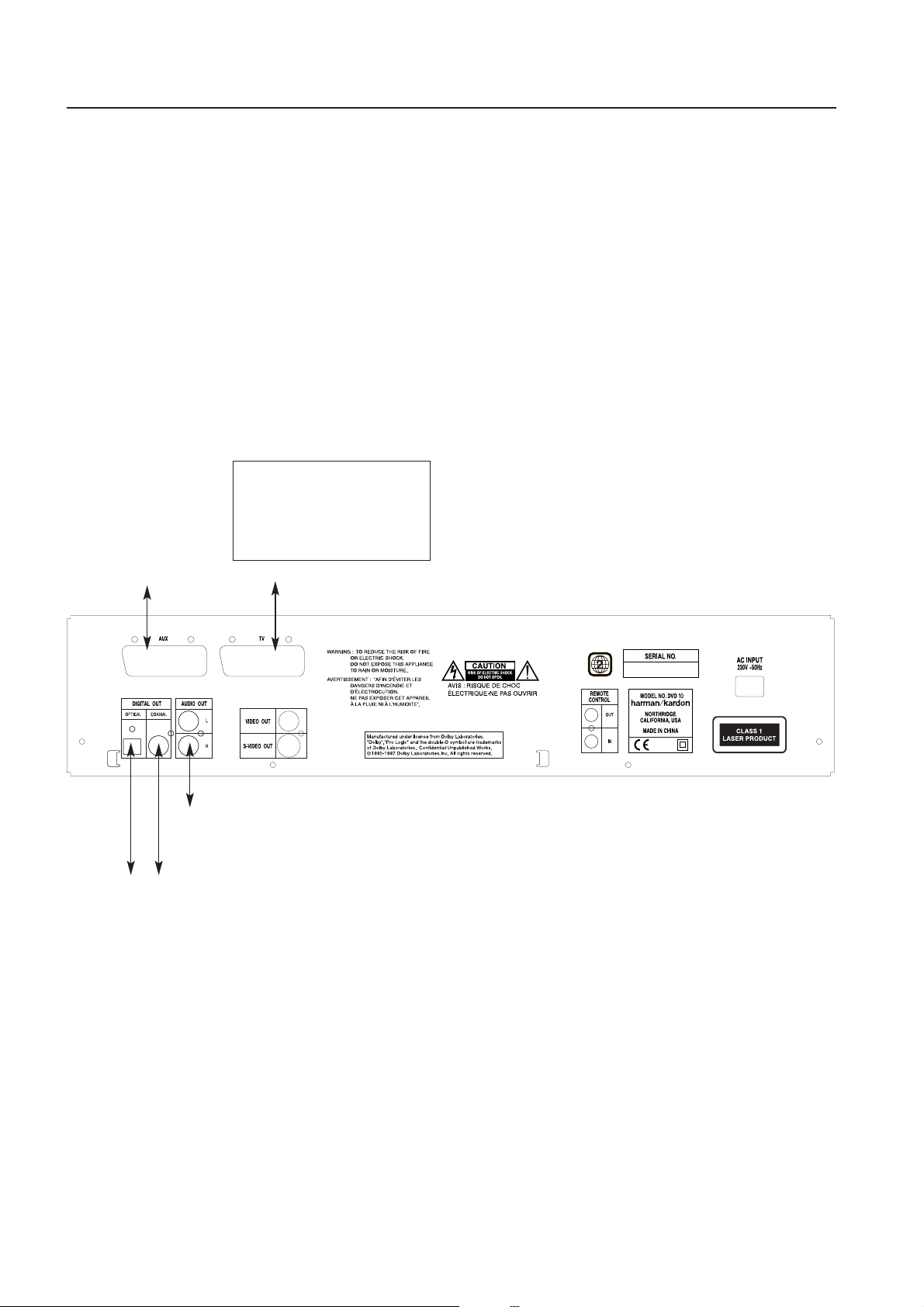
Setup and Connections
Connecting to a TV set or monitor with SCART connectors
Important Notes on SCART and RGB format:
• Your DVD10 is equipped with two SCART connectors, one for direct
connection to the TV, the second (AUX) for throughput of VCR or any
other video source to a TV with only one SCART input. The signal from
this video source will be routed through the SCART connector of the
DVD to the TV automatically when the unit plays (composite video
only).
• Both SCART connectors provide the video signal as well as audio
(stereo L/R) signals.
TV or Monitor
To SCART connector of any
video source.
To SCART connector.
• The SCART connector for the TV provides the composite video signal as
well as the direct RGB signal, delivering the best video performance
possible.To view RGB video on your TV, the RGB compatible SCART
connector must be used. Configure this connector to RGB (e.g.in the
TV’s menu), if necessary. Note that with RGB video the colour intensity
cannot be adjusted.
• When the RGB video signal is used,DVD´s recorded with the NTSC format (with regional code ”Zero” ) or 4 can be viewed on Non-NTSC
compatible TVs.
To analog input of
stereo or Pro Logic
Amplifier/Receiver.
To optical or coaxial input of
Dolby Digital/DTS
Decoder/Amplifier/Receiver.
11
Page 12

Remote control preparation
Battery installation
Insert the batteries while observing the correct (+) and (–) polarities.
Service life of batteries
• The batteries normally last for about one year,although this depends
on how often, and for what operations, the remote control is used.
• If the remote control unit fails to work even when it is operated near
the player, replace the batteries.
• Use size “AA” batteries.
Notes:
• Do not use rechargeable (Ni-Cd) batteries.
• Do not attempt to recharge, short-circuit,disassemble, heat or throw
the batteries into fire.
• Do not drop, step on or otherwise impact the remote control unit.This
may damage the parts or lead to malfunction.
• Do not mix old and new batteries.
• If the remote control unit is not going to be used for a long time,
remove the batteries. Otherwise, leakage may lead not only to malfunction, but also to skin burn.
• Wipe away any leakage inside the remote control unit, and install new
batteries.
• If leakage should come into contact with parts of your body, wash it off
thoroughly with water.
Fig A.
Remote control operation range (see fig. A)
Point the remote control unit from no more than about 7 m from the
remote control sensor and within about 60 degrees of the front of the
unit.
• The operating distance may vary according to the brightness of the
room.
Notes:
• Do not point bright lights at the remote control sensor.
• Do not place objects between the remote control unit and the remote
control sensor.
• Do not use this remote control unit while simultaneously operating the
remote control unit of any other equipment.
12
Page 13

Optional audio connections
Audio from the optical/coaxial digital audio outputs.
• Remove the dust protection cap from the optical digital audio output
and connect the cable firmly so that the configurations of both the
cable and the connector match.
• Keep the dust protection cap and always
reattach the cap when not using the connector.
Concerning the audio output from the unit’s
optical/coaxial digital audio output connector:
Disc:
DVD
CD
*1Digital Audio Output (see page 27) selected ”Dolby Digital” or
”PCM”.
2
*
For copyright protection sound with 96 kHz sampling is converted into
48 kHz sampling when it is output from the unit’s optical/coaxial digital audio outputs, but high quality sound with full bit resolution is
available on the analog AUDIO OUT connectors.
3
*
Digital Audio Output selected ”DTS” or other (see page 27).
Sound recording
format:
Dolby Digital
(AC-3)
Linear PCM
(48/96Khz
16/20/24bit)
DTS
Linear PCM
Optical/Coaxial digital audio
output
Dolby Digital bitstream (2-5.1ch)
or PCM(2ch, 48 Khz/16bit) *
Linear PCM (2ch) (48kHz sampling/16 bit only) *
Bitstream or no output *
Linear PCM (44.1 kHz sampling)
2
1
3
Caution for the optical/coaxial digital audio
outputs:
• When connecting an amplifier (with an optical/coaxial digital input )
which does not contain the Dolby Digital (AC-3) or DTS decoder, be
sure to select “PCM” at “Dolby Digital” and “DTS”of the initial setting
“Digital Audio Output” (see also page 27).
Otherwise any attempt to play DVDs may cause such a high level of
noise that it may be harmful to your ears and damage your speakers.
• CD´s can be played as they would normally be played.
Notes:
• Some DTS decoders which do not support DVD-DTS interface may not
work properly with the DVD/CD player.
• When you use optical digital audio cable, please remove dust protection cap from Optical Jack on the rear panel.
Manufactured under license from Dolby Laboratories.“Dolby” and the
double-D symbol are trademarks of Dolby Laboratories.Confidential
Unpublished Works.1992-1997 Dolby Laboratories, Inc.All rights
reserved.
Dolby Digital and DTS
Both Dolby Digital and DTS are audio formats used to record 5.1-channel
audio signals onto the digital track of film. Both of these formats provide
six separate channels: left, right, center,left rear, right rear, and common
subwoofer.
Remember, that Dolby Digital or DTS will only play 5.1-channel sound if
you’ve connected a DTS or Dolby Digital receiver or decoder and if the
disc was recorded in the Dolby Digital or DTS format.
Dolby Digital is a trademark of Dolby Laboratories Licensing Corporation
DTS is a registered trademark of Digital Theater Systems.
For your reference:
Notes when connecting the optical digital audio cable (optional)
• Dolby Digital (AC-3) is a digital sound compression technique developed by the Dolby Laboratories Licensing Corporation.
Supporting 5.1-channel surround sound, as well as stereo (2-channel)
sound, this technique enables a large quantity of sound data to be efficiently recorded on a disc.
• Linear PCM is a signal recording format used in CDs.While CDs are
recorded in 44.1 kHz/16 bit, DVDs are recorded in 48 kHz/16 bit up to
96 kHz /24 bit.
• If you have a Dolby Pro Logic Surround decoder connected to the
DVD10’s analog AUDIO OUT connectors,you will obtain the full benefit
of Pro Logic from the same DVD movies that provide full 5.1-channel
Dolby Digital soundtracks, as well as from titles with the Dolby
Surround mark.
13
Page 14

Playing DVD Discs
Basic Play
Preparation
• Switch the TV ON and select “Video” as the TV input.
• Switch on the stereo system’s power, if the player has been connected
to a stereo system.
1. Press POWER ON to switch on the power.
2. Press OPEN/CLOSE to open the disc tray.
3. Place a disc onto the disc tray.
Hold the disc without touching either of its surfaces, position it with the
side which you wish to play facing down, align it with the guides,and
place it in its proper position.
• 3" (8 cm) discs or 5" (12 cm) discs can be used.
4. Press PLAY. The disc tray is automatically closed and play begins.
• When the disc tray is closed by pressing OPEN/CLOSE, play will start
automatically.
• When a Disc Menu appears on the screen.In case of interactive DVDs,
a Disc Menu appears on the screen. Select specific menu item by using
ARROW buttons, then press ENTER.
Disc Playback Features
Fast Motion Playback (Picture Search)
To scan through the disc when you’re playing it, use the Picture Scan feature.
1. Press SEARCH (FWD or REV) while playing a disc.
2. Press repeatedly to increase speed to 2 times, 4 times,
8 times or 16 times.
3. Press PLAY at any time to resume normal playback.
Notes: You won’t hear the sound (audio) on the disc when using the
picture scan feature. Playback features aren’t available during the opeing
credits of a movie.This is intended by the disc author and is not a
failure of the DVD10.
Freeze Frame and Frame Advance
1. Press STEP (FWD or REV) when a disc is playing to freeze the picture
2. Each time you press the buttons,the picture advances one frame.
3. Press PLAY to resume normal playback.
Slow Motion Playback
While the disc is in play, pause or freeze frame mode, you can use slow
motion playback.
1. Press SLOW (FWD or REV) on the remote when you’re playing disc.
2. Press the buttons repeatedly to increase the slow motion playback
speed to 1/16, 1/8, 1/4 or 1/2 of normal speed.
3. Press PLAY to resume normal playback.
Note: Playback features aren’t available during the opening credits of a
movie.
14
Page 15

Playing DVD Discs
Using the On-Screen Banner Display
The on-screen Banner Display contains many playback features.To see
the Banner Display, press STATUS on the remote while a disc is playing.
Use the ARROW buttons on the remote to move through the different
features in the Banner Display. Each feature is illustrated with an icon.
Use the ARROW buttons on the remote to highlight a Banner Display
icon. When an icon is highlighted, press ENTER on the remote to select it.
Please remember you can only access the Banner Display when playing a
disc. Also, each Banner Display feature is only available if the disc was
created with that particular feature (i.e., if you select the Subtitle icon,
you won’t be able to change the subtitle language unless the author of
the disc created the disc with subtitles).
The invalid symbol
that doesn’t have any function. If one of the icons is "grayed out," the
Banner Display feature isn’t available for the disc you’re playing.To make
the Banner Display disappear from the screen, press STATUS or CLEAR on
the remote control.
Ø
appears on the screen when you press a button
Selecting a Title
Some discs contain more than one title. For example, there might be four
movies on one disc (each movie might be considered a title).
1. During disc playback, press STATUS on the remote.
2. Press the appropriate ARROW button(s) on the remote to highlight the
Title icon.
3. Use the NUMBER button(s) on the remote to enter the title number.
When you enter a one-digit Title number,you may have to press
ENTER on the remote after pressing the NUMBER (1~9) on the
remote. Otherwise press 0 first and the second digit.Then play starts.
This varies depending on number of Titles on the disc you’re playing.
Notes :
• Some discs only have one title.
Selecting a Chapter
Because DVD discs use digital technology, a title can be divided into
individual chapters (similar to tracks on a CD).You can skip a specific
chapter by using the Chapter section in the Banner Display.
1.While a disc is playing, press STATUS button on the remote.
2. Press the ARROW (RIGHT or LEFT) on the remote until the Chapter
icon is highlighted.
3. Use NUMBER (0~9) on the remote to enter the number.When you
enter a one-digit Capter number, you may have to press ENTER on the
remote after pressing the NUMBER (1~9) on the remote. Otherwise
press 0 first and the second digit. Then play starts.This varies
depending on number of Chapters within the disc you’re playing
Notes :
• The Chapter feature won’t work if the disc isn’t formatted with
separate chapters.
15
Page 16

Playing DVD Discs
Changing the Audio Language or Track
If the disc was created with different language or audio tracks,you can
use the Banner Display to temporarily change the DVD player’s Audio
setting.
1. Press STATUS on the remote. Press the ARROW (LEFT OR RIGHT) on
the remote until the Audio icon on the Banner Display is highlighted.
2. Press ENTER (the Audio Menu appears).
3. Press ENTER on the remote until the audio language you want to use
appears in the text window.
4.To make the menu disappear from the screen, press CLEAR or STATUS
on the remote.
Notes :
• The audio feature only works if the disc was created with multiple
audio tracks.
• When you choose an audio language from the Banner Display, you
only override the audio language setting in the DVD Player’s main
menu (in the Language Preferences menu within Setup menu) temporarily.
• Shortcut : You also can choose the audio language/track any time by
pressing AUDIO on the remote control, regardless of whether the
Banner Display is on the screen or not.
Changing the Subtitle Language
You can change the Subtitle language while you’re watching a disc (but
only if the disc was created with subtitles).
1.While a disc is playing, press STATUS on the remote.
2. Press the ARROW (LEFT OR RIGHT) until the Subtitle icon is
highlighted.
Press ENTER (the Subtitle menu appears).
3. Press ENTER on the remote to change subtitle language.
4. Each time SUBTITLE ON/OFF is pressed, the subtitle icon will blink.
5.To make the menu disappear from the screen, press the CLEAR or STATUS on the remote.
Notes :
• If you press SUBTITLE on remote when there is no Banner Display on
screen, subtitle menu of current disc appears,pressing repeatedly will
change subtitle language.
• The subtitle feature only works if the disc was created with subtitles.
16
Page 17

Playing DVD Discs
Changing the Camera Angle
Some discs contain multiple angles of a particular scene or sequence. If
the disc only has one angle, this feature won’t work.
1.While a disc is playing, press STATUS on the remote (the Banner
Display appears).
2. Press the ARROW (LEFT OR RIGHT) until the Camera Angle icon is
highlighted, and press ENTER (the Angle menu appears).
3. Press ENTER or ANGLE on the remote to change angle.
4.To make the Banner Display disappear from the screen, press CLEAR
or STATUS on the remote.
• Shortcut: The Angle menu can be called anytime,regardless of whether
Banner Display is on or not, by pressing the ANGLE button on the
remote, pressing repeatedly will change the angle (if disc was created
with multiple angles).
Using Bookmarks
The bookmark feature lets you mark a point on the disc that you can go
to quickly.You can store up to 9 bookmarks.
1.While a disc is playing, press STATUS on the remote.
2. Use the ARROW (LEFT OR RIGHT) on the remote until the Mark icon is
highlighted and press ENTER (the Bookmark menu appears).
3.When you reach the scene you want to mark, press ENTER. To add any
mark, move the cursor (yellow frame) with the ARROW (DOWN) to the
”Mark” check line,then move it to the next free frame with the
ARROW (RIGHT) and press ENTER when the scene you want to mark
is reached.
4. Press CLEAR or STATUS on the remote to make the Banner Display
disappear from the screen.
Recalling a Bookmarked Scene
1.While playing a disc, press STATUS on the remote (the Banner Display
appears).
2. Press the ARROW (LEFT OR RIGHT) on the remote until the Bookmark
icon is highlighted.
3. Press ENTER.
4. Press the ARROW (UP) on the remote to move to the ”Go To”parts of
the Bookmark menu.
5. Use the ARROW (LEFT OR RIGHT) on the remote to select the bookmarked scene you want to activate.
6. Press ENTER go to the bookmark.
7.To make the Banner Display disappear from the screen, press CLEAR
or STATUS on the remote.
Clearing a Bookmark
The bookmark is cleared each time a disc is removed from the player or
when the power is turned off completely (not to Standby only).
If all 9 bookmarks are in use, you can still mark new scenes, but the previous bookmarks will be erased.
17
Page 18

Playing DVD Discs
Using the Repeat Feature
There are four Repeat options:
• Disc – Repeat the disc that is playing.
• Title – Repeat the title that is playing.
• Chapter – Repeat the chapter that is playing.
• A-B – Set the beginning (point A) and the end (point B) to make this
part of the movie play repeatedly.
Repeat Play
1.While a disc is playing, press REPEAT on the remote (the Repeat
Display appears).
2.Access menus in the following order by pressing REPEAT on the
remote repeatedly until the desired function is displayed .
REPEAT DISC > REPEAT TITLE > REPEAT CHAPTER > REPEAT OFF
3.To make the menu disappear from the screen, press the CLEAR or
STATUS on the remote or wait some seconds.
A-B Repeat Play
1.While a disc is playing, press A-B on the remote when you want to
choose a scene as the beginning point (the Repeat A-B Display
appears).
Random Play
1.While a disc is playing, press RANDOM on the remote (the Random
Display appears).
2. Each time you press RANDOM on the remote, Random play will turn
on or off.
3.To make the Banner Display disappear from the screen, press the
CLEAR or STATUS on the remote or wait a few seconds.
Note :
• If you want to cancel Random while a disc is RANDOM playing, press
RANDOM on the remote again (Standard Play Display appears).
2. Press A-B again to choose a scene as the end point (Repeat A-B setting is done). A-B section will be played continuously.
3. Press A-B on the remote again to cancel repeat A-B mode,press twice,
if Repeat display is no longer onscreen.
4.To make the menu disappear from the screen, press the CLEAR or
STATUS on the remote or wait a few seconds.
18
Page 19

Playing DVD Discs
Program Play
Program Edit
1. In Stop mode, press PROGRAM on the remote (Program Edit Display
appears).
• If there is no programmed Chapter on the playlist, the above Display
appears when you press PROGRAM. The numbers below the TITLE and
CHAPTER icons indicate the number of Titles on the disc and Chapters
on any title selected.
2. Select specific Title by pressing ARROW (UP or DOWN) or holding it
pressed (will quickly scan through title numbers). When title is selected, press ENTER or ARROW (right). You can also select title directly by
entering its number with NUMBER (0~9) keys.Note that a ”0” must
be entered in front of a single number (depending on the total number
of titles on disc).
3. Select chapter in the same way as above, then ADD will be highlighted
automatically. Press ENTER to add selected chapter onto Playlist.
4.You can select maximum 32 items by repeating step 2.
5.When you complete program edit, select PLAY icon and then press
ENTER on the remote or press PLAY on the remote to start program
play.
Delete Program
1.To delete programmed Track/Chapter, press ARROW (RIGHT or LEFT)
on the remote to Move Arrow icon to the Playlist.
2. Press ARROW (UP or DOWN) to select the Title/Chapter to be deleted.
When it is highlighted (grey), press CLEAR or select DELETE icon on
the Program Edit Display and press ENTER (Selected Value deletes).
Insert Chapter
Inserting chapters is possible only if chapters are already programmed on
the playlist and will change the order of playback.
1. Press PROGRAM on the remote to insert Chapter (Program Edit
Display appears).
2.To insert Chapter,move cursor to playlist and press ARROW (UP or
DOWN) on the remote to select location where you want to insert a
Chapter (will be inserted above icon highlighted grey). As soon as cursor is moved to programmed titles of playlist the above display
appears.
3. Move cursor to TITLE icon and select title and chapter to be inserted as
described in connection with Program Edit above.
4. Select INSERT icon on the Program Edit Display.
5. Press ENTER (Chapter would be inserted).
Stop Program Play
Program Play will be stop:
1.When you open tray.
2.When you turn Power off (to Standby).
3.When you press STOP twice.Then the red PROG indicator will disappear from display and the player will resume normal play mode, but
the program will remain in memory and can be recalled by pressing
PROGRAM again.
Note:
• When you finish adding values to Playlist and want to return to normal
play mode, press RETURN or select DONE icon and press ENTER on the
remote.
• While a disc is playing,press PROGRAM on the remote to start
Program Play.
19
Page 20

Playing DVD Discs
Set Up Menu
During STOP mode, if you press MENU on the remote, current Set Up
Menu Display appears on the screen.
Audio Language
Select Audio Language
This step will define the default audio language (if disc was created with
different language tracks). Choosing an audio language from the Banner
Display (see page 9) will overwrite this setting only temporarily.
1. Press ARROW (UP or DOWN) on the remote to select Audio on the
SET UP MENU DISPLAY.
2. Press ENTER or ARROW (right) , AUDIO MENU appears.
Select Other Language
1. Select Other and Press ENTER.
2. Input first number of language code (see table on page 32) into the
first digit by pressing ARROW (UP or DOWN) on the remote, then
ENTER or ARROW (right) and enter the other 3 digits the same way.
The code can also be entered directly with the NUMBER (0~9) keys.
3.When cursor is on OK icon press ENTER.
4. Press PLAY to resume normal playback or RETURN to delete Set Up
Menu display.
• If language selected is not available on disc, the language designated
as default by each disc will be selected.
2. Press ENTER or ARROW (right), Audio Menu appears.
3. Press ARROW (UP or DOWN) on the remote to select specific Audio
Language.
4. Press ENTER.
5. Press PLAY to resume normal playback or RETURN to delete Set Up
Menu display.
• You can exit the Audio menu at any time by pressing the
ARROW (left).
20
Page 21

Playing DVD Discs
Subtitle Language
Select Subtitle Language
With this set up you define the default subtitle language (if disc was created with different language tracks). Choosing a subtitle language from
the Banner Display (see page 9) will overwrite this setting only
temporaily.
1. Press ARROW (UP or DOWN) on the remote to select Subtitles on the
SET UP MENU DISPLAY.
2. Press ENTER or ARROW (right), Subtitle Menu appears.
3. Press ARROW (UP or DOWN) on the remote to select specific Subtitle
Language.
4. Press ENTER.
5. Press PLAY to resume normal playback or RETURN to delete Set Up
menu display.
Menu Language
Define the language of the menus and other short messages shown on
the screen.
1. Press ARROW (UP or DOWN) on the remote to select Menus on the
SET UP MENU DISPLAY.
2. Press ENTER or ARROW (right), Menus Menu appears.
3. Press ARROW (UP or DOWN) on the remote to select specific Menu
Language.
4. Press ENTER.
5. Press PLAY to resume normal playback or RETURN to delete the Set
Up Menu display.
Select Other Language
1. Select Other and Press ENTER.
2. Input first number of language code (see table on page 32) into the
first digit by pressing ARROW (UP or DOWN) on the remote, then
ENTER or ARROW (right) and enter the other 3 digits in the same way.
The code can also be entered directly with the NUMBER (0~9) keys.
3. Select OK icon and press ENTER.
4. Press PLAY to resume normal playback or RETURN to delete Set Up
Menu display.
• If language selected is not available on disc, the language designated
by each disc as default will be selected.
21
Page 22

Playing DVD Discs
Rating
This chapter is to disable the playing of some DVDs (particulary U.S.
types) which are insuitable for some audiences, for example children.
These DVDs are encoded with a specific rating level. If the rating level of
the disc is higher than the preset in the settings operations described in
this chapter, playback of the disc will be prohibited unless the password
memorized (see next page) is entered.
Set the rating level in the following way:
1. Press ARROW (UP or DOWN) on the remote to select Rating in SET UP
MENU DISPLAY.
2. Press ENTER or ARROW (right), Rating Menu as shown below appears,
when no password (see next page) is entered yet.
The rating levels:
The rating system is based on information encoded on the DVD disc
being played, so movies may carry a rating symbol, the disc may or may
not contain that rating in its software.In addition to the five standard
(MPAA) rating symbols of ”G”(level 2), ”PG” (Parental Guidance,
level 4), ”PG13” (Parental Guidance and 13 years old, level 4), ”R”
(Restricted, level 6) and ”NC17” (from 17 years old,level 7), the DVD10
will accommodate a total of eight rating steps, as set by the DVD creators.These additional steps allow for more critical control of program
playback for all audiences.
Level 8: All DVDs can be played (Factory preset).
Level 7 to 2: DVDs for general audiences/children can be played.
Level1: DVDs for children can be played, DVDs for adults/general
audiences are prohibited.
Level 0: Playback of all DVDs is prohibited (e.g. to prohibit playback
of DVDs for adults which are not encoded with rating level
information).
3. Press the ARROW (UP or DOWN) on the remote to select rating level
(lowest blue highlighted number). As indicated below rating scale, all
DVDs with a rating level within the blue number area will require
password before being played, all those with rating level within the
amber number area will have free access.
4. Press ENTER.The rating menu will disappear and rating level selected
will be indicated in the Set Up Menu.
• If any password was memorized (see next page), rating menu is avail-
able only after correct password has been entered.
22
Page 23

Playing DVD Discs
Password
Input Password
For disabling the playback of rated DVDs a password, consisting of four
digits, must be entered:
1. Press ARROW (UP or DOWN) on the remote to select Password on the
SET UP MENU DISPLAY.
2. Press ENTER or ARROW (right), Password Menu appears.
5. Press ENTER to finish password input (Confirm Password display
appears below Enter Password Display).
6. Press the ARROW (UP or DOWN) or NUMBER (0~9) on the remote to
enter same password for confirmation.
3. Select Set Password, press ENTER (Enter Password Display appears).
4. Press the ARROW (UP or DOWN) or NUMBER (0~9) on the remote to
enter password.
7.When incorrect password is entered, new password menu appears and
you can enter and confirm the password again. This time, as help, the
correct password is repeated in each digit of the ”Try Again” menu
and the incorrect password in the lower ”Confirm Password” menu
part , appearing after the upper is passed.
8.After the correct password is entered in all menus, press ENTER, the
main password menu will return and a red key symbol appears in the
front display.To return to Set Up Menu press ARROW (left).The lock
symbol in the Set Up Menu appears closed to show that the rating is
locked.
• After password is memorized,all password menus are available only
after correct password is entered. If incorrect password is entered, new
password menu appears where the correct password can be entered
again.
• Note that the time delay before the password can be re-entered will
increase with each attempt. This prevents attempts to find the correct
password by trial and error.
• It’s most important that you note the password in a safe place or
remember it reliably as access to rated discs or rating/password menus
or changing or clearing the password (see next pages) is not possible
without entering the correct password.
23
Page 24

Playing DVD Discs
Change Password
Password can be changed a any time but first the current password must
be entered:
1. Press ARROW (UP or DOWN) on the remote to select Password on the
SET UP MENU DISPLAY.
2. Press ENTER or ARROW (right), Enter Password Display appears.
3. Press the ARROW (UP or DOWN) or NUMBER(0~9) on the remote to
enter the actual password and press ENTER again, Password Display
appears.
4. Press ARROW (UP or DOWN) on the remote to select Change
Password and press ENTER (Enter Password Display appears again).
5. Enter new password, press ENTER (Confirm Password Display
appears).
6. Press the ARROW (UP or DOWN) or NUMBER (0~9) on the remote to
enter same password - for confirmation.
24
7.After new password is entered correctly in all menus, press ENTER.
The main password menu will return.To return to Set Up Menu, press
ARROW (left).
Page 25

Playing DVD Discs
Clear Password
Password can be cleared easily, but first the current password must be
entered:
1. Press ARROW (UP or DOWN) on the remote to select Password on the
SET UP MENU DISPLAY.
2. Press ENTER or ARROW (right), Enter Password Display appears.
3. Press the ARROW (UP or DOWN) or NUMBER(0~9) on the remote to
enter the current password and press ENTER again, Password Display
appears.
4. Press ARROW (UP or DOWN) on the remote to select Clear Password.
5. Press ENTER, Password is cleared.
6.To return to Set Up Menu, press ARROW (left).To delete the Set Up
Display, press RETURN.
25
Page 26

Playing DVD Discs
TV Aspect
This step selects the TV aspect, conventional screen shape (4:3) or
widescreen (16:9), according to your TV set:
• 4 x 3 letterbox : Choose this setting if the DVD10 is connected to a
conventional (4:3) TV set and you would prefer to see movies in their
original aspect ratio.You will see the entire frame of the movie and
DVDs recorded with normal 4:3 format will fill the entire screen. But
movies in widescreen will occupy a smaller portion of the screen, with
black bars at the top and bottom of the screen.
• 4 x 3 Pan Scan : Choose this setting if the DVD10 is connected to a
conventional (4:3) TV set and you want widescreen movies to fill the
entire screen. You won’t see parts of the picture (particularly the right
and left edges).
Many discs produced in a wide screen format can’t be cropped in this
fashion, which means the black bars will appear at the top and bottom of the screen (letterbox format). Some widescreen DVDs, particulary anamorph types ( with full vertical line resolution), may be shown
with original width but spread vertically.With those disc the letter box
format must be selected.
• 16 x 9 Widescreen : Choose this setting if your DVD player is connected
to a widescreen TV or to a conventional (4:3) TV, set to widescreen
(16:9) mode.
With this set up, widescreen discs will be shown optimally, i.e.with full
vertical resolution. With some 4:3 TV, set to 16:9 format, discs with 4:3
format may be played compressed vertically.With those discs the TV
must be set to 4:3 format.
To select TV Aspect follow these steps:
1. Press ARROW (UP or DOWN) on the remote to select TV Aspect on the
SET UP MENU DISPLAY.
2. Press ENTER or ARROW (right), TV Aspect Menu appears.
Dynamic Range
This setting enables Dolby Digital recordings to be played back with full
dialogue intelligibility while reducing peak levels and increasing low levels by 1/4 to 1/3. This smooth level compression prevents abrupt loud
transitions from disturbing others without reducing the impact of the digital source perceptibly.
To select Dynamic Range Compression:
1. Press ARROW (UP or DOWN) on the remote to select Dynamic Range
on the SET UP MENU DISPLAY.
2. Press ENTER (Dynamic Range Menu appears).
3. Press ARROW (UP or DOWN) on the remote to select dynamic range
mode (on or off).
4. Press ENTER.
5. Press PLAY to resume normal playback.
• This function only works with Dolby Digital DVD and in conjunction
with the Dolby Digital Decoder connected to the digital output of
DVD1, depending on its ”Night Mode” setting:
• When Dynamic Range is off, normal audio range is selected.
• When Dynamic Range is On and ”Night Mode”on decoder is off, nor-
mal audio range is selected.
• Dynamic compression is activated only when Dynamic Range on
DVD10 is on AND “Night Mode” on the decoder is on.
3. Press ARROW (UP or DOWN) on the remote to select specific TV
Aspect Menu.
4. Press ENTER.
5. Press PLAY to resume normal playback or RETURN to delete Set Up
Display from screen.
26
Page 27

Playing DVD Discs
Digital Audio Out
This setting determines the digital signal format to be output from the
optical/coaxial digital audio output of the DVD10. The optimal setting
will depend on the digital decoder connected to that output.
• PCM: Choose this setting if the decoder connected to the digital output
is able to decode only normal PCM data rather than Dolby Digital or
DTS. PCM and Dolby Digital tracks will be output as PCM datastream
only, DTS tracks will output no signal (see also comment in ”Dolby
Digital”below).
• Dolby Digital: Choose this setting if you connected a Dolby Digital
receiver or decoder to your DVD player, but without DTS decoder. PCM
and Dolby Digital tracks will be output, DTS tracks will output no signal
(see also information note below). But with virtually all DTS discs a 2channel digital audio track can be selected as other Audio Track (by
pressing the Audio button on remote, see page 16), that will deliver
PCM signal to the digital output.
• DTS: Choose this setting if you connected a receiver or decoder to your
DVD player with Dolby Digital and DTS decoding. Then all recordings
will be output and played, whether PCM, Dolby Digital or DTS format.
To select Digital Audio Output format follow these steps:
1. Press ARROW (UP or DOWN) on the remote to select Digital Audio Out
on the SET UP MENU DISPLAY.
2. Press ENTER or ARROW (right), Digital Audio Out Display appears.
Important : DTS information
If you set the Digital Audio Out Menu to DTS, to listen to DTS you must
have your DVD player connected to a receiver or DTS decoder with DTS
decoding and the disc you play must contain DTS audio. If you choose
DTS and you play a DTS disc, but your receiver or decoder doesn’t
support DTS, you won’t hear any audio when you play the disc.
3. Press ARROW (UP or DOWN) on the remote to select specific Digital
Audio Out Menu.
4. Press ENTER.
5. Press PLAY to resume normal playback or RETURN to delete Set Up
Display from screen.
27
Page 28

Playing CDs
Compatibility of Discs
Before you load a disc, make sure that it is compatible with the player.
Note that the following discs CANNOT be used with this player.
• Laserdisc
• CD-I, CD-ROM, CD-R,DVD-ROM, MP3, VCD
• MiniDisc
• CD-RW (erasable CD) with low reflectivity,those with high reflectivity
will be accepted and played (if finalized, see also page 3).
To Load and Play an Audio CD
Make sure that you have properly connected the DVD player
1. Press OPEN/CLOSE on the front of the DVD player or on the remote
(the disc tray opens).
2. Place a disc gently into the tray with the disc’s label facing up.
3. Press PLAY to close the disc tray.
The DVD player reads the disc’s table of contents and the disc starts
to play.
4.To search forward or reverse through the track, press SEARCH (forward/reverse) on the remote or on the front panel.To pause play, press
PAUSE on the remote or PLAY/PAUSE on the front panel.To release the
pause, press PAUSE or PLAY on remote or PLAY/PAUSE on front panel
again.
5. Press STOP to stop playback.
Audio CD Playback Features
When playing audio CDs, your DVD player has the same features as a CD player, including track skip, repeat play and programmed playback. The onscreen Info Display, appearing when REPEAT or RANDOM is pressed (see page 30),and the Banner Display shown below, appearing automatically
when the CD is played, let you choose various playback features.
INTRO ICON
Using the Banner Display
As soon as a CD is played the Banner Display will appear automatically.
To delete it from screen, press STATUS or CLEAR on the remote, to reaccess it, while the CD is playing, press STATUS again.The Banner
Display cannot be accessed in Stop mode, only in Pause or Play mode. In
the Display some of the playback features are illustrated with an icon.To
access a feature, press the appropriate ARROW on the remote to highlight the icon. Each feature is described in the following pages.
Note:
To see the Info Display, you must turn on your TV and tune it to the
appropriate Video Input Channel.
28
Page 29

Playing CDs
Selecting a Track
1. During disc playback, enter the track number directly with the NUMBER (0~9) buttons on the remote or press STATUS on the Remote to
see Banner Display on the screen if it’s not on already (as normally in
play mode).
2. Press ARROW (RIGHT or LEFT) on the remote to highlight the Track No
icon if not already highlighted (in play mode this icon is highlighted
automatically). Enter the Track NUMBER(0~9) on the Remote to select
Track No.
• In Pause or Play mode any track can be selected directly by entering its
number with the NUMBER(0~9) buttons on the remote, no matter if
the Banner Display is on or not. To select tracks from Stop mode, press
Play and enter the track number directly.
• You can skip through tracks forward or backward by pressing the
NEXT/PREV. buttons (track skip / ) on the remote or SKIP (forward/reverse) on the front panel.When you hold these buttons
pressed, track numbers will be skipped, the formerly played track will
continue until buttons are released, then the selected track will be
played.
Using IntroScan
IntroScan plays the first few seconds of each track on the CD-similar to
the scan feature on many car radios.To use IntroScan :
1. Press STATUS on the remote if the banner Display is not on already.
2. Press the ARROW (RIGHT or LEFT) on the remote to highlight the
IntroScan icon. Press ENTER, the INTRO indicator will appear in the
front panel display and the first 10 seconds of each track will be
played.
3.After IntroScan has gone through all of the tracks, it stops.
4. If you want to stop IntroScan while it’s in progress, just press PLAY on
the remote, the INTRO indicator is deleted and the current track is
played normally.
• IntroScan cannot be used with Program play (see page 31). If intro is
selected while a program is played, all tracks on disc will be played
with intro.
Using Bookmarks
The bookmark feature lets you mark a point on the disc that you can go
to quickly.You can store up to 9 bookmarks.
Entering Bookmarks
1.While a disc is playing, press STATUS on the remote to see the Banner
Display (if not already on).
2. Use the ARROW (RIGHT or LEFT) until the Bookmark icon is highlighted and press ENTER (the Bookmark menu appears).
4.To add marks, move the cursor (yellow frame) with the ARROW
(DOWN) to the ”Mark” line (if not already there), then move the cursor to the next free frame with the ARROW (RIGHT).Select the track
you wish to mark and press ENTER when the next place on disc you
want to mark is reached.
5. Press CLEAR on the remote to make the Banner Display disappear.
Recalling a Bookmarked Track
1.While you’re playing a disc, press STATUS on the remote to see the
Banner Display (if not already on).
2. Press the ARROW (RIGHT or LEFT) on the remote until the Bookmark
icon is highlighted.
3. Press ENTER .
4. Press the ARROW (UP) to move to the ”Go To”parts of the Bookmark
menu.
5. Use the ARROW (RIGHT or LEFT) arrow to select the Bookmarked Track
you want to activate.
6. Press ENTER to go to the bookmark.
7.To make the Banner Display disappear from the screen, press CLEAR in
the remote.
Clearing a Bookmark
The bookmark is cleared each time a disc is removed from the player or
when the power is turned off completely (not to Standby only).
If all 9 bookmarks are in use, you can still mark new scenes, but the previous bookmarks will be erased.
Selecting Time Display
The time display in the front panel display or at the right of the Banner
Display can be selected too:
1. If Banner Display is on, press ARROW (right) on the remote to highlight the Time icon
2. In normal operation the running time of the track being played is displayed, the Banner Display reads the Track Elapsed Time.
3. Press the ENTER button once to display the Track Remain Time, press
again to display the elapsed time of all tracks played (Disc Elapsed
Time). If you press ENTER a third time the Disc Remain Time will be
displayed.
• All time indications are available also with Program play (see page 31).
3.When you reach the place on disc you want to mark, press ENTER.
29
Page 30

Playing CDs
Using the Repeat Feature
There are three Repeat options:
Repeat Disc : Repeat the disc or program that is playing.
Repeat Track : Repeat the Track that is playing.
Repeat A-B :Set the beginning (point A) and the end (point B) to make
this part of the CD play repeatedly.
Repeat Play
1.While a disc is playing, press REPEAT on the remote (the Repeat
Display appears).
2. Select Repeat function in following order each time you press REPEAT
on the remote:
REPEAT DISC → REPEAT TRACK → REPEAT OFF.
When Repeat Track is selected, REPEAT TRACK is indicated in the front
panel display, while TRACK is flashing. When Repeat is off REPEAT will
disappear from the front panel display.
3.To make the menu disappear from the screen, press CLEAR on the
remote.
• If Repeat Disc is selected with Program play (see next page), the com-
plete program will be repeated. Note that Repeat Track is not available
with Program play.
A-B Repeat Play
1.While a disc is playing, press A-B on the remote when you want to
choose a beginning point (the Repeat A-B Display appears).
Random Play
1.While a disc is playing, press RANDOM on the remote (the Random
Display appears).
2. Each time you press RANDOM on the remote, Random play will turn
on or off.
3.To make the Banner Display disappear from the screen, press CLEAR
or DISPLAY on the remote or wait a few seconds.
Note :
• If you want to cancel Random while a disc is RANDOM playing, press
RANDOM on the remote again (Standard Play Display appears).
2. Press A-B again to choose a sound as the end point (Repeat A-B setting is done), A-B section will be played continuously and REPEAT A-B
appears in the front panel display.
3. Press A-B on the remote again to cancel repeat A-B mode,press twice
if the Repeat Display has disappeared from screen.
4.To make the menu disappear from the screen, press CLEAR or STATUS
on the remote or wait a few seconds.
30
Page 31

Playing CDs
Program Play
Program Edit
1. In Stop mode, press PROGRAM on the remote (Program Edit Display
appears).
• If there is no programmed Track on the playlist, the above Display
appears when you press PROGRAM. The number below the TRACK
icon indicates the number of Tracks on the disc (there are no Chapters
on CDs).
2. Select specific Track by pressing ARROW (UP or DOWN) on the remote
or holding it pressed (will scan through title numbers). If track is
selected, press ENTER or ARROW (right) twice.You also can select
track directly by entering its number with NUMBER (0~9) keys (note
that a ”0” must be entered in front of a single number, depending on
the total number of titles on disc), then press ENTER or ARROW (right)
once.
3.When ADD icon is highlighted, press ENTER to add selected track to
playlist.
4.You can select maximum 32 Tracks by repeating step 2.
5.After you complete program edit, select PLAY icon on Program Edit
Display and press ENTER or press PLAY on the remote to start program
play.A red PROG indicator will light in the front panel display and program will be played.
Delete Program
1.To delete programmed Track, press ARROW (RIGHT or LEFT) on the
remote to move Arrow icon to the playlist.
2. Press ARROW (UP or DOWN) on the remote to select the Track to be
deleted until it’s highlighted (grey) and press CLEAR or select DELETE
icon on the Program Edit Display and press ENTER (Selected Track will
be deleted).
Insert Track
Inserting Tracks is possible only if a track is already programmed.This will
change the order of playback.
1. Press PROGRAM on the remote to insert Track (Program Edit Display
appears).
• If there are already programmed Tracks on the playlist, the above
Display appears when you press PROGRAM.
2.To insert Chapter,move cursor to playlist and press ARROW (UP or
DOWN) on the remote to select location where you want to insert a
Track (will be inserted above the icon highlighted grey).
3. Now move cursor to TRACK icon and select track to be inserted as
described with Program Edit above.
4. Select INSERT icon on the Program Edit Display.
5. Press ENTER (Track inserts).
Stop Program Play
To end Program Play and return to normal mode:
1.When you open and close tray (complete program will be deleted).
2.When you press STOP twice, this will end program play but keep the
program in memory (recallable at once by pressing PROG on remote).
3.When you turn Power off and on (to Standby), this will end program
play but keep the program in memory. If Power is turned off completely the program will be deleted.
Note :
When you don’t add tracks onto Playlist and want to return to normal
play mode press RETURN on the remote or select DONE icon and press
ENTER on the remote.
31
Page 32

Language Codes (for Audio Track and Subtitle Selection, see page 20-21)
Don’t forget to press the ENTER on the remote after you enter the code.
Language
Abkhazian
Afar
Afrikaans
Albanian
Ameharic
Arabic
Armenian
Assamese
Aymara
Azerbaijani
Bashkir
Basque
Bengali; Bangla
Bhutani
Bihari
Bislama
Breton
Bulgarian
Burmese
Byelorussian
Cambodian
Catalan
Chinese
Corsican
Croatian
Czech
Danish
Dutch
English
Esperanto
Estonian
Faroese
Fiji
Finnish
French
Frisian
Galician
Georgian
German
Greek
Greenlandic
Guarani
Gujarati
Hausa
Hebrew
Hindi
Code
6566
6565
6570
8381
6577
6582
7289
6583
6588
6590
6665
6985
6678
6890
6672
6673
6682
6671
7789
6669
7577
6765
9072
6779
7282
6783
6865
7876
6978
6979
6984
7079
7074
7073
7082
7089
7176
7565
6869
6976
7576
7178
7185
7265
7387
7273
Language
Hungarian
Icelandic
Indonesian
Interlingua
Interlingue
Iunpiak
Irish
Italian
Japanese
Javanese
Kannada
Kashmiri
Kazakh
Kinyarwanda
Kirghiz
Kirundi
Korean
Kurdish
Laothian
Latin
Latvian, Lettish
Lingala
Lithuanian
Macedonian
Malagsy
Malay
Malayalam
Maltese
Maori
Marathi
Moldavian
Mongolian
Naru
Nepali
Norwegian
Occitan
Oriya
Oromo (Afan)
Panjabi
Pashto,Pushto
Persian
Polish
Portuguese
Quechua
Rhaero-Romance
Romanian
Code
7285
7383
7378
7365
7369
7375
7165
7384
7465
7487
7578
7583
7575
8287
7589
8278
7579
7585
7679
7665
7686
7678
7684
7775
7771
7783
7776
7784
7773
7782
7779
7778
7865
7869
7879
7967
7982
7977
8065
8083
7065
8076
8084
8185
8277
8279
Language
Russian
Samoan
Sangho
Sanskrit
Scots Gaelic
Serbian
Servo-Groatian
Sesotho
Setswana
Shona
Sindhi
Singhalese
Siswati
Slovak
Slovenian
Somali
Spanish
Sundanese
Swahili
Swedish
Tagalog
Tajik
Tamil
Tatar
Telugu
Thai
Tibetan
Tigrinya
Tonga
Tsonga
Turkish
Turkmen
Twi
Ukrainian
Urdu
Uzbek
Vietnamese
Volapuk
Welsh
Wolof
Xhosa
Yiddish
Yoruba
Zulu
Code
8285
8377
8371
8365
7168
8382
8372
8384
8478
8378
8368
8373
8383
8375
8376
8379
6983
8385
8387
8386
8476
8471
8465
8484
8469
8472
6679
8473
8479
8483
8482
8475
8487
8575
8582
8590
8673
8679
6789
8779
8872
7473
8979
9085
32
Page 33

Specifications
Applicable Disc: 5 inch (12 cm) or 3 inch (8 cm) DVD-Movie, CD or CD-RW discs,
Region 4 DVD-Movie Discs,
DVD: Single Side/Single Layer, Single Side/Dual Layer, Dual Side, Dual Layer,
Linear PCM, Dolby Digital or DTS Audio Discs
Video Signal System: PAL/NTSC
Composite Video Output: 1 V p-p/75 Ohms, sync negative polarity
S Video Output: Y/Luminance: 1 V p-p/75 Ohms, sync negative polarity
C/Chrominance: 0.286 V p-p
Component Video Outputs: Y: 1 V p-p/75 Ohms, sync, negative polarity
Pr: 0.648 V p-p/75 Ohms
Pb: 0.648 V p-p/75 Ohms
Analog Audio Output: 2 Vrms max.
Frequency Response: DVD (Linear PCM): 2 Hz - 22 kHz +0/-0.5 dB (48 kHz sampling)
2 Hz - 44 kHz +0/-0.5 dB (96 kHz sampling)
CD: 2 Hz - 20 kHz +0/-0.5 dB
Signal/Noise Ratio (SNR): 110 dB (A-weighted)
Dynamic Range: DVD: 100 dB (18 Bit)
CD: 91 dB
THD: DVD/CD: 0.0025 %
Wow & Flutter: Below Measurable Limits
AC Power: 220-240 V/50 Hz
Power Consumption: 20 Watts (On)
Dimensions (WxHxD): 440x108x330 mm
Weight: 7 Kg
All specifications subject to change without notice.
Harman Kardon and Power for the digital revolution are trademarks of Harman Kardon, Inc.
Manufactured under license from Dolby Laboratories. Dolby, AC-3, ProLogic and the double-D symbol are trademarks of Dolby Laboratories.
Unpublished Work.© 1992-1997 Dolby Laboratories, Inc.All rights reserved.
DTS is a trade mark of Digital Theater Systems, Inc.
This product incorporates copyright protection technology that is protected by method claims of certain U.S. patents and other intellectual property rights
owned by Macrovision Corporation and other rights owners. Use of this copyright protection technology must be authorized by Macrovision Corporation
and is intended for home and other limited viewing uses only unless otherwise authorized by Macrovision Corporation. Reverse engineering or diassembly
is prohibited.
33
Page 34

250 Crossways Park Drive,Woodbury, New York 11797
www.harmankardon.com
Harman Consumer International:
2, route de Tours, 72500 Château-du-Loir, France
© 2000 Harman Kardon, Incorporated
Part #0000-DVD10 OM
