Page 1
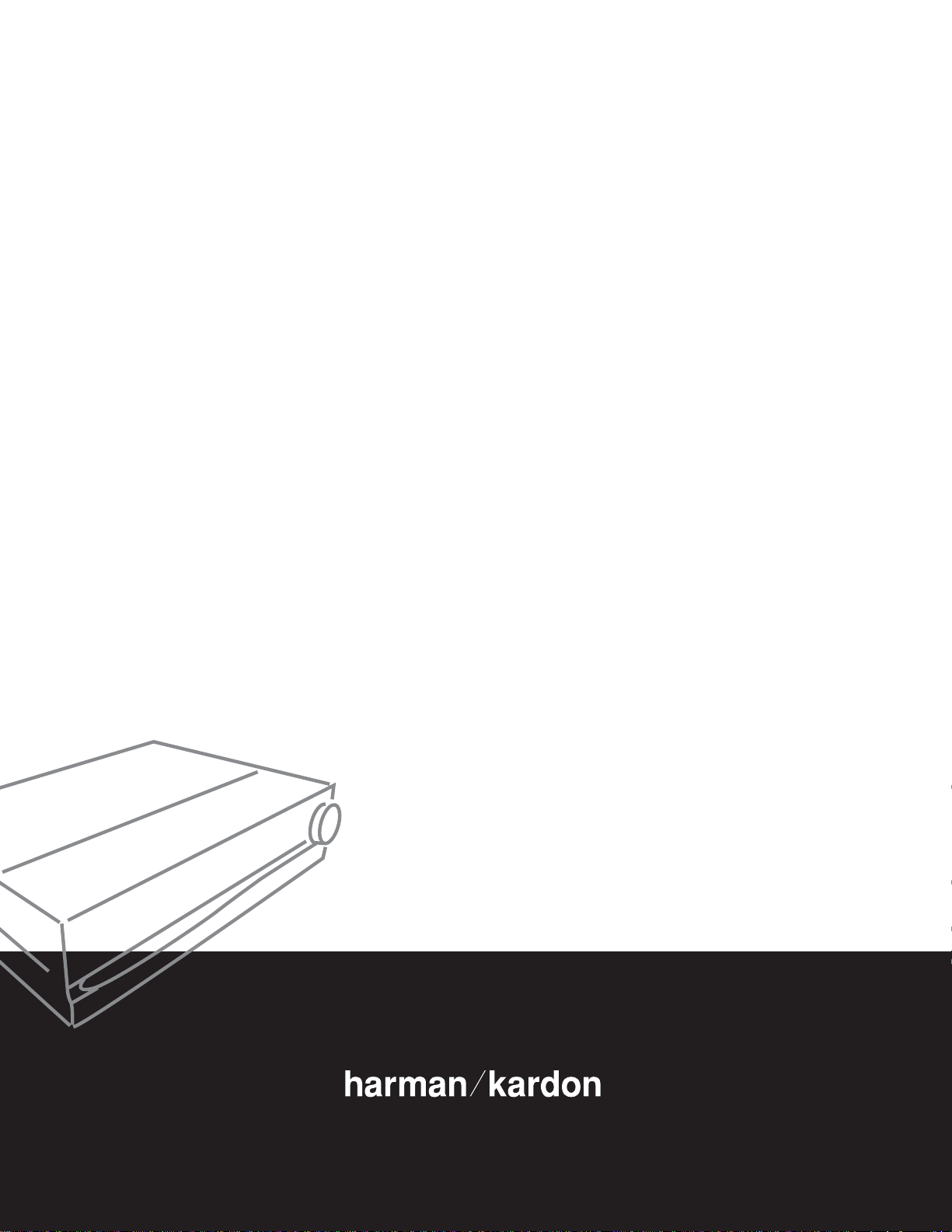
DPR 1001
Digital Path Receiver
Owner’s Manual
Power for the Digital Revolution
®
®
Page 2
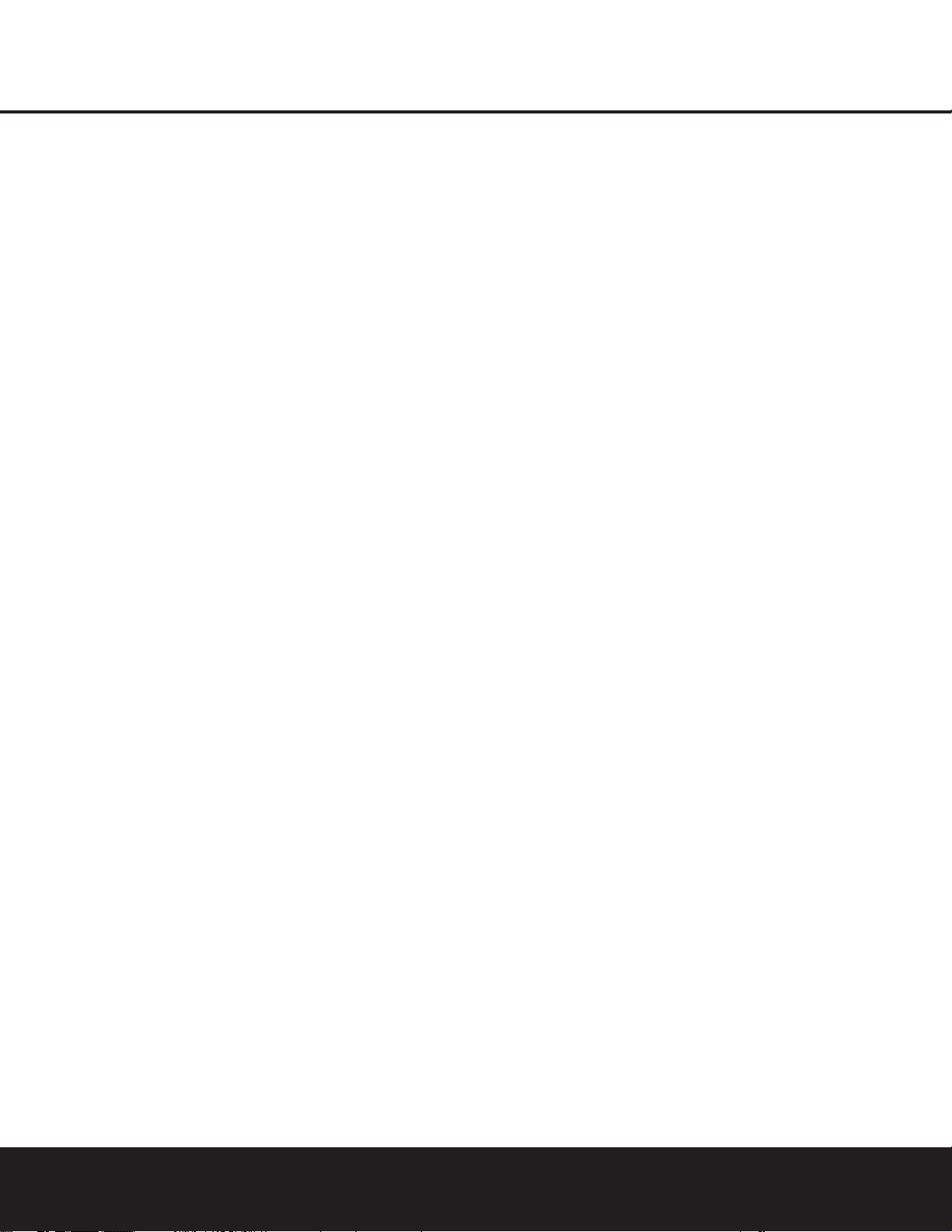
DPR 1001 DIGITAL PATH RECEIVER
2 TABLE OF CONTENTS
Typographical Conventions
In order to help you use this manual with the remote control, front panel controls and rear panel connections,certain
conventions have been used.
EXAMPLE – (bold type) indicates a specific remote control or front panel button, or rear panel connection jack
EXAMPLE – (OCR type) indicates a message that is visible on-screen or on the front panel information display
EXAMPLE – (Synchro type) indicates a message that is displayed on the remote’s LCD screen
– (number in a square) indicates a specific front panel control
¡ – (number in a circle) indicates a rear panel connection
a – (number in an oval) indicates a button or indicator on the remote
A – (letter in a square) indicates an indicator in the front panel information display
å
– (letter in an oval) indicates a button on the Zone II remote
3 Introduction
4 Safety Information
4 Unpacking
5 Front Panel Controls
7 Front Panel Information Display
8 Rear Panel Connections
10 Main Remote Control Functions
13 Zone II Remote Control Functions
14 Installation and Connections
16 System Configuration
16 Speaker Placement
17 Speaker Optimizer
18 Input Setup
18 Surround Setup
19 Speaker Setup
21 Delay Settings
22 Output Level Adjustment
22 Using EzSet
24 Operation
24 Basic Operation
24 Remote Control Operation
24 Source Selection
25 Volume Control
25 Surround Mode Selection
25 Digital Audio Playback
26 Surround Mode Chart
28 Tuner Operation
28 Recording
29 Front Panel Connections
29 Output Level Trim Adjustment
29 6/8-Channel Direct Input
30 Advanced Features
30 Surround Back Amplifier Assignment
30 Display Brightness
30 Turn-On Volume Level
30 OSD Settings
31 Multiroom Operation
31 Multiroom Setup
32 Multiroom Operation
32 Configuring the Remote
32 Preprogrammed Code Entry
33 Automatic Code Entry
34 Learning Commands
35 Changing Devices
35 Macro Programming
37 Punch-Through Configuration
37 Volume Punch-Through
38 Channel Punch-Through
38 Transport Punch-Through
39 EzSet Configuration
39 Renaming
39 Renaming a Device
40 Renaming Individual Keys
41 Resetting the Remote
42 Troubleshooting Guide
42 Processor Reset
43 Technical Specifications
43 Trademark acknowledgements
Page 3
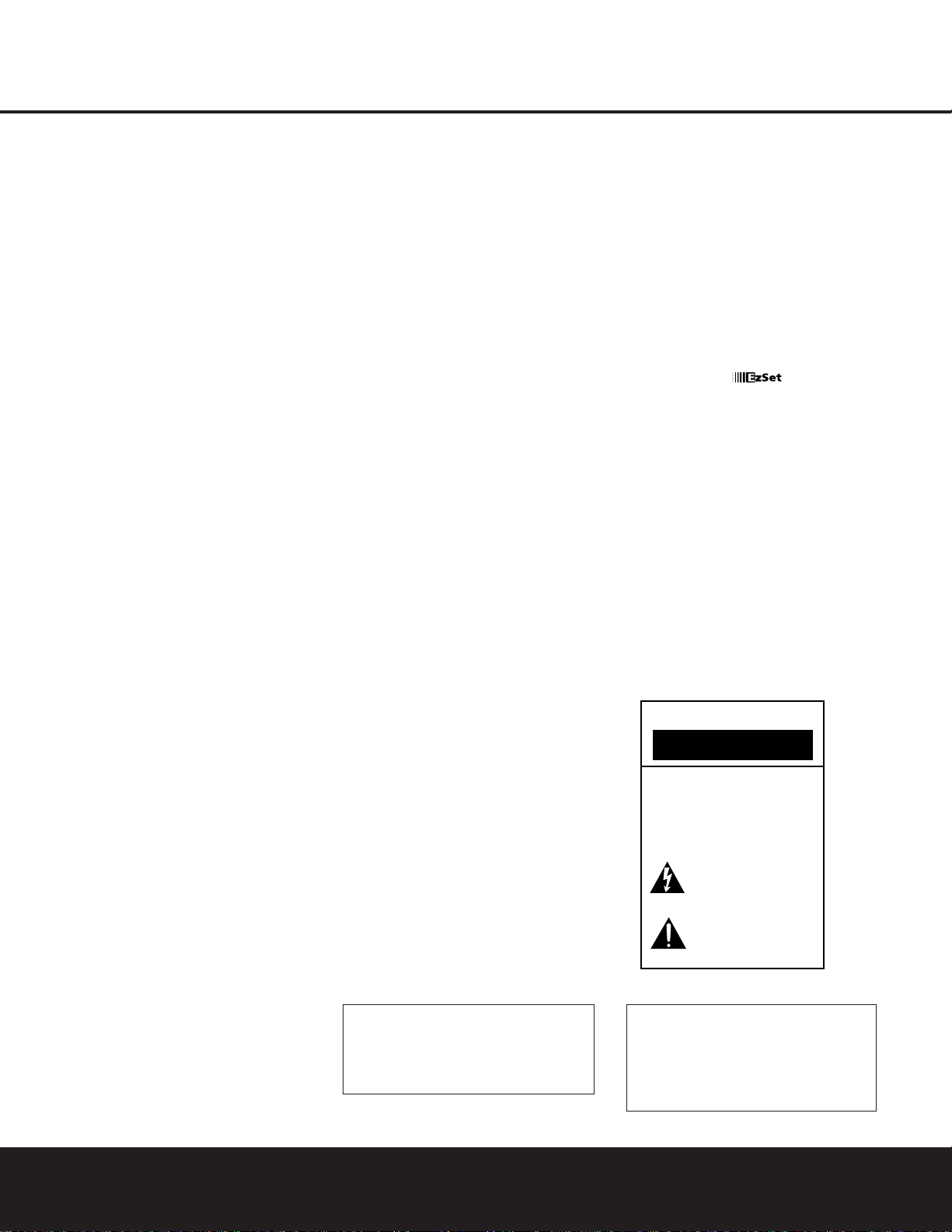
INTRODUCTION
INTRODUCTION 3
Thank you for choosing Harman Kardon®! With
the purchase of a Harman Kardon DPR 1001 you are
about to begin many years of listening enjoyment.
Designed to provide all the excitement and detail of
movie soundtracks and every nuance of musical
selections,the DPR 1001 is truly a multichannel
receiver for the new millennium.
The DPR 1001 has been engineered so that it is
easy to take advantage of all the power of its digital
technology.On-screen menus, a fully programmable
remote control with an LCD display,fully color-coded
connection jacks and terminals,and our exclusive
EzSet
™
feature make installation fast and simple.
However, to obtain the maximum enjoyment from
your new receiver, we urge you to read this manual.
A few minutes spent learning the functions of the
various controls will enable you to take advantage of
all the power the DPR 1001 is able to deliver.
If you have any questions about this product, its
installation or its operation, please contact your
retailer or installer. They are your best local sources
of information.
Description and Features
The DPR 1001 is one of the first fully featured A/V
receivers to use PWM digital amplifier technology in a
high-performance audio/video receiver. A fully digital
path from source input to the output stage eliminates
the need for digital-to-analog conversion before
amplification.This reduces the possibility of signal
degradation or the introduction of distortion. Digital
technology also enables Harman Kardon to provide
seven amplifier channels,while reducing the size and
weight of the chassis to a slimmer profile.
The DPR 1001 is among the most versatile and
multifeatured A/V receivers available, incorporating
a wide range of listening options.In addition to
Dolby*Digital,Dolby Digital EX and DTS
®
decoding
for digital sources,a broad choice of surround modes
is available for use with PCM digital and analog
sources such as CD,VCR, TV broadcasts and the
DPR 1001’s own FM/AM tuner. Along with Dolby
Pro Logic* II, DTS Neo:6,
®
Dolby 3 Stereo,and Hall
and Theater modes, the DPR 1001 offers Harman
International’s own Logic 7
®
processing in both
5.1 and 7.1 versions to create a wider, more
enveloping field environment and more defined flyovers and pans.Another exclusive is VMAx,
®
which
uses proprietary processing to create an open, spacious sound field when only two front speakers are
available.Finally, the DPR 1001 is among the few A/V
receivers that offer MP3 decoding,so that you may
listen to the latest music selections directly from compatible computers or playback devices with the power
and fidelity you expect from Harman Kardon.
In addition to providing a wide range of listening
options,the DPR 1001 is easy to configure so that
it provides the best results with your speakers and
specific listening-room environment. On-screen
menus make it simple to enter settings for speaker
configurations and bass management, and the EzSet
remote measures a system’s sound levels and automatically calibrates them for a perfectly balanced
sound field presentation.
For the ultimate in flexibility, the DPR 1001 features
connections for five video devices,all with both composite and S-Video inputs.Two additional audio inputs
are available,and a total of six digital inputs make the
DPR 1001 capable of handling all the latest digital
audio sources.For compatibility with the latest HDTV
video sources and progressive scan DVD players,the
DPR 1001 also features high-bandwidth, low-crosstalk
component video switching.
Coax and optical digital outputs are available for direct
connection to digital recorders,and both the front
panel analog audio/video and coaxial digital jacks
may be switched to outputs for use with portable
recorders – a Harman Kardon exclusive.Two video
recording outputs,preamp-out jacks, and a color-coded
eight-channel input make the DPR 1001 virtually
future-proof.
The DPR 1001’s flexibility and power extend
beyond your main home theater or listening room.
The DPR 1001 includes a sophisticated multizone
control system that allows you to select one source
for use in the main room and a different one in a
second room.You may even assign the surroundback amplifiers to power the second zone for simultaneous 5.1 and remote room operation. Complete
control over volume is possible with a separate
infrared control link.To make it easy to operate the
DPR 1001 from a remote room, a separate “Zone II”
remote is included.
Harman Kardon invented the high-fidelity receiver
almost fifty years ago.With state-of-the-art circuitry,
the DPR 1001 is the perfect combination of the latest
in digital audio technology,a quiet and compact
yet powerful amplifier in an elegant, easy-to-use
package.
For Canadian model
■ Digital amplifiers provide seven channels of
high-performance sound in a compact cabinet without the need for noisy cooling fans
■
Dolby* Digital EX 6.1 and Dolby Pro Logic*II
decoding, and a wide range of DTS®modes,
including DTS-ES
®
6.1 Discrete & Matrix and
Neo:6,
®
using a 24-bit Cirrus®DSP engine
■ Harman International’s proprietary Logic 7
®
technology,available with both 7.1 and 5.1
processing in a variety of modes and two
modes of VMAx
®
■ MP3 decoding for use with many computers
and digital audio players
■ LCD remote with automatically
sets output levels for optimum performance
■ High-bandwidth, HDTV-compatible component video switching
■ Front panel digital inputs and coax digital
output capability for easy connection to
portable digital devices and the latest video
game consoles
■ Multiple digital inputs and outputs
■ Front panel analog A/V and coax digital jacks
switchable to outputs for easy connection
to portable digital devices or video game
consoles
■ On-screen menu and display system
■ Complete multizone system including capa-
bility to configure surround back channels to
amplify second zone, with separate “Zone II”
remote included
Modèle pour les Canadien
Cet appareil numérique de la classe B est conforme
à la norme NMB-003 du Canada.
Sur les modèles dont la fiche est polarisee:
ATTENTION:Pour éviter les chocs électriques, introduire
la lame la plus large de la fiche dans la borne
correspondante de la prise et pousser jusqu’au fond.
This class B digital apparatus complies with Canadian
ICES-003.
For models having a power cord with a polarized plug:
CAUTION: To prevent electric shock,match wide blade
of plug to wide slot, fully insert.
CAUTION
RISK OF ELECTRIC SHOCK
DO NOT OPEN
CAUTION: To reduce the risk
of electric shock,
do not remove the cover.
No user serviceable parts inside.
Refer servicing
to qualified personnel.
The lightning flash with arrowhead symbol,
within an equilateral triangle, is intended to
alert the user to the presence of uninsulated
“dangerous voltage” within the product’s
enclosure that may be of sufficient magnitude to constitute a
risk of electric shock to persons.
The exclamation point within an equilateral
triangle is intended to alert the user to the
presence of important operating and
maintenance (servicing) instructions in the
literature accompanying the appliance.
TM
Page 4
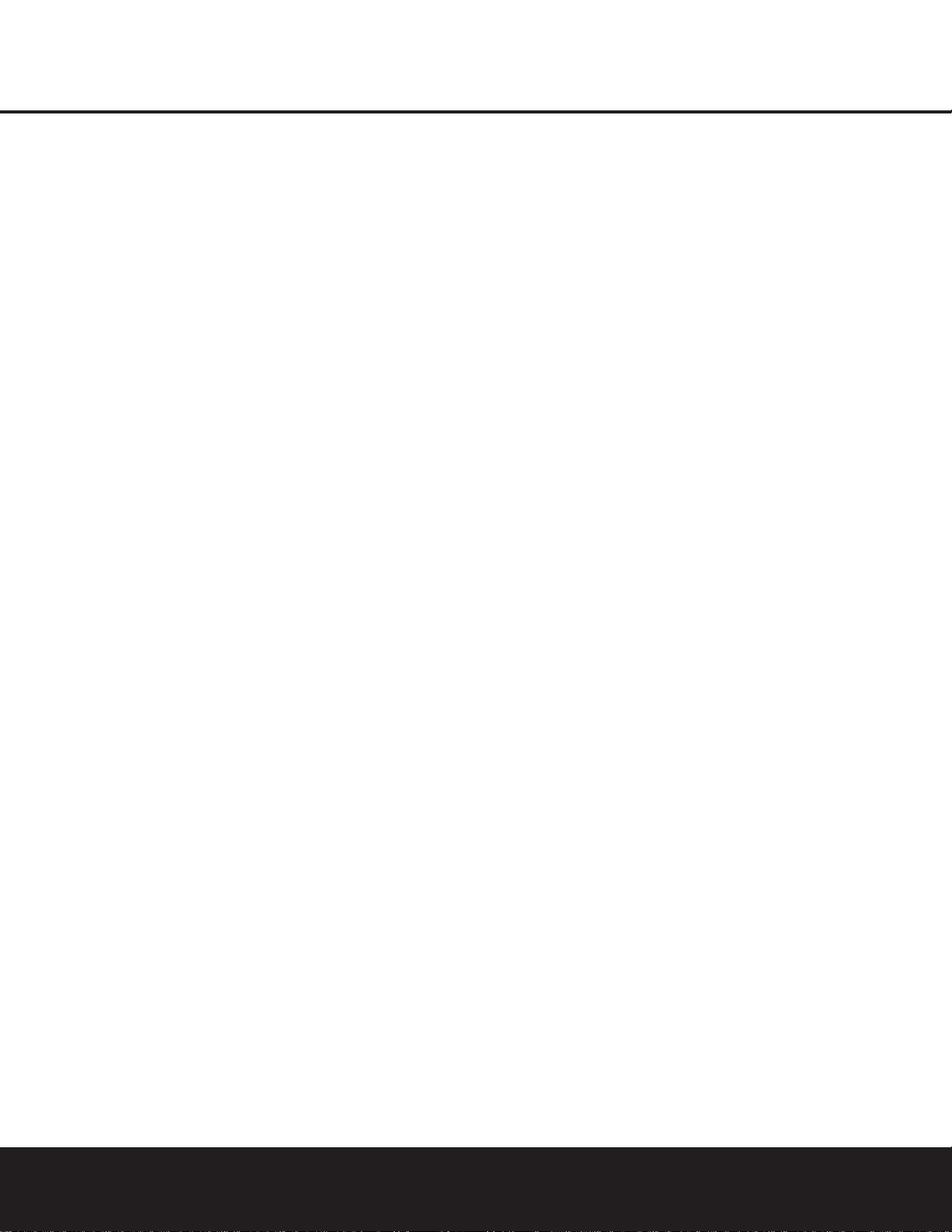
4 SAFETY INFORMATION
SAFETY INFORMATION
Important Safety Information
Verify Line Voltage Before Use
Your DPR 1001 has been designed for use with 120volt AC current.Connection to a line voltage other than
that for which it is intended can create a safety and
fire hazard and may damage the unit.
If you have any questions about the voltage requirements for your specific model, or about the line voltage in your area, contact your selling dealer before
plugging the unit into a wall outlet.
Do Not Use Extension Cords
To avoid safety hazards,use only the power cord
attached to your unit.We do not recommend that
extension cords be used with this product.As with all
electrical devices,do not run power cords under rugs
or carpets or place heavy objects on them. Damaged
power cords should be replaced immediately by an
authorized service center with a cord meeting factory
specifications.
Handle the AC Power Cord Gently
When disconnecting the power cord from an AC outlet, always pull the plug; never pull the cord. If you do
not intend to use the unit for any considerable length
of time,disconnect the plug from the AC outlet.
Do Not Open the Cabinet
There are no user-serviceable components inside this
product. Opening the cabinet may present a shock
hazard, and any modification to the product will void
your guarantee.If water or any metal object such as a
paper clip,wire or a staple accidentally falls inside the
unit, disconnect it from the AC power source immediately,and consult an authorized ser vice station.
CATV or Antenna Grounding
If an outside antenna or cable system is connected to
this product, be certain that it is grounded so as to provide some protection against voltage surges and static
charges.Section 810 of the National Electrical Code,
ANSI/NFPA No. 70-1984, provides information with
respect to proper grounding of the mast and supporting structure,grounding of the lead-in wire to an
antenna discharge unit, size of grounding conductors,
location of antenna discharge unit, connection to
grounding electrodes and requirements of the
grounding electrode.
NOTE TO CATV SYSTEM INSTALLER: This reminder
is provided to call the CATV (cable TV) system
installer’s attention to article 820-40 of the NEC that
provides guidelines for proper grounding and, in
particular, specifies that the cable ground shall be
connected to the grounding system of the building,
as close to the point of cable entry as possible.
Installation Location
■ To ensure proper operation and to avoid the potential for safety hazards,place the unit on a firm and
level surface.When placing the unit on a shelf,be
certain that the shelf and any mounting hardware
can support the weight of the product.
■ Make certain that proper space is provided both
above and below the unit for ventilation. If this
product will be installed in a cabinet or other
enclosed area, make certain that there is sufficient
air movement within the cabinet. Under some circumstances a fan may be required.
■
Do not place the unit directly on a carpeted surface.
■ Avoid installation in extremely hot or cold locations,
or in an area that is exposed to direct sunlight or
heating equipment.
■ Avoid moist or humid locations.
■ Do not obstruct the ventilation slots on the top of
the unit, or place objects directly over them.
■ There is the remote possibility that the rubber
padding on the bottom of the unit’s feet may
leave marks on certain wood or veneer materials.
Use caution when placing the unit on soft woods
or other materials that may be damaged by heat
or heavy objects.
Cleaning
When the unit gets dirty,wipe it with a clean, soft, dr y
cloth. If necessary,wipe it with a soft cloth dampened
with mild soapy water, then a fresh cloth with clean
water. Wipe dry immediately with a dry cloth. NEVER
use benzene,aerosol cleaners, thinner,alcohol or any
other volatile cleaning agent. Do not use abrasive
cleaners,as they may damage the finish of metal
parts.Avoid spraying insecticide near the unit.
Moving the Unit
Before moving the unit, be certain to disconnect any
interconnection cords with other components,and
make certain that you disconnect the unit from the
AC outlet.
Important Information for the User
This equipment has been tested and found to comply
with the limits for a Class-B digital device,pursuant
to Part 15 of the FCC Rules.The limits are designed
to provide reasonable protection against harmful
interference in a residential installation.This equipment
generates,uses and can radiate radio-frequency energy
and, if not installed and used in accordance with the
instructions,may cause harmful interference to radio
communication. However, there is no guarantee that
harmful interference will not occur in a particular installation. If this equipment does cause harmful interference to radio or television reception, which can be
determined by turning the equipment off and on, the
user is encouraged to try to correct the interference by
one or more of the following measures:
■ Reorient or relocate the receiving antenna.
■ Increase the separation between the equipment
and receiver.
■ Connect the equipment into an outlet on a circuit
different from that to which the receiver is connected.
■ Consult the dealer or an experienced radio/TV
technician for help.
This device complies with Part 15 of the FCC Rules.
Operation is subject to the following two conditions:
(1) this device may not cause harmful interference,
and (2) this device must accept interference received,
including interference that may cause undesired
operation.
NOTE: Changes or modifications may cause this
unit to fail to comply with Part 15 of the FCC Rules
and may void the user’s authority to operate the
equipment.
Unpacking
The carton and shipping materials used to protect your
new receiver during shipment were specially designed
to cushion it from shock and vibration.We suggest
that you save the carton and packing materials for use
in shipping if you move,or should the unit ever need
repair.
To minimize the size of the carton in storage,you may
wish to flatten it.This is done by carefully slitting the
tape seams on the bottom and collapsing the carton.
Other cardboard inserts may be stored in the same
manner. Packing materials that cannot be collapsed
should be saved along with the carton in a plastic bag.
If you do not wish to save the packaging materials,
please note that the carton and other sections of the
shipping protection are recyclable.Please respect the
environment and discard those materials at a local
recycling center.
At this time you should also remove the protective
plastic film from the front panel lens.Leaving the film
in place may affect the performance of your remote
control.
Page 5
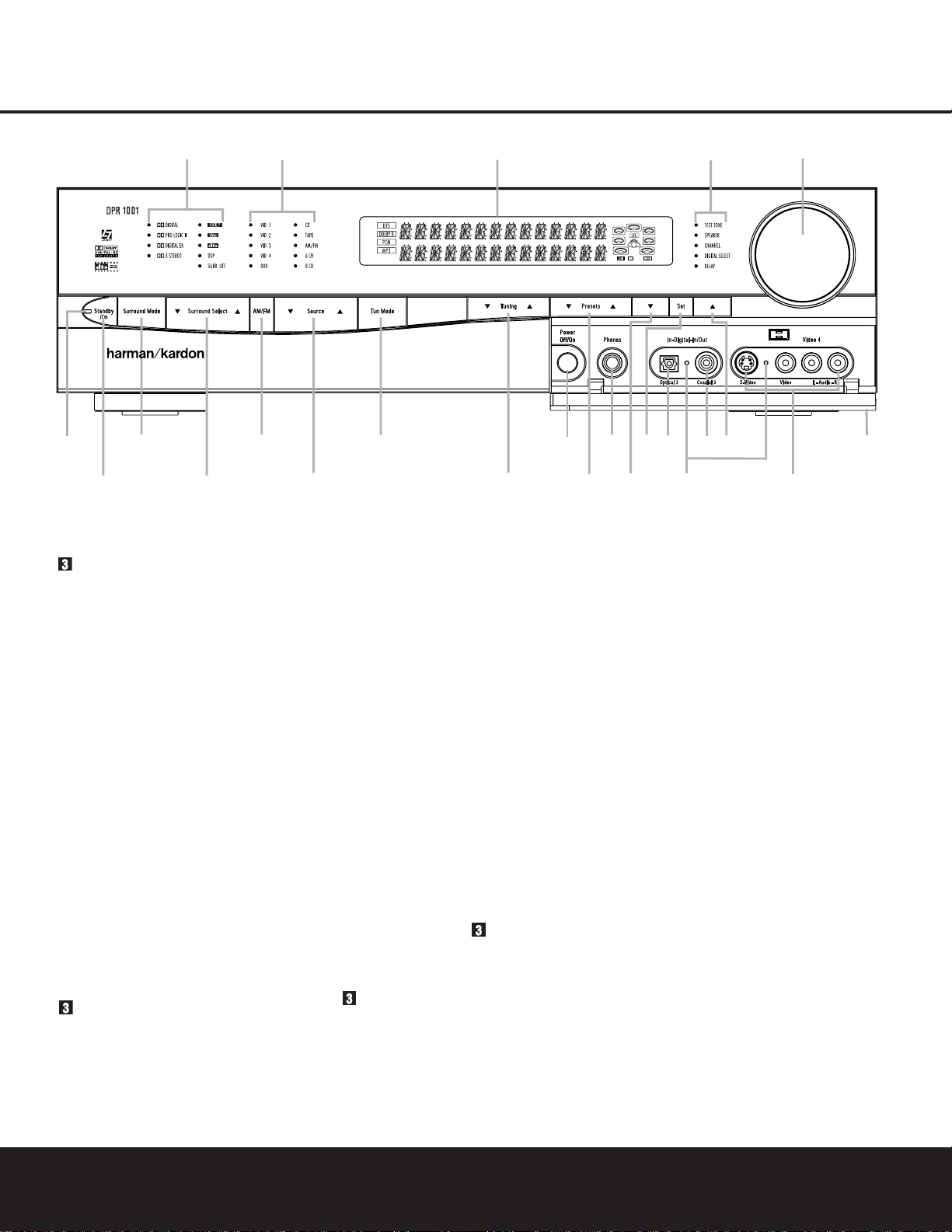
FRONT PANEL CONTROLS
FRONT PANEL CONTROLS 5
Power Indica tor: This LED turns red when the
unit is in the Standby mode to signal that the unit is
ready to be turned on.When the unit is in operation,
the indicator will turn green.
2 Standby/On Button: When the Main Power
Switch
I is “ON,” press this button to turn on the
DPR 1001; press it again to turn the unit off. The
Power Indicator will turn green when the
unit is on.
NOTE: The Main Power Switch ( must be turned
on before this button will operate.
Surround Mode Selector: Press this button to
choose a surround processing format category by
scrolling through the list of available formats as
indicated in the
Surround Mode Indicators H.
These format categories are: Dolby surround modes,
DTS Digital modes,DTSNeo:6 modes, Logic 7
modes,DSP modes and Stereo modes. Once you
have selected a format category,use the
Surround
Select Button
3 to choose a specific mode within
the overall category.
3 Surround Select Button: After choosing a
surround processing format category by using the
Surround Mode Selector , press this button to
scroll through the list of available modes for that format category.For example, to select the 7.1 Logic 7
Cinema mode,press the
Surround Mode Selector
until the indicator next to Logic 7 H is lit.Then
press the
Surround Select Button 3 to scroll
through the available choices until the desired mode
appears in the
Main Information Display F.(For
more information see page 26.)
4 AM/FM Selector: Pressing this button will auto-
matically switch the DPR 1001 to the Tuner mode.
Pressing it again will switch between the AM and FM
frequency bands.(See page 28 for more information
on the tuner.)
5 Input Source Selector: Press this button to
change the input by scrolling up or down through the
list of input sources.
6 Tuning Mode Selector:This button is used to
switch back and forth between the Auto and Manual
tuning modes.In Auto mode, you may use the
Tuning
Selector
7 to scan through stations with an accept-
able signal. In Manual mode,you may use the
Tuning
Selector
7 to step through one frequency increment
at a time.
Power Indicator
1 Standby/On Button
Surround Mode Selector
3 Surround Select Button
4 AM/FM Selector
5 Input Source Selector
6 TuningMode Selector
7 Tuning Selector
8 Preset Station Selector
9
¤
Button
! Set Button
B
⁄
Button
C Door
D Volume Control
E System Configuration Indicators
F Main Information Display
G Input Indicators
H Surround Mode Indicators
I Main Power Switch
J Headphone Jack
K Digital Optical 3 Input
L Input/Output Status Indicators
M Digital Coax 3 Jack
N Video 4 Input/Output Jacks
NOTE: To make it easier to follow the installation instructions that refer to this illustration, a larger copy may be
downloaded from the Product Support section at www.harmankardon.com.
1
35
2
*
4
7
6
%
Ò
@
^&
1
8
(Ó Ô
9
!
)
$
#
Ú
Page 6
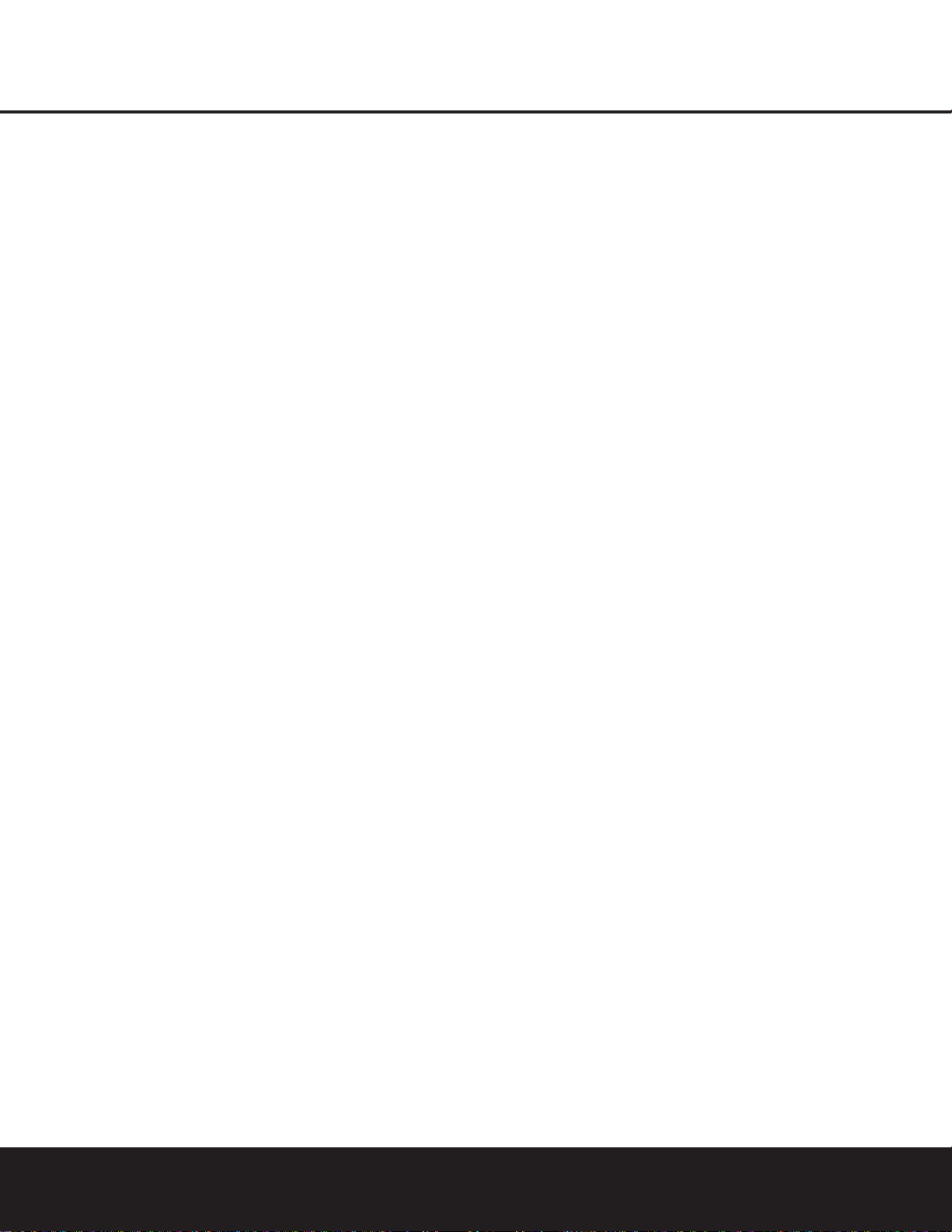
6 FRONT PANEL CONTROLS
FRONT PANEL CONTROLS
This button is also used to switch between Stereo and
Mono modes for FM radio reception.When weak
reception is encountered, press the button to switch
to the Mono mode.Press it again to switch back to
Stereo mode.(See page 28 for more information on
using the tuner.)
7 Tuning Selector: Press the left side of the button
to tune lower-frequency stations and the right side of
the button to tune higher-frequency stations.
In Manual tuning mode,tap the button lightly and the
tuner will step up one frequency increment per button
press.When the button is held for a few seconds, the
unit will quickly advance through the frequency band.
Release it and the tuner will stop.In Auto tuning mode,
each press of the button will search for the next station with an acceptable signal. Press and hold the
button to skip through the acceptable stations.When
the button is released, the tuner will not stop until it
reaches a station with an acceptable signal.
To switch back and forth between the Auto and
Manual tuning modes,press the
Tuning Mode
Selector
6.
8 Preset Station Selector: Press this button to
scroll up or down through the list or stations that have
been entered into the preset memory.(See page 28
for more information on tuner programming.)
9
¤
Button: Use this button to scroll through the
System Configuration modes indicated on the front
panel: i.e.,Test Tone,Speaker, Channel, Digital Select
and Delay.Press the
Set Button ! to select a con-
figuration mode,and use this button or the
⁄
Button
B to scroll through the available adjustments for each
System Configuration mode.(See pages 17–23 for
more information on configuring the DPR 1001.)
! Set Button: Press this button to access the config-
uration menus for Test Tone,Speakers Channel Trim,
Digital Input Select or Delay.After pressing the button,
use the
⁄/¤ Buttons9B to select the desired
menu. (See
pages 17–23
for more information.)
B
⁄
Button: Use this button to scroll through the
System Configuration modes indicated on the front
panel: i.e.,Test Tone,Speaker, Channel, Digital Select
and Delay.Press the
Set Button ! to select a
configuration mode,and use this button or the
¤
Button
9 to scroll through the available
adjustments for each System Configuration mode.
(See pages 17–23 for more information on
configuring the DPR 1001.)
C Door: Gently pull the upper right cor ner of this
door, indicated by the word “Open”, toward you to
reveal additional front panel jacks and controls.
D Volume Control: Turn this knob clockwise to
increase the volume,counterclockwise to decrease the
volume.If the DPR 1001 is muted,adjusting the volume control will automatically release the unit from the
silenced condition.
E System Configuration Indicators: One of these
indicators will light, after the
Set Button ! has been
pressed, to indicate which configuration option is in
use.Press the
⁄/¤ Buttons9B to change the
selection. (See
pages 17–23
for more information.)
F Main Information Display: This display delivers
messages and status indications to help you operate
the receiver. (See page 7 for a complete explanation
of the Main Information Display.)
G Input Indicators: An LED will light to the left of
the input that is currently the input source for the
DPR 1001.
H Surround Mode Indicators: An LED will light in
front of the surround mode that is currently in use.
I Main Power Switch: Press this button in to
apply power to the DPR 1001.When the switch is
pressed in, the unit is placed in a Standby mode,as
indicated by the red
Power Indicator .This but-
ton
must be pressed in to operate the unit. To turn
the unit off and prevent the use of the remote control, this switch should be pressed until it pops out
from the front panel.
NOTE: This switch is normally left in the “ON”
position.
J Headphone Jack: This jack may be used to listen
to the DPR 1001’s output through a pair of headphones.Be certain that the headphones have a standard
1
/4" stereo phone plug.The main room speakers
will automatically be turned off when the headphone
jack is in use.
K Digital Optical 3 Input: Connect the optical digital
audio output of an audio or video product to this jack.
When the input is not in use,be certain to keep the
plastic cap installed to avoid dust contamination that
might degrade future performance.
L Input/Output Status Indicators: These LED
indicators will normally light green to show that the front
panel
Digital Coax 3 Jack M or Video 4 Input/
Output Jacks
N are operating as inputs.When either
of these jacks has been configured for use as an output, the indicator will turn red to show that the jack may
be used for recording.(See page 18 or 29 for more
information on configuring the front panel jacks as
outputs,rather than inputs.)
M Digital Coax 3 Jack: This jack is normally used
for connection to the output of portable audio devices,
video game consoles or other products that have a
coax digital audio jack. It may also be configured as
an output jack, to feed a digital signal to a CD-R,
MiniDisc or other digital recording device.(See page
18 or 29 for information on configuring the Digital
Coax 3 Jack as an output.)
N Video 4 Input/Output Jacks: These audio/video
jacks may be used for temporary connection to video
games or portable audio/video products such as camcorders and portable audio players.These jacks may
also be configured as an output to feed an analog
audio/video signal to a VCR,camcorder, tape deck or
other recording device.(See page 18 or 29 for information on configuring the Video 4 jacks as outputs.)
Page 7
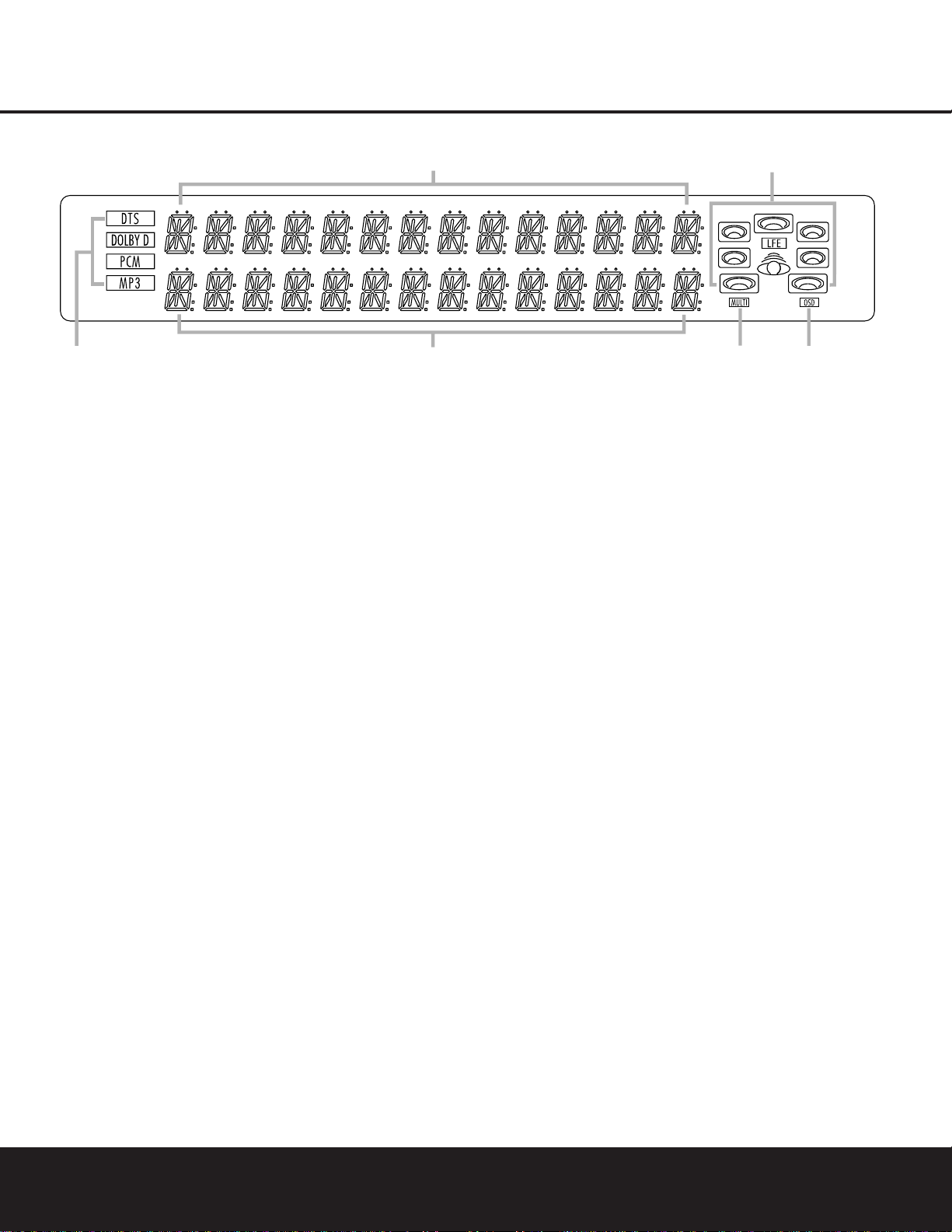
FRONT PANEL INFORMATION DISPLAY 7
FRONT PANEL INFORMATION DISPLAY
A
D
B
F
C
E
A Bitstream Indicators
B Lower Display Line
C Multiroom Indicator
D OSD Indicator
E Speaker/Channel Input Indicators
F Upper Display Line
A Bitstream Indicators: When a digital input is playing,
one of these indicators will light to display the type of data
signal in use.
B Lower Display Line: Depending on the receiver’s
status,a variety of messages will appear here. In normal
operation, the current surround mode name will appear
on this line.
C Multiroom Indicator: This indicator lights when
the multiroom system is active.Note that it will remain
lit when the multiroom system is in use even when the
main room system is in the Standby mode and all
other indicators are dark. (See page 31 for more
information on the Multiroom system.)
D OSD Indicator: When the OSD system is in use,
this indicator lights to remind you that the other indicators in this display do not function when the On-Screen
Display is being used.
E Speaker/Channel Input Indicators: These indica-
tors are multipurpose,indicating either the speaker type
selected for each channel or the number of channels
available from the input source.The left, center,right,
surround and surround back speaker indicators are
composed of overlapping ovals,while the subwoofer is
represented by a single box labeled “LFE”.The center
oval lights when a “Small”speaker is selected,and the
outer oval lights when “Large”speakers are selected.
When none of the indicators are lit for a specific channel, no speaker has been selected at that position.(See
page 19 for more information on configuring speakers.)
The indicators are positioned to correspond to the input
channels.For standard analog inputs, only the top left
and right indicators will light, indicating a stereo input.
When a digital source is playing,the indicators will light
to display the channels being received at the digital
input.When the indicators flash,the digital input has
been interrupted.
F Upper Display Line: Depending on the receiver’s
status,a variety of messages will appear here. In normal
operation, the current input source information will
appear on this line,including the input name and an
indication as to analog audio or one of the optical or
coax digital audio inputs.
NOTE: To make it easier to follow the installation instructions that refer to this illustration, a larger copy may be
downloaded from the Product Support section at www.harmankardon.com.
Page 8
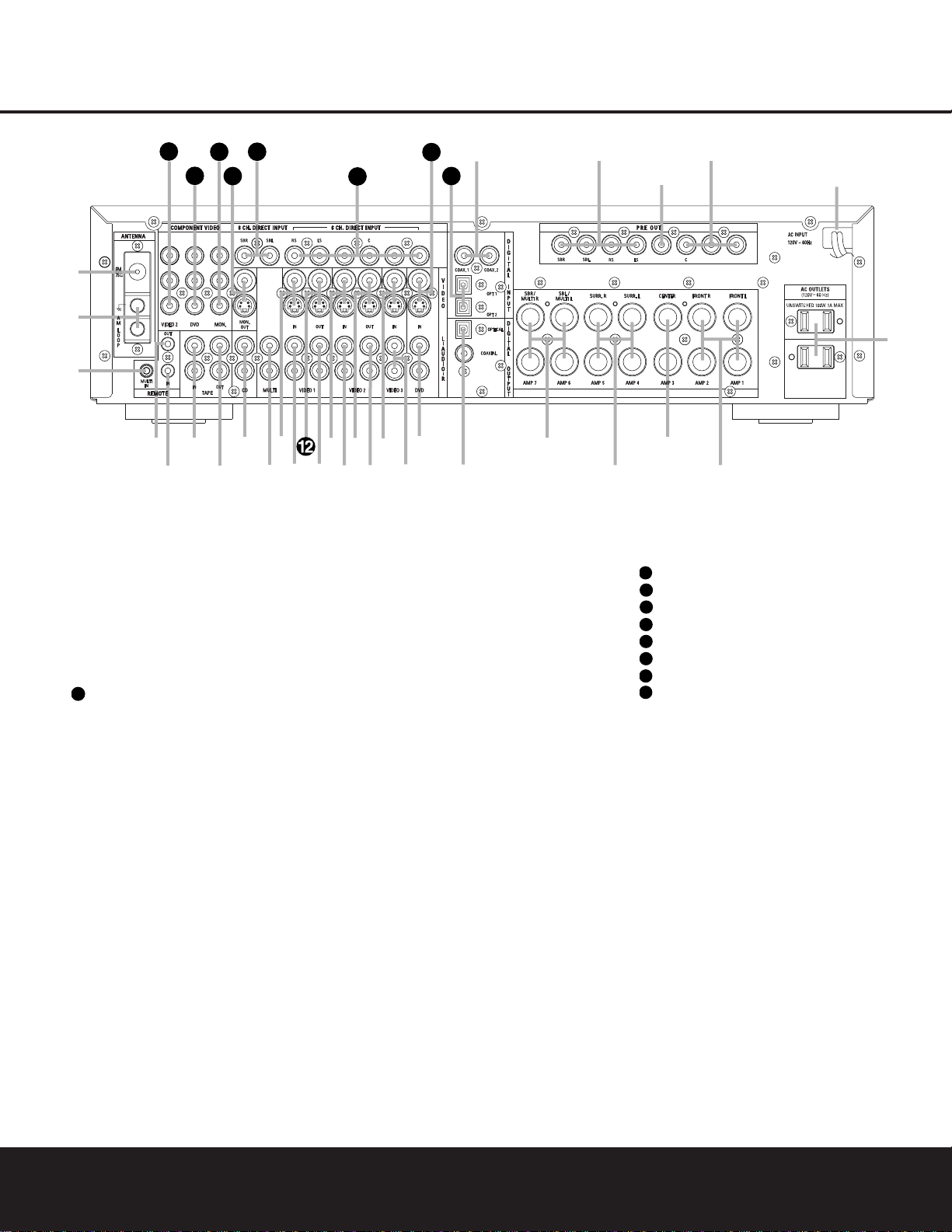
8 REAR PANEL CONNECTIONS
REAR PANEL CONNECTIONS
¡ FM Antenna: Connect the supplied indoor (or an
optional external) FM antenna to this terminal.
™ AMAntenna:Connect theAMloopantennasup-
plied with the receiver to these terminals. Connect the
black antenna wire marked GND to the top terminal
screw on the DPR with the grounding symbol.
£ Multiroom IR Input: Connect the output of an IR
sensor in a remote room to this jack to operate the
DPR 1001’s multiroom control system.(See pages 31
for more information on multiroom systems.)
¢ Remote IR Output: This connection permits the
IR sensor in the receiver to serve other remote con
trolled devices.Connect this jack to the “IR IN” jack on
Harman Kardon (or other compatible) equipment.
∞ Remote IR Input: If the DPR 1001’s front panel
IR sensor is blocked due to cabinet doors or other
obstructions,an external IR sensor may be used.
Connect the output of the sensor to this jack.
§ Tape Inputs: Connect these jacks to the
PLAY/OUTjacks of an audio recorder.
¶ Tape Outputs: Connect these jacks to the
RECORD/INPUT jacks of an audio recorder.
• CD Inputs: Connect these jacks to the output of
a compact disc player or changer.
ª Multiroom Outputs: Connect these jacks to an
optional audio power amplifier to listen to the source
selected by the mulitroom system. (See page 31 for
more information on the multiroom system.)
‚ Video 1 Video Inputs: Connect these jacks to the
PLAY/OUTcomposite or S-Video jacks on a VCR or
other video source.
⁄ Video 1 Audio Inputs:Connect these jacks to the
PLAY/OUTaudio jacks on a VCR or other video source.
∞
ª
‚
‹
fi
·
a
b
c
d
e
f
g
ii
j
‡
§
31
32
36
h
k
34
37
38
33
•
¶
⁄
¡
™
£
¢
°
›
fl
35
550W
SWITCHED 50W 0.5A MAX
SPEAKERS 8Ω
LFE/SUB
FR FL
LFE/
SUB
FR FL
¡ FM Antenna
™ AM Antenna
£ Multiroom IR Input
¢ Remote IR Output
∞ Remote IR Input
§ Tape Inputs
¶ Tape Outputs
• CD Inputs
ª Multiroom Outputs
‚ Video 1 Video Inputs
⁄ Video 1 Audio Inputs
Video 1 Video Outputs
‹ Video 1 Audio Outputs
› Video 2 Video Inputs
fi Video 2 Audio Inputs
fl Video 2 Video Outputs
‡ Video 2 Audio Outputs
° Video 3 Video Inputs
· Video 3 Audio Inputs
a DVD Audio Inputs
b Digital Audio Outputs
c Surround Back/Multiroom Speaker Outputs
d Surround Speaker Outputs
e Center Speaker Outputs
f Front Speaker Outputs
g AC Accessory Outlets
h AC Power Cord
i Preamp Outputs
j LFE/Subwoofer Output
k Coaxial Digital Audio Inputs
Optical Digital Audio Inputs
DVD Video Inputs
6-Channel Direct Inputs
8-Channel Direct Inputs
Video Monitor Outputs
Video Monitor Component Video Outputs
DVD Component Video Inputs
Video 2 Component Video Inputs
To assist you in making the correct connections for
multichannel input, output and speaker connections,
all connection jacks and terminals have been colorcoded in conformance with the CEA standards
as follows:
Front Left: White
Front Right: Red
Center: Green
Surround Left: Blue
Surround Right: Gray
Surround Back Left: Brown
Surround Back Right: Tan
Subwoofer: Purple
Digital Audio: Orange
Composite Video: Yellow
Component Video “Y”: Green
Component Video “Pr”: Red
Component Video “Pb”: Blue
NOTE: To make it easier to follow the installation instructions that refer to this illustration, a larger copy may be
downloaded from the Product Support section at www.harmankardon.com.
12
31
32
33
34
35
36
37
38
Page 9
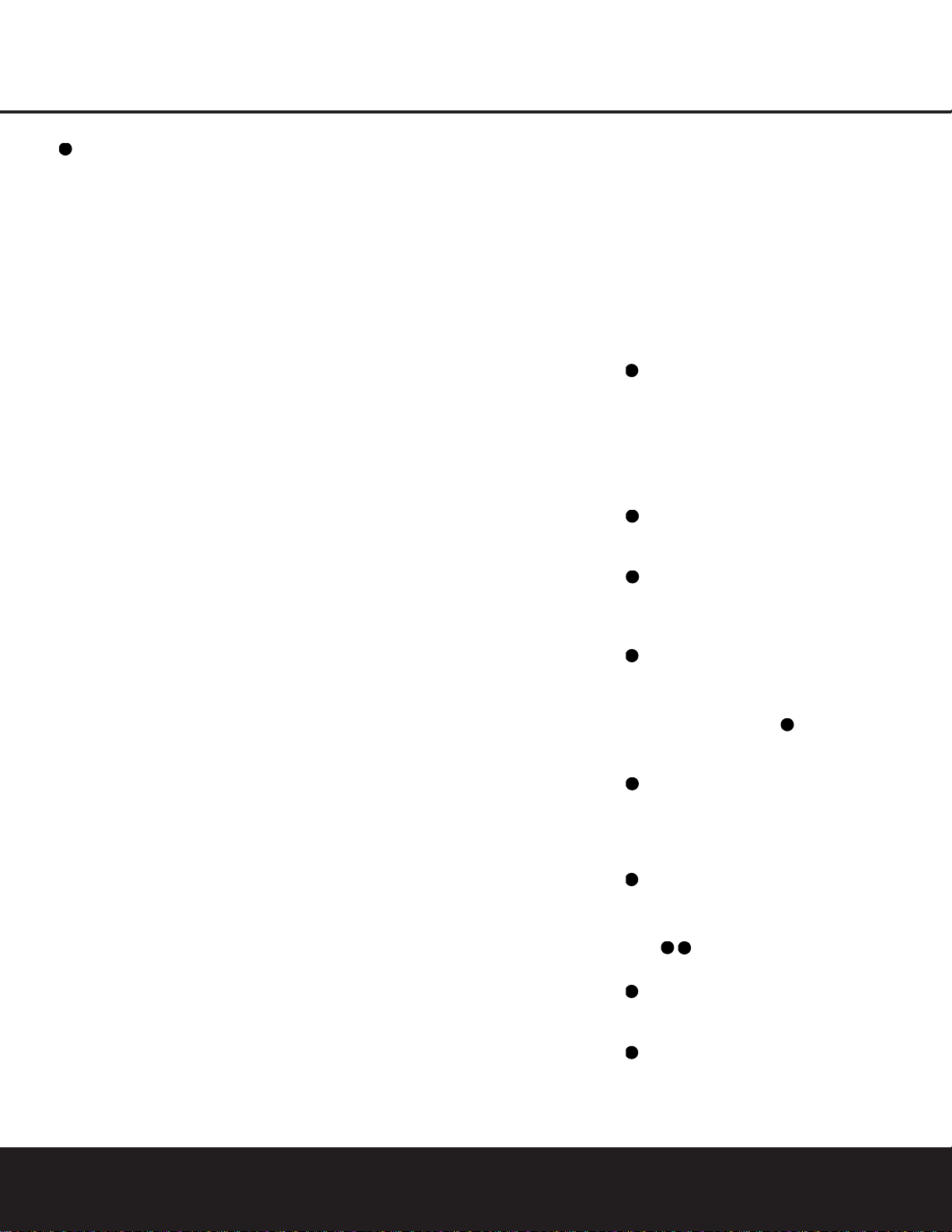
REAR PANEL CONNECTIONS 9
REAR PANEL CONNECTIONS
Video 1 Video Outputs: Connect these jacks
to the
RECORD/INPUT composite or S-Video jack
on a VCR.
‹ Video 1 Audio Outputs:Connect these jacks to
the
RECORD/INPUT audio jacks on a VCR.
› Video 2 Video Inputs: Connect these jacks to
the
PLAY/OUTcomposite or S-Video jacks on a TV
or other video source.
fi Video 2 Audio Inputs:Connect these jacks to
the
PLAY/OUTaudio jacks on a TV or other video
source.
fl Video 2 Video Outputs: Connect these jacks
to the
RECORD/INPUT composite or S-Video jacks
on a TV or other video source.
‡ Video 2 Audio Outputs:Connect these jacks to
the
RECORD/INPUT audio jacks on a TV or other
video source.
° Video 3 Video Inputs: Connect these jacks to the
PLAY/OUTcomposite or S-Video jacks on a cable
box or other video source.
· Video 3 Audio Inputs:Connect these jacks to
the
PLAY/OUTaudio jacks on a cable box or other
video source.
a DVD Audio Inputs: Connect these jacks to the
analog audio jacks on a DVD or other video source.
b Digital Audio Outputs: Connect these jacks to
the matching digital input connector on a digital
recorder such as a CD-R or MiniDisc recorder.
c Surround Back/Multiroom Speaker Outputs:
These speaker terminals may be used with 7.1-channel systems or to power the output of the multiroom
system when the multiroom system and the main
room are using the same input. Connect these outputs
to the matching + and – terminals on your surround
back channel speakers.In conformance with the CEA
color-code specification, the brown terminal is the
positive (+) terminal that should be connected to the
red (+) terminal on the Surround Back Left speaker
with older color-coding, while the tan terminal should
be connected to the red (+) terminal on the Surround
Back Right speaker with older color-coding. Connect
the black (–) terminal on the receiver to the matching
black negative (–) terminals for each surround back
speaker. (See page 14 for more information on
speaker polarity and pages 19–20 for information on
configuring the DPR 1001 for 7.1 speaker channels.
See page 31 for information on powering the multiroom system with the DPR 1001’s internal amplifier.)
d Surround Speaker Outputs: Connect these
outputs to the matching + and – terminals on your
surround channel speakers.In conformance with the
new CEA color-code specification, the blue terminal is
the positive (+) terminal that should be connected to
the red (+) terminal on the Surround Left speaker with
older color-coding, while the gray terminal should be
connected to the red (+) terminal on the Surround
Right speaker with the older color-coding. Connect
the black (–) terminal on the receiver to the matching
black negative (–) terminals for each surround
speaker. (See page 14 for more information on
speaker polarity.)
e Center Speaker Outputs: Connect these terminals
to the matching + and – terminals on your center
channel speaker. In conformance with the new CEA
color-code specification, the green terminal is the positive (+) terminal that should be connected to the red
(+) terminal on speakers with the older color-coding.
Connect the black (–) terminal on the receiver to the
black negative (–) terminal on your speaker. (See
page 14 for more information on speaker polarity.)
f Front Speaker Outputs: Connect these outputs
to the matching + or – terminals on your left and right
speakers.The white terminal is the positive (+) terminal that should be connected to the red (+) terminal
on the Front Left speaker with older color-coding,
while the red terminal should be connected to the red
(+) terminal on the Front Right speaker with the older
color-coding. Connect the black (–) terminal on the
receiver to the matching black negative (–) terminals
for each front speaker. (See page 14 for more information on speaker polarity.)
g AC Accessory Outlets: These outlets provide
power for low-current devices such as a VCR,cable
box, CD or DVD player. However,they should
not be
used with high-current devices such as amplifiers.The
total power consumption of all devices connected to
the accessory outlets should not exceed 100 watts.
The bottom outlet is switched, which means that power
is supplied only when the DPR is turned on. Since the
power is removed when the DPR is turned off, this
outlet should not be used for devices such as VCRs
where a constant power source is required for a
clock or timer.
The top outlet is unswitched, which means that power
is available only when the DPR is plugged in.
h AC Power Cord: Connect the AC plug to an
unswitched AC wall output.
i Preamp Outputs: These jacks may be connected
to an external power amplifier.
j LFE/Subwoofer Output: Connect this jack to the
line-level input of a powered subwoofer. This output is
filtered, and should be connected to your subwoofer’s
LFE or other input that bypasses the subwoofer’s
internal crossover. Consult the owner’s manual for
your subwoofer for further information. If an external
subwoofer amplifier is used, connect this jack to
the subwoofer amplifier input.
k Coaxial Digital Audio Inputs: Connect the coax
digital audio output from a DVD player, HDTV receiver,
cable box or satellite receiver, the S/P-DIF output of a
compatible computer
sound card playing MP3 files or
streams,an LD player
or a CD player to these jacks.
The signal may be a Dolby Digital, DTS or compatible
MP3 signal, or standard PCM digital source. Do n ot
connect the RF digital output of an LD player directly
to these jacks.
Optical Digital Audio Inputs: Connect the
optical digital audio output from a DVD player, HDTV
receiver, cable box or satellite receiver,the S/P-DIF
output of a compatible computer sound card playing
MP3 files or streams,an LD player or a CD player to
these jacks.The signal may be a Dolby Digital signal,
DTS signal, compatible MP3 signal or standard PCM
digital source.
DVD Video Inputs: Connect these jacks to the
composite or S-Video output jacks on a DVD or other
video source.
6-Channel Direct Inputs: When an optional
playback device such as a DVD-Audio or SACD player
with 5.1 audio capability is in use,connect the player’s
output jacks here.
8-Channel Direct Inputs: When an optional
playback device such as a DVD-Audio or SACD player
with 6.1 or 7.1 audio capability is in use,first connect
the Front, Center and Surround Channel outputs to the
6-Channel Direct Input Jacks ,then connect
the Surround Back channel outputs of the player to
these input jacks.
Video Monitor Outputs: Connect this jack to the
composite or S-Video input of a TV monitor or video
projector to view the on-screen menus and the output
of a composite or S-Video source selected by the
DPR 1001.
Video Monitor Component Video Outputs:
Connect these outputs to the component video
inputs of a video projector or monitor. When a source
connected to one of the two
Component Video
Inputs
is selected the signal will be sent to
these jacks.
DVD Component Video Inputs:Connect the
Y/Pr/Pb component video outputs of a DVD player to
these jacks.
Video 2 Component Video Inputs: Connect the
Y/Pr/Pb component video outputs of an HDTV set-top
convertor, satellite receiver or other video source
device with component video outputs to these jacks.
12
31
32
33
34
33
35
36
37
38
37
38
Page 10
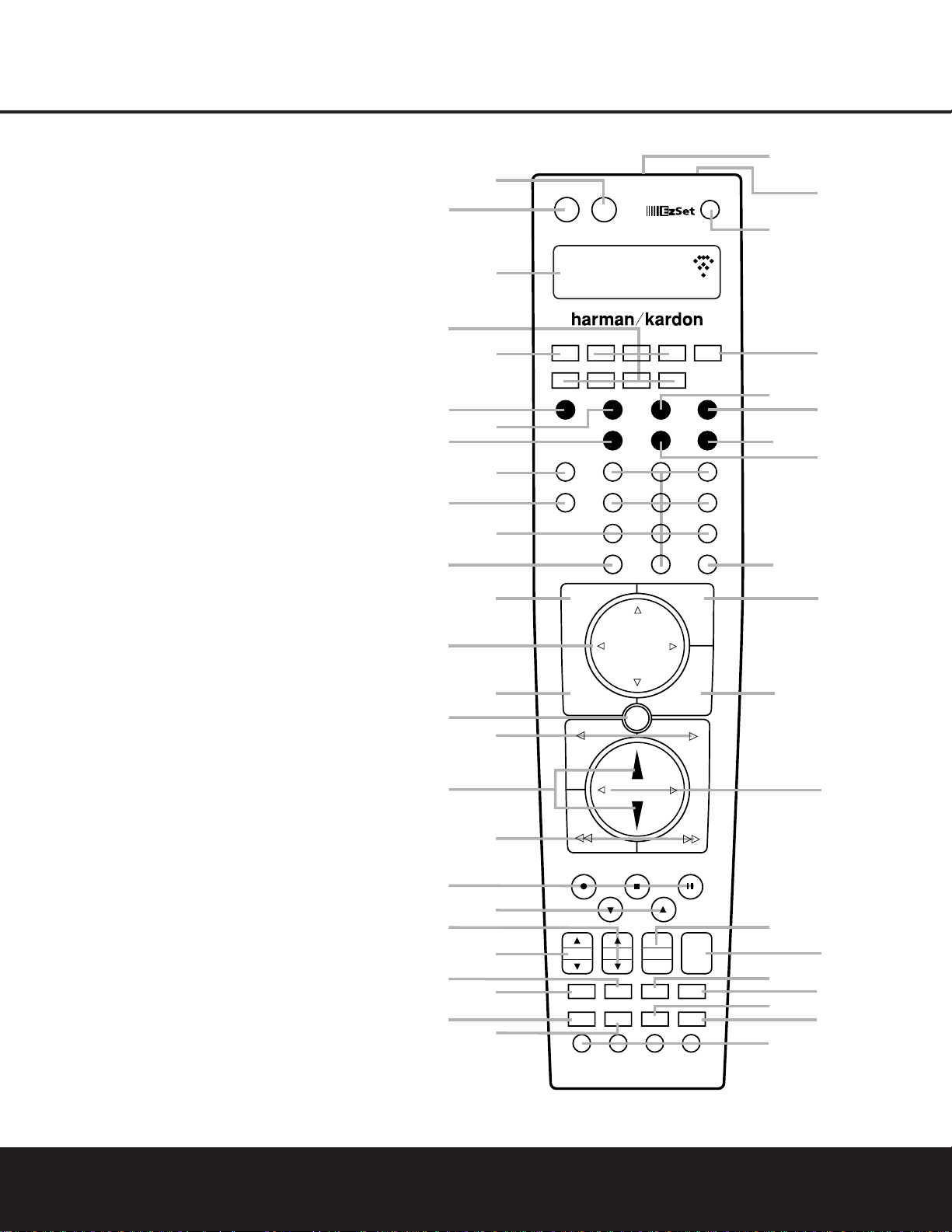
10 MAIN REMOTE CONTROL FUNCTIONS
MAIN REMOTE CONTROL FUNCTIONS
0
Power Off Button
1
Power On Button
2
LCD Information Display
3
Input Selectors
4
AVR Selector
5
Test Button
6
DSP Surround Mode Selector
7
Logic 7 Mode Select Button
8
Direct Button
9
Clear Button
A
Numeric Keys
B
Tuning Mode Button
m Channel Select Button
n Navigation Button
o Digital Select Button
F
Set Button
G
Transport Play Buttons
H
Volume Up/Down Buttons
I
Transport Fast-Play/Scan Buttons
J
Main T ransport Controls
K
Track Skip Up/Down Buttons
L
Preset Up/Down Button
M
Tuning Up/Down Button
N
Disc Skip Button
O
Program Button
P
Light Button
Q
Multiroom Button
Macro Buttons
Sleep Button
Night Mode Button
OSD Button
Tone Control Button
Mute Button
AM/FM Button
Channel Up/Down Selector
Delay Select Button
Speaker Select Button
Memory Button
Stereo Mode Select Button
DTS Neo:6 Mode Select Button
DTS Digital Mode Select Button
Dolby Surround Mode Select Button
6/8-Channel Input Select
SPL Select Button
EzSet Microphone Sensor
Lens
NOTES:
• The function names shown here are each button’s feature
when used with the DPR 1001. Most buttons have additional functions when used with other devices.When a
button is pressed, the function name will appear in the
bottom line of the
LCD Information Display c.
• The jack on the upper right side of the remote is reserved
for future use.Do not remove the plug provided or connect
any device to the jack.
• To make it easier to follow the installation instructions that
refer to this illustration, a larger copy may be downloaded
from the Product Support section at www.harmankardon.com.
DPR 1001
ON
DIRECT
GUIDE
CH.
DELAY
PRE. CH
DIGITAL
EXIT
MENU
SPKR
CLEAR
PROG TONE OSD
D. SKIP
LIGHT
NIGHT SLEEP
M-RM
TUNING AM/FM MUTE
SET
TUN-M MEM
DTS NEO:6
LOGIC 7 STEREO
SURR
TEST
SAT
CBL
TV
VCR
6/8 CH
SPL
1
2
3
4
5
6
7
8
9
A
D
E
F
G
H
I
J
B
L
N
O
P
Q
M
OFF
0
AVR
VOLUME UP
VID 1 VID 2 VID3 VID 4
DVD CD TAPE
AVR
JKLGHI MNO
TUVPQRS WXYZ
213
546
8
0
79
C
SKIP
K
PRESET
M1 M2 M3 M4
SPL
CH VOL CH
DEFABC
DOLBY
DTS SURR
Page 11
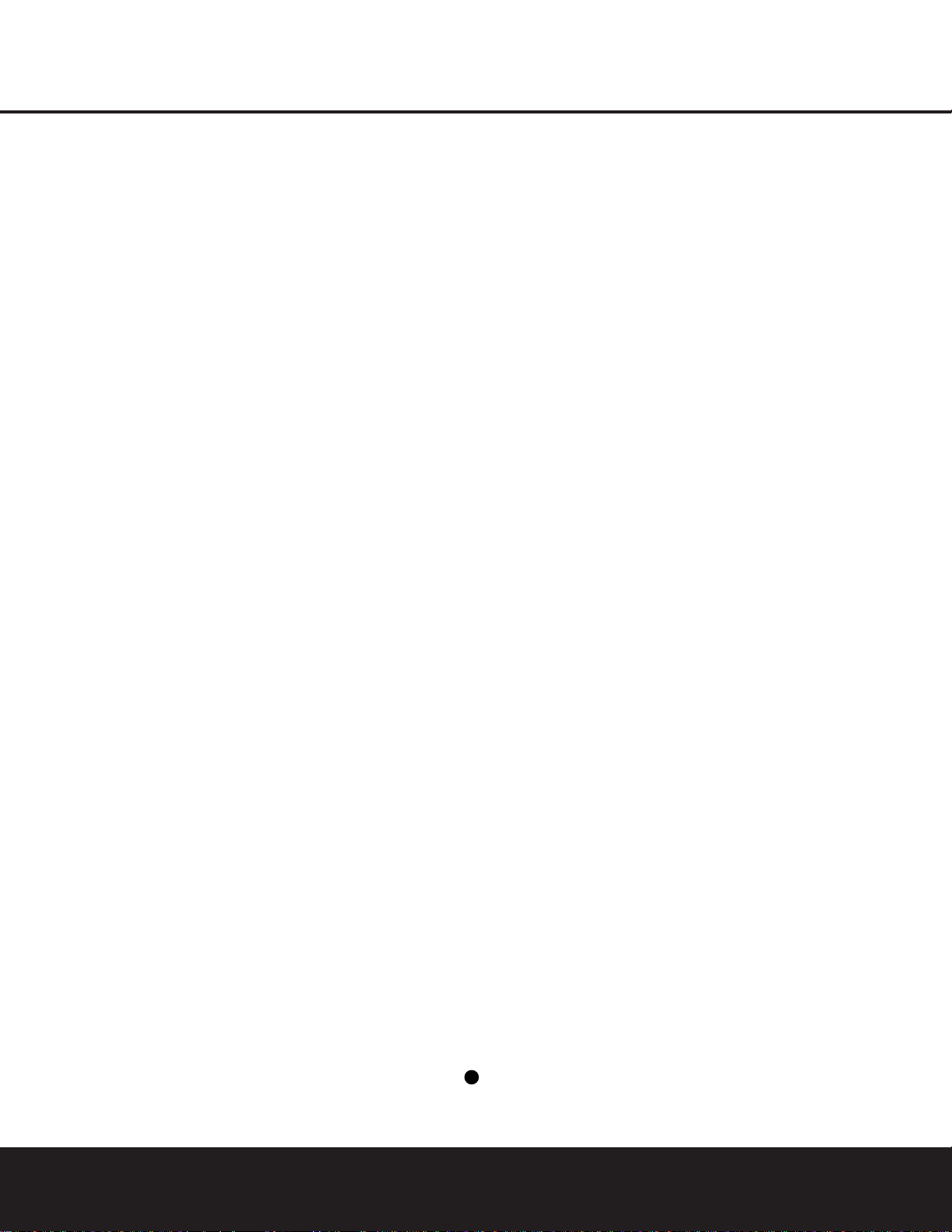
MAIN REMOTE CONTROL FUNCTIONS 11
MAIN REMOTE CONTROL FUNCTIONS
IMPORTANT NOTE:The DPR 1001’s remote may
be programmed to control up to eight devices,
including the DPR 1001. Before using the remote,
it is important to remember to press the
Input
Selector Button
3
that corresponds to the unit
you wish to operate.In addition,the DPR 1001’s
remote is shipped from the factory to operate the
DPR 1001 and most Harman Kardon CD or DVD
players and cassette decks.The remote is also
capable of operating a wide variety of other products
using the control codes that are part of the remote.
Before using the remote with other products,follow
the instructions on pages 32–34 to program the
proper codes for the products in your system.
It is also important to remember that many of the
buttons on the remote take on different functions,
depending on the product selected using the Device
Control Selectors.The descriptions shown here primarily
detail the functions of the remote when it is used to
operate the DPR 1001.
a Power Off Button: Press this button to place
the DPR 1001 or a selected device in the Standby
mode.Note that this will turn off the main room
functions,but if the Multiroom system is activated,
it will continue to function.
1
Power On Button: Press this button to tur n on
the power to a device selected by first pressing one of
the
Input Selectors3.
2
LCD Information Display: This two-line screen
displays various information depending on the commands that have been entered into the remote.
3
Input Selectors: Pressing one of these buttons
will perform three actions at the same time.First,if the
DPR 1001 is not turned on, this will power up the unit.
Next, it will select the source shown on the button as
the input to the DPR 1001. Finally,it will change the
remote control so that it controls the device selected.
After pressing one of these buttons you must press
the
AVR Selector Button 4again to operate the
DPR 1001’s functions with the remote.
4
AVR Selector: Pressing this button will switch the
remote so that it will operate the DPR 1001's functions.
If the DPR 1001 is in the Standby mode,it will also turn
the DPR 1001 on.
5
Test Button: Press this button to begin the
sequence used to calibrate the DPR 1001’s output
levels.(See page 23 for more information on calibrating the DPR 1001.)
6
DSP Surround Mode Selector: Press this
button to select from among the available DSP surround
modes.(See page 26 for more information on the
Theater, Hall and VMAx modes.)
7
Logic 7 Selector: Press this button to select
from among the available Logic 7 surround modes.
(See page 26 for the available Logic 7 options.)
8
Direct Button: Press this button when the tuner
is in use to start the sequence for direct entry of a station’s frequency. After pressing the button, simply
press the proper
Numeric Keys Ato select a sta-
tion. (See page 28 for more information on the tuner.)
9
Clear Button:When programming the remote
or using the EzSet feature,press this button to cancel
the current function.When using the remote to enter
frequencies for direct tuner access,press this button
to clear previous entries.
A
Numeric Keys:These buttons serve as a tenbutton numeric keypad to enter tuner preset positions.
They are also used to select channel numbers when
TV, Cable or SAT has been selected on the remote, or
to select track numbers on a CD,DVD or LD player,
depending on how the remote has been programmed.
B
Tuning Mode: Press this button when the tuner
is in use to select between automatic tuning and manual
tuning.When the button is pressed so that MANUAL
TUNING
appears in the Lower Display Line B,
pressing
the TuningSelector8w will move the
frequency up or down in single-step increments.When
the FM band is in use,pressing this button for manual
tuning when a station’s signal is weak will change to
monaural reception. (See page 28 for more information.)
m Channel Select Button: This button is used to
start the process of setting the DPR 1001’s output levels
to an external source.Once this button is pressed,press
the
⁄/¤
on the Navigation Button n to select the
channel being adjusted, then press the
Set Button
F
,followed by the
⁄/¤
on the Navigation Button
n again, to change the level setting. (See page 29 for
more information.)
D
Navigation Button: This single disc-like button is
used to navigate through the on-screen configuration
menus,to scroll through the options list and to select
choices for the various settings such as delay,speakers,
surround modes,digital inputs, etc.To use the button,
simply press it left, right, up or down in the direction
indicated by the
⁄¤‹›icons printed on the button
disc.Depending on the menu being used,pressing the
button will either change the video highlight that indicates a specific choice or it will change the option
shown in the on-screen or front panel display.The
sections in this manual describing the unit’s individual
features and configuration options contain specific
information on how the navigation controls are used.
E
Digital Select Button: Press this button to assign
one of the digital inputs k KÒ to a source.(See
page 27 for more information on using digital inputs.)
F
Set Button:This button is used to enter settings
into the DPR 1001’s memory.It is also used in the
setup procedures for delay time,speaker configuration
and channel output level adjustment.
G
Transport Play Buttons: These buttons have no
direct function on the DPR 1001, but they are used
when the remote is programmed for a compatible
DVD,CD or tape player.Pressing these buttons will
transmit a forward- or reverse-play command,
according to the capabilities of the player being
controlled. In the factory default setting,these buttons
are programmed for Harman Kardon DVD players so
that you may control a compatible player without
having to switch devices.
H
Volume Up/Down Buttons:These controls
share the common disc in the lower third of the
remote.To raise the volume, press the button marked
⁄
by pressing towards the top of the remote.To lower
the volume,press the button marked
¤
by pressing
towards the bottom of the remote.The
‹/›
buttons
on the left and right sides of this disc change channels
up or down when the TV, cable box or satellite
Input
Selectors
3
have been pressed.
I
Transport Fast-Play/Scan Buttons: These buttons have no direct function on the DPR 1001, but
they are used when the remote is programmed for a
compatible DVD,CD or tape player. Pressing these buttons will transmit a fast-play forward, fast-play reverse,
or fast-forward or -reverse scan command, according
to the capabilities of the player being controlled. In the
factory default setting,these buttons are preprogrammed
with the remote codes for Harman Kardon DVD players
so that you may control a compatible player without
having to switch devices.
J
Main Transport Controls:These buttons have
no direct function on the DPR 1001, but they are
used when the remote is programmed for a compatible DVD,CD or tape player.Pressing these buttons
will transmit a stop (
Í) record (Î) or pause (
±
)
command, according to the capabilities of the player
being controlled. In the factory default setting,these
buttons are programmed with the remote codes for
Harman Kardon DVD players so that you may control
a compatible player without having to switch devices.
K
Track Skip Up/Down Button: This button does
not have a direct function with the DPR 1001, but
when used with a compatibly programmed CD or DVD
changer it will change the track or chapter currently
being played. In the factory default setting,this button is
programmed with the remote codes for Harman Kardon
DVD players so that you may control a compatible player
without having to switch devices.
L
Preset Up/Down Button: When the tuner is in
use,press this button to scroll through the stations
programmed into the DPR 1001’s memory.
31
Page 12
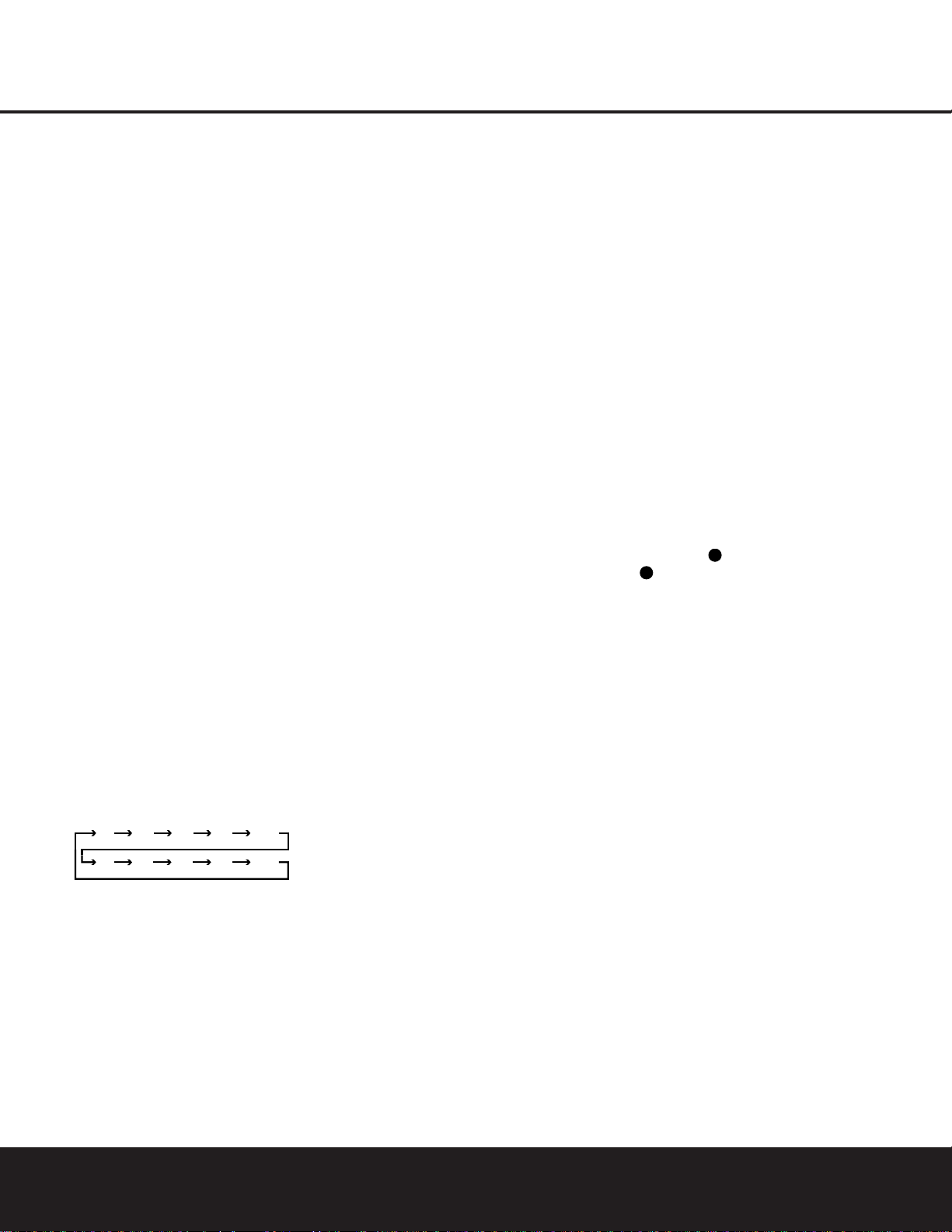
12 MAIN REMOTE CONTROL FUNCTIONS
MAIN REMOTE CONTROL FUNCTIONS
M
Tuning Up/Down: When the tuner is in use,this
button will tune up or down through the selected frequency band. If the
Tuning Mode ButtonB6 has
been pressed so that
AUTO appears in the Lower
Display Line
B,pressing either button will cause the
tuner to seek the next station with acceptable signal
strength for quality reception.When
MANUAL
appears in the Lower Display Line B, pressing this
button will tune stations in single-step increments.(See
page 28 for more information.)
N
Disc Skip Button:This button has no direct
function for the DPR 1001 but may be used to
change the disc in a CD or DVD changer when the
remote is programmed for that type of device.(See
page 35 for more information.)
O
Program Button: This button is used to begin
the process of programming the remote.Press and hold
this button for three seconds to place the remote in the
programming mode.Once the red LED under the
Set
Button
F
lights,release the button.You may then
select from the desired option. (See pages 32–41 for
more information on configuring the remote.)
P
Light Button: Press this button to activate the
remote’s backlight for ease of use in darkened rooms.
Q
Multiroom: Press this button to activate the multiroom system or to begin the process of changing the
input or volume level for the second zone.(See page
31 for more information on the multiroom system.)
Macro Buttons: Press these buttons to store or
recall a “Macro”,which is a preprogrammed sequence
of commands stored in the remote.(See page 35 for
more information on macros.)
Sleep Button: Press this button to place the unit
in the Sleep mode.After the time shown in the display,
the DPR 1001 will automatically go into the Standby
mode.Each press of the button changes the time until
turn-off in the following order:
Night Mode: Press this button to activate the
Night mode.This mode is available in specially encoded
Dolby Digital sources,and it preserves dialogue (center
channel) intelligibility at low volume levels.
OSD Button: Press this button to activate the
On-Screen Display (OSD) system used to set up or
adjust the DPR 1001’s parameters.
Tone Control Button: This button controls
whether or not the Bass and Treble controls are active,
and, if so,the degree to which they are used.The first
press of this button tells the current status of the tone
controls: If
TONE OUT is displayed in the Lower
Display Line
B, the tone controls are not in the signal
path, and the DPR’s output is “flat.”If
TONE IN is
displayed, the controls are active.To switch the tone
controls in or out, press the
⁄/¤
Navigation Button
n so that the desired setting appears.To change
the actual bass or treble settings,first make certain
that
TONE IN has been activated,and then press
the button again so that either
BASS MODE or
TREBLE MODE appears.Within five seconds,
press the
⁄/¤
Navigation Button n to enter the
desired setting.
Mute: Press this button to momentarily silence
the DPR 1001 or TV set being controlled,depending
on which device has been selected.
AM/FM Tuner Select:Press this button to select
the DPR 1001’s tuner as the listening choice.Pressing
this button when the tuner is already in use will select
between the AM and FM bands.
Channel Up/Down Selector: These buttons
have no function when the DPR is being controlled,
but when programmed for use with a VCR,TV,cable
box, satellite receiver or other similar product they will
change the channel up or down. See pages 32–34
for more information on programming the remote.
Delay/Select: Press this button to begin
the process for setting the delay times used by the
DPR 1001 when processing surround sound.After
pressing this button, the delay times are entered by
pressing the
Set ButtonFand then the
⁄/¤
Navigation Button n to change the setting.
Press the
Set ButtonFagain to complete the
process.(See page 21 for more information on
setting delay times.)
Speaker Select: Press this button to begin
the process of configuring the DPR 1001’s bass
management system.Then press the
⁄/¤
Navigation Button n to select the channel you
wish to set up.Press the
Set ButtonFand then
select the speaker type.When all adjustments have
been completed, press the
Set ButtonFtwice to
exit the settings and return to normal operation. (See
page 19 for more information on speaker setup.)
Memory Button: Press this button to enter a
radio station into the DPR 1001’s preset memory.
Once
PRESET MEMORY flashes in the
Lower Display Line B, you have five seconds to
enter a preset memory location using the
Numeric
Keys
A
. (See page 28 for more information.)
Stereo Mode Selector: Press this button to
select a stereo listening mode.The first press of the
button places the DPR 1001 in a true,two-channel,
left/right Stereo mode with no surround processing.
The next press selects either five-channel Stereo or
seven-channel Stereo,depending on the speaker
configuration.
DTS Neo:6 Mode Selector: Press this button
to select a DTS Neo:6 mode.(See page 26 for the
available DTS Neo: 6 options.)
DTS Digital Mode Selector: When a DTSencoded digital source is playing,each press of this
button will scroll through the available DTS modes.The
specific choice of modes will vary according to the type
of encoding on the disc and your system’s speaker
configuration.When a DTS source is not in use, this
button has no function. (See page 26 for the available
DTS digital options.)
Dolby Surround Mode Selector: This button
is used to select from the available Dolby Surround
modes.Each press of this button will select
one of the
Dolby Pro Logic II modes or Dolby 3 Stereo.
When a
Dolby Digital-encoded source is in use,the Dolby
Digital mode may also be selected. (See page 26 for
the available Dolby surround mode options.)
6-Channel/8-Channel Input Select: Press this
button to select the device connected to the
6-Channel
Direct Inputs
or the 8-Channel Direct Inputs
. (See page 29 for more information.)
SPL Select:This button activates the DPR 1001’s
EzSet function to quickly and accurately calibrate the
DPR 1001’s output levels.When the button is pressed
you will then need to select between automatic EzSet
operation or using the remote as a manual SPL meter
by pressing the
⁄/¤
Navigation Button n until
your choice appears in the remote’s LCD display.
Press the
Set ButtonFto enter the setting,and
then follow the instructions as displayed in the LCD
display.For complete information, see page 22.
EzSet Microphone Sensor: The microphone
sensor that is used by the EzSet system is behind the
three slots at the top of the remote control.When
using EzSet to calibrate the DPR 1001 be certain that
the slots are not covered. (See page 22 for more
information on using EzSet.)
Lens: The infrared emitters behind the plastic
lens at the top of the remote communicate the remote
codes to the DPR 1001. Be certain that the lens is
not covered when using the remote,and point the lens
toward the DPR for best results.In learning mode, the
remote receives IR codes to be learned through a
sensor behind the lens.
NOTE: DO NOT remove the rubber plug that is supplied
to cover the jack on the upper right side of the remote.
The jack is not active and is reserved for future use.
90
min80min70min60min50min
30
40
min20min10min
min
OFF
34
33
Page 13
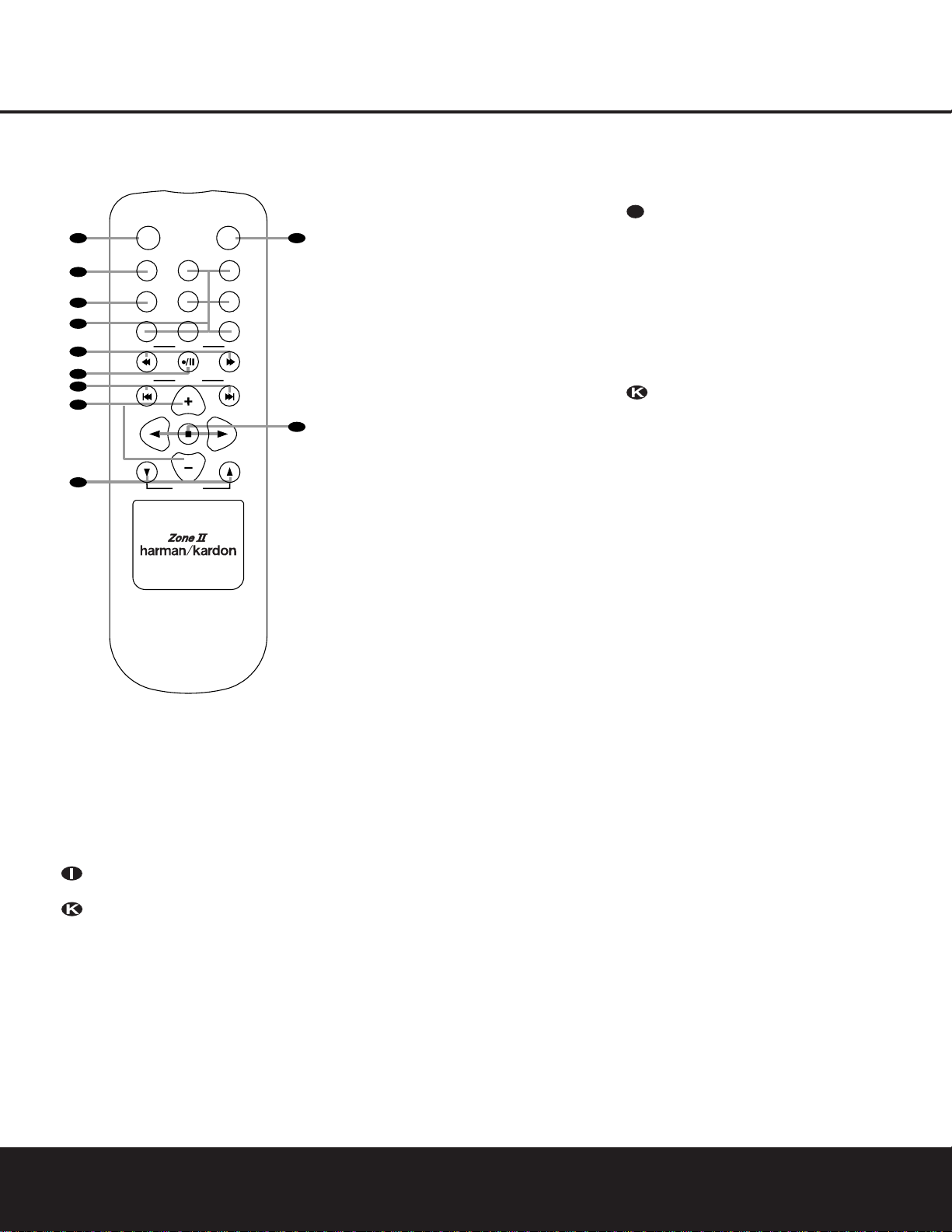
ZONE II REMOTE CONTROL FUNCTIONS 13
ZONE II REMOTE CONTROL FUNCTIONS
å
Power Off: When used in the room where the
DPR 1001 is located, press this button to place the
unit in Standby.When it is used in a remote room with
a sensor that is connected to the
Multiroom IR Jack
£, this button turns the Multiroom system off.
∫
AVR Selector: Press this button to turn on the
DPR 1001.The input in use when the unit was last on
will be selected.
ç
AM/FM Tuner Select:Press this button to
select the Tuner as the input to the Multiroom system.
Press it again to change between the AM and FM
bands.
∂
Input Selectors: When the DPR 1001 is off,
press one of these buttons to select a specific input
and turn the unit on.When the unit is already in use,
pressing one of these buttons will change the input.
≠
Tuning Up/Down – Fast-Play: These buttons
may be used to change the frequency of the tuner.
These buttons may also control the Fast-Play or FastReverse functions of compatible Harman Kardon CD,
DVD or cassette decks in the same room, or from a
remote room when an IR link is connected to the
DPR 1001.
ƒ
Record/Pause: Press this button to activate
either the Record or Pause function on compatible
Harman Kardon CD,DVD or Cassette Deck products.
©
Preset Up/Down – Track Skip: When the
DPR 1001’s tuner is selected as the input source,
these buttons will move up or down through the list of
stations that have been stored in the preset memory.
When a CD or DVD changer or player is selected,
these buttons activate the Forward or Reverse Track or
Chapter Skip functions.
˙
Disc Skip: Press this button to change discs on
compatible Harman Kardon CD or DVD changers or
players.
Volume Up/Down: When used in the room
where the DPR 1001 is located, press this button to
raise or lower the volume in that room.When it is
used in a remote room with a sensor that is connected to the
Multiroom IR Jack £, this button will
raise or lower the volume in the remote room.
∆
Play Forward/Reverse/Stop: Press these buttons to control compatible Harman Kardon CD,DVD or
cassette players.
Mute: When used in the room where the
DPR 1001 is located, press this button to temporarily
silence the unit.When it is used in a remote room with
a sensor that is connected to the
Multiroom IR Jack
£, this button will temporarily silence the feed to the
remote room only.Press the button again to retur n to
the previous volume level.
å
Power Off
∫
AVR Selector
ç
AM/FM Tuner Select
∂
Input Selectors
≠
Tuning Up/Down – Fast-Play
ƒ
Record/Pause
©
Preset/Up/Down – Track Skip
˙
Disc Skip
Volume Up/Down
∆
Play Forward/Reverse/Stop
Mute
/
NOTES:
• The Zone II remote may be used in either the same room where the DPR 1001 is located,or it may be used
in a separate room with an optional infrared sensor that is connected to the DPR 1001’s
Multiroom IR Input
Jack
£. When it is used in the same room as the DPR 1001, it will control the functions of the DPR 1001 or
any compatible Harman Kardon products in that room.When it is used in a separate room via a sensor connected
to the Multiroom IR Jack £, the buttons for power,input source,volume and mute will control the source
and volume for the second zone,as connected to the
Multiroom Out Jacks ª. (See page 31 for complete
information on using the Multiroom system.)
• To make it easier to follow the installation instructions that refer to this illustration, a larger copy may be
downloaded
from the Product Support section at www.harmankardon.com.
POWER
A
B
C
D
E
F
G
H
I
AM/
OFF
AVR
FM
DVD
DN
DN
VID 1
VID 3
CD
TUNING
PRESET
DISC SKIP
DISC SKIP
VOLUME
MUTE
K
VID 2
VID 4
TAPE
UP
UP
J
I
Page 14
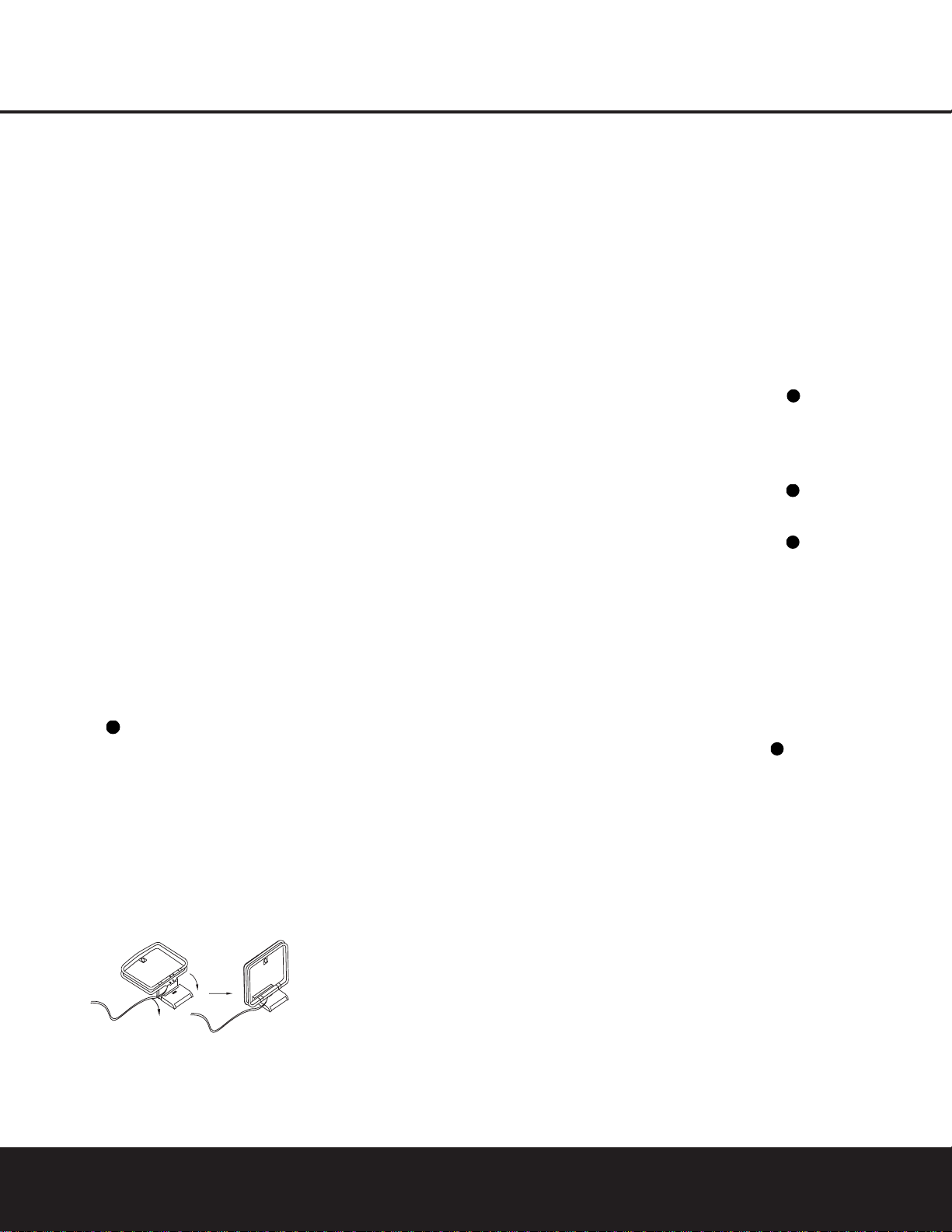
14 INSTALLATION AND CONNECTIONS
INSTALLATION AND CONNECTIONS
System Installation
After unpacking the unit, and placing it on a solid surface
capable of supporting its weight, you will need to make
the connections to your audio and video equipment.
IMPORTANT NOTE:For your personal safety and to
avoid possible damage to your equipment and speakers,
it is always a good practice to turn off and unplug the
DPR 1001 and ALL source equipment from the AC
output before making any audio or video system
connections.
Audio Equipment Connections
We recommend that you use high-quality interconnect
cables when making connections to source equipment
and recorders to preserve the integrity of the signals.
1. Connect the analog output of a CD player to the
CD Inputs •.
NOTE: If your CD player has both fixed and variable
audio outputs,it is best to use the fixed output unless
you find that the input to the receiver is so low that the
sound is noisy,or so high that the signal is distorted.
2. Connect the analog Play/Out jacks of a cassette
deck, MD, CD-R or other audio recorder to the
Tape Inputs §.Connect the analog Record/In
jacks on the recorder to the
Tape Outputs ¶
on the DPR 1001.
3. Connect the output of any digital sources such as a
CD or DVD changer or player, video game,a digital
satellite receiver, HDTV tuner or digital cable set-top
box or the output of a compatible computer sound
card to the
Optical or Coaxial Digital Inputs
k KM.
4. Connect the coaxial or optical
Digital Audio
Outputs
b on the rear panel of the DPR 1001
to the matching digital input connections on a
CD-R or MiniDisc recorder.
5.Assemble the AM Loop Antenna supplied with the
unit so that the tabs at the bottom of the antenna
loop snap into the holes in the base.Connect the
wires from the
AM antenna to the Antenna
Terminals
™.Make certain to connect the wire
marked GND to the top terminal screw.
6. Connect the supplied FM antenna to the
FM
Antenna
(75-ohm) Connection ¡.The FM
antenna may be an external roof antenna, an inside
powered or wire-lead antenna or a connection from
a cable TV system.If the antenna or connection
uses 300-ohm twin-lead cable,you must use an
optional 300-ohm-to-75-ohm adapter.
7. Connect the front,center, surround and surround
back speaker outputs
cdef to the respective
speakers.
To ensure that all the audio signals are carried to your
speakers without loss of clarity or resolution, we
suggest that you use high-quality speaker cable.Many
brands of cable are available and the choice of cable
may be influenced by the distance between your
speakers and the receiver, the type of speakers you
use,personal preferences and other factors. Your
dealer or installer is a valuable resource to consult
in selecting the proper cable.
Regardless of the brand of cable selected, we recommend that you use a cable constructed of
multistrand
copper with a gauge of 14 or smaller.
Remember that
in specifying cable,the lower the number, the thicker
the cable.
Cable with a gauge of 16 may be used for short runs
of less than ten feet.We do not recommend that you
use cables with an AWG equivalent of 18 or higher,
due to the power loss and degradation in performance
that will occur.
Cables that are run inside walls should have the
appropriate markings to indicate listing with UL,
CSA or other appropriate testing agency standards.
Questions about running cables inside walls should be
referred to your installer or a licensed electrician who
is familiar with the NEC and/or the applicable local
building codes in your area.
When connecting wires to the speakers,be certain to
observe proper polarity.Note that the positive (+)
terminal of each speaker connection now carries a
specific color code as noted on page 8. However, most
speakers will still use a red terminal for the postive (+)
connection. Connect the “negative”or “black” wire to the
same terminal on both the receiver and the speaker.
NOTE: While most speaker manufacturers adhere
to an industry convention of using black terminals
for negative and red ones for positive,some
manufacturers may vary from this configuration.To
ensure proper phase and optimal performance,consult
the identification plate on your speaker or the speaker’s
manual to verify polarity.If you do not know the polarity
of your speaker, ask your dealer for advice before
proceeding,or consult the speaker’s manufacturer.
We also recommend that the length of cable used
to connect speaker pairs be identical. For example,
use the same length of cable to connect the front left
and front right, surround left and surround right, and
surround back left and surround back right speakers,
even if the speakers are at different distances from the
DPR 1001.
8. Connections to a subwoofer are normally made via
a line-level audio connection from the
LFE/Sub-
woofer Output
j to the LFE or line-level input of
a subwoofer with a built-in amplifier. When a passive
subwoofer is used, the connection first goes to a
power amplifier, which will be connected to one or
more subwoofer speakers.If you are using a powered subwoofer that does not have line-level input
connections,follow the instructions furnished with the
speaker for connection information.
9. If an external multichannel audio source with
5.1 outputs such as an external digital processor/
decoder, DVD-Audio or SACD player is used,
connect the outputs of that device to the
6-Channel Direct Inputs
.
10. If an external multichannel audio source with
7.1 outputs such as an external digital processor/
decoder, DVD-Audio or SACD player is used,
first connect the outputs of that device to the
6-Channel Direct Inputs , and then connect
the Surround Back Left and Surround Back Right
output channels of the source device to the
8-Channel Direct Inputs .
Video Equipment Connections
Video equipment is connected in the same manner
as audio components.Again, the use of high-quality
interconnect cables is recommended to preserve
signal quality.
Although the outputs from any compatible video
device may be connected to any video input, to simplify programming device codes into the remote control, we recommend that a hard-drive recorder product
such as a TiVo
®
or ReplayTV®be connected to the
Video 1 Connectors ‚⁄ ‹.If there is no hard
drive recorder in your system, connect the VCR to
those connectors; otherwise connect it to the
Video 2
Connectors
›fifl‡
.The audio outputs of your
TV should be connected to the
Video 2 Input
Connector
fi
, and the outputs of a cable box or
satellite receiver to the
Video 3 Input Connectors
°·.
Note that the DPR 1001 will not convert signals from
composite to S-Video,or vice versa. S-Video inputs may
only be viewed when the DPR 1001 is connected to a
TV set or video display with S-Video capability.If you use
both standard composite video and S-Video sources in
your system, it is important that you connect both an
S-Video cable and a standard composite video cable
(a coax cable with an RCA plug on both ends) between
the DPR 1001 and your TVor projector. Consult the
instructions for your TVset or projector for more information on connecting both types of signals.
1. Connect a VCR’s or other video source’s audio and
video Play/Out jacks to the
Video 1 or Video 2 In
31
33
33
34
12
Page 15

INSTALLATION AND CONNECTIONS 15
INSTALLATION AND CONNECTIONS
Jacks ‚⁄›fi on the rear panel.The Audio
and Video Record/In jacks on the VCR should be
connected to the
Video 1 or Video 2 Out Jacks
‹fl‡ on the DPR 1001.
2. Connect the analog audio and video outputs of a
television set or any other video source to the
Video
2 Input Jacks
›fi.
3. Connect the analog audio and video outputs of a
satellite receiver, cable TV converter or any other
video source to the
Video 3 Jacks °·.
4. Connect the analog audio and video outputs of
a DVD or laser disc player to the
DVD Jacks
a .When a digital audio connection is used
for your DVD player, the default connection is
the
Coaxial 1 Digital Audio Input Jack k.
However, the connection may also be made to any
of the
Optical K or Coaxial kM digital
audio inputs,provided that the digital input source
selection is changed as shown on pages 18 and
27. If your DVD or DVD-Audio player includes an
onboard surround decoder and 6- or 8-channel
line-level audio outputs,you may connect these
audio outputs to the
6- and 8-Channel Direct
Inputs
as appropriate.When you wish to
hear this decoded audio,select the DVD input first in
order to select the video signal from the DVD player,
then select the 6- or 8-Channel Direct Input source
for the audio.
5. Connect the digital audio outputs of a DVD player,
satellite receiver, cable box or HDTV converter to the
appropriate
Optical or Coaxial Digital Inputs
k KM.
6. Connect the
Video Monitor Output jacks on
the receiver to the composite or S-Video input of
your television monitor or video projector.
7. If your DVD player and monitor both have
component video connections,connect the
component outputs of the DVD player to the
DVD Component Video Inputs . Even when
component video connections are used, the audio
connections should still be made to either the analog
DVD Audio Inputs a or any of the Optical or
Coaxial Digital Input Jacks k KM.
8. If another component video device is available,
connect it to the
Video 2 Component Video Input
Jacks
.The audio connections for this device
should be made to either the
Video 2 Audio Input
Jacks
fi or any of the Optical or Coaxial Digital
Input Jacks
k KM
.
9. If the component video inputs are used,connect the
Video Monitor Component Video Outputs to
the component video inputs of your TV, projector or
display device.
10.If you have a camcorder, video game or other
audio/video device that is connected to the receiver
on a temporary rather than permanent basis,connect the audio,video and digital audio outputs of that
device to the
Video 4 Front Panel InputsN.A
device connected here is selected as the Video 4
input, and the digital inputs must be assigned to the
Video 4 input. (See pages 18 and 27 for more
information on input configuration.)
VIDEO CONNECTION NOTES:
• When the component video jacks are used, the onscreen menus are not visible and you must switch to
the standard composite or S-Video input on your TV
to view them.
• The DPR 1001 will accept either standard composite,
S-Video or Y/Pr/Pb component video signals. However, it will not convert composite or S signals to
component video.
• Component or composite video signals may only be
viewed in their native formats.
System and Power Connections
The DPR 1001 is designed for flexible use with multiroom systems,external control components and power
amplifiers.
Main Room Remote Control Extension
If the receiver is placed behind a solid or smoked glass
cabinet door, the obstruction may prevent the remote
sensor from receiving commands.In this event, an
optional remote infrared (IR) sensor may be used.
Connect the output of the remote sensor to the
Remote
IR Input Jack
∞.
If other components are also prevented from receiving
remote commands,only one sensor is needed. Simply
use this unit’s sensor or a remote eye by running a connection from the
Remote IR Output Jack ¢ to the
remote IR input jack on Harman Kardon (or other compatible) equipment.
Multiroom IR Link
The remote room IR receiver should be connected to
the DPR 1001 via standard coaxial cable.Plug the IR
connection cable into the
Multiroom IR Input Jack £
on the DPR 1001’s rear panel.
If other Harman Kardon-compatible source equipment is
part of the main room installation, the
Remote IR
Output Jack
¢ on the rear panel should be connected to the IR IN jack on the source equipment.This
will enable the remote room location to control source
equipment functions.
NOTE: All remotely controlled components must be
linked together in a “daisy chain”.Connect the
IR OUT
jack of one unit to the IR IN of the next to establish
this chain.
Multiroom Audio Connections
Depending on the distance from the DPR 1001 to
the remote room, three options are available for audio
connection:
Option 1: Run high-quality,shielded audio interconnect
cable from the DPR 1001 to the
remote room. In the
remote room, connect the interconnect cable to a stereo
power amplifier. The amplifier
will be connected to the
room’s speakers.At the DPR 1001, plug the audio interconnect cables into the
Multiroom Output Jacks ª
on the DPR 1001’s rear panel.
Option 2: Connect the Multiroom Output Jacks ª
on the DPR 1001 to the inputs of an optional stereo
power amplifier that is located with the DPR. Run highquality speaker wire from the amplifier to the speakers in
the remote room.
Option 3: When only a 5.1-channel system is required
for the main listening area, the
Surround Back
Speaker Outputs
c may be configured for use in the
second zone of a multiroom system. Run high-quality
speaker wire from the
Surround Back Speaker
Output
c terminals on the DPR 1001 to the speakers
in the remote room.Then,follow the instructions on
page 20 for using the DPR 1001’s on-screen menu
system to configure the
Surround Back Speaker
Outputs
c for operation in the remote room.
NOTE: In all of these options,you may connect an
optional IR sensor in the remote room to the DPR 1001
via an appropriate cable.Connect the sensor’s cable to
the
Multiroom IR Input £ on the DPR 1001 and use
the Zone II remote to control the room volume.Alternatively,you may install an optional volume control
between the output of the amplifier or
Surround Back
Speaker Outputs
c and the speakers.
AC Power Connections
This unit is equipped with two AC Accessory Outlets
g.They may be used to power accessory devices,
but they should not be used with high-current draw
equipment such as power amplifiers.The total power
draw for both outlets may not exceed 100 watts.
The top outlet is unswitched, which means that power is
available as long as the DPR is plugged in.
The bottom outlet is switched, which means that power
is supplied only when the DPR is turned on. Since the
power is removed when the DPR is turned off, this outlet
should not be used for devices such as VCRs where a
constant power source is required for a clock or timer, or
for products that do not have a mechanical power switch
and thus turn off when AC power is removed.
Finally,when all connections are complete, plug the
power cord into a nonswitchedAC wall outlet.You’re
almost ready to enjoy the DPR 1001!
12
32
31
33
34
31
35
37
31
38
31
36
Page 16

16 SYSTEM CONFIGURATION
SYSTEM CONFIGURATION
When all audio,video and system connections have
been made,there are a few configuration adjustments
that must be made.A few minutes spent to correctly
configure and calibrate the unit will greatly add to your
listening experience.
Speaker Selection and Placement
The placement of speakers in a multichannel home theater system can have a noticeable impact on the quality
of sound reproduced.
No matter which type or brand of speakers is used,the
same model or brand of speaker should be used for the
left front,center and right front speakers.This creates a
seamless front soundstage and eliminates the possibility
of distracting sonic disturbances that occur when a sound
moves across mismatched front channel speakers.
Speaker Placement
Depending on the type of center channel speaker
in use
and your viewing device,place the center speaker either
directly above or below your TV, or in the center behind
a perforated front projection screen.
Once the center channel speaker is installed, position the
front left and front right speakers so that they are as far
away from one another as the center channel speaker is
from the preferred listening position. Ideally, the front
channel speakers should be placed so that their tweeters
are no more than 24" above or below the tweeter in the
center channel speaker.
Depending on the specifics of your room acoustics and
the type of speakers in use,you may find that imaging is
improved by moving the left front and right front speakers
slightly forward of the center channel speaker. If possible,
adjust all front loudspeakers so that they are aimed at ear
height when you are seated in the listening position.
Using these guidelines,you’ll find that it takes some
experimentation to find the correct location for the front
speakers in your particular installation. Don’t be afraid to
move things around until the system sounds correct.
Optimize your speakers so that audio transitions across
the front of the room sound smooth, and that sounds
from all speakers appear to arrive at the listening position
at the same time (without delay from the center speaker
compared to the left and right speakers).
A) Front channel speaker installation with direct-view TV
sets or rear-screen projectors
B) Rear speaker mounting is an alternate location for 5.1
systems.It is required for 7.1 operation.
When the DPR 1001 is used in 5.1-channel operation,
the preferred location for surround speakers is on the
side walls of the room, at or slightly behind the listening
position. In a 7.1-channel system,both side surround
and back surround speakers are required.The center
of the speaker should face into the room.The speakers
should be located so that the bottom of the cabinet is
at least two feet higher than the listeners’ ears when the
listeners are seated in the desired area.
Rear surround speakers are required when a full 7.1channel system is installed, and they may also be used
as an alternative mounting position in a 5.1-channel system when it is not practical to place the main surround
speakers on the sides of the room. Speakers may be
placed on a rear wall, behind the listening position.
As with the side speakers,rear surrounds should be
located so that the bottom of the cabinet is at least
two feet higher than the listeners’ ears.The speakers
should be no more than six feet behind the rear of the
seating area.
Subwoofers produce nondirectional sound, so they may
be placed almost anywhere in a room.Actual placement
should be based on room size and shape and the type
of subwoofer used. One method of finding the optimal
location for a subwoofer is to begin by placing it in the
front of the room, about six inches from a wall,or near
the front corner of the room.Another method is to
temporarily place the subwoofer at your normal listening
position, and then walk around the room until you find
a spot where the subwoofer sounds best. Place the
subwoofer in that spot.You should also follow the
instructions of the subwoofer’s manufacturer, or you
may wish to experiment with the best location for a
subwoofer in your listening room.
System Setup
Once the speakers have been placed in the room and
connected, the remaining steps in the setup process are
to program the DPR 1001’s bass management system
for the type of speakers used in your system, calibrate
the output levels,and set the delay times used by the
surround sound processor.
You are now ready to power up the DPR 1001 to begin
these final adjustments.
1.Plug the
AC Power Cord h into an unswitched
AC outlet.
2.Open the door on the lower right corner of the front
panel to reveal the
Main Power Switch ( and
the other front panel jacks by gently pulling the door
down from the side of the unit where the word
OPEN appears.Press the
Main Power Switch (
in until it latches.Note that the Power Indicator
1 will turn red, indicating that the unit is in the
Standby mode.
3.Remove the protective plastic film from the front
panel lens.If left in place, the film may affect the
performance of your remote control.
4.Install the four supplied AAA batteries in the remote
as shown. Be certain to follow the (+) and (–)
polarity indicators that are printed inside the battery
compartment.
5.Tur n the DPR 1001 on either by pressing the
Standby/On Button 2 on the front panel, or
via the remote by pressing the
Power On Button
b,the AVR Selectore or any of the Input
Selectors
d on the remote.The
Power Indicator 1 will turn green to confirm that
the unit is on, and the
Main Information Display
^ will also light.
Center Front Speaker
No more
than 24"
Left Front
Speaker
Right Front
Speaker
TV or Projection Screen
Left Front
Speaker
speakers are used
when rear-mounted
No more than 6 feet
Center Front
Speaker
Optional Rear-Wall Mounting
Right Front
Speaker
At least 6 inches from ceiling
At least 2 feet
43
34
Page 17

SYSTEM CONFIGURATION 17
SYSTEM CONFIGURATION
Using the On-Screen Display
When making the following adjustments,you may find it
easier to use the DPR 1001’s on-screen display system.
These easy-to-read displays give you a clear picture of
the current status of the unit and make it easy to see
which speaker, delay,input or digital selection you are
making.
To view the on-screen menus,make certain you have
made a connection from the
Video Monitor Out Jack
on the rear panel to the composite or S-Video input
of your TV or projector. In order to view the DPR 1001’s
displays,the correct video source must be selected on
the video display.Note that the on-screen menus are not
available when a component video display is in use.
IMPORTANT NOTE:When viewing the on-screen
menus using a CRT-based projector, plasma display or
any direct-view CRT monitor or television,it is important
that they not be left on the screen for an extended period of time.The constant display of a static image such
as these menus or video game images may cause the
image to be permanently “burned into”the projection
tubes,plasma screen or CRT.This type of damage is not
covered by the DPR 1001 warranty and may not be
covered by the projector/TV set’s warranty.
The DPR 1001 has two on-screen display modes,
“Semi-OSD” and “Full-OSD.”When making configuration
adjustments,it is recommended that the Full-OSD mode
be used.This will place an option listing on the screen,
making it easier to view the available options.
Making Configuration Adjustments
The full-OSD system is available by pressing the
OSD Button .When this button is pressed,the
MAIN menu (Figure 1) will appear,and adjustments
are made from the individual menus.
Figure 1
The semi-OSD system is also available,allowing you to
make adjustments directly,by pressing the appropriate
buttons on the front panel or remote control for the
specific parameter to be adjusted. For example, to
change the digital input for any of the sources,press the
Digital Select Button o on the remote,or use the
front panel buttons following the instructions shown on
page 18.
To use the full-OSD menu system, press the
OSD
Button
.When the menu is on the screen,press
the
⁄/¤ NavigationButtons n until the item you
wish to adjust is highlighted in a white box and then
press the
Set Button p to adjust that item. The
menus will remain on the screen for 20 seconds,
and then they will “time-out”and disappear from
the
screen.The time-out may be increased to as much
as
50 seconds by going to the
ADVANCED
SELECT
menu, and changing the item titled
FULL OSD TIME OUT (see page 31).
When the full-OSD system is in use,the menu
selections are not shown in the
Main Information
Display
^.When the full-OSD menu system is used,
OSD ON will appear in the Upper Display Line
and the OSD Indicator will light to remind you
that a video display must be used.When the semi-OSD
system is used in conjunction with the discrete configuration buttons,the on-screen display will show the current
menu selection.That selection will also be shown in the
Lower Display Line .
Speaker Optimizer
The Speaker Optimization function is critical to ensure
optimal performance of the DPR.This setting tells the
digital amplifier section which settings to use to best
match its operation to your specific speakers.Note that
this adjustment is electronic,not electrical, and unlike the
“8-ohm/4-ohm” switches on older analog amplifiers,you
do not need to turn the DPR off to change the setting.
However, we do suggest that you do not have any program material playing through the DPR when the setting
is changed.
Before making this adjustment you will need to find the
impedance specification for your speakers.This information is often found on a label attached to the speaker,
and it is usually shown in the owner’s manual that came
with your speakers.If you cannot find the information for
your speakers,consult the manufacturer’s Web site or
customer service department.
In cases where the speakers in a system have different
impedance ratings,such as 8 ohms for the front left/right
and center speakers and 6 ohms for the surround
speakers,use the setting for the front speakers, as they
are used most often for all types of program material.
If you cannot determine the speaker’s impedance,there
is no harm in using the factory default setting of 8 ohms,
as most home speakers are in that range.
Since the factory default is 8 ohms,you may skip this
section if that is the setting appropriate to your system.
If you do want to change the setting,follow these steps.
Press the
OSD Button so that the MAIN
menu (Figure 1) appears on your display.Press the
¤ Navigation Button n so that SPKR
OPTIMIZER
is highlighted and then press the
‹/› Navigation Buttons n until the desired setting
appears.
When the correct impedance figure is on the screen,
press the
¤ Navigation Button n so that
IN/OUT SETUP is highlighted and proceed
to the following section to configure the remaining
settings for your DPR.
Setting the System Configuration Memory
The DPR 1001 features an advanced memory system
that enables you to establish different configurations for
the speaker configuration, digital input,surround mode,
crossover frequency and output levels for each input
source.This flexibility enables you to custom-tailor the
way in which you listen to each source and have the
DPR 1001 memorize those settings.This means,for
example,that you may use different output levels or trims
for different sources,or set different speaker configurations with the resultant changes to the bass management
system. Once these settings are made,they will automatically be recalled whenever you select that input.
The factory default settings for the DPR 1001 have all
inputs except for DVD configured for an analog audio
input; for the DVD input,the
Coaxial 1 Digital Input k
is the default.The default speaker settings are “SMALL”
for all speaker positions,and for the Subwoofer to be on.
The default setting for the surround modes is Logic 7
Music,although Dolby Digital or DTS will automatically be
selected as appropriate when a source with digital
encoding is in use.
Before using the unit, you will probably want to change
the settings for most inputs so that they are properly
configured to reflect the use of digital or analog inputs,
the type of speakers installed and the surround mode
specifics of your home theater system. Remember that
since the DPR 1001 memorizes the settings for each
input individually,you will need to make these adjustments for each input used. However, once they are
made,further adjustment is only required when system
components are changed.
To make this process as quick and as easy as possible,
we suggest that you use the full-OSD system with the
on-screen menus,and step through each input. Once
you have completed the settings for the first input, many
settings may be duplicated for the remaining inputs.It is
also a good idea to set the configuration data in the
order these items are listed in the
MAIN menu, as
some settings require a specific entry in a prior menu
item. Remember that once the settings are made for
one input, they must be made for all other input sources
in your system.
35
31
** MAIN MENU **
IN/OUT SETUP
SURROUND SELECT
SPEAKER SETUP
DELAY ADJUST
CHANNEL ADJUST
MULTI-ROOM
ADVANCED
SPKR OPTIMIZER: 8 Ohms
31
31
Page 18

18 SYSTEM CONFIGURATION
SYSTEM CONFIGURATION
Input Setup
The first step in configuring the DPR 1001 is to configure each input.When using the full-OSD system to make
the setup adjustments,press the
OSD Button
once so that the MAIN menu (Figure 1) appears.
The
IN/OUT SETUP line will be highlighted.
Press the
Set Button p to enter the menu and the
IN/OUT SETUP menu (Figure 2) will appear on
the screen. Press the
‹/› Navigation Buttons n
until the desired input name appears,as well as being
indicated in the front panel
Input Indicators & by the
amber LED next to the desired input name.If the input
will use the standard left/right analog inputs,no further
adjustment is needed.
Figure 2
If you wish to associate one of the digital inputs with the
selected input source,press the
¤ Navigation Button
n while the IN/OUT SETUP menu (Figure 2)
is on the screen, and the
DIGITAL IN line
will be highlighted in reverse text. Press the
‹/›
Navigation Buttons n until the name of the desired
digital input appears.To return to the analog input,press
the buttons until the word
ANALOG appears.
When the correct input source appears,press the
¤
Navigation Button n once so that RETURN
TO MAIN MENU
is highlighted, and press the Set
Button
p.
To change the digital input at any time using the remote
control and the semi-OSD system, press the
Digital
Select Button
o.Within five seconds, make your
input selection using the
⁄/¤ Navigation Buttons
n until the desired digital or analog input is shown in
the
Upper Display Line F and in the video display
connected to the DPR 1001. Press the
Set Button
p to enter the new digital input assignment.
To change the digital input from the front panel, press the
Set Button ! and then press the ⁄/¤ Buttons
)@ until the amber LED is next to DIGITAL SELECT
in the System Configuration Indicators % on the right
side of the front panel and
DIGI SEL MODE
appears in the Lower Display Line B.Within five seconds,press the
Set Button ! again,and then press the
⁄/¤ Buttons )@ again to cycle through the list of
available inputs.When the desired digital input (or the analog input) name flashes in the right portion of the message
in the
Upper Display Line F and in the on-screen dis-
play,press the
Set Button ! to enter your choice into
the unit’s memory.The DPR 1001 will return to normal
operation and displays within five seconds.
NOTE: When a source such as an HDTV receiver
or a digital cable set-top box is used, you may wish
to connect both the coaxial digital output and the
standard, analog output of the source to the DPR’s
VID 2 input since the program sources and channels
received by these devices often switch between
analog and digital audio.
An exclusive Harman Kardon feature is the ability to
switch the front panel coaxial digital audio and analog
audio/video jacks from their normal use as inputs to output connections so that portable recording devices may
easily be connected. On the DPR 1001,the
Digital
Coax 3 Jack
Ò is normally an input, but it may be
switched to a digital output for use with CD-R/RW decks,
MD recorders or other A/V recorders. To change the jack
to an output, press the
⁄/¤ Navigation Buttons n
while the IN/OUT SETUP menu is on the screen
until
COAXIAL 3 is highlighted. Then press the ‹/›
Navigation Buttons n so that the word OUT
appears.The Input/Output Status Indicator will
turn red, indicating that the jack is now a record output.
NOTE: A signal will be sent to this jack only when the
input selected for use by the DPR 1001 is digital. Digital
signals will be passed through regardless of their format,
and which digital input (optical or coax) they are fed
from. However, analog signals are not converted to digital, and the signal’s format (e.g., PCM, Dolby Digital or
DTS) may not be changed.
Selection of the front panel jacks as an output will remain
effective as long as the DPR 1001 is on.Once the unit
is turned off, the jacks will revert to their normal use as
an input when the unit is turned on again.
The front panel analog
Video 4 Jacks Ú are normally
set as an input for use with camcorders,video games
and other portable audio/video products,but they may
be switched to an output for connection to portable
audio/video recorders.To temporarily switch them to outputs,you must first be at the
IN/OUT SETUP
menu. Press the ¤ Navigation Button n until the
VIDEO 4 line is highlighted. Press the › Button
n so that the word OUT appears.Note that the
Input/Output Status Indicator between the Sand composite video jacks will turn red, indicating that
the analog Video 4 jacks are now record outputs.
Surround Setup
Once the basic input setup has been completed,
the next
step is to select the surround mode you wish to use with
an input. Since surround modes are a matter of
personal
taste,feel free to select any mode you wish –
you may
change it later. However,to make it easier to establish
the initial parameters for the DPR 1001,it is best to
select Dolby Pro Logic II or Logic 7 for most analog
inputs and Dolby Digital for inputs connected to digital
sources.In the case of inputs such as a CD Player,Tape
Deck or Tuner, you may wish to set the
mode to Stereo
(“Surround Off”) as they are not typically
used with sur-
round-encoded material.Alternatively, the
Logic 7 Music
mode is a good choice for two-channel source material.
It is easiest to complete the surround setup using the
full-OSD on-screen menus.From the
MAIN menu
(Figure 1), press the
⁄/¤ Navigation Buttons n
until SURROUND SELECT is highlighted. Press
the
Set Button p so that the SURROUND
SELECT
menu (Figure 3) is on the screen.
Figure 3
Each of the lines on the menu (Figure 3) contains a category menu surround mode and within those menus you
may choose one of the sub-modes.The list of submodes in some categories will vary according to whether
5.1 or 6.1/7.1 operation is chosen.Also, some of the
modes available in the DPR 1001 will not appear unless a
digital source is selected and playing the correct bitstream.
The selection of 5.1 or 6.1/7.1 configuration is determined by the setting for Surround Back Speakers in the
Speaker Setup menu.The factory setting is for “None,”
which will mean that only 5.1 modes will be available.To
utilize the 6.1/7.1 surround modes,change the setting
for the Surround Back Speakers to either Large or Small,
as shown in the instructions on page 20.This will automatically activate all 6.1/7.1 surround mode options.
To select the mode that will be used as the initial default
for an input, first press the
⁄/¤
Navigation Buttons
n until the on-screen cursor is next to the desired
mode’s master category name.Next, press the
Set
Button
p to view the sub-menu. Press the ‹/›
Navigation Buttons n to scroll through the available
choices,and then press the
¤
Navigation Button
n so that the cursor is next to RETURN TO
MAIN MENU
to continue the setup process.
On the DOLBY SURR menu (Figure 4), the choices
include Dolby Digital, Dolby Pro Logic II Music,Dolby
Pro Logic II Movie,Dolby Pro Logic and Dolby 3
Stereo.
When a 6.1/7.1 speaker configuration is used,
Dolby Digital EX replaces the Dolby Digital mode.For a
complete explanation of these modes,see page 26. Note
that when a Dolby Digital mode is selected there are
additional settings available for the Night mode.
Note also that some of the available surround mode
combinations include both Dolby Digital and the various
* IN/OUT SETUP *
INPUT :VIDEO 1
DIGITAL IN:ANALOG
COAXIAL 3 :IN
VIDEO 4 :IN
RETURN TO MAIN MENU
31
* SURROUND SELECT *
DOLBY SURR
DTS
LOGIC 7
DSP (SURR)
VMAx
STEREO
RETURN TO MAIN MENU
Page 19

SYSTEM CONFIGURATION 19
SYSTEM CONFIGURATION
options for Dolby Pro Logic II.These are used with
DVD or other Dolby Digital sources such as digital
cable or some high-definition television programs
where Dolby Digital is used to carry the soundtrack,
but the soundtrack itself is only two-channel stereo.
Check the Dolby Digital icon information on the back of
a DVD or the program listings for your cable,satellite or
HDTV station to see whether the programming is Dolby
Digital 5.1 or 2.0.When the DPR1001 detects a
Dolby Digital 2.0 signal, it will automatically default to
the Dolby Pro Logic surround mode.
Figure 4
The Night mode is a feature of Dolby Digital that uses
special processing to preserve the dynamic range and
full intelligibility of a movie sound track while reducing the
peak level.This prevents abruptly loud transitions from
disturbing others,without reducing the sonic impact of a
digital source.The Night mode is only available when
specially encoded Dolby Digital signals are played.
To adjust the Night mode setting for an input from the
menu, make certain that the
NIGHT line of the
DOLBY SURR menu (Figure 4) is highlighted.
Next, press the
‹/› Na viga tion Buttons n to
choose between the following settings,as they appear in
the on-screen display:
OFF:When OFF appears,the Night mode will not
function.
MID:When MID appears,a mild compression will
be applied.
MAX:When MAX appears,a more severe compres-
sion algorithm will be applied.
We recommend the
MID setting as a starting point
and the
MAX setting as an alternative.
The Night mode may be adjusted directly any time that
a Dolby Digital source is playing by pressing the
Night
Mode Button
.When the button is pressed,the
phrase
D-RANGE will appear in the lower third of
the video screen and in the
Lower Display Line B.
Press the
⁄/¤ Navigation Button n within three
seconds to select the desired setting.
On the
DTS menu, the choices made are determined
by a combination of the type of DTS program material in
use and whether the 5.1 or 6.1/7.1 speaker output
configuration is in use.When either of the speaker configurations is in use,you may select either the Neo:6
Music or Neo:6 Cinema mode to deliver an enhanced
5.1- or 6.1-channel sound field.
When a 5.1 speaker configuration is in use,the DPR will
automatically select the 5.1 version of DTS processing
when a DTS data stream is selected.When a 6.1/7.1
speaker configuration is in use,the DTS-ES Discrete
mode will automatically be activated when a DTS source
with the ES Discrete “flag”is in use.When a non-ES DTS
disc is in use,you may select the DTS-ES Matrix mode
through this menu to create a full eight-speaker surround
mode.See page 26 for a complete explanation of the
DTS modes.
On the
LOGIC 7
menu, the choices
are determined by whether the 5.1 or 6.1/7.1 speaker output
configuration is in use.In either case, the selection of a
Logic 7 mode enables Harman Kardon’s exclusive
Logic 7 processing to create fully enveloping,multichannel surround from either two-channel Stereo or
Matrix-encoded programming such as VHS cassettes,
laser discs or television broadcasts produced with
Dolby surround.
With a 5.1 speaker configuration, you may select the
Logic 7/5.1 Music,Cinema or Enhance modes.They
work best with two-channel music,surround-encoded
programs or standard two-channel programming of any
type,respectively.When a 6.1/7.1 speaker configuration
is in use,only the Music and Cinema modes are available,and the output will be in a full eight-channel sound
field. Note that the Logic 7 modes are not available
when either Dolby Digital or DTS Digital soundtracks are
in use.See page 26 for a complete explanation of the
Logic 7 Surround modes.
On the
DSP menu, the choices are the DSP surround
modes designed for use with two-channel stereo programs
to create a variety of sound field presentations.The choices
available are Hall 1, Hall 2 or Theater. See page 26 for a
complete explanation of the DSP surround modes.
On the
VMAx menu, the choices are one of two
VMAx modes,designed to deliver a 360-degree
sound field when only the front left and right speakers
are installed. See page 26 for a complete explanation
of the VMAx modes.
On the
STEREO menu, the choices will either turn
the surround processing off for a traditional two-channel
stereo presentation, or select
5
STEREO
or 7
STEREO depending on whether a 5.1 or 6.1/7.1
configuration is in use.The latter modes feed a twochannel presentation to all speakers,regardless of the
number of speakers in use.See page 26 for a complete
explanation of the 5 Stereo and 7 Stereo modes.
After the selections are made on the Dolby,DTS,Logic 7,
DSP or Stereo menus,press the
⁄/¤ Navigation
Buttons
n so that the cursor moves to the
RETURN TO SURR SELECT line and
press the
Set Button p. In the SURROUND
SELECT
menu use the ⁄/¤ Navigation Buttons
n to highlight the RETURN TO MAIN
MENU
option, and press the Set Button p to
return to the
MAIN menu.
Speaker Setup
This menu tells the DPR 1001 which type of speakers
are in use.This is important as it adjusts the settings that
decide whether your system will use the “5-channel”or
“6-channel/7-channel” modes,as well as determining
which speakers receive low-frequency (bass) information.
For each of these settings, use the
LARGE setting
if the speakers for a particular position are traditional
full-range loudspeakers.Use the
SMALL setting
for smaller, frequency-limited satellite speakers that do
not reproduce sounds below 200Hz. Note that when
“small” speakers are used,a subwoofer is required to
reproduce low-frequency sounds.Remember that the
“large” and “small”descriptions do not refer to the
actual physical size of the speakers,but to their ability to
reproduce low-frequency
sounds.If you are in doubt as
to which category
describes your speakers,consult the
specifications in the speakers’ owner’s manual,or ask
your dealer.
This menu screen also allows you to enter the settings
for the DPR 1001’s Triple Crossover feature that allows
a different crossover point to be used for the front
left/right, center and surround speakers.In systems
where full-range or tower speakers are used for the front
soundstage or where different brands or models are in
use at the various speaker positions,this feature allows
you to customize the bass management circuits with a
precision not previously possible.
It is easiest to enter the proper settings for the speaker
setup through the
SPEAKER SETUP menu
(Figure 5). If that menu is not already on your screen
from the prior adjustments,press the
OSD Button
to bring up the MAIN MENU (Figure 1), and then
press the
¤ Navigation Button n until the cursor
is on the
SPEAKER SETUP line.At this
point, press the
Set Button p to bring
up the
SPEAKER SETUP menu (Figure 5).
Figure 5
The first line of the SPEAKER SETUP menu
(Figure 5) allows you to switch the menu to change
either the underlying speaker size setting or the exact
crossover point used for that speaker group.For the first
pass through the menu, leave the setting at its default
* SPEAKER SETUP *
MODE : SIZE
LEFT/RIGHT : LARGE
CENTER : SMALL
SURROUND : SMALL
SURR BACK : SMALL
SUBWOOFER : SUB(LFE)
BASS MGR : GLOBAL
RETURN TO MAIN MENU
* DOLBY SURR *
MODE: DOLBY
DIGITAL
NIGHT: OFF
RETURN TO SURR SELECT
30
Page 20

20 SYSTEM CONFIGURATION
SYSTEM CONFIGURATION
option of SIZE,and then proceed as outlined below.
Once the speaker choices have been set you may wish
to return to this line to change the option so that the
crossover settings may be adjusted.
Begin the speaker setup process by making certain that
the
LEFT/RIGHT line is highlighted in reverse
video,which sets the configuration for the front left
and right speakers.If you wish to make a change
to the front speakers’ configuration, press the
‹/›
Navigation Buttons n so that either LARGE
or SMALL appears,matching the appropriate
description from the definitions on page 19.
When
SMALL is selected, low-frequency sounds
will be sent only to the subwoofer output. If you choose
this option and there is no subwoofer connected, you
will not hear any low-frequency sounds from the front
channels.
When
LARGE is selected, a full-range output will be
sent to the front left and front right outputs.Depending
on the choice made in the
SUBWOOFER line in
this menu, bass information may also be directed to the
front left/right speakers,a subwoofer or both.
NOTE: When the front speakers are set to the
LARGE option and the surround mode is set to
"Surround Off," or pure two-channel stereo, when an
analog signal source is present it will be routed directly
from the input to the volume control without being
digitized or processed. If you have full-range front
speakers and wish to remove all digital processing
from the circuit path, select this configuration.If you
wish to set this option for use with only one input, such
as a CD player that uses an external DAC or an optional,
external phono preamp,you may also wish to
choose the
INDEPENDENT setting on the
BASS MGR line at the bottom of this menu so
that only those inputs where the analog bypass is desired
will be routed in this fashion, while other analog inputs
such as a VCR or cable box will be digitized for surround
processing.
When you have completed your selection for the front
channel, press the
¤ Navigation Button n to move
the highlighted video to
CENTER.
Press the
‹/› Navigation Buttons n
to select the
option that best describes your system, based on the
definitions shown on page 19.
When SMALL is selected, low-frequency center
channel sounds will be sent only to the subwoofer output. If you choose this option and there is no subwoofer
connected, you will not hear low-frequency sounds from
the center channel.
When
LARGE is selected, a full-range output will be
sent to the center speaker output, and NO center channel signal will be sent to the subwoofer output.
NOTE: If you choose Logic 7 as the surround mode for
the particular input source for which you are configuring
your speakers,the DPR 1001 will not make the LARGE
option available for the center speaker. This is due to the
requirements of Logic 7 processing,and does not indicate a problem with your receiver.
When
NONE is selected, no signals will be sent to
the center channel output.The receiver will operate in
a “phantom”center channel mode and center channel
information will be sent to the left and right front channel
outputs.When only front left and right speakers are
used, with no center or surround speakers,VMAx is a
good alternative mode.
When you have completed your selection for the
center channel, press the
¤ Navigation Button n
to move the highlighted video to SURROUND.
Press the
‹/› Navigation Buttons n to select the
option that best describes the surround speakers in your
system based on the definitions shown on page 19.
When
SMALL is selected, low-frequency surround
channel sounds will be sent to the subwoofer output
only.If you choose this option and there is no subwoofer
connected, you will not hear any low-frequency sounds
from the surround channel.
When
LARGE is selected, a full-range output will be
sent to the surround channel outputs,and NO surround
channel signals will be sent to the subwoofer output.
When
NONE is selected, surround sound information
will be split between the front left and front right outputs.
When you have completed your selections for the main
surround channels,press the
¤ Navigation Button
n to move the highlighted video to SURR
BACK
.This line enters the setting for the surround
back channels when they are present, and it also tells
the DPR 1001’s processing system to configure the unit
for either 5.1 or 6.1/7.1 operation.
Press the
‹/› Navigation Buttons n to select the
option that best describes the speakers in use at the left
and right back surround positions based on the definitions on page 19.
When
NONE is selected, the system will adjust so that
only 5.1-channel surround modes are available and the
surround back amplifier channels will not be used.When
this is the case for your system you may wish to take
advantage of the availability of this amplifier channel pair
for use in powering a second set of speakers that have
their source selected by the DPR 1001’s multiroom
control system. See pages 15 and 31 for more
information.
When
SMALL is selected the system will adjust so
that the full complement of 6.1/7.1 surround
modes is
available,and low-frequency information below the
crossover point will be sent to the subwoofer output.
If you choose this option with no subwoofer connected,
you will not hear low-frequency sounds from the
surround back channel.
When
LARGE is selected the system will adjust so
that the full complement of 6.1/7.1 surround modes is
available,and a full-range signal will be sent to the surround back channels,with no low-frequency information
sent to the subwoofer output.
When you have completed your selection for the
back surround channels,press the
¤ Navigation
Button
n on the remote to move the highlighted
video to
SUBWOOFER.
Press the
‹/› Navigation Buttons n to select the
option that best describes your system.
The choices available for the subwoofer position will
depend on the settings for the other speakers,particularly the front left/right positions.
If the front left/right speakers are set to
SMALL,the
subwoofer will automatically be set to
SUB.
If the front left/right speakers are set to
LARGE,three
options are available:
• If no subwoofer is connected, press the
‹/›
Navigation Buttons n so that SUB NONE
appears in the on-screen menu.When this option is
selected, all bass information
will be routed to the
front left/right “main”speakers.
• If a subwoofer is connected, you have the option to
have the front left/right “main”speakers reproduce
bass frequencies at all times,and have the subwoofer operate only when a digital source with a
dedicated Low-Frequency Effects,or LFE, soundtrack is in use.This allows you to use both your main
and subwoofer speakers to take advantage of the
bass created for certain movies.Press the
‹/›
Navigation Buttons n so that LFE
appears
in the on-screen menu for this option.
• To use a subwoofer for bass reproduction in conjunction with the main front left/right speakers,
regardless of the type of program source or
Surround mode you are listening to,press
the
‹/› Navigation Buttons n so that
L/R+LFE appears.When this option is
selected, a full-range signal will be sent to the front
left/right “main”speakers, and the subwoofer will
receive the bass frequencies under frequency
selected, as described below.
When all initial speaker “size”settings have been made,
you may then take advantage of the DPR 1001’s Triple
Crossover system, which allows individual crossover
settings to be made for each speaker grouping.The lowfrequency crossover point is set by the design of your
speakers.Depending on the design and driver complement of your speakers,it is defined as the frequency
which is either the lowest possible frequency the speaker
Page 21

SYSTEM CONFIGURATION 21
SYSTEM CONFIGURATION
is capable of reproducing,or the frequency at which
sound is sent to the speaker’s internal low-frequency
driver, as opposed to the mid-range driver.Before making any changes to the settings for the crossover point
we suggest that you find the crossover point for the
speakers in each of the three groupings,front left/right,
center front and surrounds by looking at the specifications page of the speaker’s owner’s manual,by getting
that information from the manufacturer’s Web site, or by
contacting your dealer or the manufacturer’s customer
service department.You will need this data to accurately
configure the next group of settings.
The factory default setting for all speaker positions is
100Hz. If that setting is acceptable for all channels,no
adjustments are needed and you may skip this section.
To change one of the settings,press the
⁄ Navigation
Button
n so that the cursor moves back up to the
top of the list of setting options.Press the
‹/›
Navigation Buttons n so that X-OVER is
highlighted and the menu will change to the screen
shown in Figure 6.
Figure 6
To change the setting for any of the three speaker
groups,press the
⁄/¤
Navigation Buttons n until
the cursor is next to the line where you wish to make a
change and then press the
‹/› Na viga tion Buttons
n until the desired setting appears.The available
choices at which point low-frequency information will be
sent to the subwoofer, rather than to the main speaker
channel, are 40Hz,60Hz,80Hz,100Hz,120Hz and
200Hz. Pick the choice that is identical to the information for the speakers,or if an exact match is not possible,
pick the closest choice that is ABOVE the speaker’s lowfrequency limit or crossover point to avoid the creation of
a low-frequency “hole”where your system will have no
bass information.
In cases where
LARGE has been selected as the
front channel speaker option and
L/R+LFE has
been selected as a the subwoofer option, the front
channel sound information below the setting shown will
be sent to BOTH the front channel speakers and the
subwoofer.
The subwoofer’s crossover point will automatically
adjust to meet the setting for each speaker grouping
so that no bass information will be lost.
When all crossover settings have been made,or in
those cases where none are needed, press the
¤
Navigation Button n so that the BASS MGR
line is highlighted.
This setting allows you to use the same speaker configuration and crossover settings for all inputs,or to have different settings for each input. In most cases the factory
default setting of
GLOBAL will be appropriate,as
most listeners do not need to have individualized speaker
settings.However,some listeners, particularly those with
full-range front speakers that are used for both movies
and music may prefer that different crossover points be
used when listening to music through a CD player as
opposed to a movie from a DVD player, VCR or
cable/satellite set top box.
If you wish to customize the crossovers to each input,
make certain that the
BASS MGR line is highlighted
and press the
‹/› Na viga tion Buttons n so that
INDIVIDUAL appears.When this setting is
stored by exiting the menu, the configuration settings just
entered will apply to the current input ONLY, and you will
need to go back to the
IN/OUT SETUP menu
to select another input, and then return to this menu
page again to change the settings for the next input.
Repeat the procedure for any input where you wish
to have a different set of speaker configuration and
crossover settings.
When all speaker selections have been made,press the
¤ Navigation Button n and then the Set Button
p to return to the MAIN menu.
Delay Settings
If Dolby Digital, Dolby Pro Logic or DTS is selected as
the surround mode for an input, you may need to adjust
the delay time setting.The
delay time is not adjustable for
any other modes.
Due to the different distances between the listening posi-
tion for the front-channel speakers and the surround
speakers,the amount of time it takes for sound to reach
your ears from the front versus surround speakers differs.You may compensate for this difference through the
use of the delay settings to adjust the timing for the
speaker placement and acoustic conditions in your listening room or home theater.
The factory setting is appropriate for most rooms,but
some installations create an uncommon distance
between the front and surround speakers that may
cause the arrival of front-channel sounds to become disconnected from surround-channel sounds.
To set the delay time for a specific input, the
DELAY
ADJUST
menu (Figure 7) should be visible in your
on-screen display.If the system is not already at that
point, press the
OSD Button to bring up the
MAIN menu, press the ¤ Navigation Button n
until the DELAY ADJUST line is highlighted.
Press the
Set Button p to call up the menu.
Figure 7
When the DELAY ADJUST menu appears,
note that the default setting uses the distance from the
speakers to the prime listening position in feet as the
means by which the delay settings are calculated.We
suggest that you use those distances,and proceed to
the next step.However,you may also enter the distances
in meters.To use that alternative method,first press the
¤ Na viga tion Buttons n until the DELAY
UNIT
line is highlighted in reverse video.Press the
‹/› Navigation Buttons n to select the desired
entry mode of FEET or METERS
.After the choice of
data
entry method has been made,press the
⁄
Navigation Button n twice to highlight the
FRONT DELAY line.
With the
FRONT DELAY line highlighted in
reverse video,press the
‹/› Navigation Buttons n
until the distance from the front left/right speakers to
the prime listening position is entered in either feet or
meters,depending on which unit of measurement has
been selected.
Once the Front Delay has been set,press the
¤
Navigation Button n once so that CENTER
DELAY
is highlighted in reverse video.Press the ‹/›
Navigation Buttons n until the distance from the
center speaker to the prime listening position is entered
in either feet or meters,depending on which unit of
measurement has been selected.
NOTE: The Center Delay setting may only be made if
the Dolby Digital or Dolby Digital EX mode has been
selected, and the center channel speaker has been configured for either Small or Large.If you cannot adjust the
center channel delay,check to make certain that these
settings have been established in the Surround Select
and Speaker Setup menus.
When the speaker-to-listening position distance or a specific delay time setting has been entered for the front and
center speakers,
press the ¤ Navigation Button n
to highlight either the Surround (SURR) or Surround Back
(SBACK) speakers and make any adjustments needed to
enter the correct distance from those speakers to the listening position. Press the
Set Button p when the
desired speaker pair is highlighted, and make the adjustments as shown above.
You may also change the delay time settings at any time
from either the remote control or the front panel.
* SPEAKER SETUP *
MODE : X-OVER
LEFT/RIGHT : 100HZ
CENTER : 100HZ
SURROUND : 100HZ
SURR BACK : 100HZ
SUBWOOFER : ----BASS MGR : GLOBAL
RETURN TO MAIN MENU
31
** DELAY ADJUST **
FRONT DELAY :12 ft
CENTER DELAY:10 ft
SURR DELAY :10 ft
SBACK DELAY :10 ft
DELAY UNIT : FEET
RETURN TO MAIN MENU
Page 22

22 SYSTEM CONFIGURATION
SYSTEM CONFIGURATION
To change the delay time settings from the remote
control, press the
Delay Select Button .FRONT
DELAY
will appear in the bottom line of the on-screen
display as well as in the
Lower Display Line B. Next,
press the
⁄/¤ Na viga tion Buttons n to select the
desired speaker delay adjustment and then press the
Set
Button
p.Press the ⁄/¤
Navigation Buttons n
to enter the speaker-to-listening
position distance for the
speaker position being adjusted.When the desired setting appears,press the
Set Button
p to enter the set-
ting.To adjust another delay parameter,
repeat the procedure outlined above.When all desired settings have been
made,simply wait five seconds and the unit will return to
normal operation.
To change the delay settings from the front panel,
press the
Set Button ! and then press the ⁄/¤
Navigation Buttons )@ until the amber LED is next
to
DELAYin the System Configuration Indicators %
on the right side of the front panel and DELAY
MODE
appears in the Lower Display Line B and
on-screen display.Within five seconds,press the
Set
Button
!;FRONT DELAY will now appear in
the displays.If an adjustment is required, press the
Set
Button
! again, and then press the ⁄/¤ Navigation
Buttons
)@ again to enter the speaker-to-listeningposition distance.When the desired speaker configuration
has been selected, press the
Set Button ! to enter the
setting and then repeat this procedure to select another
speaker group if required.When all settings are complete,
the DPR 1001 will return to normal operation and displays
within five seconds.
OPERATIONAL NOTE:When making adjustments to the
delay time using the front panel or remote control for data
entry,the unit of measurement will be the same as the last
settings made using the OSD menu system.To change
the unit of measurement used for the front panel or
remote control adjustments,you must first make a change
at the
DELAY UNIT line of the DELAY
ADJUST
menu.
Output Level Adjustment
Output level adjustment is a key part of the configuration
of any surround-sound product. It is particularly important
for a digital receiver such as the DPR 1001, as correct
outputs ensure that you hear sound tracks with the proper
directionality and intensity.
IMPORTANT NOTE:Listeners are often confused about
the operation of the surround channels.While some
assume that sound should always be coming from each
speaker, most of the time there will be little or no sound in
the surround channels.This is because they are only used
when a movie director or sound mixer specifically places
sound there to create ambience,a special effect or to
continue action from the front of the room to the rear.
When the output levels are properly set, it is normal for
surround speakers to operate only occasionally.Artificially
increasing the volume to the rear speakers may destroy
the illusion of an enveloping sound field that duplicates the
way
you hear sound in a movie theater or concert hall.
Before beginning the output level adjustment process,
make certain that all speaker connections have been
properly made.The system volume should be set to the
level that you will use during a typical listening session, or
to the recommended –15dB setting.
Using EzSet
Harman Kardon’s exclusive EzSet remote makes it possible to quickly and accurately set the DPR 1001’s output
levels without the use of a sound-pressure meter, although
manual adjustment is also available.However,for the easiest setup,follow these steps while seated in the listening
position that will be used most often:
1.Make certain that all speaker positions have been
properly configured for their “large”or “small”settings
(as outlined above) and turn off the OSD system if it
is in use.
2. Adjust the volume so that it is at
-15dB,as shown
in the on-screen display or
Lower Display Line B.
3.Press and hold the
SPL Select Button on
the remote until the red LED under the
Set Button
p lights and the LCD screen in the remote changes
to the display shown in Figure 8.
Figure 8
4.Press the Set Button p within five seconds to move
to the next step.
5. Press the
⁄
Navigation Button n until the lower
line of the remote’s LCD display shows the number of
speakers in your system.(Don’t count the subwoofer
or speakers that are part of a multizone system!) For
example,if you have left, center,right,surround left and
right,and surround back left and right speakers for a full
7.1 system,press the button twice so that the bottom
line reads
7 CHANNELS,as shown in Figure 9.
Figure 9
6.Hold the remote in front of you at arm’s length,being
sure not to cover the
EzSet Microphone Sensor
at the top of the remote,and press the Set
Button
p within five seconds to begin the EzSet
calibration process.At this point, EzSet will take control
of your DPR, starting the test tone at the front left
speaker, and automatically adjusting the output level so
that this is correct. During the adjustment the on-screen
display and the
Lower Display Line B will display
the speaker position on the left side of the display and
the offset from reference level on the right side of the
display.In addition, the speaker position will also appear
on the left side of the remote’s bottom line and the
right side of the display will give you a level indication,
as shown in Figure 10.
Figure 10
• The channel position being adjusted will flash in the
Speaker/Channel Input Indicators E. If the test
noise is heard from a channel other than the one
shown in the Indicator, there is an error in the
speaker connections.If this is the case, press the
Test Button f TWICE to stop the adjustment.
Then, turn the unit off and verify that all speakers
are connected to the proper
Speaker Outputs
cdef and that any connections made to
speakers powered by optional amplifiers through the
Preamp Outputs i are correct.
• During the adjustment process for each channel,
you will see indications of
LOW, HIGH and a level
readout in
dB.This is normal,and it confir ms that
EzSet is doing its job of changing the levels to match
the desired reference.
• If a channel cannot be adjusted to the proper
reference level, you will see
FAIL displayed in
the remote’s bottom LCD line before the test tone
moves to the next channel.This is usually an indication that the volume control was set too low.When
EzSet stops circulating the tone through all channels
and returns to normal, adjust the volume level and
repeat the procedure from Step 3.
7. After the test noise has circulated once through each
channel, it will send the tone to each channel once
again, to verify the settings.
8. After two complete circulations of the tone,the levels
are set. Upon completion of the second circulation,
the
LCD Information Display c will flash
COMPLETE three times and then go out.The
tone will stop and the DPR 1001 will return to
normal operation.
If you find that the output levels chosen by EzSet are
either uncomfortably low or high, you may repeat the procedure.Return to Step 2 and adjust the master volume
either slightly higher or lower to accommodate your particular room layout and your tastes.You may repeat this procedure as many times as necessary to achieve a desired
result. In order to prevent possible damage to your hearing or your equipment, we emphasize that you should
avoid setting the master volume above 0dB.
36
44
SET SPKR LEVELS
EZSET
SELECT # SPEAKERS
7 CHANNELS
45
EZSET CHANNELS: 5
SPEAKER:1 68d B
Page 23

SYSTEM CONFIGURATION
SYSTEM CONFIGURATION 23
Manual Output Level Adjustment
Output levels may also be adjusted manually,either to set
them to a specific level with an SPL meter, or to make fine
tuning adjustments to the levels obtained using the EzSet
remote.
Manual output level adjustment is most easily done
through the
CHANNEL ADJUST menu.
If you are already at the
MAIN menu, press the
¤ Navigation Button n until the CHANNEL
ADJUST
line is highlighted. If you are not at the
MAIN menu, press the OSD Button to bring up
the
MAIN menu (Figure 1), and then press the ¤
Button n until the CHANNEL ADJUST line is
highlighted in reverse video.Press the
Set Button p to
bring the
CHANNEL ADJUST menu (Figure 11)
to the screen.
Figure 11
When the menu appears,press the ⁄/¤ Navigation
Buttons
n until TEST TONE is highlighted in
reverse video.Press the
› Navigation Button n so
that
ON appears;a test noise will begin to circulate in a
clockwise direction around the room.The test noise will
play for two seconds in each speaker before circulating,
and the name of each speaker location will be highlighted
in reverse video when it is active.
NOTE: Remember to verify that the speakers have been
properly connected.As the test noise circulates, listen to
make certain that the sound comes from the speaker
position shown. If the sound from a speaker location does
NOT match the position indicated in the display,turn the
DPR 1001 off using the
Main Power Switch ( and
check the speaker wiring or connections to external power
amplifiers to make certain that each speaker is connected
to the correct output terminal.
After checking for speaker placement, let the test noise
circulate again, and listen to see which channels sound
louder than the others.Using the front left speaker as a
reference,press the
‹/› Navigation Buttons n on
the remote to bring all speakers to the same volume level.
When one of the
‹/› Navigation Buttons n is
pushed, the test noise circulation will pause on the channel being adjusted to give you time to make the adjustment.When you release the button,the circulation will
resume after five seconds.
Continue to adjust the individual channels until the
volume level sounds the same from each speaker.
Adjustments should be made with the
‹/› Navigation
Buttons
n on the remote only,NOT the main volume
controls.If you are using a sound-pressure level (SPL)
meter for precise level adjustment, set the volume so that
the meter reads 72dB,C-Weighting Slow.
The DPR’s EzSet feature may also be used as an SPL
meter to assist in accurate setting of the output levels,
when either the internal test tone or an external source
such as a test disc is used.To use the remote as an SPL
meter, follow these steps:
1.Press and hold the
SPL Select Button on the
remote until the red LED under the
Set Button p
lights and the LCD screen in the remote changes to the
display shown in Figure 8.
2.Press the
⁄
Navigation Button n once to change
the bottom line of the remote’s LCD display to read
MANUAL SPL as shown in Figure 12.
Figure 12
3.Press the Set Button p within five seconds to
activate the remote’s manual mode,so that it functions
as an SPL meter. The right corner of the bottom line
of the remote’s display will show the output level of
the speakers as the test tone circulates.The level will
show as a direct SPL indication between
66dB and
79dB.Below 66dB the remote will read LOW and
above
79dB it will read HIGH.
4.When you are finished with all adjustments, press the
Clear Button9to return the remote to normal
operation.
NOTE: The subwoofer output level is not adjustable using
the test tone.To change the subwoofer level,follow the
steps for Output Level Trim Adjustment on page 29.
When all channels have an equal volume level, the adjustment is complete.To exit this menu,press the
⁄/¤
Navigation Buttons n until the on-screen › cursor is
next to the
BACK TO MAIN MENU line,and then
press the
Set Button p to return to the MAIN
menu.
The output levels may also be adjusted at any time using
the remote control and semi-OSD system.To adjust the
output levels in this fashion, press the
Test Button f.
As soon as the button is pressed, the test tone will begin
to circulate as indicated earlier. The correct channel from
which the test noise should be heard will be shown in
the lower third of the video screen and in the
Main
Information Display
^.While the test noise is circulat-
ing,the
Speaker/Channel Input Indicator E for the
proper channel position will blink.
To adjust the output level, press the ⁄/¤ Navigation
Buttons
n until the desired level is shown in the display or on screen. Once the buttons are released,the test
noise will begin to circulate again in five seconds.
When all channels have the same output level, press the
Test Button f again to complete the process.
NOTE: Output level adjustment is not available for the
VMAx or Surround Off mode.
Additional Input Adjustments
After one input has been adjusted for Surround mode,
digital input (if any), speaker type and output levels,
go back to the
IN/OUT SETUP line in the
MAIN menu and enter the settings for each input that
you will use.In most cases, only the digital input and surround mode will be different from one input to the next,
while the speaker type,crossover frequency, Night mode
and output level settings will usually be the same and may
be quickly entered by entering the same data used for the
original input.
Once the settings outlined on the previous pages have
been made,the DPR 1001 is ready for operation. While
there are some additional settings to be made,these are
best done after you have had an opportunity to listen to a
variety of sources and different kinds of program material.
These advanced settings are described on pages 30 and
31 of this manual. In addition,any of the settings made in
the initial configuration of the unit may be changed at any
time.As you add new or different sources or speakers,or
if you wish to change a setting to better reflect your listening taste,simply follow the instructions for changing the
settings for that parameter as shown in this section.
Having completed the setup and configuration process for
your DPR 1001, you are about to experience the finest in
music and home theater listening.Enjoy!
31
* CHANNEL ADJUST *
CEN 0dB
FL: 0dB FR: 0dB
SL: 0dB SR: 0dB
SBL: 0dB SBR: 0dB
SUB 0dB
CHANNEL RESET :OFF
TEST TONE :OFF
RETURN TO MAIN MENU
44
SET SPKR LEVELS
MANUAL SPL
Page 24

24 OPERATION
OPERATION
Basic Operation
Once you have completed the initial setup and configuration of the DPR 1001, it is simple to operate and
enjoy.The following instructions will help you maximize
the enjoyment of your new receiver:
Turning the DPR 1001 On or Off
• When using the DPR 1001 for the first time, you must
press the
Main Power Switch(located behind
the
Drop-Down Door # on the front panel to turn
the unit on.This places the unit in a Standby mode, as
indicated by the red color of the
Power Indicator
1
.Once the unit is in Standby, you may begin a
listening session by pressing the
Standby/On Button
2
on the front panel or the AVR Selector e.The
Power Indicator1will turn green.This will turn the
unit on and return it to the input source that was last
used.The unit may also be turned on from Standby
by pressing any of the
Input Selector buttons on
the remote
d
∫ç∂
.
NOTE: After pressing one of the Input Selector
Buttons
d to turn the unit on, press the
AVR Selector e to set the remote control to the
DPR 1001 functions.
To turn the unit off at the end of a listening session,
simply press the
Standby/On Button 2 on the front
panel or the
Power Off Button aåon
the remote.Power will be shut off to any equipment
plugged into the rear panel
Switched AC Outlet g
and the Power Indicator 1 will turn red.
When the remote is used to turn the unit “off” it is
actually placing the system in a Standby mode,as indicated by the red color of the
Power Indicator 1.
•To program the DPR 1001 for automatic turn-off,
press the
Sleep Button on the remote.Each
press of the button will decrease the time before
shut-down in the following sequence:
The sleep time will be displayed in the
Lower Display
Line
B and it will count down until the time has
elapsed.
When the programmed sleep time has elapsed, the
unit will automatically turn off. The front panel display
will dim to one-half brightness when the Sleep function
is programmed.To cancel the Sleep function,
press
and hold the
Sleep Button until the information
display returns to normal brightness,the Sleep indicator
numbers disappear and the words
SLEEP OFF
appear in the Lower Display Line B.
When you will be away from home for an extended
period of time it is always a good idea to completely
turn the unit off with the front panel
Main Power
Switch
(
.
NOTE: All preset memories are lost if the unit is left
turned off by using the
Main Power Switch(for
more than two weeks.
Remote Control Operation
The DPR 1001’s advanced remote includes a two-line
LCD display that makes it easy to operate both the
DPR and any other product that the remote has been
programmed for. Complete information on programming the remote for operation with other devices and
configuring its options are found on pages 32–41.
The following items provide some additional details on
using the remote with the DPR 1001:
• The name of the command code transmitted when
a button is pressed printed on the button key or just
to the top of the button on the remote itself. In addition, when a button is pressed, the function being
transmitted will also appear in the bottom line of the
remote’s LCD display.
• In order to send a command to the DPR, the
AVR
Selector
e must be pressed. To send a com-
mand to another device,first press the
Input
Selector
d for that device.
• The remote will automatically return to the controls
for the DPR within five seconds after the button for
another device is pressed.
• The factory default setting for the remote is to have
the Volume Up/Down r and Mute buttons
operate the DPR, regardless of which device (such
as the DVD or another video source) is in use.
• The factory setting for the remote is to have the
Transport Forward/Reverse Play ButtonsG,
Transport Fast Play/Scan Forward/Reverse
Buttons
I
, Main T ransport ControlsJand
Track Skip Up/Down ButtonsKoperate the
DVD player, regardless of which device (including
the DPR) is in use.This simplifies operation, as in
normal use you will use the DPR controls,and this
means that you do not have to press the DVD
button to control a player.
You may change the “punch-through” setting which
allows the buttons for Volume,Transport Control or
Channel Up/Down to be assigned into another
device by following the instructions on page 37.
• The remote has a built-in backlight that may be
activated by pressing the
Light ButtonP.This
button is made from a special “glow”material so
that it is easier to find in dark rooms.This glow
feature does not use any electricity,but the glow will
fade when the remote is kept in a dark location for an
extended period of time.Restore the “glow” feature by
placing the remote in normal room light for a few hours.
• The remote’s backlight will remain lit for approximately five seconds after the
Light ButtonPis
pressed, and it will stay lit for another five seconds
if any key is pressed while the backlight is on.You
may keep the backlight lit by holding the Light button, but note that extensive use of the backlight will
reduce battery life.
• The LCD display will remain on for 10 seconds
after a key is pressed and then turn off to conserve
battery life.
• When any button is held for more than 30 seconds
the LCD will turn off and the remote will stop transmitting the codes to conserve battery life.
• Some of the buttons on the remote do not have a
function on certain devices.For example, the Channel
Up/Down buttons do not operate in the normal DPR
mode unless they have been assigned for this
purpose using the “punch-through”process as
explained on page 37.This is normal and does not
indicate any problem with the remote.When it is
normal for a button not to have a function, you will see
the device name in the top left side of the remote’s
LCD display,but you will not see the transmit icon on
the upper right side of the display or any button
function name on the bottom line of the display.
Source Selection
• To select a source,press any of the Source
Selector Buttons
on the remote d
ç∂
.
• The input source may also be changed by pressing
the front panel
Input Source Selector 5. Each
press of the button will move the input selection
through the list of available inputs.
•
As the input is changed, the DPR 1001 will automatically switch to the digital input (if selected), surround
mode,speaker configuration,output levels, crossover
frequency and night mode status that were entered
during the configuration process for that source.
• The front panel Video 4 InputsÚmay be used
to connect a device such as a video game or camcorder to your home entertainment system on a
temporary basis.
• As the input source is changed,the new input name
will appear momentarily as an on-screen display in
the lower third of the video display.The input name
will also appear in the
Upper Display Line F and
a green LED will light next to the selected input’s
name in the front panel
Input Indicators &.
• When an audio source is selected,the last video
input used remains routed to the
Video Outputs
fl and Video Monitor Output . This
permits simultaneous viewing and listening to
different sources.
• When a Video source is selected,the video signal for
that input will be routed to the
Video Monitor Output
Jack
and will be viewable on a TV monitor
connected to the DPR 1001.
34
43
43
34
90
min80min70min60min50min
30
40
min20min10min
min
29
OFF
29
33
12
35
34
35
43
Page 25

OPERATION 25
OPERATION
Volume Control
• Adjust the volume to a comfortable level using the
front panel
Volume Control $ or remote Volume
Up/Down
r buttons.
• To temporarily silence all speaker outputs,press the
Mute Button .This will interrupt the output
to all speakers and the headphone jack, but it will not
affect any recording or dubbing that may be in
progress.When the system is muted, the word
MUTE will flash in the on-screen display and the
Upper Display Line F. Press the Mute Button
again to return to normal operation.
• The DPR 1001 may be set so that the tone controls
are either activated or "flat", which de-activates them.
To change the tone mode setting,press the
Tone
Control Button
and the current tone control
status will be displayed in the on-screen display and
Lower Display Line B. TONE OUT indicates
that the controls are not in the circuit path, while
TONE IN tells you that they are active.To switch
modes,press the
⁄/¤
Navigation Buttons n
within five seconds of pressing the Tone Control
Button
. Each button press will switch the mode.
• To change the actual tone mode settings,press the
Tone Control Button . If TONE OUT
appears,press the
⁄/¤
Navigation Buttons n
to activate the tone controls.With TONE IN in
the displays,press the
Tone Control Button
again within five seconds and TREBLE
MODE
will appear in the displays.Press the
⁄/¤
Navigation Buttons n until the desired
amount of treble boost appears.To adjust the bass
boost, press the
Tone Control Button so that
BASS MODE appears and once again press
the
⁄/¤
Navigation Buttons n to enter the
desired amount of bass boost.When all adjustments
are complete,wait five seconds and the tone control
settings will time out and the unit will return to
normal operation.
NOTE: Both the Treble and Bass controls are boosts,
which means that you will see only positive numerical
indications when making tone control adjustments.
• For private listening,plug the 1/4" stereo phone plug
from a pair of stereo headphones into the front panel
Headphone JackÓ.When the headphone’s plug
is connected, the word
HEADPHONE will scroll
once across the
Main Information Display ^ and
all speakers will be silenced.When the headphone
plug is removed, the audio feed to the speakers will
be restored.
Surround Mode Selection
One of the most important features of the DPR 1001
is its ability to reproduce a full multichannel surround
sound field from digital sources,analog matrix surroundencoded programs and standard stereo programs.
Selection of a surround mode is based on personal taste,
as well as the type of program source material being
used. For example, motion pictures or TV programs bearing the logo of one of the major surround-encoding
processes,such as Dolby Surround or DTSStereo, may
be played in the Dolby Digital, Surround EX,
™
Dolby
Pro Logic II – Movie,DTS Neo:6 or Logic 7 surround
modes,depending on the source material.
NOTE: Once a program has been encoded with matrix
surround information, it retains the surround information
as long as the program is broadcast in stereo.Thus,
movies with surround sound may be decoded via any of
the analog surround modes such as Dolby Pro Logic II –
Movie,Logic 7 Cinema or DTS Neo:6 Cinema,when
they are broadcast via conventional TV stations, cable,
pay-TV and satellite transmission. In addition,a growing
number of programs are produced with Dolby Surround
encoding.You may view a list of these programs at the
Dolby Laboratories Web site at www.dolby.com.
Even when a program is not listed as carrying intentional surround information, you may find that the
Dolby Pro Logic II, Logic 7 Enhance (available only in
the 5.1 configuration), DTS Neo:6,VMAx,Hall or
Theater modes may deliver enveloping surround presentations through the use of the natural information
present in all stereo recordings.However, for stereo, but
not surround programs,we suggest that you experiment
with the other modes.
Surround modes may be selected using either the front
panel controls or the remote.To select a surround
mode from the front panel, first press the
Surround
Mode Selector
3.This will cycle through the avail-
able surround mode groupings.
Once the desired surround mode group name appears,
press the
Surround Select Button 4 to cycle
through the choices that are available within that mode
group.The choices will vary based on the speaker configuration and input source.Some modes may be used
only when seven speaker channels are available (e.g.,
Dolby Digital EX, Logic 7/7.1 and DTS-ES 6.1), while
others (Dolby Digital, Logic 7/5.1 and DTS) are only
available when five speaker channels are configured.
To select a surround mode using the remote control,
first determine which overall surround group the mode
is in.The groupings are the same as when changing
modes using the front panel controls.For example, to
select Dolby Pro Logic II – Music you will need to press
the
Dolby Surround Mode Select Button or to
select VMAx you will use the
DSP Surround Mode
Selector
g. Using the button that matches the sur-
round group,press the
Dolby Surround Mode Select
Button
, DTS Digital Mode Select Button ,
Logic 7 Mode Select Button h, DTS Neo:6
Mode Select Button
, DSP Surround Mode
Selector
g or Stereo Mode Select Button .
Depending on the current speaker configuration (5.1 or
6.1/7.1), each subsequent press of the button will display the modes available in that grouping.When the
desired mode name appears in the on-screen display
and
Lower Display Line B, simply wait five seconds
for the setting to be entered into memory.When the
on-screen display times out, the unit has returned to
normal operation, and the mode name will remain in the
Lower Display Line B.
As the surround modes change,an amber LED will light
next to the current mode in the
Surround Mode
Indicators
* list on the front panel.
The Dolby Digital and DTS 5.1, DTS-ES Matrix and
DTS-ES Discrete modes may only be selected when a
digital input is in use.In addition,when a digital source
is present, the DPR 1001 will automatically select and
switch to the correct mode,regardless of the mode that
has been previously selected. For more information on
selecting digital sources,see the following section.
To listen to a program in traditional two-channel stereo,
using the front left and front right speakers only (plus the
subwoofer, if installed and configured), press the
Stereo
Mode Select Button
until SURR OFF
appears in the Lower Display Line B.
Digital Audio Playback
Digital audio is a major advancement over analog surround processing systems such as Dolby Pro Logic.It
delivers five discrete channels: left front,center, right front,
left surround and right surround. Each channel reproduces
full frequency range (20Hz to 20kHz) and offers dramatically improved dynamic range and signal-to-noise ratios.
In addition, digital systems have the capability to deliver an
additional channel that is specifically devoted to low-frequency information.This is the “.1” channel referred to
when you see these systems described as “5.1,” “6.1”or
“7.1”.The bass channel is separate from the other channels,but since it is intentionally bandwidth-limited, sound
designers have given it that unique designation.
Dolby Digital
Dolby Digital is a standard part of DVD,and is available on
specially encoded LD discs and satellite broadcasts and it
is a part of the high-definition television (HDTV) system.
Dolby Digital bitstreams may be encoded in a variety of
channel configurations,ranging from traditional two-channel
stereo to the latest Dolby Digital Surround EX technology.
Once the DPR 1001’s processor recognizes the Dolby
Digital bitstream,a variety of surround modes may be
applied,as indicated in the previous section.
(Continued on p.27)
33
33
32
32
32
32
32
42
42
41
40
39
39
Page 26

26 OPERATION
OPERATION
Surround Mode Chart
MODE FEATURES
Dolby Digital Available only with digital input sources encoded with Dolby Digital data.It provides up to five separate main audio channels and
a special dedicated Low-Frequency Effects channel.
Dolby Digital EX Available when the DPR 1001 is configured for 6.1/7.1-channel operation, Dolby Digital EX is the latest version of Dolby Digital.When used with
movies or other programs that have special encoding,Dolby Digital EX reproduces specially encoded soundtracks so that a full 6.1/7.1 sound field is
available.When the DPR is set for 6.1/7.1 operation and a Dolby Digital signal is present, the EX mode is automatically selected. Even if specific EX
encoding is not available to provide the additional channel, the special algorithms will derive a 6.1/7.1 output.
DTS 5.1 When the speaker configuration is set for 5.1-channel operation, the DTS 5.1 mode is available when DVD,audio-only music or laser discs encoded
with DTS data are played. DTS 5.1 provides up to five separate main audio channels and a special dedicated low-frequency channel.
DTS-ES 6.1 Matrix When the speaker configuration is set for 6.1/7.1 operation, playback of a DTS-encoded program source will automatically trigger the selection
DTS-ES 6.1 Discrete of one of the two DTS-ES modes. Newer discs with special DTS-ES discrete encoding will be decoded to provide six discrete,full-bandwidth
channels plus a separate low-frequency channel.All other DTS discs will be decoded using the DTS-ES Matrix mode, which creates a 6.1-channel
sound field from the original 5.1-channel soundtrack.
Dolby Pro Logic II Dolby Pro Logic II is the latest version of Dolby Laborator y’s benchmark surround technology that decodes full-range, discrete left, center right,
Movie right surround and left surround channels from either matrix surround encoded programs and conventional stereo sources when an analog input
Music is in use.The Dolby Pro Logic II Movie mode is optimized for movie soundtracks, while the Pro Logic II Music mode should be used with
Pro Logic musical selections.The Pro Logic mode re-creates original Pro Logic processing for those who prefer that presentation.
Logic 7 Cinema Exclusive to Harman Kardon for A/Vreceivers, Logic 7 is an advanced mode that extracts the maximum surround information from either
Logic 7 Music surround-encoded programs or conventional stereo material. Depending on the number of speakers in use and the selection made in the
Logic 7 Enhance SURROUND SELECT and LOGIC 7 menus,the “5.1” versions of Logic 7 modes are available when the 5.1 option is chosen, while
the “7.1”versions of Logic 7 produce a full sound field presentation,including back surround speakers when the “6.1/7.1”option is chosen. The
Logic 7 C (or Cinema) mode should be used with any source that contains Dolby Surround or similar matrix encoding.Logic 7 C delivers increased
center-channel intelligibility,and more accurate placement of sounds with fades and pans that are much smoother and more realistic than with other
decoding techniques.The Logic 7 M or Music mode should be used with analog or PCM stereo sources. Logic 7 M enhances the listening
experience by presenting a wider front soundstage and greater rear ambience.Both Logic 7 modes also direct low-frequency information to the
subwoofer (if installed and configured) to deliver maximum bass impact.The Logic 7 E (or Enhance) mode, available only when the 5.1 option is
chosen, is an extension of the Logic 7 modes that is primarily used with musical programs.Logic 7 adds additional bass enhancement that circulates
low frequencies in the 40Hz to 120Hz range to the front and surround speakers to deliver a less localized soundstage that appears broader and
wider than when the subwoofer is the sole source of bass energy.
DTS Neo:6 Cinema These two modes are available when any analog source is playing to create a six-channel surround presentation from conventional Matrix-encoded
DTS Neo:6 Music and traditional Stereo sources.Select the Cinema version of Neo:6 when a program with any type of analog Matrix surround encoding is present.
Select the Music version of Neo:6 for optimal processing when a nonencoded, two-channel stereo program is being played.
Dolby 3 Stereo Uses the information contained in a surround-encoded or two-channel stereo program to create center-channel information. In addition, the
information that is normally sent to the rear-channel surround speakers is carefully mixed in with the front-left and front-right channels for increased
realism. Use this mode when you have a center-channel speaker but no surround speakers.
Theater The Theater mode creates a sound field that resembles the acoustic feeling of a standard live performance theater.
Hall 1, Hall 2 The two Hall modes create sound fields that resemble a small (Hall 1) or medium-sized (Hall 2) concert hall.
VMAx Near When only the two front-channel loudspeakers are used, Harman’s patented VMAx mode delivers a three-dimensional sound space with the illusion
VMAx Far of “phantom speakers” at the center and surround positions.The VMAx N,or “Near Field”mode should be selected when your listening position is
less than five feet from the speakers.The VMAx F, or “Far Field”mode should be selected when your listening position is greater than five feet from
the speakers.The VMAx modes are also available using the
Headphones Output Ó. When headphones are being used, the Far Field mode will
appear to push the sound field away from your ears,reducing the “inside the head” sensation often experienced when using headphones.
5-Channel Stereo These modes take advantage of multiple speakers to place a stereo signal at both the front and back of a room.Depending on whether the DPR
7-Channel Stereo has been configured for either 5.1 or 6.1/7.1 operation,one of these modes, but not both, is available at any time. Ideal for playing music in
situations such as a party,it places the same sound at the front-left and surround-left, and front-right and surround-right speakers.
The center channel is fed a summed mono mix of the in-phase material of the left and right channels.
Surround This mode turns off all surround processing and presents the pure left- and right-channel presentation of two-channel stereo programs.
Off (Stereo)
Page 27

OPERATION 27
OPERATION
An optional, external RF demodulator is required to use
the DPR 1001 to listen to the Dolby Digital soundtracks available on laser discs.Connect the RF output of
the LD player to the demodulator and then connect the
digital output of the demodulator to the
Optical or
Coaxial Inputs k ÔÒ of the DPR 1001. No
demodulator is required for use with DVD players or
DTS-encoded laser discs.
DTS
The DTS digital audio system also delivers 5.1 or 6.1
discrete or matrix sound field reproduction. Both DTS
and Dolby Digital are digital, but they use different
methods of encoding the signals,and thus they require
different decoding circuits to convert the digital signals
back to analog.
DTS-encoded soundtracks are available on select DVD
and LD discs,as well as on special audio-only DTS
discs and video games.You may use any DVD, LD or
CD player equipped with a digital output to play DTSencoded discs with the DPR 1001.All that is required
is to connect the player’s output to either the
Optical or
Coaxial Input on the rear panel k or front panel
ÔÒ.
In order to listen to DVDs encoded with DTS sound
tracks,the DVD player must be compatible with the
DTS signal as indicated by a DTS logo on the player’s
front panel. Early DVD players may not be able to play
DTS-encoded DVDs.This does not indicate a problem
with the DPR 1001, as some players cannot pass the
DTS signal through to the digital outputs.If you are in
doubt as to the capability of your DVD player to handle
DTS discs,consult the player’s owner’s manual.
PCM
PCM, which is the acronym for Pulse Code Modulation,
is the type of digital bitstream used by standard CD
audio discs.When a CD or DVD player is connected
to the DPR 1001 and a CD is playing,the
PCM
Bitstream Indicator
A will light. You will also see
this indication if you are playing an LD disc with the
standard digital soundtrack.
MP3
MP3 is the popularly used description for the digital
audio format that is technically known as “MPEG-1/
Layer 3” audio.When a properly formatted MP3
signal from a compatible computer or sound card,
or from an external digital format translator,is
connected to the DPR 1001, the
MP3 Bitstream
Indicator
A will light.
Selecting a Digital Source
To utilize a digital mode,you must have properly
connected a digital source to the DPR 1001. Connect
the digital outputs from DVD players,HDTV receivers,
satellite systems or CD players to the
Optical or
Coaxial Inputs k ÔÒ, and configure the input
source for use with a digital input as shown on page 18.
In order to provide a backup signal and a source for
analog recording,the analog outputs on digital source
equipment should also be connected to their appropriate inputs on the DPR 1001 rear panel (e.g., connect
the analog stereo audio output from a DVD to the
DVD
Audio Inputs
a on the rear panel).
When a digital source is playing,the DPR1001 will
automatically detect whether it is a multichannel Dolby
Digital, DTS or MP3 source,or a conventional PCM
signal, which is the standard output from CD players.A
Bitstream Indicator A will light to confirm that the
digital signal is Dolby Digital, DTS,PCM or MP3.
Digital Status Indicators
When a digital source is playing,the DPR 1001 senses
the type of bitstream data that is present. Using this
information, the correct surround mode will automatically
be selected. For example,DTS bitstreams will cause the
unit to switch to DTS decoding,and Dolby Digital bitstreams will enable Dolby Digital decoding.When the
unit senses PCM data from CDs or LDs,it will allow the
appropriate surround sources to be selected manually.
Since the range of available surround modes is dependent on the type of digital data that is present, the
DPR 1001 uses a variety of indicators to let you know
what type of signal is present.This will help you to
understand the choice of modes.
When a digital source is playing,a
Bitstream Indicator
A will light to show which type of signal is playing:
DOLBY D: When the DOLBY D indicator lights,a
Dolby Digital bitstream is being received. Depending on
the settings on the source player and specific surround
information and number of channels on the disc,a
number of surround modes are possible.For discs with
full 5.1 audio,only the Dolby Digital and VMAx modes
are available.
DTS:When the DTS indicator lights, a DTS bitstream
is being received.When the unit senses this type of
data, only the applicable DTS mode may be used.
PCM:When the PCM indicator lights, a standard Pulse
Code Modulation signal is being received.This type of
digital audio is used by compact disc and laser disc
recordings.When a PCM bitstream is present, all
modes except Dolby Digital and DTS are available.
MP3:When the MP3 indicator lights, a compatible
MPEG 1/Layer 3 digital signal is being received.This is
the popular audio format used by many computer programs for recording compressed audio files.When an
MP3 bitstream is present, the sound will automatically
be played in the Stereo (Surround Off) mode.The surround modes are not available during MP3 playback.
Night Mode
A special feature of Dolby Digital is the Night mode,
which enables specially encoded Dolby Digital input
sources to be played back with full digital intelligibility
while reducing the peak level by 1/4 to 1/3.This
prevents abruptly loud transitions from disturbing others,
without reducing the impact of the digital source.The
Night mode is available only when Dolby Digital signals
with special data are being played.
The Night mode may be engaged when a Dolby Digital
DVD is playing by pressing the
Night Mode Button
on the remote.Next,press the ⁄/¤Navigation
Buttons
n to select either the middle range or full
compression versions of the Night mode.To turn the
Night mode off, press the
⁄/¤
Navigation Buttons
n until the message in the lower third of the video
display and the
Main Infor-mation Display ^ reads
D-RANGE OFF.
The Night mode may also be selected to always be on
at either level of compression using the options in the
DOLBY SURR menu. See page 19 for infor mation on using the menus to set this option.
IMPORTANT NOTES ON DIGITAL PLAYBACK:
• While almost all DVD discs contain a Dolby Digital
soundtrack, the type of soundtrack (e.g., a full 5.1
presentation or only a stereo 2.0 soundtrack) available may differ from disc to disc.While many discs
instruct the player to default to the 5.1 output when
available,many players do not.Also, while many discs
now contain DTS soundtracks,in addition to the
Dolby Digital presentation, your player may
not automatically output the DTS signal. Please check the
default settings in your DVD player so that it defaults
to the 5.1 output or DTS,when available, depending
on your listening preferences.Although the DPR 1001
is capable of decoding Dolby Digital 5.1, Surround EX
,
DTS and DTS-ES data streams,you may not be able
to access them unless your DVD player is properly
configured. Consult the owner’s manual for your DVD
player for more information on the proper menu settings and disc-play commands so that the player
sends the correct digital information to the DPR 1001.
• When the digital playback source is stopped,or in a
pause,fast forward or chapter search mode, the digital
audio data will momentarily stop.This is normal and
does not indicate a problem with either the DPR 1001
or the source machine.The DPR 1001 will return to
digital playback as soon as the data is available and
when the machine is in a standard play mode.
• Although the DPR 1001 will decode virtually all DVD
movies,CDs and HDTV sources, it is possible that some
future digital sources may not be compatible with the
DPR 1001.
• Note that not all digitally encoded programs contain
full 5.1-channel audio.Consult the program guide
that accompanies the DVD or laser disc to determine
which type of audio has been recorded on the disc.
The DPR 1001 will automatically sense the type of
digital surround encoding used and adjust to
accommodate it.
(Continued from p.25)
31
31
31
Page 28

28 OPERATION
OPERATION
• When a digital source is playing, you may not be able
to select some of the analog surround modes such
as Dolby Pro Logic II, Dolby 3, Stereo,Hall,Theater
or Logic 7.
• When a Dolby Digital or DTS source is playing, it is
not possible to make an analog recording using the
Tape
¶ and Video 1 or Video 2 Audio Outputs
‹‡
. However, the digital signals will be passed
through to the
Digital Audio Outputsb.
PCM Audio Playback
PCM (Pulse Code Modulation) is the noncompressed
digital audio system used for compact discs and laser
discs.The digital circuits in the DPR 1001 are capable
of high-quality digital-to-analog decoding,and they may
be connected directly to the digital audio output of your
CD or LD player.
Connections may be made to either the rear panel
Optical or Coaxial Inputs k or the front panel
Digital Inputs ÔÒ.
When a PCM source is playing,the
PCM Indicator A
will light. During PCM playback, you may select any
Surround mode except Dolby Digital or DTS.
MP3 Audio Playback
The DPR 1001 is among the few A/V receivers to provide onboard decoding for the MP3 audio format used
by computers and portable audio devices.By offering
MP3 decoding,the DPR 1001 is able to deliver precise
conversion of the digital signals to an analog output,
along with the benefits of listening to the MP3 audio
through the DPR 1001’s high-current amplifier and the
speakers from your surround system, rather than the
smaller speakers and low-powered amplifiers typically
used with computers.
To take advantage of the DPR 1001’s MP3 capabilities,
simply connect the PCM output of a computer’s sound
card or the PCM output of a portable digital audio
device to either the rear-panel
Digital Inputs k or
the front panel
Digital Inputs ÔÒ. When the digital
signal is available,the
MP3 Bitstream Indicator A
will light, and the audio will begin playing.
NOTES:
• The DPR 1001 is only capable of playing signals
in the MP3 (MPEG 1/Layer 3) format. It is not
compatible with other computer audio codecs.
• The digital audio input signal may be either optical
or coaxial, but the signal must be in the S/P-DIF
format. Direct connection of USB or serial data
outputs is not possible,even though the signals are
in the MP3 format. If you have any questions about
the data output format from your computer or a
sound card, check with the device’s owner’s manual
or contact the manufacturer’s technical support area.
• If your computer or sound card’s digital output is not
capable of direct connection to the DPR, you may
use an optional, external transcoder to convert the
USB output of a computer to a format compatible
with the DPR.
Tuner Operation
The DPR 1001’s tuner is capable of tuning AM,FM and
FM Stereo broadcast stations.Stations may be tuned
manually,or they may be stored as favorite station presets and recalled from a 30-position memory.
Station Selection
1. Press the AM/FM T uner Select Button
ç
on the remote to select the tuner as an input.The
tuner may be selected from the front panel by either
pressing the
Input Source Selector 5 until the
tuner is active or by pressing the
AM/FM Selector
at any time.
2. Press the
AM/FM Tuner Select Button
ç
or
AM/FM Selector again to switch between AM
and FM so that the desired frequency band is selected.
3. Press the
Tuning Mode Selector 7l to select
manual or automatic tuning.
4.To select stations,press the
Tuning Selector
8
w
é
.When the Auto Tuning mode is in use,
press and release the button and the tuner will
search for the next highest- or lowest-frequency
station that has an acceptable signal.When tuning FM
stations in the Auto mode, the tuner will only select
stereo stations.To tune to the next station,press the
button again.
5.When the
Tuning Mode Selector 7l is
pressed so that Manual Tuning is selected, each
press of the
Tuning Selector 8w≠will
change the frequency one increment up or down.As
the frequency is changed in the manual mode,the
Lower Display Line B and the on-screen display
will indicate
TUNED MONO when a station with
acceptable signal strength for listening is selected.
6. Stations may also be tuned directly by pressing the
Direct Button i, and then pressing the Numeric
Keys
k
that correspond to the station’s frequency.
The desired station will automatically be tuned. If you
press an incorrect button while entering a direct frequency,press the
Clear Buttonjto start over.
NOTE: When the FM reception of a station is weak,
audio quality will be increased by switching to Mono
mode by pressing the
Tuning Mode Button
7
l
until the on-screen display and the Lower Display
Line
B read MANUAL TUNING.
Preset Tuning
Using the remote,up to 30 stations may be stored in
the DPR 1001’s memory for easy recall using the front
panel controls or the remote.
To enter a station into the memory,first tune the station
using the steps outlined above.Then:
1. Press the
Memory Button on the remote.
PRESET MEMORY will flash in the Lower
Display Line
B.
2.Within five seconds, press the
Numeric Keys k
corresponding to the location where you wish to
store this station’s frequency. Once entered, the preset number will appear to the right of the station’s
frequency in the
Upper Display Line F.
3. Repeat the process after tuning any additional stations to be preset.
Recalling Preset Stations
• To manually select a station previously entered in the
preset memory,press the
Numeric Keys k that
correspond to the desired station’s memory location.
• To manually tune through the list of stored preset sta-
tions one by one,press the
Preset Stations Selector
Buttons
9v
©
on the front panel or remote.
Recording
In normal operation, the audio or video source selected
for listening through the DPR 1001 is sent to the
record outputs.This means that any program you are
watching or listening to may be recorded simply by
placing machines connected to the
Tape Outputs ¶
or Video 1 or 2 Outputs ‹fl‡ in the record
mode.
When a digital audio recorder is connected to the
Digital Audio Outputs b, you are able to record the
digital signal using a CD-R, MiniDisc or other digital
recording system.
NOTES:
• The digital outputs are active only when a digital signal
is present, and they do not convert an analog input to
a digital signal, or change the format of the digital
signal. In addition, the digital recorder must be compatible with the output signal. For example,the PCM
digital input from a CD player may be recorded on a
CD-R or MiniDisc,but Dolby Digital or DTS signals
may not.
• Please make certain that you are aware of possible
copyright restrictions on any material you copy.
Unauthorized duplication of copyrighted materials is
prohibited by federal law.
31
31
5
5
34
34
38
12
Page 29

OPERATION 29
OPERATION
Front Panel Connections
In addition to rear-panel outputs, the DPR 1001 offers
Harman Kardon’s exclusive configurable front panel
output jack feature.You may switch the front panel
Digital Coax Jack Ò or the Video 4 Jacks Ú
from an input to an output by following these steps:
1. Press the
OSD Button to view the MAIN
menu (Figure 1).
2. Press the
Set Button p to enter the
IN/OUT SETUP menu (Figure 2).
3. Press the
¤
Navigation Button n so that
VIDEO 4 or COAXIAL 3 is highlighted in
reverse video,depending on which input you wish
to change to an output. Either input or both may be
changed at any time.
4. Press the
Set Button p and then press either of
the
‹/›
Navigation Buttons n so that the word
OUT appears.
5. Press the
Set Button p to enter the change.
6. Press the
OSD Button to exit the menus and
return to normal operation.
Once the setting is made,the appropriate
Input/
Output Status Indicator
will turn red, indicating
that the selected analog or digital jacks are now an
output, instead of in the default setting as an input.
Once changed to an output, the setting will remain as
long as the DPR 1001 is turned on, unless the setting
is changed in the OSD menu system, as described
above.However once the DPR 1001 is turned off, the
setting is cancelled.When the unit is turned on again,
the front panel jacks will return to their normal default
setting as an input. If you wish to use these jacks as
an output at a future time,the setting must be
changed again using the OSD menu system, as
described above.
Output Level Trim Adjustment
Normal output level adjustment for the DPR 1001 is
established using the test tone,as outlined on pages
22 and 23. In some cases,however, it may be desirable to adjust the output levels using program material
such as a test disc,or a selection you are familiar with.
Additionally,the output level for the subwoofer can
only be adjusted using this procedure.
When adjusting channel output levels,the EzSet
remote may be used to serve as an SPL meter so that
levels may be set more accurately.To use the remote
in its manual mode for this purpose,follow the instructions shown on page 23.
To adjust the output levels using program material, first
set the reference volume for the front left and front right
channels using the
Volume Control $rî.
To adjust the channel output levels using an external
source from the remote,press the
Channel Select
Button
m; the on-screen display and the Lower
Display Line
B will read FRONT L LEVEL,
indicating that the Front Left channel is ready for
adjustment.To trim the level, press the
Set Button
p and then use the ⁄/¤ Navigation Buttons
n to make the adjustment. When the correct level
has been reached, press the
Set Button p to enter
the setting and then press the
⁄/¤
Navigation
Buttons
n to select the next channel to be adjusted. Repeat the procedure for any channels that need
adjustment, remembering that the goal is to have all
channels deliver sound at the same level.
To adjust the channel output levels using an external
source from the front panel, first press the
Set Button
!.Within five seconds press the ⁄/¤ Navigation
Buttons
)@ until CHANNEL MODE
appears in the on-screen display and the Lower
Display Line
B;an amber LED will also light next to
CHANNEL in the System Configuration Indicators
%.Within five seconds press the Set Button !
again and the on-screen display and the Lower
Display Line
B will change to FRONT L
LEVEL
, indicating that the Front Left channel is
ready for adjustment.To trim the level, press the
Set
Button
! and then use ⁄/¤Navigation Buttons
)@
to make the adjustment.When the correct
level has been reached, press the
Set Button !
to enter the setting and then press the ⁄/
¤
Navigation Buttons
)@
to select the next channel to be adjusted. Repeat the procedure for any channels that need adjustment, remembering that the goal
is to have all channels deliver sound at the same level.
The channel output for any input may also be adjusted
using the full-OSD on-screen menu system. Press the
OSD Button to bring up the MAIN menu
(Figure 1). Press the
¤
Navigation Button n until
the
CHANNEL ADJUST line is highlighted in
reverse video.Press the
Set Button p to activate
the
CHANNEL ADJUST menu (Figure 11).
Once the menu appears on your video screen, use the
⁄/¤
Navigation Buttons n to select the chan-
nels to be adjusted.At each channel position use the
‹/› Navigation Buttons n to change the output
level. Remember, the goal is to have the output level
at each channel sound equal when heard at the
listening position.
If you wish to reset all the levels to their original factory
default of 0dB offset, press the
⁄/¤
Navigation
Buttons
n so that the CHANNEL RESET
line is highlighted in reverse video and press the
‹/› Navigation Buttons n so that the word ON
appears.After the levels are reset, resume the procedure outlined above to adjust the levels to the desired
settings.When all adjustments are done, press the
⁄/¤
Navigation Buttons n until RETURN
TO MAIN MENU
is highlighted in reverse video
and then press the
Set Button p if you wish to go
back to the main menu to make other adjustments.
If you have no other adjustments to make,press the
OSD Button to exit the menu system.
NOTE: The output levels may be separately trimmed for
each digital and analog surround mode.If you wish to
have different trim levels for a specific mode,select that
mode and then repeat the instructions in this section.
6-Channel/8-Channel Direct Input
The DPR 1001 is equipped for future expansion
through the use of optional, external adapters for formats that the DPR 1001 may not be capable of processing or to allow connection to the output of highresolution optical audio playback systems such as
DVD-Audio or SACD.When a device with six-channel
outputs (5.1 audio) is used, connect the source device
to the
6-Channel Direct Inputs . When a device
with eight-channel outputs (7.1) audio is used, connect
the additional Surround Back Left (SBL) and Surround
Back Right (SBR) outputs to the
8-Channel Direct
Inputs
on the DPR 1001.To select these inputs,
press the
6-Channel/8-Channel Input Select
Button
on the remote.
When the 6-Channel or 8-Channel Direct Input is in
use,you may not select a surround mode, as the
external decoder determines the processing in use.In
addition, there is no signal at the record outputs when
the 6-Channel or 8-Channel Direct Input is in use.
Memory Backup
This product is equipped with a memory backup system
that preserves the system configuration information
and tuner presets if the unit is accidentally unplugged
or subjected to a power outage.This memory will last
for approximately two weeks,after which time all
information must be reentered.
31
31
31
31
34
43
33
Page 30

30 ADVANCED FEATURES
ADVANCED FEATURES
The DPR 1001 is equipped with a number of
advanced features that add extra flexibility to the unit’s
operation.While it is not necessary to use these features to operate the unit, they provide additional
options that you may wish to use.
Surround Back Amplifier Assignment
The DPR 1001 has a total of seven amplifier channels so that you may enjoy the latest 7.1 surround
programs without the need for additional, external
amplifiers.In most cases the DPR1001 will be used
for 7.1 operation, so the factory default is to have the
surround back channels configured for surround outputs.To use the DPR for full 7.1 operation,or when
the multiroom system is not in use,there is no need to
change the factory default setting on the first line of
the
ADVANCED menu. Skip to one of the sec-
tions below to make any needed adjustments.
However, in some situations, you may wish to use
the surround back channel amplifiers to power the
speakers in a remote zone so that you can still enjoy
5.1 surround playback for the main listening room
while a second room receives the separate output
selected by the DPR’s multiroom system.You may
configure the system for that type of operation using
the
SB AMPS line of the Advanced menu by
following the instructions in the Multiroom Operation
section of this manual on page 31.
Display Brightness
The DPR 1001’s Main Information Display ^ is
set at a default brightness level that is sufficient for
viewing in a normally lit room. However, in some
home-theater installations,you may wish to occasionally lower the brightness of the display,or tur n it off
completely.
To change the display brightness setting for a specific
listening session, you will need to make an adjustment
in the
ADVANCED menu. To start the adjustment,
press the
OSD Button to bring the MAIN
menu to the screen. Press the ¤Navigation Button
n until the
ADVANCED line is highlighted in
reverse video.Press the
Set Button p to enter the
ADVANCED menu (Figure 13).
Figure 13
To change the brightness setting,at the
ADVANCED menu, make certain that the VFD
line is highlighted in reverse video,and press the
›
Navigation Button n until the desired brightness
level is highlighted in the video display.When
FULL
is highlighted, the display is at its normal brightness.
When
HALF is highlighted, the display is at half the
normal brightness level.When
OFF is highlighted, all
of the indicators in the
Main Information Display
^ will go dark. Note,however, that the amber LEDs
for the
Input Indicators &, Surround Mode
Indicators
* and the System Configuration
Indicators
%, as well as for the Power Indicator
1, will always remain lit to remind you that the unit is
turned on.
Once the desired brightness level is selected, it will
remain in effect until it is changed again or until the
unit is turned off.
If you wish to make other adjustments,press the
⁄/¤
Navigation Buttons n until the desired set-
ting is highlighted in reverse video,or highlight the
RETURN TO MAIN MENU line and then
press the
Set Button p to select another menu for
adjustment. If no further adjustments are required,
press the
OSD Button to exit the menu system.
Turn-On Volume Level
As is the case with most audio/video receivers,when
the DPR 1001 is turned on, it will always return to
the volume setting in effect when the unit was turned
off. However,you may prefer to always have the
DPR 1001 turn on at a specific setting,regardless of
what was last in use when the unit was turned off. To
change the default condition so that the same volume
level is always used at turn-on, you will need to make
an adjustment in the
ADVANCED menu. To
start the adjustment, press the
OSD Button
to bring the MAIN menu (Figure 1) to the screen.
Press the
¤
Navigation Button n, until the
ADVANCED line is highlighted in reverse
video.Press the
Set Button p to enter the
ADVANCED menu (Figure 13).
At the
ADVANCED menu make certain that the
VOLUME DEFAULT line is highlighted in
reverse video by pressing the
⁄/¤
Navigation
Button
n as needed. Next, press the
›
Navigation Button n so that the word ON is
appears in the video display.Next, press the
Navigation Button n once so that the on-screen
›
cursor is next to the DEFAULT VOL SET
line.To set the desired turn-on volume, press the
‹/›
Navigation Button n until the desired volume level
is shown on the
DEFAULT VOL SET line.
This setting may NOT be made with the regular volume controls.
NOTE: Since the setting for the turn-on volume cannot be heard while the setting is being made,you may
wish to determine the setting before making the
adjustment.To do this,listen to any source and adjust
the volume to the desired level using the regular
Volume Controls $rî.When the desired
volume level to be used at turn-on is reached, make a
note of the setting as it appears in the lower third of
the video screen or in the
Lower Display Line B.
(A typical volume level will appear as a negative number such as –25dB.) When making the adjustment,
use the
‹/›
Navigation Button n to enter this
setting.
Unlike some of the other adjustments in this menu, the
turn-on volume default will remain in effect until it is
changed or turned off in this menu, even when the
unit is turned off.
If you wish to make other adjustments,press the
⁄/¤
Navigation Buttons n until the desired set-
ting is highlighted in reverse video,or highlight the
RETURN TO MAIN MENU line and then
press the
Set Button p to select another menu for
adjustment. If no further adjustments are required,
press the
OSD Button to exit the menu system.
Semi-OSD Settings
The semi-OSD system places one-line messages at
the lower third of the video display screen whenever
the Volume, Input Source,Surround mode or tuner
frequency of any of the configuration settings are
changed.The semi-OSD system is helpful in that it
enables you to have feedback on any control changes
or remote commands using the video display when it
is difficult to view the front panel displays.However,
you may occasionally prefer to turn these displays off
for a particular listening session.You may also want to
adjust the length of time the displays remain on the
screen. Both of those options are possible with the
DPR 1001.
To turn off the semi-OSD system, you will need to
make an adjustment in the
ADVANCED menu
(Figure 13).To start the adjustment, press the
OSD
Button
to bring the MAIN menu to the
screen. Press the
¤ Navigation Button n, until
the
ADVANCED line is highlighted in reverse
video.Press the
Set Button p to enter the
ADVANCED menu.
At the
ADVANCED menu, make certain that the
SEMI OSD line is highlighted in reverse video by
pressing the
⁄/¤
Navigation Buttons n as
needed. Next, press the
› Navigation Button n
so that the word OFF appears.
This setting is temporary and will remain active only
until it is changed or until the DPR 1001 is turned off.
Once the unit is turned off, the semi-OSD displays will
remain activated, even if they were switched off for the
previous listening session.
* ADVANCED *
SB AMPS: SB SPKRS
VFD:FULL
VOLUME DEFAULT:OFF
DEFAULT VOL SET:25dB
SEMI OSD :ON
SEMI OSD TIME OUT: 55
FULL OSD TIME OUT:405
RETURN TO MAIN MENU
31
31
31
31
31
Page 31

MULTIROOM OPERATION 31
MULTIROOM OPERATION
To change the length of time that the semi-OSD displays remain on the screen, go to the
ADVANCED
menu as outlined earlier, and press the
⁄/¤
Navigation Buttons n as needed, until the
SEMI OSD TIME OUT line is highlighted
in reverse video.Next,press the
‹/›
Navigation
Buttons
n until the desired time in seconds is displayed. Unlike most of the other options in this menu,
this is a permanent setting change,and the time-out
entry will remain in effect until it is changed, even
when the unit is turned off.
If you wish to make other adjustments,press the
⁄/¤
Navigation Buttons n until the desired set-
ting is highlighted in reverse video,or highlight the
RETURN TO MAIN MENU line and then
press the
Set Button p to select another menu for
adjustment. If no further adjustments are required,
press the
OSD Button to exit the menu system.
Full-OSD Time-Out Adjustment
The FULL OSD menu system is used to simplify
the setup and adjustment of the DPR 1001, using a
series of on-screen menus.The factory default setting
for these menus leaves them on the screen for 20
seconds after a period of inactivity before they disappear from the screen (Time-Out).Time-Out is a safety
measure to prevent image retention of the menu text
in your monitor or projector, which might happen if it
were left on indefinitely.However,some viewers may
prefer a slightly longer or shorter period before the
Time Out display.
To change the Full-OSD Time-Out,you will need to
make an adjustment in the
ADVANCED menu
(Figure 13).To start the adjustment, press the
OSD
Button
to bring the MAIN menu to the
screen. Press the
¤ Navigation Button n, until
the
ADVANCED line is highlighted in reverse
video.Press the
Set Button p to enter the
ADVANCED menu (Figure 13).
At the
ADVANCED menu (Figure 13) make
certain that the
FULL OSD TIME OUT line
is highlighted in reverse video by pressing the
⁄/¤
Navigation Buttons n as needed. Next, press the
‹/›
Navigation Buttons n until the desired time
is displayed in seconds.Unlike most of the other
options in this menu, this is a permanent setting
change,and the Time-Out entry will remain in effect
until it is changed, even if the unit is turned off.
If you wish to make other adjustments,press the
⁄/¤
Navigation Buttons n until the desired set-
ting is highlighted in reverse video,or highlight the
RETURN TO MAIN MENU line and then
press the
Set Button p to select another menu for
adjustment. If no further adjustments are required,
press the
OSD Button to exit the menu system.
Multiroom Operation
The DPR 1001 is fully equipped to operate as the
control center for a multiroom system with optional
remote external infrared (IR) sensors,speakers and
power amplifiers.Although some multiroom installations
will require the services of a specially trained installer,it is
possible for the average do-it-yourself hobbyist to install
a simple remote room system.
Installation
The key to remote room operation is to link the remote
room to the DPR 1001’s location with wire for an
infrared link and speakers or an amplifier. For installation
instructions for Multiroom use,see page 15.
Multiroom Setup
Once the audio and IR link connections have been
made,the DPR 1001 needs to be configured for multiroom operation using the steps below.Press the
OSD
Button
to bring the MAIN menu (Figure 1)
to the screen. Press the
¤
Navigation Button n
until the MULTI-ROOM line is highlighted. Press
the
Set Button p to enter the MULTI-ROOM
menu (Figure 14).
Figure 14
When the MULTI-ROOM menu appears,the
MULTI-ROOM line will be highlighted. Since this
line is used to turn the system on and off, do not make
an adjustment here unless you wish to turn the system
on at this time.To turn the system on,press the
›
Navigation Button n so that ON appears. If you do
not wish to turn the system on at this time or to proceed
to the next step,press the
¤
Navigation Button n
so that the MULTI IN line is highlighted.
At the
MULTI IN line,press the
‹/›
Navigation
Buttons
n until the desired input to the multiroom
system appears.When the selection has been made,
press the
¤
Navigation Button n once so that the
MULTI VOL line is highlighted.
At the
MULTI VOL line,press the
‹/›
Navigation Buttons n until the desired volume level
for the multiroom system is entered. DO NOT use the
regular volume control knobs for this setting.When all
settings for the multiroom setup have been made,
press the
⁄/¤
Navigation Buttons n until the
RETURN TO MAIN MENU line is highlighted.
If you have no other adjustments to make,press the
OSD Button to exit the menu system.
Multiroom Amplifier Configuration
Since the DPR 1001 is equipped with seven channels
of amplification, they may be allocated to either full 7.1
channel operation, or they may alternatively be used to
power speakers that are fed the output of the multiroom
system.Thus, when only 5.1 channels are required for
the main listening room, you may power speakers in a
second zone without the need for additional external
amplifiers.This is a major improvement over the use of
simple “Speaker A/B”switches, as it allows for a fully
separate source and independent volume levels at the
remote location.
To configure the DPR so that the amplifiers normally
used for the Surround Back channels are used for the
multiroom system, you must make an adjustment in the
ADVANCED menu (Figure 13).To start the adjustment, press the
OSD Button to bring the
MAIN menu to the screen. Next, press the
¤
Navigation Button n until the ADVANCED line
is highlighted in reverse video.Press the
Set Button
p to enter the ADVANCED menu.
When the
ADVANCED menu is on the screen, the
SB AMPS item at the top of the menu list will be
highlighted in reverse video.Press the
‹/›
Navigation
Buttons
n so that the right side of the menu line
changes to
MULTI ROOM.
When this configuration adjustment is complete,press
the
⁄/¤
Navigation Buttons n until RETURN
TO MAIN MENU
is highlighted in reverse video
and press the
Set Button p to select another menu
for adjustment. If no further adjustments are required,
press the
OSD Button to exit the menu system.
IMPORTANT NOTE:Once the amplifiers are configured
as shown above so that the multiroom outputs are powered by the DPR’s internal amplifier, the speaker configuration will automatically be reset for 5.1 channel operation in the main room.This means that 6.1/7.1-channel
operation will not be possible until the setting shown
above is returned to OFF. For that reason, use of the
internal amplifier for multiroom operation is recommended
only if your main listening room uses a 5.1 speaker
system. If the main room has a 6.1 or 7.1 speaker
setup,it will be necessary to use an optional, external
power amplifier to power the speakers used in the
multiroom system.
31
31
31
31
* MULTI-ROOM *
MULTI-ROOM:OFF
MULTI IN :FM PRESET01
MULTI VOL :25dB
RETURN TO MAIN MENU
31
31
31
Page 32

32 CONFIGURING THE REMOTE
Multiroom Operation
When operating the DPR 1001 from a remote room
location where an IR sensor link has been connected to
the DPR 1001’s rear-panel
Multiroom IR Input £,
you may use either the main remote control or the
Zone II remote.To turn on the multiroom feed,press any
of the
Input Selector buttons on the Zone II remote
ç∂
or the main remote
d .Press the
AVR Selector e∫to turn the unit on to the last
source,or any of the other Selector buttons to turn on to
a specific source.
As long as an IR feed to the DPR 1001 has been established from the remote room, using any of the buttons
on either remote will control the remote location volume
r
î
,change the tuner frequency wÉ,change
the tuner preset v©or mute the output .
If the DPR 1001’s Remote IR Output Jack ¢ is con-
nected to an IR Input jack on compatible Harman Kardon
audio components such as CD,DVD or cassette players,
the transport functions of those machines may also be
controlled using the
Transport Controls qst
ux
Ƀ©˙∆
on either remote
control.
To turn the system off from the remote room, press
the
Power Off Button aå.Remember that the
DPR 1001 may be turned on or off from the remote
room, regardless of the system’s operation or status in
the main room.
NOTE: When the tuner is selected as the source for the
remote zone,any change to the frequency or preset will
also change the station being listened to in the main
room, if the tuner is in use there.Similarly,if someone in
the main room changes the station, the change will also
impact the remote room.
To activate the feed to the remote room, while you are in
the main listening room where the DPR 1001 is located,
press the
Multiroom Button ` on the remote.Next,
press the
Set Button p.Press the
⁄/¤
Navigation
Buttons
n to turn the multiroom feed on or off. When
the multiroom system is on, the
Multi Indicator C will
light in the
Main Information Display ^, and the
Lower Display Line B and OSD will display MULTI
ON
.Press the Set Button p to enter the setting.
When the multiroom system is turned on, the input
selected using the multiroom menu will be fed to the
Multiroom Output Jacks ª on the rear panel. The
volume will be as set in the previous selection, although
it may also be adjusted using an optional IR sensor and
the Zone II remote in the remote location or on the
optional audio power amplifier connected to the
Multiroom Output Jacks ª.
Once the multiroom system is turned on, it will remain on
even if the DPR 1001 is placed in the Standby mode in
the main room by pressing the
Power Off Button
å
a or the On/Standby Button 2.To turn off
the multiroom system, even when the DPR is in Standby
mode in the main listening room, press the
Multiroom
Button
` and then the Set Button p. Press the
⁄/¤
Navigation Buttons n so that the Multiroom
Indicator C goes out, and the Lower Display Line
B and OSD will display MULTI OFF. Press the
Set Button p to enter the setting and turn the unit off.
Even when the DPR 1001 is turned off in the main room,
the multiroom system may be turned on at any time by
pressing the
Multiroom Button `,or any of the
Selector Buttons
∫ç∂
in the remote room.
Configuring the Remote
The DPR 1001 remote is factory-programmed for
all functions needed to operate the unit. In addition,
it is also preprogrammed to operate most recent
Harman Kardon DVD players and changers,CD
players and changers,CD recorders and cassette
decks.The codes for other brand devices may be
programmed into the DPR 1001 remote using its
extensive library of remote codes or a head-to-head
learning process for codes not in the internal library.
Thanks to the remote’s advanced technology and
two-line LCD display,it is no longer necessar y to
look up cumbersome codes when programming the
remote; following the steps outlined below,you simply
search for the brand name from the remote’s memory.
We recommend that you first try the preprogrammed
code entry method. If that procedure is not successful,
then try the code learning method.
Preprogrammed Code Entry
The easiest way to program the DPR remote for
operation with a source device from another brand
is to follow these steps:
1.Turn on the power to the device you wish to program into the DPR remote.This is important, as in a
later step you will need to see whether the device
turns off to determine whether the remote has been
programmed for the proper remote codes.
2. Press and hold the
Program Button y for
about three seconds while the message shown
in Figure 15 appears in the remote’s
LCD
Information Display
c. Release the button
when the red light under the
Set Button p
appears.
Figure 15
3.The remote’s MAIN MENU message
(Figure 16), will appear in the LCD display and
the
Set Button p will remain illuminated
in red. Press the
Set Button p to begin
the process of selecting a device and locating
the proper remote codes.
Figure 16
4. SELECT A DEVICE will appear in the LCD
display (Figure 17). Press the
⁄/¤
Navigation
Buttons
n to scroll through the list of device
categories and press the
Set Button p when
the device you wish to set the codes for appears.
For this example,we will select “TV” to enter the
codes needed to operate your TV.
Figure 17
NOTE: The codes for hard-drive recorder products
(PVR) such as TiVo and Replay are programmed by
selecting VCR as the device. For satellite-based TiVo
products,check under the brand name of the product.
5.At the next menu screen on the remote (Figure
18) press the
Set Button p to enter the
Manual mode,which means that you will select
the brand name of the device from the list programmed into the remote’s memory.
Figure 18
6.The next menu screen on the remote (Figure 19)
will show the start of the list of available brands.
Press the
⁄/¤
Navigation Buttons n until
the brand name of the device you are programming into the remote appears on the lower line of
the display and then press the
Set Button p.
Figure 19
NOTE: If the brand name for the product you wish to
program does not appear in the list, the codes may
still be available,as some manufacturers share codes.
If the desired brand is not listed, press the
Clear
Button
j to exit the programming process,
and skip to the instructions shown on page 33 for the
“Automatic”method of programming the remote. If
desired, or if the codes for your brand are not part
of the remote’s library at all, you may still use the DPR
remote to program most infrared-controlled products
by “learning”the commands from the product’s
original remote into the DPR remote.The instructions
for Learning Commands are on page 34.
7.The next step is important,as it determines which
codes will operate the source device or display.
Point the DPR remote at the device being programmed and, following the instructions shown in
the remote’s
LCD Information Display c,
press and release the
Numeric Keys k shown
CONFIGURING THE REMOTE
34
43
33
HOLD PROG BUTTON
FOR 3 SECONDS
MAIN MENU
PROGRAM DEVICE
SELECT A DEVICE
TV
PROGRAM DEVICE
MANUAL
SELECT BRAND
RCA
Page 33

CONFIGURING THE REMOTE 33
on the menu screen (Figure 20) one at a time,
starting with the “1”button.After you press the
“1” Button k, the remote’s LCD screen will
briefly go blank as the code is being transmitted,
but you will see the “transmit”icon in the
upper right corner of the display to serve as confirmation that the remote is sending out commands.
Figure 20
8.After you press and release the number key,
watch the device being programmed to see
whether it turns off. As shown in the instructions
that will appear on the next menu screen
(Figure 21), if your device has turned off, press
the
Set Button p, and then skip to Step 10. If
the unit does not turn off,proceed to the next step.
Figure 21
9. If the device being programmed into the DPR
remote does
not turn off after you have pressed
the “1”key, continue Steps 8 and 9 by pressing
the available numeric keys shown until the device
turns off. If the device still does not turn off after
all choices have been tried, or if there is only one
number key shown as available to try,the code
for this specific device is not in the DPR remote
library under that brand name.If that is the case,
press the
Clear Button j to exit the manual
programming mode.Remember that the codes
may still be stored in the DPR remote’s library
under another brand, and you can have the
remote control search for them by following the
instructions below for automatic programming.You
may also manually “learn”the codes for most
devices into the DPR remote by following the
Learning Commands instructions on page 34.
10.When the device being programmed does turn off
after a numeric key has been pressed, you must
press the
Set Button p within five seconds to
enter the setting into the remote’s memory.After
you press the Set button, the top line of the LCD
display will read
SAVING… and then the word
SAVED will flash four times in the center of the
bottom line.
11.When the codes are saved the remote will return
to normal operation, and whenever you press the
Input Selector Button d that was just programmed, the codes for the new device will be
used. If no further buttons are pressed, the
remote will revert back to the default setting for
AVR commands.
NOTE: Some brands share a common remote control
code for “Power Off”for many models. For that reason
it is possible that even though the remote appears to
be properly programmed, you may find that some buttons do not appear to issue the correct command. If
this is the case,repeat the procedure outlined above,
but if more than one numeric key selection is suggested
in Step 7, try a different number to see whether the
remote operates correctly.Although the DPR remote is
preprogrammed with an extensive library of codes for
many major brands,it is also possible that you may
have attempted to program a product that is too new
or too old, and thus not all of its commands will be in
the code library.You may fill in the codes for any button
that does not operate properly by using the learning
technique shown on page 34.
Automatic Code Entry
In addition to manual code selection using the brand
name list, it is also possible to automatically search
through all the codes that are stored in the DPR remote’s
library to see whether a device will respond even if it
is not listed among the brands that appear when you
program the remote manually.To automatically search
through the codes that are available for a specific device
type (e.g., DVD,VCR), follow these steps:
1.Turn on the power to the device you wish to
program into the DPR remote.This is important,
as in a later step you will need to see whether the
device turns off to determine whether the remote has
been programmed for the proper remote codes.
2. Press and hold the
Program Button y for
about three seconds while the message shown
in Figure 15 appears in the remote’s
LCD
Information Display
c. Release the button
when the red light under the
Set Button p
appears.
3.The remote’s
MAIN MENU message (Figure
16) will appear in the LCD display and the
Set
Button
p will remain illuminated in red. Press
the
Set Button p to begin the process of
selecting a device and locating the proper remote
codes.
4.
SELECT A DEVICE will appear in the LCD
display (Figure 17). Press the
⁄/¤
Navigation
Buttons
n to scroll through the list of device
categories and press the
Set Button p when
the device for which you wish to set the codes
appears.For this example, we will select “TV”to
enter the codes needed to operate your TV.
5.At the next menu screen on the remote (Figure 18),
press the
⁄
Navigation Button n so that the
bottom line of the LCD display reads
AUTO
(Figure 22) and then press the Set Button p
to enter the Automatic programming mode.
Figure 22
6.As instructed on the next menu screen,press
the
⁄
Navigation Button n to begin the
automatic code search process.Your confirmation
that the remote is sending out commands is the
movement of a square block across the top line
of the LCD display screen while the bottom line
reads
PLEASE WAIT….You will also see the
transmit icon in the upper right corner of the LCD
display’s top line to remind you that the remote is
working even though you may not see anything
happening to the device being programmed.
7. It will take a few seconds for the remote to send
out the first group of commands,after which you
will see a new display in the LCD screen, as
shown in Figure 23. Following the instructions,if
the device being programmed has
not turned off,
press the
⁄
Navigation Button n again to
send another group of codes.If the device being
programmed
has turned off,skip to Step 9.
Figure 23
8. By pressing the ⁄Navigation Buttons n
again, the remote will send out a new set of
commands.When it pauses, follow the instructions
shown in Step 7. Depending on how many codes
are stored for a specific device type,you may
have to repeat this process as many as fifteen
times.Remember, if the device tur ns off,skip to
Step 9.When all the codes for the device being
programmed have been tried, the instruction
shown in Figure 24 will appear. This means that
the codes for the product you are trying to program are not in the DPR remote library and you
will have to “learn”them into the remote following
the instructions shown on page 34. Press the
Set
Button
p as instructed to exit the program-
ming process.
Figure 24
9. If the device being programmed does turn off
after following the instructions in Step 7, you
will need to verify the code set by pressing the
Numeric Keys k in sequence, as instructed in
Figure 23. Point the remote at the device being
programmed, and press the
“1” Button k to
see whether the device turns back on.
CONFIGURING THE REMOTE
PRESS A NUMBER
CODE 1 OF 10
POWER OFF? Y :SET
N: NEXT# OR CLR
PROGRAM DEVICE
AUTO
POWER OFF?
Y - > 1~0 N->
REACH END POINT
EXIT -> SET KEY
Page 34

10.After pressing and releasing the “1”Button k,
check to see whether the device has turned back
on. If it has,skip to Step 12.If it does not turn off,
press the
“2” Button k, or the next button in
the numeric sequence if you are repeating the
procedure,as instructed by the LCD screen in
Figure 25.
Figure 25
11.When pressing the “1” button does not turn
the device being programmed back on, repeat
the procedure by trying the remainder of the
Numeric Keys k in sequence, each time
pressing and then releasing the button to see
whether the new device turns back on.When it
does,skip to the next step. However,if you try all
10 numeric keys and find that the unit will not turn
on, you won’t be able to use this method to program the device.Press the Clear Buttonj to
exit the programming process.You’ll need to follow
the Learning Commands instructions below to enter
the codes for this device into the DPR remote.
12.When pressing one of the numeric keys in Step
10 or 11 causes the device being programmed
to turn back on, follow the instructions shown in
Figure 22 and press the
Set Button p within
five seconds of the device turning on.After you
press the Set button, the top line of the LCD display will read
SAVING… and then the word
SAVED will flash four times in the center of the
bottom line.
13.When the codes are saved,the remote will return
to normal operation, and whenever you press
the
Input Selector Button d that was just
programmed, the codes for the new device will
be used. If no further buttons are pressed, the
remote will revert back to the default setting for
AVR commands.
Learning Commands
On occasions when the DPR remote does not contain
the codes for a particular product’s remote in its builtin library,or when you wish to program a missing or
special function into one button of a device,the DPR
remote’s learning capability allows you to do that.To
teach commands from one product’s remote into the
DPR remote,follow these steps:
The process requires that both the device’s original
remote and the DPR remote be available.Before
pressing any buttons on either remote,place them so
that the IR transmitter on the remote from the device
to be programmed is facing the
Infrared Lens
on the DPR’s remote.The two remotes should be no
more than an inch apart, and there should not be any
direct sunlight or other bright light source near the
remotes.
1. Press and hold the
Program Button y for
about three seconds while the message shown
in Figure 15 appears in the remote’s
LCD
Information Display
c. Release the button
when the red light under the
Set Button p
appears.
2.The remote’s
MAIN MENU message (Figure
16), will appear in the LCD display and the
Set
Button
p will remain illuminated in red. Press
the
⁄
Navigation Button n once so that
LEARN appears on the bottom line of the LCD
screen, as shown in Figure 26. Press the
Set
Button
p to begin the process of learning
commands from another device’s remote into
the DPR remote.
Figure 26
3.The SELECT A DEVICE message will appear
in the LCD display (Figure 17). Press the
⁄/¤
Navigation Buttons n to scroll through the list
of device categories and press the
Set Button
p when the device for which you wish to set
the codes appears.For this example, we will
select “TV”to enter the codes needed to operate
your TV.
4.The next menu screen (Figure 27) will prompt you
to select the button, or “key,” on the DPR remote
that you wish to program. Press that button on
the DPR remote.
Figure 27
5. Once you press the button to be programmed on
the DPR remote,press and hold the button on the
remote control for the device to be programmed
within five seconds,as instructed on the next
menu screen (Figure 28).
Figure 28
6. Continue to hold the button on the original remote
until the menu on the DPR remote’s LCD screen
changes.If the code is successfully learned you will
see the display shown in Figure 29.If you see that
menu,proceed to Step 9.If the code is
not success-
fully learned, you will see the display shown in Figure
30.If that menu appears, proceed to Step 8.
Figure 29
Figure 30
7. If the message shown in Figure 26 appears in
the display,press the
Set Button p to tr y pro-
gramming the button again.When the remote
prompts you to press and hold the key on the
original remote again by showing the display
shown in Figure 28, immediately press the button
on the source remote again.To avoid another
failed attempt, make certain that the windows on
the two remotes are facing one another.
8. Continue to hold the button on the original remote
until the DPR’s display changes again.If the code
was successfully learned, you will see the display
shown in Figure 29. In that case,skip to the next
step.If the
LEARN FAILED display (Figure 30)
appears again you may either try to program the
key again, or press the
⁄
Navigation Buttons
n to stop the process.It is possible that some
remotes may use code sequences or infrared frequencies that are not compatible with the DPR
remote,and those codes cannot be learned.
When the display shown in Figure 31 appears,
press the
Set Button p to exit the Lear ning
system.
Figure 31
9.When a code has been learned successfully, you
have three options.When the display shown in
Figure 29 is on the LCD screen on the DPR
remote,you may press the
Set Button p to
learn additional codes from the buttons on a
remote into the DPR remote.Follow Steps 4
through 8 as often as needed to complete the
code-learning process.
10. If you wish to change the name that appears in
the LCD display when the button that has just
had a new code learned is pressed, press the
⁄
Navigation Button n so that the display
shown in Figure 32 appears in the LCD display.
At this point you will be taken to a
RENAME
KEY
display.Enter the new name for the key
following the instructions shown in the Renaming
Individual Keys section of this manual on page 41.
If you find it more convenient to rename the buttons at a later time,you may do that separately by
following the instructions on page 39.
Figure 32
11.When you have programmed all keys for the
desired device,press the
⁄
Navigation
34 CONFIGURING THE REMOTE
CONFIGURING THE REMOTE
POWER ON?
Y - > SET N-> 1 ~ 0
MAIN MENU
LEARN
SELECT A KEY
TO PROGRAM
PRESS KEY ON
ORIGINAL REMOTE
LEARN MENU
LRN ANOTHER KEY
LEARN FAILED
RETRY
LEARN FAILED
EXIT
LEARN MENU
RENAME KEY
Page 35

CONFIGURING THE REMOTE
Button n twice when the LEARN MENU
(Figure 29) appears so that you see the display
show in Figure 33.The remote will return to
normal operation within 30 seconds.
Figure 33
12. If you wish to program the codes for another
device,repeat the procedure outline above, but
select a different device in Step 3.
Changing Devices
In the factory default settings,the DPR remote is
programmed so that the commands transmitted
correspond to the device selected by pressing one
of the
Input Selectors3.This is logical,as you
want the remote to control the device you have selected. However, in some circumstances you may have
configured your system so that the devices connected
to the DPR do not correspond to the default device
settings and the legends printed on the remote.For
example,if your system has two VCRs you may connect the second VCR to the VID 2 input.There is no
problem in doing that, but in normal operation the
commands issued after selecting the VID 2 input are
for a television, not a VCR.
The DPR remote allows you to correct that situation
through the “Changing Devices”process. That enables
you to assign the codes from one type of device to
a different button. For example,in the steps below,
we will explain how to program the VID 2 buttons to
provide the commands to operate a VCR.Of course,
you may program the remote to have any of the
devices take on the code set of any other device,as
your system requires.And, with the DPR remote’s
“Rename” function, you can even change the way
the name of the device appears on the remote’s LCD
display so that you see exactly which commands are
being sent.
To program the buttons normally assigned to one
device for the commands of another, follow these
steps:
1. Press and hold the
Program ButtonOfor
about three seconds while the message shown
in Figure 15 appears in the remote’s
LCD
Information Display
2
. Release the button
when the red light under the
Set Button
F
appears.
2.The remote’s
MAIN MENU message (Figure
16), will appear in the LCD display and the
Set
Button
F
will remain illuminated in red.
Press the
⁄
Navigation ButtonDtwice so
that
CHANGE DEVICE appears on the bottom
line of the LCD screen, as shown in Figure 34.
Press the
Set ButtonFto begin the process
of reassigning the commands used for a
particular device.
Figure 34
3.The next menu display is where you select the
Input Select, or device,that you wish to change.
When the display shown in Figure 35 appears,
press the
⁄/¤
Navigation Buttons n to
scroll through the list to find the device you wish
to use for another function. In this case we will
select “TV,” and show how to change it to take on
the codes for operating a VCR.When that
device’s
name appears,press the
Set Button F.
Figure 35
4. Once the “old”device type has been selected,
you need to tell the remote which set of remote
codes to use as a replacement for the device just
selected.When the instructions shown in Figure
36 appear, press the
⁄/¤
Navigation Buttons
n to scroll through the list of device categories
to find the name of the device that you wish to
use.The old device name will remain on the left
side of the LCD screen, while the replacement
device list will scroll to its right. For example,
press the
⁄
Navigation Button n until the
display screen reads
TV<-VCR to have the
VID 2/TV Button transmit the commands used to
control a VCR.Press the
Set ButtonFwhen
the desired device combination appears.
Figure 36
5. Once the new device is selected, the remainder of
the process will select the codes for the specific
brand to be used, and for that reason they are
identical to the way a device is programmed using
manual entry.Continue the process as outlined in
the next few steps,remembering that if the codes
for your specific device are not found you may
select any brand and then “learn”the proper
codes into the DPR remote using the process
outlined on page 34.To begin the process,start
by selecting the brand of device,as shown in
Figure 19. Press the
⁄/¤
Navigation Buttons
n until the brand name of the device you are
programming into the remote appears on the
lower line of the display and then press the
Set
Button
F
.
6.The next step is important,as it determines which
codes will operate the source device or display.
Point the DPR remote at the device being pro-
grammed and, following the instructions shown on
the remote’s
LCD Information Display2,
press and release the
Numeric KeysAone at
a time,starting with the “1” button. After you press
the
“1” ButtonAthe remote’s LCD screen
will
briefly go blank as the code is being transmitted,
but you will see the “transmit”icon in the upper
right corner of the display to serve as confirmation
that the remote is sending out commands.
7.After you press and release the number key,
watch the device being programmed to see
whether it turns off. As shown in the instructions
that will appear on the next menu screen (Figure
21), press the
Set ButtonF, and then skip to
Step 9. If the unit does
not turn off,proceed to
the next step.
8. If the device being programmed into the DPR
remote does
not turn off after you have pressed
the “1”key, continue Steps 6 and 7 by pressing
the available numeric keys shown until the device
turns off. If the device still does not turn off after
all choices have been tried, the code for this specific device is not in the DPR remote library under
that brand name.If that is the case, we suggest
that you press the
Set ButtonFto accept the
codes from another brand so that the programming is completed, but remember that you will
then have to program the remote manually by following the Learning Commands instructions on
page 34.
9.When the device being programmed does turn off
after a numeric key has been pressed, you must
press the
Set ButtonFwithin five seconds to
enter the setting into the remote’s memory.After
you press the Set button, the top line of the LCD
display will read
SAVING... and then the word
SAVED will flash four times in the center of the
bottom line.
10.When the codes are saved the remote will return
to normal operation, and whenever you press
the
Input Selector Button3that was just
programmed, the display will show the original
device type code at the far left side of the display,
with the name of the new code set type in brackets.For example, the display will read
TV[VCR]
in our example of replacing the TV codes with
those for a VCR.
Macro Programming
Macros enable you to easily repeat frequently used
combinations of multiple remote control commands
with the touch of a single button. Once a macro is
programmed you may send up to 20 commands
with one press of the Power On or Macro buttons.
This will greatly simplify the process of turning on
CONFIGURING THE REMOTE 35
LEARN MENU
END LEARNING
MAIN MENU
CHANGE DEVICE
OLD DEVICE TYPE
TV
NEW DEVICE TYPE
TV< -VCR
Page 36

your system, changing devices or other common
tasks.Thanks to the remote’s two-line display,it is
easier than ever for you to take advantage of the
power of macro commands.
Recording a Macro
To record a macro into the remote’s memory,follow
these steps:
1. Press and hold the
Program Buttonyfor
about three seconds while the message shown
in Figure 15 appears in the
LCD Information
Display
2
. Release the button when the red
light under the
Set ButtonFappears.
2.The
MAIN MENU message (Figure 16),will
appear in the LCD display and the
Set Button
F
will remain illuminated in red. Press the
⁄
Navigation ButtonDthree times so that
MACRO appears on the bottom line of the LCD
screen, as shown in Figure 37. Press the
Set
Button
F
to enter the main macro menu.
Figure 37
3.At the next menu screen (Figure 38) press the
Set ButtonFto begin recording a macro.
Figure 38
4.The next display screen (Figure 39) is where you
select the button that will be used to recall the
macro.The choices are the
Power On Button
1
or one of the discrete Macro Buttons.
Press the
⁄/¤
Navigation Buttons n until
the name of the button you wish to program the
macro into is shown and press the
Set Button
F
.For this example we will show how to
program a series of commands that will be
sent when the Power button is pressed.
Figure 39
5.The next screen that appears (Figure 40) is where
you select the device for the first command that
will be sent out as part of the macro.Press the
⁄/¤
Navigation Buttons n until the name
of the device appears in the lower line in the LCD
display.For this example, the first button we want
to have the macro “press”is the Power On button, so the AVR device is selected.Press the
Set
Button
F
when the desired device name
appears to move to the next programming step.
Figure 40
6.The next display (Figure 41) is where you begin
entering the individual commands for the macro,
in the order you wish them to be transmitted.
Remember that when you want to change devices,
you must first press the
Input Selector de
for that button, and then press the Command or
Function key.Since we want to pro
gram a series
of events that occur each time the Power On
button is pressed, press the AVR button.In your
specific macro,this is the first command button.
Figure 41
7.The next display (Figure 42) and the subsequent
screens are where the actual macro programming
take place.The words at the left side of the top
line of the display show the button that is being
programmed (e.g., the
Power On Button1or
one of the
Macro Buttons ) and the indica-
tion at the right side of the top line shows the
number of macro steps available of 20 possible
steps.Following the instructions on the remote’s
LCD screen, press the first key you wish to be
transmitted in the macro.In our example, we first
want the DPR to turn on, so the
Power Button
1
should be pressed.
Figure 42
8. Once the first command button for the macro has
been pressed, continue to press the buttons you
wish to be part of the macro,in the order they will
be used. Press each button within five seconds of
the last button, remembering to press the
Input
Selector
3
4
when you are changing device
functions.As the buttons on the remote are
pressed, the remote’s display screen will show the
steps in the macro as they are programmed
(Figure 43).
Figure 43
9. For our example, we first want the AVR Power On
button pressed, followed by the TV Power On,followed by the Cable Box On, followed by the
selection of the Logic 7 mode.To do that,press
the buttons in this order:
•
Power On
1
• VID 2/TV
3
• Power On
1
• VID 3/Cable
3
• Power On
1
• AVR
4
• Logic 7
7
As each button is pressed to enter it into the
macro you will see the button names appear and
then scroll up on the LCD display as your confirmation of the key entry (Figure 43).
10.When all commands for the macro have been
entered, press the
Set ButtonFto save the
macro.The display screen will show the button
to which the macro has been programmed and
the number of steps used, and the word
SAVED
will blink four times in the lower line of the LCD
display.When the display returns to normal, the
macro has been entered and the remote is ready
for operation.
11. If a macro has been programmed into the
Power
On Button
1
, it will play back anytime the
Power On button is pressed.As the macro plays,
you will see the steps appear in the remote’s LCD
display.Macros programmed into one of the four
discrete Macro buttons may be activated at any
time by pressing the appropriate button.
Erasing a Macro
Once a macro has been created and stored in the
DPR remote’s memory,you have the option of erasing
it.You may do this at any time by following these
steps:
1. Press and hold the
Program ButtonOfor
about three seconds while the message shown
in Figure 15 appears in the remote’s
LCD
Information Display
2
. Release the button
when the red light under the
Set Button
F
appears.
2.The remote’s
MAIN MENU message (Figure
16), will appear in the LCD display and the
Set
Button
F
will remain illuminated in red. Press
the
⁄
Navigation ButtonDthree times so
that
MACRO appears on the bottom line of the
LCD screen, as shown in Figure 37. Press the
Set ButtonFto enter the main macro menu
branch.
3.At the next menu screen (Figure 44) press
⁄/¤
Navigation Buttons n until the bottom line in
the remote’s LCD display reads
ERASE A
MACRO
, as shown in Figure 44. Press the Set
Button
F
to begin the process of erasing a
macro.
Figure 44
36 CONFIGURING THE REMOTE
CONFIGURING THE REMOTE
MAIN MENU
MACRO
MACRO
RECORD A MACRO
RECORD A MACRO
POWER ON
SELECT A DEVICE
AVR
SELECT A DEVICE
AVR
POWER ON 00/20
SELECT KEY PRESS
[AVR]
[AVR] POWER ON
MACRO
ERASE A MACRO
Page 37

CONFIGURING THE REMOTE 37
CONFIGURING THE REMOTE
4.The next display screen (Figure 45) is where you
select which macro will be erased. Press the
⁄/¤
Navigation Buttons n until the number of the
macro you wish to erase appears.For this example
we will erase the Power On macro created in the
previous section.When the name of the macro to
be erased appears,press the
Set ButtonF.
Figure 45
5.The word ERASED will flash four times in the bottom line of the remote’s LCD display, and then the
display will return to its normal condition.When that
happens the macro is erased and the remote is
returned to normal operation.
Read a Macro
To check the commands stored in the remote’s memory
for one of the buttons,follow these steps:
1. Press and hold the
Program ButtonOfor
about three seconds while the message shown
in Figure 15 appears in the remote’s
LCD
Information Display
2
. Release the button
when the red light under the
Set Button
F
appears.
2.The remote’s
MAIN MENU message (Figure 16),
will appear in the LCD display and the
Set Button
F
will remain illuminated in red. Press the
⁄
Navigation ButtonDthree times so that
MACRO appears on the bottom line of the LCD
screen, as shown in Figure 37. Press the
Set
Button
F
to enter the main macro menu
branch.
3.At the next menu screen (Figure 46) press the
⁄/¤
Navigation Buttons n until the bottom
line in the remote’s LCD display shows
READ A
MACRO
, as shown in Figure 46. Press the Set
Button
F
to begin the process of erasing a
macro.
Figure 46
4.The next display screen (Figure 47) is where you
select the macro to be read. Press the
⁄/¤
Navigation Buttons n until the name of the
macro you wish to read appears.For this example,
we will read back the Power On macro created in
the previous section.When the name of the macro
to be erased appears,press the
Set ButtonF.
Figure 47
5.As soon as the Set button is pressed,the first two
steps in the macro will be appear in the remote’s
LCD screen.You may then use the
⁄/¤
Navigation Buttons n to step up or down
through the list of commands stored as the macro.
As you read the display,you will see
Device
Selector Buttons
34
appear in brackets,
(e.g.,
[AVR]).When the step in the macro is a
function, navigation or any other button, it will
appear next to the bracketed read-out of the
underlying device (e.g.,
[AVR] POWER ON).
6.When you are finished reviewing the macro’s
contents,press the
Set ButtonFto return
the remote to normal operation.
Punch-Through Configuration
Punch-through is a capability of the remote that
allows the Volume controls, Channel Up/Down buttons
or Transport keys (Play,Stop, Record, Fast Forward and
Reverse,and Skip Up/Down) to link to a different
device.For example, if your TV, cable box or satellite
receiver is connected through the DPR you will
most likely want to use the DPR’s volume control
commands even when the remote has been set
to issue all other commands for the video device.
“Punch-through” enables you to easily program
the remote to do this.
Volume Punch-Through
Follow these steps to enable the Volume Up/Down and
Mute controls from one device to be used when the
remote is otherwise programmed for a different device.
NOTE FOR VOLUME PUNCH-THROUGH:The
remote’s default settings are for the DPR’s volume controls to be used when any input or device is selected
with the exception of the VID 2/TV button.There is no
need to program the remote for volume punch-through
for the DPR’s controls with other sources,such as DVD.
To have the DPR’s volume commands used when the
TV device is selected, follow these steps:
1. Press and hold the
Program ButtonOfor
about three seconds while the message shown
in Figure 15 appears in the remote’s
LCD
Information Display
2
. Release the button
when the red light under the
Set Button
F
appears.
2.The remote’s
MAIN MENU message (Figure 16),
will appear in the LCD display and the
Set Button
F
will remain illuminated in red. Press the
⁄/¤
Navigation Buttons n until PUNCH-
THROUGH
appears on the bottom line of the
LCD screen, as shown in Figure 48. Press the
Set
Button
F
to enter the main punch-through
menu branch.
Figure 48
3.At the next menu screen (Figure 49) press the
Set ButtonFto begin programming the remote
for Volume punch-through.
Figure 49
4.The next display screen (Figure 50) is where you
select the device that will receive the punchthrough commands.In our example, that is the
VID 2/TV button, as that is where we want the
DPR’s volume controls to be active.Press the
⁄/¤
Navigation Buttons n until the name
of the base device appears and then press the
Set ButtonF.
Figure 50
5.At the next display screen (Figure 51),you will
select the device whose Volume Up/Down and
Mute commands will be used. Press the
⁄/¤
Navigation Buttons n until the desired device’s
name appears to the right of the device in use.In
our example,that is the DPR (indicated by
AVR).
When the desired combination of devices appears,
press the
Set ButtonF.
Figure 51
6.When the Set button is pressed,the display will
change to show you that the new combination of
control commands is being saved to the unit’s
memory,as shown in Figure 52.The word
SAVED will flash four times and then the remote
will return to normal operation.
Figure 52
7. Once the punch-through is programmed, the
Volume Up/Down and Mute buttons of the second
device named will be used when those buttons
r
are pressed while the master device is
in use.
Returning the Volume Control Settings to
Default Operation:
If you wish to remove the Volume punch-through so
that the commands for Volume and Mute are returned
to the factory default setting,follow the steps shown
above,except that in Steps 4 and 5,select the same
device for both the
DEVICE IN USE on the left side
ERASE A MACRO
POWER ON
MACRO
READ A MACRO
READ A MACRO
POWER ON
MAIN MENU
PUNCH-THROUGH
PUNCH-THROUGH
VOLUME
DEVICE IN USE
TV
PUNCH-THROUGH
TV< -AVR
TV< -AVR [VOL]
SAVED
Page 38

38 CONFIGURING THE REMOTE
of the bottom line and the PUNCH-THROUGH
device.In the example used,the display to return the
remote to default settings will appear as shown in
Figure 53.
Figure 53
Channel Punch-Through
Channel punch-through allows the Channel Up/Down
buttons to send commands to a different device than
the one that has been selected for other commands.
For example,you may wish to use a cable box or
satellite receiver as the source for a VCR,so you
would want the
Channel Up/Down Selectors
to transmit commands to the cable box even though
the other button commands are programmed to
operate the VCR.
To program the DPR for Channel punch-through,
follow these steps.This example will show how to program channel punch-through so that the commands
programmed for Channel Up/Down for the VID3/
Cable device will be transmitted when the VID 1/VCR
device has been selected as the current device.
1. Press and hold the
Program ButtonOfor
about three seconds while the message shown
in Figure 15 appears in the remote’s
LCD
Information Display
2
. Release the button
when the red light under the
Set Button
F
appears.
2.The remote’s
MAIN MENU message (Figure
16), will appear in the LCD display and the
Set
Button
F
will remain illuminated in red. Press
the
⁄/¤
Navigation Buttons n until
PUNCH-THROUGH appears on the bottom
line of the LCD screen, as shown in Figure 49.
Press the
Set ButtonFto enter the main
punch-through menu branch.
3.At the next menu screen,press the
⁄/¤
Navigation Buttons n until CHANNEL
appears on the bottom line of the LCD screen,
as shown in Figure 54. Press the
Set Button
F
to begin programming the remote for
Channel punch-through.
Figure 54
4.The next display screen (Figure 55) is where you
select the device that will receive the punchthrough commands.In our example, that is the
VID 2/TV button, as that is where we want the
cable box’s channel controls to be active.Press
the
⁄/¤
Navigation Buttons n until the
name of the base device appears and then press
the
Set ButtonF.
Figure 55
5.At the next display screen (Figure 56),you will
select the device whose Channel Up/Down commands will be used. Press the
⁄/¤
Navigation
Buttons
n until the desired device name
appears to the right of the device in use.In our
example,that is the cable box.When the desired
combination of devices appears,press the
Set
Button
F
.
Figure 56
6.When the Set button is pressed,the display will
change to show you that the new combination
of control commands is being saved to the unit’s
memory,as shown in Figure 57.The word
SAVED will flash four times and then the remote
will return to normal operation.
Figure 57
7. Once the punch-through is programmed, the
channel up/down buttons of the second device
named will be used when those buttons
are
pressed while the master device is in use.
Returning the Channel Control Settings to
Default Operation:
If you wish to remove the Channel Punch-Through
so that the commands for Channel Up/Down are
returned to the factory default setting, follow the steps
shown above,except that in Steps 4 and 5,select
the same device for both the
DEVICE IN USE on
the left side of the bottom line and the
PUNCH-
THROUGH
device.In the example used,the display
to return the remote to default settings will appear as
shown in Figure 58.
Figure 58
Transport Punch-Through
Transport punch-through allows the Play q,Stop
J
,Fast Forward/Reverse I,Pause J,
Record
J
and Skip Up/DownKbuttons to
send commands to a different device than the one
that has been selected for other commands.For
example,you may wish to operate the transport of a
second VCR you have connected to the VID 2/TV
input, as shown in the following example.
1. Press and hold the
Program ButtonOfor
about three seconds while the message shown
in Figure 15 appears in the remote’s
LCD
Information Display
2
. Release the button
when the red light under the
Set Button
F
appears.
2.The remote’s
MAIN MENU message (Figure
16), will appear in the LCD display and the
Set
Button
F
will remain illuminated in red. Press
the
⁄/¤
Navigation Buttons n until
PUNCH-THROUGH appears on the bottom
line of the LCD screen, as shown in Figure 48.
Press the
Set ButtonFto enter the main
punch-through menu branch.
3.At the next menu screen,press the
⁄/¤
Navigation Buttons n until TRANSPORT
appears on the bottom line of the LCD screen, as
shown in Figure 59. Press the
Set Button
F
to begin programming the remote for transport
punch-through.
Figure 59
4.The next display screen (Figure 60) is where you
select the device that will receive the punchthrough commands.In our example, that is the
TV button, as that is where we want the VCR’s
transport controls to be active.Press the
⁄/¤
Navigation Buttons n until the name of the
base device appears and then press the
Set
Button
F
.
Figure 60
5.At the next display screen (Figure 61),you will
select the device whose transport commands will
be used. Press the
⁄/¤
Navigation Buttons
n until the desired device name appears to the
right of the device in use.In our example, that is
the VCR.When the desired combination of
devices appears,press the
Set ButtonF.
Figure 61
6.When the Set button is pressed,the display will
change to show you that the new combination of
control commands is being saved to the unit’s
memory,as shown in Figure 62.The word
SAVED will flash four times and then the remote
will return to normal operation.
Figure 62
CONFIGURING THE REMOTE
PUNCH-THROUGH
TV< -TV
PUNCH-THROUGH
CHANNEL
DEVICE IN USE
VCR
PUNCH-THROUGH
VCR< -CBL
VCR< -CBL [CHAN]
SAVED
PUNCH-THROUGH
VCR< -VCR
PUNCH-THROUGH
TRANSPORT
DEVICE IN USE
TV
PUNCH-THROUGH
TV< -VCR
TV< -VCR [TRS]
SAVED
Page 39

CONFIGURING THE REMOTE 39
7. Once the punch-through is programmed, the
transport buttons of the second device named
will be used when those buttons are pressed
while the master device is in use.
Returning the Transport Control Settings to
Default Operation:
If you wish to remove the Transport Punch-Through so
that the transport commands are returned to the factory default setting,follow the steps shown above,
except that in Steps 4 and 5, select the same device
for both the
DEVICE IN USE on the left side of the
bottom line and the
PUNCH-THROUGH device.In
the example used, the display to return the remote to
default settings will appear as shown in Figure 63.
Figure 63
EzSet Configuration
Harman Kardon’s patented EzSet feature makes it
easier than ever to calibrate the output levels on your
new DPR for maximum playback accuracy.In addition
to automatically setting the levels,the DPR remote’s
LCD display allows the unit to be used as a direct
read-out SPL meter. Complete instructions for using
the EzSet features of the DPR remote are found on
pages 22 and 23 of this owner’s manual.
In most cases you will find it easier to access the
EzSet capabilities directly by pressing the
SPL Select
Button
and following the menu prompts as
detailed in pages 22 and 23. However, there is one
function of the remote that is only available through
the remote’s menu system being described in this
section.
To avoid having the calibration settings created with
EzSet changed accidentally,the remote allows you to
disable the
SPL Select Button on the remote.
To de-activate the button, follow these steps:
1. Press and hold the
Program ButtonOfor
about three seconds while the message shown
in Figure 15 appears in the remote’s
LCD
Information Display
2
. Release the button
when the red light under the
Set Button
F
appears.
2.
The remote’s MAIN MENU message (Figure 16),
will appear in the LCD display and the Set Button
F
will remain illuminated in red. Press the
⁄/¤
Navigation Buttons n until SET
SPKR LEVELS
appears on the bottom line of
the LCD screen, as shown in Figure 64. Press the
Set ButtonFto enter the main EzSet menu
branch.
Figure 64
3.At the next menu screen (Figure 65) press the
⁄/¤
Navigation Buttons n once so that
EZSET DISABLE appears in the lower line of
the LCD display.
Figure 65
4.Within five seconds, press the Set ButtonFto
disable the
SPL Select Button . Once the
Set ButtonFis pressed the word EXITING
will flash four times in the lower line of the LCD
display and then it will return to normal operation.
Once these steps are completed, when the
SPL
Select Button
is pressed the remote will show
EZSET DISABLE and it will not be activated.
To restore the EzSet feature to normal operation,
repeat the procedure outlined above,except that in
step #3 you should press the
⁄/¤
Navigation
Buttons
n so that EZSET ENABLE appears in
the lower line of the LCD display.When that display
appears,press the
Set ButtonFand the EzSet
feature will be reactivated.You may then press the
Clear Button9to exit the remote’s menu system
and return to normal operation or press the
Set
Button
F
again to immediately use the EzSet
feature to calibrate the system as shown on pages
22 and 23.
Renaming
While the names given to the buttons and inputs on
the DPR represent recognizable categories of audio/
video products,system operation may be easier if the
displays shown in the remote’s LCD screen are customized to reflect the specific characteristics of a playback source’s brand name or the new function given
to a specific button when one remote’s controls are
programmed into the DPR remote.The DPR remote
allows you to change the name of either a master
device or any button on the remote using the following
steps.
Renaming a Device
To rename a specific device/input source button, follow these steps.For this example, we will show you
how to rename the Device/Input Selector normally
shown as “TV” to “HDTV TUNER.”
1. Press and hold the
Program ButtonOfor
about three seconds while the message shown
in Figure 15 appears in the remote’s
LCD
Information Display
2
. Release the button
when the red light under the
Set Button
F
appears.
2.
The remote’s MAIN MENU message (Figure 16),
will appear in the LCD display and the Set Button
F
will remain illuminated in red. Press the
⁄/¤
Navigation Buttons n until RENAME
appears on the bottom line of the LCD screen, as
shown in Figure 66.
Figure 66
3.At the next menu screen press the
⁄/¤
Navigation Buttons n until RENAME
DEVICE
appears on the bottom line of the
LCD screen, as shown in Figure 67. Press the
Set ButtonFto begin renaming a device.
Figure 67
4.The next display screen (Figure 68) is where you
select the device that will be renamed. In our
example,that is the TV button. Press the
⁄/¤
Navigation Buttons n until the name of the
base device appears and then press the
Set
Button
F
.
Figure 68
5.At the next menu screen you will see the device
name on the bottom line of the display with a
blinking cursor box to the right of the device
name.Press the
‹
Navigation Button n to
return the blinking cursor to the far left side of the
display line.You may then retitle the device name
as shown in the next step.
6.To enter the new name,press the
Numeric Keys
A
.The letters above the numbered buttons
indicate which letter or symbol will appear when
the button is pressed during the renaming
process.The first press of the button will enter the
first letter shown, subsequent presses of the same
button will change the display to the other letters
above that numbered key.For example, since the
first letter we need to rename the input to HDTV
Tuner is an “H”,you would locate the “H”above
the “4”button,and press the button twice. The
first press shows a “G,” the second press changes
it to an “H.” Consult the table at the end of this
section to see which characters pressing a
particular button generates.
7.After you enter the first letter of the new device
name,there are three options for entering the next
character:
a.To enter a letter that requires a different
numeric key to be pressed, simply press that
button.The cursor will automatically move to
the next position and the first letter accessed
CONFIGURING THE REMOTE
PUNCH-THROUGH
TV< -TV
MAIN MENU
SET SPKR LEVELS
SET SPKR LEVELS
EZSET DISABLE
MAIN MENU
RENAME
RENAME
RENAME DEVICE
RENAME DEVICE
TV
Page 40

40 CONFIGURING THE REMOTE
by the new button will appear. Following our
example,the next letter needed is a “D,” so
you would press the “3”button once.
b. To enter a letter that uses the same numeric
key,you must first press the
›
Navigation
Button
D
to move the blinking cursor block
to the next position.Then press the
Numeric
Key
A
as required to enter the desired letter.
c.
To enter a blank space,press the ›Navigation
ButtonDtwice.The first press will move the
cursor to the right, and the second press will
move the cursor one more space to the right,
leaving a blank space between the last letter
and the next one.
8. Repeat Step 7 as needed to enter all the needed
letters,numbers, characters and spaces.
9.When the text entry is complete, press the
Set ButtonF.The LCD display will blink
DEVICE RENAMED three times and then
return to normal operation.
Once a device is renamed you will see the new name
on the top line of the remote’s LCD display whenever
the
Input//Device Selector3is pressed, or when
any other command/function button on the remote is
pressed after the main Device Selector is pressed.
Note that renaming a device in the remote will
not
change the name of the input used by the on-screen
menu system of the DPR.
NOTES ON RENAMING DEVICES:
• To move the cursor to the right or left of the display
during the renaming process,press the
‹/›
Navigation ButtonsDas required.
• The table below shows the letters, numbers and
characters that may be accessed by pressing the
Numeric Keys:
Key Characters Key Characters
1 [,],/,1 6 M,N,O,6
2 A,B,C,2 7 P,Q,R,S,7
3D,E,F,3 8 T,U,V,8
4G,H,I,4 9 W,X,Y,Z,9
5J,K,L,5 0 -,.,#,0
• Renaming a device changes the name of the device
only,not any of the individual key functions within
that device memory.To change the name of an
individual device,follow the instructions in the next
section.
Renaming Individual Keys
Thanks to the programming flexibility of the DPR
remote,an individual button on the remote may be
assigned a feature or function that is different from the
name that appears as the factory default when the
button is pressed. However, with the Rename Key
function it is possible to rename almost any button on
the remote so that when the button is pressed you will
see a more descriptive or appropriate name displayed.
To rename a specific button on the remote,follow
these steps.For this example, we will show you how to
rename the
Tone Control Button, which is nor-
mally not used when DVD is selected so that it reads
ZOOM in the remote’s display.
1. Press and hold the
Program ButtonOfor
about three seconds while the message shown
in Figure 15 appears in the remote’s
LCD
Information Display
2
. Release the button
when the red light under the
Set Button
F
appears.
2.
The remote’s MAIN MENU message (Figure 16),
will appear in the LCD display and the Set Button
F
will remain illuminated in red. Press the
⁄/¤
Navigation Buttons n until RENAME
appears on the bottom line of the LCD screen, as
shown in Figure 66.
3.At the next menu screen press the
⁄/¤
Navigation Buttons n until RENAME KEY
appears on the bottom line of the LCD screen, as
shown in Figure 69. Press the
Set Button
F
to continue.
Figure 69
4.The next display screen (Figure 70) is where you
select the device within which the key to be
renamed exists.Press the
⁄/¤
Navigation
Buttons
n until the name of the base device
appears.In our example, since we want to rename
a button within the DVD device memory,
DVD
should appear in the lower line of the LCD.When
the desired device name appears,press the
Set
Button
F
.
Figure 70
5.At the next menu screen you will select the first
button within the device to be renamed, as
instructed in the display shown in Figure 71.
Select the button by simply pressing it on the
remote.
Figure 71
6. Depending on whether or not the button pressed
already has a named function within the device
selected, one of two things will happen.
a. If the button to be renamed already has a pre-
programmed, or previously renamed title in the
remote’s memory,you will see that name on
the top line of the LCD display,and a blinking
block cursor will appear on the far left side
of the bottom line of the display,as shown in
Figure 72.
b. If the button to be renamed does not have a
function in the device selected, the top line of
the LCD screen will be blank, and a blinking
block cursor will appear on the far left side
of the bottom line of the display,as shown in
Figure 73.
Figure 72
Figure 73
7.To enter the new name for the key,press the
Numeric KeysA.The letters above the
numbered buttons indicate which letters or symbols will appear when the button is pressed during
the renaming process.The first press of the button will enter the first character shown, subsequent presses of the same button will change the
display to the other letters above that numbered
key.For example, since the first letter we need to
rename the Tone button to Zoom is a “Z,” so you
would locate the “Z”above the “9”button, and
press the button four times.The first press shows
a “W,” the subsequent presses step through the
other letters available until the “Z”appears.
Consult the table on this page to see which
characters are available by pressing a particular
button.
8.After you enter the first letter of the new device
name,there are three options for entering the
next character:
a.
To enter a letter that requires a different numeric
key to be pressed, simply press that button.
The cursor will automatically move to the next
position and the first letter accessed by the new
button will appear. Following our example,the
next letter needed is an “O,” so you would press
the “6” button once.
b. To enter a letter that uses the same numeric
key,you must first press the
›
Navigation
Button
D
to move the blinking cursor block
CONFIGURING THE REMOTE
RENAME
RENAME KEY
SELECT A DEVICE
DVD
SELECT A KEY
DISC SKIP
Page 41

CONFIGURING THE REMOTE 41
to the next position.Then press the Numeric
Key
A
as required to enter the desired letter.
This is the way you would enter the second “O”
in the word ZOOM, and again for the letter “M.”
c. To enter a blank space,press the
›
Navigation ButtonDtwice.The first
press will move the cursor to the right, and
the second press will move the cursor one
more space to the right, leaving a blank space
between the last letter and the next one.
9. Repeat Steps 7 and 8 as needed to complete
entering the needed letters,numbers, characters
and spaces.
10.When the text entry is complete, press the
Set
Button
F
.The new name will be entered into
the remote’s memory,replacing the default name.
11.At this point you have two options:
a. If you wish to program an additional key within
the same device,press the
Set ButtonFas
instructed by the bottom line of the LCD display
reading
ANOTHER KEY.The remote will
return to the
SELECT A KEY menu option
as shown in Step 6. Repeat the instructions in
Steps 6 though 11 to rename the next key.
b. If you have no additional keys to rename, press
the
⁄
Navigation ButtonDonce so that
the menu screen displays
EXIT on the bottom
line of the display.Press the
Set Button
F
to return the remote to normal operation.
NOTES ON RENAMING KEYS:
• Renaming a key does not change its function.You
may change the function of an individual key by
learning a new code into the remote.See page 34
for more information.
• When a key is renamed it will only apply to the
specific device selected in Step 4.The same key
may be renamed as needed for each individual
device with which it is used.
Resetting the Remote
Depending on the way in which the remote has been
programmed, there may be a situation where you wish
to totally erase all changes that have been made to
the remote and return it to the factory defaults.You
may do that by following the steps shown below,but
remember that once the remote is reset,ALL changes
that have been made,including programming for use
with other devices,learned keys, macros,punchthrough settings and key names,will be erased and
any settings you had previously made will have to be
reentered.
To erase all settings and reset the remote to the
original factory default settings and displays,follow
these steps:
1. Press and hold the
Program ButtonOfor
about three seconds while the message shown
in Figure 15 appears in the remote’s
LCD
Information Display
2
. Release the button
when the red light under the
Set Button
F
appears.
2.
The remote’s MAIN MENU message (Figure 16),
will appear in the LCD display and the Set Button
F
will remain illuminated in red. Press the
⁄/¤
Navigation Buttons n until USER
RESET
appears on the bottom line of the LCD
screen, as shown in Figure 74.
Figure 74
3. Press the Set ButtonFto reset the remote.
Note that once the Set Button is pressed the
process may not be stopped.While the remote’s
memory is being cleared a
RESETTING...
message will appear in the upper line of the
remote’s LCD screen as shown in Figure 75.
It may take a few minutes for the reset process
to take place,and the length of time will vary
depending on how much customization and
programming has taken place.Please be patient;
as long as the message appears in the display the
remote is functioning properly.
Figure 75
4.When the remote has been totally reset and
returned to the factory default condition, a
REMOTE RESET COMPLETE message will
appear (Figure 76) briefly,and then the remote
will return to normal operation.
Figure 76
Additional Notes on Configuring and Operating
the Remote:
• When the remote is being programmed,it will automatically time-out if no button is pressed within a
thirty-second period.The message shown in Figure
77 will appear briefly,and the remote will then exit
the feature being programmed and any data entered
will be lost.
Figure 77
• The programming or configuration process may
also be stopped at any time by pressing the
Clear
Button
9
.The message shown in Figure 77
will appear, the data entered in the current process
will be lost and the remote will return to normal
operation.Any process that was underway when
the button will be pressed must be re-started.
• Extensive use of the programming,learning and
configuration functions of the remote may consume
significantly more battery power than normal remote
operation.While the batteries should last for four to
six months in normal operation, you may find that
they need to be changed sooner after the remote is
programmed for the first time.
• When the batteries approach a level below which
the remote will not function, the remote’s LCD
screen will display a
LOW BATTERY warning as
shown in Figure 78.We strongly recommend
replacing the batteries as soon as this message
appears to avoid the loss of programming and configuration settings.These settings are
not lost when
the batteries are changed quickly.
Figure 78
• The remote has a built-in backlight that may be
activated by pressing the
Light ButtonP.This
button is made from a special “glow”material so
that it is easier to find in dark rooms.This glow
feature does not consume any electricity,but the
glow will fade when the remote is kept in a dark
location for an extended period of time.The “glow”
feature may be restored by placing the remote in
normal room light for a few hours.
• The remote’s backlight will remain lit for approximately five seconds after the
Light ButtonPis
pressed, and it will stay lit for another five seconds if
any key is pressed while the backlight is on.You
may keep the backlight lit by holding the Light
Button, but extensive use of the backlight will
reduce battery life.
• The LCD display will remain on for ten seconds
after a key is pressed and then turn off to conserve
battery life.
• When any button is held for more than thirty
seconds the LCD will turn off and the remote will
stop transmitting the codes to conserve battery life.
CONFIGURING THE REMOTE
MAIN MENU
USER RESET
RESETTING...
REMOTE RESET
COMPLETE
TIME OUT OR
CLR KEY PRESSED
AVR
LOW BATTERY
Page 42

42 TROUBLESHOOTING GUIDE
TROUBLESHOOTING GUIDE
SYMPTOM CAUSE SOLUTION
Unit does not function when Main • No AC Power • Make certain AC power cord is plugged into
Power Switch is pushed. a live outlet.
• Check to see whether outlet is switch-controlled.
Display lights,but there is no sound • Intermittent input connections • Make certain that all input and speaker connections
or picture. are secure.
•
Mute is on • Press Mute button.
• Volume control is down • Turn up volume control.
Unit turns on, but front panel • Display brightness is turned off • Follow the instructions in the Display Brightness section
display does not light up. on page 30 so that the display is set to VFD FULL.
No sound from any speaker; • Amplifier is in protection mode • Check speaker wire connections for shorts at receiver and
light around power switch is red. due to possible short speaker ends.
• Amplifier is in protection mode • Contact your local Harman Kardon service center.
due to internal problems
No sound from surround or • Incorrect surround mode • Select a mode other than Stereo.
center speakers. • Input is monaural • There is no surround information from mono sources.
• Incorrect configuration • Check speaker configuration. (See pages 19–21.)
Receiver does not play correct soundtrack • DVD disc or player menus set incorrectly • Check the setup menu in your DVD player or the “Audio” menu in the
from DTS or Dolby Digital DVDs. disc being played to make certain that the player is set for the
desired output signal.
Unit does not respond to • Weak batteries in remote • Change remote batteries.
remote commands. • Wrong device selected • Press the AVR selector.
• Remote sensor is obscured • Make certain front panel sensor is visible to remote,
or connect remote sensor.
Intermittent buzzing in tuner. • Local interference • Move unit or antenna away from computers,fluorescent
lights,motors or other electrical appliances.
Speaker Channel Input indicators • Digital audio feed paused • Resume play for DVD.
flash and digital audio stops. • Check that Digital Input is selected.
Processor Reset
In the rare case in which the unit’s operation or the displays seem abnormal, the cause may involve the erratic
operation of the system’s memory or microprocessor.
To correct this problem, first unplug the unit from the
AC wall outlet and wait at least three minutes. After the
pause,reconnect the AC power cord and check the
unit’s operation.If the system still malfunctions,a system reset may clear the problem.
To totally reset the DPR 1001’s processor and clear
all setting and configuration data, including all tuner
presets,output level settings, delay times,surround
mode choices,speaker configuration and crossover
data, follow these steps:
1. Turn the unit completely off by pressing the
Main
Power Switch
( so that it is in the OFF position.
2. Press and hold the
Tuning Mode Selector 7
and the Tuning¤ Button 8, and at the same
time press the
Main Power Switch ( in so that
it is in the ON position.
3. When the
Upper Display Line F reads
RESET, release the Tuning Mode Selector
7 and Tuning ¤ Button 8.
4. After a few seconds the unit will go into a display
test mode that will illuminate all segments of the
Main Information Display ^.
5. Press the
Standby/On Button 2 to retur n the
DPR to normal operation.
When the reset is complete you may return to normal
operation, but remember that all system configuration
settings and tuner presets will have to be reentered.
NOTE: Resetting the processor will erase any configuration settings you have made for speakers,output
levels,surround modes and digital input assignments,
as well as the tuner presets.After a reset, the unit will
be returned to the factory presets,and all settings for
these items must be reentered.
If the system is still operating incorrectly,there may
have been an electronic discharge or severe AC line
interference that has corrupted the memory or
microprocessor.
If these steps do not solve the problem, consult an
authorized Harman Kardon service center.
Page 43

TECHNICAL SPECIFICATIONS 43
DPR 1001 TECHNICAL SPECIFICATIONS
Audio Section
Continuous Average Power (FTC)
All Channels: 50 Watts per channel @ 8 ohms, 1kHz, 0.19% THD
Power Output per EIA 490A:65 Watts x 7 @ 8 ohms
Input Sensitivity/Impedance
Linear (High-Level) 200mV/47k ohms
Signal-to-Noise Ratio (IHF-A) 90dB
Surround System Adjacent Channel Separation
Pro Logic I, II 40dB
Dolby Digital 55dB
DTS 55dB
Frequency Response
@ 1W (+0dB,–3dB) 20Hz –22kHz
Transient Intermodulation
Distortion (TIM) None
Negative Feedback None
FM Tuner Section
Frequency Range 87.5MHz – 108MHz
Usable Sensitivity IHF 1.3µV/ 13.2dBf
Signal-to-Noise Ratio Mono/Stereo 70dB/68dB
Distortion Mono/Stereo 0.2%/0.3%
Stereo Separation 40dB @ 1kHz
Selectivity ±400kHz, 70dB
Image Rejection 80dB
IF Rejection 90dB
AM Tuner Section
Frequency Range 520kHz – 1710kHz
Signal-to-Noise Ratio 45dB
Usable Sensitivity Loop 500 µV
Distortion 1kHz,50% Mod 0.8%
Selectivity ±10kHz, 30dB
Video Section
Television Format NTSC
Input Level/Impedance 1Vp-p/75 ohms
Output Level/Impedance 1Vp-p /75 ohms
Video Frequency Response
(Composite and S) 10Hz – 8MHz (–3dB)
Video Frequency Response
(Component) 10Hz – 30MHz (–3dB)
General
Power Requirement AC 120V/60Hz
Power Consumption 7.6W standby, 550W @ rated output,
all channels driven
Dimensions Width 17.3 inches (440mm)
Height 4.75 inches (120mm)
Depth 18.75 inches (476mm)
Weight 17 lb (7.7kg)
Depth measurement includes knobs,buttons and ter minal connections.
Height measurement includes feet and chassis.
All features and specifications are subject to change without notice.
Harman Kardon and Power for the Digital Revolution are registered trademarks
of Harman International Industries,Incorporated.
is a trademark of Harman International Industries,Incorporated (patent no. 5,386,478).
*Manufactured under license from Dolby Laboratories.
“Dolby,” “Pro Logic”and the Double-D symbol are trademarks of Dolby Laboratories. Confidential
Unpublished Works. ©1992–1999 Dolby Laboratories,Inc. All rights reserved.
Surround EX is a jointly developed technology of THX and Dolby Laboratories, Inc.,and is a trademark
of Dolby.Used under authorization.
DTS,DTS Surround, DTS-ES and DTS Neo:6 are trademarks of Digital Theater Systems,Inc.
Cirrus and Cirrus Logic are trademarks of Cirrus Logic Inc.
VMAx is a registered trademark of Harman International Industries,Incorporated,and is an
implementation of Cooper Bauck Transaural Stereo under patent license.
Logic 7 is a registered trademark of Harman International Industries,Incorporated.
TiVo is a registered trademark of TiVo, Inc.
ReplayTV is a registered trademark of SONICblue,Inc.
TM
Page 44

250 Crossways Park Drive,Woodbury,New York 11797
www.harmankardon.com
© 2003 Harman International Industries,Incorporated
Part No.:YIAR-L2000-01A
®
