Page 1
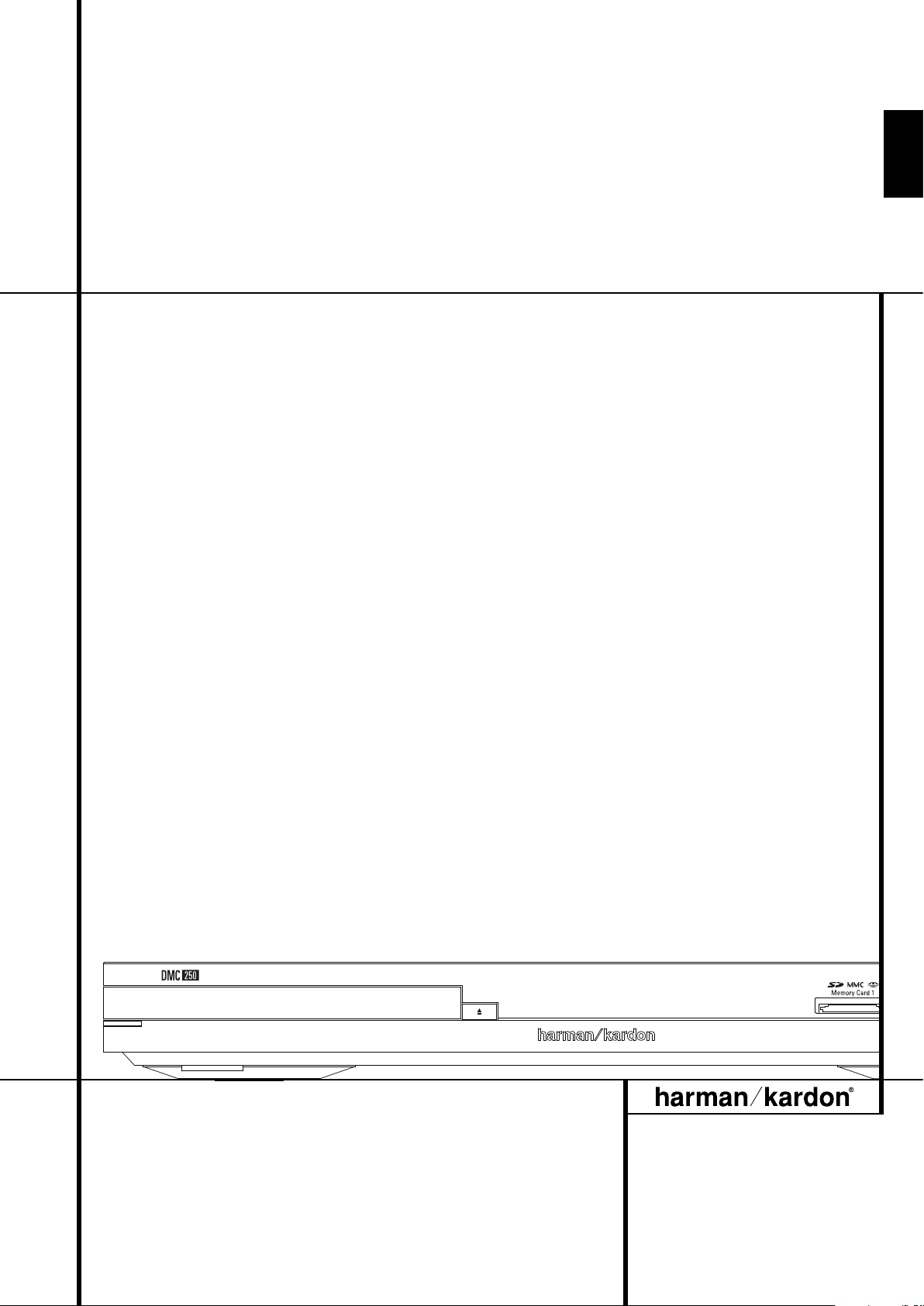
ENGLISH
DMC 250 Digital Media Center
OWNER’S MANUAL
ENGLISH
Page 2
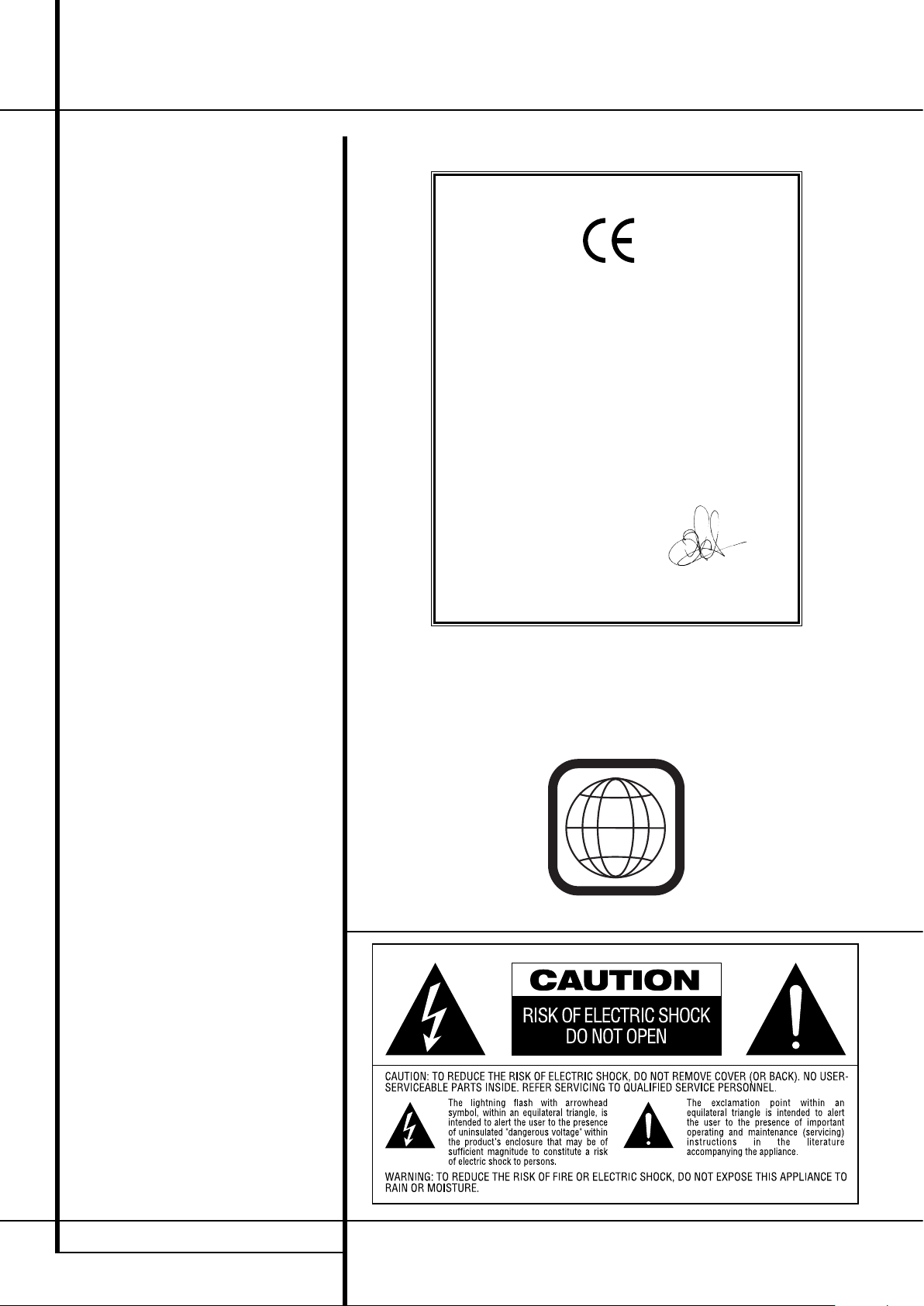
2 TABLE OF CONTENTS
3 Introduction
4 Terminology
6 Features
8 Front Panel Controls
9 Front Panel Information Display
10 Remote Control Functions
12 Rear Panel Connections
13 Setup and Connections
13 Connecting to a TV Only
14 Connecting to a Receiver/Amplifier With
a Dolby Digital or DTS Decoder
14 Connecting to a Receiver
15 Remote Control
16 Digital Audio Connections
17 Playback Basics
17 Basic Play
17 Disc Playback Features
17 About DivX and DivX Ultra Movie Files
18 System Set-up
18 System Defaults
18 Set Up Menu
18 System Settings
19 Audio Settings
20 Speaker Settings
21 Video Settings
23 Test Screen
23 Test Screen
23 TV Picture Adjustment
24 Player Menu
24 Using the Player Information Menu
24 Using the On-Screen Status Display
25 CD Playback
27 MP3, Windows Media and JPEG Playback
30 Auxiliary Analog Audio Inputs
and Programming
30 Auxiliary Analog Audio Inputs
30 Programming a Playlist
31 Recording
34 Troubleshooting Guide
35
Specifications
Table of Contents
2
NOTE: This player is designed and manu factured for compatibility with Region
Management Information that is encoded on
most DVD discs. This player is designed only for
playback of discs with Region Code 2, or for
discs that do not contain Region Code infor mation. If there is any other Region Code on a
disc, that disc will not play on the DVD.
Declaration of Conformity
We, Harman Consumer Group, Inc.
2, Route de Tours
72500 Château-du-Loir,
FRANCE
declare in own responsibility, that the product described in
this owner’s manual is in compliance with technical
standards:
EN 55013:2001
EN 55020:2002
EN 61000-3-2:2000
EN 61000-3-3:1995+A1:2001
EN 60065:2002
Jurjen Amsterdam
Harman Consumer Group, Inc.
08/07
Page 3
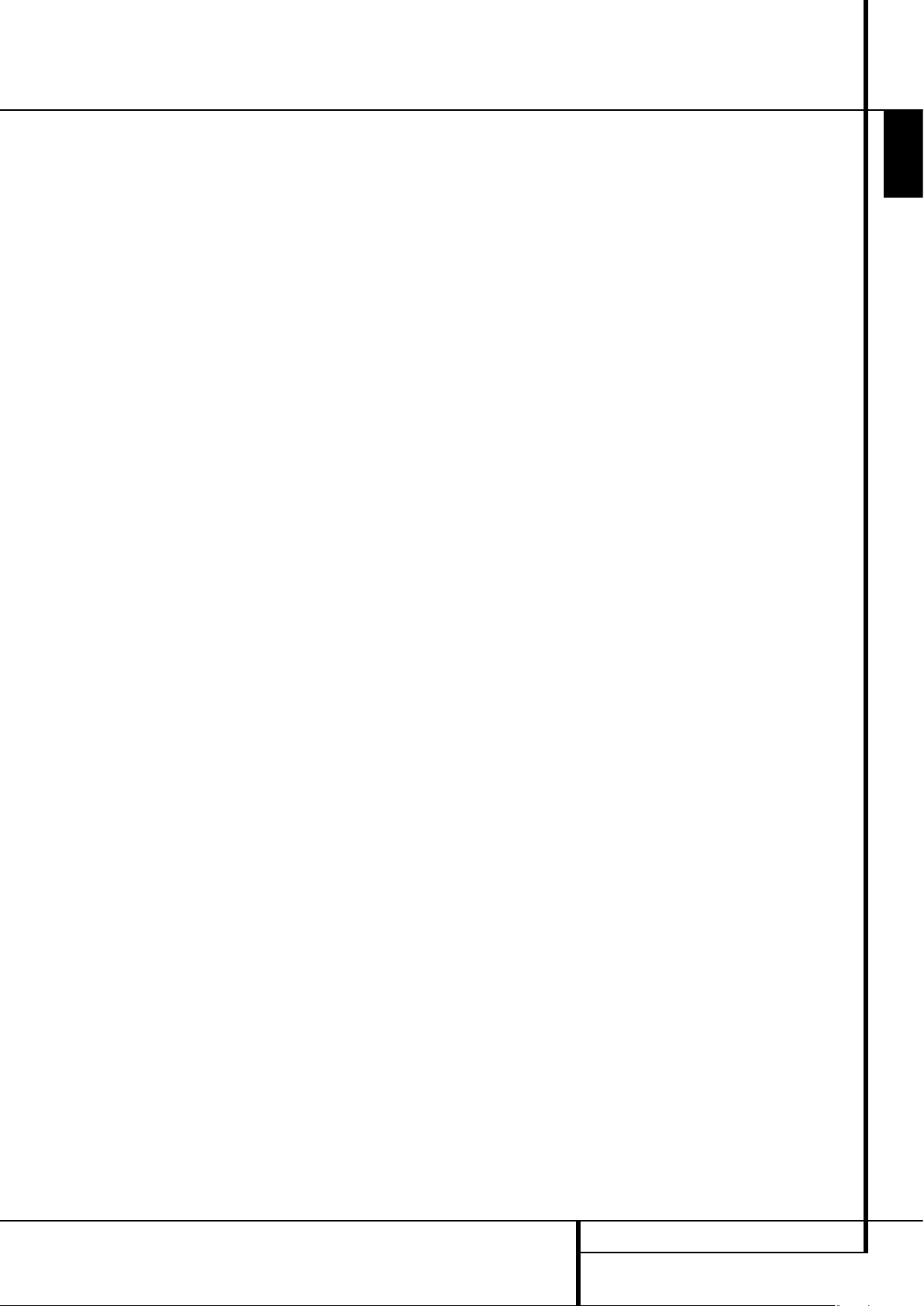
INTRODUCTION 3
ENGLISH
Introduction
Thank you for choosing the
Harman Kardon DMC 250
The DMC 250 Digital Media Center bridges the
gap between your home theater and the digital
world of your PC, PDA, digital camera and other
devices. With its memory card and USB ports, the
DMC 250 makes it possible to play your digital
audio and image files through your home theater
system without the clutter of messy wiring or
complicated network systems.
And the DMC 250 is capable of recording CDs, or
any analog audio, as MP3 files for storage on a
card or USB drive. You can easily preserve your
vinyl collection as audiophile-quality MP3 files,
simply by connecting your turntable with phono
preamp to the DMC 250’s analog audio inputs.
On top of that, the DMC 250 is also a state-ofthe-art optical disc player that can play almost
every music, movie and still-image disc in your
library with the highest fidelity available today.
Along with conventional Video and CD audio
discs, the DMC 250 lets you enjoy the latest highresolution DVD-Audio discs, with HDMI
™
(High-
Definition Multimedia Interface
™
) output of pure,
uncompressed digital audio and video as well as
DivX
®
and VCD discs.
To enable you to get the maximum quality from
DVDs, the DVD is equipped with the latest in
design techniques, including advanced 10-bit
video digital-to-analog converters (DAC) and
Video (composite), S-Video and RGB video (RGB
via SCART) outputs, to ensure that you get all the
quality inherent in today’s DVD medium.
For optimum playback of NTSC and PAL DVD with
compatible high-definition display devices, DVD is
equipped with progressive component video
outputs.
When used with an HDMI-compatible
audio/video receiver and video display, the program quality is preserved.
By passing an uncompressed signal, degradation
is virtually nonexistent. And the single-cable
connection eliminates the problem of wire
management.
If you have not yet upgraded to an HDMI video
display, you may still enjoy pristine picture quality
with the DMC 250’s precision video DACs, which
output a Y/Pr/Pb progressive-scan component
signal and composite and S-video. Thus, no
matter what type of video display used, you will
see images that are the closest thing to the
original film or performance this side of your local
theater. To further fine-tune the video output, a
built-in test pattern may be used in conjunction
with either the controls on your display, or the
video output adjustments on the DMC 250.
In addition, Harman Kardon’s audio heritage
continues into the digital video era with
audiophile-grade DACs to ensure that the audio
quality matches the superb video. Of course, both
coaxial and optical digital audio outputs are
available for direct connection to A/V receivers or
processors so that you may take advantage of
Dolby Digital* and DTS
®
soundtracks. The analog
outputs for down-mixed stereo or DVD-Audio
playback use audiophile-grade digital-to-analog
converters for crystal-clear outputs. When playing
audio CDs, the playback quality is state-of-theart, matching that of the finest players available.
A wide range of programming features makes it
easy to program an evening’s worth of
entertainment. When playing DVDs, easy-tounderstand on-screen menus and icons make it
simple to change languages, soundtracks,
subtitles or aspect ratio.
DVD players are among the fastest growing
consumer electronics products ever brought to
market, but this may, nevertheless, be the first
DVD player you’ve owned. Although many of the
features of the DVD resemble those of standard
CD players, there are a number of functions that
you may be unfamiliar with. To ensure that you
are able to take advantage of all the power and
flexibility the DVD has to offer, we encourage you
to review this quick setup manual. That small
investment of your time will pay major dividends
in the enjoyment you will get from proper use of
the DVD.
If you have additional questions about this
product or its installation or operation that are
not answered in this manual, please contact your
dealer, as he is your best source of local infor mation.
Plays a Wide Range of Video and Audio
Formats, Including DVD-Video Discs,
DVD-Audio discs, VCD, Standard CD
Audio Discs, CD-R/RW, DVD-R/RW,
DVD+R/RW, Audio Discs and MP3 Discs
DVD playback upscaled to 1080p with
HDMI 1.2a output for single-wire
connections
Front-panel USB input for playing
compatible music or image files from
portable devices and for recording
music files
Plays audio and video files from, and
records from a CD to, solid-state media
cards or USB drives
High-quality video reproduction with
pixel-by-pixel processing, progressive
scan output and 3/2 pull-down
reconstruction
Complete bass management for
DVD-Audio playback
High-Quality Video Playback 10-Bit
DACs, Progressive Scan and Component
Video Outputs
Dolby Digital and DTS Data Signal
Output Through Both Optical and
Coaxial Digital Audio Connections
Audiophile-Grade Output DACs for the
Finest Audio reproduction
Easy-to-Use On-Screen Navigation
System
Playback of MP3 and Windows
®
WMA
Audio Discs and JPEG image files
Parental Lock Controls Prevent
Unauthorized Viewing of Restricted
Movies
Playback of DivX and DivX Ultra
compressed video files
Extensive Programming Capability for
Audio and Video Discs
Multiple Options for Language,
Soundtrack and Subtitle Selection
Multiple-Angle Capabilities With
Specially Encoded DVD Discs
Backlit, Ergonomically Designed
Remote Control
READ THIS BEFORE OPERATING
YOUR UNIT
Install this DVD-Player in a well ventilated, cool,
dry, clean place with at least 10 cm on the top,
10 cm on the left and right, and 10 cm at the
back – away from direct sunlight, heat sources,
vibration, dust, moisture, and/or cold.
Avoid installing this unit where foreign object
may fall onto this unit and/or this unit may be
exposed to liquid dripping or splashing. On the
top of this unit, do not place:
– Burning objects (i.e. candles), as they may
cause fire, damage to this unit, and/or personal
injury.
– Containers with liquid in them, as they may fall
and liquid may cause electrical shock to the
user and/or damage to this unit.
Do not cover this unit with a newspaper, tablecloth, curtain, etc. in order not to obstruct heat
radiation. If the temperature inside this unit rises,
it may cause fire, damage to this unit, and/or
personal injury.
Install this unit near the AC outlet and where the
AC power plug can be reached easily.
This unit is not disconnected from the AC power
source as long as it is connected to the wall
outlet, even if this unit itself is turned off. This
state is called the standby mode. In this state,
this unit is designed to consume a very small
quantity of power.
WARNING
TO REDUCE THE RISK OF FIRE OR ELECTRIC
SHOCK, DO NOT EXPOSE THIS APPLIANCE
TO RAIN OR MOISTURE.
Page 4

4 TERMINOLOGY
Terminology
Since they share some of the characteristics and
technology of CD players, many of the terms and
operational concepts used in a DVD player are
similar to what you may be familiar with from CD
players and changers, or older video disc formats
such as Laser Disc. However, if this is your first
DVD product, some of the terms used to describe
the features of a DVD player may be unfamiliar.
The following explanations should solve some of
the mysteries of DVD, and help you to enjoy all
the power and flexibility of the DVD format and
the DVD.
With the arrival of DVD, disc data capacity has
increased dramatically. On a DVD Video disc most
of this capacity is taken up by MPEG 2 video and
the multichannel movie soundtrack in Dolby
Digital and/or DTS. This information is
compressed.
Aspect Ratio: This is a description of the width
of a video image in relation to its height.
A conventional video screen is four units wide for
every three units of height, that’s why the ratio is
called ”4:3”. Newer wide aspect ratio video
displays are 16 units wide for every nine units of
height, making them more like the screen in a
movie theater. The program material on a DVD
may be recorded in either format and, in
addition, you may configure the DVD to play
back in either format, depending on the features
recorded on a disc.
Component Video: This form of video signal
eliminates many of the artifacts of traditional
composite video signals by splitting the signal
into a separate luminance channel (the “Y”
signal channel) and two color-difference signals
(the Pr and Pb signal channels). With a
component video connection, you will see
greater picture resolution and eliminate many
picture imperfections such as the moiré patterns
often seen on check-patterned cloth. However, in
order to benefit from component video, you must
have a video display with Y/Pr/Pb component
video inputs. Do not connect the component
video outputs of the DMC 250 to the standard
composite or S-video inputs of a TV or recorder.
Group: The individual tracks on a DVD-Audio
disc may be combined into Groups. There may be
more than one Group on a disc. Depending on
the way a disc’s producers create the program,
the Groups can contain different program
material, or they may repeat the disc’s content in
different audio formats, such as 5.1 audio or
high-resolution stereo.
HDCP (High-Bandwidth Digital Content
Protection): HDCP is the specification for
protecting digitally encoded content from
unauthorized copying when it is transmitted from
a DVD player (or other video source) to a video
display using HDMI or DVI connections. In order
to take advantage of the high-resolution output
of the DMC 250 via its HDMI output, your display
must be HDCP-compliant. Virtually all displays
with HDMI inputs are HDCP-compliant, but not
all DVI-equipped displays are. If you are using the
DMC 250 with an optional HDMI-to-DVI cable or
adapter, check the owner’s manual for your
display to determine whether it is
HDCP-compliant.
HDMI
™
(High-Definition Multimedia
Interface
™
): HDMI is a serial-bus form of
communication between the DVD player and the
video display or audio/video receiver. With 5Gbps
of bandwidth, it is capable of passing
uncompressed digital audio and high-definition
digital video using a single cable. With HDMI, the
DMC 250 is capable of outputting highresolution (720p or 1080p) video and
5.1-channel Dolby Digital or DTS digital audio,
with the convenience of just a single cable
connection.
JPEG Files: JPEG stands for the Joint
Photographic Experts Group, which developed a
standard for compressing still images, such as
photographs. JPEG files may be created on a
personal computer by importing images from a
digital camera, or scanning printed photographs.
These files may be burned onto a compact disc.
The DMC 250 is capable of recognizing JPEG
files and enabling you to view them on your
video screen.
Title: For a DVD, a title is defined as an entire
movie or program. There can be as many chapters
within a title as the producers decide to include.
Most discs include only one title, but some may
have more than one, to give you a “Double
Feature” presentation.
Chapter: DVD programs are divided into
chapters and titles. Chapters are the sub-sections
programmed into a single title on a disc.
Chapters may be compared to the individual
tracks on an audio CD.
RGB Video: This is a new form of video signal
that eliminates many of the artifacts of
traditional composite video signals by splitting
the signal into the three fundamental colors Red,
Green and Blue (RGB). With an RGB connection
(via SCART), you will see greater picture
resolution and eliminate many picture
imperfections such as the moiré patterns often
seen on checkered patterned cloths. However, in
order to benefit from RGB video, you must have
a video display with an RGB compatible SCART
input.
Progressive Scan: Due to the immense data
storage capacity of DVD, images are nowadays
stored progressively (intact, rather than
interlaced). This allow all of the lines in each
frame (odd and even) to be shown at the same
time. DMC 250 comes with true progressive scan
video output resulting in a 40% greater light
output than a conventional TV and a stunningly
detailed, high definition image with absence of
visible scanlines and motion artifacts.
WMA Files: WMA (Windows Media
®
Audio) is
an audio compression format that was developed
by the Microsoft
®
Corporation for use with its
Windows Media Player. WMA files can be even
smaller in size than MP3 files, while maintaining
similar quality. The DMC 250 is among those
DVD players capable of playing discs containing
WMA files. Note that Windows Media Player
uses other file formats; however, the DMC 250 is
only capable of playing files that end in the
“.wma” extension. See page 27 for more
information on WMA file support.
Multiple Angle: DVDs have the capability to
show up to four different views of the same
scene in a program. When a disc is encoded with
multiple-angle information, pressing the Angle
button will enable you to switch between these
different views. Note that at present, few discs
take advantage of this capability and, when they
do, the multiple-angle technology may only be
present for short periods of time within the disc.
Producers will usually insert some sort of icon or
graphic in the picture to alert you to the
availability of multiple viewing angles.
Reading: This is a message that you will see
after you´ve loaded the disc and the tray has
closed. It refers to the fact that the player must
first examine the contents of the disc to see if it
is a CD or DVD, and then extract the information
about the type of material on the disc, such as
languages, aspect ratios, subtitles, number of
titles and more. The slight delay while the
contents of the disc are read is normal.
Terminology
Page 5
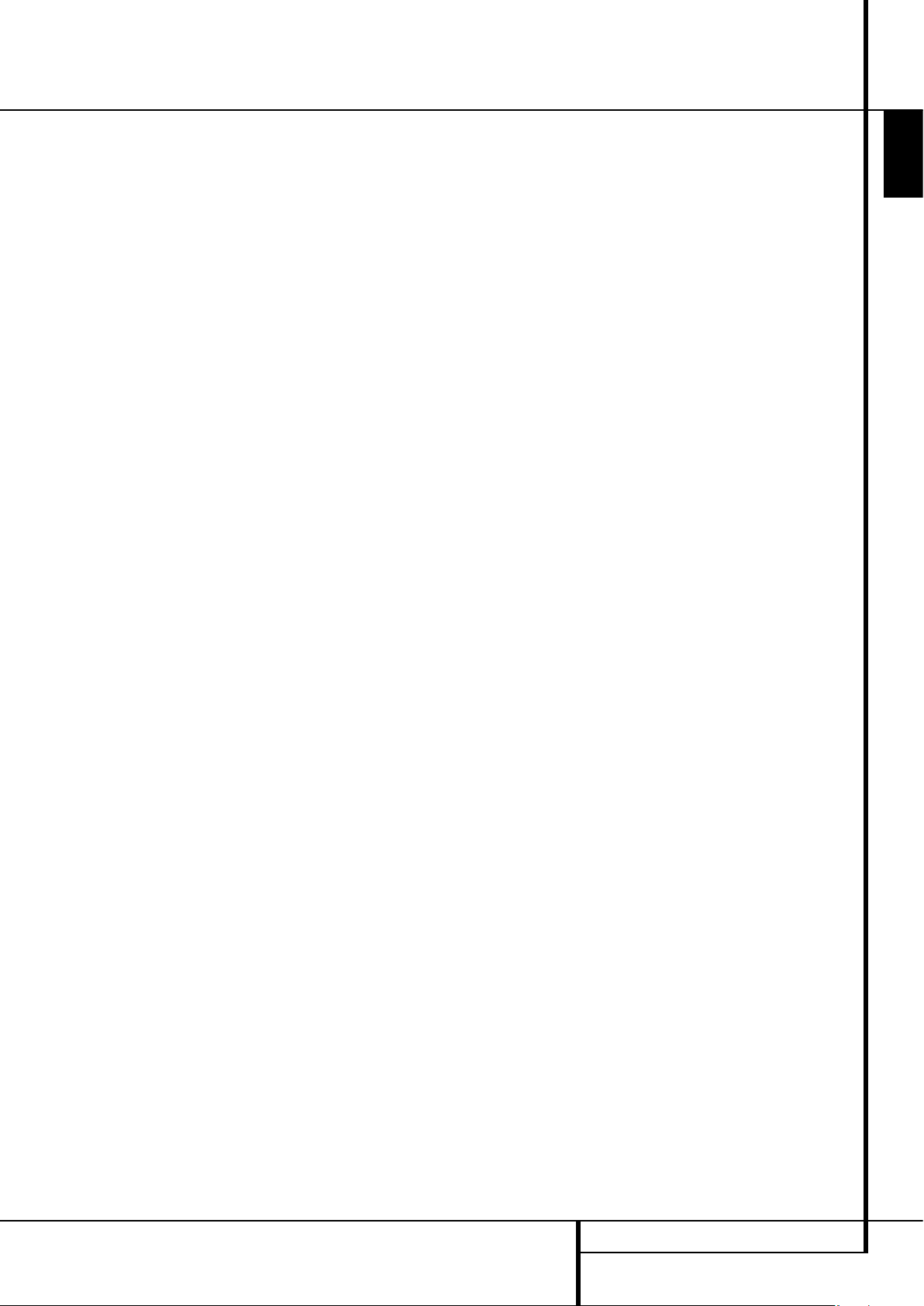
TERMINOLOGY 5
ENGLISH
Terminology
Resume: The operation of the Stop Button on
the DVD works differently from what you are
used to on CD players. On a traditional CD
player, when you press the Stop button, the unit
does just that: it stops playback. On a CD player,
when you press the start button again, the disc
starts from the beginning. With the DVD,
however, you have two options when playing
DVD discs. Pressing Stop once will stop playback, but it actually puts the unit in the Resume
mode. This means that you can turn the machine
off and, when you press play the next time, the
disc will resume or continue from the point on
the disc where the Stop button was pressed. This
is helpful if you are watching a movie and must
interrupt your viewing session but wish to pick
up where you left off. Pressing the Stop button
twice will stop the machine in a traditional
manner and, when the disc is played again, it
will start from the beginning.
In resume mode, the cover of the DVD will be
displayed, if available. Otherwise, the
Harman Kardon screen will appear.
DivX
DivX is the name of a revolutionary new video
codec which is based on the MPEG-4 compression standard for video. This DVD player will
playback discs created with DivX software. The
DVD player’s playback functionalities of DivX
video discs will vary depending on the DivX software version used for creating your movies. For
more information about the different software
versions of DivX, please go to www.divx.com.
Page 6
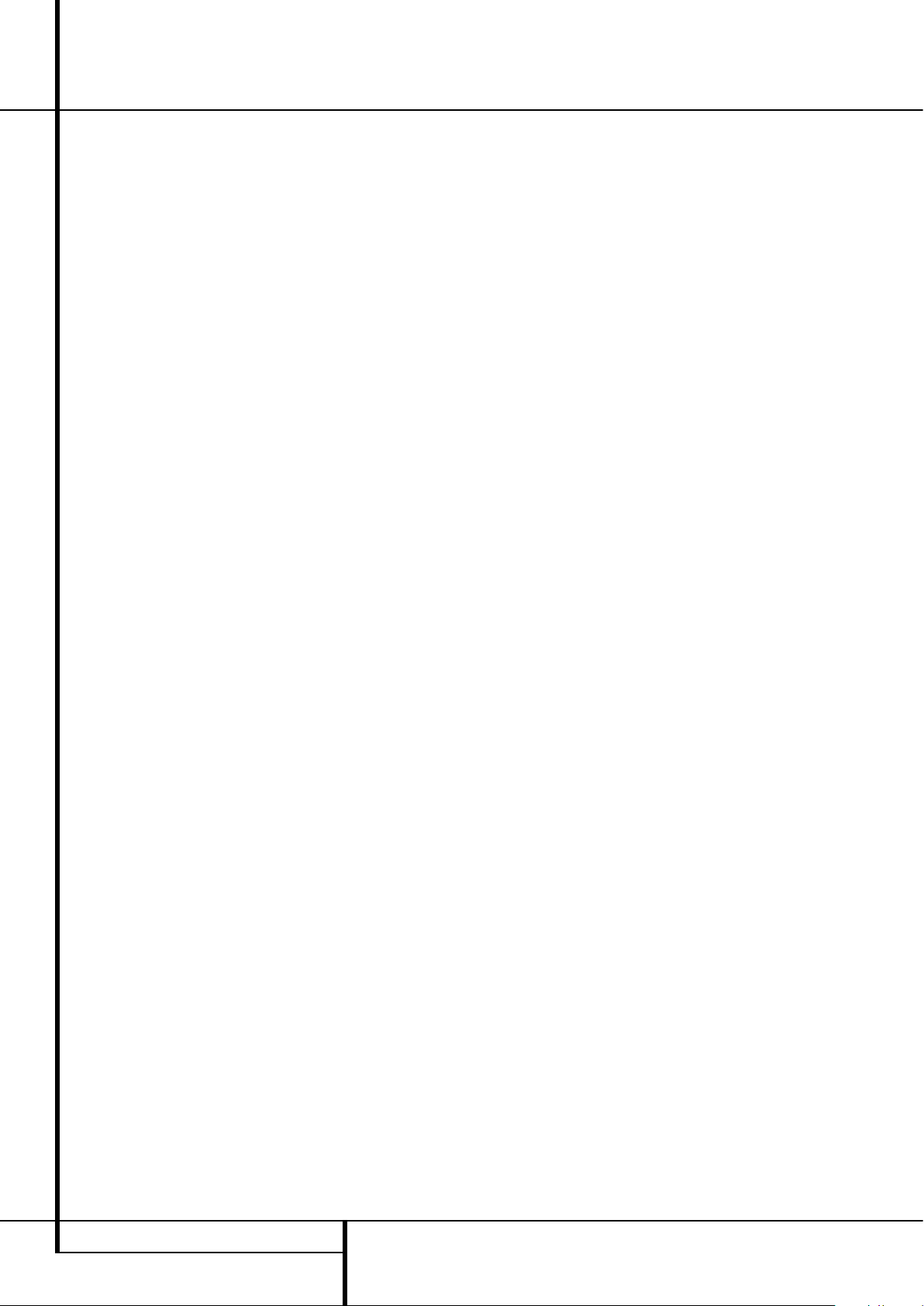
6 FEATURES
High quality video
• High Definition Multimedia Interface (HDMI)
for a single wire, digital connection to your
HD-Ready screen.
• Advanced sophisticated 10-bit MPEG-2 video
decoding circuits.
• Direct RGB output via SCART (selectable) for
optimum video performance. SCART connector
also configurable for Composite Video output.
• Test screen videos available for testing video
performance and setup.
• Pure PAL with NTSC disc due to true NTSC/PAL
conversion.
• Dual-layer compatibility for extended play DVD.
• Progressive Scan component video ouputs
(NTSC and PAL)
• Playback of JPEG image files
High quality digital audio
• Built-in DVD-Audio decoder for improved
musical realism.
• By connecting a DTS (Digital Theater Systems)
or a Dolby Digital decoder, you can enjoy high
quality 5.1 digital surround sound from DTS or
Dolby Digital discs.
• With linear PCM audio at 16-24 bits and
44-96 kHz (also on digital output, see table
page 16), audio quality exceeding that of CD
becomes possible.
• Optical and coaxial digital audio output.
Inputs
• Memory Card Slot 1: SD/MMC, Memory Stick
• Memory Card Slot 2: Compact Flash
• USB: Flash drive, client devices only
• Analog Audio: 2-channel
• Remote Control IR
Outputs
• Analog Audio: 2-channel and 6-channel
• Remote Control IR
• Digital audio: Coaxial and optical
• Digital Audio/Video: HDMI
• Analog Video: Composite, S-video and
component, Scart (RGB)
Memory Cards
• Slot 1 accepts Secure Digital (SD), Multimedia
Card (MMC) and Memory Stick (compatible
with Magic Gate) cards. Other card types may
be used with a compatible adapter, but are not
guaranteed to be recognized by the DMC 250.
• Slot 2 accepts Compact Flash I (CF) cards, or
cards using a Compact Flash 1-compatible
adapter.
• Cards with more than 1GB memory may not
work correctly.
• Video formats supported: MPEG-2 digital video
files.
Recording Capabilities
• Recording Sources:
0
PCM audio on compact disc in disc player
0
Analog audio via rear-panel Auxiliary Analog
Audio Inputs.
• Recording Destination:
0
Card installed in Card Slot 1
(if sufficient space on card).
Card slot 1:SD, MMC, MS, MS-pro
0
USB device(if sufficient space on device).
• Recording Speeds:
0
SD card (x 1, x2 )
0
MMC card (x 1, x2)
0
MS ,MS-pro card (x1)
0
USB (x1, x2)
0
AUX (x1)
• Recording Quality:
0
High (192 kbps)
0
Normal (128 kbps)
0
Low (64 kbps)
• Recorded Format: MP3 (sampling rate
determined by recording quality setting).
Many convenient features
• On-Screen Menu lcons for disc information or
player information and access to many major
functions of this unit.
• Subtitles may be displayed in one of numerous
languages*.
• The multi-angle function allows you to choose
the viewing angle of scenes which were shot
from a number of different angles (Limited to
DVD’s recorded with multiple camera angles.)
• Multiple options for dialog language and
soundtrack selection (limited to DVD’s recorded
with multiple dialog languages or soundtracks).
• Intuitive menu operating system.
• 4 step Zoom (off, x1, x2, x3) play and pause.
• Backlit, ergonomically designed remote control.
• Future software upgrades accessible via
Internet. (See information below.)
* The number of languages recorded depends on
the software.
Compatible with CD
as well as DVD
• The DMC 250 will play any conventional Audio
CD or recordable (CD-R) or erasable CD
(CD-RW), MP3, WMA (v9) or any DivX or VCD or
DVD/Video with the region code 0 or 2.
Disc formats supported
by this player
The unit can play the following disc formats
(8 cm and 12 cm size):
• DVD-AUDIO
• DVD
• DVD-R
• DVD-RW
• DVD+R
• DVD+RW
• CD
• CD-R
• CD-RW
• VCD
• WMA (v9)
NOTE: Due to differences in the format of
certain discs, it is possible that some discs may
include a mix of features that are not compatible
with the DMC 250. Similarly, although the
DMC 250 is capable of a wide range of features,
not all discs include every capability of the
DMC 250 system. For example, although the
DMC 250 is compatible with multi-angle discs,
that feature is only possible when the disc is
specially encoded for multi pleangle play. In
addition, the DMC 250 is capable of playing back
both Dolby Digital and DTS soundtracks, but the
number and types of tracks available will vary
from disc to disc. To make certain that a specific
feature or soundtrack option is available, please
check the options noted on the disc jacket.
Playback capability for CD-R, CD-RW, WMA,
JPEG, MP3, DivX, VCD/SVCD, DVD-R, DVD+R,
DVD-RW and DVD+RW discs may vary due to
variations in the quality of the disc and the
recorder used to create the disc.
The DMC 250 is compatible with most discs
recorded with files encoded using MP3 or
Windows Media 8, as well as JPEG still
images. However, note that variations in the
encoder or codec used and the bit rate of the
encoding may affect the DMC 250’s ability to
play back a specific disc. As a result, we
cannot guarantee complete compatibility with
all encoders and versions of the codecs. For
best results, we recommend that MP3 files be
encoded at bit rates ranging between 32kbps
and 320kbps. WMA files should be encoded
at bit rates between 64kbps and 320kbps.
Although the DMC 250 is capable of playing
some WMA 9 files, not all features of
version 9 are supported. JPEG files should
contain no more than 5 megapixels, and the
file size should be no larger than 5Mb.
The DMC 250 will NOT play the following:
• DVD discs with a Region Code other than 2
• DVD-ROM data discs
• DVD-RAM discs
• CD-I discs
• CD-G discs
• SVCD discs
• Kodak Photo CD
™
discs (Kodak Picture CD
discs, available to consumers, may be viewed
using the DMC 250).
• Discs intended for use in video game consoles.
• Discs recorded in the “VR” mode or at any
speed other than “SP”.
• High-definition optical discs such as WMVHD,
HD-DVD and Blu-ray.
Features
Page 7
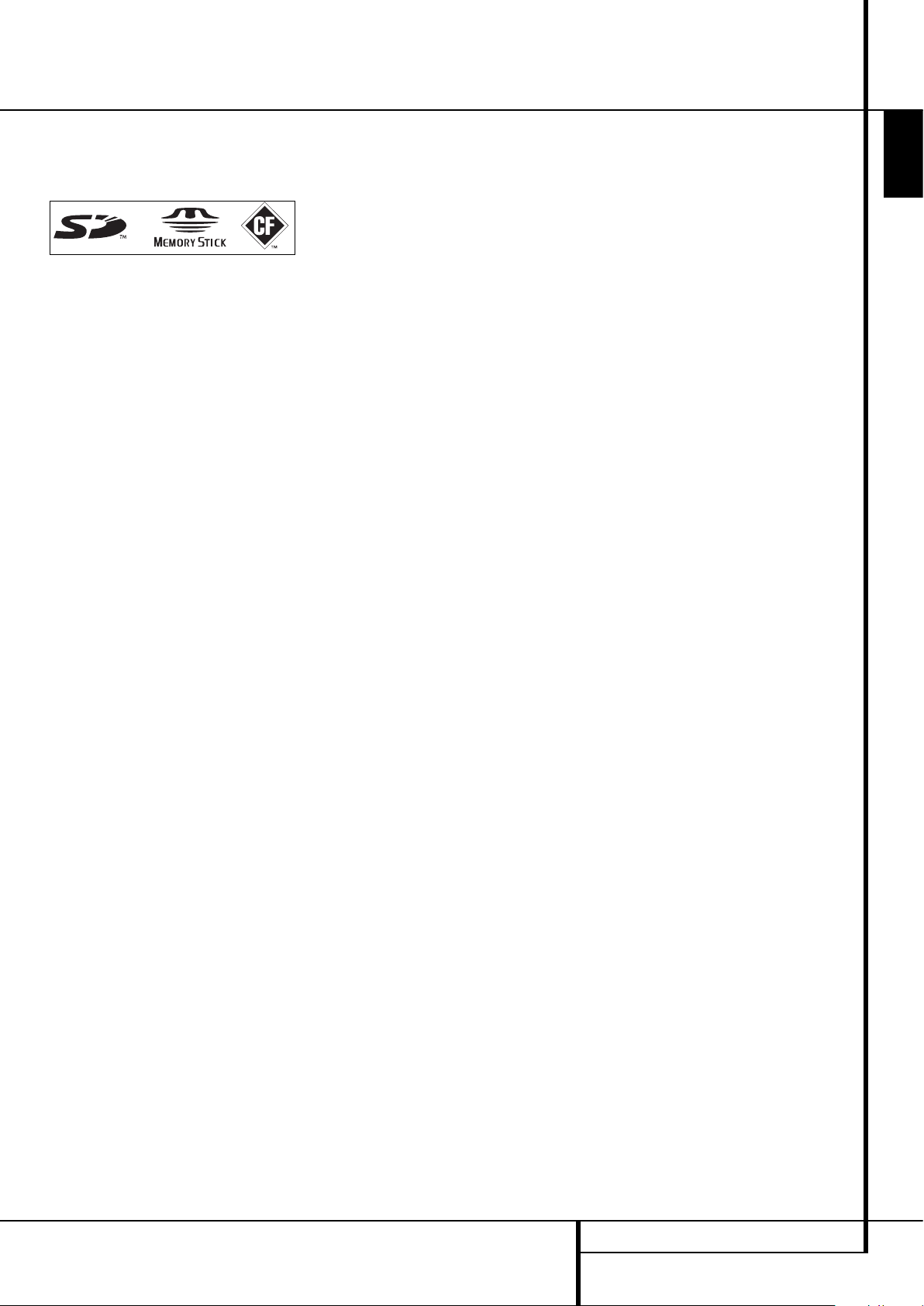
FEATURES 7
ENGLISH
Features
Memory Card Compatibility
The following types of memory cards may be
used with the DMC 250:
The DMC 250 will play most recordable memory
cards, but we cannot guarantee complete
playback compatibility due to the wide variation
in recorders and blank media.We cannot
guarantee playback compatibility with cards
having a memory capacity greater than
1 gigabyte.
• Both Secure Digital (SD) and MMC (Multimedia
Card) memory cards may be used in Card Slot
1. The smaller miniSD and microSD cards may
be used in Card Slot 1, but require an adapter
(not included).
• Memory Stick cards may also be used in Card
Slot 1. Original Memory Stick cards are
compatible as is, but an adapter (not included)
is required for the smaller Memory Stick Duo
cards.
• Compact Flash I cards may be used in Card
Slot 2. Compact Flash II cards and microdrives
are not compatible with the DMC 250.
• Card Slot 1 accepts only SD, MMC and Memory
Stick cards. Card Slot 2 accepts only Compact
Flash I cards. Do not attempt to install a card in
a slot other than the one designated for its
card type.
• Cards with memory capacity greater than
1 gigabyte are not recommended for use with
the DMC 250.
Card Slot 1
Gently insert an SD, MMC or Memory Stick card,
label-side up, pushing it all the way in until it
clicks. Remove the card by gently pressing it in
again until it unlatches, then you may pull it out
of the slot.
Card Slot 2
Gently insert a Compact Flash I card, label-side
up, pushing it all the way until it is firmly seated
in the slot. Remove the card by pulling it out of
the slot.
It is necessary to turn off the DMC 250 before
inserting or removing a USB device, SD or MMC
card, Memory Stick or Compact Flash card.
USB Device Compatibility
Client USB devices, such as flash drives and some
portable hard disc drives, may be connected to
the DMC 250’s USB port. Do not connect your
personal computer to the DMC 250. Due to their
software design, iPods and any device which also
serves as a standalone MP3 or WMA player are
not compatible with the DMC 250, even when
placed in disc mode.
Gently insert the connector end of your USB
device into the USB Port, being careful to align
the device’s plastic tongue to slide into the gap
underneath the port’s plastic tongue. Remove the
device by pulling it out of the port.
It is necessary to turn off the DMC 250 before
inserting or removing a USB device.
Upgradeability via Internet
The ”firmware” controlling the functionality of
the Harman Kardon DMC 250 is fully
upgradeable. In the event of future
improvements to its operations and features, it
will be possible to download firmware upgrades
from www.harmankardon.com/International/
All you have to do is create a CD-R with the data
and insert it in the DMC 250 for an automatic
upgrade.
Packing List
1 Harman Kardon DMC 250 Player
1 Remote control
2 AAA batteries
1 A/V cable for stereo analog audio and
composite video
1 S-Video cable
1 HDMI cable
1 owner's manual
1 Remote cable.
1 Power cord.
Page 8
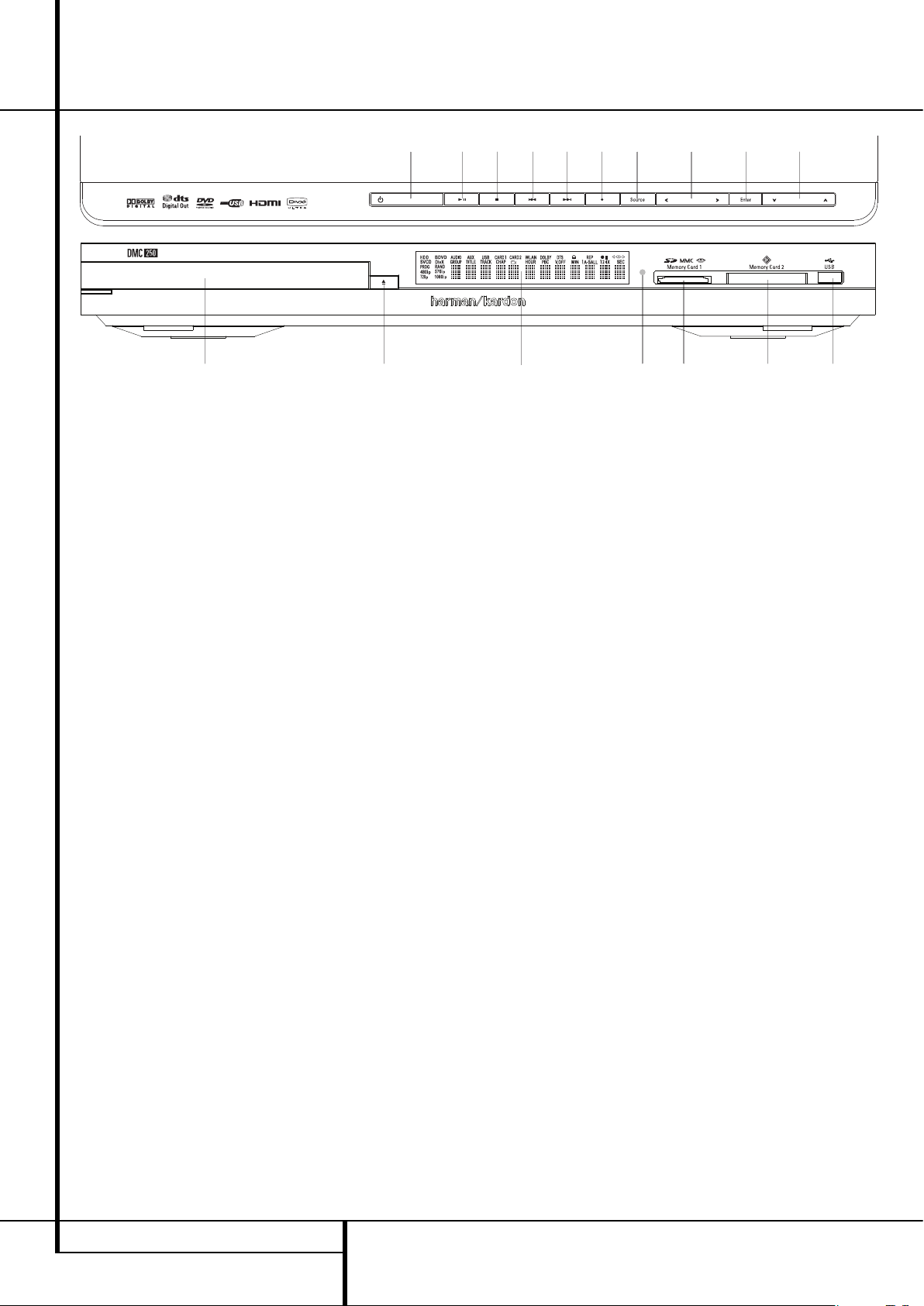
8 FRONT PANEL CONTROLS
Main Information Display: This display
delivers messages and status indications to help
you operate the DMC 250 player.
1
Power On/Off (Standby): Press the button
once to turn the DMC 250 player on, press it
again to put the unit in the Standby mode.
2
Open/Close: Press this button to open or
close the Disc Tray.
3
Disc Drawer.
4
Play/Pause: Press to initiate playback or to
resume playback after Pause has been pressed.
Press this button to momentarily pause playback. To resume playback, press the button
again. If a DVD is playing, action will freeze and
a still picture will be displayed when the button
is pressed.
5
Stop: Press this button once to place the
disc in the Resume mode, which means that
playback will stop, but as long as the tray is not
opened or the disc changed, DVD playback will
continue from the same point on the disc when
the Play Button is pressed again. Resume will
also work if the unit was turned off. To stop a
disc and have play start from the beginning,
press the button twice.
6
Skip/Search (Previous): Press this button
to move backward through the music tracks on
a CD disc or the chapters on a DVD disc. Keep
the button pressed to search backwards at one
of the available speeds.
7
Skip/Search (Next): Press to move forward
through the music tracks on a CD or the
chapters on a DVD disc. Keep the button pressed
to search forwards at one of the available
speeds.
8
Record: When an audio CD is loaded, or the
Analog Audio Inputs are selected as the source,
press this button to view the Record tab of the
on-screen menu. Pressing this button does not
begin the recording.
NOTE: It is not possible to record from one of
the memory cards or the USB device to any
other media or to the USB device. It is also not
possible to transfer image or video files.
However, an audio signal is always available at
the Analog Audio Outputs. You may make analog recordings from any source by connecting an
analog audio recorder to the rear-panel Analog
Audio Outputs.
9
Source Selector: Press this button to view
the current media source selection. If a media
source is available, that is, if media is currently
installed, the source icon will appear at normal
brightness. If no media is installed in a particular
source, e.g. if a card slot is empty, its icon will be
dimmed and you will not be able to select it. You
may always select the Disc Player or the
Auxiliary Analog Audio Inputs, even when no
media is present. Use the
M/N
Buttons to scroll
through the available sources, and press the
Enter Button to select and switch to the highlighted source.
NOTE: It is not possible to select a new source
while the current source is playing or even while
it is paused. Press the Stop Button before selecting a new source.
ABM
/N/K/LNavigation and Enter
Buttons: Use these buttons to navigate the on-
screen menus, and press the Enter Button to
select an item.
The
M/N
Buttons may be used to switch
between the track or file list on the left side of
the screen and the settings on the right side.
Press and hold a Navigation Button to scroll at a
faster rate.
When a folder is highlighted, press the Enter
Button to expand it.
Highlight the “Up” line and press the Enter
Button to close a folder and view the contents
of the next higher level of the disc, card or
device.
When a file or track is highlighted, press the
Enter Button to begin playback.
C
Card Slot 1: Insert an SD, MMC or Memory
Stick memory card into this slot by gently
pushing it all the way in until it clicks. The slot
also accommodates miniSD, microSD and
Memory Stick Duo cards when used with the
appropriate adapter, available in most
electronics and computer stores. Remove a card
from this slot by gently pushing it in until it
unlatches, then pulling it all the way out of the
slot.
D
Card Slot 2: Insert a Compact Flash I
memory card into this slot by gently pushing it
all the way in until it is firmly seated in the slot.
Remove it by pulling it all the way out of the
slot.
E
USB Port: Insert a USB client device’s
connector into this port, being careful to
correctly align the device’s plastic tongue with
the gap. Do not connect a computer to this port.
F
Remote IR Sensor.
Main Information Display
1
Power On/Off (Standby)
2
Open/Close
3
Disc Drawer
4
Play/Pause
5
Stop
6
Skip/Search (Previous)
7
Skip/Search (Next)
8
Record
9
Source Selector
A
Navigation Buttons
B
Enter
C
Card Slot 1
D
Card Slot 2
E
USB Port
F
Remote IR Sensor
1
3
876549ABA
2 EDCF
Front Panel Controls
Page 9
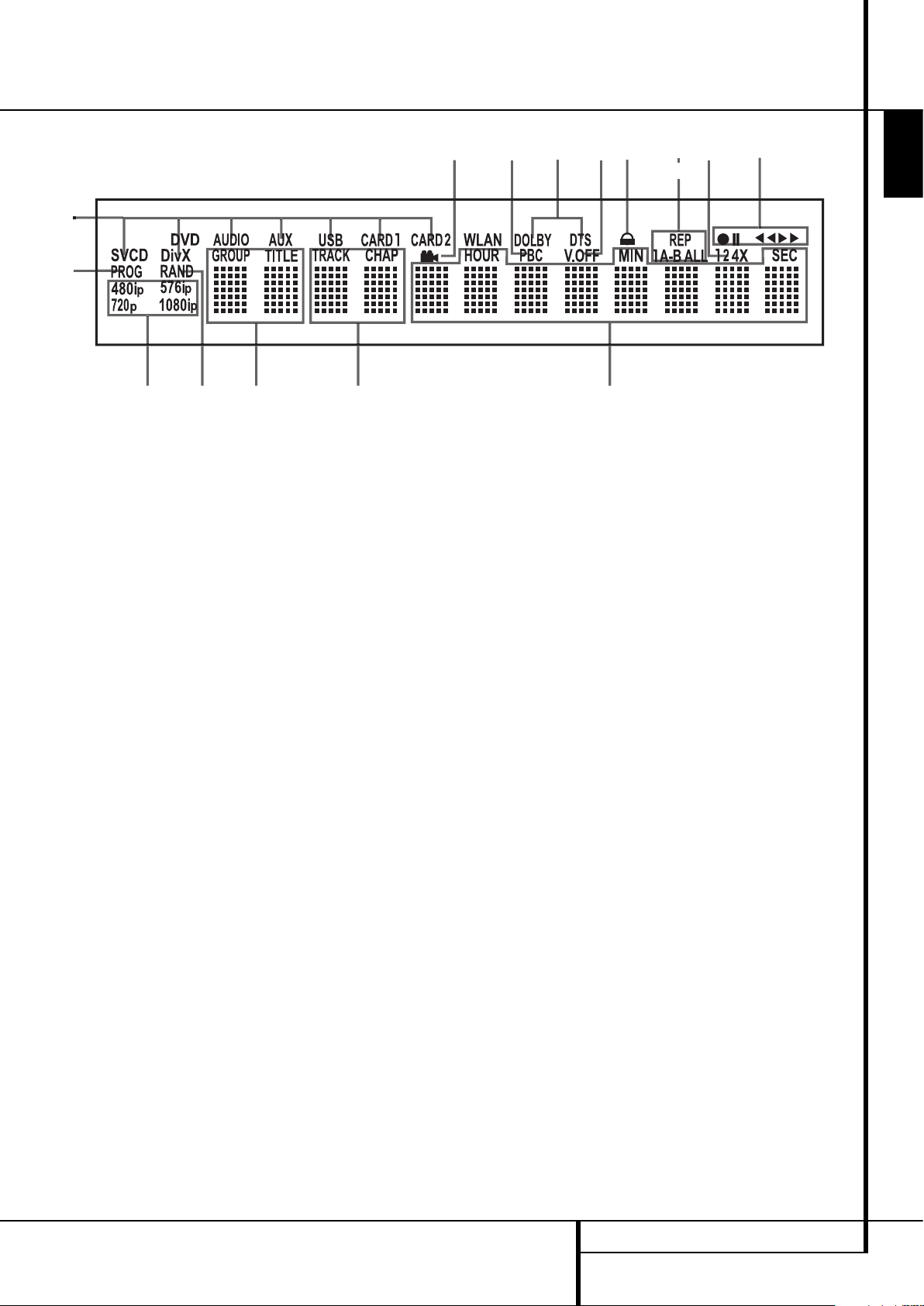
FRONT PANEL INFORMATION DISPLAY 9
ENGLISH
Front Panel Information Display
A Source/Disc Type Indicators
B Playback-Mode Indicators
C Audio Bitstream Indicators
D Chapter/Track Number Indicators
E Time Indicators
F Title Indicators
G V-OFF Indicator
H Repeat Indicators
I VCD Playback Control Indicator
J Random Indicator
K A-B Repeat Indicator
L Program Indicator
M Angle Indicator
N Parental Lock Indicator
O Video Output Indicators
P Record Speed
A Source Indicators: One of the Disc-Type
Indicators or the Auxiliary Input, USB, Card 1 or
Card 2 Indicator will light to indicate the current
media source. During a recording both the
source and destination media indicators will
light.
Disc-Type Indicators: The DVD, DVD-Audio,
CD, VCD or SVCD indicator will light to show the
type of disc currently being played.
B Playback-Mode Indicators: These
indicators light to show the current playback
mode:
B
Lights when a disc is playing in the normal
mode
H
Lights when the disc is in the Fast Search
Forward mode. The on-screen banner display
indicates the selected speed (x2, x4, x8, x16)
1
Lights when the disc is paused.
G
Lights when the disc is in the Fast Search
Reverse mode. The on-screen banner display
indicates the selected speed (x2, x4, x8, x16)
C Audio Bitstream Indicators: When a
Dolby
®
Digital, DTS®or linear PCM digital audio
signal is present on the disc, one of these
indicators will light. DVD-Audio, MP3 and WMA
bitstreams will be indicated by the Disc Type
Indicator A.
D Chapter/Track Number Indicators: When
a DVD disc is playing, these two positions in the
display will show the current chapter. When a
CD disc is playing they will show the current
track number.
E Time Indicators: These positions in the
indicator will show the running time of a DVD in
play. When a CD is playing, these indicators will
show the current track time, time remaining in
the current track, or the total remaining time on
the disc.
NOTE: The Indicators DEF will also display
text messages about the DVD’s status, including
LOADING when a disc is loading,
POWER OFF when the unit is turned off, and
DISC ERROR when a disc not compatible
with the DVD is put into the play position.
F Title Indicators: These two positions in the
display will show the current title number when
a DVD disc is playing.
G V-OFF Indicator: This indicator lights when
the unit's video output has been turned off by
pressing the V-OFF button on the remote
control.
H Repeat Indicators: These indicators light
when any of the Repeat functions are in use.
I VCD Playback Control Indicator: This
indicator lights when the playback control
function is turned on with VCDs.
J Random Indicator: This indicator lights
when the unit is in the Random Play mode.
K A-B Repeat Indicator: This indicator lights
when a specific passage for repeat playback has
been selected.
L Program Indicator: This indicator lights
when the programming functions are in use.
M Angle Indicator: This indicator blinks when
alternative viewing angles are available on the
DVD currently playing.
N Parental Lock Indicator:This indicator
lights when the parental-lock system is engaged
in order to prevent anyone from changing the
rating level without a code.
O Video Resolution Indicators: Either the
576i or 576p indicator will light to indicate
whether the Component Video Outputs are in
progressive scan mode. When the Composite or
S-Video Outputs are in use, this indicator will
always indicate the default 576i (interlaced
scan) setting, even if you attempt to change the
Output Resolution setting in the Video Setup
menu to a higher video resolution. When the
HDMI Output is in use, its video resolution will
be indicated. The HDMI Output will upscale
source materials to the higher resolution, as
indicated in the VIDEO SETUP menu (explained
in the Initial Setup section). You may change the
Video Out Resolution setting to a lower
resolution to improve picture quality using the
VIDEO SETUP menu. As you select a specific
HDMI Output video resolution and the DMC 250
successfully determines that the video display is
capable of handling that resolution, its indicator
will light and will appear briefly in the Message
Display and on screen.
P Recording Speed Indicators: The
recording speed of 1x or 2x (2x is available for
CDs only) is selected in the Record tab of the
on-screen menu. The corresponding speed
indicator will light during recording.
A
L
O
J
F
M
I
C
D
G
N
HP
B
K
E
Page 10
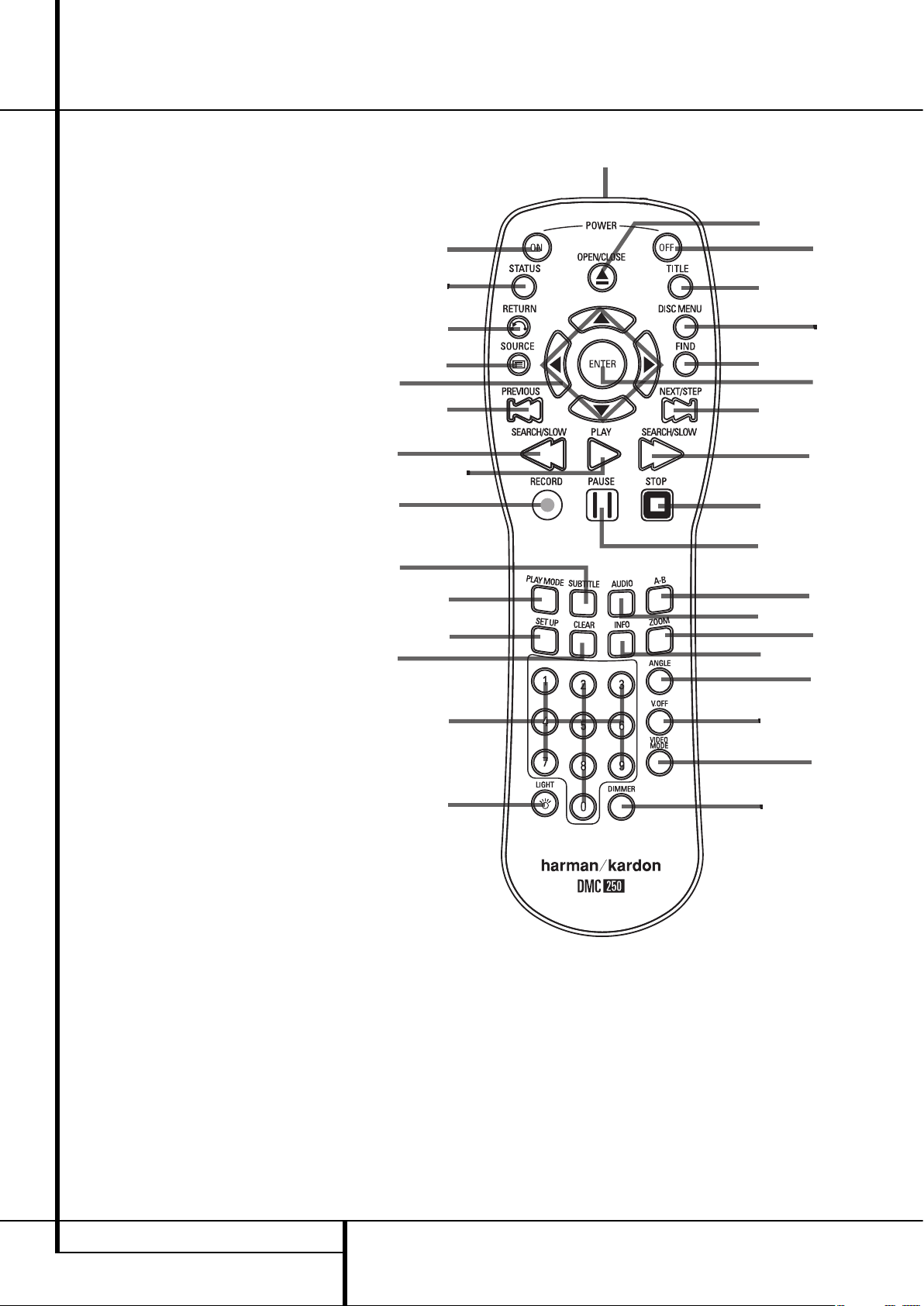
10 REMOTE CONTROL FUNCTIONS
Remote Control Functions
7
O
8
H
9
Q
D
F
B
J
I
M
G
6
C
K
0
5
N
P
A
E
4
L
3
1
2
0
1
2
3
4
5
6
7
8
9
A
B
C
D
E
F
G
H
I
J
K
L
M
N
O
P
Q
POWER ON
POWER OFF
SUBTITLE
TITLE
ANGLE
AUDIO
ENTER
OPEN/CLOSE
SETUP
ARROWS
INFO
MENU
PAU SE
STATUS
SKIP/STEP (PREVIOUS)
SKIP/STEP (NEXT)
PLAY
SEARCH/SLOW REVERSE
STOP
SEARCH/SLOW FORWARD
DIMMER
RETURN
ZOOM
SOURCE
FIND
A-B Repeat
V.OFF
LIGHT
NUMERIC KEYS
PLAY MODE
CLEAR
IR EMITTER
HD MODE SELECTOR
RECORD
0
POWER ON: Turns on the player when it is
in standby mode (Harman Kardon logo appears
on screen).
1
POWER OFF: Turns off the player to standby mode.
2
SUBTITLE: When a DVD is playing, press to
select a subtitle language or to turn subtitles off.
Note: Due to the variations in how DVD discs
are authored, the subtitle languages displayed
by the DMC 250 may not accurately reflect the
actual languages available on the disc. It is
recommended that subtitles be selected using
the disc’s menu.
3
TITLE: When a disc is playing, press to
make the player go back to the first section of
the disc. If you are playing a DVD-Audio disc
that contains other formats the DMC 250 is
capable of playing, such as linear PCM or Dolby
Digital 5.1, pressing this button may enable you
to switch playback from one audio format to
another.
4
ANGLE: Press to access various camera
angles on a DVD (If the DVD contains multiple
camera angles) or to rotate JPEG images.
5
AUDIO: Press to access various audio
languages on a DVD (If the DVD contains
multiple audio streams).
6
ENTER: Press this button to activate a
setting or option
7
OPEN/CLOSE: Press to open or close the
disc tray.
8
SETUP: Press this button to use the
DMC 250’s on-screen menu system to adjust the
player’s configuration settings. Note that the
Info Button
A
must be pressed to access the
DMC 250’s Player Information menu to obtain
detailed disc information, and to configure the
playback mode of the disc.
9
ARROW buttons (M/N/K/L): Use to
move the cursor in the OSD.
Page 11
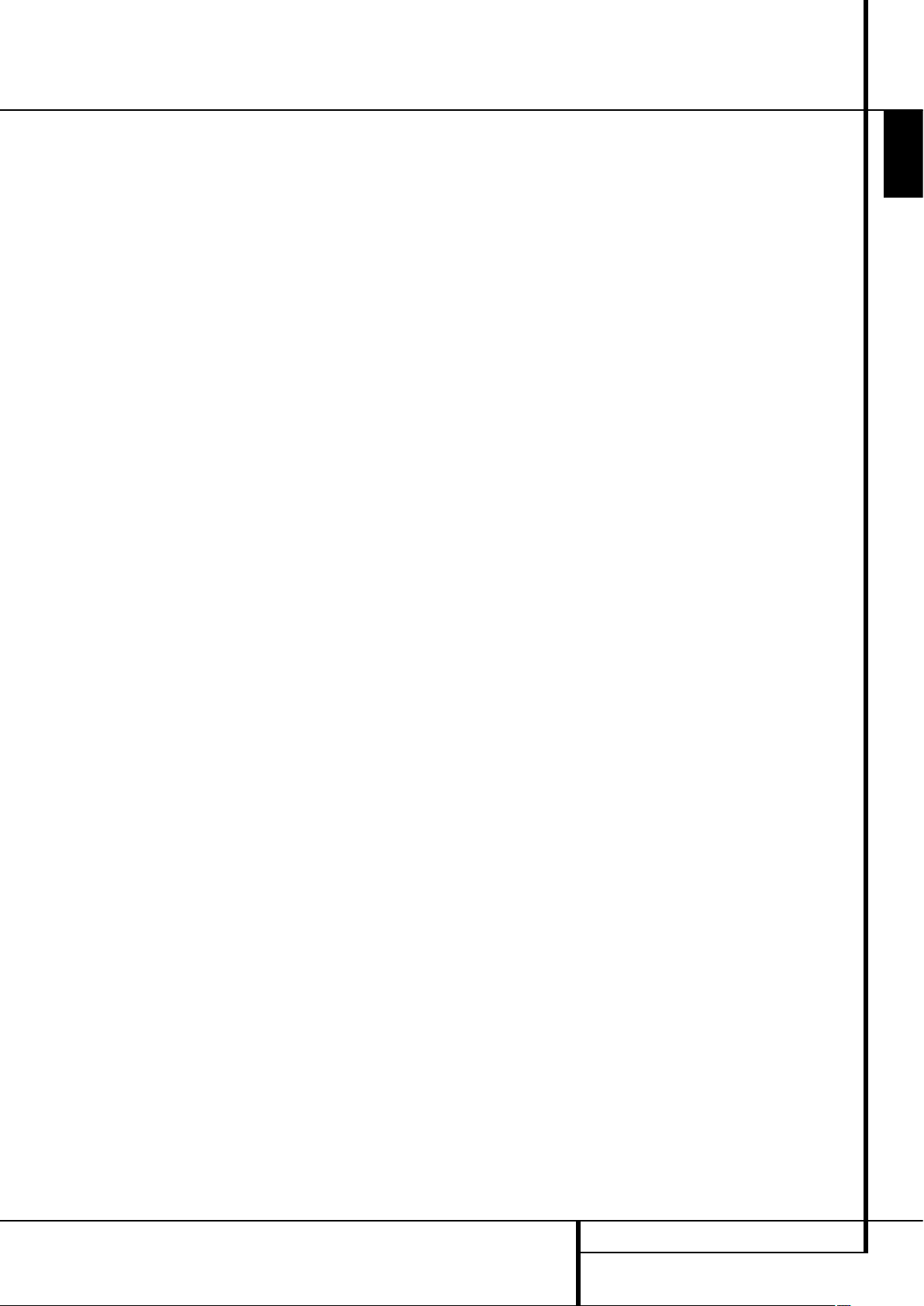
REMOTE CONTROL FUNCTIONS 11
ENGLISH
Remote Control Functions
A
INFO: Press for detailed informations on
the disc playing (Video/Audio Bit rate, Movie
aspect ratio and others), and for current player
settings made. Note that the unit doesn’t react
on any transport button as long as the info
menu is displayed. Press again to remove
information from screen.
B
MENU: Displays the actual DVD Disc Menu
on the TV screen in play mode.
When playing discs with JPEG images, pressing
this button will access the thumbnails.
C
PAUSE: Freezes a picture (with DVD/VCD)
and pauses the playback signal (CD) when a disc
is playing. Press again for normal playback.
D
STATUS: Press while a disc is playing to
view banner display. Use the ARROW buttons to
move through the different features in the
Banner Display. When a symbol is highlighted,
press ENTER on the remote to select it.
E
SKIP/STEP (Previous): Press to go to
beginning of current track. Press again quickly to
go to beginning of previous track. After pressing
the PAU SE button, each press of this button will
move the image in reverse frame by frame.
F
SKIP/STEP (Next): Press to go to beginning of next track. After pressing the PAUSE
button, each press of this button will move the
image forwards frame by frame.
G
PLAY: Begins to play disc (closes disc tray
first, if it is open.)
H
SEARCH/SLOW (REV): Allows you to
search in reverse through a disc while it is in
play mode. Each time you press this button, the
search speed changes as indicated by a number
of arrows on the right top of your screen.
After pressing the PAU SE button, each press of
this button will change the slow down speed
indicated by a number of arrows in the right top
of the screen.
I
STOP: Stops playing a disc. When a disc is
playing, if you press STOP and PLAY, the disc will
resume play, i.e. it will start from the same point
on the disc where the unit was stopped. If you
press STOP twice and the PLAY button, the disc
will start play from the beginning.
J
SEARCH/SLOW (FWD): Allows you to
search forward through a disc while it is in play
mode. Each time you press this button, the
search speed changes as indicated by a number
of arrows on the right top of your screen.
After pressing the PAU SE button, each press of
this button will change the slow down speed as
indicated by a number of arrows in the right top
of the screen.
K
DIMMER: Press to change the brightness
of the front panel display or to turn the display
off completely in the following order: FULL
BRIGHTNESS HALF BRIGHTNESS OFF
FULL BRIGHTNESS
L
Return: Press this button while viewing
the DMC 250’s Setup menus or Status Display to
exit a drop down menu without making a
selection. It has no effect on a disc’s menus.
M
ZOOM: When a DVD or VCD is playing,
press this button to zoom the picture so that it is
enlarged. There are 4 steps to the zoom
function, each progressively larger. Press through
each of the zoom stages to return to a normal
picture.
N
SOURCE: Press this button to select
another media source for playback. A dialog box
will appear on screen, with the icons for
available media sources visible. Use the
M/N
Buttons to highlight the desired media source
and press the Enter Button to select it. The
media sources are the Disc Player, the USB Port,
Card Slot 1 (SD/MMC or Memory Stick), Card
Slot 2 (Compact Flash I) and the rear-panel
Auxiliary Analog Audio Inputs. If no media is
present for a source input, e.g. if a card slot is
empty, its icon will be dimmed and you will not
be able to select it. However, the disc player and
Auxiliary Analog Audio Inputs are always
available, even if no disc is loaded or no signal is
present at the auxiliary inputs.
O
Find: This function is available for all disc
and file types, but only during playback. Press
this button to display a dialog box that allows
you to directly select a group, title, track or
chapter as appropriate to the disc. With the
correct cell in the dialog box highlighted, use the
Numeric Keys to enter the section of the disc
from which you would like playback to begin (it
is not necessary to press the Enter Button). The
disc will automatically jump to that section. You
may also use the function to begin playback
from a specific time point in the track, chapter or
file, or on the disc (DVDs and CDs), sometimes
called Time Search. With the Time cell
highlighted, use the Numeric Keys to enter up to
six digits that indicate the time from which you
would like playback to start. If you enter fewer
than six digits, press the Enter Button to
complete the entry, and the disc will immediately
jump to that point.
P
A-B: Press to select section A-B and to play
repeatedly.
Q
V.OFF: Press to turn off video output for
improved performance from audio-only discs.
Press again to restore video output.
LIGHT: Press to illuminate remote
controller.
NUMERIC KEYS: Select numbers by
pressing these buttons.
Play Mode: Press this button while a DVD
is playing to display the Play Mode dialog box,
which allows you to program Random or Repeat
playback and play lists. This button has no effect
for other media, as they use the Contents Menu
on-screen display for these functions.
CLEAR: Press to remove the Banner menu
from the screen.
In Stop mode and with all menus and banners
removed from the display, press and hold this
button for five seconds to reset all settings to
their factory defaults.
IR EMITTER: This small, clear button-like
device sends the IR commands from the remote
control to the DMC 250. To ensure proper
performance of the remote control, be sure to
point it toward the unit and do not cover it with
your fingers when sending remote commands.
HD Mode Selector: When the DMC 250
is connected to a video display using the HDMI
Output
A
, the display sends information to
the DMC 250 indicating the compatible video
resolution it is capable of handling, and the
DMC 250 automatically sets the video output to
match it. Pressing this button allows you to
manually change the output resolution, with
your selection indicated by the Video Output
Indicators O.
The DMC 250 will not allow you to select a
resolution beyond the capabilities of your
display, and if you try to do so, an on-screen
error message will appear to alert you to the
selection of an incompatible video format.
Changes made with this button remain active
until the DMC 250 or the display is turned off.
When either is turned off, and then on again, the
DMC 250 will revert to the default setting
transmitted by the display.
Record: One of the DMC 250’s most
exciting features is its capability of recording
audio from a CD or an external analog audio
source, converting it to the MP3 format and
storing it on a memory card or USB device for
convenient playback on numerous portable
devices including PDAs, cell phones, MP3 players
and the Harman Kardon Guide + Play portable
GPS navigator and multimedia player. The
recording feature is also a method for taking
advantage of Harman Kardon’s expertise in
audio reproduction to create a higher quality
MP3 file than is possible using the sound cards
found in many computers, which are subject to
distortion and signal degradation due to
interference from the computer’s own circuitry.
To begin the recording process, select either the
Disc Player (with a CD loaded) or the Auxiliary
Analog Audio Inputs as the source. Press this
button to view the Record tab of the on-screen
menu, where you may select a destination for
the recording, select tracks, set the recording
speed and quality and begin recording.
Page 12

12 REAR PANEL CONNECTIONS
Rear Panel Connections
6
0
Optical Digital Output
1
Coaxial Digital Output
2
AC Power Cord
3
Composite Video Output
4
S-Video Output
5
Component Video Outputs
6
Scart TV Output
7
Remote Control Output
8
Remote Control Input
9
Analog Audio Output
A
HDMI Output
B
6-Channel Audio Outputs
C
Analog Audio Input
0
Optical Digital Output: Connect this jack
to the optical digital input of an A/V receiver or
surround processor for Dolby Digital, DTS or
PCM audio playback.
1
Coaxial Digital Output: Connect this jack
to the coaxial digital input of an A/V receiver or
surround processor for Dolby Digital, DTS or
PCM audio playback.
NOTE: The coaxial digital output should only be
connected to a digital input. Even though it is
the same RCA-type connector as standard
analog audio connections, DO NOT connect it to
a conventional analog input jack.
Connect either the Optical Digital Audio
Output
0
or the Coaxial Digital Audio
Output
1
to a corresponding digital audio
input on your receiver or processor, but not both.
2
AC Power Cord: Connect this plug to an
AC outlet. If the outlet is controlled by a switch,
make certain that it is in the ON position.
3
Composite Video Output: Connect this
jack to the video input on a television or video
projector, or to a video input on an A/V receiver
or processor if you are using that type of device
for video input switching.
4
S-Video Output: Connect this jack to the
S-Video input on a television or video projector,
or to an S-Video input on an A/V receiver or
processor if you are using that type of device for
S-Video input switching.
5
Component Video Outputs: These outputs carry the component video signals for
connection to display monitors with component
video inputs. For standard analog TV's or
projectors with inputs marked Y/Pr/Pb or
Y/Cr/Cb, connect these outputs to the corresponding inputs. If you have a high-definition television or projector that is compatible with high
scan rate progressive video, connect these jacks
to the “HD Component” inputs. Note that if you
are using a progressive scan display device, then
”Progressive” must be selected in the Video
Set-up Menu in order to take advantage of the
progressive scan circuitry. See page 22 for more
information on progressive scan video.
IMPORTANT:These jacks should NOT be
connected to standard composite video inputs.
6
SCART OUT (TV): If your TV has a SCART
socket, you can connect a SCART cable to your
TV and to your DMC 250 Player for improved
video quality. The SCART cable carries both
audio and video. You can select Composite Video
or RGB video for that SCART connector’s video
output signal.
7
Remote Control Output: Connect this
jack to the infrared (IR) input jack of another
compatible Harman Kardon remote controlled
product to have the built-in Remote Sensor on
the DMC 250 provide IR signals to other compatible products.
8
Remote Control Input: Connect the
output of a remote infrared sensor, or the
remote control output of another compatible
Harman Kardon product, to this jack. This will
enable the remote control to operate even when
the front panel Remote Sensor on the
DMC 250 is blocked. This jack may also be used
with compatible IR remote control-based
automation systems.
9
Analog Audio Output: Connect these
jacks to an audio input on an A/V receiver or
surround processor for analog audio playback.
A
HDMI Output: If you have an HDMI-compatible receiver or video display device, connect
this output to an HDMI input on the receiver or
video display for the highest-quality uncompressed digital audio and video available. Even if
your receiver is not capable of processing audio
in the HDMI format, you may still experience the
superb reproduction of HDMI video.
If your video display has a DVI input, you may
use an optional HDMI-to-DVI cable or adapter
for the connection to the display. In all cases, the
video display must be HDCP-compliant in order
to use the HDMI output. For best results, we do
not recommend HDMI connections in excess of
ten feet.
The following audio formats may be output via
the HDMI connection:
Audio CD – 2-Channel PCM or 5.1-channel DTS
DVD-Audio – 2-Channel or 5.1-channel PCM
DVD-Video – Up to 5.1-channel Dolby Digital or
DTS
Note: To hear the high-resolution surround
sound recorded on DVD-Audio discs, you need
to connect the 6-Channel Audio Outputs
B
to the corresponding input jacks on your receiver
or processor. These formats are not output digitally.
B
6-Channel Audio Outputs: Connect these
outputs to the matching 6-channel analog audio
inputs on your receiver or surround sound
processor. This connection is required to listen to
the multichannel tracks on DVD-Audio discs. If
the disc also contains a linear PCM, Dolby
Digital or DTS track, you may listen to it using
the HDMI
A
, Optical 0or Coaxial Dgital
Audio Output
1
or the Analog Audio
Outputs
9
.
Note: You’ll find more details about all
Audio/Video connections under Setup and
Connections on the following pages.
C
Analog Audio Inputs: Connect these jacks
to an audio output on a source player like a tape
deck or record player for analog audio recording.
0
8
7
1
A
5
4
3
9C
B
2
Page 13

SETUP AND CONNECTIONS 13
ENGLISH
Setup and Connections
Before connecting your DMC 250, please:
Ensure that the power switch of this unit and
other equipment to be connected is set to off
before commencing connection.
Do not block ventilation holes of any of the
equipment and arrange them so that air can
circulate freely.
Read through the instructions before
connecting other equipment.
Ensure that you observe the color coding
when connecting audio and video cables.
For the best quality, if your receiver or processor
and/or video display are HDMI-capable, we
recommend using the HDMI output. With a
single cable connection between components,
HDMI is able to deliver uncompressed highdefinition digital video and digital audio
programming.
Note: If your video display has a DVI input, you
may use an optional HDMI-to-DVI cable or
adapter for the connection to the display. In all
cases, the video display must be HDCP-compliant in order to use the HDMI output.
If your equipment is not HDMI-ready, we
recommend the use of component video for
higher quality pictures.
If you are using a television or video display that
is compatible with high-resolution 576P video
signals, make sure to use the input jacks on the
video display marked “HD Component,” if available. Also, make sure to configure the display’s
input settings for use with “576P” video signals.
You will also need to change the scan type in
the DMC 250’s Video Setup menu from
“Interlaced” to “Progressive.” See page 21.
The Video output (yellow) combines the complete video signal (composite) and sends it to
the TV (or to the AV Receiver) by one line only.
Use the Video output, when your TV set is
equipped with a Video input jack only.
The S (separate) video output connector
separates the color (C) and luminance (Y) signals
before transmitting them to the TV set in order
to achieve a sharper picture. Use the S-video
cable when connecting the player to a TV
equipped with an S-video inputfor improved
picture clarity. Never connect both outputs,
Video and S-Video, to your TV or AV Receiver,
only one of them.
Most European TV´s are equipped with SCART
connectors rather than with a normal video
input (yellow cinch). In that case the SCART
connection should be used, providing the audio
signal too. Separate analog audio connections to
TV are needed only if your TV is connected to
the video or S-video output.
You may also use the standard S-video or
composite video connection if your TV does not
have component video inputs. The component
and S-video outputs are not available
simultaneously.
• Modern audio/video receivers are capable of
connection to several video source devices,
such as the DMC 250 and a VCR, cable
television set-top box, HDTV tuner or other
device. The receiver is equipped with video
monitor outputs for connection to your
television, projector or plasma display. As you
select any input source device, the receiver
selects the correct video input and routes it to
the correct video monitor output to your
television. It is recommended that you connect
one of the video outputs from the DMC 250 to
the corresponding input on your receiver to
simplify operation of your home entertainment
system. Refer to the owner’s guide for your
receiver for more information.
• If your receiver is capable of multiroom
operation, it is recommended that you connect
both the component (or HDMI) and composite
video outputs of the DMC 250 to the receiver.
This enables the highest-quality picture
(component video) for viewing in the main
listening room, while enabling the multiroom
system, if it is video-capable, to distribute the
composite video signal to the remote zone.
Consult the owner’s guide for your receiver to
determine whether it has video multiroom
capability.
Connecting to a TV Only
When using the DMC 250 with a television but
no audio receiver or processor, connect it as
follows. Make the Analog Audio Connection
A and one of the Video Connections
(Composite Video B, S-Video C,
Component Video D). If your television or
video display is HDMI-capable, you only need to
make the HDMI E connection, as it handles
both audio and video. Remember to plug in the
power cord.
To HDMI
or DVI
port on TV
E
To Y (green)/
Pb (blue)/
Pr (red)
component
video
connectors
D
To S-video
input
connectors
on the TV
C
connectors
on the TV
B
TV
To video
input
(yellow)
To analog audio
input connectors
(red/white) on the TV
A
To power outlet
(AC 230V/50Hz)
Page 14

14 SETUP AND CONNECTIONS
Setup and Connections
Important Notes on SCART and RGB
format:
Your DMC 250 is equipped with a SCART
connector for direct connection to the TV.
The SCART connector provides the video
signal as well as audio (stereo L/R) signals.
The SCART connector for the TV provides the
composite video signal or the direct RGB
signal, delivering the best video performance
possible, selectable in the Setup menu.
To view RGB video on your TV, the RGB
compatible SCART connector on the TV must
be used and the DMC 250´s TV SCART connector must be set to ”RGB”.
Note that with RGB video the color intensity
cannot be adjusted with most TVs.
When the RGB video signal is used, DVD´s
recorded with the NTSC format (with regional code 0 or 2) can be viewed even on nonNTSC compatible TVs.
Connecting to a Receiver/Amplifier
With a Dolby Digital or DTS
Decoder
One of the major advantages of the DVD format
is its ability to use a variety of digital audio formats for the ultimate in sonic performance.
However, in order to enjoy the benefits of digital
audio, you must use a receiver or processor that
has digital audio decoding capabilities and make
an optical or coaxial digital audio connection
between the DMC 250 and your home theater
system. This simple connection is made as shown
below with an optional coax or optical cable.
Only one of these connections is required, and
both should not be made at the same time.
In order to take advantage of the high-resolution
DVD-Audio output of the DMC 250, you must
connect the 6-Channel Audio Outputs
B
to
the matching 6-channel inputs on your receiver
or processor.
NOTES FOR ANALOG AUDIO:
• If you wish to use the DMC 250 as the input
for a multiroom system, the Analog Audio
Outputs
9
should be connected to the
standard analog left/right DVD or CD inputs on
your digital receiver or processor.
• The connection from the Analog Audio
Outputs
9
to the TV is optional.
• When the audio signal is to be fed to an
analog receiver rather than to the TV, connect
the Analog Audio Outputs
9
to any analog
audio inputs on your receiver or processor.
• The analog audio connection should also be
made if you wish to play high-resolution 96kHz
PCM audio discs where your receiver does not
support 96kHz processing.
NOTES ON VIDEO:
Note: With multiple video sources, your
Audio/Video device can be used for selecting
the video signal and routing it to the TV.
Connect the video or S-video output of the
DMC 250 player (whatever is provided with
your device) to the video or S-video input on
your device and the video/S-video output of
this device to your TV. For more details, see
the manual of your Audio/Video amplifier/receiver.
Note for Analog Audio: The connection from
Audio Out to the TV is optional only. Normally
you´ll hear the sound from your AV-system´s
speakers, so the TV volume should be
completely turned down. If you plan to use
your DMC 250 player also without having to
turn on your complete system, this connection
must exist, then you can turn up the TV´s
volume as needed.
Front Speakers
(Left/Right)
Center
Speaker
Dolby Digital/DTS A/V Receiver or Processor
To
HDMI
or DVI
port
To optical
digital
audio
input
connectors
To coaxial
digital
audio
input
connectors
EFGH
D
Surround Speakers
(Left/Right)
To Y (green)/
Pb (blue)/
Pr (red)
component
video
connectors
Subwoofer
To S-video
input
connectors
CB
To vid e o
input
connectors
(yellow)
HDMI, DVI, Component,
S-video and/or
Composite video
monitor outputs
To analog audio
input connectors
(red/white)
on the TV
or receiver
(see above)
A
TV
To 6-channel
analog audio
inputs on
receiver
To power outlet
(AC 230V/50Hz)
Page 15

REMOTE CONTROL 15
ENGLISH
Remote Control
Battery installation
Insert the batteries supplied while observing the
correct (+) and (–) polarities.
Service life of batteries
The batteries normally last for about one
year, although this depends on how often,
and for what operations, the remote control
is used.
If the remote control unit fails to work even
when it is operated near the player, replace
the batteries.
Use size “AAA” batteries.
Notes:
Do not attempt to recharge, short-circuit,
disassemble, heat or throw the batteries into
fire.
Do not drop, step on or otherwise impact the
remote control unit. This may damage the
parts or lead to malfunction.
Do not mix old and new batteries.
Wipe away any leakage inside the remote
control unit, and install new batteries.
If leakage should come into contact with
parts of your body, wash it off thoroughly
with water.
Batteries contain chemical substances and
we recommend that you dispose of them
properly and in compliance with any local
regulations. Do not simply throw them away
but return to your dealer or special battery
disposal centers.
Remote control operation range
Point the remote control unit from no more than
about 7 m from the remote control sensor and
within about 60 degrees of the front of the unit.
The operating distance may vary according to
the brightness of the room.
Notes:
Do not point bright lights at the remote
control sensor.
Do not place objects between the remote
control unit and the remote control sensor.
Do not use this remote control unit while
simultaneously operating the remote control
unit of any other equipment.
�
Page 16

16 DIGITAL AUDIO CONNECTIONS
Digital Audio Connections
Audio output from the unit’s
optical/coaxial digital audio
output connector
Gently push the cable plug through the built-in
shutter that covers the optical digital audio
output and connect the cable firmly so that the
configurations of both the cable and the
connector match.
Disc Sound recording Optical/coaxial digital
format audio output
DVD Dolby Digital Dolby Digital bitstream
(2-5.1ch) or PCM
(2ch, 48kHz, 16-bit)††
Linear PCM Linear PCM (2ch)
(48/96kHz, (48/96kHz,
16/20/24-bit) 16/20/24-bit)
DTS Bitstream or no
output*
MPEG (2.0) MPEG
bitstream (2ch)
or linear PCM
(2ch, 48kHz)
VCD MPEG-1 Linear PCM*
CD-DA
CD Linear PCM Linear PCM
(44.1kHz sampling)
MP3 Linear PCM
MPEG-1 (44.1–48kHz,
Audio depending on
Layer 3) source, if digital
output format
selected as
“Bitstream”).
(48kHz if digital
output format
selected as
“PCM”)
WMA Linear PCM
(Windows (32–48kHz)
Media
Audio)
* Digital Format must be selected as
“BITSTREAM“ or ”PCM” respectively in Menu
For your reference:
Dolby Digital (AC-3) is a digital sound
compression technique developed by the
Dolby Laboratories Licensing Corporation,
supporting 5.1-channel surround sound, as
well as stereo (2-channel) sound, this
technique enables a large quantity of sound
data to be efficiently recorded on a disc.
Linear PCM is a signal recording format used
in CDs. While CDs are recorded in
44.1kHz/16 bit, DVDs are recorded in
48kHz/16 bit up to 96kHz /24 bit.
If you have a Dolby Pro Logic Surround
decoder connected to the DVD’s analog
AUDIO OUT connectors, thanks to the
”Downmix” function of the DVD you will
obtain the full benefit of Pro Logic from the
same DVD movies that provide full 5.1-channel Dolby Digital soundtracks, as well as from
titles encoded with Dolby Surround.
The DVD is designed to digitally output
96kHz-PCM audio with a 96kHz sampling
rate. However, some 96kHz DVD's may
include copy protection codes that do not
permit digital output. For full 96kHz fidelity
from these discs, use the analog outputs of
the DVD.
IMPORTANT: If your surround processor/D/A
converter does not support 96kHz PCM audio,
you must use the DVD analog outputs for full
96kHz fidelity with these discs.
Caution for the optical/coaxial
digital audio outputs:
When connecting an amplifier (with an
optical/coaxial digital input ) which does not
contain a Dolby Digital (AC-3) or DTS
decoder, be sure to select ”PCM” as initial
setting in the ”Digital Output” menu (see
also page 19).
Otherwise, any attempt to play a DVD may
cause such a high level of noise that it may
be harmful to your ears and damage your
speakers.
CD’s can be played as they would normally
be played.
Note:
Some first generation DTS decoders which do
not support DVD-DTS interface may not work
properly with the DMC 250 player.
Dolby Digital, DTS and PCM signals are
passed through the HDMI Output
A
.
You can either use this HDMI connection or
connect the 6-Channel Audio Outputs
B
to the corresponding input jacks on your
receiver or processor in order to enjoy DVDAudio materials.
Notes when connecting the
optical digital audio cable
(optional)
Gently push the cable plug through the
built-in shutter that covers the optical digital
audio output and connect the cable firmly so
that the configurations of both the cable and
the connector match.
Dolby Digital and DTS
Both Dolby Digital and DTS are audio formats
used to record 5.1-channel audio signals onto
the digital track of film. Both of these formats
provide six separate channels: left, right, center,
left rear, right rear, and common subwoofer.
The latest 6.1-formats, Dolby Digital EX and
DTS ES, even one (or two) additional "Surround
Back" channel for a center between the rears.
Remember, that Dolby Digital or DTS will only
play 5.1-channel sound if you’ve connected the
optical or coaxial output of the DMC 250 player
to a DTS or Dolby Digital receiver or decoder and
if the disc was recorded in the Dolby Digital or
DTS format.
Page 17

PLAYBACK BASICS 17
ENGLISH
Playback Basics
Basic Play
Preparation
1. Switch the TV ON and select its video input
connected to the DMC 250.
2. Press POWER to turn on the unit, the
DMC 250 harman/kardon logo should appear
now on the screen. If that logo appears
distorted on the screen or without any color,
change the appropriate settings at the Video
Setting Sub menu according to your TV set and
to the connection used between the DMC 250
and your TV.
3. When you see no video at all, not even the
harman/kardon logo, check the setting of the
video input used on your TV (most SCART
inputs on TVs can be configured in the TV´s
menu). When you don´t succeed, connect your
TV with different cables to the DMC250, e.g.
via Composite (yellow jacks) or S-Video cables,
rather than per SCART to view the setup
menus until all appropriate ”Video menu”
settings are made properly.
4. Switch on your A/V system’s power, if the
player has been connected to such a system.
5. Press OPEN/CLOSE to open the disc tray.
6. Place a disc on the disc tray.
Hold the disc without touching either of its
surfaces, position it with the side you wish to play
facing down, align it with the guides, and place it
in its proper position.
3" (8 cm) discs or 5" (12 cm) discs can be
used.
7. Press PLAY. The disc tray is automatically closed
and play begins.
When the disc tray is closed by pressing
OPEN/CLOSE, play will start automatically.
With most DVD’s, a Disc Menu appears on the
screen. Select specific menu item by using
ARROW buttons on the remote, then press
ENTER.
Disc Playback Features
Skipping tracks or titles/chapters
To move forward or backward through the tracks
on a CD or the titles or chapters on a DVD, press
skip on the front panel or Previous/Next on the
remote.
Fast Motion Playback/Fast Search
1. To move forward or backward through the
DVD or CD disc being played at fast speed,
press SEARCH on the remote. Once one of
these buttons is pressed, the fast search will
continue until PLAY is pressed.
There are four fast-play speeds. Each press of the
SEARCH Buttons will cycle to the next speed in
the following order: x2, x4, x8, x20, x100,
indicated by a number of arrow indicators on the
right top of the screen.
2. Press PLAY at any time to resume normal
playback.
Note that there will be no audio playback during
fast-forward or -reverse play of DVD discs. This is
normal for DVD, as A/V receivers and surround
processors cannot process the digital audio
streams during fast-play modes; audio will be
heard during fast-play of conventional CD’s.
Freeze Frame and Frame Advance
(with DVD only)
1. Press PAUSE when a DVD is playing to freeze
the picture.
2. Each time you press one of the STEP (FWD or
REV) buttons, the picture advances one frame.
3. Press PLAY to resume normal playback.
Slow Motion Playback (with DVD only)
1. When a DVD disc is in pause or freeze frame
mode, you may move slowly forward or backward through the program being played at one
of the speeds by pressing the Slow Buttons on
the remote. Each press of the buttons will
move to the next speed, indicated by a number
of arrow indicators on the right top of the
screen.
2. Press PLAY to resume normal playback.
Note that there will be no audio playback during
slow-forward or -reverse play of DVD discs. This is
normal for DVD, as A/V receivers and surround
processors cannot process the digital audio
streams during slow modes. Slow play is not
available for CD.
Notes: Playback features may not be available
during the opening credits of a movie. This is
intended by the disc author and is not a failure of
the DMC 250.
Playback of a DVD with 96kHz/24-bit audio
requires the use of circuitry normally used for
other features. Accordingly, Slow Play Reverse
and Step Advance features are not available with
these discs.
Depending on the structure of a VCD disc, the
functions Slow Reverse and Step Reverse may be
prohibited or have no function and Fast Playback
(Search) may not function.
About DivX and DivX Ultra
Movie Files
The DivX disc compatibility of this DMC250
player is limited by the following:
• the available resolution size of the DivX file
should be below 720x576 (W x H) pixels.
• the total number of files and folders on the disc
should be less than 999.
• the number of screen frames per second should
be below 29.97 frames per second.
• the video and audio structure of recorded file
should be interleaved.
The player is capable of playing DivX files with
the extensions “.avi”.
The player is capable of playing subtitle files with
the extensions “.smi”, “.srt”, “.sub (Micro DVD
format only)” or "ssa". Other subtitle files won’t
be displayed. Subtitle files need to carry the same
name as the movie file (but with either one of the
above extensions) and should be located in the
same directory.
Playing a DivX Movie Disc
Before playing DivX movie discs, please note the
following:
• multi session DVD containing Windows Media
Audio files may not be supported.
• open session discs are not supported.
• the DMC250 player does not support PC data.
• this DMC250 player does not support an
unfinalized disc with a closed session.
1. Insert a disc and close the tray.
2. Press the OSD button of the remote control
and select a folder by pressing the up/down
cursor buttons and press ENTER. A list of files
in the folder appears. If you are in a file list and
want to return to the Folder list, use the
up/down buttons on the remote to highlight
and press ENTER.
3. If you want to view a particular file, press the
up/down buttons to highlight a file and press
PLAY.
When playing back a DivX movie you can use
variable playback functions like fast and slow
backward and forward, as well as step forward
and step backward.
4. Press STOP to stop the playback.
The DMC 250 player’s playback functionalities of
DivX video discs will vary depending on the DivX
version used for creating your movies.
Page 18

18 SYSTEM SETUP
System Setup
System Defaults
The final step of the installation is to establish
the system’s defaults. It is helpful to take a few
minutes to familiarize yourself with these
settings, as they may require change before the
first use and later from time to time.
General Functionality of the OSD Menu
The complete setup and control of the DMC 250
takes place in an advanced user-guided On
Screen Display (OSD) menu system. The OSD can
be activated by pressing the SETUP button on the
remote control. Pressing this button again
deactivates the OSD.
The main menu consists of a PLAYER
INFORMATION Menu and a SET-UP Menu. The
PLAYER INFORMATION Menu will show all
information and options available for the disc
currently playing. The SET-UP Menu will help you
configure all audio and video settings which are
normally only made once.
Each Main Menu contains Submenus. These submenus are shown as icons on the left side of the
menu. They can be highlighted by a white square
around the icon by moving the cursor with the
ARROW buttons. Icons can be activated by
pressing ENTER as soon as an icon is high lighted.
When ENTER has been pressed, the color of the
icon will change to dark blue and you will see
that the current settings of this submenu will
appear on the right side of the menu.
Although each Menu has various Submenus and
Settings, navigating through menus, submenus
and settings goes the same way. All submenus,
settings and options can be accessed with the
help of the ARROW (
KLN M
) and ENTER but-
tons on the remote control.
To change a setting, simply move the cursor to
the setting you wish to change. This setting will
be highlighted in light blue, and a brief
explanation will appear in the Instruction Line on
the bottom of your screen.
Next, press the Enter Button
6
and a
dropdown menu will appear that contains the
available options for that setting. Press the
KL
Navigation Buttons9until the desired
option is highlighted, then press the Enter
Button
6
to select that option.
Figure 1
A Main Menu Line
B Submenus
C Current Settings
D Instruction Line
Most DVDs are created to allow setup menus to
be displayed while the disc is playing, super imposed over the video playback. However, some
discs are authored in a way that does not allow
this. If you see the icon displayed on the
screen after pressing the Setup Button
8
or
the Info Button
A
, press the Stop Button
I
and then press the Setup or Info Button
8A
again.
Set Up Menu
The first step in checking or changing the system
defaults is to access the Setup Menu. First, make
certain that the DMC 250 is properly connected
to a video display, and that power is connected.
For this process, however, you do not need to
load any discs into the unit.
During STOP, PAUSE or PLAY mode, if you press
SETUP on the remote, the Set Up Menu appears on
the screen.
This Main Menu and all menus in the following
section may look different, listing the settings
with different languages, depending on the
settings made previously. With the factory default
setting all languages are set to ”English”, that´s
why with all menus the English version is shown
in the manual.
In the SET-UP Menu you will find submenus for
making or changing all settings and adjustments
for both Audio and Video handling of your
DMC 250.
System Settings
Figure 2
The DMC 250’s Setup menu screens follow the
same basic format.
Select a menu by highlighting its tab on the left
side of the screen. The menu’s settings will be
previewed, but you will not be able to make any
changes. See Figure 2. Press the Enter Button to
make adjustments to the menu.
Figure 2a
The first setting in the menu will automatically be
selected. If you wish to change its value, press
the Enter Button to view the available options in
a dropdown menu, as shown in Figure 2b.
Use the
KL
Buttons to highlight the desired
option, and press the Enter Button to select it.
Figure 2b
If you wish to close the dropdown menu without
changing the setting, press the Return Button.
The System Setting Submenu contains the
following settings. Follow the explanations in the
Instruction Line on the bottom of your screen to
change the settings.
Display Language: Sets the language in which
the OSD menus are shown on your screen.
Preferred Subtitle Language: Defines your
preferred subtitle language. Every time a disc will
be played that contains this subtitle language, it
will be shown automatically. If you do not find
Page 19

SYSTEM SETUP 19
ENGLISH
System Setup
your preferred language in the list of options, you
can select your preferred language by highlighting OTHER. Press ENTER and use the Navigation
Buttons to select your preferred language from
the list shown on the screen. Note that only
those languages will be available that are actually on the DVD you would like to play. You can
also set the preferred subtitle language to OFF. In
that case no subtitles will be shown.
Panel Time-Out: Sets the time-out interval for
the Front Panel Information Display. After the
selected time, the display will dim completely.
Status Bar Time-Out: Sets the time-out interval
for the Status Bar, after which the Status Bar will
disappear from the screen.
Parental Control: Defines a password used to
control viewing of restricted programs. The
default password is 1234. After pressing the
default password, either the parental control
setting can be chosen, or a new password. The
five standard US rating symbols are ”G”
(General, level 2), ”PG” (Parental Guidance, level
4), ”PG13” (Parental Guidance and 13 years old,
level 4), ”R” (Restricted, level 6) and ”NC 17”
(from 17 years old, level 7). The DVD will accommodate a total of eight rating steps, as set by the
DVD creators. These additional steps allow for
more critical control of program playback for all
audiences. Level 8: All DVDs can be played. Levels
7 to 2: DVDs for general audiences/ children can
be played. Level 1: DVDs for children can be
played; DVDs for adults/general audiences are
prohibited. Follow the explanations on the screen
to set a new password.
Disc Recognition: This setting controls the Disc
Recognition feature. When turned on, it allows
you to pause a DVD, remove it from the player,
play another disc, and then resume playback of
the original disc at a later time from the point at
which you paused. Note that even when the
setting is activated, you must pause playback,
rather than bring it to a full stop, and the unit
must not be turned off between discs. The DMC
250 is capable of storing the information for up
to five DVDs at a time.
Screen Saver: Activates a Screen Saver to
prevent an image to “burn” into a video display
device. If you connect the DMC 250 to a LCD or
plasma screen or video projector, we recommend
you activate the screen saver at all times.
Show Angle Icon: Determines whether the
Angle Icon will appear on the screen when there
are different angles available on a DVD disc.
Closed Caption: This setting enables viewing of
closed caption messages, if they have been
encoded in the video material. Closed captions
are text displays of the program’s dialogue,
normally hidden from view, that are made
available for the hearing-impaired or others.
Auto Play: Change this setting to On to have
the DMC 250 play any loaded disc automatically
when it is turned on. At the default Off setting,
you will have to begin playback manually.
Select the
ON setting to activate the DMC 250’s
closed captioning decoder so that these
messages may be viewed.
Audio Settings
Figure 3
The Audio Setting Submenu contains the
following settings. Follow the explanations in the
Instruction Line on the bottom of your screen to
change the settings. In case the audio settings
have been changed, they will take effect after the
next time the player goes through STOP mode.
Preferred Audio Language: Defines your
preferred audio language. Every time a disc is
played that contains this audio language, it will
be activated automatically. If you do not find your
preferred language in the list of options, you can
select your preferred language by highlighting
OTHER. Press ENTER and use the Navigation
Buttons to select your preferred language from
the list shown on the screen. Note that only
those languages will be available that are actually on the DVD you would like to play.
Digital Output: If your system includes 5.1 digital audio surround decoding (Dolby Digital and/or
DTS), select BITSTREAM as the digital output. In
that case all audio signals will be output with
their original format. If your system only includes
stereo and/or Dolby Pro Logic, select PCM. Then
all audio signals will be output in PCM format
only (DTS will output no signal).
HDMI Audio Out: This setting determines the
format of the audio output via the HDMI Output.
It is dependent upon the capabilities of your
receiver or video display (if the DMC 250 is
connected directly to a display). We recommend
that you leave it at the Auto setting, in which
case the DMC 250 will communicate with the
device it’s connected to and automatically select
a setting that is compatible with that device.
• Auto: This is the default setting, and it is
recommended that you leave the HDMI Audio
Out line at this setting. The DMC 250 will automatically select the correct setting, based on
the capabilities of your receiver or video display.
• PCM: At this setting, all digital audio is
decoded and output as PCM streams. For
example, a DVD with a Dolby Digital soundtrack will be decoded, and 5.1 PCM streams
(one per channel) will be output through the
HDMI Output for playback by your receiver.
• Bitstream: This setting may be used with
receivers that are capable of decoding digital
multichannel formats from the HDMI stream.
• Off: Use this setting if your receiver is not
capable of processing the audio portion of the
HDMI stream and you have made a separate
digital audio connection from the DMC 250 to
the receiver. No audio will be passed to the
HDMI Output.
PCM Limit: This setting affects playback of highresolution (96kHz or greater) audio materials. If
your receiver is capable of handling signals
greater than 48kHz, select the No Limit setting. If
your receiver is not capable of resolving these
signals, or if you aren’t sure of your receiver’s
capabilities, select the 48kHz setting. At the
48kHz setting, high-resolution materials will be
downsampled to 48kHz. If you select the No
Limit setting when your receiver is not capable of
processing high-resolution signals, you will not
hear any audio when these materials are played.
Note: Due to copyright restrictions, the DMC
250 will not output an uncompressed signal in
the PCM format from a disc recorded with
96kHz/24-bit resolution, such as some DTS audio
CDs. If the Digital Output setting in the Audio
Setup submenu is set to PCM, the DMC 250 will
always output the original DTS 96/24 signal.
Changing the PCM Limit setting to 48kHz will
have no effect.
Dynamic Range: This setting allows you to take
advantage of the programming present on some
Dolby Digital recordings to reduce the volume of
louder passages while maintaining intelligibility
of quieter passages. This means that you may listen to programs at a level that allows the full
impact of a soundtrack to be heard at a volume
that is lower than you might otherwise use to
avoid disturbing others. The DMC 250 accomplishes this by compressing the audio to a greater
or lesser degree, depending on which setting you
choose. Three options are available:
•
MAXIMUM does not make any changes to
the original playback, and should be used
when the volume setting in the listening room
may be as loud as you desire.
•
MEDIUM applies a moderate amount of com-
pression so that louder passages are a little bit
quieter.
•
MINIMUM applies more compression so that
louder passages are much softer.
Feel free to experiment with the settings at any
time. Note that if your receiver or processor also
allows you to program the dynamic range setting,
also known as the “Night Mode,” you do not
need to make any adjustments on the
DMC 250 and should leave the setting at
MAXIMUM.
Page 20

20 SYSTEM SETUP
While DVD-Audio also is output only in analog
form, many discs also contain PCM, Dolby Digital
or DTS digital tracks and may be played through
the Digital Audio Outputs
01
.
Bass Management: This setting activates the
SPEAKER menu’s bass management settings,
to optimize playback of DVD-Audio discs through
the Analog Audio Outputs
9B
. Three
settings are available:
•
Bypass: This is the default setting. If your
receiver or processor is equipped with 6-channel inputs and is capable of adjusting the bass
management settings (speaker size, output
levels and delay times) for its 6-channel analog
inputs, then Harman Kardon recommends that
you leave this setting to
Bypass, and adjust
the bass management settings on your receiver.
•
On: If your receiver or processor is equipped
with “direct” 6-channel inputs and the receiver
is not capable of performing bass management
on these inputs, then change this setting on the
DMC 250 at the default of
ON, and proceed to
the
AUDIO ADJUSTMENTS menu to
program the bass management settings.
•
STEREO: If your system consists of just a
pair of stereo loudspeakers, or a stereo system
with a subwoofer and a pair of satellite
loudspeakers, then change this setting to
STEREO.
Speaker Settings
This menu allows you to adjust bass management settings that control the audio output of
the 6-Channel Audio Outputs
B
for speaker
size, output level and delay times. The proper
adjustment of these settings is key to optimal
reproduction of DVD-Audio discs, when the
DMC 250 is used with a receiver or processor
that does not have audio adjustment capabilities
for the direct inputs.
Important Note: In order to avoid audio
problems, when the DMC 250 is connected to a
receiver or processor that does have the
capability to adjust bass management parameters
for its multichannel inputs, you have the option
to either use that capability or adjust the settings
in the DMC 250. The preferred method of operation is to use the receiver for these adjustments.
In that case, remember to set the
Bass
Management
setting in the AUDIO
SETUP
menu to Bypass. If you make the
adjustments using the DMC 250's settings, it is
important that the receiver's settings for the
multichannel direct inputs be disabled, or set to
“Large” for the speaker sizes and “0” for the
level adjustments and delay times, unless these
settings are also used for the receiver’s other
source inputs, in which case they should be left
the way you set them when you configured your
receiver. If you have any questions about the
capabilities of your receiver or processor, we
recommend that you consult its owner’s manual
or the manufacturer’s Web site for further
information.
If your receiver or processor does not have
6-channel analog inputs, make sure to select
Stereo for the Bass Management
setting in the AUDIO SETUP menu. Then
connect the Analog Audio Outputs
9
to any
2-channel analog inputs on your receiver.
Before proceeding with the DMC 250’s audio
setup adjustments, we recommend that you first
use the menu system in your receiver or processor
to ascertain the settings already established for
“Speaker Size,” “Output Level” and “Delay
Time,” which may be set as a distance. Write
these settings down to refer to during the
configuration process.
Press the Setup Button
8
to activate the
Setup menu; then use the
KL
Navigation
Buttons
9
until the SPEAKER submenu is
highlighted within a blue outline box, and press
the Enter Button
6
.
Figure 4
The following adjustments are available on the
SPEAKER menu for each speaker position. It is
recommended that you cycle through the adjustments for each speaker position using the
KLM N
Navigation Buttons9to enter
the settings that are appropriate for your system.
Pressing the Enter Button
6
displays a dropdown menu with the selections available for that
setting. Use the
KL
Navigation Buttons
9
to highlight the appropriate setting, and
then press the Enter Button
6
to select it.
You will notice that the adjustments for speaker
size and distance (used to calculate delay times)
are set in tandem for the front left and right
speaker pair, and for the surround left and right
speaker pair. Changing the settings for either
speaker in these pairs also affects that setting for
the other speaker in that pair. For this reason, it is
important to select the same brand and model for
both speakers in each pair, and also to place
them at about the same distance from the
listening position.
Speaker Size
Figure 4a
Speaker size is part of the bass management
system which determines which frequencies are
sent to the specific speaker position, and which
are sent to the subwoofer. The designation of
“size” does not refer to the speaker’s physical
size, but rather to the lowest frequency a speaker
can handle. For this purpose, “full-range”
speakers are considered “large,” while those not
capable of reproduction below 100Hz are
considered “small.” In general, if you are using a
packaged speaker system with smaller satellitetype speakers and a subwoofer, you should select
Small for all five speakers. Large should
only be selected if you are certain that your
speakers are capable of handling extreme lowfrequency sounds.
At the subwoofer setting, you can select whether
or not a subwoofer is present in your loudspeaker
setup.
Distance
Figure 4b
Due the different distances between the listening
position for the front channel speakers and the
surround speakers, the amount of time it takes
for sound to reach your ears from the front or
surround speakers is different. You may
compensate for this difference through the use of
the delay settings to adjust the timing for the
specific speaker placement and acoustic con ditions in your listening room or home theater.
Measure the distance from the listening position
to each of the individual loudspeakers. Once
done, select per loudspeaker the distance that is
closest to the one measured.
Before making any changes to the distance
settings, first move the blue bar down to the
UNIT-line, press Enter
6
and select the unit
for distances you prefer to enter, feet or meter
with the use of the
KL
Buttons9.
System Setup
Page 21

SYSTEM SETUP 21
ENGLISH
System Setup
Output level adjustment
Figure 4c
Output level adjustment is a key part of the
configuration process for any surround sound
pro duct. It is particularly important for DVDAudio, as correct outputs will ensure that you
hear sound tracks with the proper directionality
and intensity.
NOTE: Listeners are often confused about the
operation of the surround channels. While some
assume that sound should always be coming
from each speaker, most of the time there will be
little or no sound in the surround channels. This is
because they are only used when a movie
director or sound mixer specifically places sound
there to create ambiance, a special effect or to
continue action from the front of the room to the
rear. When the output levels are properly set it is
normal for surround speakers to operate only
occasionally. Artificially increasing the volume to
the rear speakers may destroy the illusion of an
enveloping sound field that duplicates the way
you hear sound in a movie theater or concert
hall.
The default settings of the DMC 250 player is
0dB for all channels. In case you feel adjustments
are necessary in your setup, we advise you to
copy the settings currently in use with 5.1 surround modes (for instance Dolby Prol Logic II) of
your AV receiver to the DVD player.
When the
SPEAKER LEVEL Adjust
menu first appears, the test tone is off. Use the
⁄/¤
Navigation Button9and the Enter
Button
6
to select any channel for adjustment
using an external source, such as a test disc, from
which to judge the output levels. When the channel to be adjusted, is highlighted in blue, press
the Enter Button
6
followed by the
⁄/¤
Navigation Button9to raise or lower the
output level. However, before proceeding with
any manual adjustment we recommend that you
first use the DMC’s internal test tone generator
and automatic sequencer to send a tone to each
channel so that you may verify that all speaker
connections have been properly made.
To turn the test tone on and have it automati cally
circulate among the channels, press the
KL
Navigation Button9until the
Test Tone -line is highlighted in blue. Next,
press the Enter Button
6
, followed by the
KL
Navigation Button9until
AUTOMATIC is shown. At this time the test
tone will immediately begin to circulate clockwise
around the room, playing for two seconds in each
speaker before switching to the next speaker
position. The text presenting the active speaker
will highlight in blue to indicate which speaker
the sound should be coming from.
IMPORTANT NOTE: Because this test noise will
have a much lower level than normal music, the
volume must be lowered after the adjustment for
all channels is made, but BEFORE you return to
the main menu and the test tone turns off.
After checking for speaker placement, let the test
noise circulate again, and listen to see which channels sound louder than the others. Using the front
left speaker as a reference, press the
KL
Navigation Button9on the remote when
the text of the loudspeaker to be adjusted is lit in
blue, to bring all speakers to the same volume
level. When one of the
KL
buttons is pushed,
the test noise circulation will pause on the channel
being adjusted to give you time to make the
adjustment. When you release the button, the
circulation will resume after five seconds. The onscreen cursor-bar and the test noise can also be
moved directly to the speaker to be adjusted by
pressing the
⁄¤
buttons 9on the remote.
Continue to adjust the individual channels until
the volume level sounds the same from each
speaker. Note that adjustments should be made
with the
KL
Navigation Button9on the
remote only, and should be confirmed by pressing
the Enter Button
6
before continuing
adjusting the next channel.
If you are using a sound-pressure level (SPL)
meter for precise level adjustment with the test
tone, set the individual output level for each
channel so that the meter reads 75dB,
C-Weighted Slow. After all settings are made turn
the main volume down.
You may also make these same adjustments with
complete manual control over the channel being
adjusted by pressing the
KL
Navigation
Button
9
until the blue cursor-bar is highlight-
ing the
Test Tone -line on the menu, press-
ing the Enter Button
6
and then using the
KL
Navigation Button9to select
MANUAL. In the MANUAL mode, the test
tone will also start immediately, but the tone will
only be moved to another channel by pressing
the
KL
Navigation Button9. When the
manual sequencing mode is active, the tone is
turned off by pressing the
KL
Navigation
Button
9
until the blue cursor-bar is highlight-
ing the
Test Tone -line, followed by pressing
the Enter Button
6
and the ‹/›Navigation
Button
9
is then pressed to select OFF in
the highlighted video.
If you find that the output levels are either
uncomfortably low or high, you may repeat the
procedure. Return to Step 2 and adjust the master volume either slightly higher or lower to
accommodate your particular room layout and
your tastes. You may repeat this procedure as
many times as necessary to achieve a desired
result. In order to prevent possible damage to
your hearing or your equipment, we emphasize
that you should avoid setting the master volume
above 0dB.
When all channels have an equal volume level,
the adjustment is complete. Use the
KL
Navigation Button9to highlight the
Test Tone -line in blue, pressing Enter
Button
6
followed by the ‹›Navigation
Button
9
until the word OFF appears to
stop the test tone.
Crossover
Figure 4d
The second setting for the subwoofer is the
crossover. This determines which sounds will be
sent to the subwoofer, and which to the main
speakers when Small is selected as the speaker
size for any of the speakers. Select the frequency
from those shown that is closest to the lowest
frequency your main (left/center/right/surround
left/surround right) speakers are able to reproduce. The output level should be set the same
way as for the other speakers. When you have
finished making any necessary adjustments to the
SPEAKER SETUP menu, move the cursor to
the left until the
SPEAKER -menu item is
highlighted in blue, to return to the
SYSTEM
SETUP
menu tabs.
Video Settings
Figure 5
The Video Setting Submenu contains the
following settings. Follow the explanations in the
Instruction Line on the bottom of your screen to
change the settings.
Display Mode: This step selects the TV aspect
ratio, depending on your TV, between
conventional screen shape (4:3) or widescreen
(16:9).
Page 22

22 SYSTEM SETUP
System Setup
When the HDMI OutputAis used, the aspect
ratio will automatically be set appropriately for
the specific display. However, you may select an
alternate view.
TV Standard: Sets the output video format i.e.
NTSC, PAL or SECAM, of the DMC 250 player. If
you have a multi standard TV, we recommend the
AUTO setting for optimal picture quality.
Video Output: Sets the video output type to
Component or SCART/RGB. Scart will be used for
most TV’s. Component will be used for most LCD,
Plasma and projectors.
Scart Output: Selects which kind of video
output signals will be routed over the scart.
RGB will be used for most TV’s and is therefore
recommended.
Video Adjustment: The Video Adjustment
Submenu contains access to the Test Screen. First
adjust the video display device (TV) with the help
of the Test Screen. After that the output settings
of the player can be fine-tuned with the
Brightness, Sharpness and Black Level settings. In
order to change the settings, move the cursor to
the “+“ or “-“ icon on the same line as the
setting. Once one of the icons is highlighted,
pressing ENTER will increase or decrease the
value of the setting, as will be shown in the bar
behind the setting. To exit the Video Adjustment
Menu, move the cursor to DONE, and press
ENTER.
Figure 5a
Video Out Resolution: This setting may be
used to change the video output resolution. It
affects the Component Video Outputs and the
HDMI Output, but with different allowed settings
depending upon whether the HDMI Output is in
use. This setting may also be changed by pressing
the Video Mode Button on the remote repeatedly
to cycle through the available settings options.
• HDMI Output In Use: With the HDMI Output
connected to another device, this setting
defaults to Auto, but you may change it to
576p, 720p, 1080i or 1080p. We recommend
leaving the setting at Auto, in which the
DMC 250 sets the video output based on the
capabilities of the device it is connected to. If
you attempt to select a video output resolution
that your video display is not capable of handling, such as 1080p for a display that is only
1080i-capable, you will not see a picture.
• HDMI Output Not In Use: When no device is
connected to the HDMI Output, this setting
only applies to the Component Video Outputs.
Only two values are available: 576i (the
default) and 576p. Select 576p only if your
video display’s component video inputs are
capable of handling a progressive scan signal.
If it isn’t, you will see no picture or a distorted
picture when this setting is changed to 576p.
In that case, press the Video Mode Button on
the remote to correct it.
DivX Subtitle: This setting selects the desired
subtitle language for DivX movies.
DivX Registration: This setting shows your perso nal DivX Video On Demand (VOD) code.
This code allows you to rent and purchase videos
using the DivX VOD service. For more infor mation, visit www.divx.com/vod. Follow the
instructions and download the video onto a disc
for playback on this unit. Note that all the
downloaded videos from DivX VOD can only be
played back on this unit.
Once the DivX icon is highlighted, press ENTER
to access your personal DivX VOD code.
Page 23

TEST SCREEN 23
ENGLISH
Test Screen
Test Screen
When you activate the Test Screen via the OSD
you can activate a still image to test all settings
and the video performance of your TV. With the
vertical color bars you can test the following:
proper color intensity setting on your TV,
the proper color of each bar, showing if the
proper video standard is turned on: the colors
should be (left to right): black, white, yellow,
cyan (turquoise), green, magenta (purple),
red, blue, black.
proper color transition, seen as sharp
separation of the bars, S-Video will be better
than Video, RGB best of all.
the performance of the color filter in your TV
(with ”Video” signals), bar edges should
show no vertical crawling dots. Here S-Video
and RGB formats usually give no problems.
With the grey scale and the black/white fields
below the color bars the brightness and contrast
of your screen can be adjusted optimally, see
chapter ”TV Picture Adjustment” below.
TV Picture Adjustment with
Test Screen
These adjustments may be done now, but you
can also make them after setup has been
finalized.
Brightness adjustment:
1. Turn down the color control on your TV until
the color bars are visible in black and white.
2. Adjust the contrast to the lowest level where
you still can see all bars within the grey scale
in the test picture separately and clearly.
3. Adjust the Brightness so that the bars in the
grey scale are all visible. The bar farthest to
the left has to be as black as possible rather
than grey but the next one must be clearly
differentiated. All the bars in the grey scale
should gradually and evenly change from black
to whiter, going from left to right.
Contrast adjustment:
1. Adjust the contrast on your TV until you see a
bright white bar in the bottom right corner of
the screen and a deep dark black bar at the
left. The optimal contrast setting will depend
on your preference and the surrounding light
in the TV room.
2. If the brightness of the white bar no longer
increases while turning up the contrast or
when the borders of the white
”harman/kardon” text letters on top bloom
(overlight) into the black areas, drastically
reducing the sharpness of the script, then the
Contrast has been turned up too much. Reduce
the contrast until these effects disappear and
the video still looks realistic.
3. If you are watching TV in normal ambient
daylight, adjust the Contrast so that a normal
video picture has about the same look as the
surroundings in your room. This helps the eyes
relax when watching the TV picture. This
contrast setting may be reduced when the
surrounding light is dimmed, usually improving
the sharpness of a video a lot.
4. The grey scale in the middle line needs to have
the same clear difference between each bar as
before the contrast adjustment. If not, go back
to the brightness adjustment and repeat step 3
and then the contrast adjustments, making
only minor adjustments each time for
optimisation.
Color adjustment.
1. When the Brightness and the Contrast are set
optimally, turn up the color control to the level
of your perference. Adjust to the level where
the colors look strong but still natural, not
overdone. If the color level is too high,
depending on the TV, some of the bars will
seem wider or the color intensity will not
increase as the control is turned up. Then the
color control must be reduced again. At the
end you should test the color intensity also
with a video, e.g. pictures of natural faces,
flowers, fruit and vegetables and other well
known natural articles of our life most useful
for an optimal setting of the color intensity.
2. If your TV has a Tint option (with most
European TVs this is available or effective only
with NTSC signals, not with PAL), use the large
white bar below the Greyscale to tweak the
warmth of the picture. Every viewer has a
difference in preference of how the glow of the
picture should be. Some prefer a little
colder picture, some a warmer glow. The Tint
function on your TV and the white bar can be
used to control this. Adjust the Tint to the level
where you feel the white color has the tone
you prefer.
Color Bars
Grey Scale
100%
Black/White
fields
Sharpness Adjustment
Contrary to intuition, the picture will appear
sharper and clearer with the sharpness, or Edges,
setting backed off from the maximum setting.
Reduce the sharpness setting on your television,
and the Edges setting on the DMC 250 video
adjustments menu if necessary, to minimize the
appearance of any white lines between the bars
in the gray scale portion of the test screen.
Convergence and Edge Focus
The crosshatch pattern that surrounds the test
screen may be used to evaluate edge focus and
convergence in front- or rear-projection video
displays. However, the controls used to adjust
these parameters are often not user-accessible.
In any event, these adjustments are extremely
complex, and require proper training and
experience to avoid worsening the situation.
Therefore, it is recommended that if you are
unable to improve the picture using the available
controls, contact the video display manufacturer’s
authorized service representative for assistance.
When all desired setup and configuration entries
have been made, use the
KL
Navigation
Buttons
9
until “Done” is highlighted at the
bottom of the Video Adjustments submenu. Press
the Enter Button
6
to select it to return to
the on-screen menu system. Then, press the
Setup Button
8
to remove the menu displays
from the screen. The unit will return to normal
operation and you are ready to enjoy the finest in
DVD or CD playback!
Page 24

24 PLAYER MENU
Video Standard: The disc’s format is shown
here. For Region 2 players, this will normally be
PAL, although some DVDs that are open region
(playable in all regions) may be in the NTSC
format.
Scan Type: This line displays whether the video
program on the DVD was recorded with a progressive or interlaced scan rate. It also displays
how the program is being played back, based on
the setting established in the
VIDEO SETUP
submenu as shown on page 21.
When you have finished viewing the Player
menus, press the Info Button
A
to remove
the displays from the screen and return to normal
play.
Using the On-Screen Status
Display
When a DVD is playing, you may press the
Status Button
D
at any time to view a quick
summary of the disc’s playback status. The Status
Bar not only gives you a snapshot of the unit’s
current state; it also provides an easy way to
select a different title, chapter or track, or use the
time search feature.
• Title: This displays the current title on the
left, and the total number of titles on the disc
on the right.
• Chapter: This displays the current chapter on
the left, and the total number of chapters on
the disc on the right.
• Time Display: This section of the display
shows the time corresponding to the type of
display indicated in the Time Display Type.
The Time Search function enables you to start
playback at any point in the program. Use the
M N
Navigation Buttons9to highlight
this display, and the numbers will change to
dashes. You may then use the Numeric Keys
to enter the numbers corresponding to the
time on the disc at which you wish play to
commence. Press the Enter Button
6
, and
play will immediately begin at the selected
time position.
• Time Bar: This display is a graphic
representation of the time elapsed for the title
being played. As the disc plays, the number of
bars will increase to reflect approximately what
percentage of the title has been played thus
far.
Player Menu
Using the Player Information Menu
Press the Info Button to view the Info Display
(see Figure 6). This display differs from the other
Status Displays in that it is informational only,
although in some cases you may notice changes
in the display as you enter some commands. The
Info Display is only available for DVDs. It is also
available for VCDs and JPEGs, but in a different
format which is described in the sections
pertaining to those types of discs.
Figure 6
Source: This line indicates the media source you
have selected on the DMC 250.
Format: This line indicates the disc format, i.e.
DVD Video or DVD Audio.
Disc ID: If the disc is encoded with an
identification label, it will appear here.
Audio Resolution: This line displays the sample
rate and bit rate for the current audio format.
Audio Format: This line displays the current
audio track, such as Dolby Digital 5.1 or linear
PCM.
Video Bit Rate: This line displays the video bit
rate up to the limit of 10 Mbps. This indication
will vary as a disc is played in response to
changes in the amount of compression that was
applied to the video signal when the disc was
created. Thus, when the disc is stopped or
paused, this line will remain blank.
Aspect Ratio: This line displays the aspect ratio
of the video content on the disc, and the format
in which it is being played back according to the
setting established in the
VIDEO SETUP
submenu as shown on page 21. Some discs may
contain two versions of the same program with a
widescreen aspect ratio on one side of the disc,
and a standard aspect ratio on the other.
Page 25

CD PLAYBACK 25
ENGLISH
CD Playback
Many functions of the DMC 250 operate the
same way for CD playback as for DVD play;
however, there are some important differences.
When a CD is loaded, the DMC 250 will automatically display the Contents menu. Status
banners are not available during CD play.
A greater variety of playback options are
available during CD play, including Random play
and programmed playlists.
These and other features unique to CD play are
described in this section.
CD Playback
Many functions of the DMC 250 operate the
same way for CD playback as for DVD play;
however, there are some important differences.
When a CD is loaded, the DMC 250 will automatically begin playing. The Contents Menu will
appear on screen (see Figure 7 - CD Contents
Menu).
Figure 7 – CD Contents Menu
The disc type is indicated in the upper left corner. For discs containing file folders, such as
compressed-audio or image files you create on
your PC, the hierarchy of folders is listed here as
well.
The main display area is divided into two
columns. The left column lists the tracks,
highlighting the current track. For discs
containing more than eight tracks, the list
scrolls. The current track is also listed at the
bottom of the screen. A play mode icon indicates
the current playback status (the disc is stopped
in this case).
Tracks
Select a track for playback in one of several
ways:
1. Use the Navigation Buttons to highlight the
desired track and press the Enter Button to
begin play.
2. Use the Numeric Keys to enter the desired
track number. Play will begin immediately.
3. Press the Find Button to display the Find
Menu (see Figure 7a Find Menu (CD Playing)).
With the Track cell highlighted, use the Numeric
Keys to enter the desired track number, and play
will begin immediately.
Figure 7a – Find Menu (CD Playing)
4. During playback, you may move one by one
through the tracks at any time by pressing the
Skip Reverse (Previous)/Skip Forward (Next)
Buttons. When you press the Previous or Skip
Reverse Button once, the player will return to
the start of the current track. Additional presses
of either button will step back through the
available tracks, one at a time.
View: This setting allows you to select which
files stored on a disc you wish to access. For
commercial audio CDs, this command is not
available, as only audio tracks are stored on the
disc.
Time Display: This setting controls the time
display that appears in the lower right corner of
the screen and on the DMC 250’s front panel.
Select from:
• Track Elapsed: Displays the elapsed time of
the current track.
• Track Remain: Counts down the remaining
time for the current track.
• Disc Elapsed: Displays the elapsed time for
all tracks played thus far on the disc.
• Disc Remain: Counts down the remaining
time to play the rest of the tracks on the disc.
Repeat Play: This setting controls whether the
tracks are repeated.
• Track: Repeats the track currently playing
until play is manually stopped. The “Repeat”
Indicators will light in the front-panel display.
• All: Repeats all tracks on the disc until play is
manually stopped.
The “Repeat” and “All” Indicators will light in
the front-panel display.
• Off: Normal playback of the current track
followed by all remaining tracks on the disc,
unless the Random or Programmed play
functions have been selected.
Mode: This setting controls the Random play
and Intro Scan playback options.
• Random: In Random play mode the DMC
250 selects the order in which the tracks will
play until all tracks on the disc have been
played.
• Intro: This setting activates the Intro Scan play
mode. The DMC 250 plays the first ten seconds of each track before skipping to the next
track, continuing until all tracks on the disc
have been played.
• Normal: Tracks are played normally, unless
Repeat or Programmed play has been
activated.
Edit Mode: This setting allows you to program
play lists. The Control Commands following it are
not available unless the Edit Mode line is set to
On. When Edit Mode is On, playback is stopped.
To resume playback, set Edit Mode to Off.
Program/Browser View: The Browser View
displays the disc’s contents as shown in
Figure 7b (Source Selection Button). If a play list
has been programmed, you may select the
Program View to see the list by pressing the
Enter Button with the Program View line
highlighted.
Select All: This setting is used to select all
tracks in the current view. When you press the
Enter Button, a check mark will appear to the
right of each track and this command will
change to De-Select All, which may be used to
reverse the Select All command and removes the
check marks. This command is not available
unless play has been stopped and the Edit Mode
line has been set to “On”.
Add to Program/Clear Program: The Add to
Program command is used to add tracks to a
programmed play list. It is not available unless
play has been stopped, the Edit Mode line has
been set to “On” and one or more tracks have
been selected by highlighting them and pressing
the Enter Button, or using the Select All command. Selected tracks are indicated with a check
mark on screen. The Add to Program command
is only visible in the Browser View. When the
Program View is activated, the Add to Program
command is replaced by the Clear Program command, which removes selected tracks from the
programmed play list.
Delete: This command is used with the
solid-state media only to permanently remove
selected tracks or folders from the media. Its
requirements are that play has been stopped,
the Edit Mode line has been set to “On”, and
tracks have been selected by highlighting them
and pressing the Enter Button or using the
Select All command. Selected tracks are indicated with a check mark on screen. Use caution
when deleting items from media, as they are
not recoverable.
Page 26

26 CD PLAYBACK
CD Playback
Format: This command is not used for CDs. Its
purpose is to reformat the other media, memory
cards or a USB flash drive. Reformatting a memory card or flash drive will destroy any contents
on the media.
Selecting a Media Source
The DMC 250 has five media source inputs: the
Disc Player, Card Slot 1 (for SD and Memory
Stick cards), Card Slot 2 (for Compact Flash I
cards), the USB Port (for USB flash drives) and
the rear-panel Auxiliary Analog Audio Inputs.
The Disc Player and Auxiliary Analog Audio
Inputs are always available for selection as the
media source, even when no disc is loaded or no
device is connected to the rear-panel inputs. The
card slots and the USB Port are only available
when media has been installed.
By default, the Disc Player is always selected as
the media source upon powering up the
DMC 250. To select a new media source, press
the Source Button on either the top panel or
remote.
A menu similar to the one shown in Figure 7b
will appear. It is not possible to select any of the
solid-state media sources when no card or drive
is present, and when that is the case, those
icons will appear dimmed in the source selection
menu and it will not be possible to highlight
them for selection.
Figure 7b – Source Selection Menu
Use the
M N
Buttons to highlight the desired
media source, and press the Enter Button to
select it. The DMC 250 will switch to that media
source. For the Disc Player or Auxiliary Analog
Audio Inputs, play will begin immediately. For
the solid-state media, or a data CD containing
compressed files, a special Contents Menu will
appear that allows you to select items for playback. See the section on MP3, WMA and JPEG
file playback for more information.
A-B Repeat Play
The Repeat A-B function allows you to select any
portion of a CD and have it repeat continually
until the unit is manually stopped.
To initiate a Repeat A-B playback sequence,
follow these steps while a disc is playing:
1. Press the A-B Repeat Button
P
on the
remote when you want to choose the beginning point; the Repeat icon appears in the
upper right corner of the screen, followed by
A- to indicate the beginning of the passage
to be repeated.
2. Press the A-B Repeat Button
P
again to
choose the end point. Repeat A-B has been
set, and the A-B section will be played
continuously.
3. Press the A-B Repeat Button
P
on the
remote again to cancel Repeat A-B mode.
Video Off Feature
During CD playback, some listeners may prefer
to turn off the DMC 250’s video circuitry.
Although the video section is electrically isolated
from the audio section, some users may prefer to
turn the video displays off during audio playback
to prevent any possibility of interference
between audio and video. You may also wish to
turn the video display off if you find the menu
system distracting or unnecessary during CD
playback.
IMPORTANT NOTE: It is strongly recommended
that plasma video display owners use the Video
Off feature to avoid burn-in.
To turn the video displays off while a CD is
playing, simply press the Video Off Button
Q
. Press the button again to restore the video
output. The V-Off Indicator G will light to
remind you that the video displays have been
turned off. Note that the video output will
automatically be restored each time the
DMC 250 is turned on.
Page 27

MP3, WINDOWS MEDIA AND JPEG PLAYBACK 27
ENGLISH
MP3, Windows Media and JPEG Playback
MP3, Windows Media and JPEG
Playback
The DMC 250 will recognize data from CD-ROM
discs recorded in the MP3, Windows Media 8
(WMA) or JPEG formats, including images stored
on Kodak Picture CDs. You may also play discs
with more than one of the three formats.
The Specific File Types That May be Played
on the DMC 250 Are:
• MP3 Files: MP3 is a popular audio
compression format that was developed by the
Motion Picture Experts Group as part of the
MPEG-1 video compression format. Depending
on the specific MP3 encoder used, file size is
greatly reduced so that you store many more
songs on one compact disc than in the
standard audio CD format. MP3 is also used to
download audio files to computers for home
use. Note, however, that in order to play an
MP3 file on the DMC 250, the disc may not
contain any encryption or coding that prevents
playback. Always be certain that you have, or
have purchased, the proper rights or
authorization before creating a CD-ROM with
MP3 or any other codec format. Due to variations in the different encoders and variations of
the MP3 codec and the different bit rates used
to record MP3 discs, the DMC 250 may not be
able to play all discs with MP3 files. We cannot
guarantee complete compatibility with MP3
discs, even though they may play on a
computer. This is normal and does not indicate
a problem with the DMC 250. Note, also, that
when a multi session disc with both standard
CD audio and MP3 (or WMA) content is used,
the DMC 250 will only play the CD audio
sections of the disc.
• WMA Files: WMA (Windows Media Audio) is
an audio compression format developed by the
Microsoft
®
Corporation for use with its
Windows Media Player. WMA files may be
created with greater compression than MP3
without sacrificing audio quality so that even
more songs may be recorded on a disc. Note
that there have been a number of versions of
Windows Media, and the DMC 250 is
compatible only with files that end in the
“wma” extension and that were recorded
using the Windows Media Series 8 encoding.
• JPEG Files: “JPEG” is the acronym used to
identify image files recorded according to
specifications established by Joint
Photographic Experts Group for compressing
still images. Identified by the file extension
“jpg” when they are recorded on most computers, JPEG files may be created by a digital
still camera and then edited and “burned” to a
disc in your personal computer, recorded on a
CD-ROM disc from film images by a photo
processor, or scanned from printed photos into
your personal computer and then burned onto
a CD-ROM.
• MPEG 2 Files: MPEG stands for the Motion
Pictures Expert Group, which defines digital
audio/video standards. The MPEG 2 format is a
method of compressing video presentations,
and is the standard generally used for television broadcasting and DVD, with some minor
modifications appropriate to each type of use.
It is possible to create MPEG files from home
movies using your PC and video conversion
software, and to store them on media as individual raw MPEG files.
The DMC 250 is capable of recognizing and
playing these files, which are selected for playback using the Contents Menu, the same as for
other data files.
Discs containing MP3, WMA, MPEG or JPEG files
are navigated and controlled differently from
standard DVDs and CDs. When a disc containing
one or more of these types of files is loaded in
the DMC 250, the Contents menu screen will
appear.
Figure 8 – Data File Contents Menu
This Contents Menu is similar to the one used for
CDs. However, it displays data files and is capable of displaying a hierarchy of folders, if the
media is structured as such.
Files are listed by name, including the file extension that identifies their type, such as “.JPG” in
the examples in (Figure 8 - VCD Info Menu) for
JPEG files. In addition, an icon to the left of the
file name indicates the type of file.
A camera indicates an image file, musical notes
indicate MP3 and WMA files, and a screen indicates a raw MPEG video file.
Play will not begin immediately; select an item
for playback by navigating to it and pressing the
Enter or Play Button. You may also select an item
by using the Numeric Keys to enter its order in
the current view, for example, referring to
Figure 8, entering the number “2” will display
the second JPEG file.
• To expand a folder (if any), press the
Navigation Buttons until the desired folder name
is highlighted, then press the Enter Button.
• To collapse a folder (so that you can select
another folder on the disc), use the Navigation
Buttons to highlight the folder icon at the top of
the track list and press the Enter Button.
• To select a track, press the Navigation Buttons
until the desired track name is highlighted. To
start play of the selected track, press the Enter or
Play Button.
Page 28

28 MP3, WINDOWS MEDIA AND JPEG PLAYBACK
MP3, Windows Media and JPEG Playback
MP3 or WMA Disc Playback
MP3 and WMA discs may contain 200 tracks or
even more. To get the best overview about all
tracks on the disc and their names and to select
them comfortably, use the on-screen display
rather than the front-panel display. The frontpanel display will only show the number and the
elapsed time of the track being played for WMA
files.
The supported bit rate for WMA files is between
64k bits and 320k bits. The supported bit rate for
MP3 files is between 32k bits and 320k bits.
• To select a folder (if any), press the
KL
Navigation Buttons9until the desired
folder name is high-lighted, then press the
Enter Button
6
.
• To select a track, press the
KL
Navigation
Buttons
9
until the desired track name is
highlighted. To start play of the track selected
on the list, press the Enter Button
6
or
Play Button
4G.
During MP3/WMA playback, some of the
standard CD/DVD playback controls operate in
their normal fashion:
• You may skip forward to the next track on the
disc by pressing the Skip/Next Button
7F.
• You may skip back to the previous track on the
disc by pressing the Skip/Prev Button
6E.
• Press the Pause Button
4Cto
momentarily stop playback. Press the Play
Button
4Gto resume play. Press the Stop
Button
5Ito enter stop mode.
• Press the Search Forward
7For Search
Reverse
6Ebuttons, for fast search of a
track. Press the Play
4G, Paus e4C
or
Stop Button
5Ito end fast play.
• Slow-play is not available during MP3/WMA
playback.
• You may play an MP3 or WMA disc in random
mode like a normal CD. You may also access
the Random function while an MP3 or WMA
disc is playing by change the MODE line in the
menu.
• The Repeat function may be activated during
playback of MP3 or WMA disc in the REPEAT
line on the menu.
The repeat menu scrolls through the option's
of off,Track (repeat one file), All (repeat all
files).
The Repeat A-B is available during MP3/WMA
playback.
NOTES ON MP3 AND WMA PLAYBACK
• The DMC 250 is only compatible with standard
MP3- and WMA-encoded discs. Other
compressed audio formats used for Internet
audio downloads will not play on the
DMC 250.
• Due to the differences in various versions of
the MP3 and WMA formats, and the many
differences between the CD-R machines used
to record discs on a computer, it is possible
that some discs, memory cards or other blank
media may not play on the DMC 250 even
though they will work on a computer. This is
normal and does not indicate a fault with the
unit.
• If a disc containing MP3, WMA and/or JPEG
files is created in more than one session, the
DMC 250 may not recognize files added during
the later sessions, especially if the disc was
finalized after the first session.
• When a disc with multiple folders is playing,
only tracks from one folder can be displayed
and played at a time. Select the desired folder
and press the Play Button
4Gor
Enter Button
6
to start the first track.
To see and play tracks from other folders, you
must first select the root folder using the
KL
Navigation Buttons9, and press
the Enter Button
6
to open or close that
folder. You may then navigate an open folder
and select the desired folder. Press the Enter
Button
6
to open the folder, and select the
desired track. Then press the Play Button
4G.
• Only stereo audio playback is available for MP3
and WMA discs.
JPEG Playback
The DMC 250 is capable of recognizing JPEG
still-image files and displaying them. When a disc
or folder containing JPEG files is loaded, the
JPEG Disc-Type Indicator will light in the
Main Information Display
. The Contents
menu will appear, and you may be able to select
files in the same way as CD tracks, MP3 and
WMA files.
The following functions unique to JPEG files are
available:
Zoom: While an image is displayed, press the
Zoom Button to enlarge it up to 3x. Each press
cycles through the options of 2x, 3x and normal
size.
Rotation: While an image is displayed, press
any of the NavigationButtons to rotate the
image. Each button applies a fixed number
ofdegrees of rotation:
N
Button: Applies 90 degrees of rotation (onequarter circle).
L
Button: Applies 180 degrees of rotation
(one-half circle).
M
Button: Applies 270 degrees of rotation
(three-quarters of a circle).
K
Button: Applies 360 degrees of rotation (full
circle).
Transitions: While an image is displayed, and
when more than one image file is included in the
current folder view, you may select from a variety
of transition effects to add interest to your slide
show. Each press of the Angle Button cycles
through the transition effects as follows: wipe
down, wipe up, center in, center out, blind down,
blind up, random and no transition effects.
Thumbnail Menu: At any time you may press
the Title Button to view a menu of thumbnails of
the images in the current folder view. Use the
Navigation Buttons to highlight a desired image,
and press the Enter Button to view it full-size,
followed by the subsequent images in the current
folder view. You may scroll down past the first
nine images shown on screen. Press the Stop
Button to return to the Contents Menu.
Figure 9 – Thumbnail Image Menu
Page 29

MP3, WINDOWS MEDIA AND JPEG PLAYBACK 29
ENGLISH
MP3, Windows Media and JPEG Playback
Simultaneous Audio/Photo Playback: If both
audio and JPEG photo files are stored in the
same folder on the media, you may create a
multimedia presentation with simultaneous play
of the audio behind a slide show of the images.
First, select the audio file for playback and begin
play. Then navigate to the first image file you
wish to display and select it for play. The audio
file will restart from the beginning. All audio and
image files in the current folder view will play
until manually stopped.
Status Bar: Press the Status Button to display
the Status Bar, which indicates the current file
number and the total number of files in the
current folder view. Use the Numeric Keys to
enter a new file number, and the DMC 250 will
immediately display that file.
Info Menu: While a JPEG image file is playing,
you may press the Info Button to display an
Info Menu containing more information
(see Figure 9a - Info Menu).
Figure 9a – Info Menu
While similar in format to the DVD Info Menu,
the JPEG Info Menu contains less information.
Source: This line indicates the media source you
have selected on the DMC 250.
Format: This line indicates the disc format, i.e.
JPEG.
File Number: This line indicates the order within the current folder view of the current image,
followed by the total number of files of all types
in the current folder.
File Size: This line indicates the size of the
image file. Larger files may take longer for the
DMC 250 to process, but the higher-quality
results may be worth it.
File: This line indicates the file name of the
image file.
Page 30

30 AUXILIARY ANALOG AUDIO INPUTS AND PROGRAMMING
Auxiliary Analog audio Inputs and Programming
Auxiliary Analog Audio Inputs
In addition to digital media, the DMC 250 may
also be used for playback of analog media using
an external source device. You may connect the
analog audio outputs of any compatible device,
such as a cassette deck, to the rear-panel
Auxiliary Analog Audio Inputs.
NOTE: You may connect a turntable to the
DMC 250, but only if it has an integrated phono
preamp, or if you are using a separate phono
preamp.
Select the AUX media source as usual by pressing the Source Button, navigating to the AUX
icon and pressing the Enter Button. A screen
similar to the one shown in Figure 10 (AUX
Contens Menu) will appear. It is possible to
make a recording of the analog audio stream
and save it to one of the solid-state media as an
MP3 file.
Figure 10 – AUX Contents Menu
NOTE: The DMC 250 does not convert analog
audio to the digital audio format for output via
either of its digital audio outputs. Therefore, in
order to hear the analog audio stream from the
AUX source, make sure to connect the rear-panel
Analog Audio Output(FL/FR) to corresponding
input on your receiver or processor, and select
the receiver’s analog audio inputs.
Programming a Playlist
Programmed play allows you to select chapters,
up to 99 tracks or files on a disc, memory card
or USB drive for playback in a specific order,
skipping selections you don’t wish to hear and
reordering others to suit your tastes.
The method for programming a play list differs
depending on the media type. For DVDs and
VCDs, the Play Mode Menu is used. For audio
CDs and data files, the Control Commands section of the Contents Menu is used.
Programming a Playlist From a DVD or
VCD
You may program a play list from a DVD Audio
or Video disc, or from a Video CD, by following
these steps:
Step One: Making sure that the Disc Player has
been selected as the media source and with the
disc loaded, press the Stop Button to make sure
the disc is stopped.
Step Two: Press the Play Mode Button to display the Play Mode Menu (see Figure 11 - Play
Mode Menu).
Figure 11 – Play Mode Menu (disc stopped)
Step Three: The Mode line will be highlighted.
If it isn’t, use the
KL
Buttons to highlight it.
Press the Enter Button repeatedly until the
Mode setting changes to Program.
Step Four: Now use the Navigation Buttons to
move the on-screen cursor to the first step in the
play list on the right side of the Play Mode
Menu.
Step Five: Use the Numeric Keys to enter the
title number containing the first selection, and
press the
N
Button to move the cursor to the
Chapter column. It is not necessary to use the
Enter Button.
Step Six: Use the Numeric Keys to enter the
number of the first chapter you would like to
program into your play list.
NOTE: For DVD Audio discs, the Title and
Chapter column headings will be replaced by
Group and Track headings. For VCDs, a single
column labeled Track will appear.
Step Seven: Use the Navigation Buttons to
move the cursor to the Title column of the second step in the play list, and program the second selection as you did in Steps Five and Six.
Step Eight: When you have finished programming all steps in your play list, use the
Navigation Buttons to highlight the cell labeled
“Play
N
” on the left side of the Play Mode
Menu. Press either the Enter Button or the Play
Button to begin play of your play list.
During playback of a programmed list you may
use the Previous and Next Buttons to move
through the tracks in the play list in programmed
order.
If you wish to play the disc in its native order,
press the Play Mode Button and change the
Mode setting to Normal.
To clear the program:
1. Press the Play Mode Button and use the
KL
Buttons to highlight the Clear Program
cell. Press the Enter Button.
2. Alternatively, open the disc drawer.
Programming a Playlist From an Audio CD
or Data Source
When an audio or data (MP3, WMA, JPEG,
MPEG) CD, or a memory card or USB drive containing data files, is loaded, the Contents Menu
appears. Play lists may be programmed using the
Control Commands section of the Contents
Menu, as follows:
Step One: Since play will automatically stop
when you begin programming the play list, it is
not necessary to stop play. Use the Navigation
Buttons to move the on-screen cursor to the
Control Commands side of the screen. See
Figure 11a (CD Control Commands).
Figure 11a – CD Control Commands
Step Two: Use the LButton to scroll down to
the Edit Mode line, and press the Enter Button
to change the Edit Mode setting to On. See
Figure 11b (Edit Mode Setting).
Figure 11b – Edit Mode Setting
NOTE: With Edit Mode turned on, you will not
be able to navigate through a hierarchy of folders on a data disc, other than scrolling through
items in the current folder view. To resume navigation, for example if you wish to add items
from different folders to your play list, remember
to change the Edit Mode setting to Off, and then
return it to On when you are ready to select
tracks or files.
Step Three: You may now select items to be
added to your play list.
Use the Navigation Buttons to return to the
Contents listing on the left side of the screen
and to highlight each desired selection. Press the
Page 31

AUXILIARY ANALOG AUDIO INPUTS AND PROGRAMMING 31
ENGLISH
Auxiliary Analog audio Inputs and Programming
Enter Button to select it, and a check mark will
appear to the right. See Figure 11c (Selecting a
Track).
Figure 11c – Selecting a Track
NOTE: If more than one track is selected, they
will be added to the play list in the disc’s native
order. If you wish to order them differently, select
each track one at a time and add them to the
program individually in the desired order.
Step Four: You may select all items in the current view to add to the play list by moving the
cursor to the Select All line of the Control
Commands and pressing the Enter Button. See
Figures 11d and 11e (Select All Command and
All Tracks Selected). This command is particularly
useful for programming data files, where you
wish to select all files in a folder.
Figure 11d – Select All Command
Figure 11e – All Tracks Selected
Step Five: When you have selected the desired
tracks, scroll to the Add to Program line of the
Control Commands, and press the Enter Button.
All of the selected items will be copied to the
play list, and the check marks will disappear.
Step Six: To view the play list, scroll up to the
Program View line and press the Enter Button.
The screen will change to display the contents of
your programmed play list. See Figure 11f
(Programmed Play List).
Figure 11f – Programmed Play List
Step Seven: Scroll to the Edit Mode line and
change the setting to Off. You may now play the
programmed list as you would the main list.
To remove individual tracks from the play list,
make sure the Program View is on screen. Use
the Navigation Buttons to highlight the track
and press the Enter Button to select it, and a
check mark will appear. Then navigate to the
Clear Program command and press the Enter
Button to remove the selected track from the
program.
To remove all tracks from the programmed play
list, highlight the Select All line of the Control
Commands and press the Enter Button to select
all tracks. Then scroll down to the Clear Program
command and press the Enter Button to clear
the entire program. The program will also be
cleared if you open the disc drawer or remove
the solid-state media, as appropriate.
To return to the main Contents Menu, use the
Navigation Buttons to highlight the Browser
View command and press the Enter Button.
Recording
One of the unique features of the DMC 250 is its
ability to record audio from a CD or the Auxiliary
Analog Audio Inputs, convert the audio to the
MP3 format and store the resulting MP3 files on
a memory card or USB flash drive.
Making recordings is easier than ever using the
DMC 250’s simple Recording Menu. Just follow
these steps:
Step One: Insert a memory card into one of the
card slots, or insert a USB flash drive into the
USB Port. Make sure the media is blank or contains sufficient space to hold the new recordings.
Step Two: Press the Source Button and use the
MN
Buttons to select the Disc Player or
Auxiliary Analog Audio Inputs (AUX) as the
media source. Press the Open/Close Button and
insert a CD, or make sure your analog source
device is connected to the DMC 250 and turned
on.
NOTE: Recordings may not be made from DVDs
or VCDs, or from CDs containing MP3 or WMA
files. Only audio CDs that are compliant with the
so-called “Red Book” standard, such as commercial CDs, may be recorded. It is also not possible to make a recording using one of the solidstate media as the source. It is your responsibility to comply with any copy restrictions imposed
by law.
Step Three: Stop playback, and press the
Record Button to access the Recording Menu.
You may also access the Recording Menu by
using the Navigation Buttons to highlight the
Record tab at the top of the screen and pressing
the Enter Button. See Figure 12 (Recording
Menu).
Figure 12 – Recording Menu
Step Four: Use the Navigation Buttons to highlight the Destination line.
Press the Enter Button to display a dialogue box
allowing you to select Card Slot 1, Card Slot 2 or
the USB Port as the destination for the recordings. If no media has been installed, then that
media’s icon will be dimmed and you may not
select it. See Figure 12a (Select a Recording
Destination).
Figure 12a – Select a Recording Destination
Step Five (CDs only): Select the tracks you
wish to record by using the Navigation Buttons
to highlight each track and pressing the Enter
Button.
A check mark will appear next to each selected
track. See Figure 12b (Selecting a Track For
Recording). To reverse the selection of a track,
highlight it and press the Enter Button, and the
check mark will disappear. To select all of the
tracks on the disc, scroll to the Select All command and press the Enter Button.
Page 32

32 AUXILIARY ANALOG AUDIO INPUTS AND PROGRAMMING
Auxiliary Analog audio Inputs and Programming
Figure 12b – Selecting a Track For Recording
Step Six (CDs only): Select the recording
speed by scrolling to the Rec. Speed line. The
default setting is 1x, which means the recording
will be made at the same speed as the CD is
playing. Press the Enter Button to select 4x
recording, which records a 60-minute CD in only
15 minutes. See Figure 12c (Select Recording
Speed). Due to the inherent nature of the analog
audio stream, quadruple speed recording is not
available.
Figure 12c – Select Recording Speed
Step Seven: Select the recording quality by
scrolling to the Rec. Quality line. The default
setting is Normal, and the other options are Low
and High. The recording quality sets the
sampling rate as follows:
• High: 192kb/sec
• Normal: 128kb/sec
• Low: 64kb/sec
As shown in Figures 12d (Start Recording
Command) and 12e (Recording Status Display),
the DMC 250 displays the amount of space
available on the destination media for recording,
as well as the total size of all tracks selected for
recording. Let these figures guide you accordingly.
Step Eight: When all settings on the Recording
Menu are made, scroll down to the Start
Recording line (see Figure 12d Start Recording
Command) and press the Enter Button to begin
the recording process. When recording from the
Auxiliary Analog Audio Inputs, make sure your
source materials are cued up so that you can
coordinate the start of playback to avoid a long
period of silence at the beginning of the
recording.
The status display shown in Figure 12c (Select
Recording Speed) will appear to indicate the
track number currently being recorded, along
with a temperature bar display of the progress
of the recording. The Cancel command is highlighted so that if you wish to stop the recording
at any time, you need only press the Enter
Button.
Figure 12d – Start Recording Command
Figure 12e – Recording Status Display
IMPORTANT NOTE: Do not remove the destination media from the DMC 250 while recording
is in progress. If you do so, you may corrupt the
media so that it can no longer be used for any
purpose, losing all data stored on the media or
possibly even rendering it permanently unusable.
In addition, you may damage the DMC 250, and
any repairs would not be covered under your
warranty.
When recording from a CD, the recording will
stop after all selected tracks have been
processed. When recording from the AUX source,
you will have to stop recording manually by
pressing the Enter Button to execute the Cancel
command, as described above. The DMC 250 is
not capable of sensing the presence or absence
of an audio signal at the Auxiliary Analog Audio
Inputs, and is thus not able to start or stop the
recording automatically.
The DMC 250 will create a folder labeled
“DMC 250” on the destination media. Within
this folder a new numbered folder will be
created each time you begin a recording session.
The numbered folders will contain the MP3 files
you record 12g. (See Figure 12f Destination
Media At Top Level, 12g Numbered File for First
Recording Session through 12h Recorded MP3
File). As you can see, the DMC 250 will preserve
the track number of the original selection.
Figure 12f – Destination Media At Top Level
Figure 12g – Numbered File for First Recording
Session
Figure 12h – Recorded MP3 File
You may play the recorded files on the DMC 250
as you would any other files. You may also
remove the media and play the recorded files on
another compatible device, such as a cell phone,
PDA or PC. If the files have been stored on an
SD memory card, they may also be played on a
separately available Harman Kardon Guide +
Play multimedia navigation device. Visit
www.harmankardon.com for information on
purchasing a Guide + Play product.
NOTES ON RECORDING:
• You may make analog audio recordings from
any of the DMC 250’s media sources by
connecting the Analog Audio Outputs to an
external analog recording device, installing
blank media in that device and turning it on
for recording.
• Some people prefer to avoid making analog
recordings of digitally compressed audio files,
such as MP3 and WMA files, due to the
possibility of distortion resulting from the basic
nature of compression as a “lossy” process.
Page 33

AUXILIARY ANALOG AUDIO INPUTS AND PROGRAMMING 33
ENGLISH
Auxiliary Analog audio Inputs and Programming
• The DMC 250 is ideal for transferring your
vinyl albums or cassette tapes to the MP3
format without the necessity of purchasing a
highquality sound card for your PC. PCs create
an environment that is inherently electronically
noisy due to the amount of circuitry and
memory chips and drives inside the PC’s
chassis. The DMC 250 is engineered precisely
to minimize or even eliminate this type of
noise, resulting in higher quality audio
recordings.
• Once you have created MP3 files, you may edit
them on your PC using one of many
commercially available audio editing
programs.
• Always be aware of any copyright restrictions
before making recordings.
Page 34

34 TROUBLESHOOTING GUIDE
Troubleshooting Guide
TroubleShooting Guide
Symptom Possible Cause Solution
Unit does not turn on • No AC power • Check AC power plug and make certain any switched
outlet is turned on.
Disc does not play • Disc loaded improperly • Load disc label-side up; align the disc with the guides and place
it in its proper position.
• Incorrect disc type • Check to see that disc is CD, CD-R, CD-RW, DivX, VCD, MP3, WMA,
JPEG, DVD-R, DVD-RW, DVD+R, DVD+RW (standard conforming),
DVD-Audio or DVD-Video; other types will not play.
• Invalid Region Code • Use Region 2 or Open Region (0) disc only.
• Rating is above parental preset • Enter password to override or change rating settings.
No picture • Intermittent connections • Check all video connections.
• Wrong input • Check input selection of TV or receiver.
• Progressive Scan output selected • Use Progressive Scan mode only with compatible TV. If needed, press
the Progressive Scan/Interlaced Button
L
to toggle to the
correct mode.
• Video Off feature active • Press Video Off Button
Q
to reactivate video circuitry (see page 26)
•
HDMI Output
A
is connected to a • The HDMI OutputAmay not be used with video displays that are not
video display that is not HDCP-compliant. HDCP-compliant. Unplug the cable and select another audio and video
connection (see pages 13 through 14).
No sound • Intermittent connections • Check all audio connections.
• Incorrect digital audio selection • Check digital audio settings.
• DVD disc is in fast or slow mode • There is no audio playback on DVD discs during fast or slow modes.
• Surround receiver not compatible • Use analog audio outputs.
with 96kHz PCM audio
• DVD Audio disc is loaded without • Use
6-Channel Audio Outputs
B
or Analog Audio Outputs9.
using analog audio connection
Picture is distorted or jumps during • MPEG-2 decoding • It is a normal artifact of DVD playback for pictures to jump or show
fast forward or reverse play some distortion during rapid play.
Some remote buttons do not operate • Function not permitted at this time • With most discs, some functions are not permitted at certain
during DVD play; prohibited symbol times (e.g., Track Skip) or at all (e.g., direct audio track selection).
appears (see below)
The OSD menu is in a foreign language • Incorrect OSD language • Change the display language selection.
The symbol appears • Requested function not available at • Certain functions may be disabled by the DVD itself during
this time passages of a disc.
Picture is displayed in the • Incorrect match of aspect ratio settings • Change aspect ratio settings.
wrong aspect ratio to disc
Remote control inoperative • Weak batteries • Change both batteries.
• Sensor is blocked • Clear path to sensor or use optional outboard remote sensor.
Disc will not copy to VCR • Copy protection • Many DVDs are encoded with copy protection to prevent
copying to VCR.
Password not accepted. • Incorrect password being used or • Factory default password “1234” always remains active.
password has been forgotten.
Cannot program playlist • DMC 250 must be in Stop mode to • Stop play of disc before programming a playlist.
program a playlist
• Edit Mode is turned off • Select the Edit Mode line in the Control Commands and
press the Enter button to turn it on
Cannot navigate through hierarchy • Edit Mode is turned on, • Select the Edit Mode line in the Control Commands and
disabling navigation of folders press the Enter button to turn it off
Unable to select desired media • No media is present • Insert the appropriate memory card into one of the card
source slots, or a USB flash drive into the USB Port
• Wrong type of USB drive was inserted • Only USB flash drives that do not function as stand alone
in USB Port MP3 players are compatible
• Media was not inserted correctly • Remove media and carefully insert according to the
instructions on page 7
Page 35

TECHNICAL SPECIFICATIONS 35
ENGLISH
Technical Specifications
Applicable Disc: Disc formats: 5 inch (12 cm) or 3 inch (8 cm) DVD Video, DVD-Audio, Standard conforming DVD+RW, DVD+R, DVD-R,
DVD-RW, DivX, VCD, CD, CD-R, MP3, WMA, JPEG or CD-RW discs,
Region code: DVD Movie disc with Code 2 or 0 only.
DVD-Layers: Single Side/Single Layer, Single Side/Dual Layer, Dual Side/Single Layer, Dual Side/Dual Layer
Audio formats: DVD-Audio MLP lossless, Linear PCM, MPEG, Windows Media
®
9,
Dolby Digital or DTS Audio discs
Still-image format: JPEG
Memory cards Slot 1: Secure Digital (SD), Multimedia Card (MMC) and Memory Stick (compatible with Magic Gate) cards. Other card
types may be used with a compatible adapter, but are not guaranteed to be recognized by the DMC 250 Slot 2: Compact
Flash I (CF) cards, or cards using a Compact Flash 1-compatible adapter Card Capacity: Up to 1 GB
USB Port: Up to USB 2.0-compatible solid-state flash drives
Video Signal System: PAL /NTSC
HDMI™Output: Video: 576p, 720p, 1080i, 1080p
HDMI Version 1.2a-compliant
HDCP Version 1.1-compliant
Composite Video Output: 1 V
p-p/75 Ohms, sync negative polarity
S Video Output: Y/Luminance: 1 V
p-p/75 Ohms, sync negative polarity
C/Chrominance: 0.286 V
p-p
Component Video Output: Y: 1 Vp-p /75 Ohms, sync negative polarity
Cr: 0.7 V
p-p/75 Ohms
Cb: 0.7 V
p-p/75 Ohms
Analog Audio Output: 2 Vrms max
Frequency Response: DVD (Linear PCM): 2Hz - 22kHz (48kHz sampling)
2Hz - 44kHz (96kHz sampling)
CD: 2Hz - 20kHz
Signal/Noise Ratio (SNR): 105 dB (A-weighted)
Dynamic Range: DVD: 100dB (18 Bit) / 105dB (20 Bit)
CD/DVD: 96dB (16 Bit)
THD/1kHz: DVD/CD: 0.0025 %
Wow & Flutter: Below Measurable Limits
AC Power: 100 - 240 V/50 ~ 60 Hz
Power Consumption: 1 Watts (Standby) /13 Watts (Max)
Dimensions (WxHxD): 440 x 50 x 385 mm
Weight: 4.0 kg
Depth measurement includes knobs and connectors.
Height measurement includes feet and chassis.
All specifications subject to change without notice.
Harman Kardon and Logic 7 are trademarks of Harman International Industries, Incorporated, registered in the United States and/or other countries.
Designed to Entertain and Guide+Play are trademark of Harman International Industries, Incorporated.
Manufactured under license from Dolby Laboratories. Dolby, Dolby Digital, ProLogic and the double-D symbol are trademarks of
Dolby Laboratories.
Manufactured under license under U.S. Patent #: 5,451,942 & other U.S. and worldwide patents issued & pending. DTS and DTS Digital Out are registered
trademarks and the DTS logos and Symbol are trademarks of DTS, Inc. © 1996-2007 DTS, Inc. All Rights Reserved.
Microsoft, Windows and WMA are either registered trademarks or trademarks of Microsoft Corporation in the United States and/or other countries.
HDMI, the HDMI logo and High-Definition Multimedia Interface are trademarks or registered trademarks of HDMI Licensing LLC.
Kodak is a registered trademark, and Photo CD is a trademark, of Eastman Kodak Company.
DivX, DivX Certified, and associated logos are trademarks of DivX Networks, Inc and are used under license.
Memory Stick, MagicGate, Memory Stick Duo and SACD are trademarks or registered trademarks of Sony Corporation.
CompactFlash is a trademark of the CompactFlash Association.
Guide + Play is a trademark of Harman International Industries, Incorporated.
The SD logo is a trademark. This product incorporates copyright protection technology that is protected by method claims of certain U.S. patents and other
intellectual property rights owned by Macrovision Corporation and other rights owners. Use of this copyright protection technology must be authorized by
Macrovision Corporation and is intended for home and other limited viewing uses only unless otherwise authorized by Macrovision Corporation. Reverse
engineering or disassembly is prohibited.
Page 36

250 Crossways Park Drive, Woodbury, New York 11797
www.harmankardon.com
Harman Consumer Group, Inc.:
2, Route de Tours, 72500 Château-du-Loir, France
© 2007 Harman Kardon, Incorporated
Partnumber: CQX1A1258Z
