Page 1
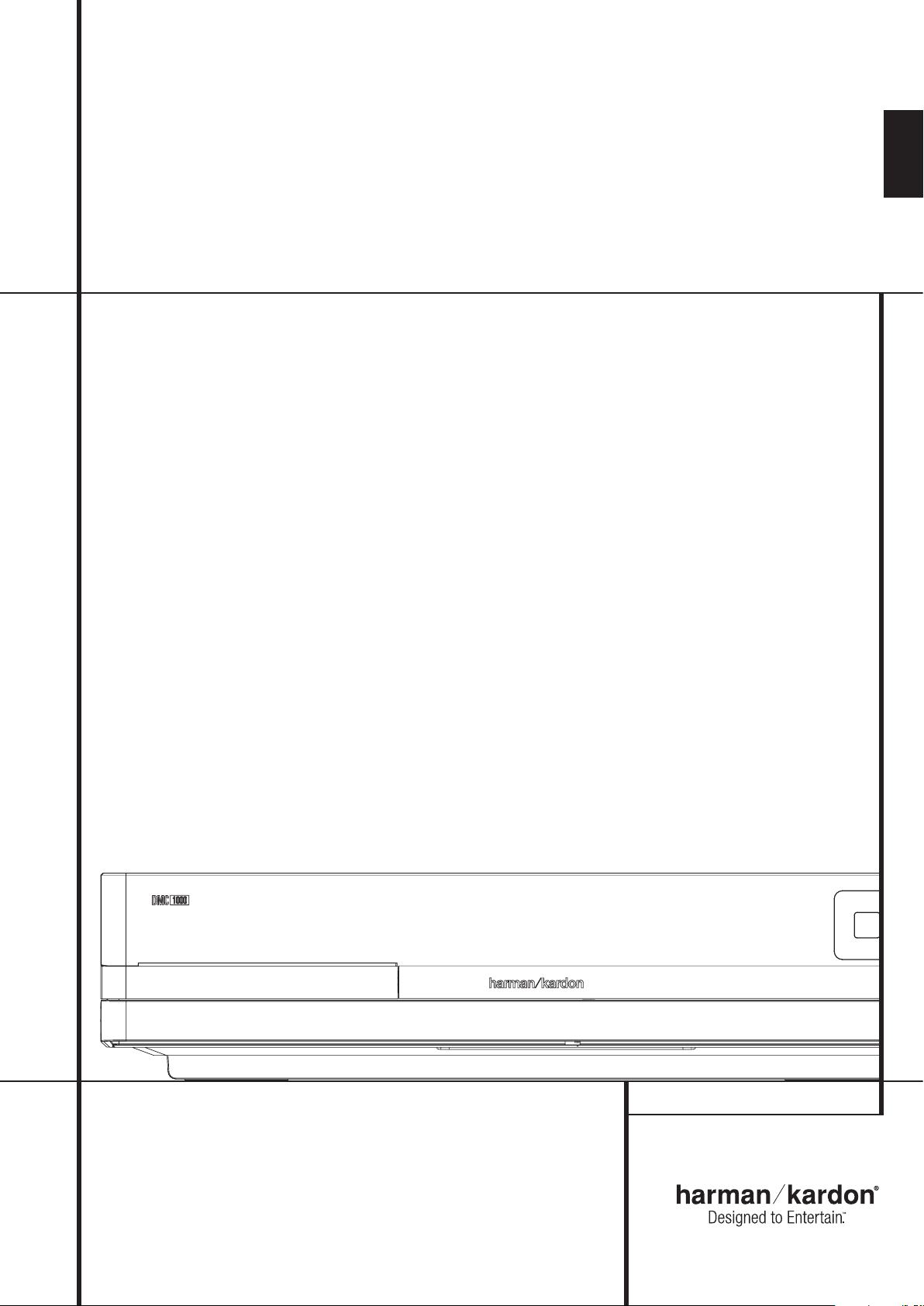
DMC 1000 Digital Media Center
OWNER’S MANUAL
ENGLISH
Page 2
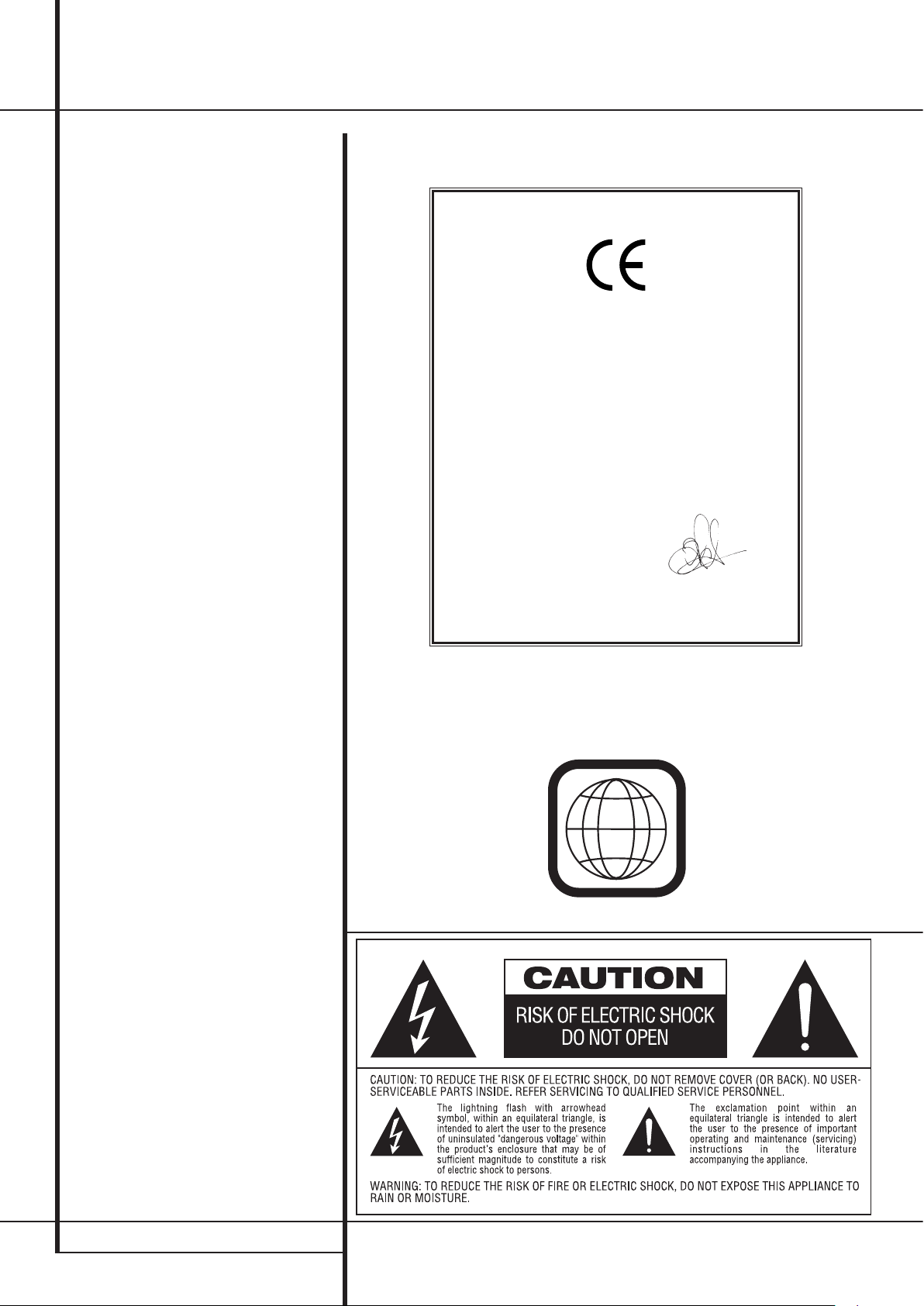
2
Table of Contents
2
3 Introduction
4 Terminology
6 Features
8 Front Panel Controls
10 Front Panel Information Display
12 Remote Control Functions
14 Rear Panel Connections
16 Setup and Connections
17 Remote Control
18 Digital Audio Connections
19 Playback Basics
19 Basic Play
19 Disc Playback Features
20 System Set-up
20 Media Library Setup
21 DVD Player Setup
22 Audio Setup
22 Video Setup
23 General Setup
23 Advanced Setup
24 DMC Basics
26 Operation
32 Troubleshooting Guide
Technical Specifications
34
36 Appendix
38 End User License Agreement
Declaration of Conformity
We, Harman Consumer Group, Inc.
2, Route de Tours
72500 Château-du-Loir,
FRANCE
declare in own responsibility, that the product described
in this owner’s manual is in compliance with technical
standards:
EN 55013:2001
EN 55020:2002
EN 61000-3-2:2000
EN 61000-3-3:1995+A1:2001
EN 60065:2002
Jurjen Amsterdam
Harman Consumer Group, Inc.
12/08
NOTE: This player is designed and manu factured
for compatibility with Region Management
Information that is encoded on most DVD discs.
This player is designed only for playback of discs
with Region Code 2, or for discs that do not
contain Region Code infor mation. If there is
any other Region Code on a disc, that disc will
not play on the DVD.
TABLE OF CONTENTS
Page 3
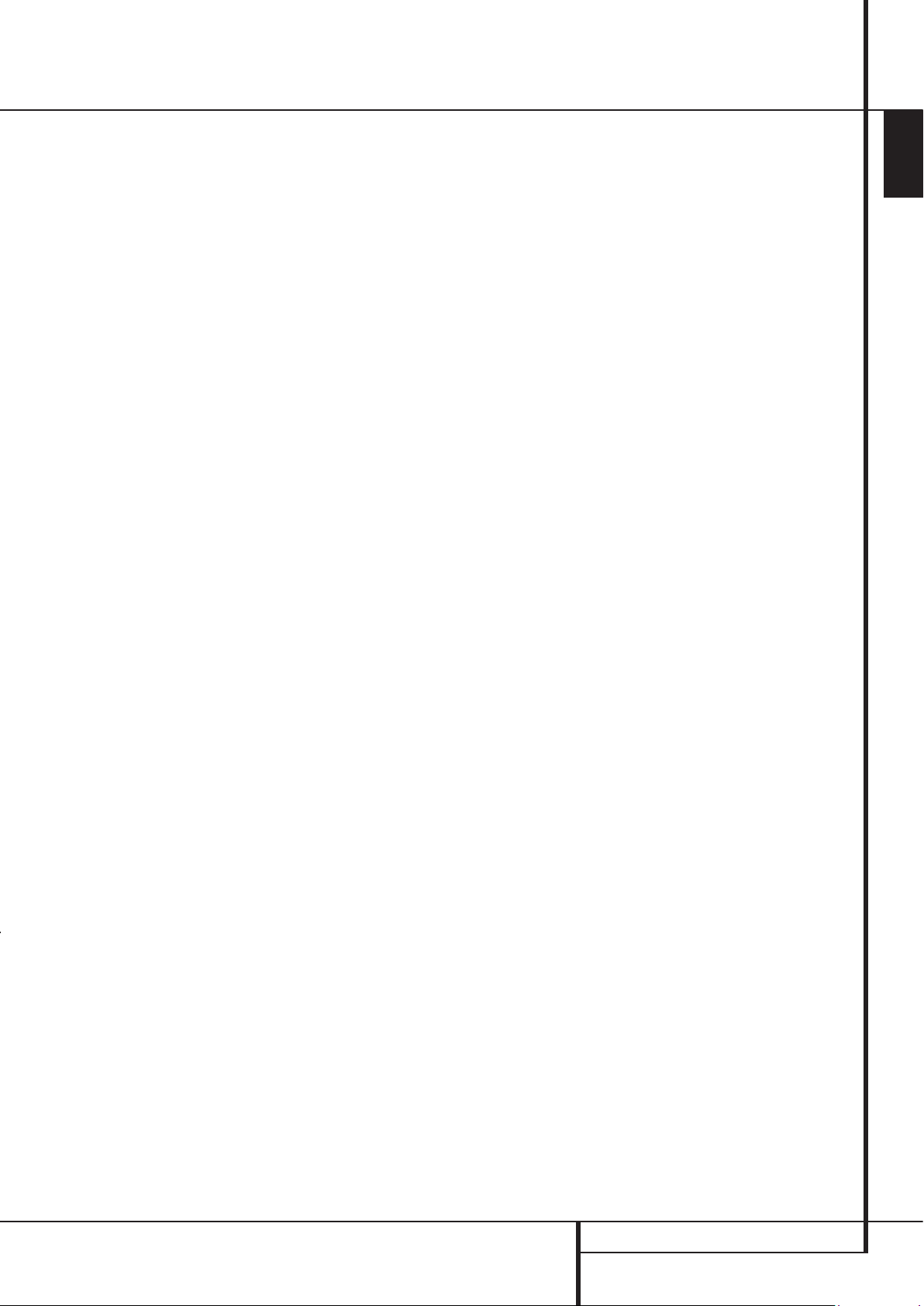
3
ENGLISH
Introduction
Thank you for choosing the
Harman Kardon DMC 1000
The DMC 1000 merges a high-end DVD player,
including upscaling to 1080p with an HDMI
output, with a media server capable of storing
up to 60,000 songs on its 250Gb hard drive.
Simultaneous playback of different tracks is possible in up to four zones, or you may link any or
all of the zones to each other.
®
Thanks to Gracenote
MusicID,®* all content
recorded from a CD to the DMC 1000’s hard
drive is identified by album name, artist and
genre, with additional information to show the
title of each track. Even better, for most popular
albums, the DMC 1000 will display the cover
art when connected to the Internet. The content
is automatically organized by the identification
fields and by the cover, and you may select it and
program playlists to suit any mood or occasion.
The graphical presentation of system content is
available in both high-definition and standarddefinition outputs, for crisp, easy-to-read displays
on any video screen.
To enable you to get the maximum quality from
DVDs, the DVD is equipped with the latest in
design techniques, including advanced 10-bit
video digital-to-analog converters (DAC) and
Video (composite), S-Video and RGB video (RGB
via SCART) outputs, to ensure that you get all the
quality inherent in today’s DVD medium.
For optimum playback of NTSC and PAL DVD
with compatible high-definition display devices,
DVD is equipped with progressive component
video outputs.
When used with an HDMI-compatible audio/
video receiver and video display, the program
quality is preserved.
By passing an uncompressed signal, degradation is virtually nonexistent. And the single-cable
connection eliminates the problem of wire
management.
If you have not yet upgraded to an HDMI video
display, you may still enjoy pristine picture quality with the DMC 1000’s precision video DACs,
which output a Y/Pr/Pb progressive-scan component signal and composite and S-video. Thus,
no matter what type of video display used, you
will see images that are the closest thing to the
original film or performance this side of your local
theater.
When playing audio CDs, the playback quality is
state-of-the-art, matching that of the finest players available.
In addition to DVD and CD playback, the DMC
1000 offers audio and still-image playback from
both solid-state media cards and USB drives. You
can even record analog sources such as your old
tapes, cassettes and even vinyl records (with an
optional, external phono preamp) to store virtually any audio content for instant playback. And
the DMC 1000 allows content to be transferred
from the hard drive to the memory cards or a USB
drive, or even a recordable CD. This flexibility lets
™
you take your music with you in a wide range of
portable players, or in your car.
Additional features of the DMC 1000 include
iPod audio playback through Harman Kardon’s
optional The Bridge accessory, with charging and
navigation available to any zone in your system.
System control options include the unit’s backlit
remote, optional external IR sensor/receivers.
If you have additional questions about this
product or its installation or operation that are
not answered in this manual, please contact
your dealer, as he is your best source of local
infor mation.
n Plays a Wide Range of Video and Audio
Formats, Including DVD-Video Discs,
VCD, Standard CD Audio Discs, CD-R/
RW, DVD-R/RW, DVD+R/RW, Audio Discs
and MP3 Discs
n DVD playback upscaled to 1080p with
HDMI 1.1 output for single-wire
connections
n Front- and rear panel USB input for
playing compatible music or image files
from portable devices and for recording
music files
n Automatically records from CD to inter-
nal Media Library (250GB HDD, equal to
60.000 songs)
n Distribute audio to up to four independ-
ent zones simultaneously, allowing
different areas of the home to enjoy
unique programs
n GraceNote music recognition service*
for identification of album name, artist
and genre, as well as displaying cover art
n Plays audio and video files from, and
records from a CD to, solid-state media
cards or USB drives
n High-quality video reproduction with
pixel-by-pixel processing, progressive scan output and 3/2 pull-down
reconstruction
n High-Quality Video Playback 10-Bit
DACs, Progressive Scan and Component
Video Outputs
n Dolby Digital and DTS Data Signal
Output Through Both Optical and
Coaxial Digital Audio Connections
n Audiophile-Grade Output DACs for the
Finest Audio reproduction
n Easy-to-Use On-Screen Navigation
System
®
n Playback of MP3 and Windows
WMA
Audio Discs and JPEG image files
n Parental Lock Controls Prevent
Unauthorized Viewing of Restricted
Movies
n Extensive Programming Capability for
Audio and Video Discs
n Multiple Options for Language,
Soundtrack and Subtitle Selection
n Multiple-Angle Capabilities With
Specially Encoded DVD Discs
n Backlit, Ergonomically Designed
Remote Control
READ THIS BEFORE OPERATING
YOUR UNIT
Install this DVD-Player in a well ventilated, cool,
dry, clean place with at least 10 cm on the top,
10 cm on the left and right, and 10 cm at the
back – away from direct sunlight, heat sources,
vibration, dust, moisture, and/or cold.
Avoid installing this unit where foreign object
may fall onto this unit and/or this unit may be
exposed to liquid dripping or splashing. On the
top of this unit, do not place:
– Burning objects (i.e. candles), as they may
cause fire, damage to this unit, and/or personal
injury.
– Containers with liquid in them, as they may fall
and liquid may cause electrical shock to the
user and/or damage to this unit.
Do not cover this unit with a newspaper, tablecloth, curtain, etc. in order not to obstruct heat
radiation. If the temperature inside this unit rises,
it may cause fire, damage to this unit, and/or
personal injury.
Install this unit near the AC outlet and where the
AC power plug can be reached easily.
This unit is not disconnected from the AC power
source as long as it is connected to the wall
outlet, even if this unit itself is turned off. This
state is called the standby mode. In this state,
this unit is designed to consume a very small
quantity of power.
WARNING
TO REDUCE THE RISK OF FIRE OR ELECTRIC
SHOCK, DO NOT EXPOSE THIS APPLIANCE
TO RAIN OR MOISTURE.
* Music recognition technology and related data are provided by Gracenote. Gracenote is the industry standard in
music recognition technology and related content delivery. For more information, visit www.gracenote.com.
INTRODUCTION
Page 4
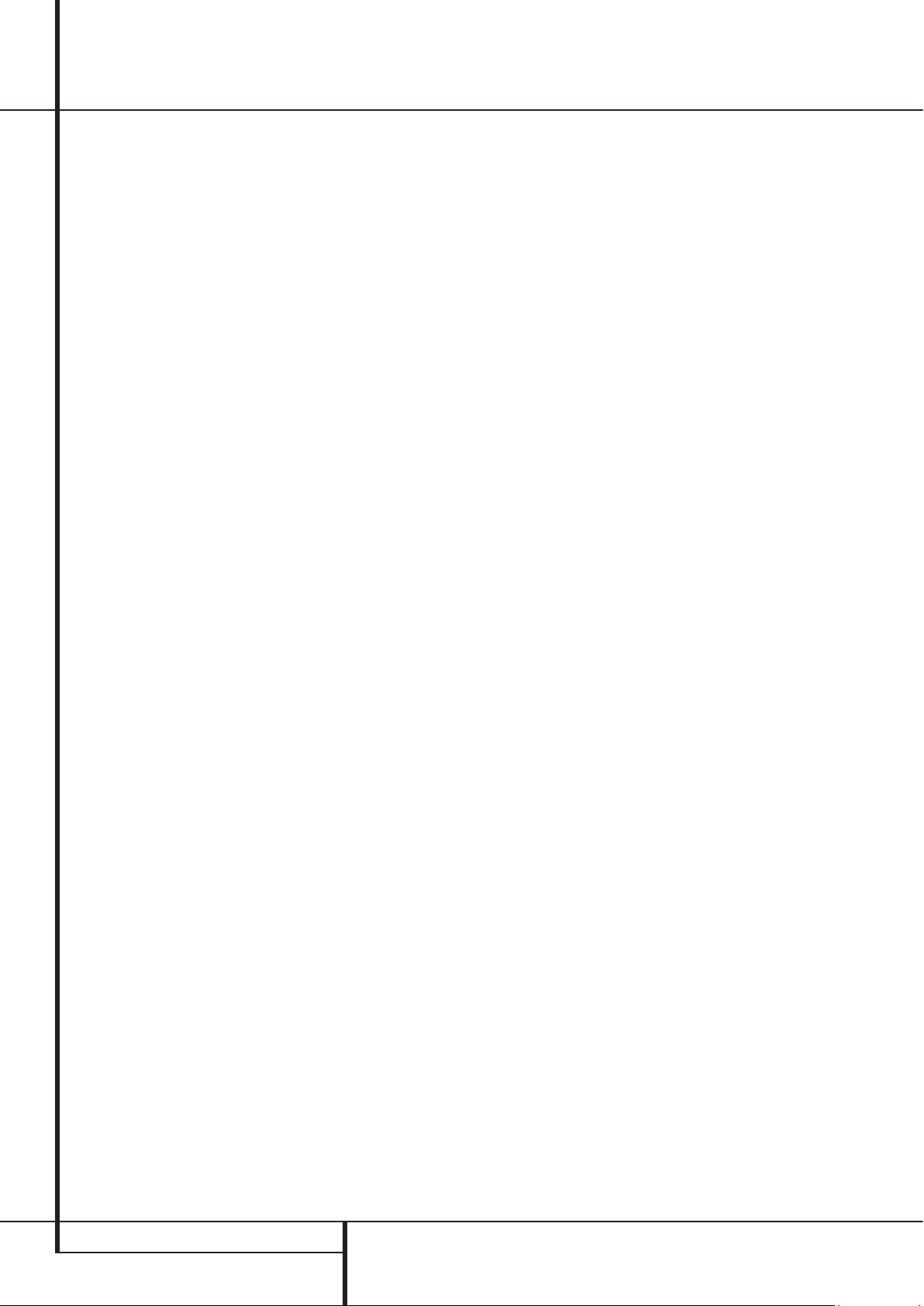
4
Terminology
Terminology
Since they share some of the characteristics and
technology of CD players, many of the terms and
operational concepts used in a DVD player are
similar to what you may be familiar with from CD
players and changers, or older video disc formats
such as Laser Disc. However, if this is your first
DVD product, some of the terms used to describe
the features of a DVD player may be unfamiliar.
The following explanations should solve some of
the mysteries of DVD, and help you to enjoy all
the power and flexibility of the DVD format and
the DVD.
With the arrival of DVD, disc data capacity has
increased dramatically. On a DVD Video disc
most of this capacity is taken up by MPEG 2
video and the multichannel movie soundtrack
in Dolby Digital and/or DTS. This information is
compressed.
Aspect Ratio: This is a description of the width
of a video image in relation to its height.
A conventional video screen is four units wide for
every three units of height, that’s why the ratio
is called ”4:3”. Newer wide aspect ratio video
displays are 16 units wide for every nine units of
height, making them more like the screen in a
movie theater. The program material on a DVD
may be recorded in either format and, in addition,
you may configure the DVD to play back in either
format, depending on the features recorded on
a disc.
Media Library: The Media Library refers to
the content stored on the DMC 1000’s internal
hard-disc drive. It contains all of the content that
you have transferred to the DMC 1000, including
copies of audio CDs, captures of audio streams
from the Auxiliary Analog Audio Inputs, and
MP3 audio and JPEG image files transferred from
memory cards, discs or USB drives. The Media
Library automatically organizes the content so
that you may view it by track name, album, artist,
genre, cover art (when available) or playlists that
you have created. When a multizone system has
been connected, each zone may access different
content stored in the Media Library.
Multizone: A multizone system is used to distribute audio to various rooms in the house so
that the occupants of each room may independently choose different program material. The
DMC 1000 permits up to four different zones to
distribute audio simultaneously. Multizone control is usually set up by the custom installer.
Zone: A zone is a section of a multizone system
in which all loudspeakers in the zone play the
same source program. By connecting the DMC
1000’s audio outputs for a specific zone to a multichannel amplifier, you may include a number of
loudspeakers in a variety of room locations within
the zone. Example: A four-channel amplifier connected to the Zone 2 Outputs may power a pair
of speakers in the living room and a stereo ceiling
speaker in the connected dining room, so that
you and your guests may enjoy the same program
anywhere within the zone.
Component Video: This form of video signal
eliminates many of the artifacts of traditional
composite video signals by splitting the signal
into a separate luminance channel (the “Y”
signal channel) and two color-difference signals (the Pr and Pb signal channels). With a
component video connection, you will see greater
picture resolution and eliminate many picture
imperfections such as the moiré patterns often
seen on check-patterned cloth. However, in order
to benefit from component video, you must have
a video display with Y/Pr/Pb component video
inputs. Do not connect the component video outputs of the DMC 1000 to the standard composite
or S-video inputs of a TV or recorder.
HDCP (High-Bandwidth Digital Content
Protection): HDCP is the specification for
protecting digitally encoded content from
unauthorized copying when it is transmitted from
a DVD player (or other video source) to a video
display using HDMI or DVI connections. In order
to take advantage of the high-resolution output
of the DMC 1000 via its HDMI output, your
display must be HDCP-compliant. Virtually all displays with HDMI inputs are HDCP-compliant, but
not all DVI-equipped displays are. If you are using
the DMC 1000 with an optional HDMI-to-DVI
cable or adapter, check the owner’s manual for
your display to determine whether it is
HDCP-compliant.
™
(High-Definition Multimedia
HDMI
Interface
™
): HDMI is a serial-bus form of
communication between the DVD player and
the video display or audio/video receiver. With
5Gbps of bandwidth, it is capable of passing
uncompressed digital audio and high-definition
digital video using a single cable. With HDMI, the
DMC 1000 is capable of outputting
high-resolution (720p or 1080p) video and
5.1-channel Dolby Digital or DTS digital audio,
with the convenience of just a single cable
connection.
JPEG Files: JPEG stands for the Joint
Photographic Experts Group, which developed
a standard for compressing still images, such
as photographs. JPEG files may be created on a
personal computer by importing images from a
digital camera, or scanning printed photographs.
These files may be burned onto a compact disc.
The DMC 1000 is capable of recognizing JPEG
files and enabling you to view them on your video
screen.
Title: For a DVD, a title is defined as an entire
movie or program. There can be as many chapters
within a title as the producers decide to include.
Most discs include only one title, but some may
have more than one, to give you a “Double
Feature” presentation.
Chapter: DVD programs are divided into
chapters and titles. Chapters are the subsections programmed into a single title on a disc.
Chapters may be compared to the individual
tracks on an audio CD.
TERMINOLOGY
Page 5
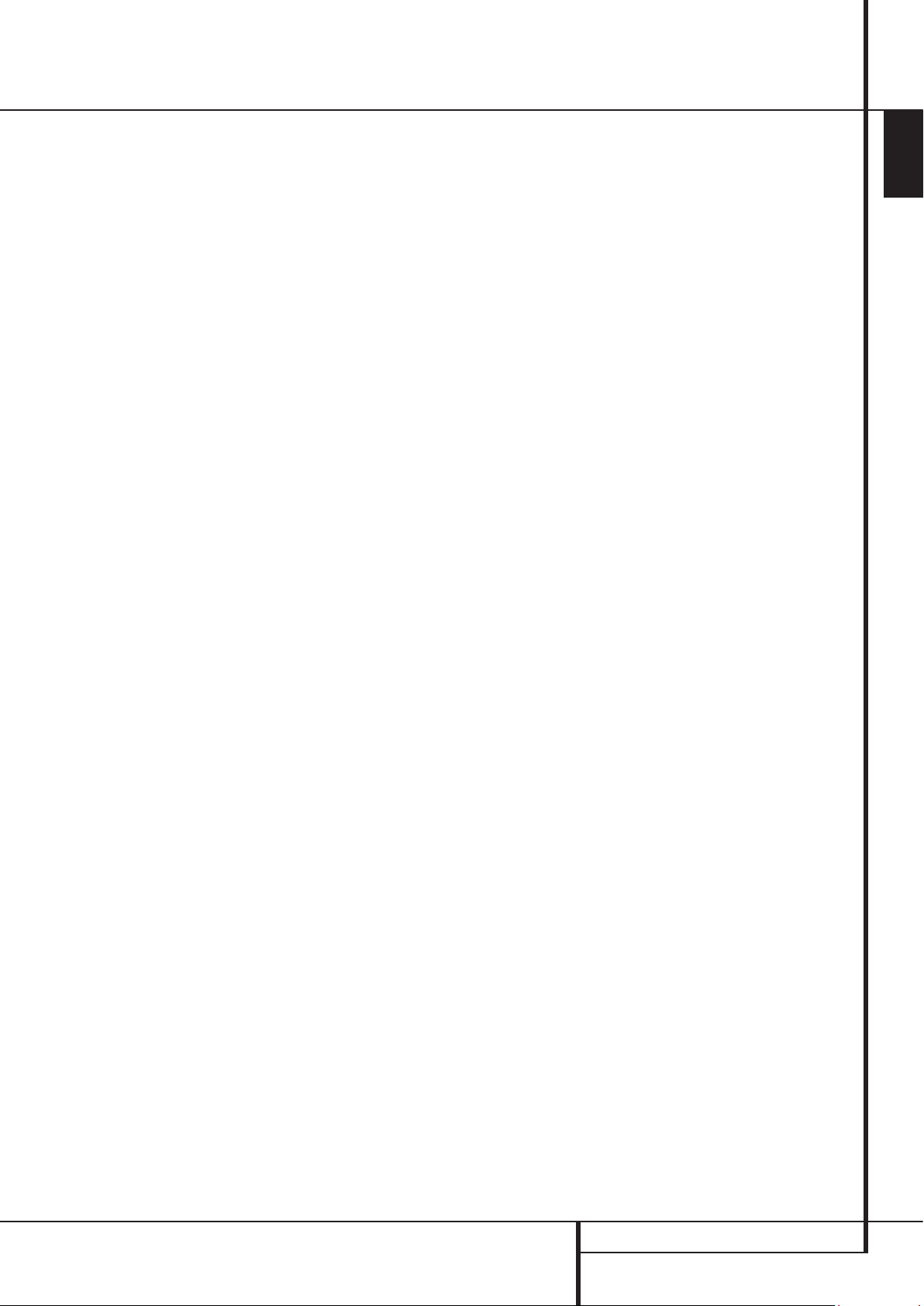
5
ENGLISH
Terminology
RGB Video: This is a new form of video signal
that eliminates many of the artifacts of traditional
composite video signals by splitting the signal
into the three fundamental colors Red, Green and
Blue (RGB). With an RGB connection (via SCART),
you will see greater picture resolution and
eliminate many picture imperfections such as the
moiré patterns often seen on checkered patterned
cloths. However, in order to benefit from RGB
video, you must have a video display with an RGB
compatible SCART input.
Progressive Scan: Due to the immense data
storage capacity of DVD, images are nowadays stored progressively (intact, rather than
interlaced). This allow all of the lines in each
frame (odd and even) to be shown at the same
time. DMC 1000 comes with true progressive
scan video output resulting in a 40% greater light
output than a conventional TV and a stunningly
detailed, high definition image with absence of
visible scanlines and motion artifacts.
®
WMA Files: WMA (Windows Media
an audio compression format that was developed
by the Microsoft
®
Corporation for use with its
Audio) is
Windows Media Player. WMA files can be even
smaller in size than MP3 files, while maintaining
similar quality. The DMC 1000 is among those
DVD players capable of playing discs containing
WMA files. Note that Windows Media Player
uses other file formats; however, the DMC
1000 is only capable of playing files that end in
the “.wma” extension. See page 27 for more
information on WMA file support.
Multiple Angle: DVDs have the capability to
show up to four different views of the same
scene in a program. When a disc is encoded with
multiple-angle information, pressing the Angle
button will enable you to switch between these
different views. Note that at present, few discs
take advantage of this capability and, when
they do, the multiple-angle technology may only
be present for short periods of time within the
disc. Producers will usually insert some sort of
icon or graphic in the picture to alert you to the
availability of multiple viewing angles.
Reading: This is a message that you will see
after you´ve loaded the disc and the tray has
closed. It refers to the fact that the player must
first examine the contents of the disc to see if it
is a CD or DVD, and then extract the information about the type of material on the disc, such
as languages, aspect ratios, subtitles, number
of titles and more. The slight delay while the
contents of the disc are read is normal.
Resume: The operation of the Stop Button
on the DVD works differently from what you
are used to on CD players. On a traditional CD
player, when you press the Stop button, the
unit does just that: it stops playback. On a CD
player, when you press the start button again,
the disc starts from the beginning. With the DVD,
however, you have two options when playing
DVD discs. Pressing Stop once will stop playback,
but it actually puts the unit in the Resume mode.
This means that you can turn the machine off
and, when you press play the next time, the disc
will resume or continue from the point on the
disc where the Stop button was pressed. This
is helpful if you are watching a movie and must
interrupt your viewing session but wish to pick up
where you left off. Pressing the Stop button twice
will stop the machine in a traditional manner
and, when the disc is played again, it will start
from the beginning.
In resume mode, the cover of the DVD will be
displayed, if available. Otherwise, the
Harman Kardon screen will appear.
TERMINOLOGY
Page 6
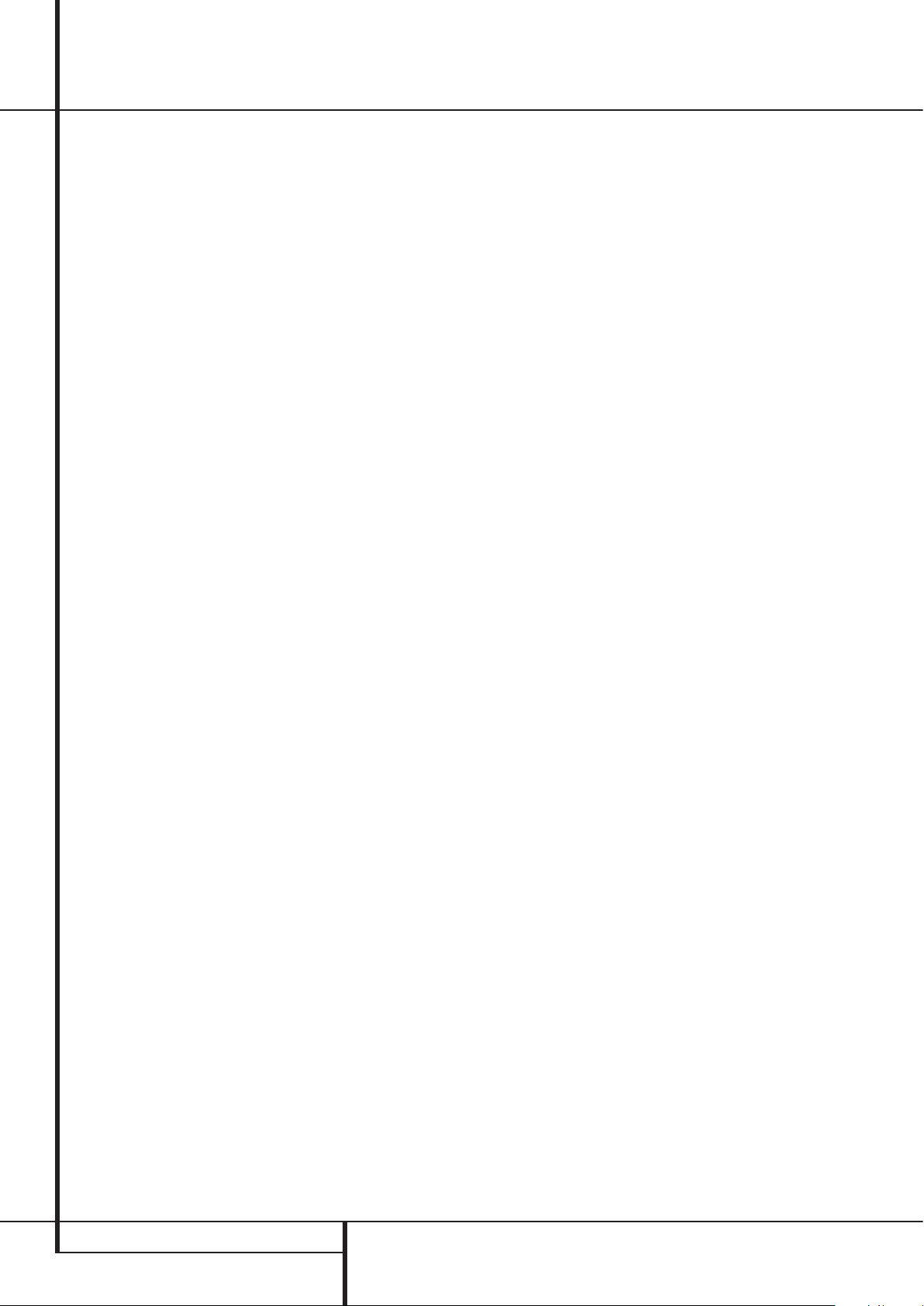
6
Features
High quality video
• High Definition Multimedia Interface (HDMI) for
a single wire, digital connection to your
HD-Ready screen.
• Advanced sophisticated 10-bit MPEG-2 video
decoding circuits.
• Direct RGB output via SCART (selectable) for
optimum video performance. SCART connector
also configurable for Composite Video output.
• Pure PAL with NTSC disc due to true NTSC/PAL
conversion.
• Dual-layer compatibility for extended play DVD.
• Progressive Scan component video ouputs
(NTSC and PAL)
• Playback of JPEG image files
High quality digital audio
• By connecting a DTS (Digital Theater Systems)
or a Dolby Digital decoder, you can enjoy high
quality 5.1 digital surround sound from DTS or
Dolby Digital discs.
• With linear PCM audio at 16-24 bits and
44-96 kHz (also on digital output, see table
page 16), audio quality exceeding that of CD
becomes possible.
• Optical and coaxial digital audio output.
Inputs
• Memory Card Slot 1: SD/MMC, Memory Stick
• Memory Card Slot 2: Compact Flash
• USB: Flash drive, client devices only
• Analog Audio: 2-channel
• Remote Control IR
Outputs
• Analog Audio:
Zone 1 (main zone): 6-channel (RCA jacks)
Zones 2, 3 and 4: 2-channels per zone
(RCA jacks)
• Remote Control IR
• Digital audio: Coaxial and optical
• Digital Audio/Video: HDMI
• Analog Video: Composite, S-video and
component, Scart (RGB)
Data and Control Ports
• Front- and rear-panel USB jacks for flash drives
and external USB hard drives (client only, FAT
or FAT32 formats only)
• Proprietary connection for iPod charging,
audio* playback and navigation through
Harman Kardon’s The Bridge (sold separately)
• RS-232 port
• RJ45 Ethernet jack for connection to broadband
network (required for cover art)
• Remote control IR input and output
*Requires compatible iPod.
Memory Cards
• Slot 1 accepts Secure Digital (SD), Multimedia
Card (MMC) and Memory Stick (compatible
with Magic Gate) cards. Other card types may
be used with a compatible adapter, but are not
guaranteed to be recognized by the DMC 1000.
• Slot 2 accepts Compact Flash I (CF) cards, or
cards using a Compact Flash 1-compatible
adapter.
• Cards with more than 1GB memory may not
work correctly.
• Video formats supported: MPEG-2 digital video
files.
Recording Capabilities
• Automatically records audio CDs to Media
Library (hard-disc drive)
• Recording sources: Media Library, disc player,
memory cards, USB device, analog audio via
rear-panel Auxiliary Analog Audio Inputs
• Recording destinations:
n Media Library (from any source)
n Data CD-R/RW disc, Memory Card installed
in Card Slot 1 or 2 or USB device (only from
playlist programmed in Media Library)
• Recording speeds: CDs: 16x, AUX: 1x only
• Recording quality: lossless (.wav), best (MP3:
320kb/sec), high (MP3: 256kb/sec), medium
(MP3: 192kb/sec), basic (MP3: 128kb/sec)
• Recorded format: data files – original format;
analog audio – .wav files; audio CDs – format
and sampling rate determined by recording
quality setting
Many convenient features
• On-Screen Menu lcons for disc information or
player information and access to many major
functions of this unit.
• Subtitles may be displayed in one of numerous
languages*.
• The multi-angle function allows you to choose
the viewing angle of scenes which were shot
from a number of different angles (Limited to
DVD’s recorded with multiple camera angles.)
• Multiple options for dialog language and
soundtrack selection (limited to DVD’s recorded
with multiple dialog languages or soundtracks).
• Intuitive menu operating system.
• 4 step Zoom (off, x1, x2, x3) play and pause.
• Still-image rotation in 90-degree increments
• Thumbnail still-image menu
• User-selectable slideshow pace: slow,medium,
fast
• Backlit, ergonomically designed remote control.
• Future software upgrades accessible via
Internet. (See information below.)
* The number of languages recorded depends on
the software.
Compatible with CD
as well as DVD
• The DMC 1000 will play any conventional Audio
Disc formats supported
by this player
The unit can play the following disc formats
(8 cm and 12 cm size):
• DVD
• DVD-R
• DVD-RW
• DVD+R
• DVD+RW
• CD
• CD-R
• CD-RW
• VCD
• WMA (v9)
NOTE: Due to differences in the format of
certain discs, it is possible that some discs may
include a mix of features that are not compatible
with the DMC 1000. Similarly, although the
DMC 1000 is capable of a wide range of features,
not all discs include every capability of the
DMC 1000 system. For example, although the
DMC 1000 is compatible with multi-angle discs,
that feature is only possible when the disc is
specially encoded for multi pleangle play. In
addition, the DMC 1000 is capable of playing
back both Dolby Digital and DTS soundtracks, but
the number and types of tracks available will vary
from disc to disc. To make certain that a specific
feature or soundtrack option is available, please
check the options noted on the disc jacket.
CD or recordable (CD-R) or erasable CD
(CD-RW), MP3, WMA (v9) or any VCD or DVD/
Video with the region code 0 or 2.
FEATURES
Page 7
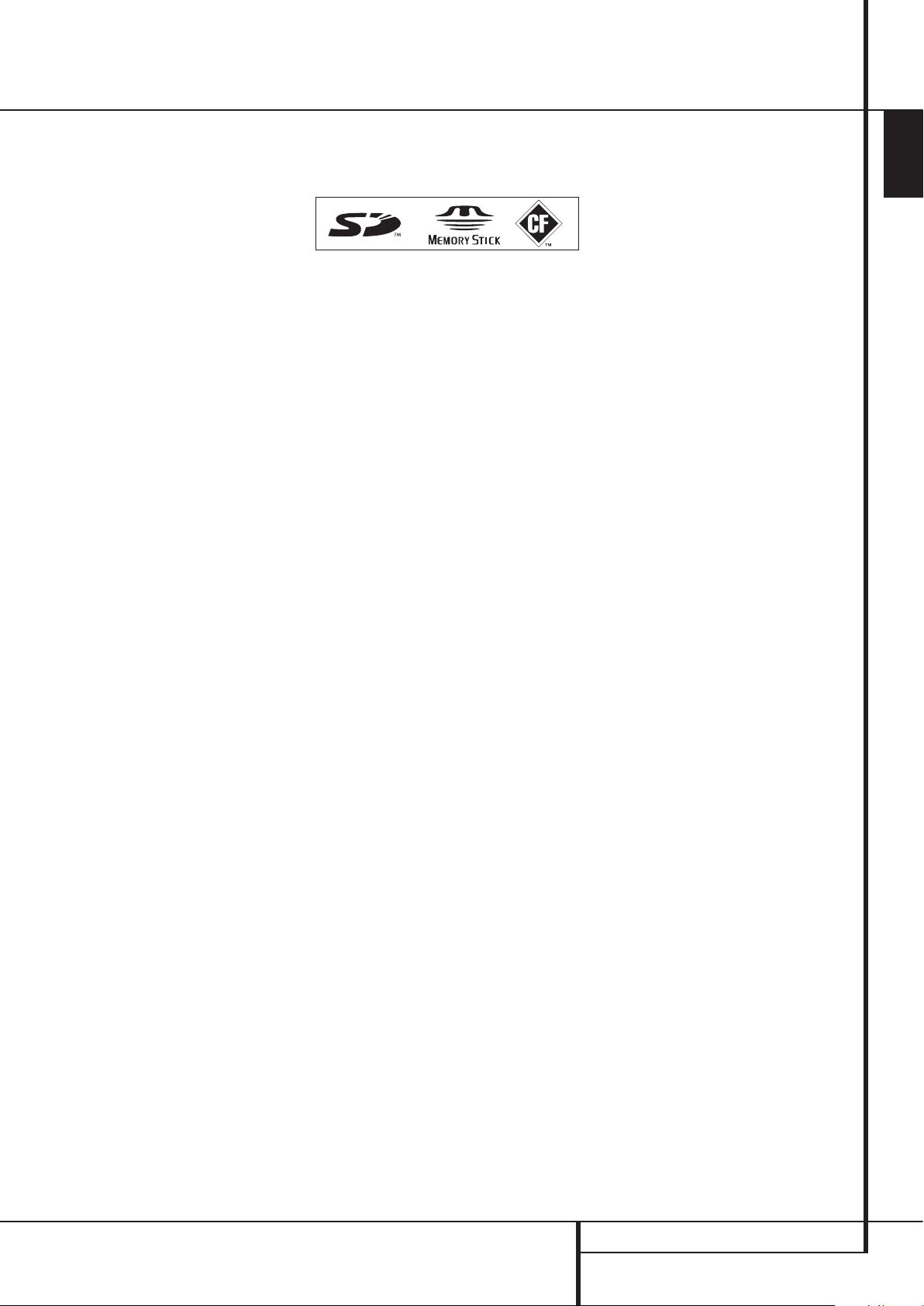
7
ENGLISH
Features
n Playback capability for CD-R, CD-RW, WMA,
JPEG, MP3, VCD/SVCD, DVD-R, DVD+R,
DVD-RW and DVD+RW discs may vary due
to variations in the quality of the disc and the
recorder used to create the disc.
n The DMC 1000 is compatible with most
discs recorded with files encoded using MP3
or Windows Media 8, as well as JPEG still
images. However, note that variations in the
encoder or codec used and the bit rate of the
encoding may affect the DMC 1000’s ability
to play back a specific disc. As a result, we
cannot guarantee complete compatibility with
all encoders and versions of the codecs. For
best results, we recommend that MP3 files be
encoded at bit rates ranging between 32kbps
and 320kbps. WMA files should be encoded
at bit rates between 64kbps and 320kbps.
Although the DMC 1000 is capable of playing
some WMA 9 files, not all features of
version 9 are supported. JPEG files should contain no more than 5 megapixels, and the file
size should be no larger than 5Mb.
The DMC 1000 will NOT play the following:
• DVD discs with a Region Code other than 2
• DVD-ROM data discs
• DVD-RAM discs
• DVD-Audio discs
• SACD(TM)-discs
• CD-I discs
• CD-G discs
• SVCD discs
• Kodak Photo CD
available to consumers, may be viewed using
the DMC 1000).
• Discs intended for use in video game consoles.
• Discs recorded in the “VR” mode or at any
speed other than “SP”.
• High-definition optical discs such as WMVHD,
HD-DVD and Blu-ray.
™
discs (Kodak Picture CD discs,
Memory Card Compatibility
The following types of memory cards may be used
with the DMC 1000:
The DMC 1000 will play most recordable
memory cards, but we cannot guarantee complete playback compatibility due to the wide
variation in recorders and blank media.We cannot guarantee playback compatibility with cards
having a memory capacity greater than
1 gigabyte.
• Both Secure Digital (SD) and MMC (Multimedia
Card) memory cards may be used in Card Slot
1. The smaller miniSD and microSD cards may
be used in Card Slot 1, but require an adapter
(not included).
• Memory Stick cards may also be used in
Card Slot 1. Original Memory Stick cards are
compatible as is, but an adapter (not included)
is required for the smaller Memory Stick Duo
cards.
• xD-Picture Card may be used in Card Slot 1.
• Compact Flash I cards may be used in Card Slot
2. Compact Flash II cards and microdrives are
not compatible with the DMC 1000.
• Card Slot 1 accepts only SD, MMC and Memory
Stick cards. Card Slot 2 accepts only Compact
Flash I cards. Do not attempt to install a card
in a slot other than the one designated for its
card type.
• Cards with memory capacity greater than
8 gigabyte are not recommended for use with
the DMC 1000.
Card Slot 1
Gently insert an SD, MMC or Memory Stick card,
label-side up, pushing it all the way in until it
clicks. Remove the card by gently pressing it in
again until it unlatches, then you may pull it out
of the slot.
Card Slot 2
Gently insert a Compact Flash I card, label-side
up, pushing it all the way until it is firmly seated
in the slot. Remove the card by pulling it out of
the slot.
USB Device Compatibility
Client USB devices, such as flash drives and most
external or some portable hard disc drives, may
be connected to the DMC 1000’s front or rear
panel’s USB port.
Many recent-model still cameras may also be
connected directly to the DMC 1000 via USB. In
general, cameras or other USB devices that are
compatible with both Windows
OS computers may also be used with the DMC
1000.
Do not connect a personal computer directly to
the DMC 1000. Due to their software design,
the iPod, most other USB peripheral devices and
accessories – such as card readers, keyboards
and pointing devices – and software-specific
digital media players are not compatible with
the USB ports on the DMC 1000, even when
placed in disc mode. To enjoy audio materials
stored on your compatible iPod, dock it in The
Bridge (optional, and available from your Harman
Kardon dealer).
Gently insert the connector end of your USB
device into the USB Port, being careful to align
the device’s plastic tongue to slide into the gap
underneath the port’s plastic tongue. Remove the
device by pulling it out of the port.
®
and Macintosh
Upgradeability via Internet
The ”firmware” controlling the functionality of the Harman Kardon DMC 1000 is fully
upgradeable. In the event of future improvements
to its operations and features, it will be possible
to download firmware upgrades from www.harmankardon.com/International/
All you have to do is create a CD-R with the data
and insert it in the DMC 1000 for an automatic
upgrade.
Packing List
1 Harman Kardon DMC 1000 Player
1 Remote control
2 AAA batteries
1 HDMI cable
1 owner’s manual
1 Power cord.
FEATURES
Page 8
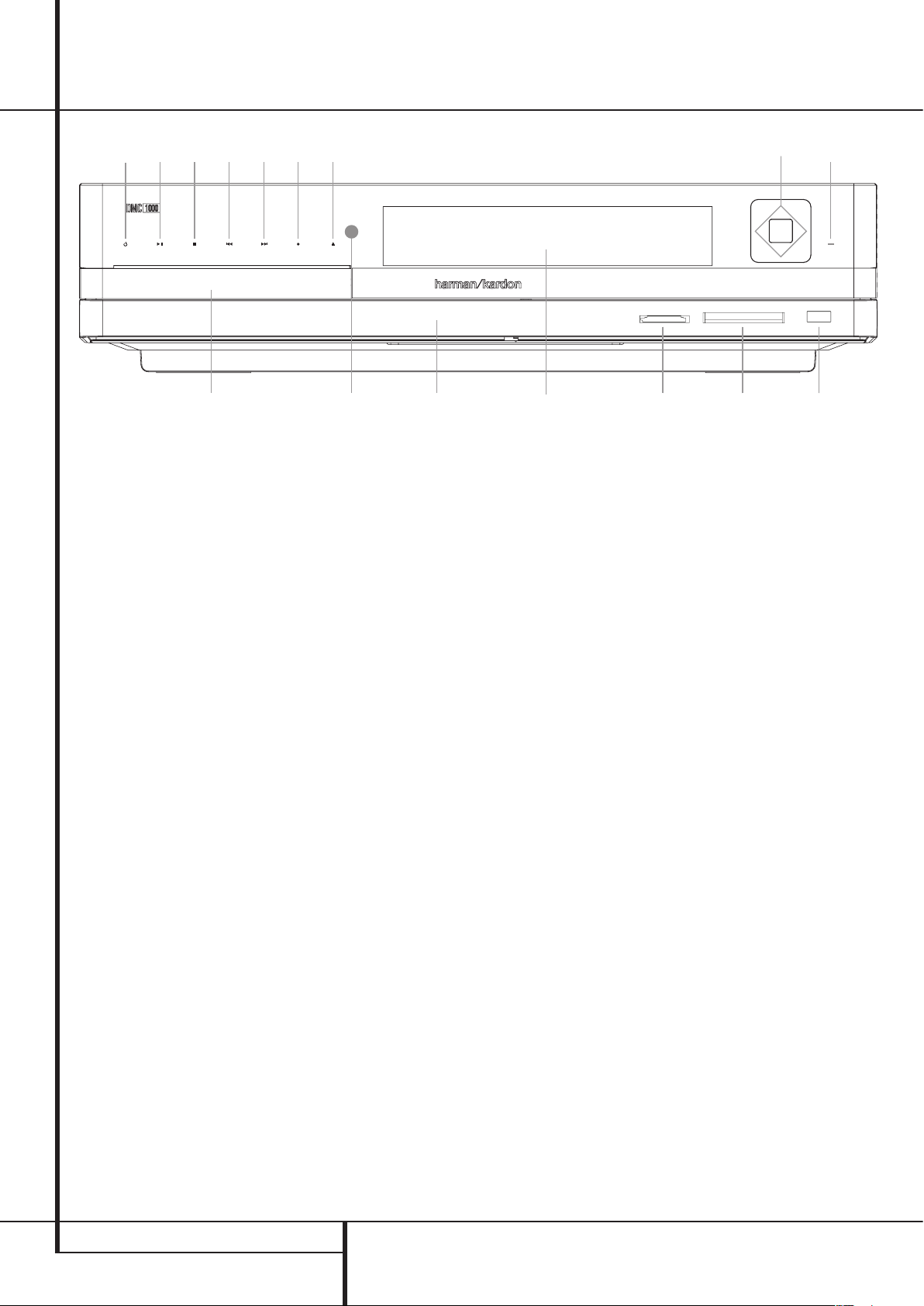
8
1
4
5
6
7
8
2
A
9
3BDCEF
Front Panel Controls
0 Ecran d’information principal
1 Marche/Arrêt (Mode de veille)
2 Ouverture du plateau
3 Tiroir de disque
4 Lecture/Pause
5 Arrêt
6 Saut/Recherche (Amont)
IMPORTANT NOTE: The DMC 1000’s frontpanel controls use advanced touch-sensitive
technology. To use the front panel, place a finger
over any of the illuminated icons. A gentle tap is
all that is necessary. Wait a few seconds for the
DMC 1000 to process each command. To remove
fingerprints, wipe the front panel with a dry
microfiber cloth.
Power: When the DMC 1000 is connected to
an AC power source and the rear-panel Master
Power Switch is on, this control will indicate one
of four power states:
• Full-Off Mode (dim blue) – The DMC 1000,
including its hard-disc drive, is fully powered
down.
• Sleep (Standby) Mode (amber) – The DMC
1000 will not respond to any commands other
than to power on.
• Server Mode (amber) – Server Mode has no
function.
• Full-Power Mode (bright blue) – The DMC
1000 operates normally.
The description of each mode and the DMC
1000’s response to the power controls is shown
in Table A7 in the Appendix.
7 Saut/Recherche (Aval)
8 Enregistrer
9 Menu
A Touches de navigation
B Porte du panneau avant
C Fente à carte 1
D Fente à carte 2
0
Main Information Display: This display
delivers messages and status indications to help
you operate the DMC 1000 player.
1
Power On/Off (Standby): Press the button
once to turn the DMC 1000 player on, press it
again to put the unit in the Standby mode.
2
Open/Close: Press this button to open or
close the Disc Tray.
3
Disc Drawer.
4
Play/Pause: Press to initiate playback or to
resume playback after Pause has been pressed.
Press this button to momentarily pause playback.
To resume playback, press the button again. If a
DVD is playing, action will freeze and a still picture will be displayed when the button is pressed.
5
Stop: Press this button once to place the disc
in the Resume mode, which means that playback
will stop, but as long as the tray is not opened
or the disc changed, DVD playback will continue
from the same point on the disc when the Play
Button is pressed again. Resume will also work if
the unit was turned off. To stop a disc and have
play start from the beginning, press the button
twice.
6
Skip/Search (Previous): Press this button
to move backward through the music tracks on a
CD disc or the chapters on a DVD disc. Keep the
button pressed to search backwards at one of the
available speeds.
E Port USB
F Capteur IR de télécommande
7
Skip/Search (Next): Press to move forward
through the music tracks on a CD or the chapters
on a DVD disc. Keep the button pressed to search
forwards at one of the available speeds.
8
Record: When an audio CD is loaded, or the
Analog Audio Inputs are selected as the source,
press this button to view the Record tab of the
on-screen menu. Pressing this button does not
begin the recording.
NOTE: It is not possible to record from one of
the memory cards or the USB device to any other
media or to the USB device. It is also not possible to transfer image or video files. However,
an audio signal is always available at the Analog
Audio Outputs. You may make analog recordings
from any source by connecting an analog audio
recorder to the rear-panel Analog Audio Outputs.
9
Menu: Press to activate the on-screen
menu system, or to navigate back up one level in
the menu system.
NOTE: It is not possible to select a new source
while the current source is playing or even while
it is paused. Press the Stop Button before selecting a new source.
FRONT PANEL CONTROLS
Page 9
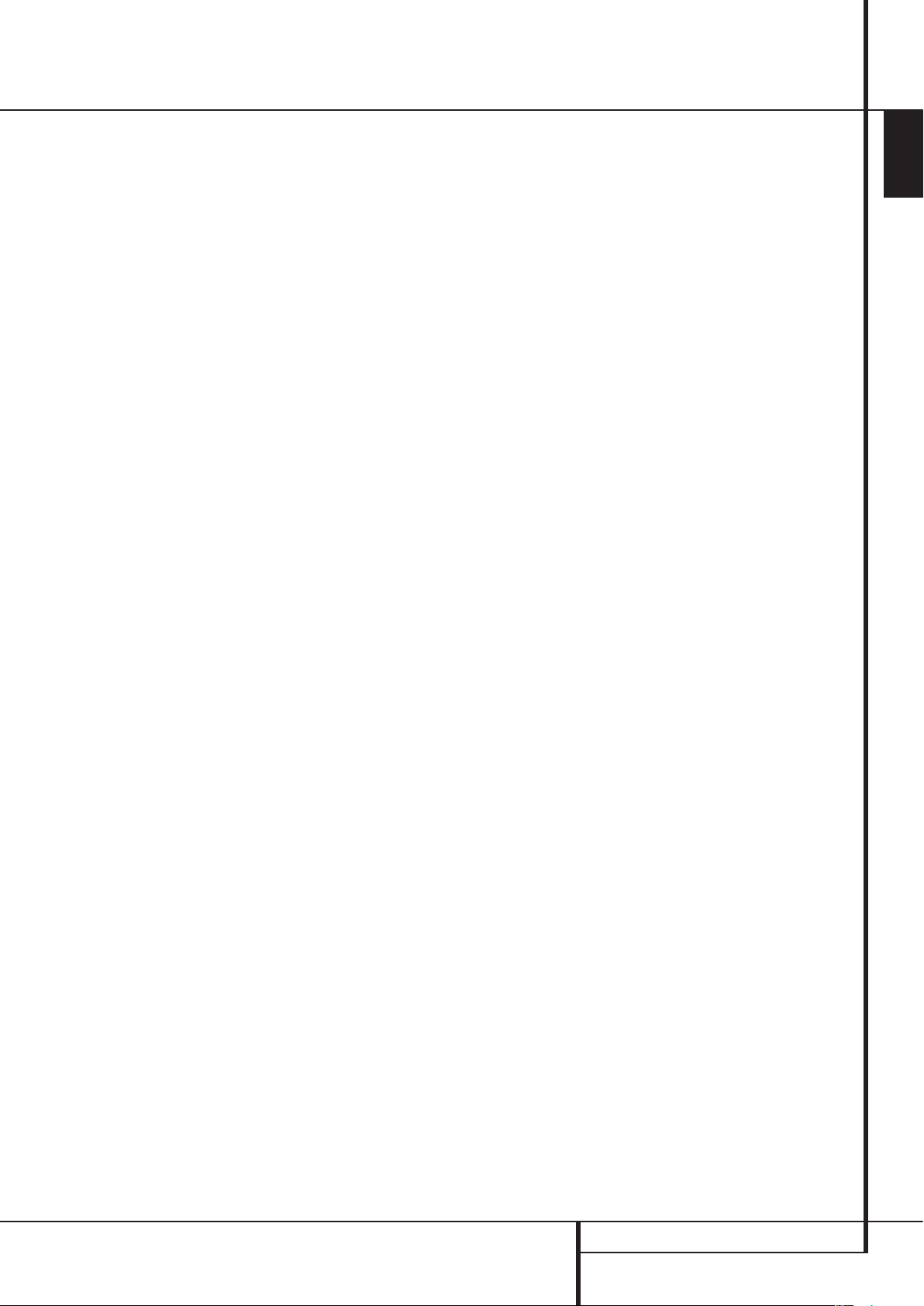
9
ENGLISH
Front Panel Controls
A
Navigation and Enter Buttons: Use these
buttons to navigate the on-screen menus, and
press the Enter Button to select an item.
B
Front-Panel Door: Open this door to access
the two Card Slots and the front-panel USB Port.
To open it, gently press on the triangle in the
center of the door until it unlatches; the door will
drop down. To close the door, remove all media,
then press the door closed at the same center
location until you hear the latch click. To avoid
damaging the door, do not open or close it by
grabbing the edges.
C
Card Slot 1: Insert an SD, MMC or Memory
Stick memory card into this slot by gently pushing
it all the way in until it clicks. The slot also
accommodates miniSD, microSD and Memory
Stick Duo cards when used with the appropriate
adapter, available in most electronics and computer stores. Remove a card from this slot by gently
pushing it in until it unlatches, then pulling it all
the way out of the slot.
D
Card Slot 2: Insert a Compact Flash I
memory card into this slot by gently pushing it
all the way in until it is firmly seated in the slot.
Remove it by pulling it all the way out of the slot.
E
USB Port: Insert a USB client device’s
connector into this port, being careful to correctly
align the device’s plastic tongue with the gap. Do
not connect a computer to this port.
F
Remote IR Sensor: This sensor receives
infrared commands from the remote control.
Make sure that it is not blocked, although an
optional IR sensor such as the Harman Kardon HE
1000 may be connected to serve as an external
sensor when the unit is located in a different
room, installed behind cabinet doors or when
the sensor is otherwise blocked. For best results,
always point your remote control at the DMC
1000’s front panel.
FRONT PANEL CONTROLS
Page 10
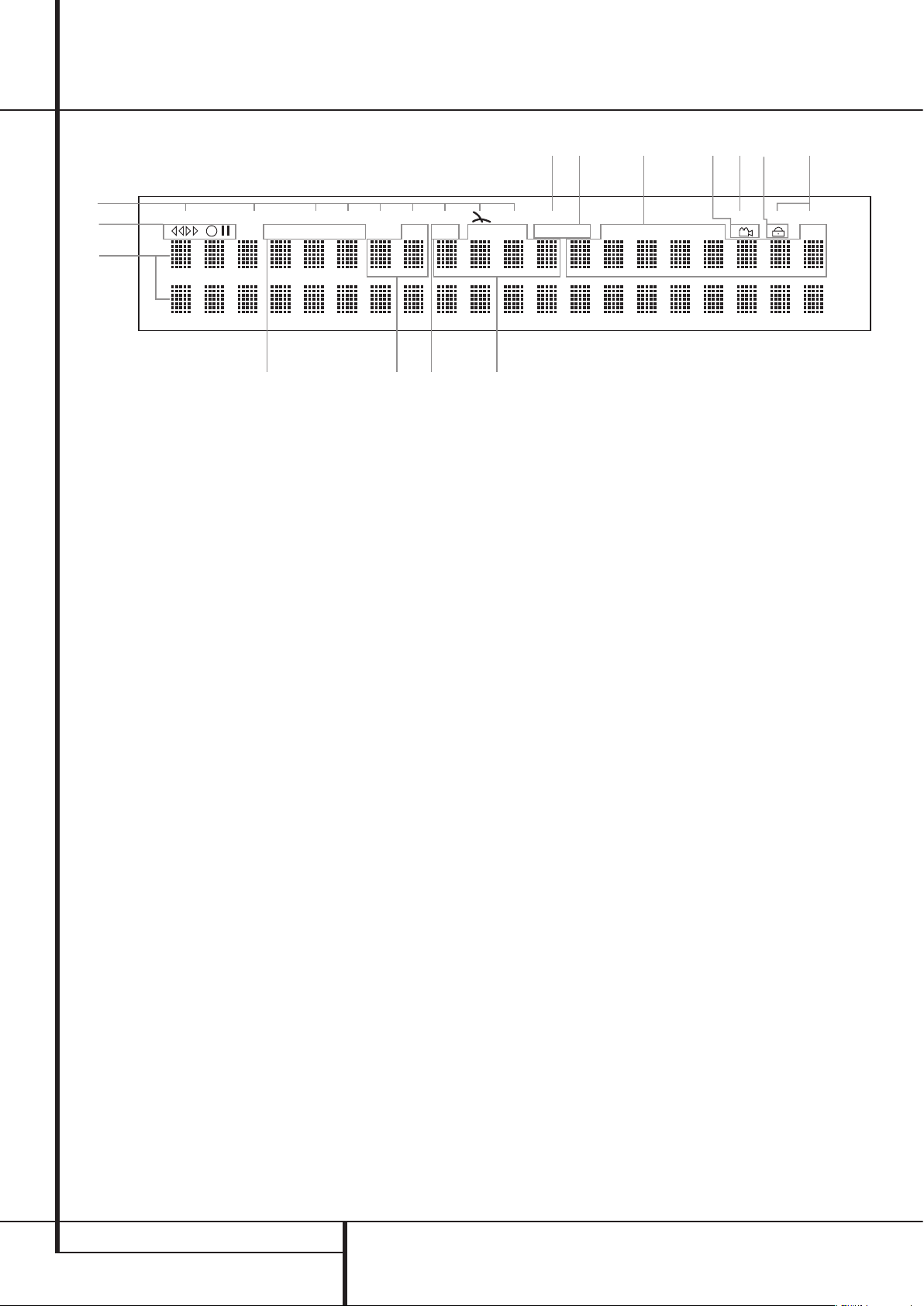
10
DMC DVD SVCD USB 1 USB 2 CARD 1 CARD 2 AUX LAN 1A-BALL
420ip 720ip 1080ip TITLE V.OFF TRACK CHAP DOLBY DTS HOUR MIN SEC
RAND REP
L
A
B
G DF
K C E
N
MJ H
I
Front Panel Information Display
A Source/Disc Type Indicators
B Playback-Mode Indicators
C Audio Bitstream Indicators
D Chapter/Track Number Indicators
E Time Indicators
F Title Indicators
A Source Indicators: One of the Disc-Type
Indicators DMC [the Media Library], DVD, VCD,
USB 1 [front], USB 2 [back], Card 1 [SD, MMC,
Memory Stick, xD-Picture Card], Card 2 [CF],
The Bridge or AUX will light to indicate the current media source. During a recording both the
source and destination media indicators will light.
Disc-Type Indicators: The DVD, CD, VCD or
SVCD indicator will light to show the type of disc
currently being played.
B Playback-Mode Indicators: These
indicators light to show the current playback
mode:
B
Lights when a disc is playing in the normal
mode
H
Lights when the disc is in the Fast Search
Forward mode. The on-screen banner display
indicates the selected speed (x2, x4, x8, x16)
1
Lights when the disc is paused.
G
Lights when the disc is in the Fast Search
Reverse mode. The on-screen banner display indicates the selected speed (x2, x4, x8, x16)
C Audio Bitstream Indicators: When a
®
Digital, DTS® or linear PCM digital audio
Dolby
signal is present on the disc, one of these
indicators will light.
G V-OFF Indicator
H Repeat Indicators
I Message Area
J Random Indicator
K Network
L Video Output Indicators
D Chapter/Track Number Indicators: When
a DVD disc is playing, these two positions in the
display will show the current chapter. When a CD
disc is playing they will show the current track
number.
E Time Indicators: These positions in the
indicator will show the running time of a DVD in
play. When a CD is playing, these indicators will
show the current track time, time remaining in
the current track, or the total remaining time on
the disc.
NOTE: The Indicators DEF will also display
text messages about the DVD’s status, including
LOADING when a disc is loading,
POWER OFF when the unit is turned off, and
DISC ERROR when a disc not compatible with
the DVD is put into the play position.
F Title Indicators: These two positions in the
display will show the current title number when a
DVD disc is playing.
G V-OFF Indicator: This indicator lights when
the unit’s video output has been turned off by
pressing the V-OFF button on the remote control.
M Angle Indicator
N Parental Lock Indicator
NOTE: The Video Off command will not affect
the HDMI Output because it may be in use for
audio. Avoid leaving the SETUP MENU on screen
for longer than a minute or two when using the
HDMI Output, as the screen saver will not operate on the SETUP MENUS and there is a danger
of “burning in” the image on plasma or CRT
displays.
H Repeat Indicators: These indicators light
when any of the Repeat functions are in use.
I Message Area: Various messages appear
in this two-line area. During media playback, the
track count and time are displayed on the upper
line, while identifying information scrolls on the
lower line, depending on the media type.
J Random Indicator: This indicator lights
when the unit is in the Random Play mode.
K Network: This indicator lights when the
RJ45 jack is connected to a live network.
FRONT PANEL INFORMATION DISPLAY
Page 11
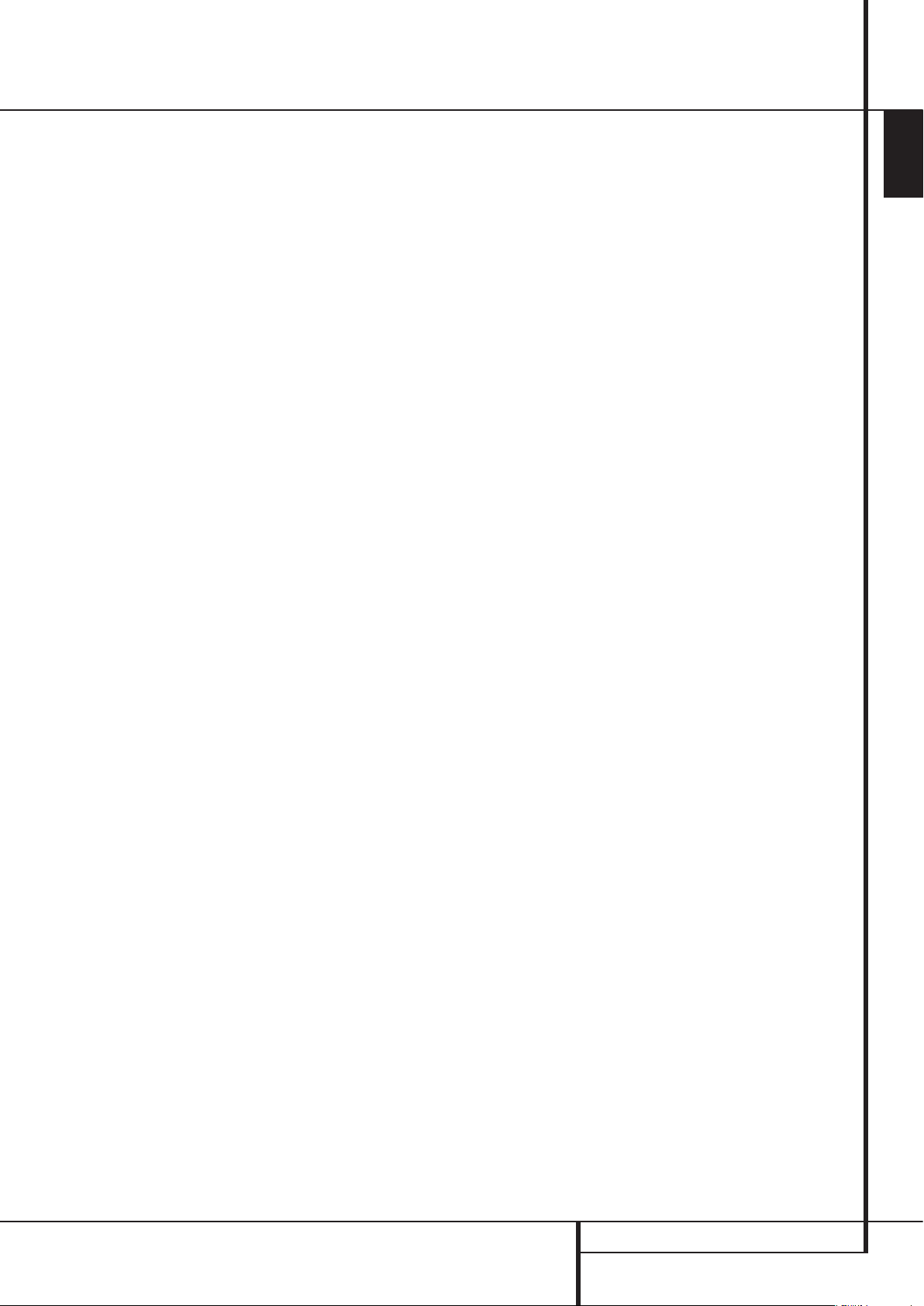
11
ENGLISH
Front Panel Information Display
L Video Output Indicators: Either the 576i
or 576p indicator will light to indicate whether
the Component Video Outputs are in progressive scan mode. When the Composite or S-Video
Outputs are in use, this indicator will always
indicate the default 576i (interlaced scan) setting, even if you attempt to change the Output
Resolution setting in the Video Setup menu to a
higher video resolution. When the HDMI Output
is in use, its video resolution will be indicated.
The HDMI Output will upscale source materials to
the higher resolution, as indicated in the VIDEO
SETUP menu (explained in the Initial Setup section). You may change the Video Out Resolution
setting to a lower resolution to improve picture
quality using the VIDEO SETUP menu. As you
select a specific HDMI Output video resolution
and the DMC 1000 successfully determines that
the video display is capable of handling that
resolution, its indicator will light and will appear
briefly in the Message Display and on screen.
M Angle Indicator: This indicator blinks when
alternative viewing angles are available on the
DVD currently playing.
N Parental Lock Indicator: This indicator
lights when the parental-lock system is engaged
in order to prevent anyone from changing the
rating level without a code.
FRONT PANEL INFORMATION DISPLAY
Page 12
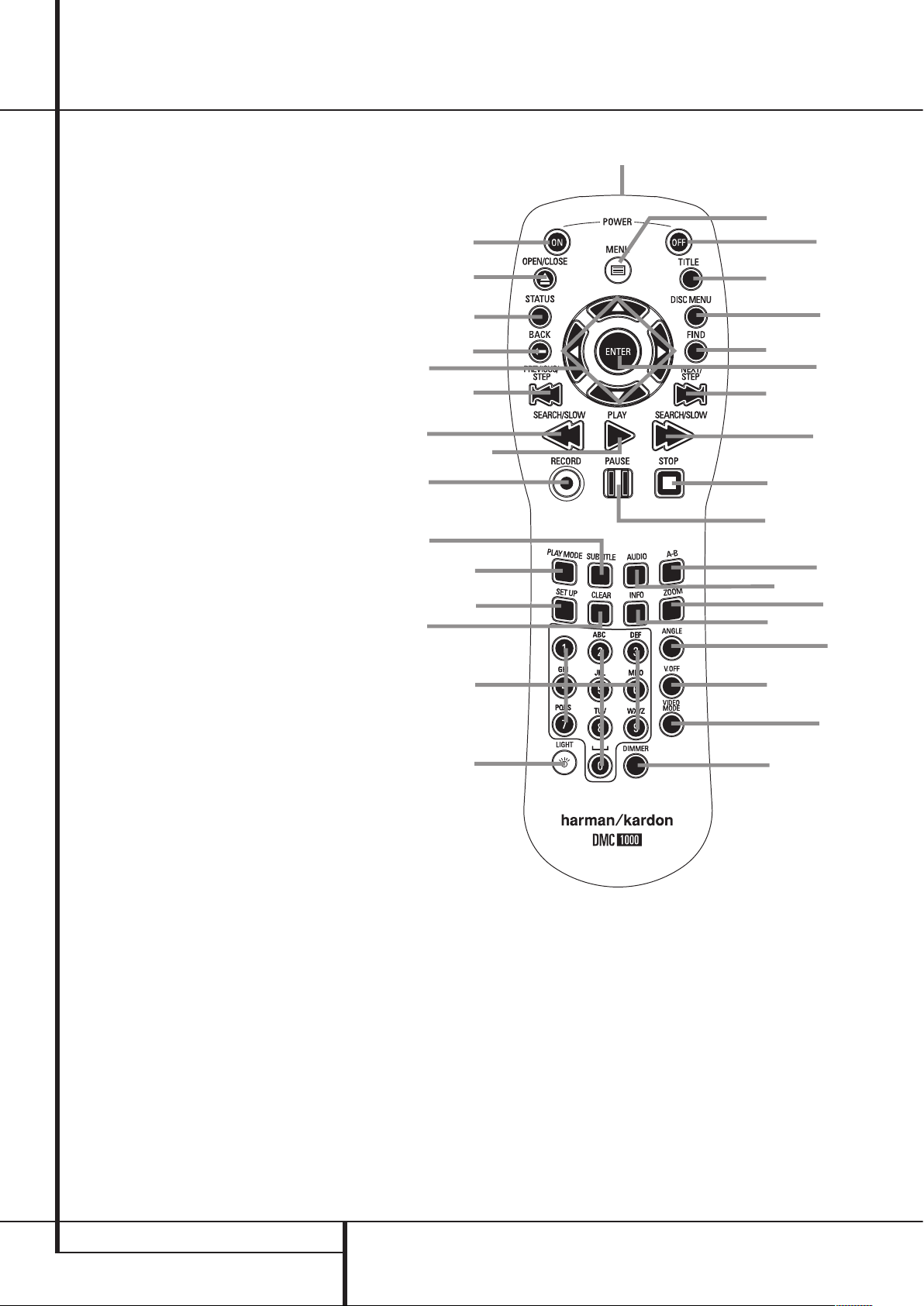
12
Q
N
O
8
H
9
7
F
B
J
I
M
G
6
C
K
0
5
L
P
A
E
4
D
3
1
2
Remote Control Functions
POWER ON
0
POWER OFF
1
SUBTITLE
2
TITLE
3
ANGLE
4
AUDIO
5
ENTER
6
OPEN/CLOSE
7
SETUP
8
ARROWS
9
INFO
A
DISC MENU
B
PAUSE
C
STATUS
D
SKIP/STEP (PREVIOUS)
E
SKIP/STEP (NEXT)
F
PLAY
G
SEARCH/SLOW REVERSE
H
STOP
I
SEARCH/SLOW FORWARD
J
DIMMER
K
BACK
L
ZOOM
M
MENU
N
FIND
O
A-B Repeat
P
V.OFF
Q
LIGHT
R
NUMERIC KEYS
S
PLAY MODE
T
CLEAR
U
IR EMITTER
V
VIDEO MODE
RECORD
0
POWER ON: Turns on the player when it is
in standby mode (Harman Kardon logo appears
on screen).
1
POWER OFF: Turns off the player to
standby mode.
2
SUBTITLE: When a DVD is playing, press to
select a subtitle language or to turn subtitles off.
Note: Due to the variations in how DVD discs
are authored, the subtitle languages displayed
by the DMC 1000 may not accurately reflect
the actual languages available on the disc. It is
recommended that subtitles be selected using the
disc’s menu.
3
TITLE: When a disc is playing, press to make
the player go back to the first section of the disc.
4
ANGLE: Press to access various camera
angles on a DVD (If the DVD contains multiple
camera angles) or to rotate JPEG images.
5
AUDIO: Press to access various audio
languages on a DVD (If the DVD contains
multiple audio streams).
6
ENTER: Press this button to activate a
setting or option
7
OPEN/CLOSE: Press to open or close the
disc tray.
8
SETUP: Press this button to use the
DMC 1000’s on-screen menu system to adjust
the player’s configuration settings.
9
ARROW buttons (M / N / K / L ): Use to
move the cursor in the OSD. When the Zoom
function is used with still images, use these buttons to explore the enlarged image. While view-
N
ing a still image, press the
image 90º clockwise, or the
90º counterclockwise.
A
INFO: Press for detailed informations on the
disc playing
Button to rotate the
M
Button to rotate it
REMOTE CONTROL FUNCTIONS
Page 13
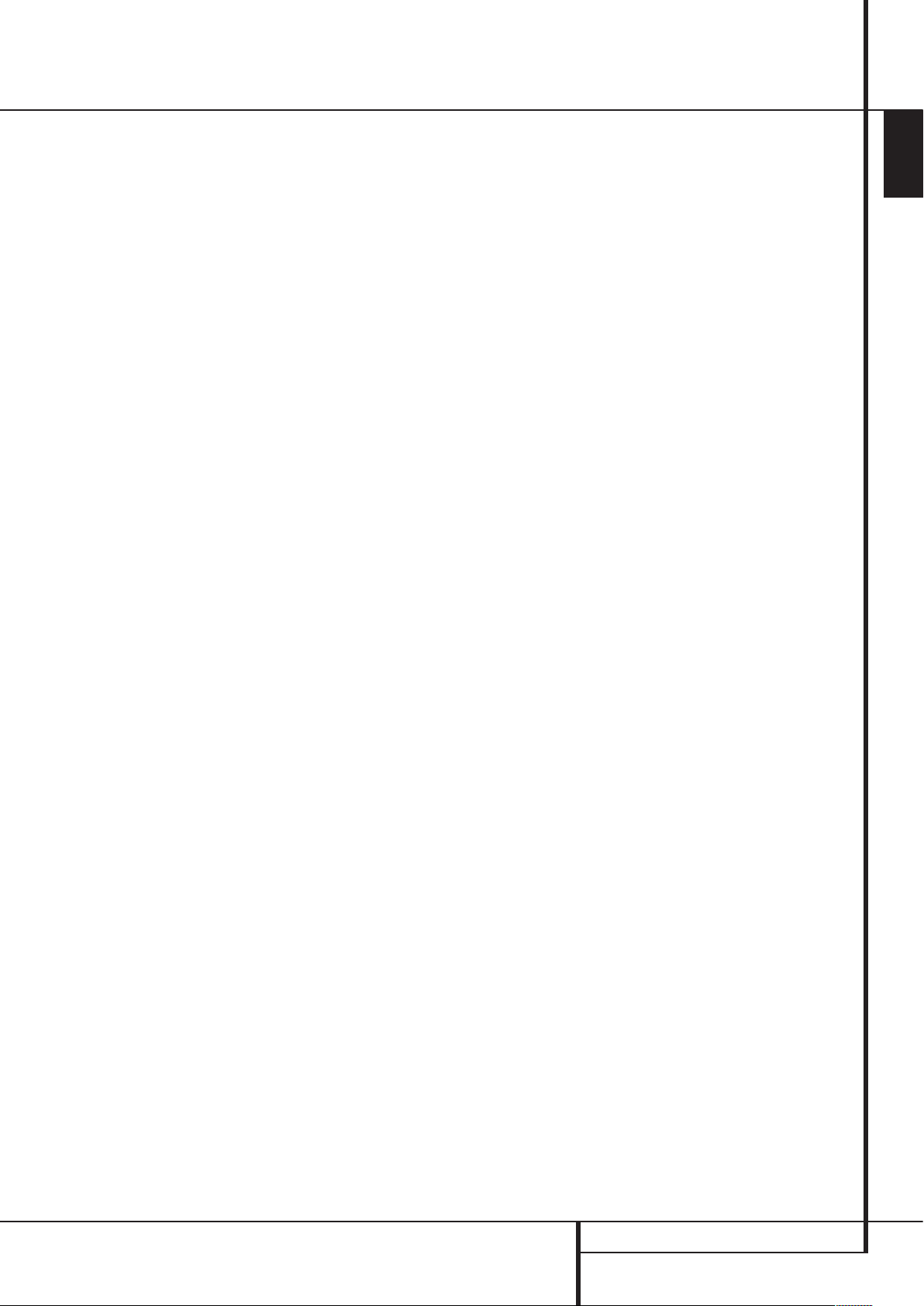
13
ENGLISH
Remote Control Functions
B
DISC MENU: Displays the actual DVD Disc
Menu on the TV screen in play mode. When playing discs with JPEG images, pressing this button
will access the thumbnails.
C
PAUSE: Freezes a picture (with DVD/VCD)
and pauses the playback signal (CD) when a disc
is playing. Press again for normal playback.
D
STATUS: Press while a disc is playing to
view banner display. Use the ARROW buttons to
move through the different features in the Banner
Display.
E
SKIP/STEP (Previous): Press to go to
beginning of current track. Press again quickly to
go to beginning of previous track. After pressing
the PAUSE button, each press of this button will
move the image in reverse frame by frame.
F
SKIP/STEP (Next): Press to go to beginning
of next track. After pressing the PAUSE button,
each press of this button will move the image
forwards frame by frame.
G
PLAY: Begins to play disc (closes disc tray
first, if it is open.)
H
SEARCH/SLOW (REV): Allows you to
search in reverse through a disc while it is in
play mode. Each time you press this button, the
search speed changes as indicated by a number
of arrows on the right top of your screen.
After pressing the PAUSE button, each press
of this button will change the slow down speed
indicated by a number of arrows in the right top
of the screen.
I
STOP: Stops playing a disc. When a disc is
playing, if you press STOP and PLAY, the disc will
resume play, i.e. it will start from the same point
on the disc where the unit was stopped. If you
press STOP twice and the PLAY button, the disc
will start play from the beginning.
J
SEARCH/SLOW (FWD): Allows you to
search forward through a disc while it is in play
mode. Each time you press this button, the search
speed changes as indicated by a number of
arrows on the right top of your screen.
After pressing the PAUSE button, each press of
this button will change the slow down speed as
indicated by a number of arrows in the right top
of the screen.
K
DIMMER: Press to change the brightness
of the front panel display or to turn the display
off completely in the following order: FULL
BRIGHTNESS ‹ HALF BRIGHTNESS ‹ OFF ‹ FULL
BRIGHTNESS
L
BACK: Press this button while viewing
the DMC 1000’s Setup menus or Status Display
to exit a drop down menu without making a
selection. It has no effect on a disc’s menus.
M
ZOOM: When a DVD or VCD is playing,
press this button to zoom the picture so that it is
enlarged. There are 4 steps to the zoom function,
each progressively larger. Press through each of
the zoom stages to return to a normal picture.
N
Menu: Press to display the main menu for
media playback and control.
O
Find: When browsing content from the
Media Library, press to search for any audio
track stored on the system’s hard-disc drive.
When the Find Track box opens, use the Numeric
Keys to enter the name of the desired track (see
Numeric Keys description). When a DVD is playing, press this button to display a dialog box that
allows you to directly select a group, title, track
or chapter as appropriate to the disc. With the
correct cell in the dialog box highlighted, use the
Numeric Keys to enter the section of the disc from
which you would like playback to begin (it is not
necessary to press the Enter Button). The disc will
automatically jump to that section. You may also
use the function to begin playback from a specific
time point in the track, chapter or file, or on the
disc (DVDs and CDs), sometimes called Time
Search. With the Time cell highlighted, use the
Numeric Keys to enter up to six digits that indicate the time from which you would like playback
to start. If you enter fewer than six digits, press
the Enter Button to complete the entry, and the
disc will immediately jump to that point.
P
A-B: Press to select section A-B and to play
repeatedly.
Q
V.OFF: Press to turn off video output for
improved performance from audio-only discs.
Press again to restore video output.
R
LIGHT: Press to illuminate remote
controller.
S
NUMERIC KEYS: Select numbers by
pressing these buttons. While managing the
Media Library, these buttons may also be used
to enter letters and punctuation when naming
playlists or content. A character-entry dialog box
will appear to guide you, as shown in Figure
35 on page 28. You may use the
Navigation Buttons to highlight the desired character key and press the Enter Button repeatedly
until the desired character is displayed in the text
bar at the top of the character-entry dialog box.
You may find it easier to press the corresponding
Numeric Key to directly select characters. Each
press of a Numeric Key cycles through the upperand lowercase letters or symbols shown on the
remote and on screen.
Use the alphabetic keys to jump to desired areas
of the Media Library content. Example: While
displaying the Media Library organized by artist, press any letter key to jump to the first artist
whose name begins with that letter.
T
Play Mode: Press this button while a disc
is playing to display the Play Mode dialog box,
which allows you to program Random or Repeat
playback and play lists.
U
CLEAR: Press to remove the Banner menu
from the screen.
M / N / K / L
V
IR EMITTER: This small, clear button-like
device sends the IR commands from the remote
control to the DMC 1000. To ensure proper
performance of the remote control, be sure to
point it toward the unit and do not cover it with
your fingers when sending remote commands.
Video Mode: Press to cycle through the
available video output settings. If you inadvertently change the video setting in the on-screen
menu system and the picture is lost or scrambled,
press this button to return to a setting compatible
with your video display.
Record: Press this button to open a menu
that allows you to record content from one media
source to another.
• Audio CDs are automatically recorded to the
Media Library when they are inserted.
• Audio sources connected to the Auxiliary
Analog Audio Inputs may only be recorded to
the Media Library. You may later transfer that
content from a playlist to a memory card, a
recordable CD or a USB drive.
• To copy recordings from the Media Library to a
memory card, a USB drive or a CD-R/RW disc,
first create a playlist of the desired content. If
the content was originally imported to
the Media Library from a memory card or USB
device, the DMC 1000 automatically created a
playlist at that time.
• When using the pull-down menus to select a
recording source (“From”) and a destination
(“To”) only those sources with available content will appear. The Auxiliary Analog Audio
Inputs will always appear, because the DMC
1000 is not capable of detecting the presence
of an audio signal.
REMOTE CONTROL FUNCTIONS
Page 14
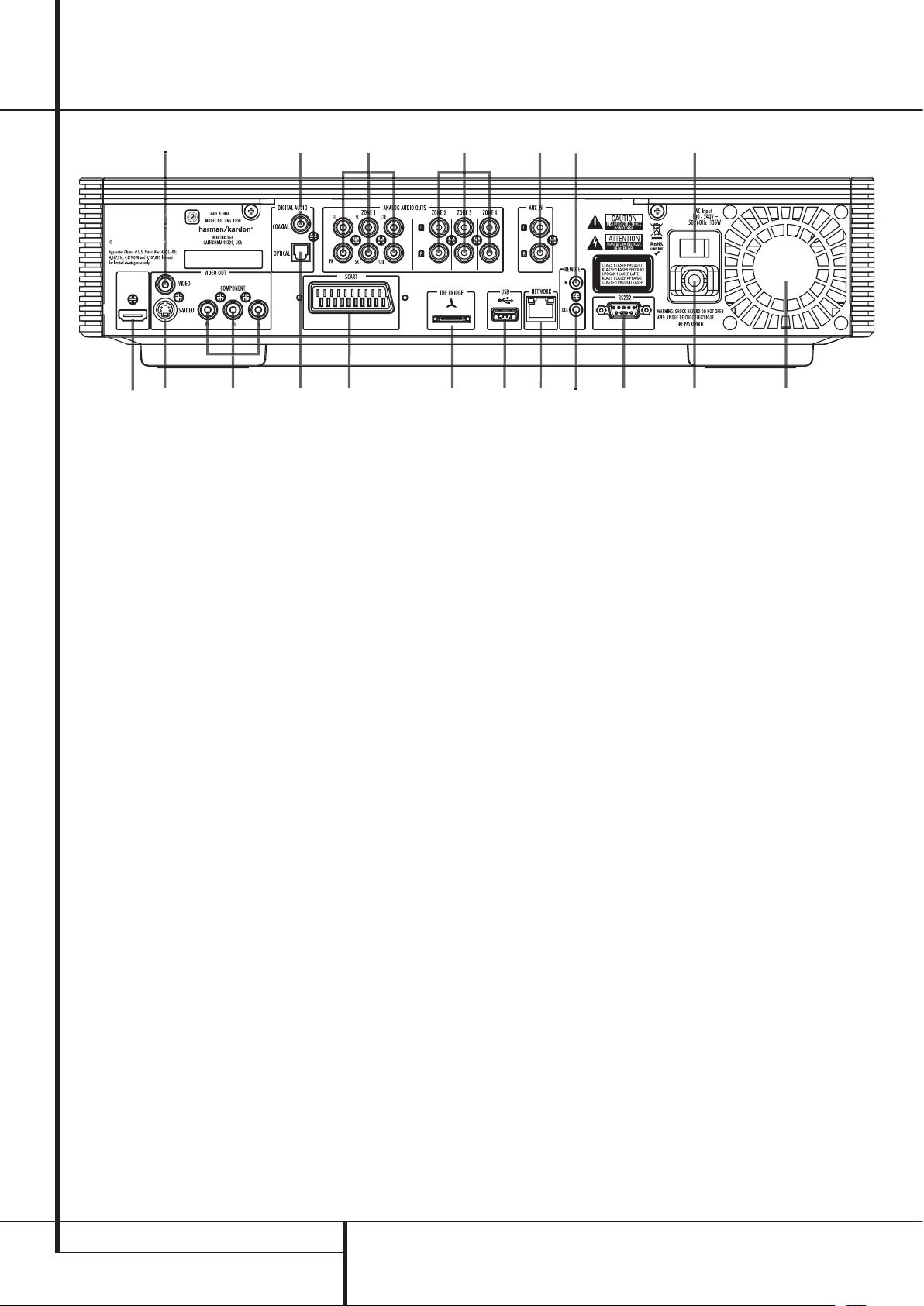
14
Manufactured under license under U.S.
Patent #’s: 5,451,942; 5,956,674; 5,974,380;
5,978,762; 6,487,535 & other U.S. and
worldwide patents issued & pending. DTS
is a registered trademark & the DTS logos
and Symbol are trademarks of DTS, Inc.
1996-2007 DTS, Inc. All Rights Reserved.
�
r
,
9
n
S
,
e
Rear Panel Connections
0
Optical Digital Output
1
Coaxial Digital Output
2
AC Power Cord
3
Composite Video Output
4
S-Video Output
5
Component Video Outputs
6
Scart TV Output
7
Remote Control Output
8
Remote Control Input
9
Zone 2/3/4 Analog Audio Outputs
A
HDMI Output
B
Zone 1 Analog Audio Outputs
C
Analog Audio Input
D
The Bridge Connection
E
Network Jack
F
USB Port
G
RS-232 Port
H
Master Power Switch
I
Fan Vent
0
Optical Digital Output: Connect this jack
to the optical digital input of an A/V receiver or
surround processor for Dolby Digital, DTS or PCM
audio playback.
1
Coaxial Digital Output: Connect this jack
to the coaxial digital input of an A/V receiver or
surround processor for Dolby Digital, DTS or PCM
audio playback.
NOTE: The coaxial digital output should only be
connected to a digital input. Even though it is the
same RCA-type connector as standard analog
audio connections, DO NOT connect it to a conventional analog input jack.
Connect either the Optical Digital Audio
0
Output
Output
or the Coaxial Digital Audio
1
to a corresponding digital audio
input on your receiver or processor, but not both.
2
AC Power Cord: Connect this plug to an
AC outlet. If the outlet is controlled by a switch,
make certain that it is in the ON position.
3
Composite Video Output: Connect this
jack to the video input on a television or video
projector, or to a video input on an A/V receiver
or processor if you are using that type of device
for video input switching.
4
S-Video Output: Connect this jack to the
S-Video input on a television or video projector, or to an S-Video input on an A/V receiver or
processor if you are using that type of device for
S-Video input switching.
5
Component Video Outputs: These outputs
carry the component video signals for connection
to display monitors with component video inputs.
For standard analog TV’s or projectors with
inputs marked Y/Pr/Pb or Y/Cr/Cb, connect these
outputs to the corresponding inputs. If you have
a high-definition television or projector that is
compatible with high scan rate progressive video,
connect these jacks to the “HD Component”
inputs. Note that if you are using a progressive
scan display device, then ”Progressive” must be
selected in the Video
Set-up Menu in order to take advantage of the
progressive scan circuitry. See page 22 for more
information on progressive scan video.
IMPORTANT: These jacks should NOT be
connected to standard composite video inputs.
6
SCART OUT (TV): If your TV has a SCART
socket, you can connect a SCART cable to your
TV and to your DMC 1000 Player for improved
video quality. The SCART cable carries both audio
and video. You can select Composite Video or
RGB video for that SCART connector’s video
output signal.
7
Remote Control Output: Connect this jack
to the infrared (IR) input jack of another compatible Harman Kardon remote controlled product
to have the built-in Remote Sensor on the DMC
1000 provide IR signals to other compatible
products.
8
Remote Control Input: Connect the output
of a remote infrared sensor, or the remote control
output of another compatible
Harman Kardon product, to this jack. This will
enable the remote control to operate even when
the front panel Remote Sensor on the
DMC 1000 is blocked. This jack may also be used
with compatible IR remote control-based automation systems.
9
Zone 2/3/4 Analog Audio Outputs: When
the DMC 1000 is being used for multizone operation, connect these jacks to the separate Zone
inputs on your multiroom controller or hub, or the
amplifiers feeding the multizone system.
A
HDMI Output: If you have an HDMIcompatible receiver or video display device, connect this output to an HDMI input on the receiver
or video display for the highest-quality uncompressed digital audio and video available. Even if
your receiver is not capable of processing audio
in the HDMI format, you may still experience the
superb reproduction of HDMI video.
If your video display has a DVI input, you may
use an optional HDMI-to-DVI cable or adapter
for the connection to the display. In all cases, the
video display must be HDCP-compliant in order
to use the HDMI output. For best results, we do
not recommend HDMI connections in excess of 3
meters..
The following audio formats may be output via
the HDMI connection:
Audio CD – 2-Channel PCM or 5.1-channel DTS
DVD-Video – Up to 5.1-channel Dolby Digital or
DTS
REAR PANEL CONNECTIONS
Page 15

15
ENGLISH
Rear Panel Connections
B
Zone 1 Analog Audio Outputs: If you are
not using either HDMI or a separate optical or
coaxial digital audio connection for the Zone 1
(Main Room) audio, connect these jacks to the
matching inputs on your A/V receiver or surround
processor. Connect the left- and right-channel
jacks to the receiver to monitor an analog source
connected to the Auxiliary Inputs during recording.
Note: You’ll find more details about all Audio/
Video connections under Setup and Connections
on the following pages.
C
Analog Audio Inputs: Connect these jacks
to an audio output on a source player like a tape
deck or record player for analog audio recording.
D
The Bridge Connection: To use an iPod*
as a source for the DMC 1000, enabling you to
select and listen to audio content and charge the
iPod, connect an optional Harman Kardon The
Bridge here.
* For iPod models with a dock connector.
E
Network Jack: Connect this standard RJ45
jack to a broadband network (Ethernet) connection so that you may take full advantage of
Gracenote MusicID, including obtaining cover
art for stored albums, updating the database
of album information and connecting the DMC
1000 to a home network. When the network
connection is “live,” the lights on either side of
the jack will flash to indicate network activity.
F
USB Port: This USB port is primarily intended
to connect an optional, external USB hard drive
to back up the DMC 1000’s Media Library,
although it may be used for content playback.
DO NOT connect a computer or other host device
directly to the DMC 1000.
G
RS-232 Port: RS-232 Port has no function.
H
Master Power Switch: Push this switch to
the line position (I) to apply power to the DMC
1000, placing it in the “Full-Off” power mode.
When the unit will not be used for an extended
period of time, or whenever it is necessary to
remove the unit from the AC power lines, push
the switch to the circle position (0) to turn the
unit off.
I
Fan Vent: This area contains vents used
by the DMC 1000’s fans to cool the system.
Maintain a clearance of at least three inches to
the nearest surface, to avoid overheating the
unit.
REAR CONNECTIONS
Page 16

16
Setup and Connections
Before connecting your DMC 1000, please:
n Ensure that the power switch of this unit and
other equipment to be connected is set to off
before commencing connection.
n Do not block ventilation holes of any of the
equipment and arrange them so that air can
circulate freely.
n Read through the instructions before
connecting other equipment.
n Ensure that you observe the color coding when
connecting audio and video cables.
STEP ONE – Placement
Due to the heat generated by other system components, place the DMC 1000 on its own shelf
rather than stacking it directly on another component. We do not recommend stacking other
components on top of the DMC 1000.
STEP TWO – Connect the DMC 1000
to an A/V Receiver or Processor (Preferred)
If the receiver is HDMI-capable and HDCP-
A
compliant, connect the HDMI Output
receiver’s HDMI Input to carry both audio and
video.
If the receiver has only a DVI input, use an HDMIto-DVI adapter, and make a separate audio connection.
If the receiver does not have an HDMI or DVI
input, select one video connection, in order of
preference: component video
3
composite video
For non-HDMI products, a separate audio conne ction is also required. If available, connect either
the Optical
to the corresponding input on the receiver.
The DMC 1000 is capable of outputting up to
four separate analog audio streams for use
in multizone systems. Zone 1 is used for the
main listening room, and includes six channels.
Connect the Zone 1 Analog Audio Outputs
to a receiver that does not have an available
digital audio input. If digital audio connections
have been made to the receiver, make an additional connection from the FL and FR jacks to the
receiver to monitor an analog source connected
to the Auxiliary Inputs during recording.
.
0
or Coaxial Digital Audio Output
5
to the
, S-video 4 or
B
STEP THREE – Connect Media Sources
C
• Auxiliary Analog Audio Inputs
the line-level or “Tape” outputs of an analog
device to these inputs. Do not connect a turntable without a phono preamp.
D
• The Bridge
Bridge (sold separately) here to enjoy content
stored on a compatible iPod (not included).
• USB Devices
USB client device to either the front- or rearpanel USB Port. The front-panel port is located
behind the dropdown door.
STEP FOUR – Connect the DMC 1000 to a
Multizone System (Optional)
The DMC 1000 may be used with up to four
zones simultaneously, with any or all zones linked
to each other. Zones 2, 3 and 4 are used to distribute 2-channel audio to other locations. Zone
BC
1 is the main listening area.
Connect the Analog Audio Outputs for each zone
in the system to a receiver, processor, multizone
controller or amplifier.
STEP FIVE – Connect the Remote IR Input
and Output
Connect the DMC 1000’s Remote IR Input
the compatible IR output of another product, or
to an IR receiver or controller, such as the optional Harman Kardon HE 1000. When daisychaining
devices to allow for remote control up and down
the chain, connect the Remote IR Output
the next product’s IR input. The DMC 1000 is
compatible with “stripped carrier” IR signals.
: Connect Harman Kardon’s The
EF
: Connect a compatible
: Connect
8
7
to
to
STEP SIX – Plug In AC Power
To avoid possible damage from a transient power
surge at plug-in, switch the Master Power Switch
to the circle position (0). Plug the female end of
the AC Power cord into the receptacle, and the
male end into an unswitched AC outlet. Due to
the DMC 1000’s power requirements, do not
plug it into an accessory outlet on another component.
Connecting to a TV Only (Optional)
When using the DMC 1000 with a television
but no audio receiver or processor, connect it as
follows. Make the Analog Audio Connection
B
and one of the Video Connections
3
(Composite Video
Component Video
video display is HDMI-capable, you only need to
make the HDMI
both audio and video. Remember to plug in the
power cord.
, S-Video 4,
5
). If your television or
A
connection, as it handles
SETUP AND CONNECTIONS
Page 17

17
ENGLISH
Remote Control
Battery installation
Insert the batteries supplied while observing the
correct (+) and (–) polarities.
Service life of batteries
n The batteries normally last for about one year,
although this depends on how often, and for
what operations, the remote control is used.
n If the remote control unit fails to work even
when it is operated near the player, replace
the batteries.
n Use size “AAA” batteries.
Notes:
n Do not attempt to recharge, short-circuit,
disassemble, heat or throw the batteries into
fire.
n Do not drop, step on or otherwise impact the
remote control unit. This may damage the
parts or lead to malfunction.
n Do not mix old and new batteries.
n Wipe away any leakage inside the remote con-
trol unit, and install new batteries.
n If leakage should come into contact with parts
of your body, wash it off thoroughly with
water.
n Batteries contain chemical substances and we
recommend that you dispose of them properly
and in compliance with any local regulations.
Do not simply throw them away but return to
your dealer or special battery disposal centers.
Remote control operation range
Point the remote control unit from no more than
about 7 m from the remote control sensor and
within about 60 degrees of the front of the unit.
n The operating distance may vary according to
the brightness of the room.
Notes:
n Do not point bright lights at the remote
control sensor.
n Do not place objects between the remote con-
trol unit and the remote control sensor.
n Do not use this remote control unit while
simultaneously operating the remote control
unit of any other equipment.
REMOTE CONTROL
Page 18

18
Digital Audio Connections
Audio output from the unit’s
optical/coaxial digital audio
output connector
Gently push the cable plug through the builtin shutter that covers the optical digital audio
output and connect the cable firmly so that
the configurations of both the cable and the
connector match.
Disc Sound recording Optical/coaxial digital
format audio output
DVD Dolby Digital Dolby Digital bitstream
(2-5.1ch) or PCM
(2ch, 48kHz, 16-bit)††
Linear PCM Linear PCM (2ch)
(48/96kHz, (48/96kHz,
16/20/24-bit) 16/20/24-bit)
DTS Bitstream or no
output*
MPEG (2.0) MPEG
bitstream (2ch)
or linear PCM
(2ch, 48kHz)
VCD MPEG-1 Linear PCM*
CD-DA
CD Linear PCM Linear PCM
(44.1kHz sampling)
MP3 Linear PCM
MPEG-1 (44.1–48kHz,
Audio depending on
Layer 3) source, if digital
output format
selected as
“Bitstream”).
(48kHz if digital
output format
selected as
“PCM”)
WMA Linear PCM
(Windows (32–48kHz)
Media
Audio)
* Digital Format must be selected as
“BITSTREAM“ or ”PCM” respectively in Menu
For your reference:
n Dolby Digital (AC-3) is a digital sound
compression technique developed by the Dolby
Laboratories Licensing Corporation,
supporting 5.1-channel surround sound,
as well as stereo (2-channel) sound, this
technique enables a large quantity of sound
data to be efficiently recorded on a disc.
n Linear PCM is a signal recording format used
in CDs. While CDs are recorded in
44.1kHz/16 bit, DVDs are recorded in
48kHz/16 bit up to 96kHz /24 bit.
n If you have a Dolby Pro Logic Surround decod-
er connected to the DVD’s analog AUDIO OUT
connectors, thanks to the ”Downmix” function
of the DVD you will obtain the full benefit of
Pro Logic from the same DVD movies that
provide full 5.1-channel Dolby Digital soundtracks, as well as from titles encoded with
Dolby Surround.
n The DVD is designed to digitally output
96kHz-PCM audio with a 96kHz sampling rate.
However, some 96kHz DVD’s may include copy
protection codes that do not permit digital
output. For full 96kHz fidelity from these discs,
use the analog outputs of the DVD.
IMPORTANT: If your surround processor/D/A
converter does not support 96kHz PCM audio,
you must use the DVD analog outputs for full
96kHz fidelity with these discs.
Caution for the optical/coaxial digital audio outputs:
n When connecting an amplifier (with an optical/
coaxial digital input ) which does not contain
a Dolby Digital (AC-3) or DTS decoder, be
sure to select ”PCM” as initial setting in the
”Digital Output” menu (see also page 19).
Otherwise, any attempt to play a DVD may
cause such a high level of noise that it may be
harmful to your ears and damage your speakers.
n CD’s can be played as they would normally
be played.
Note:
n Some first generation DTS decoders which do
not support DVD-DTS interface may not work
properly with the DMC 1000 player.
n Dolby Digital, DTS and PCM signals are passed
A
through the HDMI Output
.
Audio materials.
Notes when connecting the
optical digital audio cable (optional)
n Gently push the cable plug through the
built-in shutter that covers the optical digital
audio output and connect the cable firmly so
that the configurations of both the cable and
the connector match.
Dolby Digital and DTS
Both Dolby Digital and DTS are audio formats
used to record 5.1-channel audio signals onto the
digital track of film. Both of these formats provide
six separate channels: left, right, center, left rear,
right rear, and common subwoofer.
The latest 6.1-formats, Dolby Digital EX and
DTS ES, even one (or two) additional “Surround
Back” channel for a center between the rears.
Remember, that Dolby Digital or DTS will only
play 5.1-channel sound if you’ve connected the
optical or coaxial output of the DMC 1000 player
to a DTS or Dolby Digital receiver or decoder and
if the disc was recorded in the Dolby Digital or
DTS format.
DIGITAL AUDIO CONNECTIONS
Page 19

19
ENGLISH
Playback Basics
Basic Play
Preparation
1. Switch the TV ON and select its video input
connected to the DMC 1000.
2. Press POWER to turn on the unit, the
DMC 1000 harman/kardon logo should appear
now on the screen. If that logo appears
distorted on the screen or without any color,
change the appropriate settings at the Video
Setting Sub menu according to your TV set
and to the connection used between the DMC
1000 and your TV.
3. When you see no video at all, not even the
harman/kardon logo, check the setting of the
video input used on your TV (most SCART
inputs on TVs can be configured in the TV´s
menu). When you don´t succeed, connect your
TV with different cables to the DMC 1000, e.g.
via Composite (yellow jacks) or S-Video cables,
rather than per SCART to view the setup
menus until all appropriate ”Video menu”
settings are made properly.
4. Switch on your A/V system’s power, if the
player has been connected to such a system.
5. Press OPEN/CLOSE to open the disc tray.
6. Place a disc on the disc tray.
Hold the disc without touching either of its
surfaces, position it with the side you wish to play
facing down, align it with the guides, and place it
in its proper position.
n 3” (8 cm) discs or 5” (12 cm) discs can be
used.
7. Press PLAY. The disc tray is automatically
closed and play begins.
n When the disc tray is closed by pressing OPEN/
CLOSE, play will start automatically.
n With most DVD’s, a Disc Menu appears on the
screen. Select specific menu item by using
ARROW buttons on the remote, then press
ENTER.
Disc Playback Features
Skipping tracks or titles/chapters
To move forward or backward through the tracks
on a CD or the titles or chapters on a DVD, press
skip on the front panel or Previous/Next on the
remote.
Fast Motion Playback/Fast Search
1. To move forward or backward through the
DVD or CD disc being played at fast speed,
press SEARCH on the remote. Once one of
these buttons is pressed, the fast search will
continue until PLAY is pressed.
There are four fast-play speeds. Each press of
the SEARCH Buttons will cycle to the next speed
in the following order: x2, x4, x8, x16, x32,
indicated by a number of arrow indicators on the
right top of the screen.
2. Press PLAY at any time to resume normal
playback.
Note that there will be no audio playback during
fast-forward or -reverse play of DVD discs. This
is normal for DVD, as A/V receivers and surround
processors cannot process the digital audio
streams during fast-play modes; audio will be
heard during fast-play of conventional CD’s.
Freeze Frame and Frame Advance
(with DVD only)
1. Press PAUSE when a DVD is playing to freeze
the picture.
2. Each time you press one of the STEP (FWD or
REV) buttons, the picture advances one frame.
3. Press PLAY to resume normal playback.
Slow Motion Playback (with DVD only)
1. When a DVD disc is in pause or freeze frame
mode, you may move slowly forward or backward through the program being played at one
of the speeds by pressing the Slow Buttons
on the remote. Each press of the buttons will
move to the next speed, indicated by a number
of arrow indicators on the right top of the
screen.
2. Press PLAY to resume normal playback.
Note that there will be no audio playback during
slow-forward or -reverse play of DVD discs. This
is normal for DVD, as A/V receivers and surround
processors cannot process the digital audio
streams during slow modes. Slow play is not
available for CD.
Notes: Playback features may not be available
during the opening credits of a movie. This is
intended by the disc author and is not a failure of
the DMC 1000.
Playback of a DVD with 96kHz/24-bit audio
requires the use of circuitry normally used for
other features. Accordingly, Slow Play Reverse
and Step Advance features are not available with
these discs.
Depending on the structure of a VCD disc, the
functions Slow Reverse and Step Reverse may be
prohibited or have no function and Fast Playback
(Search) may not function.
PLAYBACK BASICS
Page 20

20
System Setup
Turn On the DMC 1000
The DMC 1000 has four power states, each
designed to minimize unnecessary power consumption.
The description of each mode and the DMC
1000’s response to the power controls is shown
in Table A7 in the Appendix.
IMPORTANT NOTE: When the HDMI Output is
used, turn on the system components in reverse
order, starting with the video display, then any
receiver or processor, and finally turn on the DMC
1000.
The first time the system is used, turn it on as
follows:
Switch the Master Power Switch to the line position (I), placing the DMC 1000 in Full-Off power
mode.
The “Start DMC 1000” message will appear on
the front panel, and the “Starting . . . ” message
will appear on screen. Allow the system a few
minutes to fully start up.
The first time the DMC 1000 is turned on, the
End User License Agreement (EULA) will appear.
See Figure 1. The unit will not respond to any
other commands until you have scrolled through
the entire agreement, and accepted its terms. A
copy of the complete EULA appears in the back
of this manual, starting on page 37.
Display the Setup Menu
The first time the system is used, the Setup Menu
should be configured. After Initial Setup is completed, unless the user’s requirements change,
it is usually not necessary to revisit the Setup
Menu. Press the Setup Button to display the Setup
Menu (see Figure 3).
Figure 3 – Media Library Setup Menu
The Setup Menu, as with all menus on the DMC
1000, is navigated using the F/G/D/E Navigation
Buttons. Press the Enter Button to select an item
highlighted on screen.
There are six Setup Menus: Media Library, DVD
Player, Audio, Video, General and Advanced.
Media Library Setup
The Media Library Setup Menu determines what
action the DMC 1000 takes when an audio disc
is loaded. Any time an audio CD is loaded, it is
automatically copied at high speed to the Media
Library. The DMC 1000 does not play audio CDs
directly from the disc; playback is from the Media
Library.
Audio Disc Insert Preferences: Select Record
Only to copy the disc to the Media Library without
playing it, or Play and Record to begin playback
from the Media Library after recording commences.
Audio Encoding Quality: Select the format to
be used for recording audio CDs to the Media
Library.
• Basic (MP3: 128kb/sec)
• Medium (MP3: 192kb/sec)
• High (MP3: 256kb/sec)
• Best (MP3: 320kb/sec)
• Lossless (.wav)
Figure 1 – End User Agreement
After you have accepted the EULA, the Main
Menu will be displayed.
Figure 2 – Main Menu
The Main Menu is the usual starting point for
each listening or viewing session.
SYSTEM SETUP
Page 21

21
ENGLISH
System Setup
DVD Player Setup
Figure 4
The DVD Player Setup menu (shown in Figure 4)
contains settings that affect DVD playback. The
other media sources are not affected by these
settings.
The DMC 1000’s Setup menu screens follow the
same basic format.
Select a menu by highlighting its tab on the left
side of the screen. The menu’s settings will be
previewed, but you will not be able to make any
changes. See Figure 2. Press the Enter Button to
make adjustments to the menu.
The first setting in the menu will automatically
be selected. If you wish to change its value, press
the Enter Button to view the available options in
a dropdown menu.
KL
Use the
option, and press the Enter Button to select it.
If you wish to close the dropdown menu without
changing the setting, press the Back Button.
The DVD Player Setup Menu contains the
following settings.
Preferred Subtitle Language: Defines your
preferred subtitle language. Every time a disc will
be played that contains this subtitle language, it
will be shown automatically. If you do not find
your preferred language in the list of options, you
can select your preferred language by highlighting OTHER. Press ENTER and use the Navigation
Buttons to select your preferred language from
the list shown on the screen. Note that only those
languages will be available that are actually on
the DVD you would like to play. You can also set
the preferred subtitle language to OFF. In that
case no subtitles will be shown.
Buttons to highlight the desired
Preferred Audio Language: Defines your
preferred audio language. Every time a disc is
played that contains this audio language, it will
be activated automatically. If you do not find your
preferred language in the list of options, you can
select your preferred language by highlighting
OTHER. Press ENTER and use the Navigation
Buttons to select your preferred language from
the list shown on the screen. Note that only those
languages will be available that are actually on
the DVD you would like to play.
Parental Control: Defines a password used to
control viewing of restricted programs. The five
standard US rating symbols are ”G” (General,
level 2), ”PG” (Parental Guidance, level 4),
”PG13” (Parental Guidance and 13 years old,
level 4), ”R” (Restricted, level 6) and ”NC 17”
(from 17 years old, level 7). The DVD will accommodate a total of eight rating steps, as set by
the DVD creators. These additional steps allow
for more critical control of program playback for
all audiences. Level 8: All DVDs can be played.
Levels 7 to 2: DVDs for general audiences/ children can be played. Level 1: DVDs for children
can be played; DVDs for adults/general audiences
are prohibited. Follow the explanations on the
screen to set a new password.
Video Presentation Mode: Select Original to
display videos and pictures in their native aspect
ratio, or Full when the DMC 1000 is connected to
a 4:3 aspect ratio display.
When Full is selected, 16:9 materials will appear
on 4:3 displays in “letterbox” format, with black
bars at the top and bottom of the screen. On
16:9 displays, 16:9 materials will fill the screen,
but 4:3 materials will appear with black or gray
bars on the left and right sides of the screen.
NOTE: The DMC 1000’s own menu screens are
always output in widescreen (16:9) mode at a
maximum resolution of 720p, depending on the
display’s capabilities. When viewed on a 4:3
display, the menu screens will appear in letterbox
format.
Dynamic Range Compression: When playing
specially encoded Dolby Digital DVDs, turn on
Dynamic Range Compression to reduce the levels
of louder passages while maintaining the intelligibility of dialog and softer passages. This
feature is useful to avoid disturbing others while
watching action-packed DVDs. This is similar to
the “Night Mode” function on many DVD players
and A/V receivers.
DVD Bass Management: If all six of the Zone
1 Analog Audio Outputs are connected to a
receiver or processor that does not perform bass
management on its 6-channel audio inputs, turn
this setting on and configure the speaker settings
in the Audio Setup menu.
If the receiver is capable of analog bass management, leave this setting in the default Bypass
mode and configure the receiver’s speaker settings. When this setting is off, the DMC 1000
speaker settings will have no effect.
Select the Stereo/LtRt setting to output a 2-channel recording, or a downmix of a surround-encoded program, through the Left- and Right-Channel
jacks of the Zone 1 Analog Audio Outputs. When
the Bass Management setting is set to either of
the other settings, these jacks will only output the
front left- and right-channel information, omitting
the center and surround information.
NOTE: The Stereo setting is required when either
the Digital Audio Out Format or HDMI Audio
Out settings in the Audio Setup menu are set
to Uncompressed (i.e., output a 2-channel PCM
signal).
Content Play Mode: This setting compensates
for disc authoring errors that occur when the
frame rate is not properly maintained during
the conversion from film to video. It only affects
progressive scan display using the HDMI Output
or the Component Video Outputs. Three choices
are available:
• Auto: This is the recommended setting. The
DMC 1000 analyzes the signals from the DVD,
determines whether it was originally recorded
on video or shot on film, and adjusts the output
accordingly.
• Film: Choose this option for material that was
originally shot on film, even though you are
viewing it on video via a DVD.
• Video: Choose this option for material that
was shot directly to video, such as concerts and
sports programming.
SYSTEM SETUP
Page 22

22
System Setup
Audio Setup
Each setting applies to a certain type of audio
output, but only for Zone 1. The audio output to
Zones 2, 3 and 4 is always full-range, 2-channel
analog line level.
Figure 5 – Audio Setup Menu
Speaker Setup: A dialog box appears, allowing you to program the Speaker Size settings
used with the Zone 1 (6-Channel) Analog Audio
Outputs. The settings are dependent on the DVD
Bass Management setting in the DVD Player
Setup menu.
• DVD Bass Management Bypass: This is
the default system setting, and should be used
when the receiver or processor is capable of
performing bass management. Configure the
speaker settings on the receiver. All main
speakers default to the Large (full-range) setting, and the subwoofer is on. These settings
may not be changed.
• DVD Bass Management On: Use this set-
ting if the receiver is not capable of performing
bass management, to ensure that the low
frequencies steered to each channel match the
frequency-response capabilities of the speakers.
n The default settings are Small (only fre-
quencies of 200Hz and higher are passed)
for all of the main speakers, and the subwoofer is on.
n With the left and right speakers set to
Large, the center speaker may be set to
Small or None, but not Large. Change the
Center and Surround settings to None for
stereo mode when listening to 2-channel
recordings. The subwoofer will remain on.
Use this configuration when you desire the
added power of a separate subwoofer for
the low frequencies.
n Change the left and right speaker setting
to Small when using a speaker system
consisting of small satellites and a subwoofer. The Center and Surround settings
will automatically change to Small, and the
Subwoofer setting will remain on; neither
setting may be changed.
• DVD Bass Management Stereo/LtRt: Use
this setting to output a 2-channel signal without a separate low-frequency channel for the
subwoofer. The front left and right speakers
default to the Large (full-range) setting, with
the center, surround and subwoofer speakers all disabled. These settings may not be
changed.
Select Save when you have finished your adjustments, or Cancel to return to the Audio Setup
Menu without making any changes.
Digital Audio Out Format: If your system
includes 5.1 digital audio surround decoding
(Dolby Digital and/or DTS), select Compressed as
the digital output. In that case all audio signals
will be output with their original format. If your
system only includes stereo and/or Dolby Pro
Logic, select Uncompressed. Then all audio signals will be output in PCM format only (DTS will
output no signal).
HDMI Audio Out: This setting determines the
format of the audio output via the HDMI Output.
It is dependent upon the capabilities of your
receiver or video display (if the DMC 1000 is
connected directly to a display). We recommend
that you leave it at the Auto setting, in which
case the DMC 1000 will communicate with the
device it’s connected to and automatically select
a setting that is compatible with that device.
• Auto: This is the default setting, and it is
recommended that you leave the HDMI Audio
Out line at this setting. The DMC 1000 will
automatically select the correct setting, based
on the capabilities of your receiver or video
display.
• Uncompressed: At this setting, all digital
audio is decoded and output as PCM streams.
For example, a DVD with a Dolby Digital soundtrack will be decoded, and 5.1 PCM streams
(one per channel) will be output through the
HDMI Output for playback by your receiver.
• Compressed: This setting may be used with
receivers that are capable of decoding digital
multichannel formats from the HDMI stream.
• Off: Use this setting if your receiver is not
capable of processing the audio portion of the
HDMI stream and you have made a separate
digital audio connection from the DMC 1000
to the receiver. No audio will be passed to the
HDMI Output.
IMPORTANT NOTE: When the HDMI Output is
active for audio, the Optical and Coaxial Digital
Audio Outputs are muted. If the HDMI Output is
being used for video only and the S/P-DIF outputs
are required for audio, turn the HDMI Audio Out
setting Off.
Video Setup
The Video Setting Submenu contains the
following settings. Follow the explanations in the
Instruction Line on the bottom of your screen to
change the settings.
These settings are usually set automatically by
the DMC 1000, depending on which video output
is in use. See Figure 6.
Figure 6 – Video Setup Menu
Video Output: When both the analog video
outputs and the HDMI Output are connected,
select the desired video output. Both HDMI and
the analog video outputs are not available simultaneously. Example: The HDMI Output is connected to a display in the main listening room and the
Composite Video Output is being distributed to a
multizone system.
SYSTEM SETUP
Page 23

23
ENGLISH
System Setup
Output Resolution: This setting may be used to
change the video output resolution. It affects the
Component Video Outputs and the HDMI Output,
but with different allowed settings depending
upon whether the HDMI Output is in use. This
setting may also be changed by pressing the
Video Mode Button on the remote repeatedly to
cycle through the available settings options.
• HDMI Output In Use: With the HDMI Output
connected to another device, this setting
defaults to Auto, but you may change it to
576p, 720p, 1080i or 1080p. We recommend
leaving the setting at Auto, in which the
DMC 1000 sets the video output based on the
capabilities of the device it is connected to. If
you attempt to select a video output resolution
that your video display is not capable of handling, such as 1080p for a display that is only
1080i-capable, you will not see a picture.
• HDMI Output Not In Use: When no device
is connected to the HDMI Output, this setting only applies to the Component Video
Outputs. Only two values are available: 576i
(the default) and 576p. Select 576p only if your
video display’s component video inputs are
capable of handling a progressive scan signal.
If it isn’t, you will see no picture or a distorted
picture when this setting is changed to 576p. In
that case, press the Video Mode Button on the
remote to correct it.
Picture Mode: Select from the Normal, Vivid,
Sport and Nature picture settings to optimize
viewing of various types of programs. This setting is a matter of taste, and there is no incorrect
setting.
Video Noise Reduction: We recommend that
you leave this setting at the default “Off”. If
video signal noise is observed when using theanalog video outputs, turn this setting on to reduce
the noise and improve the picture quality.
General Setup
These general system settings should be accessed
with caution. See Figure 7. If you are uncertain
about the proper setting for any of these options,
consult with your dealer or installer, or contact
Harman Kardon Customer Service at www.harmankardon.com.
Figure 7 – General Setup Menu
Software Update: When system software
updates are released, this setting will be used
during the installation process. Do not make any
changes here unless instructed to do so.
Date & Time: The first time the DMC 1000 is
used, set the local time and date here.
System Information: This setting displays the
software version number and the amount of
hard-disc space available. It is informational only.
Advanced Setup
The settings shown in Figure 8 should be used
with caution. If you have any doubts about
whether it is appropriate to change these settings, consult with your Harman Kardon dealer or
custom installer.
Restore: This setting is used to restore a backup
copy of the system settings and Media Library
contents. The existing contents of the Media
Library will be erased. Use this feature only in
the unlikely event that the hard-disc drive in your
DMC 1000 has been replaced.
Reset Factory Defaults: This setting is used
to return all of the Setup Menu settings to their
factory defaults. They will then have to be reconfigured as required for your application. The
contents of the Media Library are not affected by
this command.
Network: When the DMC 1000 is connected
to a network, the network settings are identified
here. This feature also allows you to test the
network connection to make certain that Internet
access is available. Press the “9” key on the
remote twice, to display the Internet Protocol (IP)
address on the front panel.
Language Selected: Select the display language for the DMC 1000’s menus here. Choose
from the default English, or Spanish, French,
German or Italian.
Format USB: This command allows you to
reformat a USB device, which completely erases
the contents of the drive. Exercise great caution
before reformatting a drive.
Now that your DMC 1000 has been installed and
configured, it’s easy to enjoy your favorite audio
and video programs from a variety of media,
including DVDs, CDs, memory cards, USB drives
and the DMC 1000’s own Media Library.
Figure 8 – Advanced Setup Menu
Backup: This setting is used to back up the system and Media Library contents to a USB storage
device.
SYSTEM SETUP
Page 24

24
DMC Basics
Turning On the DMC 1000
The DMC 1000 has four power states, each
designed to minimize unnecessary power consumption.
• Full-Off Mode (Dim Blue) – The DMC 1000,
including its hard-disc drive, is fully powered
down, but is ready to be turned on using the
front panel or remote control.
• Sleep (Standby) Mode (Amber) – The DMC
1000 will not respond to any commands other
than to power on.
• Server Mode (Amber) – Server Mode has no
function.
• Full-Power Mode (Bright Blue) – The DMC
1000 operates normally.
See Table A7 in the Appendix for a description of
each mode and the DMC 1000’s response to the
power controls.
NOTE: There is technically a fifth state of “no
power,” in which the power cord is unplugged
and/or the rear-panel Master Power Switch is
turned off in the circle position (0). However,
it is unlikely you will see this situation in normal
use.
Press the front-panel Power Control or remote
Power On Button to turn on the DMC 1000 when
the Power Indicator is dim blue or amber.
When the Power Indicator is bright blue, press
the front-panel Power Control or remote Power
Off Button to switch to Server Mode (Power
Indicator turns amber), or press and hold either
control to turn the DMC 1000 fully off (Power
Indicator turns dim blue).
When the DMC 1000 is in Server Mode (Power
Indicator is amber and Server Mode message is
displayed), press the Power Off Button on the
remote to switch to Sleep Mode (Power Indicator
remains amber).
Using the DMC 1000
After turn-on, the DMC 1000 will display its
Main Menu (see Figure 9). If the Media Library is
loaded with content, any cover art will appear in
a mosaic in the background.
Figure 9 – Main Menu
From the Main Menu, you may play content
from the Media Library or select another source
for playback. You may program a Play Queue of
items for immediate playback, or a Playlist that is
stored for later retrieval. Record an audio stream
from a device connected to the Auxiliary Inputs,
or copy a playlist to any of the portable media,
including a recordable CD, a memory card or a
USB drive. You may also control audio playback
in up to four separate zones at a time. The DMC
1000’s sophisticated yet easy-to-use on-screen
menus will guide you at every stage.
Playing DVDs and CDs
With the DMC 1000 turned on, press the Open/
Close Button on the front panel or remote. Gently
place the disc in the tray, making sure to seat it
properly. Refer to the Media Compatibility section
for details on which disc types may be played in
the DMC 1000. Other disc types will not play.
The DMC 1000 will take a few moments to read
and identify the disc.
If the disc is a DVD, it will automatically begin
playing. Although we recommend using the disc’s
own menu system for navigation, audio track
selection and subtitle language selection, see the
DVD Playback section for instructions on using
the DMC 1000’s commands for these functions.
If the disc is an audio CD, the DMC 1000 will
automatically copy it to the Media Library at high
speed, displaying the progress of the recording as
a percentage. The DMC 1000 is capable of playing back the recording almost as it is being made
(if your unit has been set up for Play and Record
operation). Once the recording is completed, you
may remove the disc and continue to listen to the
content as it is played from the Media Library.
When a CD or other music content is added
to the Media Library, the DMC 1000 accesses
Gracenote MusicID, which includes a vast online
database containing identifying information for
almost every commercial CD in existence, as well
as cover art for the vast majority of CDs. This
powerful service enhances the listening experience, as the user is able to view album, artist
and track information and the cover art during
playback. This information is then stored in the
Media Library. A copy of the database resides
in the DMC 1000 so that even when it is not
connected to the Internet, the identifying information for most popular CDs (except for cover
art) is retrieved and stored with the audio in the
Media Library. However, for the latest and most
complete version of the database, we recommend connecting the DMC 1000 to a high-speed
Internet access point. Music recognition technology and related data are provided by Gracenote.
Gracenote is the industry standard in music recognition technology and related content delivery.
For more information, visit www.gracenote.com.
NOTE: When no cover art is available, the DMC
1000 will display a generic musical-note icon.
This may occur if the DMC 1000 is not connected
to the Internet, if a noncommercial disc is loaded,
or in rare instances when there is a gap in the
database.
DVD Playback
The DMC 1000 supports all of the features and
options of standard DVDs. However, not all discs
offer each option at all times. If the “Function
Prohibited” icon (Ø) appears, then you are
attempting a function that is not available at that
time or with that media, and it does not indicate
a problem with the DMC 1000.
Disc Playback Features
Skipping tracks or titles/chapters
To move forward or backward through the tracks
on a CD or the titles or chapters on a DVD, press
skip on the front panel or Previous/Next on the
remote.
Fast Motion Playback/Fast Search
1. To move forward or backward through the
DVD or CD disc being played at fast speed,
press Search on the remote. Once one of these
buttons is pressed, the fast search will continue until Play is pressed.
There are four fast-play speeds. Each press of the
Search Buttons will cycle to the next speed in the
following order: x2, x4, x8, x16, indicated by a
number of arrow indicators on the right top of
the screen.
2. Press PLAY at any time to resume normal
playback.
Note that there will be no audio playback during
fast-forward or -reverse play of DVD discs. This
is normal for DVD, as A/V receivers and surround
processors cannot process the digital audio
streams during fast-play modes; audio will be
heard during fast-play of conventional CD’s.
Freeze Frame and Frame Advance
(with DVD only)
1. Press PAUSE when a DVD is playing to freeze
the picture.
2. Each time you press one of the STEP (FWD or
REV) buttons, the picture advances one frame.
3. Press PLAY to resume normal playback.
Slow Motion Playback (with DVD only)
1. When a DVD disc is in pause or freeze frame
mode, you may move slowly forward or backward through the program being played at one
of the speeds by pressing the Slow Buttons
on the remote. Each press of the buttons will
move to the next speed, indicated by a number
of arrow indicators on the right top of the
screen.
2. Press PLAY to resume normal playback.
Note that there will be no audio playback during
slow-forward or -reverse play of DVD discs. This
is normal for DVD, as A/V receivers and surround
processors cannot process the digital audio
streams during slow modes. Slow play is not
available for CD.
DMC BASICS
Page 25

25
ENGLISH
DMC Basics
Notes: Playback features may not be available
during the opening credits of a movie. This is
intended by the disc author and is not a failure of
the DMC 1000.
Playback of a DVD with 96kHz/24-bit audio
requires the use of circuitry normally used for
other features. Accordingly, Slow Play Reverse
and Step Advance features are not available with
these discs.
Depending on the structure of a VCD disc, the
functions Slow Reverse and Step Reverse may be
prohibited or have no function and Fast Playback
(Search) may not function.
Chapters and Titles
DVDs contain one or more features organized as
titles. We recommend selecting titles using the
disc’s menu system, where they are identified
by name.
Because titles can run for several hours, they are
generally divided into chapters, each of which
is typically no more than a few minutes long,
encompassing one or more scenes. Chapter selection allows you to go straight to your favorite section of the movie, or to easily skip past sections
you’ve already viewed. Most discs offer a chapter
selection menu that includes thumbnail images
for easy identification.
To select a chapter or title by number, press the
Find Button on the remote to display the Find
Menu. See Figure 10. Pressing any Numeric Key
will also display the Find Menu, with the number
shown in the Chapter cell. Press the Enter Button
to jump directly to that chapter.
Figure 10 – Find Menu
To select a title by number, navigate to the Title
cell, enter the title number and press the Enter
Button.
To begin play from a specific time location within
the title, also known as “Time Search,” navigate
to the Time cell and enter the desired starting
point. Press the Enter Button, and play will immediately begin at the selected time.
You may also select a title or chapter, using the
Status Display.
Using the On-Screen Status Display
When a DVD is playing, you may press the
D
Status Button
summary of the disc’s playback status. The Status
Bar not only gives you a snapshot of the unit’s
current state; it also provides an easy way to
select a different title, chapter or track, or use the
time search feature.
Figure 11 – Status Display
• Title: This displays the current title on the
left, and the total number of titles on the disc
on the right.
• Chapter: This displays the current chapter on
the left, and the total number of chapters on
the disc on the right.
• Time Display: This section of the display
shows the time corresponding to the type of
display indicated in the Time Display Type.
The Time Search function enables you to start
playback at any point in the program. Use the
M N
Navigation Buttons 9 to highlight
this display, and the numbers will change to
dashes. You may then use the Numeric Keys
to enter the numbers corresponding to the
time on the disc at which you wish play to
commence. Press the Enter Button
play will immediately begin at the selected time
position.
• Time Bar: This display is a graphic
representation of the time elapsed for the title
being played. As the disc plays, the number
of bars will increase to reflect approximately
what percentage of the title has been played
thus far.
Repeat Play: This setting controls whether the
tracks are repeated.
Figure 12 – Play Mode Menu
• Track: Repeats the track currently playing
until play is manually stopped. The “Repeat”
Indicators will light in the front-panel display.
• All: Repeats all tracks on the disc until play is
manually stopped.
The “Repeat” and “All” Indicators will light in
the front-panel display.
• Off: Normal playback of the current track
followed by all remaining tracks on the disc,
unless the Random or Programmed play
functions have been selected.
at any time to view a quick
6
, and
A-B Repeat Play
The Repeat A-B function allows you to select any
portion of a CD and have it repeat continually
until the unit is manually stopped.
Figure 13 – A-B Repeat Display
To initiate a Repeat A-B playback sequence,
follow these steps while a disc is playing:
P
P
P
on the
again
on the
1. Press the A-B Repeat Button
remote when you want to choose the beginning point; the Repeat icon appears in the
upper right corner of the screen, followed by
A- to indicate the beginning of the passage to
be repeated.
2. Press the A-B Repeat Button
to choose the end point. Repeat A-B has
been set, and the A-B section will be played
continuously.
3. Press the A-B Repeat Button
remote again to cancel Repeat A-B mode.
Video Off Feature
During CD playback, some listeners may prefer to
turn off the DMC 1000’s video circuitry. Although
the video section is electrically isolated from the
audio section, some users may prefer to turn
the video displays off during audio playback to
prevent any possibility of interference between
audio and video. You may also wish to turn the
video display off if you find the menu system
distracting or unnecessary during CD playback.
IMPORTANT NOTE: It is strongly recommended
that plasma video display owners use the Video
Off feature to avoid burn-in.
To turn the video displays off while a CD is
playing, simply press the Video Off Button
Q
. Press the button again to restore the video
output. The V-Off Indicator G will light to
remind you that the video displays have been
turned off. Note that the video output will
automatically be restored each time the
DMC 1000 is turned on.
DMC BASICS
Page 26

26
Operation
Audio Playback From the Media Library
The DMC 1000’s Media Library makes it easy to
store all of your audio content in one place for
convenient playback in your main home theater
room, in three remote “zones” (if you have set
up the DMC 1000 as part of a multizone system),
or anywhere else when you transfer the content
to portable media.
When you first turn on the DMC 1000, the
assumption is that you will most likely want to
listen to content stored in your Media Library, and
the Main Menu (see Figure 14) is configured that
way.
Figure 14 – Main Menu
Press the Enter Button to select the highlighted
“Play” option, and the DMC 1000 will offer you
a variety of sorting options. Large music collections may be easier to manage when sorted by
artist or album. As shown in Figure 14, you may
select from one of six possible sorts, or views, of
the Media Library.
Cover Art: Displays a mosaic of album covers
retrieved by Gracenote MusicID when the DMC
1000 is connected to the Internet. Cover art
may be organized alphabetically by name, by
artist or in the order added, starting with the
most recent additions. As described below, use
M / N / K / L
the
the “magnifying glass” to the desired album,
and press the Enter Button to see the playback
options.
Tracks: Displays all tracks individually in alphabetical order. The tracks may be organized alphabetically by name, artist, album or in the order
added, starting with the most recent additions.
Artists: Displays all artists in alphabetical order.
Select an artist and press the Enter Button to
view his or her albums.
Albums: Displays all albums in alphabetical
order. Select an album and press the Enter Button
to display its tracks.
Playlists: Displays all playlists you have programmed.
Navigation Buttons to move
Genres: Displays your library organized into genres. Select a genre and press the Enter Button to
view all artists tagged with that genre.
Navigate to the desired sorting option and press
the Enter Button to view the Media Library (see
Figure 15).
Figure 15 – Media Library
The Media Library lists the items (in this case,
albums) in your collection, with the current selection highlighted by a magnifying bar. The cover
art, or an icon if the cover art could not be found,
is highlighted. Press the Enter Button to expand
the album into a track view.
NOTE: You may have noticed that letters appear
above the Numeric Keys on the remote. The DMC
1000 is capable of using alphabetic characters as
well as numbers, which allows you to search the
Media Library by entering the Numeric Key corresponding to the first letter of your selection. Each
Numeric Key represents three letters. The first
press jumps to the selections beginning with the
first letter in the group, and the character-entry
dialog box appears. You may enter additional letters to refine your search or change the first letter
by navigating to the Clear command and repeatedly pressing the Numeric Key until the desired
letter appears in the text bar. Navigate to the
Done command when you have finished entering
a search term. Alphanumeric entry is also used
to edit content tags and to name playlists. See
Figure 16.
Figure 16 – Character-Entry Dialog Box
Use the
F/G
Navigation Buttons to scroll
through the playback options described below.
The availability of each of these options and
commands depends on how the Media Library is
sorted.
• Play Now: The current selection is played
immediately, replacing other content in the
Play Queue. The Play Queue is a list of content
in line to be played. It is saved until the DMC
1000 is powered down to Full-Off mode (dim
blue).
• Add to Queue: The current selection is added
to the end of the Play Queue, and the media
currently playing continues until it is finished.
The Play Queue may be accessed from the Main
Menu.
• Add to Playlist: The current selection is
added to a new or existing playlist. A dialog
box will pop up, asking you to select from
the existing playlists or create a new one (see
Figure 17). The DMC 1000 is programmed
with several empty playlists named to fit different moods or occasions, including Dance
and Dinner. Up to four playlists are shown at
a time. The playlists may be accessed from the
Main Menu.
Figure 17 – Select a Playlist
• View Artists: Available when the Media
Library is sorted by genre, this command displays all artists within the selected genre.
• View Albums: Available when the Media
Library is sorted by artist, this command
expands the current artist to view all of his or
her albums in the library.
• View All Tracks: Expands the current album
into a track view.
• Open Playlist: Available when the Media
Library is sorted by playlists, this command
opens the list.
• Edit Name: Available when the Media Library
is sorted by playlists, this command allows you
to rename the playlist if you no longer want to
use the name selected when the playlist was
created.
OPERATION
Page 27

27
ENGLISH
Operation
• Edit Info: This command is available for tracks
and albums only. A dialog box appears, allowing you to edit the identifying information,
including renaming tracks. See Figure 18. The
box is slightly different when the Media Library
is sorted by tracks. A character-entry dialog box
appears when you select any field for editing.
See Figure 16 and the note on the previous
page. Select the Find Info command to activate
Gracenote MusicID.
Figure 18 – Edit Info Dialog Box
• Delete: Select this command if you wish to
remove the content from the Media Library. Be
aware that the DMC 1000 does not play audio
CD content directly from the disc. If you load
the CD again, it will be recopied to the Media
Library.
Cover Art Sort
You may have noticed the cover art mosaic that
appears in the background of the Main Menu
when you turn on the DMC 1000. With the Main
Menu on screen, select the Cover Art sorting
option for the Media Library and the focus shifts
to this mosaic. Use the Navigation Buttons
to move the “magnifying glass” to the desired
album cover, identifying the artist and album.
Press the Enter Button to display the playback
options: Play, Add to Queue, Add to Playlist,
View Album, Edit Info and Delete Album. Select
View Album to switch to the regular Media
Library view with the album expanded to view the
tracks. The other playback commands function in
the same way as in the Media Library view.
NOTE: When no cover art is available (e.g., if
the DMC 1000 was not connected to the Internet
when the CD was loaded, if the disc is noncommercial or if there is a gap in the database),
the album will not appear in the Cover Art sort,
although you may select it when viewing the
Media Library by Tracks, Artists, Albums, Playlists
or Genres. A musical note icon, such as the one
shown in Figure 18, will appear in place of the
missing cover art.
Data Media
The DMC 1000 recognizes media containing data
files in the MP3, JPEG and WAV formats.
Load a data CD in the disc player, or insert a
memory card in the appropriate card slot, or
connect a USB drive to either USB Port, and the
device will be available for selection as a media
source in the Main Menu. See Figure 19.
Figure 19 – Source Selection
When a data source is selected, the only sorting
options are Audio and Photos. Select one, and
the regular Media Library will appear, except that
unlike audio CDs, which are organized as albums
containing individual tracks for each song, data
sources are organized as folders containing individual files for each song or still image. However,
navigation of the content is similar to audio. See
Figure 20.
Figure 20 – Data CD
Press the Enter Button to expand a folder, or
select the Go Up command to collapse it. The
other commands function as usual, and the Add
to Library command allows you to import the
content to the Media Library for playback after
the media has been removed from the DMC
1000.
The Play Queue and Playlists
The DMC 1000 allows you to program playlists
that are saved for future playback, plus a play
queue of items for immediate play.
The Play Queue
The Play Queue is simply a list of all items that
are queued up to be played. There are two ways
to add an item to the play queue:
1. Display the desired content on screen by
selecting the correct source (the Media Library,
a card slot, a data CD or a USB device) and
selecting the audio or still-image content.
Scroll to the desired content, e.g., a song track
F/G
or file, use the
highlight the Play Now command, and press
the Enter Button. The existing Play Queue will
stop and add the selected item, which will
begin playing immediately. The previous Play
Queue items will be deleted.
2. With the desired content on screen and
the item selected, use the
Buttons to highlight the Add to Queue command. Press the Enter Button to add the item
to the end of the Play Queue.
Navigation Buttons to
F/G
Navigation
OPERATION
Page 28

28
Operation
To view the play queue, press the Menu Button
to display the Main Menu, and navigate to the
Play Queue line. Press the Enter Button. The
Play Queue is preserved unless the DMC 1000 is
powered down to Full-Off mode (by pressing and
holding the Power Off Button on the remote so
that the front-panel Power Indicator turns dim
blue). If the Play Queue line in the Main Menu is
dimmed, the Play Queue has been erased.
The Play Queue is not available during DVD playback, or when The Bridge is the media source.
You may create playlists that are permanently
saved by name for future playback.
Programming a Playlist
Playlists are not only a convenient way to store
a queue of your favorite songs, but they are
required to transfer audio from the Media Library
to any of the portable media. See the Content
Transfer section for more information.
To program a playlist, display the desired content
on screen by selecting the correct source (the
Media Library, a card slot, a data CD or a USB
device) and selecting the audio or still-image content. Scroll to the desired content, e.g., a song
F/G
track or file, use the
highlight the Add to Playlist command, and press
the Enter Button.
A pop-up screen will prompt you to select from
an existing playlist, to name a new playlist, or to
select an empty prenamed playlist, such as Dance
or Chill. See Figure 21. If you select one of the
prenamed playlists and have already used that
name, a number will be added to the end to differentiate the new playlist. The pop-up dialog box
displays up to four playlists at a time. Scroll up or
down to view the remaining playlists.
Navigation Buttons to
Figure 21 – Select a Playlist
Playlists may be edited by selecting the Playlist
View from the Media Library. Press the Menu
Button to view the Main Menu, and navigate to
the Playlists view in the Media Library. Press the
Enter Button, and scroll to the desired playlist.
The commands function as expected:
• Play Now: Plays the selected playlist immedi-
ately, adding it to the Play Queue.
• Add to Queue: Adds the selected playlist to
the end of the Play Queue.
• Add to Playlist: Adds the selected playlist to
a new or existing playlist.
• Open Playlist: Opens the playlist to allow
editing of individual tracks, including removing
a track from the playlist, changing the track’s
order within the list, selecting the track for
immediate play, adding the track
to the Play Queue or a playlist, editing the
track’s identifying information or deleting the
track from the Media Library.
• Edit Name: Opens the character-entry dialog
box to rename the playlist.
• Delete Playlist: Deletes the playlist (but not
its contents) from the Media Library.
Using
The Bridge is an optional dock that may be used
with a compatible iPod (not included). When The
Bridge is connected to its proprietary input on
the DMC 1000 and the iPod is docked, you may
enjoy the audio and still-image materials stored
on your iPod.
When an iPod is docked in The Bridge, the IPOD
FOUND message will appear on the front panel,
and a banner with The Bridge icon and the
Detected message will appear on screen. The
iPod will be in “disc mode,” and its screen will
display the “OK to disconnect” message. Do not
physically undock the iPod while its content is
playing. However, you may select the Undock
command at any time.
Select The Bridge as the media source from the
Main Menu. The menu shown in Figure 22 will
appear.
Figure 22 – The Bridge menu
Navigate the contents of the iPod in a similar
manner to other data media sources. Select
between the audio (music) and still-image (photo)
content. When Music is selected, you may sort
it using views similar to those in the iPod’s own
menu: Playlists, Artists, Albums, Songs, Podcasts,
Genres, Composers or Audio Books.
Only three options are available for iPod content:
Play Now: Begins play of the selected item
immediately. The Play Queue is erased.
Open: If an individual track is selected, it begins
play immediately. If the selected item is in any
other category, e.g., an artist or album, this
command opens the item so you may view its
contents.
OPERATION
Page 29

29
ENGLISH
Operation
Undock iPod: This command ends play of any
content on the iPod and returns to the Media
Library view of the Main Menu. The iPod’s own
menu appears on its screen. To resume playback,
physically undock the iPod from The Bridge and
redock it.
Press the Back Button to return to the previous
menu level, similar to pressing the Menu button
on the iPod itself.
You may not import content from the iPod to the
Media Library, and you may not add the iPod’s
content to the Play Queue or a playlist. You may
not record from the Media Library to an iPod
docked in The Bridge. These are limitations of the
iPod’s design, and do not reflect a problem with
the DMC 1000.
NOTE: The Bridge may not be compatible with
some iPod models, particularly the iPhone and
the iPod touch. To enjoy content stored on
these devices, connect a cable from the device’s
headphone output to the DMC 1000’s Auxiliary
Analog Audio Inputs.
Auxiliary Analog Audio Inputs
In addition to digital media, the DMC 1000 also
accommodates analog source devices, such as
cassette decks and turntables, but mainly as a
recording source. Connect the device to the rearpanel Auxiliary Inputs.
IMPORTANT NOTE: Do not connect a turntable
directly to the DMC 1000 unless it includes an
onboard phono preamp or is connected to an
external phono preamp which is then plugged
into the Auxiliary Inputs. Phono preamps may be
available from specialty audio shops or electronics stores.
The device connected to the Auxiliary Inputs is
not available for source selection in the usual
manner. It is selected as a recording source,
as described in the Content Transfer section,
although it is possible to monitor the source without making a recording.
Content Transfer
One of the DMC 1000’s most exciting features
is its ability to transfer content from one type of
media to another, and to store your library
of music on its internal hard-disc drive.
The method for making recordings varies slightly,
depending on the source media.
Audio CDs
As soon as an audio CD is loaded, the DMC 1000
begins the process of copying it to the Media
Library at high speed. It displays the progress of
the recording as a percentage recorded.
At the same time, the DMC 1000 automatically
begins playing the copy of the CD from the Media
Library, if you have programmed the DMC 1000’s
Setup Menu to do so.
The DMC 1000 uses Gracenote MusicID to identify the CD, tag it with the correct information
and import the album cover art, if available. If
the DMC 1000 is not connected to the Internet,
Gracenote MusicID will tag the content using the
offline database stored on the DMC 1000’s harddisc drive; however, it will not display any cover
art. For homemade discs, the service will attempt
to identify the content based on any tags that
were created when the disc was recorded.
After the DMC 1000 has finished copying the CD
to the Media Library, you may remove the disc
and store it.
NOTE: The DMC 1000 initially copies the CD
to .wav files. If you have adjusted the Audio
Encoding Quality setting in the Media Library
Setup menu to one of the MP3 formats, the DMC
1000 will then encode the .wav files as MP3 files
at the specified sampling rate. If you attempt
to transfer the CD from the Media Library to a
memory card, recordable CD or USB drive before
the encoding is completed, the files will be transferred as .wav files. Since .wav files are much
larger than MP3 files, depending on your destination media, you may not have enough space to
complete the transfer.
Data CDs
Data CDs are discs that contain sound and image
files. They are recognized when loaded, but
operation is handled differently.
To transfer the CD’s content to the Media Library:
1. Select it as a playback source, and view the
audio files. Still-image files may not be added
to the Media Library.
2. The CD is listed as a single folder, which you
may expand as usual. Select the Add to Library
option to import it to the Media Library. Audio
files are transferred in their original format,
e.g., as MP3 files.
Auxiliary Inputs
With the analog audio device connected to the
Auxiliary Inputs and the media loaded, either
press the Record Button, or press the Menu
Button to view the Main Menu. Scroll to the
Record line and press the Enter Button.
Select “Auxiliary” from the dropdown menu as
the recording source. See Figure 23.
Figure 23 – Select a Recording Source
Next, select the Media Library (the only option)
as the recording destination. The screen shown in
Figure 24 will appear.
Figure 24 – Record From the Auxiliary Inputs
Select the Listen to Aux In option to monitor the
analog device. Begin playing the device, and
cue it up to the desired starting point. Example:
most cassette tapes include about five seconds
of blank leader tape, plus additional blank tape
at the beginning. Play until the audio begins so
as to minimize the amount of dead air in the
recording.
OPERATION
Page 30

30
Operation
NOTE: The DMC 1000 does not detect the
presence or absence of an audio signal at the
Auxiliary Inputs.
When you are ready to begin the recording, select
the Start Recording option and begin playback of
the analog device. You may experiment
by making several recordings and deleting those
you don’t want.
While the recording is in progress, a screen similar to the one shown in Figure 25 will appear.
Figure 25 – Recording in Progress
Make a note of the file name automatically
generated by the DMC 1000 to easily locate the
recording later. The DMC 1000 also displays the
elapsed time, and a graphic and numeric display
of the space available on the hard-disc drive.
Select the Pause Recording option to pause
the recording without starting a new file when
recording is resumed. This feature is useful if you
wish to record a series of audio tracks as one file
while skipping breaks in between, such as when
recording an entire side of a cassette tape into
one file.
Select the Stop Recording option to end recording
of the file. The screen shown in Figure 26 will
appear.
Figure 26 – Recording Complete
Select Done if you are finished, or Record Next to
record another track, which returns to the screen
shown in Figure 25, allowing you to cue up the
next track.
To locate the newly recorded tracks, view the
Media Library by Track and by Last Added. The
track will be displayed at the top of the list. You
may also sort the Track view by Name, looking
for tracks starting with “AUX.” You may wish to
view the Tracks by Artist, as all tracks with artist
“Unknown” will be listed first, and the recordings
will appear here.
Select the Edit Info option to rename the tracks
and add other identifying information. Enter as
much information as possible about the track to
enable Gracenote MusicID to locate any cover
art and properly tag the track. This is particularly
useful when you have recorded commercial
albums from cassette, vinyl or other analog
media.
Media Library
You may transfer audio content from the Media
Library to any of the portable media – memory
cards installed in the card slots, a USB device
connected to one of the USB Ports, or a recordable CD loaded in the Disc Player.
1. Create a playlist of the desired content. The
Play Queue may not be used for this purpose.
2. Press the Record Button, or select the Record
command from the Main Menu, and select the
Media Library as the source, with the other
media as the destination.
NOTES:
• When a blank recordable CD has been loaded,
you will be presented with the options of
recording it as an audio disc or as an MP3
disc. Audio discs conform to the “red book”
standard and may be played in any standard
CD player. Many CD players are not capable of
playing MP3 discs. Check with the manufacturer of the player for more information.
• Any standard CD-R disc may be used. Special
Music/Audio Recordable CDs are not required.
3. The DMC 1000 will display the playlists in the
Media Library.
Select one or more playlists for recording.
4. When all selections have been made, select
the “Record Selected” option to begin the
transfer.
Selections are transferred in the same format
in which they are stored in the Media Library.
Thus, if your CDs are automatically recorded to
the Media Library in the MP3 format, they will
be transferred to the portable media as MP3s.
Analog audio streams are recorded from the
Auxiliary Inputs as lossless WAV files, and are
transferred in that format to the portable media.
NOTE: If recordings made from the Auxiliary
Analog Audio Inputs were tagged by Gracenote
MusicID, the DMC 1000 will generate new file
names in the format of [artist] – [three-digit track
number].wav. The tags will be transferred to the
portable media with the file. Thus, if you upload
the file from the media to your PC using software
that is capable of recognizing the tags, the track
will appear with its correct song title and other
information.
Solid-State Media
You may transfer content from any of the solidstate media (memory cards or USB device) to the
Media Library in a similar fashion to recording
from the Media Library. However, it is not necessary to create a playlist, since the data media are
already organized as file folders.
1. Press the Record Button, or select the Record
command from the Main Menu, and select
the solid-state media as the source, with the
Media Library (the only option) as the destination.
2. The DMC 1000 will display the folders and files
stored on the media. Select one or more items
for recording.
3. When all selections have been made, select
the “Record Selected” option to begin the
transfer.
NOTE: Content may only be transferred from one
of the solid-state media to the Media Library, not
from one of the solid-state media to the other.
If you wish to transfer content from one type of
media to another, first add the content to the
Media Library, and then record it to the other
type of media.
OPERATION
Page 31

31
ENGLISH
Operation
Multizone Operation
The DMC 1000 is capable of streaming audio to
up to four independent zones simultaneously,
allowing users in different areas of the home to
enjoy unique programs. The zones may easily be
linked or unlinked to each other, to play the same
program in more than one zone. Manage the
zones by displaying the Main Menu and selecting
the Zones command. The screen shown in Figure
27 will appear.
Figure 27 – Zones Menu
Zone 1 is the current zone, as indicated by the
checkmark in the box to its left. Each zone is
assigned a different color box, indicating none of
the zones are linked to other zones.
To rename a zone, highlight the button containing its name and press the Enter Button. Select
one of the default names, such as Den or Dining
Room, or create a new name. The DMC 1000’s
character-entry dialog box will appear to guide
you. (See Figure 16.)
To link zones together, highlight the line for what
will be the “master” zone.
If other zones are linked to the master zone,
content playing in the master zone is streamed
to any zones linked to it. Select the Zone Links
option, and then select one or more of the other
three zones to link to the master zone.
To unlink zones, highlight the master zone and
select the Zone Links option. Click on a linked
zone to select it for unlinking.
To begin playback in any zone, navigate to its
line, make sure the colored box to the left of the
zone name is highlighted and press the Enter
Button. A checkmark will appear in the box. Press
the Menu Button to display the Main Menu, and
the current zone, along with any other zones
linked to it, will be identified in the upper right
corner of the video display.
Select content for playback in that zone as usual.
When you return to the Zones menu, the cover
art for the current selection, or a generic icon
when no cover art was found, appears to the left
of the line for each active zone.
Interrupt playback to any zone by navigating to
it and selecting the Pause Playback option. The
DMC 1000 will remember its location in the current selection when the Play Button is pressed to
resume playback. When the Stop Playback option
is selected, the DMC 1000 will not remember the
location, and when the Play Button is pressed,
playback will start from the beginning of the
selection.
OPERATION
Page 32

32
Troubleshooting Guide
Symptom Possible Cause Solution
Unit does not turn on • No AC power • Check AC power plug and make certain any switched
outlet is turned on.
• Make sure Master Power Switch on rear panel is
turned on to the “1” position.
• If DMC 1000 was in “Full-Off” Power Mode
(Power Indicator dim blue), wait for system to reboot.
Disc does not play • Disc loaded improperly • Load disc label-side up; align the disc with the guides and place
it in its proper position.
• Incorrect disc type • Check to see that disc is CD, CD-R, CD-RW, VCD, MP3, WMA,
JPEG, DVD-R, DVD-RW, DVD+R, DVD+RW (standard conforming),
or DVD-Video; other types will not play.
• Invalid Region Code • Use Region 2 or Open Region (0) disc only.
• Rating is above parental preset • Enter password to override or change rating settings.
No picture • Intermittent connections • Check all video connections.
• Wrong input • Check input selection of TV or receiver.
• Progressive Scan output selected • Use Progressive Scan mode only with compatible TV. If needed, press
the Progressive Scan/Interlaced Button
correct mode.
• Video Off feature active • Press Video Off Button
• HDMI Output A is connected to a • The HDMI Output A may not be used with video displays that are not
video display that is not HDCP-compliant. HDCP-compliant. Unplug the cable and select another audio and video
connection (see pages 13 through 14).
• HDMI communications need to be reset • Turn off all HDMI devices (DMC 1000, receiver, TV). Turn on
devices in this order: TV, then receiver, then DMC 1000.
No sound • Intermittent connections • Check all audio connections.
• Incorrect digital audio selection • Check digital audio settings.
• DVD disc is in fast or slow mode • There is no audio playback on DVD discs during fast or slow modes.
• Surround receiver not compatible • Use analog audio outputs.
with 96kHz PCM audio
• Incorrect zone selection • Use the Zones command in the Main Menu to select the
desired zone for playback.
• Zone not linked to active zone • Use the Zones command in the Main Menu to link or unlink
zones to each other.
• Attempting to use Coaxial or Optical • The HDMI and other digital audio outputs are not available at
Digital Audio Output with HDMI the same time. To use the Coaxial or Optical Digital Audio Outputs,
Output active change the HDMI Audio Out setting in the Audio Setup menu to Off.
Picture is distorted or jumps during • MPEG-2 decoding • It is a normal artifact of DVD playback for pictures to jump or show
fast forward or reverse play some distortion during rapid play.
• DTS decoding • Due to the format of DTS recordings, fast-play may overshoot
or undershoot desired place.
Some remote buttons do not operate • Function not permitted at this time • With most discs, some functions are not permitted at certain
during DVD play; prohibited symbol
appears (see below)
The OSD menu is in a foreign language • Incorrect OSD language • Change the display language selection.
symbol appears • Requested function not available at • Certain functions may be disabled by the DVD itself during
The
this time passages of a disc.
Picture is displayed in the • Incorrect match of aspect ratio settings • Change aspect ratio settings.
wrong aspect ratio to disc
Remote control inoperative • Weak batteries • Change both batteries.
• Sensor is blocked • Clear path to sensor or use optional outboard remote sensor.
Disc will not copy to VCR • Copy protection • Many DVDs are encoded with copy protection to prevent
copying to VCR.
Password not accepted. • Incorrect password being used or • Factory default password “1234” always remains active.
password has been forgotten.
times (e.g., Track Skip) or at all (e.g., direct audio track selection).
Q
to reactivate video circuitry (see page 26)
L
to toggle to the
TROUBLESHOOTING GUIDE
Page 33

33
ENGLISH
Troubleshooting Guide
Screen saver not activated • Screen saver will not activate when • Clear Setup menus or press Video Off Button to avoid
Setup menus are displayed burn-in on plasma and CRT displays.
Cannot program playlist • Current source is other than • Playlists may only be programmed from content stored
Media Library in the Media Library. Transfer the other source’s content
to the Media Library, view it from within the Media Library
and then create a playlist.
Unable to select desired media • No media is present • Insert the appropriate memory card into one of the card
source slots, or a USB flash drive into the USB Port
• Wrong type of USB drive was inserted • Only USB flash drives that do not function as stand alone
in USB Port MP3 players are compatible
• Media was not inserted correctly • Remove media and carefully insert according to the
instructions on page 7
TROUBLESHOOTING GUIDE
Page 34

34
Technical Specifications
Applicable Disc: Disc formats: 5 inch (12 cm) or 3 inch (8 cm) DVD Video, Standard conforming DVD+RW, DVD+R, DVD-R,
DVD-RW, VCD, CD, CD-R, MP3, WMA, JPEG or CD-RW discs,
Region code: DVD Movie disc with Code 2 or 0 only.
DVD-Layers: Single Side/Single Layer, Single Side/Dual Layer, Dual Side/Single Layer, Dual Side/Dual Layer
Audio formats: Linear PCM, MPEG, Windows Media
Dolby Digital or DTS Audio discs
Still-image format: JPEG
Memory cards Slot 1: Secure Digital (SD), Multimedia Card (MMC) and Memory Stick (compatible with Magic Gate)
cards. Other card types may be used with a compatible adapter, but are not guaranteed to be recognized
by the DMC 1000 Slot 2: Compact Flash I (CF) cards, or cards using a Compact Flash 1-compatible adapter Card Capacity: Up to 1 GB
USB Port: Up to USB 2.0-compatible solid-state flash drives
Video Signal System: PAL /NTSC
™
HDMI
Output: Video: 576p, 720p, 1080i, 1080p
HDMI Version 1.1a-compliant
HDCP Version 1.1-compliant
Composite Video Output: Dolby Digital or DTS Audio discs
S Video Output: Still-image format: JPEG
®
9,
Component Video Output: Y: 1 V
p-p/75 Ohms, sync negative polarity
Cr: 0.7 V
p-p/75 Ohms
Cb: 0.7 V
p-p/75 Ohms
Analog Audio Output: 2 Vrms max
Frequency Response: DVD (Linear PCM): 2Hz - 22kHz (48kHz sampling)
2Hz - 44kHz (96kHz sampling)
CD: 2Hz - 20kHz
Signal/Noise Ratio (SNR): 105 dB (A-weighted)
Dynamic Range: DVD: 100dB (18 Bit) / 105dB (20 Bit)
CD/DVD: 96dB (16 Bit)
THD/1kHz: DVD/CD: 0.0025 %
Wow & Flutter: Below Measurable Limits
AC Power: 100 - 240 V/50 ~ 60 Hz
Power Consumption: 12 Watts (Standby) /60 Watts (Max)
Dimensions (WxHxD): 440 x 103 x 405 mm
Weight: 8.7 kg
TECHNICAL SPECIFICATIONS
Page 35

35
ENGLISH
Technical Specifications
Depth measurement includes knobs and connectors.
Height measurement includes feet and chassis.
All specifications subject to change without notice.
Harman Kardon and Logic 7 are trademarks of Harman International Industries, Incorporated, registered in the United States and/or other countries.
Designed to Entertain and Guide+Play are trademark of Harman International Industries, Incorporated.
Manufactured under license from Dolby Laboratories. Dolby, Dolby Digital, ProLogic and the double-D symbol are trademarks of Dolby Laboratories.
Blu-ray Disc is a trademark of the Blu-ray Disc Association.
HD-DVD is a trademark of the DVD Format/Logo Licensing Corporation (DVD FLLC).
iPod is a trademark of Apple Inc., registered in the U.S. and other countries.
Muze is a registered trademark of Muze Inc.
xD-Picture Card is a trademark of Olympus Optical Co. Ltd.
This product incorporates copyright protection technology that is protected by method claims of certain U.S. patents and other intellectual property rights
owned by Macrovision Corporation and other rights owners. Use of this copyright protection technology must be authorized by Macrovision Corporation and
is intended for home and other limited viewing uses only unless otherwise authorized by Macrovision Corporation. Reverse engineering or disassembly is
prohibited.
Manufactured under license under U.S. Patent #: 5,451,942 & other U.S. and worldwide patents issued & pending. DTS and DTS Digital Out are registered
trademarks and the DTS logos and Symbol are trademarks of DTS, Inc. © 1996-2007 DTS, Inc. All Rights Reserved.
Microsoft, Windows and WMA are either registered trademarks or trademarks of Microsoft Corporation in the United States and/or other countries.
HDMI, the HDMI logo and High-Definition Multimedia Interface are trademarks or registered trademarks of HDMI Licensing LLC.
Kodak is a registered trademark, and Photo CD is a trademark, of Eastman Kodak Company.
DivX, DivX Certied, and associated logos are trademarks of DivX Networks, Inc and are used under license.
Memory Stick, MagicGate, Memory Stick Duo and SACD are trademarks or registered trademarks of Sony Corporation.
CompactFlash is a trademark of the CompactFlash Association.
Guide + Play is a trademark of Harman International Industries, Incorporated.
The SD logo is a trademark. This product incorporates copyright protection technology that is protected by method claims of certain U.S. patents and other
intellectual property rights owned by Macrovision Corporation and other rights owners. Use of this copyright protection technology must be authorized by
Macrovision Corporation and is intended for home and other limited viewing uses only unless otherwise authorized by Macrovision Corporation. Reverse
engineering or disassembly is prohibited.
TECHNICAL SPECIFICATIONS
Page 36

36
Appendix
Appendix – Default settings and worksheets
Table A1 – Media Library Setup Menu
Setting Default Your Settings
Auto Disc Insert Preferences Play & Record
Audio Encoding Quality MP3 192kbps (Medium)
Table A2 – DVD Player Setup Menu
Setting Default Your Settings
Preferred Subtitle Language Off
Preferred Audio Language English
Parental Control Level Off
Video Presentation Mode Original
Dynamic Range Compression Off
DVD Bass Management Off
Table A3 – Audio Setup Menu
Setting Default Your Settings
Speaker Setup Front L & R: Large
Surround L & R: Large
Center: Large
Subwoofer: Yes
Digital Audio Out Format Compressed
HDMI Audio Out Auto
Table A4 – Video Setup Menu
Setting Default Your Settings
Video Output Depends on physical connections.
Output Resolution Depends on physical connections:
Analog (composite or S-video): 480i
Analog (component): 480p
HDMI: Auto
Table A5 – General Setup Menu
NOTE: These settings are not adjusted in normal use.
Setting Purpose Your Settings
Front L & R:
Surround L & R:
Center:
Subwoofer:
Software Update If a system software upgrade
becomes available in the future,
download it to a CD and follow the
instructions here.
Date & Time Set system date and time after a reset. Adjusted only after a reset.
System Information Displays software version and
hard-disc drive usage.
APPENDIX
Not used.
Not used.
Page 37

37
ENGLISH
Appendix
Table A6 – Advanced Setup Menu
Setting Purpose Your Settings
Backup Backs up hard-disc drive as a precaution. After your custom installer transfers your
music collection to the Media Library, he
or she should back it up as a precaution.
Restore In case the hard-disc drive is replaced, restores the Media
Library from the last version that was backed up.
Reset Factory Defaults System reset. Use only as a last resort. Requires recon-
Network Displays network identification Ethernet:
Language Selected Sets system display language. Default is English.
Format USB Reformats a USB device, erasing all content. Exercise extreme caution before using
Table A7 – Power Modes
Power
Mode
Full-Off Mode Dim blue System powered
Indicator Functionality Front-Panel
Power Control
System boots and
down
to Full-Power
goes
Mode
Keep your backup of the Media Library
updated.
figuring all system settings. The Media
Library’s contents are not affected.
parameters. IP Address:
Subnet Mask:
Gateway Address:
DNS 1:
DNS 2:
Proxy Address:
Proxy Port Number:
this command.
Remote Control
Power On
System boots and
to Full-Power
goes
Mode
Remote Control
Power Off
No action
Sleep Mode Amber Standby; unit is
ready for quick
turn-on
Server Mode Amber Play continues to
end, remote control
not active, hdmi not
active.
Full-Power Bright blue Operates normally Single press >
Full-Power Mode Full-Power Mode No action
Full-Power Mode Full-Power Mode Sleep Mode
Server Mode
Press and hold >
Full-Off Mode
No action Single press >
Server Mode
Press and hold >
Full-Off Mode
APPENDIX
Page 38

38
Eula
END-USER LICENSE AGREEMENT (EULA)
IMPORTANT. READ CAREFULLY. THIS END-USER LICENSE AGREEMENT (“AGREEMENT”) DEFINES THE LEGAL
AGREEMENT BETWEEN YOU (INDIVIDUAL OR ENTITY) AND HARMAN CONSUMER GROUP, INC. (“HARMAN”).
YOU ARE PERMITTED TO USE THE DMC1000 (“PRODUCT”) AND THE SOFTWARE CONTAINED AND EMBEDDED
IN THE PRODUCT (“SOFTWARE”) ONLY IF YOU ACCEPT ALL OF THE TERMS AND CONDITIONS CONTAINED IN
THIS AGREEMENT. BY USING THE PRODUCT AND SOFTWARE, YOU ARE AGREEING TO BE BOUND BY THE TERMS
AND CONDITIONS OF THIS AGREEMENT. IF YOU DO NOT AGREE TO BE BOUND, YOU MUST STOP USING THE
PRODUCT AND SOFTWARE. YOU AND HARMAN AGREE AS FOLLOWS:
1. Grant of License. Subject to the restrictions defined
in this Agreement, You are permitted to use the
Software solely as a part of and in connection with
your use of the Product for personal entertainment
and enjoyment purposes.
2. License Restrictions. You will not, or assist or direct
any third person to: (i) extract, separate, remove
or otherwise copy the Software; (ii) disassemble,
decompile, reverse engineer or otherwise convert
any part of the Software to source code or a human-perceivable form; (iii) adapt, modify or create
a derivative work of the Software; (iv) distribute,
encumber, lease, rent, sell, transmit, transfer, or
otherwise dispose of the Software, in whole or in
part, except You may transfer the Software upon
and as an intact part of a permanent and permissible transfer of the Product; or (v) use the Software
with any other product or for any other purpose.
3. Ownership of Software. The Software consists of
Harman’s proprietary software and software obtained from third-party licensors. You acknowledge
that the Software is the sole property of Harman
and its licensors. Harman and its licensors retain
all rights, title and interest in and to the Software,
including any and all modifications, updates, derivative works and all associated intellectual property
rights therein. Except as expressly granted to You
under the terms of this Agreement, Harman does
not grant You any right, title or interest in or to the
Software. You will not delete, remove or otherwise
alter any copyright, trademark, confidentiality or
other proprietary notice appearing in the Software.
You will not take any action to jeopardize, limit or
interfere in any manner with Harman’s or its licensors’ ownership of the Software. Harman reserves
the sole and exclusive right at its discretion to
assert claims against third parties for infringement
or misappropriation of its intellectual property rights
in the Software.
4. Termination. This Agreement is effective until terminated by Harman. Your rights to use the Product
and Software will automatically terminate, with or
without notice, upon any violation or breach of this
Agreement by You, in which case you will immediately stop all use of the Product and Software..
5. SEPARATE LIMITED WARRANTY. HARMAN OFFERS
A LIMITED WARRANTY TO YOU FOR YOUR USE OF
THE PRODUCT AS DEFINED BY THE HARMAN LIMITED WARRANTY INCLUDED WITH THE PRODUCT
(“LIMITED WARRANTY”). THIS AGREEMENT DOES
NOT CONTAIN OR CONSTITUTE A NEW OR SEPARATE WARRANTY REGARDING THE PRODUCT OR
SOFTWARE AND DOES NOT MODIFY OR EXTEND
THE LIMITED WARRANTY. THIS AGREEMENT DOES
NOT: (I) PROVIDE YOU ANY ADDITIONAL REMEDIES;
OR (II) CONSTITUTE A MODIFICATION OR EXTENSION OF THE REMEDIES AVAILABLE TO YOU AS SET
FORTH IN THE LIMITED WARRANTY.
6. DISCLAIMER OF WARRANTIES. TO THE MAXIMUM EXTENT PERMITTED BY APPLICABLE LAW,
HARMAN PROVIDES THE SOFTWARE “AS IS” AND
WITHOUT WARRANTY. HARMAN DISCLAIMS ALL
COMMON LAW AND STATUTORY WARRANTIES AS
TO THE CONDITION, QUALITY, FITNESS, MAINTENANCE AND USE OF THE SOFTWARE, INCLUDING
AND WITHOUT LIMITATION, THE WARRANTIES OF
MERCHANTABILITY, FITNESS FOR ANY PARTICULAR
PURPOSE OR NON-INFRINGEMENT OF THIRD PARTY INTELLECTUAL PROPERTY RIGHTS. NO HARMAN
DEALER, AGENT OR EMPLOYEE IS AUTHORIZED TO
CREATE, MODIFY, EXTEND OR OTHERWISE MAKE
ANY WARRANTY ON BEHALF OF HARMAN.
7. LIMITATION OF LIABILITY. TO THE MAXIMUM
EXTENT PERMITTED BY APPLICABLE LAW, IN NO
EVENT WILL HARMAN, INCLUDING ITS PARENT
COMPANY, AFFILIATES, EQUITY HOLDERS,
DIRECTORS, OFFI CERS, EMPLOYEES AND AGENTS,
OR ITS SUPPLIERS BE LIABLE TO YOU OR ANY
THIRD-PARTY FOR ANY INCIDENTAL, INDIRECT,
SPECIAL, REMOTE, EXEMPLARY, PUNITIVE OR
CONSEQUENTIAL DAMAGES, INCLUDING AND
WITHOUT LIMITATION, COSTS OF PROCUREMENT
OF SUBSTITUTE OR REPLACEMENT PRODUCTS,
LOSS OF INFORMATION, DATA OR CONTENT, LOSS
OF REVENUE OR PROFITS OR ATTORNEY’S FEES,
ARISING FROM OR CAUSED BY, DIRECTLY OR INDIRECTLY, THE SALE OR USE OF OR INABILITY TO USE
THE SOFTWARE OR PRODUCT, REGARDLESS OF
THE FORM OF ACTION, WHETHER IN CONTRACT,
TORT, STRICT LIABILITY OR OTHERWISE AT LAW OR
IN EQUITY, EVEN IF HARMAN HAS BEEN ADVISED
OF THE POSSIBILITY OF SUCH DAMAGES. THIS
LIMITATION SHALL BE EFFECTIVE EVEN IF ANY
REMEDY IN THIS AGREEMENT OR OTHERWISE
PROVIDED BY HARMAN FAILS OF ITS ESSEN-
TIAL PURPOSE. TO THE EXTENT PERMITTED BY
APPLICABLE LAW, IN NO EVENT WILL HARMAN’S
TOTAL AND AGGREGATE LIABILITY FOR ANY AND
ALL CLAIMS UNDER THIS AGREEMENT OR ARISING
FROM THE SOFTWARE, REGARDLESS OF THE FORM
OF ACTION, WHETHER IN CONTRACT, TORT, STRICT
LIABILITY OR OTHERWISE, AT LAW OR IN EQUITY,
EXCEED THE PURCHASE PRICE OF THE PRODUCT.
8. Irreparable Harm. You agree that Your breach
or threatened breach of any provision of this
Agreement will cause irreparable harm to Harman
for which a remedy at law would be inadequate.
Harman is entitled to seek all available remedies
at law and in equity, including injunctive relief, to
enforce any provision of this Agreement and to
restrain You from adapting, disclosing, distributing,
modifying, publishing, transferring, using or otherwise disposing of the Software, in whole or in part,
directly or indirectly, in breach of this Agreement.
9. U.S. Government Restricted Rights. Use, duplication
and disclosure by the U.S. Government is subject to
restrictions set forth in this Agreement.
10. Export Restrictions. You will obey the laws and
regulations of the United States governing exports
and re-exports of the Product and/or Software.
11. Governing Law. This Agreement shall be governed
by and construed in accordance with the substantive laws of the state of New York, excluding all
applicable laws pertaining to conflicts of law and
the United Nations Convention on Contracts for the
International Sale of Goods.
12. Limitation of Transfer. The Software and this license
to use the Software is transferable, provided that:
(i) all Software updates are included in the transfer;
(ii) You do not retain a copy of the Software; (iii)
You transfer the Software upon and as an intact
part of a permanent and permissible transfer of the
Product; and (iv) the transferee agrees to be bound
by the terms and conditions of this Agreement in
connection with the use of the Product. The terms
and conditions of this Agreement will bind and
inure to the benefit of such permitted transferees.
13. Survival. Sections 3, 4, 6, 7, 11 and 13 will survive
the termination and expiration of this Agreement.
14. Entire Agreement. This Agreement is the complete
and final agreement between You and Harman with
respect to the subject matter of this Agreement. To
the extent that any terms of any Harman policies
or programs for support services conflict with the
terms of this Agreement, the terms of this Agreement shall control.
15. Severability. If any court or other tribunal of competent jurisdiction finds or holds any provision of this
Agreement to be void, invalid, illegal or otherwise
unenforceable the remaining provisions of this
Agreement will remain in full force and effect.
16. Copyright Notices, Attributions and Licenses. Some
of Harman’s licensors require the reproduction of
certain copyright notices and authorship attribution
in Harman’s documentation. Such notices, attributions and licenses are as follows:
LAME-3.93.1. © 2002 Steve Lhomme. Steve.
lhomme@free.fr The Software contained in the
Product uses the LAME software. LAME is licensed
to Harman and You under the GNU Lesser General
Public License – Version 2.1, see below for license
terms. Harman does not modify the LAME software.
For more information visit http://www.mp3dev.org.
Page 39

39
ENGLISH
Eula
Libtar-1.2.11. © 1998-2003 University of Illinois
Board of Trustees, © 1998-2003 Mark D. Rothall.
All rights reserved. http://www.feep.net/libtar.
Redistribution and use in source and binary forms,
with or without modification, are permitted provided that the following conditions are met: (1) Redistributions of source code must retain the above
copyright notice, this list of conditions and the
following disclaimer; (2) Redistributions in binary
form must reproduce the above copyright notice,
this list of conditions and the following disclaimer in
the documentation and/or other materials provided
with the distribution; and (3) Neither the name of
the <ORGANIZATION> nor the names of its contributors may be used to endorse or promote products
derived from this software without specific prior
written permission. THIS SOFTWARE IS PROVIDED
BY THE COPYRIGHT HOLDERS AND CONTRIBU-
TORS “AS IS” AND ANY EXPRESS OR IMPLIED
WARRANTIES, INCLUDING, BUT NOT LIMITED TO,
THE IMPLIED WARRANTIES OF MERCHANTABILITY
AND FITNESS FOR A PARTICULAR PURPOSE ARE
DISCLAIMED. IN NO EVENT SHALL THE COPYRIGHT OWNER OR CONTRIBUTORS BE LIABLE FOR
ANY DIRECT, INDIRECT, INCIDENTAL, SPECIAL,
EXEMPLARY, OR CONSEQUENTIAL DAMAGES
(INCLUDING, BUT NOT LIMITED TO, PROCUREMENT
OF SUBSTITUTE GOODS OR SERVICES; LOSS OF
USE, DATA, OR PROFITS; OR BUSINESS INTERRUPTION) HOWEVER CAUSED AND ON ANY THEORY
OF LIABILITY, WHETHER IN CONTRACT, STRICT
LIABILITY, OR TORT (INCLUDING NEGLIGENCE OR
OTHERWISE) ARISING IN ANY WAY OUT OF THE
USE OF THIS SOFTWARE, EVEN IF ADVISED OF THE
POSSIBILITY OF SUCH DAMAGE.
Libxm-2.6.19. © 1998-2003 Daniel Veillard.
For more information visit http://xmlsoft.org/.
Permission is hereby granted, free of charge, to
any person obtaining a copy of this software and
associated documentation files (the “Software”), to
deal in the Software without restriction, including
without limitation the rights to use, copy, modify,
merge, publish, distribute, sublicense, and/or sell
copies of the Software, and to permit persons to
whom the Software is furnished to do so, subject
to the following conditions: The above copyright
notice and this permission notice shall be included
in all copies or substantial portions of the Software.
THE SOFTWARE IS PROVIDED “AS IS,” WITHOUT
WARRANTY OF ANY KIND, EXPRESS OR IMPLIED,
INCLUDING BUT NOT LIMITED TO THE WARRANTIES
OF MERCHANTABILITY, FITNESS FOR A PARTICULAR
PURPOSE AND NONINFRINGEMENT. IN NO EVENT
SHALL THE AUTHORS OR COPYRIGHT HOLDERS
BE LIABLE FOR ANY CLAIM, DAMAGES OR OTHER
LIABILITY, WHETHER IN AN ACTION OF CONTRACT,
TORT OR OTHERWISE, ARISING FROM, OUT OF OR
IN CONNECTION WITH THE SOFTWARE OR THE USE
OR OTHER DEALINGS IN THE SOFTWARE.
Gracenote EULA
Gracenote and Muze
This device contains software from Gracenote, Inc.
of 2000 Powell St. Emeryville, California 94608
(“Gracenote”) and may include portions of
content belonging to or licensed from Muze Inc.
of 304 Hudson Street, New York, New York 10013
(“Muze”).
®
Terms of Use
The software from Gracenote (the “Gracenote
Software”) enables this device to do disc and
music file identification and obtain music-related
information, including name, artist, track, and title
information (“Gracenote Data”) from online servers
(“Gracenote Servers”), and to perform other functions. You may use Gracenote Data only by means
of the intended End User functions of this device.
You agree that you will use the content from Muze
(“Muze Content”), Gracenote Data, the Gracenote
Software, and Gracenote Servers for your own
personal, non-commercial use only. You agree not to
assign, copy, transfer or transmit the Muze Content,
Gracenote Software or any Gracenote Data (except
in a Tag associated with a music file) to any third
party. YOU AGREE NOT TO USE OR EXPLOIT MUZE
CONTENT, GRACENOTE DATA, THE GRACENOTE
SOFTWARE, OR GRACENOTE SERVERS, EXCEPT AS
EXPRESSLY PERMITTED HEREIN.
You agree that your non-exclusive licenses to use
the Muze Content, Gracenote Data, the Gracenote
Software, and Gracenote Servers will terminate
if you violate these restrictions. If your licenses
terminate, you agree to cease any and all use of
the Muze Content, Gracenote Data, the Gracenote
Software, and Gracenote Servers. Gracenote and
Muze, respectively, reserve all rights in Gracenote
Data, the Gracenote Software, and the Gracenote
Servers and Muze Content, including all ownership
rights. Under no circumstances will either Gracenote
or Muze become liable for any payment to you for
any information that you provide, including any
copyrighted material or music file information. You
agree that Gracenote and/or Muze may enforce its
respective rights, collectively or separately, under
this agreement against you, directly in each company’s own name.
Gracenote uses a unique identifier to track queries
for statistical purposes. The purpose of a randomly
assigned numeric identifier is to allow Gracenote to
count queries without knowing anything about who
you are. For more information, see the web page
at www.gracenote.com for the Gracenote Privacy
Policy.
THE GRACENOTE SOFTWARE, EACH ITEM OF
GRACENOTE DATA AND THE MUZE CONTENT ARE
LICENSED TO YOU “AS IS.” NEITHER GRACENOTE
NOR MUZE MAKES ANY REPRESENTATIONS OR
WARRANTIES, EXPRESS OR IMPLIED, REGARDING
THE ACCURACY OF ANY GRACENOTE DATA FROM
THE GRACENOTE SERVERS OR MUZE CONTENT.
GRACENOTE AND MUZE COLLECTIVELY AND SEPARATELY RESERVE THE RIGHT TO DELETE DATA AND/
OR CONTENT FROM THE COMPANIES’ RESPECTIVE SERVERS OR, IN THE CASE OF GRACENOTE,
CHANGE DATA CATEGORIES FOR ANY CAUSE THAT
GRACENOTE DEEMS SUFFICIENT. NO WARRANTY
IS MADE THAT EITHER MUZE CONTENT OR THE
GRACENOTE SOFTWARE OR GRACENOTE SERVERS
ARE ERROR-FREE OR THAT THE FUNCTIONING
OF THE GRACENOTE SOFTWARE OR GRACENOTE
SERVERS WILL BE UNINTERRUPTED. GRACENOTE
IS NOT OBLIGATED TO PROVIDE YOU WITH ANY
ENHANCED OR ADDITIONAL DATA TYPES THAT
GRACENOTE MAY CHOOSE TO PROVIDE IN THE
FUTURE AND IS FREE TO DISCONTINUE ITS ONLINE
SERVICES AT ANY TIME. GRACENOTE AND MUZE
DISCLAIM ALL WARRANTIES EXPRESS OR IMPLIED,
INCLUDING, BUT NOT LIMITED TO, IMPLIED
WARRANTIES OF MERCHANTABILITY, FITNESS FOR
A PARTICULAR PURPOSE, TITLE, AND NON-IN-
FRINGEMENT. NEITHER GRACENOTE NOR MUZE
WARRANTS THE RESULTS THAT WILL BE OBTAINED
BY YOUR USE OF THE GRACENOTE SOFTWARE
OR ANY GRACENOTE SERVER. IN NO CASE WILL
GRACENOTE OR MUZE BE LIABLE FOR ANY
CONSEQUENTIAL OR INCIDENTAL DAMAGES OR
FOR ANY LOST PROFITS OR LOST REVENUES FOR
ANY REASON WHATSOEVER. © Gracenote 2006
17. Open Source. Certain libraries are licensed to You
under the terms of the GNU Lesser General Public
License, Version 2.1 (“GNU LGPL”). Harman is not
allowed to sub-license the GNU LGPL libraries to
You as You are deemed to have Your own direct
license from the original licensee. Harman does not
modify these libraries in any way. Harman hereby
offers to You, upon Your request and for the actual
costs of materials and shipping, all source code
and object code files for all GNU LGPL libraries
contained in the Software.
18. GNU Lesser General Public License, Version 2.1,
February 1999
Preamble: The licenses for most software are
designed to take away your freedom to share and
change it. By contrast, the GNU General Public
Licenses are intended to guarantee your freedom
to share and change free software – to make sure
the software is free for all its users. This license,
the Lesser General Public License, applies to some
specially designated software packages – typically
libraries – of the Free Software Foundation and
other authors who decide to use it. You can use it
too, but we suggest you first think carefully about
whether this license or the ordinary General Public
License is the better strategy to use
in any particular case, based on the explanations
below.
When we speak of free software, we are referring
to freedom of use, not price. Our General Public
Licenses are designed to make sure that you have
the freedom to distribute copies of free software
(and charge for this service if you wish); that you
receive source code or can get it if you want it; that
you can change the software and use pieces of it in
new free programs; and that you are informed that
you can do these things.
To protect your rights, we need to make restrictions
that forbid distributors to deny you these rights
or to ask you to surrender these rights. These
restrictions translate to certain responsibilities for
you if you distribute copies of the library or if you
modify it. For example, if you distribute copies of the
library, whether gratis or for a fee, you must give the
recipients all the rights that we gave you. You must
make sure that they, too, receive or can get the
source code. If you link other code with the library,
you must provide complete object files to the recipients, so that they can relink them with the library
after making changes to the library and recompiling
it. And you must show them these terms so they
know their rights. We protect your rights with a
two-step method: (1) we copyright the library, and
(2) we offer you this license, which gives you legal
permission to copy, distribute and/or modify the
library. To protect each distributor, we want to make
it very clear that there is no warranty for the free
library. Also, if the library is modified by someone
else and passed on, the recipients should know that
what they have is not the original version, so that
the original author’s reputation will not be affected
by problems that might be introduced by others.
EULA
Page 40

40
Eula
Finally, software patents pose a constant threat to
the existence of any free program. We wish to make
sure that a company cannot effectively restrict the
users of a free program by obtaining a restrictive
license from a patent holder. Therefore, we insist
that any patent license obtained for a version of the
library must be consistent with the full freedom of
use specified in this license. Most GNU software,
including some libraries, is covered by the ordinary
GNU General Public License. This license, the GNU
Lesser General Public License, applies to certain
designated libraries, and is quite different from the
ordinary General Public License. We use this license
for certain libraries in order to permit linking those
libraries into non-free programs. When a program
is linked with a library, whether statically or using
a shared library, the combination of the two is
legally speaking a combined work, a derivative
of the original library. The ordinary General Public
License therefore permits such linking only if the
entire combination fits its criteria of freedom. The
Lesser General Public License permits more lax
criteria for linking other code with the library. We
call this license the “Lesser” General Public License
because it does Less to protect the user’s freedom
than the ordinary General Public License. It also
provides other free software developers Less of
an advantage over competing non-free programs.
These disadvantages are the reason we use the
ordinary General Public License for many libraries.
However, the Lesser license provides advantages
in certain special circumstances. For example, on
rare occasions, there may be a special need to encourage the widest possible use of a certain library,
so that it becomes a de-facto standard. To achieve
this, non-free programs must be allowed to use the
library. A more frequent case is that a free library
does the same job as widely used non-free libraries.
In this case, there is little to gain by limiting the free
library to free software only, so we use the Lesser
General Public License. In other cases, permission to
use a particular library in non-free programs enables
a greater number of people to use a large body of
free software. For example, permission to use the
GNU C Library in non-free programs enables many
more people to use the whole GNU operating system, as well as its variant, the GNU/Linux operating
system. Although the Lesser General Public License
is Less protective of the users’ freedom, it does
ensure that the user of a program that is linked with
the Library has the freedom and the wherewithal
to run that program using a modified version of
the Library. The precise terms and conditions for
copying, distribution and modification follow. Pay
close attention to the difference between a “work
based on the library” and a “work that uses the
library.” The former contains code derived from the
library, whereas the latter must be combined with
the library in order to run.
Terms and Conditions for Copying, Distribution and
modification
0. This License Agreement applies to any software
library or other program which contains a notice
placed by the copyright holder or other authorized
party saying it may be
distributed under the terms of this Lesser General
Public License (also called “this License”). Each
licensee is addressed as “You.”
A “library” means a collection of software functions
and/or data prepared so as to be conveniently
linked with application programs (which use some
of those functions and data) to form executables.
The “Library,” below, refers to any such software
library or work which has been distributed under
these terms. A “work based on the Library” means
either the Library or any derivative work under
copyright law: that is to say, a work containing the
Library or a portion of it, either verbatim or with
modifications and/or translated straightforwardly
into another language. (Hereinafter, translation is
included without limitation in the term “modification.”)
“Source code” for a work means the preferred form
of the work for making modifications to it. For a
library, complete source code means all the source
code for all modules it contains, plus any associated
interface definition files, plus the scripts used to
control compilation and installation of the library.
Activities other than copying, distribution and
modification are not covered by this License; they
are outside its scope. The act of running a program
using the Library is not restricted, and output from
such a program is covered only if its contents
constitute a work based on the Library (independent
of the use of the Library in a tool for writing it).
Whether that is true depends on what the Library
does and what the program that uses the Library
does.
1. You may copy and distribute verbatim copies of the
Library’s complete source code as you receive it, in
any medium, provided that you conspicuously and
appropriately publish on each copy an appropriate
copyright notice and disclaimer of warranty; keep
intact all the notices that refer to this License and to
the absence of any warranty; and distribute a copy
of this License along with the Library.
You may charge a fee for the physical act of transferring a copy, and you may at your option offer
warranty protection in exchange for a fee.
2. You may modify your copy or copies of the Library
or any portion of it, thus forming a work based on
the Library, and copy and distribute such modifications or work under the terms of Section 1 above,
provided that you also meet all of these conditions:
a) The modified work must itself be a software
library; b) You must cause the files modified to carry
prominent notices stating that you changed the files
and the date of any change; and c) You must cause
the whole of the work to be licensed at no charge
to all third parties under the terms of this License;
and d) If a facility in the modified Library refers to
a function or a table of data to be supplied by an
application program that uses the facility, other
than as an argument passed when the facility is
invoked, then you must make a good faith effort
to ensure that, in the event an application does
not supply such function or table, the facility still
operates, and performs whatever part of its purpose
remains meaningful. (For example, a function in
a library to compute square roots has a purpose
that is entirely well-defined independent of the
application. Therefore, Subsection 2d requires that
any application-supplied function or table used by
this function must be optional: if the application
does not supply it, the square root function must
still compute square roots.)
These requirements apply to the modified work as
a whole. If identifiable sections of that work are
not derived from the Library, and can be reasonably
considered independent and separate works in
themselves, then this License, and its terms, do not
apply to those sections when you distribute them as
separate works. But when you distribute the same
sections as part of a whole which is a work based
on the Library, the distribution of the whole must
be on the terms of this License, whose permissions
for other licensees extend to the entire whole, and
thus to each and every part regardless of who wrote
it. Thus, it is not the intent of this section to claim
rights or contest your rights to work written entirely
by you; rather, the intent is to exercise the right to
control the distribution of derivative or collective
works based on the Library.
In addition, mere aggregation of another work not
based on the Library with the Library (or with a
work based on the Library) on a volume of a storage
or distribution medium does not bring the other
work under the scope of this License.
3. You may opt to apply the terms of the ordinary GNU General Public License instead of this License to a given copy of the Library. To do this, you
must alter all the notices that refer to this License,
so that they refer to the ordinary GNU General
Public License, version 2, instead of to this License.
(If a newer version than version 2 of the ordinary
GNU General Public License has appeared, then you
can specify that version instead if you wish.) Do not
make any other change in these notices.
Once this change is made in a given copy, it is irreversible for that copy, so the ordinary GNU General
Public License applies to all subsequent copies and
derivative works made from that copy.
This option is useful when you wish to copy part of
the code of the Library into a program that is not
a library.
4. You may copy and distribute the Library (or a
portion or derivative of it, under Section 2) in object
code or executable form under the terms of Sections
1 and 2 above provided that you accompany it
with the complete corresponding machine-readable
source code, which must be distributed under the
terms of Sections 1 and 2 above on a medium
customarily used for software interchange.
If distribution of object code is made by offering access to copy from a designated place, then offering
equivalent access to copy the source code from the
same place satisfies the requirement to distribute
the source code, even though third parties are
not compelled to copy the source along with the
object code.
5. A program that contains no derivative of any
portion of the Library, but is designed to work with
the Library by being compiled or linked with it, is
called a “work that uses the Library.” Such a work,
in isolation, is not a derivative work of the Library,
and therefore falls outside the scope of this License.
However, linking a “work that uses the Library”
with the Library creates an executable that is a de-
EULA
Page 41

41
ENGLISH
Eula
rivative of the Library (because it contains portions
of the Library), rather than a “work that uses the
library.” The executable is therefore covered by this
License. Section 6 states terms for distribution of
such executables.
When a “work that uses the Library” uses material
from a header file that is part of the Library, the
object code for the work may be a derivative work
of the Library even though the source code is not.
Whether this is true is especially significant if the
work can be linked without the Library, or if the
work is itself a library. The threshold for this to be
true is not precisely defined by law.
If such an object file uses only numerical parameters, data structure layouts and accessors, and
small macros and small inline functions (ten lines
or less in length), then the use of the object file is
unrestricted, regardless of whether it is legally a
derivative work. (Executables containing this object
code plus portions of the Library will still fall under
Section 6.)
Otherwise, if the work is a derivative of the Library,
you may distribute the object code for the work
under the terms of Section 6. Any executables
containing that work also fall under Section 6,
whether or not they are linked directly with the
Library itself.
6. As an exception to the Sections above, you may also
combine or link a “work that uses the Library” with
the Library to produce a work containing portions
of the Library, and distribute that work under terms
of your choice, provided that the terms permit
modification of the work for the customer’s own
use and reverse engineering for debugging such
modifications.
You must give prominent notice with each copy of
the work that the Library is used in it and that the
Library and its use are covered by this License. You
must supply a copy of this License. If the work during execution displays copyright notices, you must
include the copyright notice for the Library among
them, as well as a reference directing the user to
the copy of this License. Also, you must do one
of these things: a) Accompany the work with the
complete corresponding machine-readable source
code for the Library including whatever changes
were used in the work (which must be distributed
under Sections 1 and 2 above); and, if the work
is an executable linked with the Library, with the
complete machine-readable “work that uses the
Library,” as object code and/or source code, so that
the user can modify the Library and then relink
to produce a modified executable containing the
modified Library. (It is understood that the user
who changes the contents of definitions files in the
Library will not necessarily be able to recompile
the application to use the modified definitions.); b)
Use a suitable shared library mechanism for linking
with the Library. A suitable mechanism is one that
(1) uses at run time a copy of the library already
present on the user’s computer system, rather than
copying library functions into the executable, and
(2) will operate properly with a modified version of
the library, if the user installs one, as long as the
modified version is interface-compatible with the
version that the work was made with; c) Accompany
the work with a written offer, valid for at least three
years, to give the same user the materials specified
in Subsection 6a, above, for a charge no more than
the cost of
performing this distribution; d) If distribution of
the work is made by offering access to copy from
a designated place, offer equivalent access to copy
the above specified materials from the same place;
and e) Verify that the user has already received a
copy of these materials or that you have already
sent this user a copy.
For an executable, the required form of the “work
that uses the Library” must include any data and
utility programs needed for reproducing the executable from it. However, as a special exception, the
materials to be distributed need not include anything that is normally distributed (in either source or
binary form) with the major components (compiler,
kernel, and so on) of the operating system on which
the executable runs, unless that component itself
accompanies the executable.
It may happen that this requirement contradicts the
license restrictions of other proprietary libraries that
do not normally accompany the operating system.
Such a contradiction means you cannot use both
them and the Library together in an executable that
you distribute.
7. You may place library facilities that are a work
based on the Library side-by-side in a single library
together with other library facilities not covered by
this License, and distribute such a combined library,
provided that the separate distribution of the work
based on the Library and of the other library facilities is otherwise permitted, and provided that you
do these two things: a) Accompany the combined
library with a copy of the same work based on the
Library, uncombined with any other library facilities.
This must be distributed under the terms of the
Sections above; and b) Give prominent notice with
the combined library of the fact that part of it is a
work based on the Library, and explaining where
to find the accompanying uncombined form of the
same work.
8. You may not copy, modify, sublicense, link with, or
distribute the Library except as expressly provided
under this License. Any attempt otherwise to copy,
modify, sublicense, link with, or distribute the
Library is void, and will automatically terminate
your rights under this License. However, parties who
have received copies, or rights, from you under this
License will not have their licenses terminated so
long as such parties remain in full compliance.
9. You are not required to accept this License, since
you have not signed it. However, nothing else grants
you permission to modify or distribute the Library or
its derivative works. These actions are prohibited by
law if you do not accept this License. Therefore, by
modifying or distributing the Library (or any work
based on the Library), you indicate your acceptance
of this License to do so, and all its terms and
conditions for copying, distributing or modifying the
Library or works based on it.
10. Each time you redistribute the Library (or any work
based on the Library), the recipient automatically
receives a license from the original licensor to copy,
distribute, link with or modify the Library subject to
these terms and conditions. You may not impose
any further restrictions on the recipients’ exercise of
the rights granted herein. You are not responsible
for enforcing compliance by third parties with this
License.
11. If, as a consequence of a court judgment or
allegation of patent infringement or for any other
reason (not limited to patent issues), conditions are
imposed on you (whether by court order, agreement
or otherwise) that contradict the conditions of this
License, they do not excuse you from the conditions
of this License. If you cannot distribute so as to
satisfy simultaneously your obligations under this
License and any other pertinent obligations, then as
a consequence you may not distribute the Library
at all. For example, if a patent license would not
permit royalty-free redistribution of the Library by
all those who receive copies directly or indirectly
through you, then the only way you could satisfy
both it and this License would be to refrain entirely
from distribution of the Library.
If any portion of this section is held invalid or
unenforceable under any particular circumstance,
the balance of the section is intended to apply, and
the section as a whole is intended to apply in other
circumstances.
It is not the purpose of this section to induce you to
infringe any patents or other property right claims
or to contest validity of any such claims; this section
has the sole purpose of protecting the integrity of
the free software distribution system which is implemented by public license practices. Many people
have made generous contributions to the wide
range of software distributed through that system
in reliance on consistent application of that system;
it is up to the author/donor to decide if he or she
is willing to distribute software through any other
system and a licensee cannot impose that choice.
This section is intended to make thoroughly clear
what is believed to be a consequence of the rest of
this License.
12. If the distribution and/or use of the Library is
restricted in certain countries either by patents or by
copyrighted interfaces, the original copyright holder
who places the Library under this License may add
an explicit geographical distribution limitation
excluding those countries, so that distribution is
permitted only in or among countries not thus
excluded. In such case, this License incorporates the
limitation as if written in the body of this License.
13. The Free Software Foundation may publish revised
and/or new versions of the Lesser General Public
License from time to time. Such new versions will be
similar in spirit to the present version, but may differ
in detail to address new problems or concerns.
Each version is given a distinguishing version
number. If the Library specifies a version number
of this License which applies to it and “any later
version,” you have the option of following the terms
and conditions either of that version or of any later
version published by the Free Software Foundation.
If the Library does not specify a license version
number, you may choose any version ever published
by the Free Software Foundation.
14. If you wish to incorporate parts of the Library into
other free programs whose distribution conditions
are incompatible with these, write to the author
to ask for permission. For software which is copyrighted by the Free Software Foundation, write to
the Free Software Foundation; we sometimes make
exceptions for this. Our decision will be guided by
the two goals of preserving the free status of all
derivatives of our free software and of promoting
the sharing and reuse of software generally.
EULA
Page 42

42
Eula
NO WARRANTY
15. BECAUSE THE LIBRARY IS LICENSED FREE OF
CHARGE, THERE IS NO WARRANTY FOR THE LI-
BRARY, TO THE EXTENT PERMITTED BY APPLICABLE
LAW. EXCEPT WHEN OTHERWISE STATED IN WRI-
TING THE COPYRIGHT HOLDERS AND/OR OTHER
PARTIES PROVIDE THE LIBRARY “AS IS” WITHOUT
WARRANTY OF ANY KIND, EITHER EXPRESSED OR
IMPLIED, INCLUDING, BUT NOT LIMITED TO, THE
IMPLIED WARRANTIES OF MERCHANTABILITY AND
FITNESS FOR A PARTICULAR PURPOSE. THE ENTIRE
RISK AS TO THE QUALITY AND PERFORMANCE OF
THE LIBRARY IS WITH YOU. SHOULD THE LIBRARY
PROVE DEFECTIVE, YOU ASSUME THE COST OF ALL
NECESSARY SERVICING, REPAIR OR CORRECTION.
16. IN NO EVENT UNLESS REQUIRED BY APPLICABLE LAW OR AGREED TO IN WRITING WILL ANY
COPYRIGHT HOLDER, OR ANY OTHER PARTY WHO
MAY MODIFY AND/OR REDISTRIBUTE THE LIBRARY
AS PERMITTED ABOVE, BE LIABLE TO YOU FOR
DAMAGES, INCLUDING ANY GENERAL, SPECIAL,
INCIDENTAL OR CONSEQUENTIAL DAMAGES ARISING OUT OF THE USE OR INABILITY TO USE THE
LIBRARY (INCLUDING BUT NOT LIMITED TO LOSS
OF DATA OR DATA BEING RENDERED INACCURATE
OR LOSSES SUSTAINED BY YOU OR THIRD PARTIES
OR A FAILURE OF THE LIBRARY TO OPERATE WITH
ANY OTHER SOFTWARE), EVEN IF SUCH HOLDER
OR OTHER PARTY HAS BEEN ADVISED OF THE
POSSIBILITY OF SUCH DAMAGES.
EULA
Page 43

43
ENGLISH
Page 44

250 Crossways ParkDrive, Woodbury, NewYork 11797
www.harmankardon.com
Harman Consumer Group, Inc.:
2, Route de Tours, 72500 Château-du-Loir, France
©2008 Harman Kardon, Incorporated
Partnumber: TBA1A1258Z
