Haier LT15T1CW, LT19T1CW, LT15T1CBW, LT15T1CWW, LT19T1CBW User Manual
...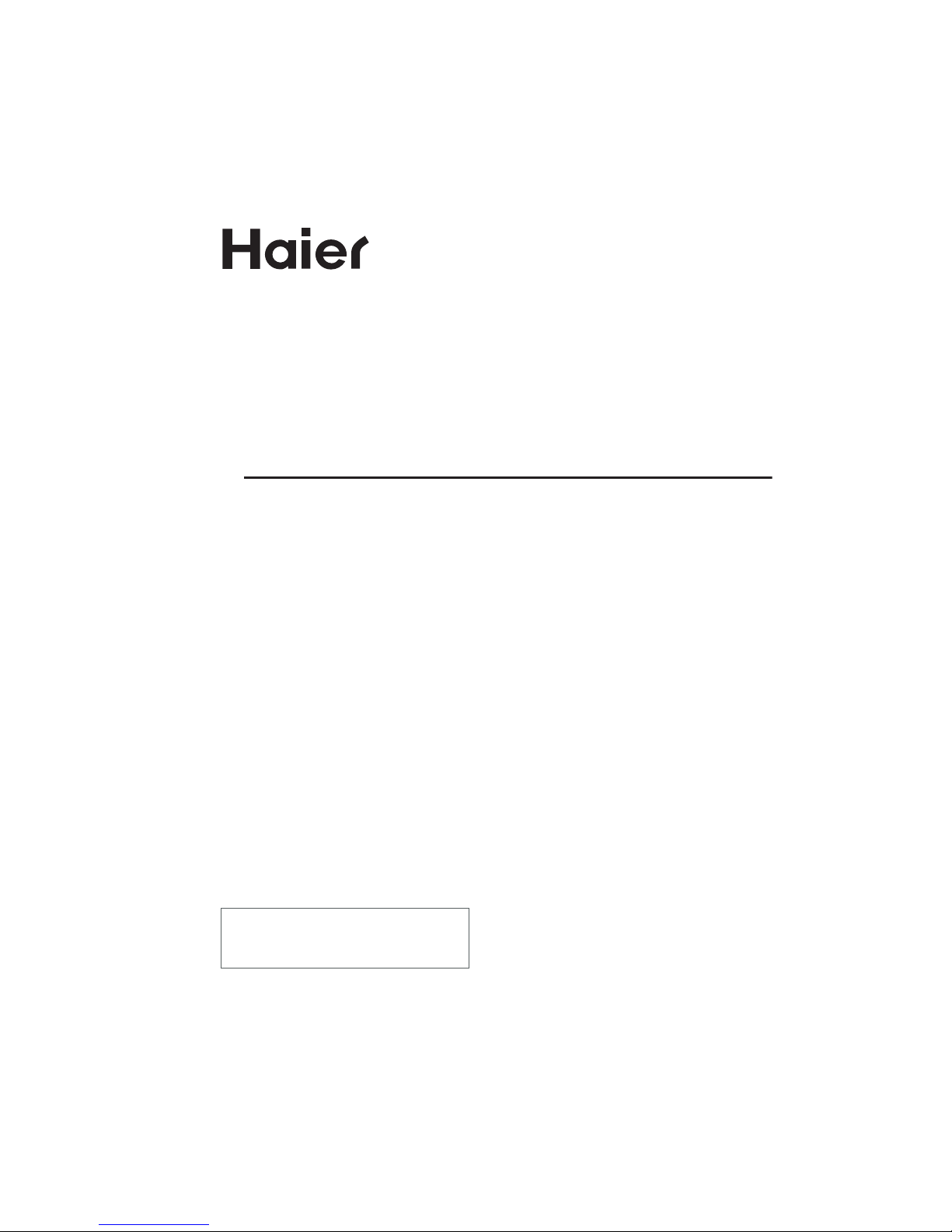
USER'S MANUAL
HD Ready Digital LCD TV and
HD Ready Digital LCD TV/DVD Combi
Please read this manual carefully before
using your television and keep this manual
for future reference.
MODEL:
LT15T1CW, LT15T1CBW, LT15T1CWW,
LT19T1CW, LT19T1CBW, LT19T1CWW,
LT22T1CW, LT22T1CBW, LT22T1CWW,
LY15T1CW, LY15T1CBW, LY15T1CWW,
LY19T1CW, LY19T1CBW, LY19T1CWW,
LY22T1CW, LY22T1CBW, LY22T1CWW,
LT15R1CW, LT15R1CBW, LT15R1CWW,
LT19R1CW, LT19R1CBW, LT19R1CWW,
LT22R1CW, LT22R1CBW, LT22R1CWW,
LY15R1CW, LY15R1CBW, LY15R1CWW,
LY19R1CW, LY19R1CBW, LY19R1CWW,
LY22R1CW, LY22R1CBW, LY22R1CWW,
LT1511WCW,LT1911WCW,LT2211WCW
LY1511WCW,LY1911WCW,LY2211WCW
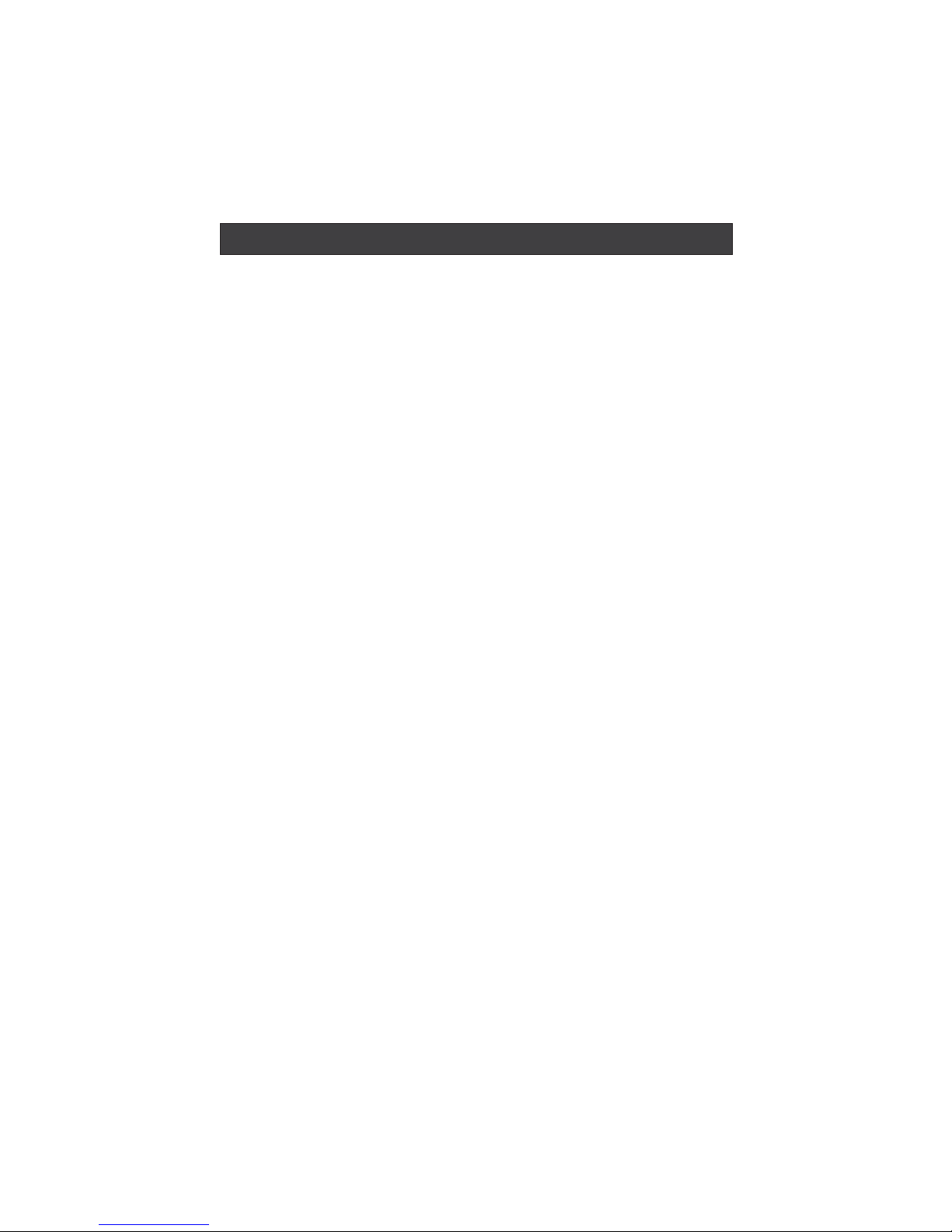
CONTENT
Note: DVD is only available for certain models, please refer to actual products
Safety Notice .........................................................................................
Front Panel Control................................................................................
Connection ...........................................................................................
Remote Control(for TV/DVD Combi).........................................................
Remote Control (for TV/DTV only)......................................................
Installing Batteries.............................................................................
Connection Instructions..........................................................................
Grounding...........................................................................................
External equipment connections...........................................................
Antenna Connection..........................................................................
VGA Input.........................................................................................
YPbPr Input......................................................................................
S-VIDEO Input..................................................................................
SCART Input.....................................................................................
CI Card Input.....................................................................................
HDMI Input.........................................................................................
Wall Mounting....................................................................................
Basic Operating Instructions....................................................................
Turn on the LCD-TV..............................................................................
Input selection......................................................................................
V+/V-..................................................................................................
Mute...................................................................................................
Select the TV Channel ..........................................................................
Picture Mode.......................................................................................
Program Swap.....................................................................................
SLEEP/SCAN/ZOOM.........................................................................
Menu Operations....................................................................................
Picture Menu Options............................................................................
Audio Menu Options..............................................................................
Function Menu Options..........................................................................
Tuning Menu Options............................................................................
DVB-T Main Menu Operations.................................................................
Channel List.........................................................................................
Favourite List........................................................................................
Now/Next EPG.....................................................................................
Timers.................................................................................................
Settings...............................................................................................
TELE TEXT............................................................................................
Basic Playback......................................................................................
Advanced Playback...............................................................................
Special Function Playback......................................................................
JPEG DISC PLAYBACK........................................................................
SCREEN SAVER FUNCTION................................................................
DVD System SETUP...............................................................................
General Setup Process.........................................................................
General Setup Page.............................................................................
Preferencel Page.................................................................................
Playable Discs.......................................................................................
Disc Protection and DVD Characteristics..................................................
Troubleshooting Guide...........................................................................
Specifications........................................................................................
1
2
3
4-5
6
6
7
7
7
7
8
8
9
10
10
10
10
11
11
11
11
11
12
12
12
12
13
13
14
16
18
21
21
22
22
23
23
26
28
29
30
30
30
31
31
31
33
35
36
37
38
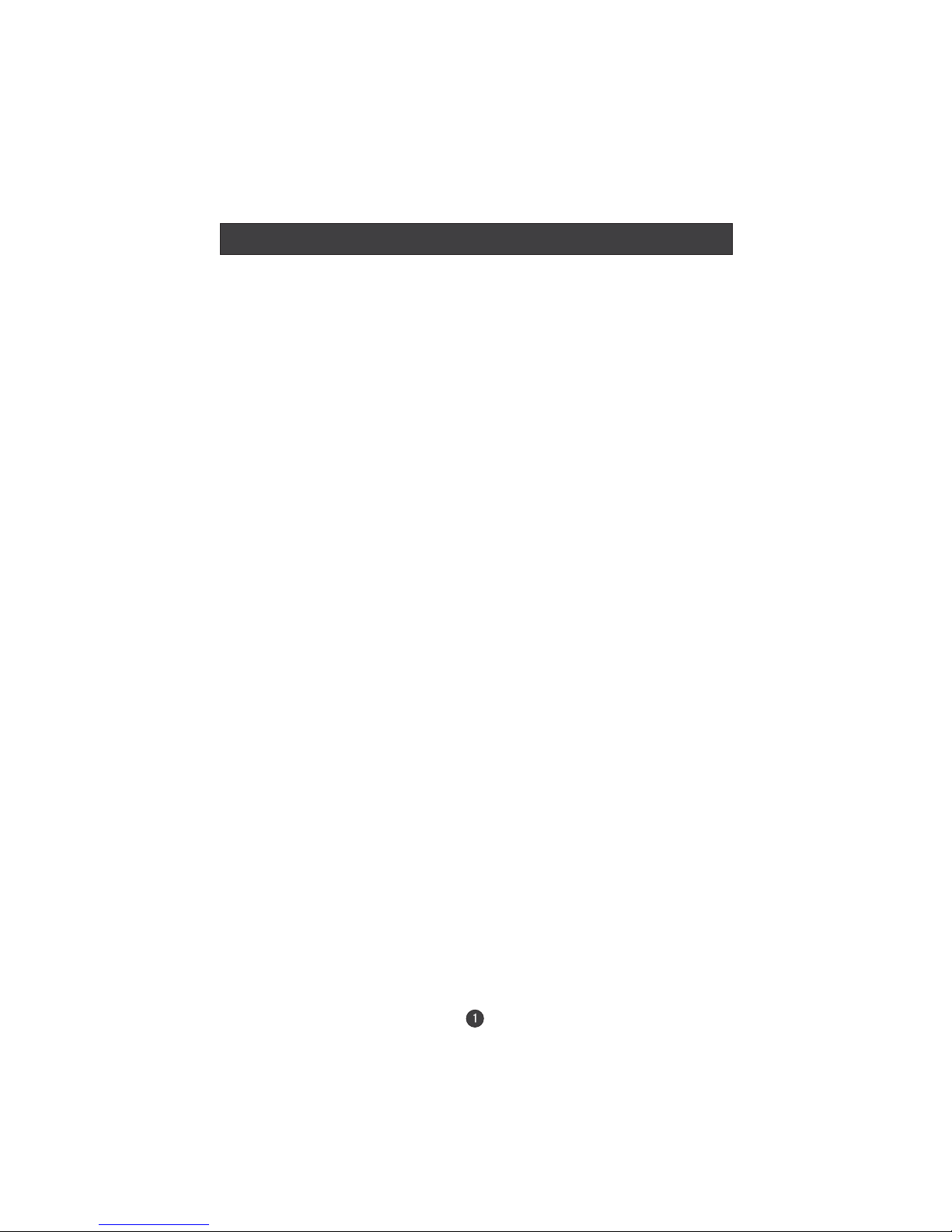
Safety Notice
To prevent fire or electric shocks please read the instruction before
installing, using and cleaning the television.
Please read all the instructions before operation;
Please keep the manual for future reference ;
Do not use any accessories that are not recommended by the manufacturer:
Before operation, make sure the operating voltage of this unit is corresponds
with your house electrical supply;
Do not place the unit on unstable or in dusty and humid places;
Never put the unit in direct sunlight or near heat sources;
Allow enough space for proper ventilation;
Please keep water away from the LCD-TV . If water comes in to contact with
the LCD-TV, disconnect the power cord from the power source, then wipe the
set with a dry soft cloth;
Do not remove the back cover. If servicing is required , please refer to
customer helpline.
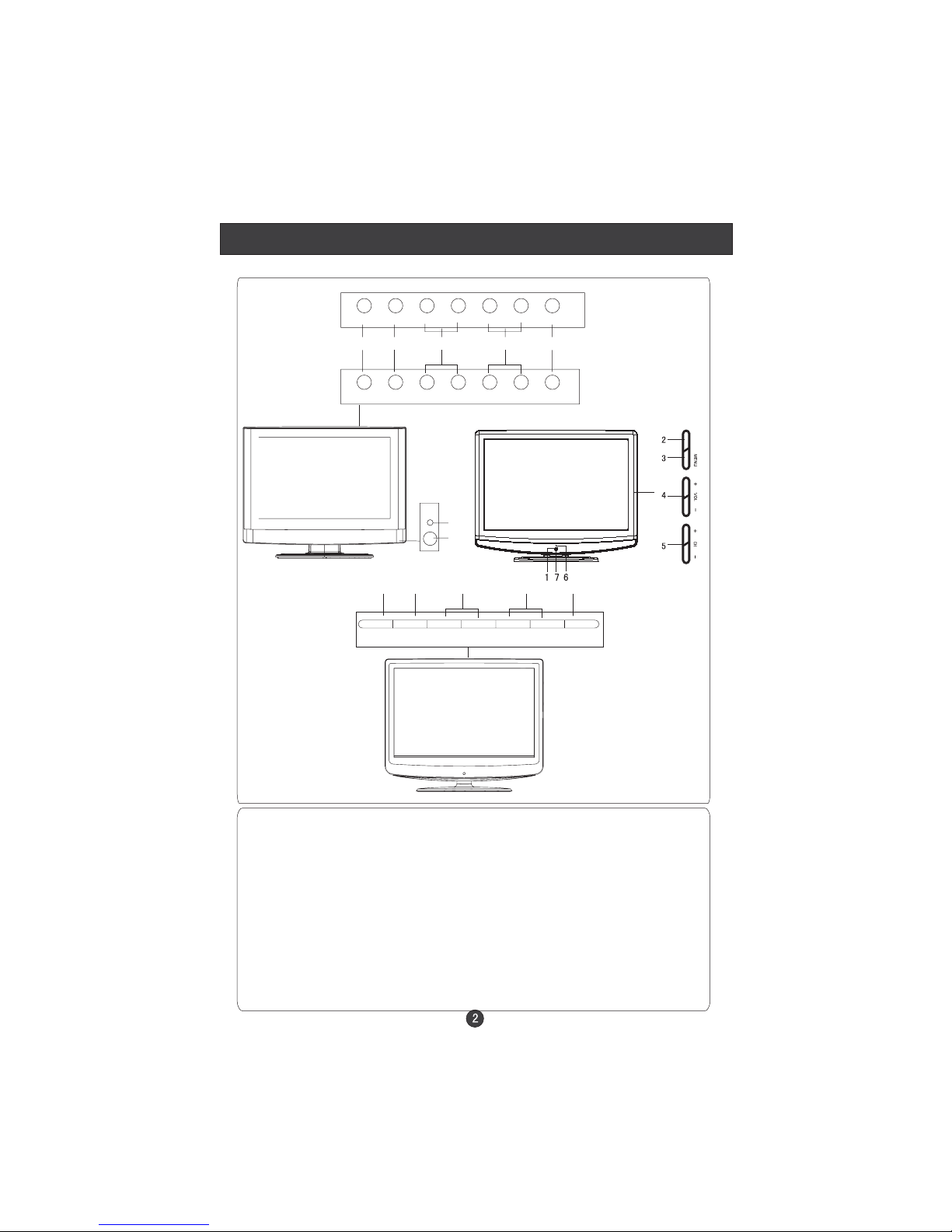
Front Panel Control
Control Panel Function
1. Standby switch
2. SOURCE Select the input signals: TV/S-VIDEO/COMPONENT/PC/
SCART/HDMI/DTV/DVD
3. MENU Press to select the main menu
4. VOL- Volume down / Left orientation to adjust the item in the OSD
VOL+ Volume up / Right orientation to adjust the item/Press to enter
5. CH- TV channel down / to select the item in the menu
CH+ TV channel up / to select the item in the menu
6. Power indicator
Illuminates red in standby mode, no light when the display is
turned on
7.Remote Sensor
6
7
SOURCE MENU VOL- VOL+ CH- CH+ POWER
2 3 4 5 1
SOURCE MENU VOL- VOL+ CH- CH+ STANDBY
(The description of the button may be different, just see the actual set.)
15 inch
Other inch
11W
T1
INPUT
SOURCE MENU VOL- VOL+ CH- CH+ STANDBY
2 3 4 5 1
R1
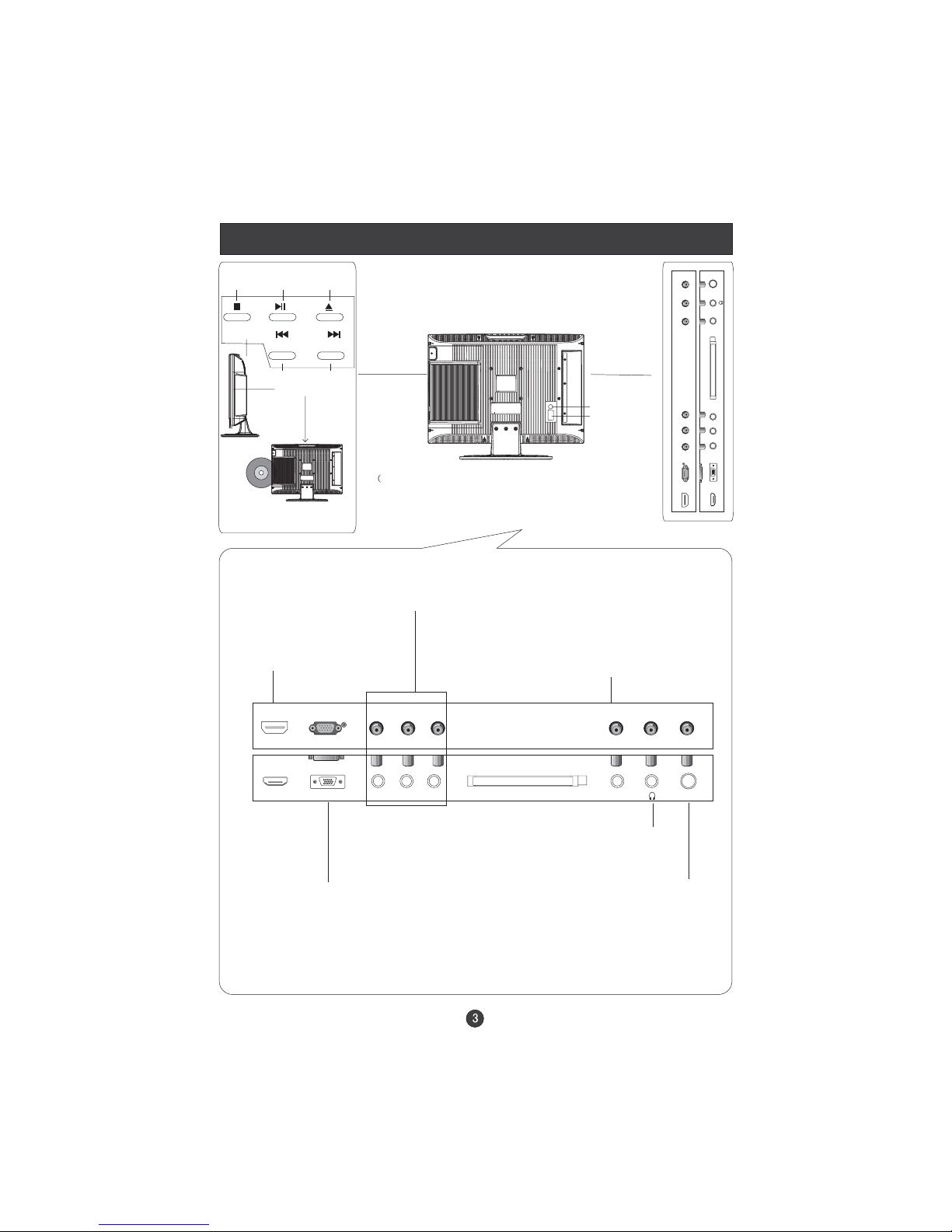
Connection
DVD
STOP
PLAY/PAUSE OPEN/CLOSE
PREV NEXT
DVD insert
(Please refer to actual product
of the DVD slot)
Just take TV with DVD for example, please see the real)
Pr
ANT IN
Pb
Y
AUDIO IN
HDMI
CI
VGA IN
HDMI
Connect to HDMI
output of other
equipment
VGA Input
Connect to the VGA
15PIN analog output
connector of the PC
display card for PC
display purpose
COMPONENT Input
Connect a component
video/audio
device to these jacks
VGA /COMPONENT/
SVIDEO Audio Input
Connect the PC output
connector from a PC to
the audio input port
Earphone port
Antenna Input
Connect cable or
antenna signals to
the TV, either directly or through your
cable box.
Pr
ANT IN
Pb
Y
AUDIO IN
HDMI
CI
VGA IN
S-Video Input
SCART
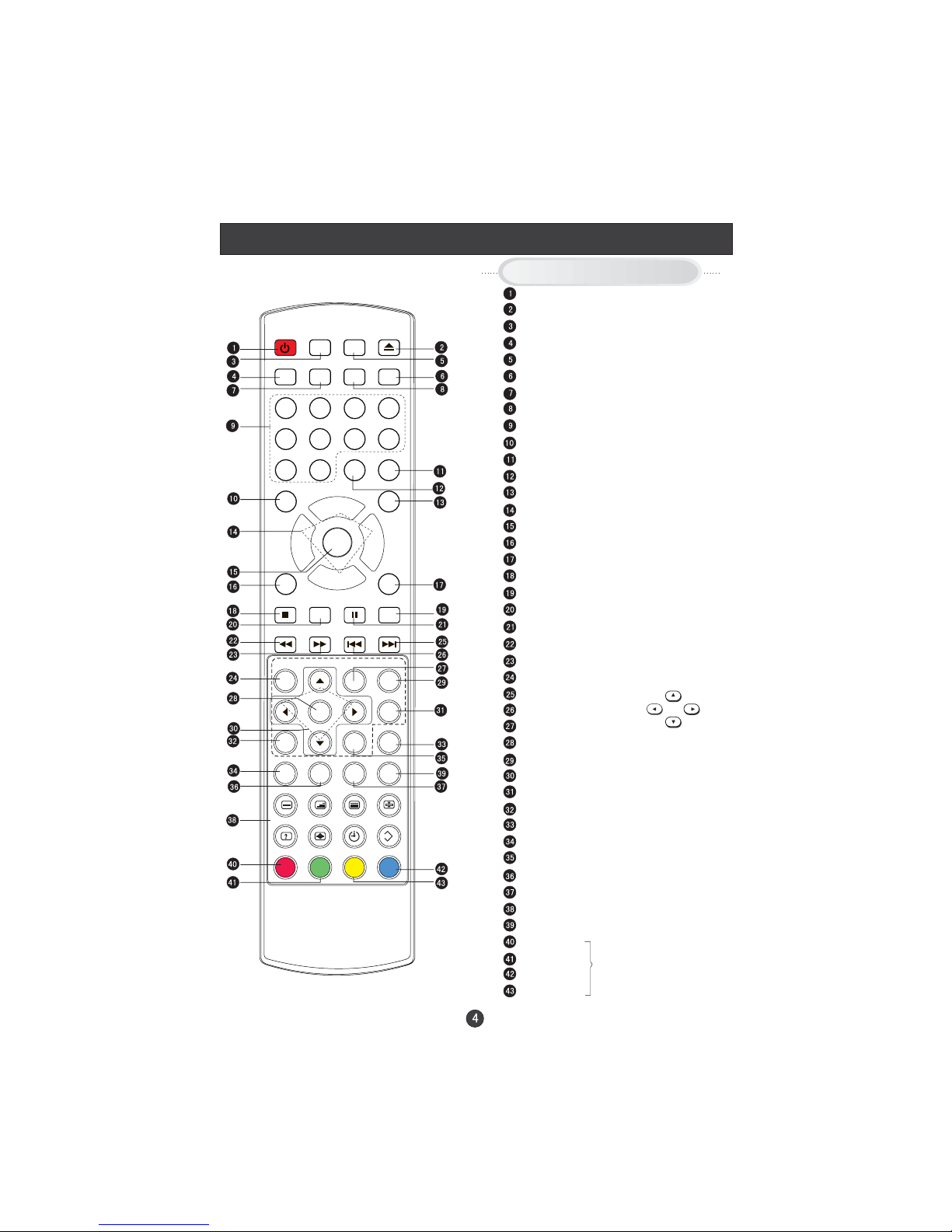
Remote Control (for TV/DVD Combi)
When using the remote control, aim it
towards the remote sensor on the TV
Stand By
DVD Open/close
Picture Mode
Scan
DVD 10+
Mute
Swap
Call Screen Display
Program Number
NICAM
Source Exchange
Digital Selector
DTV/DVD
Volume/Channel Selection
MENU
Zoom
DVD Audio
DVD STOP
Tune Menu Button
DVD SETUP
DVD PAUSE/STEP
DVD FAST REVERSE
DVD FAST FORWARD
DVD/DVB-T MENU
DVD NEXT
DVD PREVIOUS
Exit Screen Display
DVD PLAY/ENTER/DVB-T ok button
DVD PROGRAM/ DVB-T EPG button
DVD /DVB-T Cursor Move button
DVD /DVB-T SUBTITLE
DVD ANGLE/ DVB-T favourite
DVD SEARCH
DVD A-B REPEAT
DVD TITLE/PBC/DVB-T information button
DVD SLOW
DVD CALL
TELETEXT BUTTONS
DVD REPEAT
RED button
Green button
Yellow button
Blue button
Buttons on the remote control
UP
DOWN
LEFT
RIGHT
STANDBY
OPEN/CLOSE
SCAN SWAP CALL
MUTE
1234
5678
90
-/--
SOURCE
DTV/DVD
P+
P-
V- V +
MENU
ZOOM AUDIO
STOP
SETUP
PAUSE/STEP
REV FWD PREV NEXT
D.MENU
EXIT
PROGRAM
PLAY/ENTER
SUBTITLE
ANGLE
TITLE/PBC
SEARCH
SLOW
D.CALL
10+
A-B
TUNE
NICAM
P.STD
EPG
OK
FAV
i
REPEAT
SIZE
TIME
REVEAL
MODE
MIX
TEXT
SUBCODE
HOLD
(For TV/DVD Combi Models)
Fast text button in analog
signal
Function button in DVBT
(just reference the OSD)
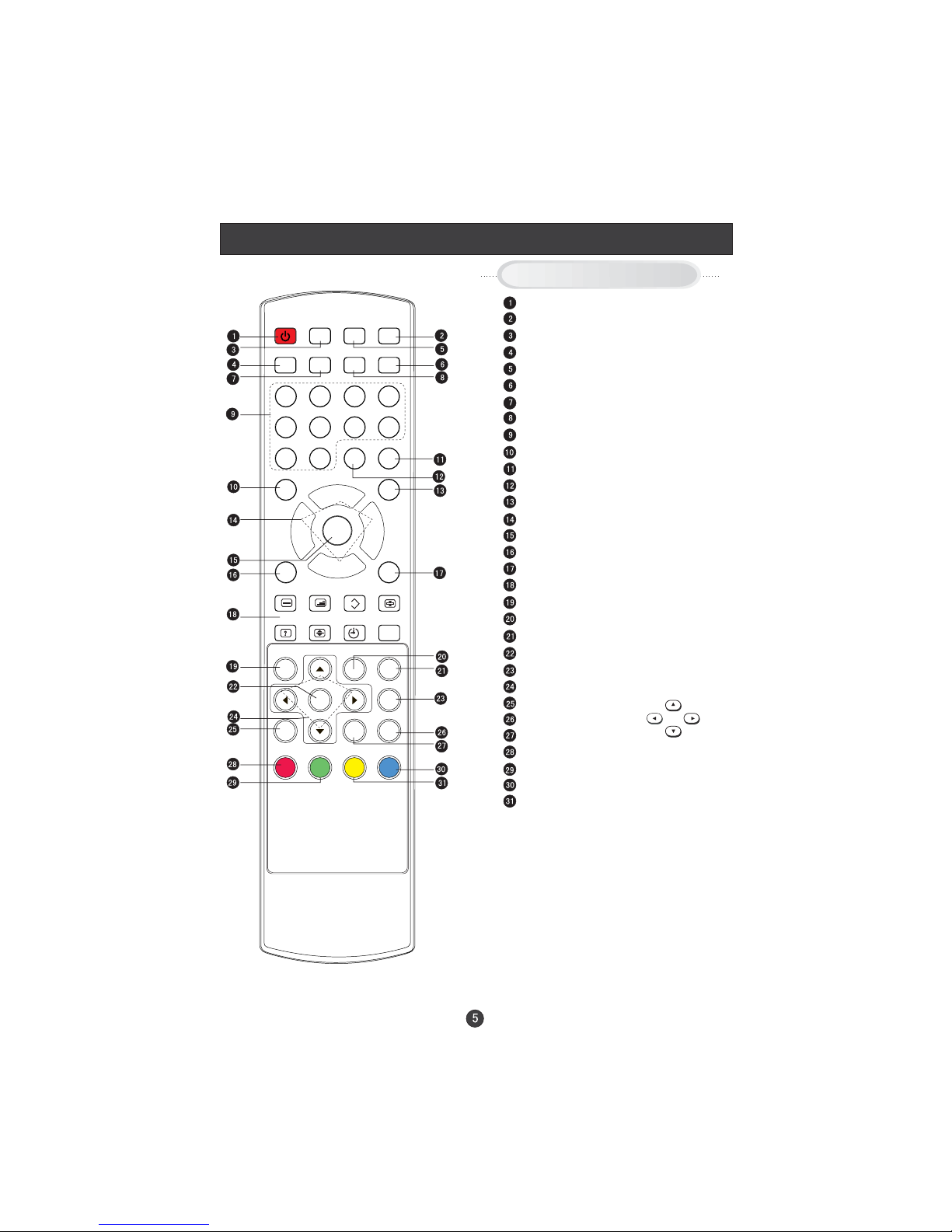
Remote Control (for TV/DTV only)
When using the remote control, aim it
towards the remote sensor on the TV
Buttons on the remote control
Stand By
NICAM
SLEEP
Switch to PC mode
Return the last watched program channel
Mute
Automatically adjust in PC mode
Call Screen Display
Program Number
Picture mode
Source Exchange
Digital Selector
DTV/TV
Volume/Channel Selection
MENU
Sound mode
Zoom
TELETEXT BUTTONS
DVB-T MENU
TEXT BUTTON
DVB-T EPG button
DVB-T ok button
DVB-T SUBTITLE
DVB-T Cursor Move button
DVB-T favourite
Exit Screen Display
DVB-T information button
RED button
Green button
Blue button
Yellow button
UP
DOWN
LEFT
RIGHT
STANDBY
NICAM
PC AUTO AD DISPLAY
MUTE
1234
5678
90
-/--
SOURCE
DTV/TV
P+
P-
V- V +
MENU
S SM ZOOM
SUBCODE
MIX
MODE
REVEAL
SIZE
TIME INDEX
D.MENU
TEXT
EPG
SUBTITLE
FAV
INFO
EXIT
HOLD
P.STD
SLEEP
OK
i
Q.VIEW
(For TV /DTV Models)
Note: the instruction on this manual is
taking TV/DVD combi remote control as
an example.
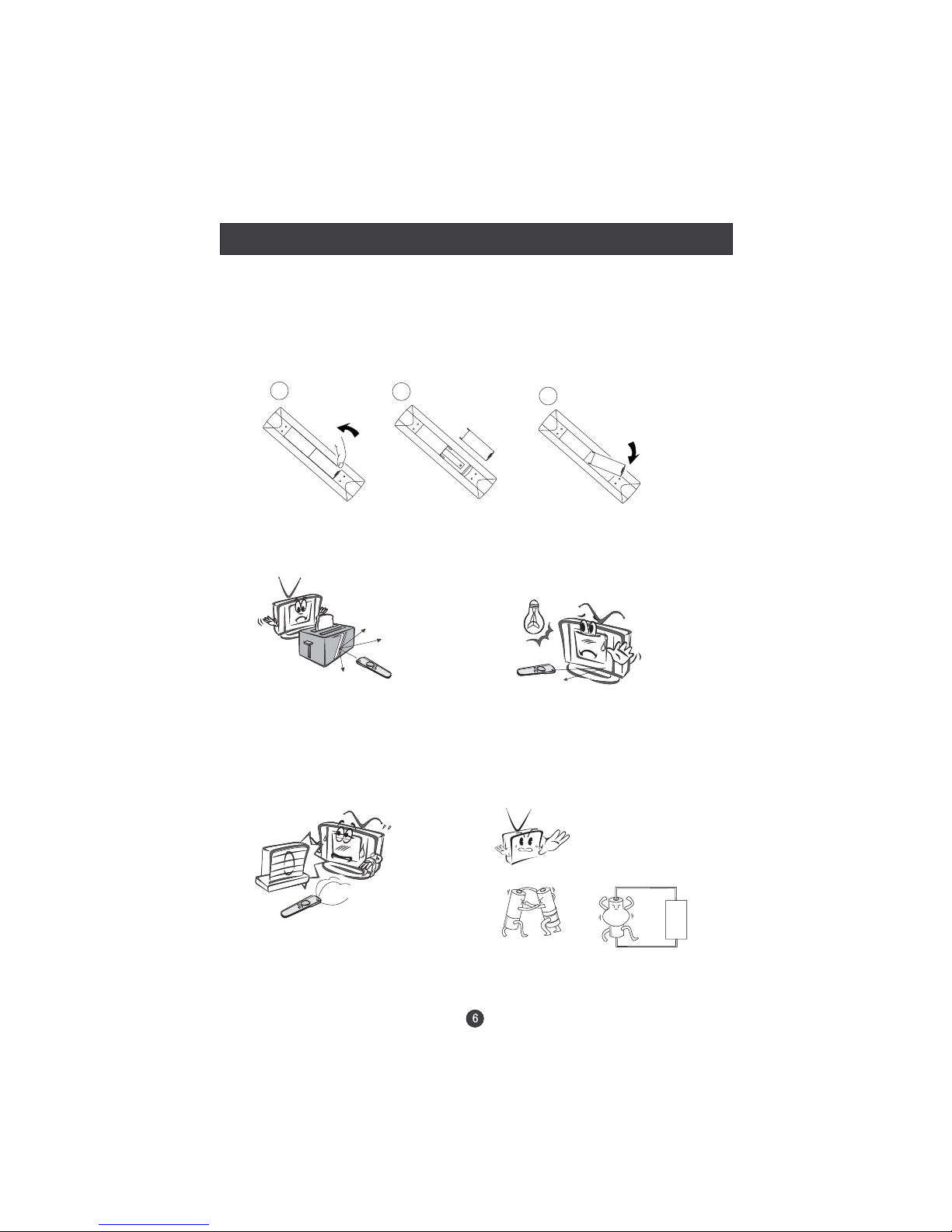
Installing Batteries
Installing Batteries
3
2
1
1.Open the cover of the battery compartment at the back of the remote
control.
2.Insert two AA alkaline batteries in the compartment. (plus and minus poles to
respective mark)
3.Replace the cover of the battery compartment.
Precautions
Make sure that there is no
obstacle between the remote
controller and television set.
As strong light may interfere the
signals, change your position to
operate the remote controller if
the television cannot be turned
on or off as you expect.
Keep the remote controller
away from heat source or
humid area to ensure
effective performance of
the remote controller.
Make sure that two AA 1.5V alkaline
batteries are loaded. The batteries
must be of the same type. The batteries
must be located properly. The batteries
are not rechargeable. If your TV is to be
stored for a period of time, remove the
batteries from the remote control.
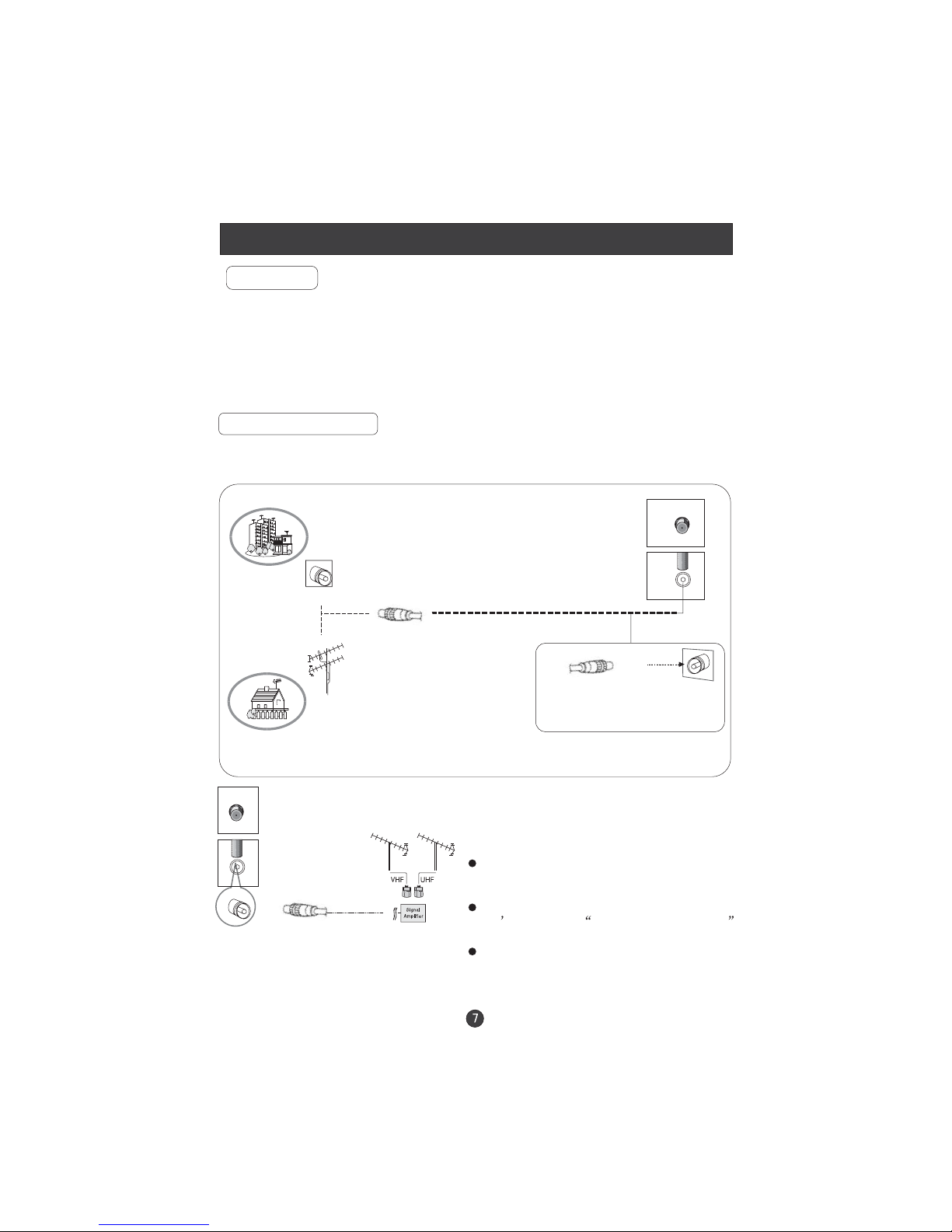
Connection Instructions
Ensure that you connect the grounding / earth wire to prevent possible
electric shock. If grounding methods are not possible, have a qualified
electrician install a separate circuit breaker. Do not try to ground the
unit by connecting it to telephone wires, lightening rods, or gas pipes.
Grounding
External Equipment Connections
Antenna Connection
- Antenna or Cable Service with a Cable Box Connections
- For optimum picture quality, adjust antenna direction if needed.
Multi-family Dwellings/Apartments
(Connect to wall antenna socket)
wall antenna
socket
VHF antenna
UHF antenna
outdoor
antenna
Single-family Dwellings /Houses
(Connect to wall jack for outdoor antenna)
Be careful not to bend the bronze
wire when connecting the antenna.
To improve picture quality in a poor
signal area, purchase and install a
signal amplifier.
If the antenna needs to be split for two
TV s, install a 2-Way Signal Splitter
in the connections.
If the antenna is not installed properly,
contact your dealer for assistance.
NOTE: All cables shown are just for example.
RF coaxial wire (75 ohm)
ANT IN
ANT IN
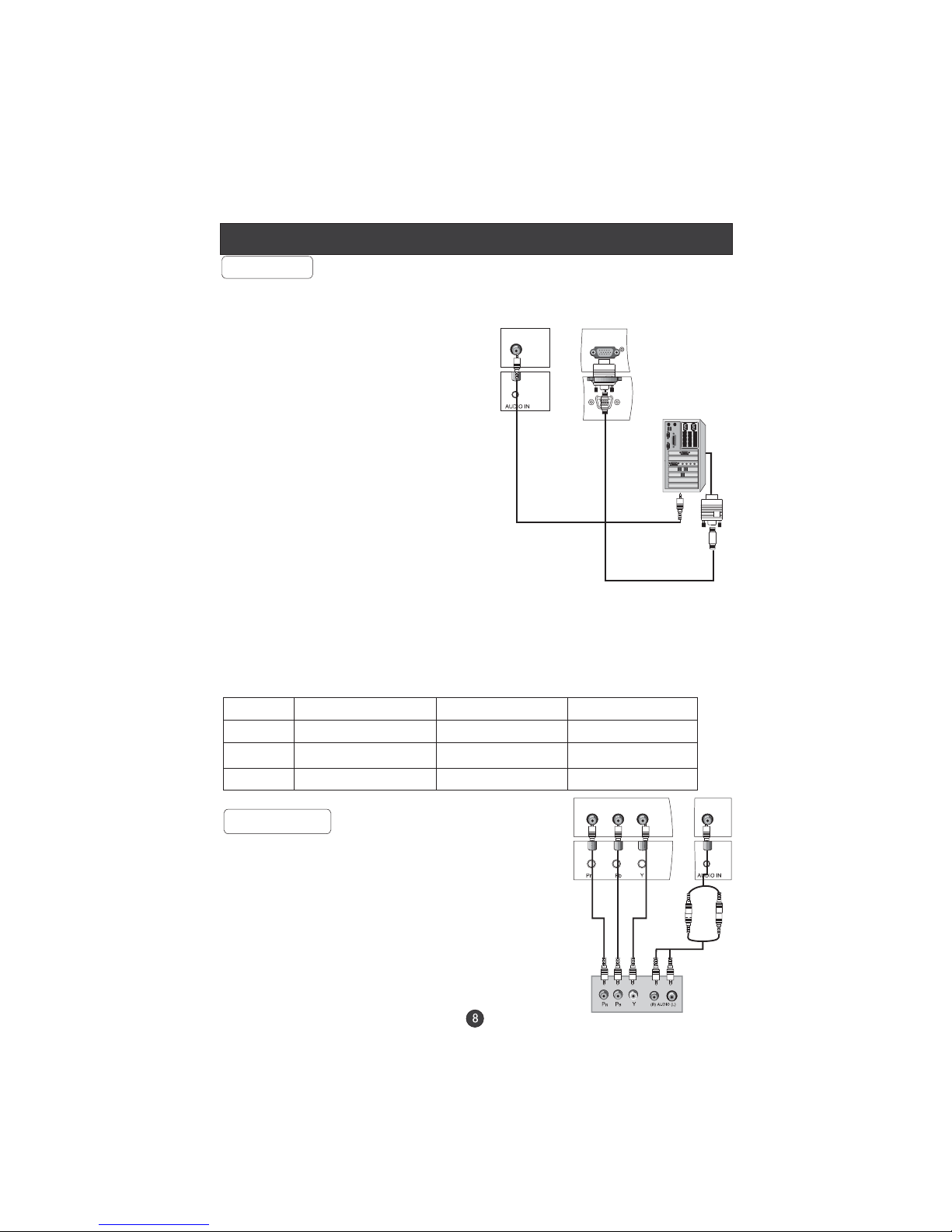
Connection Instructions
You can use your LCD-TV as a monitor for your personal computer using a VGA
cable (not supplied).
VGA Input
Connection and use steps:
1.Read the user guide supplied with
your computer and ensure that it has
a VGA connector;
2.Make sure that the power of the LCD
-TV and the PC are off;
3.Connect a D type 15-pin VGA interface
cable ( not supplied ) to the VGA video
interface connector on the PC. Then
connect the other end to the PC video
interface connector on the back of the
LCD-TV.Tighten the screws on the VGA
connectors once they are firmly
connected, connect the audio cable(not
supplied)to the audio input on the back of
your LCD-TV;
4.Turn on the power of the LCD-TV first ,
and then turn on the power of the PC;
5.Press the SOURCE button to set the video
input mode of the LCD-TV to PC;
6.Check the image on your TV. There may be noise associated with the resolution,
vertical pattern, contrast or brightness in PC mode. If noise is present, change
the PC mode to another resolution, change the refresh rate to another rate or
adjust the brightness and contrast on the menu until the picture is clear. If the
refresh rate of the PC graphic card cannot be changed,change the PC graphic
card or consult the manufacturer of the PC graphic card.
Frame frequency (Hz)Line frequency (Khz)
VGA
SVGA
XGA
640*480 31.5KHz 60Hz
800*600 37.9KHz 60Hz
1024*768 48.4KHz 60Hz
Mode Resolution
Note: All above listed are subject to VESA Criteria.
YPbPr Input
How to connect
Connect the DVD video outputs (Y, PB, PR)
to the COMPONENT(Y, Pb, Pr) IN socket on
the TV and connect the DVD audio outputs
to the AUDIO IN jacks on the TV, as shown
in the figure.
NOTE: If your DVD player does not have
component video output, use S-Video.
How to use
1. Turn on the DVD player, insert a DVD.
2. Use the SOURCE button on the remote control to select
VGA IN
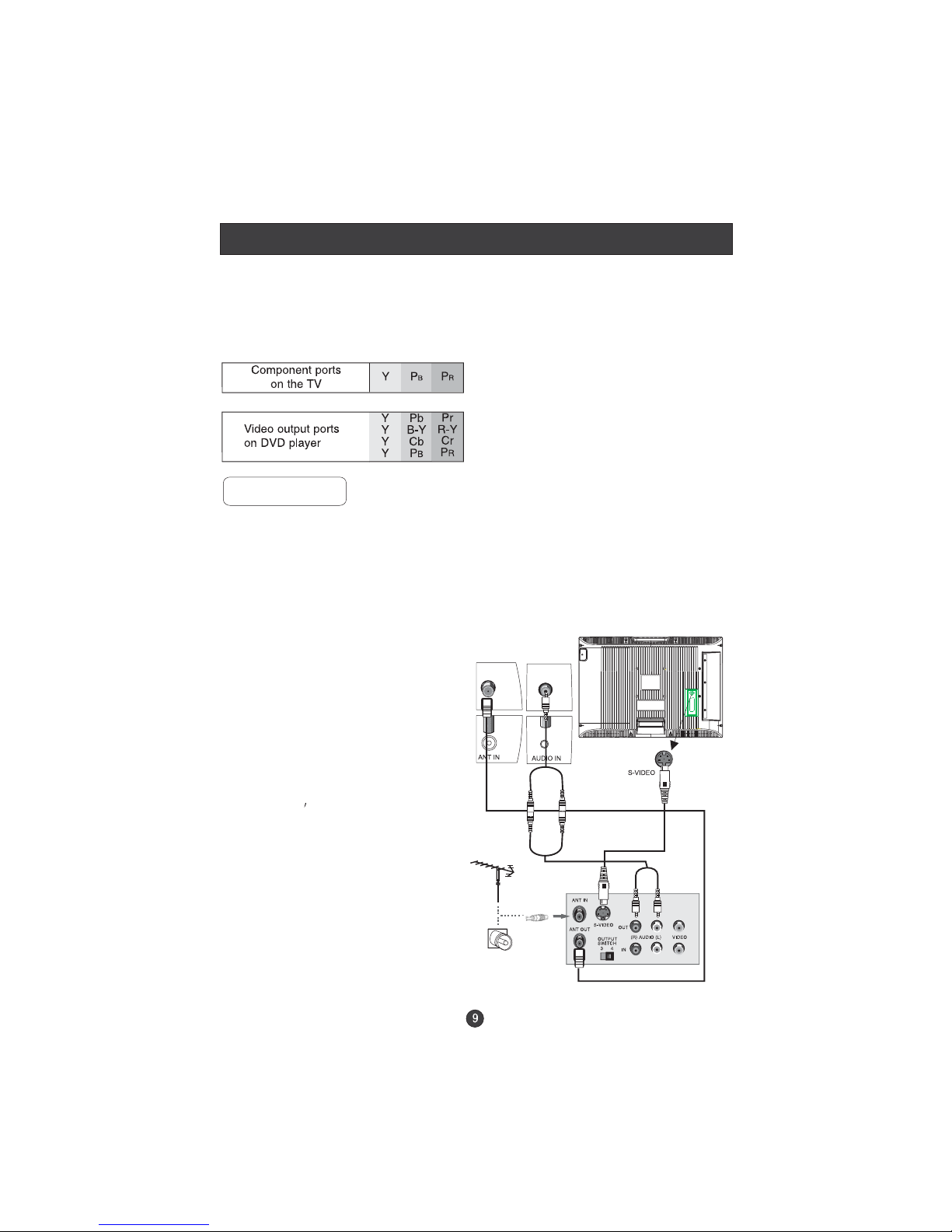
Connection Instructions
COMPONENT (If connected to S-VIDEO,select the S-VIDEO external
input source.)
3. Refer to the DVD player's manual for operating instructions.
Component Input ports
To get better picture quality, connect a DVD player to the component
input ports as shown below.
S-VIDEO Input
Connection and use steps:
1.Read the user guide supplied with your AV devices and ensure that it has
S-Video connectors;
2.Make sure that the power of the LCD-TV and the AV device are switched off;
.Turn on the power of the LCD-TV first ;
and then turn on the power of the AV
device;
4.Press the SOURCE button to set the
video input mode of the LCD-TV to
SVIDEO mode .
Connection Option 1
Set VCR output switch to 3 or 4 and then
tune TV to the same channel number.
Connection Option 2
1. Connect the audio and S-VIDEO cables
from the VCR's output jacks to the TV
input jacks, as shown in the figure.
2. Insert a video tape into the VCR and
press PLAY on the VCR. (Refer to the
VCR owner s manual.)
3
- To avoid picture noise (interference), leave an adequate distance between the
VCR and TV
.
VCR
1
2
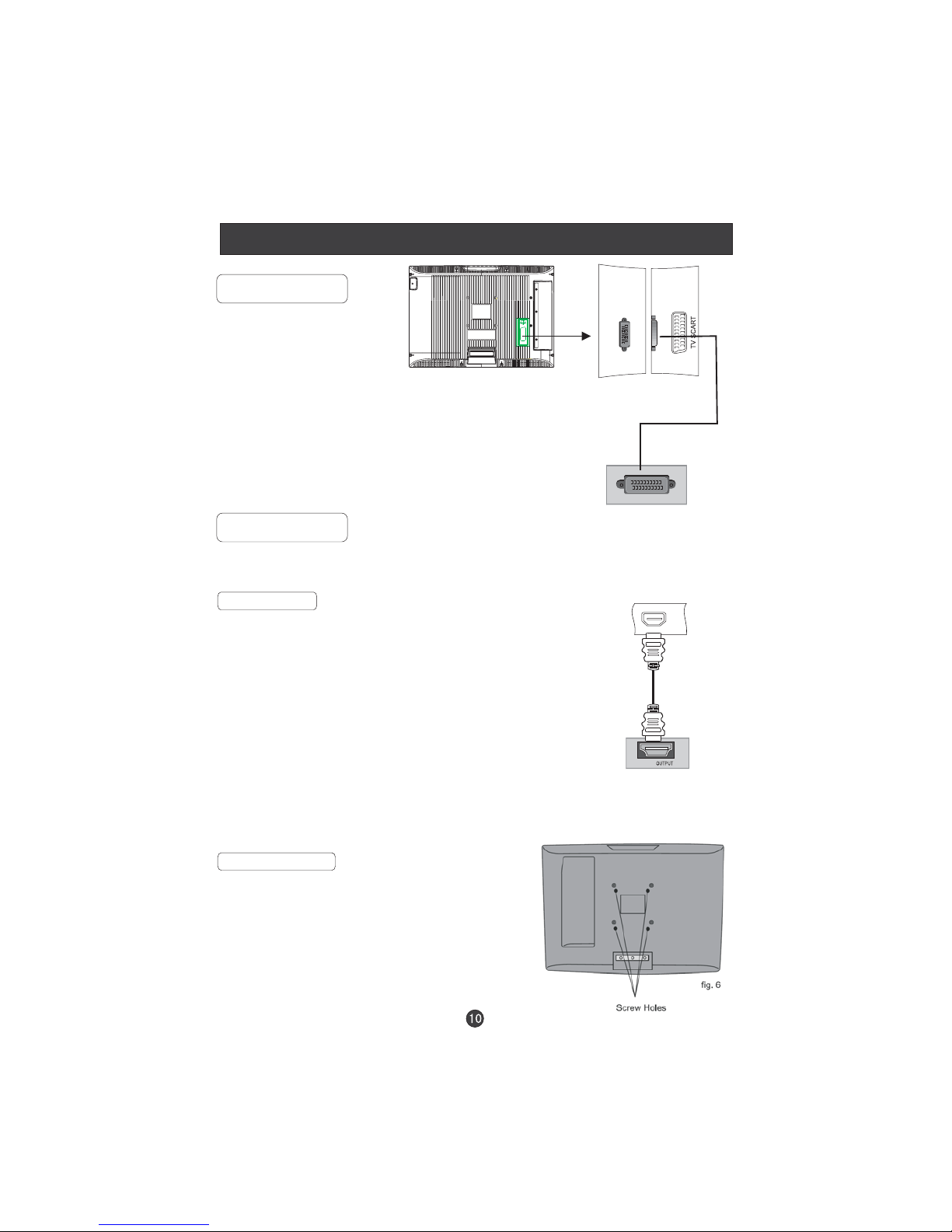
Connection Instructions
SCART Input
1.Connect the scart lead from the external device(DVD
players, settop boxes or game consoles, to the TV SCART
socket.
2.Press SOURCE to select SCART mode.
3. Press Play button on external equipment and it should
appear on the screen.
HDMI
HDMI
HDMI Input
HDMI Devices
Connect the cable from the HDMI devices
to the TV HDMI, as shown in the figure.
How to use
1. Select the HDMI source by using the SOURCE
button on the remote control.
2. Operate the corresponding external equipment.
Refer to external equipment operating guide.
SCART
External equipment
Note: The audio cable included with the TV should be used when connected with PC/
COMPONENT/S-VIDEO.
TV
HDMI Devices
Wall Mounting
Use 4 machine screws(M4x8mm not included) to mount
the TV on the Bracket(not included)
For the Wall Bracket-Refer to the user instructions
supplied with the wall bracket(not included)
Remark: Wall mount is not applicable to 15 inch TV
CI Card Input
Inter CI card(not supplied) to the socket
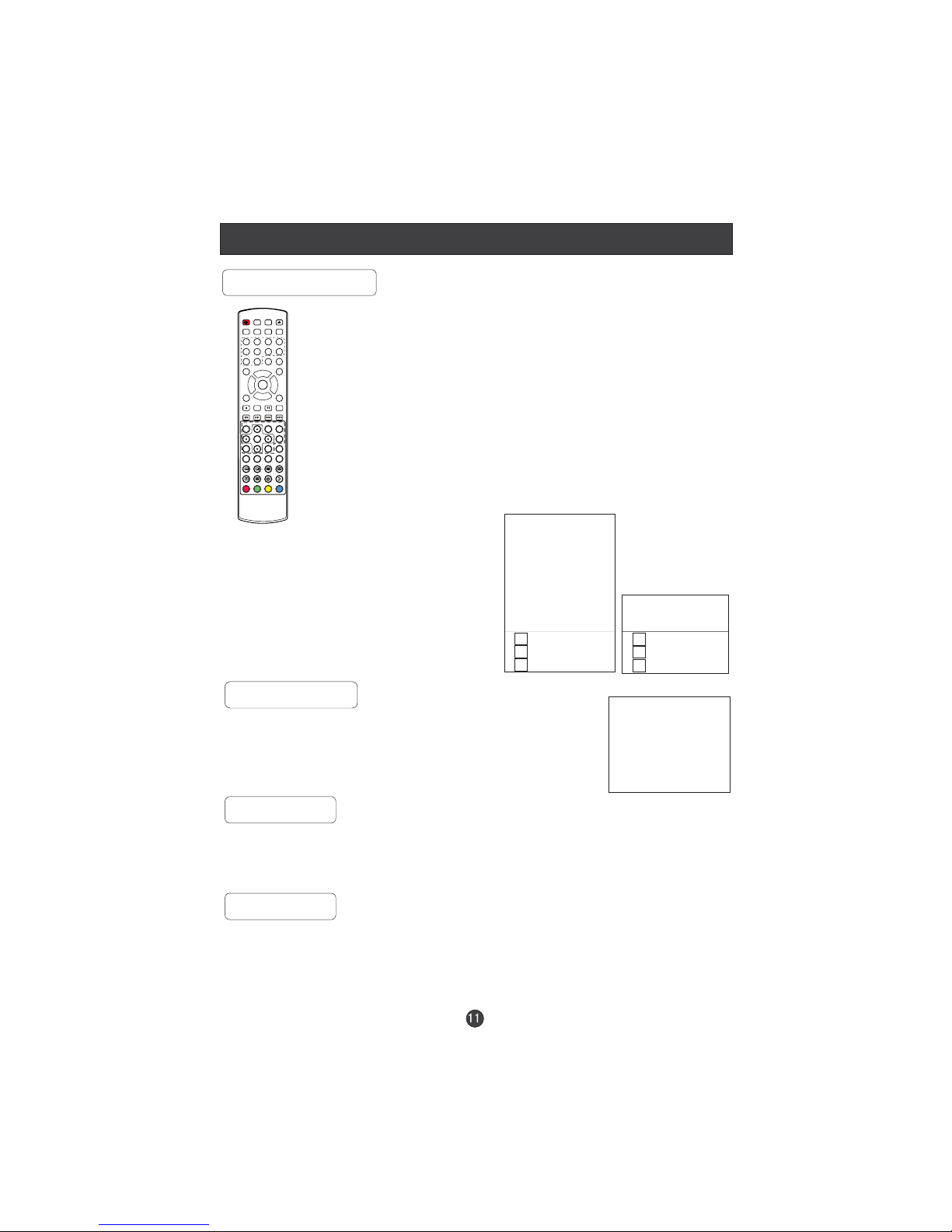
Basic Operating Instructions
Turn on the LCD-TV
When the POWER(STANDBY) button on the remote control
is pressed and the LCD-TV is turned on, the indicator light on
the front of the LCD-TV changes from red to green. When the
LCD-TV is turned off using the POWER(STANDBY) button,
the LCD-TVwill go into standby mode and the indicator light
turns red.
You can also turn on the TV from standby mode by pressing
the digits(1-9) or P+/- .
V+/-
1.Press the V+/V- button to increase/decrease the volume and there will be
display on the bottom of th e screen.
2. Press V+/V- to adjust the system right/left, to enter the submenu or to confirm.
MUTE
1.Press the MUTE button to mute the sound temporarily. A mute icon appears
on the screen.
2.Press the MUTE button again or V+ to restore the sound.
The mute icon disappears.
The display will appear on the screen
when the TV is turned on for the first
time:
Press P+/P- to select the country you are
in(eg. UK),then pressV+/V- to adjust to
enter the menu: press P+/P- to select ON,
then press V+/V- to confirm.
All channels will be stored after the
process.
COUNTRY
AUSTRIA
GERMANY
SWITZERLAND
BELGIUM
NETHERLANDS
UK
DENMARK
ITALY
SPAIN
POWER
OPEN/CLOSE
SCAN SWAP CALL
MUTE
1234
5678
9 0
-/--
TV/AV
DTV/DVD
P+
P-
V- V+
MENU
ZOOM AUDIO
STOP
SETUP
PAUSE/STEP
REV FWD PREV NEXT
D.MENU
EXIT
PROGRAM
PLAY/ENTER
SUBTITLE
ANGLE
TITLE/PBC
SEARCH
SLOW
D.CALL
10+
A-B
TUNE
NICAM
P.STD
EPG
OK
FAV
i
REPEAT
SIZE
TIME
REVEAL
MODE
MIX
TEXT
SUBCODE
HOLD
SELECT
ADJUST
EXIT
MENU
AUTO SEARCH
ON
OFF
SELECT
ADJUST
EXIT
MENU
Inputs selection
Press SOURCE button to display the source menu.
Press P+/P- button to select the inputs you need and
the TV switches into the inputs automatically
in 3 seconds. And you could press MENU to exit the
display.
TV
S-VIDEO
COMPONENT
PC
SCART
HDMI
DTV
DVD
P+/V+/-
P+/V+/-
