Haier HHS1A-2G Manual
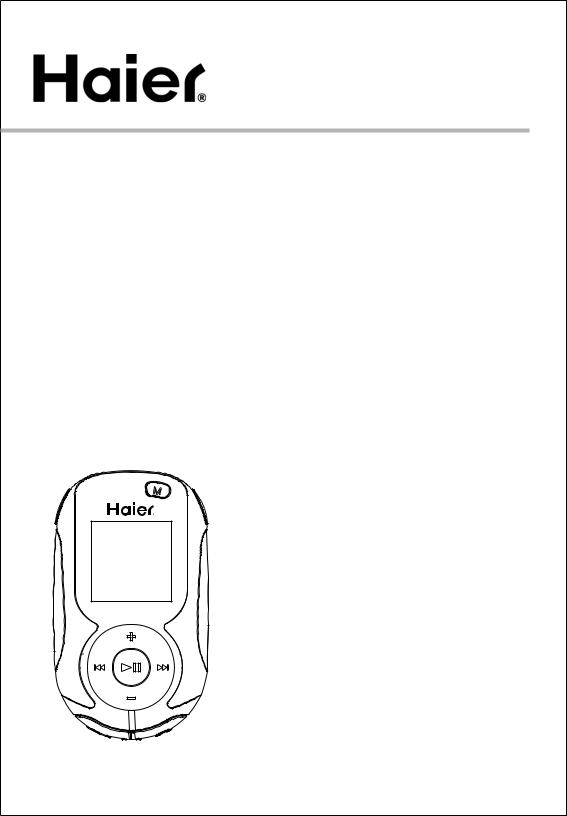
User manual
HHS1A-2G
it is important to read this instruction book prior to using your new product for the first time.
1

Contents |
|
Safety information................................... |
3 |
Before you begin.................................... |
6 |
Copyright warning................................... |
6 |
Back up your data.................................... |
6 |
Unpacking your player................................ |
6 |
Computer system requirements......................... |
6 |
Secure music transfer requirements...................... |
6 |
Using the armband................................... |
6 |
Connecting to the computer............................ |
7 |
Charging the player................................... |
7 |
Managing files on your Haier Player....................... |
8 |
UsingWindows Explorer.............................. |
9 |
Deleting files from the player........................... |
9 |
Disconnecting the player from the PC..................... |
10 |
General controls.................................... |
10 |
Turning the player on and off.......................... |
10 |
Locking the player controls............................ |
10 |
Resetting the player................................. |
10 |
Using the menus.................................... |
11 |
Menu types........................................ |
11 |
Menu navigation.................................... |
11 |
The Home menu.................................... |
12 |
Music............................................ |
13 |
Playing music files.................................. |
13 |
Music playback controls.............................. |
13 |
Option menu (music playback)......................... |
13 |
Music playback display............................... |
13 |
Pictures.......................................... |
14 |
Playing picture files................................. |
14 |
Picture viewing controls.............................. |
14 |
Option menu (picture viewing)......................... |
14 |
Videos........................................... |
15 |
Playing video files.................................. |
15 |
Video playback controls.............................. |
15 |
Option menu (video playback)......................... |
15 |
Radio................................................. |
16 |
Playing FM radio....................................... |
16 |
Storing and recalling preset stations..................... |
16 |
Improving FM radio sound.............................. |
17 |
Recording FM radio.................................... |
17 |
Playing back FM radio recordings....................... |
17 |
Copying recordings to your PC.......................... |
17 |
Favorites............................................. |
18 |
Creating a "Favorites" playlist........................... |
18 |
Removing files from "Favorites" playlist.................. |
18 |
Sports................................................ |
19 |
Stopwatch............................................ |
19 |
Sports mode.......................................... |
20 |
Pedometer........................................... |
20 |
Personal info.......................................... |
21 |
BMI (Body Mass Index)................................. |
21 |
Settings.............................................. |
22 |
Changing the player’s settings.......................... |
22 |
Shuffle............................................... |
22 |
Equalizer............................................. |
22 |
Customize............................................ |
22 |
Brightness............................................ |
22 |
Screensaver........................................... |
22 |
Power saver........................................... |
22 |
FreqStep (Frequency Step).............................. |
22 |
RecDur (Record duration)............................... |
22 |
Language............................................ |
22 |
Unit.................................................. |
23 |
Protocol.............................................. |
23 |
MTP (MediaTransfer Protocol) modes when.............. |
23 |
Flip display............................................ |
23 |
System info........................................... |
23 |
Date and time......................................... |
23 |
Theme............................................... |
23 |
Restore defaults...................................... |
23 |
Additional information................................ |
24 |
Tips and troubleshooting............................... |
24 |
Specifications......................................... |
25 |
Sport MP3 Player warranty................................. |
26 |
2

Safety information
Important Safety Information Product Guide
Read this guide carefully and keep it in a safe place. Following all guidelines is important for your health and safety when using the Sport MP3 Player.
Important Safety Information
•Read and keep these guidelines.
•Follow all warnings and instructions carefully.
•Do not use the Sport MP3 Player in or near water.
•To clean, wipe with a soft dry cloth only.
•Use only in accordance with this manual and the Sport MP3 Player User Guide.
•Do not use near heat sources such as ovens, radiators, etc.
•Use only accessories and attachments provided or recommended by the manufacturer.
•Unplug this product during lightning storms.
•Unplug this product when it is not used for a long period of time.
•This product must only be serviced by a qualified professional. Service is required when the product is damaged or altered in any way. This includes damage to the adapter, exposure to water, rain, and moisture, and hard impact (dropping or crushing the Sport MP3 Player). When the Sport MP3 Player does not work normally, it must be brought in for service.
Caution: Do not expose this product to water, rain, or moisture. This will reduce the risk of fire or electric shock.
Batteries: The Sport MP3 Player has a built-in battery. If used incorrectly, this battery could explode and cause physical harm. Do not open
or alter the battery, or expose it to heat. Puncturing or mutilating the battery is dangerous. Do not throw the battery or Sport MP3 Player device into fire.
Sunlight: Do not leave the Sport MP3 Player in direct sunlight for extended periods of time. This may cause it to melt, or cause damage to the battery.
Earphones and Volume Control
Damage to Hearing: The Sport MP3 Player can operate at volumes loud enough to cause damage to your hearing. To avoid this and protect your hearing, follow these guidelines:
Keep the volume low. Set the volume at a level where you can hear noises around you clearly. You should be able to hear someone nearby speaking in a normal tone of voice. If you cannot hear people around you speaking, even with noise-canceling headphones, the volume is too loud. You could damage your hearing.
Do not increase the volume while listening. After listening to the Sport MP3 Player for some time, you will become accustomed to the volume and may want to turn it louder. However, this can still cause damage to your hearing. Do not change the volume while using the Sport MP3 Player.
Minimize the amount of time spent listening to loud sounds. The more exposure to loud sounds, the more likely you are to damage your hearing. Your hearing can be damaged in as little as
15 minutes when exposed to very loud music or sounds.
Even when volume is lower, your hearing can still be damaged after a long period of time.
The louder the sound, the less time it takes to damage your hearing.
Hearing loud sounds or music during a day is cumulative: it adds up. If you are exposed to other loud sounds during the day, it will take less time for the Sport MP3 Player to damage your hearing.
As a general guideline, keep the Sport MP3 Player volume at a level where you can converse normally with people nearby.
If you replace the earphones on your Sport MP3 Player, you must reset the volume starting at a low level. Different kinds of earphones may produce different volumes, even if the volume setting on the Sport MP3 Player is the same.
3
Safety information
Improper Surroundings for Using the Sport
MP3 Player
Do not use the Sport MP3 Player while driving, riding a bike, or walking on the sidewalk or near traffic. Always keep the volume low enough
to hear people speaking around you, and make sure that you can hear any warning sounds like fire alarms, while wearing the headphones.
We strongly advise that you do not use headphones with your Sport MP3 Player
while driving. Use of headphones while driving is illegal in some states. Stop using the Sport MP3 Player if it distracts you or is disruptive while you are operating any type of vehicle, or performing any task that requires your concentration and full attention.
Hearing Loss Symptoms
If you experience any of these hearing loss symptoms, stop using the Sport MP3 Player and have your hearing checked by an audiologist:
•Hearing loss
•Ringing in the ears
•Your speech sounds quiet or muffled to you
•Sounds seem flatter or duller than usual Getting your hearing checked regularly by an audiologist is a good way to prevent and detect hearing loss.
Prevent Infections from Sport MP3 Player
Headphones
Using earphones for your Sport MP3 Player that are dirty can lead to ear infections. Clean your earphones regularly with isopropyl alcohol or another antiseptic. If you find that the earphones are irritating your ears or the skin around them, stop use immediately. This might indicate a developing or future infection.
Prevent Seizures, Blackouts, and Eye Strain
If you have ever had a seizure or blackout, or if these symptoms exist in your family's medical history, please speak with a doctor before using the video functions on the Sport MP3 Player device
(if available). Stop using the Sport MP3 Player immediately if you experience eye twitches, muscle twitches, convulsion, disorientation, or uncontrollable movements. When using the video function on the Sport MP3 Player device
(if available), take frequent breaks and avoid prolonged use to protect your eyes from damage or strain.
Protecting the Sport MP3 Player Device
•When carrying the Sport MP3 Player, make sure you do not drop, bend, or crush the device. A protective carrying case, included with the device, may help to protect the surface from scratches and damage.
•Keep the Sport MP3 Player device at a temperature between -20° and
45°C (-4° to 113°F). Parked cars can get extremely hot in the summer, so be sure to take your Sport MP3 Player device out of the car when you leave it. Recommended temperature for using the Sport MP3 Player is between 0° and
35°C (32° - 95°F). At this temperature you will get the maximum playing time. Extremely cold temperatures will shorten playing time temporarily.
Note: When in use or being charged, the Sport MP3 Player will become warm. This is normal, and will not hurt the device.
4

Safety information
Guidelines for All Sport MP3 Player Products
Warning! Failure to follow the guidelines for setup and use for this product can lead to serious injury or death, or harm to the device. Make sure you read this guide carefully and follow all instructions. Keep this guide in a safe place. If you need to replace this guide, contact Haier customer service or visit
www.haieramerica.com/support.
Repairs: Do not repair or alter this product on your own! Attempts to fix this product may result in electric shock or other hazards. If we determine that you have tried to repair the product by yourself, evidenced by peeling, puncturing, or removal of labels, your warranty will be voided.
Qualified service professionals must do all servicing on this device. Service is required when the product is damaged in any way or does not operate normally. This includes exposure to water, extreme heat, and being dropped.
Make sure you understand all warnings and instructions before using this device.
Keep Away From Water
Do not use or store this product near water, including any moisture or rain. This will reduce the risk of fire or shock.
Care of Cable and Cord
All cables and cords for this product and its accessories should be arranged out of the way, so that people and pets cannot trip over them. Do not leave cables and cords in a place where children can reach them and play with them.
Use and Cleaning of Sport MP3 Player
Follow all directions in this manual and the Sport MP3 Player User Guide for proper use of the Sport MP3 Player.
Do not use near any source of heat, such as fire or ovens.
Use only accessories and attachments provided or recommended by Haier.
Clean gently with a soft, dry cloth.
Using a Connector and a Port
Do not force a connector into a port. If they don't connect easily, check for any blockage or obstructions. If you can't find anything wrong, then the connector and port probably don't match and can't be used together.
Sport MP3 Player Radio Feature
In compilation with the FCC RF exposure compliance requirements, this device must not be located or operating in conjunction with any other transmitter or antenna.
Sport MP3 Player Headphones
The Sport MP3 Player headphones have low intensity magnets in them. This magnetic charge may disrupt pacemakers, or erase magnetic storage data in certain devices, including credit cards and ATM cards. Keep the headphones several inches away from these items, and anything that is sensitive or could be affected by a magnetic field.
Disposing of the Sport MP3 Player Device
Disposal of the Sport MP3 Player device may be regulated by certain recycling laws regarding electronic and electrical waste. You may not be able to throw out the Sport MP3 Player with your household garbage. It is your responsibility to dispose of the Sport MP3 Player device in a proper way that follows all recycling laws and regulations. Improper disposal could lead to damaging the environment or putting human health in danger. To learn more about the proper ways to dispose of electronic and electrical devices, contact your local city office, your waste disposal service, or the store where you purchased your Sport MP3 Player.
5

Before you begin
Dear Haier Customer,
Thank you for purchasing the Sport MP3 Player. This product will play mp3 and Windows Media™ audio (WMA) content as well as content purchased from most online music download services.
Copyright warning
This player is for your personal use only. Unauthorized recording or duplication of copyrighted material may infringe upon the rights of third parties and may be contrary to copyright laws.
Back up your data
As with any portable player, you must back up the drive regularly. The manufacturer is not responsible for lost data.
Unpacking your player
All of the items listed below should have been packed in the box with your player.
•Haier player
•Quick Start Guide
•USB cable
•Earphones
•Armband
Computer system requirements
•Pentium III 500MHz or higher recommended
•Windows® XP (service pack 1 or higher) or Windows Vista™
•Internet Explorer 6.0 or higher with Internet access
•Windows Media Player 10 or higher
•250MB or more free hard disk space for
the software
•128MB RAM (256MB recommended)
•CD-ROM drive capable of digital audio extraction
•USB port (2.0 recommended)
•Sound card
Secure music transfer requirements
The default setting of this player is in MSC (Mass Storage Class) mode when connected to your PC. To enable function of transferring subscription music content to the player, select MTP (Media Transfer Protocol) mode under Protocol in the player's Settings menu (refer to page 23).
Using the armband
1. Slide the player into the holder of the armband by aligning with the arrow on the holder.
2. Slide the end of the armband through the ring and secure with the velcro tape.
6

Before you begin
Connecting to the computer
•Connect the player to your computer with the USB cable provided. The player will turn
on automatically.
•The player will be connected in MSC
(Mass Storage Class) mode. It will appear as a drive letter on your computer and behave as a detachable drive for file transfer in one or both directions.
• The software installer can be deleted from the player after installation to free up more storage spaces.
• It might take several seconds for the  player to be detected. Click Refresh in My Computer or Windows Explorer to make sure the player has been detected.
player to be detected. Click Refresh in My Computer or Windows Explorer to make sure the player has been detected.
• The player is capable of transferring files at USB 2.0. If USB 2.0 port is available on your computer, use it to connect to your player. The player is still backward compatible with the older USB 1.1 ports. However, you will not be able to take full advantage of the potential speed increase.
Charging the player
The player charges automatically every time you connect it to your computer. To fully charge the player, make sure your computer is on and the device is connected for at least 3 hours. Refer to the battery level icon  on the display to check the battery level. Recharge the player when the icon is empty.
on the display to check the battery level. Recharge the player when the icon is empty.
7

Managing files on your Haier Player
Acrsoft Software Installation Instructions
Insert your CD into your CD-ROM drive. The CD will automatically run and launch the on-screen setup prompt. Follow the instructions to complete the installation.
If your system does not automatically run the CD, open the My Computer icon on your desktop then double-click on your CD ROM drive. Locate and double-click the 'Setup' or 'Setup.exe' file to start the installation process.
Converting Files for your Haier Device:
1.Launch 'MediaConverter' by double-clicking the application icon on your desktop or from the Start Menu.
2.Plug-in your Haier MP3 Sports Player.
The player’s device icon will appear on the application screen.
3. Drag & drop media files directly to the
player’s icon. Files will be automatically converted and transferred to the device.
For full usage details, please reference the 'Help' included in the application.
8

Managing files on your Haier Player
Using Windows Explorer
To copy files in Windows XP with Windows Media
Player 10 installed:
1.Open the player in Windows Explorer.
2.Drag and drop music files onto the Media folder.
To copy files in Windows Vista or Window XP with
Windows Media Player 11 installed:
1.Open the player in Windows Explorer
2.Open Internal Storage.
3. Drag and drop music files.
• Drag-and-drop picture files onto the root level or a specific folder of the player for
level or a specific folder of the player for  viewing.
viewing.
• Video files must be converted to SMV format by Acrsoft Software.
Deleting files from the player
For any files you have transferred to the player, you may delete them while you have connected the player with your computer.
1.Open the player in Windows Explorer and then navigate to the folder containing the files.
2.Select the files you want to remove and then press the Delete key on the keyboard of your PC.
•It is best to remove subscription files from the player by using Windows Media Player.
Disconnecting the player from the PC
If Windows sees the player as an MTP device:
• Unplug the player from the PC when no file transfer is in progress.
If Windows sees the player as a removable disk: 1. In the Windows system tray, click the Safely
Remove Hardware icon  and then select the player from the list of devices.
and then select the player from the list of devices.
2. When the Safe to remove hardware message appears, unplug the player from the PC.
• Do not disconnect the USB connection during file download.
• Doing so may corrupt system files or the files being downloaded.
9
