Grandstream Networks GXP2160 User Manual
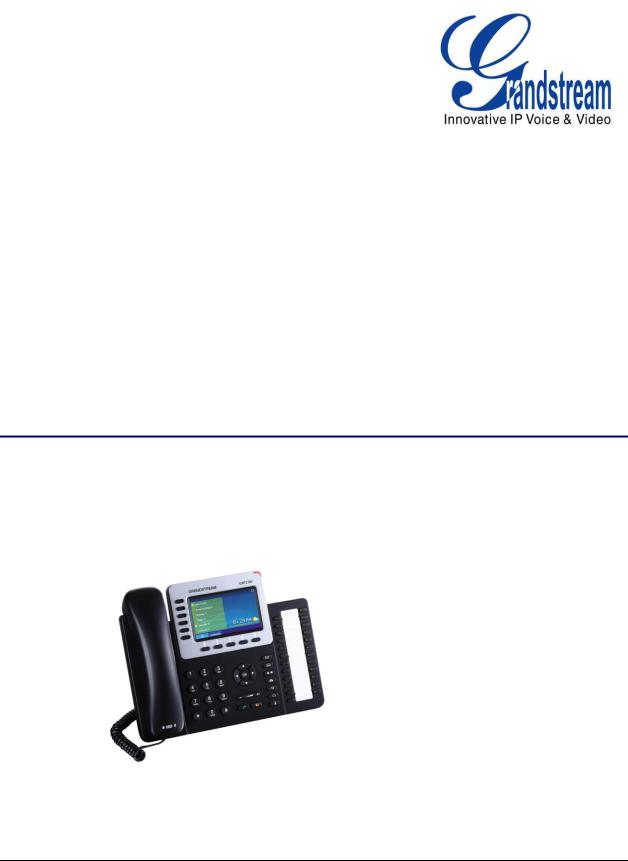
Grandstream Networks, Inc.
GXP2160
Enterprise IP Phone
GXP2124 USER MANUAL
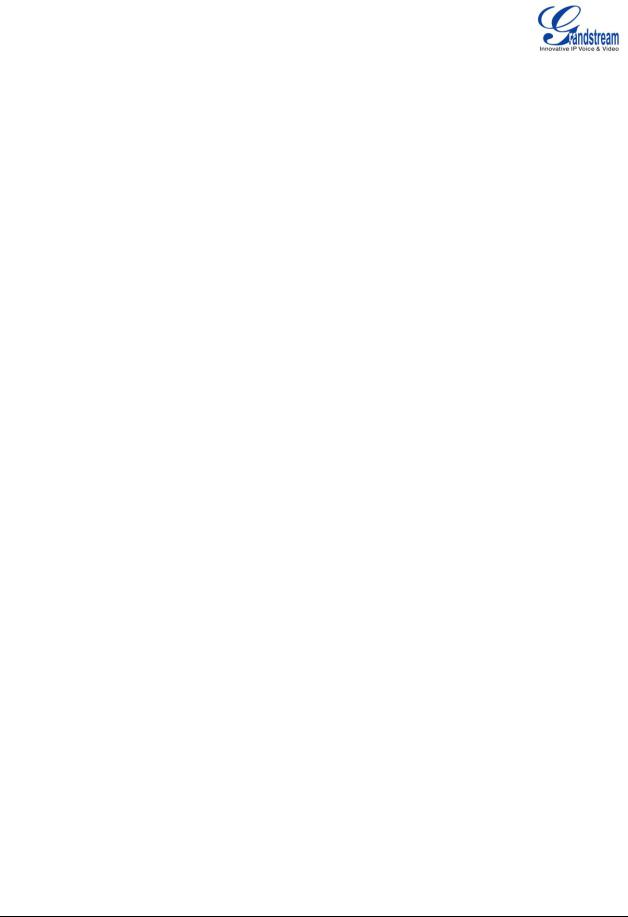
GXP2160 User Manual |
|
Index |
|
GUI INTERFACE EXAMPLES.................................................................... |
5 |
GNU GPL INFORMATION.......................................................................... |
6 |
CHANGE LOG ........................................................................................... |
7 |
FIRMWARE VERSION 1.0.0.5 .............................................................................................................. |
7 |
WELCOME................................................................................................. |
8 |
PRODUCT OVERVIEW.............................................................................. |
9 |
FEATURE HIGHTLIGHTS ..................................................................................................................... |
9 |
GXP2160 TECHNICAL SPECIFICATIONS ........................................................................................... |
9 |
INSTALLATION ........................................................................................ |
12 |
EQUIPMENT PACKAGING ................................................................................................................. |
12 |
CONNECTING YOUR PHONE ........................................................................................................... |
12 |
SAFETY COMPLIANCES.................................................................................................................... |
13 |
WARRANTY......................................................................................................................................... |
13 |
GETTING TO KNOW GXP2160 ............................................................... |
13 |
IDLE SCREEN ..................................................................................................................................... |
14 |
USING THE KEYPAD .......................................................................................................................... |
19 |
MAKING PHONE CALLS..................................................................................................................... |
20 |
HANDSET, SPEAKER AND HEADSET MODE ........................................................................... |
20 |
MULTIPLE SIP ACCOUNTS AND LINES..................................................................................... |
20 |
COMPLETING CALLS.................................................................................................................. |
21 |
MAKING CALLS USING IP ADDRESSES ................................................................................... |
23 |
ANSWERING PHONE CALLS ............................................................................................................ |
24 |
RECEIVING CALLS...................................................................................................................... |
24 |
DO NOT DISTURB ....................................................................................................................... |
24 |
DURING A PHONE CALL .................................................................................................................... |
25 |
CALL WAITING/CALL HOLD ....................................................................................................... |
25 |
MUTE............................................................................................................................................ |
25 |
CALL TRANSFER ........................................................................................................................ |
25 |
5-WAY CONFERENCING ............................................................................................................ |
26 |
FIRMWARE VERSION 1.0.0.5 GXP2160 USER MANUAL |
Page 2 of 75 |

VOICE MESSAGES (MESSAGE WAITING INDICATOR) |
........................................................... 28 |
SHARED CALL APPEARANCE (SCA) ........................................................................................ |
28 |
CALL FEATURES ................................................................................................................................ |
29 |
CONFIGURATION GUIDE........................................................................ |
30 |
CONFIGURATION VIA KEYPAD ......................................................................................................... |
31 |
CONFIGURATION VIA WEB BROWSER ........................................................................................... |
36 |
DEFINITIONS ...................................................................................................................................... |
36 |
STATUS PAGE DEFINITIONS ..................................................................................................... |
37 |
ACCOUNTS PAGE DEFINITIONS ............................................................................................... |
38 |
SETTINGS PAGE DEFINITIONS ................................................................................................. |
46 |
NETWORK PAGE DEFINITIONS................................................................................................. |
54 |
MAINTENANCE PAGE DEFINITIONS ......................................................................................... |
56 |
PHONEBOOK PAGE DEFINITIONS ............................................................................................ |
59 |
NAT SETTINGS ................................................................................................................................... |
62 |
WEATHER UPDATE ............................................................................................................................ |
62 |
PUBLIC MODE .................................................................................................................................... |
63 |
EDITING CONTACTS AND CLICK-TO-DIAL ...................................................................................... |
64 |
CONNECTING TO DEVICES ................................................................... |
67 |
BLUETOOTH ....................................................................................................................................... |
67 |
TURNING BLUETOOTH ON OR OFF ......................................................................................... |
67 |
PAIRING GXP2160 WITH A BLUETOOTH DEVICE.................................................................... |
67 |
CONNECTING TO A BLUETOOTH DEVICE ............................................................................... |
68 |
SENDING AND RECEIVING FILES VIA BLUETOOTH ............................................................... |
68 |
DISCONNECTING A BLUETOOTH DEVICE............................................................................... |
68 |
UNPAIRING A BLUETOOTH DEVICE ......................................................................................... |
69 |
EHS HEADSET.................................................................................................................................... |
69 |
USB...................................................................................................................................................... |
69 |
UPGRADING AND PROVISIONING ........................................................ |
70 |
UPGRADE VIA KEYPAD MENU ......................................................................................................... |
70 |
UPGRAGE VIA WEB GUI.................................................................................................................... |
71 |
NO LOCAL TFTP/HTTP SERVERS .................................................................................................... |
71 |
CONFIGURATION FILE DOWNLOAD ................................................................................................ |
72 |
RESTORE FACTORY DEFAULT SETTINGS ........................................... |
73 |
EXPERIENCING THE GXP2160 .............................................................. |
74 |
FIRMWARE VERSION 1.0.0.5 GXP2160 USER MANUAL |
Page 3 of 75 |

Table of Tables |
|
GXP2160 User Manual |
|
Table 1: GXP2160 FEATURES IN A GLANCE ............................................................................................. |
9 |
Table 2: GXP2160 COMPARISON GUIDE ................................................................................................... |
9 |
Table 3: GXP2160 TECHNICAL SPECIFICATIONS..................................................................................... |
9 |
Table 4: GXP2160 EQUIPMENT PACKAGING .......................................................................................... |
12 |
Table 5: GXP2160 CONNECTORS ............................................................................................................ |
12 |
Table 6: LCD DISPLAY DEFINITIONS........................................................................................................ |
14 |
Table 7: GXP2160 LCD ICONS .................................................................................................................. |
16 |
Table 8: GXP2160 Keypad Buttons ............................................................................................................ |
19 |
Table 9: CALL FEATURES.......................................................................................................................... |
29 |
Table 10: CONFIGURATION MENU ........................................................................................................... |
31 |
Table 11: Status Page Definitions................................................................................................................ |
37 |
Table 12: Account Page Definitions ............................................................................................................ |
38 |
Table 13: Settings Page Definitions ............................................................................................................ |
46 |
Table 14: Network Page Definitions ............................................................................................................ |
54 |
Table 15: Maitainance Page Definitions ...................................................................................................... |
56 |
Table 16: Phonebook Page Definitions ....................................................................................................... |
59 |
Table of Figures |
|
GXP2160 User Manual |
|
Figure 2: GXP2160 Idle Screen .................................................................................................................. |
14 |
Figure 3: GXP2160 Keyboard ..................................................................................................................... |
19 |
Figure 4: Keypad MENU Flow..................................................................................................................... |
35 |
Figure 5: Web Service................................................................................................................................. |
63 |
Figure 6: Web GUI - Phonebook->Contacts ............................................................................................... |
65 |
Figure 7: Click-to-Dial.................................................................................................................................. |
65 |
FIRMWARE VERSION 1.0.0.5 GXP2160 USER MANUAL |
Page 4 of 75 |

GUI INTERFACE EXAMPLES
http://www.grandstream.com/products/gxp_series/general/documents/GXP2160_gui.zip
1.Screenshot of Login Page
2.Screenshots of Status Pages
3.Screenshots of Accounts Pages
4.Screenshots of Settings Pages
5.Screenshots of Network Pages
6.Screenshots of Maintenance Pages
7.Screenshots of Phonebook Pages
FIRMWARE VERSION 1.0.0.5 GXP2160 USER MANUAL |
Page 5 of 75 |

GNU GPL INFORMATION
GXP2160 firmware contains third-party software licensed under the GNU General Public License (GPL). Grandstream uses software under the specific terms of the GPL. Please see the GNU General Public License (GPL) for the exact terms and conditions of the license.
Grandstream GNU GPL related source code can be downloaded from Grandstream web site from: http://www.grandstream.com/support/faq/gnu_gpl.
FIRMWARE VERSION 1.0.0.5 GXP2160 USER MANUAL |
Page 6 of 75 |

CHANGE LOG
This section documents significant changes from previous versions of user manuals for GXP2160. Only major new features or major document updates are listed here. Minor updates for corrections or editing are not documented here.
FIRMWARE VERSION 1.0.0.5
This is the initial version.
FIRMWARE VERSION 1.0.0.5 GXP2160 USER MANUAL |
Page 7 of 75 |
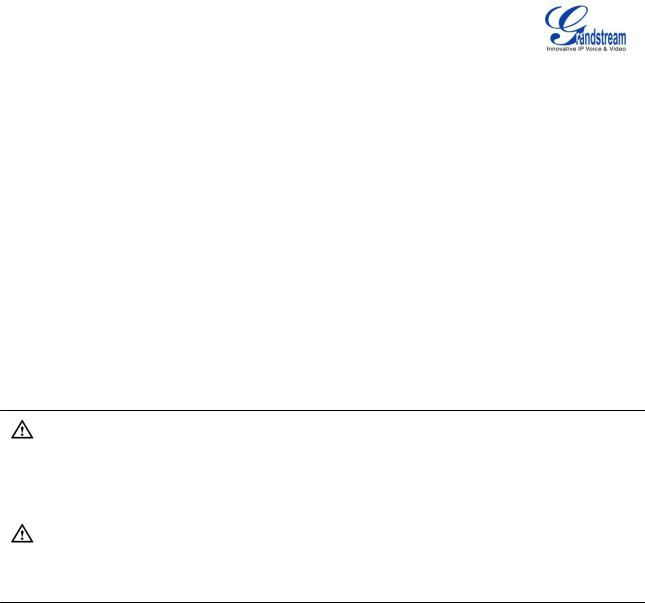
WELCOME
Thank you for purchasing Grandstream GXP2160 Enterprise IP Phone. GXP2160 is a next generation enterprise grade IP phone that features 4.3 inch TFT Color LCD, 5 XML programmable context-sensitive soft keys, dual Gigabit network ports, integrated PoE and Bluetooth, 5-way conference, and Electronic Hook Switch (EHS). Also, it can support up to 6 lines for GXP2160. The GXP2160 delivers superior HD audio quality, rich and leading edge telephony features, personalized information and customizable application service, automated provisioning for easy deployment, advanced security protection for privacy, and broad interoperability with most 3rd party SIP devices and leading SIP/NGN/IMS platforms. The GXP2160 supports presence and Busy Lamp Field (BLF) in the Multi-Purpose Keys as well. The GXP2160 is the perfect choice for enterprise users looking for a high quality, feature rich multi-line executive IP phone with advanced functionalities and performance.
Caution:
Changes or modifications to this product not expressly approved by Grandstream, or operation of this product in any way other than as detailed by this User Manual, could void your manufacturer warranty.
Warning:
Please do not use a different power adaptor with the GXP2160 as it may cause damage to the products and void the manufacturer warranty.
This document is subject to change without notice. The latest electronic version of this user manual is available for download here:
http://www.grandstream.com/support
Reproduction or transmittal of the entire or any part, in any form or by any means, electronic or print, for any purpose without the express written permission of Grandstream Networks, Inc. is not permitted.
FIRMWARE VERSION 1.0.0.5 GXP2160 USER MANUAL |
Page 8 of 75 |

PRODUCT OVERVIEW
FEATURE HIGHTLIGHTS
Table 1: GXP2160 FEATURES IN A GLANCE
|
|
|
|
|
|
|
6 lines |
|
|
4.3 inch (480x272) TFT color LCD |
|
|
|
5 XML programmable soft keys |
|
|
GXP2160 |
|
24 programmable Multi Purpose Keys |
|
|
|
Bluetooth V2.1 |
|
|
XML Idle Screen Customization |
|
|
|
|
5-way conference |
|
|
|
|
|
|
|
|
Table 2: GXP2160 COMPARISON GUIDE
|
|
Features |
|
|
|
GXP2160 |
|
|
|
|
|
|
|
|
|
||
|
|
|
|
|
|
|
|
|
|
|
|
|
|
|
|
|
|
|
|
|
|
|
|
|
|
|
|
|
LCD Display |
|
|
|
480 x 272 |
|
|
|
|
|
|
|
|
|
|
|
|
|
|
|
|
|
|
|
|
|
|
LCD Backlight |
|
|
|
Yes |
|
|
|
|
|
|
|
|
|
|
|
|
|
|
|
|
|
|
|
|
|
|
Number of Lines |
|
|
|
6 |
|
|
|
|
|
|
|
|
|
|
|
|
|
|
|
|
|
|||
|
|
|
|
|
|
|
|
|
|
|
Programmable Hard Keys |
|
|
|
24 |
|
|
|
|
|
|
|
|
|
|
|
|
|
|
|
|
|
|
|
|
|
|
|
|
|
|
|||
|
|
|
|
|
|
|
|
|
|
|
Programmable Soft Keys |
|
|
|
5 |
|
|
|
|
|
|
|
|
|
|
|
|
|
|
|
|
|
|
|
|
|
|
|
|
|
|
|
|
|
|
|
|
|
|
|
|
|
|
|
|
Extension Module |
|
|
|
N/A |
|
|
|
|
|
|
|
|
|
|
|
|
|
|
|
|
|
|
|
|
GXP2160 TECHNICAL SPECIFICATIONS
Table 3: GXP2160 TECHNICAL SPECIFICATIONS
FIRMWARE VERSION 1.0.0.5 GXP2160 USER MANUAL |
Page 9 of 75 |

|
Protocols/Standards |
SIP RFC3261, TCP/IP/UDP, RTP/RTCP, HTTP/HTTPS, ARP, ICMP, DNS (A |
|
||||||
|
|
|
record, SRV, NAPTR), DHCP, PPPoE, TELNET, TFTP, NTP, STUN, SIMPLE, |
|
|||||
|
|
|
LLDP, LDAP, TR-069, 802.1x, TLS, SRTP, IPv6 |
|
|
|
|||
|
|
|
|
||||||
|
Network Interfaces |
Dual switched auto-sensing 10/100/1000 Mbps Gigabit Ethernet ports with |
|
||||||
|
|
|
integrated PoE |
|
|
|
|
|
|
|
|
|
|
|
|
||||
|
Graphic Display |
4.3 inch (480x272) TFT color LCD |
|
|
|
||||
|
|
|
|
|
|
|
|
||
|
Bluetooth |
|
Yes, Bluetooth V2.1 |
|
|
|
|
||
|
|
|
|
||||||
|
Feature Keys |
6 line keys with up to 6 SIP accounts, 24 speed-dial/BLF extension keys with |
|
||||||
|
|
|
dual-color LED, 5 programmable context sensitive softkeys, 5 navigation/menu |
|
|||||
|
|
|
keys, 11 dedicated function keys for : MESSAGE (with LED indicator), |
|
|||||
|
|
|
PHONEBOOK, |
TRANSFER, |
CONFERENCE, HOLD, |
HEADSET, |
MUTE, |
|
|
|
|
|
SEND/REDIAL, SPEAKERPHONE, VOL+, VOL- |
|
|
|
|||
|
|
|
|
||||||
|
Voice Codec |
Support for G.729A/B, G.711µ/a-law, G.726, G.722 (wide-band), and in-band and |
|
||||||
|
|
|
out-of-band DTMF (in audio, RFC2833, SIP INFO) |
|
|
|
|||
|
|
|
|
|
|
||||
|
Auxiliary Ports |
RJ9 headset jack (allowing EHS with Plantronics headsets), USB |
|
|
|
||||
|
|
|
|
|
|
|
|
|
|
|
Telephony Features |
Hold, |
transfer, |
forward, |
5-way conference, call |
park, call |
pickup, |
|
|
|
|
|
shared-call-appearance (SCA)/bridged-line-appearance (BLA), downloadable |
|
|||||
|
|
|
phonebook (XML, LDAP, up to 2000 items), call waiting, call log (up to 500 |
|
|||||
|
|
|
records), customization of screen, off-hook auto dial, auto answer, click-to-dial, |
|
|||||
|
|
|
flexible dial plan, hot desking, personalized music ringtones and music on hold, |
|
|||||
|
|
|
server redundancy and fail-over |
|
|
|
|||
|
|
|
|
||||||
|
Sample Applications |
Google Voice (pending), weather, stock, currency, news (pending), Internet radio |
|
||||||
|
|
|
(pending), Last.fm (pending), GMI available for advanced custom application |
|
|||||
|
|
|
development |
|
|
|
|
|
|
|
|
|
|
|
|
|
|||
|
HD audio |
|
Yes, both on handset and speakerphone |
|
|
|
|||
|
|
|
|
|
|
|
|||
|
Base Stand |
Yes, allow 2 angle positions |
|
|
|
|
|||
|
|
|
|
|
|
|
|
|
|
|
Wall Mountable |
Yes |
|
|
|
|
|
|
|
|
|
|
|
|
|
||||
|
QoS |
|
Layer 2 (808.1Q, 802.1p) and Layer 3 (ToS, DiffServ, MPLS) QoS |
|
|
||||
|
|
|
|
|
|||||
|
Security |
|
User and administrator level passwords, MD5 and MD5-sess based |
|
|||||
|
|
|
authentication, AES based secure configuration file, SRTP, TLS, 802.1x media |
|
|||||
|
|
|
access control |
|
|
|
|
|
|
|
|
|
|
||||||
|
Multi-language |
English, Arabic, Chinese, Croatian, Czech, Dutch, German, French, Hebrew, |
|
||||||
|
|
|
Hungarian, Italian, Japanese, Korean, Polish, Portuguese, Russian, Slovenia, |
|
|||||
|
|
|
Spanish, Turkish |
|
|
|
|
|
|
|
|
|
|
||||||
|
Upgrade/Provisioning |
Firmware upgrade via TFTP/HTTP/HTTPS, mass provisioning using TR-069 or |
|
||||||
|
|
|
encrypted XML configuration file |
|
|
|
|||
|
|
|
|
|
|
|
|||
|
Power |
& Green |
Universal power adapter included: |
|
|
|
|||
|
Energy Efficiency |
Input:100-240V ; Output: +12V, 1A ; |
|
|
|
||||
|
|
|
Integrated Power-over-Ethernet (802.3af) |
|
|
|
|||
|
|
|
|
|
|
|
|
||
|
|
|
|
|
|
|
|
|
|
|
FIRMWARE VERSION 1.0.0.5 |
GXP2160 USER MANUAL |
Page 10 of 75 |
|
|
|
|||

|
|
Max power consumption 12W (power adapter) or 12.95W (PoE) |
|
|
|
Physical |
|
Dimension: ; Unit weight: ; Package weight: |
|
|
|
Temperature |
and |
32-104 / 0 40 , 10-90% (noncondensing) |
Humidity |
|
|
|
|
|
Package Content |
|
GXP2160 phone, handset with cord, base stand, universal power supply, network |
|
|
cable, Quick Start Guide |
|
|
|
Compliance |
|
FCC Part15 Class B, EN55022 ClassB, EN61000-3-2, EN61000-3-3, EN55024, |
|
|
EN60950-1, AS/NZS CISPR22 Class B |
|
|
|
FIRMWARE VERSION 1.0.0.5 GXP2160 USER MANUAL |
Page 11 of 75 |
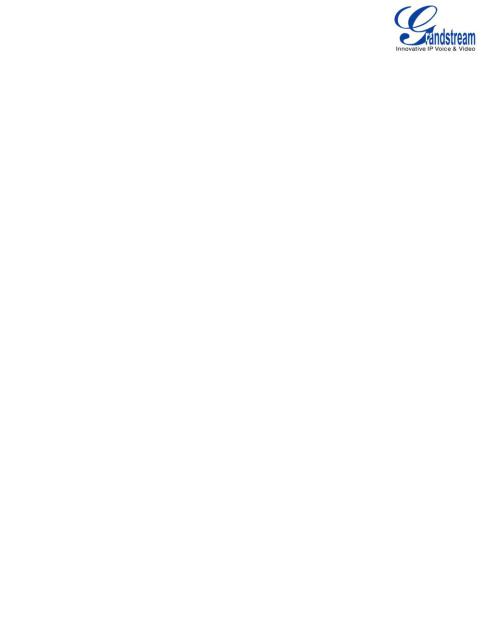
INSTALLATION
EQUIPMENT PACKAGING
|
Table 4: GXP2160 EQUIPMENT PACKAGING |
|
||||
|
|
|
|
|
|
|
Main Case |
|
|
Yes |
|
|
1 |
|
|
|
|
|
||
Handset |
|
|
Yes |
|
|
1 |
|
|
|
|
|
||
Phone Cord |
|
|
Yes |
|
|
1 |
|
|
|
|
|
||
Power Adaptor |
|
|
Yes |
|
|
1 |
|
|
|
|
|
||
Ethernet Cable |
|
|
Yes |
|
|
1 |
|
|
|
|
|
||
Phone Stand |
|
|
Yes |
|
|
1 |
|
|
|
|
|
||
Wall Mount |
|
|
Yes |
|
|
1 |
|
|
|
|
|
||
Quick Start Guide |
|
|
Yes |
|
|
1 |
|
|
|
|
|
|
|
CONNECTING YOUR PHONE
|
|
|
Table 5: GXP2160 CONNECTORS |
|
|
|
|
|
|
Handset Port |
|
|
RJ9 handset connector port |
|
|
|
|
|
|
Headset Port |
|
|
RJ9 headset connector port (supporting EHS with Plantronics headset) |
|
|
|
|
|
|
|
|
|
USB devices can be connected via the USB port. For example, you can |
|
|
|
|
connect a USB flash drive to save captured pictures or use a USB keyboard |
|
USB Port |
|
|
|
|
|
|
|
or mouse for the web browser |
|
|
|
|
|
|
|
|
|
|
|
LAN Port |
|
|
10/100/1000Mbps RJ-45 port connecting to Ethernet |
|
|
|
|
|
|
PC Port |
|
|
10/100/1000Mbps RJ-45 port connecting to PC |
|
|
|
|
|
|
Power Jack |
|
|
12V DC Power connector port |
|
|
|
|
|
|
To set up the GXP2160, follow the steps below:
1.Attach the phone stand or wall mount to the back of the phone where there are slots;
2.Connect the handset and main phone case with the phone cord;
3.Connect the LAN port of the phone to the RJ45 socket of a hub/switch or a router (LAN side of the router) using the Ethernet cable;
4.Connect the 12V DC output plug to the power jack on the phone; plug the power adapter into an electrical outlet. If PoE switch is used in step 3, this step could be skipped;
FIRMWARE VERSION 1.0.0.5 GXP2160 USER MANUAL |
Page 12 of 75 |
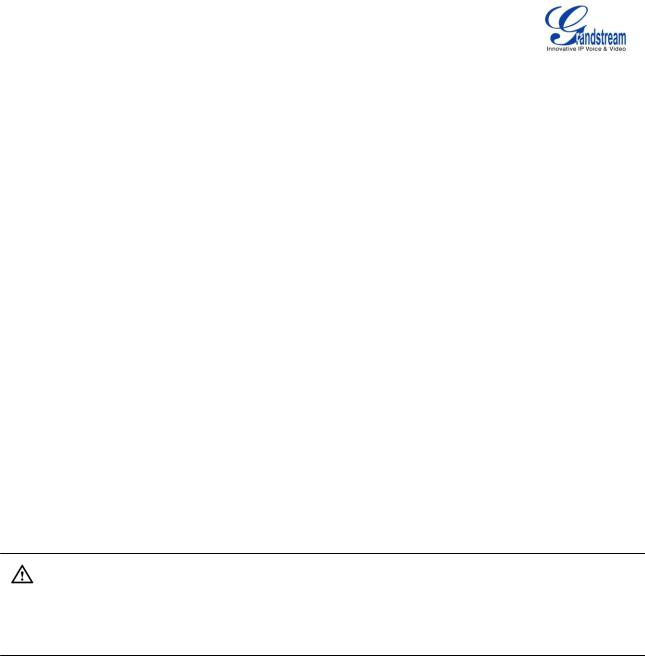
5.The LCD will display provisioning or firmware upgrade information. Before continuing, please wait for the date/time display to show up;
6.Using the keypad configuration menu or phone's embedded web server (Web GUI) by entering the IP address in web browser, you can further configure the phone.
7.Without sales network adapter, but you can through the network adapter to recharge
SAFETY COMPLIANCES
The GXP2160 phone complies with FCC/CE and various safety standards. The GXP2160 power adapter is compliant with the UL standard. Use the universal power adapter provided with the GXP2160 package only. The manufacturer‟s warranty does not cover damages to the phone caused by unsupported power adapters.
WARRANTY
If the GXP2160 phone was purchased from a reseller, please contact the company where the phone was purchased for replacement, repair or refund. If the phone was purchased directly from Grandstream, contact the Grandstream Support for a RMA (Return Materials Authorization) number before the product is returned. Grandstream reserves the right to remedy warranty policy without prior notification.
Warning:
Use the power adapter provided with the phone. Do not use a different power adapter as this may damage the phone. This type of damage is not covered under warranty.
FIRMWARE VERSION 1.0.0.5 GXP2160 USER MANUAL |
Page 13 of 75 |
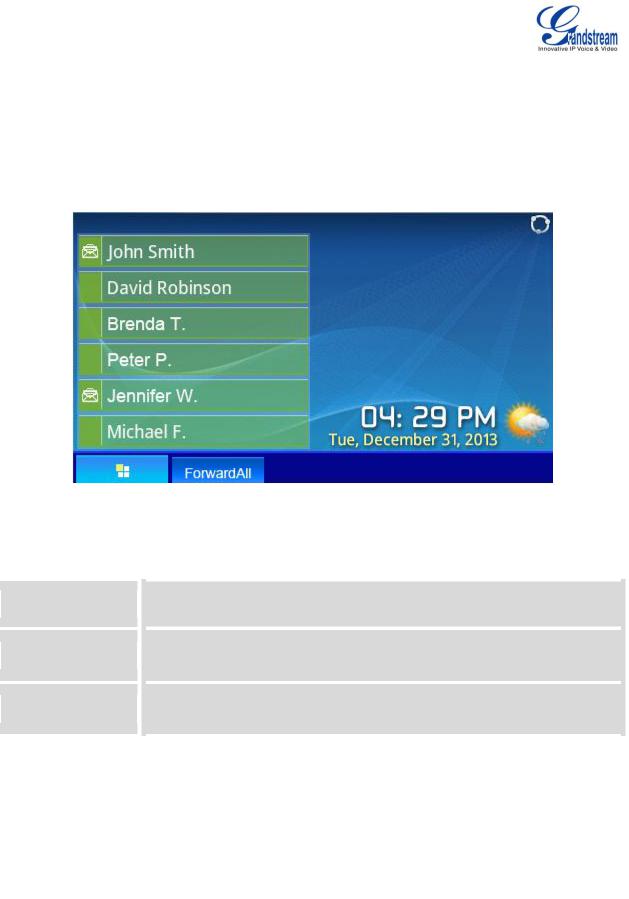
GETTING TO KNOW GXP2160
IDLE SCREEN
GXP2160 has a dynamic and customizable screen. The screen displays differently depending on whether the phone is idle or in use (active). The following figures shows the idle screen of GXP2160.
Figure 1: GXP2160 Idle Screen
The following table describes the items displayed on the GXP2160 idle screen.
Table 6: LCD DISPLAY DEFINITIONS
DATE AND TIME
Displays the current date and time. It can be synchronized with Internet time
servers.
NETWORK ICON
Shows the status of network. It will indicate whether the network is down or
starting.
STATUS ICON
Shows the status of the phone for registration status, call features and etc, using
icons as shown in the next table.
|
|
LINE |
STATUS |
|
|
|
Displays the name of the account that is in use. |
|
|
||
|
|
|
|
|
|
|
|||||
|
|
INDICATOR |
|
|
|
|
|
|
|||
|
|
|
|
|
|
|
|
|
|
|
|
|
|
|
|
|
|
|
|
|
|
|
|
|
|
|
|
|
|
|
|
|
|
||
|
|
|
|
|
|
|
|
||||
|
|
|
|
|
|
|
The softkeys are context sensitive and will change depending on the status of |
|
|
||
|
|
SOFTKEYS |
in Idle |
|
|
|
the phone. Typical functions assigned to softkeys are: |
|
|
||
|
|
|
|
|
|||||||
|
|
|
|
|
|
|
|
|
|
||
|
|
Screen |
|
|
|
|
|
SwitchSCR/NEXTSCR |
|
|
|
|
|
|
|
|
|
|
|
|
|
||
|
|
|
|
|
|
|
|
|
|
||
|
|
|
|
|
|
|
|
Toggles between different idle screens. For example, for GXP2160, |
|
|
|
|
|
|
|
|
|
|
|
|
|
|
|
|
FIRMWARE VERSION 1.0.0.5 |
GXP2160 USER MANUAL |
Page 14 of 75 |
||||||||

pressing SwitchSCR will toggle among default idle screen, weather information, currency information and Grandstream Upcoming Events;
ForwardAll
Unconditionally forwards the phone line (account 1) to another phone.
MissedCalls
Shows up unanswered calls to this phone.
Redial
Redials the last dialed number when there is existed dialed call log.
Note:
If XML application is used for GXP2160, the softkey for XML application will show up in the default idle screen as configured.
|
|
|
|
|
|
The softkeys are context sensitive and will change depending on the call status |
|
|
||
|
|
|
|
|
|
of the phone. Here are the main softkeys in call screen. |
|
|
||
|
|
|
|
|
|
|
Redial |
|
|
|
|
|
|
|
|
|
|
Redials the last dialed number after off hook when there is existed call log. |
|
|
|
|
|
|
|
|
|
|
Dial |
|
|
|
|
|
|
|
|
|
|
Dials the call out after off hook and entering the number. |
|
|
|
|
|
|
|
|
|
|
AnswerCall |
|
|
|
|
|
|
|
|
|
|
Answers the incoming call when the phone is ringing. |
|
|
|
|
|
SOFTKEYS in |
Call |
|
|
|
|
|
|
|
|
|
|
|
|
|
|
|
|
||
|
|
Screen |
|
|
|
|
RejectCall |
|
|
|
|
|
|
|
|
|
|
Rejects the incoming call when the phone is ringing. |
|
|
|
|
|
|
|
|
|
|
|
|
||
|
|
|
|
|
|
|
EndCall |
|
|
|
|
|
|
|
|
|
|
Ends the active call. |
|
|
|
|
|
|
|
|
|
|
Transfer |
|
|
|
|
|
|
|
|
|
|
Transfer softkey will show up after pressing TRAN button and entering |
|
|
|
|
|
|
|
|
|
|
transfer target number. Press Transfer softkey to do blind transfer. |
|
|
|
|
|
|
|
|
|
|
Split |
|
|
|
|
|
|
|
|
|
|
In auto-attended transfer mode, after establishing the second call, press Split |
|
|
|
|
|
|
|
|
|
|
|
|
|
|
|
FIRMWARE VERSION 1.0.0.5 |
GXP2160 USER MANUAL |
Page 15 of 75 |
|||||||
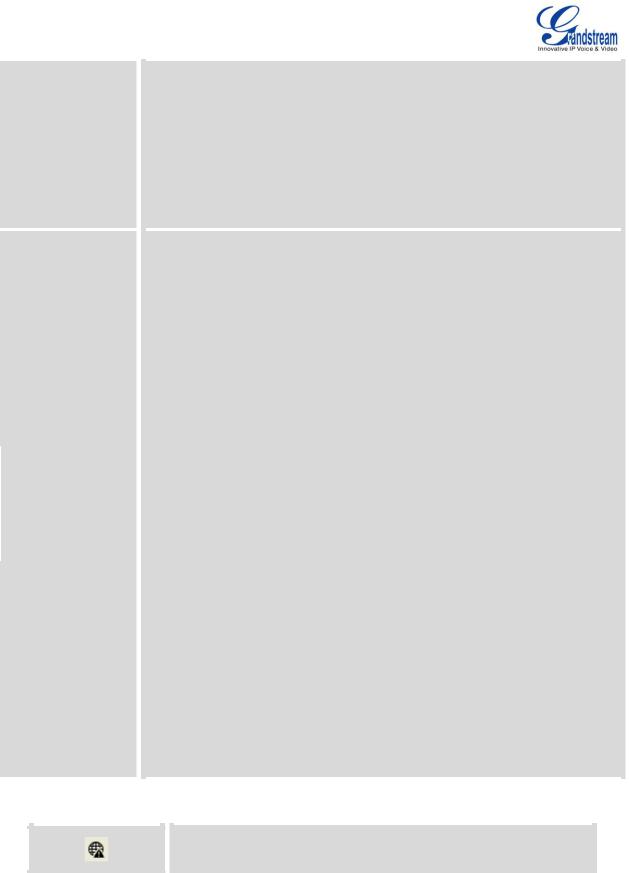
SPECIAL
SOFTKEYS
(Only for GXP2160
when integrated with UCM61xx)
to quit transfer and go back to normal talking status.
ConfCall
Conferences the active calls.
ReConf
Re-establish the conference among the calls on hold.
Call Parking: Please refer to UCM61xx Online User Manual for more
information.
CallPark
When the phone dials out, the Call Park softkey will display on screen. To park the call, press the "CallPark" softkey and select a green MPK to park the call on available parking lot.
PickUp
When the phone goes off-hook, the "Pickup" softkey will display on screen. To pick up the parked call, press the "Pickup" softkey and select the red MPK
where the call is parked for retrieve the call.
Call Queue: Please refer to GXE5024/5028 Online User Manual for more
information.
SignIn
Press this button to sign in to the call queue. If the current account is included in multiple call queues, agent will be prompted in the LCD display to select the call queue to join. Press MENU button on keypad to select OK. Once the agent completely signs in, the agent will be brought back to the main screen.
SignOut
Press this button to sign out of the call queue. Press MENU button on keypad to select OK. This will be displayed once the agent is signed in to the call queue.
Table 7: GXP2160 LCD ICONS
Network Status.
OFF - Network connection is up
FIRMWARE VERSION 1.0.0.5 GXP2160 USER MANUAL |
Page 16 of 75 |
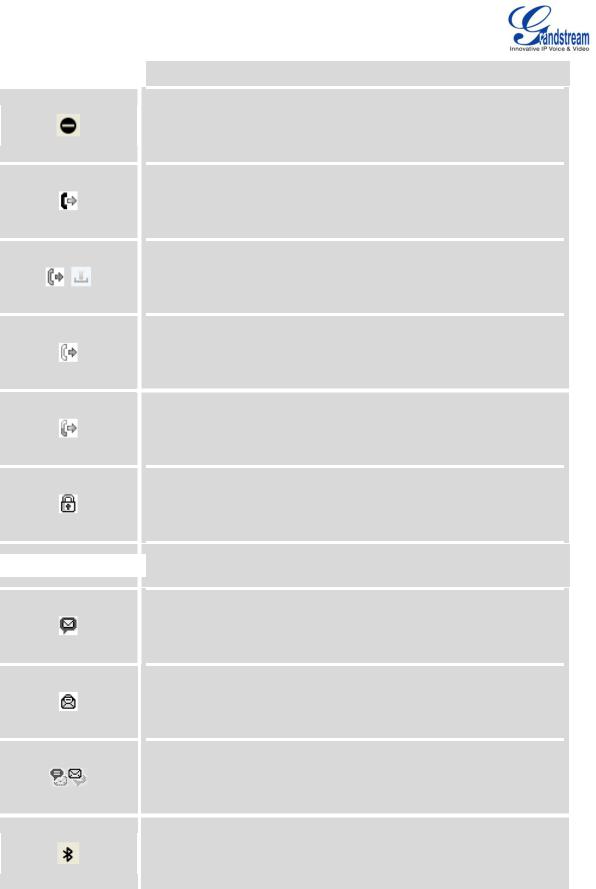

 ON - Network connection is down
ON - Network connection is down
DND Status.
OFF - Do Not Disturb disabled
ON - Do Not Disturb enabled
Call Forward All Status.
OFF - Call Forward All feature disabled
ON - Call Forward All feature enabled
Call Forward Busy Status.
OFF - Call Forward Busy feature disabled
ON - Call Forward Busy feature enabled
Call Forward No Answer Status.
OFF - Call Forward No Answer feature disabled
ON - Call Forward No Answer feature enabled
Call Forward All and Call Forward No Answer Status.
OFF - Call Forward All and Call Forward No Answer feature disabled
ON - Call Forward All and Call Forward No Answer feature enabled
Keypad Status.
OFF - keypad is unlocked
ON - keypad is locked



 Enter Keypad Unlock Password.
Enter Keypad Unlock Password.
Voicemail Status.
OFF - No new voicemail
ON - New voicemail
Instant Message.
OFF - No new instant message
ON - New instant message
Voice Mail and Instant Message.
OFF - No new instant message or voicemail
ON - New instant message and voicemail
Bluetooth Status.
OFF - Bluetooth is power off
ON - Bluetooth is power on
FIRMWARE VERSION 1.0.0.5 GXP2160 USER MANUAL |
Page 17 of 75 |
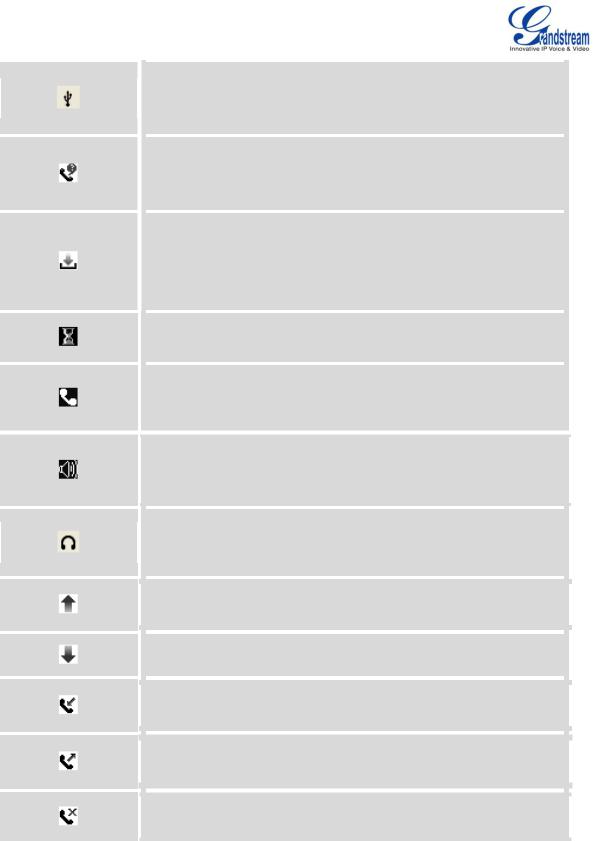
USB Status.
OFF - No USB connection
ON - USB connected
Missed Call Status.
OFF - No missed call
ON - New missed call
Save Call Record Status.
OFF - No saving call record activity
ON - The phone is writing the call records into the flash at the moment
Waiting For Response.
Please wait for the phone to response before the keypad entry
Handset Status.
OFF - handset on hook
ON - handset off hook
Speaker Status.
OFF - speaker off
ON - speaker on
Headset Status.
OFF - headset off
ON - headset on
Calling Out.
The phone is calling out
Calling In.
Phone is ringing with incoming call
Incoming Call.
The current call is an incoming call
Outgoing Call.
The current call is an outgoing call
Call Failed
Fail to establish call
FIRMWARE VERSION 1.0.0.5 GXP2160 USER MANUAL |
Page 18 of 75 |
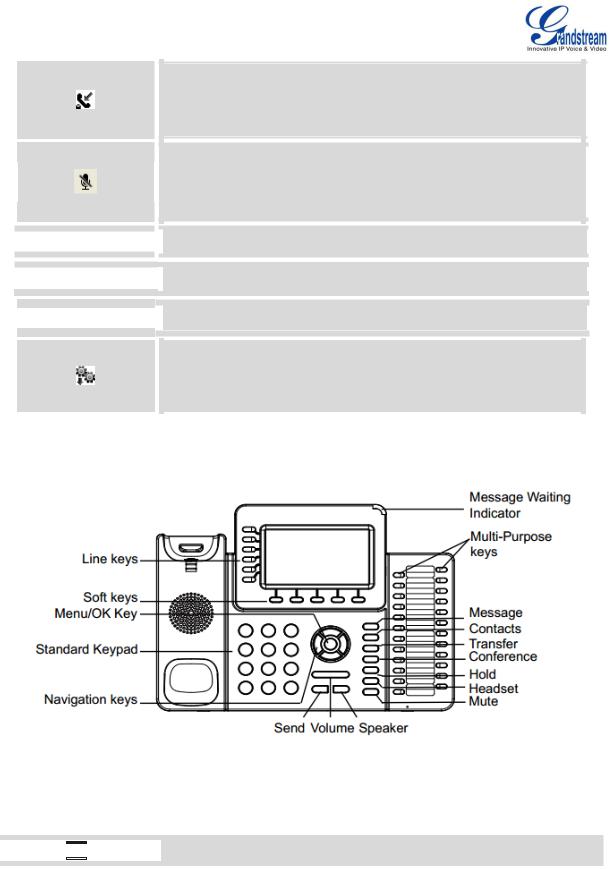
SRTP Status.
OFF - SRTP is not used
ON - SRTP is used
MUTE Status.
OFF - No muted
ON - Muted



 Call On Hold.
Call On Hold.



 Call Active.
Call Active.



 Conference Call.
Conference Call.
Core Dump.
Core dump file can be downloaded from phone's Web GUI->Status
page.
USING THE KEYPAD
Figure 2: GXP2160 Keyboard
Table 8: GXP2160 Keypad Buttons





 Contacts. Press to view and edit contact information.
Contacts. Press to view and edit contact information.
FIRMWARE VERSION 1.0.0.5 GXP2160 USER MANUAL |
Page 19 of 75 |
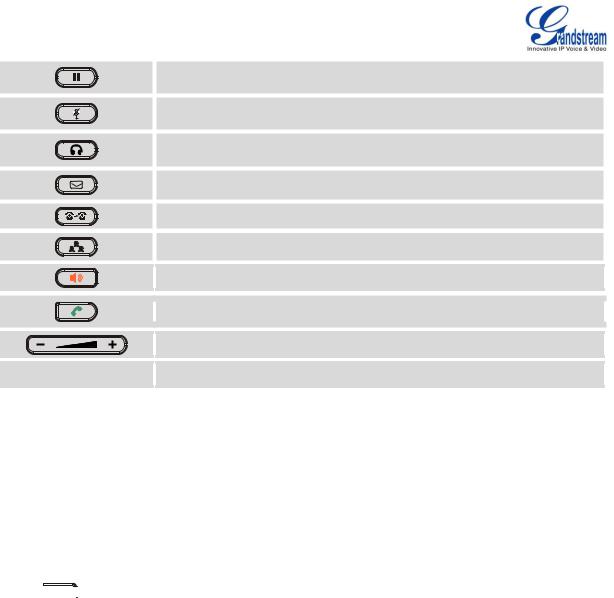
|
Hold. Press to put call on hold or resume the call. |
|
Mute. Press to mute or unmute the call. |
|
Headset. Press to switch to headset mode. |
|
Message. Press to view voicemail messages. |
|
Transfer. Press to transfer call. |
|
Conference. Press to conference call. |
|
Speaker. |
|
Send/Redial. |
|
Volume. |
Up key |
Up Navigation key. In idle screen, press to see the IP. |
MAKING PHONE CALLS
HANDSET, SPEAKER AND HEADSET MODE
The GXP2160 allows users to switch among handset, speaker or headset when making calls. Press the Hook Switch to switch to handset; press the Headset button to switch to headset; or press the Speaker
button 



 to switch to speaker.
to switch to speaker.
MULTIPLE SIP ACCOUNTS AND LINES
GXP2160 can support up to 6 independent SIP accounts. Each account is capable of independent SIP server, user and NAT settings. Each of the line buttons is "virtually" mapped to an individual SIP account. In off hook state, select an idle line and the dial tone will be heard.
To make a call, select the line you wish to use. The corresponding LINE LED will light up in green. The user can switch lines before dialing any number by pressing the LINE buttons.
For example: If 2 independent accounts are registered on GXP2160, when LINE 1 is pressed, the LINE 1 LED will light up in green. If LINE 2 is pressed, the LINE 2 LED will light up in green and the subsequent
FIRMWARE VERSION 1.0.0.5 GXP2160 USER MANUAL |
Page 20 of 75 |

call will be made through SIP account 2.
Incoming calls to a specific account will attempt to use its corresponding LINE if it is not in use. When the "virtually" mapped line is in use, the phone will flash the other available LINE in red. A line is ACTIVE when it is in use and the corresponding LED is red.
COMPLETING CALLS
There are several ways to complete a call.
On hook dialing. Enter the number when the phone is on hook and then send out.
When the phone is in idle, enter the number to be dialed out;
Take handset off hook; or Press Speaker button; or
Press Headset button with headset plugged in; or Select an available LINE key;
The call will be dialed out.
Off hook and dial. Off hook the phone, enter the number and send out.
Take handset off hook; or Press Speaker button; or
Press Headset button with headset plugged in; or Press an available LINE key to activate speaker;
You shall hear dial tone after off hook;
Enter the number;
Press SEND key or # to dial out.
Redial. Redial the last dialed number.
Take handset off hook; or Press Speaker button; or
Press Headset button with headset plugged in; or Press an available LINE key to activate speaker; or When the phone is in idle;
Press SEND key, or the REDIAL softkey.
Via Call History. Dial the number logged in phone's call history.
Press MENU button to bring up the main menu;
Enter Call History;
Select the entry you would like to call using the navigation arrow keys;
FIRMWARE VERSION 1.0.0.5 GXP2160 USER MANUAL |
Page 21 of 75 |

Press SEND button to dial out.
Via Phonebook. Dial the number from the phonebook.
Press Contacts button;
Under Contacts, enter Local Phonebook/ Broadsoft Phonebook using the navigation arrow key;
Select the contact you would like to call using the navigation arrow key;
Press SEND button to dial the selected contact.
Speed Dial from Line Key. Dial the number configured as Speed Dial on Line Key.
Go to phone's Web GUI->Settings->Programmable Keys, configure the Line Key's Key Mode as Speed Dial. Select the account to dial from, enter the Name and User ID (the number to be dialed out) for the Line Key. Click on "Update" at the bottom of the Web GUI page;
Off hook the phone, or directly press the Speed Dial key to dial out.
Call Return. Dial the last answered call.
Go to phone's Web GUI->Settings->Programmable Keys, configure the Line Key's Key Mode as Call Return. Select the account to dial from, no Name or User ID has to be set on for Call Return;
Off hook the phone, or directly press the Call Return key to dial out.
Via Paging/Intercom.
Take handset off hook; or Press Speaker button; or
Press Headset button with headset plugged in; or Press an available LINE key to activate speaker;
You shall hear dial tone after off hook;
Press MENU button to switch the call screen from "Dialing" to "Paging";
Enter the number;
Press SEND key or # to dial out.
Note:
After entering the number, the phone waits for the No Key Entry Timeout (Default timeout is 4 seconds, configurable via Web GUI) before dialing out. Press SEND or # key to override the No Key Entry Timeout;
If digits have been entered after handset is off hook, the SEND key will works as SEND instead of REDIAL;
By default, # can be used as SEND to dial the number out. Users could disable it by setting "User # as Dial Key" to "No" from Web GUI->Account X->Call Settings;
FIRMWARE VERSION 1.0.0.5 GXP2160 USER MANUAL |
Page 22 of 75 |

For Paging/Intercom, if the SIP Server/PBX supports the feature and has Paging/Intercom feature code set up already, users do not necessarily need toggle to paging mode in the call screen. Simply dial the feature code with extension as a normal call.
When dial out via paging, user can see the “call-info” header contains “answer-after=0” and “the “alert-info” header contains “info=alert-autoanswer;delay=0” in the outgoing INVITE.
MAKING CALLS USING IP ADDRESSES
Direct IP Call allows two phones to talk to each other in an ad-hoc fashion without a SIP proxy. VoIP calls can be made between two phones if:
Both phones have public IP addresses; or
Both phones are on the same LAN/VPN using private or public IP addresses; or
Both phones can be connected through a router using public or private IP addresses (with necessary port forwarding or DMZ).
To make a direct IP call, please follow the steps below:
When phone is at idle state, press any number key or * key to bring up “Onhook Dialing” page;
Press "DirectIP" softkey;
Input the target IP address (Please see example below) ;
Press "OK" softkey to dial.
For example:
If the target IP address is 192.168.1.60 and the port is 5062 (i.e., 192.168.1.60:5062), input the following: 192*168*1*60#5062. The * key represents the dot (.), the # key represents colon (:). Wait for about 4 seconds and the phone will initiate the call.
Quick IP Call Mode:
The GXP2160 also supports Quick IP Call mode. This enables the phone to make direct IP calls using only the last few digits (last octet) of the target phone's IP address. This is possible only if both phones are under the same LAN/VPN. This simulates a PBX function using the CSMA/CD without a SIP server. Controlled static IP usage is recommended.
To enable Quick IP Call Mode, go to phone's Web GUI->Settings->Call Features, set "Use Quick IP Call Mode" to "Yes". Clicking on "Save and Apply" on the bottom of Web GUI page to take the change. To make
FIRMWARE VERSION 1.0.0.5 GXP2160 USER MANUAL |
Page 23 of 75 |
