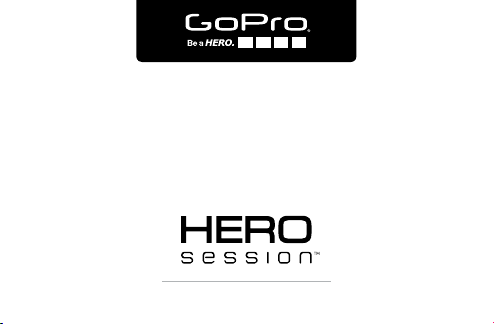
USER MANUAL
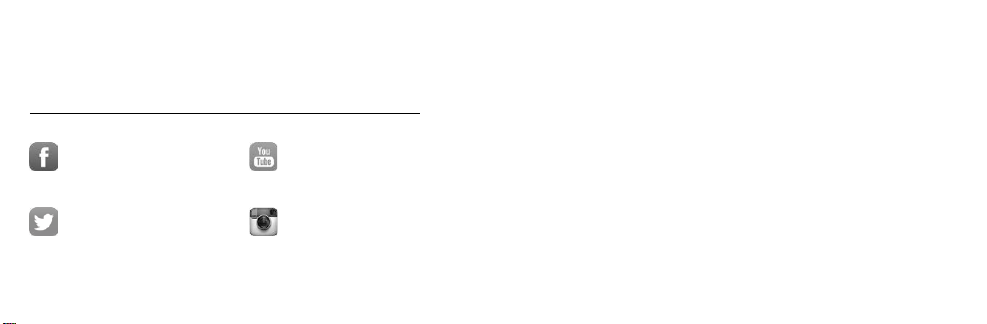
/ Join the GoPro Movement
facebook.com/GoPro
twitter.com/GoPro
youtube.com/GoPro
instagram.com/GoPro
To download this user manual in a different
language, visit gopro.com/help.
Pour télécharger ce manuel de l’utilisateur
dans une autre langue, rendez-vous sur
gopro.com/help.
Wenn Sie dieses Benutzerhandbuch in einer
anderen Sprache herunterladen möchten,
besuchen Sie gopro.com/help.
Per scaricare questo manuale utente in
un’altra lingua, visita gopro.com/help.
Para descargar este manual de usuario en
otro idioma, visite gopro.com/help.
Para descargar este manual de usuario en
un idioma diferente, gopro.com/help.
Para baixar este manual do usuário em
outro idioma, acesse gopro.com/help.
Om deze gebruikershandleiding in een
andere taal te downloaden, ga naar
gopro.com/help.
Aby pobrać ten podręcznik użytkownika
w innym języku, odwiedź stronę
gopro.com/help.
Ladda ner den här användarhandboken
på ett annat språk på gopro.com/help.
Чтобы загрузить это руководство
польз овател я на другом яз ыке, посет ите
страницу gopro.com/help.
このユーザーマニュアルの他言語版をダ
ウン ロード す る には 、gopro.com/helpにア
クセ ス してく だ さ い 。
若要下載其他語言版本的使用說明書,
請 前 往: gopro.com/help。
如需下载本用户手册的其他语言版本,
请访问 gopro.com/help。
이 사용자 설명서의 다른 언어 버전은
gopro.com/help에서 다운로드하십시오.
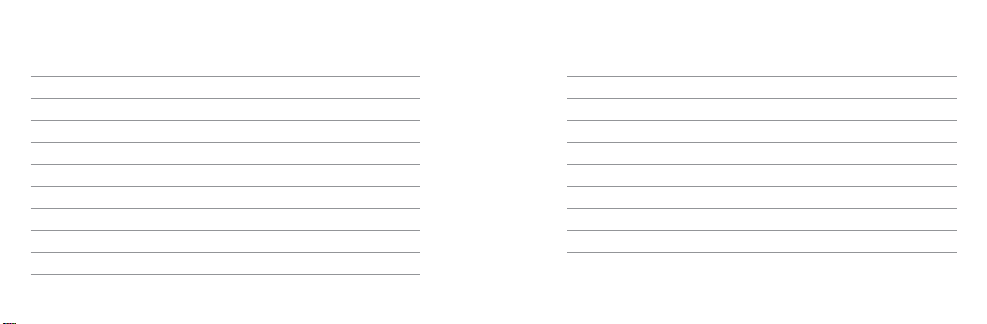
/ Table of Contents / Table of Contents
The Ba sics
Getting Started
Camera Icons
Capturing Video
Capturing Photos
Changing Camera Settings
Acces sing All Modes and S ettings
Video Settings
Photo Settings
Multi-Shot Settings
Setup Mode
6
7
16
18
24
30
32
37
48
50
55
™
Protune
Transferring Files to a Computer
Playing Ba ck Video and Photos
Important Messages
The Frame
Mounting Your Camera
Battery
Troubleshooting
Customer Support
Regulatory Information
68
77
79
81
84
87
94
99
105
105
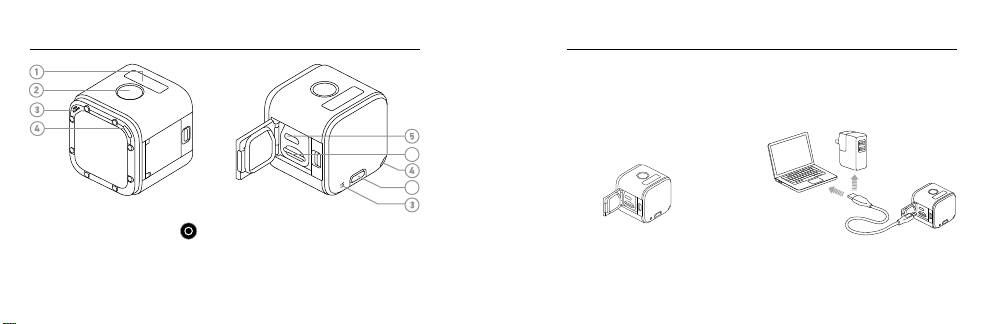
/ The Basic s
/ Getting Started
CHARGING THE BATTERY
The integra ted batter y comes par tially cha rged. No damage oc curs
to the camera or battery if used before being fully c harged.
To Charge the Battery:
6
7
1. Camera Status Screen
2. Shutter/Select Button [ ]
3. Microphone
4. Camera Status Light (red) /
Wireless Status Light (blue)
6 7
5. Micro-USB Port
6. microSD Card Slot
7. Info/Wireless Button
1. Open the side d oor. 2. Charge the b attery using the
included USB cab le.
Note: The bat tery canno t be removed from t he camera.
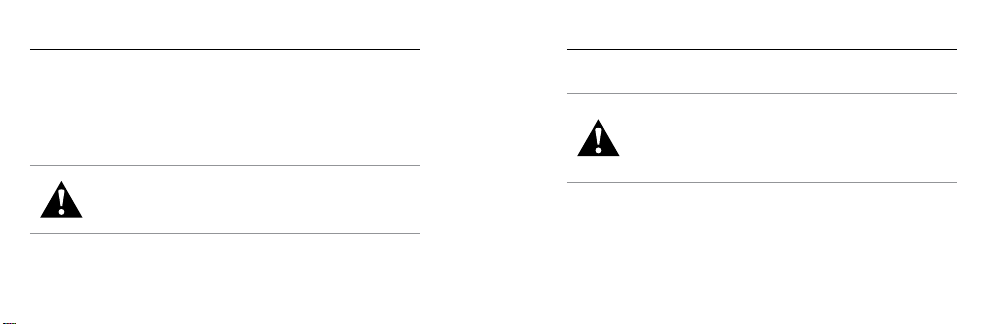
/ Getting Started
The camera statu s lights (red) tur n on during chargi ng and turn
off when charging is c omplete. Whe n charging t he camera with a
computer, be sure that th e computer is c onnecte d to a power source.
If the camer a status lights do n ot turn on to ind icate char ging, use a
different USB port.
WARNING: Us ing a wall ch arger oth er than a GoP ro Wall Charger
can dama ge the GoP ro camer a batter y and could result in fir e or
leakag e. Only use ch argers ma rked: Output 5V 1A . If you do not
know the vo ltage an d current of y our charg er, use the incl uded
USB cabl e to charge t he camer a from your co mputer.
8 9
For more batte ry information, see Battery (page 94).
WARNING: Us e cautio n when usin g your GoPr o as part o f your
active l ifest yle. Alway s be aware of yo ur surro undings t o avoid
injury t o yoursel f and other s.
Abide by a ll local l aws when us ing your Go Pro and rel ated
mounts a nd access ories, i ncludin g all priv acy laws , which may
restri ct record ing in cer tain area s.
/ Getting Started
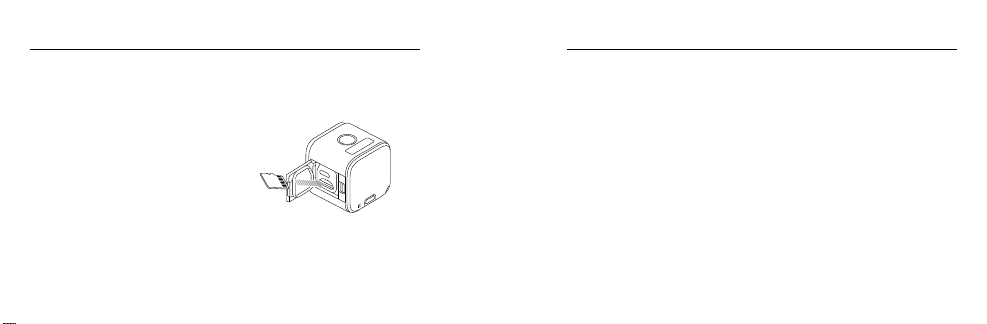
/ Getting Started
INSERTING + REMOVING MEMORY CARDS
Insert the SD card at a downward angle w ith the lab el facing do wn.
Use brand na me memory c ards
(sold separately) that meet these
requirements:
• microSD, microSDHC,
or microSDXC
• Clas s 10 or UHS-I r ating
• Capacit y up to 64GB
For a lis t of the recommend ed microSD cards , visit gopro.com/help.
10 11
NOTICE: Use care when handl ing memor y cards. Avoi d liquids, d ust,
and de bris. As a preca ution, powe r off the camer a before inserting or
removing the card. Check manufacturer guidelines regarding use in
acceptable temperature ranges.
CAMERA SOFTWARE UPDATES
To get the latest features and be st perfor mance from your
HERO Session
came ra soware. You can up date your camera sowa re with the
GoPro A pp or at gopro.com/getstarted.
™
came ra, make sure you are using th e most curre nt
/ Getting Started
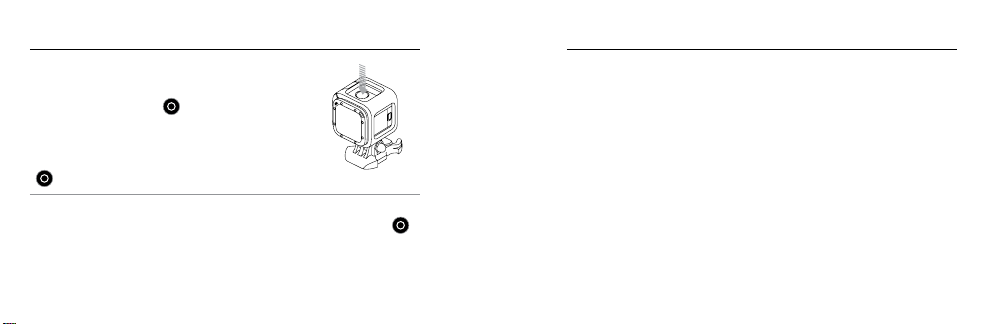
/ Getting Started
POWERING ON + OFF
HERO Se ssion power s on when you pr ess the
Shutter/Select but ton [
vide o or photos. Th e camera au tomatical ly powers
off to con serve bat tery power aer ph oto capture or
when you pres s the Shutter/Select button
] to stop recording video.
[
PRO TIP: When car rying you r camera in a bag or pocket, place t he
came ra upside down in a fr ame (with th e Shutter/Select but ton [
covere d) to protec t the camera from accidentally capturi ng video or
photos. To prevent t he frame from mar king the sur face of the c amera,
leave the latc h on the fram e open.
12 13
] to begi n capturin g
]
DISPLAYING STATUS INF O
Press the Info/Wireless button to di splay status info rmation ab out
your camera.
Note: To exit these s creens soon er, press and hold th e Info/Wireless b utton for thre e seconds.
• Video resolution/fps/FOV
• Time Lapse p hoto resolution/
FOV/interval
• Remaining microSD card
memor y for each mode
• Protune status
• Spot Meter sta tus
• Wireless status
• Battery status
/ Getting Started
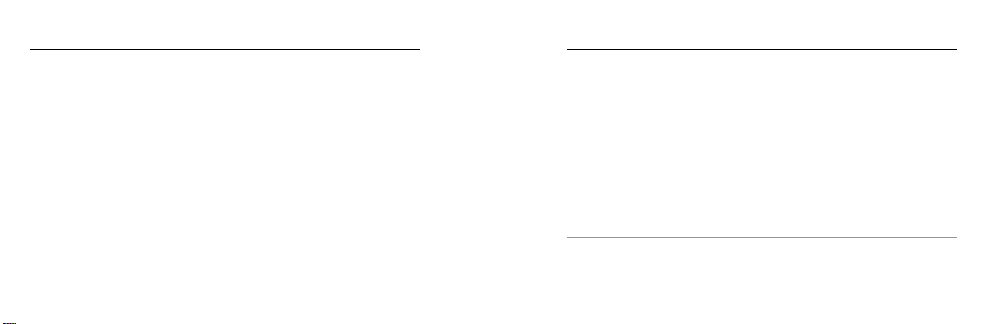
/ Getting Started
HELPFUL TIPS
Follow these guide lines to get th e best performa nce from
your camera:
• The camera is waterproof to 33’ (10m)— no housing n eeded.
Ensure that t he side door is close d before usin g the camera in
or arou nd water, dirt, or san d.
• Before closing the si de door, be sure the seal i s free of debr is.
If needed, c lean with a blower br ush or cann ed air.
• Befor e opening the side d oor, be sure the c amera is free of wate r or
debr is. If need ed, rins e the camer a with water an d dry it wit h a cloth.
14 15
• If san d or debris ha rdens around the side door, soak the cam era
in war m tap water for 15 min utes and the n rinse thorough ly to
remove the de bris before o pening the door.
• For bes t audio per formance, shake t he camera or blow on t he mic
to remove water a nd debris f rom the micropho ne holes.
• Aer every use in sa lt water, rinse th e camera w ith fr esh wa ter,
and dr y with a so cloth.
• If the camer a lens becom es foggy, let it sit w ith the door open until
it dries.
PRO TIP: During water ac tivities, tether your ca mera for added
secu rity and use a Floa ty to keep your camera afloat (sold s eparately).
For more infor mation, visit gopro.com.
/ Getting Started
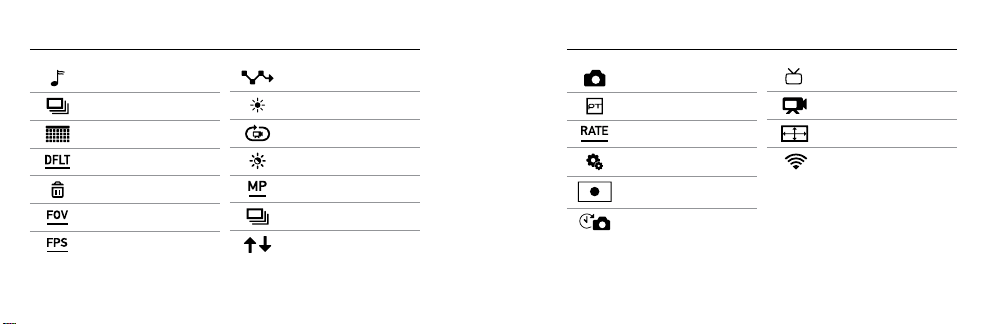
/ Camera Icons
/ Camera Icons
Beeps
Burst Photos
Date/Time
Default Mod e
Delete
Field of View
Frame s Per Second
16 17
Interval
LEDs
Looping Video
Low Light
Megapixels
Multi-Shot Mode
Orientation
Photo Mode
Protune
Burst Rate
Setup Mode
Spot Meter
Time Lapse
Video Format
Video Mode
Video Resolution
Wireless
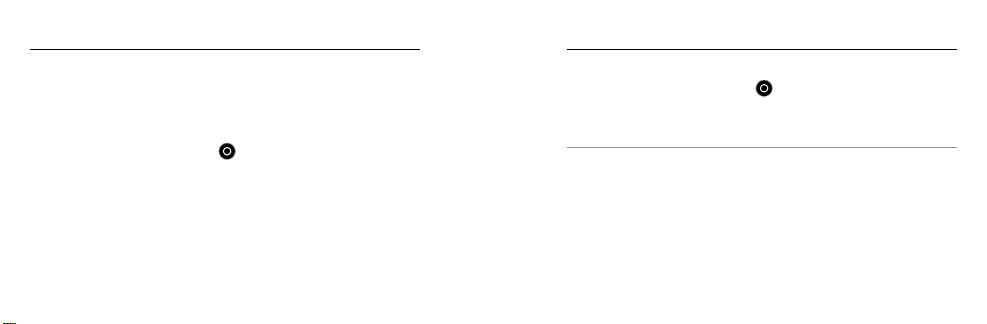
/ Capturing Video / Capturing Video
CAPTURING VIDEO
The default vide o resolution is 1080p30. To select a different res olution,
see Changing Camera Settings (page 30).
To Start Recording Video:
Press the Shutter/Select butto n [
on, emits th ree beeps, a nd automatically begins recordi ng video.
The camera statu s lights blink while the c amera is rec ording.
If the memor y card is full or the batter y is out of power, your
camera automatically stops recording and saves the video b efore
powering o ff.
18 19
]. Your cam era powers
To Stop Recording:
Press the Shutter/Select butto n [
beeps sever al times, an d automatic ally powers off to max imize
battery life.
PRO TIP: Videos ca ptured at lower reso lutions such as 720 p30 fps are
supporte d by more mobil e devices an d are easier to s hare and upload
to the web.
]. The c amera stop s recording,
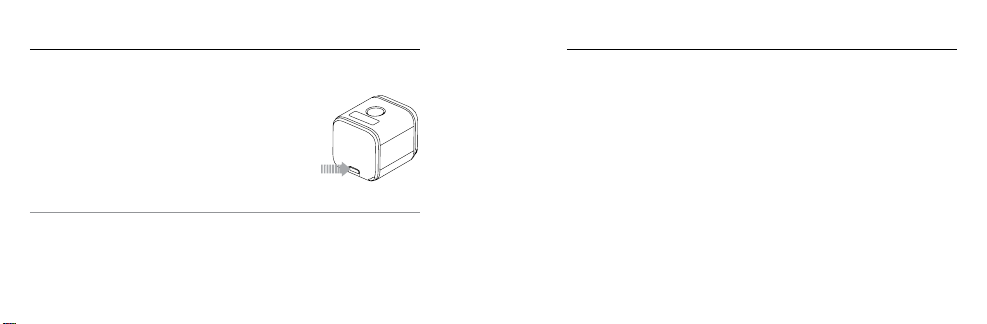
/ Capturing Video
HILIGHT TAGGING
You can mark spe cific moments in your video as
they happen with HiLight Tags . HiLight Tags make
it easy to find the best moments to sh are.
Note: HiLight Tags a re visible dur ing playbac k in the GoPro App.
To Add HiLight Tags During Recording:
Press the Info/Wireless button.
PRO TIP: You can also a dd HiLight Tags during recording with the
GoPro A pp for mobile o r the Smart Remote.
20 21
CAPTURING LOOPING VIDEO
Loopi ng video let s you continu ously recor d and save onl y the
moments that you wa nt to save, which hel ps to conser ve space on
your microSD card.
Looping video is available only when you connec t your camera to
the GoP ro App for mobile or a GoP ro remote. To change Looping
video settings, see Video Settings (page 37).
/ Capturing Video
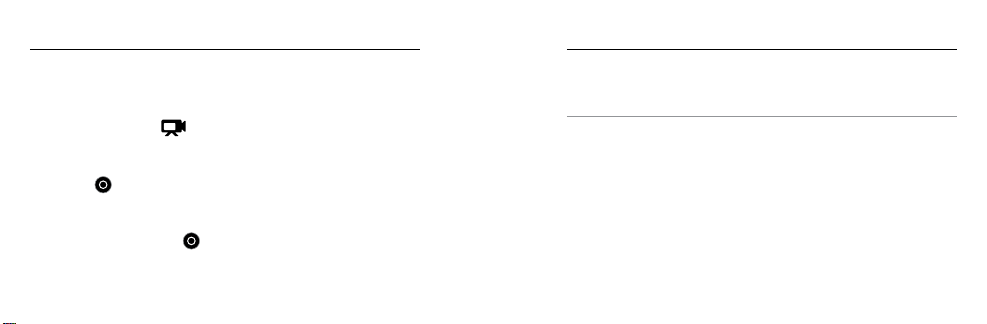
/ Capturing Video
To Capture Looping Video:
1. Con nect you r camera to t he GoPro App f or mobile or a Go Pro remote.
For det ails, see Accessing All Modes and Settings (pa ge 32).
2. Select Video mode [
3. Select Looping Video.
4. Tap the record bu tton on the app, or press the Shutter/Select
button [
] on the remote or t he camera . The camer a beeps once
] from t he app or the re mote.
Note: When you r camera is conn ected to the ap p or remote, it remai ns in standby m ode aer
capturin g video or photo s. If you want to pow er off the camera, tap t he Power butto n on the app or
press the Po wer/Mode button o n the remote. Wirel ess remains on s o your camera is st ill connect ed
to the app or t he remote.
PRO TIP: Videos ca ptured at lower reso lutions such as 720 p30 fps are
supporte d by more mobil e devices an d are easier to s hare and upload
to the web.
/ Capturing Video
and th e camera st atus lights flash w hile the cam era is recor ding.
5. To stop ca pturing, t ap the Recor d button on t he app, or pre ss the
Shutter/Select but ton [
] on the remote or t he camera . The
camera sta tus lights fl ash three ti mes and the c amera beeps
multiple times.
22 23
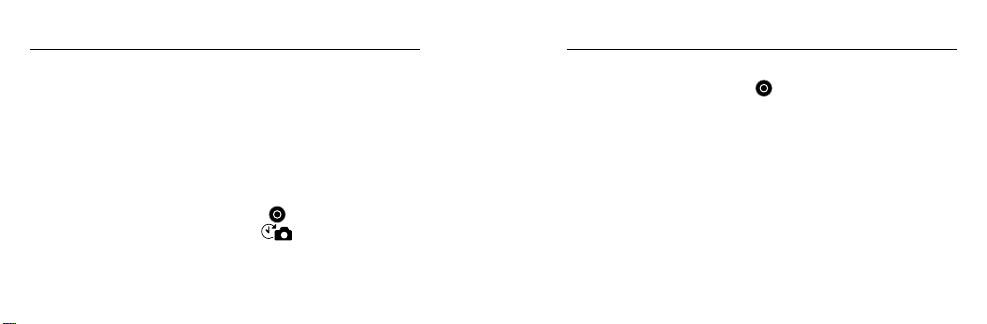
/ Capturing Photos
CAPTURING TIME LAPSE PHOTOS
Time Lapse c aptures a series of p hotos at specified in tervals. You can
use Time Lap se to capture p hotos of any ac tivity, so yo u can choose
the be st ones later.
The default inter val for Time L apse is 0.5 se cond. To selec t a different
inter val, see Changing Camera Settings (page 30).
To Start Capturing Time Lapse Photos:
Press and ho ld the Shutter/Select butt on [
seco nds until the Time Lapse p hoto icon [
came ra status sc reen. Your cam era powers on, emit s two beeps, and
autom atically begins capturing Time Lapse photos. The ca mera statu s
light s blink while the camera is capturin g photos.
24 25
] for about three
] appears on t he
To Stop Recording:
Press the Shutter/Select butto n [
beeps sever al times, an d automatic ally powers off to max imize
battery life.
CAPTURING A SINGLE PHOTO
Single photos are ca ptured at a def ault resolution of 8MP. To chang e
photo settin gs, see Changing Camera Settings (page 30).
To Capture a Single Photo:
1. Press the Info/Wireless button to tur n on the camera status
screen.
/ Capturing Photos
]. The c amera stop s recording,
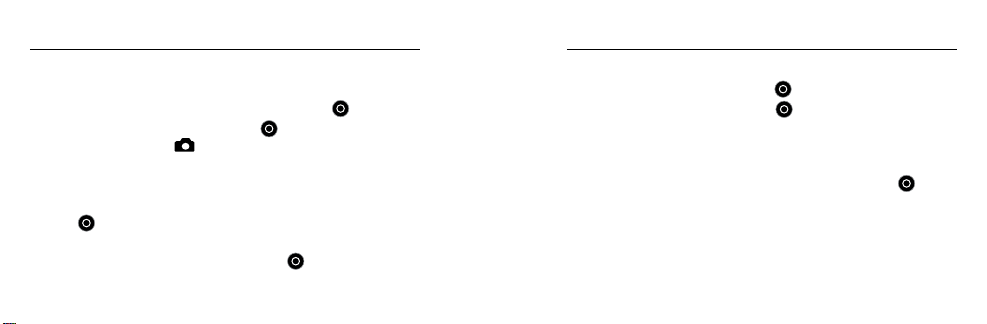
/ Capturing Photos / Capturing Photos
2. Be sure the photo capture mo de is set to Sing le:
a. Press the Info/Wireless but ton repeate dly to cycle to Camera
Settings, then press the Shutter/Select butt on [
b. Press the Shutter/Select butto n [ ] repeatedly u ntil you get
to the Photo icon [
c. Press the Info/Wireless butto n to highlight the photo capture
mode (Single or Burs t).
d. If the capture mode is Burs t, press the Shutter/Select button
] to change it to Single.
[
e. Press the Info/Wireless but ton repeate dly to cycle to Done,
then press the Shutter/Select but ton [
26 27
].
] to sele ct it.
] to sele ct it.
3. Press the Info/Wireless but ton to cycle to Enter P hoto Mode, then
press the Shutter/Select button [
4. Press the Shutter/Select butto n [ ]. Your camera be eps once,
then b eeps once aer a photo is captured . The camer a status
light s blink while the camera is capturin g photos.
5. To exit Photo M ode, press the Info/Wireless butto n to cycle to
Exit P hoto Mode, th en press the Shutter/Select butt on [
select it.
CAPTURING BURST PHOTOS
Burst captures up to 10 photos in 1 secon d, so it is per fect for
capturing the definitive mome nt in fast-ac tion spor ts. To change Burst
photo settin gs, see Changing Camera Settings (page 30).
] to sele ct it.
] to
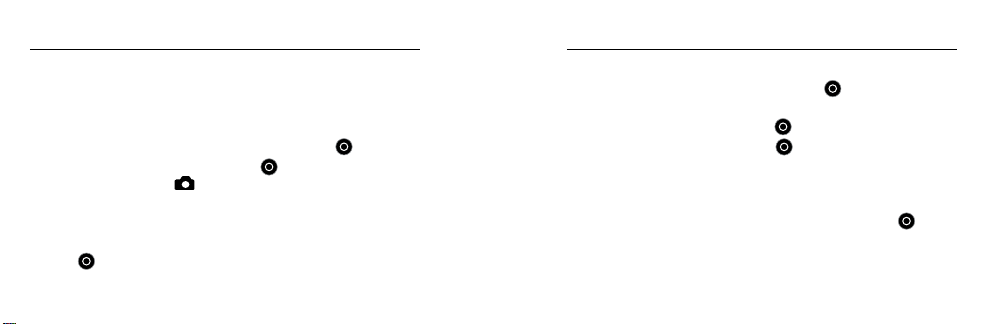
/ Capturing Photos / Capturing Photos
To Capture Burst Photos:
1. Pres s the Info/Wireless but ton to turn o n the camer a status scr een.
2. Be sure the photo capture mo de is set to Burs t:
a. Press the Info/Wireless but ton repeate dly to cycle to Camera
Settings, then press the Shutter/Select button [
b. Press the Shutter/Select butto n [ ] repeatedly u ntil you get
to the Photo icon [
c. Press the Info/Wireless butto n to highlight the photo capture
mode (Single or Burs t).
d. If the capture mode is Sing le, press the Shutter/Select button
] to change it to Burst.
[
28 29
].
] to sele ct it.
e. Press the Info/Wireless but ton repeate dly to cycle to Done,
then press the Shutter/Select but ton [
3. Press the Info/Wireless but ton to cycle to Enter P hoto Mode, then
press the Shutter/Select button [
4. Press the Shutter/Select butto n [ ]. Your camera be eps once,
then b eeps once aer eac h photo is captured. The camera status
light s blink while the camera is capturin g photos.
5. To exit Photo M ode, press the Info/Wireless butto n to cycle to
Exit P hoto Mode, th en press the Shutter/Select butt on [
select it.
] to sele ct it.
] to sele ct it.
] to
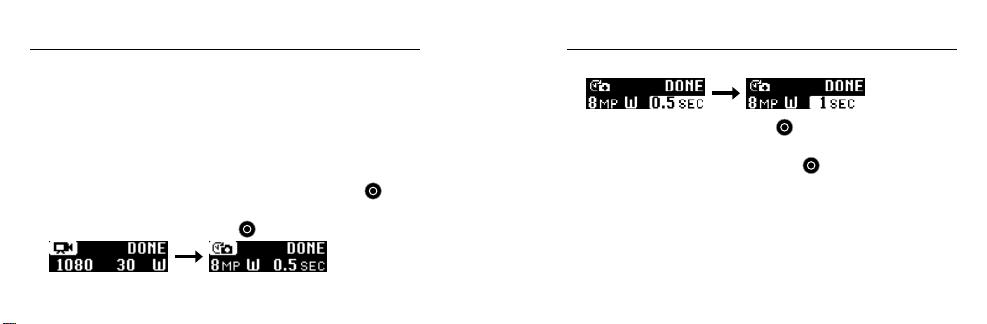
/ Changing Camera Settings
You can change some of the video and p hoto settin gs using the
buttons on t he camera. To access a ll settings and mo des, see
Accessing All Modes and Settings (page 32).
TO CHANGE CAMER A SETTINGS:
1. Press the Info/Wireless button to tur n on the stat us screen.
2. Press the Info/Wireless but ton repeate dly until you get to
Camera Set tings, then press the Shutter/Select button [
select it.
3. Press the Shutter/Select butto n [
30 31
] to sele ct the desired mod e.
] to
4. Press the Info/Wireless but ton repeate dly to move to a set ting.
5. Press the Shutter/Select button [ ] to s elect a new option.
6. Press the Info/Wireless but ton repeate dly until you get to Done,
then press the Shutter/Select button [
/ Changing Camera Settings
] to sele ct it.
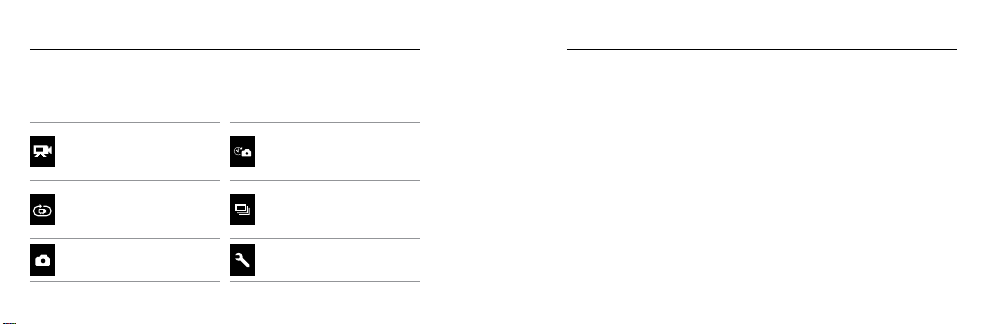
/ Accessing All Modes and Settings
To access a ll modes and settings, connect yo ur camera to a G oPro
remote (sold separately) or the GoP ro App for mobile. Set tings are
saved aer you disconne ct the camera.
VIDEO
Record video
LOOPING VIDEO
Record continuously
PHOTO
Capt ure a single photo
32 33
TIME LAPSE PHOTOS
Shoot p hotos at
time intervals
BURST PHOTO
Capt ure up to 10 photos
in 1 second
SETTINGS
Adjust all camera settings
CONNECTING TO THE GOPRO APP FOR MOBILE
The GoPro App for mob ile (free) lets you cha nge all modes and
came ra setting s using a smar tphone or tablet . Features in clude full
came ra control, l ive preview, playb ack and sha ring of conte nt, and
came ra soware updates. To lear n more, visit gopro.com/getstarted.
Note: When you r camera is conn ected to the ap p or remote, it remai ns on in standb y mode aer
capturin g video or photo s.
To Connec t to the GoPro App for Mobile:
1. Download th e GoPro App to yo ur smartphone/t ablet from the
®
App Sto re or Google Pl ay.
Apple
2. Open the app.
/ Accessing All Modes and Settings

/ Accessing All Modes and Settings
3. Follow the on -screen in structi ons to conne ct your cam era.
Note: If need ed, the defau lt password fo r your camera is go prohero.
For com plete pairin g instruc tions, visit
PAIRING WITH THE REMOTE
The Smart Remote lets you change capture modes and settings,
power your GoPro on/off, start/stop recording, and add HiLight Tags.
Note: HERO Sessi on is compatib le with the Smar t Remote and the Wi-Fi R emote.
gopro.com/help
.
2. Press the Info/Wireless but ton repeate dly to cycle to RC, then
press the Shutter/Select button [
automatically begins pairing.
Note: If you al ready paire d your HERO Sessio n with GoPro App for mo bile or a GoPro rem ote,
cycle to Ad d New instead of R C. For details , see the user man ual for your rem ote.
3. Put the remote into pairing mode. For more information, see t he
user ma nual for your remote at gopro.com/getstarted.
/ Accessing All Modes and Settings
] to sele ct it. The camera
To Pair with the Remote:
1. On the camer a, press the Info/Wireless button to display the
status screen.
34 35

/ Accessing All Modes and Settings
CONNECTING AFTER PAIRING
Aer co nnectin g your camer a to the app or re mote for the first time,
you ca n connect in the f uture throu gh the wirel ess menu.
To Connec t Your Camera aer Pairing:
1. On the camer a, press the Info/Wireless button to display the
status screen, then press it re peatedly until you g et to the setti ng
that you want ( App, RC, or Ap p & RC).
2. Press the Shutter/Select button [
Note: App & RC app ears only if yo u paired your ca mera with a smar tphone/tab let that uses Blu etooth®
LE. With this opti on, you can con nect your cam era to either the a pp or remote.
] to sele ct it.
The wi reless status lig hts (blue) bl ink when wir eless is on an d the
came ra is not recor ding.
36 37
VIDEO SETTINGS
Vide o mode contains two capt ure modes: Video a nd Looping video.
You can change a ll Video mod e settings b y connect ing HERO Session
to the GoPro Ap p for mobile or a GoPro remote.
Resolution, FPS, and FOV
Video
Resolution
FPS
(NTSC/PAL)
FOV
144 0p 30/25 Ultra W ide 1920x1440, 4:3
48/48
1080p SuperView
™
30/25
Ultra W ide 19 20x10 80, 16:9
/ Video Settings
Screen
Resolution
™

/ Video Settings
/ Video Settings
Video
Resolution
108 0p
960p
720p SuperView
38 39
FPS
(NTSC/PAL)
60/50
30/25
60/50
30/25
60/50
30/25
FOV
Ultra W ide,
Medium
Ultra W ide 1280x960, 4:3
Ultra W ide 1280x720, 16:9
Screen
Resolution
192 0x1080 , 16:9
Video
Resolution
720p
WVGA 120/100 Ultra W ide 848x480, 16:9
FPS
(NTSC/PAL)
100/100
60/50
30/25
FOV
Ultra W ide,
Medium
Screen
Resolution
1280x720, 16:9

/ Video Settings
/ Video Settings
Resolution Best Us e
144 0p
1080p SuperView
40 41
Good for advance d users who wa nt to
capture a ful l image and th en edit to the
desired aspect ratio.
SuperView delivers th e world’s most
immersive field of view. Recommended for
body-or gear-mounted shots. Mo re vertical
4:3 content is automatically str etched to ful lscre en 16:9 for stu nning wide screen playba ck
on your c omputer.
Resolution Best Us e
108 0p
960p
Great fo r all shots. High res olution and fram e
rate yield stunning results.
Good for users who wa nt to capture a
full image and then edit to t he desired
aspect ratio.

/ Video Settings
/ Video Settings
Resolution Best Us e
SuperView delivers th e world’s most
immer sive field of view. Good for bod y-or
720p SuperView
42 43
gear-mounted shots . More verti cal 4:3
content is automati cally stret ched to
full-screen 16:9 for stu nning wide screen
play back on your c omputer.
Resolution Best Us e
Good for hand held shots a nd when slow
720p
WVGA
motion is desi red. 720p is optimal for sharing
on social media sites. 720p100 is great for
slow motion.
Good when super slow motion is desired
and standard definition is acceptable.

/ Video Settings
/ Video Settings
FOV Best Us e
Largest field of view. Recommended for
Ultra W ide (W)
Medium (M)
PRO TIP: Easily cre ate epic GoPro-st yle videos u sing the GoPro App
for desktop (free). Learn more at gopro.com/getstarted.
44 45
body-and g ear-mounted sh ots. Good fo r
action shots where you w ant to captur e
as muc h as possible within the frame.
Mid-range field of view. Good for shots where
you want the su bject to fill the fra me.
Low Light
Auto Low L ight allows you to shoot in low-light e nvironments or
when q uickly tra nsitioning in and o ut of low-light condition s. The
came ra automati cally adju sts fps accordi ng to lighting condition s to
achi eve the optima l exposure and bes t results.
Auto Low L ight is available at 48 fps a nd higher. Auto Low Light is
not availab le for WVGA. T he options fo r this setting are Auto/On
(default) an d Off.

/ Video Settings
/ Video Settings
Spot Meter
Spot Meter is good for filming into a sett ing where th e lighting is
Protune
For det ails abou t Protune set tings, see Protune (page 68).
differ ent from where you are. Examples i nclude film ing the outdoors
from within a c ar or filming a shade d environment whi le standin g in
the sun. Spot M eter automat ically set s the exposure bas ed on a single
spot in t he middle of the imag erather than on th e entire frame. The
options for this set ting are Off (de fault) and O n.
Note: Chang es that you make to Sp ot Meter in Video set tings apply on ly to video captu re. To adjust
this setti ng for photo capt ure, adjust Spo t Meter in Photo setti ngs. To adjust this se tting for multi-s hot
capture, ad just Spot Meter i n Multi-Shot settings.
46 47

/ Photo Settings / Photo Settings
PHOTO SETTINGS
Photo mode co ntains one c apture mode: Sing le photo. You can change
some P hoto mode set tings directly o n the camera. To acces s all
settings, connect HERO Session
™
to the GoPro Ap p for mobile or a
GoPro remote.
Megapixels
8MP Ultr a Wide
(default)
5MP Medium
48 49
Largest fiel d of view. Good for acti on shots.
Mid-range field of view. Good for shots where
you want the su bject to fill the fra me.
Note: Chang es that you make to Me gapixels in P hoto settings app ly only to photo cap ture. To adjust
this setti ng for multi-shot ca pture, adjust S pot Meter in Multi-Shot settings.
Spot Meter
Spot Meter is good for ca pturing ph otos in a setting where the lighting
is diffe rent from where you a re. Example s include captur ing photos
of the ou tdoors from within a car or in a shaded environ ment while
stan ding in the su n. Spot Meter a utomatica lly sets the e xposure based
on a sing le spot in the middle of the ima ge, rather than on the entire
fram e. The option s for this setting are Off (def ault) and On .
Note: Chang es that you make to Sp ot Meter in Photo se ttings apply o nly to photo captu re. To adjust
this setti ng for video ca pture, adjust Sp ot Meter in Video set tings. To adjust th is setting for mu lti-shot
capture, ad just Spot Meter i n Multi-Shot settings.

/ Multi-Shot Settings / Multi-Shot Settings
MULTI-SHOT SETTINGS
You can change a ll settings for Tim e Lapse and Burst photos by
connecting HERO Session to th e GoPro App for mobile or a GoPro
remote.
Interval
The Interv al setting a pplies to Time Lapse photos. Inte rval determin es
the am ount of time that passes betwee n each captured ph oto.
Time Lapse Intervals
Availa ble intervals r ange from 0.5 second (default) to 60 seconds .
50 51
INTERVAL EXAMPLES
0.5-2 seconds Surfing, biking , or other spor ts
2 seconds Bus y street cor ner
5-10 seconds Sunset
10-60 seconds
PRO TIP: Create a vid eo from your Time La pse photos wit h the
GoPro A pp for desktop (fre e). Learn more at gopro.com/getstarted.
Lengthy activities, such as construction
projects or family gatherings

/ Multi-Shot Settings
/ Multi-Shot Settings
Megapixels
Rate ap plies only to B urst photos. Phot os can be captured at the
following rates:
3 photos in 1 second
5 photos in 1 second
10 photos in 1 secon d (default)
10 photos in 2 secon ds
52 53
Setting Description
8MP Ultr a Wide
(default)
5MP Medium
Note: Chang es that you make to Me gapixels in Multi-Shot setti ngs apply only to m ulti-shot captur e.
To adjust this se tting for phot o capture, adjus t Megapixel s in Photo settings.
Largest fiel d of view. Good for acti on shots.
Mid-range field of view. Good for shots where
you want the su bject to fill the fra me.

/ Multi-Shot Settings
Spot Meter
Spot Meter is good for ca pturing ph otos in a setting where the lighting
is diffe rent from where you a re. Example s include captur ing photos
of the ou tdoors from within a car or in a shaded environ ment while
stan ding in the su n. Spot Meter a utomatica lly sets the e xposure based
on a sing le spot in the middle of the ima ge, rather than on the entire
fram e. The option s for this setting are Off (def ault) and On .
Note: Chang es that you make to Sp ot Meter in Multi-Shot settings a pply only to multi- shot capture.
To adjust this se tting for vid eo capture, adju st Spot Meter in Vid eo settings. To adjust this setting for
photo captu re, adjust Spot M eter in Photo settings.
54 55
SETUP MODE SETTINGS
In Setup mode, you can chan ge settings that apply to a ll camera
modes. To chang e a setting in t his mode, your came ra must be
connecte d to the GoPro A pp for mobile or a GoPro remote. Fo r more
information, see Accessing All Modes and Set tings (page 32).
When you disconnect your camera from the app or the remote, your
came ra saves the s ettings.
/ Setup Mode

/ Setup Mode / Setup Mode
Wireless
This setting lets y ou connec t your camer a to the GoPro App for mo bile
or a GoPro remote. When w ireless is on , a wireless status i con
appears on t he camera status screen and t he blue wirel ess lights
blink intermitte ntly. The blue w ireless lig hts do not bli nk during
recording.
Accessing Wireless Options:
1. Press the Info/Wireless button to display the status in fo.
2. Press the Info/Wireless but ton repeate dly until you get to the
wireless option that you wa nt, then pre ss the Shutter/Select
button [
56 57
] to sele ct it.
PRO TIP: To quickly exit th e wireless menu or the status info screens,
press and hold the Info/ Wireless button for three seconds.
Setting Description
Connects the camera to the
App
RC
GoPro A pp for mobile. For det ails, see
Connec ting to the GoPro App for Mo bile
(page 32).
Conn ects the c amera to a GoP ro remote
control. For i nstructions on pair ing, see
Pairing with the Remote (page 34).

/ Setup Mode
/ Setup Mode
Setting Description
Turns off th e camera. T his option appears
only if w ireless is on and th e camera is
Turn Cam era Off
connecte d to the app or remote. If you sele ct
this option, the ca mera turns off, but wi reless
remains on.
Turns off wi reless. Th is option appears o nly
Turn WiFi O ff
if wireless is on. Wh en wireless i s off, the
avail able captu re modes on th e camera are
Setting Description
Pairs your ca mera with an addi tional GoPro
remote o r with the app on an ad ditional
Add New
smartphone/tablet. This option appears
only if you already p aired your camera with a
Note: If your sm artphone/t ablet uses Blu etooth® LE, the App and RC op tions are comb ined into one
(App & RC) aer you co nnect for the fir st time. App & RC lets y ou connect y our camera to eit her the
app or remote.
GoPro remote or a s martpho ne/tablet.
Vide o and Time La pse.
58 59

/ Setup Mode
Resetting Your Camera’s Wireles s Name and Pas sword
1. With your camera off, pr ess and hold t he Info/Wireless button
until the reset optio ns appear (a bout eight se conds).
2. Press the Info/Wireless but ton again to highlig ht Yes.
3. Press the Shutter/Select button [
came ra name and password. T he default p assword
is goprohero.
PRO TIP: When you turn off you r camera with the GoPro Ap p for
mobil e or a GoPro remote, wirel ess remains on so that you ca n
quickly reconne ct. To save battery p ower, turn off wireless w hen you
are fini shed using it.
60 61
] to sele ct Yes and reset your
Orientation
This setting lets y ou determin e if you want you r captured v ideo to be
upsid e down or right-side up.
Note: This set ting applie s only when captu ring video.
Setting Description
(Auto Image Rot ation) Camera aut omatically
selects U p or Down, bas ed on the orientat ion
Auto (default)
of the camera when r ecording b egins. This
option elimi nates the need to flip your vid eo
duri ng editing w hen the cam era is mounte d
upside down.
/ Setup Mode

/ Setup Mode
/ Setup Mode
Setting Description
Up Camera is us ed right-sid e up.
Camera is us ed upside do wn. This option
Down
62 63
eliminates t he need to flip your vid eo during
editing when the camera is mounted
upside down.
Default Mode
™
This setting applies on ly when HERO S ession
GoPro A pp for mobile o r a GoPro remote. You c an select t he capture
mode t hat appear s when the ca mera is power ed on with the app or
the remote. Th e options are Video (default), Loo ping Video , Photo,
Burst, and T ime Lapse.
is connected to th e

/ Setup Mode
/ Setup Mode
LED
This setting determines whether the cam era status l ights (red) and
wireless st atus lights (blue) are on (default) or off.
Beeps
You can set t he volume for t he sound ind icators to be 100% (defa ult),
70%, or Off.
64 65
Video Format
The NT SC/PAL settings govern fr ame rates for recor ding and
play back when v iewing vid eo on a TV/HDTV.
Setting Description
NTSC (default)
PAL
Viewing video on a n NTSC TV/HDTV (m ost
televisions in Nor th Americ a)
Viewing video on a PAL T V/HDTV (most
televisions outs ide of North America)

/ Setup Mode
Date/Time
Your camera’s date a nd time are automat ically set w hen you conn ect
your ca mera to the GoPro Ap p. This setting let s you manually set th e
date an d time, if needed.
Delete
This setting lets y ou delete the most recently captured vi deo, photo,
Burst sequence, or Time L apse seque nce. You also have the option
NOTICE: If you sele ct All/Format, the memor y card is refor matted,
whic h deletes ever y video a nd photo file on yo ur card.
Camera Reset
With this set ting, you ca n reset your ca mera’s settings to th eir default
value s. This option does not res et the Date/Time set ting, the camer a’s
name a nd wireless pass word, or remote control pairing. This o ption is
avail able only if your camera is connecte d to a GoPro remote.
Note: If your ca mera is not respo nding but you d o not want to lose y our settings , press and hol d the
Shutter/Select button until you r camera power s off.
/ Setup Mode
to delete all file s and reformat the memor y card. Th e camera status
light s blink until the operati on is complete.
66 67

/ Protune
PROTUNE™ BENEFITS
Protune unlocks the camera’s full potential, yielding stunning
image q uality an d cinema-caliber video optimized for professional
producti ons. Protune gives content creators mo re flexibilit y and
work flow efficienc y than ever before.
Protune is compati ble with professio nal color cor rection to ols,
GoPro A pp for desktop, and other v ideo editing so ware.
Protune ena bles manual control of White Balance, C olor, ISO Limit,
Shar pness, an d Exposure Va lue Compen sation for advanced control
and cu stomization of your video foota ge.
68 69
PROTUNE
The options for this setting are O ff (default) a nd On. When P rotune is
on, PT appears on the c amera status screen. Protune is ava ilable for
these vide o resolutions (Ult ra Wide FOV only): 1440 p, 1080p, 720 p100,
and 960p60/50. Protune is not available for Loopin g Video or photos.
/ Protune

/ Protune
/ Protune
WHITE BALANCE
White b alance ad justs the ov erall color tone of videos .
Setting Description
Auto (default)
3000K
5500K
70 71
Automatica lly adjust s the color tone bas ed
on the environmental conditions
Warm li ght (incan descent or s unrise/
sunset lighting)
Slightly cool light (cool fluorescent or
average daylight)
Setting Description
6500K Cool light (overcas t conditions)
Native
Minimally color-corrected file from the
image s ensor that a llows for more precise
adjustments in post-production
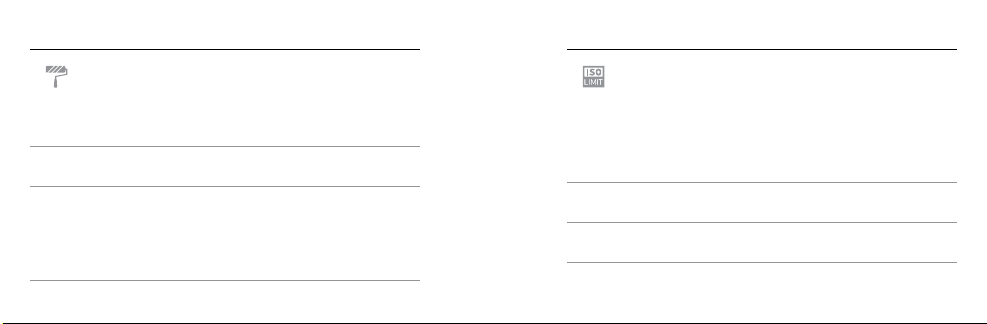
/ Protune
/ Protune
COLOR
Colo r allows you t o adjust the c olor profile o f your video f ootage.
Color Setting Resulting Color Profile
GoPro Color
(default)
Flat
72 73
Provides GoPro color-corrected profile (same
great color as w hen Protun e is turned off ).
Provi des neutra l color profile t hat can be colorcorrecte d to better match footage ca ptured with
other e quipment, offeri ng more flexibility in postproducti on. Due to its long curve, F lat captur es
more detail s in shadows and highlig hts.
ISO LIMIT
ISO Limit adjusts the ca mera’s sensit ivity in low-ligh t environme nts,
and cr eates a balance bet ween brig htness and resulting image noise.
Image n oise refers to the de gree of grain iness in the i mage.
Setting Resulting Quality
1600 (default)
400
Moderately bright video in low light,
moderate image noise
Darke r video in low light, reduc ed
image noise

/ Protune
/ Protune
SHARPNESS
Shar pness cont rols the level of det ail and contrast in your vi deo.
Setting Resulting Quality
On (default) Moderately sharp video
Off
PRO TIP: If you plan to i ncrease sh arpness d uring editing, t urn this
set ting off.
74 75
Soer v ideo that al lows for more flexibil ity
during post-production
EXPOSURE VALUE COMPENSATION (EV COMP)
Exposure Value Com pensatio n affects t he brightn ess of your vid eo.
Adjus ting this set ting can im prove image qualit y when shoot ing in
environments with contrasting lighting conditions.
Settings
-2.0 -1.5 -1. 0 -0.5 0 (defa ult) +0.5 +1.0 +1. 5 +2.0

/ Protune
PRO TIP: Exposure Value Compensation adjusts brightness
withi n the existing ISO Limit. If brightnes s has already rea ched the
ISO Limit in a low-ligh t environme nt, increa sing the Exposure Value
Comp ensation d oes not have any effec t.
RESET
This o ption reset s all Protune setti ngs to their default value s.
76 77
To play bac k your video a nd photos on a co mputer, you must fi rst
tran sfer these files to a compute r. Transfer ring also f rees up space
on your m icroSD card for new c ontent.
To Transfer Files to a Computer
1. Download an d install the GoPr o App for desk top from
gopro.com/getstarted. The HERO Session
desig ned to commu nicate with the ap p to help
you eas ily locate an d transfer your file s.
2. Connect the ca mera to your co mputer usin g the includ ed
USB cable.
/ Transferring Files to a Computer
™
camera was

/ Transferring Files to a Computer / Playing Back Video and Photos
3. Press the Shutter/Select butto n [ ] to power o n the camer a and
open the importe r in the app.
4. Follow the on-screen instructions.
PRO TIP: You can also trans fer files to a computer using a card rea der
(sold s eparately). C onnect t he card reader to your comp uter and ins ert
the microSD c ard into the re ader. You can then t ransfer yo ur files to
your compute r or delete sele cted files on your ca rd.
78 79
PLAYING BACK CONTENT ON A COMPUTER
1. Download an d install the GoPr o App for desk top from
gopro.com/getstarted. The HERO Session ca mera was
desig ned to commu nicate with the ap p to help you eas ily locate
and tr ansfer your files.
2. Transfer your fil es to your computer. For more infor mation,
see Transferring Files to a Computer (page 77).
3. Use t he app to play b ack the files .

/ Playing Back Video and Photos
PLAYING BACK CONTENT ON A SMARTPHONE/TABLET
1. Connect your camera to t he GoPro App for mobile. For more
information, see Connecting to the GoPro App for Mobile
(page 32).
2. Use the controls on the ap p to play back your footage on your
smartphone/tablet.
80 81
MICROSD CARD MESSAGES
NO SD CARD
SD FULL Card i s full. Delete files or s wap card.
SD ERROR
No card prese nt. The cam era require s a
microSD, microSDHC or microSDXC card to
capture vid eos and photos.
Camera is un able to read c ard format ting.
Reformat the c ard in the ca mera.
NOTICE: If you sele ct Yes to reformat the
card , all of the content on the car d is deleted.
/ Impor tant Messages

/ Impor tant Messages
PRO TIP: Reformat you r microSD card on a reg ular basis t o ensure
that th e card can co ntinue to rec eive inform ation from th e camera.
IMPORTANT CAMERA MESSAGES
If your l ast video fil e was corru pted during
recording , the camer a displays REPAIRING
REPAIRING FILE
82 83
FILE wh ile it tries to re pair the file. W hen this
proce ss is finishe d, the came ra powers off if
it is not co nnected to the GoPro Ap p for
mobil e or a GoPro remote.
REPAIRING FILE
(continued )
If the camer a is connec ted to the app or
remote, tap th e Shutter button on the ap p
or pres s the Shutter/Select button [
the remote or the camera when the repair is
finish ed to contin ue using the c amera.
The Temperature icon and CAMERA TOO HOT
appear on th e camera status screen when
the ca mera becomes too h ot and needs to
cool down. Simply let it sit an d cool before
attem pting to use it a gain.
/ Impor tant Messages
] on
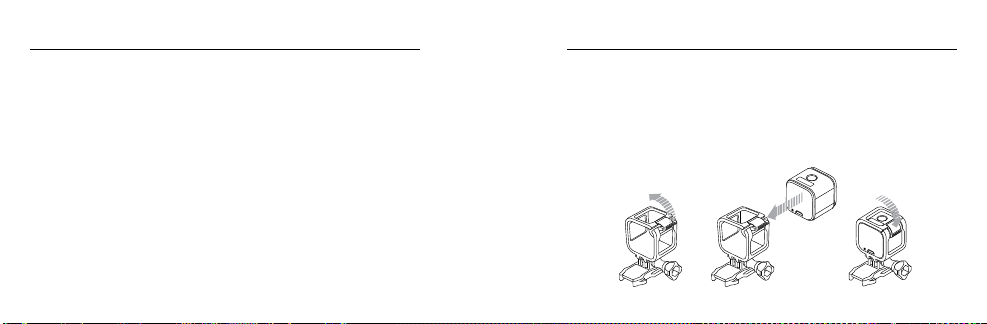
/ The Frame
Your HERO Sessio n™ comes with a Standard Frame.
Note: To prevent th e frame from mar king the surf ace of your came ra, leave the latc h on the frame
open when s toring your ca mera in a frame for a l ong period of ti me.
The HER O Session camera is waterproof to 33’ (10m) wit h the
side door closed—no additional h ousing is needed when using th e
came ra in or around water.
TO SECURE THE CAME RA IN THE FR AME:
1. Open the latch.
2. Rotate the camera to t he desired orient ation, and then sl ide it into
the fr ame. The back of the frame has a ra ised edge. B e sure the
back of the ca mera sits flu sh against it.
3. Close the latch.
/ The Frame
NOTICE: The Sta ndard Fram e does not provide ad ditional waterproof
protection for your came ra.
84 85

/ The Frame
PRO TIP: For added security during water
activiti es, tether th e frame to the mount . By
loopi ng the tether o ver the small b ar behind
the mountin g fingers. Camera Tethers are
sold separately.
/ Mounting Your Camera
ATTACHING YOUR CAMERA TO MOUNTS
To attach your HER O Session camera to a mount, you ne ed a
mounting buckle and/or thumb screw, depending on the mount
you are u sing.
Mounting
Buckle
86 87
Thumb Screw Frame Complete Unit

/ Mounting Your Camera
USING CURV ED + FLAT ADHESIVE MOUNTS
The Curve d + Flat Adhesive Mounts make it easy to at tach the ca mera
to cur ved and flat surfaces of helmets, vehicl es, and gear. Wit h the
mount ing buckle, t he frame ca n be clicked on and off t he secured
Cur ved or Flat Ad hesive Mounts.
Curved Adhesive Mount Flat Adhesive Mount
88 89
ATTACHING MOUNTING BUCK LES TO MOUNTS
1. Flip up t he mounting buckle plug.
2. Slide the bu ckle into the mount un til it clicks into place.
3. Press down on the plug so that it sit s flush with th e buckle.
/ Mounting Your Camera

/ Mounting Your Camera
PRO TIP: If you mount yo ur HERO Session upside down, th e camera
autom atically changes the orientation of your image to b e right-side
up. For more informat ion, see Orientation (pa ge 61).
MOUNTING GUIDELINES
Follow these guidelines when attaching mounts:
• Attach the a dhesive mounts a t least 24 hour s before use.
• Adhesive mounts m ust be mounte d only on smooth sur faces.
Porou s or textured surf aces do not enable a proper b ond. When
applying the mount, firmly press it into place and en sure full
conta ct over the entire su rface.
90 91
• Apply adhe sive mounts to clea n surface s only. Wax, oil, dirt , or
other d ebris red uce adhesi on, which c an result in a weak bon d
and risk of losing the camera should the connecti on fail.
• Attach adhesive mount s in room temp erature con ditions.
Adhesives d o not bond properly if appl ied in cold or damp
environme nts to cold or da mp surfa ces.
/ Mounting Your Camera

/ Mounting Your Camera
• Chec k state and lo cal regulation s and laws to en sure that
atta ching a camera to eq uipment (su ch as huntin g equipment)
is permitte d. Always comply with reg ulations that res trict the u se
of cons umer electroni cs or camer as.
WARNING: To avoid in jury, do no t use a tethe r when moun ting
the came ra on a helme t.
92 93
For more infor mation on mou nts, see gopro.com.
WARNING: If using yo ur camer a with a GoP ro mount or s trap
intended f or use with a helm et, always select a helm et that
meets th e applic able saf ety stan dard.
Choose t he right he lmet for yo ur parti cular sport or a ctivit y
and make su re that it is t he right fit a nd size for y ou. Insp ect
your helm et to ensure t hat it is in go od condit ion, and f ollow the
helmet ma nufact urer's ins truct ions on sa fe helmet u se.
Any helmet t hat has sustained a m ajor impa ct shoul d be
replace d. No helme t can prote ct again st injur y in every accident .
/ Mounting Your Camera

/ Battery
Your HERO Sessio n™ came ra and battery are integrate d. You can not
remove the batter y from the ca mera.
The ba ttery ico n displaye d in the camera status screen blink s
when t he batter y drops below 10%. If the ba ttery rea ches 0% while
recording , the camer a saves the file a nd powers off.
MAXIMIZING BATTERY LIFE
Extreme cold temperatures can decrease batter y life. To maximize
battery life in cold cond itions, keep cam era in a warm pl ace prior
to use.
94 95
When you are not using HERO Session , rotate it in the fram e so the
Shutter/Select but ton [
] is cover ed to prevent the cam era from
accidentally turning on.
Note: To prevent th e frame from mar king the surf ace of your came ra, leave the latc h on the frame
open when s toring your ca mera in a frame for a l ong period of ti me.
CHARGING TIME
The ba ttery cha rges to 80% in approxi mately one hour and 100% i n
approximately two hours when using GoPro’s USB-compatible Wall
Charger, Auto Charger, or other USB charging adapter. Other chargers
might charge at a slower rate.
/ Battery

/ Battery
WARNING: Us ing a wall ch arger oth er than a GoP ro Wall Charger
can dama ge the GoP ro camer a batter y and could result in fir e or
leakag e. Only use ch argers ma rked: Output 5V 1A . If you do not
know the vo ltage an d current of y our charg er, use the incl uded
USB cabl e to charge t he camer a from your co mputer.
USING THE CAMERA WHILE CHARGING
You can ca pture video and ph otos while the camera is plu gged in to
a USB cha rging adapter, or the GoPro Wall Charg er or Auto Char ger
with the include d USB cable. ( You cannot record while cha rging the
came ra through a comput er.) When yo u stop recording, the ca mera
battery begins to charge.
Note: Becau se the side doo r is open, the cam era is not waterpr oof during ch arging.
BATTERY STORAGE A ND HANDLING
The camera contains sensitive components, including the battery.
Avoid exp osing your ca mera to ver y cold or very h ot temperat ures.
Low or high temp erature con ditions may tempo rarily shorten t he
battery life or ca use the cam era to tempor arily stop worki ng properly.
Avoid dramati c changes in temperatur e or humidit y when using t he
came ra, as cond ensation may form on or wit hin the camera.
The integra ted batter y in the camera is no n-serviceab le. Contac t
GoPro C ustomer Se rvice for all battery related issues.
Do not dr y the came ra or batter y with an externa l heat source such
/ Battery
as a microwave oven or hair dr yer. Damage to th e camera or batter y
96 97

/ Battery
caus ed by contac t with liqui d inside the c amera is not covered unde r
the warranty.
Do not make any un authorize d alterations to the came ra. Doing so
may com promise safety, regulatory compl iance, per formance, and
may void the warranty.
WARNING: Do n ot drop, di sasse mble, open , crush, b end, def orm,
punctu re, shred, m icrowave, i ncinera te, or paint t he camer a.
Do not inse rt forei gn objects into any o pening on t he camer a,
such as th e micro- USB por t. Do not us e the came ra if it has b een
damaged —for example, if cr acked, puncture d, or harm ed by
water. Disas sembling or punc turing t he integra ted batter y can
cause an ex plosion or fire.
98 99
MY GOPRO WON’T POWER ON
Make sure your Go Pro is charged. To char ge your camera, us e the
included USB cab le and a computer. You can al so use a charg ing
device manufac tured by GoPro.
MY GOPRO WON’T RE SPOND WHEN I PRE SS A BUTTON
Press and ho ld the
Shutter/Select but ton
seco nds until you r camera pow ers off. This res et saves all of your
content and settings.
/ Troubleshooting
[ ] for a bout eight

/ Troubleshooting / Troubleshooting
I WANT TO RESET MY GOPRO SETTINGS TO THE DEFAULTS
In Setup mode, select Ca mera Reset. T his option does not reset th e
Date/Time or y our camera’s usern ame and wireless p assword.
Note: Camera R eset is availa ble only when you r camera is conn ected to the GoPr o remote.
I FORGOT MY CAMERA’S USERNAME OR PASSWORD
See Reset ting Your Camera’s Wireless Name and Password
(page 5).
HOW DO I TURN OFF MY CAMERA?
If HERO Ses sion is not connected to th e GoPro App for mobile or a
GoPro remote, it powers off auto matically aer you stop re cording.
100 101
When your ca mera is conn ected to the app or remote, tap the P ower
icon in the ap p or press the Power/Mode but ton on the rem ote to turn
off the camer a. Wireless remains on.
If your c amera goe s out of range of t he app or rem ote, or you c lose th e
app, pr ess the Info/Wireless butto n to display Turn C amera Off, th en
pres s the
Shutter/Select
[ ] but ton to selec t it. Wirele ss remains o n.
To turn off wireles s and power off the cam era, press the Info/Wireless
button, pre ss it repeate dly to display Turn WiF i Off, then pres s the
Shutter/Select
[ ] button to s elect it.

/ Troubleshooting
I POWERED OFF MY GOPRO, BUT THE BLUE LIGHT IS
STILL BLINKING
The bl ue light indi cates that wireless is on. To turn off wireles s, press
the Info/Wireless button to di splay Turn WiFi O ff, then press the
Shutter/Select
MY PLAYBACK IS CHOPPY
Chop py playba ck is typic ally not a prob lem with the file. If your footage
skips , one of these s ituations is likely t he cause:
• Using a n incompatible vi deo player. Not all video players
support the H.264 c odec. For best res ults, use the late st
GoPro A pp for desktop.
102 103
[ ] button to s elect it.
• The co mputer does not meet the min imum requir ements for HD
play back. The highe r the resolution an d frame rate of your video,
the harder the computer has to wor k to play it bac k. If you are
using t he GoPro App for desktop to play ba ck your files, b e sure
that your computer meets the minimum system requirements,
avail able on gopro.com/getstarted.
• Play ing content direc tly from your c amera over a USB conn ection.
Transfer the file to the co mputer to pla y back. If you r computer
does not meet t he minimum re quirement s, record with Protune
off and make sure t hat all other programs on your com puter
are clo sed.
/ Troubleshooting
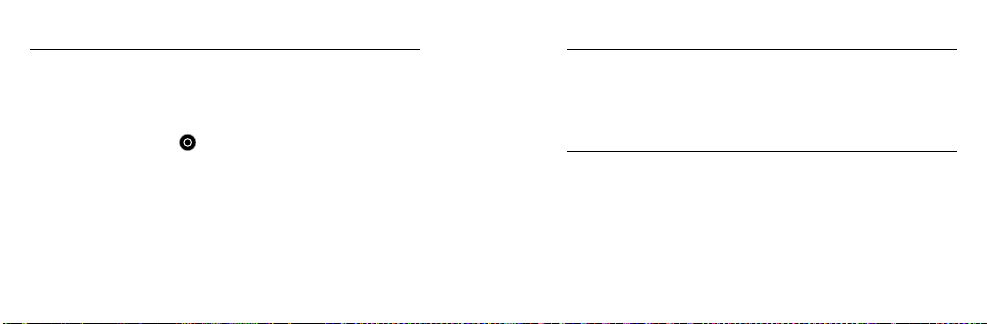
/ Troubleshooting
WHAT SOFTWARE VERSION AM I RUNNING?
Press the Info/Wireless button to display the status screen, then
press it repeatedl y until you get to E xit. The soware version num ber
appears in t he upper le of t he status sc reen. To exit the menu, press
Shutter/Select but ton
the
WHAT IS MY CAMERA’S SERIAL NUMBER?
The camera’s serial numb er is listed in s everal pla ces:
• On the inside of the camera’s side do or
• On your c amera’s microSD ca rd (in the version.t xt file in the
MISC folder)
• On your c amera’s orig inal packa ging
104 105
[ ].
GoPro is dedicated to providing the best possible service. To reac h
GoPro Support, visit gopro.com/help.
GoPro, HERO, the GoPro logo, th e GoPro Be a HERO lo go, BacPac,
Protune, Sup erView, and Wear It. Mount It . Love It. are tradem arks or
regis tered trad emarks of GoPro, In c. in the U.S. a nd internat ionally.
Other names and ma rks are the p roperty of their respe ctive own ers.
/ Customer Support
/ Trademarks

/ Regulatory Information
To see the co mplete list of countr y certifi cations, r efer to the Important
Produc t + Safety Informa tion includ ed with your camer a. To see the
Decl aration of Confor mity for thi s product , visit gopro.com/help.
106

Learn about more GoPro products at gopro.com
130-16063-000 REVC Please Recycle
