Page 1
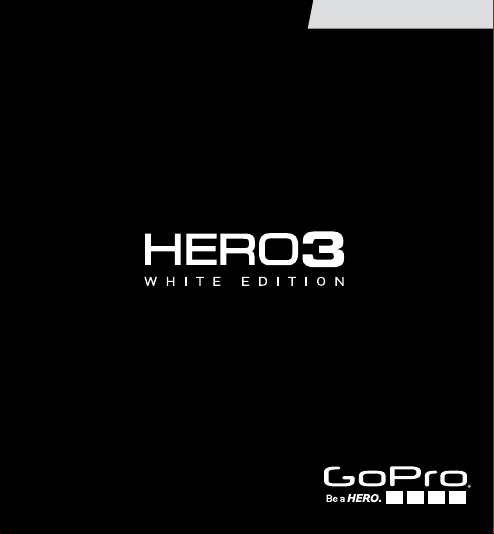
USER MANUAL
Page 2
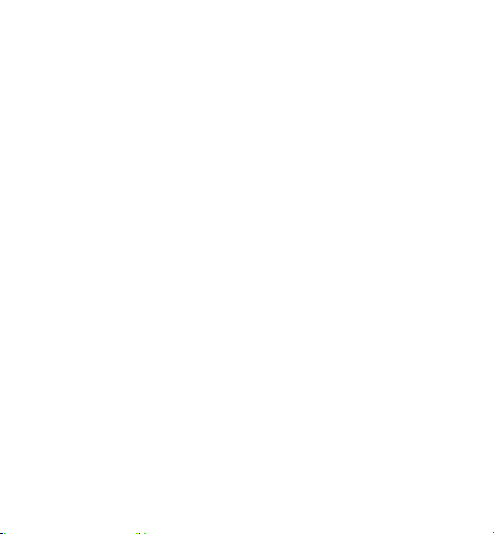
To download this user ma nual in a different langua ge, visit
gopro.com/support.
Pour télécharger ce manuel de l’utilis ateur dans u ne autre langue,
rend ez-vous sur gopro.com/support.
Wenn Sie d ieses Benutzer handbuch in ein er anderen Spra che
herunterladen möchten, besuchen Sie gopro.com/support.
Per sc aricare questo m anuale utente in un’altra ling ua, visita
gopro.com/support.
Para d escargar este ma nual de usua rio en otro idioma, visite
gopro.com/support.
Para b aixar este ma nual do usuá rio em outro id ioma, aces se
gopro.com/support.
このユーザーマニュアルの他言 語版をダウンロードするに
は、 gopro.com/supportにアクセスしてください。
若要下載其他語言版本的使用說明書,請前往:
gopro.com/support。
如需下载本用户手册的其他语言版本,请访问
gopro.com/support。
Page 3

Join the GoPro party at facebook.com/gopro to see
what other GoPro owners are capturing and sharing.
Share your footage and join the GoPro movement!
Page 4
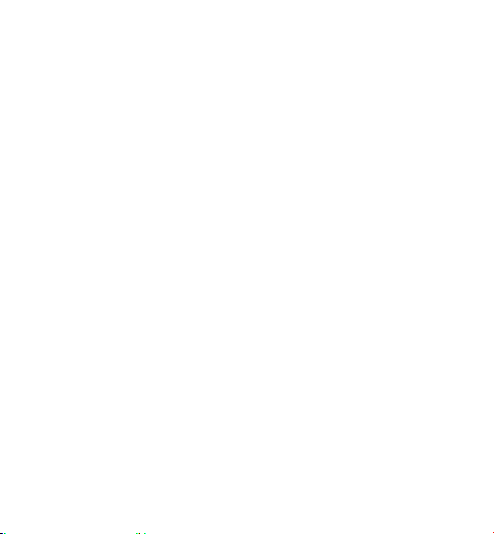
Page 5
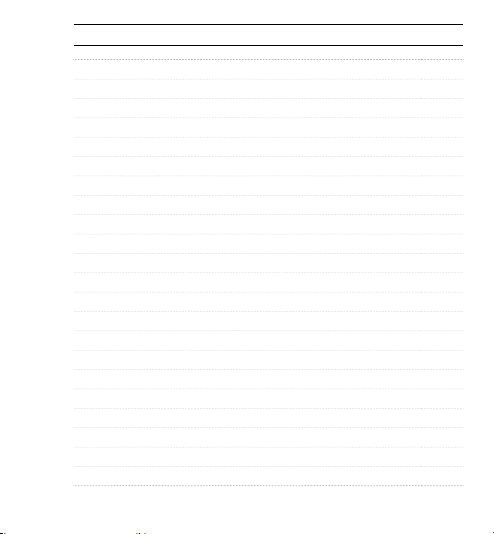
TABLE OF CONTENTS
Accessories 4
Mounts + Accessories 5
HERO3 Features 6
Camera LCD Status Screen 8
Camera Menu Flow Chart 9
Camera Soware Updates 10
Basics 10
Camera Modes 13
Camera Settings 20
Set Up 29
Wi-FI + Wi-Fi Remote 37
Connecting to GoPro App 38
Storage/microSD™ Cards 39
System Requirements 40
Transferring Files 41
Playback 42
Battery 44
Important Warning Messages 47
Camera Housing 48
Using the Mounts 52
Customer Support 54
Regulatory Information 54
Page 6
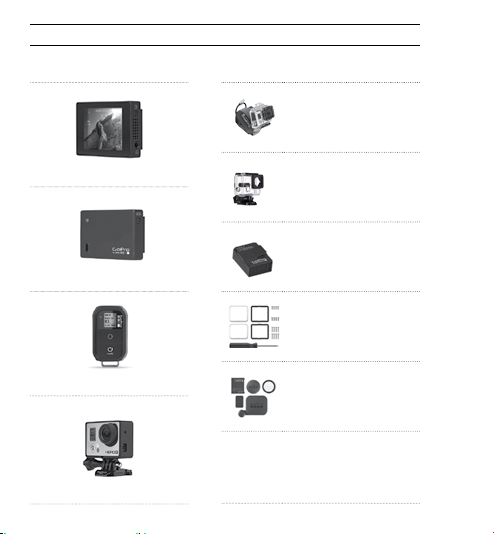
WEAR IT. MOUNT IT. LOVE IT.
FEATURED ACCESSORIES
LCD Touch BacPac
Battery BacPac
4
™
™
Wi-Fi Remote
The Frame
HERO3+ ACCESSORIES
Wrist Housing
Standard Housing
Rechargeable Battery
Dive Housing Lens
Replacement Kit
Protective Lens + Covers
More HERO3+ accessories available at gopro.com
Page 7
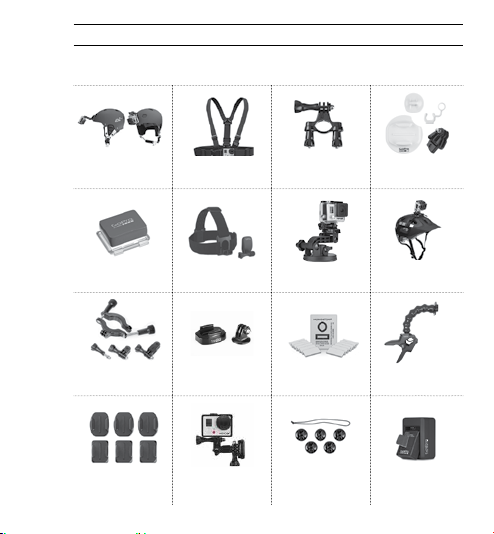
MOUNTS + ACCESSORIES
SEE MORE AT GOPRO.COM
Helmet Front Mount Chesty (Chest
Floaty Backdoor Head Strap
Roll Bar Mount Tripod Mounts Anti-Fog Inserts Jaws: Flex
Curved + Flat
Adhesive Mounts
Harness)
+ QuickClip
Side Mount Camera Tethers
Handlebar/Seatpost/
Pole Mount
Suction Cup Vented Helmet
Surfboard Mounts
Dual Battery
Strap
Clamp
Charger
5
Page 8
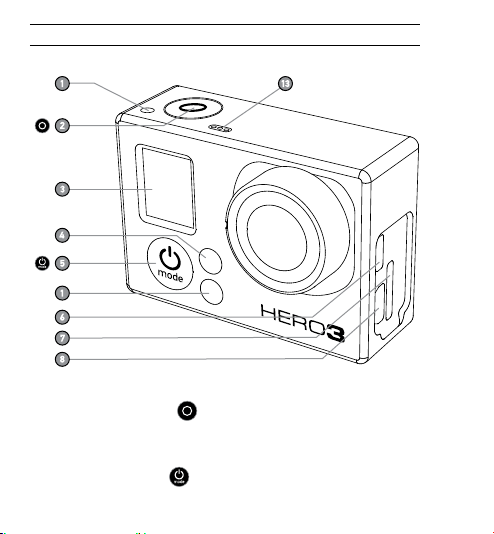
HERO3 FEATURES
1. Camera Status Lights (Red)
2. Shutter/Select Button
3. LCD Status Screen
4. Wi-Fi Status Lights (Blue
5. Power/Mode Button
6
6. Micro HDMI Port
)
(Cable not included)
7. MicroSD Card Slot
(SD card not included)
8. Mini-USB Port
(Supports Composite A/C
cable/3.5mm stereo mic
adapter, not included)
Page 9
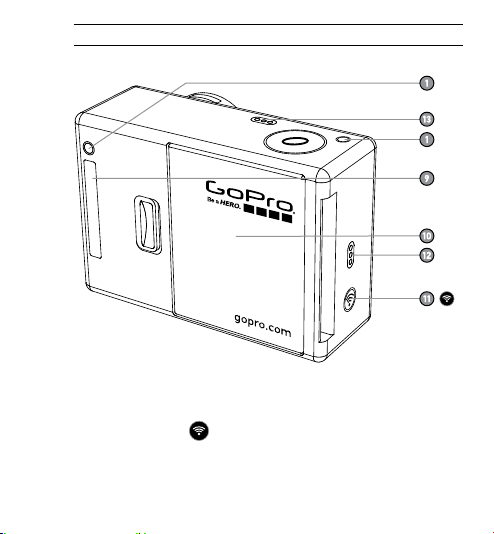
9. HERO Port
10. Battery Door
11. Wi-Fi On/Off Button
12. Audio Alert
13. Microphone
HERO3 FEATURES
7
Page 10
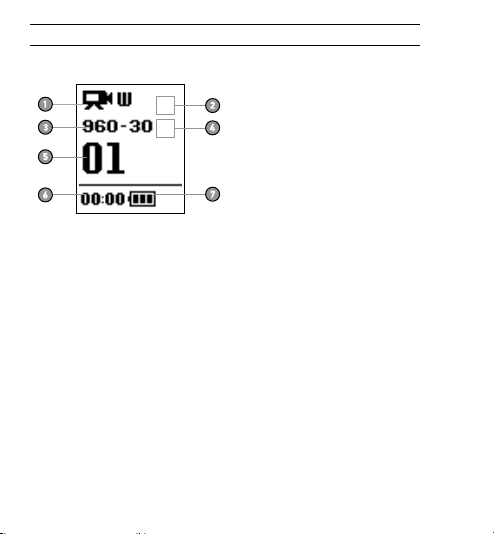
CAMERA LCD STATUS SCREEN
The LCD screen displays the following information about HERO3 modes and settings:
1. Camera Modes/FOV (Field of View)
2. Capture Setting Modes (not shown)
3. Resolution/fps (Frames Per Second)
4. Time Interval Settings: (not shown)
5. Counter
6. Time/Storage/Files
7. Battery Life
NOTE: The icons displayed above will vary depending on what mode your camera is in.
8
Page 11
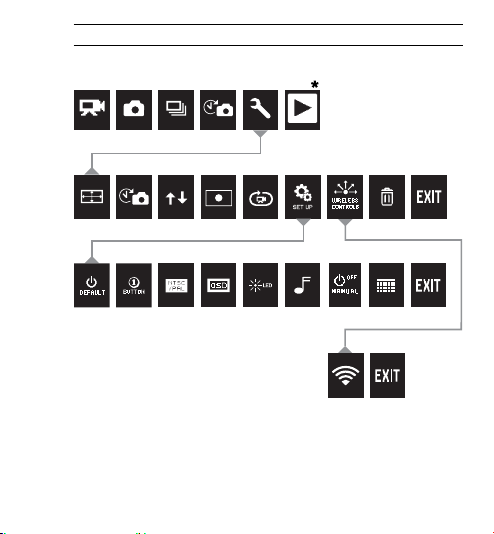
CAMERA MENU FLOW CHART
WI-FI
MODES
CAMERA SETTINGS
SET UP
* Playback only appears in LCD Status Screen if camera is connected
to a TV or LCD Touch BacPac™ (optional accessory, sold separately).
9
Page 12
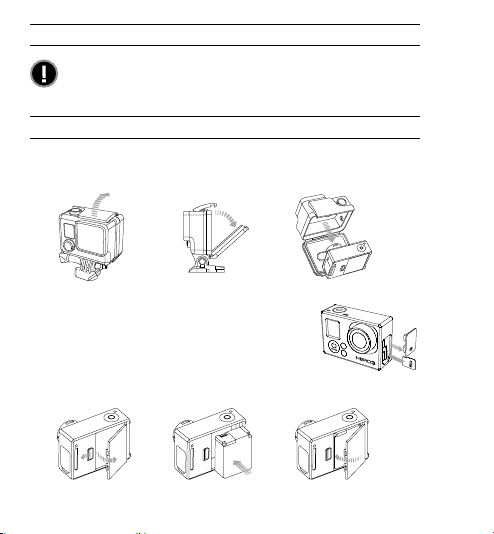
Slim housing remove camera
Slim housing insert camera
Slim housing closed Swapping housing doors
Quick Release Buckle + Thumb Screw + Slim housing = Complete Unit
SOFTWARE UPDATES
To get the latest features and best performance from your HERO3
camera, make sure you’re using the most current camera soware.
To check if soware updates are available, visit: gopro.com/update.
USING YOUR HERO3: BASICS
GETTING STARTED
1. Remove camera from housing
2. Remove camera side door and insert a microSD,
microSDHC™ or microSDXC™ card into the
card slot. A microSD card with a Class 4 or higher
speed rating is recommended.
3. Open camera back door, insert battery, close camera back door.
10
Page 13
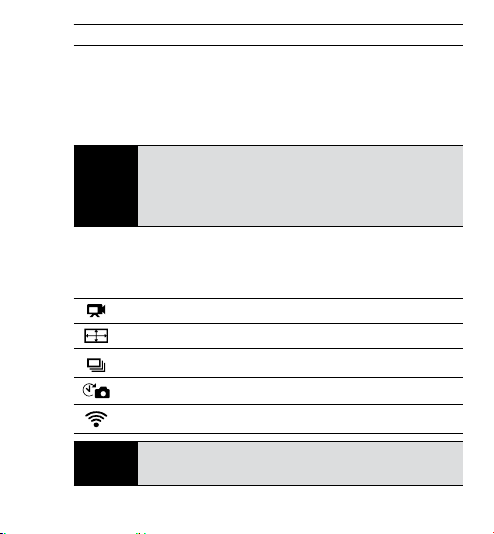
USING YOUR HERO3: BASICS
3. Charge battery. The included lithium-ion battery comes partially
charged. To charge, connect the included USB cable to camera and
connect the other end of the cable to a power source such as a computer,
GoPro Wall Charger or GoPro Auto Charger. No damage will occur to the
camera or battery if used prior to a full charge.
When camera is OFF and charging:
• Red Status Indicator Light will turn ON when camera
PRO
is charging.
TIP:
• Red Status Indicator Light will turn OFF when charging
is complete
▶See BATTERY LIFE for more information.
CAMERA DEFAULT SETTINGS
The HERO3 White Edition camera powers up with the following default settings:
Video Resolution 960p30 fps (frames per second)
Photo Resolution 5MP (megapixels)
Burst Photo 3 photos in 1 second
Time Lapse 0.5 seconds
Wi-Fi OFF
Want to change your VIDEO and PHOTO settings?
PRO
▶See SETTINGS MENU to make changes.
TIP:
11
Page 14
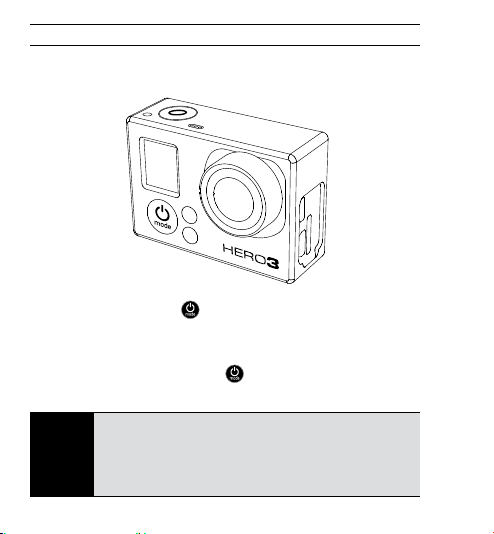
USING YOUR HERO3: BASICS
POWERING ON AND OFF
To power ON:
Press the Power/Mode Button
three times and the Sound Indicator emits three beeps.
To power OFF:
Press and hold the Power/Mode Button
flash several times and the Sound Indicator emits seven beeps.
Want to t urn your HE RO3 into a “on e-butto n” camer a
that a utomati cally st arts re cording Photos o r Videos
PRO
once i t turns ON? Se t the camera to ONE BUTTON mode.
TIP:
▶See ONE BUTTON mode for more information.
12
. The red Camera Status Lights flash
. The red Camera Status Lights
Page 15
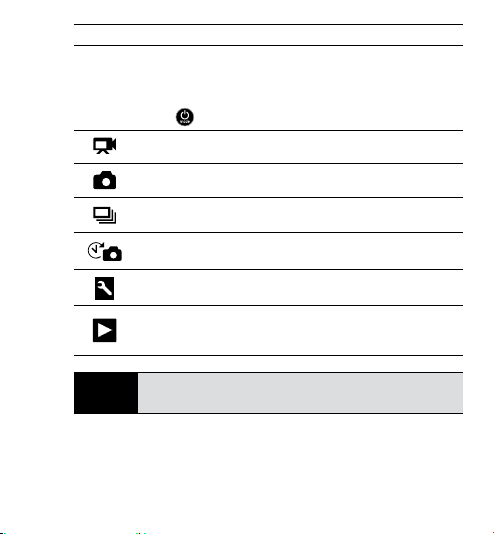
USING YOUR HERO3: CAMERA MODES
OVERVIEW
The HERO3 features several camera modes. To cycle through the modes, press
Power/Mode Button
. The modes will appear in the following order:
VIDEO
PHOTO
Record Video
Capt ure a singl e Photo
the
BURST PHOTO
TIME LAPSE
SETTINGS
PL AYBAC K
PRO
Use BURST PHOTO to capture fast-moving subjects.
TIP:
Capt ure up to 3 Photos in on e second
Capt ure a seri es of
Adjus t camer a Settings
Play back Video an d Photos. Appear s only if ca mera
is con nected t o a TV or LCD Touc h BacPac™
(optional accessory, sold separately).
▶See PLAYBACK for more information.
Photos
at timed intervals
13
Page 16
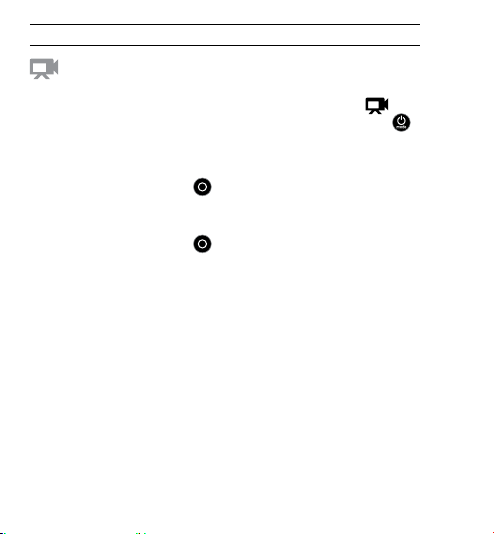
USING YOUR HERO3: CAMERA MODES
VIDEO
To record Video, verify the camera is in Video mode. If the Video icon
on your camera’s LCD screen
repeatedly until it appears.
To start recording:
Press the Shutter/Select Button
red Camera Status Lights will flash while recording.
To stop recording:
Press the Shutter/Select Button
three times and the camera emits three beeps to indicate recording has stopped.
The HERO3 automatically stops recording when the memory card is full or the
battery is out of power. Your video will be saved before the camera powers OFF.
▶See VIDEO mode for instructions on how to change resolution settings.
14
is not showing, press the Power/Mode Button
. The camera will emit one beep and the
. The red Camera Status Lights flash
Page 17
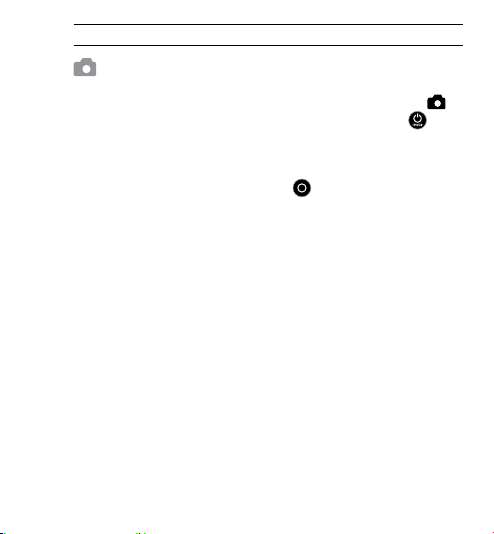
USING YOUR HERO3: CAMERA MODES
PHOTO
To capture a Photo, verify the camera is in Photo mode. If the Photo icon
on your camera’s LCD is not showing, press the Power/Mode Button
repeatedly until it appears.
To take a photo:
Press and release the Shutter/Select Button
and the red Camera Status Lights flash.
▶ See PHOTO modes for instructions on how to change resolution settings
and other PHOTO features.
. The camera beeps two times
15
Page 18

USING YOUR HERO3: CAMERA MODES
BURST PHOTO
In Burst Photo mode, your camera takes multiple photos in short time intervals—
3 photos /1 second.
To capture a Burst Photo series, verify the camera is in Burst Photo mode.
If the Burst Photo icon on your camera’s LCD screen is not showing,
press the Power/Mode Button repeatedly until it appears.
To take a
Burst Photo
Press the Shutter/Select Button
and the camera beeps multiple times.
▶See BURST PHOTO for instructions on how to change the interval settings.
16
series:
. The red Camera Status Lights flash
Page 19

USING YOUR HERO3: CAMERA MODES
TIME LAPSE
Time Lapse mode captures a series of photos at 0.5, 1, 2, 5, 10, 30 or 60
second intervals.
To capture a Time Lapse series, verify the camera is in Time Lapse mode.
If the Time Lapse icon is not showing on your camera’s LCD screen,
press the Power/Mode Button repeatedly until it appears.
To take Time Lapse:
Press the Shutter/Select Button . The camera initiates countdown and the red
Camera Status Lights
To stop Time Lapse:
Press the Shutter/Select Button . The red
times and the camera emits three beeps to indicate that Time Lapse has stopped.
▶See TIME LAPSE for instructions on how to change the interval settings.
flash each time a Photo is taken.
Camera Status Lights
flash three
17
Page 20

USING YOUR HERO3: CAMERA MODES
SETTINGS
The Settings menu allows you to adjust a variety of camera settings including:
Video Resolution
Photo Resolution
Time Lapse
Burst Photo
• and more
▶ See SETTINGS MENU to make changes, learn how to navigate menu options
and read more details on each setting.
18
Page 21

USING YOUR HERO3: CAMERA MODES
PL AYBA CK
Playback Video and Photos by connecting your HERO3 to a TV
(requires Micro HDMI, Composite or Combo Cable, sold separately).
You can also playback Video and Photos on the LCD Touch BacPac™
(optional accessory, sold separately). Playback appears only if camera
is connected to a TV or LCD Touch BacPac.
▶See PLAYBACK for more information on viewing your VIDEOS and PHOTOS.
19
Page 22

CAMERA SETTINGS
SETTINGS
To enter the Settings menu:
1. Verify the camera is in the Settings mode. If the Settings icon
camera’s LCD screen is not showing, press the Power/Mode Button
repeatedly until it appears.
2. Press the Shutter/Select Button
3. Use the Power/Mode Button
options.
4. Press the Shutter/Select Button
5. To exit, hold down the Shutter/Select Button
20
through to
PRO
TIP:
and press the Shutter/Select Button .
If at any time you wish to exit from the Settings menu,
press and hold the Shutter/Select Button
to enter Settings menu .
to cycle through the various Settings
to select desired option.
for two seconds or cycle
on your
for two seconds.
Page 23

CAMERA SETTINGS
VIDEO RESOLUTION/ FPS/FOV MODES
You can change Resolution, fps (frames per second) and FOV (field of view)
in the Video mode menu. You can also turn Auto Low Light mode ON/OFF.
Once in the Settings menu:
1. Press the Shutter/Select Button
2. Use the Power/Mode Button
3. Press the Shutter/Select Button
4. Use the Power/Mode Button
and the Shutter/Select Button
5. To change additional options, repeat step 4.
6. To exit, hold down the Shutter/Select Button
cycle through to
select it.
and press the Shutter/Select Button to
to enter .
to cycle through options.
to enter desired menu.
to cycle through each sub-menu option
to select it.
for two seconds or
21
Page 24

CAMERA SETTINGS
The HERO3 White Edition offers the following Video Capture modes:
NTSC
PAL
Video
Resolution
fps
1080p 30 25 Medium 1920x1080
960p 30 25 Ultra Wide 1280x960
720p 60 50 Ultra Wide 1280x720
720p 30 25 Ultra Wide 1280x720
WVGA 60 N / A Ultra Wide 848x480
fps
Field of
View (FOV)
22
Screen
Resolution
16:9
4:3
16:9
16:9
Best Use
Use this mode when
camera is mounted on a
vehicle, tripod or other
stable object.
High-quality 4:3 video.
Good when shooting in
low-light conditions. Use
for body-mounted shots.
Best resolution frame rate
for handheld shots and
when slow motion
is desired.
Best resolution for
handheld shots and lowlight conditions. Choose
this mode when camera is
mounted on vehicle, tripod
or other stable object.
Good when standard
definition is acceptable.
Page 25

CAMERA SETTINGS
TIME LAPSE
Several time interval options are available for Time Lapse mode, including
0.5, 1, 2, 5, 10, 30 and 60 seconds.
UPSIDE DOWN
Mounting your HERO3 Upside Down but wish the files to appear upright when
viewing or editing? This setting eliminates the need to flip your video or photos
aer recording.
Camera right side up (Default)
Camera upside down
SPOT METER
Turn on Spot Meter when filming from within a dark space pointing the
camera into a brighter setting, such as filming the outdoors from within a car.
When Spot Meter is set to ON,
OFF (Default)
ON
appears in the LCD window.
23
Page 26

CAMERA SETTINGS
LOOPING VIDEO
Looping Video mode allows you to record a continuously looping video that
overwrites itself until you press
Looping Video options inlcude:
OFF (Default)
Max video
5 min video
20 min video
60 min video
120 min video
PRO
TIP:
24
Camera records until memory card is full, then overwrites
with a new video.
Camera records for 5 minutes, then begins a new video,
progressively overwriting the previous 5 minute video.
Camera records for 20 minutes, then begins a new video,
progressively overwriting the previous 20 minute video.
Camera records for 60 minutes, then begins a new video,
progressively overwriting the previous 60 minute video.
Camera records for 120 minutes, then begins a new video,
progressively overwriting the previous 120 minute video.
Multiple chapter files are written to your memory card.
This allows for small segments of content to be overwritten
during loop recording. When viewing on a computer screen,
you will see separate files for each time segment. Use video
editing soware if you wish to combine files into a longer video.
the
Shutter/Select Button to stop it.
Page 27

CAMERA SETTINGS
SET UP MENU
The Set Up menu allows you to adjust the following camera settings:
Default mode at Power Up
One Button Mode
NTSC/PAL
On Screen Display
Status Indicator Lights
Sound Indicator
Month/Day/Year/Time
▶See SET UP MENU section for a complete list of set up options.
25
Page 28

CAMERA SETTINGS
WIRELESS CONTROLS
The camera’s built-in Wi-Fi allows you to connect to the Wi-Fi Remote or
smartphone/tablet via the GoPro App. When Wi-Fi is ON, a Wi-Fi status icon
will appear on the camera’s LCD Status Screen and the blue Wi-Fi Status
Indicator Lights will blink intermittently. When you turn OFF the Wi-Fi,
the Wi-Fi Status Indicator Lights flash seven times.
To turn Wi-Fi ON/OFF:
to turn Wi-Fi ON/OFF. The most recently used Wi-Fi mode will
Press
be active when Wi-Fi is ON.
▶See WIRELESS CONTROLS section for a complete list of wireless functions
NOTE: Your camera cannot connect to the Wi-Fi Remote and GoPro App
at the same time.
26
Page 29

CAMERA SETTINGS
DELETE
Delete the last file or all files and format the memory card. During delete LAST
or ALL, the Status Indicator Lights blink until operation is complete.
CANCEL (Default)
LAST
ALL (Formats SD card)
To delete LAST or ALL:
1. Verify the camera is in Settings mode. If the Settings icon
camera’s LCD screen
repeatedly until it appears.
2. Press the Shutter/Select Button
3. Use the Power/Mode Button
the Trash
4. Press the Shutter/Select Button
5. Use the Power/Mode Button
6. Select highlighted option by pressing the Shutter/Select Button
7. To exit, hold down th e Shutter/Select Button
through to
PRO
TIP:
is not showing, press the Power/Mode Button
to enter Settings menu .
.
and press the Shutter/Select Button .
Use caution—by selecting ALL, the memory card will be
formatted, deleting every file on your SD card.
to cycle through Settings to locate
to enter Delete.
to cycle through options.
on your
for two seconds or cycle
.
27
Page 30

CAMERA SETTINGS
EXIT
From the
Settings menu.
28
screen, press the Shutter/Select Button to exit the
PRO
If at any time you wish to exit from the Settings menu,
TIP:
press and hold the Shutter/Select Button
for two seconds.
Page 31

SET UP
To enter the Set Up menu:
1. Verify the camera is in Settings mode. If the Settings icon
camera’s LCD screen
repeatedly until it appears.
2. Press the Shutter/Select Button
3. Use the Power/Mode Button
Set Up menu
4. Press Shutter/Select Button
5. Use the Power/Mode Button
6. Press Shutter/Select Button
7. To exit, hold down Shutter/Select Button
through to
is not showing, press the Power/Mode Button
to enter the Settings menu .
to cycle through Settings to locate the
.
to enter Set Up.
to locate the desired option to change.
to select the desired option.
and press Shutter/Select Button to select it.
SET UP
on your
for two seconds or cycle
29
Page 32

SET UP
DEFAULT MODE AT POWER UP
You can set the camera’s Default mode at power up to any of the following modes:
VIDEO (default)
PHOTO
BURST PHOTO
TIME LAPSE
30
Page 33

SET UP
ONE BUTTON
With One Button mode selected, the camera automatically begins recording
when powering the camera ON. One Button mode can be configured to start
in Video or Time Lapse.
OFF (Default)
ON
To turn One Button mode ON:
1. Verify the camera is in Settings mode. If the Settings icon
camera’s LCD screen
repeatedly until it appears.
2. Press the Shutter/Select Button
3. Use the Power/Mode Button
the Set Up menu
4. Press the Shutter/Select Button
5. Use the Power/Mode Button
One Button mode
6. Press the Shutter/Select Button
7. Use the Power/Mode Button
8. Press the Shutter/Select Button
9. To exit, hold down the Shutter/Select Button
through to
The next time you power your camera ON, it will begin recording in its Default
Power Up Mode. To stop recording, push and hold
is not showing, press Power/Mode Button
to enter the Settings menu .
to cycle through Settings to locate
.
to enter Set Up.
to cycle through to locate
.
to enter One Button menu.
to cycle through options.
to select a highlighted option.
and press the Shutter/Select Button to select it.
on your
for two seconds or cycle
for two seconds.
31
Page 34

SET UP
ONE BUTTON MODE (continued)
To exit One Button mode:
1. Power camera ON.
2. Press and hold the Shutter/Select Button
in the LCD window.
3. Press the Shutter/Select Button
4. Use the Power/Mode Button
5. Press the Shutter/Select Button
6. To exit, hold down the Shutter/Select Button
through to
PRO
TIP:
NOTE: One Button mode is disabled when connected to Wi-Fi Remote
(optional accessory, sold separately) or GoPro App.
32
and press the Shutter/Select Button .
To stop the capture process (VIDEO or TIME LAPSE)
when in ONE BUTTON, press and hold the Shutter/Select
Button
for two seconds. You will return to the ONE
BUTTON menu where you can turn ONE BUTTON mode OFF.
to highlight OFF.
until shows
to enter.
to select it.
for two seconds or cycle
Page 35

SET UP
NTSC / PAL
The NTSC and PAL settings govern Video recording frame rate and playback
when viewing Video on a TV/HDTV. Select NTSC when viewing a TV/HDTV in
North America. Select PAL if viewing on a PAL TV/HDTV (most televisions
outside of North America) or if viewing on a PAL TV/HDTV in any region.
NTSC
(Default) PAL
1080p/30 fps 1080p/25 fps
960p/30 fps 960p/25 fps
720p/60 fps 720p/50 fps
720p/30 fps 720p/25 fps
WVGA/60 fps WVGA/50 fps
ONSCREEN DISPLAY
To display or hide the recording icons and file information on video or the
viewing screen during playback, turn Onscreen Display (OSD) OFF or ON.
OFF
ON (Default)
33
Page 36

SET UP
CAMERA STATUS LIGHTS
Keep all four Camera Status Lights active, only two active (front and back)
or turn OFF all lights.
4 (Default)
2
OFF
SOUND INDICATOR
You can adjust volume or turn OFF the Sound Indicator.
100% (Default)
70%
OFF
MANUAL POWER OFF
The HERO3 can be configured to automatically power OFF aer a specific
period of inactivity (when no Videos or Photos are being taken and no
buttons have been pressed).
MANUAL
(Default)
60sec
120sec
300sec
34
Page 37

SET UP
MONTH / DAY / YEAR / TIME
Set the HERO3 clock to ensure Video and Photo files are saved with the
correct date and time.
To chang e Month/Day/Year/Time:
1. Verify the camera is in Settings mode. If the Settings icon
is not showing, press the Power/Mode Button repeatedly until
LCD screen
it appears.
2. Press the Shutter/Select Button
3. Use the Power/Mode Button
the Set Up menu
4. Press the Shutter/Select Button
5. Use the Power/Mode Button
6. Press the Shutter/Select Button
Month (MM) will be highlighted.
7. Press the Shutter/Select Button
8. Use the Power/Mode Button
is highlighted.
9. Press the Shutter/Select Button
10. To advance to the next option, press the Shutter/Select Button
11. Repeat steps 7, 8 and 9 to make selections for day (DD), year (YY),
hour (HH) and minutes (MM).
12. To exit, hold down the Shutter/Select Button
through to
NOTE: If the battery is removed from the camera for an extended period of time
Month/Day/Year/Time will need to be set again.
.
and press the Shutter/Select Button .
to enter the Settings menu .
to cycle through Settings to locate
to enter the Set Up menu.
to locate the Month/Day/Year/Time menu .
to enter Month/Day/Year/Time menu;
to access the list of months (1 to 12).
to cycle through list until desired selection
to select it.
on your camera’s
.
for two seconds or cycle
35
Page 38

SET UP
EXIT
From the EXIT screen, press the Shutter/Select Button
Set Up menu.
If at any time you wish to exit from the SET UP menu,
PRO
press and hold the Shutter/Select Button
TIP:
two seconds.
36
to exit the
for
Page 39

WIFI + WIFI REMOTE
WIRELESS CONTROLS
The built-in Wi-Fi allows your HERO3 camera to connect to the Wi-Fi Remote or
to the GoPro App using a smartphone or tablet.
To turn Wi-Fi ON/OFF via the Wi-Fi On/Off Button :
Press the Wi-Fi On/Off Button
ON, the Wi-Fi mode will be set to the most recently used mode.
WI-FI REMOTE (SOLD SEPARATELY)
Use the Wi-Fi Remote (sold separately) to control up to 50* cameras remotely
from distances of up to 600’/180m. The Wi-Fi Remote is wearable and waterproof
to 10’/3m. For instructions on pairing and connecting the Wi-Fi Remote to the
camera, please see the Wi-Fi Remote User Manual included with the remote.
*Actual results may vary depending on presence of wireless interference.
to turn Wi-Fi ON/OFF. When turning Wi-Fi
37
Page 40

CONNECTING TO GOPRO APP
USING YOUR HERO3 WITH THE GOPRO APP (FREE)
The GoPro App lets you control your camera remotely using a smartphone or
tablet. Features include full camera control, live preview, playback and sharing
of select content and more.*
Follow these steps to connect your HERO3 to the GoPro App.
1. Download the GoPro App to your smartphone or tablet at the
Apple App Store, Google Play or Windows Phone marketplace.
2. Press the Power/Mode Button
3. Press the Wi-Fi On/Off Button
Shutter/Select Button
4. Use the Power/Mode Button
press the Shutter/Select Button
5. In your smartphone’s or tablet’s Wi-Fi network settings, connect to the
camera’s Wi-Fi network. The network name will begin with “GOPRO-BP-”,
followed by a series of letters/numbers.
6. Enter the password “goprohero”. (This is the camera’s default password.
You can customize the password at gopro.com/update. If you’ve already
customized the password, enter that password instead of “goprohero”.)
7. Open the GoPro App on your smartphone or tablet. You will now be able
to control the camera with your smartphone or tablet plus view, playback
and share select content.*
PRO
See what your HERO3 sees by viewing it on your smartphone
or tablet’s screen.
TIP:
*For device compatibility, please see gopro.com.
38
to power camera ON.
twice, then press the
to enter Wi-Fi menu .
to cycle through options,
to select GoPro App.
Page 41

STORAGE/MICROSD CARDS
The HERO3 camera is compatible with 4GB, 8GB, 16GB, 32GB and 64GB capacity
microSD, microSDHC and microSDXC memory cards. A microSD card with a Class
4 or higher speed rating is recommended. GoPro recommends using brand name
memory cards for maximum reliability in high-vibration activities.
To insert microSD card: To remove microSD card:
1. Slide memory card into card slot
with label facing front of camera.
2. The card will click into place when
fully inserted.
Use care when handling memory cards. Avoid liquids, dust and
debris. As a precaution, turn off the camera before inserting or
PRO
removing the card. Check manufacturer guidelines regarding
TIP:
use in acceptable temperature ranges.
1. Place fingernail against edge of
memory card and lightly press
further into camera.
2. Card will spring out far enough
to be removed.
39
Page 42

SYSTEM REQUIREMENTS
The HERO3 camera is compatible with Microso® XP (Service Pack 2) or later
and Mac OS X 10.4.11 or later.
WINDOWS MAC
Windows XP (Service Pack 2 or later)
or Vista
3.2GHz Pentium 4 or faster 2.0GHz Intel Core Duo or faster
DirectX 9.0c or later
Minimum 1GB of system RAM Minimum 1GB of system RAM
Video card with minimum 256MB
of RAM
Want to see your Video and Photos on the big screen?
Connect your HERO3 directly to your TV/HDTV using a
PRO
Micro HDMI Cable, Composite Cable or Combo Cable
TIP:
(optional accessories, sold separately).
40
Mac OS® X 10.4.11 or later
Video card with minimum 128MB
of RAM
Page 43

TRANSFERRING FILES
TO TRANSFER VIDEO AND PHOTO FILES TO A COMPUTER
ON A PC:
1. Connect the camera to the computer using included USB cable.
2. Press the Power/Mode Button
3. Double click “My Computer” and locate “Removable Disk”.
4. If “Removable Disk” is not showing, close “My Computer” folder
and reopen it. The “Removable Disk” icon should appear.
5. Double click “Removable Disk” icon.
6. Double click “DCIM” folder icon.
7. Double click “100GOPRO” icon to view all Photo and Video files.
8. Copy files to the computer or external hard drive.
ON A MAC :
1. Connect the camera to Mac using included USB cable.
2. Press the Power/Mode Button
3. Icon will appear on desktop. Double click the icon to access files.
4. Copy files to computer or external hard drive.
to turn ON the camera.
to turn ON the camera.
41
Page 44

PL AYBACK
TO VIEW VIDEOS AND PHOTOS
Videos and Photos can be viewed on a TV/HDTV or the LCD Touch BacPac
(optional accessory, sold separately).
PLAYBACK ON TV/HDTV
To browse Videos and Photos:
1. Plug the camera into a TV/HDTV with a Micro HDMI Cable,
Composite Cable or Combo Cable (optional accessories).
2. Turn camera ON.
3. On your camera, press the Power/Mode Button
Playback
4. HERO3 displays thumbnail previews of all Videos and Photos on
the SD card. Photo sets taken in Continuous Photo, Photo Burst
and Time Lapse display the first Photo in a series.
5. While in thumbnail preview, use the Power/Mode Button
through thumbnails. Press the Shutter/Select Button
6. Use
media files on your memory card.
7. Depending on whether you are viewing Videos or Photos, different
control options will appear. Use the Power/Mode Button
the Shutter/Select Button
NOTE: Burst Photo and Time Lapse files will display the first Photo in the series.
42
. Press the Shutter/Select Button .
and to navigate backward and forward to see more
to navigate.
To view all Photos in a series, use the Power/Mode Button
View and press the Shutter/Select Button
to cycle to
to cycle
to view.
and
to select
.
Page 45

PL AYBACK
PLAYBACK ON LCD TOUCH BACPAC (SOLD SEPARATELY)
Playback using the LCD Touch BacPac™ follows a similar process/procedure
as described with a few slight variations.
▶See the LCD Touch BacPac User Manual for more information.
43
Page 46

BAT TERY
MAXIMIZING BATTERY LIFE
To maximize battery life, turn Wi-Fi OFF. To maximize battery life when
shooting longer-duration activities, turn OFF or detach the LCD Touch BacPac™
(optional accessory, sold separately). Extreme cold temperatures may decrease
battery life. To maximize battery life in cold conditions, keep camera in a warm
place prior to use. Shooting with Protune mode turned ON will increase power
consumption.
*Based on GoPro engineering testing. Actual performance may vary based on
settings, environmental conditions, wireless connectivity and other factors.
Maximum battery capacity will normally decrease with time and use.
44
Page 47

BAT TERY
CHARGING THE BATTERY
The battery icon displayed in the camera’s LCD will blink when the battery drops
below 10%. If recording is occurring when battery reaches 0%, the camera will
save the file and power OFF.
To charge the battery:
1. Connect the camera to a
computer or USB power supply
(such as the Wall Charger or Auto
Charger).
2. The red Status Indicator Light
remains ON while the battery
is charging.
3. The red Status Indicator Light
will turn OFF when the battery is
fully charged.
You can also charge the battery outside the camera using the Dual Battery Charger
(optional accessory, sold separately).
No damage will occur to the camera or the battery if used prior to full charge.
Spare batteries and additional charging accessories are available at: gopro.com.
45
Page 48

BAT TERY
USING THE CAMERA WHILE CHARGING
You can capture Video and Photos while charging the camera’s battery.
Simply plug the camera into a computer or any USB charging devide using the
included USB cable.
REMOVING THE BATTERY FROM THE CAMERA
The
HERO3
battery is designed to have a tight fit to maximize reliability
in high-vibration activities.
To remove the battery:
1. Remove the battery door by placing your thumb in the indentation in the
battery door (on the back of the camera) and sliding it to the le.
2. Allow the door to pop out. Grasp the battery pull-tab and remove from the camera.
46
Page 49

IMPORTANT WARNING MESSAGES
MICROSD CARD MESSAGES
NO SD
SD FULL Card is full. Delete files or swap card.
SD ERROR Camera unable to access card.
No card present. The camera requires a microSD, microSDHC
or microSDXC card to record Video or take Photos.
FILE REPAIR ICON ON THE LCD
If you see the File Repair icon on the LCD screen, your Video file
was corrupted during recording. Press any button and the camera
will repair the file.
TEMPERATURE WARNING ICON ON THE LCD
The Temperature Warning icon will appear on the LCD when the
camera has become too hot and needs to cool down. Simply let it sit
and cool before attempting to use it again. Your camera will not allow
itself to overheat —do not worry, no damage has occurred.
47
Page 50

CAMERA HOUSING
Slim housing remove camera
Slim housing insert camera
Slim housing closed Swapping housing doors
Quick Release Buckle + Thumb Screw + Slim housing = Complete Unit
Slim housing insert camera
ASSEMBLING THE CAMERA HOUSING
To remove camera from housing:
1. Li front of latch up to disengage from camera housing.
2. Pivot latch backward and pull up to release backdoor.
3. Pull open housing backdoor and remove camera.
To secure camera in housing:
1. Open housing and drop camera into position.
2. Close housing backdoor.
3. Pivot hinged arm backwards and hook lip of latch into grooved top
of housing backdoor.
4. Push latch down to snap into place.
48
Page 51

CAMERA HOUSING
Your HERO3 camera housing comes with two types of backdoors—
Skeleton (non-waterproof) and Standard (waterproof).
Skeleton Backdoor Standard Backdoor
The Skeleton Backdoor (non-waterproof)
provides better sound quality by allowing
more sound to reach the camera’s
microphone. It also reduces wind noise
at speeds up to 100mph when mounted
on helmets, motorcycles, bikes and other
fast-moving vehicles. Use this backdoor
only when sand, excessive dirt/dust
and water damage is not a risk. This
backdoor is also recommended for use
inside vehicles.
Apply Rain-X or a similar anti-beading solution to the camera
housing lens to prevent water spots from forming when using your
PRO
camera in rain or water. When Rain-X is not available, periodically
TIP:
licking your lens is a good backup solution. Trust us, it works.
The Standard Backdoor makes the
housing waterproof to 131’/40m.
Use this door when you need to
protect the camera from water and
other environmental hazards.
49
Page 52

CAMERA HOUSING
SWAPPING HOUSING DOORS
You can switch the Backdoor of your HERO3 camera to suit your activity
and shooting conditions.
To change backdoor:
1. Open the Backdoor of the housing so that it is hanging downwards.
2. Pull downwards on the Backdoor until it snaps free from the hinge.
3. Line up replacement Backdoor into the hinge opening.
4. Push upwards on the Backdoor until it clicks into place.
50
Page 53

CAMERA HOUSING
PREVENTING WATER DAMAGE TO YOUR CAMERA
The rubber seal that lines the camera housing forms a waterproof barrier
that protects your
Keep the camera housing’s rubber seal clean. A single hair or grain of sand
can cause a leak and damage your camera.
Aer every use in salt water, rinse the outside of the camera housing with
non-salt water and dry. Not doing this can eventually cause corrosion of the
hinge pin and salt buildup in the seal, which can cause failure.
To clean the seal, rinse in fresh water and shake dry (drying with a cloth may
cause lint to compromise the seal). Re-install the seal into the grooves in the
backdoor of the camera housing.
WARNING: Failure to follow these steps each time you use your
in leaks that may damage or destroy your camera. Your warranty does not
cover water damage resulting from user error.
HERO3
in wet and underwater conditions.
HERO3
can result
51
Page 54

USING THE MOUNTS
ATTACHING YOUR CAMERA TO MOUNTS
To attach your
Buckle, thumb screw or hardware depending on the mount you are using.
For more information on mounts, visit: gopro.com/support.
HERO3+
camera to a mount, you will need a Quick Release
Quick Release
Buckle
Thumb Screw Housing Complete Unit
USING CURVED + FLAT ADHESIVE MOUNTS
The Curved + Flat Adhesive Mounts make it easy to attach the camera to curved
and flat surfaces of helmets, vehicles and gear. Using the Quick Release Buckle,
the assembled camera housing can be clicked on and off the secured Curved or
Flat Adhesive Mounts.
Flat Adhesive Mount Curved Adhesive Mount
52
Page 55

USING THE MOUNTS
ATTACHING ADHESIVE MOUNTS
Apply to clean surface only. Wax, oil, dirt or other debris will
PRO
reduce adhesion, which can result in a weak bond and risk of
TIPS:
losing camera should connection fail.
Attach mount in room temperature conditions.
Mount’s adhesive will not bond properly if applied in
cold or damp environments to cold or damp surfaces,
or if the surface is not room temperature.
Adhesive mounts should only be mounted to smooth surfaces;
porous or textured surfaces will not enable a proper bond.
When applying mount, firmly press into place and ensure full
contact over entire surface.
For best results, attach the mount 24 hours prior to use.
▶See: gopro.com/support for more information on mounts.
Locking Plug
Using the HERO3 in high impact sports such as surfing or skiing
where significant impact may occur? Use the special locking plug
which securely locks the attachment buckle fingers into place,
helping prevent accidental housing release from the mount.
The circular ring fits over the thumbscrew and acts as a leash
to prevent dropping or losing the locking plug.
53
Page 56

CUSTOMER SUPPORT
GoPro is dedicated to providing the best possible service.
To reach GoPro Customer Support, visit gopro.com/support.
REGULATORY INFORMATION
To see the complete list of country certifications, refer to the WARRANTY +
DISCLAIMERS document included with this product.
54
