Page 1

USER MANUAL
Page 2
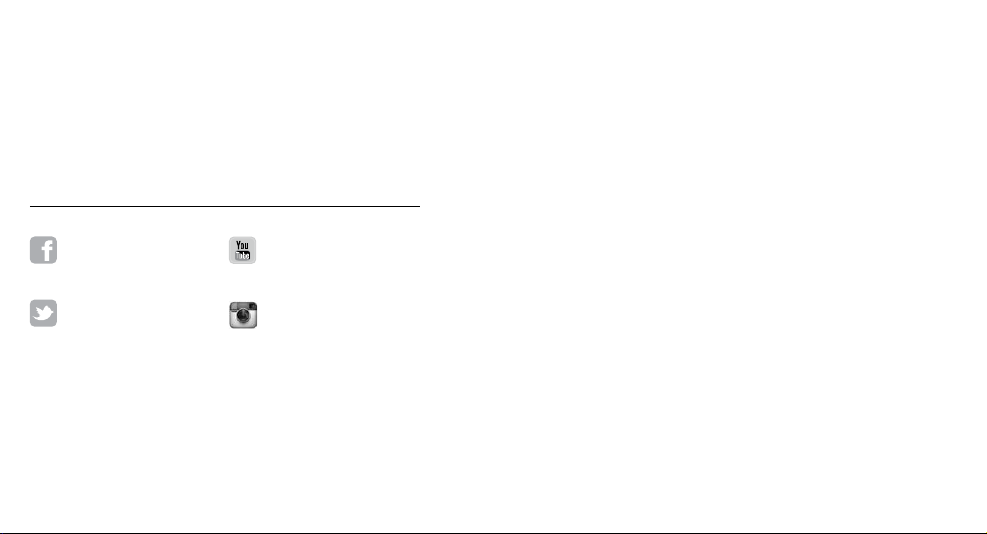
To download this user ma nual in a different la nguage, visit
gopro.com/support.
Pour télécharger ce manuel de l’utilis ateur dans u ne autre langue,
rend ez-vous sur gopro.com/support.
Wenn Sie d ieses Benutzer handbuch in ein er anderen Spra che
/ Join the GoPro Movement
youtube.com/GoProfacebook.com/GoPro
twitter.com/GoPro
2 3
instagram.com/GoPro
herunterladen möchten, besuchen Sie gopro.com/support.
Per sc aricare questo m anuale utente in un’altr a lingua, vi sita
gopro.com/support.
Para d escargar este ma nual de usua rio en otro idioma, visite
gopro.com/support.
Para b aixar este ma nual do usuá rio em outro id ioma, aces se
gopro.com/support.
このユーザーマニュアルの他言 語版をダウンロードするに
は、 gopro.com/supportにアクセスしてください。
若要下載其他語言版本的使用說明書,請前往:
gopro.com/support。
如需下载本用户手册的其他语言版本,请访问
gopro.com/support。
Page 3
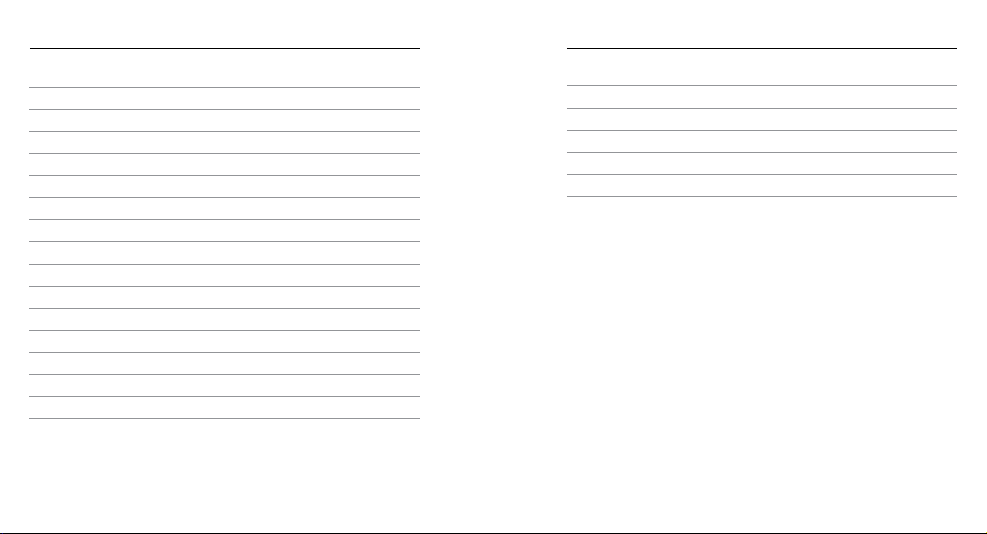
/ Table of Contents
/ Table of Contents
Optional Accessories 6
The Ba sics
Camera Status Screen
Camera Menus
Getting Started
Camera Modes
Camera Settings
Capture Settings
Set Up
Conn ecting to the GoPro App
Storage and microSD Cards
System Requirements
Transferring Files to a Computer
Playback
Battery
Important Messages
4 5
8
10
11
12
16
23
35
36
44
46
47
49
50
52
58
Camera Housing
Using the Mounts
Frequently Asked Questions
Customer Support
Trademarks
Regulatory Information
59
64
67
68
68
68
Page 4
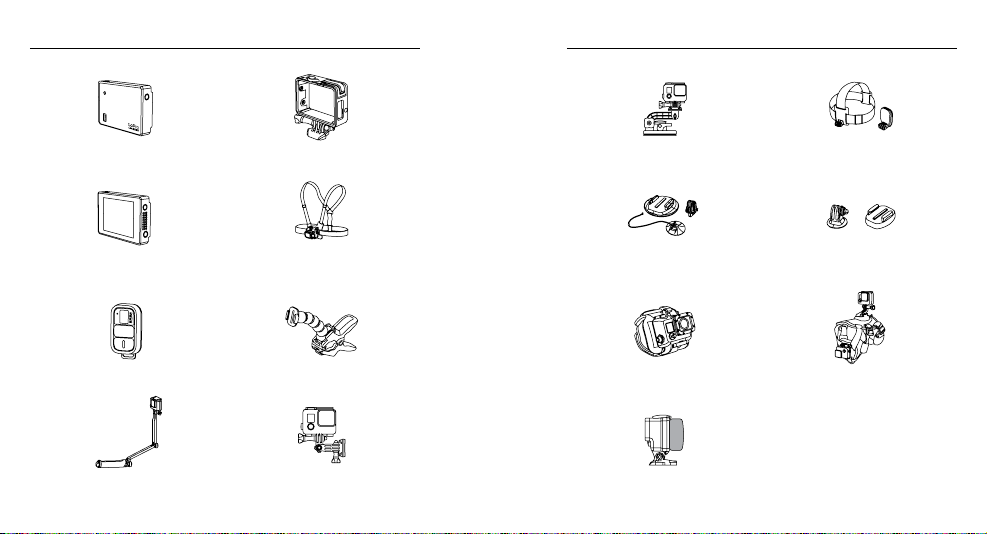
/ Optional Accessories
/ Wear It. Mount It. Love It.
™
Battery BacPac
LCD Touch BacPac
Smart Remote Jaws: Flex Clamp
™
™
The Frame
Chesty (Chest Harness)
Suction Cup Head Strap + QuickClip
Surfboard Mounts Tripod Mounts
Wrist Mount Fetch (Dog Harness)
See more at gopro.com.
3-Way Side Mount
6 7
Floaty Backdoor
Page 5
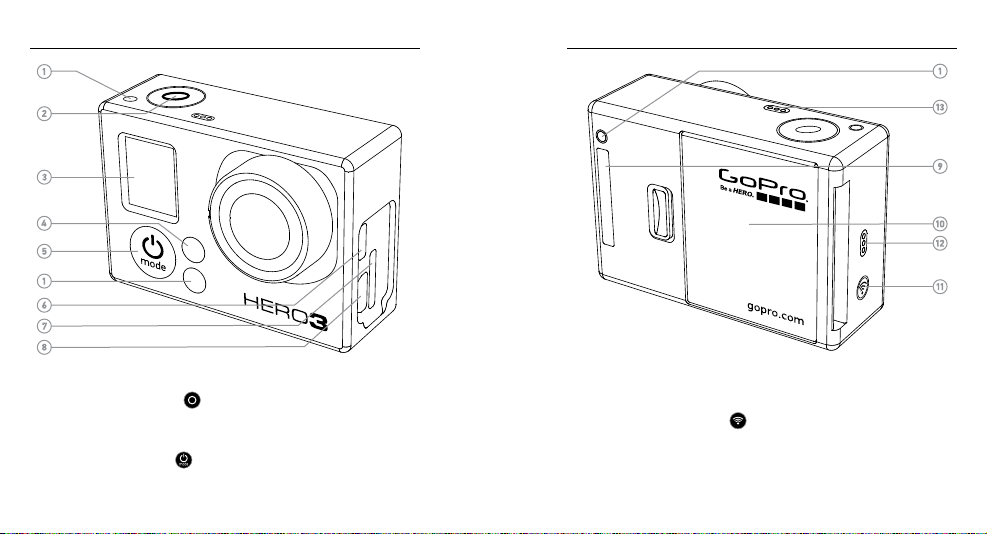
/ The Basic s
/ The Basic s
1. Camera Status Lights (red)
2. Shutter/Select Button [ ]
3. Camera Status Screen
4. Wireless Status Light (blue)
5. Power/Mode But ton [ ]
6. Micro HDMI Por t
(cable not included)
8 9
7. microSD Card Slot
(microSD card not included)
8. Mini-USB port
(supp orts composite A /C
cable/3.5mm stereo mic
adapter, not included)
9. HERO Port
10. Battery Door
11. Wireless O n/Off Button [ ]
12. Audio Alert
13. Microphone
Page 6
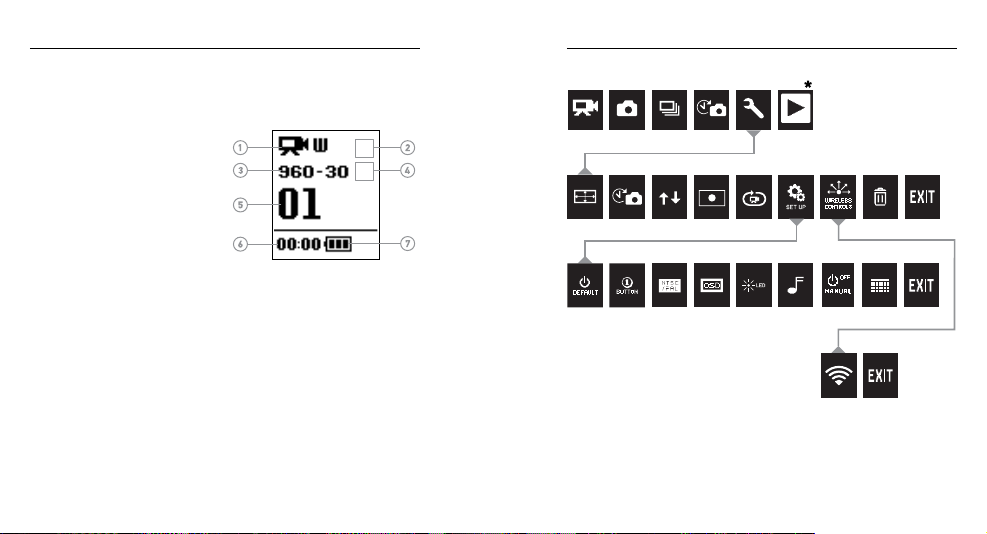
/ Camera Status Screen
WIRELESS
The camera statu s screen displays the fo llowing information about
HERO3 White modes an d settings:
1. Camera Modes/FOV
(field of view)
2. Capture Setting Modes
(not shown)
3. Resolution/fps
(frames per s econd)
4. Time Interval Settings
(not shown)
5. Counter
6. Time/Storage/Files
7. Batter y Life
Note: The ico ns that appear o n the camera stat us screen var y by mode.
/ Camera Menus
MODES
CAMERA SETTINGS
SET UP
*Playba ck appears on ly if the camera is co nnected to a TV or LCD Touch B acPac (optional a ccessory,
sold separately).
10 11
Page 7
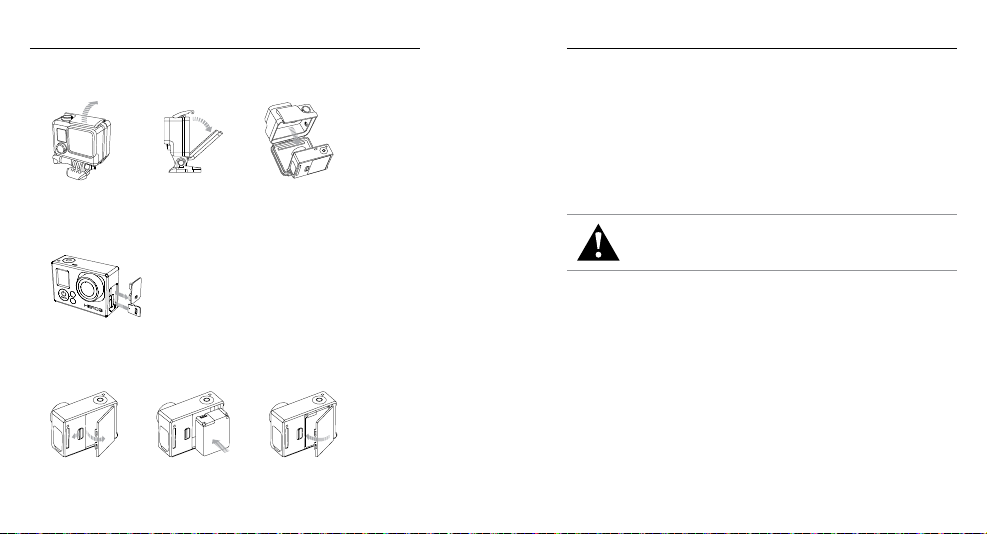
Slim housing surfboard mount installation
Slim housing remove camera
Slim housing insert camera
Slim housing closed Swapping housing doors
Quick Release Buckle + Thumb Screw + Slim housing = Complete Unit
/ Getting Started/ Getting Started
CHARGING THE BATTERY
1. Remove the cam era from its housing.
4. Make sure the c amera is powered off.
5. Charge the b attery by conne cting the c amera to a com puter
using t he included USB ca ble. The red s tatus light turns on dur ing
charging and turns off wh en the batte ry is fully c harged.
The in cluded lit hium-ion batter y comes par tially charged. No damage
occurs to the came ra or batter y if used pri or to a full charge.
2. Remove the ca mera side door and i nsert a mic roSD, microSDHC
or microSDXC
™
card into the c ard slot. A mic roSD card wi th a Class
10 or UHS-1 ratin g is required .
™
For more batte ry information, see Battery.
WARNING: Us e cautio n when usin g your GoPr o as part o f your
active l ifest yle. Alway s be aware of yo ur surro undings t o avoid
injury t o yoursel f and other s. Abid e by all loca l laws when u sing
this camera.
3. Open the camera backdoor, ins ert the bat tery and close th e
came ra back door.
12 13
Page 8
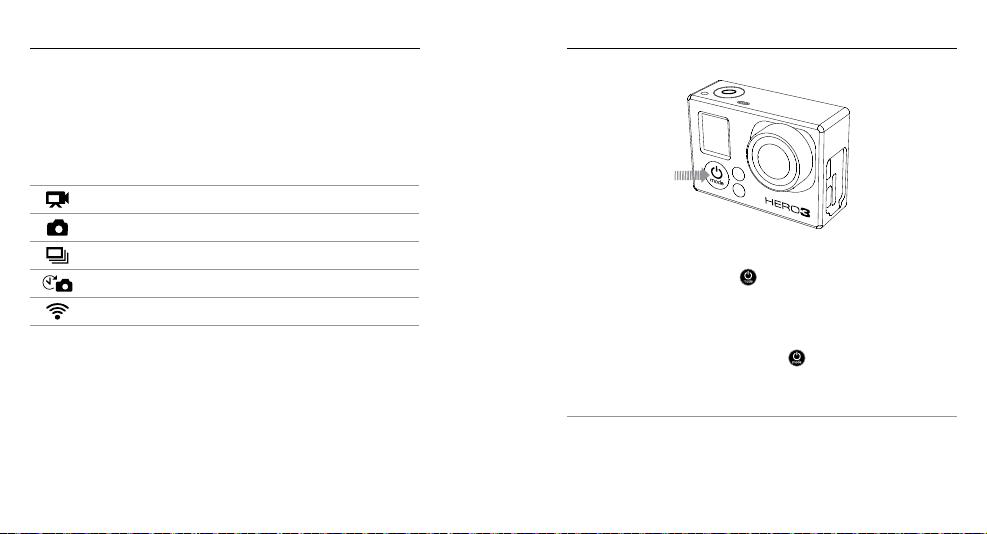
/ Getting Started
CAMERA SOFTWARE UPDATES
To get the la test feature s and best p erforma nce from you r HERO3 White
camera, make sure you’re usin g the most current camera soware.
You can update your camera soware at gopro.com/getstarted.
CAMER A DEFAULT SET TINGS
The HER O3 White powe rs up with the follow ing defau lt settings :
Video 960p30 fps
Photo 5MP (megapixels)
Burst Photo 3 photos in 1 second
Time Lapse 0.5 seconds
Wireless Off
To change your Video or Photo settin gs, see Camera Setting s.
14 15
POWERING ON + OFF
To Power On:
Press the Power/Mode button [ ]. The red ca mera status light s flash
three times a nd the sound indicator e mits three beeps. Once the ca mera
status screen displays informati on, your cam era is on.
To Power Off:
Press and ho ld the Power/Mode button [ ] for two seconds. The red
came ra status lights fl ash severa l times and th e sound indicato r emits
seven beeps.
PRO TIP: Want to turn your HERO3 W hite into a “one-button” camera
that automatically sta rts recording photos or vide os once it turns
on? Set the ca mera to One Button mode. See One Button in Set Up for
more information.
/ Getting Started
Page 9
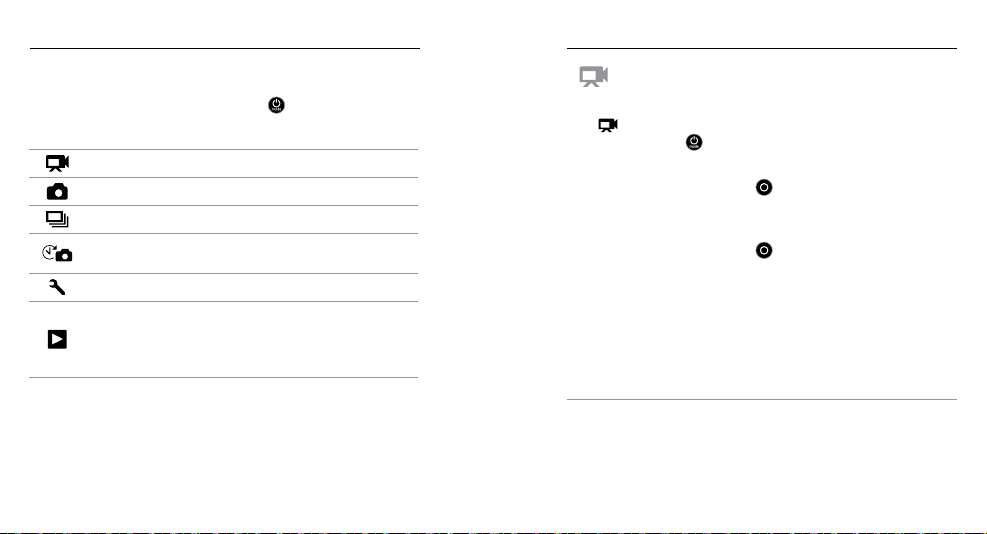
/ Camera Modes
/ Camera Modes
OVERVIEW
The HER O3 White featu res several camera mod es. To cycle through
the modes, p ress the
The mo des appear in the fo llowing ord er:
PRO TIP: Use Burst to capture f ast-movin g subject s.
16 17
Power/Mode button [
Video Record video
Photo Capture a single ph oto
Burst Capture 3 photos in 1 s econd
Time Lapse
Settings Adjust camera settings
Playback
Capt ure a series of p hotos at
timed intervals
Play b ack video a nd photos. Appears
only if c amera is connec ted to a TV or
LCD Touch BacPac
sold separately).
] repeatedly
™
(optional accessory,
.
VIDEO
To record video, verif y that the ca mera is in Video mod e. If the Video
] does not appear on yo ur camera status s creen, pre ss the
icon [
Power/Mode button [ ] repea tedly until it appears.
To Start Recording:
Press the Shutter/Select butto n [
the red came ra status lights fl ash while re cording.
To Stop Recording:
Press the Shutter/Select butto n [
flash t hree times a nd the camera emit s three bee ps.
If the memor y card is ful l or the battery is out of power, your camera
autom atically stops re cording. Your v ideo is save d before the camera
pow ers off.
See Video Resolutions/FPS/FOV Modes in Camera Settings for
resolution settings.
PRO TIP: Want to see your videos and photos on the big screen?
Conn ect your HERO3 White d irectly to your TV/HDTV. See Playback
for more information.
]. The c amera beeps once and
]. The red cam era status l ights
Page 10
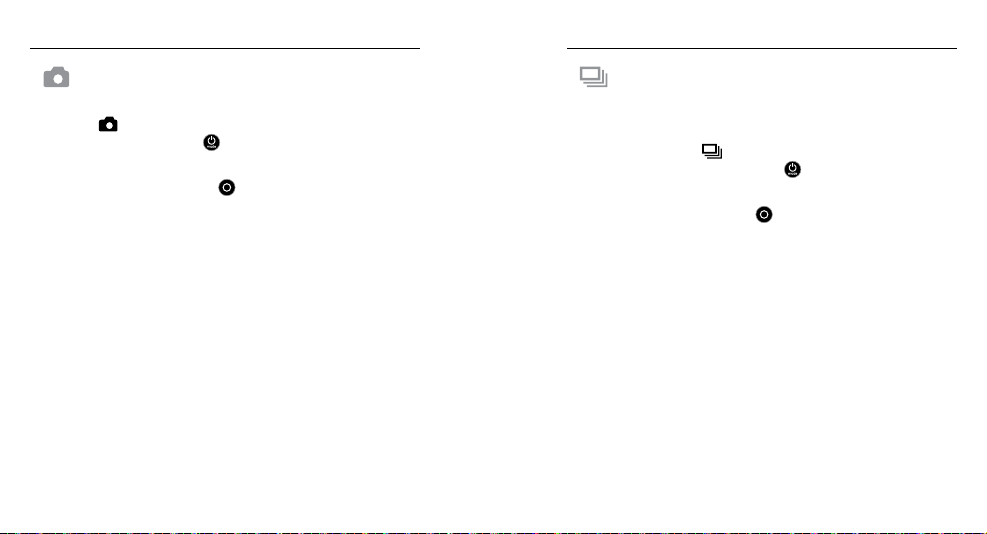
/ Camera Modes
/ Camera Modes
PHOTO
To capture a p hoto, verif y that the ca mera is in Photo mod e. If the
Photo ic on [
press the
To Capture a Photo:
Press the Shutter/Select butto n [
the red came ra status lights fl ash and the c ounter on the c amera
status screen increases by one.
18 19
] does not appear on yo ur camera status s creen,
Power/Mode button [ ] repea tedly until it appears.
]. The c amera beeps two times,
BURST
In Burst mode yo ur camera takes 3 photos in 1 second.
To capture a Burst photo se ries, verify that the c amera is in Burst
mode. If the Burst icon [
scre en, press th e
To Capture Burst Photos:
Press the Shutter/Select butto n [
flash a nd the came ra beeps multiple times.
The camera statu s screen displays BUSY w hile the camera pr ocesses
thes e files. Once B USY di sappear s, the cam era is read y for the nex t action.
See Options in Ca mera Settings for interval settings.
] does not appear on yo ur camera status
Power/Mode button [ ] repea tedly until it appears.
]. The red cam era status l ights
Page 11
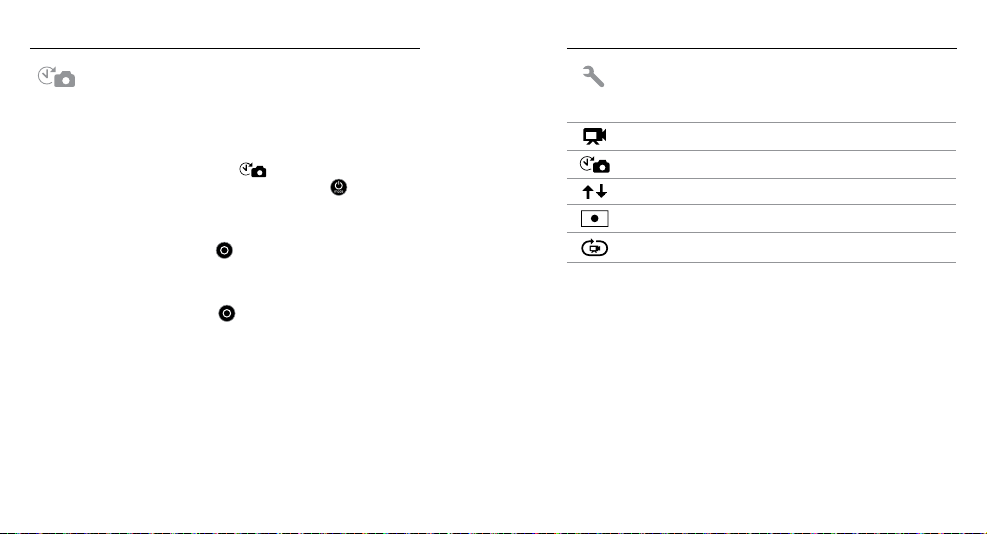
/ Camera Modes
/ Camera Modes
TIME LAPSE
Time Lapse mode captures a series of photo s at 0.5, 1, 2, 5, 10, 30 or
60 second intervals.
To capture a Time Lapse ser ies, verif y that the ca mera is in Time
Lapse mode. If t he Time Lapse icon [
came ra status sc reen, pres s the
until it appears.
To Capture Time Lapse Photos:
Pres s the Shutter/Select butto n [
and th e red camera status lights fla sh each time a p hoto is taken.
To Stop Time Lapse Photos:
Press the Shutter/Select butto n [
flash t hree times a nd the camera emit s three bee ps.
See Time Lapse in Camera Settings for interval settings.
20 21
] does not appear on yo ur
Power/Mode button [ ] repeatedly
]. The c amera init iates countd own
]. The red cam era status l ights
SETTINGS
The Settings menu allow s you to adjust t hese camera set tings:
Video Resolution
Time Lapse Inter val
Upside Down
Spot Meter
Looping Video Interval
See Camera Setti ngs to make changes, le arn how to navigate menu
options and read mo re details o n each setting.
Page 12

/ Camera Settings/ Camera Modes
PLAYBACK
Play b ack video a nd photos by co nnectin g your HERO3 Whi te to a TV
(requires micro HDMI, composite or combo cable, sold separately).
You can al so play bac k video and p hotos on the LCD Touch Bac Pac
(optional accessory, so ld separately). The Play back icon [
™
] appears
only if t he camera is connecte d to a TV or LCD Touch B acPac.
See Playback for more informa tion on viewing you r videos and photos .
SETTINGS
To Enter the Settings Menu:
1. Verif y that the cam era is in the Settings mod e. If the Settings icon
] does not appear on yo ur camera status s creen, pre ss the
[
Power/Mode button [ ] repea tedly until it appears.
2. Press the Shutter/Select button [ ] to enter the Settings
].
menu [
3. Use the
Power/Mode button [ ] to cyc le through the various
Settings options.
4. Press the Shutter/Select butto n [
] to sele ct the desired option.
5. To exit, ho ld down the Shutter/Select butto n [ ] for two seconds
or cy cle through t o [
] and pr ess the Shutter/Select bu tton [ ].
PRO TIP: To exit from t he Settings menu at any ti me, press an d hold
the Shutter/Select button [
22 23
] for two seconds.
Page 13

/ Camera Settings / Camera Settings
VIDEO RESOLUTION/FPS/FOV MODES
You can change Re solution, f ps (frames p er second) and FOV ( fi eld of
view) in the Video mode menu.
To Change Settings:
1. In the Settings men u, press the Shutter/Select button [
enter [
2. Use the
3. Press the Shutter/Select butto n [ ] to selec t the desire d menu.
4. Use the
option and th e Shutter/Select button [
5. To c hange add itional options , repeat step 4 .
6. To exit, ho ld down the Shutter/Select butto n [ ] for two se conds
or cycle through to [
[
24 25
].
Power/Mode button [ ] to cyc le through the options.
Power/Mode button [ ] to cyc le through ea ch sub-me nu
] to sele ct it.
] and press th e Shutter/Select button
] to sele ct it.
] to
The HER O3 White offers the fol lowing vid eo capture modes:
Video
Resolution
108 0p 30/25 Medium 192 0x1080 , 16:9
960p 30/25 Ultra W ide 1280x960, 4:3
720p
WVGA 60/50 Ultra Wide 848x480
NTSC/
PAL
60/50
30/25
FOV Screen Resolution
Ultra W ide 1280x720, 16:9
Page 14

/ Camera Settings / Camera Settings
Video Resolution Best Us e
108 0p 30 /25
960p 30/25
720p 60/50
720p 30/25
WVGA Good when st andard definition is accepta ble.
26 27
Use thi s mode when c amera is mou nted on a
vehic le, tripod or other stable object.
High-quality 4:3 video. Good when shooting in
low-light conditions. Use for body-mounted shots.
Best resolution frame r ate for handh eld shots
and when slow motion is desi red.
Best resolution for hand held shots a nd
low-light conditions. Choose this mode when
came ra is mounted o n vehicle, tr ipod or other
stab le object.
TIME LAPSE
You can use Time Lapse to capture c ontinuous photos of any ac tivity,
so you can choose the best o nes later. Or you can stit ch together Time
Lapse photos during e diting to create a movie. Available inter vals
range from 0.5 to 60 seconds.
Interval Examples
0.5-2 seconds Surfing , biking or other spo rt
2 seconds Busy s treet corner
5-10 seconds Sunset or moon rise
10-60 seconds
Lengthy activities, such as
construction projects
Page 15

/ Camera Settings
/ Camera Settings
UPSIDE DOWN
If you mount your came ra upside down, you might have to rotate the
files du ring editi ng. This set ting eliminates th e need to flip your videos
or photos aer recording.
Setting Description
Camera right-sid e up (default)
Camera upside do wn
SPOT METER
Turn on Spot Meter w hen filming from wit hin a dark space poi nting
the ca mera into a brighter setti ng, such as fil ming the outdoors from
withi n a car. When Spot Meter is tu rned on, [
camera status screen.
OFF (default)
ON
28 29
] appea rs in the
LOOPING VIDEO
Loopi ng video let s you capture continuous ly and save on ly the best
moments, w hich helps t o conserv e space on your micro SD card.
Looping Video Options Include:
Capture Setting Description
OFF (default)
Max video
5 min vid eo
20 min vi deo
Camera records u ntil memor y card is ful l,
and th en overwr ites with a new video.
If you do n ot stop recor ding to save the video,
came ra records for 5 minu tes, and then
over writes the p revious 5 min utes of video.
If you do n ot stop recor ding to save the video,
came ra records for 20 min utes, and th en
over writes the p revious 20 minutes of video.
Page 16

/ Camera Settings / Camera Settings
Capture Setting Description
60 min vi deo
120 min video
PRO TIP: Multiple chapter fil es are written to you r memory card. T his
allow s for small seg ments of content to be over written during loop
recording . When viewing on a co mputer screen, you will s ee separate
files for each time seg ment. Use GoP ro soware to comb ine the files
into a longer vi deo.
30 31
If you do n ot stop recor ding to save the video,
came ra records for 60 min utes, and th en
over writes the p revious 60 minutes of video.
If you do n ot stop recor ding to save the video,
came ra records for 120 minutes, an d then
over writes the p revious 120 minutes of video.
SET UP MENU
The Set Up menu a llows you to ad just the foll owing came ra setting s:
Default mod e at Power Up
One Button Mode
NTS C/PAL
On Screen Di splay
Camera Status Lights
Sound Indicator
Manual Power Off
Month/Day/Year/Time
See Set Up for more information.
Page 17

/ Camera Settings
/ Camera Settings
WIRELESS CONTROLS
The camera’s built-in wireless al lows your HERO3 White to c onnect
to the Smart Remote (sold separately) or sm artphone/tab let via the
GoPro A pp. When wir eless is on, a wireless status icon appears on the
came ra status sc reen and th e blue wireless lights blink intermit tently.
When y ou turn off wir eless, the w ireless st atus light s flash seven t imes.
To Turn Wireles s On/O ff:
Press the Wireless On/Off butto n [
] to turn wireless on/off. The
most re cently use d wireless m ode is acti ve when wir eless is tur ned on.
See Wirele ss + Remote for a complete li st of wireles s functio ns.
Note: Your camera c annot conne ct to the Smart R emote (optional a ccessory, so ld separately) a nd the
GoPro App at th e same time.
DELETE
Delete t he last file or a ll files and for mat the memo ry card. D eleting all
files is useful aer you impor t your files to yo ur computer a nd want to
make roo m on your memory ca rd for more con tent. LED lights blink
until the operatio n is complete.
NOTICE: If you select ALL, the memory c ard is reformatted, whi ch
deletes ever y file on your card.
CANC EL (default)
LAST
ALL (Fo rmats SD ca rd)
To Delete LAST or ALL:
1. Verif y that the cam era is in the Settings mod e. If the Settings icon
] does not appear on yo ur camera status s creen, pre ss the
[
Power/Mode button [ ] repea tedly until it appears.
2. Press the Shutter/Select button [ ] to enter the Settings
].
menu [
3. Use the
Power/Mode button [ ] to cyc le through Settings to
locate the Trash [
].
4. Press the Shutter/Select butto n [ ] to enter Delete.
32 33
Page 18

/ Camera Settings
5. Use the
Power/Mode button [ ] to cyc le through options.
6. Sele ct highli ghted optio n by pressin g the Shutter/Select but ton [ ].
7. To exit, hold dow n the Shutter/Select button [ ] for two secon ds
or cycl e through to [
From the [ ] sc reen, pres s the Shutter/Select butto n [ ] to exit
the Settings menu.
PRO TIP: To exit from t he Settings menu at any ti me, press an d hold
the Shutter/Select button [
34 35
] and pr ess the Shutter/Select bu tton [ ].
] for two seconds.
SET UP
To Enter the Set Up Menu:
1. Verif y that the cam era is in the Settings mod e. If the Settings icon
] does not appear on yo ur camera status s creen, pre ss the
[
Power/Mode button [ ] repea tedly until it appears.
2. Press the Shutter/Select button [ ] to enter the Settings
3. Use the
4. Press the Shutter/Select butto n [ ] to enter Capture Settings.
5. Press the Shutter/Select butto n [ ] to enter Set Up.
6. Use the
7. Press the Shutter/Select but ton [
8. To exit, ho ld down the Shutter/Select butto n [ ] for two seconds
].
menu [
Power/Mode button [ ] to cyc le through Settings to
locate the Capture Settings menu [
Power/Mode button [ ] to locate the desire d option
to change.
or cycle through to [
] to sele ct it.
[
] and press th e Shutter/Select button
/ Capture Settings
].
] to sele ct the desired option
Page 19

/ Set Up
DEFAULT MODE AT POWER UP
You can set t he camera’s default mode a t power up to any of the
following modes:
Video (default)
Photo
Burst
Time Lapse
ONE BUTTON
To Turn On One Button Mode:
In Setu p, set One Button to ON. Fo r details a bout how to change a
settings, see Capture Set tings.
To Capture V ideo or Time Lapse with One Button Mode:
With the cam era powere d off, press and r elease the
]. If the defa ult mode is set to Video, the camera automatically
[
powers on and begin s capturin g video. If the default mod e is set to
Photo, Burst or Time L apse, the camera automatically po wers on and
begins capturing Time Lapse photos.
To Stop Recording:
Press and ho ld the
Power/Mode button [ ] for two seconds to s top
recording a nd power off th e camera.
/ Set Up
Power/Mode button
With One Button mod e selected, the c amera auto matically begins
recording when powering the camera on.
OFF (default)
ON
Note: One But ton mode is disa bled when the ca mera is connec ted to the Remote (sol d separately)
or the GoPro Ap p.
36 37
Page 20

/ Set Up
To Turn Off One Button Mode:
1. Power the camer a on. Video or Time Lapse capture
automatically begins.
2. Press and hold the Shutter/Select button until [
in the c amera stat us screen.
3. Press the Shutter/Select butto n [
4. Use the
Power/Mode button [ ] to highlight OFF.
5. Press the Shutter/Select butto n [ ] to selec t it.
6. To exit, ho ld down the Shutter/Select butto n [ ] for two seconds
or cy cle throug h to [
38 39
] and pr ess the Shutter/Select bu tton [ ].
] to enter.
] appears
NTSC/PAL
The NT SC and PAL settings g overn vide o recording fram e rate and
play back when v iewing vid eo on a TV/HDTV. Sele ct NTSC when
viewing on a T V/HDTV in North A merica. Select PAL if viewin g on
a PAL TV/HDTV (most televisions outside of Nor th America) or if
viewing on a PAL T V/HDTV in a ny region.
NTSC (Default) PAL
108 0p/3 0 fps 108 0p/2 5 fps
960p/30 fps 960p/2 5 fps
72 0p /60 f ps 720p/50 fps
720p/3 0 fps 720p/25 fp s
W VGA /60 fp s WVGA/50 fps
/ Set Up
Page 21

/ Set Up
/ Set Up
ONSCREEN DISPLAY
The OSD setting let s you displa y or hide the re cording icons an d file
infor mation on the video of the viewin g screen during playback .
OFF
ON (default)
CAMERA STATUS LIGHTS
Keep al l four camer a status lights ac tive, only t wo active (f ront and
back ) or turn OFF all lights.
4 (defa ult)
2
OFF
40 41
SOUND INDICATOR
You can ad just the volume or tur n off the sound indi cator.
100 % (de fau lt)
70%
OFF
MANUAL POWER OFF
The HER O3 White can b e configured to autom atically power off aer a
spec ific period of i nactivity (wh en no videos o r photos are being taken
and no b uttons have been pressed).
MANUA L (default)
60 sec
120 sec
300 se c
Page 22

/ Set Up / Set Up
8. Use the
MONTH/DAY/YEAR/TIME
Your camera’s date a nd time are automat ically set w hen you conn ect
your ca mera to the GoPro App. This setting lets you manually set
the date and time. If the battery is removed from the ca mera for an
exten ded perio d of time, you mu st reset the d ate and time (a utomatica lly
or manually).
To Set the Month/Day/Year/ Time:
1. Verif y that the cam era is in the Settings mod e. If the Settings icon
] does not appear on yo ur camera status s creen, pre ss the
[
Power/Mode button [ ] repea tedly until it appears.
2. Press the Shutter/Select button [
3. Use the
4. Press the Shutter/Select butto n [
5. Use the
6. Press the Shutter/Select butto n [
7. Press the Shutter/Select but ton [
42 43
].
menu [
Power/Mode button [ ] to cyc le through Settings to
locate the Setup menu [
Power/Mode button [ ] to locate the Month/D ay/Year/
Time menu [
Time menu; Mo nth (MM will be h ighlighte d).
(1 to 12).
].
] to enter t he Settings
].
] to enter t he Set Up menu.
] to enter M onth/Day/Year/
] to acce ss the list of m onths
10. To advan ce to the nex t option, pre ss the Shutter/Select button
11. Repeat steps 7, 8 and 9 to make selec tions for day (DD), year ( YY),
12. To exit, hold down the Shutter/Select button [
From the [ ] sc reen, pres s the Shutter/Select butto n [ ] to exit
the Set Up menu.
PRO TIP: To exit fro m the Set Up menu at any time press and hold th e
Shutter/Select but ton [
Power/Mode button [ ] to cyc le through li st until
desired selection is highlighted.
9. Press the Shutter/Select button [
].
[
hour (HH) and minutes (MM).
seco nds or cycle through to [
button [
].
] for two seconds.
] and press th e Shutter/Select
] to sele ct.
] for two
Page 23

/ Connecting to the GoPro App
/ Connecting to the GoPro App
USING YOUR HERO3 WHITE WITH THE GOPRO APP (FREE)
The GoPro App lets yo u control your came ra remotely us ing a
smar tphone or tablet . Features in clude full camera cont rol, live
previ ew, playback and s haring of select c ontent and mo re.*
To Connec t Your HERO3 White to th e GoPro App:
1. Download th e GoPro App to yo ur smartphone or tabl et at the Apple
App Sto re, Google Play or Windows Phone marketpla ce.
2. Press the
3. Press the Wireless On/Off button [
4. Use the
5. In your smartpho ne’s or tablet’s Wireles s network s ettings,
6. Enter the def ault camer a password ‘gopro hero,’ and then change
44 45
Power/Mode button [ ] to power camera on.
Shutter/Select but ton [
Power/Mode button [ ] to cyc le through options, and
then press the Shutter/Select but ton [
connect to the ca mera’s Wireless net work. The n etwork nam e
begins with “GOPRO-BP-” fo llowed by a ser ies of letters/numbers.
it when prompted. If you already changed th e password , enter that
password instead of ‘goprohero.’
] to enter W ireless menu [ ].
] twice, then press the
] to sele ct GoPro App.
7. Open the GoPro Ap p on your smar tphone or t ablet. You can n ow
control the camer a with your sma rtphone or tablet, plus view, p lay
back a nd share select content .*
PRO TIP: See what yo ur HERO3 White s ees by viewing it on yo ur
smartphone or tablet’s screen.
*For device compatibility, see gopro.com.
Page 24

/ Storage and microSD Cards
/ System Requirements
The HER O3 White camera is compatible with 4GB, 8GB, 16GB, 32GB
and 64GB capacity microSD, microSDHC and microSDXC memory cards.
A micro SD card with a C lass 10 rating o r UHS-1 rating is re quired. GoP ro
recommends using bra nd name memo ry cards for maximum reliabi lity
in high-vibration activities.
To Insert th e microSD Card: To Remove the microSD Card:
Slide the memor y card into the
card slot with the la bel facing the
front of the ca mera.
When fully inserted, the card
clicks into place.
Place your fingernail ag ainst the
edge of the memory card a nd
lightly pres s it further into th e
camera.
The card spr ings out far enoug h
to be rem oved.
For bes t results playing back your content on a computer, visit
gopro.com to download the lates t GoPro sow are. Be sure your Mac
or Windows
®
computer meets these minimum system requirements:
Windows Mac
Operating
System
CPU
Graphics Card
Screen
Resolution
RAM
Wind ows 7, 8x OS X
®
Intel
Core 2 Duo™ (Intel
™
Quad Core
i7 or bet ter
recommended)
Card that supports
OpenGL 1.2 or later
1280 x 800 1280 x 768
2GB (4GB or g reater
recommended)
®
10.8 or later
®
Dual Core™ (Intel
Intel
Quad C ore REMOVE
TM i7 or better
recommended)
4GB
NOTICE: Use care when han dling memory cards. Avoid liq uids, dust
and de bris. As a preca ution, powe r off the camer a before inserting or
removing the card. Check manufacturer guidelines regarding use in
acceptable temperature ranges.
46 47
®
Page 25

/ System Requirements
/ Transferring Files to a Computer
Windows Mac
5400 RPM inter nal drive
Hard Dr ive
PRO TIP: Want to see your v ideos and photos on the big screen?
Conn ect your HERO3 White d irectly to your TV/HDTV. See Playing
Back Files o n a TV/HDTV.
48 49
(7200 RPM dri ve or SSD
recommended)
If external , USB 3.0
or e SATA
5400 RPM inter nal drive
(7200 RPM dri ve or
SSD recommended) If
external, Thunderbolt,
USB 3.0 or Firewire
To play bac k your videos and photos on a computer, you must first
tran sfer these files to a compute r.
TO TRANSFER FILES TO A COMPUTER:
1. Connect t he camera to your com puter using t he included
USB cable.
2. Copy the files to your co mputer or externa l hard drive.
PRO TIP: You can a lso transfer files to a computer u sing a card rea der
(sold s eparately). C onnect t he card reader to your comp uter and ins ert
the microSD c ard into the re ader. You can then t ransfer files to your
computer or delete se lected files on your c ard.
Page 26

/ Playback
/ Playback
VIEWING VIDEOS AND PHOTOS
You can vi ew your vide os and photos o n a computer, sma rtphon e/tabl et,
TV, or on th e camera using an LCD Touch BacPac
™
(sold separately).
Playing Back Files on a Computer
1. Download th e latest GoPr o soware from gopro.com/getstarted.
2. Connect the ca mera to your co mputer usin g the includ ed
USB cable.
3. Copy the files to your co mputer or externa l hard drive.
4. Play back your content with GoPro sow are.
Playing Back Files on a Smartphone/ Tablet
1. Connect your camera to t he GoPro App. For det ails, see
Connec ting to the GoPro App.
2. Use the controls on the ap p to play back your footage on your
smartphone/tablet.
Playing Back Files on a TV/HDTV
Play ing back videos a nd photos on your TV/HDTV requi res a micro
HDMI, com posite or combo cab le (sold sepa rately), or the inclu ded
USB cable.
Note: Some TV ’s do not suppor t the USB cable opt ion.
1. Connect t he camera to a T V/HDTV with a mic ro HDMI cable,
composite ca ble, combo c able or USB ca ble.
2. Power on the camera.
3. On your came ra, press th e
Playback [
]. Pres s the Shutter/Select button [ ]. HERO3
Power/Mode button [ ] to cyc le to
White d isplays th umbnail preview s of all videos and ph otos on the
microSD card.
Note: Photo set s taken in Burst and Time La pse display the fir st photo in a seri es.
4. While in thum bnail preview, use t he
Power/Mode button [ ] to
cycle through thumbnails a nd press th e Shutter/Select button
] to view.
[
5. Use [
] and [ ] to navigate ba ckward an d forward t o see more
media files on yo ur memory card .
Power/Mode button [ ] and th e Shutter/Select button
6. Use the
] to navigate.
[
50 51
Page 27

/ Battery/ Playback
Playing Back Files on an LCD Touch BacPac
See th e user manual included with the LCD Touch BacPa c for
more information.
CHARGING THE BATTERY
The batter y icon displ ayed on the camera status screen blinks
when t he batter y drops below 10%. If the ba ttery rea ches 0% while
recording , the camer a saves the file a nd powers off.
To Charge the Battery:
1. Power off your ca mera.
2. Connect the ca mera to a computer or US B power suppl y (such as
the GoP ro Wall Charg er or GoPro Auto C harger, sold separately).
/ Battery
MAXIMIZING BATTERY LIFE
To maximize b attery li fe, turn Wireless off. To maximize batter y life
when s hooting lon ger-duratio n activities, tu rn off or detach the LC D
Touch BacPac
tempe ratures ca n decrease batte ry life. To maxim ize batter y life in
cold co nditions, keep camera in a war m place prio r to use.
™
(optional accessory, sold separately). Extreme cold
Note: Be sure th at the computer is c onnected to a p ower source. If the c amera status scr een
does not in dicate that th e battery is ch arging, use a diffe rent USB port.
The re d status ind icator light remai ns on while th e battery is
charging and turns off wh en the batte ry is fully c harged.
NOTICE: Using a wall charge r
other t han a GoPro Wall Charg er
can da mage the GoP ro batter y.
Only use chargers m arked:
Output 5V 1A. If yo u do not know
the voltage a nd current of your
charger, use the included USB
cable to charge the camera with
your computer.
52 53
Page 28

/ Battery
USING THE CAMERA WHILE CHARGING
You can ca pture video and ph otos while cha rging the ca mera’s battery.
Simpl y plug the cam era into a comp uter, any USB char ging devices, or
for bes t results, t he GoPro Auto or Wall Charger s using the in cluded
USB cable.
REMOVING THE BATTERY FROM THE CAMERA
The HER O3 White battery i s designed to have a tight fit to ma ximize
reliability in high-vibration activities.
To Remove the Batter y:
1. Remove the battery door by placing you r thumb in the i ndentation
in the batter y door (on the back of the ca mera) and sliding it to the
The ba ttery cha rges to 80% in approxi mately one hour and 100% i n
approximately two hours when using GoPro’s USB-compatible Wall
or Auto Charger.
You can al so charge the battery outside th e camera usi ng the Dual
Battery Charger (sold separately).
No dama ge occurs to t he camera or battery if used prior to f ull charge.
Spare batteries and additional charging accessories are available
at gopro.com.
54 55
le. Allow the d oor to pop out .
2. Grasp the ba ttery pull-tab and remove th e battery f rom the cam era.
/ Battery
Page 29

/ Battery / Battery
BAT TE RY INF OR MAT IO N
Battery Storage and Handling
The camera contains sensitive components, including the battery.
Do not drop, disassemble, open, crush, bend, deform, punc ture,
shred, microwave, incinerate, paint or insert foreign objec ts into
the batter y opening on the camera. Do not us e the camera or the
battery if it has be en damaged—for example, if cracked, punctured
or harmed by water. Disa ssemblin g or puncturing the battery can
cause an explosion or fire.
Avoid exposing your camera and batter y to ver y cold or very hot
temperatures. Low or high temperature condition s may tempora rily
shor ten the battery life or cause the camera to tempor arily stop
working pro perly. Avoid dramati c changes in temperatur e or humidit y
when using the camera, a s condensation may form on or wit hin
the camera.
The camera housing protects the camera and batter y from water
damage. For more information, see Camera Housing. Do not turn
on your c amera if it is wet. If your camera is alread y on, turn it
off and remove the battery immediately. Allow the camera to dry
thoroughly before using it again. Do not dry the camera or batter y
with an exter nal heat source suc h as a microwave oven or hair dr yer.
Damage to the c amera or bat tery caused by co ntact with liquid is not
covere d under the warra nty.
56 57
Do not store your battery with metal object s, such as coins, keys
or necklaces. If the battery terminals come in conta ct with metal
objects, this may cause a fire.
Battery Disposal
Most rechargeable lithium-ion batteries are classified as non-haza rdous
waste and ar e safe for disp osal in the no rmal municipal w aste strea m.
Many lo calities have laws in place requiring battery recycling. Che ck
your local laws to make sure that you can dispose of rechargea ble
batteries i n your regul ar trash. To saf ely dispose o f lithium-i on batteries,
protect ter minals from expo sure to other metal wi th packing, mask ing
or elec trical tape so t hey do not cau se a fire while being tr ansported.
Lithium-ion batteries, however, do contain recyclable materials and
are accepted for recycling by the Rechargeable B attery Recycling
Corporation’s (RBRC) Battery Recycling Program. We encourage
you to visit Call2Recycle at call2recycle.org or call 1-800-BATTERY
in Nor th Americ a to find a convenient re cycling location.
Never dispos e of a batter y in a fire because it may explo de.
Page 30

/ Impor tant Messages
Slim housing remove camera
Slim housing insert camera
Slim housing closed Swapping housing doors
Quick Release Buckle + Thumb Screw + Slim housing = Complete Unit
/ Camera Housing
MICROSD CARD MESSAGES
NO SD CARD
No card prese nt. The cam era require s a
microSD, microSDHC or microSDXC card to
capture vid eo or photos.
SD CARD FULL C ard is full . Delete files or s wap card.
SD ERROR
FILE REPAIR ICON
If you se e the File Repa ir icon on the c amera stat us
Camera is un able to read c ard format ting.
Reformat the c ard in the ca mera.
ASSEMBLING THE CAMERA HOUSING
To Remove Camera From Housing:
1. Li front of latch up to di sengage fr om camera housing.
2. Pivot latch b ackward a nd pull up to release b ackdoor.
3. Pull open ho using backdoor and remove cam era.
displ ay, your video file was corrupted d uring reco rding.
Press any button a nd the camera repairs the file.
TEMPERATURE ICON
The Temperature icon appears on the cam era status
screen whe n the camera becomes too hot and needs to
cool down. Simply let it sit an d cool before attempting to
use it a gain. Your cam era was de signed to id entify c onditio ns
of overheati ng and will not allow itsel f to overheat .
58 59
Page 31

Slim housing insert camera
/ Camera Housing / Camera Housing
To Secure Camera in Housing:
1. Open ho using and drop camera into position.
2. Make sure the seal aro und the bac kdoor is free of debris.
3. Close the housing b ackdoor an d squeeze it cl osed to ensure a
good seal.
4. Pivot the hinged ar m backwards an d hook the lip of the latch into
the gro oved top of the h ousing bac kdoor.
5. Push the lat ch down to sna p it into place.
Your HERO3+ White c amera come s with two types of backdoors:
Standard Backdoor (waterproof) and Skeleton Backdoor (non-waterproof).
The Standa rd Backdoo r makes the housing
water proof to 131’ (40m). Us e this door wh en you
need to protect the c amera from water, dir t, sand
and other environmental hazards.
The Skeleton Backdoor (non-waterproof)
provides better so und qualit y by allowin g more
sound to reac h the camer a’s micro phone. It al so
redu ces wind noise at spe eds up to 100mph w hen
mounted on helmet s, motorcy cles, bikes a nd
other f ast-movin g vehicles. Use this backdoor
only when sa nd, excessive dir t/dust and water
damage is not a r isk. This backdoor is al so
recommended for use inside vehicles.
®
WARNING: Alw ays secur e the came ra in its ho using whe n using
60 61
the came ra in or arou nd water. Do not get the came ra or the
battery wet.
PRO TIP: Apply Rain-X
came ra housing le ns to prevent water spots from forming when usi ng
your ca mera in rain or water.
or a simil ar anti-beading solution to t he
Page 32

/ Camera Housing
/ Camera Housing
SWAPPING BACKDOORS
You can sw itch the backdoor of your HERO3 White cam era to suit your
activit y and shooting conditions.
To Change the Backdoor:
1. Open the bac kdoor of the ho using so that i t is hanging d ownwards .
2. Pull downw ards on the backdoor unt il it snaps fre e from the hin ge.
3. Line up replacement backdoo r into the hing e opening.
4. Push upwar ds on the bac kdoor until it c licks into place.
PREVENTING WATER DAMAGE TO YOUR CAMER A
The r ubber sea l that lines t he camer a housing for ms a waterp roof barr ier
that protects you r HERO3 White in wet and under water conditions.
Keep th e camera housing’s r ubber seal clean a single hair or grain
of san d can cause a leak an d damage your camera.
Aer every use in sa lt water, rinse th e outside of the ca mera housing
with non-salt water and dry. Not doing this can eventually cause
corrosion of the hinge pin and salt buildup in the seal, whic h can
cause failure.
To clean the seal, rins e in fresh wate r and shake dr y (dryin g with a
cloth may cause lint to compromise the seal). Re-install the seal into
the gro oves in the ba ckdoor of the c amera housing.
WARNING: Fai lure to fol low thes e steps eac h time you us e your
GoPro ca n result in l eaks tha t may damag e or destr oy your
camera . Your warra nty does n ot cover wate r damage re sulting
from user error.
62 63
Page 33

/ Using the Mounts
/ Using the Mounts
ATTACHING YOUR CAMERA TO MOUNTS
To attach your HER O3 White camera to a mo unt, you need a Quick
Releas e Buckle, th umb screw or h ardware d ependin g on the mount you
are usi ng. For more informa tion on mount s, visit gopro.com/support.
MOUNTING GUIDELINES
Follow these guidelines when attaching mounts:
• Attach th e adhesive mount s 24 hours prior to use.
• Apply adh esive mount s to clean sur faces onl y. Wax, oil , dirt or
other d ebris will reduce adh esion, whi ch can result in a weak b ond
and risk of losing ca mera should connecti on fail.
• Attach ad hesive mounts in room tem perature co nditions.
Mount a dhesives d o not bond properly if applied in c old or damp
Quick Release
Buckle
Thumb Screw Housing Complete Unit
USING CURV ED + FLAT ADHESIVE MOUNTS
The Curve d + Flat Adhesive Mounts make it easy to at tach the ca mera
to cur ved and flat surfaces of helmets, vehicl es and gear. Using the
Quick Release Buckle, the assembled camera housing can be clicked
on and off the se cured Cur ved or Flat Adhesive Mounts.
environme nts to cold or da mp surfa ces, or if the surface is not
room temperature.
• Adhesive mount s must be mounted onl y to smooth sur faces.
Porou s or textured surf aces do not enable a proper b ond. When
applying mount, fi rmly press into pla ce and ensure full c ontact
over the entire surface.
See gopro.com/support for more infor mation on mou nts.
WARNING: If u sing your c amera wi th a GoPro h elmet moun t,
always sel ect a helmet that meet s the applicabl e safety s tandard.
Choose t he right he lmet for yo ur parti cular sport or a ctivit y and
make sure t hat it is the r ight fit and s ize for you . Inspec t your
helmet to en sure that i t is in good co ndition a nd follow the helme t
manufa cturer 's instru ctions o n safe hel met use. Any h elmet tha t
has sust ained a majo r impact s hould be re placed . No helmet ca n
protec t against i njury in ev ery acci dent.
Flat Adhesive Mount Curved Adhesive Mount
64 65
Page 34

/ Using the Mounts / Frequently Asked Questions
LOCKING PLUG
Using the HERO3 White in high im pact spor ts such as s urfing or sk iing
where significant impa ct may occur? Use the spe cial locking plug ,
whic h securely locks the Qui ck Release Bu ckle fingers into place,
helping to prevent a ccidental housi ng release from the mount . The
circular ring fit s over the thumbscrew and act s as a leash to prevent
dropping or losing t he locking p lug.
66 67
MY GOPRO WON’T POWER ON
Make sure your Go Pro is charged. To char ge your camera, us e the
included USB cab le and a computer. You can al so use the GoP ro Wall
or Auto Charger.
MY GOPRO WON’T RE SPOND WHEN I PRE SS A BUTTON
Press and ho ld the
your ca mera. Thi s reset saves a ll of your conte nt and settings, a nd
power s off your camera.
MY PLAYBACK IS CHOPPY
Chop py playba ck is typic ally not a prob lem with the file. If your footage
skips , one of these s ituations is likely t he cause:
• Use the latest GoPr o soware, availa ble for free f rom
gopro.com/getstarted.
• The computer doe s not meet the mi nimum requi rements for HD
play back. The highe r the resolution an d frame rate of your video,
the harder the computer has to wor k to play it bac k. Make sure
that your computer meets the minimum requirements listed in
System Requirements.
• Playing a high bit rate HD video file over a low band width USB
connection. Tran sfer the file to t he computer to play b ack.
For more answers to commonly aske d question s, see
gopro.com/support.
Power/Mode button [ ] for 8 seconds to reset
Page 35

/ Customer Support
GoPro is dedicated to providing the best possible
service. To reach GoPro Customer Support, visit
gopro.com/support.
/ Trademarks
GoPro, HERO, the GoPro logo, the GoPro B e a Hero logo, BacPac ,
Protune, Sup erView, and Wear It. Mount It . Love It. are tradem arks or
registered trademarks of GoPro, Inc. in the US and internationally.
Other names and ma rks are the p roperty of their respe ctive own ers.
/ Regulatory Information
To see the co mplete list of countr y certifi cations, r efer to the Important
Product + S afety Infor mation Guid e included with yo ur camera.
68
