Page 1

User ManUal
1
Page 2
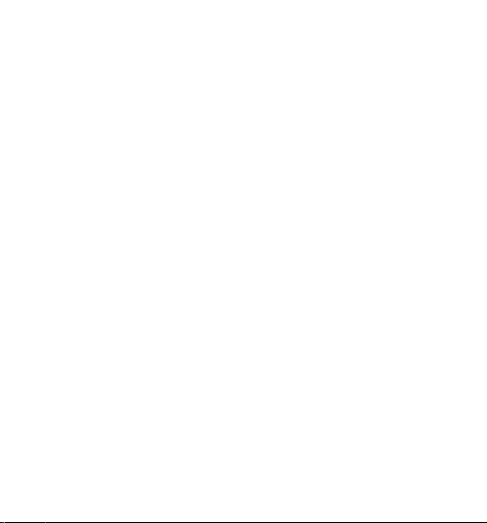
Join the GoPro party at facebook.com/gopro to see
what other GoPro owners are capturing and sharing.
Share your footage and join the GoPro movement!
2
Page 3

table of contents
Accessories 4
Mounts + Accessories 5
HERO3 Features 6
Camera LCD Status Screen 8
Camera User Interface Flow Chart 9
Soware Updates 10
Basics 10
Camera Modes 13
Camera Settings 21
Delete 29
Capture Settings 31
Set Up 38
Wireless Controls 46
Storage/SD Cards 48
System Requirements 49
Transferring Files 50
Playback 51
Battery Life 53
Important Warning Messages 55
Camera Assembly 56
Customer Support 62
3
Page 4

wear it. MoUnt it. love it.
PREMIUM ACCESSORIES
™
™
Wi-Fi Remote
4
LCD Touch BacPac
Battery BacPac
The Frame Mount
(HERO3 accessory)
HERO3 ACCESSORIES
Wrist Housing
Replacement Housing
Rechargeable Li-Ion Battery
Lens Replacement Kit
Caps + Doors
32GB/16GB microSD™
More HERO3 accessories available at gopro.com.
Page 5

MOUNTS + ACCESSORIES
see More at gopro.com
Helmet Front
Mount
Floaty Backdoor Head Strap Suction Cup Mount Vented Helmet
Roll Bar Mount Tripod Mount Anti-Fog Inserts Grab Bag of
Curved + Flat
Adhesive Mounts
Chest Mount
Harness
Side Mount Camera Tethers
Handlebar/Seatpost/
Pole Mount
Surfboard Mounts
Strap
Mounts
Wi-Fi Remote
Mounting Kit
5
Page 6

Hero3 featUres
1. Status Indicator Lights (Red)
2. SHUTTER/SELECT Button
3. LCD Status Screen
4. Wi-Fi Indicator Light (Blue
5. POWER/MODE Button
6
6. Micro HDMI Port
(Cable not included)
)
TM
7. microSD
8. mini-USB Port
Card Slot
(SD card not included)
(Supports Composite A/V
cable/3.5mm stereo mic adapter,
not included)
Page 7
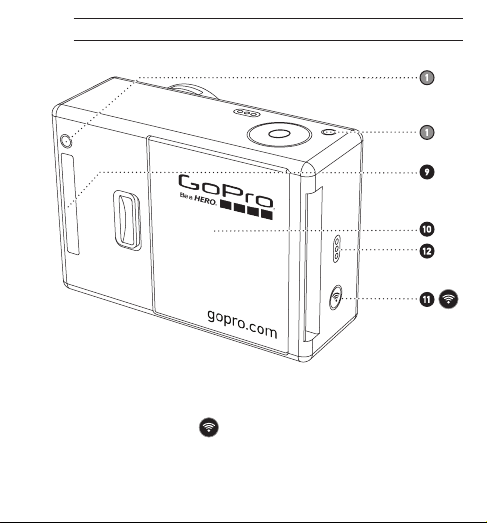
9. HERO Port
10. Battery Door
11. Wi-Fi ON/OFF Button
12. Audio Alert
Hero3 featUres
7
Page 8

caMera lcd statUs screen
The LCD screen displays the following information about HERO3 modes and settings:
1. Camera Modes/FOV (Field of View)
2. Capture Setting Modes (not shown)
3. Resolution/FPS (Frames Per Second)
4. Time Interval Settings: (not shown)
5. Counter
6. Time/Storage/Files
7. Battery Life
Note: The icons displayed above will vary depending on what mode your camera is in.
8
Page 9

caMera User interface flow cHart
MODES
CAMERA SETTINGS
CAPTURE SETTINGS WI-FI
SET UP
*Note: White Balance and Playback only appear in your camera display if
™
Protune
mode is turned ON or Playback is activated.
9
Page 10

software UPdates
GoPro adds new product updates through soware updates.
Check to see if any updates are available for your camera or other
GoPro products. Visit: gopro.com/update.
UsinG YoUr Hero3: basics
GETTING STARTED
Before using your HERO3 for the first time:
1. Insert a microSD, microSDHC™ or microSDXC™ card into the card slot
with label facing forward, narrowest part of the card first. Speed Class
4 or higher cards are recommended. When using 0.5 second Time Lapse or
recording video in Protune mode, a Speed Class Rating 10 is required.
2. Place battery into the camera.
3. Charge battery. The included lithium-ion battery comes partially charged. To
charge, connect the included USB cable to camera and connect the other end
of the cable to a power source such as a computer, GoPro Wall Charger or
GoPro Auto Charger. No damage will occur to the camera or battery if used
prior to a full charge.
Status Indicator Lights when camera is OFF and
PRO
charging, show:
• Status Indicator Lights are ON when charging.
TIP:
• Status Indicator Lights are OFF when charging is complete.
▶See BATTERY LIFE for more information.
▶See PROTUNE for more information.
10
Page 11

UsinG YoUr Hero3: basics
CAMERA DEFAULT SETTINGS
The HERO3 Silver Edition camera powers up with the following default settings:
Video Resolution 1080p30fps
Photo Resolution 11 Megapixels (MP)
Photo Burst 10 photos in 1 second
Time Lapse 0.5 seconds
Wi-Fi OFF
Want to change your VIDEO and PHOTO settings?
PRO
TIP:
▶See SETTINGS menu to make changes.
11
Page 12

UsinG YoUr Hero3: basics
POWERING ON AND OFF
To power ON:
Press and release
the Sound Indicator emits three beeps.
To power OFF:
Press
several times and the Sound Indicator emits seven beeps.
PRO
TIP:
12
. The red Status Indicator Lights flash three times and
for two seconds, then release. The red Status Indicator Lights flash
Want to t urn your HE RO3 into a “on e-butto n” camer a that
automatically starts recording PHOTOS or VIDEOS on ce it
turn s ON? Set the c amera to ONE BUTTON m ode.
▶See ONE BUTTON mode for more information.
Page 13
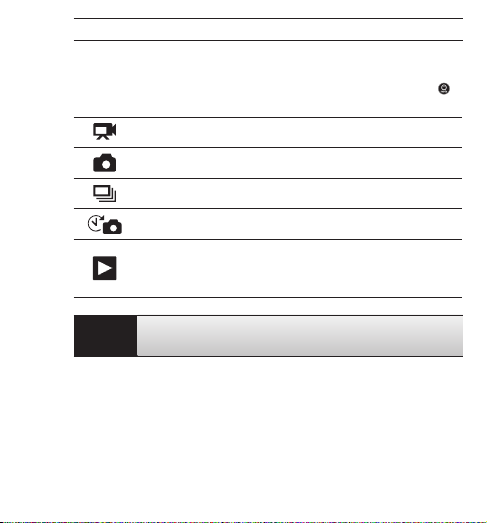
UsinG YoUr Hero3: c aMer a Mode s
OVERVIEW
The HERO3 features several camera modes. To cycle through the modes, press .
The modes will appear in the following order:
VIDEO
PHOTO
PHOTO BURST
TIME LAPSE
PL AYBAC K
PRO
Use PHOTO BURST to capture fast moving subjects.
TIP:
▶See PLAYBACK for more information.
Record Video
Capt ure singl e Photo
Capt ure Burst p hotos
Capt ure Time L apse ph otos
Appe ars only i f the came ra is plug ged into a T V/HDTV.
Playback allows yo u to play Photos an d Videos on
a TV/HDT V (via opt ional Mic ro HDMI cabl e or A/V
composite cable).
13
Page 14

UsinG YoUr Hero3: c aMer a Mode s
VIDEO
To record Video, verify the camera is in Video mode. If the Video icon
your camera’s LCD screen
To start recording:
Press and release
Indicator Lights will flash while recording.
To stop recording:
Press and release
camera emits three beeps to indicate recording has stopped.
The HERO3 automatically stops recording when the memory card is full or the
battery is out of power. Your video will be saved before the camera powers OFF.
▶See VIDEO mode for instructions on how to change resolution settings.
14
is not showing, press repeatedly until it appears.
. The camera will emit one beep and the red Status
. The red Status Indicator Lights flash three times and the
on
Page 15

UsinG YoUr Hero3: c aMer a Mode s
PHOTO
To capture a Photo, verify the camera is in Photo mode. If the Photo icon on
your camera’s LCD is not showing, press
To take a photo:
Press and release . The camera beeps two times and the red Status
Indicator Lights flash.
▶See PHOTO modes for instructions on how to change resolution settings and
other PHOTO features.
repeatedly until it appears.
15
Page 16

UsinG YoUr Hero3: c aMer a Mode s
PHOTO BURST
In Photo Burst mode your camera takes multiple photos in short time intervals—
3 photos/1 sec, 5 photos/1 sec, 10 photos/1 sec or 10 photos/2 seconds.
To capture a Photo Burst series, verify the camera is in Photo Burst mode. If the
Photo Burst
repeatedly until it appears.
To take a Photo Burst series:
Press and release
beeps multiple times.
PRO
TIP:
▶See PHOTO BURST for instructions on how to change the interval settings.
16
icon on your camera’s LCD screen is not showing, press
. The red Status Indicator Lights flash and the camera
Sometimes 30 photos/1 second is too fast. Try a slower
PHOTO BURST setting to better match the action.
Page 17

UsinG YoUr Hero3: c aMer a Mode s
TIME LAPSE
Time Lapse mode captures a series of photos at 0.5, 1, 2, 5, 10, 30 or 60 second
intervals. When using the 0.5 seconds setting, an SD card with a Speed Class 10
Rating is required.
To capture a Time Lapse series, verify the camera is in Time Lapse mode. If the
Time Lapse
repeatedly until it appears.
To take Time Lapse:
Press and release . The camera initiates countdown and the red Status Indicator
Lights flash each time a Photo is taken.
To stop Time Lapse:
Press and release . The red
camera emits three beeps to indicate that Time Lapse has stopped.
▶See TIME LAPSE for instructions on how to change the interval settings.
icon is not showing on your camera’s LCD screen, press
Status
Indicator Lights flash three times and the
17
Page 18

UsinG YoUr Hero3: c aMer a Mode s
SETTINGS
The Settings menu allows you to adjust a variety of camera settings including:
Video Resolution
Photo Resolution
Time Lapse
Photo Burst
• and more
▶See SETTINGS menu to make changes, learn how to navigate menu options
and read more details on each setting.
18
Page 19

UsinG YoUr Hero3: c aMer a Mode s
PLAYBACK
You can playback your GoPro Photos and Videos on a TV/HDTV or with the LCD
Touch BacPac (optional accessory). Playback appears as a camera mode when
camera is powered ON and plugged into a TV/HDTV.
▶See PLAYBACK for more information on viewing your VIDEOS and PHOTOS.
19
Page 20

caMera set tinGs
SETTINGS
To enter the Settings menu:
1. Verify the camera is in the Settings menu. If the Setting
camera’s LCD screen is not showing, press
2. Press
3. Use
4. Press
5. To exit, hold down
20
to enter menu.
to cycle through the various Settings options.
to select desired option.
for two seconds or cycle through to and press .
PRO
If at any time you wish to exit from the SETTINGS menu, press
TIP:
and hold
for two seconds.
repeatedly until it appears.
icon on your
Page 21

caMera set tinGs
VIDEO RESOLUTION/FPS/FOV MODES
You can change Resolution, FPS and View Angle (FOV) for your HERO3
camera when using Video mode. This mode contains sub-level menu options.
Once in the Settings menu:
1. Press
2. Use
3. Press
4. Use
5. To change additional options, repeat step 4.
6. To exit, hold down
to enter .
to cycle through options.
to enter desired menu.
to cycle through each sub-menu option and to select.
press
for two seconds or cycle through to and
.
21
Page 22

caMera set tinGs
The HERO3 Silver Edition offers the following Video Capture modes:
Video
Resolution
1080p 30fps 25fps Yes Ultra Wide,
1080p 24fps 24fps Yes Ultra Wide,
960p 48fps 50fps Yes Ultra Wide 1280x960
960p 30fps 25fps Yes Ultra Wide 1280x960
720p 60fps 50fps Yes Ultra Wide 1280x720
720p 30fps 25fps No Ultra Wide 1280x720
WVGA 120fps 100fps No Ultra Wide 800x480
22
NTSC
fps
PAL
Protune Field of View
fps
(FOV)
Medium,
Narrow
Medium,
Narrow
Scree n Resolution
1920x1080
16:9
1920x1080
16:9
4:3
4:3
16:9
16:9
16:9
Page 23

caMera set tinGs
Video
Resolution
1080p Use this mode when camera is mounted on a vehicle tripod or other
1080p Good for television and productions.
960p Use for body-mounted shots and when slow motion is desired.
960p High-quality 4:3 video. Good when shooting in low light
720p Best resolution frame rate for handheld shots and when slow
720p Best resolution for handheld shots and low light conditions. Cho ose
WVGA For smaller data files, this is standard definition resolution. Also
Best Use
stable object.
Provides the largest viewing area and smoothest results for high
action capture.
conditions. Use for body-mounted shots.
motion is desired.
this mode when camera is mounted on vehichle, tripod or other
stable object.
good when super slow motion is desired.
Setting the PROTUNE mode to ON allows for high-quality capture,
PRO
neutral color and 24fps video for professional video production.
TIP:
▶See PROTUNE for more information.
23
Page 24

caMera set tinGs
The HERO3 can capture photos at 11MP, 8MP and 5MP resolutions. Any change
to photo resolution also affects photos captured in Photo, Photo Burst and
Time Lapse modes.
Photo
Resolution
11MP Wide (Default)
8MP Wide
5MP Wide
5MP Medium
24
PHOTO RESOLUTION MODES
Field of View
(FOV)
Page 25

caMera set tinGs
PHOTO BURST OPTIONS
Photo Burst mode captures series of Photos when
can be captured in the following rates:
3 photos in 1 second
5 photos in 1 second
10 photos in 1 second (Default)
10 photos in 2 seconds
TIME LAPSE
Several time interval options are available for Time Lapse mode, including
0.5, 1, 2, 5, 10, 30 and 60 seconds.
is pressed. Photos
25
Page 26

caMera set tinGs
CAPTURE SETTINGS MENU
Capture Settings allows you to adjust the following advanced camera settings:
Camera Orientation
Spot Meter
Looping Video
Protune
White Balancece
▶See CAPTURE SETTINGS section for a complete list of capture options.
26
Page 27

caMera set tinGs
SET UP MENU
The Set Up menu allows you to adjust the following camera settings:
Default mode at Power Up
One Button Mode
NTSC/PAL
On Screen Display
Status Indicator Lights
Sound Indicator
Month/Day/Year/Time
▶See SET UP menu section for a complete list of set up options.
27
Page 28

caMera set tinGs
WIRELESS CONTROLS
The HERO3 camera’s built-in Wi-Fi allows you to connect to the Wi-Fi Remote
or smartphone/tablet via the GoPro App. When Wi-Fi is ON, your Wi-Fi
Status Indicator Light will blink blue.
To turn Wi-Fi ON/OFF:
to turn Wi-Fi ON/OFF. The most recently used Wi-Fi mode will be
Press
active when Wi-Fi is ON.
▶See WIRELESS CONTROLS section for a complete list of wireless functions.
28
Page 29

DELETE
Delete the last file or all files and format the memory card. During delete LAST or
ALL, the Status Indicator Lights blink until operation is complete.
CANCEL (Default)
LAST
ALL
To delete LAST or ALL:
1. Verify the camera is in Settings mode. If the Settings
camera’s LCD screen
2. Press
3. Use
4. Press
5. Use
6. Select highlighted option by pressing
7. To exit, hold down
PRO
TIP:
is not showing, press repeatedly until it appears.
to enter Settings menu.
to cycle through Settings to locate .
to enter Delete.
to cycle through options.
for two seconds or cycle through to and press .
Use caution — by selecting ALL, the memory card will be
formatted, deleting every file on your SD card.
caMera set tinGs
icon
on your
.
29
Page 30

caMera set tinGs
EXIT
From the
30
screen, press to exit the Settings menu.
PRO
If at any time you wish to exit from the SETTINGS menu, press
TIP:
and hold
for two seconds.
Page 31

CAPTURE SETTINGS
To enter the Capture Settings menu:
1. Verify the camera is in Settings mode. If the Settings
camera’s LCD screen
2. Press
3. Use
4. Press
5. Use
6. Press
7. Some options have a sub-menu. Use
8. Press
9. To exit, hold down
press
is not showing, press repeatedly until it appears.
to enter .
to cycle through Settings to locate .
to enter Capture Settings.
to locate the desired option to change.
to select the desired option.
to cycle through the sub-menus.
to select a highlighted option.
for two seconds or cycle through to and
.
caPtUre settinGs
icon
on your
31
Page 32

caPtUre settinGs
You can customize the way your HERO3 camera captures Video and Photos in the
Capture Settings menus, such as Upside Down, Looping Video and White Balance.
UPSIDE DOWN
Mounting your HERO3 Upside Down but wish the files to appear upright when
viewing or editing? This setting eliminates the need to flip your Video or Photos
aer recording.
Camera right side up (Default)
Camera upside down
SPOT METER
Turn on Spot Meter when filming from within a dark space pointing the
camera into a brighter setting, such as filming the outdoors from within a car.
When Spot Meter is set to ON,
OFF (Default)
ON
32
appears in the LCD window.
Page 33

caPtUre settinGs
LOOPING VIDEO
Looping Video mode allows you to record a continuously looping video that
overwrites itself until you press the
not available if Protune mode is turned ON.
Looping Video options inlcude:
OFF (Default)
Max video
5 min video
20 min video
60 min video
120 min video
PRO
TIP:
Note: Looping Video is not enabled when in Protune mode.
Camera records until memory card is full, then overwrites with a
new video.
Camera records for 5 minutes, then begins a new video,
progressively overwriting the previous 5 minute video.
Camera records for 20 minutes, then begins a new video,
progressively overwriting the previous 20 minute video.
Camera records for 60 minutes, then begins a new video,
progressively overwriting the previous 60 minute video.
Camera records for 120 minutes, then begins a new video,
progressively overwriting the previous 120 minute video.
Multiple chapter files are written to your memory card. This
allows for small segments of content to be overwritten during
loop recording. When viewing on a computer screen you will see
separate files for each time segment. Use video editing soware if
you wish to combine files into a longer video.
button to stop it. Looping Video is
33
Page 34

caPtUre settinGs
PROTUNE
The HERO3 camera can record video in Protune mode. Protune is a video mode
that unlocks the camera’s full potential, yielding stunning image quality and
cinema-caliber video for professional productions. Content creators now have far
more flexibility and workflow efficiency than ever before.
PROTUNE KEY BENEFITS INCLUDE:
High-Quality Image Capture
Protune’s high data rate captures images with less compression, giving content
creators higher quality for professional productions.
Neutral Color
Protune’s neutral color profile offers more flexibility during post-production color
correction. Protune’s log curve captures more detail in shadows and highlights.
Film/TV Frame Rate Standard
Record video in cinema-quality 24fps and easily intercut GoPro content with other
source media without the need to perform fps conversion.
Turning Protune ON affects several settings and features, such as Video
Resolution, fps, and FOV.
OFF (Default)
ON
34
Page 35

PROTUNE RESOLUTIONS (continued):
Protune is available in the following HERO3 Silver Edition resolutions:
RESOLUTION FPS
1080p 30, 25, 24
960p 50, 48, 30, 25
720p 60, 50
COMPATIBILITY: Protune is compatible with professional color correction tools,
editing programs and GoPro CineForm Studio.
caPtUre settinGs
35
Page 36

caPtUre settinGs
WHITE BALANCE
White Balance adjusts the overall color tone of videos recorded in Protune
mode. White Balance will only be available if Protune is turned ON. The
default White Balance setting is AUTO. When capturing in any White
Balance setting other than AUTO, you may need to color correct your video
with an editing program to achieve your desired color. Only use a non-AUTO
White Balance setting if your are an advanced user.
Consider manually setting WHITE BALANCE to the following settings
when operating in the following conditions:
Incandescent or sunrise/sunset lighting
PRO
Daylight or sunlit shooting
TIP:
Cool white fluorescent skylight lighting
Optimized color files
Cam RAW
The HERO3 camera can record Video in Protune mode in Cam RAW. GoPro
Cam RAW mode yields a minimally processed data file direct from the image
sensor that allows for more precise adjustments to be made in post-process.
Working in this mode takes full advantage of the image sensor’s capabilities.
PRO
PROTUNE uses AUTO WHITE BALANCE and will override
TIP:
any AUTO WHITE BALANCE setting.
36
3000K
5500K
6500K
Cam RAW
Page 37

EXIT
From the EXIT screen press
PRO
If at any time you wish to exit from the CAPTURE SETTINGS
TIP:
menu, press and hold
caPtUre settinGs
to exit the Capture Settings menu.
for two seconds.
37
Page 38

set UP
SET UP
To enter the Set Up menu:
1. Verify the camera is in Settings mode. If the Settings
camera’s LCD screen
2. Press to enter .
3. Use to cycle through Settings to locate .
4. Press to enter Set Up.
5. Use to locate the desired option to change.
6. Press to select the desired option.
7. To exit, hold down
press
3838
is not showing, press repeatedly until it appears.
for two seconds or cycle through to and
.
icon
on your
Page 39

set UP
DEFAULT MODE AT POWER UP
You can set the camera’s Default mode of power up to any of the following modes:
(factory default)
3939
Page 40

set UP
ONE BUTTON
With One Button mode selected, the camera automatically begins recording when
powering the camera ON. One Button mode can be configured to start in Video
or Time Lapse.
OFF (Default)
ON
To turn One Button mode ON:
icon
1. Verify the camera is in Settings mode. If the Settings
camera’s LCD screen
2. Press
3. Use
4. Press
5. Use
6. Press
7. Use
8. Press
9. To exit, hold down
Next time you power your camera ON, it will begin recording in its Default
Power Up Mode. To stop recording, push and hold
40
is not showing, press repeatedly until it appears.
to enter menu.
to cycle through Settings to locate .
to enter Set Up.
to cycle through to locate .
to enter One Button menu.
to cycle through options.
to select a highlighted option.
for two seconds or cycle through to and press .
on your
for two seconds.
Page 41

set UP
ONE BUTTON MODE (continued)
To exit One Button mode:
1. Power camera ON.
2. Press and hold
3. Press
4. Use
5. Press
6. To exit, hold down
press
PRO
TIP:
Note: One Button mode is disabled when connected to Wi-Fi Remote or GoPro App.
until shows in the LCD window.
to enter.
to highlight OFF.
to select.
.
To stop the capture process (VIDEO or TIME LAPSE) when in
ONE BUTTON, press and hold
return to the ONE BUTTON menu where you can turn
ONE BUTTON mode OFF.
for two seconds or cycle through to and
for two seconds. You will
41
Page 42

set UP
NTSC / PAL
The NTSC and PAL settings govern Video recording frame rate and playback
when viewing Video on a TV/HDTV. Select NTSC when viewing a TV/HDTV in
North America. Select PAL if viewing on a PAL TV/HDTV (most televisions
outside of North America) or if viewing on a PAL TV/HDTV in any region.
NTSC
(Default) PAL
1080p/30fps 1080p/25fps
1080p/24fps 1080p/24fps
960p/48fps 960p/50fps
960p/30fps 960p/25fps
720p/60fps 720p/50fps
720p/30fps 720p/25fps
WVGA/120fps WVGA/120fps
ONSCREEN DISPLAY
To display or hide the recording icons and file information on Video or the
viewing screen during playback, turn Onscreen Display (OSD) OFF or ON.
OFF
ON (Default)
42
Page 43

set UP
STATUS INDICATOR LIGHTS
Keep all four Statu s Indicator Lights active, only two active (front and back)
or turn OFF all lights.
4 (Default)
2
OFF
SOUND INDICATOR
You can adjust volume or turn OFF the Sound Indicator.
100% (Default)
70%
OFF
MANUAL POWER OFF
The HERO3 can be configured to automatically power OFF aer a specific
period of inactivity (when no Videos or Photos are being taken and no
buttons have been pressed).
MANUAL (Default)
60
sec
120sec
300sec
43
Page 44

set UP
MONTH / DAY / YEAR / TIME
Set the HERO3 clock to ensure Video and Photo files are saved with the
correct date and time.
To chang e Month/Day/Year/Time:
1. Verify the camera is in Settings mode. If the Settings icon
camera’s LCD screen
2. Press
3. Use
4. Press
5. Use
6. Press
be highlighted.
7. Press
8. Use
9. Press
10. To advance to the next option, press
11. Repeat steps 7, 8 and 9 to make selections for day (DD), year (YY), hour
(HH) and minutes (MM).
12. To exit, hold down
press
Note: If the battery is removed from the camera for an extended period of time
Month/Day/Year/Time will need to be set again.
44
is not showing, press repeatedly until it appears.
to enter menu.
to cycle through Settings to locate .
to enter Set Up.
to locate .
to enter Month/Day/Year/Time sub-menu; Month (MM) will
to access the list of months (1 to 12).
to cycle through list until desired selection is highlighted.
to select.
.
for two seconds or cycle through to and
.
on your
Page 45

EXIT
From the EXIT screen, press
PRO
If at any time you wish to exit from the SET UP menu, press
TIP:
and hold
set UP
to exit the Set Up menu.
for two seconds.
45
Page 46

wireless controls
WIRELESS CONTROLS
The built-in Wi-Fi allows your HERO3 camera to connect to the Wi-Fi Remote
and smartphone/tablet via the GoPro App.
To turn Wi-Fi ON/OFF via the Wi-Fi button:
Press and hold
mode will be set to the most recently used mode.
USING HERO3 WITH THE WI-FI REMOTE (OPTIONAL ACCESSORY)
Connect your HERO3 with the Wi-Fi Remote to control your camera remotely.
The Wi-Fi Remote can control up to 50 cameras at a time at distances of up to
600’/180m in optimal conditions.
1. Power ON the HERO3 and turn Wi-Fi ON.
2. Press
3. Press to enter .
4. Use to cycle through to locate .
5. Press to enter Wireless Controls .
6. You will see .
7. Press again to enter the sub-menu.
8. Use to select Wi-Fi RC.
9. Press to select it.
10. Use to select CURRENT or NEW.
11. Press to select desired option.
46
until blue lights flash. When turning Wi-Fi ON the Wi-Fi
to cycle through to the Settings menu.
Page 47

wireless controls
WIRELESS CONTROLS CONTINUED
On your Wi-Fi Remote:
to turn ON the GoPro Wi-Fi Remote.
1. Press
2. While holding
3. Once you see
4. A check
successfully paired.
The Wi-Fi Remote’s LCD screen will now mirror the HERO3 LCD screen.
USING THE HERO3 WITH THE GOPRO APP
The GoPro App lets you control your camera remotely using a smartphone or
tablet. Features include full camera control of all settings, live video preview to
your smartphone or tablet for easy shot framing and more.
The GoPro App is available for free at the Apple App Store and is coming soon
to Google Play.
, press and release .
, you can release .
will appear once the Wi-Fi Remote and camera have
PRO
Before you hit
TIP:
viewing it on your smartphone or tablet’s screen.
▶See gopro.com for more information.
, see what your HERO3 camera sees by
47
Page 48

storaGe/Microsd cards
The HERO3 camera is compatible with 2GB, 4GB, 8GB, 16GB, 32GB and 64GB
capacity microSD, microSDHC and microSDXC memory cards. While all speed class
ratings are compatible, GoPro requires using an SD card with Speed Class Rating
10 or higher speed when recording in Protune mode, or when using the 0.5 Time
Lapse setting. GoPro recommends using brand name memory cards for maximum
reliability in high-vibration activities.
To insert SD card: To remove SD card:
1. Slide memory card into card slot
with label facing front of camera.
2. The card will click into place when
fully inserted.
Use care when handling memory cards. Avoid liquids, dust and
debris. As a precaution, turn off the camera before inserting or
PRO
removing the card. Check manufacturer guidelines regarding use
TIP:
in acceptable temperature ranges.
▶See PROTUNE for more information.
48
1. Place fingernail against edge of
memory card and lightly press
further into camera.
2. Card will spring out far enough to
be removed.
Page 49

sYsteM reqUireMents
The HERO3 camera is compatible with Microso® XP (Service Pack 2 or later)
and Mac OS X 10.4.11 or later.
WINDOWS MAC
Windows XP (Service Pack 2 or later)
or Vista
3.2GHz Pentium 4 or faster 2.0GHz Intel Core Duo or faster
DirectX 9.0c or later
Minimum 1GB of system RAM Minimum 1GB of system RAM
Video card with minimum 256MB
of RAM
Want to see your footage and stills on the big screen? Plug
PRO
your HERO3 directly into a TV/HDTV with GoPro’s Micro HDMI
TIP:
cable or USB cable (optional accessories).
Mac OS® X 10.4.11 or later
Video card with minimum 128MB
of RAM
49
Page 50

transferrinG files
TO TRANSF ER VIDEO AND PHOTO FILE S TO A COMPUTER
On a PC:
1. Connect the camera to the computer using included USB cable.
2. Press
3. Double click “My Computer” and locate “Removable Disk”.
4. If “Removable Disk” is not showing, close “My Computer” folder and
5. Double click “Removable Disk” icon.
6. Double click “DCIM” folder icon.
7. Double click “100GOPRO” icon to view all Photo or Video files.
8. Copy/move files to the computer or external hard drive.
On a Mac:
1. Connect the camera to Mac using included USB cable.
2. Press
3. The Mac recognizes the camera as an external hard drive. Double click
4. Copy/move files to computer or external hard drive.
IMPORTANT TIP FOR MAC USERS: When deleting files from the memory card,
empty the trash before removing the memory card or unplugging the camera.
50
to turn ON the camera.
reopen it. The “Removable Disk” icon should appear.
to turn ON the camera.
icon for external drive to access files.
Page 51

Pl aYba ck
TO VIE W VIDEOS AND PHOTOS
Videos and Photos can be v iewed on a T V/HDT V or the LCD Tou ch BacPa c
(optional accessory).
PLAYBACK ON TV/HDTV
To browse Videos and Photos:
1. Plug the camera into a TV/HDTV with a Micro HDMI or a mini-USB to a
Composite Cable (optional accessories).
2. Turn camera ON.
3. On your camera press
4. HERO3 displays thumbnail previews of all Videos and Photos on the
SD card. Photo sets taken in Photo Burst and Time Lapse display the
first Photo in a series.
5. While in thumbnail preview use
to view.
and to navigate backward and forward to see more media
6. Use
files on your memory card.
7. Highlight desired file to view and press .
8. Depending on whether you are viewing Videos and Photos, different
control options will appear. Use the
Note: Photo Burst and Time Lapse files will display the first Photo in the series.
To view all Photos in a series, use
to cycle to . Press .
to cycle through thumbnails. Press
and buttons to navigate.
to select VIEW and press .
51
Page 52

Pl aYba ck
PLAYBACK ON LCD TOUCH BACPAC
Playback using the LCD Touch BacPac follows a similar process/procedure as
described with a few slight variations.
▶See the LCD Touch BacPac User Manual for more information.
52
Page 53

batterY life
CHARGING BATTERY
The battery icon displayed in the camera’s LCD will blink when the battery drops below
10%. If recording is occurring when battery reaches 0%, the camera will save the file
and power OFF.
To charge the battery:
1. Connect the camera to a
computer or USB power supply
(such as the GoPro Wall Charger
or GoPro Auto Charger).
2. The red Status Indicator Light
remains ON while the battery
is charging.
3. The red Status Indicator Light
will turn OFF when the battery is
fully charged.
The battery will charge to 80% in one hour and 100% in two hours when using
GoPro’s 1000mAh USB-compatible Wall or Auto Charger. Other chargers may
charge at only half this rate.
No damage will occur to the camera or the battery if used together prior to full charge.
Spare batteries and additional charging accessories are available at gopro.com.
53
Page 54

batterY life
USING THE CAMERA WHILE CHARGING
You can charge the camera’s battery while recording Video or taking Photos. Simply
plug the camera into a GoPro-specific auto, wall or phone charger to charge the
HERO3
camera while recording Video or Photos. It is best to use GoPro’s 1AMP
(1000mAh) Wall or Auto Charger for maximum charging performance while the
camera is in use. Performance of non-GoPro chargers cannot be guaranteed.
REMOVING THE BATTERY FROM THE CAMERA
The
HERO3
battery is designed to have a tight fit to maximize reliability in high-
vibration activities.
To remove the battery:
1. Remove the battery door by placing your thumb in the indentation in the
battery door (on the back of the camera) and sliding it to the le.
2. Allow the door to pop out. Grasp the battery pull-tab and remove from the camera.
54
Page 55

iMPor tant warninG Mes saGe s
MICROSD CARD MESSAGES
NO SD
SD FULL Card is full. Delete files or swap card.
SD ERROR Camera unable to access card.
No card present. The camera requires a microSD, microSDHC
or microSDXC card to record Video or take Photos.
FILE REPAIR ICON ON THE LCD
If you see the File Repair icon on the LCD screen, your Video file
was corrupted during recording. Press any button and the camera
will repair the file.
TEMPERATURE WARNING ICON ON THE LCD
The Temperature Warning icon will appear on the LCD when the
camera has become too hot and needs to cool down. Simply let it sit
and cool before attempting to use it again. Your camera will not allow
itself to overheat —do not worry, no damage has occurred.
55
Page 56

caMera asseMblY
ASSEMBLING THE CAMERA
The
HERO3
camera housing is waterproof to 197’/60m and is constructed of polycarbonate
and stainless steel for ultimate durability.
that offers one hand open-and-close functionality and locking.
To place the HERO3 camera into the housing:
1. Place camera in housing.
2. Position the backdoor into place.
3. Lift the latch arm into upright position allowing the hinged arm to hang
downward.
4. Hook grooved portion of hinged arm to grooved top of the backdoor.
5. Use one finger to push down the latch arm to snap into place.
To remove the HERO3 camera from the housing:
1. Grip the housing with le hand.
2. Using right hand, place thumb to le side of arrow and index finger just
below latch arm.
3. Pinch fingers together, sliding arrow to the right.
4. Use fingertips to pull upward, allowing latch arm to swing to fully upright
position.
5. Li hinged arm over the housing and remove the HERO3.
To close properly, be sure grooved sections of the latch arm and the backdoor are hooked.
56
The HERO3 has a new improved latch closure
Page 57

caMera asseMblY
The HERO3 housing comes with two types of backdoors—Skeleton and Standard.
Skeleton Backdoor Standard Backdoor
The Skeleton Backdoor (non-waterproof)
provides better sound quality by allowing
more sound to reach the camera’s
microphone. It also reduces wind noise
at speeds up to 100mph when mounted
on helmets, motorcycles, bikes and other
fast-moving vehicles. Use this backdoor
only when sand, excessive dirt/dust
and water damage is not a risk. This
backdoor is also recommended for use
inside vehicles.
Apply RAIN-X or a similar anti-beading solution to the housing lens
to prevent waterspots from forming when using your camera in rain
PRO
or water. When RAIN-X is not available, periodically licking your
TIP:
lens is a good backup solution. Trust us, this works.
The Standard Backdoor makes the
housing waterproof to 197’/60m.
Use this door when you need to
protect the camera from water and
other environmental hazards.
57
Page 58

caMera asseMblY
SWAPPING HOUSING DOORS
Your HERO3 camera housing comes with two types of backdoors—Standard and
Skeleton (non-waterproof).
To change backdoor:
1. Open the backdoor of the housing so that it is hanging downwards.
2. Pull downwards on the backdoor until it snaps free from the hinge.
3. Line up replacement backdoor into the hinge opening.
4. Push upwards on the backdoor until it clicks into place.
58
Page 59

caMera asseMblY
PREVENTING WATER DAMAGE TO YOUR CAMERA
The rubber seal that lines the camera housing forms a waterproof barrier that
protects your
rubber seal clean; a single hair or grain of sand can cause a leak.
Aer every use in salt water you will need to rinse the outside of the housing
with non-salt water and dry. Not doing this can eventually cause corrosion of the
hinge pin and salt buildup in the seal, which can cause failure.
To clean the seal, rinse in fresh water and shake dry (drying with a cloth may
cause lint to compromise the seal). Re-install the seal into the grooves in the
backdoor of the housing.
WARNING: Failure to follow these steps each time you use your
result in leaks that may damage or destroy your camera. Your warranty does not
cover water damage resulting from user error.
HERO3
in wet and underwater conditions. Keep the camera housing’s
HERO3
can
59
Page 60

caMera asseMblY
ATTACHING YOUR CAMERA TO MOUNTS
To attach your
thumb screw or hardware depending on the mount you are using. For more
information on mounts, visit gopro.com/support.
HERO3
camera to a mount, you will need an attachment buckle,
Attachment
Buckle
Thumb Screw Waterhousing Complete Unit
USING CURVED OR FLAT ADHESIVE MOUNTS
The curved and flat adhesive mounts make it easy to attach the camera to curved
and flat surfaces of helmets, vehicles and gear. With the attachment buckle the
assembled camera housing can be clicked ON/OFF the secured adhesive mounts.
Flat Adhesive Mount Curved Adhesive Mount
60
Page 61

caMera asseMblY
ATTACHING ADHESIVE MOUNTS
Apply to clean surface only. Wax, oil, dirt or other debris will
PRO
reduce adhesion, which can result in a weak bond and risk of
TIPS:
losing camera should connection fail.
Attach mount in room temperature conditions. Mount’s
adhesive will not bond properly if applied in cold or damp
environments to cold or damp surfaces, or if the surface is not
room temperature.
Adhesive mounts should only be mounted to smooth surfaces;
porous or textured surfaces will not enable a proper bond.
When applying mount, firmly press into place and ensure full
contact over entire surface.
For best results, attach the mount a minimum of 24 hours
prior to use.
▶See gopro.com/support for more information on mounts.
Locking Plug
Using the HERO3 in high impact sports such as surfing or skiing
where significant impact may occur? Use the special locking
plug which securely locks the attachment buckle fingers into
place--helping prevent accidental housing release from the mount.
The circular ring fits over the thumbscrew and acts as a leash to
prevent dropping or losing the locking plug.
61
Page 62

cUstoMer sUPPort
GoPro is dedicated to providing the best possible
service. To reach the GoPro Customer Support Team,
visit gopro.com/support.
62
