Gigaset HiPath 3000 V3.0 or later Gigaset M1 Professional, M1 Operating Instructions Manual
Page 1

HiPath 3000 V3.0 or later
Gigaset M1 professional
in HiPath Cordless Office
Operating Instructions
Page 2
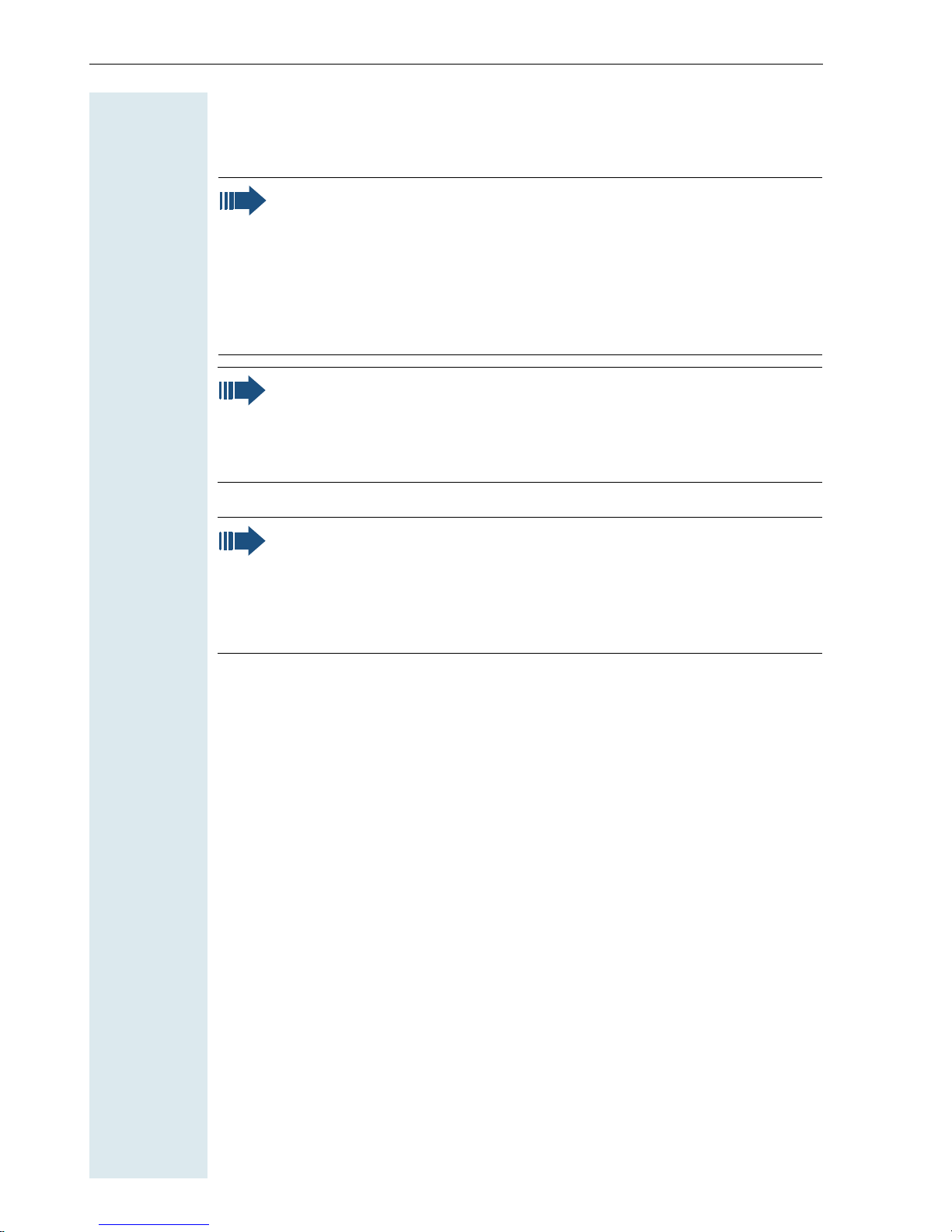
Safety notes for the mobile telephone
Safety notes for the mobile telephone
Danger:
• Do not use the mobile telephone in potentially explosive atmospheres.
• Do not install the handset in the vicinity of electronic equipment
to avoid mutual interference.
• A transmitter power is emitted by your mobile telephone. Please
observe safety procedures for your area.
Note:
• Radio signal interference is possible when using headsets.
• Please provide the operating instructions with the mobile telephone if giving it to another user.
Note:
• CE (customer equipment) does not continue to support emergency dialing after loss of mains power, if battery back up and
power fail swithover to emergency analogue phones is not available.
Page 3
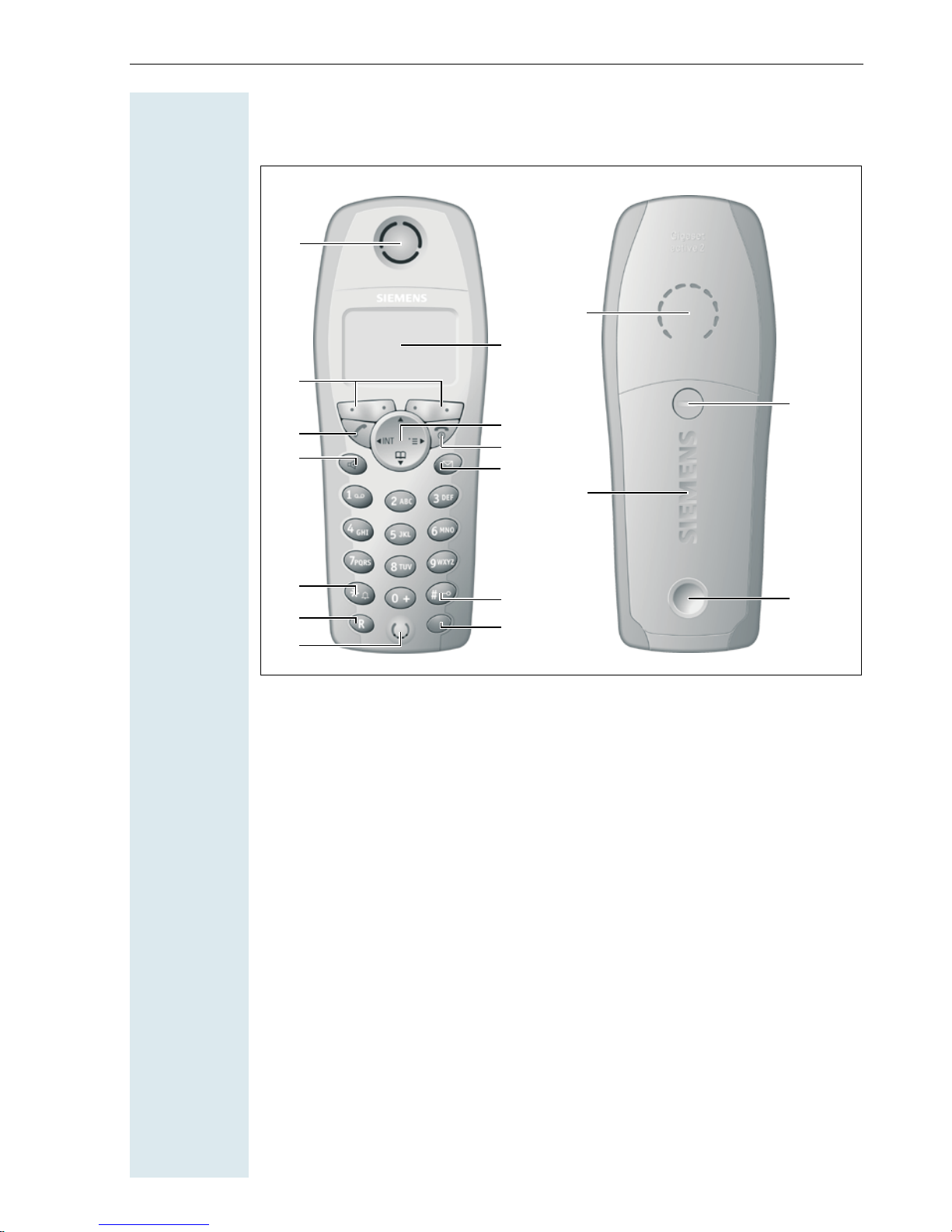
Overview of unit parts
1
2
3
5
7
4
6
8
Overview of unit parts
14
15
16
9
11
13
1 Receiver inset 10 Hash key
2 Display 11 NET/callback key
3 Display keys 12 Direct call key
4 Control key 13 Microphone
5 Talk key 14 Ringer loudspeaker
6 On-hook and on/off key 15 Screws for batter compart-
7 Speakerphone key 16 Battery compartment lid
8 Missed calls list 17 Slot for attachment clip
9 Star key
10
12
17
ment lid
How to use the keys: Æ page 10
I
Page 4

Safety notes for using the battery
Safety notes for using the battery
Caution:
• Only use approved batteries.
• Avoid contact with fire and water.
• Only use the approved C39280-Z4-C373 power supply unit provided for operating the charging shell.
All electrical and electronic products should be disposed of
separately from the municipal waste stream via designated
collection facilities appointed by the government or the local
authorities.
The correct disposal and separate collection of your old appliance will help prevent potential negative consequences for
the environment and human health. It is a precondition for
reuse and recycling of used electrical and electronic equipment.
For more detailed information about disposal of your old appliance, please contact your city office, waste disposal service,
the shop where you purchased the product or your sales representative.
The statements quoted above are only fully valid for equipment which is installed and sold in the countries of the European Union and is covered by the directive 2002/96/EC. Countries outside the European Union may have other regulations
regarding the disposal of electrical and electronic equipment.
II
Page 5

Contents
Contents
Overview of unit parts. . . . . . . . . . . . . . . . . . . . . . . . . . I
Operating instructions . . . . . . . . . . . . . . . . . . . . . . . . .1
Conducting calls – the basic functions . . . . . . . . . . . 1
Activating/deactivating the handset. . . . . . . . . . . . . . . . . . . . . . . . . . . . . 1
First seize the line, then dial . . . . . . . . . . . . . . . . . . . . . . . . . . . . . . . . . . 2
Dial first, then seize the line . . . . . . . . . . . . . . . . . . . . . . . . . . . . . . . . . . 2
Manual number redial . . . . . . . . . . . . . . . . . . . . . . . . . . . . . . . . . . . . . . . 3
Callback . . . . . . . . . . . . . . . . . . . . . . . . . . . . . . . . . . . . . . . . . . . . . . . . . . 3
Enquiry. . . . . . . . . . . . . . . . . . . . . . . . . . . . . . . . . . . . . . . . . . . . . . . . . . . 4
Answering a call . . . . . . . . . . . . . . . . . . . . . . . . . . . . . . . . . . . . . . . . . . . 5
Placing a call in a call pickup group . . . . . . . . . . . . . . . . . . . . . . . . . . . . . 6
Ending a call. . . . . . . . . . . . . . . . . . . . . . . . . . . . . . . . . . . . . . . . . . . . . . . 6
Call forwarding. . . . . . . . . . . . . . . . . . . . . . . . . . . . . . . . . . . . . . . . . . . . . 7
Conducting Direct Calls . . . . . . . . . . . . . . . . . . . . . . . . . . . . . . . . . . . . . . 8
Activating or deactivating the keypad lock . . . . . . . . . . . . . . . . . . . . . . . 9
Leaving the radio network . . . . . . . . . . . . . . . . . . . . . . . . . . . . . . . . . . . . 9
Description of the keys. . . . . . . . . . . . . . . . . . . . . . . .10
Function keys . . . . . . . . . . . . . . . . . . . . . . . . . . . . . . . . . . . . . . . . . . . . 10
NET/Callback key . . . . . . . . . . . . . . . . . . . . . . . . . . . . . . . . . . . . . . . . . . 11
Control key . . . . . . . . . . . . . . . . . . . . . . . . . . . . . . . . . . . . . . . . . . . . . . 11
Display keys. . . . . . . . . . . . . . . . . . . . . . . . . . . . . . . . . . . . . . . . . . . . . . 12
Putting the handset into service. . . . . . . . . . . . . . . . 13
Removing the protective cover . . . . . . . . . . . . . . . . . . . . . . . . . . . . . . . 13
Inserting the batteries . . . . . . . . . . . . . . . . . . . . . . . . . . . . . . . . . . . . . . 13
Charging and using the battery . . . . . . . . . . . . . . . . . . . . . . . . . . . . . . . 14
Operating and charging times . . . . . . . . . . . . . . . . . . . . . . . . . . . . . . . . 15
Permitted batteries . . . . . . . . . . . . . . . . . . . . . . . . . . . . . . . . . . . . . . . . 15
Fitting the attachment clip. . . . . . . . . . . . . . . . . . . . . . . . . . . . . . . . . . . 16
Setting the handset display language . . . . . . . . . . . . . . . . . . . . . . . . . . 16
Setting the system display language. . . . . . . . . . . . . . . . . . . . . . . . . . . 17
Setting the handset . . . . . . . . . . . . . . . . . . . . . . . . . . . 18
Handset volume . . . . . . . . . . . . . . . . . . . . . . . . . . . . . . . . . . . . . . . . . . 18
Ringer volume and melody . . . . . . . . . . . . . . . . . . . . . . . . . . . . . . . . . . 18
Advisory tones. . . . . . . . . . . . . . . . . . . . . . . . . . . . . . . . . . . . . . . . . . . . 20
III
Page 6

Contents
Activating or deactivating the ringer volume: . . . . . . . . . . . . . . . . . . . . 21
Activating or deactivating the warning tone . . . . . . . . . . . . . . . . . . . . . 21
Activating/deactivating the silent alert. . . . . . . . . . . . . . . . . . . . . . . . . . 22
Activating/deactivating automatic call answering . . . . . . . . . . . . . . . . . 22
Setting the date and time . . . . . . . . . . . . . . . . . . . . . . . . . . . . . . . . . . . 23
Determining direct call numbers . . . . . . . . . . . . . . . . . . . . . . . . . . . . . . 23
Resetting the defaults. . . . . . . . . . . . . . . . . . . . . . . . . . . . . . . . . . . . . . 24
Conducting calls – enhanced functions . . . . . . . . .26
Speakerphone mode . . . . . . . . . . . . . . . . . . . . . . . . . . . . . . . . . . . . . . . 26
Number redial . . . . . . . . . . . . . . . . . . . . . . . . . . . . . . . . . . . . . . . . . . . . 27
System speed dialling . . . . . . . . . . . . . . . . . . . . . . . . . . . . . . . . . . . . . . 28
Individual system speed dialling . . . . . . . . . . . . . . . . . . . . . . . . . . . . . . 29
System telephone directory . . . . . . . . . . . . . . . . . . . . . . . . . . . . . . . . . 30
Handset directory/carrier list . . . . . . . . . . . . . . . . . . . . . . . . . . . . . . . . . 31
Directed assignment of an MSN (multiple subscriber number) . . . . . . 32
Making calls using identification codes . . . . . . . . . . . . . . . . . . . . . . . . . 33
Using the handset as a second line. . . . . . . . . . . . . . . . . . . . . . . . . . . . 34
Deactivating the phone number display . . . . . . . . . . . . . . . . . . . . . . . . 35
Directed call transfer . . . . . . . . . . . . . . . . . . . . . . . . . . . . . . . . . . . . . . . 35
Activating/deactivating do not disturb . . . . . . . . . . . . . . . . . . . . . . . . . . 36
Call charge display. . . . . . . . . . . . . . . . . . . . . . . . . . . . . . . . . . . . . . . . . 37
Call trace . . . . . . . . . . . . . . . . . . . . . . . . . . . . . . . . . . . . . . . . . . . . . . . . 37
Entrance telephone . . . . . . . . . . . . . . . . . . . . . . . . . . . . . . . . . . . . . . . . 38
TDS telephone data service. . . . . . . . . . . . . . . . . . . . . . . . . . . . . . . . . . 40
Activating control relays . . . . . . . . . . . . . . . . . . . . . . . . . . . . . . . . . . . . 40
Sending a signal to the network . . . . . . . . . . . . . . . . . . . . . . . . . . . . . . 41
External call forwarding with a multiple subscriber number . . . . . . . . . 42
Using night service . . . . . . . . . . . . . . . . . . . . . . . . . . . . . . . . . . . . . . . . 43
Using dual-tone multifrequency signalling. . . . . . . . . . . . . . . . . . . . . . . 44
Parking/activating calls. . . . . . . . . . . . . . . . . . . . . . . . . . . . . . . . . . . . . . 45
Conducting calls – with multiple users . . . . . . . . . .46
Call waiting . . . . . . . . . . . . . . . . . . . . . . . . . . . . . . . . . . . . . . . . . . . . . . 46
Call waiting tone off/on . . . . . . . . . . . . . . . . . . . . . . . . . . . . . . . . . . . . . 47
Disabling/enabling automatic call waiting . . . . . . . . . . . . . . . . . . . . . . . 48
Override. . . . . . . . . . . . . . . . . . . . . . . . . . . . . . . . . . . . . . . . . . . . . . . . . 48
Transferring calls . . . . . . . . . . . . . . . . . . . . . . . . . . . . . . . . . . . . . . . . . . 49
Placing a call on hold . . . . . . . . . . . . . . . . . . . . . . . . . . . . . . . . . . . . . . . 51
Toggling. . . . . . . . . . . . . . . . . . . . . . . . . . . . . . . . . . . . . . . . . . . . . . . . . 51
Conducting a conference. . . . . . . . . . . . . . . . . . . . . . . . . . . . . . . . . . . . 52
Using the second call function . . . . . . . . . . . . . . . . . . . . . . . . . . . . . . . 55
IV
Page 7

Contents
Group functions . . . . . . . . . . . . . . . . . . . . . . . . . . . . . . 56
Activating/deactivating group calls . . . . . . . . . . . . . . . . . . . . . . . . . . . . 56
Ringing group on . . . . . . . . . . . . . . . . . . . . . . . . . . . . . . . . . . . . . . . . . . 58
UCD call distribution . . . . . . . . . . . . . . . . . . . . . . . . . . . . . . . . . . . . . . . 59
Mulap group (Multiple Line Application) . . . . . . . . . . . . . . . . . . . . . . . . 62
Message functions . . . . . . . . . . . . . . . . . . . . . . . . . . . 65
Leaving a message/advisory message . . . . . . . . . . . . . . . . . . . . . . . . . 65
Sending/calling text messages . . . . . . . . . . . . . . . . . . . . . . . . . . . . . . . 66
Answering a message or voice-mail message . . . . . . . . . . . . . . . . . . . 68
Caller list . . . . . . . . . . . . . . . . . . . . . . . . . . . . . . . . . . . . . . . . . . . . . . . . 70
Additional functions . . . . . . . . . . . . . . . . . . . . . . . . . . 72
Handset alarm clock function . . . . . . . . . . . . . . . . . . . . . . . . . . . . . . . . 72
Handset appointment reminder function. . . . . . . . . . . . . . . . . . . . . . . . 73
System appointment function . . . . . . . . . . . . . . . . . . . . . . . . . . . . . . . . 75
Setting the room monitor . . . . . . . . . . . . . . . . . . . . . . . . . . . . . . . . . . . 77
Walkie-talkie mode . . . . . . . . . . . . . . . . . . . . . . . . . . . . . . . . . . . . . . . . 78
Selecting a base . . . . . . . . . . . . . . . . . . . . . . . . . . . . . . . . . . . . . . . . . . 80
Telephone blocking. . . . . . . . . . . . . . . . . . . . . . . . . . . 81
Telephone lock code programming . . . . . . . . . . . . . . . . . . . . . . . . . . . . 81
Locking/unlocking the handset . . . . . . . . . . . . . . . . . . . . . . . . . . . . . . . 82
Central telephone lock/locking/unlocking other handsets . . . . . . . . . . . 83
System functions . . . . . . . . . . . . . . . . . . . . . . . . . . . . .84
Calling functions via the menu . . . . . . . . . . . . . . . . . . . . . . . . . . . . . . . 84
Calling functions via codes . . . . . . . . . . . . . . . . . . . . . . . . . . . . . . . . . . 84
Functions and codes . . . . . . . . . . . . . . . . . . . . . . . . . . . . . . . . . . . . . . . 85
Appendix . . . . . . . . . . . . . . . . . . . . . . . . . . . . . . . . . . . . 88
Troubleshooting. . . . . . . . . . . . . . . . . . . . . . . . . . . . . . . . . . . . . . . . . . . 88
Cleaning the handset. . . . . . . . . . . . . . . . . . . . . . . . . . . . . . . . . . . . . . . 89
Technical data . . . . . . . . . . . . . . . . . . . . . . . . . . . . . . . . . . . . . . . . . . . . 89
Accessories . . . . . . . . . . . . . . . . . . . . . . . . . . . . . . . . . . . . . . . . . . . . . . 90
Declaration of conformity . . . . . . . . . . . . . . . . . . . . . . . . . . . . . . . . . . . 91
Index . . . . . . . . . . . . . . . . . . . . . . . . . . . . . . . . . . . . . . . 92
V
Page 8

Step-by-Step
Operating instructions
Operating instructions
These operating instructions describe your handset and
its functions on your communications system.
All functions that can be performed via your handset are
described here. If some of the required functions are
not available on your handset, it may be due to one of
the following:
• The function is not configured for you or your handset - please contact your system administrator.
• Your communications platform does not feature this
function - please contact your Siemens contract
partner to upgrade.
Conducting calls – the basic func-
a
tions
You can use your handset to make both internal and external calls.
Internal calls are calls that
• you make within the range of a communication system, e. g. within your company,
• you make between networked communication systems, e. g. to different company locations.
External calls are calls that you conduct with users of
the public telephone network.
Activating/deactivating the handset
Press the On-hook key until the activation or deactivation is confirmed by a crescendo tone sequence.
Note:
• The handset can only be fully switched off
when removed from the charging shell.
• The handset is automatically set to on or
message status if it is placed in the charging
shell.
If your preferred language for the display texts is not
set, you can set this yourself (Æ page 16).
1
Page 9

Conducting calls – the basic functions
Step-by-Step
Displaying the connection quality
The strength of the incoming signal is displayed by the
"receive field strength" icon in on or message status:
|
Ò
Ñ
Ð
The radio range is different indoors and outdoors
(Æ page 89). Please consult your system administrator
in the event of range problems.
No receive field strength
Low receive field strength
50% receive field strength
100% receive field strength
First seize the line, then dial
c
or u Press the Talk or Speakerphone key.
o Enter the required phone number. The user will be
called.
Typing errors cannot be corrected. If you make a typing
error: press the On-hook key.
p The user answers. Conduct the call.
o and poss. W Enter the required phone no. and correct individual char-
possibly
2
© The following functions are available while you are en-
Dial first, then seize the line
acters as necessary using the "Delete" Display key.
tering the phone number:
• "Insert Pause" (Insert a dial pause, e.g. between the
prefix and phone number or when checking a mailbox.)
• "Insert TBR" (irrelevant)
• "Copy to Directory" (save the phone number in the
handset’s redial list)
Note:
This dialling preparation function is also available
with number redial and dialling using the handset redial list.
Page 10

Step-by-Step
Conducting calls – the basic functions
c or u Press the Talk key or Speakerphone key within 30 sec-
onds. The user will be called.
p The user answers. Conduct the call.
Manual number redial
The last five phone numbers dialled are automatically
saved in the redial list.
z Call the redial list.
D or E Press the top or bottom of the control key to select the
required phone number.
c Press the Talk key.
Callback
This function enables you to call a user who does not
answer or whose line is busy. The Callback function enables you to contact him as soon as he hangs up or reuses his telephone. Please note that a line is signalled
as busy when it is being called by another user. You can
continue to use your handset without restriction when
a callback has been booked.
You can also send a callback request as a message
(Æ page 66). This function can also be called by entering the code (Æ page 84).
Booking a callback
p The number is dialled. You hear the busy tone or the
user does not answer.
Callbck
Save the callback request.
a Press the On-hook key to end the process.
3
Page 11

Conducting calls – the basic functions
Step-by-Step
c Press the Talk key.
You receive a Callback call
You will receive the callback, as soon as the user you
want has hung up or the first time he uses his telephone. The following appears on your handset display
"Callback:...".
The connection is set up.
Note:
Callbacks are repeated until a connection is established or until the callback is deleted. A handset can initiate up to five callbacks and can be
the destination for up to five callback requests.
If these conditions are met, any further callbacks are rejected.
Deleting a callback request
c Press the Talk key.
Menu
> < [Select and confirm the menu item.
> < [Select and confirm the menu item.
> < [Select and confirm the menu item.
> < [Select and confirm the menu item.
Service?
More features?
#58=View callbacks?
Mnu
Delete?
Call the system menu.
Call the additional menu.
a Press the On-hook key to end the process.
Enquiry
You interrupt your call to conduct an enquiry with a user
(including external users) and then resume the original
call.
Enquiry
4
p You are on a call.
Activate enquiry. The current call is placed "on-hold", so
that the first user waits.
o Enter the phone number for the enquiry call.
Page 12

Step-by-Step
Conducting calls – the basic functions
p The number is dialled. The user answers. The enquiry
starts.
The enquiry is ended and you return to the call "onhold"
either:
The second user hangs up. You are reconnected to the
first user.
or:
Menu
> < [Select and confirm the menu item.
Quit and return?
Call the system menu.
You are reconnected to the first partner.
However, you can also
• toggle between the partners (Æ page 51),
• set up a conference (Æ page 52) or
• transfer the waiting partner to the second partner
(Æ page 49).
The second user is busy or does not answer
Î Cancel the callback. You are reconnected to the first
partner.
During the enquiry you can
• book a callback (Æ page 3),
• activate call waiting (Æ page 46) or
•override(Æ page 48).
Answering a call
c or u The handset is not in the charging shell. Press the Talk
Your handset rings and/or vibrates (Æ page 22). The
caller information appears on the display. The name
and/or telephone number of the caller can be displayed.
The following options are available for answering a call:
k The handset is in the charging shell: remove the hand-
set from the charging shell (functions only if "Auto Answer" is active Æ page 22).
key or Speakerphone key.
When you have answered the call you can
• transfer the call (Æ page 49),
5
Page 13

Conducting calls – the basic functions
Step-by-Step
• place the call on hold and consult with someone
else in the room (Æ page 51),
• place the call on hold and call a second partner
(Æ page 4) in order to forward (Æ page 49) or toggle
the call (Æ page 51) or to set up a conference
(Æ page 52).
Rejecting a call
If you do not wish to be disturbed, you can reject the
call.
Reject call
Confirm the message displayed with one of the two
Display keys. The call is rejected and the caller hears the
busy tone.
Placing a call in a call pickup group
You can use your handset to pick up calls to telephones
within your call pickup group (set by the service engineer). This is also possible when you are conducting a
call.
Prerequisite:
You hear that a telephone in your call pickup group is
ringing.
c Press the Talk key. The message "Call for:" appears on
the display.
Menu
> < [Select and confirm the menu item.
Group Pickup?
Call the system menu.
p Conduct the call.
a
or k Press the On-hook key or place the handset in the
6
Ending a call
charging shell.
The call charges are displayed, depending on the communication system.
Page 14

Step-by-Step
Conducting calls – the basic functions
Call forwarding
This function is for when you leave your desk for a while
and want certain calls to be forwarded to your new location. The forwarding destination for internal calls can
be any internal or external phone number. The destination number is usually an external phone number because you can be reached internally anytime by means
of your handset.
Activating call forwarding
c Press the Talk key.
Menu
> < [Select and confirm the menu item.
> < [Select and confirm the menu item.
> < [Select and confirm the menu item.
> < [Select and confirm the menu item.
Forwarding on?
either:
1=all calls?
2=exter nal calls
only?
3=internal calls only?
continue:
Call the system menu.
or:
or:
o Enter the destination phone number.
Save
Save the settings.
a Press the On-hook key to end the process.
Note:
The external code must be entered before external phone numbers.
If the service engineer has activated DTMF DID,
you can also forward calls to these external
phone numbers.
Deactivating call forwarding
Prerequisite:
The room monitor function is activated.
c Press the Talk key.
7
Page 15

Conducting calls – the basic functions
Step-by-Step
Menu
> < [Select and confirm the menu item.
Divert cancelled?
Call the system menu.
a Press the On-hook key to end the process.
Conducting Direct Calls
Note:
• A direct call number must be determined in
the room monitor function before making a
direct call for the first time
(Æ page 23, Æ page 77).
• The phone number must be changed each
time this function is switched from room
monitor to direct call and vice versa.
If a direct call number is specified, you can conduct direct calls in on or message status. This is also possible
if the keypad lock is activated.
a...a If the mobile telephone is in dial, ringing or call status,
press the on-hook key repeatedly (if necessary) to
switch to on or message status.
Press the direct call key.
If automatic redial is activated:
Press the direct call key twice.
Note:
Direct calls cannot be performed in the following
cases:
• If the mobile telephone is in default state.
• If the mobile telephone is in dial, ringing or
call status.
• If the direct call number has been deleted in
the room monitor function.
• If the room monitor function is activated.
• If the walkie-talkie mode is activated.
8
Page 16

Step-by-Step
Conducting calls – the basic functions
Activating or deactivating the keypad
lock
The keypad lock prevents keys from being pressed accidentally, e. g. when carried in a pocket. The keypad
lock is automatically deactivated when a call is received
and re-activated when the call is over.
ª Press the hash key until the activation or deactivation is
confirmed by a crescendo tone sequence.
A key icon on the display indicates that keypad lock is
active.
Leaving the radio network
After leaving the radio network
The base name flashes on the display. The handset repeatedly attempts to synchronise with a base. The intervals between synchronisation attempts increase on
account of the integrated power saving function.
You can switch off your handset to save the battery. The
date and time settings will be lost (Æ page 23).
9
Page 17
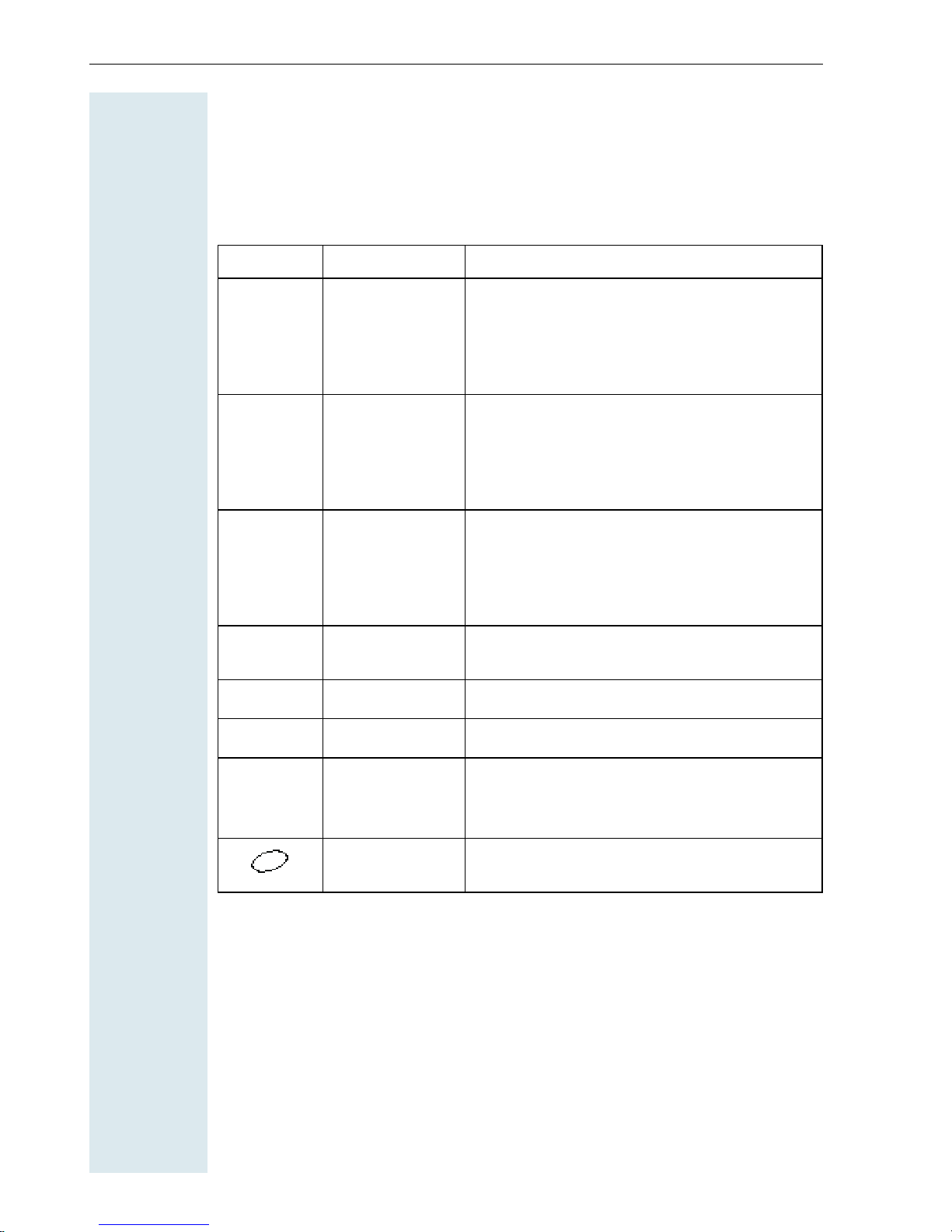
Description of the keys
Description of the keys
Function keys
The following function keys are available:
Key Name Use
a
c
u
?
«
ª
On-hook and
on/off key
Ta l k k ey • Answer a call
Speakerphone
key
Message list Access message lists
Star key Activate/deactivate the ringer
Hash key Activate/deactivate keypad lock
• End a call
• Cancel functions
• Jump back to the previous menu (only
following © )
• Activate or deactivate the handset
• Dial a phone number
• Switch from speakerphone mode to
handset mode
• Access telephone system functions
• Answer a call
• Dial a phone number
• Switch from handset to speakerphone
mode
• Access telephone system functions
R
10
NET/callback
key
Direct call key Select a pre-defined direct call number
• Open the Net carrier list
• R-key function
(Æ page 11)
(Æ page 8)
Page 18

Description of the keys
NET/Callback key
The NET/Callback key provides access to the following functions depending on how it is operated:
Operation Function
Press Open the Net carrier list
Press and hold (min. 1 second) R-key function:
• Insert a pause (e. g. between
the prefix and the phone
number, or when checking a
mailbox)
• End connection to a mailbox
(e. g. when performing a callback, setting up a conference
or transferring a call)
Control key
The control key is assigned different functions depending on the operating
situation:
Control
key
E
D
G
F
In idle status In lists and
menus
Next menu level upMove the cursor
Open the mobile’s telephone
directory
Open the menu Select an entry
Next menu level
down
(OK)
Next menu level
up, cancel
In an input
field
up one line
Move the cursor
down one line
Move the cursor
right
Move the cursor
left
11
Page 19

Description of the keys
Display keys
Each Display key can be allocated up to two functions. Display key programming depends on the operating status. A function can be represented
by text or an icon.
Icon Name Use
©
X
z
J
Î
n
< >
[
Phonebk
Enquiry
Toggle
Menu Call the handset menu
Delete Delete inputs from right to left
Number redial Open a list of the last five phone
numbers called
Message list Open message list
Go Back Go back to the next highest menu
level, cancel
Internal Stop entering the phone number
after the first digit
Up/down Scroll up or down to select menu
items
OK Confirm the selected menu item
Telephone directory
Call the system telephone directory:
Consultation Make a consultation
To gg le Toggle between two partners
2ndCall
Callbck
Change
Save
Dial
Send
Menu
Mnu
2nd call Accept call waiting
Callback Conduct a callback with a second
partner
Change Change the configuration
Save Save entries
Dial Dial the digits entered
Send Send information message
System menu Call the system menu
Additional menu Call the additional menu
12
Page 20

Putting the handset into service
Putting the handset into service
Removing the protective cover
Remove the protective cover from the display before
putting the handset into service.
Inserting the batteries
The batteries are supplied uncharged. They are charged in the handset.
Note:
• Please observe the safety notes on the back cover.
• Only use approved batteries (Æ page 15).
• Open the battery compartment in a dust-free environment only.
• Your telephone directory entries and all settings remain stored
even if you remove the batteries. The date and time settings
will be reset.
Opening the battery compartment
Unscrew the battery compartment lid with a coin, for example (1), and remove it (2).
Inserting the battery
Insert the permitted battery (3).
1
2
6
3
5
4
Closing the battery compartment
Replace the lid (4), slide it back over the battery compartment (5) and
screw it on tightly (6).
13
Page 21
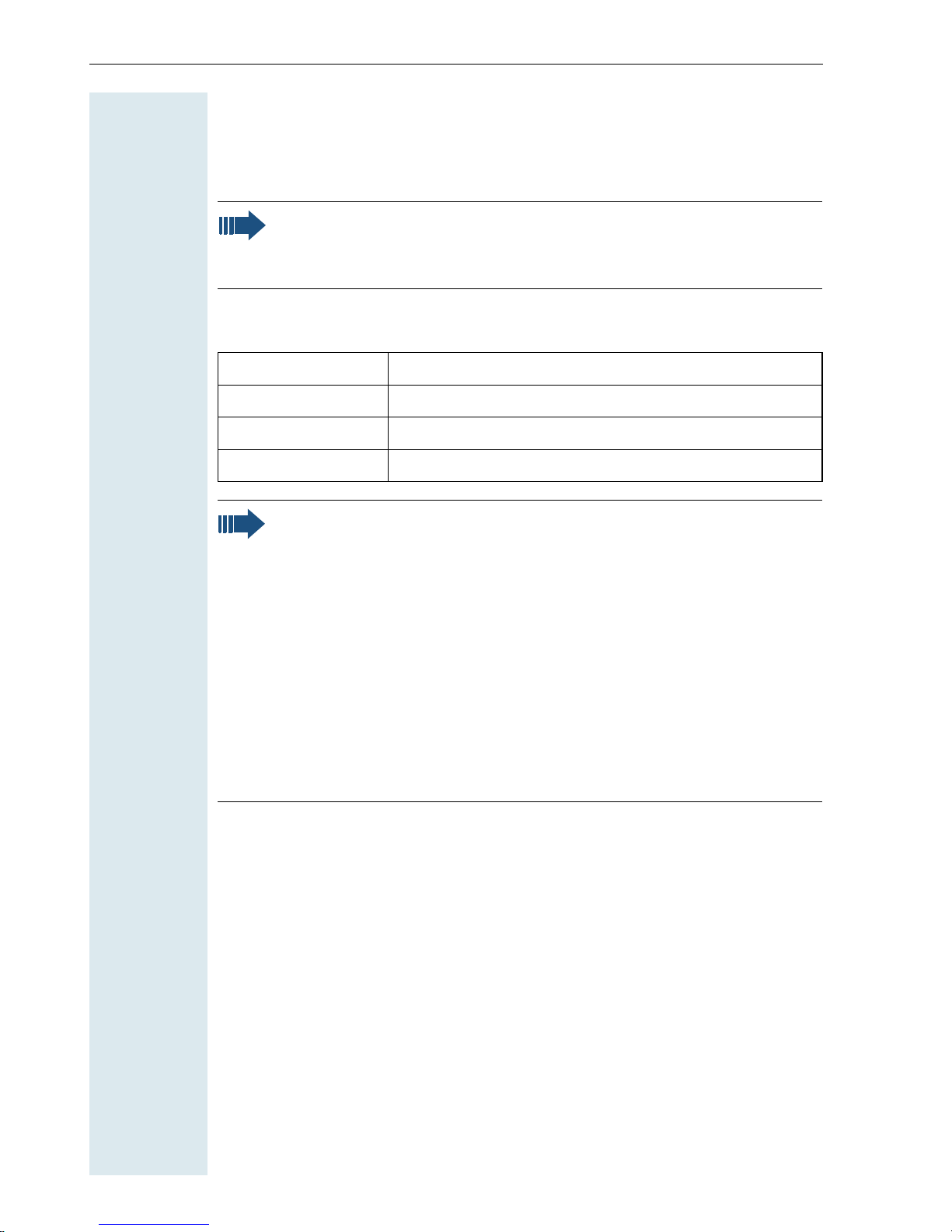
Putting the handset into service
Charging and using the battery
To charge the battery, insert the mobile telephone into the charging shell
with the keypad facing forwards.
Note:
Only use the approved C39280-Z4-C373 power supply unit to operate the charging shell.
The charging status is indicated by the charge status display. This flashes
during charging:
=
e
V
U
Note:
• Initial charging: charge the battery for at least 16 hours, regardless of the charging status icon. Without replacing it in the
charging shell, use the mobile telephone until the "battery low"
beep is heard. This action aligns the charge status display with
the battery operating times.
• To achieve full operating and charging times (see page 15), let
the mobile telephone discharge a number of times without replacing it in the charging shell until the battery low beep
sounds.
• For future charging: you can place your mobile telephone in the
charging shell each time it is used. Charging is electronically
controlled which ensures that the battery is charged optimally.
Battery empty
Battery 33% charged
Battery 66% charged
Battery 100% charged
14
Page 22

Putting the handset into service
Operating and charging times
The operating times are only achieved after several charging and discharging cycles.
Capacity
(mAh)
500 up to 250 over 15 approx. 5.5
Standby mode
(hours)
Ta l k t i m e
(hours)
Charging time
(hours)
Permitted batteries
The following battery is permitted for the mobile telephone:
Nickel Metal Hydrid (NiMH), 500 mAh
Order no. L36145-K1310-X229
15
Page 23

Putting the handset into service
Step-by-Step
Fitting the attachment clip
A second battery compartment lid is supplied with the
mobile telephone featuring a slot for the attachment
clip. Assemble the attachment clip as follows:
Opening the battery compartment
Unscrew the battery compartment lid with a coin, for
example, (1) and remove it (2).
Closing the battery compartment
Replace it with the second lid featuring the clip slot (3).
Slide this back over the battery compartment (4) and
screw it on tightly (5).
Assembling the attachment clip
Press the attachment clip until it locks into the slot (6).
1
2
5
4
3
6
Setting the handset display language
If your preferred language for display texts is not set as
the default, then you can set this yourself.
Open the main menu
© or G Open the main menu of the mobile phone.
either:
D E [Select and confirm the menu item.
D E [Select and confirm the menu item.
16
H/Set Settings
Einstellungen
Open the submenu
or:
Open the submenu
Page 24

Step-by-Step
Putting the handset into service
either:
D E [Select and confirm the menu item.
D E [Select and confirm the menu item.
D E [Select and confirm the language you require.
Language
or:
Sprache
Select a language
Deutsch
...
Note:
For how to return the telephone to the default
settings (Æ page 24).
Setting the system display language
If you wish to change the language of the display texts,
then you must also change the system language on the
handset. A different language can be set for every handset on the system.
c Press the Talk key.
Menü
> < [Select and confirm the menu item.
> < [Select and confirm the menu item.
> < [Select and confirm the menu item.
> < [Select and confirm the language you require.
Service?
More features?
*48=
Select language?
11=German
...
Call the system menu.
a Press the On-hook key to end the process.
17
Page 25
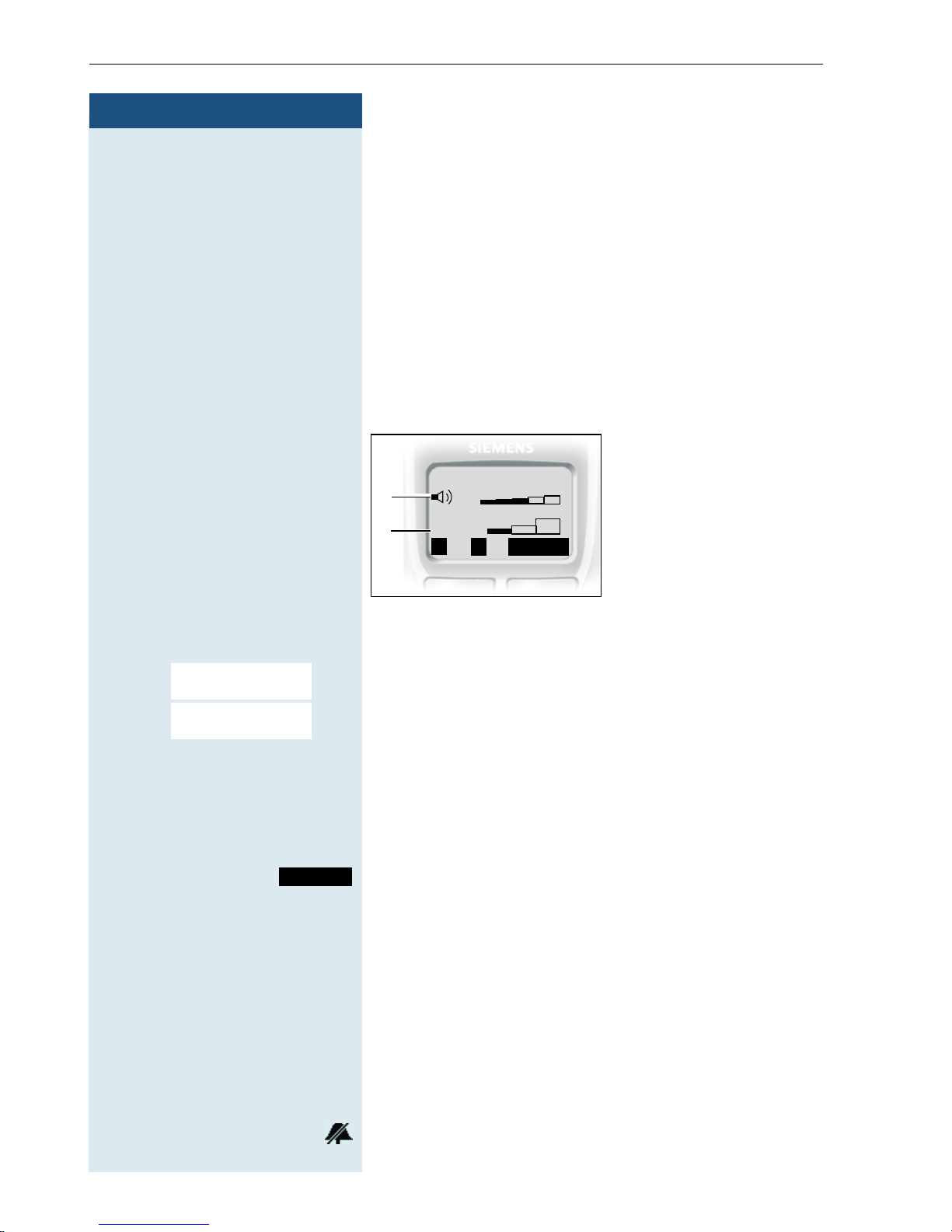
Setting the handset
Step-by-Step
Setting the handset
You can change the standard settings of the handset if
you are not happy with them.
Handset volume
When selecting the menu, the tone sounds at the current setting in speakerphone mode. You can choose between five volume levels in handset mode and three
volume levels in speakerphone mode.
1 Volume in speaker-
__Handset Volume__
B
Î
f
g
Save
1
2
phone mode
2 Volume in handset
mode
© or G Open the main menu of the mobile phone.
D E [Select and confirm the menu item.
D E [Select and confirm the menu item.
Sound Settings
Handset Volume
F G Fix the setting.
D Move the cursor down one line.
...
Save
Save the settings.
Ringer volume and melody
Setting the ringer volume and melody
When selecting the menu, the ringer sounds at the current setting. You can choose between three ringer volumes, as well as a crescendo ring (volume increases
gradually) and no ringer. The ten ringer melodies cannot
be stored in the communication system.
18
Display when ringer is deactivated.
Page 26
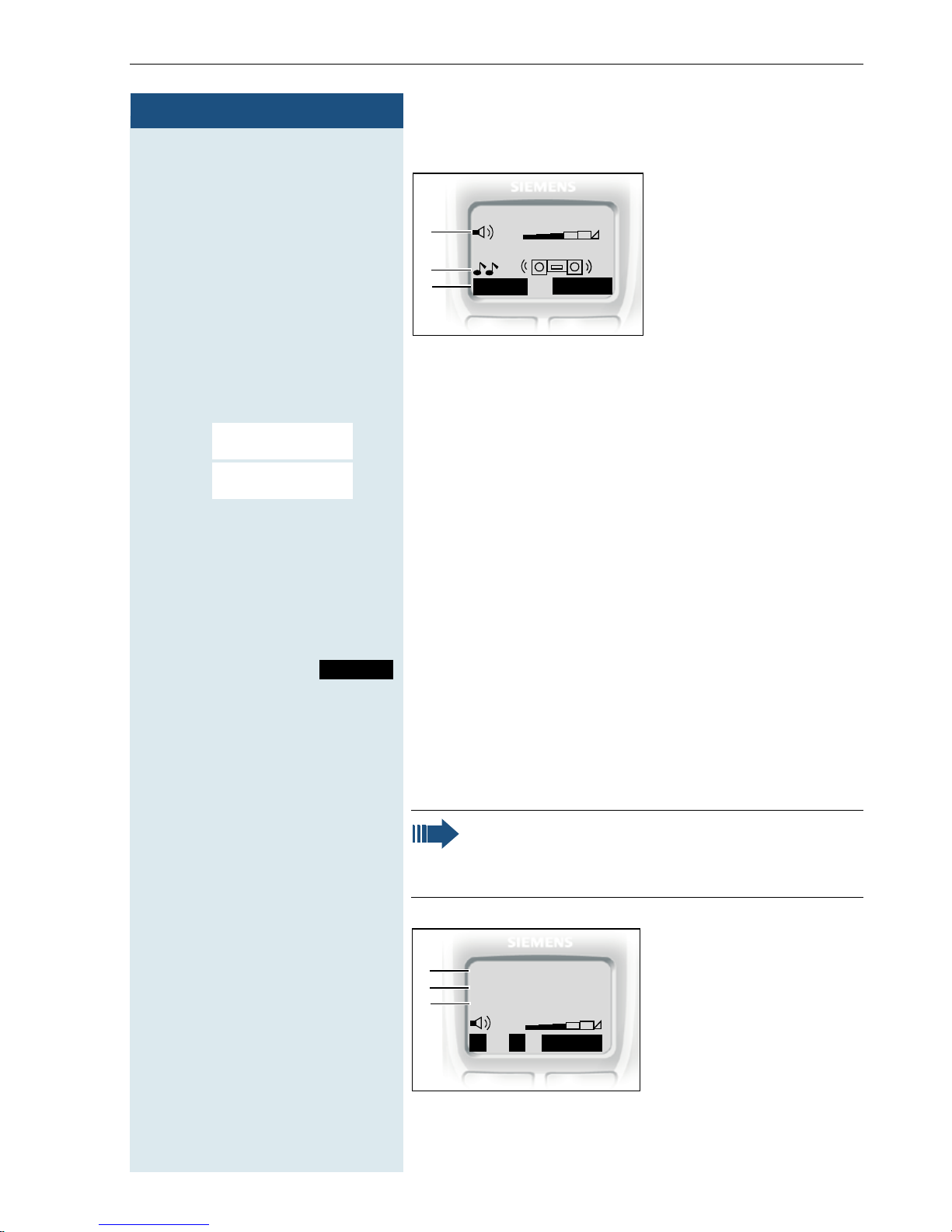
Step-by-Step
Setting the handset
1Ringer volume
___Ringer Settings___
1
f
g
2 Ringer melody
3 Time control activa-
2
3
©
or G Open the main menu of the mobile phone.
D E [Select and confirm the menu item.
D E [Select and confirm the menu item.
Sound Settings
Ringer Settings
Time C.
9
Save
F G Fix the setting.
D Move the cursor down one line.
...
either:
tion function for the
ringer volume
Save
Save the settings.
or:
Setting the time control for the ringer
You can select a different ringer volume for a specific
length of time in this menu (e.g. during the night).
Note:
Please take account of the special features of
the handset‘s internal clock (Æ page 23).
1 Time control status
f
g
1
2
3
Time ctrl:
From:
To :
On
00:00
00:00
2 Start of the time
frame
3 End of the time
Î
Save
frame
19
Page 27

Setting the handset
Step-by-Step
Time C.
Call the ringer time control menu.
F On G Fix the setting.
D Move the cursor down one line.
...
Save
Save
Save the time control settings.
Save the ringer settings.
Advisory tones
The advisory tones have the following meaning:
Advisory Meaning
Key tone Every keystroke is confirmed
Confirmation
tones
• Confirmation tone (crescendo
tone sequence) when saving inputs/settings and when placing
the handset in the charging shell
• Error beep (decrescendo tone
sequence) to signal incorrect inputs
• End-of-menu beep at the menu
end
© or G Open the main menu of the mobile phone.
D E [Select and confirm the menu item.
D E [Select and confirm the menu item.
Sound Settings
Advisory Tones
F G Fix the setting.
20
Battery tone The battery must be charged
1 Key tone status
___Advisory Tones___
f
g
1
2
3
Key tone:
Con. tone:
Bat. tone:
Î
f
f
Save
On
On
On
g
g
2 Confirmation tone
status
3 Battery tone status
Page 28
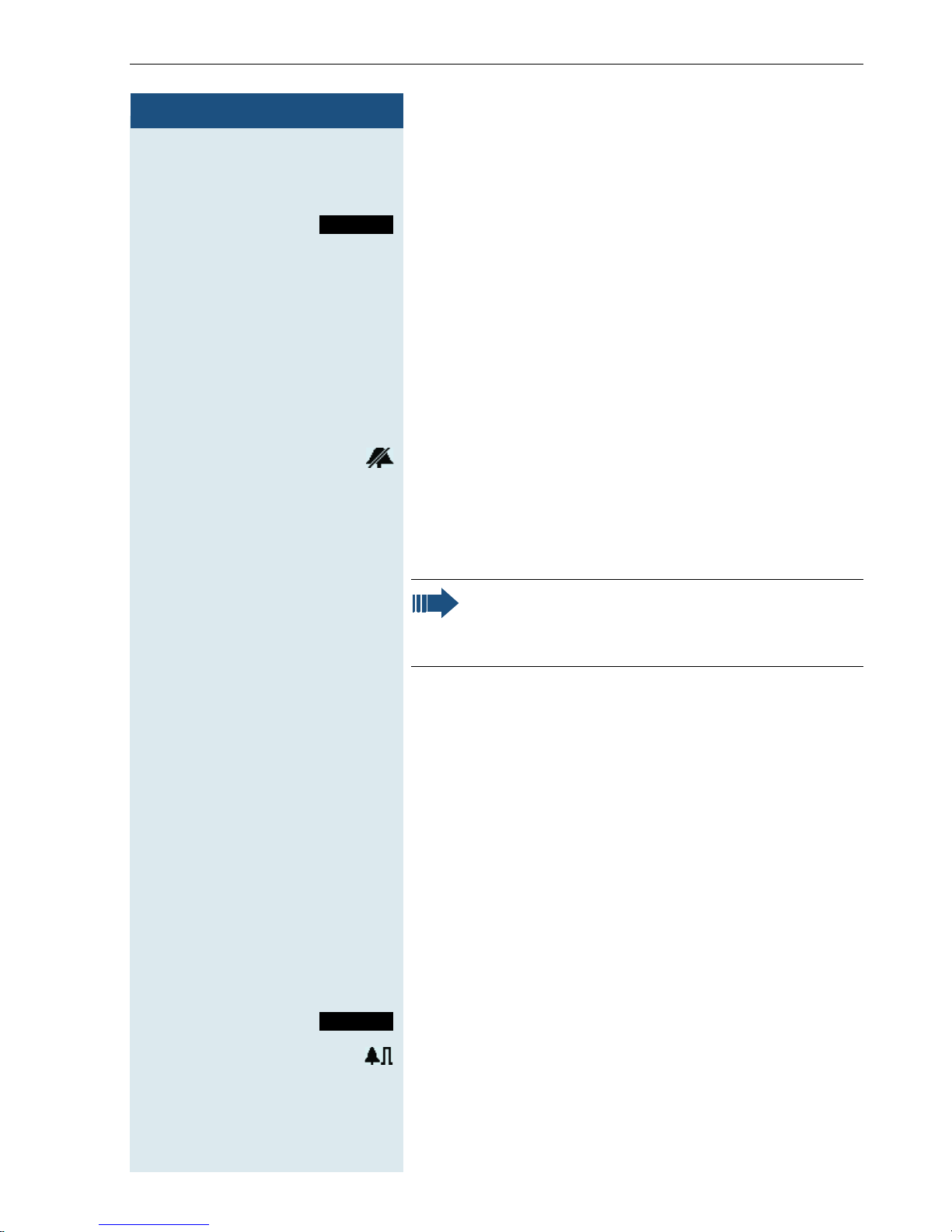
Step-by-Step
Setting the handset
D
Save
Move the cursor down one line.
...
Save the settings.
Activating or deactivating the ringer
volume:
Deactivating the ringer
« Hold down the key for a few seconds. A confirmation
tone is sounded.
The ringer is deactivated.
Activating the ringer
« Hold down the key for a few seconds. A confirmation
tone is sounded.
Note:
The ringer cannot be activated with the star key
if it was deactivated via the menu.
Activating or deactivating the warning
tone
When you activate the warning tone, all other tones are
deactivated. An incoming call is signalled by this brief
tone.
If the handset is in a call pickup group, a pickup call is
also signalled by the warning tone.
Activating the warning tone
« Hold down the key for a few seconds. A confirmation
tone is sounded.
Beep on
Press the Display key within three seconds.
The warning tone is activated.
Deactivating the warning tone
« Hold down the key for a few seconds. A confirmation
tone is sounded.
21
Page 29

Setting the handset
Step-by-Step
Note:
The warning tone cannot be activated if the ringer was deactivated.
Activating/deactivating the silent alert
You can activate the silent alert in addition to or in place
of the ringing tone.
The ringing tone can be deactivated if the silent alert is
activated (Æ page 21).
© or G Open the main menu of the mobile phone.
D E [Select and confirm the menu item.
D E [Select and confirm the menu item.
Sound Settings
Silent alert
The silent alert is activated.
The activated function is ticked. It can be deactivated by
selecting the option once more.
Activating/deactivating automatic call
answering
This function allows you to accept calls by removing the
handset from the charging shell.
© or G Open the main menu of the mobile phone.
D E [Select and confirm the menu item.
D E [Select and confirm the menu item.
H/Set Settings
Auto Answer
Automatic answering is activated.
22
The activated function is ticked. It can be deactivated by
selecting the option once more.
Page 30
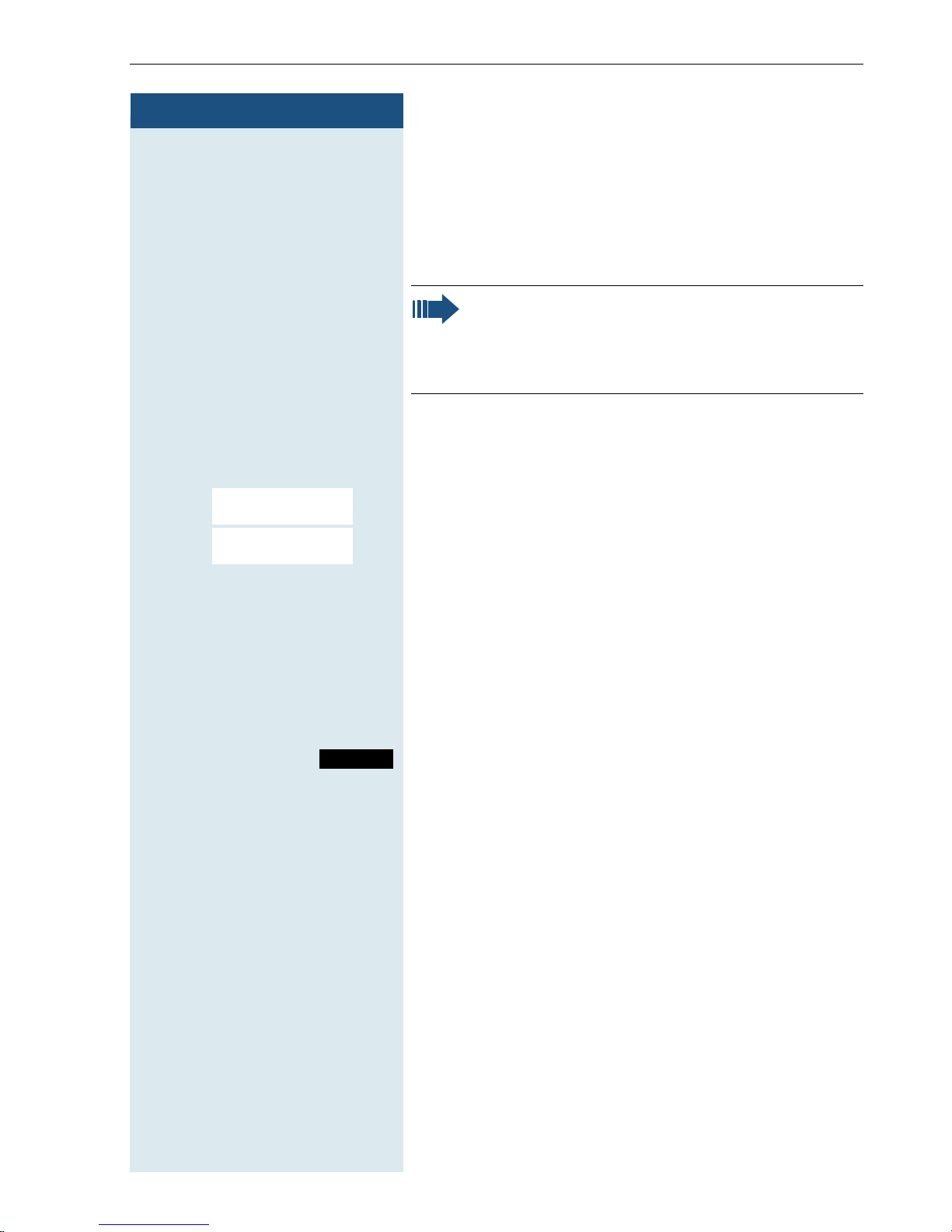
Step-by-Step
Setting the handset
Setting the date and time
We recommend setting the date and time to ensure the
correct time/date is recorded for all calls. You can
choose between 12-hour display (am, pm) and 24-hour
display.
Note:
Do not switch off the handset after you have
made the settings, otherwise the date and time
will be reset.
Check the date and time and reset from time to time
where applicable.
© Open the menu.
D E [Select and confirm the menu item.
D E [Select and confirm the menu item.
Calendar/Clock
Date/Time
o Enter the date, e. g. 22.09.2002 = 220902.
D Move the cursor down one line.
o Enter the time, e. g. 19:05 = 1905.
D Move the cursor down one line.
F am G Define the display mode (am, pm).
Save
Save the settings.
Determining direct call numbers
You must determine a direct call number to perform a
direct call. The room monitor number is used as the direct call number. This number is then selected once you
activate the direct call key (Æ page 8). The room monitor function must be deactivated for this.
Enter the direct call number via the room monitor function (Æ page 77).
You can store a direct call number in the redial list by
saving the number separately as "direct call" in your mobile telephone’s telephone directory.
Store the direct call number as "direct call" in your mobile telephone’s telephone directory (Æ page 31).
23
Page 31

Setting the handset
Resetting the defaults
This function allows you to reset your mobile phone to the defaults, e.g. if
you want to pass it on to someone else or reset it. The following table
shows the handset’s default settings:
Setting Explanation/notes Levels Default
state
Audio Ringer volume 5 5
Ringer melody 10 1
Beep - off
Handset volume 3 1
Loudspeaker 5 5
Key tones, audible each time a key
is pressed.
Battery tone, audible approx. five
minutes before the battery runs
out.
Confirmation tone, indicates wheth-
er actions were successful or unsuccessful.
Silent alert - off
Auto. answer
Room monitor level
Language Select different languages. 14 English
Default
state
Define whether the Talk key must
be pressed to accept a call when
the handset is removed from the
charging shell.
Volume at which the handset dials a
phone number.
Resetting the defaults deletes the
redial and direct call numbers and
resets the sound settings. The registration (logon) and the handset
PIN are retained.
- on
- on
- on
- on
2 high
or
German
- -
24
Page 32

Step-by-Step
Setting the handset
The handset features are handled as follows when resetting the defaults:
Feature Action
Sound settings are reset
Direct call number is deleted
System registration is retained
Telephone directory is retained
Telephone Services menu depends on the version
Redial list is deleted
© or G Open the main menu of the mobile phone.
D E [Select and confirm the menu item.
D E [Select and confirm the menu item. A security check
H/Set Settings
Reset Handset
question appears.
Yes
Confirm the security check question The handset is returned to the default.
25
Page 33

Conducting calls – enhanced functions
Step-by-Step
Conducting calls – enhanced
functions
Speakerphone mode
Features
Speakerphone mode offers you the following advantages:
• Other persons can listen to and participate in the
call.
• Your hands are free.
• When dialling, you can hear the ring tone, for example, without having to lift the handset to your ear.
Speakerphone mode can be used effectively up to a
background noise level of 50 dB (A).
Activating speakerphone mode
Speakerphone mode can be activated during a call,
when dialling or when answering a call:
u Press the Speakerphone key.
Setting the volume
The volume can be set during a call:
u Press the Speakerphone key once more.
F or G Within three seconds: Press the left or right side of the
control key to reduce or increase the volume.
Save
Within three seconds, as necessary: Save the volume
set.
26
Page 34

Step-by-Step
Conducting calls – enhanced functions
Deactivating speakerphone mode
You can deactivate speakerphone mode and switch to
handset mode during the call:
c Press the Talk key.
Note:
If you wish to replace the handset in the charging shell during a call, e. g. because the battery
is empty, hold down the Speakerphone key.
Number redial
The last five phone numbers dialled are automatically
saved in the redial list.
If you tried to call a party from the handset’s telephone
directory, the name of the party is displayed in case of
number redial.
Automatic redial
The phone number is automatically redialled ten times
at 20 second intervals. Speakerphone mode is automatically activated, the Speakerphone key flashes. The
function is deactivated after ten unsuccessful attempts
and when a call is made in the interim.
z Call the redial list.
D or E Press the top or bottom of the control key to select the
required phone number.
© Open the menu.
D E [Select and confirm the menu item. Automatic redial is
Automatic Redial
activated.
either:
p The user answers and you conduct the call.
or:
Off
If you wish to cancel the function: press the Display key
or any key.
27
Page 35

Conducting calls – enhanced functions
Step-by-Step
z Call the redial list.
D or E Press the top or bottom of the control key to select the
© Open the menu.
Deleting a phone number from the redial list
required phone number.
D E [Select and confirm the menu item. The telephone
Delete Entry
number is deleted.
a Press the On-hook key to end the process.
Adding a telephone number to the redial list
z Call the redial list.
D or E Press the top or bottom of the control key to select the
required phone number.
© Open the menu.
D E [Select and confirm the menu item. The telephone
Copy to Directory
Save Entry
number is deleted.
o Enter the name (max. 16 characters), change the phone
number is necessary and enter the date.
© Open the menu.
[ Save the entry.
28
System speed dialling
A system speed dialling destination is a call number you
dial using a code, e.g. the external phone number (0 28
21) 34 56 78 using code 243. System speed dialling -
destinations are defined by the system administrator.
Codes from 000 to 999 can be used.
This function can also be called by entering the code
(Æ page 84).
Page 36

Step-by-Step
Conducting calls – enhanced functions
Dialling a speed dialling destination
c Press the Talk key.
Menu
> < [Select and confirm the menu item.
> < [Select and confirm the menu item.
Service?
7=Use speed
*
dialing?
Call the system menu.
o Enter the required code (3 digits, 000 - 999).
Note:
The saved speed dialling destinations and the
associated codes can be obtained from the organisational unit responsible for administering
the communication system.
Individual system speed dialling
You can save up to ten external phone numbers for your
handset as speed dialling destinations. These speed dialling destinations are dialled using a 2-digit code (00 to
09). Please note that you may need to save an external
code in front of the phone number.
This function can also be called by entering the code
(Æ page 84).
Setting up an individual speed dialling destination
c Press the Talk key.
Menu
> < [Select and confirm the menu item.
> < [Select and confirm the menu item.
Service?
92=Change Speed
*
Dial?
Abb. dial no:
> Call the first destination.
> Call the next destination.
Mnu
> < [Select and confirm the menu item.
Change entry?
Call the system menu.
Call the additional menu.
29
Page 37

Conducting calls – enhanced functions
Step-by-Step
o Enter the external phone number (with external code).
The key "#" means that the subsequent digits are sent
as DTMF tones.
Save
Save the settings.
a Press the On-hook key to end the process.
Dialling an individual speed dialling destination
c Press the Talk key.
Menu
> < [Select and confirm the menu item.
> < [Select and confirm the menu item.
Service?
7=Use speed
*
dialing?
Abb. dial no:
«o Enter the code for the speed dialling destination.
Call the system menu.
System telephone directory
If the system administrator has entered a name for at
least one internal user or system speed dialling destination, then you can use the system telephone directory
for dialling purposes.
Calling the system telephone directory
c Press the Talk key.
Phonebk
o Enter the first letters of the name you are looking for.
> < Select the user you want.
Call the system telephone directory. The first entry appears.
Finding an entry
The name search begins.
The search result becomes more precise as each letter
is entered, i.e. the number of names found is reduced.
Only the first letter of a key can be entered.
30
Page 38

Step-by-Step
Conducting calls – enhanced functions
Dialling the entry
[ Confirm your selection. The selected number is called.
Quitting the redial list
Î Press the Display key.
Note:
Phone numbers dialled from the "System telephone directory" are not stored in the redial list.
Handset directory/carrier list
You can save a total of 200 entries in the redial list and
carrier list for your handset.
The saving of prefix numbers for carriers, telephone
companies or other locations has no relevance in this
communication system. Thus, the carrier list can be
used as a second redial list, e.g. for private numbers.
Operation of the telephone directory and NET carrier list
is identical. The anniversary function is, however, not
available in the carrier list. The external code must be
entered before external phone numbers, e. g. "0".
Save the entry.
D or R Open the redial list or the net carrier list.
D E [Select and confirm the menu item.
New Entry
o Enter a phone no.
D o Jump to the name field and enter the name and, if re-
quired, the anniversary.
© Open the menu.
D E [Save the entry.
Save Entry
31
Page 39

Conducting calls – enhanced functions
Step-by-Step
D or R Open the redial list or the net carrier list.
E/D or o You can scroll to the required entry or enter the first let-
either:
c Press the Talk key. The assigned phone number is di-
or:
© Open the menu.
Finding and dialling an entry
ter of the relevant entry.
If necessary, press a key several times in succession to
enter the required letter.
alled.
D E [Select and confirm the menu item. The number is dis-
Display Number
played.
o Complete or alter the telephone number.
c Press the Talk key.
Delete the entry from the telephone directory/ net
carrier list.
D or R Open the redial list or the net carrier list.
D or E Select the required telephone number.
© Open the menu.
D E [Select and confirm the menu item. The telephone
Delete Entry
number is deleted.
Directed assignment of an MSN (multiple subscriber number)
32
Multiple subscriber numbers are phone numbers belonging to an ISDN multiple device line. They are used
for the directed addressing of terminals, for example
when a fax machine has a separate number. Before selecting an external connection, you can directly assign a
configured multiple subscriber number. This then appears on the called party’s display.
This function can also be called by entering the code
(Æ page 84).
Page 40

Step-by-Step
Conducting calls – enhanced functions
c Press the Talk key.
Menu
> < [Select and confirm the menu item.
> < [Select and confirm the menu item.
Service?
41=Temporary
*
MSN?
MSN no.111
111:
o Enter the required multiple subscriber number.
o Enter the required external phone number. The phone
Call the system menu.
number is dialled.
Making calls using identification
codes
In the case of calls you make to external partners, you
can enter and charge the call costs on the basis of individuals, customers, accounts and private calls, e.g. by
means of account codes. The account code (ACCT) can
contain up to 11 characters and is included in the data
printout. The ACCT is only transferred after a call has
been completed. The ACCT can be entered before and
during the external call.
This function can also be called by entering the code
(Æ page 84).
c Press the Talk key.
Menu
> < [Select and confirm the menu item.
> < [Select and confirm the menu item.
Service?
60=Account code?
*
Project Code:
Please dial.
o Enter the required account code (optional).
Save
o Enter an external phone number. The phone number is
Call the system menu.
Save the settings.
dialled.
Note:
If a call is transferred, the costs are still assigned
to the ACCT entered.
33
Page 41

Conducting calls – enhanced functions
Step-by-Step
c Press the Talk key.
Using the handset as a second line
You can use your mobile phone for an outgoing call as if
it were another line (temporary phone).
This function can also be called by entering the code
(Æ page 84).
Menu
> < [Select and confirm the menu item.
> < [Select and confirm the menu item.
Service?
508=Temporary
*
Phone?
Home Extn. no.:
PIN no:
<Name>
<Name>:...
o Enter the internal phone number for the relevant line.
o Enter the code (lock code) for the relevant line
o Enter the required phone number. The phone number is
Call the system menu.
(Æ page 81).
If there is no personal code for the relevant line, the system will prompt you to enter the code.
dialled.
The "Temporary phone" function is discontinued again
after the call is complete.
34
Page 42

Step-by-Step
Conducting calls – enhanced functions
Deactivating the phone number display
Your service engineer can deactivate the display of your
phone number and name on the called party’s display
for external outgoing calls. You can also activate and deactivate the phone number display on your own handset yourself.
Deactivating the phone number display
c Press the Talk key.
Menu
> < [Select and confirm the menu item.
Suppress call ID?
Call ID suppressed
a Press the On-hook key to end the process.
Call the system menu.
Activating the phone number display
c Press the Talk key.
Menu
> < [Select and confirm the menu item.
Restore caller ID?
Call ID restored
a Press the On-hook key to end the process.
Call the system menu.
Directed call transfer
You can transfer calls to other telephones to your handset. This is also possible when you are conducting a call.
This function can also be called by entering the code
(Æ page 84).
> < [Select and confirm the menu item.
> < [Select and confirm the menu item. The called user is
Service?
59=Pickup -
*
directed?
Another telephone rings.
c Press the Talk key.
Menu
Call the system menu.
displayed.
35
Page 43

Conducting calls – enhanced functions
Step-by-Step
Mnu
either:
> < [Select and confirm the menu item.
> < [Select and confirm the menu item.
Accept call?
Select
extension?
continue:
Call the additional menu.
or:
Note:
If several users are called simultaneously, only
the first user called is displayed. However, you
can transfer by entering the phone number of
any of the users called.
p Conduct the call.
Activating/deactivating do not disturb
You can block calls to your handset on a temporary basis, while still being able to make calls yourself. Internal
callers hear the busy tone, while external callers reach
another telephone defined by the service engineer (intercept position). Authorised internal callers automatically override the do not disturb after five seconds.
Activating do not disturb
c Press the Talk key.
Menu
> < [Select and confirm the menu item.
Do Not Disturb ON?
Call the system menu.
a Press the On-hook key to end the process.
Deactivating do not disturb
c Press the Talk key.
Menu
> < [Select and confirm the menu item.
Do Not Disturb OFF?
Call the system menu.
36
a Press the On-hook key to end the process.
Page 44

Step-by-Step
Conducting calls – enhanced functions
Call charge display
After a call has ended, the display shows the connection charges for the current call as standard. If the costs
are to be displayed continuously during an outgoing call,
this function must be requested from the carrier.
Note:
If a call is transferred, the costs are assigned to
the telephone to which the call was transferred
from this point onwards.
You can check and display the call charges for your
phone number as a total for a period that can be set by
the service engineer.
First the call charges for the last charged call are displayed. The total call charges are displayed after five
seconds.
This function can also be called by entering the code
(Æ page 84).
c Press the Talk key.
Menu
> < [Select and confirm the menu item.
> < [Select and confirm the menu item.
Service?
65=Show call
*
charges?
Call the system menu.
a Press the On-hook key to end the process.
Call trace
You can apply to your carrier for "call tracing" on malicious calls. An authorised extension is then in a position
to request the identification of the phone number.
This also works for 30 seconds after the malicious caller
has hung up. However, you should not hang up.
This function can also be called by entering the code
(Æ page 84).
p You receive a malicious call.
Do not hang up.
37
Page 45

Conducting calls – enhanced functions
Step-by-Step
Menu
> < [Select and confirm the menu item.
> < [Select and confirm the menu item. The caller is identi-
Service?
84=Trace call?
*
Call the system menu.
fied in the attendant console.
a Press the On-hook key to end the process.
Entrance telephone
If the service engineer has set up an entrance telephone, you can speak to the door intercom and activate
the door opener from your handset.
If you are authorised to release a door, then a user can
open the door by entering a 5-digit code (e.g. by means
of a DTMF transmitter or installed keypads).
Some of the functions described below can also be
called directly be entering the relevant code
(Æ page 84).
Talking to a visitor by means of the door opener
equipment
Your handset rings.
either:
c Press the Talk key within 30 seconds. You are connect-
ed immediately to the door opener.
or:
c If more than 30 seconds have passed: Press the Talk
key.
o Enter the internal phone number for the door opener.
You are connected to the door opener.
Using the handset to open the door opener during
a call
> < [Select and confirm the menu item.
Open door?
Using the handset to open the door opener without
holding a conversation
Menu
38
c Press the Talk key.
Call the system menu.
Page 46

Step-by-Step
Conducting calls – enhanced functions
> < [
> < [Select and confirm the menu item.
Service?
61=Open door?
*
Select and confirm the menu item.
o Enter the internal phone number for the door opener.
The door is opened.
a Press the On-hook key to end the process.
Activating the door release
This function only works if it has been configured by the
service engineer.
c Press the Talk key.
Menu
> < [Select and confirm the menu item.
> < [Select and confirm the menu item.
Service?
89=Door release
*
ON?
o Follow the user guidance system from this point on-
Call the system menu.
wards. Enter the internal phone number of the door
opener, as well as the code and type of door release:
• 1=Enable with call,
• 2=Enable without call,
• 3=Change password.
[ Confirm your entries.
a Press the On-hook key to end the process.
Note:
Standard code 00000. To change the code, confirm option "3=Change Password". Follow the
user guidance system.
Deactivating the door release
c Press the Talk key.
Menu
> < [Select and confirm the menu item.
> < [Select and confirm the menu item.
Service?
89=Door release
*
OFF?
Call the system menu.
a Press the On-hook key to end the process.
39
Page 47

Conducting calls – enhanced functions
Step-by-Step
c Press the Talk key.
TDS telephone data service
You can use your mobile phone to control connected
computers and their programs, e. g. hotel services or
information systems.
This function can also be called by entering the code
(Æ page 84).
Menu
> < [Select and confirm the menu item.
> < [Select and confirm the menu item.
Service?
42=Tel. data
*
service?
TDS code:
Call the system menu.
ª o Press the "#" key and enter the required code (0... 9).
The connected computer responds. The computer will
guide you through the data entry process. It will process your entries directly.
a Press the On-hook key to end the process.
Activating control relays
The service engineer can set up a maximum of 4 control
relays that enable various equipment (e.g. door opener)
to be activated and deactivated.
It is possible to access a specific control relay. Depending on the configuration, the control relays can be
• activated and deactivated automatically, or
• activated and deactivated automatically on the basis
of a timer.
Menu
40
Prerequisite: The service engineer has set up at least
one switch.
This function can also be called by entering the code
(Æ page 84).
Activating a control relay
c Press the Talk key.
Call the system menu.
Page 48

Step-by-Step
Conducting calls – enhanced functions
> <
> < [Select and confirm the menu item.
Service?
90=Control Relay
*
On?
[ Select and confirm the menu item.
o Follow the user guidance system from this point on-
wards. Enter the required switch code (1... 4).
a Press the On-hook key to end the process.
Deactivating a control relay
c Press the Talk key.
Menu
> < [Select and confirm the menu item.
> < [Select and confirm the menu item.
Service?
#90=Control Relay
Off?
o Follow the user guidance system from this point on-
Call the system menu.
wards. Enter the required switch code (1... 4).
a Press the On-hook key to end the process.
Sending a signal to the network
To enable ISDN-type services/ features to be started via
analog lines (e.g. call waiting when a line is busy, threeway conference calls, etc.), you must send a signal to
the network before dialling the service code and/or
phone number.
This function can also be called directly by entering the
code (Æ page 84).
p You have an external connection.
Menu
> < [Select and confirm the menu item.
> < [Select and confirm the menu item.
Service?
51=Recall to Net-
*
work?
o Enter the service code and/or the phone number.
Call the system menu.
41
Page 49

Conducting calls – enhanced functions
Step-by-Step
External call forwarding with a multiple subscriber number
If your communication system is connected to an ISDN
multiple device line, then you can forward all incoming
calls from the public network through your multiple subscriber number (MSN) to an external destination.
There are three types of forwarding:
• Calls are forwarded immediately (1=immediate call
forwarding).
• Calls are forwarded after a certain time (2=unanswered calls).
• Calls are only forwarded when the line is busy
(3=when busy).
Activating call forwarding to a "trunk"
c Press the Talk key.
Menu
> < [Select and confirm the menu item.
> < [Select and confirm the menu item.
Service?
Trunk FWD on?
o [ Enter and confirm your own multiple subscriber
either:
> < [Select and confirm the menu item.
> < [Select and confirm the menu item.
> < [Select and confirm the menu item.
1=immediate?
2=on no answer?
3=on busy?
continue:
Call the system menu.
number.
or:
or:
Save
42
o Enter the phone number of the destination (without ex-
ternal code).
Save the settings.
Page 50

Step-by-Step
Conducting calls – enhanced functions
Deactivating call forwarding to a "trunk"
c Press the Talk key.
Menu
> < [Select and confirm the menu item.
> < [Select and confirm the menu item.
Service?
Forward by Network
OFF?
Call the system menu.
o Follow the user guidance system from this point on-
wards (enter a multiple subscriber number or DID and
forwarding type).
[ Confirm your entries.
a Press the On-hook key to end the process.
Using night service
In night service mode, for example during lunch breaks
or after office hours, all external calls are forwarded to a
particular internal telephone (night station) The night
station can be defined by the service engineer (= standard night service) or by you (= temporary night service).
When night service is active, the night station assumes
the function of the intercept station.
Activating night service
c Press the Talk key.
Menu
> < [Select and confirm the menu item.
> < [Select and confirm the menu item.
Night answer on?
either:
*=default?
o Enter an internal phone number.
Save
Call the system menu.
"Standard night service" is configured.
or:
Save the settings.
"Temporary night service" is configured.
a Press the On-hook key to end the process.
43
Page 51

Conducting calls – enhanced functions
Step-by-Step
c Press the Talk key.
Deactivating night service
Menu
> < [Select and confirm the menu item.
Night Service - OFF?
Call the system menu.
a Press the On-hook key to end the process.
Using dual-tone multifrequency signalling
Your handset operates on the basis of digital information transmission. However, certain applications, e. g.
answering machines, can only be controlled using analog technology. For this you must send signals using the
dual-tone multifrequency signalling (DTMF) process.
Depending on how your system is configured (automatic tone dialling on or off - to be configured by the service
engineer) you must first switch to DTMF dialling. This
means, for example, that you can communicate with a
variety of voice storage systems.
You will find further details in the operating instructions
for the relevant applications.
Automatic tone dialling is not active
During a connection you must first switch to dual-tone
multifrequency signalling.
p You are on a call.
Menu
> < [Select and confirm the menu item.
> < [Select and confirm the menu item.
Service?
53=Tone dialling?
*
Call the system menu.
o Enter the numbers. All entries are sent as DTMF sig-
nals.
Automatic tone dialling is active
o Enter the numbers. All entries are sent as DTMF sig-
nals.
44
Page 52

Step-by-Step
Conducting calls – enhanced functions
Parking/activating calls
You can park up to ten calls (i.e. place them on hold) and
then reactivate them at other telephones in your communication system.
Parking a call
p You are on a call you wish to park.
Menu
> < [Select and confirm the menu item.
> < [Select and confirm the menu item.
Service?
56=Park a call?
*
Call the system menu.
o Enter and note the parking position number (0... 9).
If the parking position number entered is already in use,
you must enter another one.
Picking up a specific parked call
Prerequisite:
One or more calls have been parked. Your handset is in
standby status.
c Press the Talk key.
Menu
> < [Select and confirm the menu item.
> < [Select and confirm the menu item.
Service?
#56=Retrieve call?
Call the system menu.
o Enter the parking position number you have noted.
Note:
If a parked call is not picked up, it returns to the
station from which it was parked after a certain
time (= recall). The following appears on the display "Recalling: (phone no. or name)" or "Recalling from (phone no. or name)".
45
Page 53

Conducting calls – with multiple users
Step-by-Step
Conducting calls – with multiple
users
Call waiting
You need to speak to a user in your communication system urgently, even though his line is busy. You can send
a call waiting signal during his call to let him know you
want to talk to him. The user either answers immediately or you will be automatically connected to him when
he has finished his call.
This function is only available if it has been configured
by the service engineer.
The user is busy. You want to use call waiting.
p Wait until the message "Camp-on" appears on the dis-
play (ringing tone).
You receive a call waiting signal (second call)
You are still available to other callers, even though you
are on the telephone. The call waiting signal informs you
of the second call while you are conducting a call. You
can answer this call without ending the first call.
p You are on a call and hear a call waiting signal.
If you want to answer the second call, you can either
place the first call on hold (the first caller waits) or end
the first call.
Placing the first call on hold and answering the second call
2ndCall
Answer the second call.
Talk to the second caller. The first caller waits. His call is
on hold. You can now
• toggle between the two callers (Æ page 51) or
• set up a conference (Æ page 52).
46
Page 54

Step-by-Step
Conducting calls – with multiple users
Ending the second call
either:
Menu
> < [Select and confirm the menu item.
Quit and return?
Call the system menu.
or:
a Press the On-hook key. The following message appears
on the display: "Recalling". Your handset rings.
c Press the Talk key to talk to the first caller again.
Ending the first call.
a Press the On-hook key. The first call is ended. Your
handset rings.
c Press the Talk key and answer the second call.
Call waiting tone off/on
You can suppress the call waiting tone for external calls.
Deactivating the call waiting tone
c Press the Talk key.
Menu
> < [Select and confirm the menu item.
Waiting tone off?
Call the system menu.
a Press the On-hook key to end the process.
Activating the call waiting tone
c Press the Talk key.
Menu
> < [Select and confirm the menu item.
Waiting tone on?
Call the system menu.
a Press the On-hook key to end the process.
47
Page 55

Conducting calls – with multiple users
Step-by-Step
c Press the Talk key.
Disabling/enabling automatic call
waiting
You can disable/ enable automatic call waiting signalling
for a second call during a telephone conversation.
Disabling the call waiting tone
Menu
> < [Select and confirm the menu item.
> < [Select and confirm the menu item.
Service?
Call wait. term. off?
Call the system menu.
a Press the On-hook key to end the process.
Enabling the call waiting tone
c Press the Talk key.
Menu
> < [Select and confirm the menu item.
> < [Select and confirm the menu item.
Service?
Call wait. term. on?
Call the system menu.
a Press the On-hook key to end the process.
Override
« £ Ÿ Call the function.
Override
48
o Enter the phone number of the busy user.
You need to speak to an internal user urgently, even
though his line is busy. The "Override" function allows
you to interrupt the ongoing call to pass on a message.
This function is only available when the code has been
input and if it has been configured by the service engineer.
p The user is busy.
Page 56

Step-by-Step
Conducting calls – with multiple users
<Name>
The override is established. The user name or phone
number, to whom/which the call has been transferred,
is displayed.
Override is ended when you hang up the handset.
Note:
During override
• all users hear an override tone and everything that is said,
• all users see the following message on the
display "Override:....:".
Transferring calls
Transferring a call means that you wish to hand over a
call you are conducting on your handset to another user.
Transferring
(without announcing the transfer)
p You can use this function to forward a call which you an-
swered to another user.
Menu
> < [Select and confirm the menu item.
Start tran sfer?
Call the system menu.
The current call is placed "on-hold", so that the first user
waits.
o Enter the phone number of the user to whom the call is
to be transferred.
p The number is dialled.
either:
a Press the On-hook key. The target user’s phone rings.
He picks up the call by lifting the handset.
or:
Menu
> < [Select and confirm the menu item.
Transfer?
Call the system menu.
49
Page 57

Conducting calls – with multiple users
Step-by-Step
p You can use this function to forward a call which you an-
You receive a recall
• immediately if you have made a mistake,
• 45 seconds after the transfer if the required user
does not answer.
If you do not answer recalls, another telephone defined
by the service engineer is called (intercept station).
Transferring
with announcement of call transfer)
swered to another user.
Menu
> < [Select and confirm the menu item.
Start tran sfer?
Call the system menu.
The current call is placed "on-hold", so that the first user
waits.
o Enter the phone number of the user to whom the call is
to be transferred.
p The number is dialled. The user answers. You announce
the call presently on hold.
either:
a Press the On-hook key. The user answers the call.
or:
Menu
> < [Select and confirm the menu item.
Transfer?
Call the system menu.
50
Page 58

Step-by-Step
Conducting calls – with multiple users
Placing a call on hold
You can interrupt a call temporarily if, for example you
want to talk to someone else in the room. The line is
placed "on hold".
p You are on a call.
Enquiry
Menu
> < [Select and confirm the menu item.
Quit and return?
Press the Display key.
The current call is placed "on hold", the user waits.
Resuming the call with the waiting user
Call the system menu.
You are reconnected to the partner.
Toggling
The Toggle function allows you to switch between two
users without allowing them to speak to each other directly. The two users can be either external or internal
users. You can also withdraw from the calls and connect
the two users with each other. You can also start a conference.
p You are on a call.
Menu
Call the system menu.
Callbck
Press the Display key.
The current call is placed "on hold", the user waits.
o Enter the phone number of the second user.
p The second user answers.
Toggle
Press the Display key to switch between the two calls.
When you end a call, the two users are connected with
each other (not possible when both users are external).
51
Page 59

Conducting calls – with multiple users
Step-by-Step
p You are on a call and wish to start a conference.
Conducting a conference
You can connect up to 5 internal or external partners
with each other in a telephone conference. You can include up to 4 external users in the conference.
For information purposes, you will hear a warning tone
every 30 seconds during a conference call (can be disabled - ask your service engineer).
Setting up a conference
You decide to set up a conference while talking to a user.
Menu
> < [Select and confirm the menu item.
Start conference?
Call the system menu.
o Enter the phone number of the new user.
p The user is free and answers the phone. You announce
the conference.
Menu
> < [Select and confirm the menu item.
Conference?
Call the system menu.
You and your two partners are connected in a conference call.
Forming a conference
A conference has not yet been set up. However, you are
already connected to two users and are toggling between them. You now want to form a conference involving all partners.
p You are talking to one user.
Menu
> < [Select and confirm the menu item.
52
Conference?
Call the system menu.
You and your two partners are connected in a conference call.
Page 60

Step-by-Step
Conducting calls – with multiple users
Expanding a conference
You can expand an existing conference to include up to
five users.
p You are connected with two or more partners in a con-
ference call.
Menu
> < [Select and confirm the menu item. Conference is
Add party?
Call the system menu.
placed "on hold", the users wait.
o Enter the phone number of the new user.
p The user is free and answers the phone. You announce
the conference.
Menu
> < [Select and confirm the menu item. The new user is in-
Conference?
Call the system menu.
cluded in the conference call.
Ending a conference
p You are connected with two or more partners in a con-
ference call.
Menu
> < [Select and confirm the menu item. The conference is
End conference?
Call the system menu.
ended.
Leaving a conference
a Press the On-hook key. You leave the conference.
When one user leaves the conference, the other two
users remain connected.
Viewing the names of conference parties
As the convener of the conference, you can view the
names of all conference parties.
p You are connected with two or more partners in a con-
ference call.
53
Page 61

Conducting calls – with multiple users
Step-by-Step
Viewing the conference parties list
Mnu
> < [Select and confirm the menu item. The first party is dis-
View conf parties?
Call the additional menu.
played.
> View other parties.
Closing the conference party list
Mnu
> < [Select and confirm the menu item. The conference par-
Exit list?
Call the additional menu.
ty list is closed.
Disconnecting a party from the conference
As the convener of the conference, you can disconnect
users from the conference.
p You are connected with two or more partners in a con-
ference call.
Menu
> < [Select and confirm the menu item. The first party is dis-
View conf parties?
Call the system menu.
played.
> Display the required party.
Mnu
> < [Select and confirm the menu item. The relevant party is
Remove party?
Select and confirm the menu item.
disconnected from the conference.
Connecting parties
As the conference convener, you can leave the conference and thereby connect the other parties with each
other. If you were previously connected with two or
more parties, the other parties remain in a conference.
Otherwise, the remaining two users conduct a one-toone call.
54
Page 62

Step-by-Step
Conducting calls – with multiple users
p You are connected with two or more partners in a con-
ference call.
Menu
> < [Select and confirm the menu item. The first party is dis-
Withdraw?
Call the system menu.
played.
a Press the On-hook key. You leave the conference; the
remaining parties are connected with each other.
Using the second call function
The second call is an incoming call that is signalled on
your handset during a call and that can be queried by
you (e.g. Æ page 46).
A second call can be answered in the following call
states:
• You are on a single call,
• You are on an enquiry call,
• You are holding a conference,
• You are on a call which you intend to add to a conference,
• You are toggling between two partners.
55
Page 63

Group functions
Step-by-Step
Group functions
Activating/deactivating group calls
If this has been configured by the service engineer, you
belong to one or more groups of users who can be
reached by means of a hunt group or group call phone
number.
Calls are signalled on all telephones in the group either
in succession (=hunt group) or simultaneously (=group
call), until a member of the group answers the call.
Every user in the group can also remain available under
his own phone number.
You belong to a hunt group or group call group
c Press the Talk key.
Menu
either:
> < [Select and confirm the menu item. The group call is de-
> < [Select and confirm the menu item. The group call is ac-
Leave hunt group?
Join hunt group?
continue:
Call the system menu.
activated.
or:
tivated.
a Press the On-hook key to end the process.
You are a member of several groups
Activating/deactivating individual groups
Menu
either:
> < [Select and confirm the menu item.
56
Leave hunt group?
c Press the Talk key.
Call the system menu.
Page 64

Step-by-Step
Group functions
or:
> < [Select and confirm the menu item.
> < [Select and confirm the menu item.
> < [Select and confirm the menu item.
Join hunt group?
continue:
Group 1
> Select the required group and call the additional menu.
Group 2
Leave hunt group?
Join hunt group?
continue:
Mnu
either:
or:
a Press the On-hook key to end the process.
Activating/deactivating all groups
c Press the Talk key.
Menu
either:
Call the system menu.
> < [Select and confirm the menu item.
> < [Select and confirm the menu item.
Leave hunt group?
Join hunt group?
continue:
Group 1
Group 2
or:
The list of groups is displayed.
ª Press the hash key. The group call for all groups is acti-
vated.
or:
« Press the star key. The group call for all groups is deac-
tivated.
continue:
a Press the On-hook key to end the process.
57
Page 65

Group functions
Step-by-Step
Ringing group on
You can have calls to your handset signalled acoustically
on up to five other telephones. The call is received by
the person who answers the call first.
Adding users to a group
First user
c Press the Talk key.
Menu
> < [Select and confirm the menu item.
> < [Select and confirm the menu item.
Service?
*81=Ringing group
on?
Add ext to group?
Mnu
[ Confirm.
Call the system menu.
Call the additional menu.
o Enter the required internal phone number.
Save
Mnu
> < [Select and confirm the menu item.
Add another ext?
Save the settings.
Other users:
Call the additional menu.
o Enter the required internal phone number.
Save
Save the settings.
Menu
> < [Select and confirm the menu item.
> < [Select and confirm the menu item.
> < [Select and confirm the menu item. The first user added
58
Service?
*81=Ringing group
on?
Mnu
Display/Clear?
a Press the On-hook key to end the process.
Deleting users
c Press the Talk key.
Call the system menu.
Call the additional menu.
is displayed.
Page 66

Step-by-Step
Group functions
>
Mnu
> < [Select and confirm the menu item. The addition of the
Delete?
Scroll to the required user.
Call the additional menu.
first user is cleared.
a Press the On-hook key to end the process.
UCD call distribution
This function enables calls to be distributed in a team.
An incoming call is always delivered to the team member who has been idle longest. Team members can also
work in separate rooms, e. g. on the company’s premises and at a teleworking station. The teams (call distribution groups) and team members are set up by the service engineer.
Logging on/off
You must log on and off at the system when you start/
finish work.
Logging on
c Press the Talk key.
Menu
> < [Select and confirm the menu item.
> < [Select and confirm the menu item.
> < [ Select and confirm the menu item.
Service?
UCD Menu?
*401=Log on?
o Enter your identifier number (assigned by the service
Call the system menu.
engineer).
a Press the On-hook key to end the process.
Logging off
c Press the Talk key.
Menu
> < [Select and confirm the menu item.
Service?
Call the system menu.
> < [Select and confirm the menu item.
UCD Menu?
59
Page 67

Group functions
Step-by-Step
> < [ Select and confirm the menu item.
#401=Log off?
a Press the On-hook key to end the process.
Logging on/off temporarily
You can log on or off at the system temporarily, e. g.
during break times.
Logging on
c Press the Talk key.
Menu
> < [Select and confirm the menu item.
> < [Select and confirm the menu item.
> < [Select and confirm the menu item.
Service?
UCD Menu?
*402=Log on?
Call the system menu.
a Press the On-hook key to end the process.
Logging off
c Press the Talk key.
Menu
> < [Select and confirm the menu item.
> < [Select and confirm the menu item.
> < [Select and confirm the menu item.
Service?
UCD Menu?
#402=Not available?
Call the system menu.
a Press the On-hook key to end the process.
Wrap-up time
If you need more time than the actual call lasts, you can
request/activate a wrap-up time for the last call. This
can be a fixed length of time or, alternatively, you must
deactivate the wrap-up time yourself (log back on).
Requesting time
c Press the Talk key.
Menu
> < [Select and confirm the menu item.
60
Service?
Call the system menu.
Page 68

Step-by-Step
Group functions
> < [
> < [Select and confirm the menu item.
UCD Menu?
*403=Work on?
Select and confirm the menu item.
a Press the On-hook key to end the process.
Logging back on
c Press the Talk key.
Menu
> < [Select and confirm the menu item.
> < [Select and confirm the menu item.
> < [Select and confirm the menu item.
Service?
UCD Menu?
#403=Work off?
Call the system menu.
a Press the On-hook key to end the process.
UCD night service
UCD night service is a separate night service for call distribution. It is not affected by the system night service.
All incoming calls are forwarded to a special call distribution destination.
Nigh destination on
c Press the Talk key.
Menu
> < [Select and confirm the menu item.
> < [Select and confirm the menu item.
> < [Select and confirm the menu item.
Service?
UCD Menu?
*404=UCD night on?
Call the system menu.
a Press the On-hook key to end the process.
Night destination off
c Press the Talk key.
Menu
Call the system menu.
> < [Select and confirm the menu item.
Service?
61
Page 69

Group functions
Step-by-Step
> < [ Select and confirm the menu item.
> < [Select and confirm the menu item.
UCD Menu?
#404=UCD night off?
a Press the On-hook key to end the process.
Checking the number of waiting calls
You can check the number of waiting calls for the group.
c Press the Talk key.
Menu
> < [Select and confirm the menu item.
> < [Select and confirm the menu item.
> < [Select and confirm the menu item.
Service?
UCD Menu?
*405=Calls in
queue?
Call the system menu.
a Press the On-hook key to end the process.
Mulap group (Multiple Line Application)
If your handset’s line belongs to a Mulap group (Multiple
Line Application), then you can
• answer calls for the group (press the Talk key in
group calls)
• make external telephone calls under the group
phone number (the group phone number is stored
in the called party’s caller list, for example )
• activate and deactivate the group call function for
your handset’s line
• forward the lines of the Mulap group to internal or
external destinations
Activating/deactivating group calls
c Press the Talk key.
Menu
> < [Select and confirm the menu item.
Service?
Call the system menu.
> < [Select and confirm the menu item.
62
More features?
Page 70

Step-by-Step
Group functions
either:
> < [Select and confirm the menu item.
> < [Select and confirm the menu item.
#85=Leave hunt
group?
or:
*85=Join hunt
group?
continue:
a Press the On-hook key to end the process.
Forwarding a Mulap line
You can immediately forward internal and/or external
calls to your lines to different internal or external telephones (destinations) (external destinations are also
possible if the system is configured accordingly).
If you activate call forwarding for a line, this shall apply
to all line keys of your group for this line.
Forwarding on
c Press the Talk key.
Menu
> < [Select and confirm the menu item.
> < [Select and confirm the menu item.
> < [Select and confirm the menu item.
Service?
More features?
* 501 = Forw a rd Line :
ON?
Call the system menu.
o Enter a line number.
either:
> < [Select and confirm the menu item.
> < [Select and confirm the menu item.
> < [Select and confirm the menu item.
1=all calls?
or:
2=exter nal calls
only?
or:
3=internal calls only?
o Enter the destination number.
Save
Save the settings.
a Press the On-hook key to end the process.
63
Page 71

Group functions
Step-by-Step
Forwarding off
c Press the Talk key.
Menu
> < [Select and confirm the menu item.
> < [Select and confirm the menu item.
> < [Select and confirm the menu item.
Service?
More features:
#501=Forward Line:
Off?
Call the system menu.
o Enter a line number.
a Press the On-hook key to end the process.
64
Page 72

Step-by-Step
Message functions
Message functions
The message functions enable you to react to voice
mail/ call back services of the communication system or
of other users or to initiate information features yourself.
Leaving a message/advisory message
A number of advisory messages are stored in your communication system that can be automatically sent to the
caller when an internal call is not answered (in the case
of handsets and telephones with display). These advisory messages can be selected and supplemented in
part by you:
0 = Will return at:
1 = On vacation until:
2 = I am out until:
3 = Out all day
4 = Out to lunch
5 = Not available
6 = Home phone:
7 = Contact:
8 = Avail at:
9 = Am in room:
These advisory messages are standard texts and may
have been changed in your communication system.
Activating an advisory message
c Press the Talk key.
Menu
> < [Select and confirm the menu item.
Advisory msg. on?
either:
Call the system menu.
> < [Select the required advisory message.
> < [Select and confirm the menu item.
0 = Will return at:
1 = On vacation until:
If necessary o Expand the message as necessary.
Enter message tex t
Save
Save the settings.
or:
65
Page 73

Message functions
Step-by-Step
o Enter the required advisory message.
Typing errors cannot be corrected.
Note:
For example if you want to enter the third character on a key: press the relevant key three times
in succession.
Save
continue:
Save the message.
a Press the On-hook key to end the process.
Deactivating an advisory message
c Press the Talk key.
Menu
> < [Select and confirm the menu item.
Absence Text OFF?
Call the system menu.
a Press the On-hook key to end the process.
Sending/calling text messages
Messages can be sent internally to other handsets or
telephones with display. These text messages can be
selected and supplemented in part by you:
66
0 = Please callback
1 = Someone is waiting
2 = Appointment
3 = Urgent call
4 = Do not disturb
5 = FAX waiting
6 = Dictation please
7 = Please make copies
8 = Please make coffee
9 = Ready to depart
These text messages are standard texts and may have
been changed in your communication system.
Page 74

Step-by-Step
Message functions
Send a text message
c Press the Talk key.
Menu
> < [Select and confirm the menu item.
> < [ Select the required advisory message.
> < [Select and confirm the menu item.
Send Message?
Message to:
Please callback
Someone is waiting
Enter message tex t
o Enter the phone number for the required internal user.
either:
Call the system menu.
or:
o Enter the required text message.
Typing errors cannot be corrected.
Note:
For example if you want to enter the third character on a key: press the relevant key three times
in succession.
continue:
Send
Press the Display key.
a Press the On-hook key to end the process.
Opening an incoming text message
J When your handset receives a text message, an adviso-
ry tone sounds and an advisory text is displayed. The
"Message List" icon is displayed.
The date and time of incoming text messages are
based on the handset’s internal clock. This should be
adjusted if necessary (Æ page 23).
? Press the "message list" key.
Msg. from:
> < [Select and confirm the menu item. The text message is
Text?
Call the additional menu.
Mnu
displayed.
a Press the On-hook key to end the process.
67
Page 75

Message functions
Step-by-Step
Answering a message or voice-mail
message
You have new messages received J
either:
An advisory message appears when you have received
a message or voice mail.
Viewing a new message
? Press the message key.
or:
c Press the Talk key.
Messages received
Menu
> < [Select and confirm the menu item.
Display Messages?
> [ Select the required message and confirm your selec-
continue:
Call the system menu.
tion.
Msg. from:
> < [Select and confirm the menu item.
> < [Select and confirm the menu item. The time of the
> < [Select and confirm the menu item. You call back the
> < [Select and confirm the menu item. The entry is deleted.
Text?
Time/date sent?
Call Sender?
Delete?
Mnu
Call the additional menu.
Mnu
either:
Mnu
continue:
Call the additional menu.
message is displayed.
Call the additional menu.
sender.
or:
a Press the On-hook key to end the process.
68
Page 76

Step-by-Step
Message functions
Check for a new voice-mail message
either:
? Press the message key.
or:
c Press the Talk key.
> <
> < [Select and display menu item.
Messages received
Display Messages?
Menu
Call the system menu.
o Follow the user guidance system from this point on-
wards.
a Press the On-hook key to end the process.
Calling an old message
Old messages that have not been deleted cannot be
displayed using the message key
sages, proceed as follows:
?. To call these mes-
c Press the Talk key.
Messages received
Menu
> < [Select and confirm the menu item.
Display Messages?
Call the system menu.
> [ Select the required message and confirm your selec-
Msg. from:
> Select the required message and call the additional
...
> < [Select and confirm menu item.
> < Call the additional menu.
> < Call the additional menu.
> < [Select and confirm the menu item. The sender is called
Text?
<Text>
Time/date sent?
at:...
Call Sender?
tion.
Mnu
menu.
Mnu
[ Select and confirm the menu item. The time of the
message is displayed.
Mnu
either:
back.
69
Page 77

Message functions
Step-by-Step
or:
> < [Select and confirm the menu item. The entry is deleted.
Delete?
continue:
a Press the On-hook key to end the process.
Caller list
If you are unable to answer an external and/or internal
call, this call request is stored in a caller list. If you belong to a hunt group or group call group, these call requests are also stored.
Your handset can store up to 10 calls in chronological order. Every call is given a timestamp. The display starts
with the latest call request still not called. When several
calls are received from one caller, the number of calls is
shown.
During a call, you can save the other caller’s phone
number to your caller list.
Note:
If the service engineer has made the appropriate configuration, the phone numbers for all external answered calls are automatically saved.
Selecting a call request
c Press the Talk key.
Menu
> < [Select and confirm the menu item. The first call request
Caller list?
> Select a call request.
Call the system menu.
is displayed.
70
Page 78

Step-by-Step
Message functions
Calling back a caller
Mnu
> < [Select and confirm the menu item. The connection is
Call?
Menu
Call the menu.
set up.
Note:
If a connection is established, the user is automatically deleted from the caller list. Call requests for groups (hunt group/group call) are
also deleted if a member of the group has set up
the connection.
If the "Save number?" option is not displayed, all
external incoming calls are automatically saved.
Adding a caller to the caller list
During a call, you can save the other party’s phone
number in your caller list, e.g. to remind you to call again
later.
Call the system menu.
> < [Select and confirm the menu item. The caller’s phone
Save number?
number is saved.
Deleting a caller from the caller list
c Press the Talk key.
Menu
> < [Select and confirm the menu item. The first call request
Missed Call List?
> Select a call request.
Mnu
> < [Select and confirm the menu item. The call is deleted.
Delete?
Call the system menu.
is displayed.
Call the menu.
a Press the On-hook key to end the process.
71
Page 79

Additional functions
Step-by-Step
Additional functions
Handset alarm clock function
When the alarm clock is activated, it rings every day at
the set time. The alarm clock is deactivated during automatic number redial and when the room monitor
function is active.
Note:
Please note the following:
• First set the date and time. This sets the internal clock of the handset.
• Do not switch off the handset after you have
made the settings, otherwise the date and
time will be reset. The alarm clock would otherwise relate to an incorrect time setting.
• Check the date and time and reset from time
to time where applicable.
Activating the alarm clock
The handset is in idle status.
© Open the menu.
D E [Select and confirm the menu item.
D E [Select and confirm the menu item.
Calendar/Clock
Alarm Clock
F On G Fix the setting.
D Move the cursor down one line.
o Enter the time, e. g. 19:05 = 1905.
D Move the cursor down one line.
F G Setting the alarm signal melody.
Save
Save the settings.
¼ The alarm clock is activated.
72
Page 80

Step-by-Step
Additional functions
Deactivating the alarm clock
An appointment reminder call is signalled in the same
way as an incoming call.
o Press any key during an alarm call.
Deactivating the alarm clock
The handset is in idle status.
© Open the menu.
D E [Select and confirm the menu item.
D E [Select and confirm the menu item.
Calendar/Clock
Alarm Clock
F Off G Fix the setting.
Save
Save setting.
Handset appointment reminder function
You can arrange for your handset to remind you of an appointment. Only one appointment can be set. The handset must be in idle status at the time of the appointment reminder. The appointment reminder function is
deactivated during automatic number redial and when
the room monitor function is active.
Note:
Please note the following:
• First set the date and time. This sets the internal clock of the handset.
• Do not switch off the handset after you have
made the settings, otherwise the date and
time will be reset. The appointment reminder
function would otherwise be based on an incorrect time setting.
• Check the date and time and reset from time
to time where applicable.
73
Page 81

Additional functions
Step-by-Step
Activating the appointment reminder function
The handset is in idle status.
© Open the menu.
D E [Select and confirm the menu item.
D E [Select and confirm the menu item.
Calendar/Clock
Set Appoints.
F On G Fix the setting.
D Move the cursor down one line.
o En t e r t h e dat e , e . g . 11 N o ve m b e r = 1111.
D Move the cursor down one line.
o Enter the time, e. g. 19:05 = 1905.
D Move the cursor down one line.
F G Set the melody.
Save
Save the settings.
¼ The appointment reminder function is activated.
Confirming an appointment reminder call
An appointment reminder call is signalled in the same
way as an incoming call.
o Press any key during the appointment reminder call.
If you do not confirm the appointment reminder call, it
will be stored in a missed dates list.
Deactivating the appointment reminder function
The handset is in idle status.
© Open the menu.
D E [Select and confirm the menu item.
D E [Select and confirm the menu item.
Calendar/Clock
Set Appoints.
F OFF G Fix the setting.
Save
Save setting.
74
Page 82

Step-by-Step
Additional functions
Displaying an unconfirmed appointment
If you have failed to confirm an appointment reminder
call, a Display key is assigned the "Missed Appoint."
function. This unconfirmed appointment must also be
saved in a missed dates list.
Missed Appoint.
Display an appointment.
[ Open an appointment. The date and time of the uncon-
firmed appointment are displayed.
Displaying an unconfirmed appointment and unconfirmed anniversaries
Any appointment reminder calls and anniversary calls
you fail to confirm are stored in a missed dates list.
© Open the menu.
D E [Select and confirm the menu item.
D E [Select and confirm the menu item.
Calendar/Clock
Missed Dates
F G [ Select the unconfirmed appointment or an unconfirmed
anniversary. The relevant information is displayed.
System appointment function
You can use your handset to enter a single appointment
for the next 24 hours or an appointment that recurs on
a daily basis.
When the appointment is due, your handset rings for
approx. 20 seconds to remind you of your appointment.
The entered appointment appears on the display. This
appointment call is deleted when you confirm it. Alternatively it is deleted automatically after it has been repeated 5 times at one minute intervals.
This function can also be called by entering the code
(Æ page 84).
75
Page 83

Additional functions
Step-by-Step
Entering an appointment
c Press the Talk key.
Menu
> < [Select and confirm the menu item.
> < [Select and confirm the menu item.
> < [Select a menu item.
> < [Select and confirm the menu item.
Service?
*46=Timed reminder
on?
Remind at (HHMM):
either:
One time only?
Daily?
continue:
o Enter the required time.
Save
Call the system menu.
Note the required data format: Appointment at (HHMM); HH = two-digit hour setting mm = minutes, two
digits For example: 0905 for 9.05 (= 9.05 a.m.) or 1430
for 14.30 (= 2.30 p.m).
or:
Save the settings.
a Press the On-hook key to end the process.
Deleting/ checking entered appointments
c Press the Talk key.
Menu
> < [Select and confirm the menu item.
> < [Select and confirm the menu item.
> < [Select and confirm the menu item.
> < [Select and confirm the menu item.
Service?
#46=Timed reminder
off?
Reminder at...
Delete?
End?
Call the additional menu.
either:
Mnu
Call the system menu.
or:
a Press the On-hook key to end the process.
76
Page 84

Step-by-Step
Additional functions
Confirming an appointment
The handset rings and the appointment is displayed.
c Press the Talk key.
a Press the On-hook key. The appointment is confirmed.
Setting the room monitor
This function enables a room to be monitored acoustically from another location. The handset should be at
least 1 or 2 metres from the expected source of the
sound. The handset dials a phone number you saved as
soon as the volume in this room reaches a specific level.
The called party can hear the sound in the monitored
room when the call is answered.
Note:
• Please ensure that the number saved is not
an external barred phone number and that an
answering machine is not activated for the
call number saved.
• The number saved here is used as a direct
call number if the room monitor function is
deactivated. The direct call number can be
selected by activating the direct call key
(Æ page 8).
Attention:
• Direct call is not possible if the room monitor
function is activated.
• The phone number must be changed when
switching this function from room monitor to
direct call if the call is to be transferred to different destinations.
A call received at a handset at which the room monitor
function is activated is only signalled on the display. The
ringer does not sound and the display and the keypad
do not light up.
© or G Open the main menu of the mobile phone.
D E [Select and confirm the menu item.
Family/Fun
The handset operating time is significantly reduced
when the room monitor function is activated.
77
Page 85

Additional functions
Step-by-Step
D E [Select and confirm the menu item.
Room Monitor
F On G Fix the setting.
D Move the cursor down one line.
Change
Open the input field for phone numbers.
o if necessary W Enter the required phone no. and correct individual char-
acters as necessary using the "Delete" Display key.
© Open the menu.
D E [Select and confirm the menu item.
Save
D Move the cursor down one line.
F G Set the sensitivity level.
Save
Save the settings. If the room monitor function is activated.
The "Off" key is used to deactivate the room monitor
function.
Walkie-talkie mode
This function allows you to operate handsets outside
the radio network.
Handsets cannot be used for calls in walkie-talkie
mode. The range between the handsets involved is
max. 300 m. The handset operating time is significantly
reduced in this mode.
One of the following prerequisites must be met in order
to operate handsets in walkie-talkie mode:
• The handsets used must be registered at the same
base and have selected this base.
or:
• The handsets used must have set "Best Base".
or:
• The handsets used are not registered.
If one of these prerequisites is met, then all handsets
that are within the handset’s range and that have activated walkie-talkie mode are called.
78
Page 86

Step-by-Step
Additional functions
Activating walkie-talkie mode
© or G Open the main menu of the mobile phone.
D E [Select and confirm the menu item.
D E [Select and confirm the menu item. If the walkie-talkie
Family/Fun
Walkie-Talkie
OFF
Call
Silent
mode is activated.
Deactivating walkie-talkie mode
The "Off" key is used to deactivate walkie-talkie mode.
Making and answering calls
Calling handset
Send the call.
Called handset
The call is signalled by a ringing tone and a message on
the display.
Deactivate the ringing tone. The call is signalled by a
message on the display.
c or u Press the Talk key or Speakerphone key.
kkThe two handsets are connected to each other.
Note:
• The call lasts for just 20 seconds and must
be answered.
• Although all handsets are called, a call can
only be conducted between two of them.
a Press the On-hook key to end the call.
79
Page 87

Additional functions
Step-by-Step
Selecting a base
If your handset is registered at multiple bases, then you
can set a specific base or the base with the best reception as the base to be used. The handset then switches
automatically to this base.
© or G Open the main menu of the mobile phone.
D E [Select and confirm the menu item.
D E [Select and confirm the menu item.
D E [Select the required base and confirm. The selected
H/Set Settings
Select Base
Base 1
Best Base
base is ticked.
80
Page 88

Step-by-Step
Telephone blocking
Telephone blocking
Telephone lock code programming
You can protect your handset against unauthorised access (thereby safeguarding personal data) by entering a
5-digit code to lock and unlock it.
To change a code, first enter the old code and then key
in the new code twice.
c Press the Talk key.
Menu
> < [Select and confirm the menu item.
> < [Select and confirm the menu item.
Service?
Change PIN?
*
Call the system menu.
o Enter the old PIN (5 digits, default "00000").
o En t e r t h e new P I N, e . g . 11111 ( 5 d ig it s ) .
o Repeat the new PIN.
Note:
If you have forgotten your PIN, contact your
service engineer for help. He will be able to reset your PIN to "00000".
It is also possible to open your mobile phone
from a central station, e.g. from the attendant
terminal.
81
Page 89

Telephone blocking
Step-by-Step
Locking/unlocking the handset
You can lock your handset to prevent external dialling
and programming, thereby preventing unauthorised
use in your absence, for example.
Prerequisite: You have defined a personal code or use
the default code "00000".
Locking the handset
c Press the Talk key.
Menu
> < [Select and confirm the menu item.
Changeover on?
Call the system menu.
o Enter the PIN code (5 digits, default "00000").
a Press the On-hook key to end the process.
Note:
Even though it is locked, you can still use your
handset to answer external calls and make internal calls. When an external connection is established, the following message appears on the
display "Telephone Lock Active".
Your handset can also be locked from a central
station (Æ page 81).
Unlocking the handset
c Press the Talk key.
Menu
> < [Select and confirm the menu item.
Changeover off?
o Enter the PIN code (5 digits, default "00000").
82
Call the system menu.
a Press the On-hook key to end the process.
Page 90

Step-by-Step
Telephone blocking
Central telephone lock/locking/unlocking other handsets
If you have the appropriate authorisation, you can lock
and unlock other handsets to prevent unauthorised use.
If the user has locked his handset and has forgotten the
individual password he has set, you can unlock the
phone again using this function.
c Press the Talk key.
Menu
> < [Select and confirm the menu item.
> < [Select and confirm the menu item.
> < [Select and confirm the menu item.
Service?
More features?
943=Telephone
*
Lock?
Call the system menu.
o Enter a user’s phone number.
either:
« Lock the handset. The following appears on the display:
"Telephone locked".
or:
ª Unlock the handset. The following appears on the dis-
play: "Telephone unlocked".
83
Page 91

System functions
Step-by-Step
System functions
The system functions can be called up via the menu of
directly by entering codes.
Calling functions via the menu
c
Menu
either:
> < [Select and confirm the function.
> < [Select and confirm the menu item.
> < [Select and confirm the function.
> < [Select and confirm the menu item.
> < [Select and confirm the menu item.
> < [Select and confirm the function.
Suppress call ID?
Service?
*41=Temporary
MNS?
Service?
More functions?
#58=View callbacks?
continue:
Press the Talk key.
Call the system menu.
or:
or:
a Press the On-hook key to end the process.
either:
« o Enter code according to table (Æ page 85).
ªo Enter code according to table (Æ page 85).
continue:
84
Calling functions via codes
c
Press the Talk key.
or:
a Press the On-hook key to end the process.
Page 92

Functions and codes
Functions Codes
System functions
Automatic call wait. term. on
Automatic call wait. term. off
Camp on tone OFF
Camp on tone ON
Accept call waiting
Call caller list
-Call
- Save phone number
Advisory msg. on « 69
Advisory msg. off
DND on
DND off ª 97
UCD:
« 490
ª 490
« 87
ª 87
« 55
ª 82
« 82
ª 69
« 97
- Log on
- Log off
- Work on
- Work off
-Available
-Not available
- UCD night on
- UCD night off
- No. of calls
Override (authorised telephone only)
Call trace « 84
Send message
-Send
« 401
ª 401
« 403
ª 403
« 402
ª 402
« 404
ª 404
« 405
« 62
« 68
- Sent messages
ª 68
85
Page 93

System functions
Functions Codes
Conference:
-on
-off
Call charge display
Use speed-dialling number
Change speed dialling « 92
Toggling
Ton e d i a l l i ng
Night answer on « 44
Night answer off
Park
- Parking a call
- Retrieve call
Account code
« 3
ª 3
« 65
« 7
« 2
« 53
ª 44
« 56
ª 56
« 60
Callback « 58
View callbacks
Suppress phone number
Temporary phone number (MSN) « 41
Restore phone number
Ringing group on
Hunt group on « 85
Hunt group off
Control relay on
Control relay off ª 90
Change PIN
Network flash
Changeover on « 66
ª 58
« 86
ª 86
« 81
ª 85
« 90
« 93
« 51
Changeover off
Tel. data service
86
ª 66
« 42
Page 94

System functions
Functions Codes
Timed reminder on « 46
Timed reminder off
Door release ON « 89
Door release OFF
Door open
Pickup group « 57
Pickup, directed
Forwarding on
Forwarding off ª 1
Trunk FWD on
Trunk FWD off
Central telephone lock « 943
Return to held call
ª 46
ª 89
« 61
« 59
« 1
« 64
ª 64
« 0
87
Page 95

Appendix
Appendix
Troubleshooting
Some malfunctions can be resolved without outside intervention. The following table provides a list of such malfunctions.
Error Possible cause Remedy
No display. Handset not switched
on.
Battery is empty. Charge or replace the
No reaction to keystroke.
De-crescendo tone sequence during input.
The line "Base n" flashes (n= 1 - 4).
Keypad lock activated. Press the hash key until
An incorrect entry was
made.
The handset is outside
the base radio range;
Radio signals too weak.
Handset not registered.
Intervals between synchronisation attempts
are too long.
Press the On-hook key
until confirmation is received.
battery.
confirmation is received.
Repeat key sequence
while watching the display; where applicable,
consult the operating
instructions.
Come closer to the
base radio range,
change your position.
Register the handset.
Switch off the handset
and switch it back on
again.
No ringer on the handset.
Nothing audible during
a call.
The following appears
immediately after the
Talk key is pressed:
Connect.
No dial tone available;
No calls can be made.
88
Ringer is deactivated. Activate ringer.
The left side of the control key was pressed –
the microphone and
the receiver inset are
muted.
Communication system is being used by
other users.
Press the "Go Back"
Display key to re-activate the microphone
and the receiver inset.
Repeat call later.
Page 96

Error Possible cause Remedy
Appendix
The following, for example, appears:
Base 1
Outgoing and incoming
calls and activation/deactivation are not possible.
Handset is blocked. Remove the battery
from the handset and
then re-insert it
(Æ page 13).
Cleaning the handset
To clean the handset and the charging shell, simply wipe them with a damp
or antistatic cloth; Never use a dry cloth.
Do not use abrasive cleaning agents!
Technical data
Communication system
Standards DECT in accordance with ETSI TBR 6/10/22
Number of channels 120 duplex channels
Radio frequency range 1.88 GHz to 1.90 GHz
Duplex operation Time duplex with a 10 ms frame length each
Channel configuration 1728 kHz
Bit rate 1152 kbit/s
Modulation GFSK
Voice encoding 32 kbit/s (ADPCM)
Range Outdoors approx. 300 m
Indoors approx. 50 m
Handsets
EU guidelines 89/336/EC "Electromagnetic Compatibility"
73/23/EC "Electrical Apparatus for Potentially Explosive Atmospheres"
Acoustic shock suppression: maximum
sound pressure level in
accordance with TBR10,
Annex D
118 dB (A)
Operating times with
fully charged battery
Æ page 15
89
Page 97

Appendix
Permitted environmental conditions
for operation
Weight incl. battery approx. 141 g
Dimensions excl. at-
tachment clip
(L x B x H)
-10 °C to +40 °C
100 % relative humidity, splash resistant
(IP 64)
approx. 150 x 57 x 27 mm
Accessories
Charging shell
The S30807-K6718-X charging shell is used for charging the battery and
storing the mobile telephone safely. Further information about this is available on request. Please contact your nearest Siemens sales office.
Power supply unit
The power supply unit is used for operating the charging shell. Only use
the permitted C39280-Z4-C373 power supply unit.
Headset
Only recommended headsets may be used for the Gigaset M1 professional mobile telephone.
The use of headsets with noise-absorbing features is recommended for
noise levels of 75 dB (A) and over.
To connect the headset, remove the rubber seal and plug the connector
into the port.
Replace the rubber seal once the headset has been disconnected from the
mobile telephone. This guarantees acoustic features and enables handsfree talking.
90
Page 98

Appendix
Declaration of conformity
Your handset is supplied for use within a specific country, which is displayed on the underside of the device. Country-specific features must be
observed.
The device complies with the basic requirements of the R&TTE Directive
and therefore displays the CE symbol.
Extract from original declaration
"We, Siemens AG, declare, that the above mentioned product is manufactured according to our Full Quality Assurance System certified by CETECOM ICT Services GmbH with the registration number "Q810820M" in
compliance with ANNEX V of the R&TTE-Directive 99/05/EC. The presumption of conformity with the essential requirements regarding Council
Directive 99/05/EC is ensured."
Senior Approvals Manager
The Declaration of Conformity (DoC) has been signed. In case of need, a
copy of the original DoC can be made available via the company hotline.
91
Page 99

Index
Index
A
Accessories .................................................90
Activating .......................................................1
Activation .......................................................1
Advisory message ......................................65
Advisory tones ............................................20
Anniversary function ..................................31
Anonymous calling .....................................35
Answering a message ...............................68
Answering calls ..........................................35
Answering voice mail ................................68
Appointment
Delete
Appointments
Confirming
Attachment clip .............................................I
Fitting .......................................................16
Auto. Answer ..............................................22
Automatic call waiting ...............................48
.......................................................76
...............................................77
B
Batteries
Warning tone
Battery
capacity
charging ....................................................14
charging time ..........................................15
Inserting the battery ..............................13
life .............................................................15
permitted ~ .............................................15
standby mode .........................................15
talk time ...................................................15
Battery compartment ................................13
Battery compartment lid .............................. I
Battery tone
Function
Set .............................................................20
...........................................24
....................................................15
...................................................24
C
Call
Answering
Call answering group ...................................6
Call charge display .....................................37
Call charges .......................................... 33, 37
Call distribution (ACD) ...............................59
Call forwarding ..............................................7
Call forwarding to a fixed destination .......7
Call pickup group ..........................................6
Call trace ......................................................37
Call waiting ..................................................46
automatic ~ .............................................48
Call waiting tone off/on .............................47
Callback ..........................................................3
Callback key .............................................I, 10
Caller list ...................................................I, 70
Calls
Directed transfer
Making ........................................................2
Picking up ..................................................6
Rejecting ....................................................6
Capacity .......................................................15
Carrier list .....................................................31
Charge status ..............................................14
Charging shell .............................................90
Charging time ..............................................15
Checking appointments ............................76
Cleaning .......................................................89
Clip ...................................................................I
Code programming ....................................81
Code table ...................................................85
Conference ..................................................52
Connecting parties .................................54
Disconnecting .........................................54
Ending ......................................................53
Expanding ................................................53
Leaving .....................................................53
Setting up ................................................52
Viewing .....................................................53
Confirmation tone
Function
Set .............................................................20
..................................................5
.....................................35
...................................................24
92
Page 100

Index
Connecting parties ..................................... 54
Connection quality .......................................2
Control key ...............................................I, 11
Control relay ................................................40
D
Date
Setting
Deactivating ..................................................1
Default state ............................................... 24
Dialling
Before line seizure
Dialling after line seizure ............................. 2
Dialling preparation ...................................... 2
Direct call
conducting direct calls
determining numbers ............................23
direct call key .......................................I, 10
Directed answering of calls ......................35
Directed assignment of an MSN ............. 32
Directed transfer of calls .......................... 35
Display ............................................................ I
Display keys .............................................I, 12
Do not disturb .............................................36
Door release
Activating
Deactivating ............................................39
......................................................23
................................... 2
.............................8
................................................. 39
H
Handset
Locking/unlocking
Locking/unlocking other phones .......... 83
Handset telephone directory ...................31
Handset volume .........................................18
Hash key ...................................................I, 10
Headset .......................................................90
Hunt group ..................................................56
................................... 82
I
Identification code ......................................33
Individual system speed dialling .............. 29
Interference with electronic equipment
EMC
............................................................ II
K
Key tones
Function
Set .............................................................20
Keypad lock ................................................... 9
Keys
Control key
Display keys ............................................12
Function keys ..........................................10
...................................................24
..............................................11
E
Enquiry (second line) ...................................4
Entering codes ........................................... 84
Entrance telephone ...................................38
External call forwarding ............................ 42
F
Function keys .............................................10
Functions and codes ................................. 85
G
Group call
Activating/deactivating
Group functions .......................................... 56
.......................... 56
L
Leaving a message ....................................65
Leaving the radio network/re-registering .9
Line seizure ................................................... 2
Locking/unlocking the telephone ............ 82
Loudspeaker .................................................. I
M
Mailbox function .........................................65
Making calls ..................................................2
Message functions ....................................65
Message list ................................................10
Messages ..............................................65, 66
Microphone .................................................... I
Mobile telephone
operating times
.......................................89
93
