Page 1
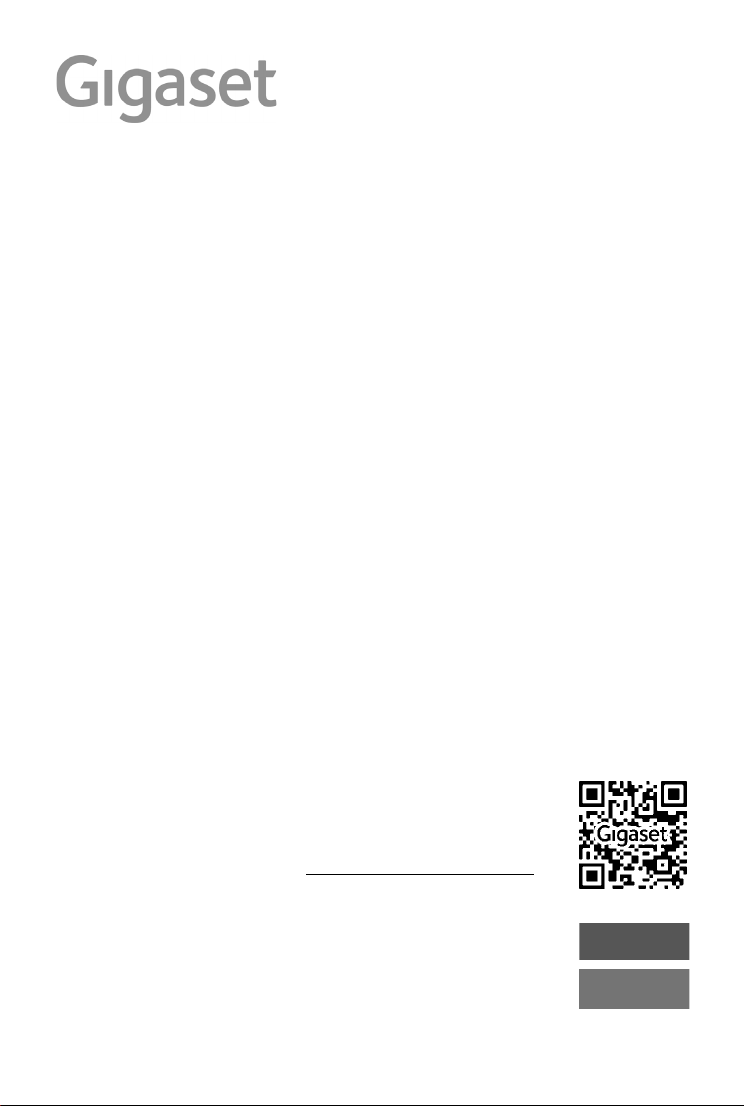
E560 A
You can find the most up-to-date
user guide at
www.gigaset.com/manuals
User guide online on your
smartphone or tablet:
Download the Gigaset Help app
Page 2

Page 3
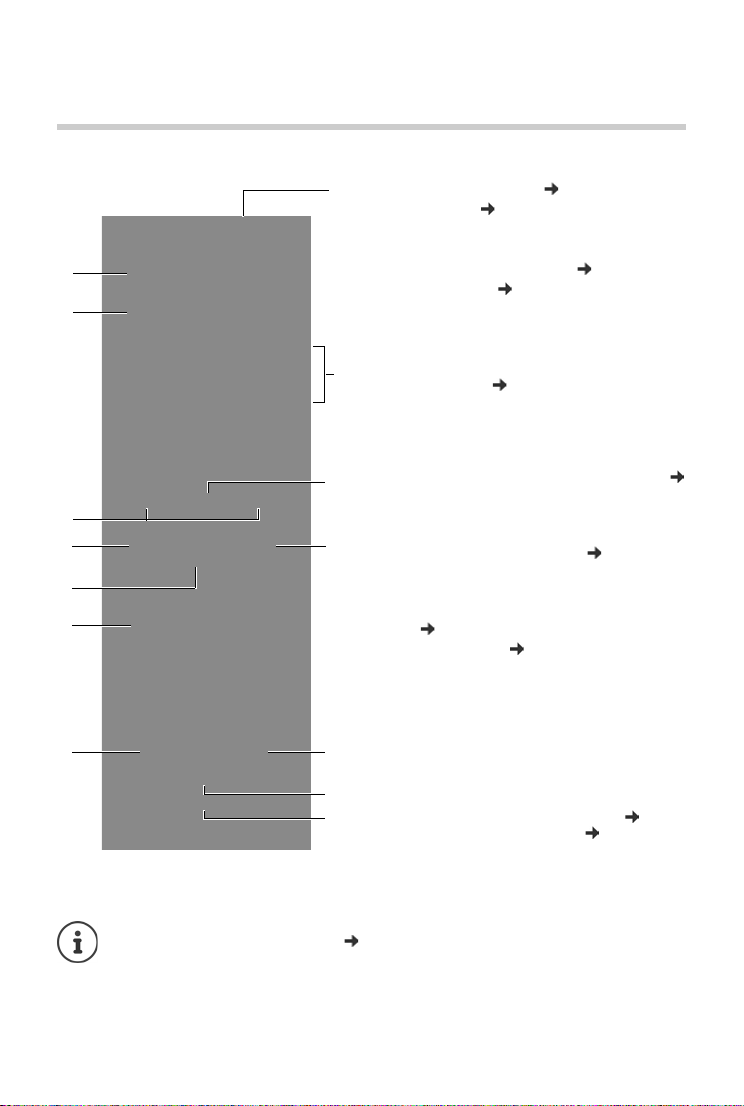
4
5
11
12
14
9
3
10
7
6
1
2
8
13
Handset
Overview
1 Direct dialling key A ( p.13)
("SOS key", p. 26)
Illuminated: Emergency function
Flashe s: Emergency call started
2 Direct dialling keys B to D ( p.13)
3Display keys ( p.14)
4 Talk key
Accepting call; selecting displayed number;
opening redial list
Flashes: Accepting a call
5 Control key ( p. 12)
Opening a menu; navigating in menus and
entry fields; accessing functions (depending on
the situation)
6Key 1
Answer machine/Call the network mailbox (
p. 35)
7Star key
Ringers on/off (press and hold
8 Torch and signal light (LED) ( p. 40)
9Volume keys
for ringtone, receiver/headset, speaker
Upper key: Setting "extra-loud" during a call
(p.19)
10 Handsfree key ( p.19)
Switch between earpiece and handsfree mode;
Lights up: handsfree activated
11 End call key, On/Off key
End call; cancel function; go back one menu
level (press briefly); back to idle status (press
and hold); activate/deactivate handset (press
and hold in idle status)
12 Hash key
Keypad lock on/off (press and hold, p. 12);
upper/lower case and digits ( p. 16)
13 Recall key
Consultation call (flash): press and hold
14 Microphone
Handset
Changing the display language: p. 44
1
Page 4
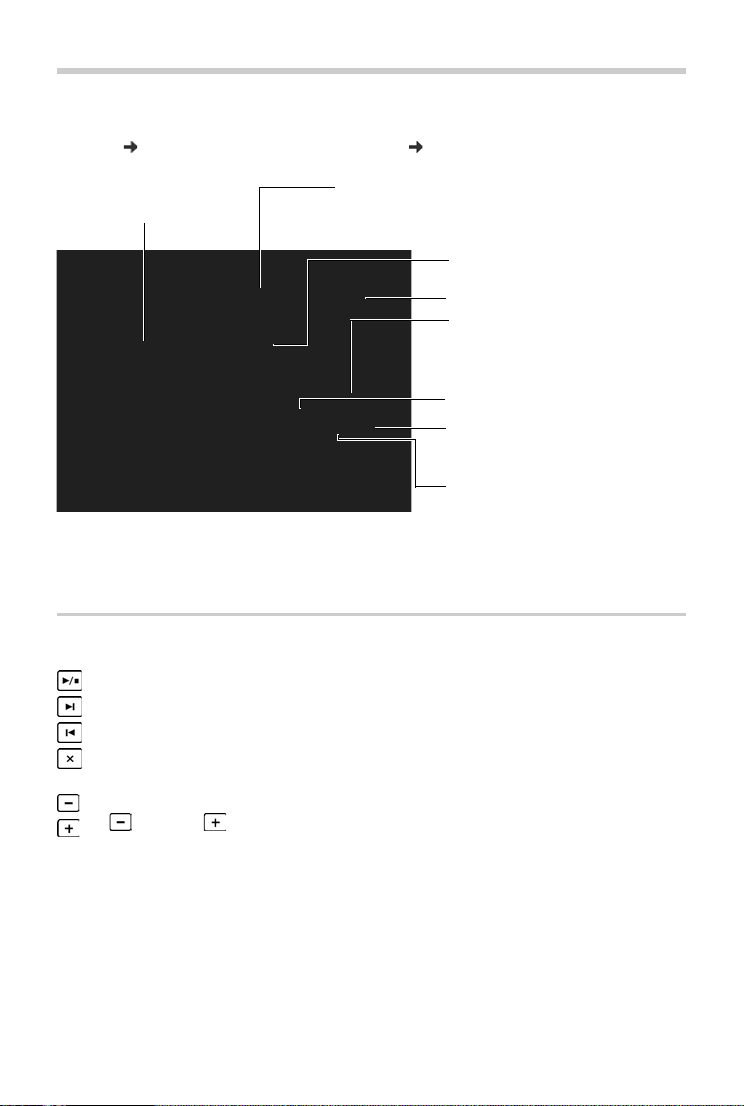
Gigaset E560A base
Direct dialling keys B to D (¢ p. 13)
Tab (
¢ p. 8)
Microphone
Display
Direct dialling key A (
¢ p. 13) / SOS key with emergency
LED (
¢ p. 26)
Handsfree key: accept/end call;
flashes: incoming call
Registration/paging key:
• Press briefly: search for handsets
(paging)
¢ p. 43)
• Press and hold: register handsets
and DECT devices
¢ p. 42.
Loudspeaker
Gigaset E560A base
You can use the keys on the base to operate the integrated answer machine, search for handsets
("paging"
p. 43) and register handsets to the base p. 42.
Answer machine keys
Playback/Stop key: play back messages from the answer machine or cancel playback.
Forward key: skip to next message.
Back key: skip to beginning of the current or the previous message.
Delete key: delete the current message during message playback or all old messages in
idle status.
Volu me keys: adjust volume
( = quieter; = louder)
• During message playback: adjust loudspeaker volume.
• While an external call is being signalled: adjust ringer volume.
• During the call: Changing the volume.
2
Page 5
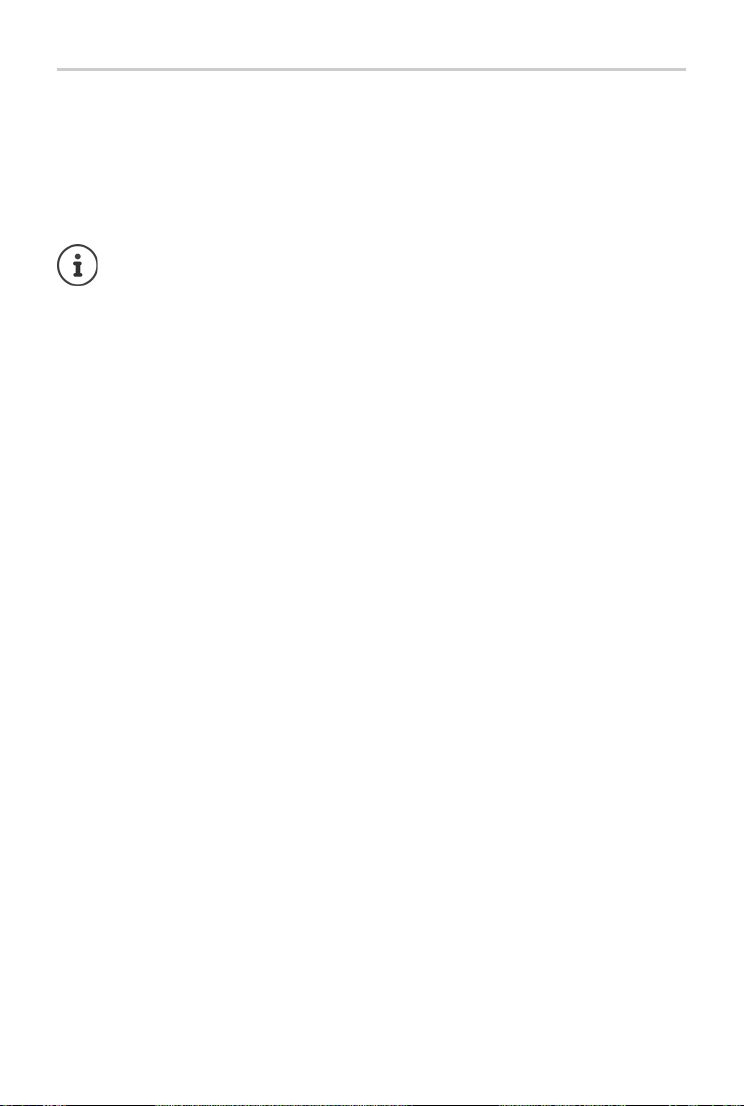
Gigaset E560A base
Answer machine display
Lights up: Answer machine is activated. The number of saved messages is displayed.
00 flashes: The answer machine is recording a new message.
Flashes slowly: There are new messages. The number of new messages is displayed.
99 flashes quickly: The answer machine is full.
If the answer machine is being operated from a handset or if it is recording a message
(00 flashes), it cannot be operated from the base at the same time.
3
Page 6
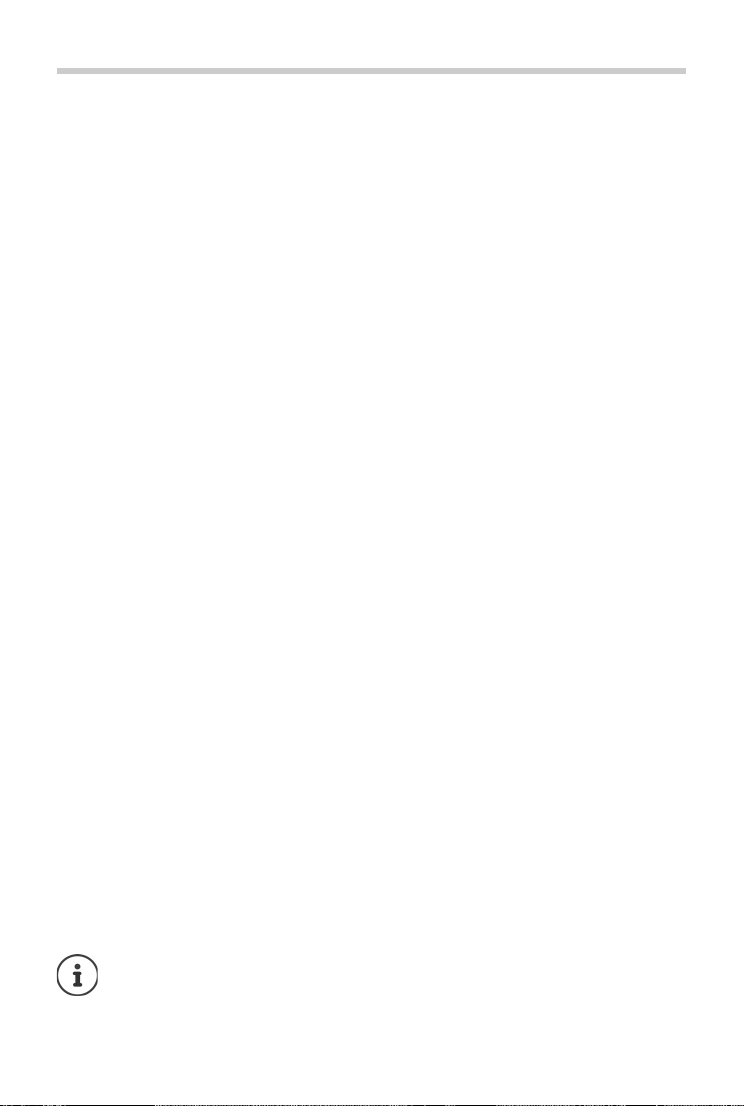
Contents
Contents
Overview . . . . . . . . . . . . . . . . . . . . . . . . . . . . . . . . . . . . . . . . . . . . . . . . . . . . . . . . . . . . . . . . . . . . . . . . . . . . . .1
Handset . . . . . . . . . . . . . . . . . . . . . . . . . . . . . . . . . . . . . . . . . . . . . . . . . . . . . . . . . . . . . . . . . . . . . . . . . . . . . . . 1
Gigaset E560A base . . . . . . . . . . . . . . . . . . . . . . . . . . . . . . . . . . . . . . . . . . . . . . . . . . . . . . . . . . . . . . . . . . . . 2
Illustration in the user guide . . . . . . . . . . . . . . . . . . . . . . . . . . . . . . . . . . . . . . . . . . . . . . . . . . . . . . . . . . . . 5
Safety precautions . . . . . . . . . . . . . . . . . . . . . . . . . . . . . . . . . . . . . . . . . . . . . . . . . . . . . . . . . . . . . . . . . . . . .6
Getting started . . . . . . . . . . . . . . . . . . . . . . . . . . . . . . . . . . . . . . . . . . . . . . . . . . . . . . . . . . . . . . . . . . . . . . . .7
Connecting the base . . . . . . . . . . . . . . . . . . . . . . . . . . . . . . . . . . . . . . . . . . . . . . . . . . . . . . . . . . . . . . . . . . . 7
Handset . . . . . . . . . . . . . . . . . . . . . . . . . . . . . . . . . . . . . . . . . . . . . . . . . . . . . . . . . . . . . . . . . . . . . . . . . . . . . . . 9
Using the phone . . . . . . . . . . . . . . . . . . . . . . . . . . . . . . . . . . . . . . . . . . . . . . . . . . . . . . . . . . . . . . . . . . . . . 12
Getting to know your telephone . . . . . . . . . . . . . . . . . . . . . . . . . . . . . . . . . . . . . . . . . . . . . . . . . . . . . . . 12
Making calls . . . . . . . . . . . . . . . . . . . . . . . . . . . . . . . . . . . . . . . . . . . . . . . . . . . . . . . . . . . . . . . . . . . . . . . . . . 17
Lists . . . . . . . . . . . . . . . . . . . . . . . . . . . . . . . . . . . . . . . . . . . . . . . . . . . . . . . . . . . . . . . . . . . . . . . . . . . . . . . . . . 21
Directory . . . . . . . . . . . . . . . . . . . . . . . . . . . . . . . . . . . . . . . . . . . . . . . . . . . . . . . . . . . . . . . . . . . . . . . . . . . . . 24
Emergency function . . . . . . . . . . . . . . . . . . . . . . . . . . . . . . . . . . . . . . . . . . . . . . . . . . . . . . . . . . . . . . . . . 26
Answer machine . . . . . . . . . . . . . . . . . . . . . . . . . . . . . . . . . . . . . . . . . . . . . . . . . . . . . . . . . . . . . . . . . . . . . 30
Operating the answer machine . . . . . . . . . . . . . . . . . . . . . . . . . . . . . . . . . . . . . . . . . . . . . . . . . . . . . . . . 30
Using the network mailbox . . . . . . . . . . . . . . . . . . . . . . . . . . . . . . . . . . . . . . . . . . . . . . . . . . . . . . . . . . . . 35
Further functions . . . . . . . . . . . . . . . . . . . . . . . . . . . . . . . . . . . . . . . . . . . . . . . . . . . . . . . . . . . . . . . . . . . . 37
ECO DECT . . . . . . . . . . . . . . . . . . . . . . . . . . . . . . . . . . . . . . . . . . . . . . . . . . . . . . . . . . . . . . . . . . . . . . . . . . . . . 37
Using the handset as an alarm clock . . . . . . . . . . . . . . . . . . . . . . . . . . . . . . . . . . . . . . . . . . . . . . . . . . . 38
Baby monitor . . . . . . . . . . . . . . . . . . . . . . . . . . . . . . . . . . . . . . . . . . . . . . . . . . . . . . . . . . . . . . . . . . . . . . . . . 39
One touch call . . . . . . . . . . . . . . . . . . . . . . . . . . . . . . . . . . . . . . . . . . . . . . . . . . . . . . . . . . . . . . . . . . . . . . . . 40
Torch . . . . . . . . . . . . . . . . . . . . . . . . . . . . . . . . . . . . . . . . . . . . . . . . . . . . . . . . . . . . . . . . . . . . . . . . . . . . . . . . . 40
Protection against unwanted calls . . . . . . . . . . . . . . . . . . . . . . . . . . . . . . . . . . . . . . . . . . . . . . . . . . . . . 41
Using multiple handsets . . . . . . . . . . . . . . . . . . . . . . . . . . . . . . . . . . . . . . . . . . . . . . . . . . . . . . . . . . . . . 42
Adjusting the telephone . . . . . . . . . . . . . . . . . . . . . . . . . . . . . . . . . . . . . . . . . . . . . . . . . . . . . . . . . . . . . 44
Handset settings . . . . . . . . . . . . . . . . . . . . . . . . . . . . . . . . . . . . . . . . . . . . . . . . . . . . . . . . . . . . . . . . . . . . . . 44
Base settings . . . . . . . . . . . . . . . . . . . . . . . . . . . . . . . . . . . . . . . . . . . . . . . . . . . . . . . . . . . . . . . . . . . . . . . . . . 48
Operating the base on the PABX . . . . . . . . . . . . . . . . . . . . . . . . . . . . . . . . . . . . . . . . . . . . . . . . . . . . . . . 50
Operating the telephone on a router . . . . . . . . . . . . . . . . . . . . . . . . . . . . . . . . . . . . . . . . . . . . . . . . . . . 51
Appendix . . . . . . . . . . . . . . . . . . . . . . . . . . . . . . . . . . . . . . . . . . . . . . . . . . . . . . . . . . . . . . . . . . . . . . . . . . . 52
Service (Customer Care) . . . . . . . . . . . . . . . . . . . . . . . . . . . . . . . . . . . . . . . . . . . . . . . . . . . . . . . . . . . . . . . 52
Manufacturer's advice . . . . . . . . . . . . . . . . . . . . . . . . . . . . . . . . . . . . . . . . . . . . . . . . . . . . . . . . . . . . . . . . . 56
Specifications . . . . . . . . . . . . . . . . . . . . . . . . . . . . . . . . . . . . . . . . . . . . . . . . . . . . . . . . . . . . . . . . . . . . . . . . . 58
Index . . . . . . . . . . . . . . . . . . . . . . . . . . . . . . . . . . . . . . . . . . . . . . . . . . . . . . . . . . . . . . . . . . . . . . . . . . . . . . . . 60
Not all functions described in the user guide are available in all countries or from all
network providers.
4
Page 7

Illustration in the user guide
Illustration in the user guide
Warnings, which, if not heeded, can result in injury to persons or damage to devices.
Important information regarding function and appropriate handling or functions
that could generate costs.
Prerequisite for being able to carry out the following action.
Additional helpful information.
Keys
Talk key Handsfree key
End call key to Number / letter keys
/ Control key rim / centre Message key
Recall key Star key
Hash key
OK, Back ... Display keys
Procedures
Example: Switching Auto answer on/off:
¤ Menu Settings OK Telephony OK Auto Answer OK ( =on)
Step Follow this procedure
¤ Menu Press the display key Menu when the handset is in idle status.
The main menu opens.
¤
¤ OK
¤ Tel ephon y
¤ OK
Use the control key to navigate to the entry Settings.
Select OK to confirm. The submenu Settings opens.
Select the Te le ph on y entry using the control key .
Select OK to confirm. The submenu Tel e ph o ny opens.
¤ Auto -Answer The function to switch Auto answer on/off appears as the first menu
item.
¤ OK Select OK to activate or deactivate.
Function is activated /deactivated .
5
Page 8
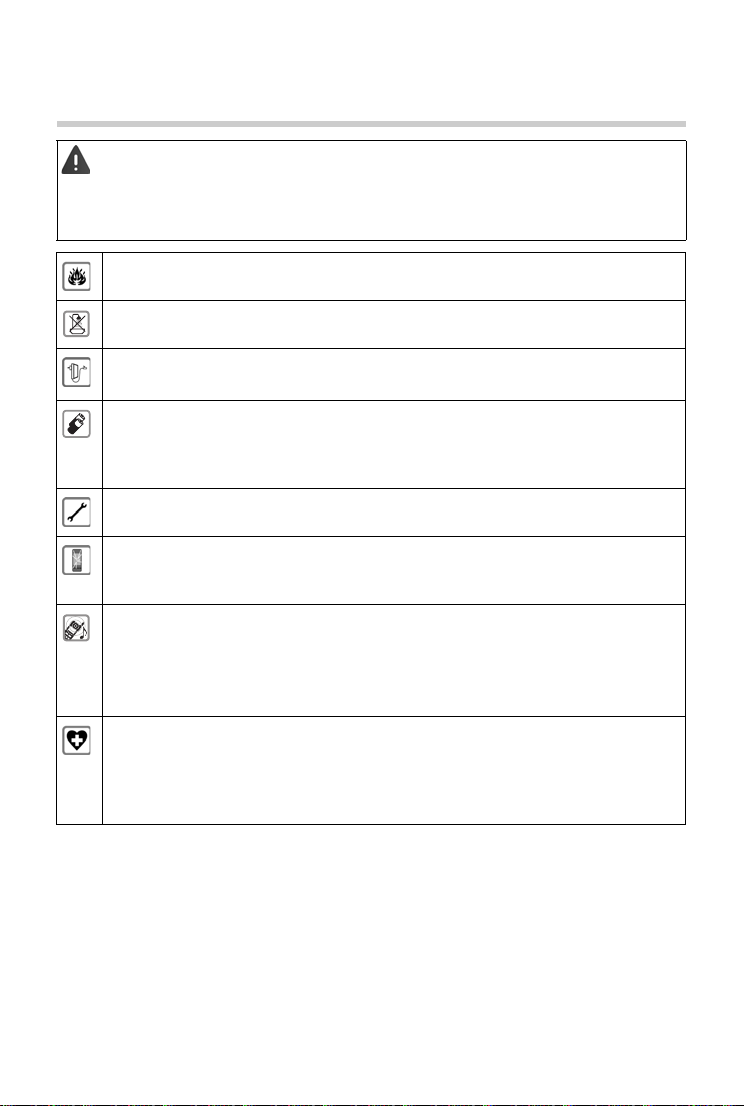
Safety precautions
Safety precautions
Read the safety precautions and the user guide before use.
The device cannot be used in the event of a power failure. In case of a power failure
it is also not possible to make emergency calls.
Emergency numbers cannot be dialled if the keypad/display lock is activated!
Do not use the devices in environments with a potential explosion hazard
(e.g. paint shops).
The devices are not splashproof. For this reason do not install them in a damp
environment such as bathrooms or shower rooms.
Use only the power adapter indicated on the device.
Whilst charging, the power socket must be easily accessible.
Use only rechargeable batteries that correspond to the specification (see
"Specifications"). Never use a conventional (non-rechargeable) battery or other battery
types as this could result in significant health risks and personal injury. Rechargeable
batteries, which are noticeably damaged, must be replaced.
Remove faulty devices from use or have them repaired by our Service team, as these
could interfere with other wireless services.
Do not use the device if the display is cracked or broken. Broken glass or plastic can
cause injury to hands and face. Send the device to our Service department to be
repaired.
Do not hold the rear of the handset to your ear when it is ringing or when speaker mode
is activated. Otherwise you risk serious and permanent damage to your hearing.
The phone may cause interference in analogue hearing aids (humming or whistling) or
cause them to overload. If you require assistance, please contact the hearing aid
supplier.
Using your telephone may affect nearby medical equipment. Be aware of the technical
conditions in your particular environment, e.g. doctor's surgery. If you use a medical
device (e.g. a pacemaker), please contact the device manufacturer. They will be able to
advise you regarding the susceptibility of the device to external sources of high
frequency energy (for the specifications of your Gigaset product see "Specifications").
6
Page 9
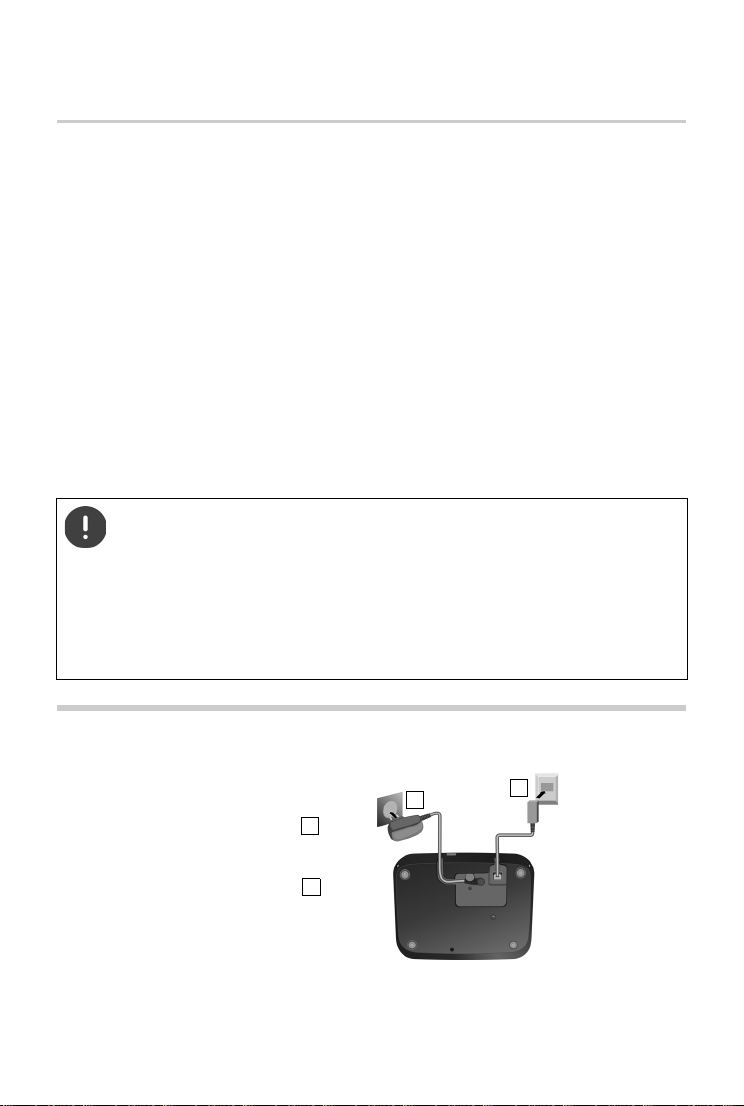
Connecting the base
1
2
1
2
Getting started
Contents of the package
• One Gigaset E560A base
• One Gigaset handset
• Two batteries
• One battery cover
• One power adapter for the base
• One phone cord
• One user guide
• one plastic cover for the tab
If you have purchased a model with multiple handsets, the package should contain the following for each additional handset:
• two batteries
• one battery cover
• one charging cradle
• one power adapter
The base station and charging cradle are designed for use in closed, dry rooms within
a temperature range of +5 °C to +45 °C.
The device's feet do not usually leave any marks on surfaces. However, due to the multitude of different varnishes and polishes used on furniture, contact marks on the surfaces cannot be completely ruled out.
Never expose the telephone to heat sources, direct sunlight or other electrical
devices.
Protect your telephone from moisture, dust, corrosive liquids and vapours.
Connecting the base
¤ First, connect the telephone jack
and insert the cables into the cable
ducts.
¤ Then connect the power adapter .
7
Page 10

Connecting the base
1
2
1
2
Alternatively: Connect the base station to a router
¤ Connect the phone socket of the
device and the phone socket of
the router with the phone cable
supplied.
The answer machine is ready for use approx. 15 seconds after the base has been con-
nected or reset.
Tabs
You can also download tabs from the Internet
in the form of a PDF file:
www.gigaset.com/insertstrips
.
8
Page 11
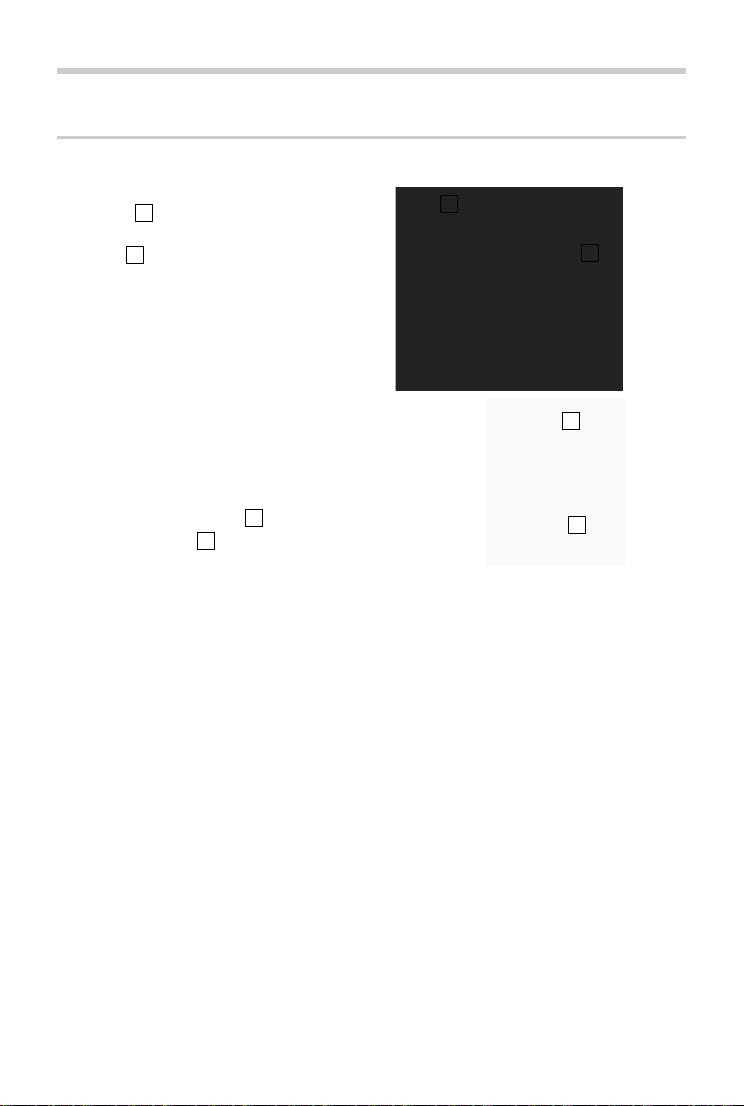
Handset
¤ Connect the flat plug on the power
adapter .
¤ Plug the power adapter into the plug
socket .
1
2
To remove the plug from the charging
cradle again:
¤ Disconnect the power adapter from
the mains power supply.
¤ Press the release button .
¤ Pull out the plug .
3
4
1
2
3
4
Connecting the charger (if included)
Handset
9
Page 12

Handset
¥ Insert the batteries (for
correct +/- direction, see
diagram).
¥ Fit the cover from the top .
¥ Then press the cover until it
clicks into place .
1
2
To open the battery cover:
¥ Push the cover down .
3
1
2
3
Setting up the handset for use
The display is protected by a plastic film. Please remove the protective film!
Inserting the battery and closing the battery cover
Only use a rechargeable battery, as this could otherwise result in significant health
risks and personal injury. For example, the outer casing of the battery could be destroyed or the battery could explode. The device could also malfunction or be damaged as a result of using batteries that are not of the recommended type.
Charging the batteries
¤ Charge the batteries fully prior to first use in the
charging cradle/base.
The batteries are fully charged when the power
icon disappears from the display.
Batteries may heat up during charging. This is not dangerous.
After a time, the charge capacity of the battery will decrease for technical reasons.
Handsets contained in the package have already been registered to the base. In the
event that a handset is not registered however, (indicated by "Please register hand-
set"), register the handset manually ( S. 42).
10
Page 13
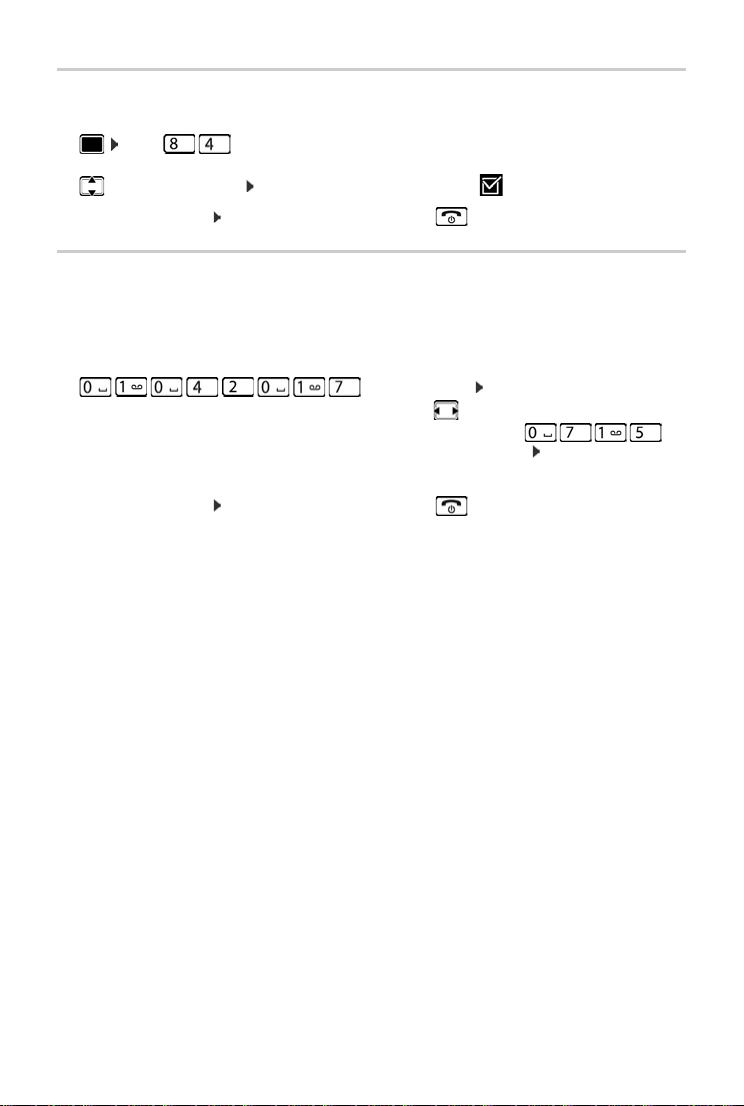
Handset
Changing the display language
Change the display language if you do not understand the language currently set.
¤ press slowly in succession. The language selection display appears.
The current language (e. g. English) is selected.
¤ Select the language OK. The selection is marked with .
To revert to idle status: Press and hold the End call key .
Setting the date and time
Set the date/time so that the correct date and time can be assigned to incoming calls, and so that
you can use the alarm.
¤ Press the display key below the display Time. The entry field will open.
¤ Enter the day, month and year in 8-digit format using the keypad, e.g.
for1 April 2017. OK
To correct errors: Press left or right on the control key in order to swap between fields.
¤ Enter the hours and minutes in 4-digit format using the keypad, e. g. for
07:15. Switch between the fields using the control key, if necessary. OK
The display shows Saved. You will hear a confirmation tone.
To revert to idle status: Press and hold the End call key .
11
Page 14

Getting to know your telephone
Using the phone
Getting to know your telephone
Activating/deactivating the handset
Press and hold the end call key (confirmation tone).
Activating/deactivating the keypad lock
The keypad lock prevents any inadvertent use of the phone.
In idle status, press and hold the hash key (confirmation tone). The keypad lock
is activated or deactivated. If it is activated, the icon appears in the display.
If the keypad lock is activated, a corresponding message is displayed when you press a key.
The keypad lock deactivates a utomatically when you receive a call. It is reactivated when the call
is finished.
It is not possible to call emergency numbers either when keypad lock is activated.
The SOS key still works even if the keypad lock is activated.
Control Key
The control key enables you to navigate the menus and input fields, and also to
call up certain functions depending on the situation.
In the description below, the side of the control key (up, down, right, left) that you have to press
in the different operating situations is marked in black, e.g. for "press right on the control
key" or for "press the centre of the control key".
In idle status
Opening the directory
Opening the main menu or
Opening the list of handsets
In submenus, selection and entry fields
Confirming a function
During a conversation
Opening the directory
Muting the microphone
Initiating an internal consultation call
12
Page 15

Getting to know your telephone
Volume:
Back OK
Volume keys
Du rin g a c all or whe n li ste nin g to a me ss age, se t th e vo lum e fo r th e receiver/headset or speaker
or in the case of an incoming call, set the volume of the ringtone (5 levels).
¤ Press the volume keys on the right side of the handset:
(louder) / (quieter)
The current setting is permanently saved after approx.
two seconds (
Extra-loud function
p. 45).
¤ Press the top volume key until you reach the highest
level.
The extra-loud setting only applies for the duration of the call.
•
This setting can result in harm to health in persons with a normal hearing ability
and is only intended for persons with a hearing impairment or reduced hearing.
• Disruptive noises on the phone line can be increased.
Direct dialling keys A to D
You can save important phone numbers that you call often to the four direct dialling keys. You
can assign an external phone number to each direct dialling key.
To dial these saved numbers, press the relevant direct dialling key to on the handset or
on the base.
You can also assign the emergency function to direct dialling key ( p.26).
Assigning a function to direct dialling keys
Prerequisite: The direct dialling key in question has not already been assigned a function.
¤ In idle status, press the direct dialling key ( to ) on the handset to which you wish to
assign a function.
Select the relevant function using :
¤ Label with Ext. No.
Enter an external phone number directly.
Enter the number and press OK.
Enter the name and press OK.
¤ Label with Internal Call
Direct dial to a handset registered to the same base.
If more than one other handset is registered: Select handset OK
¤ Label with Call All Int.
Direct dial to all handsets registered to the same base.
13
Page 16
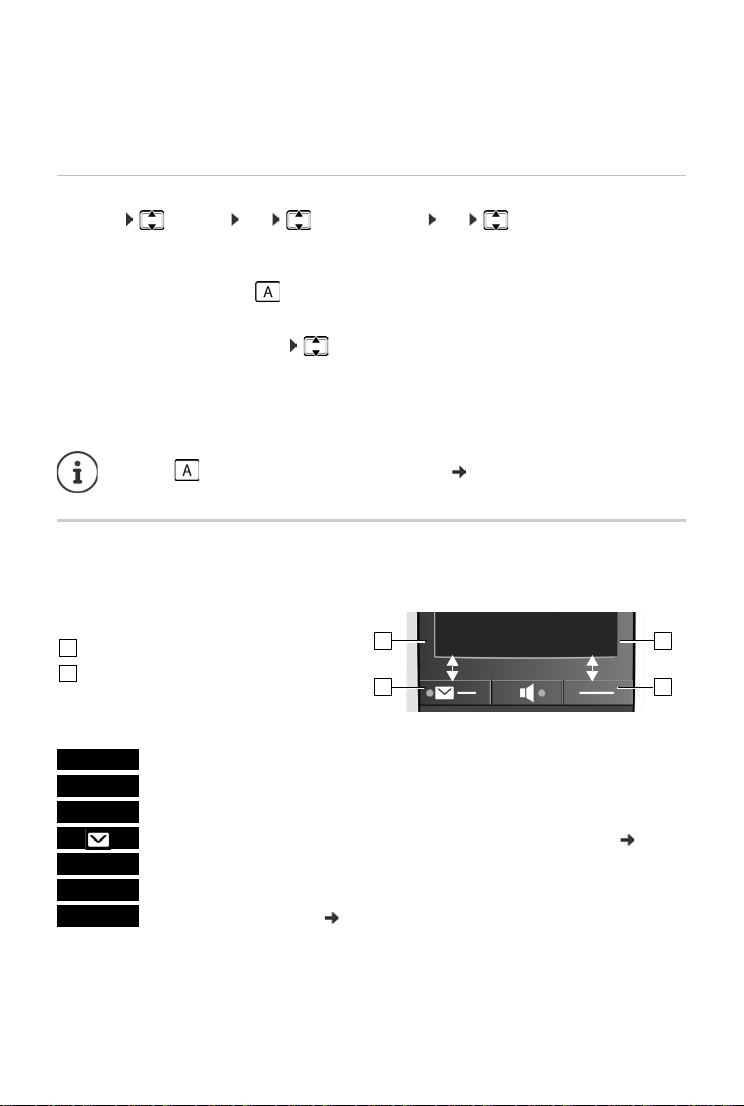
Getting to know your telephone
Redial Menu
Current display key function
Display keys
1
2
1
2
1
2
Redial
MenuOKDelete
Back
Mute
¤ Label with Dir. Number
Label the key with a number from the directory.
The directory is opened. Select a number and press OK.
The labelling of the direct dialling keys applies to the handset and the base.
Changing the function of the direct dialling keys
¤ Menu Settings OK Direct Dial Keys OK Select direct dialling key
(A to D)
The current labelling is displayed after the key number, e.g.,
¤ A: <no >entry> The key is not currently labelled.
You can now change the labelling.
Select a new function using Menu Not all functions may be available, depending on the
current assignment. An entry that is already present must be deleted in advance.
¤ Delete Entry Delete current key labelling.
¤ Edit Entry Change phone number and/or name.
Only key : Assign key with emergency function p. 27
Display keys
The functions of the display keys change depending on the particular operating situation.
Example:
Examples:
Open redial list.
Open main menu/menu for further functions.
Confirm selection or save entry.
Missed calls or messages on the answer machine/network mailbox ( p. 23).
Delete key: delete character by character/word by word from right to left.
Go back one menu level or cancel operation.
Mute the microphone ( p. 19).
14
Page 17
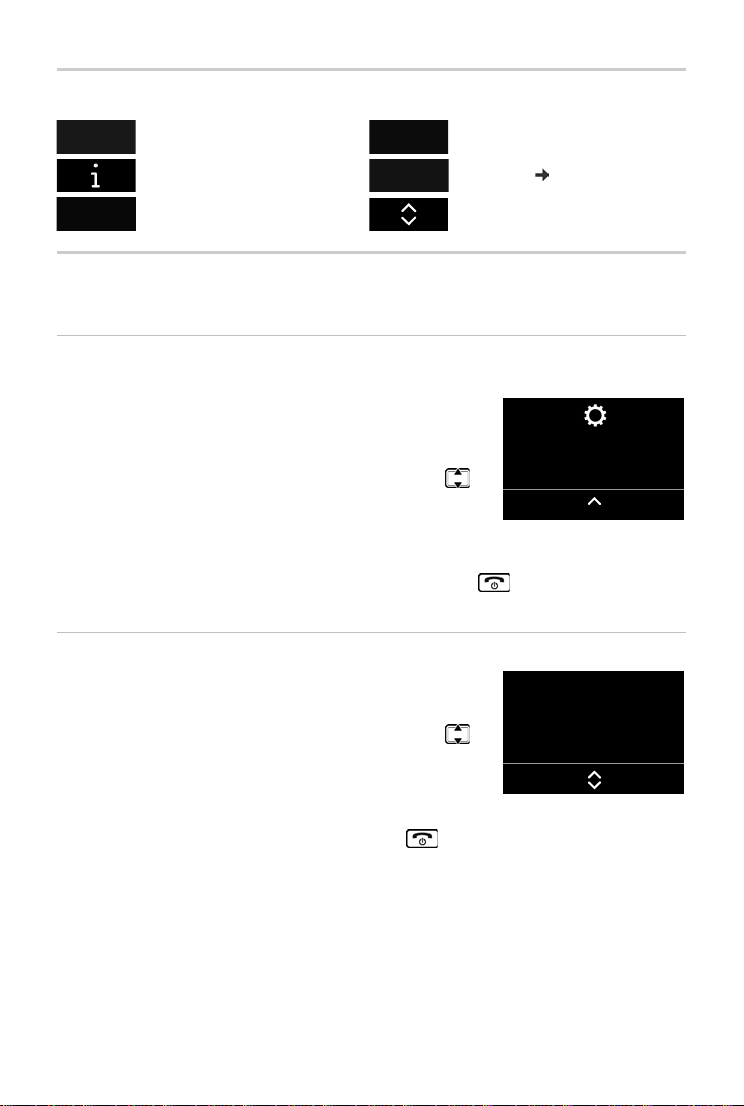
Display icons
Settings-
Back OK
Display
Back OK
Action complete Action failed
Getting to know your telephone
Information Alarm call
Please wait ... Display up/Down
( p. 38)
Menu guidance
Your telephone's functions are accessed via a menu consisting of several levels.
Main menu (first menu level)
¤ When the handset is in idle status, press the display key Menu to open the main menu.
The functions in the main menu are shown by means of an icon
and the function's name.
Selecting a function:
¤ You can scroll between functions using the control key .
The selectable function is shown in the display.
¤ Press the display key OK to select the displayed function. This
opens the corresponding submenu and the first entry is displayed.
If you press the display key Back or briefly press the end call key , the display returns to idle
status.
Sub menu
The functions in the sub menu are indicated by name.
Selecting a function:
¤ You can scroll between functions using the control key .
The relevant function is shown in the display.
¤ Press the display key OK to select the displayed function. This
opens the corresponding submenu and the first entry is displayed.
Briefly press the display key Back or the end call key to return to the previous menu level.
15
Page 18

Getting to know your telephone
07:15
01.04.2016
Menu
Reverting to idle status
From any point in the menu:
¤ Press and hold the end call key or
¤ Do not press any key: after 2 minutes, the display will auto-
matically revert to idle status.
Writing and editing names
The following rules apply when writing names:
• Each key between and is assigned several letters and characters.
• Control the cursor with .
• Characters are inserted at the cursor position.
• Press the display key Delete to delete the character to the left of the cursor.
• The first letter of the name is automatically capitalised and then followed by lower case let-
ters.
The characters assigned to the key are shown in a selection line at the bottom left of
the screen. The selected character is highlighted.
¤ Briefly press the key several times in succession to select the required letter/character.
Setting upper/lower case or digits
Repeatedly press the hash key to change the text input mode.
1 Writing digits
A Upper case; First letter in capitals, all others in lower case
aLower case
The change of mode is displayed in the middle of the display.
Correcting incorrect entries
You can correct incorrect characters in the input fields by navigating to the incorrect entry using
the control key . You can then:
• Use the display key Delete to delete the character to the left of the cursor,
• Insert characters at the cursor position
• Overwrite the highlighted (flashing) character e.g., when entering time and date.
16
Page 19
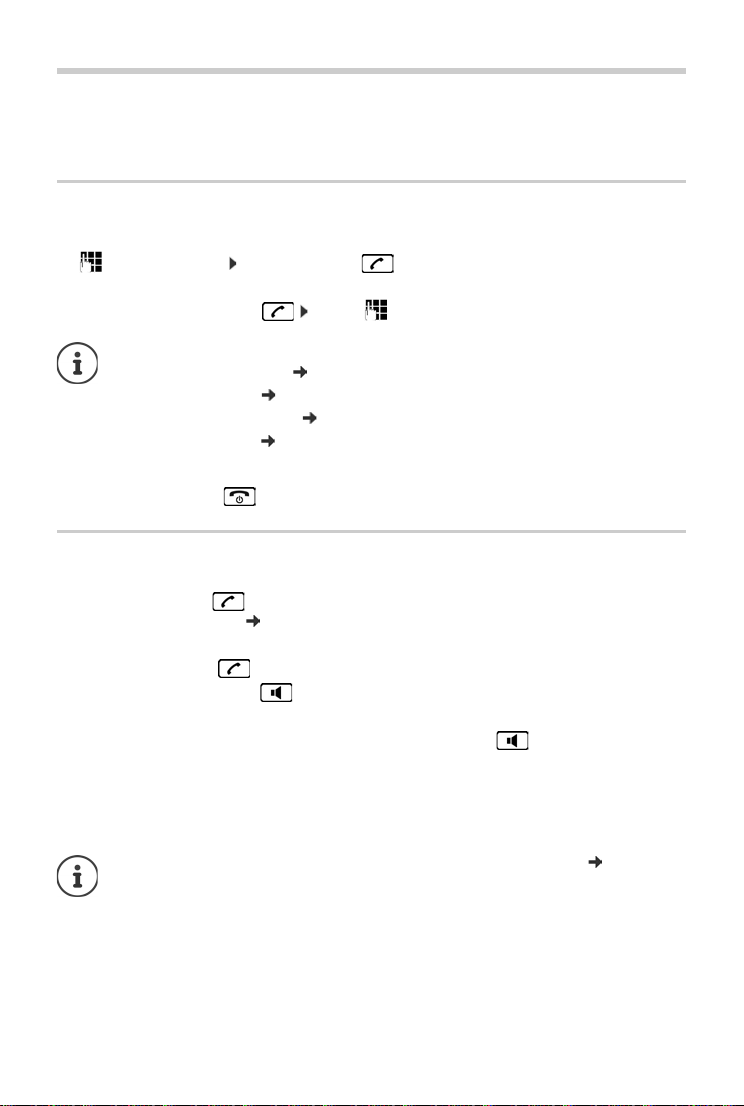
Making calls
Making calls
When the display backlight is switched off, pressing any key will activate the backlight. The relevant key function is performed.
Making an external call
External calls are calls to the public telephone network.
¤ Enter the number Press the Talk key briefly
or
¤ Press and hold the Talk key . . . use to enter the number
Dialling the phone number:
• with the Direct dial key p. 13
• from the directory p. 24
• from the missed calls list p. 22
• from the redial list p. 21
Ending call/cancelling selection
¤ Press the End call key or place the handset in the base or charging cradle.
Accepting a call
The handset indicates an incoming call in three ways: by ringing, by a display on the screen and
by the flashing talk key . The signal light on the back of the handset flashes if the function
LED Call Signal is activated ( p. 46).
You can accept the call on the handset by:
¤ Pressing the talk key .
¤ Pressing the handsfree key .
¤ Press the display key Accept.
You can accept the call on the base by pressing the handsfree key and calling from the
base.
Switching the ringtone off:
¤ Press the display key Silence. You can accept the call while it is displayed on the screen.
If the handset is in the base and the Auto Answer function is activated ( p. 45), the
handset will accept a call automatically when you lift it out of the base.
17
Page 20

Making calls
John
Accept Silence
Calling Line Identification
When you receive a call, the caller's number and/or name is displayed on the screen, if the following prerequisites are met.
• Your network provider supports CLIP, CLI and CNIP.
• CLI (Calling Line Identification): The caller's number is transmitted.
• CLIP (Calling Line Identification Presentation): The caller's number is displayed.
• CNIP (Calling Name Identification Presentation): The caller's name is displayed.
• You have requested CLIP or CNIP from your network provider.
• The caller has arranged CLI with the network provider.
Call display
When you receive a call, the phone number or, if you have CNIP, the name (town) registered with
your network provider for the caller's number is shown in the display.
If the number of the caller is stored in your directory, the display
is replaced by the corresponding directory entry.
The following is displayed in place of the number:
• Extern. Call, if no number is transmitted.
• Withheld, if the caller has withheld Calling Line Identification.
• Unavailable, if the caller has not arranged Calling Line Identi-
fication.
The ringer can be switched off for unknown calls (calls with Calling Line Identification
withheld) ( p. 41).
18
Page 21

Making calls
Handsfree operation
In handsfree mode, you activate the loudspeaker so that you can hear the caller without having
to hold the handset to your ear. You therefore have both hands free and other people can listen
in on the conversation.
Inform your caller before you use the handsfree function so that the caller knows a
third party may be listening.
Activating/deactivating handsfree mode
Activating while dialling
Enter the number and press the handsfree key.
Switching between earpiece and handsfree mode
Press the handsfree key.
During a call and when listening to the answer machine activate or deactivate handsfree mode.
If you wish to place the handset in the charger during a call:
¤ Press and hold the handsfree key while placing the handset in the charger and for a fur-
ther 2 seconds. Otherwise, the call is cancelled.
For instructions on adjusting the handsfree volume, p. 45.
Muting
You can deactivate your handset’s microphone during a call.
Mute Press the display key to mute the handset.
On Press the display key to reactivate the microphone.
Press the control key (right) to activate/deactivate the microphone.
Changing the volume during a call
The volume is changed for the current mode (handsfree mode, receiver).
¤ Press the volume keys on the right-hand side of the handset: up : louder / down :
quieter.
This setting is permanently saved (
Extra-loud function:
19
p. 13
p. 45).
Page 22

Making calls
Making internal calls
Internal calls are free calls between handsets that you have registered to the same base or calls
between a handset and the base.
¤ (briefly press). Call All is displayed. Select handset from the list (the actual
handset is marked with a <) or Call All (collective choice).
Holding down the key starts a call on all registered handsets immediately.
Accepting an internal call
Your telephone rings and the internal number of the caller (e.g., INT 2) or the assigned name
appears in the display. If the call comes from the base, INT 0 is displayed.
¤ Press the talk or handsfree key / on the handset to accept the call.
Ending a call
¤ Press the end call key on the handset or the handsfree key on the base .
Changing the name of the handset: p. 47
Transferring a call to another handset/internal consultation
External call, internal consultation:
¤ The list of handsets is opened. If more than two handsets are registered to the
base, select one handset or Call All. or OK.
Transferring an external call: You have two options to transfer the call:
¤ Wait until the participant called answers, then hang up:
Press the End call key .
Or:
¤ Hang up before the participant answers: Press the End call key .
If the participant called does not answer or does not transfer the call, end the consultation call
with Back.
Accepting a waiting call
If you receive an external call while conducting an internal call, you will hear the call waiting
tone (short beep). The caller's number or name will appear in the display if phone number identification is enabled.
¤ Press the end call key on the handset or the handsfree key on the base to end the
internal call.
¤ Press the talk key on the handset or the handsfree key on the base to accept the
external call.
20
Page 23

Lists
Lists
Using the redial list
The redial list contains the ten numbers last dialled with the handset (max. 30 digits). If one of
the numbers is in the directory, the corresponding name will be displayed.
Dialling from the redial list
Press the talk key.
Select an entry.
Press the talk key. The number is dialled.
Managing entries in the redial list
Press the talk key.
Select an entry.
Menu Press the display key.
The following functions can be selected with :
¤ Use Number (as in the directory, p. 25)
¤ Copy to Director y (as in the directory, p. 25)
¤ Delete Entry (as in the directory, p. 25)
¤ Delete List (as in the directory, p. 25)
Answer machine list
The answer machine list contains all the calls recorded by the answer machine. You can use the
list to listen to messages on the answer machine ( p. 31).
Network mailbox list
You can use this list to listen to messages on the network mailbox ( p. 35).
Missed calls list
Prerequisite: CLIP ( p. 18)
Your telephone saves the last 25 missed calls.
21
Page 24

Lists
01+02
Back
OK
New Call
123456
Back Menu
Opening the list of missed calls
¤ Missed Calls
The list is displayed as follows:
Number of new messages + number of old, read messages.
OK Press the display key to open the list.
The last missed call is displayed as the first entry.
Example for a list entry::
• Status of entry
New Call: New missed call.
Old Call: Entry already read.
• Number or name of caller
You can add the number of the caller to the directory ( p. 25 ).
Menu functions
Use the Menu display key to select the following options:
¤ Delete Entry Delete selected entry.
¤ Copy to Director y Copy the caller's number to the directory.
¤ Date and Time Display date and time of the call.
¤ Show Number Display caller's phone number.
¤ Delete List Delete all entries in the list.
After exiting the list, all entries are assigned the status "old".
Selecting from the list of missed calls
Open list: Missed Calls
Select an entry.
Press the talk key. The number is dialled.
Displaying CNIP information
If you have requested CNIP, you can view the name and town that are registered for this phone
number with your network provider.
Select a list entry.
¤ Menu Show Name
If the name and town are not shown, it means that the caller has not requested Calling Line Identification or that Calling Line Identification has been withheld.
OK Press the display key to return to the list.
22
Page 25

Lists
07:15
01 05
Menu
Deleting all entries
Caution! All old and new entries will be deleted.
Open list: Missed Calls
¤ Menu Delete List OK
Press and hold (idle status).
Calling up lists with new messages
If there are messages in a list, use the display key to call up:
• The answer machine list
• The network mailbox (if your network provider supports this function and the number of the
network mailbox has been entered, p. 35)
• The missed calls list
An advisory tone sounds as soon as a new entry arrives in a list. In idle status, the display shows
an icon for the new message:
Icon New message...
... in answer machine list or on the network mailbox
... in the list of Missed Calls
The number of new entries is displayed beside the corresponding icon.
Press the display key and select the required list.
To do this, refer to the following sections:
• Listening to messages on the network mailbox p. 36
• Listening to messages on the answer machine p. 31
• Opening the missed calls list p. 22
New calls on the network mailbox are only displayed correctly if your network provider
transmits this information (see user guide for your provider’s network mailbox).
23
Page 26

Directory
Directory
You can create a directory for your own individual handset. You can save numbers and relevant
names in the directory.
Opening the directory
In idle status: Press the control key
Length of an entry
Number: max. 30 digits
Name: max. 16 characters
Storing the first number in the directory
¤ Dir. empty - New entry? OK (Enter number) OK (Enter name)
OK
Storing further numbers in the directory
¤ Menu New Entry OK (Enter number) OK (Enter name)
OK
Refer to the character set chart to see how to enter names ( p. 59).
Order of directory entries
The directory entries are sorted in alphabetical order. Spaces and digits take first priority. The
sort order is as follows:
1Space
2Digits (0–9)
3Letters (alphabetical)
4 Other characters
To get round the alphabetical order of the entries, insert a space or a digit in front of the name.
These entries will then move to the beginning of the directory.
Selecting a directory entry
Open the directory.
You have the following options:
• Use to scroll through the entries until the required name is selected.
• Enter the first character of the name, if necessary scroll to the entry with the key.
Dialling with the directory
¤ (Select entry)
24
Page 27

Directory
Managing directory entries
Select an entry.
Editing entries
¤ Menu Edit Entry OK (Change number if required) OK (Change
name if required) OK
Using other functions
The following functions can be selected with Menu :
¤ Show Number
Show number.
¤ Delete Entry
Delete selected entry.
¤ Send Entry
Send a single entry to another handset ( p. 25).
¤ Delete List
Delete all directory entries.
¤ Send List
Send the complete list to another handset ( p. 25).
Sending the directory to another handset
You can transfer all or individual entries to other handsets ( p. 25). Transfers can also be made
from old handsets, provided that these are registered to your (new) base.
You can transfer directory entries from other handsets to your new handset – even entries from
old handsets.
The sending and receiving handsets must both be registered to the same base.
The other handset and the base can send and receive directory entries.
¤ (Select entry) Menu Send Entry / Send List OK (select the
internal number of the receiving handset) OK
A successful transfer is confirmed by a message and confirmation tone on the receiving handset.
Adding a displayed number to the directory
You can copy numbers displayed in a list, e.g., the call list or redial list, to the directory.
If you have CNIP, the first 16 characters of the transmitted name are also copied to the input field
Name:.
A number is displayed.
¤ Menu Copy to Directory OK
¤ Complete the entry ( p. 24).
The message playback is interrupted during the number transfer from the answer machine list.
25
Page 28

Emergency function
Emergency function
Your Gigaset E560A is equipped with four additional keys (direct dial keys to ) on the
base and handset. The direct dial key can be assigned a special emergency function
("emergency key"). You can use this to request emergency assistance from friends or
neighbours.
The emergency function must be set up first ( p. 27)
Once the emergency function has been activated, the emergency key on the handset
and the base is permanently illuminated.
Process
¤ You can trigger the emergency call on the base or on the handset by pressing the direct dial
key .
The person receiving your emergency call will hear the emergency call message:
• "This is an emergency call."
• A personal emergency call message, if you have recorded one ( p. 28).
• "To accept the call please press key 5."
If the person receiving the call presses the key 5, you can now speak to one another.
If the person receiving the call does not accept the call, the emergency function automatically
dials the next emergency number after 60 seconds (if several numbers have been saved). The
emergency function also automatically switches to the next emergency number after
60 seconds in the following situations:
• The answer machine of the emergency number selected is activated
• The emergency number is busy
• The telephone of the person receiving the emergency call is not set to "tone dialling".
This process is repeated a maximum of 5 times. If none of the calls are accepted, the
emergency function is ended with an error tone.
• All emergency k eys on all registered handsets and on the base flash throughout the
entire process. The message "Sending emergency call" is displayed on the handset
on which the emergency call was triggered.
• If an internal call is saved as well ( p. 28), the emergency call can also be accepted
by an internal participant. The message "Emergency call" appears on all registered
handsets and the base.
26
Page 29

Emergency function
The telephone of the person receiving the emergency call must be set to tone
dialling, otherwise the acceptance of the emergency call using the key 5 is not
recognised.
Setting up the emergency function
In order to be able to use the function you must
• save the emergency numbers and
• activate the emergency function.
As an optional measure, you can also record a personal emergency message (e. g. name and
address).
Initially setting up the emergency function
If you have already assigned the key for the direct dial, you must first delete this
number (
p. 13). You can then save the emergency number on the direct dial key
.
¤ In idle status, press the direct dial key on the handset.
¤ Activating the emergency function: Emerg.Call Mode OK (=activated)
You will receive a message stating that an emergency number has not yet been saved. The entry
field for the first emergency number opens.
¤ Enter first emergency number OK enter corresponding name OK
You have the option of entering three further numbers and activating the emergency call to one
or all internal participants:
¤ Further number?
Confirm by pressing Yes , if you would like to enter other emergency numbers and then enter
the numbers.
¤ Activate internal call?
Confirm by pressing Yes , if you wo uld a lso like to se nd a c all to all r egist ered hands ets a s well
as the saved numbers when pressing the emergency key.
¤ Record own name & addr.
Confirm by pressing Yes , if you would like to record a message (e. g. name and address),
which will automatically be announced after the participant being called presses the
emergency key. The announcement is played back for you to check.
The display shows Saved, press and hold the End call key to return to idle status.
The emergency function is now set up and is automatically activated.
• If your telephone is connected to a PABX, you must enter the access code (outside
line code) as the first digit of your entry, if necessary (
• You should carry out a test run to ensure that the emergency function has been
correctly set up. The police, ambulance or fire brigade must not be used for a test
run.
user guide of your PABX).
27
Page 30

Emergency function
Changing the emergency numbers
¤ Menu Settings OK Emergency Function OK Emergency
Numbers OK (Select entry 1 to 4) Menu Edit Entry OK
Enter the numbers and names as outlined above.
Deleting emergency numbers
¤ Menu Settings OK Emergency Function OK Emergency
Numbers OK (Select entry 1 to 4) Menu Delete Entry OK
The entry has been deleted.
Activating/deactivating an internal emergency call
¤ Menu Settings OK Emergency Function OK Emergency
Numbers OK Activate INT call OK (=on)
Pressing OK again deactivates the function.
Recording/changing a personal emergency message
¤ Menu Settings OK Emergency Function OK Emergency
Announce. OK
Select the corresponding function :
¤ Record Announce.
Confirm by pressing
which will automatically be announced after the participant being called presses the
emergency key. The announcement is played back for you to check. You can re-record the
announcement, if necessary.
OK, if you would like to record a message (e. g. name and address),
¤ Play Announce.
You can hear the standard announcement, or, if you have recorded an announcement, the
additional personal emergency message.
¤ Delete Announce.
The additional personal announcement is deleted. Only the standard announcement is used.
Activating/deactivating the emergency function
¤ Menu Settings OK Emergency Function OK Emerg. Call Mode
OK ( = on) . . . the key is illuminated
• Please note that if the emergency function is activated, the standby time of the
handset will reduce.
• If you have activated the Eco Mode+ ( p. 37), the wireless connection to the base
is not displayed on the handset. The emergency key remains illuminated, even
if there is no longer a wireless connection.
You can check the contactability of the base by pressing and holding the End call
key . If the base is contactable, you will hear the dialling tone.
28
Page 31

Triggering an emergency call
Emergency function
At least one emergency number has been saved (
function is activated (the key is illuminated)
p. 28) and the emergency
( p. 28).
¤ Press the direct dial key on the handset or the base, the emergency call commences.
If you have accidentally triggered the emergency call, end this by pressing the End
call key .
The emergency numbers saved apply to both the Gigaset E560H handset and base.
The emergency key also functions when the keypad lock is activated.
29
Page 32

Operating the answer machine
Answer machine
Operating the answer machine
You can operate the (integrated) answer machine
• Via the handset or
• Via the keys on the base.
Operation using the keys on the base: p. 2.
The following sections describe operation via the handset.
Activating/deactivating the answer machine
¤ Menu Answer Machine OK Answer Machine OK (=on)
When the answer machine is switched on, the remaining memory time is announced. The
icon appears in the display. The display lights up on the base.
The answer machine uses a default announcement. However, you can also record a personal
announcement of your own.
If the memory is full, 99 will flash rapidly in the display on the base.
Recording a personal announcement
¤ Menu Answer Machine OK Announcements OK Record
Announce. OK
Confirm the prompt with OK.
You will hear a short tone.
¤ Now say your announcement (at least 3 seconds).
Just as if making a call via the receiver, place the telephone against your ear and speak into
the microphone at a normal volume.
Cancel recording with or Back. Restart the recording with OK.
OK Press the display key to end the recording.
After recording, the announcement is played back for you to check.
• Your recording is ended automatically,
• If the maximum message length of 170 seconds is reached or
• If there is a pause lasting for longer than 2 seconds.
• If you cancel the recording, the default announcement is used.
• The recording is cancelled if the answer machine memory is full.
30
Page 33

Operating the answer machine
Answ.Mach.:
01+02
Back OK
Playing back an announcement
¤ Menu Answer Machine OK Announcements OK Play
Announce. OK
You will hear the default announcement if you have not recorded one of your own.
Deleting your personal announcement
¤ Menu Answer Machine OK Announcements OK Delete
Announce. OK
The default announcement is used again after a personal announcement is deleted.
Playing back messages
There are three ways to start playing back messages on the answer machine.
• Start message playback via the Answer Machine menu:
¤ Menu Answer Machine OK Play Messages OK
If you have entered a number for the network mailbox you still need to select the answer
machine:
¤ Answer Machine OK
• If there are messages, start message playback via the answer machine list:
¤ Answ.Mach.: (see also p. 23)
The list is displayed as follows:
Number of new messages + number of old, played back messages.
OK Press the display key to open the list.
• Fast access to the answer machine:
To access the answer machine, simply press and hold the
key – you do not have to select it via the menu.
The integrated answer machine has already been preset at the factory. However, if you have
set the network mailbox for fast access ( p. 31), you can change this setting.
¤ Menu Answer Machine OK Set Key 1 OK Answer Machine
OK
The setting for fast access applies to all registered handsets.
If you have new messages, playback will start with the first new message, otherwise with the first
old message. The loudspeaker on the handset switches on automatically. To switch it off, press
the handsfree key .
The date and time of each message is logged (provided this has been set, p. 11). If the phone
number was transmitted, the caller's number or name is displayed. If the caller's number is
stored in the directory, the name from the directory will be displayed.
31
Page 34

Operating the answer machine
Stopping and controlling playback
During message playback:
Pause playback. Press again to resume.
Go to the start of the current message.
2 x Go to previous message.
Go to next message.
2 x Go to next-but-one message.
If playback is interrupted for over a minute, the answer machine returns to idle status.
Deleting an individual message
During playback:
Delete Press the display key.
Additional functions during message playback
Menu Press the display key. Playback stops.
Select the relevant function using :
¤ Continue
Continue message playback.
¤ Date and Time
Display date and time the message was received.
¤ Copy to Director y
Copy the caller's number to the directory.
¤ Show Number
If required, show the number that goes with the name.
¤ Show Name
Read CNIP information for a message.
¤ Delete All
Delete all old messages.
Accepting a call from the answer machine
You can accept a call while the answer machine is recording it:
Press the talk key.
If the handset is in the base/charger and the Auto Answer function is activated
( p. 45), the handset automatically answers the call when you remove it from the
base/charger.
Recording stops and you can speak to the caller.
If three seconds of the call have already been recorded when you pick it up, the call will be dis-
played as a new message.
32
Page 35

Operating the answer machine
Activating/deactivating call screening
While the caller is leaving a message on the answer machine, you can listen in via the loudspeaker on the base or handset.
Permanently activating/deactivating call screening
¤ Menu Answer Machine OK Call Screening OK Handset /
Base OK (=on)
Call screening can be simultaneously activated on the base and handset.
Deactivating call screening on the handset for the current recording
Press the end call key. The loudspeaker on the handset is deactivated.
Setting up the answer machine
The answer machine has already been preset at the factory. You can configure individual settings via the handset.
Setting up ring delay
You can set the amount of time that elapses before the answer machine is to accept a call.
¤ Menu Answer Machine OK Ring Delay OK
No delay / 10 sec. / 18 sec. / 30 sec. / Auto Select and press OK (=on).
With Auto the ring delay is as follows:
• If there are no new messages, the answer machine answers a call after 18 seconds.
• If new messages are present, the answer machine answers a call after 10 seconds.
Setting the message length
You can set a maximum message length.
The options are: 1 Minute, 2 Minutes, 3 Minutes or Unlimited.
¤ Menu Answer Machine OK Message Length OK Select the message
length OK (=on)
Changing the language for the voice prompt and default announcement
¤ Menu Select language ( =Nederlands;
= French; = German) OK
33
Page 36

Operating the answer machine
Operating when on the move (remote operation)
Check or activate the answer machine from another telephone (e.g. hotel, mobile telephone).
The system PIN is set to something other than 0000 ( p. 48) and the other telephone has tone dialling (DTMF).
Activating the answer machine
The answer machine is deactivated.
¤ . . . Call your own telephone connection and allow it to ring until "Please enter PIN" is
stated . . . Enter the system PIN within 10 seconds
Checking the answer machine
The answer machine is activated.
¤ . . . Call your own telephone connection and press the key during playback of the
announcement . . . Enter system PIN
The answer machine is operated using the keypad:
During the time stamp playback: Skip to previous message.
During message playback: Go to the start of the current message.
Stop playback. Press again to resume.
After a pause of approx. 60 seconds, the connection is ended.
Go to the next message.
Delete current message.
Cancelling remote operation: Press the
or Replace the handset
The answer machine will terminate the connection under the following circumstances:
• The entered system PIN is incorrect.
• There are no messages on the answer machine.
• After the remaining memory announcement.
34
Page 37

Using the network mailbox
Calling the answer machine and playing messages
Dial your own number.
When you hear your announcement, press and enter the system PIN.
You are informed whether any new messages have been recorded. The messages are now
played back. You can now operate the answer machine with the keypad.
The connection is terminated:
• When an incorrect system PIN is entered
• After playing back the message(s)
Using the network mailbox
The network mailbox is the answer machine in your provider's telephone network. More information is available from your provider.
You cannot use the network mailbox unless you have requested it from your provider.
Entering network mailbox number
In order to use the network mailbox quickly and easily via the network mailbox list and to use
fast access, you will need to enter the number in your phone.
¤ Menu Answer Machine OK Network Mailbox OK
Enter the network mailbox number and press OK.
Accepting a new message from the network mailbox
When a message is recorded, you receive a call from the network mailbox. If you have requested
Calling Line Identification, the display shows the network mailbox number. If you accept the call,
the new messages are played back. If you do not accept the call, the network mailbox number is
saved in the missed calls list ( p.22).
Enter the network mailbox phone number into your directory along with the designation "Net AM"; the display and the call list will then show this designation.
35
Page 38

Using the network mailbox
Network -
Mailbox
01-**
Back OK
Playing back messages
There are three ways to call the network mailbox.
• Call the network mailbox via the Answer Machine menu:
¤ Menu Answer Machine OK Play Messages OK Network
Mailbox OK
• Access the network mailbox via the network mailbox list:
¤ Network Mailbox: ( p. 23)
The list is displayed as follows:
00: The number of new messages is only displayed correctly if
your network provider transmits this information.
**: The number of old messages is not available.
OK Press the display key to call up the network mail-
box.
• Speed dialling the network mailbox: Press and hold the key .
The network mailbox is preconfigured for fast accessThe integrated answer machine is preconfigured for fast access. You can switch to the network mailbox.
¤ Menu Answer Machine OK Set Key 1 OK Network Mailbox
OK ( = selected)
The setting for fast access applies to all handsets.
36
Page 39

ECO DECT
Further functions
ECO DECT
You are helping to protect the environment with your Gigaset.
Reduced energy consumption
Your telephone has a power-saving adapter plug and uses <0.5 W when in idle status and when
the batteries are not being charged.
Reducing radiation
The radiation from your telephone is reduced automatically:
• Handset: The closer the handset is to the base, the lower the radiation.
• Base: The radiation is reduced to virtually zero when only one handset is registered and the
handset is placed in the base.
You can reduce the radiation from the handset and the base even more by using Eco Mode:
• Eco Mode
Reduces the radiation of the base and handset by 80% – whether you are making a call or not.
Eco Mode reduces the range of the base by approx. 50%. Using Eco Mode always makes
sense when a reduced range is sufficient.
Switching off radiation
Eco Mode+
•
When you activate Eco Mode+ the radiation (DECT transmission power) of base and handset
is switched off automatically and only turns on when calls are made.
This is also true when multiple handsets are used, provided the handsets support Eco
Mode+.
Eco Mode / Eco Mode+ can be activated/deactivated independently of one another and can
also be used with multiple handsets. The handset need not be placed in the base.
Activating/deactivating Eco Mode / Eco Mode+:
¤ Menu Settings OK System OK Eco Mode / Eco Mode+ OK
(=on).
Status displays
Display icon Reception strength
– Good to poor
(red)
37
– No reception
Eco Mode+ enabled (displays instead of the reception strength icon
when in idle status)
Page 40

Using the handset as an alarm clock
07:15
10:50
Menu
• When using Eco Mode+ you can ensure that the range of the base is sufficient by
long pressing the talk key . You hear the dial tone if the base can be reached.
• When Eco Mode+ is enabled:
• Call setup is delayed by approx. 2 seconds.
• Handset standby time is reduced by approx. 50%.
• Registering handsets that do not support Eco Mode+ causes the mode to be deac-
tivated on the base and all other handsets.
• Activating Eco Mode reduces the range of the base.
• Eco Mode / Eco Mode+ and repeater support ( p. 48) cancel each other out i.e.,
if you use a repeater you cannot use Eco Mode or Eco Mode+.
Using the handset as an alarm clock
Activating/deactivating the alarm clock
The time is set
( p. 11).
¤ Menu Alarm clock OK Activation OK (=on)
After you activate the alarm clock, the menu for setting the wakeup time opens automatically.
Setting the wakeup time
¤ Menu Alarm clock OK Wake-up Time
OK Enter wakeup time OK
If the alarm clock is activated, you will see the icon in the
display and the wakeup time after it.
The wakeup time is shown in the display only when all
calls in the call lists have been listened to or read.
Setting the alarm clock signal
¤ Menu Alarm clock OK Signal OK (=on)
Switching off/repeating the alarm after an interval (snooze mode)
Prerequisite: An alarm call sounds.
¤ Deactivate until the next alarm call: Press Off.
Or:
¤ Snooze mode:
Press Snooze or any key. The wake-up call is deactivated and then repeated after 5 minutes.
Or:
Press nothing. The alarm call is deactivated after 60 seconds and then repeated after
5 minutes. After the fourth repetition, the alarm call is deactivated for 24 hours.
38
Page 41

Baby monitor
Baby Monitor:
01230000
Off
Baby monitor
When the baby monitor is switched on, the stored (internal or external) destination number is
called as soon as a defined noise level is exceeded in the vicinity of the handset.
In baby monitor mode, incoming calls are only signalled on the display (without ringtone). The
display backlight is reduced to 50%. Advisory tones are deactivated.
If you accept an incoming c all, the baby monitor mode is suspended for the duration of the call,
but the function remains activated. The baby monitor mode is not deactivated by switching the
handset off and on again.
The handset should be positioned 1 to 2 metres away from the baby. The microphone
must point towards the baby.
Activating the function reduces the operating time of your handset. For that reason,
place the handset in the charging cradle if necessary.
The baby monitor is activated 20 seconds after switching on.
The answer machine for the destination number must be switched off.
After switching on:
¤ Test sensitivity.
¤ Test the connection, if the alarm is being forwarded to an external number.
Activating and setting the baby monitor
¤ Menu Baby Monitor OK OK ( = baby monitor activated)
If a destination number has already been entered, the baby
monitor is activated with this. The display shows Baby Monitor:
and the specified destination number
If a destination number has not yet been entered:
Activate an External call: OK Enter the number OK
or activate an internal call:
¤ Internal call OK . . . the baby monitor is triggered on all registered handsets
Changing the destination number
¤ Menu Baby Monitor OK Call Target OK select External call or Internal
call OK
with External call: Insert destination number OK
Deactivating baby monitor/cancelling alarm
Deactivating the baby monitor:
Cancelling the baby monitor alarm:
39
¤ In idle status press the display key Off
¤ Press the End call key during an alarm
Page 42

One touch call
One touch call
You can set up your phone so that you can dial a specific number when you press any key on the
keyboard. This allows children, who are unable to enter a number, to call a certain number, for
example.
¤ Menu One Touch clock OK Activation OK (=activated)
If you activate the one touch call, the menu automatically opens up afterwards in order to enter
the destination number.
¤ Call Target: Enter or change the number that you wish to dial.
¤ OK
The activated One Touch Call appears on the idle display. The saved number is dialled by pressing any key. Press the End call key to cancel dialling.
Ending one touch call mode
¤ Press display key Off Press and hold the key.
Or:
¤ Press and hold the key
If you have already assigned the emergency function to the key , the emergency
number is also selected if a one touch call is initiated.
To rc h
You can use your telephone as a torch.
Activating/deactivating the torch function
Switch on:
Switch off:
¤ Menu Flashlight OK
The torch is activated.
¤ Off
After 2 minutes the function is automatically deactivated.
• The function is automatically deactivated if the emergency function is pressed.
• If the torch is activated, all functions are locked, however the emergency function
still works.
• The torch LED can also be used as an optical call signal for incoming calls ( p. 46).
40
Page 43

Protection against unwanted calls
Protection against unwanted calls
Black list
When the black list function is activated, calls from black list numbers are only signalled in the
display. The setting only applies to handsets for which the setting is configured.
Editing the black list
¤ Menu Settings OK Audio/Visual Signals OK Ringtones
(Handset) OK Black List OK Blocked Numbers OK
¤ Neu Enter number OK
Or:
¤ Löschen Delete number OK
Activating the black list
¤ Menu Settings OK Audio/Visual Signals OK Ringtones
(Handset) OK Black List OK Activation OK ( = Function activated)
Time Control
You can specify a time period when you do not want the telephone to signal external calls e.g.,
during the night.
¤ Menu Settings OK Audio/Visual Signals OK Ringtones
(Handset) OK Time Control OK
¤ Activation OK ( = activated)
¤ Settings OK Starting Time: /Ending Time: Enter each time as a 4-digit number
and press OK.
Anonymous Calls
You can set your handset so that it doesn't ring for calls where Calling Line Identification has
been withheld (not answer machine). The call will only be signalled on the display.
¤ Menu Settings OK Audio/Visual Signals OK Ringtones
(Handset) OK Anonymous Calls Silent OK (= activated)
The base also rings if the function Anonymous Calls Silent is activated. You can set the
ringtone volume to 0 on the base, if necessary (
41
p. 49).
Page 44

Using multiple handsets
Registering handsets
You can register up to four handsets on the base.
Registering a Gigaset handset manually on the Gigaset E560A
You must register the handset manually on both the handset (1) and the base (2).
After it has registered, the handset returns to idle status.
The registration process is cancelled after 60 seconds. If the handset has not registered within
this time, repeat the process.
1) On the handset
¤ Menu Settings OK Registering OK Register Handset OK
Enter the base system PIN (default setting: 0000 OK
2) On the base
¤ Within 60 seconds, press and hold the registration/paging key on the base ( p. 2) for
approx. 3 seconds.
Registering other handsets
You can register other Gigaset handsets and handsets for other devices with GAP functionality
as follows.
1) On the handset
¤ Start to register the handset as described in its user guide.
2) On the base
¤ Press and hold the registration/paging key on the base ( p. 2) for approx. 3 seconds.
De-registering handsets
You can de-register all other registered handsets from each of the registered handsets.
¤ Menu Settings OK Registering OK De-register Handset OK
Select the internal party(ies) you wish to de-register and press OK.
(The handset you are currently using is indicated by <.)
Enter the current system PIN and press OK.
OK
42
Press the display key.
Page 45

Locating a handset ("Paging")
You can locate your handset using the base.
¤ Briefly press the registration/paging key on the base ( p. 2).
¤ All handsets will ring at the same time ("paging"), even if the ringers are switched off.
Ending paging
Briefly press the registration/paging key on the base ( p. 2) or press the talk key on
the handset.
Listening in to an external call
You want to listen in to an existing external call.
Prerequisite: The Listening In function must be activated.
Activating/deactivating the function:
¤ Menu Settings OK Te le ph o ny OK Listening In OK (=on)
Listening in to the call:
Long press of the talk key on the handset. All participants hear a signal tone. Conf. Call is
shown on the handset display.
Ending listening in:
Press the end call key on the handset; all participants hear a signal tone.
If the first internal participant presses the end call key , the handset that has "listened in"
remains connected to the external participant.
43
Page 46

Handset settings
Adjusting the telephone
Handset settings
You can change the settings on your handset to suit your individual requirements.
Setting the date and time
¤ Menu Settings OK Date/Time OK
¤ use to enter the day, month and year in 8-digit format,
e.g. for 1 April 2017. OK
¤ use to enter hours and minutes in 4-digit format, e.g. for 07:15
OK
Changing the display language
You can view the display texts in different languages.
¤ Menu Settings OK Language OK (Select language) OK
The current language is indicated by .
If you accidentally choose a language you do not understand:
¤ (Select language) OK
Setting jumbo font
You can improve the legibility of the digits when you dial.
¤ Menu Settings OK Display OK Big Dial Font OK (=on).
When this function is deactivated, both the date and time are shown in idle status.
Changing the display lighting
Handset in the charging cradle:
¤ Menu Settings OK Display OK Backlight OK In Charger
OK (=on)
or off the charging cradle:
¤ Menu Settings OK Display OK Backlight OK Out of
Charger OK Standby time is reduced OK (=on).
44
Page 47

Handset settings
Auto answer
When this function is activated, when a call arrives you can simply lift the handset out of the base
without having to press the talk key .
¤ Menu Settings OK Telephony OK Auto Answer OK (=on)
Changing the call volume
You can set the handsfree volume and the earpiece volume to five different levels (1–5; e.g.,
volume 3 = ).
¤ Menu Settings OK Audio/Visual Signals OK Call Volume OK
Earpiece Volume / Handsfree Volume OK Set the volume OK
Setting the volume during a call:
p. 19
Changing ringers
• Volume: Five volume levels (1–5; e.g., volume 3 = ).
• Melody: List of pre-loaded ringer melodies.
You can also set different ringer melodies for the following functions:
• External Calls
• Internal Calls
For further information on setting the ringers for the base, (
p. 49).
Setting the ringer volume
The ringer volume is the same for all types of ring.
¤ Menu Settings OK Audio/Visual Signals OK Ringtones
(Handset) OK Volume OK Set the volume OK
Setting the ringer melody
Set different ringer melodies for external calls, internal calls.
For external calls you can also specify that your phone should not ring at certain times or if a call
is from an unknown caller.
For internal calls:
¤ Menu Settings OK Audio/Visual Signals OK Ringtones
(Handset) OK Melody OK Internal Calls OK (Select melody)
OK (=selected)
For external calls:
¤ Menu Settings OK Audio/Visual Signals OK Ringtones
(Handset) OK Melody OK External Calls OK (Select melody)
OK (=selected)
45
Page 48

Handset settings
Activating/deactivating the ringer
You can:
• Permanently deactivate the ringer in idle status or when receiving a call
• Deactivate the ringer for the current call only.
The ringer cannot be re-activated while a call is in progress.
Deactivating the ringer permanently
Press and hold the star key.
The icon appears in the display.
Reactivating the ringer
Press and hold the star key.
Deactivating the ringer for the current call
Silence Press the display key.
Activating/deactivating visual call signal
Incoming calls are signalled visually (e.g. in noisy environments).
¤ Menu Settings OK Audio/Visual Signals OK LED Call Signal
OK (=activated)
Advisory/warning tones
Your handset uses advisory tones to tell you about different activities and statuses. The following
tones can be activated and deactivated independently of each other:
• Advisory Tones
• Key click: Every key press is confirmed.
• Confirmation tone (rising tone sequence): At the end of an entry/setting, when the hand-
set is placed in the base and on arrival of a new entry in the answer machine list or the call
list.
• Error tone (descending tone sequence): When you make an incorrect entry.
• Battery Low
The battery requires charging.
• Out of Range Signal
The handset is no longer in range of the base.
You cannot deactivate the confirmation tone for placing the handset in the base.
Activating/deactivating advisory tones
¤ Menu Settings OK Audio/Visual Signals OK Advisory Tones
OK (=on)
46
Page 49

Handset settings
Activating/deactivating battery low beep
¤ Menu Settings OK Audio/Visual Signals OK Battery Low
OK (=on)
Activating/deactivating range warning tone
¤ Menu Settings OK Audio/Visual Signals OK Out of Range
Signal OK (=on)
Changing the name of the handset
The base automatically specifies a name for the handset. You can change this name.
¤ . . . the list of registered handsets is displayed Select handset Name Enter
name OK
Restoring the handset default settings
You can reset any individual settings and changes that you have made. Entries from the directory
and the call list, date and time, emergency numbers and registration of the handset on the base
are retained.
¤ Menu Settings OK System OK Reset Handset OK
Cancel the reset with .
47
Page 50

Base settings
Base settings
The base settings are made using a registered handset.
Activating/deactivating music on hold
¤ Menu Settings OK Telephony OK Music on Hold OK (=on)
Activating repeater support
You can increase the range and signal strength of the base using a repeater. You will need to activate repeater mode. This will terminate any calls being made via the base at the time.
Prerequisite: A repeater is registered.
¤ Menu Settings OK System OK Repeater Mode
OK ( = activated)
After activating or deactivating the repeater, switch your handset off and on again
p. 12).
(
• Eco Mode / Eco Mode+ ( p. 37) and repeater support cancel each other out i.e.,
if you use a repeater, you cannot use Eco Mode or Eco Mode+.
• The default encrypted transmission setting is deactivated when repeater mode is
activated.
Protecting against unauthorised access
Protect the system settings of the base with a system PIN known only to yourself. You will need
to enter the system PIN when, for example, registering/de-registering a handset to/from the
base.
Changing the system PIN
You can change the base's 4-digit default system PIN ("0000") to a 4-digit PIN known only to
yourself.
Changing the system PIN enables remote operation of the answer machine p. 34.
¤ Menu Settings OK System OK System PIN OK System
PIN: (enter the current system PIN) OK New PIN: (enter your new system PIN) OK
48
Page 51

Base settings
Resetting the system PIN
If you have forgotten your system PIN, you can reset the base to the original code 0000:
Disconnect the power cable from the base. Hold down the registration/paging key on the base
while reconnecting the power cable to the base. Hold down the key for at least 5 seconds.
The base has now been reset and the system PIN set to 0000.
All handsets are de-registered and must be re-registered. All settings are reset to the
default settings.
Changing the call volume
You can set the handsfree volume to five different levels (1–5; e.g., volume 3 = ).
¤ Menu Settings OK Audio/Visual Sig nals OK Base Audio Settings
OK Speaker Volume OK Adjust the volume and press OK.
Changing ringers
• Volume :
Five volume levels (1–5; e.g., volume 3 = ) and "Off " (volume 0 = ).
• Melody:
List of pre-loaded ringer melodies. The first three melodies are the "classic" ringtones.
• Time control:
You can specify a time period when you do not want the telephone to signal external calls
e.g., during the night.
¤ Menu Settings OK Audio/Visual Sig nals OK Base Audio Settings
OK Ringer Volume / Ringtones / Time Control OK
If Ringer Volume / Ringtones is selected:
¤ (Select volume/melody) OK ( = melody selected)
If Time Control is selected, activate and set time control:
¤ Activation OK (= activated)
¤ Settings OK Starting Time: /Ending Time:
Enter each time as a 4-digit number and press OK.
49
Page 52

Operating the base on the PABX
Resetting the base to the default settings
When the settings are restored:
• Date and time are retained
• Handsets are still registered,
• Eco Mode and Eco Mode+ is deactivated,
• The system PIN is not reset.
¤ Menu Settings OK System OK Reset Base OK
The answer machine is ready for use approx. 15 seconds after the base has been con-
nected or reset.
Operating the base on the PABX
The following settings are only necessary if your PABX requires them; see the PABX user guide.
Changing the dialling mode
¤ Menu Enter digit for the dialling mode:
= tone dialling (DTMF); = pulse dialling (PD) OK
Switching temporarily to tone dialling (DTMF)
If your PABX still operates with pulse dialling (PD), but you need tone dialling for a connection
(e.g., to listen to the network mailbox), you must switch to tone dialling for the call.
Prerequisite: You are conducting a call or have already dialled an external number.
¤ Press the star key .
Tone dialling is now activated for this call only.
Setting recall
¤ Menu Enter digits for recall:
= 80 ms; = 100 ms; = 120 ms; = 400 ms; = 250 ms; = 300 ms;
= 600 ms; = 800 ms OK
Changing the pause after line seizure
You can set the length of the pause inserted between pressing the talk key and sending the
phone number.
¤ Menu Enter digit for the current pause length:
= 1 second; = 3 seconds; = 7 seconds OK
Changing the pause after recall key
¤ Menu Enter digit for the current pause length:
= 800 ms; = 1600 ms; = 3200 ms OK
50
Page 53

Operating the telephone on a router
Operating the telephone on a router
Operation with a router
When operating on the analogue connection of a router, potentially occurring echoes can be
reduced by switching on XES mode 1 ( XES = "eXtended Echo Suppression").
If there are no problems with echoes, the normal mode (factory settings) should be activated.
¤
¤ OK (for normal mode)
¤ OK (for XES mode 1)
51
Page 54

Service (Customer Care)
Appendix
Service (Customer Care)
Step by step towards your solution with Gigaset Customer Care www.gigaset.com/service
Visit our Customer Care pages
Here you will find:
• Freq uently asked que stions
• Free software and user manual downloads
• Compatibility checks
Contact our Customer Care team
Couldn't find a solution in the FAQs section?
We are happy to help...
... online:
via our contact form on the customer service page
... by telephone:
Here you can get competent advice on questions regarding installation, operation and configuration:
Netherlands 0900-3333102
(1,00 € per call)
Belgium 07851 6679
(local call cost charge)
Please have your proof of purchase ready when calling.
Please note that if the Gigaset product is not sold by authorised dealers in the national territory the product
may not be fully compatible with the national telephone network. It is clear ly specified on the box near the CE
mark for which country/countries the equipment has been developed. If the equipment is used in a manner
inconsistent with this advice or with the instructions of the manual and on the product itself, this may have
implications on the conditions for warranty or guarantee claims (repair or exchange of product).
In order to make use of the warranty, the product purchaser is asked to submit a receipt which proves the date
of purchase (date from which the warranty period starts) and the type of goods that have been purchased.
52
Page 55

Service (Customer Care)
Questions and answers
Possible solutions are available online at www.gigaset.com/service
In addition, the following overview provides troubleshooting assistance.
The display is blank.
• The handset is not switched on: Press and hold the End call key .
• The battery is empty: Charge the battery or replace it ( p. 10)
The device will not charge
• The handset is not inserted correctly in the charging cradle: Insert handset correctly
The device turns itself off even though the battery is still 2/3 charged according to the display
• The contacts/batteries are unclean or corroded Clean the contacts/batteries or replace the batteries
( p. 10)
Call is interrupted or completely disconnected
• Radio signals are weakened by walls, ceilings, insulation etc. Do not place the base behind/beneath
metallic objects. Do not place the base in the cellar if possible ( p. 7)
Handsfree sound quality is not good
• Dirt on the handset (e.g. make-up, dust, iron filings) Clean the handset ( p. 57)
Loud crackling, background noises, interference, scratching, changing volume
• Interference from other devices (network components of fax, PC, printer, mobile phone) Increase the
distance to other devices (at least half a metre) ( p. 7)
You cannot make calls and "BASE" or "No base" is flashing in the display
• The power cable is not connected to the base: Check the base power adapter ( p. 7)
"Not possible!" appears in the display
• Telephoning externally is not possible whilst another external call is being made. Wait until the other
call has ended (does not apply if the internal listening function has been activated).
• Making an external call whilst another party is speaking on your answer machine. Wait until the
announcement on the answer machine has ended
Time is reset to the default setting
• Base and handset were deactivated at the same time Reset the time ( p. 11)
No time is specified in the call list
• Date/time is not set Set date/time ( p. 11)
The answer machine reports "Invalid PIN" during remote operation
• The system PIN entered is incorrect Enter the system PIN again
• System PIN is still set to 0000 Set system PIN to something other than 0000 ( p. 48)
The answer machine does not record any messages or cancels the recording
• The memory is full Delete old messages ( p. 32)
• Message is too short The caller must speak for longer than three seconds.
The answer machine cancels the recording of a personal announcement
• The memory is full Listen to new messages ( p. 31) and then delete ( p. 32)
• The announcement contained a pause of more than 2 seconds Record a longer message
• The maximum recording time of 170 seconds has been exceeded Record a shorter message
The answer machine has switched to announce only mode
• The memory is full Delete old messages ( p. 32)
Consultation call, call swapping, conference not possible.
• These functions that can be executed on the device must be provided and enabled by the network pro-
vider. Operation can vary from one network provider to another. Contact your network provider
53
Page 56

Service (Customer Care)
Volume of the handset (earpiece volume) too quiet
• The volume is at the lowest level
¥ Change the earpiece volume setting ( p. 45)
¥ Change the handset position on the ear
Handsfree volume too quiet
• The volume is at the lowest level Change the handsfree volume setting ( p. 45)
You hear a tone during operation
• Action has failed/invalid input Repeat the process. Read the display and refer to the user guide
• The batteries are empty Charge the batteries ( p. 10)
• The system PIN you have entered is incorrect Re-enter the system PIN or reset ( p. 49)
You hear a tone during the call
• The batteries are empty Charge the batteries ( p. 10)
Forgotten system PIN
• Reset the system PIN to 0000 ( p. 49)
Error tone sounds after system PIN prompt
• The system PIN you have entered is incorrect Re-enter the system PIN or reset ( p. 49)
The device has come into contact with liquid
• Allow the device to dry. Contact with liquid ( p. 57)
The emergency function could not be configured
• You have not saved any emergency numbers Save at least one emergency number ( p. 27)
• The emergency function is not activated Activate the emergency function ( p. 27)
• The emergency function only works when the device is directly connected to the network or to a PABX
that does not require "R" or "P" for network assignment Emergency function direct dial key ( p. 26)
The receiver of an emergency call does not pick up
• In some PABX, acceptance of the emergency call by pressing the key 5 does not divert this to the
connected handset. The emergency function is not possible in t his c ase, a s a co nver satio n can not b e hel d.
Test the emergency function after set-up with each receiver entered.
54
Page 57

Service (Customer Care)
Guarantee Certificate
Without prejudice to any claim the user (customer) may have in relation to the deal er or retailer, the customer
shall be granted a manufacturer's Guarantee under the conditions set out below:
• In the case of new devices and their components exhibiting defects resulting from manufacturing and/or
material faults within 24 months of purchase, Gigaset Communications shall, at its own option and free of
charge, either replace the device with another device reflecting the current state of the art, or repair the
said device. In respect of parts subject to wear and tear (including but not limited to, batteries, keypads,
casing), this warranty shall be valid for six months from the date of purchase.
• This Guarantee shall be invalid if the device defect is attributable to improper treatment and/or failure to
comply with information contained in the user guides.
• This Guarantee shall not apply to or extend to services performed by the authorised dealer or the cus-
tomer themselves (e. g. installation, configuration, software downloads). User guides and any software
supplied on a separate data medium shall be excluded from the Guarantee.
• The purchase receipt, together with the date of purchase, shall be required as evidence for invoking the
Guarantee. Claims under the Guarantee must be submitted within two months of the Guarantee default
becoming evident.
• Ownership of devices or components replaced by and returned to Gigaset Communications shall vest in
Gigaset Communications.
• This Guarantee shall apply to new devices purchased in the European Union. The Guarantee is issued by:
Gigaset Communications Nederland BV.
• Any other claims resulting out of or in connection with the device shall be excluded from this Guarantee.
Nothing in this Guarantee shall attempt to limit or exclude a Customers Statutory Rights, nor the manufacturer's liability for death or personal injury resulting from its negligence.
• The duration of the Guarantee shal l not be extended by services rendered under the terms of the G uaran-
tee.
• Insofar as no Guarantee default exists, Gigaset Communications reserves the right to charge the customer
for replacement or repair.
• The above provisions does not imply a change in the burden of proof to the detriment of the customer.
To invoke this Guarantee, please contact the Gigaset Communications telephone service. The relevant number is to be found in the accompanying user guide.
Exclusion of liability
Your handset's display consists of pixels. Each pixel consists of three sub-pixels (red, green, blue).
It may be the case that a sub-pixel is missing or has a colour deviation.
A warranty claim is only valid if the maximum number of permitted pixel errors is exceeded.
Description Maximum number of permitted pixel errors
Colour illuminated sub-pixels 1
Dark sub-pixels 1
Total number of coloured and dark sub-pixels 1
Signs of wear on the display and casing are excluded from the warranty.
55
Page 58

Manufacturer's advice
Manufacturer's advice
Authorisation
This device is intended for analogue phone lines in Belgium and Netherlands.
This device is intended for use worldwide. Use outside the European Economic Area (with the exception of
Switzerland) is subject to national approval.
Country-specific requirements have been taken into consideration.
Hereby, Gigaset Communications GmbH declares that the radio equipment type Gigaset E560A is in compliance with Directive 2014/53/EU.
The full text of the EU declaration of conformity is available at the following internet address:
www.gigaset.com/docs.
This declaration could also be available in the "International Declarations of Conformity" or “European Decla-
rations of Conformity” files.
Therefore please check all of these files.
Environment
Our environmental mission statement
We, Gigaset Communications GmbH, bear social responsibility and are actively committed to a better world.
Our ideas, technologies and actions serve people, society and the environment. The aim of our globa l activity
is to secure sustainable life resources for humanity. We are committed to a responsibility for our products that
comprises their entire life cycle. The environmental impact of products, including their manufacture,
procurement, distribution, utilisation, service and disposal, are already evaluated during product and process
design.
Further information on environmentally friendly products and processes is available on the Internet at
www.gigaset.com
.
Environmental management system
Gigaset Communications GmbH is certified pursuant to the international standards ISO 14001 and
ISO 9001.
ISO 14001 (Environment): Certified since September 2007 by TÜV SÜD Management Service
GmbH.
ISO 9001 (Quality): Certified since 17/02/1994 by TÜV SÜD Management Service GmbH.
Disposal
Batteries should not be disposed of in general household waste. Obser ve the local waste disposal regulations,
details of which can be obtained from your local authority.
All electrical and electronic products should be disposed of separately from the municipal waste stream via
designated collection facilities appointed by the government or the local authorities.
This crossed-out wheeled bin symbol on the product means the product is covered by the
European Directive 2012/19/EU.
The correct disposal and separate collection of your old appliance will help prevent potential
negative consequences for the environment and human health. It is a precondition for reuse and
For more detailed information about disposal of your old appliance, please contact your local council refuse
centre or the original supplier of the product.
56
recycling of used electrical and electronic equipment.
Page 59

Manufacturer's advice
Care
Wipe the device with a damp cloth or an antistatic cloth. Do not use solvents or microfibre cloths.
Never use a dry cloth; this can cause static.
In rare cases, contact with chemical substances can cause changes to the device’s exterior. Due to the wide
variety of chemical products available on the market, it was not possible to test all substances.
Impairments in high-gloss finishes can be carefully removed using display polishes for mobile phones.
Contact with liquid
If the device comes into contact with liquid:
1 Disconnect the power supply.
2 Remove the batteries and leave the battery compartment open.
3 Allow the liquid to drain from the device.
4 Pat all parts dry.
5 Place the device in a dry, warm place for at least 72 hours (not in a microwave, oven etc.)
with the battery compartment open and the keypad facing down (if applicable).
6 Do not switch on the device again until it is completely dry.
When it has fully dried out, you will normally be able to use it again.
57
Page 60

Specifications
Specifications
Batteries
Technology: Nickel-metal-hydride (NiMH)
Size: AAA (Micro, HR03)
Volt age: 1,2V
Capacity: 750 mAh
The device is supplied with two approved batteries.
Handset operating times/charging times
The operating time of the telephone depends on the capacity of the battery, its age and the way it is used. (All
times are maximum possible times.)
Standby time (hours) * 320 * / 200 **
Talktime (hours) 14
Operating time for 1.5 hours of calls per day (hours) * 130 * / 100 **
Charging time in base (hours) 9
Charging time in charging cradle (hours) 7,5
*Eco Mode deactivated, without display backlight in idle status
**Eco Mode activated, without display backlight in idle status
Base power consumption
E560 E560A
In standby mode
Handset in charging cradle
Handset outside charging cradle
During a call approx. 0,60 W approx. 0,70 W
approx. 0,60 W
approx. 0,40 W
approx. 0,70 W
approx. 0,50 W
General specifications
DECT standard Supported
GAP standard Supported
No. of channels 60 duplex channels
Radio frequency range 1880–1900 MHz
Duplex method Time multiplex, 10 ms frame length
Pulse repetition rate 100 Hz
Pulse transmission length 370 μs
Channel grid 1728 kHz
Bit rate 1152 kbit/s
Modulation GFSK
Language code 32 kbit/s
Transmission power 10 mW average power per channel,
58
250 mW pulse power
Page 61

Specifications
3
2
1
4
5
6
1)
Range Up to 300 m outdoors, up to 50 m indoors
Base power supply 230 V ~/50 Hz
Environmental conditions for operation +5°C to +45°C, 20% to 75% relative humidity
Dialling mode DTMF (tone dialling)/PD (pulse dialling)
Pin connections on the telephone jack
1unused
2unused
3a
4b
5unused
6unused
Characters
Standard characters
1x 2x 3x 4x 5x 6x 7x 8x 9x 10x 11x 12x 13x 14x 15x
1£$¥¤
abc2дбавг з
def 3лйик
gh i4пнмо
jkl5
mno6цсутф х
pqr s 7ß
tuv8üúùû
wx y z 9ÿ ýæø å
.,?!0+-:¿ ¡ “ ‘ ; _
* / ( ) <=>%
1) Space
#@\ &§
59
Page 62

Index
Index
A
Access protection
Activating
advisory tones
answer machine . . . . . . . . . . . . . . . . . . . . . 30
answer machine (remote operation) . . . . . . . 34
auto answer . . . . . . . . . . . . . . . . . . . . . . . . 45
handset . . . . . . . . . . . . . . . . . . . . . . . . . . . 12
keypad lock . . . . . . . . . . . . . . . . . . . . . . . . 12
Activating/deactivating
emergency function
Adapter plug
power saving
Advisory tones . . . . . . . . . . . . . . . . . . . . . . . . 46
Alarm
baby monitor
Alarm clock . . . . . . . . . . . . . . . . . . . . . . . . . . . 38
Announcement (ans. mach.)
recording/playing back/deleting
Anonymous Calls. . . . . . . . . . . . . . . . . . . . . . .41
Anonymous calls off . . . . . . . . . . . . . . . . . . . . 41
Answer machine . . . . . . . . . . . . . . . . . . . . .2, 30
remote operation . . . . . . . . . . . . . . . . . . . . 34
Answer machine keys . . . . . . . . . . . . . . . . . . . . 2
Authorisation . . . . . . . . . . . . . . . . . . . . . . . . . 56
Auto answer . . . . . . . . . . . . . . . . . . . . 17, 32, 45
B
Baby monitor
Base
changing system PIN
connecting . . . . . . . . . . . . . . . . . . . . . . . . . . 7
operating on PABX . . . . . . . . . . . . . . . . . . . 50
restoring default settings . . . . . . . . . . . . . . . 50
setting . . . . . . . . . . . . . . . . . . . . . . . . . . . . 48
system PIN . . . . . . . . . . . . . . . . . . . . . . . . . 49
Battery
battery low tone
charging. . . . . . . . . . . . . . . . . . . . . . . . . . . 10
inserting. . . . . . . . . . . . . . . . . . . . . . . . . . . 10
Battery low tone . . . . . . . . . . . . . . . . . . . . . . . 46
Black list . . . . . . . . . . . . . . . . . . . . . . . . . . . . . 41
Boost key . . . . . . . . . . . . . . . . . . . . . . . . . . . . . 1
Broken display. . . . . . . . . . . . . . . . . . . . . . . . . . 6
C
Call
accepting
internal . . . . . . . . . . . . . . . . . . . . . . . . . . . 20
participant listening in . . . . . . . . . . . . . . . . . 43
picking up from answer machine . . . . . . . . . 32
transferring (connecting) . . . . . . . . . . . . . . . 20
Call list . . . . . . . . . . . . . . . . . . . . . . . . . . . . . . 21
Call lists . . . . . . . . . . . . . . . . . . . . . . . . . . . . . 22
Call protection . . . . . . . . . . . . . . . . . . . . . . . . 41
Call screening during recording . . . . . . . . . . . . 33
. . . . . . . . . . . . . . . . . . . . . . 48
. . . . . . . . . . . . . . . . . . . . . . 46
. . . . . . . . . . . . . . . . . . 28
. . . . . . . . . . . . . . . . . . . . . . . 37
. . . . . . . . . . . . . . . . . . . . . . . 39
. . . . . . 30, 31
. . . . . . . . . . . . . . . . . . . . . . . . . 39
. . . . . . . . . . . . . . . . . . 48
. . . . . . . . . . . . . . . . . . . . . 46
. . . . . . . . . . . . . . . . . . . . . . . . . . 17
Call waiting, internal call . . . . . . . . . . . . . . . . . 20
Calling
Calling back a caller . . . . . . . . . . . . . . . . . . . . . 22
Calling back from a call list . . . . . . . . . . . . . . . . 22
Calling Line Identification . . . . . . . . . . . . . . . . 18
Calls
Care . . . . . . . . . . . . . . . . . . . . . . . . . . . . . . . . 57
Care of the device . . . . . . . . . . . . . . . . . . . . . . 57
Changing
Changing the name of the handset. . . . . . . . . . 47
CLI, CLIP . . . . . . . . . . . . . . . . . . . . . . . . . . . . . 18
CNIP. . . . . . . . . . . . . . . . . . . . . . . . . . . . . 18, 22
Confirmation tone . . . . . . . . . . . . . . . . . . . . . . 46
Contact with liquid . . . . . . . . . . . . . . . . . . . . . 57
Contents of the package . . . . . . . . . . . . . . . . . . 7
Control key . . . . . . . . . . . . . . . . . . . . . . . . . . . . 1
Correcting incorrect entries . . . . . . . . . . . . . . . 16
Customer Care . . . . . . . . . . . . . . . . . . . . . . . . 52
D
Deactivating
Delete key . . . . . . . . . . . . . . . . . . . . . . . . . . . 14
Deleting
Deleting characters . . . . . . . . . . . . . . . . . . . . . 16
De-registering (handset) . . . . . . . . . . . . . . . . . 42
Dialling
Dialling mode . . . . . . . . . . . . . . . . . . . . . . . . . 50
Direct dial
Direct dialling
Direct dialling key A . . . . . . . . . . . . . . . . . . . . . 1
Direct dialling keys B to D . . . . . . . . . . . . . . . . . 1
Directory . . . . . . . . . . . . . . . . . . . . . . . . . . . . 24
Display. . . . . . . . . . . . . . . . . . . . . . . . . . . . . . . 2
. . . . . . . . . . . . . . . . . . . . . . . . . . . 20
internal
making an external call
transferring (connecting) . . . . . . . . . . . . . . . 20
display language
system PIN . . . . . . . . . . . . . . . . . . . . . . 48, 49
advisory tones
answer machine . . . . . . . . . . . . . . . . . . . . . 30
auto answer . . . . . . . . . . . . . . . . . . . . . . . . 45
handset . . . . . . . . . . . . . . . . . . . . . . . . . . . 12
keypad lock . . . . . . . . . . . . . . . . . . . . . . . . 12
announcement (answer machine)
. . . . . . . . . . . . . . . . . . . . . . . . . . 24
directory
. . . . . . . . . . . . . . . . . . . . . . . . . . . 27
on PABX
saving/changing key assignment
storing numbers . . . . . . . . . . . . . . . . . . . . . 13
order of entries. . . . . . . . . . . . . . . . . . . . . . 24
selecting entry . . . . . . . . . . . . . . . . . . . . . . 24
sending entry/list to handset . . . . . . . . . . . . 25
storing entry. . . . . . . . . . . . . . . . . . . . . . . . 24
storing the first number. . . . . . . . . . . . . . . . 24
broken . . . . . . . . . . . . . . . . . . . . . . . . . . . . . 6
changing display language . . . . . . . . . . . . . 44
changing the display language . . . . . . . . . . 11
in idle status . . . . . . . . . . . . . . . . . . . . . . . . 16
. . . . . . . . . . . . . . . . 17
. . . . . . . . . . . . . . . . . . . . 11
. . . . . . . . . . . . . . . . . . . . . . 46
. . . . . . . . 31
. . . . . . . . . 13
60
Page 63

Index
name (CNIP) . . . . . . . . . . . . . . . . . . . . . . . . 18
network mailbox message . . . . . . . . . . . . . . 35
number (CLI/CLIP) . . . . . . . . . . . . . . . . . . . . 18
setting . . . . . . . . . . . . . . . . . . . . . . . . . . . . 44
Display keys . . . . . . . . . . . . . . . . . . . . . . . . 1, 14
Disposal . . . . . . . . . . . . . . . . . . . . . . . . . . . . . 56
Do not disturb list, see Black list
E
Earpiece mode
Earpiece volume . . . . . . . . . . . . . . . . . . . . 45, 49
Echo. . . . . . . . . . . . . . . . . . . . . . . . . . . . . . . . 51
ECO DECT . . . . . . . . . . . . . . . . . . . . . . . . . . . . 37
Eco Mode . . . . . . . . . . . . . . . . . . . . . . . . . . . . 37
Eco Mode+ . . . . . . . . . . . . . . . . . . . . . . . . . . . 37
Emergency numbers
not possible
End call key. . . . . . . . . . . . . . . . . . . . . . . . . 1, 17
Entering recall . . . . . . . . . . . . . . . . . . . . . . . . . . 1
Environment . . . . . . . . . . . . . . . . . . . . . . . . . . 56
Error tone . . . . . . . . . . . . . . . . . . . . . . . . . . . . 46
Exclusion of liability . . . . . . . . . . . . . . . . . . . . . 55
Extra-loud function . . . . . . . . . . . . . . . . . . . . . 13
F
Fast access
answer machine
G
General troubleshooting
Guarantee Certificate . . . . . . . . . . . . . . . . . . . . 55
H
Handset
activating/deactivating
advisory tones . . . . . . . . . . . . . . . . . . . . . . 46
changing the name. . . . . . . . . . . . . . . . . . .47
de-registering. . . . . . . . . . . . . . . . . . . . . . . 42
display language. . . . . . . . . . . . . . . . . . 11, 44
handsfree volume . . . . . . . . . . . . . . . . . 45, 49
idle status. . . . . . . . . . . . . . . . . . . . . . . . . . 16
jumbo font . . . . . . . . . . . . . . . . . . . . . . . . . 44
muting. . . . . . . . . . . . . . . . . . . . . . . . . . . .19
registering . . . . . . . . . . . . . . . . . . . . . . . . . 42
restoring default settings . . . . . . . . . . . . . . . 47
searching for. . . . . . . . . . . . . . . . . . . . . . . . 43
setting (individual) . . . . . . . . . . . . . . . . . . . 44
setting up. . . . . . . . . . . . . . . . . . . . . . . . . . 10
transferring a call . . . . . . . . . . . . . . . . . . . . 20
using multiple. . . . . . . . . . . . . . . . . . . . . . . 42
Handsfree key . . . . . . . . . . . . . . . . . . . . . . . . . . 1
Handsfree operation . . . . . . . . . . . . . . . . . . . . 19
Handsfree volume . . . . . . . . . . . . . . . . . . . 45, 49
Hash key. . . . . . . . . . . . . . . . . . . . . . . . . . . . . . 1
Hearing aids . . . . . . . . . . . . . . . . . . . . . . . . . . . 6
Help . . . . . . . . . . . . . . . . . . . . . . . . . . . . .52, 53
. . . . . . . . . . . . . . . . . . . . . . . . 19
. . . . . . . . . . . . . . . . . . . . . . . . . 6
. . . . . . . . . . . . . . . . . . . . . 31
. . . . . . . . . . . . . . . . .53
. . . . . . . . . . . . . . . .12
I
Icon
keypad lock
ringer. . . . . . . . . . . . . . . . . . . . . . . . . . . . . 46
Idle status
returning to
Idle status (display) . . . . . . . . . . . . . . . . . . . . . 16
Incorrect entries (correction) . . . . . . . . . . . . . . 16
Internal
consultation call
Internal call. . . . . . . . . . . . . . . . . . . . . . . . . . . 20
call waiting. . . . . . . . . . . . . . . . . . . . . . . . . 20
Internal consultation call . . . . . . . . . . . . . . . . . 20
Internal listening in . . . . . . . . . . . . . . . . . . . . . 43
J
Jumbo font
K
Key 1 (fast access to answer machine)
Key 1 (fast access to network mailbox) . . . . . . . . 1
Key click . . . . . . . . . . . . . . . . . . . . . . . . . . . . . 46
Keypad lock . . . . . . . . . . . . . . . . . . . . . . . . . . 12
Keys
boost key
control key . . . . . . . . . . . . . . . . . . . . . . . . . . 1
delete key . . . . . . . . . . . . . . . . . . . . . . . . . 14
display keys . . . . . . . . . . . . . . . . . . . . . . 1, 14
end call key . . . . . . . . . . . . . . . . . . . . . . . . . 1
fast access to answer machine . . . . . . . . . 1, 31
fast access to network mailbox. . . . . . . . . . . . 1
handsfree key. . . . . . . . . . . . . . . . . . . . . . . . 1
hash key. . . . . . . . . . . . . . . . . . . . . . . . . . . . 1
key 1 (fast access to answer machine) . . . . . . 31
key 1 (speed dialling the network mailbox) . . 36
message key. . . . . . . . . . . . . . . . . . . . . . . . 23
on/off key. . . . . . . . . . . . . . . . . . . . . . . . . . . 1
paging key . . . . . . . . . . . . . . . . . . . . . . . . . . 2
recall key . . . . . . . . . . . . . . . . . . . . . . . . . . . 1
speed dialling the network mailbox . . . . . . . 36
star key . . . . . . . . . . . . . . . . . . . . . . . . . . . . 1
talk key . . . . . . . . . . . . . . . . . . . . . . . . . . . . 1
volume key. . . . . . . . . . . . . . . . . . . . . . . . . . 1
L
Language, display
Liquid . . . . . . . . . . . . . . . . . . . . . . . . . . . . . . 57
List
call list
redial list . . . . . . . . . . . . . . . . . . . . . . . . . . 21
Listening in to a call. . . . . . . . . . . . . . . . . . . . . 43
Lists
call list
missed calls . . . . . . . . . . . . . . . . . . . . . . . . 22
Lock
activating/deactivating keypad lock
. . . . . . . . . . . . . . . . . . . . . . . . 12
. . . . . . . . . . . . . . . . . . . . . . . . 16
. . . . . . . . . . . . . . . . . . . . . 20
. . . . . . . . . . . . . . . . . . . . . . . . . . . 44
. . . . . . . . . 1
. . . . . . . . . . . . . . . . . . . . . . . . . . . 1
. . . . . . . . . . . . . . . . . . . . . . 11
. . . . . . . . . . . . . . . . . . . . . . . . . . . . 21
. . . . . . . . . . . . . . . . . . . . . . . . . . . . 22
. . . . . . . 12
61
Page 64

Index
M
Making an external call
Making calls
accepting a call
internal . . . . . . . . . . . . . . . . . . . . . . . . . . . 20
Manufacturer’s advice . . . . . . . . . . . . . . . . . . .56
Medical equipment . . . . . . . . . . . . . . . . . . . . . . 6
Menu
. . . . . . . . . . . . . . . . . . . . . . . . . . . . . 15
using
Message
copying number to the directory
playing back. . . . . . . . . . . . . . . . . . . . . . . . 36
Message key
opening lists
Message length (ans. mach.) . . . . . . . . . . . . . . . 33
Microphone . . . . . . . . . . . . . . . . . . . . . . . . . . . 2
Missed call . . . . . . . . . . . . . . . . . . . . . . . . . . . 22
Music on hold . . . . . . . . . . . . . . . . . . . . . . . . . 48
Muting the handset. . . . . . . . . . . . . . . . . . . . . 19
N
Name
displaying caller's name (CNIP)
Network mailbox . . . . . . . . . . . . . . . . . . . . . . .35
entering number. . . . . . . . . . . . . . . . . . . . . 35
Number
displaying caller's number (CLIP)
entering netw. mailbox number . . . . . . . . . . 35
storing in directory . . . . . . . . . . . . . . . .24, 25
O
On/Off key
One touch call. . . . . . . . . . . . . . . . . . . . . . . . . 40
Operating the telephone on a router. . . . . . . . . 51
Operation with a router . . . . . . . . . . . . . . . . . . 51
Order of entries in directory . . . . . . . . . . . . . . . 24
P
PAB X
Paging . . . . . . . . . . . . . . . . . . . . . . . . . . . . 2, 43
PIN change
Pin connection s. . . . . . . . . . . . . . . . . . . . . . . . 59
Playing back
Power adapter. . . . . . . . . . . . . . . . . . . . . . . . . . 6
Power consumption. . . . . . . . . . . . . . . . . . . . . 58
Power saving adapter plug. . . . . . . . . . . . . . . . 37
Protecting phone against access. . . . . . . . . . . . 48
Protection from calls . . . . . . . . . . . . . . . . . . . . 41
Q
Questions and answers
. . . . . . . . . . . . . . . . . . . . . . . . . . . . 1
operating base on PABX
setting dialling mode. . . . . . . . . . . . . . . . . . 50
setting recall. . . . . . . . . . . . . . . . . . . . . . . .50
switching to tone dialling. . . . . . . . . . . . . . . 50
system PIN
announcement (answer machine)
message (answer machine) . . . . . . . . . . . . . 36
. . . . . . . . . . . . . . . . . . 17
. . . . . . . . . . . . . . . . . . . . . . 17
. . . . . . . . . 32
. . . . . . . . . . . . . . . . . . . . . . . . 23
. . . . . . . . . . . 18
. . . . . . . . . 18
. . . . . . . . . . . . . . . . 50
. . . . . . . . . . . . . . . . . . . . . . . . . 49
. . . . . . . . . 31
. . . . . . . . . . . . . . . . . . 53
R
Radiation
Range warning tone . . . . . . . . . . . . . . . . . . . . 47
Recall key . . . . . . . . . . . . . . . . . . . . . . . . . . . . . 1
Reception booster, see Repeater
Recording announcement (answer machine)
Redial. . . . . . . . . . . . . . . . . . . . . . . . . . . . . . . 21
Reduced energy consumption . . . . . . . . . . . . . 37
Reducing radiation . . . . . . . . . . . . . . . . . . . . . 37
Registering (handset) . . . . . . . . . . . . . . . . . . . 42
Remote operation . . . . . . . . . . . . . . . . . . . . . . 34
Repeater . . . . . . . . . . . . . . . . . . . . . . . . . . . . 48
Restoring default settings
Ring delay . . . . . . . . . . . . . . . . . . . . . . . . 33, 45
Ringer
Ringtone
Router
S
Safety precautions
Searching
Sending
Service . . . . . . . . . . . . . . . . . . . . . . . . . . . . . . 52
Setting melody (ringer) . . . . . . . . . . . . . . . . . . 45
Setting recall. . . . . . . . . . . . . . . . . . . . . . . . . . 50
Setting the date . . . . . . . . . . . . . . . . . . . . . . . 11
Setting the time . . . . . . . . . . . . . . . . . . . . . . . 11
Setting the volume . . . . . . . . . . . . . . . . . . . . . 13
Setting the wakeup time . . . . . . . . . . . . . . . . . 38
Setting up
Setting up the emergency call . . . . . . . . . . . . . 27
Setting up the emergency function . . . . . . . . . 27
Setting volume
Snooze mode . . . . . . . . . . . . . . . . . . . . . . . . . 38
Specifications . . . . . . . . . . . . . . . . . . . . . . . . . 58
Speed dial
Speed dialling, see Direct dialling
Standard characters
Star key . . . . . . . . . . . . . . . . . . . . . . . . . . . . . . 1
System settings. . . . . . . . . . . . . . . . . . . . . . . . 48
. . . . . . . . . . . . . . . . . . . . . . . . . . 37
reducing
. . . 30
. . . . . . . . . . . . . . . . . . . . . . . . . . . . . . 50
base
handset . . . . . . . . . . . . . . . . . . . . . . . . . . . 47
. . . . . . . . . . . . . . . . . . . . . . . 45, 49
changing
setting melody . . . . . . . . . . . . . . . . . . . . . . 45
setting volume . . . . . . . . . . . . . . . . . . . . . . 45
silencing for anonymous calls
operating the telephone
. . . . . . . . . . . 41
. . . . . . . . . . . . . . . 51
. . . . . . . . . . . . . . . . . . . . . . . 6
. . . . . . . . . . . . . . . . . . . . . . . . . . . 43
handset
in directory. . . . . . . . . . . . . . . . . . . . . . . . . 24
directory entry to handset
. . . . . . . . . . . . . . . . . . . . . . . . . . . 10
handset
earpiece
. . . . . . . . . . . . . . . . . . . . . . . . . . . 45
handset handsfree . . . . . . . . . . . . . . . . . . . 45
loudspeaker . . . . . . . . . . . . . . . . . . . . . . . . 45
ringer. . . . . . . . . . . . . . . . . . . . . . . . . . . . . 45
network mailbox
. . . . . . . . . . . . . . 25
. . . . . . . . . . . . . . . . . . . . . 36
. . . . . . . . . . . . . . . . . . . . 59
62
Page 65

T
Tab
. . . . . . . . . . . . . . . . . . . . . . . . . . . . . . . . . . 2
Tab s . . . . . . . . . . . . . . . . . . . . . . . . . . . . . . . . . 8
Tal k ke y . . . . . . . . . . . . . . . . . . . . . . . . . . . . . . 1
Tel eph one j ack
pin connections
Time Control . . . . . . . . . . . . . . . . . . . . . . . . . . 41
Tone dialling . . . . . . . . . . . . . . . . . . . . . . . . . . 50
Tor ch . . . . . . . . . . . . . . . . . . . . . . . . . . . . . . . 40
U
Unknown
Unknown caller . . . . . . . . . . . . . . . . . . . . . . . . 18
V
Viewing
message
network mailbox. . . . . . . . . . . . . . . . . . . . . 35
Volu me
ringer
Volume key . . . . . . . . . . . . . . . . . . . . . . . . . . . . 1
Volume keys . . . . . . . . . . . . . . . . . . . . . . . . . . 13
W
Writing and editing text
X
XES mode
. . . . . . . . . . . . . . . . . . . . . 59
. . . . . . . . . . . . . . . . . . . . . . . . . . . . 18
. . . . . . . . . . . . . . . . . . . . . . . . . . . 35
. . . . . . . . . . . . . . . . . . . . . . . . . . . . . 45
. . . . . . . . . . . . . . . . . . 16
. . . . . . . . . . . . . . . . . . . . . . . . . . . . 51
Index
63
All rights reserved. Rights of modification reserved.
Page 66

Issued by
Gigaset Communications GmbH
Frankenstr. 2a, D-46395 Bocholt
© Gigaset Communications GmbH 2017
Subject to availability.
All rights reserved. Rights of modification reserved.
www.gigaset.com
Apple, the Apple logo and iPhone are trademarks of Apple Inc., registered in the U.S. and
other countries. App Store is a service mark of Apple Inc.
Google, Android, Google Play and other brands are trademarks of Google Inc.
