Page 1

GE
Oil & Gas Flow
DigitalFlow™ XGS868i
Startup Guide
910-196U Rev. H
May 2017
Page 2
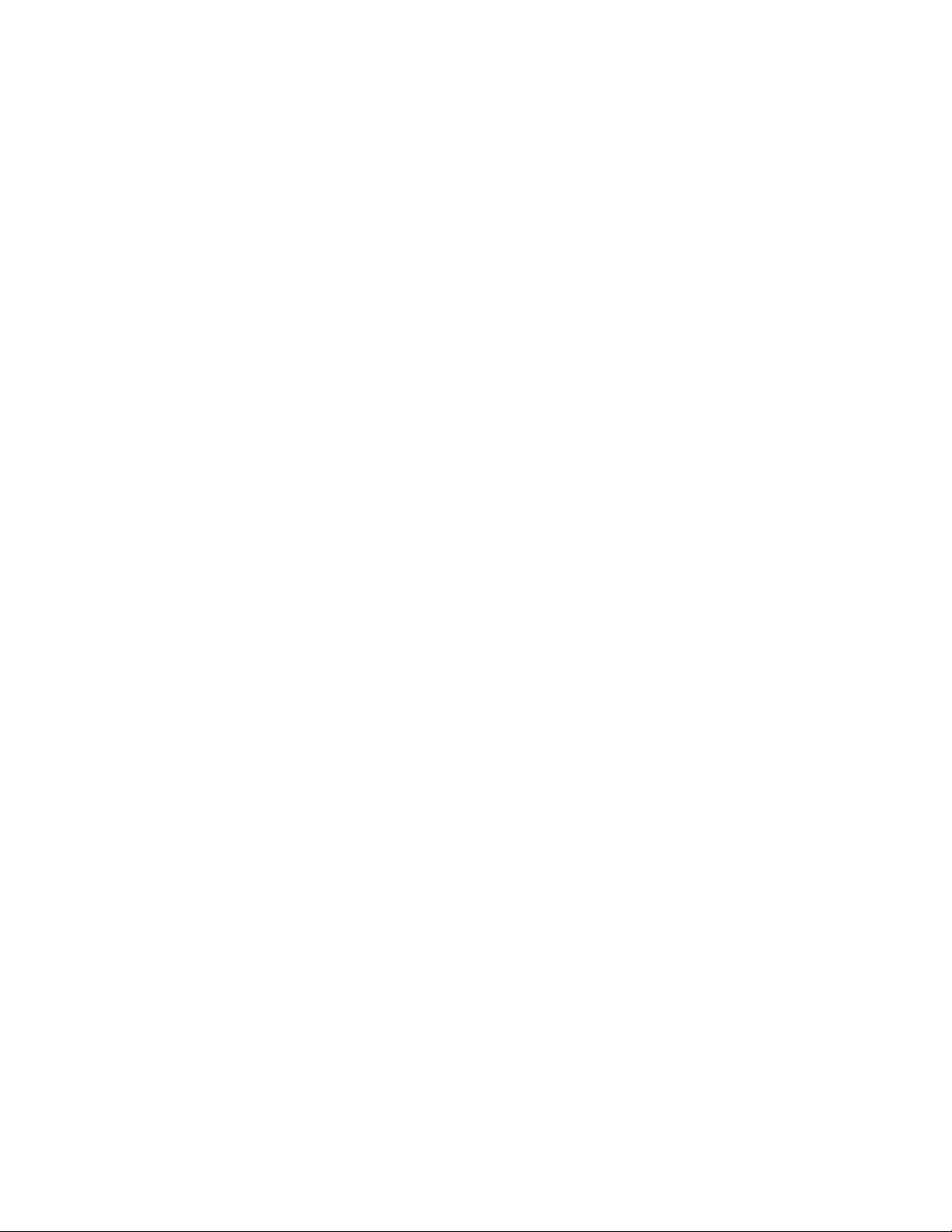
Page 3
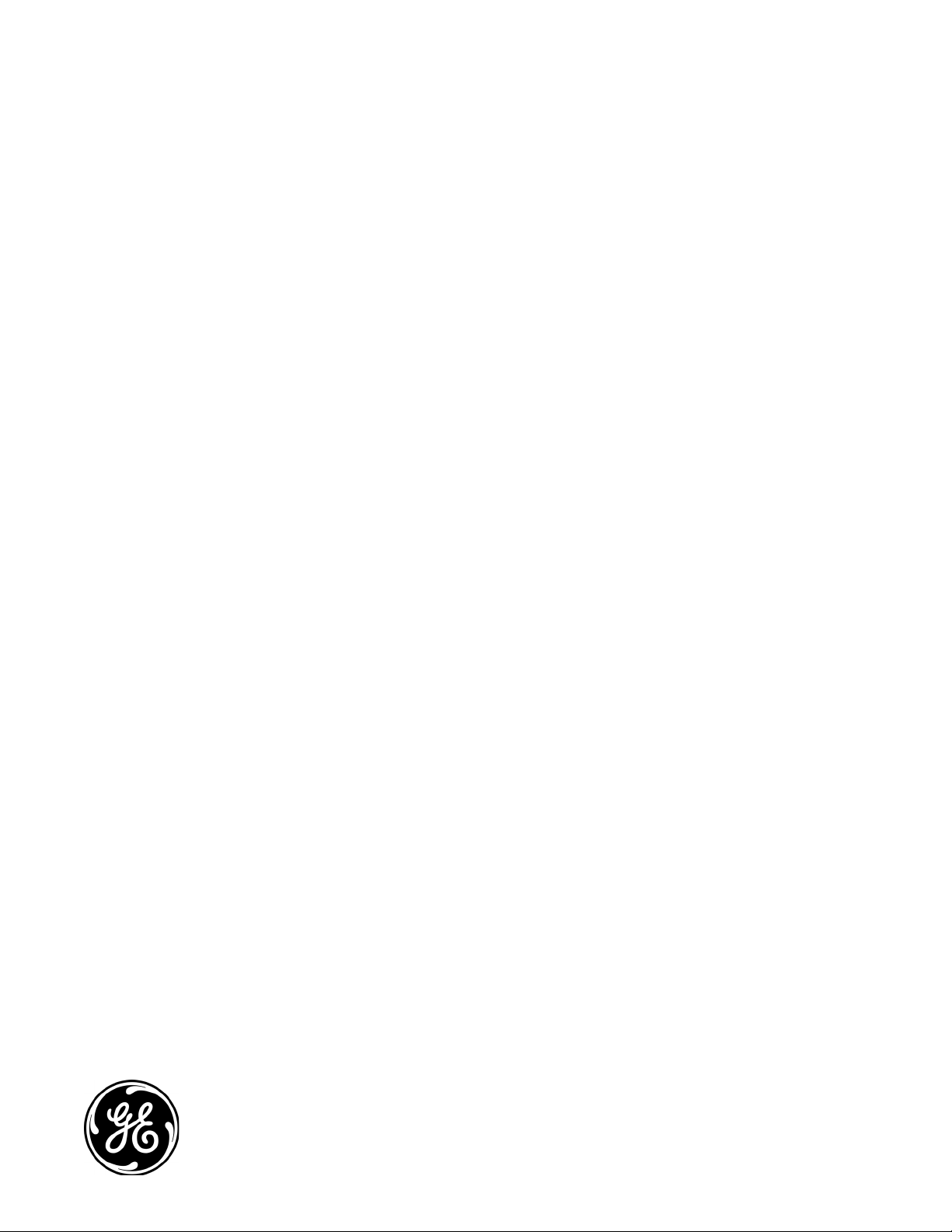
GE
Oil & Gas
DigitalFlow™ XGS868i
Panametrics Steam Ultrasonic Flow Transmitter
Startup Guide
910-196U Rev. H
May 2017
www.gemeasurement.com
©2017 General Electric Company. All rights reserved.
Technical content subject to change without notice.
Page 4
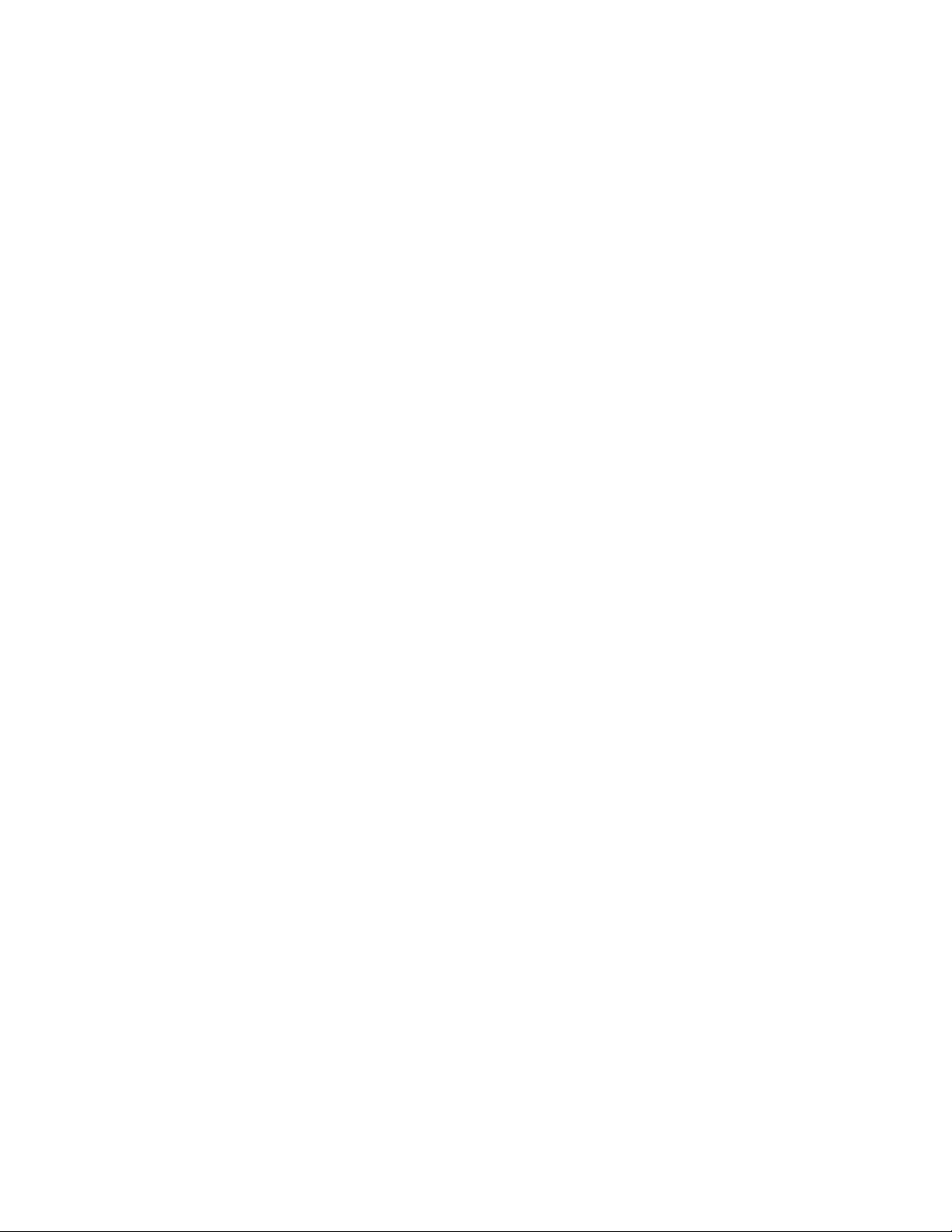
[no content intended for this page]
ii
Page 5
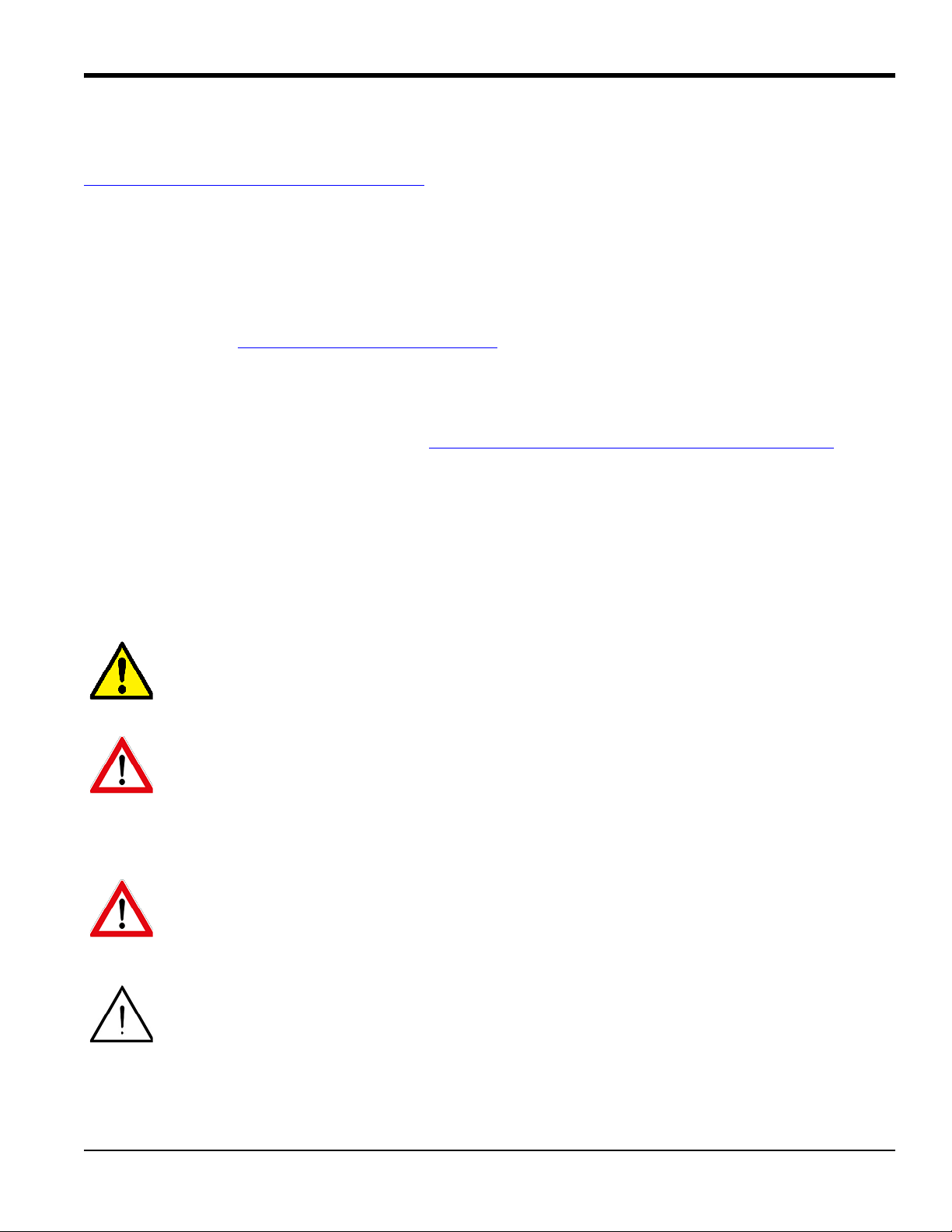
Preface
Product Registration
Thank you for purchasing a model DigitalFlow™ XGS868i from GE. Please register your product at
www.gemeasurement.com/productregistration
product information and special promotions.
for product support such as the latest software/firmware upgrades,
Services
GE provides customers with an experienced staff of customer support personnel ready to respond to technical inquiries,
as well as other remote and on-site support needs. To complement our broad portfolio of industry-leading solutions, we
offer several types of flexible and scalable support services including: Training, Product Repairs, Service Agreements
and more. Please visit www.gemeasurement.com/services
for more details.
Terms and Conditions
GE’s sales Terms and Conditions for your recent purchase of a GE product, including the applicable product Warranty,
can be found on our website at the following link: www.gemeasurement.com/sales-terms-and-conditions
Typographical Conventions
Note: These paragraphs provide information that provides a deeper understanding of the situation, but is not
essential to the proper completion of the instructions.
IMPORTANT: These paragraphs provide information that emphasizes instructions that are essential to proper setup of
the equipment. Failure to follow these instructions carefully may cause unreliable performance.
CAUTION! This symbol indicates a risk of potential minor personal injury and/or severe damage to
the equipment, unless these instructions are followed carefully.
WARNING! This symbol indicates a risk of potential serious personal injury, unless these instructions
are followed carefully.
Safety Issues
WARNING! It is the responsibility of the user to make sure all local, county, state and national codes,
regulations, rules and laws related to safety and safe operating conditions are met for each
installation.
Attention European Customers! To meet CE Marking requirements for all units intended for use in
the EU, all electrical cables must be installed as described in this manual.
DigitalFlow™ XGS868i Startup Guide iii
Page 6
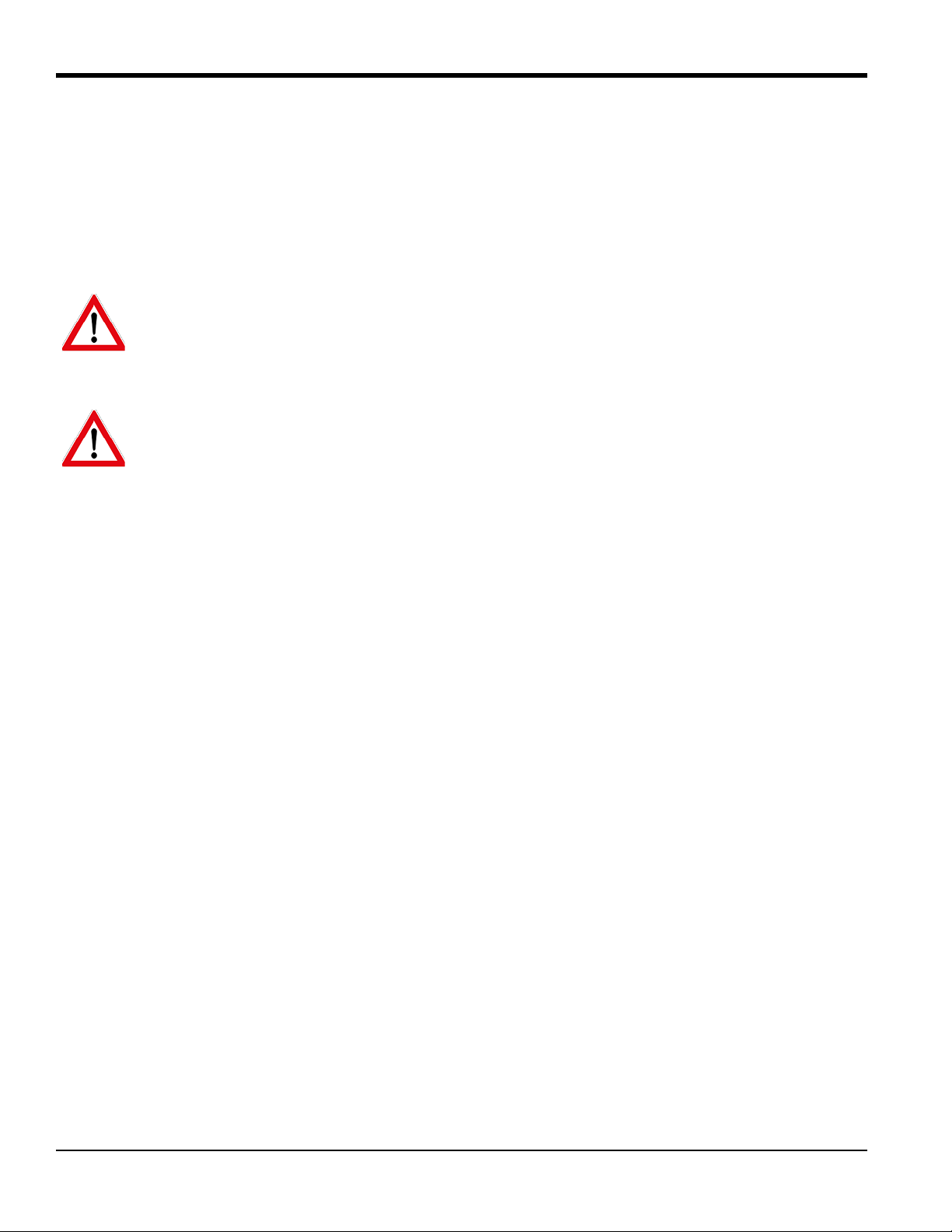
Preface
Auxiliary Equipment
Local Safety Standards
The user must make sure that he operates all auxiliary equipment in accordance with local codes, standards,
regulations, or laws applicable to safety.
Working Area
WARNING! Auxiliary equipment may have both manual and automatic modes of operation. As
equipment can move suddenly and without warning, do not enter the work cell of this equipment
during automatic operation, and do not enter the work envelope of this equipment during manual
operation. If you do, serious injury can result.
WARNING! Make sure that power to the auxiliary equipment is turned OFF and locked out before
you perform maintenance procedures on this equipment.
Qualification of Personnel
Make sure that all personnel have manufacturer-approved training applicable to the auxiliary equipment.
Personal Safety Equipment
Make sure that operators and maintenance personnel have all safety equipment applicable to the auxiliary equipment.
Examples include safety glasses, protective headgear, safety shoes, etc.
Unauthorized Operation
Make sure that unauthorized personnel cannot gain access to the operation of the equipment.
iv DigitalFlow™ XGS868i Startup Guide
Page 7
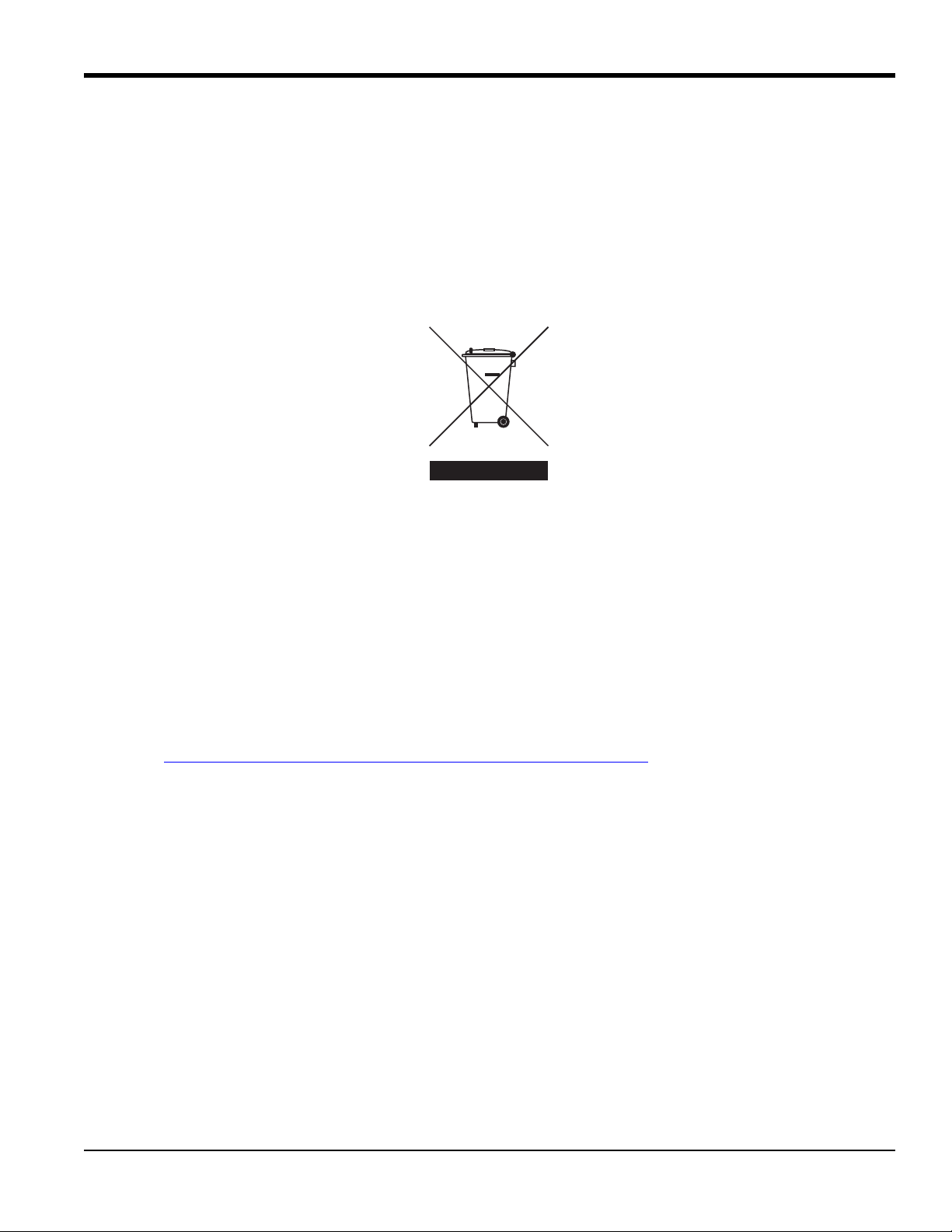
Environmental Compliance
RoHS
The DigitalFlow™ XGS868i fully complies with RoHS regulations (Directive 2011/65/EU).
Waste Electrical and Electronic Equipment (WEEE) Directive
GE is an active participant in Europe’s Waste Electrical and Electronic Equipment (WEEE) take-back initiative
(Directive 2012/19/EU).
The equipment that you bought has required the extraction and use of natural resources for its production. It may
contain hazardous substances that could impact health and the environment.
Preface
In order to avoid the dissemination of those substances in our environment and to diminish the pressure on the natural
resources, we encourage you to use the appropriate take-back systems. Those systems will reuse or recycle most of the
materials of your end life equipment in a sound way.
The crossed-out wheeled bin symbol invites you to use those systems.
If you need more information on the collection, reuse and recycling systems, please contact your local or regional
waste administration.
Please visit http://www.gemeasurement.com/environmental-health-safety-ehs
information about this initiative.
for take-back instructions and more
DigitalFlow™ XGS868i Startup Guide v
Page 8
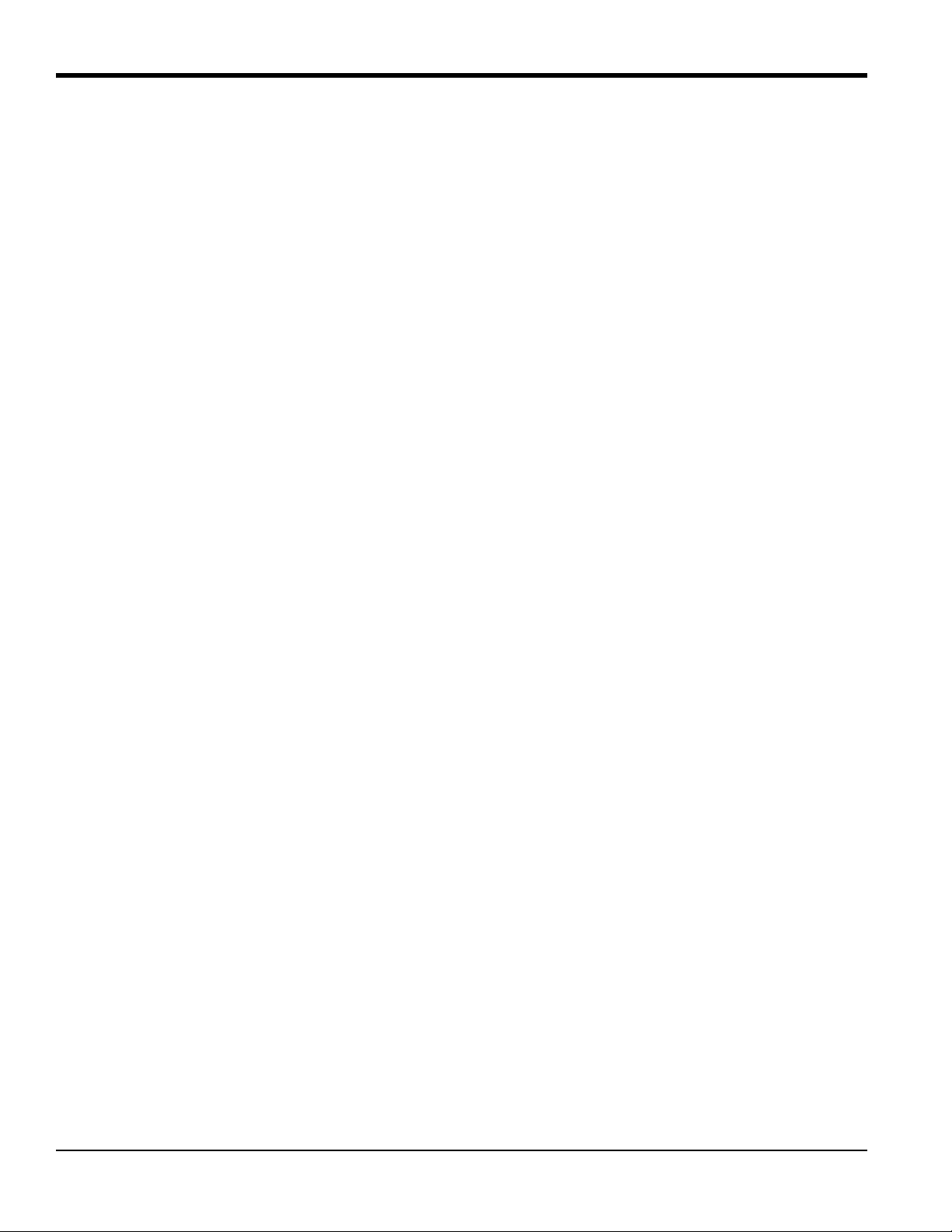
Preface
[no content intended for this page]
vi DigitalFlow™ XGS868i Startup Guide
Page 9
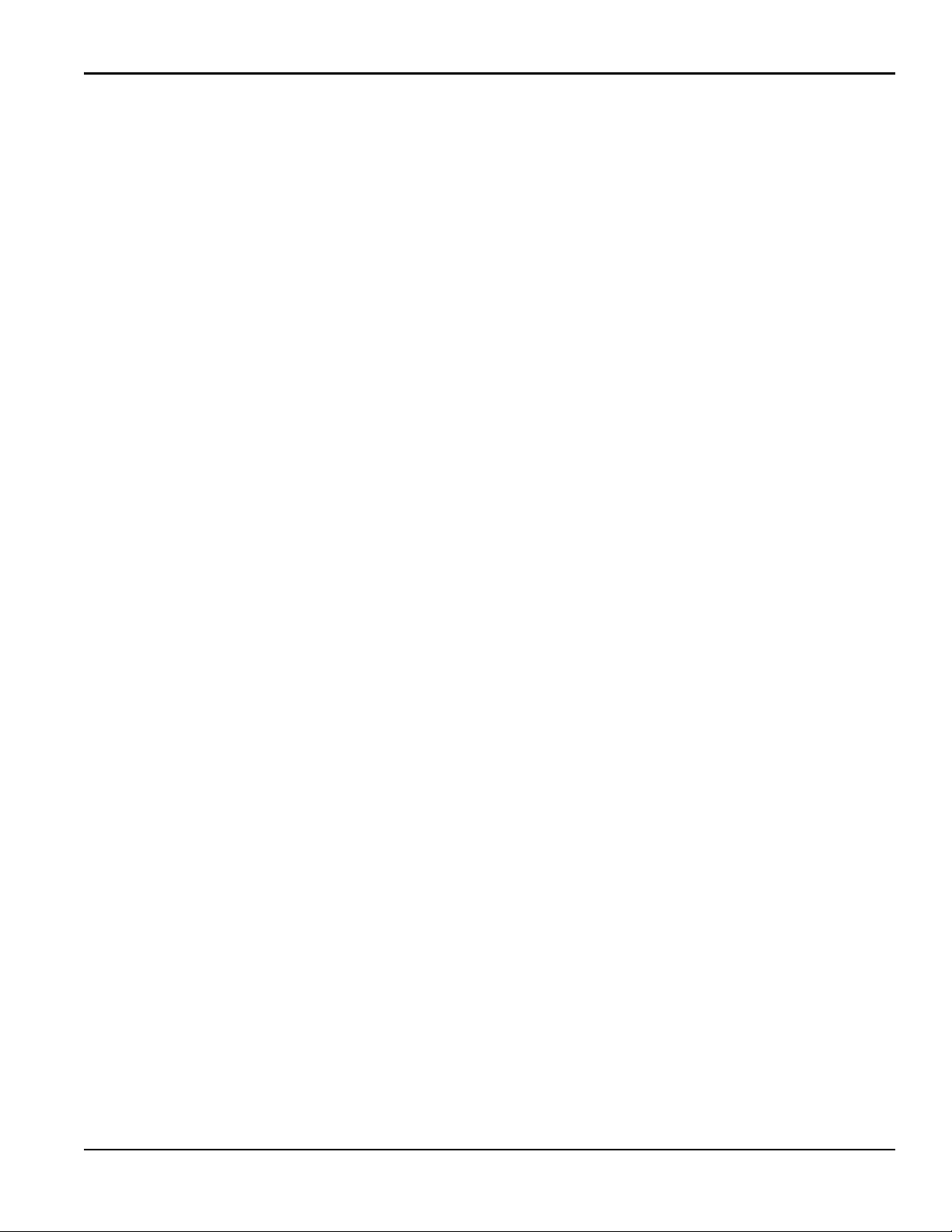
Contents
Product Registration . . . . . . . . . . . . . . . . . . . . . . . . . . . . . . . . . . . . . . . . . . . . . . . . . . . . . . . . . . . . . . . . . . . . . . . . . . . . . . . . . . . . . . . . .iii
Services . . . . . . . . . . . . . . . . . . . . . . . . . . . . . . . . . . . . . . . . . . . . . . . . . . . . . . . . . . . . . . . . . . . . . . . . . . . . . . . . . . . . . . . . . . . . . . . . . . . . .iii
Terms and Conditions . . . . . . . . . . . . . . . . . . . . . . . . . . . . . . . . . . . . . . . . . . . . . . . . . . . . . . . . . . . . . . . . . . . . . . . . . . . . . . . . . . . . . . . .iii
Typographical Conventions . . . . . . . . . . . . . . . . . . . . . . . . . . . . . . . . . . . . . . . . . . . . . . . . . . . . . . . . . . . . . . . . . . . . . . . . . . . . . . . . . .iii
Safety Issues . . . . . . . . . . . . . . . . . . . . . . . . . . . . . . . . . . . . . . . . . . . . . . . . . . . . . . . . . . . . . . . . . . . . . . . . . . . . . . . . . . . . . . . . . . . . . . . .iii
Auxiliary Equipment. . . . . . . . . . . . . . . . . . . . . . . . . . . . . . . . . . . . . . . . . . . . . . . . . . . . . . . . . . . . . . . . . . . . . . . . . . . . . . . . . . . . . . . . . iv
Environmental Compliance. . . . . . . . . . . . . . . . . . . . . . . . . . . . . . . . . . . . . . . . . . . . . . . . . . . . . . . . . . . . . . . . . . . . . . . . . . . . . . . . . . . v
Chapter 1. Installation
1.1 Introduction. . . . . . . . . . . . . . . . . . . . . . . . . . . . . . . . . . . . . . . . . . . . . . . . . . . . . . . . . . . . . . . . . . . . . . . . . . . . . . . . . . . . . . . . . . . . 1
1.2 Unpacking . . . . . . . . . . . . . . . . . . . . . . . . . . . . . . . . . . . . . . . . . . . . . . . . . . . . . . . . . . . . . . . . . . . . . . . . . . . . . . . . . . . . . . . . . . . . .1
1.3 Site Considerations . . . . . . . . . . . . . . . . . . . . . . . . . . . . . . . . . . . . . . . . . . . . . . . . . . . . . . . . . . . . . . . . . . . . . . . . . . . . . . . . . . . . .2
1.3.1 Electronics Enclosure Location . . . . . . . . . . . . . . . . . . . . . . . . . . . . . . . . . . . . . . . . . . . . . . . . . . . . . . . . . . . . . . . . . . . . . 2
1.3.2 Flowcell Location. . . . . . . . . . . . . . . . . . . . . . . . . . . . . . . . . . . . . . . . . . . . . . . . . . . . . . . . . . . . . . . . . . . . . . . . . . . . . . . . . .3
1.3.3 Transducer Location. . . . . . . . . . . . . . . . . . . . . . . . . . . . . . . . . . . . . . . . . . . . . . . . . . . . . . . . . . . . . . . . . . . . . . . . . . . . . . .3
1.3.4 Cable Lengths. . . . . . . . . . . . . . . . . . . . . . . . . . . . . . . . . . . . . . . . . . . . . . . . . . . . . . . . . . . . . . . . . . . . . . . . . . . . . . . . . . . . .3
1.3.5 Temperature and Pressure Transmitters. . . . . . . . . . . . . . . . . . . . . . . . . . . . . . . . . . . . . . . . . . . . . . . . . . . . . . . . . . . . 3
1.3.6 Transducer Cables . . . . . . . . . . . . . . . . . . . . . . . . . . . . . . . . . . . . . . . . . . . . . . . . . . . . . . . . . . . . . . . . . . . . . . . . . . . . . . . .3
1.4 Installing a Flowcell. . . . . . . . . . . . . . . . . . . . . . . . . . . . . . . . . . . . . . . . . . . . . . . . . . . . . . . . . . . . . . . . . . . . . . . . . . . . . . . . . . . . . 4
1.5 Installing Temperature and Pressure Transmitters . . . . . . . . . . . . . . . . . . . . . . . . . . . . . . . . . . . . . . . . . . . . . . . . . . . . . . . 4
1.6 Mounting the XGS868i Electronics Enclosure. . . . . . . . . . . . . . . . . . . . . . . . . . . . . . . . . . . . . . . . . . . . . . . . . . . . . . . . . . . . . 5
1.7 Making the Electrical Connections . . . . . . . . . . . . . . . . . . . . . . . . . . . . . . . . . . . . . . . . . . . . . . . . . . . . . . . . . . . . . . . . . . . . . . . 5
1.7.1 Wiring the Line Power . . . . . . . . . . . . . . . . . . . . . . . . . . . . . . . . . . . . . . . . . . . . . . . . . . . . . . . . . . . . . . . . . . . . . . . . . . . . . 7
1.7.2 Wiring the Transducers . . . . . . . . . . . . . . . . . . . . . . . . . . . . . . . . . . . . . . . . . . . . . . . . . . . . . . . . . . . . . . . . . . . . . . . . . . . .8
1.7.3 Wiring Std 0/4-20 mA Analog Outputs . . . . . . . . . . . . . . . . . . . . . . . . . . . . . . . . . . . . . . . . . . . . . . . . . . . . . . . . . . . . .10
1.7.4 Wiring the Serial Port . . . . . . . . . . . . . . . . . . . . . . . . . . . . . . . . . . . . . . . . . . . . . . . . . . . . . . . . . . . . . . . . . . . . . . . . . . . . .10
1.7.5 Wiring the Option Cards . . . . . . . . . . . . . . . . . . . . . . . . . . . . . . . . . . . . . . . . . . . . . . . . . . . . . . . . . . . . . . . . . . . . . . . . . .13
Chapter 2. Initial Setup
2.1 Introduction. . . . . . . . . . . . . . . . . . . . . . . . . . . . . . . . . . . . . . . . . . . . . . . . . . . . . . . . . . . . . . . . . . . . . . . . . . . . . . . . . . . . . . . . . . .27
2.2 Programming Methods . . . . . . . . . . . . . . . . . . . . . . . . . . . . . . . . . . . . . . . . . . . . . . . . . . . . . . . . . . . . . . . . . . . . . . . . . . . . . . . .27
2.3 The XGS868i Enclosure Keypad . . . . . . . . . . . . . . . . . . . . . . . . . . . . . . . . . . . . . . . . . . . . . . . . . . . . . . . . . . . . . . . . . . . . . . . .28
2.4 Entering Data in the Global Menu . . . . . . . . . . . . . . . . . . . . . . . . . . . . . . . . . . . . . . . . . . . . . . . . . . . . . . . . . . . . . . . . . . . . . .30
2.4.1 Entering Global System Data. . . . . . . . . . . . . . . . . . . . . . . . . . . . . . . . . . . . . . . . . . . . . . . . . . . . . . . . . . . . . . . . . . . . . .30
2.5 Activating a Channel . . . . . . . . . . . . . . . . . . . . . . . . . . . . . . . . . . . . . . . . . . . . . . . . . . . . . . . . . . . . . . . . . . . . . . . . . . . . . . . . . .33
2.6 Entering System Data for the Channel . . . . . . . . . . . . . . . . . . . . . . . . . . . . . . . . . . . . . . . . . . . . . . . . . . . . . . . . . . . . . . . . . .34
2.6.1 Accessing the Channelx-System Submenu . . . . . . . . . . . . . . . . . . . . . . . . . . . . . . . . . . . . . . . . . . . . . . . . . . . . . . . .34
2.7 Entering Transducer and Pipe Parameters . . . . . . . . . . . . . . . . . . . . . . . . . . . . . . . . . . . . . . . . . . . . . . . . . . . . . . . . . . . . . .36
2.7.1 Special Transducers . . . . . . . . . . . . . . . . . . . . . . . . . . . . . . . . . . . . . . . . . . . . . . . . . . . . . . . . . . . . . . . . . . . . . . . . . . . . . .36
2.7.2 Pipe Data . . . . . . . . . . . . . . . . . . . . . . . . . . . . . . . . . . . . . . . . . . . . . . . . . . . . . . . . . . . . . . . . . . . . . . . . . . . . . . . . . . . . . . . .37
DigitalFlow™ XGS868i Startup Guide vii
Page 10
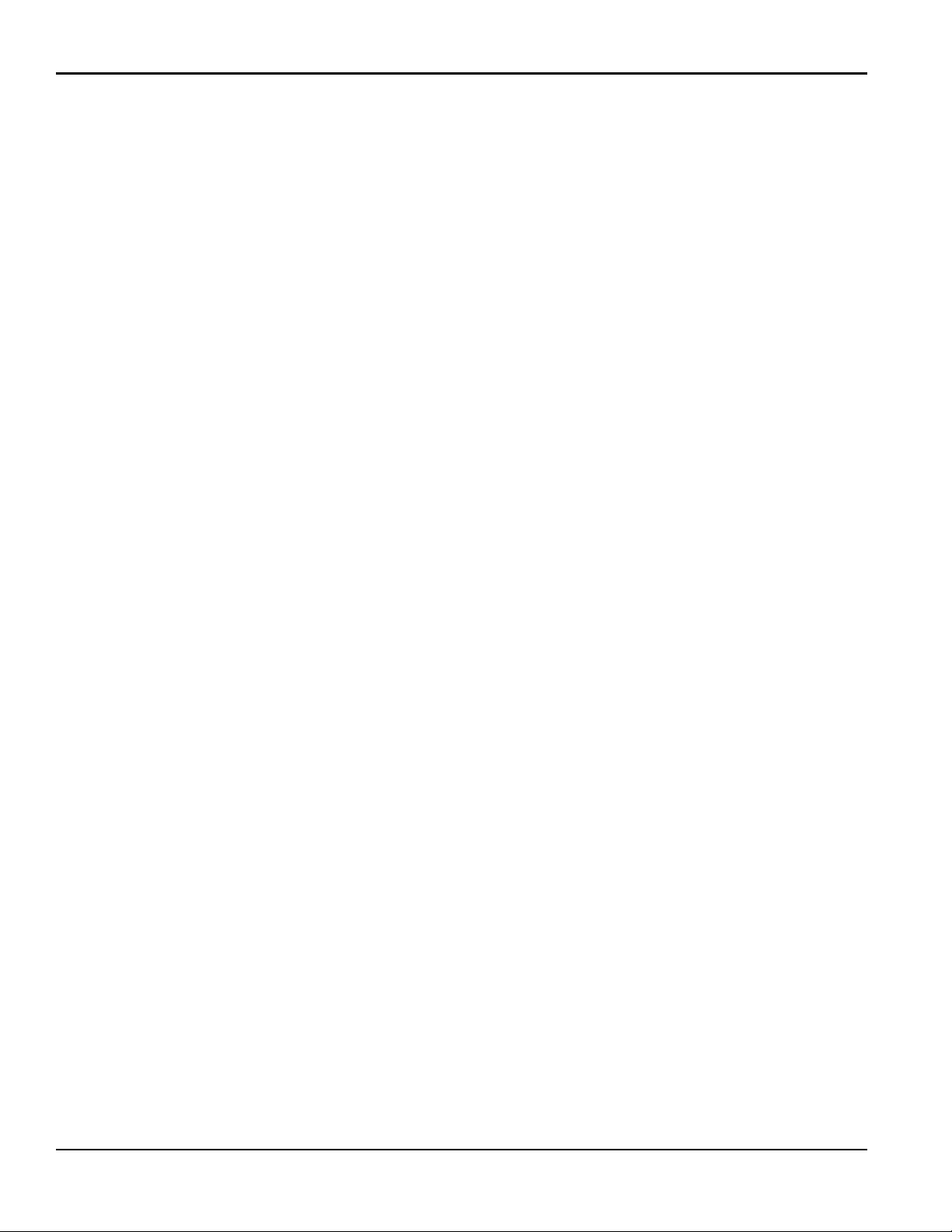
Contents
Chapter 3. Operation
3.1 Introduction. . . . . . . . . . . . . . . . . . . . . . . . . . . . . . . . . . . . . . . . . . . . . . . . . . . . . . . . . . . . . . . . . . . . . . . . . . . . . . . . . . . . . . . . . . .41
3.2 Powering Up . . . . . . . . . . . . . . . . . . . . . . . . . . . . . . . . . . . . . . . . . . . . . . . . . . . . . . . . . . . . . . . . . . . . . . . . . . . . . . . . . . . . . . . . . .42
3.2.1 The LCD Display. . . . . . . . . . . . . . . . . . . . . . . . . . . . . . . . . . . . . . . . . . . . . . . . . . . . . . . . . . . . . . . . . . . . . . . . . . . . . . . . . . 43
3.3 The Optional PanaView Display . . . . . . . . . . . . . . . . . . . . . . . . . . . . . . . . . . . . . . . . . . . . . . . . . . . . . . . . . . . . . . . . . . . . . . . . 44
3.4 Taking Measurements . . . . . . . . . . . . . . . . . . . . . . . . . . . . . . . . . . . . . . . . . . . . . . . . . . . . . . . . . . . . . . . . . . . . . . . . . . . . . . . . .45
3.4.1 Programming the LCD. . . . . . . . . . . . . . . . . . . . . . . . . . . . . . . . . . . . . . . . . . . . . . . . . . . . . . . . . . . . . . . . . . . . . . . . . . . .45
3.4.2 Using the LCD Display . . . . . . . . . . . . . . . . . . . . . . . . . . . . . . . . . . . . . . . . . . . . . . . . . . . . . . . . . . . . . . . . . . . . . . . . . . . .47
3.4.3 The PanaView Display . . . . . . . . . . . . . . . . . . . . . . . . . . . . . . . . . . . . . . . . . . . . . . . . . . . . . . . . . . . . . . . . . . . . . . . . . . . .48
3.4.4 Pausing Measurement . . . . . . . . . . . . . . . . . . . . . . . . . . . . . . . . . . . . . . . . . . . . . . . . . . . . . . . . . . . . . . . . . . . . . . . . . . .51
Chapter 4. Specifications
4.1 General Specifications . . . . . . . . . . . . . . . . . . . . . . . . . . . . . . . . . . . . . . . . . . . . . . . . . . . . . . . . . . . . . . . . . . . . . . . . . . . . . . . . .53
4.1.1 Hardware Configuration. . . . . . . . . . . . . . . . . . . . . . . . . . . . . . . . . . . . . . . . . . . . . . . . . . . . . . . . . . . . . . . . . . . . . . . . . .53
4.1.2 Environmental . . . . . . . . . . . . . . . . . . . . . . . . . . . . . . . . . . . . . . . . . . . . . . . . . . . . . . . . . . . . . . . . . . . . . . . . . . . . . . . . . . .53
4.1.3 Velocity Accuracy . . . . . . . . . . . . . . . . . . . . . . . . . . . . . . . . . . . . . . . . . . . . . . . . . . . . . . . . . . . . . . . . . . . . . . . . . . . . . . . .53
4.1.1 Velocity Range . . . . . . . . . . . . . . . . . . . . . . . . . . . . . . . . . . . . . . . . . . . . . . . . . . . . . . . . . . . . . . . . . . . . . . . . . . . . . . . . . . .54
4.1.2 Rangeability . . . . . . . . . . . . . . . . . . . . . . . . . . . . . . . . . . . . . . . . . . . . . . . . . . . . . . . . . . . . . . . . . . . . . . . . . . . . . . . . . . . . .54
4.1.3 Repeatability. . . . . . . . . . . . . . . . . . . . . . . . . . . . . . . . . . . . . . . . . . . . . . . . . . . . . . . . . . . . . . . . . . . . . . . . . . . . . . . . . . . . .54
4.2 Electrical Specifications. . . . . . . . . . . . . . . . . . . . . . . . . . . . . . . . . . . . . . . . . . . . . . . . . . . . . . . . . . . . . . . . . . . . . . . . . . . . . . . .54
4.2.1 Power Supply . . . . . . . . . . . . . . . . . . . . . . . . . . . . . . . . . . . . . . . . . . . . . . . . . . . . . . . . . . . . . . . . . . . . . . . . . . . . . . . . . . . . 54
4.2.2 Power Consumption. . . . . . . . . . . . . . . . . . . . . . . . . . . . . . . . . . . . . . . . . . . . . . . . . . . . . . . . . . . . . . . . . . . . . . . . . . . . . .54
4.2.3 Operating Mode. . . . . . . . . . . . . . . . . . . . . . . . . . . . . . . . . . . . . . . . . . . . . . . . . . . . . . . . . . . . . . . . . . . . . . . . . . . . . . . . . . 54
4.2.4 European Compliance . . . . . . . . . . . . . . . . . . . . . . . . . . . . . . . . . . . . . . . . . . . . . . . . . . . . . . . . . . . . . . . . . . . . . . . . . . . .54
4.2.1 Input/Output Specifications. . . . . . . . . . . . . . . . . . . . . . . . . . . . . . . . . . . . . . . . . . . . . . . . . . . . . . . . . . . . . . . . . . . . . . .55
4.2.2 Preamplifier. . . . . . . . . . . . . . . . . . . . . . . . . . . . . . . . . . . . . . . . . . . . . . . . . . . . . . . . . . . . . . . . . . . . . . . . . . . . . . . . . . . . . .56
4.3 Flow Transducer Specifications . . . . . . . . . . . . . . . . . . . . . . . . . . . . . . . . . . . . . . . . . . . . . . . . . . . . . . . . . . . . . . . . . . . . . . . .57
4.3.1 Type. . . . . . . . . . . . . . . . . . . . . . . . . . . . . . . . . . . . . . . . . . . . . . . . . . . . . . . . . . . . . . . . . . . . . . . . . . . . . . . . . . . . . . . . . . . . . 57
4.3.2 Temperature Range . . . . . . . . . . . . . . . . . . . . . . . . . . . . . . . . . . . . . . . . . . . . . . . . . . . . . . . . . . . . . . . . . . . . . . . . . . . . . .57
4.3.3 Pressure Range . . . . . . . . . . . . . . . . . . . . . . . . . . . . . . . . . . . . . . . . . . . . . . . . . . . . . . . . . . . . . . . . . . . . . . . . . . . . . . . . . . 57
4.3.4 Materials . . . . . . . . . . . . . . . . . . . . . . . . . . . . . . . . . . . . . . . . . . . . . . . . . . . . . . . . . . . . . . . . . . . . . . . . . . . . . . . . . . . . . . . .57
4.3.5 Physical . . . . . . . . . . . . . . . . . . . . . . . . . . . . . . . . . . . . . . . . . . . . . . . . . . . . . . . . . . . . . . . . . . . . . . . . . . . . . . . . . . . . . . . . .57
4.4 Flowcell Specifications. . . . . . . . . . . . . . . . . . . . . . . . . . . . . . . . . . . . . . . . . . . . . . . . . . . . . . . . . . . . . . . . . . . . . . . . . . . . . . . . .58
4.4.1 Spoolpiece. . . . . . . . . . . . . . . . . . . . . . . . . . . . . . . . . . . . . . . . . . . . . . . . . . . . . . . . . . . . . . . . . . . . . . . . . . . . . . . . . . . . . . .58
4.4.2 Cold Tap . . . . . . . . . . . . . . . . . . . . . . . . . . . . . . . . . . . . . . . . . . . . . . . . . . . . . . . . . . . . . . . . . . . . . . . . . . . . . . . . . . . . . . . . .58
4.4.3 Pipe Size & Materials . . . . . . . . . . . . . . . . . . . . . . . . . . . . . . . . . . . . . . . . . . . . . . . . . . . . . . . . . . . . . . . . . . . . . . . . . . . . . 58
Appendix A. CE Mark Compliance
A.1 Introduction. . . . . . . . . . . . . . . . . . . . . . . . . . . . . . . . . . . . . . . . . . . . . . . . . . . . . . . . . . . . . . . . . . . . . . . . . . . . . . . . . . . . . . . . . . .59
A.2 Wiring . . . . . . . . . . . . . . . . . . . . . . . . . . . . . . . . . . . . . . . . . . . . . . . . . . . . . . . . . . . . . . . . . . . . . . . . . . . . . . . . . . . . . . . . . . . . . . . .59
viii DigitalFlow™ XGS868i Startup Guide
Page 11
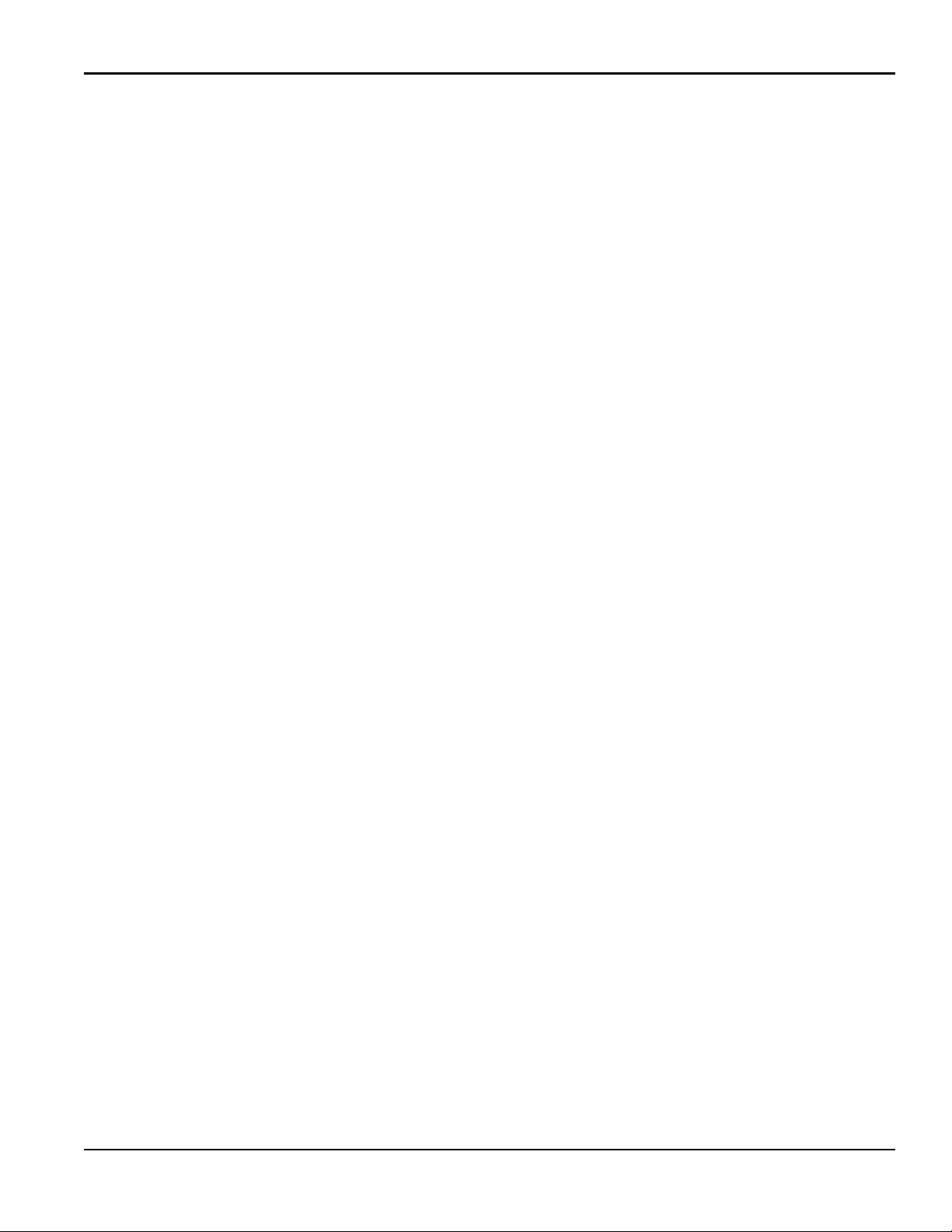
Contents
Appendix B. Data Records
B.1 Available Option Cards. . . . . . . . . . . . . . . . . . . . . . . . . . . . . . . . . . . . . . . . . . . . . . . . . . . . . . . . . . . . . . . . . . . . . . . . . . . . . . . . .61
B.2 Option Cards Installed . . . . . . . . . . . . . . . . . . . . . . . . . . . . . . . . . . . . . . . . . . . . . . . . . . . . . . . . . . . . . . . . . . . . . . . . . . . . . . . . .62
B.3 Setup Data . . . . . . . . . . . . . . . . . . . . . . . . . . . . . . . . . . . . . . . . . . . . . . . . . . . . . . . . . . . . . . . . . . . . . . . . . . . . . . . . . . . . . . . . . . . .63
Appendix C. Measuring P and L Dimensions
C.1 Introduction . . . . . . . . . . . . . . . . . . . . . . . . . . . . . . . . . . . . . . . . . . . . . . . . . . . . . . . . . . . . . . . . . . . . . . . . . . . . . . . . . . . . . . . . . . .67
C.2 Measuring P and L . . . . . . . . . . . . . . . . . . . . . . . . . . . . . . . . . . . . . . . . . . . . . . . . . . . . . . . . . . . . . . . . . . . . . . . . . . . . . . . . . . . . .67
DigitalFlow™ XGS868i Startup Guide ix
Page 12
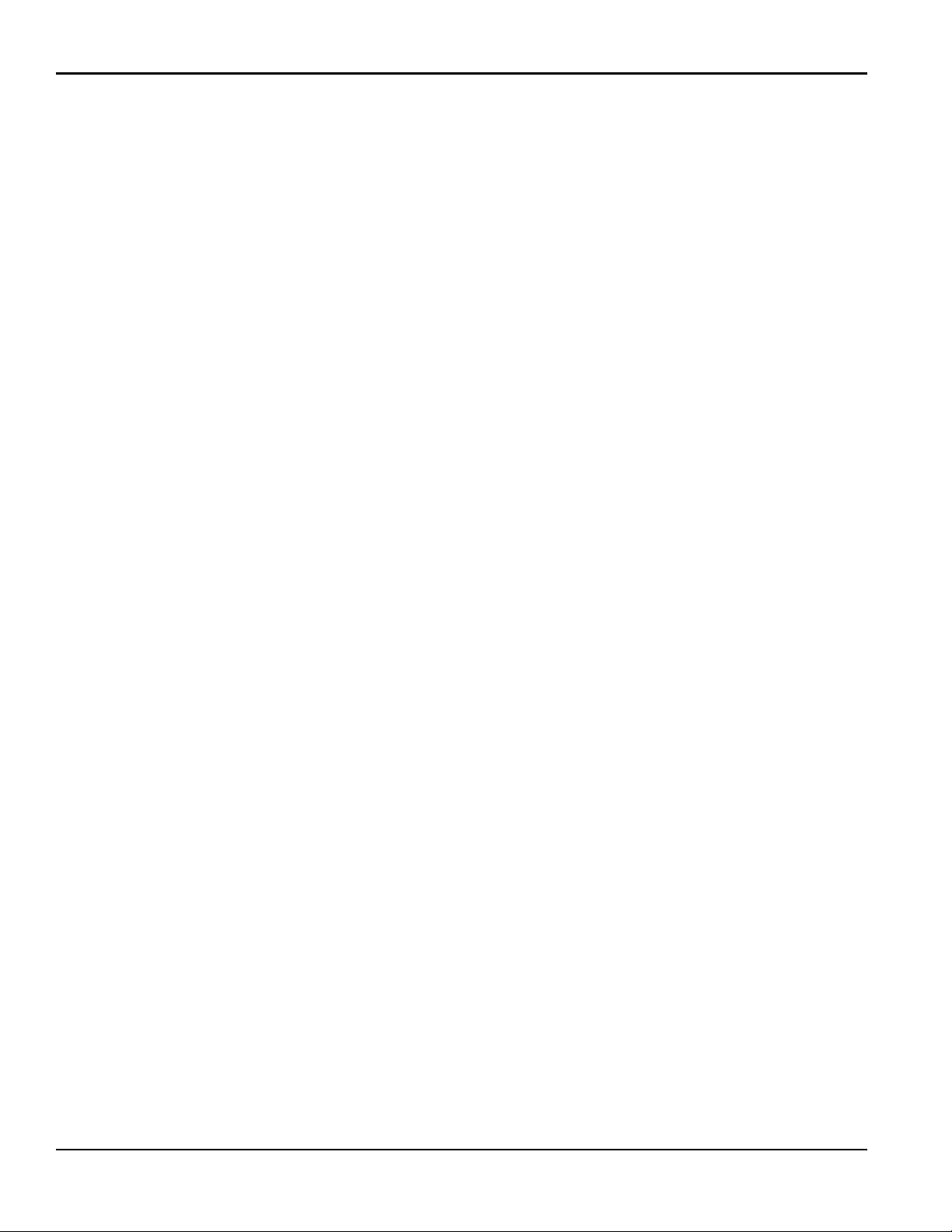
Contents
[no content intended for this page]
x DigitalFlow™ XGS868i Startup Guide
Page 13

Chapter 1. Installation
Chapter 1. Installation
1.1 Introduction
To ensure safe and reliable operation of the Model XGS868i Ultrasonic Flow Transmitter, the system must be installed
in accordance with the guidelines established by GE engineers. Those guidelines, which are explained in detail in this
chapter, include the following topics:
• “Unpacking” on page 1
• “Site Considerations” on page 2
• “Installing a Flowcell” on page 4
• “Installing Temperature and Pressure Transmitters” on page 4
• “Mounting the XGS868i Electronics Enclosure” on page 5
• “Making the Electrical Connections” on page 5
WARNING! The Model XGS868i flow transmitter can measure the flow rate of many gases, some of
which are potentially hazardous. In such cases, the importance of proper safety practices cannot be
overemphasized.
WARNING! Be sure to follow all applicable local safety codes and regulations for installing electrical
equipment and working with hazardous gases or flow conditions. Consult company safety personnel
or local safety authorities to verify the safety of any procedure or practice.
Attention European Customers! To meet CE Mark requirements, all cables must be installed as
described in Appendix A, CE Mark Compliance.
1.2 Unpacking
Carefully remove the electronics enclosure, the transducers, and the cables from the shipping containers. Before
discarding any of the packing materials, account for all components and documentation listed on the packing slip. The
discarding of an important item along with the packing materials is all too common. If anything is missing or damaged,
contact the factory immediately for assistance.
DigitalFlow™ XGS868i Startup Guide 1
Page 14
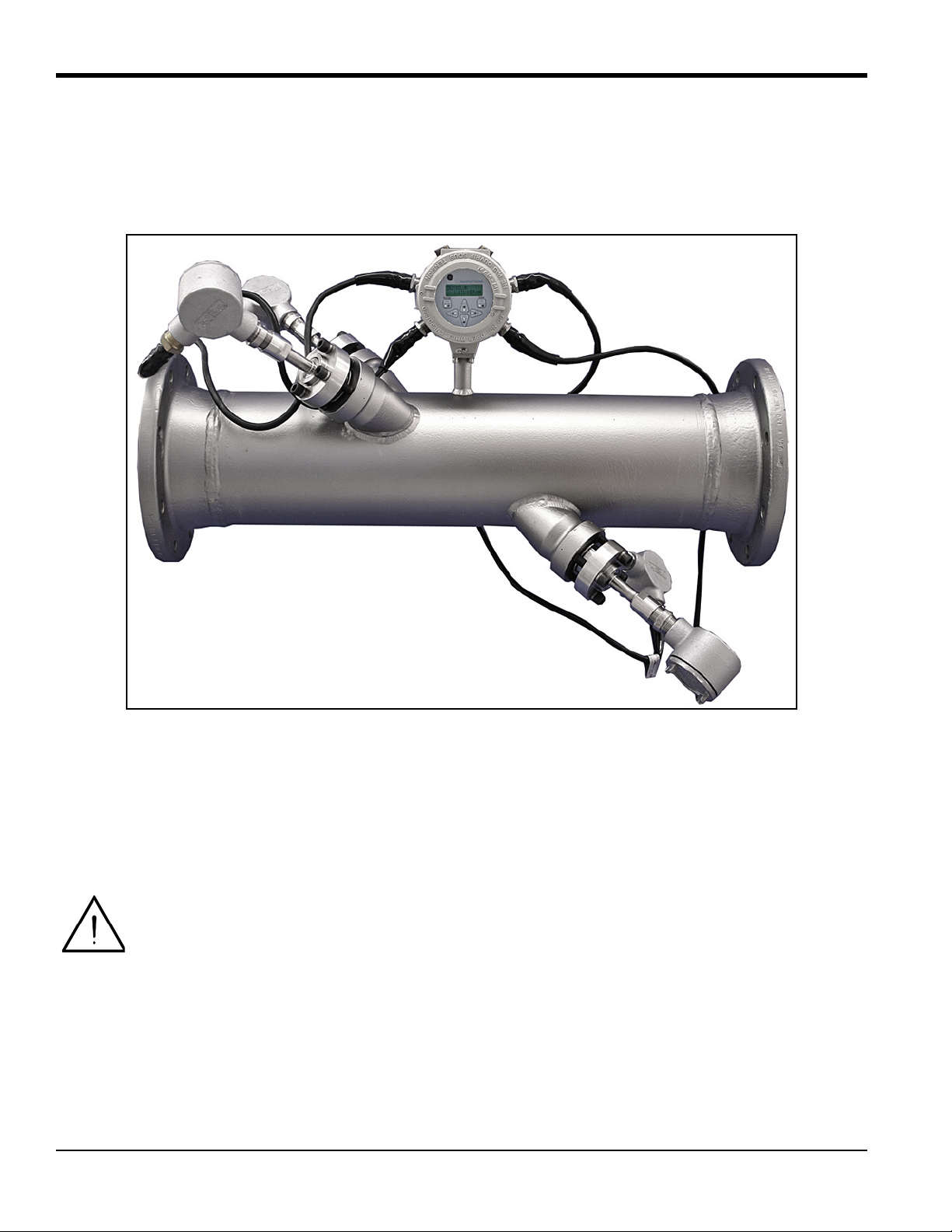
Chapter 1. Installation
1.3 Site Considerations
Because the relative location of the flowcell and the electronics enclosure is important, use the guidelines in this
section to plan the XGS868i installation. Figure 1 below shows a typical XGS868i flowcell ready for insertion into a
process line.
Figure 1: A Typical Model XGS868i System
1.3.1 Electronics Enclosure Location
The standard Model XGS868i electronics enclosure is a powder-coated, cast-aluminum, Type-7/4X explosion-proof
enclosure. An optional stainless-steel enclosure is available. Typically, the enclosure is mounted as close as possible to
the transducers. When choosing a site, make sure the location permits easy access to the electronics enclosure for
programming, maintenance and service.
Attention European Customers! For compliance with the European Union’s Low Voltage Directive,
this unit requires an external power disconnect device such as a switch or circuit breaker. The
disconnect device must be marked as such, clearly visible, directly accessible, and located within
1.8 m (6 ft) of the unit.
2 DigitalFlow™ XGS868i Startup Guide
Page 15
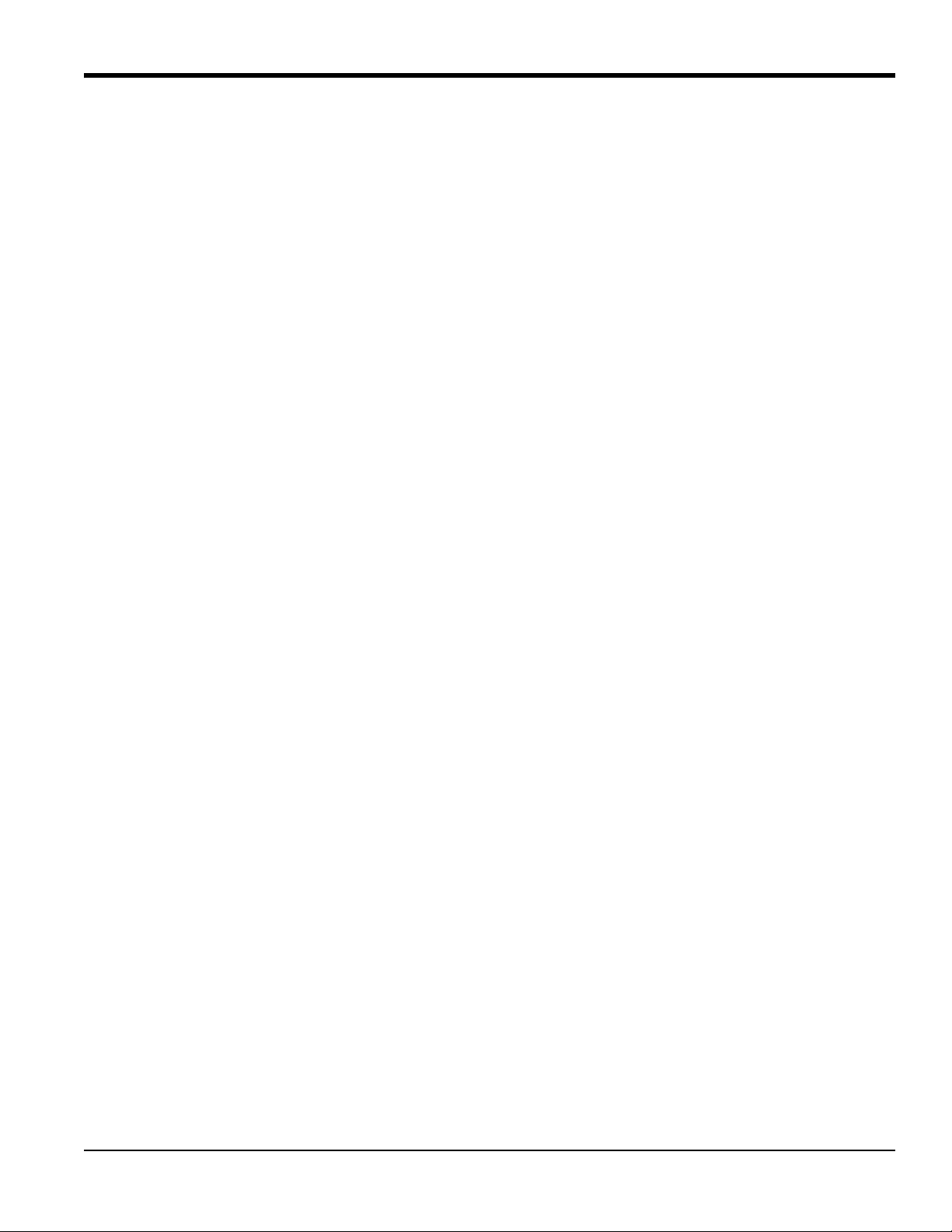
Chapter 1. Installation
1.3.2 Flowcell Location
The pipeline flowcell consists of the flow rate transducers and any pressure and/or temperature transducers employed
as part of the flow measurement system. Ideally, choose a section of pipe with unlimited access to the flowcell. For
example, a long stretch of pipe that is above ground. However, if the flowcell is to be mounted on an underground pipe,
dig a pit around the pipe to facilitate installation of the transducers.
1.3.3 Transducer Location
For a given fluid and pipe, the Model XGS868i’s accuracy depends primarily on the location and alignment of the
transducers. In addition to accessibility, when planning for transducer location, adhere to the following guidelines:
1. Locate the transducers so that there are at least 20 pipe diameters of straight, undisturbed flow upstream and
10 pipe diameters of straight, undisturbed flow downstream from the measurement point. To ensure
undisturbed flow, avoid sources of turbulence in the fluid such as: valves, flanges, expansions and elbows, and
dips or low spots in which condensed liquid may collect.
2. Because condensate or sediment at the bottom of the pipe may cause attenuation of the ultrasonic signal, locate
the transducers on the side of a horizontal pipe, when possible. If limited pipe access necessitates top-mounted
transducers and the sound beam path includes a reflection, shift the transducers to at least 10° off top dead
center. This will minimize the influence of any sediment on the reflected ultrasonic signals.
1.3.4 Cable Lengths
Locate the electronics enclosure as close as possible to the flowcell/transducers, preferably directly on the flowcell.
However, the factory can supply transducer cables up to 1,000 ft (300 m) in length for remote location of the
electronics enclosure. If longer cables are required, consult the factory for assistance.
1.3.5 Temperature and Pressure Transmitters
When installing temperature and/or pressure transmitters in the flowcell, locate them downstream of the transducers.
These transmitters should be positioned no closer to the Model XGS868i transducers than 2 pipe diameters and no
further away from the transducers than 20 pipe diameters.
1.3.6 Transducer Cables
When installing the transducer cables, always observe established standard practices for the installation of electrical
cables. Specifically, do not route transducer cables alongside high-amperage AC power lines or any other cables that
could cause electrical interference. Also, protect the transducer cables and connections from the weather and corrosive
atmospheres.
Note: When using non-GE cables to connect the flow transducers to the Model XGS868i electronics enclosure, the
cables must have electrical characteristics identical to the GE cables. Type RG-62 a/u coaxial cable should be
used, and each cable must be the same length to within ±4 in. (10 cm).
DigitalFlow™ XGS868i Startup Guide 3
Page 16
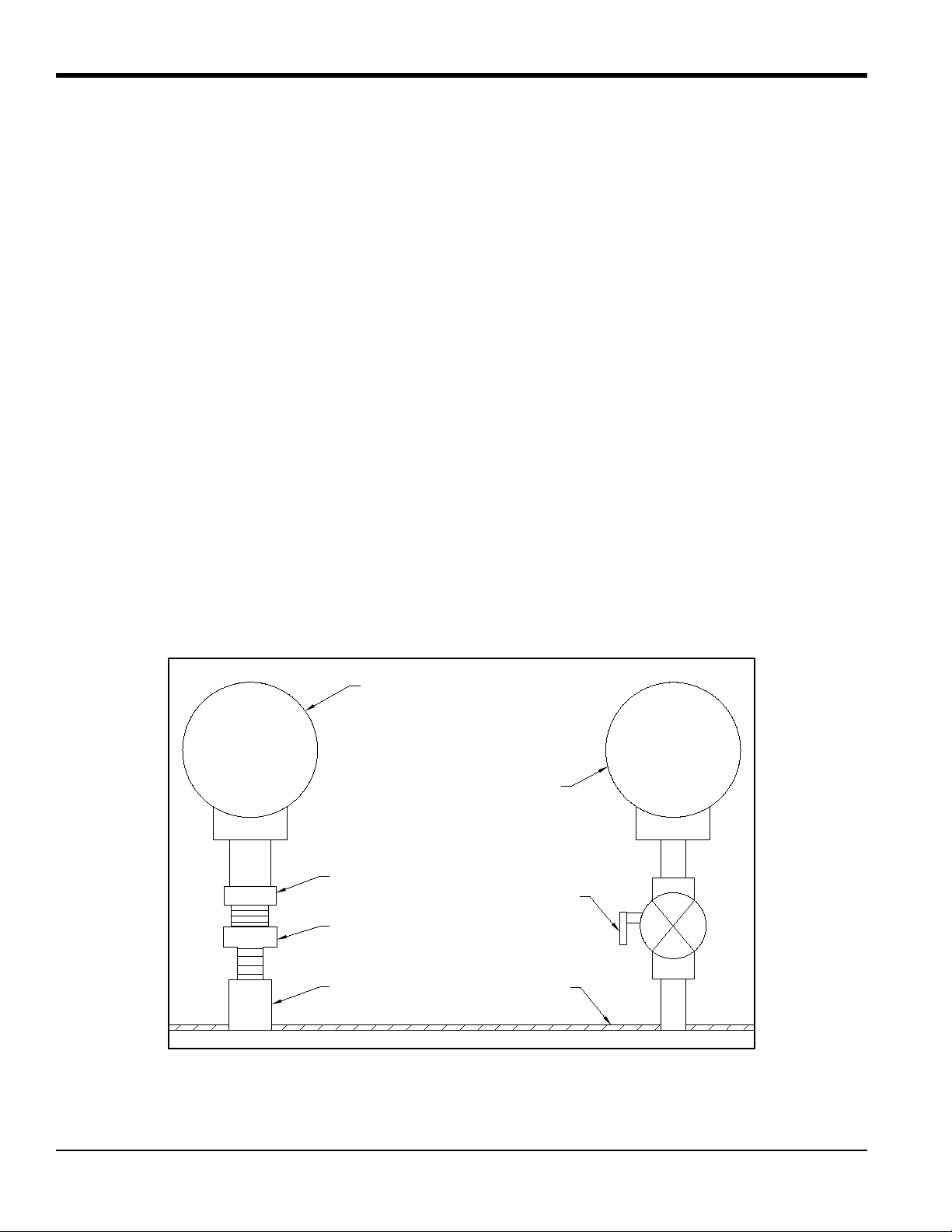
Chapter 1. Installation
Temperature Transmitter
RTD
Thermowell
Coupling
Pressure Transmitter
Isolation Valve
Flowcell Wall
1.4 Installing a Flowcell
A flowcell is the section of pipe where the transducers are mounted. It can be created either by mounting the
transducers on the existing pipeline or by mounting them on a spoolpiece. A spoolpiece is a separately manufactured
pipe section, matched to the existing pipe, which contains ports for mounting the transducers. This approach allows the
transducers to be aligned and calibrated before inserting the spoolpiece into the pipeline.
Figure 1 on page 2 shows a typical Model XGS868i spoolpiece, with a mounting bracket to hold the electronics
enclosure. For detailed instructions on installing the transducers and/or spoolpiece, refer to the supplied drawings and
the appropriate GE Transducer Installation Guide.
1.5 Installing Temperature and Pressure Transmitters
Optional temperature and pressure transmitters may be installed near the ultrasonic transducer ports as part of the
flowcell. Be sure to observe the siting requirements given earlier in this chapter. These transmitters should send a
0/4-20 mA signal to the Model XGS868i. In turn, the Model XGS868i must be fitted with a suitable option card to
process the signals and to provide the required 24 VDC power to the transmitters. Any desired transmitters or sensors
may be used, but they must have an accuracy equal to 0.5% of the flow rate reading or better.
Note: Resistive Thermal Devices (RTDs) are a good choice for measuring the temperature.
Typically, a 1/2” or 3/4” NPT female threaded port is used to mount the transmitters on the flowcell. If the pipeline is
insulated, the coupling may need to be extended to provide convenient access. Of course, other types of mounting
ports, including flanged ports, may be used for the transmitters.
Figure 2 below shows a typical mounting arrangement for the pressure and temperature transmitters. The temperature
sensor should protrude 1/4 to 1/2 way into the pipe.
Figure 2: Typical Temperature/Pressure Transmitter Mounting
4 DigitalFlow™ XGS868i Startup Guide
Page 17
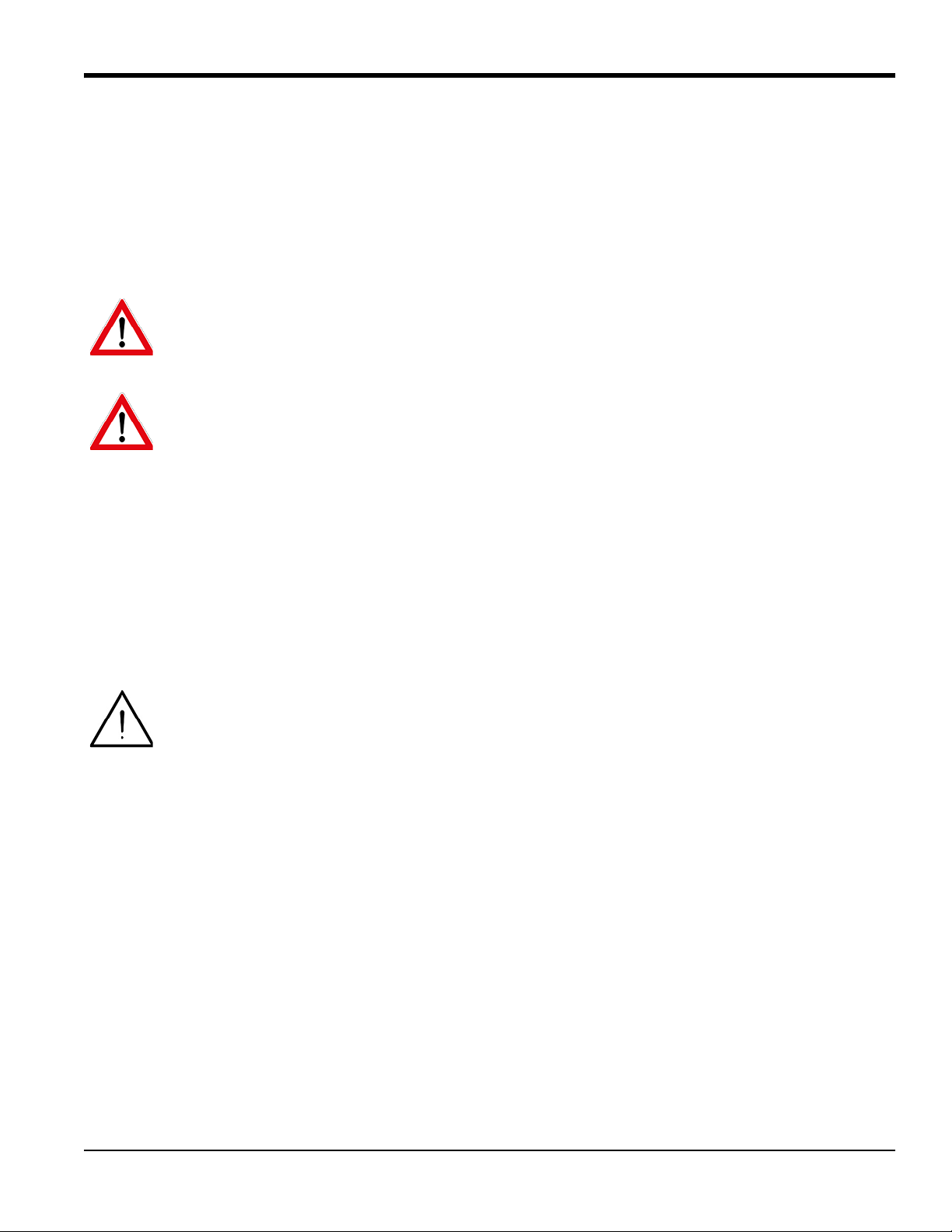
Chapter 1. Installation
1.6 Mounting the XGS868i Electronics Enclosure
The standard Model XGS868i electronics package is housed in a Type-4X weather-resistant enclosure suitable for
indoor or outdoor use. Refer to Figure 8 on page 21 for the mounting dimensions and the weight of this enclosure.
The Model XGS868i electronics enclosure is fitted with a mounting boss that has a single 3/4” NPTF threaded hole at
its center and four 1/4-20 tapped holes at its corners. By using this mounting boss, the electronics enclosure may be
mounted by any of the typical methods shown in Figure 9 on page 22.
WARNING! Proper grounding of the XGS868i chassis is required to prevent the possibility of electric
shock. See Figure 9 on page 22 for the location of the chassis grounding screw.
WARNING! Always disconnect the line power from the Model XGS868i before removing either the
front cover or the rear cover. This is especially important in a hazardous environment.
1.7 Making the Electrical Connections
This section contains instructions for making all the necessary electrical connections to the Model XGS868i flow
transmitter. Refer to Figure 10 on page 23 for a complete wiring diagram.
Except for the power connector, all electrical connectors are stored on their terminal blocks during shipment and may
be removed from the enclosure for more convenient wiring. Simply, feed the cables through the conduit holes on the
side of the enclosure, attach the wires to the appropriate connectors and plug the connectors back onto their terminal
blocks.
Attention European Customers! To meet CE Mark requirements, all cables must be installed as
described in Appendix A, CE Mark Compliance.
DigitalFlow™ XGS868i Startup Guide 5
Page 18

Chapter 1. Installation
Power ConnectionsOption Card Connections
Wiring Label
Slots
Set Screw
Inside View
Outside View
1.7 Making the Electrical Connections (cont.)
Refer to Figure 3 on page 6 and prepare the Model XGS868i for wiring by completing the following steps:
1. Disconnect any existing power line from its source.
2. Loosen the set screw on the rear cover.
3. Place a rod or long screwdriver across the cover in the slots provided, and rotate the cover counterclockwise
until it comes free from the enclosure.
4. Install any required cable clamps in the appropriate conduit holes around the side of the enclosure.
5. Note the labels inside the rear cover to assist in wiring the power and option card connections. Also, Figure 11
on page 24 shows the rear cover option card labels for every available option card configuration.
Proceed to the appropriate section of this chapter to make the desired wiring connections.
Figure 3: Rear Cover with Connection Labels
6 DigitalFlow™ XGS868i Startup Guide
Page 19
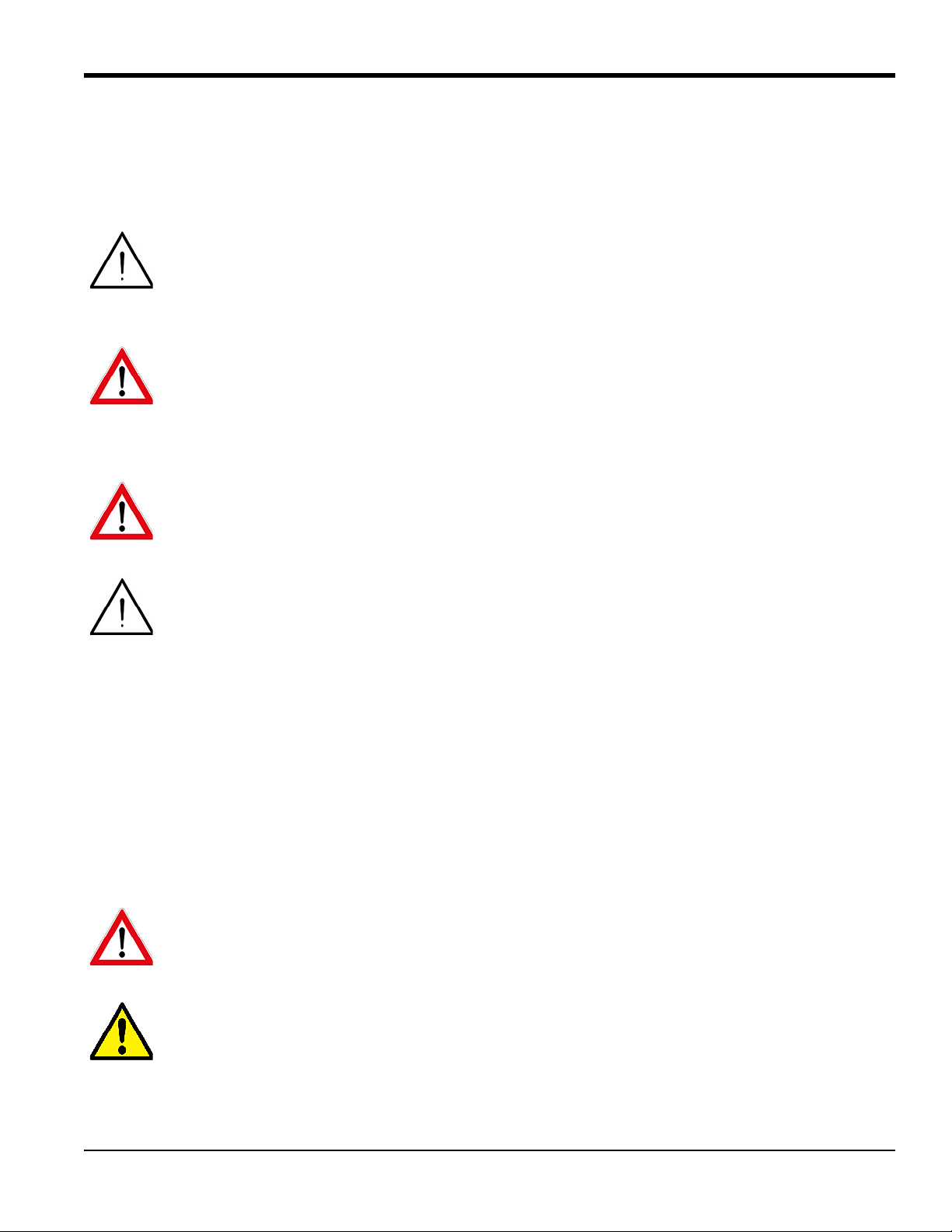
Chapter 1. Installation
1.7.1 Wiring the Line Power
The Model XGS868i may be ordered for operation with power inputs of 100-120 VAC, 220-240 VAC, or 12-28 VDC.
The label on the side of the electronics enclosure lists the meter’s required line voltage and power rating. The fuse size
is listed in Chapter 4, Specifications. Be sure to connect the meter only to the specified line voltage.
Attention European Customers! For compliance with the European Union’s Low Voltage Directive,
this unit requires an external power disconnect device such as a switch or circuit breaker. The
disconnect device must be marked as such, clearly visible, directly accessible, and located within
1.8 m (6 ft) of the unit.
WARNING! Only use Class 2 Rated Power supply for line power connection to a DC instrument.
Refer to Figure 10 on page 23 to locate terminal block TB5 and connect the line power as follows:
WARNING! Improper connection of the line power leads or connecting the meter to the incorrect
line voltage may damage the unit. It may also result in hazardous voltages at the flowcell and
associated piping as well as within the electronics enclosure.
Attention European Customers! To meet CE Mark requirements, all cables must be installed as
described in Appendix A, CE Mark Compliance.
1. Prepare the line power leads by trimming the line and neutral AC power leads (or the positive and negative DC
power leads) to a length 0.5 in. (1 cm) shorter than the ground lead. This ensures that the ground lead is the last
to detach if the power cable is forcibly disconnected from the meter.
2. Install a suitable cable clamp in the conduit hole indicated in Figure 10 on page 23. If possible, avoid using the
other conduit holes for this purpose to minimize any interference in the circuitry from the AC power line.
3. Strip 1/4 in. of insulation from the end of each of the three power line leads.
4. Route the cable through the conduit hole and connect the line power leads to terminal block TB5, using the pin
number assignments shown in Figure 10 on page 23.
5. Leaving a bit of slack, secure the power line with the cable clamp.
WARNING! Make sure both covers, with their o-ring seals, are installed and the set screws tightened
before applying power in a hazardous environment.
CAUTION! The transducers must be properly wired, as described in the next section, before applying
power to the meter.
Proceed to the next section to continue the initial wiring of the Model XGS868i flow transmitter.
DigitalFlow™ XGS868i Startup Guide 7
Page 20
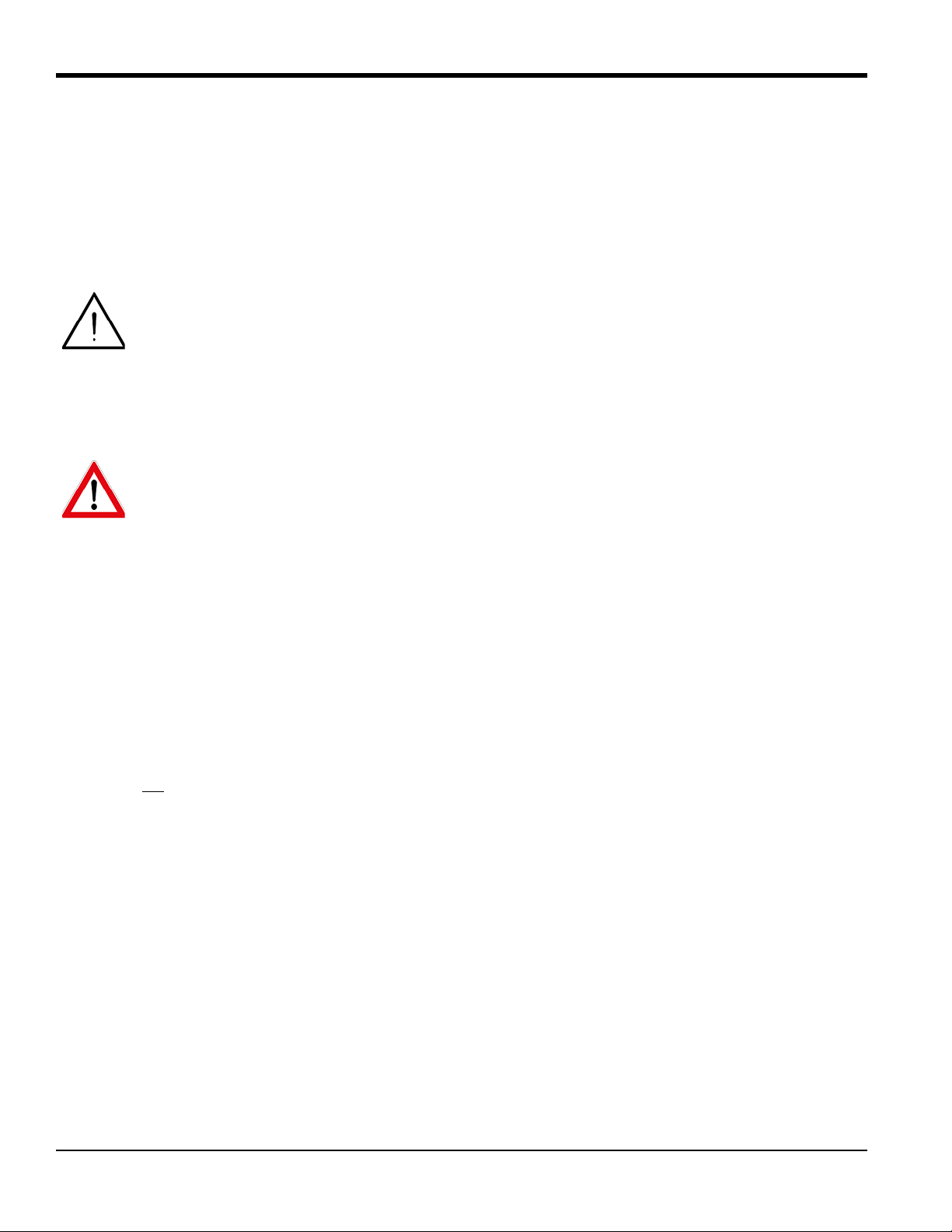
Chapter 1. Installation
1.7.2 Wiring the Transducers
Before wiring the XGS868i transducers, complete the following steps:
• Disconnect the main power from the electronics enclosure.
• Remove the rear cover and install all required cable clamps.
Based on the location of the electronics enclosure, proceed to the appropriate sub-section for detailed instructions.
Attention European Customers! To meet CE Mark requirements, all cables must be installed as
described in Appendix A, CE Mark Compliance.
1.7.2a Flowcell-Mounted Enclosure
For an electronics enclosure mounted directly on the flowcell, wire the transducers as follows:
WARNING! Before connecting the transducers, take them to a safe area and discharge any static
buildup by shorting the center conductor of the transducer cables to the metal shield on the cable
connector.
IMPORTANT: For transducer frequencies below 2 MHz, the cable lengths for a pair of transducers must be within
4 in. (10 cm) of each other. If the transducer frequency exceeds 2 MHz, the cable lengths must be within
0.5 in. (1.25 cm) of each other.
1. Locate the CH1 transducer cables and connect them to the two CH1 transducers in the flowcell. Feed the free
ends of the cables through the selected conduit hole in the electronics enclosure.
2. Refer to the wiring diagram in Figure 10 on page 23 and connect the transducer cables to terminal block
Then, secure the cable clamp.
IMPORTANT: The RED cable leads are the SIG(+) leads and the BLACK cable leads are the RTN(-) leads.
3. For a 2-Channel XGS868i, repeat steps 1 and 2 to connect the CH2 transducers to terminal block
Note: It is not
4. If wiring of the unit has been completed, reinstall the rear cover on the enclosure and tighten the set screw.
Note: A channel must be activated before it can begin taking measurements. See Chapter 2, Initial Setup, for
instructions.
required that both channels of a 2-Channel unit be connected.
J4.
J3.
8 DigitalFlow™ XGS868i Startup Guide
Page 21
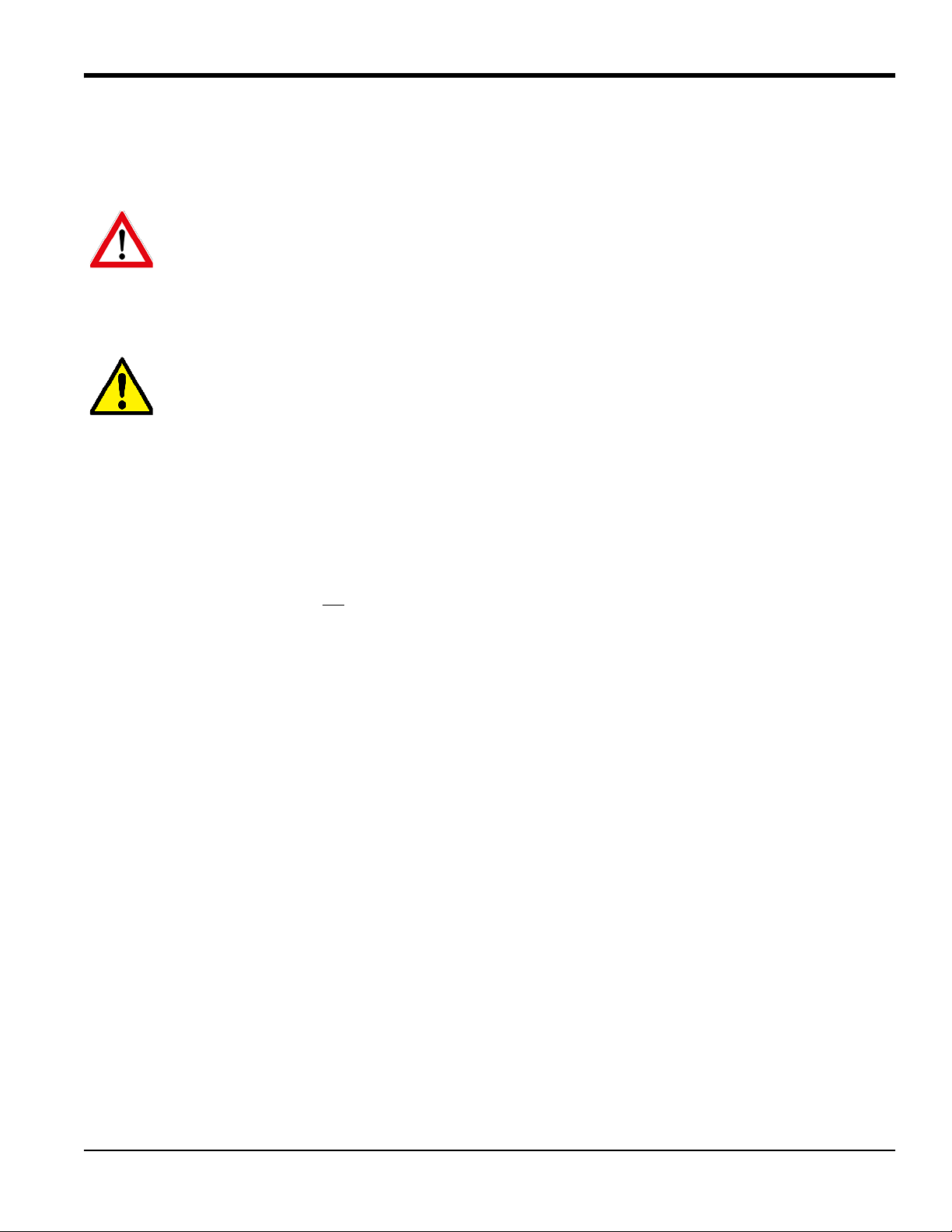
Chapter 1. Installation
1.7.2b Remote-Mounted Enclosure
For a remote mounted enclosure, refer to the wiring diagram in Figure 10 on page 23 and the remote transducer wiring
in Figure 12 on page 25, and complete the following steps:
WARNING! Before connecting the transducers, take them to a safe area and discharge any static
buildup by shorting the center conductor of the transducer cables to the metal shield on the cable
connector.
1. Using the pair of coaxial cables with BNC to BNC connectors supplied by the factory (or equivalent cables),
connect both
CAUTION! As part of maintaining the FM/CSA environmental rating (TYPE 4) on the remote
preamplifier, thread sealant is required on all conduit entries.
2. If an optional lightning protector is being installed, connect it to the preamplifier as shown.
3. Using the supplied coaxial cables with BNC to flying lead connectors (or equivalent cables), route the cables
through one of the conduit holes in the electronics enclosure and connect the preamplifier to terminal block J3.
Secure the cable clamp.
CH1 transducers to the preamplifier.
IMPORTANT: The RED cable leads are the SIG(+) leads and the BLACK cable leads are the RTN(-) leads.
4. For a 2-Channel XGS868i, repeat steps 3-5 to connect the CH2 transducers to terminal block J4 in the
electronics enclosure. It is not
required that both channels of a 2-Channel unit be connected.
5. If wiring of the unit has been completed, reinstall the rear cover on the enclosure and tighten the set screw.
Note: A channel must be activated before it can begin taking measurements. See Chapter 2, Initial Setup, for
instructions.
Proceed to the next section to continue the initial wiring of the unit.
DigitalFlow™ XGS868i Startup Guide 9
Page 22

Chapter 1. Installation
1.7.3 Wiring Std 0/4-20 mA Analog Outputs
The standard configuration of the Model XGS868i flow transmitter includes two isolated 0/4-20 mA analog outputs
(designated as Outputs 1 and 2). Connections to these outputs may be made with standard twisted-pair wiring, but the
current loop impedance for these circuits must not exceed 600 ohms.
Attention European Customers! To meet CE Mark requirements, all cables must be installed as
described in Appendix A, CE Mark Compliance.
To wire the analog outputs, complete the following steps:
1. Disconnect the main power and remove the rear cover.
2. Install the required cable clamp in the chosen conduit hole on the side of the electronics enclosure.
3. Refer to Figure 10 on page 23 for the location of terminal block J1 and wire the analog outputs as shown.
Secure the cable clamp.
IMPORTANT: Analog outputs 1 and 2 in the wiring diagram correspond to analog outputs A and B in Slot 0 in the
XGS868i software.
4. If wiring of the unit has been completed, reinstall the rear cover on the enclosure and tighten the set screw.
WARNING! Make sure both covers, with their o-ring seals, are installed and the set screws tightened
before applying power in a hazardous environment.
Note: Prior to use, the analog outputs must be set up and calibrated. See Chapter 1, Calibration, of the Service
Manual for detailed instructions.
Proceed to the next section to continue the initial wiring of the unit.
1.7.4 Wiring the Serial Port
The Model XGS868i flow transmitter is equipped with an RS232 or an RS485 serial interface. An RS485 option is also
available with MODBUS capability. When the MODBUS option is present, the XGS868i may also have the standard
RS232 serial interface.
The serial port is used to transmit stored data and displayed readings to a personal computer by connecting the meter’s
serial interface to the serial port of the PC. In addition, the Model XGS868i can receive and execute remote commands,
using GE’s PanaView software via this link.
Note: For more information on serial communications refer to the GE EIA-RS Serial Communications manual
(916-054).
Attention European Customers! To meet CE Mark requirements, all cables must be installed as
described in Appendix A, CE Mark Compliance.
Proceed to the appropriate sub-section for wiring instructions.
10 DigitalFlow™ XGS868i Startup Guide
Page 23
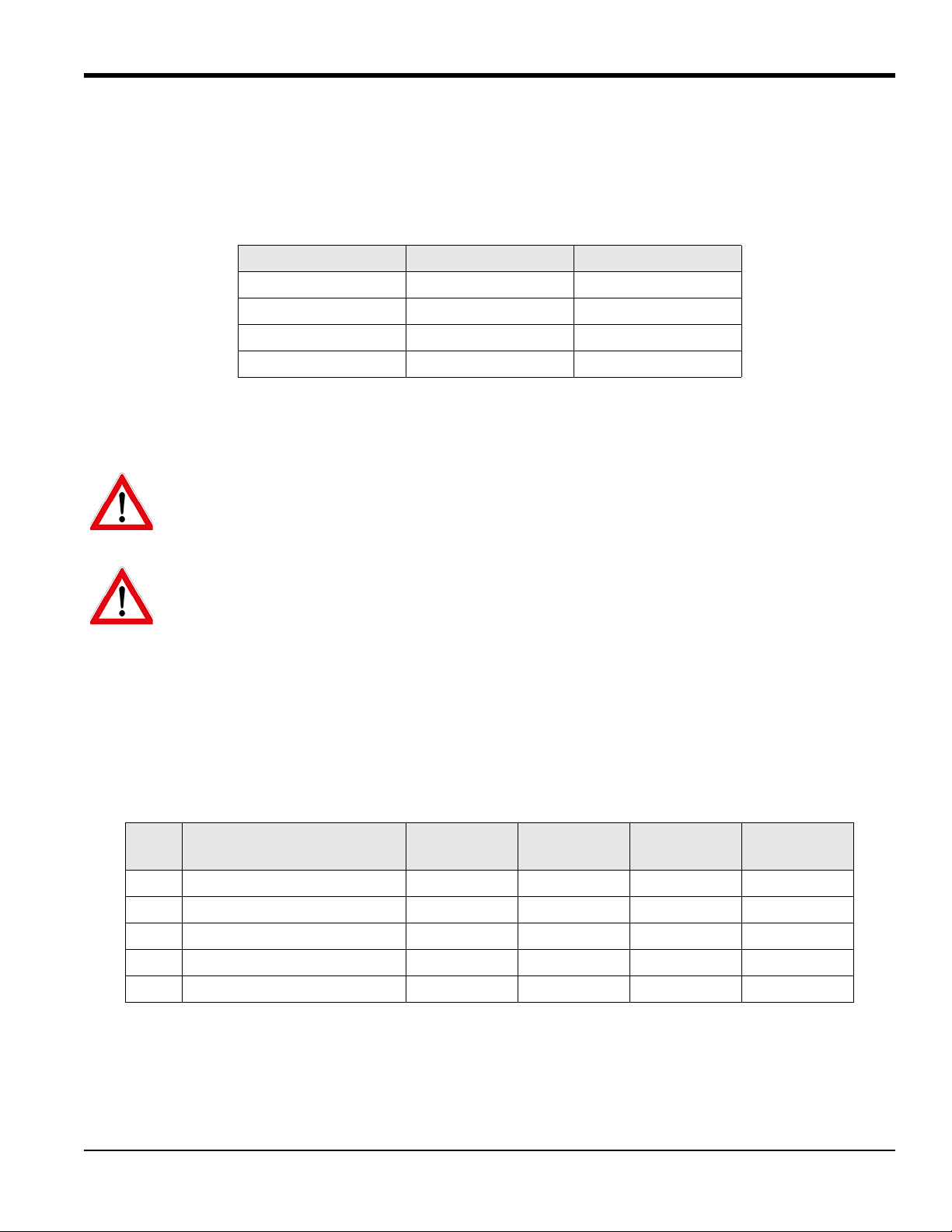
Chapter 1. Installation
1.7.4a Wiring the RS232 Interface
Use the serial port to connect the Model XGS868i flow transmitter to a printer, an ANSI terminal or a personal
computer. The RS232 interface is wired as Data Terminal Equipment (DTE). Tab le 1 below lists the standard cables
available from GE for this purpose.
Table 1: GE Serial Cables
Part Number PC Connector XGS868i Connector
704-659 DB-25 Male Flying Leads (5)
704-660 DB-9 Male Flying Leads (5)
704-661 DB-25 Female Flying Leads (5)
704-662 DB-9 Female Flying Leads (5)
Each of the cables listed inTa bl e 1 above is available in several standard lengths. A user-supplied cable may be used, if
preferred. In either case, wire the XGS868i end of the serial cable using the pin designations listed in Tab le 2 below.
WARNING! Dangerous voltages exist within the electronics enclosure. Do not attempt to wire the
unit until the main power has been disconnected.
WARNING! The XGS868i must be moved to a safe environment before removing either cover.
Refer to Figure 10 on page 23 to complete the following steps:
1. Disconnect the main power and remove the rear cover.
2. Install the required cable clamp in the chosen conduit hole on the side of the electronics enclosure.
3. Use the information in Tab le 2 below to construct a suitable cable for connecting the Model XGS868i to the
external device. If desired, an appropriate cable may be purchased from GE.
Table 2: RS232 Connection to DCE or DTE Device
J1
Pin #
Signal
Description
DCE DB25
Pin #
DCE DB9
Pin #
DTE DB25
Pin #
DTE DB9
Pin #
5 DTR (Data Terminal Ready) 20 4 20 4
6CTS (Clear to Send)4758
7COM (Ground) 7575
8RX (Receive) 2332
9TX (Transmit) 3223
4. Feed the cable’s flying leads through the conduit hole and wire it to terminal block J1. Connect the other end of
the cable to the external serial device and secure the cable clamp.
After the wiring is complete, consult the external device’s User’s Manual to configure it for use with the XGS868i.
DigitalFlow™ XGS868i Startup Guide 11
Page 24
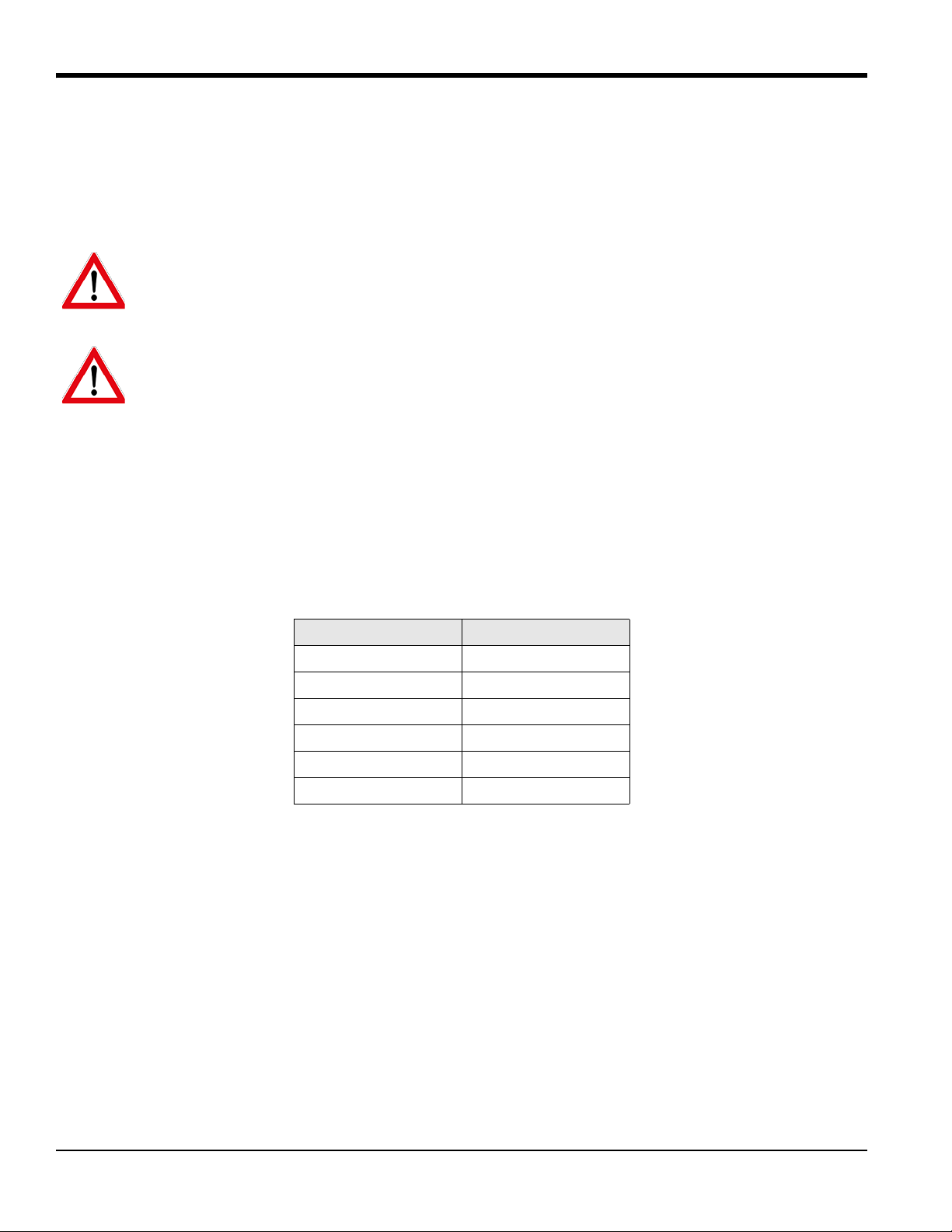
Chapter 1. Installation
1.7.4b Wiring the RS485 Interface
Use the optional RS485 serial port to network multiple XGS868i flow transmitters to a single control system. As an
option, the standard RS232 port on the XGS868i may be configured as a two-wire, half-duplex RS485 interface.
IMPORTANT: The Model XGS868i must be configured at the factory for RS485 operation.
WARNING! Dangerous voltages exist within the electronics enclosure. Do not attempt to wire the
unit until the main power has been disconnected.
WARNING! The XGS868i must be moved to a safe environment before removing either cover.
To wire the RS485 serial port, refer to Figure 10 on page 23 and complete the following steps:
1. Disconnect the main power and remove the rear cover.
2. Install the required cable clamp in the chosen conduit hole on the side of the electronics enclosure.
3. Feed one end of the cable through the conduit hole, wire it to terminal block J1 and secure the cable clamp.
Use the information in Tab le 3 below to wire a suitable cable for connecting the XGS868i to the external
device.
Table 3: RS485 Connections
J1 Pin # Signal Description
9 Data +
8Data –
7Shield
6Not Used
5Not Used
4Not Used
4. If wiring of the unit has been completed, reinstall the rear cover on the enclosure and tighten the set screw.
Proceed to the next section to continue the initial wiring of the unit.
12 DigitalFlow™ XGS868i Startup Guide
Page 25
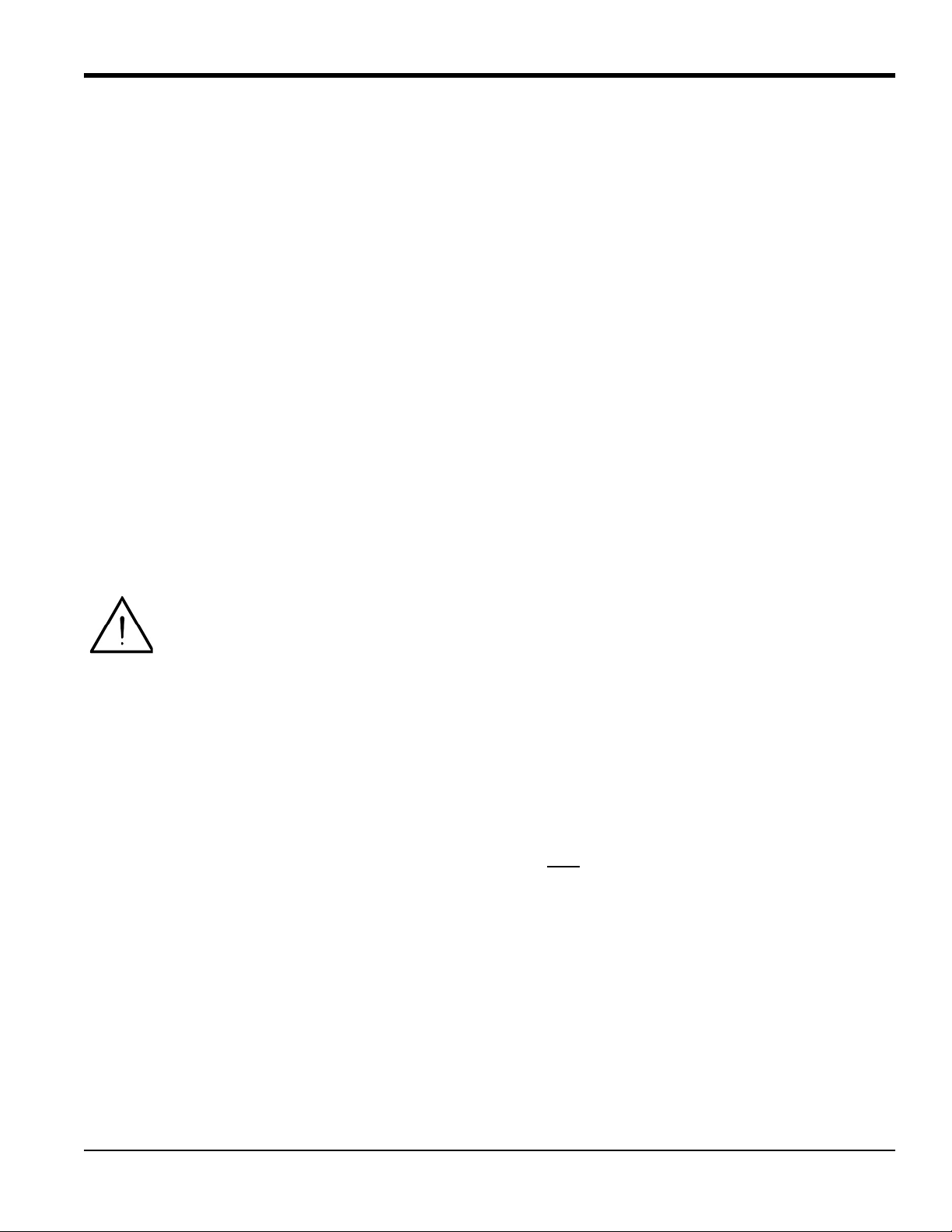
Chapter 1. Installation
1.7.5 Wiring the Option Cards
The Model XGS868i can accommodate one option card in Slot 1 and one option card in Slot 2. The following option
card functions are available only in the combinations listed in Table 14 on page 61:
• Alarm Relays (Slot 1)
• Analog Inputs (Slot 1)
• Totalizer/Frequency Outputs (Slot 1)
• RTD Inputs (Slot 1)
• Analog Outputs (Slot 1)
• MODBUS Communications (Slot 2)
• MODBUS/TCP Communications (Slot 2)
• Ethernet (Slot 2)
• Foundation Fieldbus (Slot 2)
• Data Logging (Slot 2) - no wiring required
Wiring any option card installed in Slot 1 proceed to the following sub-sections.
Attention European Customers! To meet CE Mark requirements, all cables must be installed as
described in Appendix A, CE Mark Compliance.
1.7.5a Preparing for Wiring
1. Disconnect the main power and remove the rear cover.
2. Install a cable clamp in the chosen conduit hole on the side of the electronics enclosure and feed a standard
twisted-pair cable through this conduit hole.
3. Locate the 12-pin terminal block (J2) in Figure 10 on page 23 and wire the option card as indicated on the
label inside the rear cover (see Figure 3 on page 6 and Figure 11 on page 24). Secure the cable clamp.
IMPORTANT: Because of the attached wiring label, all rear covers must
4. If wiring of the unit has been completed, reinstall the rear cover on the enclosure and tighten the set screw.
Note: Prior to use, the option card must be set up and calibrated. See Chapter 1, Programming Site Data, in the
Programming Manual and Chapter 1, Calibration, in the Service Manual for detailed instructions.
remain with their original meters.
For more specific instructions on particular option cards, proceed to the appropriate sections that follow.
DigitalFlow™ XGS868i Startup Guide 13
Page 26
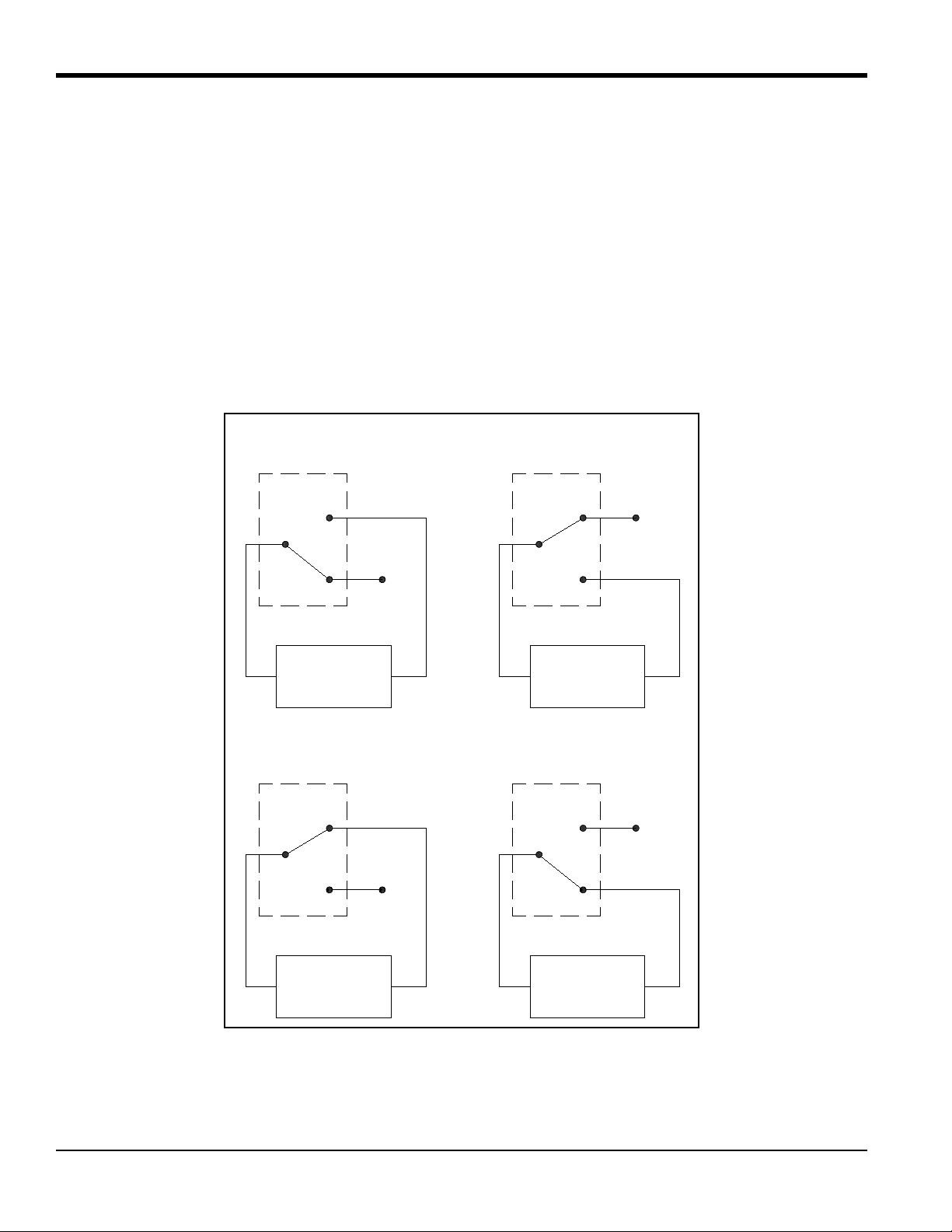
Chapter 1. Installation
C
NO
NC NC
C
NO
NC NC
C
NO
C
NO
Monitoring
Alarm
Device
Monitoring
Alarm
Device
Monitoring
Alarm
Device
Monitoring
Alarm
Device
not triggered
Conventional,
not triggered
Fail-Safe,
triggered
Conventional,
triggered or power failure
Fail-Safe,
1.7.5b Wiring an Alarms Option Card
Each alarms option card includes two or four general-purpose Form C relays (designated as A, B, C and D).
The maximum electrical ratings for the relays are listed in Chapter 4, Specifications. Each of the alarm relays can be
wired as either Normally Open (NO) or Normally Closed (NC).
In setting up an alarm relay, it may be wired for either conventional or fail-safe operation. In fail-safe mode, the alarm
relay is constantly energized, except when it is triggered or a power failure or other interruption occurs. See Figure 4
below for the operation of a NO alarm relay in both conventional and fail-safe mode.
Before making any connections, complete the steps in “Preparing for Wiring” on page 13. Connect each alarm relay in
accordance with the wiring instructions shown on the label inside the rear cover (see Figure 3 on page 6 and Figure 11
on page 24).
Figure 4: Conventional and Fail-Safe Operation
14 DigitalFlow™ XGS868i Startup Guide
Page 27
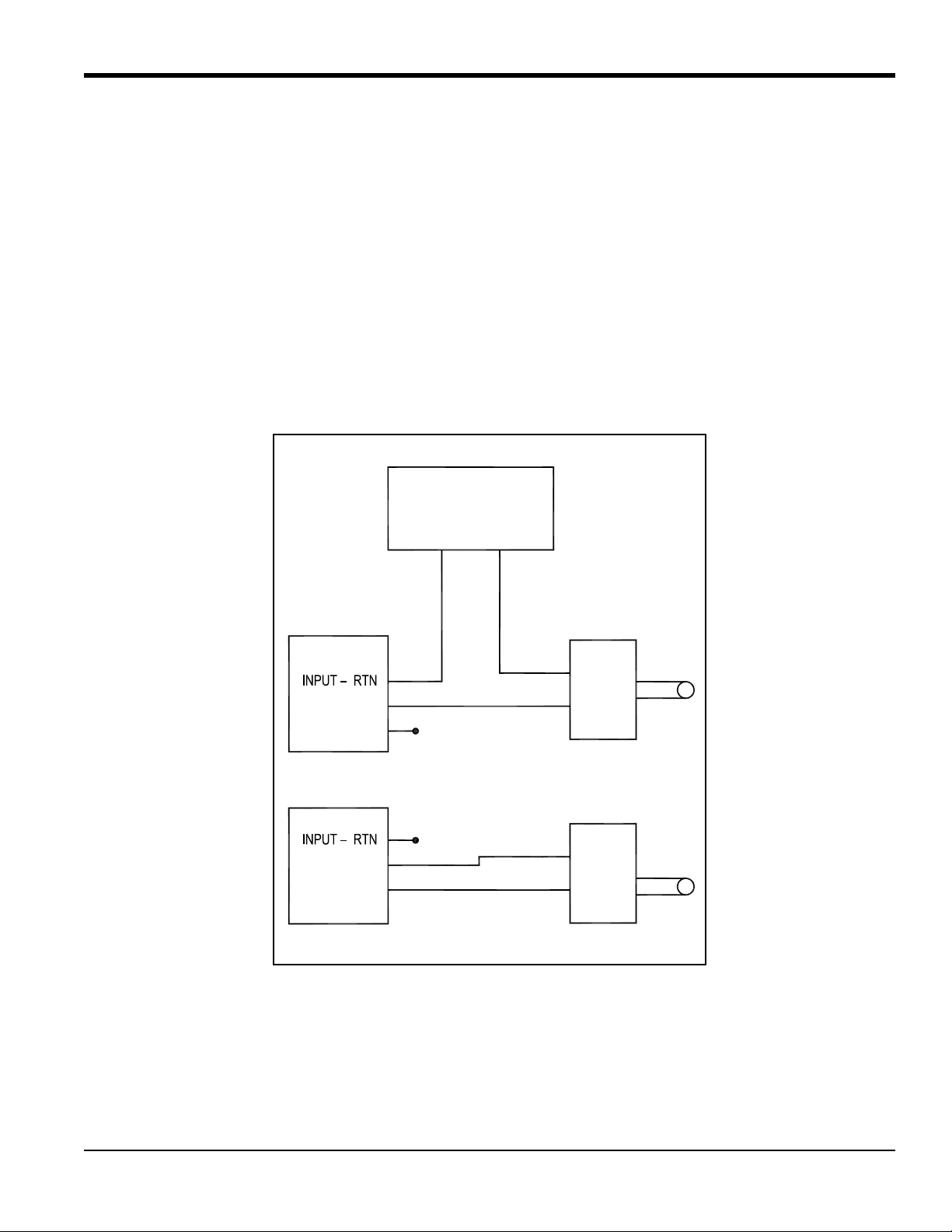
Chapter 1. Installation
+24V
INPUT +
INPUT +
+24V
+–
+ IN
– OUT
+ IN
– OUT
Sensor
Sensor
Transmitter
Transmitter
Analog Input
Analog Input
24 VDC
POWER SUPPLY
With External Power Supply
With Internal Power Supply
1.7.5c Wiring a 0/4-20 mA Analog Inputs Option Card
To calculate the standard flow rates, the Model XGS868i requires accurate temperature and pressure data from the
measurement site. Transmitters installed in the flowcell can provide this information via an optional 0/4-20 mA analog
inputs option card. This option card includes two or four isolated 0/4-20 mA analog inputs (designated as A, B, C and
D), each of which includes a 24 VDC power supply for loop-powered transmitters. Either input may be used to process
the temperature signal, while the other input is used to process the pressure signal.
Note: To properly enter programming data into the meter, it is necessary to know which input is assigned to which
process parameter. This information should be entered in Appendix B, Data Records.
The analog inputs, which have an impedance of 118 ohms, should be connected with standard twisted-pair wiring.
Power to the transmitters may be supplied either by the integral 24 VDC power supply on the analog input option card
or by an external power supply. Figure 5 below shows typical wiring diagrams, with and without an external power
supply, for one of the analog inputs.
DigitalFlow™ XGS868i Startup Guide 15
Figure 5: Analog Input Wiring Diagram
Page 28

Chapter 1. Installation
OUT
RTN
IN
Common
Load
Volts -
(Common)
Volts +
(Int. Pwr. Sup.)
OUT
RTN
+5V
200
:
Transmitter
Transmitter
Pulse Counter
Frequency Counter
Totalizer Output
Frequency Output
1.7.5c Wiring a 0/4-20 mA Analog Inputs Option Card (cont.)
Before making any connections, complete the steps in “Preparing for Wiring” on page 13. Wire the analog inputs as
shown on the label in the rear cover (see Figure 11 on page 24).
Note: The analog inputs option card can be calibrated with the Model XGS868i’s built-in analog outputs. However,
be certain that the analog outputs have been calibrated first. See Chapter 1, Calibration, in the Service Manual
for the appropriate procedures.
1.7.5d Wiring a Totalizer/Frequency Outputs Option Card
Each totalizer/frequency outputs option card provides two or four outputs (designated as A, B, C, and D) that can be
used as either totalizer or frequency outputs.
Before making any connections, complete the steps in “Preparing for Wiring” on page 13. Then, wire this option card
in accordance with the connections shown on the label in the rear cover (see Figure 3 on page 6 and Figure 11 on
page 24). Figure 6 below shows sample wiring diagrams of a totalizer output circuit and a frequency output circuit.
Refer to “Electrical Specifications” on page 54 for load and voltage requirements.
Figure 6: Totalizer/Frequency Outputs Wiring
16 DigitalFlow™ XGS868i Startup Guide
Page 29

Chapter 1. Installation
1.7.5e Wiring an RTD Inputs Option Card
The Model XGS868i RTD (Resistance Temperature Device) inputs option card provides two or four direct RTD inputs
(designated as A, B, C and D). Each RTD input requires three wires, and should be connected as shown on the label in
the rear cover (see Figure 3 on page 6 and Figure 11 on page 24). However, before making any connections, complete
the steps in “Preparing for Wiring” on page 13.
1.7.5f Wiring a 0/4-20 mA Analog Outputs Option Card
The analog outputs option card includes two isolated 0/4-20 mA outputs (designated as A and B). Connections to these
outputs may be made with standard twisted-pair wiring, but the total current loop impedance for these circuits must not
exceed 1,000 ohms.
Before making any connections, complete the steps in “Preparing for Wiring” on page 13. Then, wire this option card
with the connections shown on the label in the rear cover (see Figure 3 on page 6 and Figure 11 on page 24).
1.7.5g A Specific Example
To illustrate the procedures described in the previous sections for wiring the option cards, a specific example may
prove helpful. Assume that a Model XGS868i is equipped with an option card numbered 703-1223-08. Table 14 on
page 61 indicates that this option card includes two analog current inputs and two standard alarm relays.
By referring to Figure 11 on page 24, it is determined that the appropriate connection diagram for this option card is the
first one from the left in the middle row. This label should also be found inside the rear cover of the XGS868i. Based on
this information, wiring of the Input/Output connections to terminal block J2 should be completed as shown in Tab le 4
below.
Table 4: Wiring a 703-1223-08 Option Card
J2 Pin # Description Connection
1 Alarm A Normally Open
2 Alarm A Common
3Alarm ANormally Closed
4 Alarm B Normally Open
5 Alarm B Common
6Alarm BNormally Closed
7 Out C +24 V to Input C
8 Input C Signal (+)
9 Input C Return (-)
10 Out D +24 V to Input D
11 Input D Signal (+)
12 Input D Return (-)
DigitalFlow™ XGS868i Startup Guide 17
Page 30

Chapter 1. Installation
N/C
MODBUS –
MODBUS +
1.7.5h Wiring the MODBUS Option Card
The MODBUS option card uses the RS485 standard for MODBUS communication. The MODBUS card must be
installed in Slot 2. The RS485 standard allows up to 32 nodes (drivers and receivers) on one multi-drop network, at
distances up to 4000 ft (1200 m). GE recommends using 24-gauge (24 AWG) twisted-pair wire with a characteristic
impedance of 120 ohms and 120-ohm termination at each end of the communications line.
Note: The MODBUS option card provides its own RS485 connections. Thus, the meter can have its serial port
configured as RS232 and still provide RS485 MODBUS signals.
IMPORTANT: Because the MODBUS option card uses pins 1 and 2 on terminal block J2, only those option cards that
do not use these pins may be installed in Slot 1 when a MODBUS card is installed in Slot 2. Specifically,
only the option cards designated as OI and OR in Figure 11 on page 24 are compatible with the
MODBUS option card.
To link the XGS868i to the control system, refer to Figure 7 below and proceed as follows:
1. Connect the MODBUS – wire to Pin 2, the inverting or negative connection.
2. Connect the MODBUS+ wire to Pin 1, the non-inverting or positive connection.
3. Pin 3 has no connection.
.
Figure 7: The RS485 MODBUS Terminal Block Connector
18 DigitalFlow™ XGS868i Startup Guide
Page 31

Chapter 1. Installation
1.7.5i Wiring the MODBUS/TCP Interface
Customers can also use a modified XGS868i that provides a MODBUS/TCP interface to communicate to an internal
network. An optional MODBUS/TCP card with a unique MAC (IP) address (installed only in slot 2) includes an RJ45
connector. To connect the MODBUS/TCP-enabled XGS868i to the network, insert the jack of an RJ45 cable into the
RJ45 connector, route the cable through one of the conduit holes using an appropriate cable clamp, and wire the other
end of the cable to the Ethernet network according to the manufacturer’s instructions. See Figure 13 on page 26.
Note: The MAC address for a specific XGS868i is included with the customer documentation. For more information
on setting up the MAC address, refer to Appendix C of the Programming Manual.
1.7.5j Wiring the Ethernet Interface
A modified XGS868i can use the Ethernet interface to communicate with a local area network. An optional Ethernet
card with a unique MAC (IP) address (installed only in slot 2) includes an RJ45 connector. To connect the
Ethernet-enabled XGS868i to the network, insert the jack of an RJ45 cable into the RJ45 connector, route the cable
through one of the conduit holes using an appropriate cable clamp, and wire the other end of the cable to the Ethernet
network according to the manufacturer’s instructions. An external connection is required between the Ethernet option
card and the XGS868i’s RS232 connector, as shown in Tab le 5 below and Figure 13 on page 26.
Note: The MAC address for a specific XGS868i is included with the customer documentation. For more information
on setting up the MAC address, refer to Appendix C of the Programming Manual.
Table 5: RS232 to Ethernet Interconnections
Terminal Block
RS232 on Rear Board TB1 on Ethernet Card
TX Pin 1
RX Pin 2
COM Pin 3
DigitalFlow™ XGS868i Startup Guide 19
Page 32

Chapter 1. Installation
1.7.5k Wiring the Foundation Fieldbus Interface
To connect the Foundation Fieldbus interface to the XGS868i, make the network connections at J8, pins 1 and 2, as
shown in drawing Y of Figure 13 on page 26. As an option, you can connect a shield to J8 pin 3, depending on the
network wiring.
No connections are made to J9 in normal operation. However, if you need to reset the network board to the factory
defaults, proceed as follows:
1. Connect a jumper between J9 pin 2 and J9 pin 3.
2. Power cycle (i.e., turn the power Off and then back On) the XGS868i.
3. Ten seconds after the power has been restored to the XGS868i, remove the jumper to return the network board
to normal operation.
1.7.5l Data Logging Option Card
The Model XGS868i can be fitted with a data logging option card, which must be installed in Slot 2. The data logging
option card increases the XGS868i memory by up to 2 MB.
Note: The data logging menu option is not available unless this option card is installed.
1.7.5m Procedure Options
After the Model XGS868i has been completely installed and wired, proceed to Chapter 2, Initial Setup, to program the
meter for taking flow rate measurements.
WARNING! Make sure both covers, with their o-ring seals, are installed and the set screws tightened
before applying power in a hazardous environment.
20 DigitalFlow™ XGS868i Startup Guide
Page 33

D
S
O
R
U
V
I
R
N
E
P
A
T
U
O
S
S
E
O
I
N
S
N
O
P
O
O
T
N
E
N
W
H
S
E
D
E
R
N
E
I
L
E
G
I
Ø6.10 (155)
8.20
2.06
51°
7 PLCS
3/4" NPTF
7 PLCS
3.86
SEE
A A
VIEW A-A
0.52 (13)
DETAIL A
3/4" NPT
1/4-20 UNC-2B
1.50
1.00
0.28 (7)
0.25 (6)
10-32 EXTERNAL GROUND SCREW
4PLCS
3/4" NPTF
7 PLCS
(52)
(98)
(208)
(38)
NOTES:
1. ALL DIMENSIONS ARE REFERENCE.
2. WEIGHT: 10 LB (4.5 KG) AL
25 LB (11.5 KG) SS
3. DIMENSIONS ARE IN INCHES (MILLIMETERS).
(25)
DETAIL A
Chapter 1. Installation
Figure 8: Model XGS868i Outline and Installation (ref. dwg #712-1318)
DigitalFlow™ XGS868i Startup Guide 21
Page 34

Chapter 1. Installation
SEE
7 PLCS
3/4" NPTF
2.06
A A
3.86
8.20
VIEW A-A
Ø6.10 (155)
H
R
N
O
P
A
S
E
V
U
I
R
O
D
7 PLCS
51°
P
T
O
N
O
N
E
W
0.52 (13)
N
O
S
O
S
U
N
E
T
S
I
D
E
E
N
E
L
I
R
G
I
S
E
3. DIMENSIONS ARE IN INCHES ( MILLIMETERS)]
2. WEIGHT = 10 LB (4.5 KG)
1. ALL DIMENS IONS ARE REFERENCE
NOTES:
2.375" PIPE
2.830
2.830
6.00
5.00
1.40
1.08
1/4-20 x 3/4 BOLT
LOCK WASHER
WASHER
4 PLACES
1.00 1.000
1.250
6.00
5.00
DETAIL B
SEE DETAIL B
.375
Ø.330
4 HOLES
SEE DETAIL C
BRACKET
REF ONLY
4 PLACES
LOCK WASHER
5/16 -18 NUT
WASHER
2" PIPE U-BOLT
2 PLACES
1.250
.625
1.250
STRUCTUAL ANGLE
MATERIAL: AL 6x6 x .375 THK (REF)
.135 R
.205
.135
8 PLACES
DETAIL C
.270
.410
3/4" NPT
DETAIL A
10-32 EXTERNAL GROUND SCREW
4PLCS
1/4-20 UNC-2B
1.00 (25)
1.50
0.28 (7)
0.25 (6)
(52)
(98)
(208)
(38)
DETAIL A
DigitalFlow™ XGS868i Startup Guide 22
Figure 9: Model XGS868i Outline and Installation - Right Angle Mounting Bracket (ref. dwg #712-1317)
Page 35

Pin #
1
2
3
Description
Line Power
Line Neutral
Earth Ground
AC POWER INPUT
J1 - RS232/ 4-20 OUTPUT
Data Terminal Ready
Ground
Clear To Send
Description
Transmit / +
Receive / –
For compliance with the EU Low Voltage Directive,
this unit requires an external power disconnect device such as a
switch or circuit breaker. The disconnect device must be marked as
such, clearly visible, directly accessible and located within
1.8 m (6 ft) of the unit.
NOTE:
J4 - CH2 TRANSDUCER CONNECTION (optional)
Upstream Transducer SIG(+)
Downstream Transducer SIG(+)
Upstream Transducer Analog RTN(-)
Downstream Transducer Analog RTN(-)
Description
DC POWER INPUT
Pin #
2
3
1
Description
Line Negative
No Connection
Line Positive
Mounting Boss
Power Cable
Inlet
Conduit Hole (1 of 7)
Grounding Jumper
Protective Conductor Terminal
Nameplate
NOTE: Enclosure is shown from the
rear with the rear cover removed.
Pin #
1
2
3
4
1
4
5
2
3
Pin #
CH2UP
CH2RTN
CH2RTN
CH2DN
Designation
J3 - CH1 TRANSDUCER CONNECTION
Upstream Transducer SIG(+)
Downstream Transducer SIG(+)
Upstream Transducer Analog RTN(–)
Downstream Transducer Analog RTN(-)
DescriptionPin #
1
2
3
4
CH1UP
CH1RTN
CH1RTN
CH1DN
Designation
DTR
RX
TX
CTS
COM (SHLD)
Designation
4-20 Output 2 RTN
4-20 Output 1 SIG
4-20 Output 2 SIG
4-20 Output 1 RTN
6
7
8
9
AOUT B–
AOUT B+
AOUT A–
AOUT A+
J5 - MODBUS CONNECTION
MODBUS +
MODBUS –
N/C
DescriptionPin #
1
2
3
+
–
N/C
Designation
Designation
Description
Pin #
I/O12I/O11I/O10I/O9I/O8I/O7I/O6I/O5I/O4I/O3I/O2I/O1
123456789101112
*See the wiring label inside the rear cover.
J2 - INPUT/OUTPUT CONNECTIONS*
Chapter 1. Installation
Figure 10: Model XGS868i Wiring Diagram (ref. dwg #702-646)
DigitalFlow™ XGS868i Startup Guide 23
Page 36

Chapter 1. Installation
OUT - A
RTN - A
NC
OUT - B
RTN - B
NC
OUT C - +24V
INPUT C - +
INPUT C - RTN
RTD - D
COMM - D
COM - D
NOTES
1. MATERIAL: .003 THK (REF) MYLAR WITH REVERSE SCREENING,
AND 3M #467MP (OR EQUIVALENT) ADHESIVE BACKING.
2. MARKINGS: BACKGROUND - WHITE.
ALL MARKINGS PROCESS BLACK C.
3. ALL COLORS PER PANTONE MATCHING SYSTEM.
4. ALL DIMENSIONS PER -01.
5. ARTWORK CREATED IN ADOBE ILLUSTRATOR (FILE#: 442-615_N.AI).
6. ALL DIMENIONS REFERENCE.
-01 (AA,HH) -02 (FF,TT,FT,CT,CF) -03 (FO,TO,CO) -04 (FA,FH,TA,TH,CA,CH) -05 (CI,TI,FI) -06 (CR,FR,TR) -07 (CIR) -08 (AI,HI) -09 (OI)
-10 (OR) -11 (AR,HR) -12 (II) -13 (RR) -14 (IR) -15 (FHII) -16 (HART) -17 (HART/OI) -18 (F(F)HH)
-19 (HART/RI) -20 (A/GATE HART) -21 (FRI) -22 (ORI)
2.43
.90
ALARM A-NO
ALARM A -COM
ALARM A-NC
ALARM B-NO
ALARM B-COM
ALARM B-NC
ALARM C-NO
ALARM C-COM
ALARM C-NC
ALARM D-NO
ALARM D-COM
ALARM D-NC
OUT-A
RTN-A
NC
OUT-B
RTN-B
NC
OUT-C
RTN-C
NC
OUT-D
RTN-D
NC
OUT-A
RTN-A
NC
OUT-B
RTN-B
NC
NC
NC
NC
NC
NC
NC
OUT-A
RTN-A
NC
OUT-B
RTN-B
NC
ALARM C-NO
ALARM C-COM
ALARM C-NC
ALARM D-NO
ALARM D-COM
ALARM D-NC
OUT-A
RTN-A
NC
OUT-B
RTN-B
NC
OUT C-+24V
INPUT C-+
INPUT C-RTN
OUT D-+24V
INPUT D-+
INPUT D-RTN
OUT-A
RTN-A
NC
OUT-B
RTN-B
NC
RTD-C
COMM-C
ICOM-C
RTD-D
COMM-D
COM-D
ALARM A-NO
ALARM A-COM
ALARM A-NC
ALARM B-NO
ALARM B-COM
ALARM B-NC
OUT C-+24V
INPUT C-+
INPUT C-RTN
OUT D-+24V
INPUT D-+
INPUT D-RTN
NC
NC
NC
NC
NC
NC
OUT C-+24V
INPUT C-+
INPUT C-RTN
OUT D-+24V
INPUT D-+
INPUT D-RTN
FREQ A-OUT
FREQ A-RTN
FREQ A-NC
FREQ B-OUT
FREQ B-RTN
FREQ B-NC
ALARM C-NO
ALARM C-COM
ALARM C-NC
ALARM D-NO
ALARM D-COM
ALARM D-NC
OUT
A-HART+
OUT A-HART-
NC
NC
NC
NC
OUT C-+24V
INPUT C-+
INPUT D-RTN
OUT D-+24V
INPUT D-+
INPUT C-RTN
OUT A-HART+
OUT A-HART-
NC
NC
NC
NC
NC
NC
NC
NC
NC
NC
FREQ A-OUT
FREQ A-RTN
FREQ A-NC
ALARM B-NO
ALARM B-COM
ALARM B-NC
OUT C-+24V
ANALOG IN C-+
ANALOG IN C-RTN
OUT D-+24V
ANALOG IN D-+
ANALOG IN D-RTN
RTD-A
COMM-A
COM-A
RTD-B
COMM-B
COM-B
OUT C-+24V
INPUT C-+
INPUT-C-RTN
OUT D+24V
INPUT D-+
INPUT D-RTN
OUT A-+24V
INPUT A-+
INPUT A-RTN
OUT B-+24V
INPUT B-+
INPUT B-RTN
OUT C-+24V
INPUT C-+
INPUT-C-RTN
OUT D+24V
INPUT D-+
INPUT D-RTN
ALARM A-NO
ALARM A-COM
ALARM A-NC
ALARM B-NO
ALARM B-COM
ALARM B-NC
RTD-C
COMM-C
COM-C
RTD-D
COMM-D
COM-D
NC
NC
NC
NC
NC
NC
RTD-C
COMM-C
COM-C
RTD-D
COMM-D
COM-D
RTD-A
COMM-A
COM-A
RTD-B
COMM-B
COM-B
RTD-C
COMM-C
COM-C
RTD-D
COMM-D
COM-D
OUT-A
RTN-A
NC
OUT-B
RTN-B
NC
RTD-C
COMM-C
COM=C
OUT D-24V
INPUT D-+
INPUT D-RTN
ALARM A-NO
ALARM A-COM
ALARM A-NC
ALARM B-NO
ALARM B-COM
ALARM B-NC
D-RTN
D-GATE
D-NC
OUT D-HART+
OUT D-HART-
NC
OUT A-HART+
OUT A-HART-
NC
NC
NC
NC
RTD-C
COMM-C
COM-C
OUT D-+24V
INPUT D-+
INPUT D-RTN
NC
NC
NC
NC
NC
NC
R
TD-C
COMM-C
COM-C
OUT D-+24V
INPUT D-+
INPUT D-RTN
Figure 11: Option Card Connection Labels (ref. dwg #442-615)
DigitalFlow™ XGS868i Startup Guide 24
Page 37

Chapter 1. Installation
TWO CHANNEL
+24V
INPUT +
+24V
+–
+ IN
– OUT
+ IN
– OUT
Sensor
Sensor
Transmitter
Transmitter
Analog Input
Analog Input
24 VDC
POWER SUPPLY
With External Power Supply
With Internal Power Supply
INPUT +
WIRING DETAIL, PRESSURE AND TEMPERATURE INPUTS
FLOW
PIPE (REF ONLY)
REDRED
BLK
4
1
REDRED
BLK
4
1
REMOTE PREAMP WITH TRANSFORMER
EXPLOSION-PROOF ENCLOSURE
(SUPPLIED BY GE) 10 FEET
COAXIAL CABLES, BNC TO BNC
FLYING LEAD TO BNC COAX CABLES
(SUPPLIED BY GE) UP TO 1000 FEET
TRANSDUCERS (REF ONLY)
TRANSDUCERS (REF ONLY)
ELECTRONICS TERMINAL BLOCK
(REF ONLY)
ELECTRONICS TERMINAL BLOCK
(REF ONLY)
REMOTE PREAMP WITH TRANSFORMER
EXPLOSION-PROOF ENCLOSURE
FLYING LEAD TO BNC COAX CABLES
CHANNEL 1
CHANNEL 2
PIPE (REF ONLY)
(REF ONLY)
UPSTREAM TRANSDUCER (REF ONLY)
FLYING LEAD TO BNC COAX CABLES
(SUPPLIED BY GE) UP TO 1000 FEET
(SUPPLIED BY GE) 10 FEET
COAXIAL CABLES, BNC TO BNC
REDRED
BLK
4
1
REMOTE PREAMPLIFIER
WITH TRANSFORMER
DOWNSTREAM
CHANNEL 1
LOCATED IN METER
ONE CHANNEL
FLOW
(SUPPLIED BY GE)
REMOTE PREAMPLIFIER
WITH TRANSFORMER
(SUPPLIED BY GE)
(SUPPLIED BY GE) UP TO 1000 FEET
(REF DWG 702-888)
(REF DWG 702-1063)
TRANSDUCER
DigitalFlow™ XGS868i Startup Guide 25
Figure 12: Transducer/Preamplifier Wiring Diagram
Page 38

Chapter 1. Installation
1 2 3
FIELDBUS NET (+)
FIELDBUS NET (–)
SHIELD (OPTIONAL)
J8
1 2 3
N/C
FACTORY RESET
RTN
J9
1 2 3
COM
RX
TX
J6
ETHERNET
(RJ45)
TB6
ETHERNET
(RJ45)
(a)
ETHERNET
Terminal Block Connector
(b)
FOUNDATION FIELDBUS
Terminal Block Connector
(c)
MODBUS/TCP
Terminal Block Connector
Figure 13: Ethernet, Foundation Fieldbus and MODBUS/TCP Terminal Block Connections
DigitalFlow™ XGS868i Startup Guide 26
Page 39

Chapter 2. Initial Setup
Chapter 2. Initial Setup
2.1 Introduction
This chapter provides instructions for programming the minimum amount of data required to place the Model XGS868i
flow meter into operation. Before the Model XGS868i can begin taking measurements and displaying valid data, the
system and pipe parameters must be entered. In addition, a 2-Channel meter requires that each channel be activated
prior to use. Additional programming options provide access to the more advanced features of the Model XGS868i, but
this information is not required to begin taking measurements.
Note: Refer to the Programming Manual for information on programming all other features. Be sure to record all
programming data in Appendix B, Data Records.
As a guide in following the programming instructions in this chapter, the relevant portions of the Model XGS868i
menu map have been reproduced in Figure 15 on page 39.
2.2 Programming Methods
Note: See the Programming Manual for information on those User Program features not covered in this chapter.
You can program the XGS868i via either the magnetic keypad on the lower part of the glass enclosure, or GE’s
PanaView™ software, which is a PC-based, non-resident software program that communicates with the XGS868i via
its RS232 serial port. PanaView supplements basic XGS868i functions with several additional capabilities, such as:
• Load and save site file data
• Create and save graph and log files
• Display text output and graphs of live measurement data
• Create custom templates for displaying text, graph and log data
• Interface with multiple GE instruments.
This chapter focuses on programming via the magnetic keypad. For more information on programming the XGS868i
via PanaView, refer to Appendix C of the Programming Manual.
DigitalFlow™ XGS868i Startup Guide 27
Page 40

Chapter 2. Initial Setup
Magnetic Wand
ENTE RESCA PE
DigitalFlowTM XGS868i
2.3 The XGS868i Enclosure Keypad
Along with the 2-line, 16-character LCD, the XGS868i includes a 6-key magnetic keypad. The decal cutout for each
key contains a hall effect sensor, pushbutton switch and visible red LED. The magnetic wand used to activate a
magnetic key is attached below the front panel of the electronics enclosure. An operator activates the key by pressing
the magnetic wand against the glass cover over the desired key. The LED will light indicating a successful key press.
WARNING! The pushbutton switch can also act as a key press but it must be done with the front
cover of the electronics enclosure removed. Do not use the pushbutton switch in a hazardous area
where the cover must not be removed.
Use the magnetic keypad to navigate through the user program. The menu map may be followed in sequence, or the
four arrow keys may be used to scroll through the prompt screens. Figure 14 below shows the front of the XGS868i,
with magnetic keypad and magnetic wand.
Figure 14: XGS868i Magnetic Keypad and Wand
IMPORTANT: The magnetic keypad permits programming of the meter through the glass faceplate without removing
the cover. Thus, all programming may be performed while the meter is installed in a hazardous area.
These six keys on the keypad enable users to program the XGS868i:
• [Enter] - confirms the choice of a specific option and a data entry within that option
• [Escape] - allows users to exit from a specific option without entering unconfirmed data
• [] and [] - enable users to view a specific measurement in the Key display setting (see page 45) or to scroll
through a list of options in a menu. Also, used to change a selected character in a string.
• [] and [] - enable users to scroll to a specific option, among available choices in a menu, or to select a
specific character in a text entry.
28 DigitalFlow™ XGS868i Startup Guide
Page 41

Chapter 2. Initial Setup
2.3 The XGS868i Enclosure Keypad (cont.)
When you power up the XGS868i, the display first shows the model and software version:
GE
XGS868i Y4AS.STD
The meter then starts to display measured parameters.
CH1 VEL E1
10.00 Ft/s
To enter the Keypad Program, press the [Escape] key, followed by the [Enter] key, and the [Escape] key again. Each
successive key must be entered within 10 seconds of the prior key.
As a guide in following the programming instructions in this chapter, the relevant portions of the Model XGS868i
menu map have been reproduced in Figure 15 on page 39. Proceed to the following sections to enter data in the
Channel or GLOBL menus.
IMPORTANT: If the keypad has not been pressed for 10 minutes, the XGS868i exits the Keypad Program and returns to
displaying measurements. The meter retains any configuration changes that were confirmed with the
[Enter] key, and restarts as if the operator had completed the programming cycle.
DigitalFlow™ XGS868i Startup Guide 29
Page 42

Chapter 2. Initial Setup
2.4 Entering Data in the Global Menu
To begin programming your meter, you must select the system units from the GLOBL menu as discussed below. Refer
to Figure 15 on page 39 and remember to record all programming data in Appendix B, Data Records.
Note: Refer to the Programming Manual for information on the other submenus in the GLOBL menu.
2.4.1 Entering Global System Data
The GLOBL-SYSTM submenu is used to enter several general system parameters (e.g., English or metric units). For
meters with 2 channels, this menu is also used to compute parameters such as the sum, difference or average of the
channel 1 and channel 2 signals. When calculating the
submenu is used. Any conflicting data entered in the
1. In the Keypad Program, scroll to PROG and press [Enter].
2. In the PROG menu, scroll to GLOBL and press [Enter].
3. In the Global PROGRAM menu, scroll to SYSTM and press [Enter].
4. Scroll to the desired System Units selection (either metric or English) and press [Enter]. The XGS868i will
display all parameters and measurements in the designated units.
SUM, DIF or AVE readouts, data from the GLOBL-SYSTM
CHANNEL-SYSTM submenu is overridden.
5. Scroll to the desired Pressure Units selection (absolute or gauge) and press [Enter].
6. Do one of the following:
• If PSIa (absolute) was selected, proceed to Step 7.
• If PSIg (gauge) was selected, enter the desired atmospheric pressure, press [Enter] and proceed to Step 7.
7. Do one of the following:
• For a single-channel XGS868i, the program returns to the Global PROGRAM menu.
• For a 2-channel meter, proceed to Step 1 on the next page.
30 DigitalFlow™ XGS868i Startup Guide
Page 43

Chapter 2. Initial Setup
2.4.1a Selecting Volumetric Units
1. Scroll to the desired Volumetric Units for the flow rate display and press [Enter]. Table 6 below lists the
available volumetric units.
Table 6: Available Volumetric/Totalizer Units
English Metric
ACF = Actual Cubic Feet ACM = Actual Cubic Meters
KACF = Thousands of ACF KACM = Thousands of ACM
MMACF = Millions of ACF MMACM = Millions of ACM
SCF = Standard Cubic Feet SCM = Standard Cubic Meters
KSCF = Thousands of SCF KSCM = Thousands of SCM
MMSCF = Millions of SCF MMSCM = Millions of SCM
2. Scroll to the desired unit of Volumetric Time (from seconds to days), and press [Enter].
3. Scroll to the desired number of Vol Decimal Digits (digits to the right of the decimal point) in the volumetric
flow display, and press [Enter].
2.4.1b Selecting Totalizer Units
4. Scroll to the desired Totalizer Units for the flow rate display and press [Enter]. Available units are listed in
Tab le 6 above.
5. Scroll to the desired number of Tot Decimal Digits (digits to the right of the decimal point in the totalized flow
rate display) and press [Enter].
6. Do one of the following:
• If MASS FLOW is ON, proceed to Selecting Mass Flow Units on page 35.
• If MASS FLOW is OFF, the meter returns to the Global PROGRAM window. Press [Escape] and scroll to
CH1 to continue setup programming.
DigitalFlow™ XGS868i Startup Guide 31
Page 44

Chapter 2. Initial Setup
2.4.1c Selecting Mass Flow Units
Note: To activate mass flow, refer to the Programming Manual. The following prompts appear only if mass flow is
activated for both channels.
1. Scroll to the desired Mass Flow units for the flow rate display and press [Enter]. The available units for this
prompt are determined by the selection made at the System Units screen (see Ta bl e 7 below).
Table 7: Available Mass Flow Units
English Metric
LB = Pounds Kilograms
KLB = Thousands of LB Metric Tons (1000 KG)
MMLB = Millions of LB
Tons (2000 LB)
2. Scroll to the desired Mass Flow Time units for the mass flow rate display (from seconds to days) and press
[Enter].
3. Scroll to the desired number of Mdot Dec. Digits (digits to the right of the decimal point in the mass flow rate
display) and press [Enter].
4. Scroll to the desired Mass (Totalizer) units for the totalized mass flow rate display and press [Enter]. The
available units for this prompt are determined by the selection made at the System Units prompt.
5. Scroll to the desired number of Mass Dec. Digits (digits to the right of the decimal point in the totalized mass
flow rate display) and press [Enter].
6. After completing the above steps, the XGS868i returns to the Global PROGRAM window. Press [Escape] and
scroll to CH1 or CH2 to continue setup programming.
32 DigitalFlow™ XGS868i Startup Guide
Page 45

Chapter 2. Initial Setup
2.5 Activating a Channel
The Channelx-ACTIV submenu permits selection of the desired measurement method. In addition, it is used to
activate/deactivate one or both of the channels in a 2-Channel Model XGS868i.
To access the Channelx-ACTIV submenu, proceed as follows:
1. From the Keypad Program, scroll to CH1 or CH2 and press [Enter].
2. In the Channel PROGRAM menu, scroll to ACTIV and press [Enter].
3. Scroll to Burst to activate the channel/path, and press [Enter].
Note: Burst is automatically selected for a 1-Channel meter.
4. Scroll to one of the measurement methods described below and press [Enter].
• Skan Only is the preferred technique for locating the acoustic signal and for high velocity measurements. It
is more robust in a noisy environment than the Measure technique.
• Skan/Measure is the preferred technique to use for low velocity measurements.
If Skan Only is selected at the above prompt, the meter uses this technique exclusively. However, if Skan/Measure is
selected, the meter uses Skan Only to find the acoustic signal and then tries to use the Skan/Measure technique for the
actual measurement.
After completing the above step, the meter returns to the Channel PROGRAM window. Proceed to the next section to
continue programming your meter.
DigitalFlow™ XGS868i Startup Guide 33
Page 46

Chapter 2. Initial Setup
2.6 Entering System Data for the Channel
The Channelx-System submenu is used to enter system parameters for the channel.
2.6.1 Accessing the Channelx-System Submenu
1. From the Channel PROGRAM menu, scroll to SYSTM and press [Enter].
2. The first prompt asks for the Channel Label.Use the four scrolling keys to enter the desired label (in any
numeric or text combination up to five characters), and press [Enter].
3. The next prompt asks for the Channel (Site) Message. Enter the desired text in the same manner as the channel
label with up to 15 characters, and press [Enter].
2.6.1a Selecting Volumetric Units
1. Scroll to the desired Volumetric Units for the flow rate display and press [Enter]. Available units are listed in
Tab le 8 below.
2. Scroll to the desired Volumetric Time units for the flow rate display (from seconds to days) and press [Enter].
3. Scroll to the desired number of Vol Decimal Digits (digits to the right of the decimal point in the volumetric
flow rate display) and press [Enter].
Table 8: Available Volumetric/Totalizer Units
English Metric
ACF = Actual Cubic Feet ACM = Actual Cubic Meters
KACF = Thousands of ACF KACM = Thousands of ACM
MMACF = Millions of ACF MMACM = Millions of ACM
SCF = Standard Cubic Feet SCM = Standard Cubic Meters
KSCF = Thousands of SCF KSCM = Thousands of SCM
MMSCF = Millions of SCF MMSCM = Millions of SCM
2.6.1b Selecting Totalizer Units
1. Scroll to the desired Totalizer Units for the totalized flow rate display and press [Enter]. Available units are
listed in Tab le 8 above.
2. Scroll to the desired number of Tot Decimal Digits (digits to the right of the decimal point in the totalized flow
rate display) and press [Enter].
3. Do one of the following:
• If MASS FLOW is ON, proceed to Selecting Mass Flow Units on page 35.
• If MASS FLOW is OFF, the meter returns to the Channel PROGRAM window. Proceed to “Entering
Transducer and Pipe Parameters” on page 36.
Note: To activate mass flow, refer to the Programming Manual.
34 DigitalFlow™ XGS868i Startup Guide
Page 47

Chapter 2. Initial Setup
2.6.1c Selecting Mass Flow Units
1. Scroll to the desired Mass Flow units for the flow rate display and press [Enter]. The available units for this
prompt are determined by the selection made at the System Units prompt (see Tab le 9 below).
Table 9: Available Mass Flow Units
English Metric
LB = Pounds Kilograms
KLB = Thousands of LB Metric Tons (1000 KG)
MMLB = Millions of LB
Tons (2000 LB)
2. Scroll to the desired Mass Flow Time units for the mass flow rate display and press [Enter].
3. Scroll to the desired number of Mdot Decimal Digits (digits to the right of the decimal point in the mass flow
rate display) and press [Enter].
4. Scroll to the desired Mass (Totalizer) units for the totalized mass flow rate display and press [Enter]. The
available units for this prompt are determined by the selection made at the System Units prompt.
5. Scroll to the desired number of Mass Dec. Digits (digits to the right of the decimal point in the totalized mass
flow rate display) and press [Enter].
After completing the above steps, the XGS868i returns to the Channel PROGRAM window. Proceed to the next section
to program transducer and pipe parameters.
DigitalFlow™ XGS868i Startup Guide 35
Page 48

Chapter 2. Initial Setup
2.7 Entering Transducer and Pipe Parameters
Enter the transducer and pipe parameters via the PIPE submenu as follows:
1. From the Channel PROGRAM menu, scroll to the PIPE option and press [Enter].
2. The first prompt asks for the Transducer Number.
• For a standard transducer, use the arrow keys to enter the number engraved on the transducer head, and
press [Enter].
• If there is no number engraved on the transducer head, press the right arrow key to scroll to the STD
option, and use the up and down arrow keys to change to
assigned number (from 91 to 99), and press [Enter].
IMPORTANT: Special transducers, which have no number engraved on the head, are rarely used. Examine the
transducer head carefully for a number.
SPEC. Then use the arrow keys to enter an
• If you entered the number for a standard transducer, proceed to the Pipe OD prompt in step 5.
• If you entered the number for a special transducer, proceed to step 3 below.
2.7.1 Special Transducers
3. Scroll to the transducer Frequency (supplied by the factory) and press [Enter].
Note: The frequency is required to transmit an excitation voltage at the transducer’s natural frequency.
4. Enter the special transducer Tw (time delay) value (supplied by the factory) and press [Enter]
Note:
Tw is the time required for the transducer signal to travel through the transducer and its cable. This time delay
must be subtracted from the transit times of the upstream and downstream transducers to ensure an accurate
measurement.
36 DigitalFlow™ XGS868i Startup Guide
Page 49

Chapter 2. Initial Setup
2.7.2 Pipe Data
If either a standard or a special transducer is being used, the programming sequence should be rejoined at this point:
5. To select the appropriate Pipe OD Unit type from the list shown in Tab le 1 0 below, scroll to the right side of the
screen, and use the up and down arrow keys to step through the list. Press [Enter]. Then use the arrow keys to
enter the known pipe outside diameter or circumference on the left side and press [Enter].
Note: Obtain the required information by measuring either the pipe outside diameter
(OD) or circumference at the
transducer installation site. The data may also be obtained from the standard pipe size tables found in GE’s
Sound Speeds and Pipe Size Data (p/n 916-119).
Table 10: Available Pipe OD Units
English Metric
inch mm = millimeters
feet m = meters
in/PI = pipe circumference in inches mm/PI = pipe circumference in millimeters
ft/PI= pipe circumference in feet m/PI = pipe circumference in meters
6. Use the arrow keys to enter the known Pipe Wall Thickness (in inches or mm) and press [Enter]. If your pipe
wall thickness is not available, look up the value in a table of standard pipe size data which can be found in the
GE’s Sound Speeds and Pipe Size Data (p/n 916-119).
2.7.2a Path and Axial Lengths
7. Enter the Path Length:
a. Use the [] arrow key to highlight the path length unit type at the right of the screen.Then use the [] and
[] arrow keys to scroll to the desired unit type.
b. Use the [] arrow key to return to the numeric entry on the left, and enter the path length of the ultrasonic
signal. Press [Enter].
Note: If a spoolpiece was ordered with the meter, the transducer signal path length
axial length
(L) are engraved on the flowcell and/or are included in the documentation supplied with the meter.
(P) and the transducer signal
For on-site transducer installations, refer to Appendix C, Measuring P and L Dimensions.
DigitalFlow™ XGS868i Startup Guide 37
Page 50

Chapter 2. Initial Setup
2.7.2a Path and Axial Lengths (cont.)
8. In the same manner, enter the appropriate Axial Length L unit type and axial length of the ultrasonic signal, and
press [Enter].
9. Scroll to the desired Fluid Type and press [Enter]. Then do one of the following:
• If OTHER was selected - proceed to Step 10.
• If STEAM was selected - proceed to Step 11.
10. Use the arrow keys to enter the Fluid Soundspeed (in feet per second) in the gas to be measured and press
[Enter].
11. Scroll to the appropriate choice to set the Reynolds Correction, and press [Enter].
• If Off is selected, go to Step 12.
• If On is selected, you need to enter the Kinematic Viscosity of your fluid. Use the arrow keys to enter the
required value, and press [Enter].
12. Use the arrow keys to enter a value for the flow Calibration Factor and press [Enter]. The default value is 1.00,
but values between 0.50 and 2.0 may be entered.
2.7.2b Procedure Options
After completing the above steps, the XGS868i returns to the Channel PROGRAM window. Press [Escape] twice to
return to the meter display. Then proceed to Chapter 3, Operation, for instructions on taking measurements, or refer to
the Programming Manual for instructions on programming the Model XGS868i advanced features.
38 DigitalFlow™ XGS868i Startup Guide
Page 51

Chapter 2. Initial Setup
[Esc][Enter][Esc]
PROG RESET CALIB CNTRS
NO YES
Reset Totals
See Service Manual
DARKN LITEN
STORE ABORT
CH2* GLOBLCH1
(* for 2-Channel meter only)
I/O COMMSYSTM
PIPE I/O SETUPSYSTMACTIV
Off
Burst Burst
1-CH meter2-CH meter
Channel Status
Site Status
Skan Only
Skan/Measure
Skan/Measure Mode
50k
STD
Transducer Number
SPEC
100k
200k 500k 25k 33k
Frequency
Special Transducer
Tw
mm
m
mm/PI m/PI
inch
feet in/PI ft/PI
MetricEnglish
PIPE OD
inch
feet
mm m
MetricEnglish
PATH LENGTH
PIPE WALL
inch
feet
mm m
MetricEnglish
AXIAL LENGTH
OtherAir
FLUID TYPE
Fluid Soundspeed
OnOff
Reynolds Correction
Calibration Factor
Kinematic Viscosity
Volumetric Units
Channel Label
Site/Channel Message
MetricEnglish
ACF KACF MMACF
SCF KSCF MMSCF
ACM KACM MMACM
SCM KSCM MMSCM
/SEC /MIN /HR /DAY
Volumetric Time
0
1 2
3
Vol. Dec.Digits
Totalizer Units
0
1 2
3
Tot. Dec.Digits
MetricEnglish
Mass Flow Units
Mass Flow OFFMass Flow ON
LB KLB MMLB TONS KG TONNE
MetricEnglish
/SEC
/MIN /HR /DAY
Mass Flow Time
0
1 2
3
MDOT Dec.Digits
Mass Totals
LB KLB MMLB TONS KG TONNE
0 1 2 3
Mass Dec.Digits
MetricEnglish
ACF KACF MMACF
SCF KSCF MMSCF
ACM KACM MMACM
SCM KSCM MMSCM
Volumetric Units
1-Channel Units
2-Channel Units
MetricEnglish
ACF KACF MMACF
SCF KSCF MMSCF
ACM KACM MMACM
SCM KSCM MMSCM
/SEC /MIN /HR /DAY
Volumetric Time
0
1 2
3
Vol. Dec.Digits
Totalizer Units
0
1 2
3
Totalizer Decimal Digits
MetricEnglish
ACF KACF MMACF
SCF KSCF MMSCF
ACM KACM MMACM
SCM KSCM MMSCM
MetricEnglish
Mass Flow Off
LB
KLB MMLB TONS KG TONNE
MetricEnglish
/SEC
/MIN /HR /DAY
Mass Flow Time
0
1 2
3
MDOT Dec.Digits
Mass Totals
LB KLB MMLB TONS KG TONNE
Mass Dec.Digits
English
Metric
PSia
PSig
BARa
BARg Kpaa Kpag
Meter Message
System Units
Pressure Units
Atmospheric
Pressure
ATM
Pressure
ATM
Pressure
Mass Flow On
0
1 2
3
English
Metric
DigitalFlow™ XGS868i Startup Guide 39
Figure 15: Model XGS868i Initial Setup Menu Map
Page 52

Chapter 2. Initial Setup
[no content intended for this page]
DigitalFlow™ XGS868i Startup Guide 40
Page 53

Chapter 3. Operation
Chapter 3. Operation
3.1 Introduction
See Chapter 1, Installation, and Chapter 2, Initial Setup, to prepare the Model XGS868i system for operation. When
the meter is ready to take measurements, proceed with this chapter. The following specific topics are discussed:
• “Powering Up” on page 42
• “The Optional PanaView Display” on page 44
• “Taking Measurements” on page 45
Note: All inputs and outputs of the Model XGS868i are calibrated at the factory, prior to shipment. If it becomes
necessary to recalibrate any of the inputs and/or outputs, see Chapter 1, Calibration, of the Service Manual for
instructions.
WARNING! To ensure the safe operation of the Model XGS868i, it must be installed and operated as
described in this manual. Be sure to follow all applicable local safety codes and regulations for
installing electrical equipment and working with hazardous gases or flow conditions. Consult
company safety personnel or local safety authorities to verify the safety of any procedure or
practice.
DigitalFlow™ XGS868i Startup Guide 41
Page 54

Chapter 3. Operation
3.2 Powering Up
Because the Model XGS868i does not have an ON/OFF switch, it will power up as soon as the connected power source
is energized.
Attention European Customers! For compliance with the European Union’s Low Voltage Directive,
this unit requires an external power disconnect device such as a switch or circuit breaker. The
disconnect device must be marked as such, clearly visible, directly accessible, and located within
1.8 m (6 ft) of the unit.
There are three methods for obtaining readings from the XGS868i:
• Built-in LCD display
• PanaView software on a computer
• Device to read the XGS868i analog output
At least one of the above display options must be installed in order to obtain flow rate readings from the meter.
Immediately upon power up the software version display appears. Then, the meter performs a series of internal checks,
which take about 45 seconds, prior to displaying the flow rate data.
Note: If the Model XGS868i fails any of the internal checks (see Chapter 2, Error Codes, in the Service Manual), try
disconnecting the power and then powering the unit back On. If the meter continues to fail any of the internal
checks, contact the factory for assistance.
After successfully performing the internal checks, the Model XGS868i begins taking measurements and the software
version display is replaced by a measurement mode display. Proceed to the appropriate section for instructions on using
the LCD display and the PanaView display option.
Note: As a minimum, the system and pipe parameters (for each installed channel of a 2-channel meter) must be
entered before the Model XGS868i can display valid data. Refer to Chapter 2, Initial Setup, for specific
instructions.
42 DigitalFlow™ XGS868i Startup Guide
Page 55

Chapter 3. Operation
VEL
XGS868i
CH1 MASS
4500 LB/HR
ParameterChannel #
UnitsFlow Rate
3.2.1 The LCD Display
The components of the LCD display are shown in Figure 16 below, along with a typical mass flow rate readout.
Figure 16: Typical LCD Flow Rate Display
As shown in Figure 16 above, the display screen includes the following information:
• Channel Number
• Flow Parameter
• Units of Measure
• Flow Rate Value
The example in Figure 16 above uses the default display settings. However, the first three items in the list above may
be reprogrammed to display a variety of alternative choices. See the Programming Manual for detailed instructions on
programming these parameters.
Note: The LCD backlight flashes to signal errors. If the backlight is Off when an error is detected, the display is
illuminated briefly. If the backlight is already On, the light is interrupted briefly. Error code messages may
appear in the upper right corner of the LCD display. For information about these error codes and how to
respond to them, refer to Chapter 2, Error Codes, in the Service Manual.
Proceed to “Taking Measurements” on page 45 to use the XGS868i.
DigitalFlow™ XGS868i Startup Guide 43
Page 56

Chapter 3. Operation
3.3 The Optional PanaView Display
The components of the PanaView text display are shown in Figure 17 below, along with a typical flow rate readout.
Figure 17: Typical PanaView Text Display
As shown in Figure 17 above, the text pane includes the following information:
• Channel Number
• Flow Parameter
• Units of Measure
• Flow Rate Value
The example in Figure 17 above is typical, but the first three items in the list above may be reprogrammed to display a
variety of alternative choices. See the next section for detailed instructions on programming these parameters.
Note: Error code messages may appear in the lower left corner of the PanaView text display window. For
information about these error codes and how to respond to them, refer to Chapter 2, Error Codes, in the
Service Manual.
Proceed to “Taking Measurements” on page 45 to use the XGS868i.
44 DigitalFlow™ XGS868i Startup Guide
Page 57

Chapter 3. Operation
3.4 Taking Measurements
The Model XGS868i is capable of displaying several different variables in a variety of formats. However, this manual
will only discuss the basic measurement displays using the LCD display or the PanaView display. Refer to Chapter 2,
Displaying Data, in the Programming Manual for instructions on setting up alternate choices. Also, refer to the
Programming Manual and/or the PanaView User’s Manual to use PanaView or the analog outputs to obtain the flow
rate data.
3.4.1 Programming the LCD
Note: When you first initialize the XGS868i, the number of LCD parameters is set to OFF. You must program the LCD
to display any measured parameters.
Through the Keypad Program, you can program the LCD display to display up to four variables in sequence. Complete
the following steps to program the LCD display:
1. Power up the XGS868i and wait until it has initialized.
2. Press [Escape], [Enter], [Escape].
3. In the Keypad Program window, scroll to PROG and press [Enter].
4. In the PROG menu, scroll to GLOBL and press [Enter].
5. Scroll to I/O and press [Enter].
6. Scroll to LCD and press [Enter].
7. The window now asks for the # of LCD Parameters. Scroll to the desired number (from OFF through 1-4 and
KEY) and press [Enter].
The OFF setting switches the measurement display off, while the KEY setting enables users to change the measurement
display via the arrow keys, without accessing the Keypad Program. If you select KEY:
• To view a parameter other than the one currently displayed, press the [] or [] keys to scroll through the
various parameters.
• To scroll through the channel options on a two-channel XGS868i, press the [] or [] keys to select the
desired option.
DigitalFlow™ XGS868i Startup Guide 45
Page 58

Chapter 3. Operation
3.4.1 Programming the LCD (cont.)
For a 1-Channel XGS868i, the data for Channel 1 is displayed automatically, and you can skip to step 9. However, for
a 2-Channel meter, the channel data to be displayed must be specified at the following prompt.
8. Scroll to the desired Channel option, as listed in Table 11 below.
Table 11: Channel Options
Option Description
CH1 Channel 1
CH2 Channel 2
SUM CH1+CH2
DIF CH1-CH2
AVE (CH1+CH2)/2
9. For each channel, select the desired Measurement Parameter, as shown in Ta bl e 1 2 below.
Table 12: Available Measurement Parameters
Option Bar Description Good Bad
VEL
VOLUM
+TOTL
-TOTL Displays the reverse totalized volume flow. N.A. N.A.
TIMER Displays the total flow measurement time. N.A. N.A.
Displays the flow velocity. N.A. N.A.
Displays the volumetric flow. N.A. N.A.
Displays the forward totalized volume flow. N.A. N.A.
MDOT Displays the mass flow. N.A. N.A.
+MASS Displays the forward totalized mass flow. N.A. N.A.
-MASS Displays the reverse totalized mass flow. N.A. N.A.
SS up Displays the signal strength for the upstream transducer. 50–75 <50 or >75
SS do Displays the signal strength for the downstream transducer. 50–75 <50 or >75
SNDSP Displays the measured speed of sound in the gas. N.A. N.A.
Tup Displays the upstream ultrasonic signal transit time. N.A. N.A.
Tdown Displays the downstream ultrasonic signal transit time. N.A. N.A.
Displays the transit time difference between the upstream and
DELTA
downstream signals.
N.A. N.A.
Tot K Displays the total K factor. N.A. N.A.
PEAK% Displays the percentage of peak (set to +50 by default). N.A. N.A.
Qup Displays the signal quality for the upstream transducer. >|800| <|800|
Qdown Displays the signal quality for the downstream transducer. >|800| <|800|
AMPup Displays the value for the signal amplitude of the upstream transducer. 24 ± 5 <19 or >29
AMPdn Displays the value for the signal amplitude of the downstream
24 ± 5 <19 or >29
transducer.
46 DigitalFlow™ XGS868i Startup Guide
Page 59

Chapter 3. Operation
Table 12: Available Measurement Parameters (cont.)
Option Bar Description Good Bad
CNTup Displays the AGC DAC count for the upstream gain setting. N.A. N.A.
CNTdn Displays the AGC DAC count for the downstream gain setting. N.A. N.A.
P#up Displays signal peaks for the upstream transducer. 100-2300 <100 or >2300
P#dn Displays signal peaks for the downstream transducer. 100-2300 <100 or >2300
TEMP Displays the gas temperature (from 0/4-20 mA input). N.A. N.A.
PRESR Displays the gas pressure (from 0/4-20 mA input). N.A. N.A.
AcVOL Displays actual volumetric flow. N.A. N.A.
StVOL Displays standard volumetric flow. N.A. N.A.
1
Tu S
Td S
DT S
Tu M
Td M
DT M
Displays Skan transit time upstream. N.A. N.A.
1
Displays Skan transit time downstream. N.A. N.A.
1
Displays Skan Delta T. N.A. N.A.
1
Displays Measure transit time upstream. N.A. N.A.
1
Displays Measure transit time downstream. N.A. N.A.
1
Displays Measure Delta T. N.A. N.A.
Vinst Displays the instantaneous velocity. N.A. N.A.
1available only if Burst Mode = S/M
Note: The measurement units that appear in these prompts are those selected in the GLOBL-SYSTM menu earlier in
this section. Also, when differences in one channel's programming invalidate an output previously chosen for
the other, the measurement defaults to the nearest selectable item in the parameter list.
The previous two prompts repeat until all of the specified
display parameters have been set up, the meter returns to the
[Escape] key three times.
the
# of LCD Parameters have been set up. When all of the
Global I/O window. To leave the Keypad Program, press
After leaving the Keypad Program, the XGS868i will reset itself and will begin to display the parameters specified in
this section. If more than one parameter was set up, each of the parameters will be displayed in sequence, with a pause
of several seconds between display changes.
3.4.2 Using the LCD Display
To use the programmed LCD display for obtaining flow rate data, simply power on the XGS868i as described earlier in
this chapter. Then, read the flow rate directly from the display, as shown in Figure 16 on page 43.
Note: See Chapter 2, Displaying Data, in the Programming Manual to customize the contents of the LCD display.
DigitalFlow™ XGS868i Startup Guide 47
Page 60

Chapter 3. Operation
3.4.3 The PanaView Display
Launch the PanaView software, establish communications with the XGS868i, and enter the required startup
parameters
Note: See Chapter 2, Initial Setup, in this manual and/or Chapter 1, Programming Site Data, in the Programming
1. In PanaView, pull down the Output menu, as shown in Figure 18 below, and click on the Text Display option.
, as described in Chapter 2, Initial Setup. Then, proceed as follows:
Manual for complete instructions on entering startup data via PanaView.
Figure 18: The Output Menu
Note: The Text Displ a y window that appears after Step 1 is actually stacked on top of any previously opened
windows (such as the Meter Browser window).
2. Using the Window menu, as described in the PanaView User’s Manual, arrange the open windows in the
desired format. For this discussion, Figure 19 below shows the Text Display window in its maximized
(full-screen) size.
Figure 19: The Text Display Window
3. The left pane of the Text Display window contains the standard PanaView network tree. Expand the XGS
branch, and double-click on the desired channel (on 2-channel units, you can also display the SUM, DIFF or
AVG parameters).
48 DigitalFlow™ XGS868i Startup Guide
Page 61

Chapter 3. Operation
3.4.3 PanaView Display (cont.)
4. From the expanded tree, double-click on the desired flow parameter to display it in the right pane of the
window.
5. Before actual data values can be displayed in the text pane, activate one of the following data collection modes
(see Figure 19 on page 48):
• Click on the [Get Once] option button at the bottom of the right pane in the Text Display window. The
current value of the selected process parameter, as specified in the PanaView network tree, is displayed in
the right pane of the Text Display window.
or
• Enter an “interval” in the text box at the bottom of the right pane in the Te xt Di s pl ay window, or check the
“Max. Comm Rate” box to collect readings as fast as the system allows (1 sec). Then, click on the
[Continuous] option button to begin collecting data for display in the right pane of the Text Display
window.
Note: Any value entered in the
Interval text box is overridden if the Max. Comm Rate box is checked.
The right pane now appears similar to Figure 17 on page 44.
6. If the
[Continuous] option was selected in Step 5 above, click on the [Stop] option button, which has replaced
the original
[Continuous] option button, to terminate data collection.
The Text Display window may be left open while other tasks are performed, or it may be closed by clicking on the
[X] control button at the far right of the menu bar.
lower
IMPORTANT: If you click on the upper
[X] control button at the far right of the PanaView title bar, you will exit
PanaView completely.
DigitalFlow™ XGS868i Startup Guide 49
Page 62

Chapter 3. Operation
3.4.3a Displaying Multiple Process Parameters
The procedure for displaying a single process parameter in a text screen may be repeated to simultaneously display
multiple process parameters. To do so, proceed as follows:
1. Display the first process parameter in a text screen, as described in the previous section.
2. Repeat Step 1 for any desired additional process parameters, by double clicking on them in the PanaView
network tree. PanaView automatically tiles the multiple text screens in the right pane of the Text Display
window, as shown in Figure 20 below.
Figure 20: Multiple Text Screens in the Text Display Window
3. If desired, as in any standard Windows application, resize the multiple text screens by dragging their borders.
Also, the individual panes within a parameter’s text screen may be resized by dragging the borders within that
text screen.
4. To close an open text screen, right click anywhere within that screen (except in the title bar or the error
section) and click on the
[Remove] option that pops up in the context menu.
Note: After resizing or removing any of the multiple text screens, the default tiled layout may be restored by opening
the Window menu (see the PanaView User’s Manual) and clicking on the Tile Output Displays option.
50 DigitalFlow™ XGS868i Startup Guide
Page 63

Chapter 3. Operation
3.4.3b Displaying Multiple Text Windows
The procedures for displaying one or more process parameters in a single Text Display window may be repeated to
open multiple Text Display windows. To do so, proceed as follows:
1. To open another Text Display window and display the desired process parameters in the new window, repeat
the steps in PanaView Display.
2. Arrange the multiple Text Display windows as desired via the Window menu (see the PanaView User’s
Manual).
3.4.4 Pausing Measurement
On occasion, it might become necessary to stop the XGS868i from taking measurements. Through PanaView, you can
direct the XGS868i to pause measurements without cutting off power from the meter.
1. From the meter tree in the New Meter Browser, click on the XGS868i entry.
2. Expand the Edit Functions option, and double-click on the Pause Measurement entry. A window similar to
Figure 21 below opens.
Figure 21: The Pause Measurement Window
3. To pause the measurements, double-click on the Stop measurement option. The window closes, and the
XGS868i stops taking measurements.
4. To resume taking measurements, double-click on the Pause Measurement entry, and then on the Measure Flow
option. The XGS868i resumes taking flow measurements.
DigitalFlow™ XGS868i Startup Guide 51
Page 64

Chapter 3. Operation
3.4.4a Procedure Options
The Startup Guide is intended to provide only those instructions necessary to get the XGS868i installed and operating.
By following the instructions in this chapter, the Model XGS868i can be set up to display the desired channel option
and the desired measurement parameter, using either the LCD display or PanaView.
To utilize the more advanced capabilities of the Model XGS868i, refer to the Programming Manual and/or the Service
Manual for the meter. Also, refer to the PanaView™ User’s Manual for instructions on using GE’s PanaView software
with the XGS868i.
52 DigitalFlow™ XGS868i Startup Guide
Page 65

Chapter 4. Specifications
4.1 General Specifications
The general specifications for the Model XGS868i flow transmitter are as follows:
4.1.1 Hardware Configuration
4.1.1a Enclosures:
Standard: Epoxy-coated aluminum Type 4X IP66
Class 1, Division 1, Groups B C, D FM J.I.1B1A9.AE,CSA
LR44204-26Flameproof ISSeP02ATEX008
II 2GD EE d IIC T5 IP66 T95°C
Optional: Stainless steel
4.1.1b Physical:
Chapter 4. Specifications
Size: 8.2 in. long x 6.6 in. diameter (208 x 168 mm)
We ig ht : AL = 10 lb (4.5 kg), SS = 30 lb (13.6 kg)
4.1.2 Environmental
4.1.2a Operating Temperature:
–40° to 140°F (–40° to 60°C)
4.1.2b Storage Temperature:
–67° to 167°F (–55° to 75°C)
4.1.3 Velocity Accuracy
4.1.3a % of Reading:
±1% to 2% of reading typical
Note: Accuracy depends on pipe size and whether measurement is 1-path or 2-path. Accuracy to ±0.5% of reading
may be achievable with process calibration.
DigitalFlow™ XGS868i Startup Guide 53
Page 66

Chapter 4. Specifications
4.1 General Specifications (cont.)
4.1.1 Velocity Range
4.1.1a Bidirectional:
–150 to –0.1 ft/s (–46 to –0.03 m/s)
0.1 to 150 ft/s (0.03 to 46 m/s)
4.1.2 Rangeability
1500:1
4.1.3 Repeatability
±0.2 to ±0.5%
Note: Specifications assume a fully developed flow profile (typically 20 diameters upstream and 10 diameters
downstream of straight pipe run) and flow velocity greater than 3 ft/s (1 m/s).
4.2 Electrical Specifications
The electrical specifications for the Model XGS868i flow transmitter are as follows:
4.2.1 Power Supply
4.2.1a Options:
Standard: 95 to 240 VAC, 50/60 Hz, ± 10%.
Optional: 12 to 28 VDC, ± 5%.
4.2.2 Power Consumption
20 W maximum
4.2.3 Operating Mode
Correlation Transit-Time™ flow measurement
4.2.4 European Compliance
See the CE Declaration of Conformity and the Certification & Safety Statements at the back of this manual.
54 DigitalFlow™ XGS868i Startup Guide
Page 67

4.2 Electrical Specifications (cont.)
4.2.1 Input/Output Specifications
4.2.1a Digital Display:
Optional 2-line x 16-character, software-configurable, LCD display with LED backlight
4.2.1b Digital Interfaces:
Standard: RS232
Optional: RS485 (multiuser)
MODBUS protocol
Ethernet TCP/IP
MODBUS TCP/IP (Ethernet)
Foundation Fieldbus
4.2.1c Analog Outputs (built-in):
Chapter 4. Specifications
Two isolated 0/4–20 mA analog outputs, 600 Ω maximum load
4.2.1d Option Cards:
Optional Inputs/Outputs of the following types may be added:
1. Analog Inputs: two or four isolated 0/4-20 mA inputs,
24-V loop power.
2. RTD Inputs: two or four isolated 3-wire RTD inputs;
Span –148° to 662°F (–100° to 350°C)
Inputs of the following types may be used:
a. Temp from –40° to 500°F (–40° to 260°C)
b. Pressure from 0–3,000 psig
c. Steam quality from 0.0 to 1.0
DigitalFlow™ XGS868i Startup Guide 55
Page 68

Chapter 4. Specifications
4.2.1 Input/Output Specifications (cont.)
4.2.1d Option Cards (cont.):
3. Analog Outputs: two isolated 0/4–20 mA analog outputs, 1000 Ω maximum load
4. Data Logging: 128 kB (expandable to 2 MB) of memory
5. Totalizer/Frequency Outputs: two or four optically isolated pulse or frequency outputs, 100 VDC/3 A/1 W/10
kHz max.
Totalizer Mode: one pulse per defined unit of parameter (e.g., 1 pulse/gal).
Frequency Mode: pulse frequency proportional to magnitude of parameter (e.g., 10 Hz = 1 gal/min).
6. Alarm Relays: two or four Form-C relays
General Purpose: 120 VAC, 28 VDC max., 5 A max., DC = 30 W max., AC = 60 VA max.
Note: The above optional inputs/outputs are available only in specific combinations. Consult GE or see Table 14 on
page 61 for details.
4.2.2 Preamplifier
In-line preamplifier for long cable lengths or attenuating installations,
operating temperature –40° to 140°F (–40° to 60°C)
56 DigitalFlow™ XGS868i Startup Guide
Page 69

Chapter 4. Specifications
4.3 Flow Transducer Specifications
The ultrasonic flow transducer specifications for the Model XGS868i flow transmitter are as follows:
4.3.1 Type
Standard: T9
Optional: BWT™ System
4.3.2 Temperature Range
Standard: –40° to 400°F (–40° to 205°C)
Optional: –310° to 932°F (–190° to 500°C)
4.3.3 Pressure Range
Standard: 0-250 psig (0.1013-1.824 MPa), 750 psig (5.272 MPa) test
Optional: 3,480 psig (24.109 MPa)
4.3.4 Materials
Standard: all metal, titanium
Optional: Monel
®
, Hastelloy®, and 316 stainless steel
4.3.5 Physical
4.3.5a Cable Type and Length:
Standard: RG-62 a/U coaxial, up to 3 ft (1 m)
Optional: RG-62 a/U coaxial, up to 1,000 ft (300 m)
4.3.5b Area Classifications:
Standard: General purpose
Optional: Weatherproof Type 4X/IP66
Explosion-proof (Class 1, Division 1, Groups B, C & D)
Flameproof II2 GD EEx d IIC T6
DigitalFlow™ XGS868i Startup Guide 57
Page 70

Chapter 4. Specifications
4.4 Flowcell Specifications
The flowcell specifications for the Model XGS868i flow transmitter are as follows:
4.4.1 Spoolpiece
4.4.1a Process Connections:
Flanged typical, welded optional
4.4.1b Transducer Connections:
Standard: 1.5 in., 300 lb. flange for T9 transducer
Optional: 1.5 in., 150-2,500-lb. flange for BWT transducers
4.4.2 Cold Tap
4.4.2a Process Connections:
N/A
4.4.2b Transducer Connection:
Standard: PanaPort cold tap kit
Optional: ANSI flanged 150 to 300#
4.4.3 Pipe Size & Materials
4.4.3a Outside Diameter (OD):
2 to 48 in. (50 to 1200 mm).
4.4.3b Materials:
All metals. Consult GE for other materials.
58 DigitalFlow™ XGS868i Startup Guide
Page 71

Appendix A. CE Mark Compliance
Appendix A. CE Mark Compliance
A.1 Introduction
For CE Mark compliance, the Model XGS868i flow transmitter must be wired in accordance with the instructions in
this appendix.
IMPORTANT: CE Mark compliance is required for all units intended for use in EU countries.
A.2 Wiring
The Model XGS868 must be wired with the recommended cable, and all connections must be properly shielded and
grounded. Refer to Tab le 13 below for the specific requirements.
Table 13: Wiring Requirements
Connection Cable Type Ground Termination
Transducer Armored RG62 a/U Grounded via cable gland.
Input/Output Armored 22 AWG shielded with armored
material added to outside of jacket
Grounded via cable gland.
Power Armored 14 AWG 3 conductor Grounded via cable gland.
Note: If the Model XGS868 is wired as described in this appendix, the unit will comply with the EMC Directive.
DigitalFlow™ XGS868i Startup Guide 59
Page 72

[no content intended for this page]
60 DigitalFlow™ XGS868i Startup Guide
Page 73

Appendix B. Data Records
Appendix B. Data Records
B.1 Available Option Cards
The Model XGS868i can hold one option card in Slot 1 and one in Slot 2. The available configurations are listed in
Tab le 14 below.
Table 14: Option Card Configurations
Card # Slot # Configuration
1215-02 1 FF - 4 Frequency Outputs
1215-03 TT - 4 Totalizer Outputs
1215-04 FT - 2 Frequency Outputs/2 Totalizer Outputs
1215-05 FO - 2 Frequency Outputs
1215-06 TO - 2 Totalizer Outputs
1215-07 AA - 4 Standard Alarms
1215-09 FA - 2 Frequency Outputs/2 Standard Alarms
1215-11 TA - 2 Totalizer Outputs/2 Standard Alarms
1223-02/1473-02 OI - 2 Current Inputs
1223-03/1473-03 OR - 2 RTD Inputs
1223-04/1473-04 TI - 2 Current Inputs/2 Totalizer Outputs
1223-05/1473-05 TR - 2 RTD Inputs/2 Totalizer Outputs
1223-06/1473-06 FI - 2 Current Inputs/2 Frequency Outputs
1223-07/1473-07 FR - 2 RTD Inputs/2 Frequency Outputs
1223-08/1473-08 AI - 2 Current Inputs/2 Standard Alarms
1223-10/1473-10 AR - 2 RTD Inputs/2 Standard Alarms
1225-13 CO - 2 Current Outputs
1225-14 CF - 2 Current Outputs/2 Frequency Outputs
1225-15 CT - 2 Current Outputs/2 Totalizer Outputs
1225-16 CA - 2 Current Outputs/2 Standard Alarms
1430-03 RR - 4 RTD Inputs
1430-04 IR - 2 RTD Inputs/2 Current Inputs
1146-02/1332-02 2 128 KB Memory
1146-03/1332-03 2 MB Memory
1345-04 Modbus Communications Protocols
1385 HART Communications
1477-03 2 MODBUS/TCP Communications
1477-01 2 Ethernet
1475-01 2 Foundation Fieldbus
DigitalFlow™ XGS868i Startup Guide 61
Page 74

Appendix B. Data Records
B.2 Option Cards Installed
Whenever an option card is installed or changed in the Model XGS868i flow transmitter, record the type of card and
any additional setup information in the appropriate row of Tab le 15 below.
Table 15: Option Cards Installed
Slot # Type of Option Card Additional Setup Information
0Analog Outputs (A, B)
1
2
62 DigitalFlow™ XGS868i Startup Guide
Page 75

Appendix B. Data Records
B.3 Setup Data
After the Model XGS868i flow transmitter has been installed, setup data must be entered via the User Program prior to
operation. Record that information in Tab le 16 below.
Table 16: Setup Data
General Information
Model # Serial #
Software Vers. Setup Date
Channel - Status
Channel 1 Channel 2
Channel Status Off Burst Channel Status Off Burst
Measure Mode Skan S/M Measure Mode Skan S/M
Channel - System
Channel Label Channel Label
Site/Channel Msg.
Vol. Units Vol. Units
Vol. Time Units Vol. Time Units
Vol. Dec. Digits Vol. Dec. Digits
Totalizer Units Totalizer Units
Tot. Dec. Digits Tot. Dec. Digits
Mass Flow Mass Flow
Mass Flow Time Mass Flow Time
MDOT Dec. Dig. MDOT Dec. Dig.
Mass Totalizer Mass Totalizer
Mass Dec. Dig. Mass Dec. Dig.
Channel - Pipe Parameters
Channel 1 Channel 2
Trans. Type STD SPEC Trans. Type STD SPEC
Transducer # Transducer #
Spec. Trans. Freq. Spec. Trans. Hz
Spec. Trans. Tw Spec. Trans. Tw
Pipe O.D. Pipe O.D.
Pipe Wall Pipe Wall
Path Length (P) Path Length (P)
Axial Length (L) Axial Length (L)
Fluid Type Steam Other Fluid Type Steam Other
Other/Sndspd Other/Sndspd
Calibration Factor Calibration Factor
Channel Message
DigitalFlow™ XGS868i Startup Guide 63
Page 76

Appendix B. Data Records
Table 16: Setup Data (cont.)
Channel - Input/Output
Zero Cutoff Zero Cutoff
Temp. Input Temp. Input
Base Temp. Base Temp.
Pressure Input Pressure Input
Base Pressure Base Pressure
Low Press. Switch No Yes Low Press. Switch No Yes
Pressure Limit Pressure Limit
Channel - SETUP - V Averaging
Response Time Response Time
Channel - SETUP - Advanced Features - Multi K Factors
K-Factor # Velocity K-Factor K Factor # Velocity K-Factor
11
22
33
44
55
66
77
88
99
10 10
11 11
12 12
13 13
14 14
15 15
16 16
17 17
18 18
19 19
20 20
Channel - SETUP - Advanced Features - Mass Flow Calculation
Mass Flow Yes No Mass Flow Yes No
Fluid Density Fluid Density
64 DigitalFlow™ XGS868i Startup Guide
Page 77

Appendix B. Data Records
Table 16: Setup Data (cont.)
Global - System
Meter Message Totalizer Units
System Units English Metric Tot. Dec. Digits
Pressure Units Mass Flow
Atmos. Pressure Mass Flow Time
Vol. Units MDOT Dec. Digit
Vol. Time Units Mass Totals
Vol. Dec. Digits Mass Dec. Digits
Global - Input/Output - Error Handling
Error Handling 2-Path Error No Yes
Global - Communications Port
Meter Address MOD. Parity
Baud Rate MOD. Stop Bits
MOD. Baud Rate MOD. Address
DigitalFlow™ XGS868i Startup Guide 65
Page 78

[no content intended for this page]
66 DigitalFlow™ XGS868i Startup Guide
Page 79

Appendix C. Measuring P and L Dimensions
θcos
L
P
---
=
PCL1.2–=
Appendix C. Measuring P and L Dimensions
C.1 Introduction
When programming the PIPE menu in the Model XGS868’s User Program, the path length (P) and the axial dimension
(L) must be entered. These parameters are determined by measurements on the actual transducer installation, with P
equal to the face-to-face distance between the transducers and L equal to the axial distance between the centers of the
transducer faces.
The accuracy of the programmed P and L values is critical to precise flow rate measurements. If GE supplies the
flowcell for the system, the correct values will be included in the documentation supplied with the system. For
transducers installed on an existing pipe (see Figure 22 on page 68), P and L must be measured at the site. This
appendix provides instructions for properly determining these dimensions.
C.2 Measuring P and L
Whenever possible, physically measure the face-to-face distance (P) and the axial distance (L) between the centers of
the flat faces of the transducers. Refer to Figure 22 on page 68 for an illustration of the proper distances to measure, in
a typical installation.
In some situations only one of the required distances can be directly measured. When this happens, a knowledge of the
installation angle (θ) of the transducers, permits the second distance to be calculated from Equation C-1 below:
(C-1)
As an example, assume that the transducer installation angle is known to be 45° and the L distance is measured to be
10.00 inches. Then, the P distance is calculated to be P = 10.00/0.707 = 14.14 inches.
With a Bias 90° transducer installation, it sometimes happens that the only known parameters are the transducer angle
(θ) and the centerline distance between the transducer bodies (CL). In these cases, it is still possible to calculate P and
L by combining Equation C-1 above with the additional Equation C-2 below (see Figure 22 on page 68):
(C-2)
Standard GE 90° transducers have the face offset from the centerline of the body by 0.6 inches. Thus, a pair of
transducers has a total offset of 1.2 inches, as indicated in Equation C-2 above. For example, suppose that the
transducer installation angle is 30° and CL is measured to be 12.00 inches. Then,
P = 12.00 – 1.2 = 10.80 inches and L = 10.80 x 0.866 = 9.35 inches.
DigitalFlow™ XGS868i Startup Guide 67
Page 80

Appendix C. Measuring P and L Dimensions
Pipe O.D.
L
P
T
Pipe Thickness
L
T
P
CL
180° Installation
Bias 90° Installation
Figure 22: Top View of Typical Transducer Installations
68 DigitalFlow™ XGS868i Startup Guide
Page 81

Index
Symbols
+MASS . . . . . . . . . . . . . . . . . . . . . . . . . . . . . . . . . 46
+TOTL . . . . . . . . . . . . . . . . . . . . . . . . . . . . . . . . . . 46
A
Activating a Channel . . . . . . . . . . . . . . . . . . . . . . . . 33
AcVOL. . . . . . . . . . . . . . . . . . . . . . . . . . . . . . . . . . 47
Alarms Option Card
Connecting
Fail-Safe Operation . . . . . . . . . . . . . . . . . . . . . . . 14
Pin Assignments . . . . . . . . . . . . . . . . . . . . . . . . . 14
AMPdn. . . . . . . . . . . . . . . . . . . . . . . . . . . . . . . . . . 46
AMPup. . . . . . . . . . . . . . . . . . . . . . . . . . . . . . . . . . 46
Analog Inputs Option Card
Connecting
Pin Assignments . . . . . . . . . . . . . . . . . . . . . . . . . 15
Rating . . . . . . . . . . . . . . . . . . . . . . . . . . . . . . . . . 15
Analog Outputs (Slot 0)
Connecting
Analog Outputs Option Card
Connecting
Arrow Keys . . . . . . . . . . . . . . . . . . . . . . . . . . . . . . 28
Axial Dimension
Measuring
Axial Length . . . . . . . . . . . . . . . . . . . . . . . . . . . . . . 38
. . . . . . . . . . . . . . . . . . . . . . . . . . . . . 14
. . . . . . . . . . . . . . . . . . . . . . . . . . . . . 15
. . . . . . . . . . . . . . . . . . . . . . . . . . . . . 10
. . . . . . . . . . . . . . . . . . . . . . . . . . . . . 17
. . . . . . . . . . . . . . . . . . . . . . . . . . . . . . 67
C
Cable
Serial Port
Transducers . . . . . . . . . . . . . . . . . . . . . . . . . . . . 3, 9
CE Mark Compliance . . . . . . . . . . . . . . . . . . . . . . . 59
Channel Label . . . . . . . . . . . . . . . . . . . . . . . . . . . . . 34
Channel Message. . . . . . . . . . . . . . . . . . . . . . . . . . . 34
Channel System Data
Accessing the Submenu
Entering . . . . . . . . . . . . . . . . . . . . . . . . . . . . . . . 34
Mass Flow Units . . . . . . . . . . . . . . . . . . . . . . . . . 35
Totalizer Units . . . . . . . . . . . . . . . . . . . . . . . . . . . 34
Volumetric Units . . . . . . . . . . . . . . . . . . . . . . . . . 34
Channel, Activating . . . . . . . . . . . . . . . . . . . . . . . . . 33
CNTdn . . . . . . . . . . . . . . . . . . . . . . . . . . . . . . . . . . 47
CNTup . . . . . . . . . . . . . . . . . . . . . . . . . . . . . . . . . . 47
Connectors, Electrical . . . . . . . . . . . . . . . . . . . . . . . . 5
. . . . . . . . . . . . . . . . . . . . . . . . . . . . . . 11
. . . . . . . . . . . . . . . . . . . . 34
D
Data Logging Option Card . . . . . . . . . . . . . . . . . . . . 20
DELTA . . . . . . . . . . . . . . . . . . . . . . . . . . . . . . . . . . 46
Display
. . . . . . . . . . . . . . . . . . . . . . . . . . . . . . . . . . 42
Data
Measurement Mode . . . . . . . . . . . . . . . . . . . . . . . 42
Down Arrow Key . . . . . . . . . . . . . . . . . . . . . . . . . . 28
DT M . . . . . . . . . . . . . . . . . . . . . . . . . . . . . . . . . . . 47
DT S. . . . . . . . . . . . . . . . . . . . . . . . . . . . . . . . . . . . 47
E
Electrical Connectors. . . . . . . . . . . . . . . . . . . . . . . . . 5
Electronics Console
Description
Mounting . . . . . . . . . . . . . . . . . . . . . . . . . . . . . . . 5
Enter Key . . . . . . . . . . . . . . . . . . . . . . . . . . . . . . . . 28
Error Codes. . . . . . . . . . . . . . . . . . . . . . . . . . . . . . . 43
Error Codes in PanaView . . . . . . . . . . . . . . . . . . . . . 44
Escape Key . . . . . . . . . . . . . . . . . . . . . . . . . . . . . . . 28
Ethernet, Wiring the. . . . . . . . . . . . . . . . . . . . . . . . . 19
. . . . . . . . . . . . . . . . . . . . . . . . . . . . . . 2
F
Flowcell
Description
Installing . . . . . . . . . . . . . . . . . . . . . . . . . . . . . . . . 4
Fluid Soundspeed . . . . . . . . . . . . . . . . . . . . . . . . . . 38
Fluid Type. . . . . . . . . . . . . . . . . . . . . . . . . . . . . . . . 38
Fluid Type, Entering . . . . . . . . . . . . . . . . . . . . . . . . 38
Foundation Fieldbus
Wiring
Fuse Ratings . . . . . . . . . . . . . . . . . . . . . . . . . . . . . . 54
. . . . . . . . . . . . . . . . . . . . . . . . . . . . . . 3
. . . . . . . . . . . . . . . . . . . . . . . . . . . . . . . . . 20
G
Global
Menu
. . . . . . . . . . . . . . . . . . . . . . . . . . . . . . . . . 30
Submenus . . . . . . . . . . . . . . . . . . . . . . . . . . . . . . 30
Global Menu, LCD Option. . . . . . . . . . . . . . . . . . . . 45
Global System Data
Mass Flow Units
Totalizer Units . . . . . . . . . . . . . . . . . . . . . . . . . . . 31
GLOBL Menu. . . . . . . . . . . . . . . . . . . . . . . . . . . . . 30
GLOBL-SYSTM Submenu . . . . . . . . . . . . . . . . . . . 30
. . . . . . . . . . . . . . . . . . . . . . . . . 32
DigitalFlow™ XGS868i Startup Guide 69
Page 82

Index
I
I/O (Global) Submenu, LCD Option . . . . . . . . . . . . . 45
Initial Setup
Data Table
Minimum Required . . . . . . . . . . . . . . . . . . . . . . . 27
Input Voltage. . . . . . . . . . . . . . . . . . . . . . . . . . . . . . . 7
Installation . . . . . . . . . . . . . . . . . . . . . . . . . . . . . . 1, 2
Internal Tests. . . . . . . . . . . . . . . . . . . . . . . . . . . . . . 42
. . . . . . . . . . . . . . . . . . . . . . . . . . . . . . 63
K
Keypad Program
Entering
Exiting if Unused. . . . . . . . . . . . . . . . . . . . . . . . . 29
LCD Option . . . . . . . . . . . . . . . . . . . . . . . . . . . . 45
KV Input Selection . . . . . . . . . . . . . . . . . . . . . . . . . 38
. . . . . . . . . . . . . . . . . . . . . . . . . . . . . . . 29
L
LCD Option . . . . . . . . . . . . . . . . . . . . . . . . . . . . . . 45
Left Arrow Key . . . . . . . . . . . . . . . . . . . . . . . . . . . . 28
Lightning Protector, Connecting . . . . . . . . . . . . . . . . . 9
Liquid Crystal Display (Transmitter)
Setting Up
LVD Statement . . . . . . . . . . . . . . . . . . . . . . . . 2, 7, 42
. . . . . . . . . . . . . . . . . . . . . . . . . . . . . . 45
M
-MASS . . . . . . . . . . . . . . . . . . . . . . . . . . . . . . . . . . 46
Mass Flow Data, Entering . . . . . . . . . . . . . . . . . . . . 32
Mass Flow Units . . . . . . . . . . . . . . . . . . . . . . . . . . . 35
MDOT . . . . . . . . . . . . . . . . . . . . . . . . . . . . . . . . . . 46
Measurement Parameters . . . . . . . . . . . . . . . . . . . . . 46
Measurements
Displaying
Taking . . . . . . . . . . . . . . . . . . . . . . . . . . . . . . 42, 45
Menus
Output
MODBUS. . . . . . . . . . . . . . . . . . . . . . . . . . . . . . . . 18
MODBUS/TCP, Wiring the . . . . . . . . . . . . . . . . . . . 19
Multiple Parameter Text Displays . . . . . . . . . . . . . . . 50
Multiple Text Windows . . . . . . . . . . . . . . . . . . . . . . 51
. . . . . . . . . . . . . . . . . . . . . . . . . . . 42, 45
. . . . . . . . . . . . . . . . . . . . . . . . . . . . . . . . . 48
O
Option Cards
Alarms
Analog Inputs . . . . . . . . . . . . . . . . . . . . . . . . . . . 15
Analog Outputs . . . . . . . . . . . . . . . . . . . . . . . . . . 17
Data Logging. . . . . . . . . . . . . . . . . . . . . . . . . . . . 20
RTD I n puts . . . . . . . . . . . . . . . . . . . . . . . . . . . . . 17
Setup Information Table . . . . . . . . . . . . . . . . . . . . 62
Totalizer/Frequency Outputs . . . . . . . . . . . . . . . . . 16
Types Available . . . . . . . . . . . . . . . . . . . . . . . . . . 61
Wiring . . . . . . . . . . . . . . . . . . . . . . . . . . . . . . . . . 13
Output Menu. . . . . . . . . . . . . . . . . . . . . . . . . . . . . . 48
. . . . . . . . . . . . . . . . . . . . . . . . . . . . . . . . 14
P
P#dn. . . . . . . . . . . . . . . . . . . . . . . . . . . . . . . . . . . . 47
P#up. . . . . . . . . . . . . . . . . . . . . . . . . . . . . . . . . . . . 47
PanaView, Displaying Data in . . . . . . . . . . . . . . . . . 44
Path Length. . . . . . . . . . . . . . . . . . . . . . . . . . . . . . . 37
Measuring . . . . . . . . . . . . . . . . . . . . . . . . . . . . . . 67
Pausing Measurement . . . . . . . . . . . . . . . . . . . . . . . 51
PEAK% . . . . . . . . . . . . . . . . . . . . . . . . . . . . . . . . . 46
Pipe Length. . . . . . . . . . . . . . . . . . . . . . . . . . . . . . . 37
Pipe OD Unit . . . . . . . . . . . . . . . . . . . . . . . . . . . . . 37
Pipe OD, Programming . . . . . . . . . . . . . . . . . . . . . . 37
Pipe Parameters
Axial Length
Entering . . . . . . . . . . . . . . . . . . . . . . . . . . . . . . . 36
OD/Circumference. . . . . . . . . . . . . . . . . . . . . . . . 37
Path Length . . . . . . . . . . . . . . . . . . . . . . . . . . . . . 37
Special Transducer Number . . . . . . . . . . . . . . . . . 36
Wall Thickness . . . . . . . . . . . . . . . . . . . . . . . . . . 37
Pipe Wall Thickness. . . . . . . . . . . . . . . . . . . . . . . . . 37
Power
Connecting
Terminal Bl o ck . . . . . . . . . . . . . . . . . . . . . . . . . . . 7
Powering Up
Display
Internal Checks . . . . . . . . . . . . . . . . . . . . . . . . . . 42
Preamplifier, Connecting . . . . . . . . . . . . . . . . . . . . . . 9
PRESR . . . . . . . . . . . . . . . . . . . . . . . . . . . . . . . . . . 47
Pressure Transmitter
Installing
Location . . . . . . . . . . . . . . . . . . . . . . . . . . . . . . . . 3
. . . . . . . . . . . . . . . . . . . . . . . . . . . . 38
. . . . . . . . . . . . . . . . . . . . . . . . . . . . . . 7
. . . . . . . . . . . . . . . . . . . . . . . . . . . . . . . . 42
. . . . . . . . . . . . . . . . . . . . . . . . . . . . . . . . 4
70 DigitalFlow™ XGS868i Startup Guide
Page 83

Index
Q
Qdown . . . . . . . . . . . . . . . . . . . . . . . . . . . . . . . . . . 46
Qup . . . . . . . . . . . . . . . . . . . . . . . . . . . . . . . . . . . . 46
R
Registration. . . . . . . . . . . . . . . . . . . . . . . . . . . . . . . iii
Right Arrow Key . . . . . . . . . . . . . . . . . . . . . . . . . . . 28
RS232 Port
See Serial Port
RS485 Serial Port
MODBUS
RTD Inputs Option Card
Connecting
RTD Temperature Transmitter . . . . . . . . . . . . . . . . . . 4
. . . . . . . . . . . . . . . . . . . . . . . . . . . . . . 18
. . . . . . . . . . . . . . . . . . . . . . . . . . . . . 17
S
Safety
Auxiliary Equipment
General Issues . . . . . . . . . . . . . . . . . . . . . . . . . . . iii
Personal Equipment . . . . . . . . . . . . . . . . . . . . . . . iv
Serial Port
. . . . . . . . . . . . . . . . . . . . . . . . . . . . . . . . . 11
Cable
Connecting . . . . . . . . . . . . . . . . . . . . . . . . . . 11, 12
Pin Assignments . . . . . . . . . . . . . . . . . . . . . . 11, 12
Services . . . . . . . . . . . . . . . . . . . . . . . . . . . . . . . . . iii
Site Considerations . . . . . . . . . . . . . . . . . . . . . . . . . . 2
Slot 0
See Analog Outputs (Slot 0)
SNDSP
Special Transducers, Entering Number . . . . . . . . . . . 36
Specifications
SS do . . . . . . . . . . . . . . . . . . . . . . . . . . . . . . . . . . . 46
SS up . . . . . . . . . . . . . . . . . . . . . . . . . . . . . . . . . . . 46
StVOL . . . . . . . . . . . . . . . . . . . . . . . . . . . . . . . . . . 47
System (Global) Submenu . . . . . . . . . . . . . . . . . . . . 30
System Data
System Units
. . . . . . . . . . . . . . . . . . . . . . . . . . . . . . . . . . 46
Electrical
Flowcell . . . . . . . . . . . . . . . . . . . . . . . . . . . . . . . 58
General . . . . . . . . . . . . . . . . . . . . . . . . . . . . . . . . 53
Transducer. . . . . . . . . . . . . . . . . . . . . . . . . . . . . . 57
Entering Channel
Entering in GLOBL Menu . . . . . . . . . . . . . . . . . . 30
in GLOBL-SYSTM Submenu
. . . . . . . . . . . . . . . . . . . . . . . . . . . . . . . 54
. . . . . . . . . . . . . . . . . . . . . . iv
. . . . . . . . . . . . . . . . . . . . . . . . . 34
. . . . . . . . . . . . . . . . 30
T
Td M . . . . . . . . . . . . . . . . . . . . . . . . . . . . . . . . . . . 47
Td S . . . . . . . . . . . . . . . . . . . . . . . . . . . . . . . . . . . . 47
Tdown . . . . . . . . . . . . . . . . . . . . . . . . . . . . . . . . . . 46
TEMP. . . . . . . . . . . . . . . . . . . . . . . . . . . . . . . . . . . 47
Temperature Transmitter
Installing
Location . . . . . . . . . . . . . . . . . . . . . . . . . . . . . . . . 3
RTD . . . . . . . . . . . . . . . . . . . . . . . . . . . . . . . . . . . 4
Terminal Bl o ck
Analog Outputs - I/O
Power - TB1 . . . . . . . . . . . . . . . . . . . . . . . . . . . . . 7
Serial Port - RS232 . . . . . . . . . . . . . . . . . . . . 11, 12
Transducers - CH1/CH2 . . . . . . . . . . . . . . . . . . . . . 9
Terms and Conditions . . . . . . . . . . . . . . . . . . . . . . . iii
TIMER . . . . . . . . . . . . . . . . . . . . . . . . . . . . . . . . . . 46
Tot K . . . . . . . . . . . . . . . . . . . . . . . . . . . . . . . . . . . 46
Totalizer Units. . . . . . . . . . . . . . . . . . . . . . . . . . . . . 34
Totalizer/Frequency Option Card, Connecting . . . . . . 16
-TOTL . . . . . . . . . . . . . . . . . . . . . . . . . . . . . . . . . . 46
Tracking Windows, Activating . . . . . . . . . . . . . . . . . 38
Transducer and Pipe Parameters, Entering. . . . . . . . . 36
Transducer Number . . . . . . . . . . . . . . . . . . . . . . . . . 36
Transducer Parameters, Programming. . . . . . . . . . . . 36
Transducers
180° Installation
Axial Dimension . . . . . . . . . . . . . . . . . . . . . . . . . 67
Bias 90° Installation . . . . . . . . . . . . . . . . . . . . . . . 67
Cables. . . . . . . . . . . . . . . . . . . . . . . . . . . . . . . . 3, 9
Connecting . . . . . . . . . . . . . . . . . . . . . . . . . . . . . . 9
Installation Angle. . . . . . . . . . . . . . . . . . . . . . . . . 67
Location . . . . . . . . . . . . . . . . . . . . . . . . . . . . . . . . 3
Path Length . . . . . . . . . . . . . . . . . . . . . . . . . . . . . 67
Special, Entering Number. . . . . . . . . . . . . . . . . . . 36
Transmitter
LCD, Setting Up
See Temperature or Pressure Transmitter
Tu M
Tu S . . . . . . . . . . . . . . . . . . . . . . . . . . . . . . . . . . . . 47
Tup . . . . . . . . . . . . . . . . . . . . . . . . . . . . . . . . . . . . . 46
Typographical Conventions . . . . . . . . . . . . . . . . . . . iii
. . . . . . . . . . . . . . . . . . . . . . . . . . . . . . . . 4
. . . . . . . . . . . . . . . . . . . . . . 10
. . . . . . . . . . . . . . . . . . . . . . . . . 67
. . . . . . . . . . . . . . . . . . . . . . . . . 45
. . . . . . . . . . . . . . . . . . . . . . . . . . . . . . . . . . . 47
DigitalFlow™ XGS868i Startup Guide 71
Page 84

Index
U
Unpacking . . . . . . . . . . . . . . . . . . . . . . . . . . . . . . . . 1
Up Arrow Key . . . . . . . . . . . . . . . . . . . . . . . . . . . . . 28
V
VEL . . . . . . . . . . . . . . . . . . . . . . . . . . . . . . . . . . . . 46
Vins t . . . . . . . . . . . . . . . . . . . . . . . . . . . . . . . . . . . . 47
Voltage, Input . . . . . . . . . . . . . . . . . . . . . . . . . . . . . . 7
VOLUM . . . . . . . . . . . . . . . . . . . . . . . . . . . . . . . . . 46
W
Warranty . . . . . . . . . . . . . . . . . . . . . . . . . . . . . . . . . iii
Windows
Resizing
Tiling . . . . . . . . . . . . . . . . . . . . . . . . . . . . . . . . . 50
Wiring
CE Mark Compliance
Option Card . . . . . . . . . . . . . . . . . . . . . See Card Name
Terminal Block. . . . . . . . . . . . . . . . . . See Block Name
. . . . . . . . . . . . . . . . . . . . . . . . . . . . . . . 50
. . . . . . . . . . . . . . . . . . . . . . 59
X
XGS868i, Powering. . . . . . . . . . . . . . . . . . . . . . . . . 42
72 DigitalFlow™ XGS868i Startup Guide
Page 85

GE
WATTS: XXX
VOLTAGE: XXX
US
APPROVED
MFG DATE: MMXXYY
S/N: XXXXXXXX
MODEL: XXXXX XX
C
FM
Tamb = -20°C to +60°C
FM12ATEX0040X
II 2 G Ex d IIB + H2 T6 Gb IP66
AT LEAST 10°C ABOVE 70°C.
SUPPLY CONNECTION WIRING SHALL BE RATED
CABLE GLAND ENTRIE S ARE 3/4" NPT
CL I, DIV. 1, GPS BCD; T6.
IECEx FMG12.0012X
BILLERICA MA USA
1180
GE INFRASTRUCTURE SENSING
CL I, ZONE 1, AEx/E xd IIB + H2
1100 TECHNOLOGY PARK DR.
WARNING - DO NOT OPEN WHEN ENERGIZED
AVERTISSEMENT - Ne pas ouvrir sous tension
WARNING - DO NOT OPEN WHEN AN EXPLOSIVE GAS ATMOSPHERE IS PRESENT
AVERTISSEMENT - Ne pas ouvrir une atmosphere eplosive gazeuse est presente
Measurement & Control
Certification &
Safety Statements
Certification & Safety Statements for GE Measurement & Control Ultrasonic Flow Transmitters
When installing this apparatus, the following requirements must be met:
• Field wiring shall be rated at least 10°C above 70°C.
• Connecting cables shall be mounted securely and protected from mechanical damage, pulling and twisting.
• Cable entries are ¾” NPT.
• Cable glands of an approved flameproof design are required. These must be installed according to the manufacturer’s
instructions. Where the cable glands are provided by GE, the manufacturer’s instructions, as supplied, to GE, will be
included in the documentation.
• Unused cable entries must be sealed using a certified threaded plug.
• Modifications to the flameproof enclosure are not permitted.
• The apparatus should be de-energized before opening.
• Installation should comply with IEC/EN 60079-14.
• Equipment is of type flameproof “d” design and complies with: EN 60079-0:2009, EN 60079-1:2007,
EN 60529:1991 +A1:2000, IEC 60079-0:2011, IEC 60079-1:2007, IEC 60529:2001.
• The product contains no exposed parts which produce surface temperature infrared, electromagnetic ionizing, or
non-electrical dangers.
• The product must not be subjected to mechanical or thermal stresses in excess of those permitted in the certification
documentation and the instruction manual.
• The product cannot be repaired by the user; it must be replaced by an equivalent certified product. Repairs should only
be carried out by the manufacturer or by an approved repairer.
• Only trained, competent personnel may install, operate and maintain the equipment
• The product is an electrical apparatus and must be installed in the hazardous area in accordance with the
requirements of the EC Type Examination Certificate. The installation must be carried out in accordance with all the
appropriate international, national and local standard codes and practices and site regulations for flameproof
apparatus and in accordance with the instructions contained in the manual. Access to the circuitry must not be made
during operation.
Special Conditions for Safe Use: Consult the manufacturer if dimensional information on the flameproof joints is
necessary.
Markings: Markings shall appear on the product as shown below:
1100 Technology Park Drive, Billerica, MA 01821, U.S.A.
Sensing House, Shannon Free Zone East, Shannon, County Clare, Ireland
Telephone: 978-437-1000 or 800-833-9438
CSS-0001, Rev. H
June 2012
Telephone: +353 61 470200
Page 86

[no content intended for this page]
Page 87

GE
Sensing
We, GE Sensing
1100 Technology Park Drive
Billerica, MA 01821
USA
declare under our sole responsibility that the
DigitalFlow™ XGF868i Ultrasonic Flare Gas Flow Transmitter
DigitalFlow™ XGM868i Ultrasonic Gas Flow Transmitter
DigitalFlow™ XGN868i Ultrasonic Natural Gas Flow Transmitter
DigitalFlow™ XGS868i Ultrasonic Steam Flow Transmitter
DigitalFlow™ XMT868i Ultrasonic Liquid Flow Transmitter
DigitalFlow™ IGM878i Ultrasonic Industrial Gas Flow Transmitter
EU DECLARATION
OF
CONFORMITY
DOC-0003, Rev. D
to which this declaration relates, are in conformity with the following standards:
• EN 60079-0: 2009
• EN 60079-1: 2007
• II 2 G Ex d IIC T5; ISSeP07ATEX015 (ISSeP, B7340 Colfontaine, Belgium - NoBo 492)
• EN 61326-1: 2006, Class A, Annex A, Continuous Unmonitored Operation
• EN 61010-1: 2012, Overvoltage Category II
following the provisions of Directives 2004/108/EC EMC and 94/9/EC ATEX.
Where products were initially assessed for compliance with the Essential Health and Safety Requirements of the
ATEX Directive 94/9/EC using earlier harmonized standards, a subsequent review has determined that “technical
knowledge” is unaffected by the current harmonized standards listed above.
Billerica - September 1, 2015
Issued Mr. Gary Kozinski
Certification & Standards, Lead Engineer
Page 88

[no content intended for this page]
Page 89

Page 90

Customer Support Centers
U.S.A.
The Boston Center
1100 Technology Park Drive
Billerica, MA 01821
U.S.A.
Tel: 800 833 9438 (toll-free)
978 437 1000
E-mail: custcareboston@ge.com
Ireland
Sensing House
Shannon Free Zone East
Shannon, County Clare
Ireland
Tel: +353 61 61470200
E-mail: gesensingsnnservices@ge.com
910-196U Rev. H
An ISO 9001-2008 Certified Company
www.gemeasurement.com/quality-certifications
www.gemeasurement.com
©2017 General Electric Company. All rights reserved.
Technical content subject to change without notice.
