Page 1
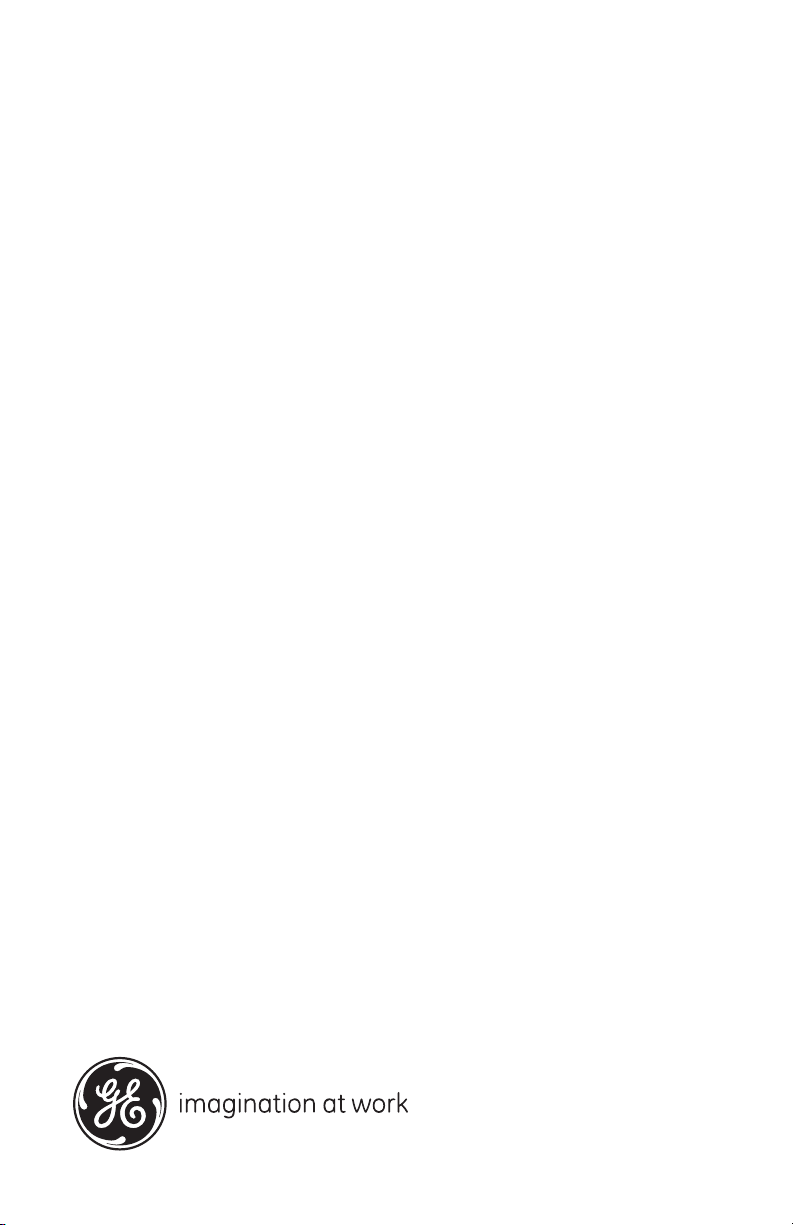
GE
Measurement & Control Solutions Moisture
Model PM880
Portable Hygrometer
User’s Manual
910-247 Rev. F
May 2011
Page 2
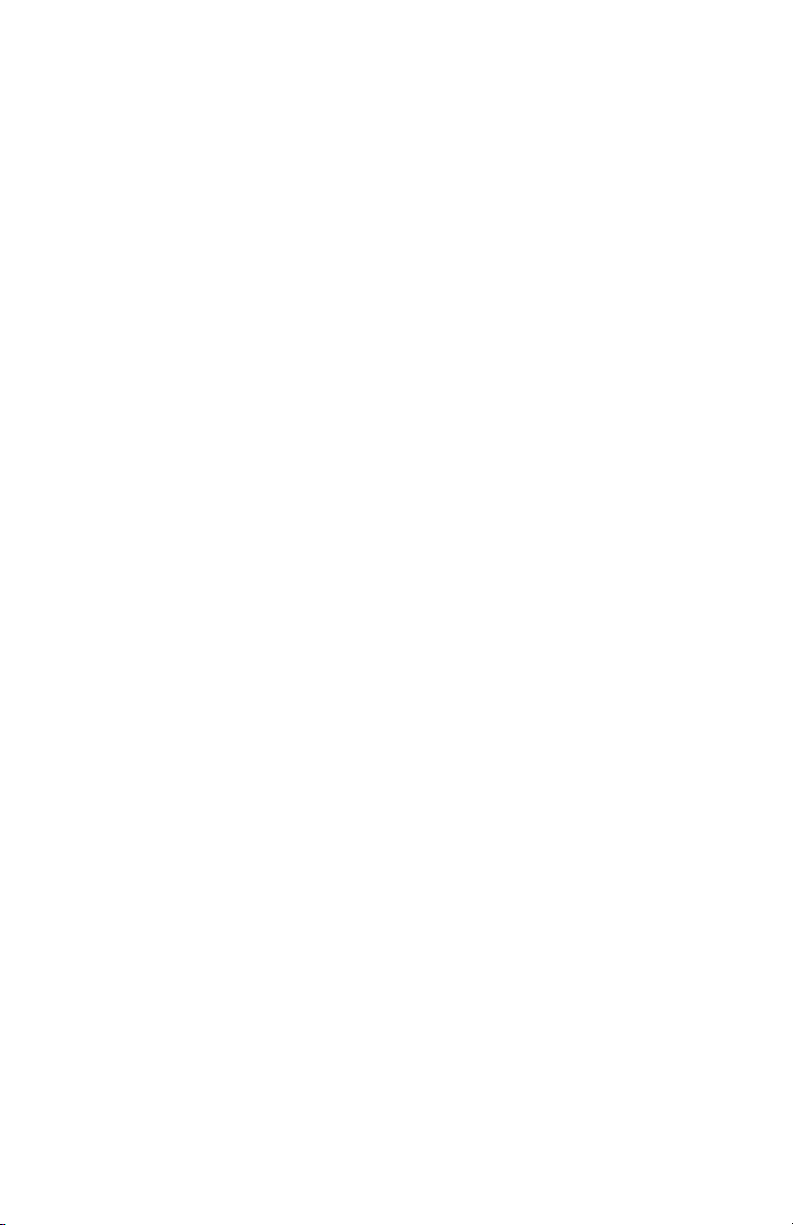
Page 3
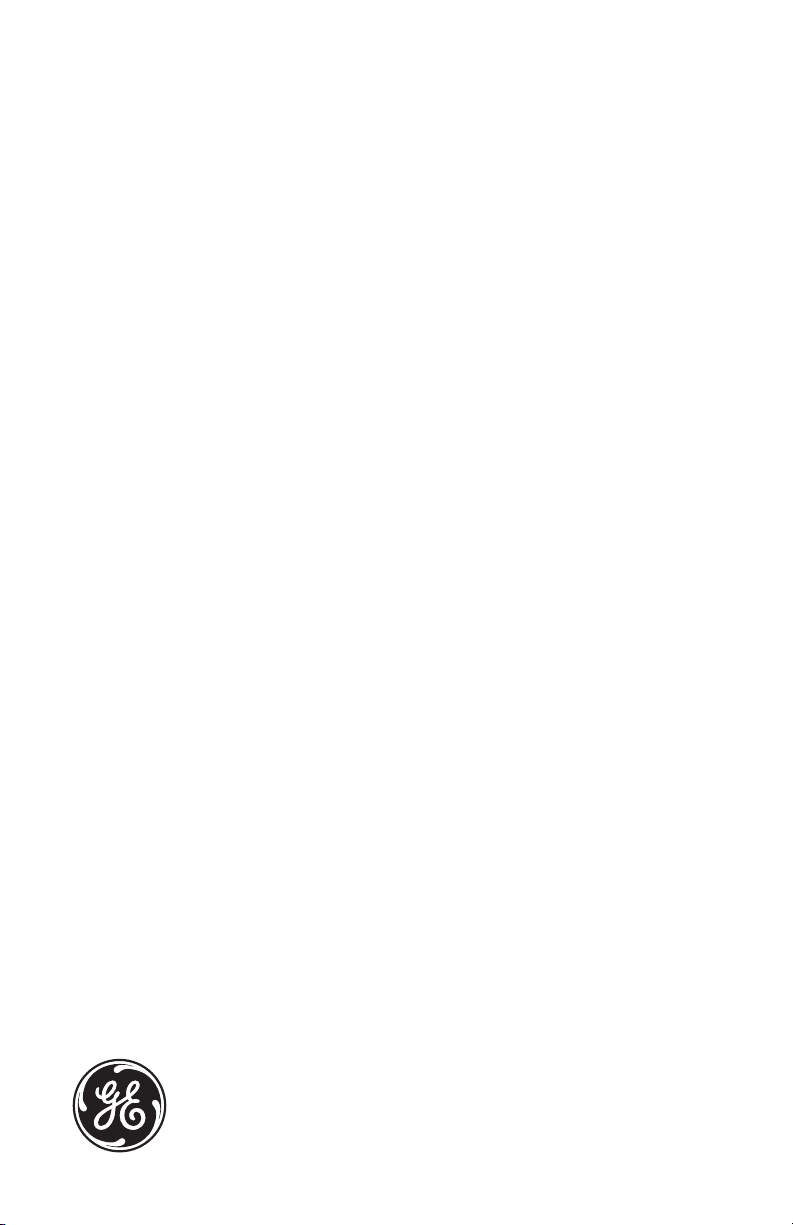
GE
Measurement & Control Solutions
Model PM880
Portable Hygrometer
User’s Manual
910-247 Rev. F
May 2011
www.ge-mcs.com
©2011 General Electric Company. All rights reserved.
Technical content subject to change without notice.
Page 4
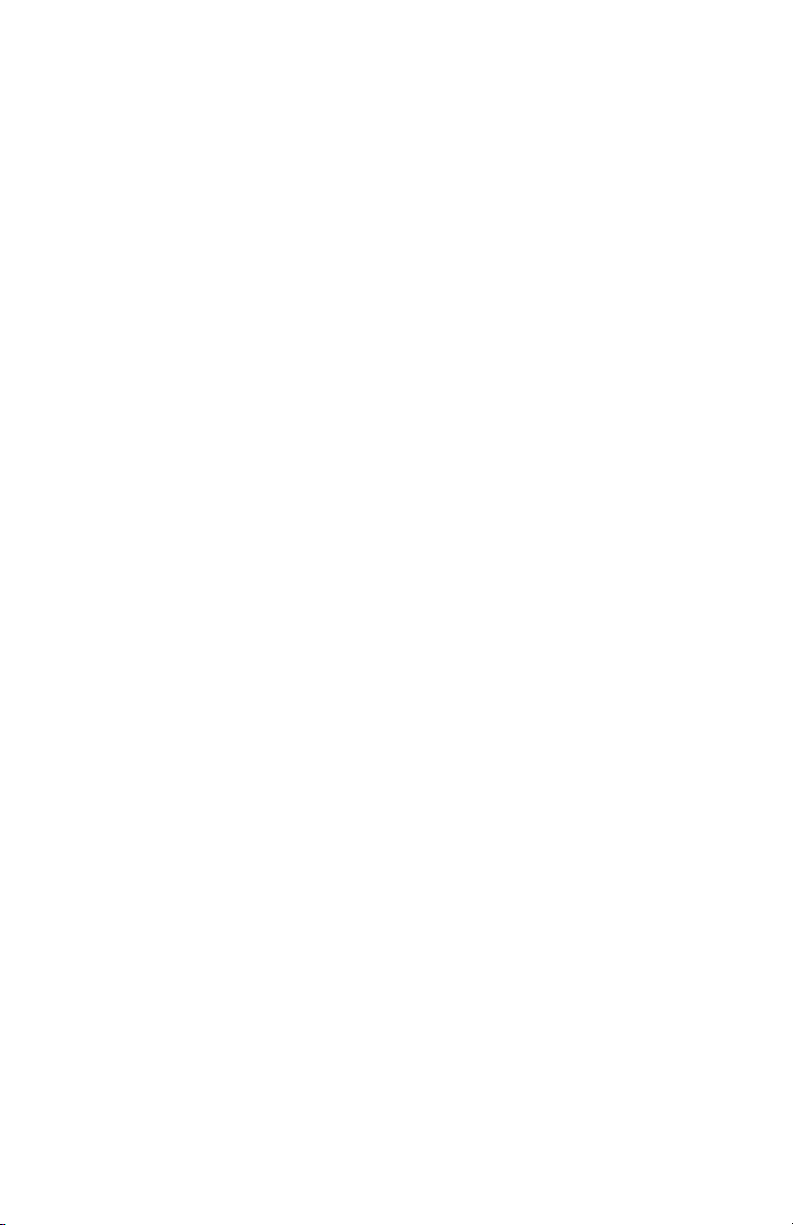
[no content intended for this page
ii
Page 5
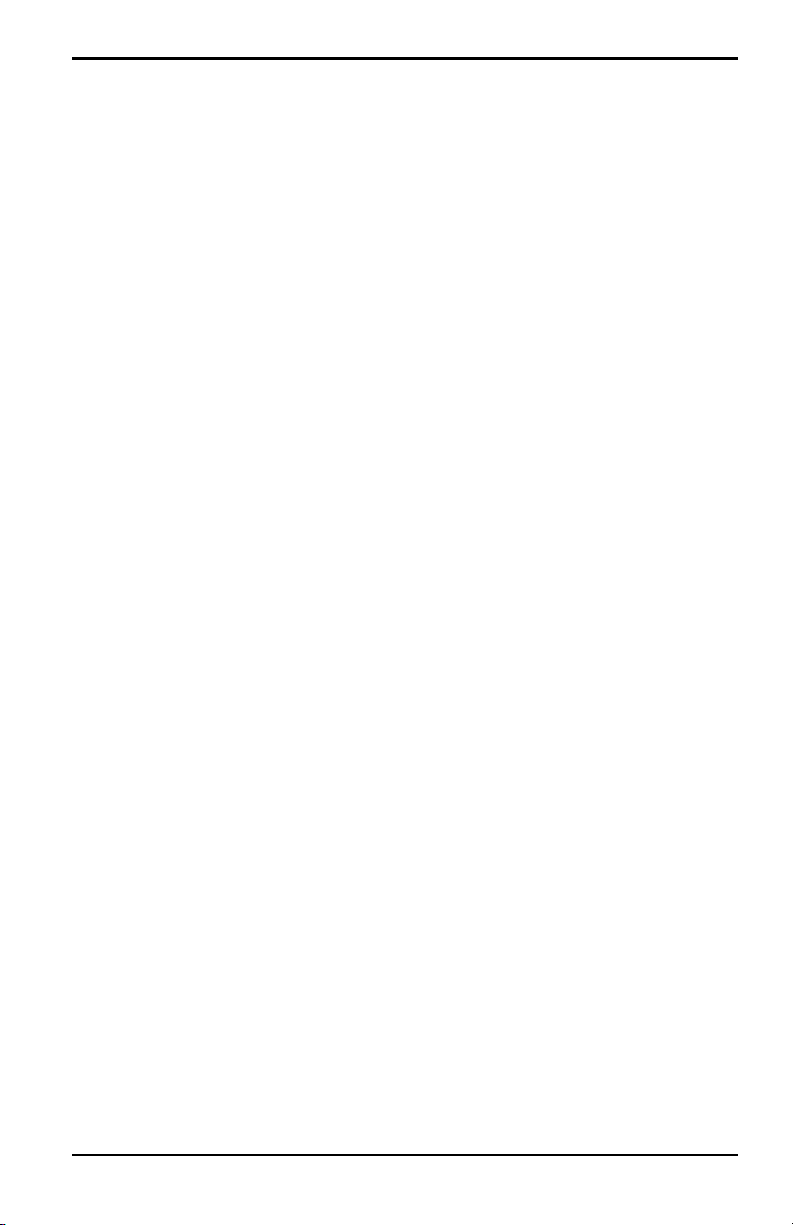
Preface
Information Paragraphs
• Note paragraphs provide information that provides a deeper understanding of
the situation, but is not essential to the proper completion of the instructions.
• Important paragraphs provide information that emphasizes instructions that
are essential to proper setup of the equipment. Failure to follow these
instructions carefully may cause unreliable performance.
• Caution! paragraphs provide information that alerts the operator to a hazardous
situation that can cause damage to property or equipment.
• Warning! paragraphs provide information that alerts the operator to a
hazardous situation that can cause injury to personnel. Cautionary information
is also included, when applicable.
Safety Issues
WARNING! It is the responsibility of the user to make sure all local, county,
state and national codes, regulations, rules and laws related to
safety and safe operating conditions are met for each
installation.
Auxiliary Equipment
Local Safety Standards
The user must make sure that he operates all auxiliary equipment in accordance
with local codes, standards, regulations, or laws applicable to safety.
Working Area
WARNING! Auxiliary equipment may have both manual and automatic
modes of operation. As equipment can move suddenly and
without warning, do not enter the work cell of this equipment
during automatic operation, and do not enter the work
envelope of this equipment during manual operation. If you do,
serious injury can result.
WARNING! Make sure that power to the auxiliary equipment is turned OFF
and locked out before you perform maintenance procedures on
the equipment.
Model PM880 Portable Hygrometer User’s Manual iii
Page 6
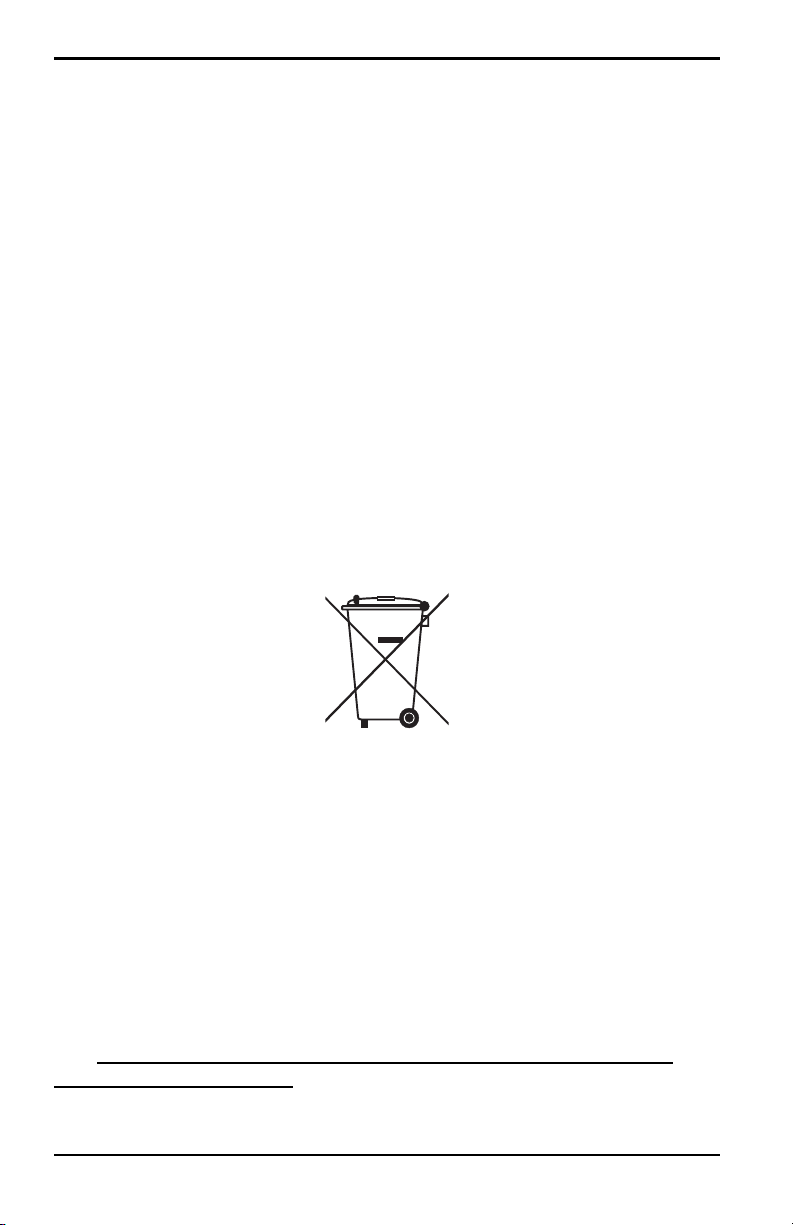
Preface
Qualification of Personnel
Make sure that all personnel have manufacturer-approved training applicable to the
auxiliary equipment.
Personal Safety Equipment
Make sure that operators and maintenance personnel have all safety equipment
applicable to the auxiliary equipment. Examples include safety glasses, protective
headgear, safety shoes, etc.
Unauthorized Operation
Make sure that unauthorized personnel cannot gain access to the operation of the
equipment.
Environmental Compliance
Waste Electrical and Electronic Equipment (WEEE) Directive
GE Measurement & Control Solutions is an active participant in Europe’s Waste
Electrical and Electronic Equipment (WEEE) take-back initiative, directive
2002/96/EC.
The equipment that you bought has required the extraction and use of natural
resources for its production. It may contain hazardous substances that could impact
health and the environment.
In order to avoid the dissemination of those substances in our environment and to
diminish the pressure on the natural resources, we encourage you to use the
appropriate take-back systems. Those systems will reuse or recycle most of the
materials of your end life equipment in a sound way.
The crossed-out wheeled bin symbol invites you to use those systems.
If you need more information on the collection, reuse and recycling systems, please
contact your local or regional waste administration.
Visit http://www.ge-mcs.com/en/about-us/environmental-health-and-
safety/1741-weee-req.html for take-back instructions and more information
about this initiative.
iv Model PM880 Portable Hygrometer User’s Manual
Page 7
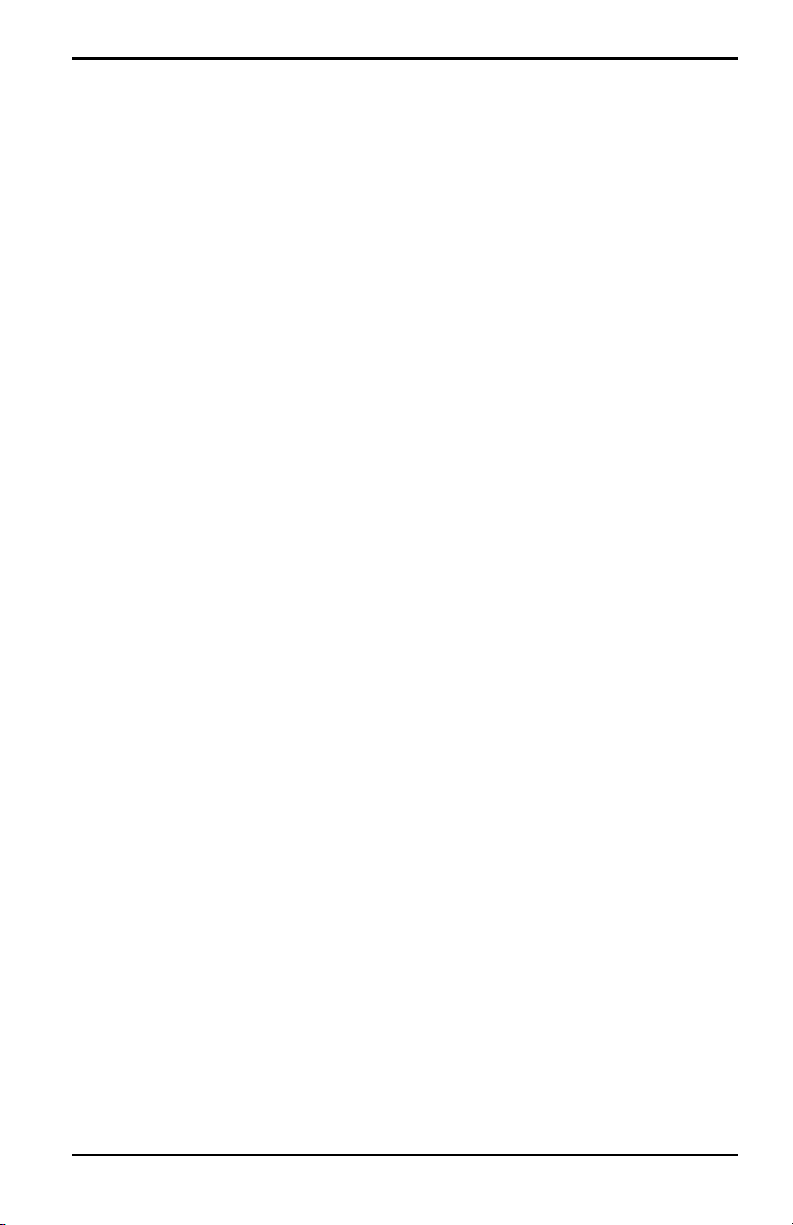
Contents
Chapter 1. Getting Started
1.1 Charging the Battery Pack . . . . . . . . . . . . . . . . . . . . . . . . . . . . . . . . . . . . . . . . . . . . . .2
1.1.1 Removing the Battery Pack. . . . . . . . . . . . . . . . . . . . . . . . . . . . . . . . . . . . . . .2
1.1.2 Configuring the Battery Charger. . . . . . . . . . . . . . . . . . . . . . . . . . . . . . . . . .3
1.1.3 Charging the Battery Pack. . . . . . . . . . . . . . . . . . . . . . . . . . . . . . . . . . . . . . . .4
1.2 Powering On and Off. . . . . . . . . . . . . . . . . . . . . . . . . . . . . . . . . . . . . . . . . . . . . . . . . . . .5
1.2.1 Powering On. . . . . . . . . . . . . . . . . . . . . . . . . . . . . . . . . . . . . . . . . . . . . . . . . . . . .5
1.2.2 Powering Off. . . . . . . . . . . . . . . . . . . . . . . . . . . . . . . . . . . . . . . . . . . . . . . . . . . . .6
1.3 Entering Data Using the Keypad. . . . . . . . . . . . . . . . . . . . . . . . . . . . . . . . . . . . . . . . .7
1.4 Entering Setup Data . . . . . . . . . . . . . . . . . . . . . . . . . . . . . . . . . . . . . . . . . . . . . . . . . . . .7
1.4.1 Selecting Probe Type . . . . . . . . . . . . . . . . . . . . . . . . . . . . . . . . . . . . . . . . . . . . .8
1.4.2 Entering Calibration Data . . . . . . . . . . . . . . . . . . . . . . . . . . . . . . . . . . . . . . 10
1.5 Displaying Measurements. . . . . . . . . . . . . . . . . . . . . . . . . . . . . . . . . . . . . . . . . . . . . 15
1.5.1 Selecting the Number of Measurements . . . . . . . . . . . . . . . . . . . . . . . . 15
1.5.2 Selecting the Types of Measurements. . . . . . . . . . . . . . . . . . . . . . . . . . . 16
1.6 Saving Data in a Site File . . . . . . . . . . . . . . . . . . . . . . . . . . . . . . . . . . . . . . . . . . . . . . 17
1.6.1 Accessing the Site Manager . . . . . . . . . . . . . . . . . . . . . . . . . . . . . . . . . . . . 17
1.6.2 Entering a Site Name. . . . . . . . . . . . . . . . . . . . . . . . . . . . . . . . . . . . . . . . . . . 17
Chapter 2. Taking Measurements
2.1 Installing the Probe in a Sample System . . . . . . . . . . . . . . . . . . . . . . . . . . . . . . . 21
2.1.1 Installing a Moisture Probe . . . . . . . . . . . . . . . . . . . . . . . . . . . . . . . . . . . . . 22
2.2 Connecting the Sample System to the Process . . . . . . . . . . . . . . . . . . . . . . . . . 23
2.3 Making Probe Connections. . . . . . . . . . . . . . . . . . . . . . . . . . . . . . . . . . . . . . . . . . . . 24
2.4 Recalling a Site File . . . . . . . . . . . . . . . . . . . . . . . . . . . . . . . . . . . . . . . . . . . . . . . . . . . 25
2.4.1 Accessing the Site Manager . . . . . . . . . . . . . . . . . . . . . . . . . . . . . . . . . . . . 25
2.4.2 Retrieving the Site File. . . . . . . . . . . . . . . . . . . . . . . . . . . . . . . . . . . . . . . . . . 25
2.5 Operating the Sample System . . . . . . . . . . . . . . . . . . . . . . . . . . . . . . . . . . . . . . . . . 26
2.6 Conducting a Leak Test . . . . . . . . . . . . . . . . . . . . . . . . . . . . . . . . . . . . . . . . . . . . . . . 27
2.7 Shutting Down the Sample System . . . . . . . . . . . . . . . . . . . . . . . . . . . . . . . . . . . . 27
Model PM880 Portable Hygrometer User’s Manual v
Page 8
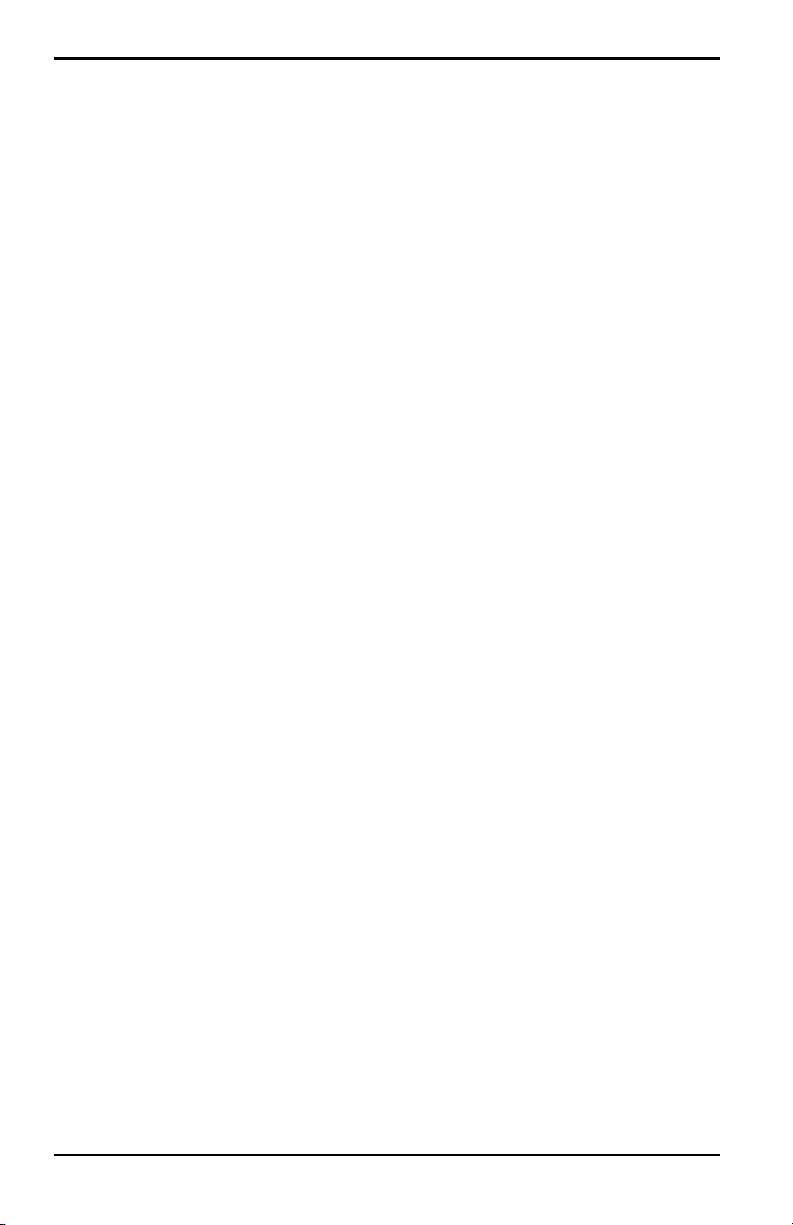
Contents
Chapter 3. Using the PM880 Screen
3.1 Screen Components . . . . . . . . . . . . . . . . . . . . . . . . . . . . . . . . . . . . . . . . . . . . . . . . . . 30
3.2 Setting Up the Screen to Display Measurements. . . . . . . . . . . . . . . . . . . . . . . . 32
3.2.1 Selecting the Number of Views (Measurements) . . . . . . . . . . . . . . . . . 32
3.2.2 Selecting the Types of Measurements . . . . . . . . . . . . . . . . . . . . . . . . . . . 33
3.2.3 Selecting Numeric, Line or Bar Graph Format. . . . . . . . . . . . . . . . . . . . 34
3.2.4 Setting Up the Numeric Format. . . . . . . . . . . . . . . . . . . . . . . . . . . . . . . . . 34
3.2.5 Adjusting the Line/Bar Graph Scale . . . . . . . . . . . . . . . . . . . . . . . . . . . . . 36
3.3 Creating Function Key Shortcuts. . . . . . . . . . . . . . . . . . . . . . . . . . . . . . . . . . . . . . . 37
3.3.1 Assigning/Re-assigning a Function Key . . . . . . . . . . . . . . . . . . . . . . . . . 38
3.3.2 Clearing a Function Key . . . . . . . . . . . . . . . . . . . . . . . . . . . . . . . . . . . . . . . . 39
3.4 Using the Backlight . . . . . . . . . . . . . . . . . . . . . . . . . . . . . . . . . . . . . . . . . . . . . . . . . . . 39
3.4.1 Turning the Backlight On and Off Manually . . . . . . . . . . . . . . . . . . . . . . 39
3.4.2 Setting the Backlight Timer . . . . . . . . . . . . . . . . . . . . . . . . . . . . . . . . . . . . . 40
3.5 Adjusting the Contrast . . . . . . . . . . . . . . . . . . . . . . . . . . . . . . . . . . . . . . . . . . . . . . . . 41
3.6 Taking a Bitmap Screen Capture - Snapshot . . . . . . . . . . . . . . . . . . . . . . . . . . . 42
vi Model PM880 Portable Hygrometer User’s Manual
Page 9
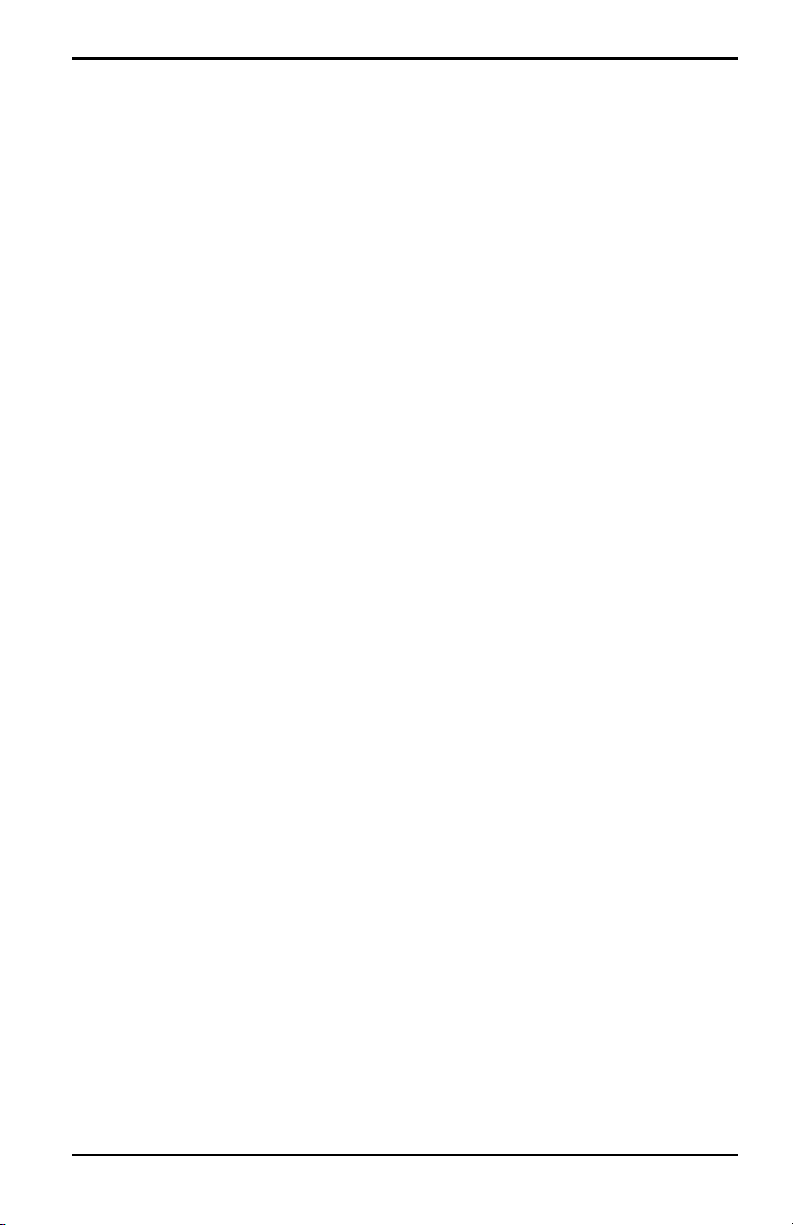
Contents
Chapter 4. Using Special Features
4.1 Selecting English or Metric Units. . . . . . . . . . . . . . . . . . . . . . . . . . . . . . . . . . . . . . . 46
4.2 Entering Date and Time. . . . . . . . . . . . . . . . . . . . . . . . . . . . . . . . . . . . . . . . . . . . . . . 46
4.3 Changing Date and Time Appearance . . . . . . . . . . . . . . . . . . . . . . . . . . . . . . . . . 47
4.3.1 Accessing the Locale Tab. . . . . . . . . . . . . . . . . . . . . . . . . . . . . . . . . . . . . . . 47
4.3.1 Selecting the Separator . . . . . . . . . . . . . . . . . . . . . . . . . . . . . . . . . . . . . . . . 48
4.3.2 Selecting the Date/Time Format . . . . . . . . . . . . . . . . . . . . . . . . . . . . . . . . 48
4.4 Adding a Message to a Site File. . . . . . . . . . . . . . . . . . . . . . . . . . . . . . . . . . . . . . . . 49
4.4.1 Accessing the Site Manager . . . . . . . . . . . . . . . . . . . . . . . . . . . . . . . . . . . . 49
4.4.2 Selecting a Site File. . . . . . . . . . . . . . . . . . . . . . . . . . . . . . . . . . . . . . . . . . . . . 49
4.4.3 Entering a Site Message. . . . . . . . . . . . . . . . . . . . . . . . . . . . . . . . . . . . . . . . 49
4.5 Setting a Probe Calibration Reminder. . . . . . . . . . . . . . . . . . . . . . . . . . . . . . . . . . 50
4.5.1 Accessing the Probe ID Tab. . . . . . . . . . . . . . . . . . . . . . . . . . . . . . . . . . . . . 50
4.5.1 Entering Probe Information. . . . . . . . . . . . . . . . . . . . . . . . . . . . . . . . . . . . . 51
4.6 Using Automatic Calibration (AutoCal) . . . . . . . . . . . . . . . . . . . . . . . . . . . . . . . . . 52
4.7 Entering Constants and User Functions. . . . . . . . . . . . . . . . . . . . . . . . . . . . . . . . 54
4.8 Entering a User Constant . . . . . . . . . . . . . . . . . . . . . . . . . . . . . . . . . . . . . . . . . . . . . 55
4.8.1 Entering a Saturation Constant . . . . . . . . . . . . . . . . . . . . . . . . . . . . . . . . . 56
4.8.2 Entering User Functions . . . . . . . . . . . . . . . . . . . . . . . . . . . . . . . . . . . . . . . . 58
4.8.3 Setting Up User Tables . . . . . . . . . . . . . . . . . . . . . . . . . . . . . . . . . . . . . . . . . 62
4.9 Using Computer Enhanced Response. . . . . . . . . . . . . . . . . . . . . . . . . . . . . . . . . . 66
4.9.1 Response Time Procedure. . . . . . . . . . . . . . . . . . . . . . . . . . . . . . . . . . . . . . 68
4.10Entering Reference Data . . . . . . . . . . . . . . . . . . . . . . . . . . . . . . . . . . . . . . . . . . . . . . 70
4.11Using Sleep Mode. . . . . . . . . . . . . . . . . . . . . . . . . . . . . . . . . . . . . . . . . . . . . . . . . . . . . 72
4.11.1 Placing the PM880 in Sleep Mode . . . . . . . . . . . . . . . . . . . . . . . . . . . . . . . 72
4.11.2 Resuming Operation . . . . . . . . . . . . . . . . . . . . . . . . . . . . . . . . . . . . . . . . . . . 72
4.12Displaying Meter Information . . . . . . . . . . . . . . . . . . . . . . . . . . . . . . . . . . . . . . . . . 73
4.13Changing the Display Language. . . . . . . . . . . . . . . . . . . . . . . . . . . . . . . . . . . . . . . 74
4.14Using On-Line Help . . . . . . . . . . . . . . . . . . . . . . . . . . . . . . . . . . . . . . . . . . . . . . . . . . . 75
Model PM880 Portable Hygrometer User’s Manual vii
Page 10
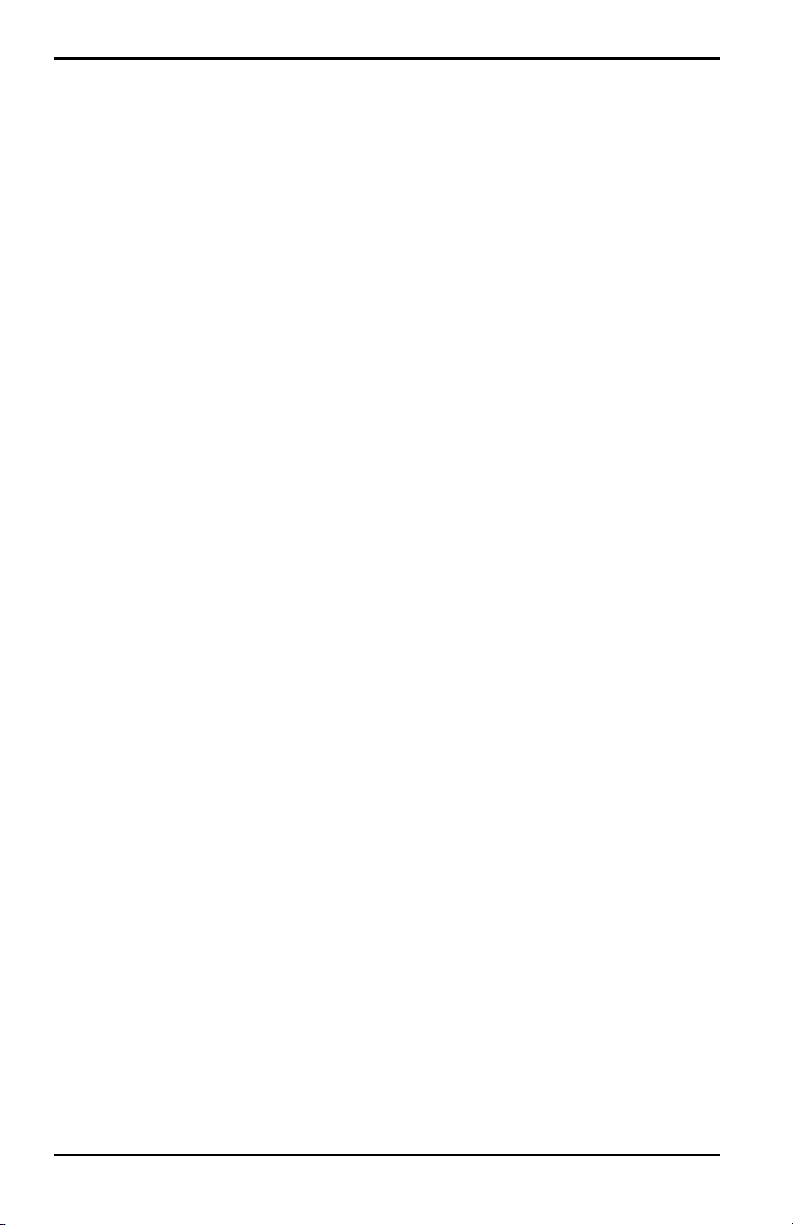
Contents
Chapter 5. Logging Data
5.1 Setting Up a New Log . . . . . . . . . . . . . . . . . . . . . . . . . . . . . . . . . . . . . . . . . . . . . . . . . 78
5.1.1 Creating a New Log . . . . . . . . . . . . . . . . . . . . . . . . . . . . . . . . . . . . . . . . . . . . 78
5.1.2 Entering a Log Name. . . . . . . . . . . . . . . . . . . . . . . . . . . . . . . . . . . . . . . . . . . 79
5.1.1 Selecting General Log Settings. . . . . . . . . . . . . . . . . . . . . . . . . . . . . . . . . . 80
5.1.2 Selecting a Measurement to Log . . . . . . . . . . . . . . . . . . . . . . . . . . . . . . . . 81
5.2 Pausing a Log . . . . . . . . . . . . . . . . . . . . . . . . . . . . . . . . . . . . . . . . . . . . . . . . . . . . . . . . 82
5.3 Starting or Restarting a Log . . . . . . . . . . . . . . . . . . . . . . . . . . . . . . . . . . . . . . . . . . . 83
5.4 Ending a Log . . . . . . . . . . . . . . . . . . . . . . . . . . . . . . . . . . . . . . . . . . . . . . . . . . . . . . . . . 84
5.5 Viewing All Logs . . . . . . . . . . . . . . . . . . . . . . . . . . . . . . . . . . . . . . . . . . . . . . . . . . . . . . 85
5.6 Viewing Log Setup Details. . . . . . . . . . . . . . . . . . . . . . . . . . . . . . . . . . . . . . . . . . . . . 86
5.7 Displaying Logged Data. . . . . . . . . . . . . . . . . . . . . . . . . . . . . . . . . . . . . . . . . . . . . . . 88
5.7.1 Using the Graph Format. . . . . . . . . . . . . . . . . . . . . . . . . . . . . . . . . . . . . . . . 88
5.7.2 Using the Spreadsheet Format. . . . . . . . . . . . . . . . . . . . . . . . . . . . . . . . . . 92
Chapter 6. Managing Files
6.1 Saving a New Site File. . . . . . . . . . . . . . . . . . . . . . . . . . . . . . . . . . . . . . . . . . . . . . . . . 96
6.2 Recalling a Site File . . . . . . . . . . . . . . . . . . . . . . . . . . . . . . . . . . . . . . . . . . . . . . . . . . . 98
6.3 Saving a Site File. . . . . . . . . . . . . . . . . . . . . . . . . . . . . . . . . . . . . . . . . . . . . . . . . . . . . . 99
6.4 Renaming a Site or Log File. . . . . . . . . . . . . . . . . . . . . . . . . . . . . . . . . . . . . . . . . . . 100
6.4.1 Renaming a Site File. . . . . . . . . . . . . . . . . . . . . . . . . . . . . . . . . . . . . . . . . . . 100
6.4.2 Renaming a Log File. . . . . . . . . . . . . . . . . . . . . . . . . . . . . . . . . . . . . . . . . . . 102
6.5 Copying a Log . . . . . . . . . . . . . . . . . . . . . . . . . . . . . . . . . . . . . . . . . . . . . . . . . . . . . . . 103
6.6 Deleting All Types of Files. . . . . . . . . . . . . . . . . . . . . . . . . . . . . . . . . . . . . . . . . . . . . 107
6.7 Sorting Files in the Site/Drive/Log Manager . . . . . . . . . . . . . . . . . . . . . . . . . . . 108
viii Model PM880 Portable Hygrometer User’s Manual
Page 11
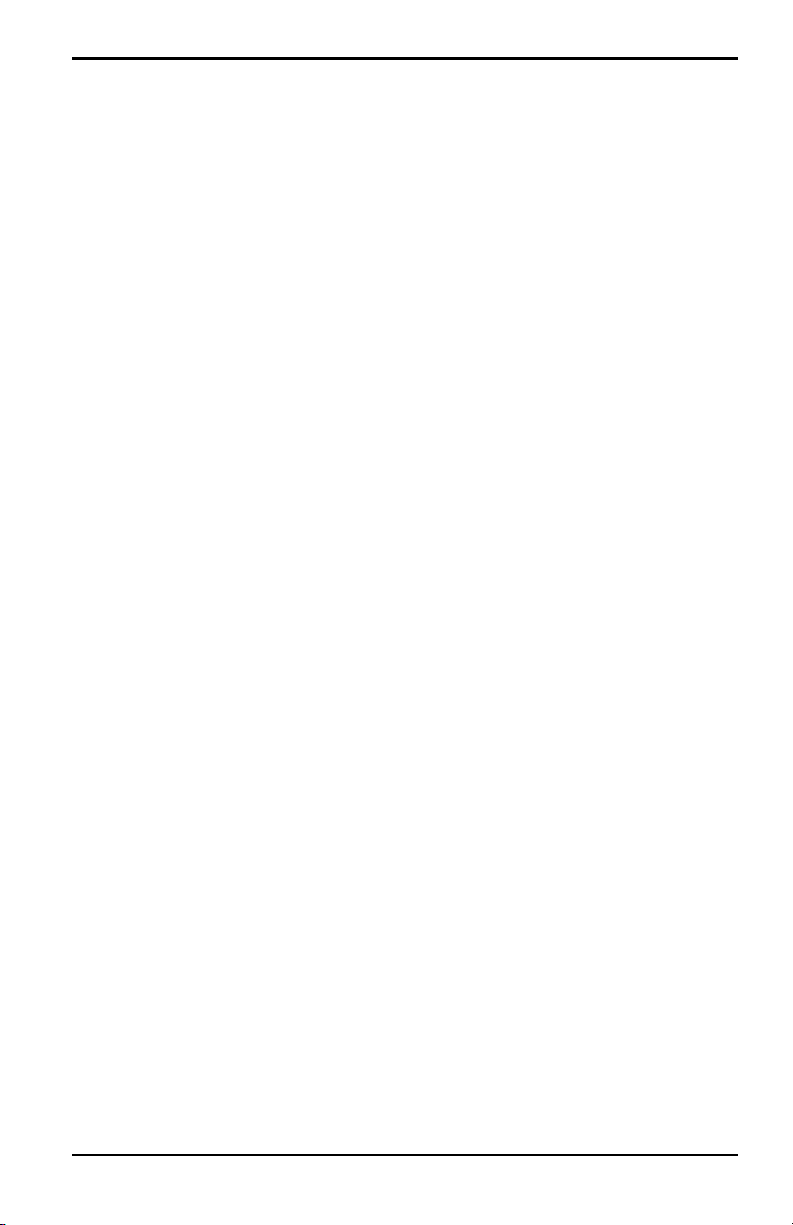
Contents
Chapter 7. Using the PM880 with a PC and Printer
7.1 Setting Up PM880 IR Communications . . . . . . . . . . . . . . . . . . . . . . . . . . . . . . . . 110
7.1.1 Using the Add Hardware Wizard . . . . . . . . . . . . . . . . . . . . . . . . . . . . . . . 111
7.1.2 Using Panaview. . . . . . . . . . . . . . . . . . . . . . . . . . . . . . . . . . . . . . . . . . . . . . . 117
7.2 Transferring and Printing Files Key. . . . . . . . . . . . . . . . . . . . . . . . . . . . . . . . . . . . 119
7.3 Printing a Site or Log File . . . . . . . . . . . . . . . . . . . . . . . . . . . . . . . . . . . . . . . . . . . . . 119
7.3.1 Printing a Site File. . . . . . . . . . . . . . . . . . . . . . . . . . . . . . . . . . . . . . . . . . . . . 120
7.3.2 Printing a Log File. . . . . . . . . . . . . . . . . . . . . . . . . . . . . . . . . . . . . . . . . . . . . 121
7.4 Printing Reports . . . . . . . . . . . . . . . . . . . . . . . . . . . . . . . . . . . . . . . . . . . . . . . . . . . . . 123
7.5 Transferring a File To a PC. . . . . . . . . . . . . . . . . . . . . . . . . . . . . . . . . . . . . . . . . . . . 124
7.6 Transferring a File from a PC . . . . . . . . . . . . . . . . . . . . . . . . . . . . . . . . . . . . . . . . . 127
7.6.1 Using Windows Explorer in Windows 95/98/2000. . . . . . . . . . . . . . . 127
7.6.2 Using Windows NT 4.0 . . . . . . . . . . . . . . . . . . . . . . . . . . . . . . . . . . . . . . . . 128
7.6.3 Using Windows 95/98. . . . . . . . . . . . . . . . . . . . . . . . . . . . . . . . . . . . . . . . . 129
7.6.4 Using Windows 2000. . . . . . . . . . . . . . . . . . . . . . . . . . . . . . . . . . . . . . . . . . 129
Model PM880 Portable Hygrometer User’s Manual ix
Page 12
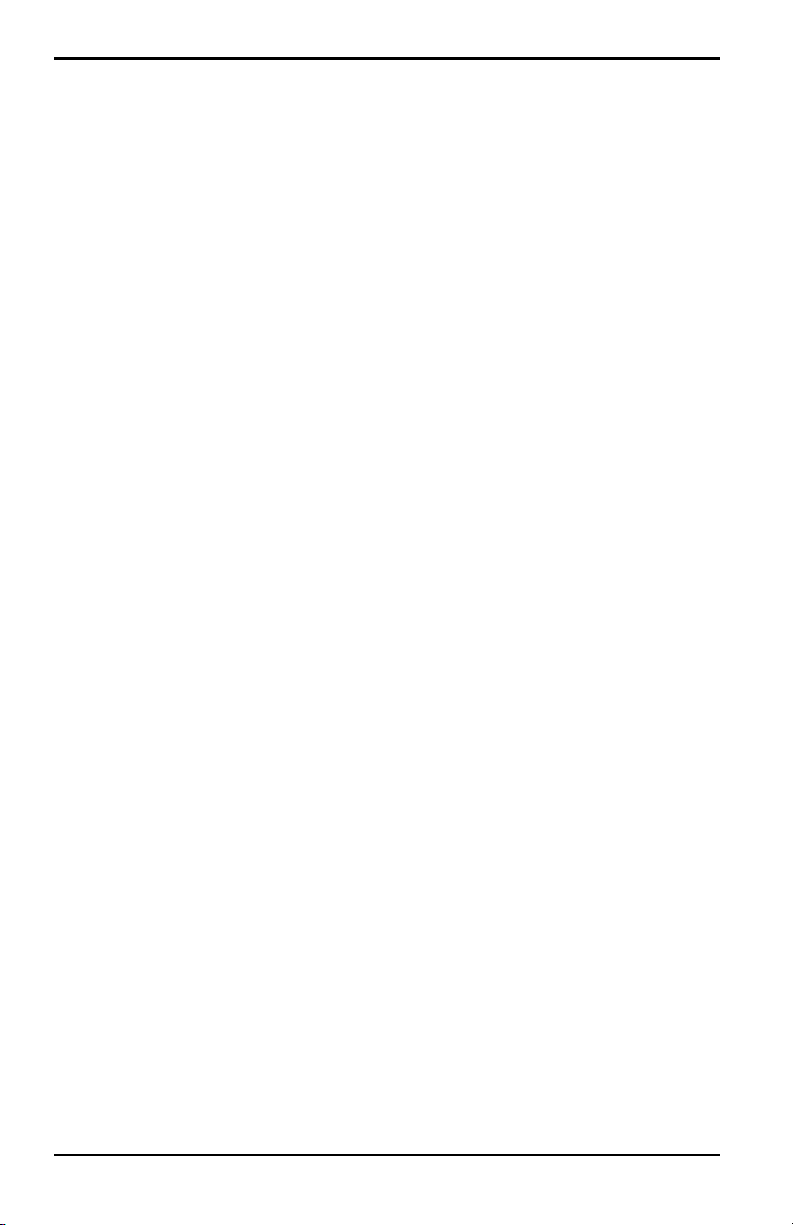
Contents
Chapter 8. Maintenance and Troubleshooting
8.1 Checking the PM880 Memory Status. . . . . . . . . . . . . . . . . . . . . . . . . . . . . . . . . . 132
8.2 Checking the Battery Status. . . . . . . . . . . . . . . . . . . . . . . . . . . . . . . . . . . . . . . . . . 133
8.2.1 While Taking Measurements. . . . . . . . . . . . . . . . . . . . . . . . . . . . . . . . . . . 133
8.2.2 Using the Battery Command. . . . . . . . . . . . . . . . . . . . . . . . . . . . . . . . . . . 134
8.3 Testing the Screen . . . . . . . . . . . . . . . . . . . . . . . . . . . . . . . . . . . . . . . . . . . . . . . . . . . 135
8.4 Testing the Keypad . . . . . . . . . . . . . . . . . . . . . . . . . . . . . . . . . . . . . . . . . . . . . . . . . . 136
8.5 Testing the Watchdog Timer Circuit . . . . . . . . . . . . . . . . . . . . . . . . . . . . . . . . . . 137
8.6 Resetting to Factory Default Settings . . . . . . . . . . . . . . . . . . . . . . . . . . . . . . . . . 138
8.7 Viewing or Changing Security Settings . . . . . . . . . . . . . . . . . . . . . . . . . . . . . . . . 139
8.7.1 Setting the Security Passcodes . . . . . . . . . . . . . . . . . . . . . . . . . . . . . . . . 140
8.7.2 Setting Remote Access Security. . . . . . . . . . . . . . . . . . . . . . . . . . . . . . . . 141
8.8 Updating PM880 Software . . . . . . . . . . . . . . . . . . . . . . . . . . . . . . . . . . . . . . . . . . . 143
8.8.1 Upgrading Requirements. . . . . . . . . . . . . . . . . . . . . . . . . . . . . . . . . . . . . . 143
8.8.2 Updating Software Using IrOBEX. . . . . . . . . . . . . . . . . . . . . . . . . . . . . . . 145
8.8.3 Updating Software Using IrCOMM. . . . . . . . . . . . . . . . . . . . . . . . . . . . . . 147
8.9 Removing/Replacing the Batteries. . . . . . . . . . . . . . . . . . . . . . . . . . . . . . . . . . . . 150
8.10Recharging the Batteries . . . . . . . . . . . . . . . . . . . . . . . . . . . . . . . . . . . . . . . . . . . . . 151
8.10.1 Removing the Battery Pack . . . . . . . . . . . . . . . . . . . . . . . . . . . . . . . . . . . . 151
8.10.2 Configuring the Battery Charger . . . . . . . . . . . . . . . . . . . . . . . . . . . . . . . 152
8.10.3 Charging the Battery Pack. . . . . . . . . . . . . . . . . . . . . . . . . . . . . . . . . . . . . 153
8.11Error and Screen Messages . . . . . . . . . . . . . . . . . . . . . . . . . . . . . . . . . . . . . . . . . . 154
8.12Common Problems . . . . . . . . . . . . . . . . . . . . . . . . . . . . . . . . . . . . . . . . . . . . . . . . . . 157
8.13Replacing and Recalibrating the Moisture Probes. . . . . . . . . . . . . . . . . . . . . . 160
8.14Recalibrating the Pressure Sensors . . . . . . . . . . . . . . . . . . . . . . . . . . . . . . . . . . . 161
x Model PM880 Portable Hygrometer User’s Manual
Page 13
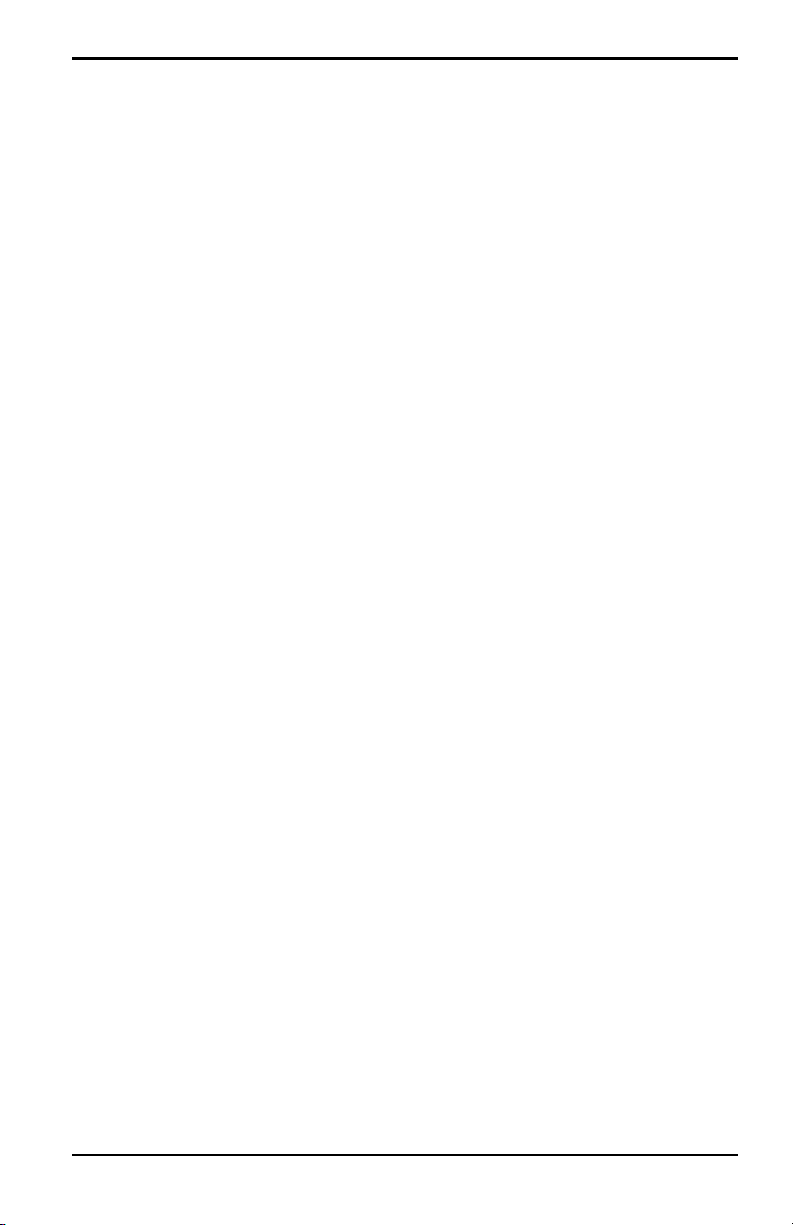
Contents
Chapter 9. Features and Specifications
9.1 The PM880 Hygrometer. . . . . . . . . . . . . . . . . . . . . . . . . . . . . . . . . . . . . . . . . . . . . . 163
9.2 Probes . . . . . . . . . . . . . . . . . . . . . . . . . . . . . . . . . . . . . . . . . . . . . . . . . . . . . . . . . . . . . . 164
9.2.1 M Series and TF Series Moisture Probes . . . . . . . . . . . . . . . . . . . . . . . . 165
9.2.2 Moisture Image Series Probe . . . . . . . . . . . . . . . . . . . . . . . . . . . . . . . . . . 166
9.3 Cabling . . . . . . . . . . . . . . . . . . . . . . . . . . . . . . . . . . . . . . . . . . . . . . . . . . . . . . . . . . . . . 168
9.4 Overall . . . . . . . . . . . . . . . . . . . . . . . . . . . . . . . . . . . . . . . . . . . . . . . . . . . . . . . . . . . . . . 168
9.5 Operational . . . . . . . . . . . . . . . . . . . . . . . . . . . . . . . . . . . . . . . . . . . . . . . . . . . . . . . . . 169
9.6 Electronics . . . . . . . . . . . . . . . . . . . . . . . . . . . . . . . . . . . . . . . . . . . . . . . . . . . . . . . . . . 170
9.7 Moisture Measurement . . . . . . . . . . . . . . . . . . . . . . . . . . . . . . . . . . . . . . . . . . . . . . 172
9.8 Dew/frost Point Temperature. . . . . . . . . . . . . . . . . . . . . . . . . . . . . . . . . . . . . . . . . 172
9.9 Temperature Measurement . . . . . . . . . . . . . . . . . . . . . . . . . . . . . . . . . . . . . . . . . . 173
9.10Pressure Measurement . . . . . . . . . . . . . . . . . . . . . . . . . . . . . . . . . . . . . . . . . . . . . . 173
9.11Sample System . . . . . . . . . . . . . . . . . . . . . . . . . . . . . . . . . . . . . . . . . . . . . . . . . . . . . . 174
9.12Optional Accessories. . . . . . . . . . . . . . . . . . . . . . . . . . . . . . . . . . . . . . . . . . . . . . . . . 174
Appendix A. Measurement Considerations
A.1 Choosing a Measurement Site. . . . . . . . . . . . . . . . . . . . . . . . . . . . . . . . . . . . . . . . 175
A.2 Moisture/Temperature Probe Considerations. . . . . . . . . . . . . . . . . . . . . . . . . . 176
A.3 Sample System Guidelines . . . . . . . . . . . . . . . . . . . . . . . . . . . . . . . . . . . . . . . . . . . 179
Appendix B. Menu Maps
Model PM880 Portable Hygrometer User’s Manual xi
Page 14
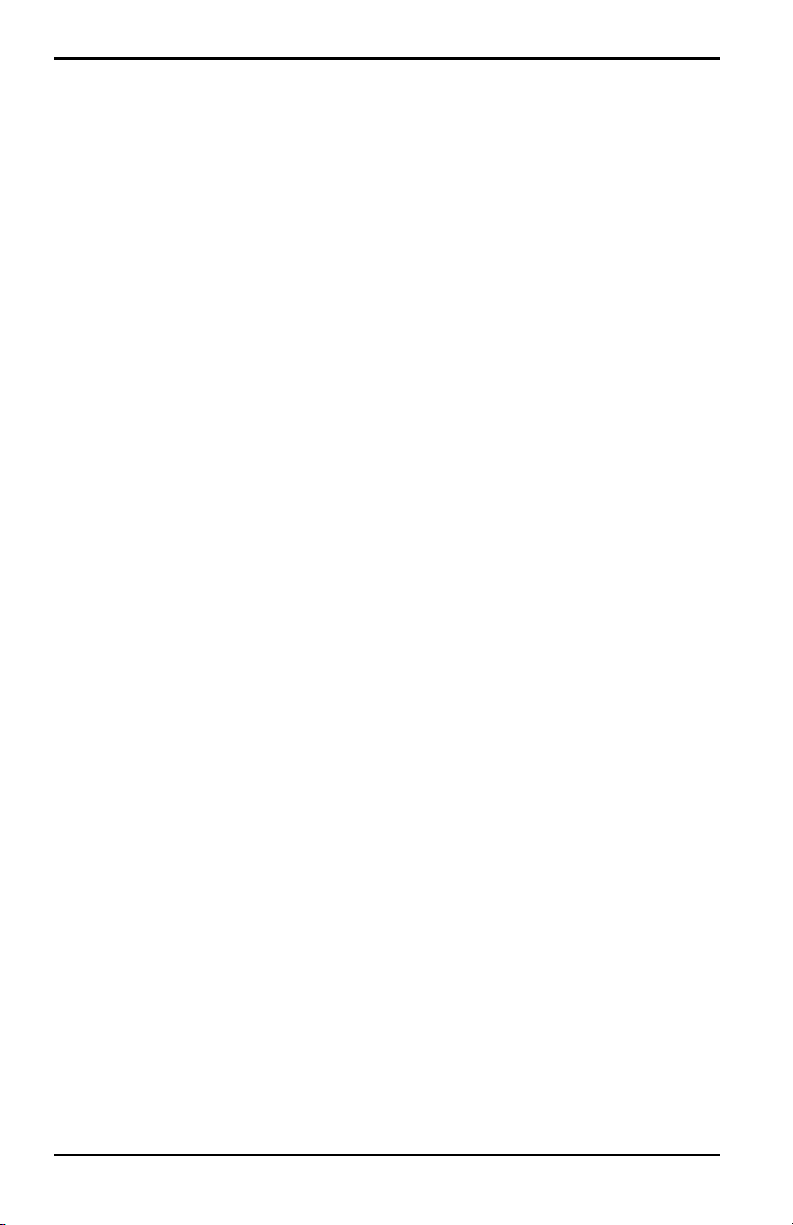
Contents
[no content intended for this page]
xii Model PM880 Portable Hygrometer User’s Manual
Page 15
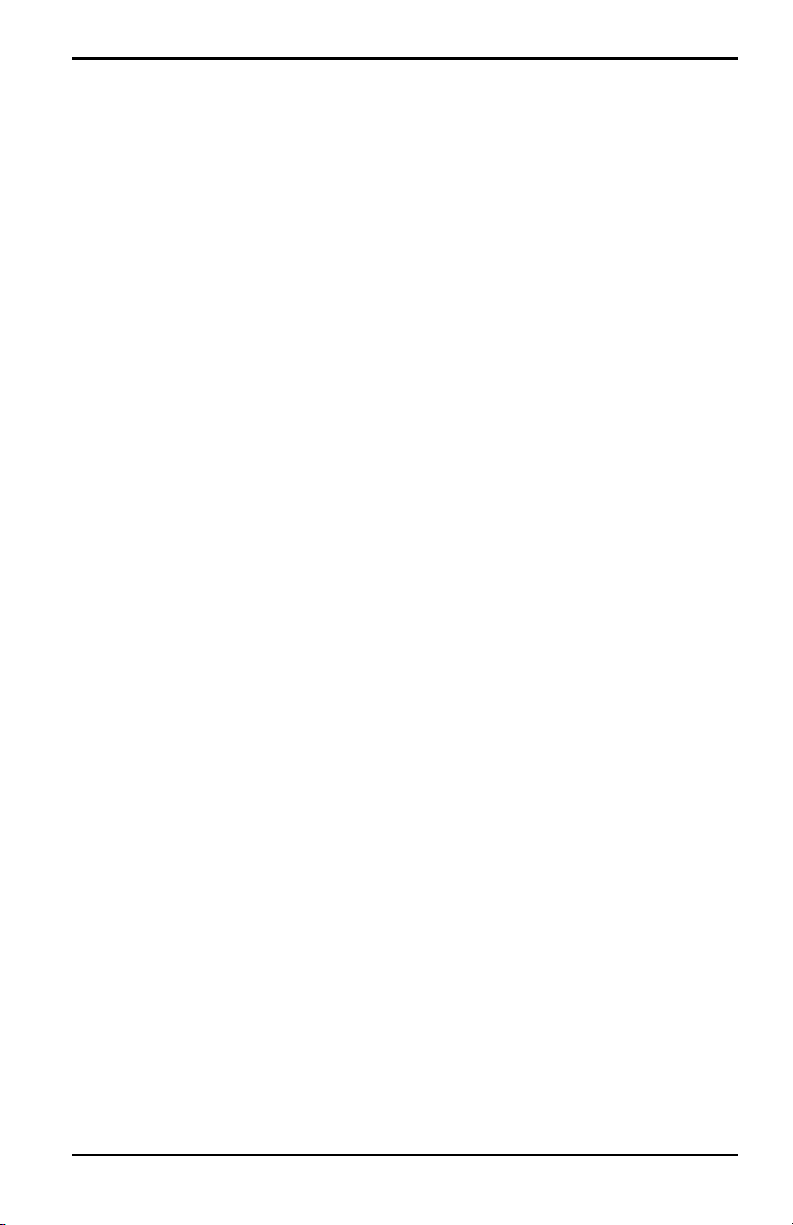
Chapter 1. Getting Started
Chapter 1. Getting Started
The GE PM880 is a versatile, battery-powered portable hygrometer that is
designed for spot sampling moisture measurements. Although the PM880
offers many options, it requires only battery charging and minimal setup to
begin taking measurements.
This chapter is designed to provide a step-by-step guide to getting the meter
up and running as quickly as possible. Additional programming options are
discussed in later chapters.
Follow the sections in this chapter to setup your meter. This chapter
includes the following information:
• Charging the Battery Pack
• Powering On and Off
• Entering Data Using the Keypad
• Entering Setup Data
• Displaying Measurements
• Saving Data in Site Files
Model PM880 Portable Hygrometer User’s Manual 1
Page 16
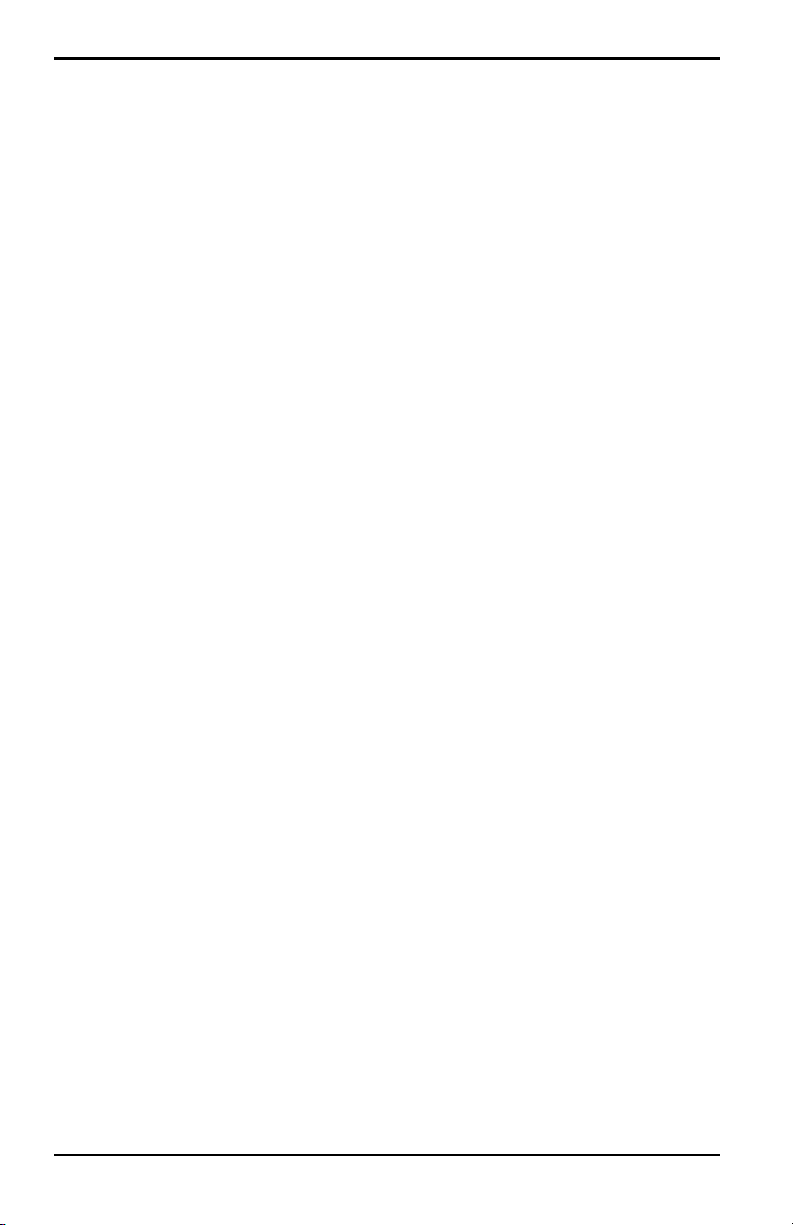
Chapter 1. Getting Started
1.1 Charging the Battery Pack
The PM880 is powered by a rechargeable NiMH battery pack. When you
receive the PM880, you will need to fully charge the pack. The pack must
be charged for 4-5 hours, until the amber LED on the charger goes out, to
receive the maximum charge. When fully charged, the pack provides 16 to
24 hours of continuous operation, depending on the probe type and the
PM880 usage. An internal battery gauge indicates the remaining power in
the pack.
Before charging the battery pack, make sure the charger is properly
configured. Use the instructions below:
1.1.1 Removing the Battery Pack
1. Make sure you are in a general-purpose location where you can safely
charge the pack.
WARNING! THE BATTERY PACK CAN BE INSTALLED AND REMOVED IN
HAZARDOUS AREAS, HOWEVER, IT MUST BE CHARGED IN
GENERAL-PURPOSE AREAS ONLY.
2. Remove the four thumb screws on the back panel of the PM880 that
secure the pack.
3. Lift the pack out of the unit.
2 Model PM880 Portable Hygrometer User’s Manual
Page 17
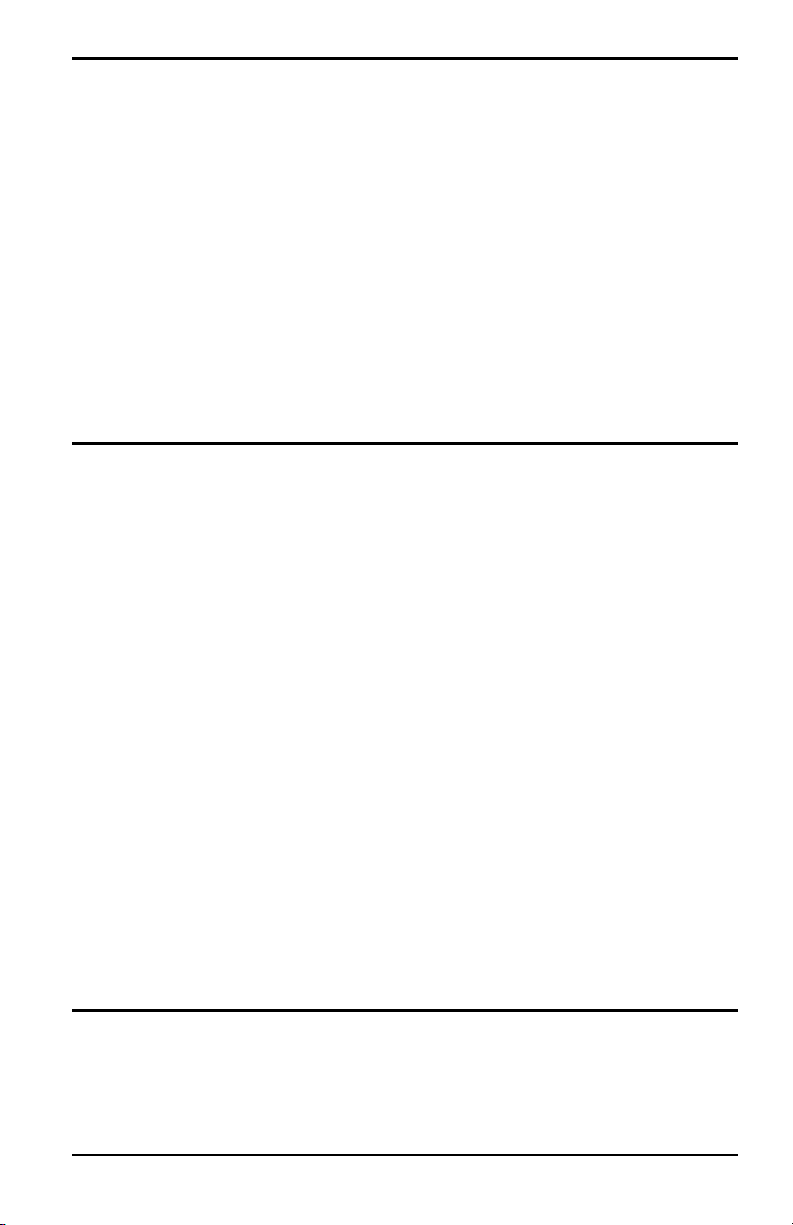
Chapter 1. Getting Started
1.1.2 Configuring the Battery Charger
The PM880 battery charger has a switchable voltage input of 115 to
230 VAC. Make sure the voltage selector is in the correct position before
plugging it in.
WARNING! The battery charger is intended for indoor use only.
See Specifications for power cord type.
Risk of electrical shock; use in dry locations only.
Charge on NiMH type rechargeable batteries.
Other types of batteries may burst,
causing injury and/or damage.
IMPORTANT SAFETY INSTRUCTIONS
SAVE THESE INSTRUCTIONS
!DANGER!
TO REDUCE THE RISK OF FIRE OR ELECTRICAL SHOCK, CAREFULLY
FOLLOW THE GUIDELINES BELOW.
BE SURE THE VOLTAGE SELECTOR IS IN THE CORRECT VOLTAGE
POSITION BEFORE PLUGGING IT IN.
(SEE THE BOTTOM OF THE CHARGER.)
FOR USE IN THE UNITED STATES, THE VOLTAGE SELECTOR SWITCH
MUST BE PLACED IN THE 115 VOLT POSITION.
FOR USE IN COUNTIRES OUTSIDE THE UNITED STATES, CONFIRM THE
VOLTAGE AVAILABLE AT YOUR LOCATION
AND PLACE THE VOLTAGE SELECTOR IN THE CORRECT POSITION
BEFORE USING THE PRODUCT.
FOR CONNECTION TO A SUPPLY NOT IN THE UNITED STATES, USE AN
ATTACHMENT PLUG OR ADAPTOR OF THE PROPER CONFIGURATION
FOR THE POWER OUTLET.
Model PM880 Portable Hygrometer User’s Manual 3
Page 18
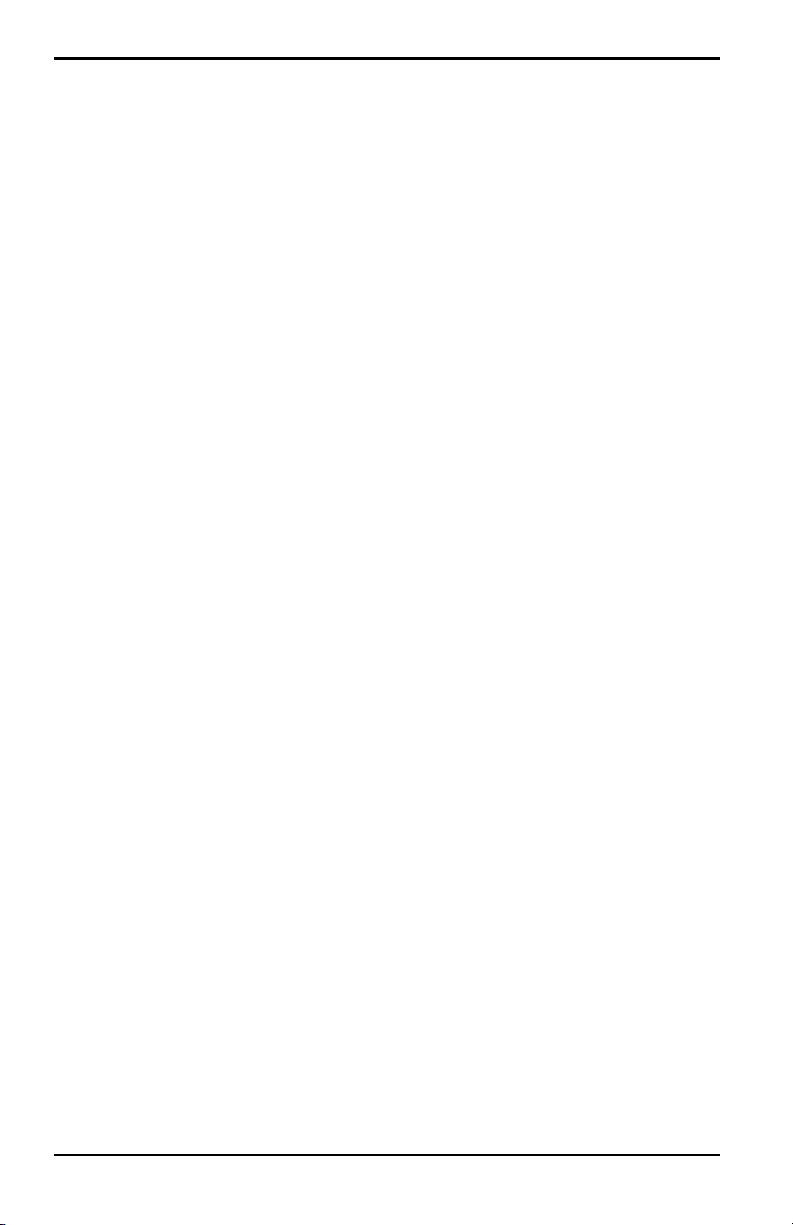
Chapter 1. Getting Started
1.1.3 Charging the Battery Pack
1. Plug the pack into the battery charger.
2. Connect the charger to AC power. When power is applied, the amber
LED glows and the charger automatically begins charging the pack.
Note: The pack is fully charged when the amber LED goes out
(approximately 4-5 hours).
IMPORTANT: When you receive your unit, you should completely charge the
battery pack before using it for the first time.
3. Remove the pack from the charger and reinstall it in the PM880. Refer to
Checking the Battery Status on page 133 for details on monitoring the
battery.
4 Model PM880 Portable Hygrometer User’s Manual
Page 19
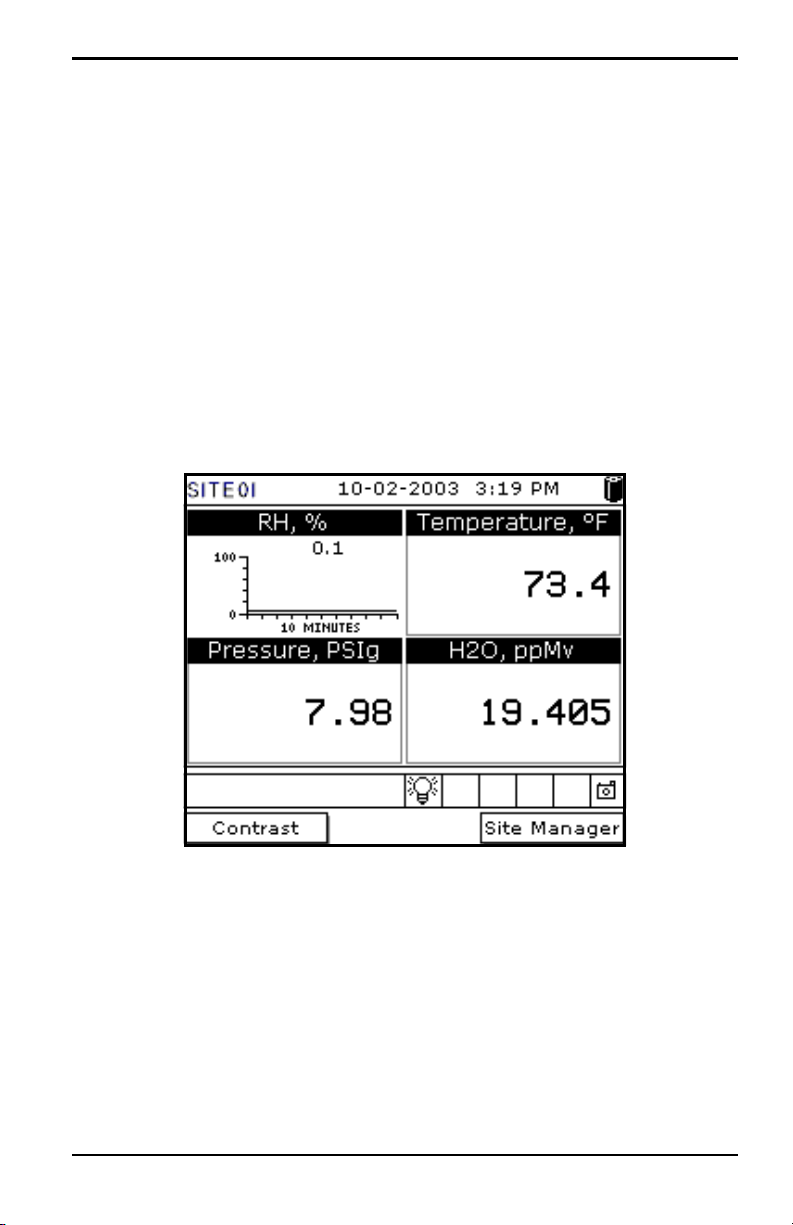
Chapter 1. Getting Started
1.2 Powering On and Off
IMPORTANT: For CE compliance, the PM880 is classified as a
battery-powered device.
1.2.1 Powering On
T o turn the PM880 on, press the red button in the upper-right-hand corner of
the keypad. Immediately upon powerup the PM880 displays a series of
messages and performs various checks. The screen then appears similar to
the one shown in Figure 1.
Note: If the meter displays a Probe Reminder message, press [ENTER].
Figure 1: Screen After Powering On
Note: If the meter fails any of these tests, contact the factory.
Model PM880 Portable Hygrometer User’s Manual 5
Page 20
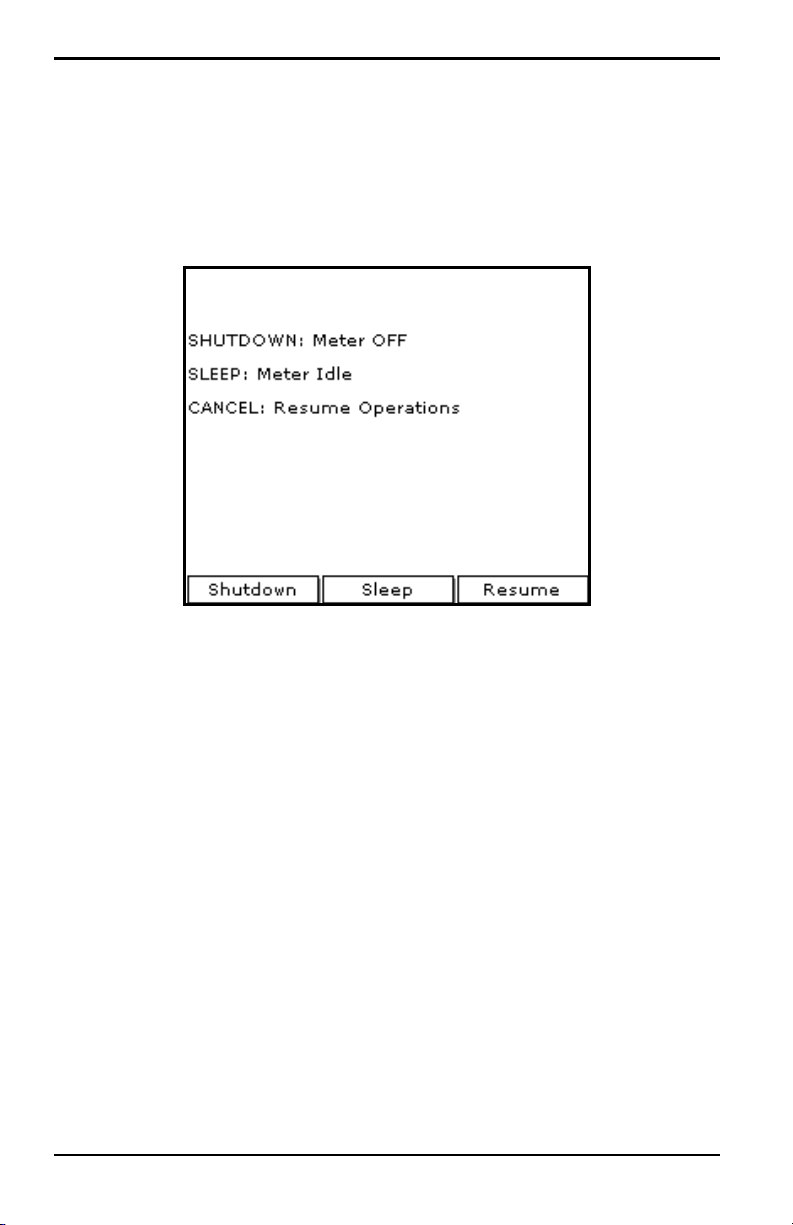
Chapter 1. Getting Started
1.2.2 Powering Off
1. To turn the PM880 off, press the red key for 3 seconds. The screen now
appears similar to Figure 2.
2. Press [F1] to shut down the PM880.
Figure 2: Shutdown Menu
6 Model PM880 Portable Hygrometer User’s Manual
Page 21
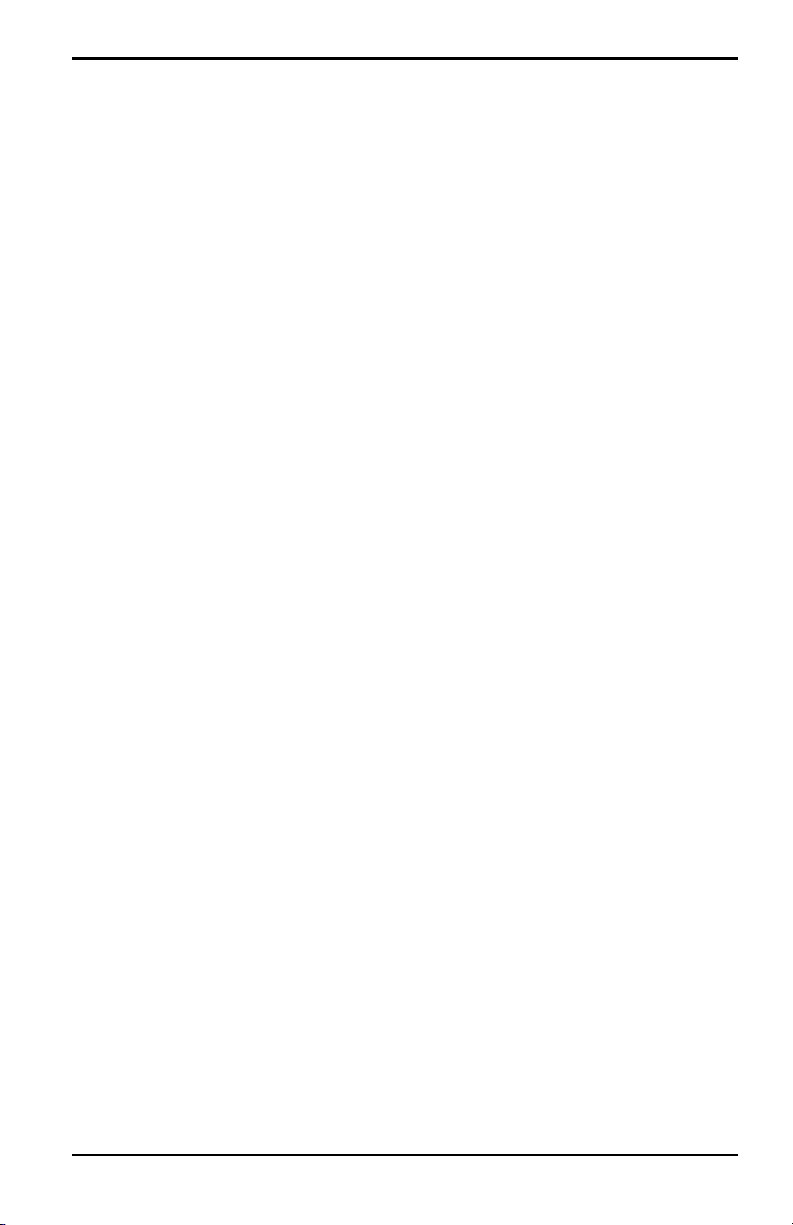
Chapter 1. Getting Started
1.3 Entering Data Using the Keypad
Use the information below to familiarize yourself with how to enter data
using the PM880 keypad.
Use the arrow keys to scroll to a menu topic and then press
the menu.
When entering data into a menu window, press:
[ENTER] to open
• The [] key to scroll forward through the menu options.
• The [] key to scroll back through menu options.
• The [F2] key (Cancel) or the [ESC] key to exit a menu at any time and
return to Operate Mode without changing data.
Note: If you enter an incorrect numeric value, press the [] key to erase
the last digit entered.
1.4 Entering Setup Data
For immediate operation, the PM880 requires only a moisture probe and its
corresponding calibration data. You should enter data for each site where
you plan to make a measurement. Once entered, you can save it into a file
that can be recalled at the measurement site. Use the sections that follow to
program your meter.
Note: The PM880 has additional menus that enable you to tailor
measurements as specifically as possible to your particular
application. For more information on menu options refer to
Chapter 4, Using Special Features.
Model PM880 Portable Hygrometer User’s Manual 7
Page 22
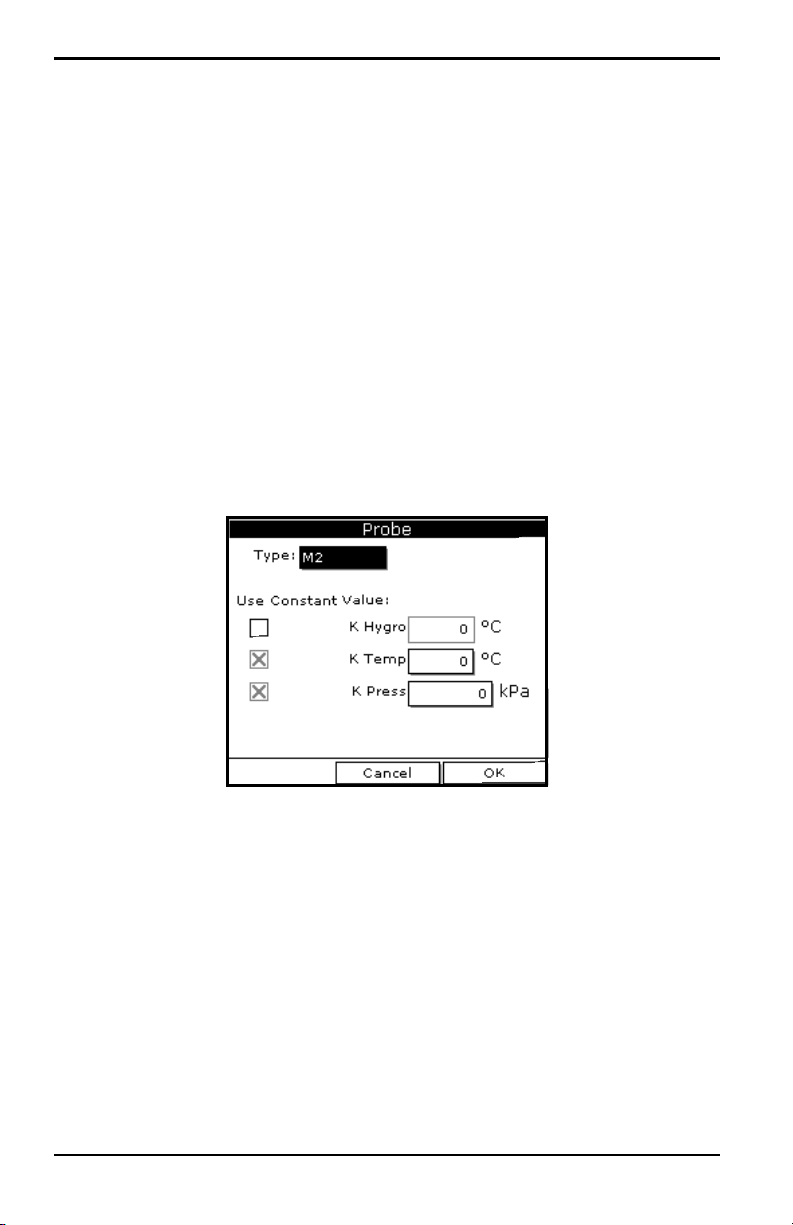
Chapter 1. Getting Started
1.4.1 Selecting Probe Type
Use the steps below to select the probe type for the measurement site. Refer
to Figure 9 on page 19 for a menu map.
Note: You may also enter a constant value (rather than a live input) for
moisture, temperature or pressure measurement. For more
information refer to Entering Constants and User Functions on
page 54.
1. If the menu is not active, press [MENU].
2. Use the arrow key to scroll to Program and press [ENTER].
3. Use the arrow key to scroll to Probe and press [ENTER]. The screen
appears similar to Figure 3.
Figure 3: Probe Window
8 Model PM880 Portable Hygrometer User’s Manual
Page 23
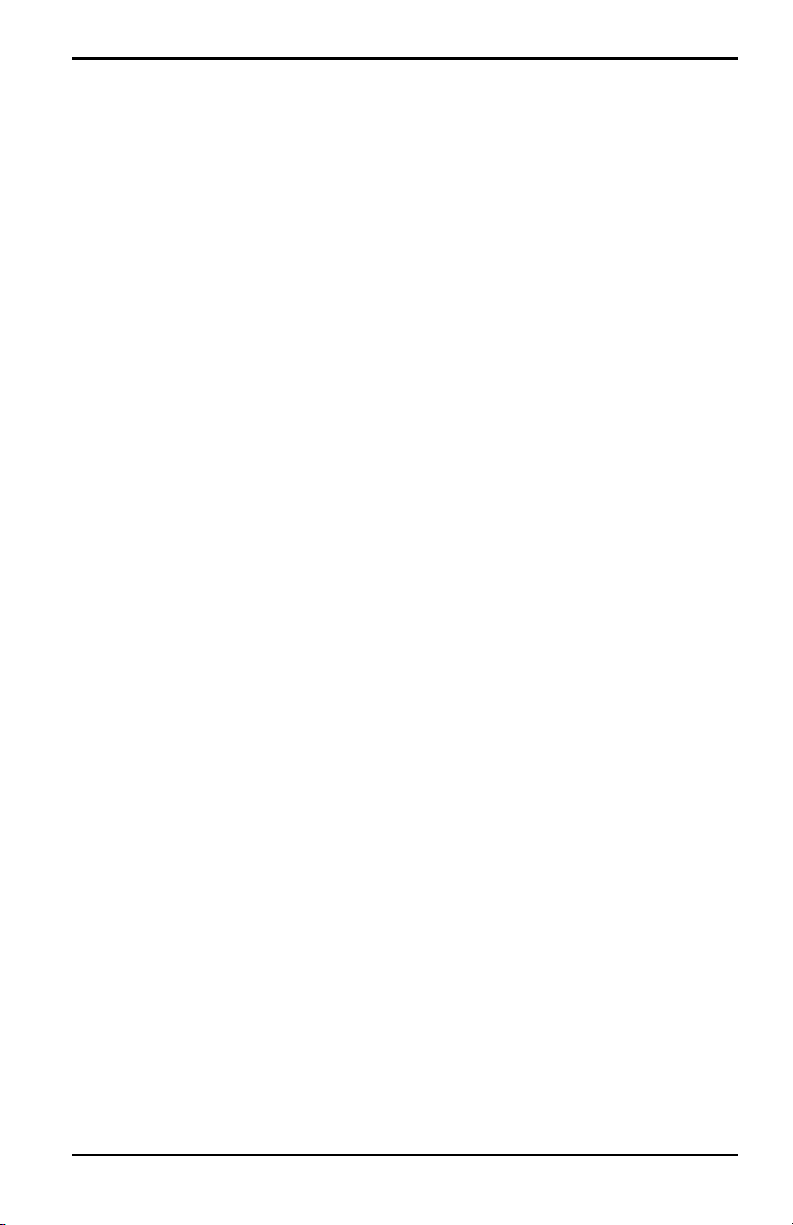
Chapter 1. Getting Started
1.4.1 Selecting Probe Type (cont.)
4. At Type, press [ENTER] to open the drop-down list of probe types.
Note: If you do not know the probe type, refer to the Calibration Data
Sheet.
5. Use the arrow keys to scroll to the desired selection and press [ENTER].
6. Press [F3] (OK) to exit.
Next, do one of the following:
• If you are using an M or TF Series probe, proceed to Entering
Calibration Data on the next page.
• If you are using an MIS or an MISP2 Probe, proceed to Displaying
Measurements on page 15.
Note: If you have an MIS probe that was sent back to the factory for
calibration without the electronics module, you need to enter
calibration data as described in Entering Calibration Data on
page 10.
Model PM880 Portable Hygrometer User’s Manual 9
Page 24
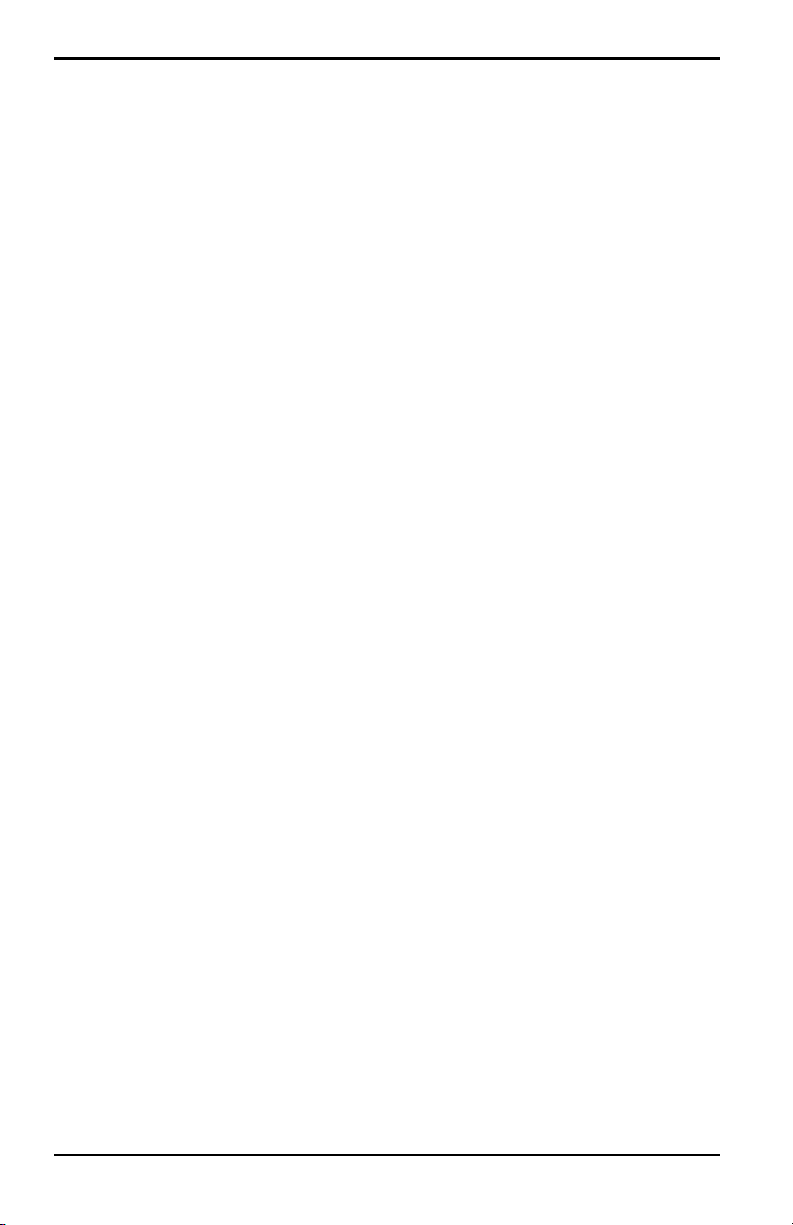
Chapter 1. Getting Started
1.4.2 Entering Calibration Data
The PM880 needs moisture and/or pressure calibration data for probes. You
must enter this data when setting up:
• a new unit
• a probe(s) sent back to the factory for calibration
Be sure you have the Calibration Data Sheets that are supplied with each
GE probe. Each Calibration Data Sheet consists of a list of data points that
you will need to enter or verify, and lists its corresponding probe serial
number. Calibration Data Sheets are usually packed inside the probe cases.
Since the PM880 enables you to use more than one probe, the meter
provides a place to enter the probe serial number to help you match the
probes to the corresponding site files. The probe serial number is stored as
part of the site file.
Use the sections which follow to enter the serial number, and the moisture
and pressure calibration data for the probes.
10 Model PM880 Portable Hygrometer User’s Manual
Page 25
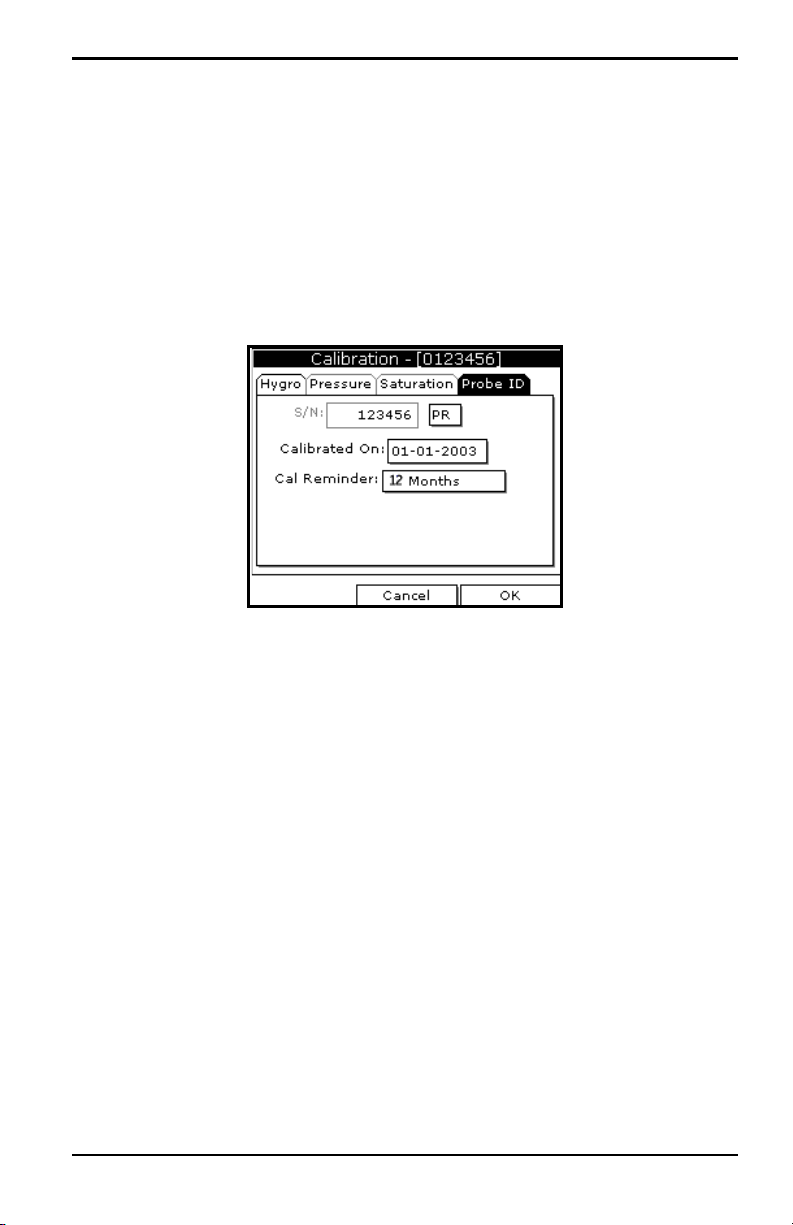
Chapter 1. Getting Started
1.4.2a Entering Probe ID
1. If the menu is not active, press [MENU].
2. Use the arrow key to scroll to Program and press [ENTER].
3. Use the arrow key to scroll to Calibrate and press [ENTER].
4. Use the arrow keys to scroll to the Probe ID tab and press [ENTER]. A
screen similar to Figure 4 appears.
Figure 4: Probe ID Window
5. Use the arrow keys to scroll to S/N and press [ENTER].
6. Use the numeric keys to enter the serial number from the Calibration
Data Sheet and press
[ENTER]. The serial number also appears on the
hex nut of the moisture probe.
7. Use the arrow keys to scroll to the suffix box and press [ENTER] to open
the drop-down list.
8. Use the arrow keys to scroll to the desired suffix and press [ENTER].
9. Press [F3] (OK) to exit.
Model PM880 Portable Hygrometer User’s Manual 11
Page 26
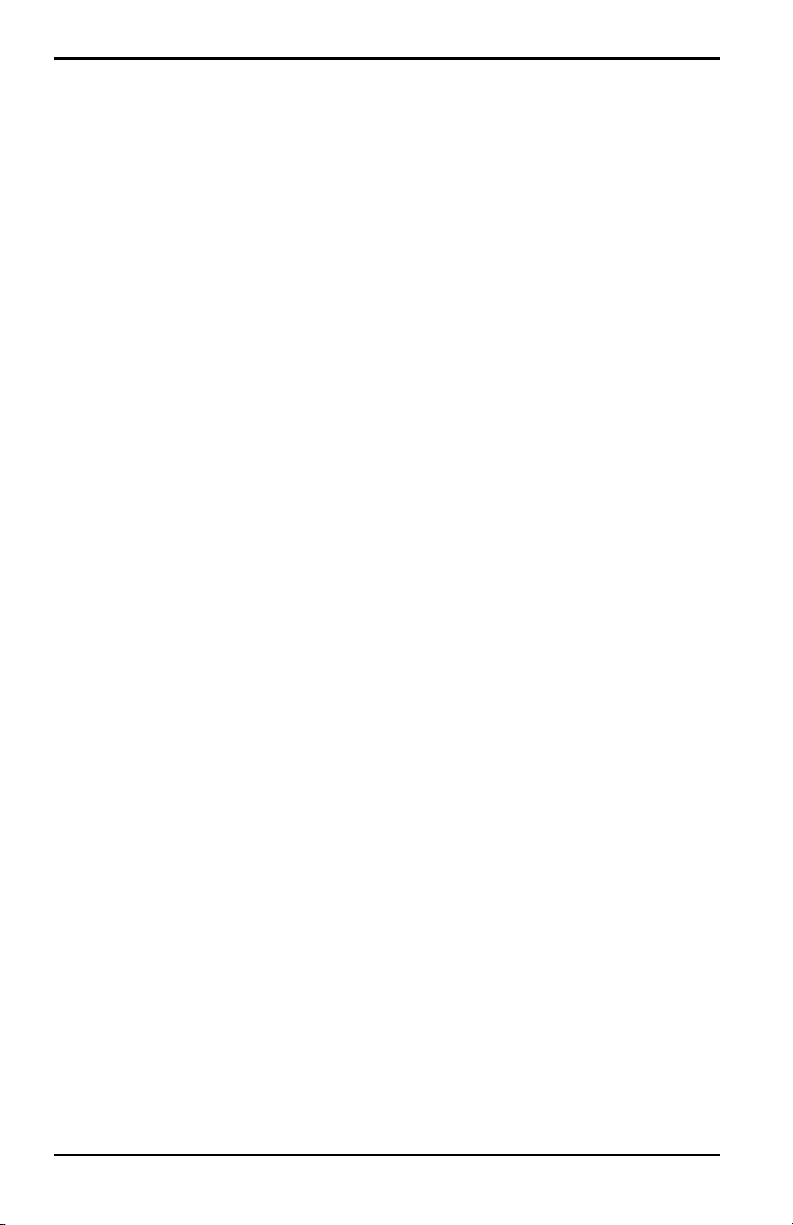
Chapter 1. Getting Started
1.4.2b Entering Moisture Calibration Data
You need to enter calibration data for M and TF Series probes only. The
Moisture Image
electronics module, and upload it into the PM880 memory when needed.
Note: It is not necessary to enter calibration data for the Moisture Image
Series (MIS) probe unless you send it back to the factory for
calibration without its electronics module. If this is the case, you
must manually enter the calibration data as described below.
Note: It is not necessary to enter calibration data for the MISP2 probe.
Enter moisture calibration data (MH or FH) and dewpoint readings (up to
20 data points) for the moisture probe as described below. Refer to Figure 9
on page 19 for a menu map.
Note: If you ar e using an MIS probe and do not need to enter data, pr oceed
to Displaying Measurements on page 15.
Series (MIS) probes store all calibration data in their
1. If the menu is not active, press [MENU].
2. Use the arrow key to scroll to Program and press [ENTER].
3. Use the arrow key to scroll to Calibrate and press [ENTER].
4. If necessary, use the arrow key to scroll to Hygro and press [ENTER]. A
screen appears similar to Figure 5 on page 13.
5. Press [] to move the pointer to the 00/MH box in the calibration table.
6. Press [ENTER] to change the value. Use the numeric keys to enter the
desired MH or FH value, and press
12 Model PM880 Portable Hygrometer User’s Manual
[ENTER].
Page 27
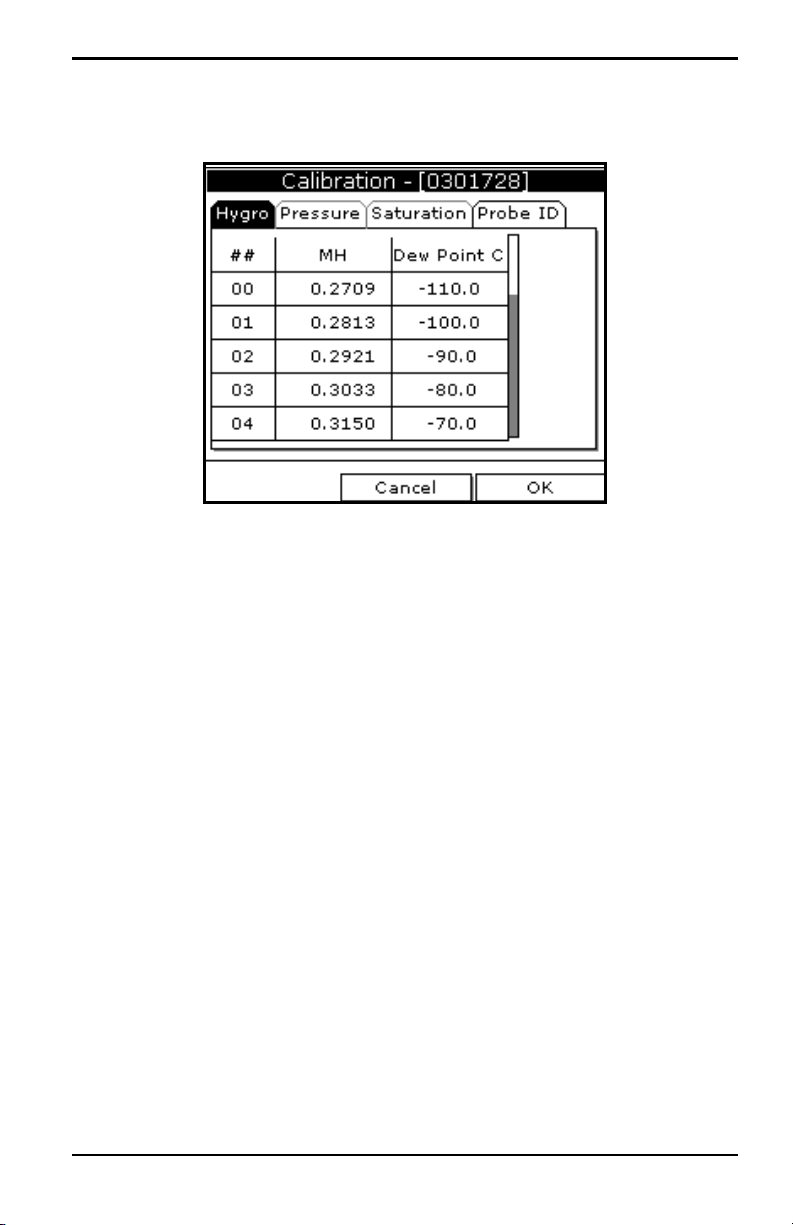
Chapter 1. Getting Started
1.4.2b Entering Moisture Calibration Data (cont.)
Figure 5: Hygro Window in Calibration
7. Press [] to move to the next text box, and press [ENTER]. Use the
numeric keys to enter the corresponding dewpoint reading and press
[ENTER].
8. Use the arrow keys to scroll to additional data points and repeat steps 5,
6 and 7 until you have entered the values for each data point.
Note: To insert an additional data point, press [F1] (Insert).
To delete a data point, press
9. When you have completed entering values, press [F3] (EXIT).
[F2] (Delete).
Next, do one of the following:
• If the probe has a pressure transducer, proceed to step 3 in Entering
Pressure Calibration Data on page 14.
• If the probe does not have a pressure transducer, press [F3] (OK).
Proceed to Displaying Measurements on page 15.
Model PM880 Portable Hygrometer User’s Manual 13
Page 28
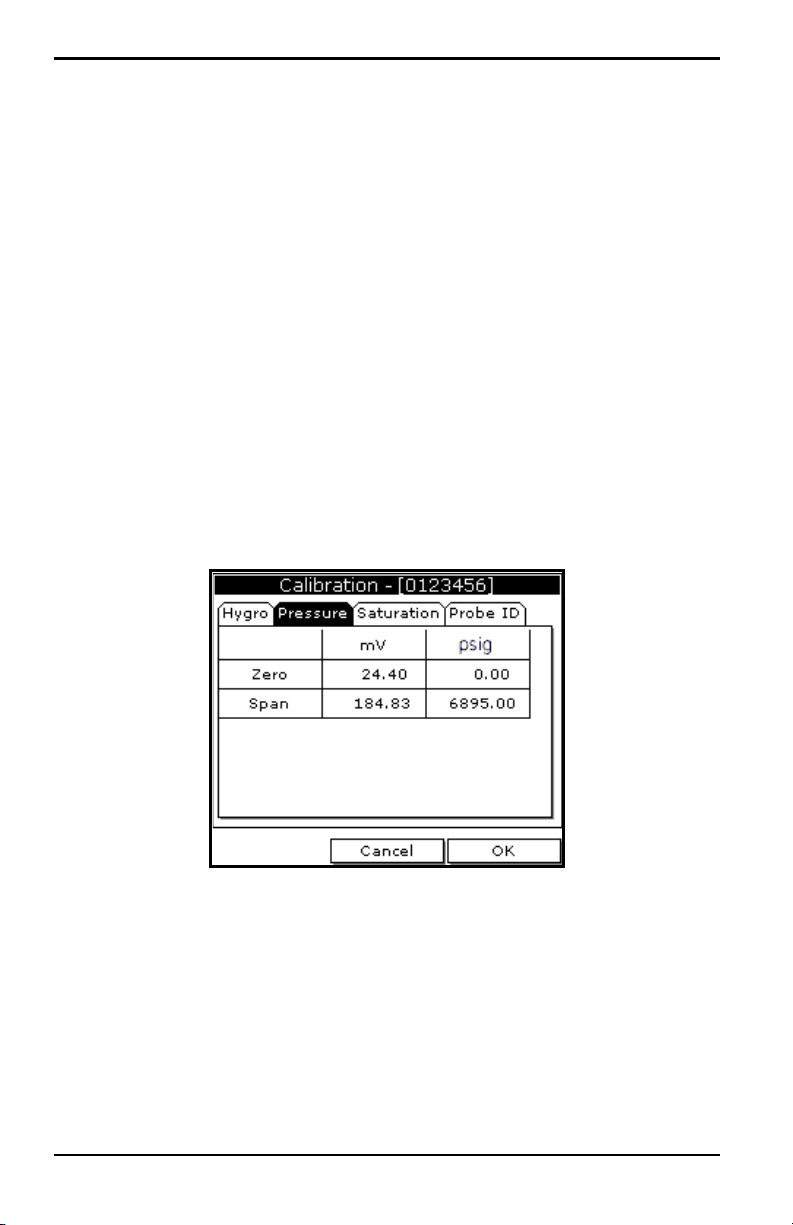
Chapter 1. Getting Started
1.4.2c Entering Pressure Calibration Data
To enter calibration data for the pressure transducer, you must list the zero
and span range in mV (or FP) and psig. Refer to Figure 9 on page 19 for a
menu map.
1. If the menu is not active, press [MENU].
2. Use the arrow key to scroll to Program and press [ENTER].
3. Use the arrow key to scroll to Calibrate and press [ENTER].
4. Use the arrow key to scroll to Pressure and press [ENTER]. The screen
appears similar to Figure 6.
Note: The corresponding mV value can be in psig (English) or kPa
(metric). The supplied Calibration Data Sheets list these values in
psig. If you want to change the system units, refer to Selecting
English or Metric Units on page 46.
Figure 6: Calibration Pressure Window
14 Model PM880 Portable Hygrometer User’s Manual
Page 29
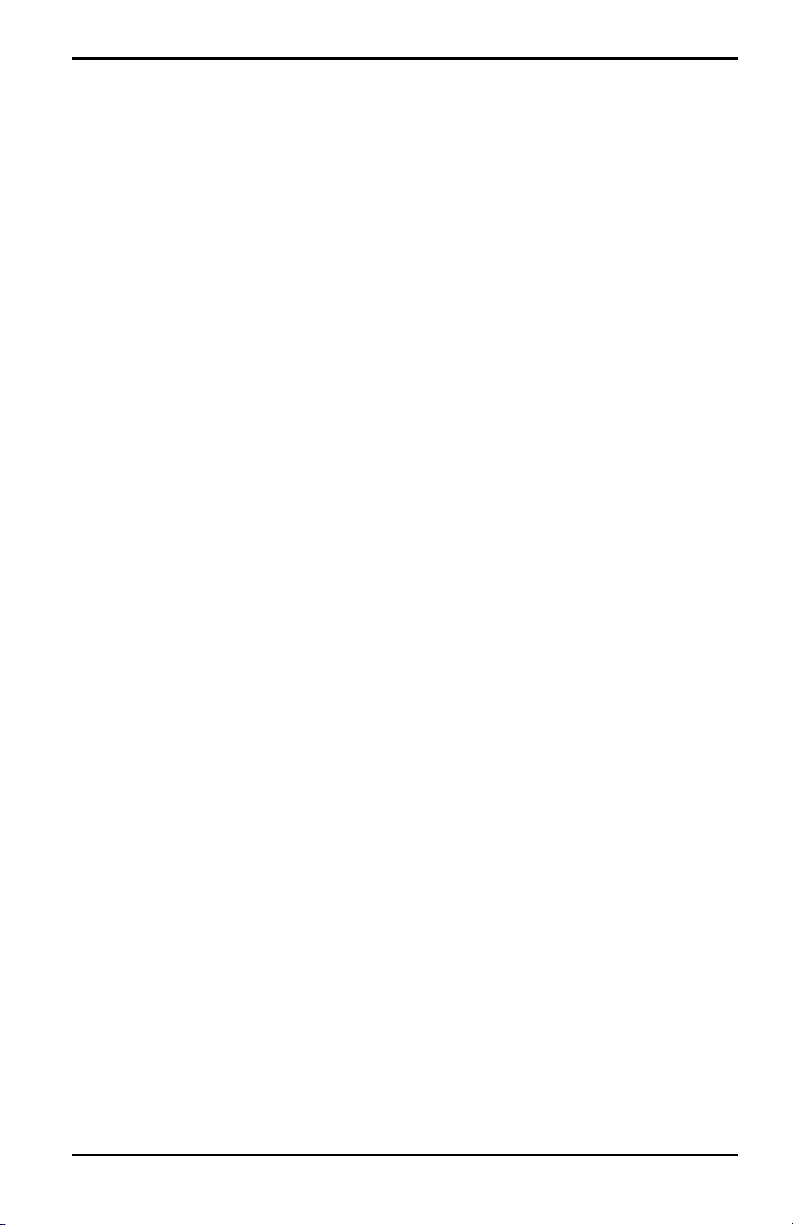
Chapter 1. Getting Started
1.4.2c Entering Pressure Calibration Data (cont.)
5. Press [] to move the pointer to the Zero/mV (Zero/FP) box in the
table.
6. Press [ENTER] to change the value. Use the numeric keys to enter the
desired value and press
7. The corresponding pressure value box is highlighted. Use the numeric
keys to enter the corresponding pressure value and press
8. The span mV box is highlighted. Repeat steps 5, 6 and 7 to enter the
[ENTER].
[ENTER].
Span values.
9. When you have completed entering values, press [F3] (Exit).
10. Press [F3] (OK) and proceed to Displaying Measurements.
1.5 Displaying Measurements
The PM880 can display one to four measurement parameters
simultaneously . There are two parts for displaying measurements: selecting
the number of measurements and then selecting the type of measurements.
See Figure 9 on page 19 for a menu map.
1.5.1 Selecting the Number of Measurements
1. If the menu is not active, press [MENU].
2. Use the arrow keys to scroll to Site and press [ENTER].
3. Use the arrow keys to move to the desired number of views or
measurement windows (1 View, 2 Views, etc.).
4. Press [ENTER] at your selection. The screen displays the designated
number of views (measurement windows).
Model PM880 Portable Hygrometer User’s Manual 15
Page 30
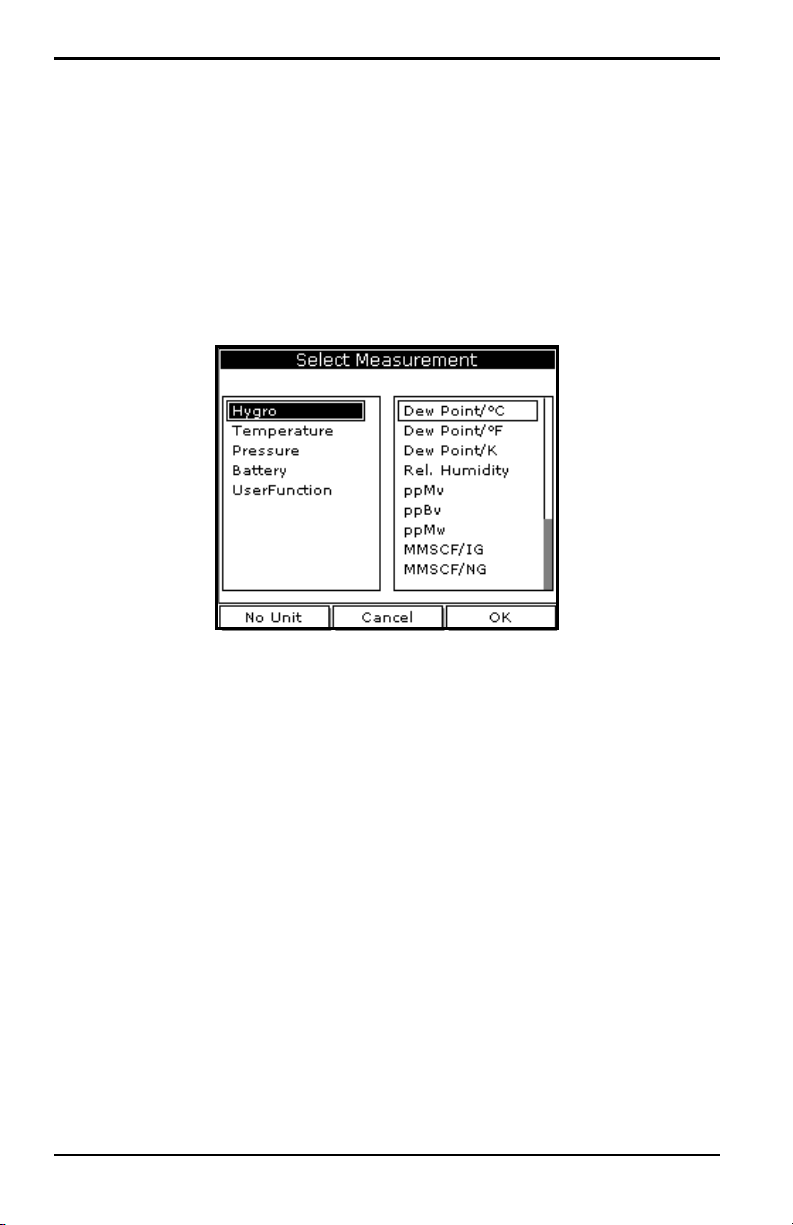
Chapter 1. Getting Started
1.5.2 Selecting the Types of Measurements
1. Press [SEL] or arrow keys to move the pointer to the windo w you want to
change and press
2. Use the arrow keys to scroll to Measurement and press [ENTER]. The
screen appears similar to Figure 7. The left column displays the five
measurement types and the right column displays the measurement
units.
[ENTER].
Figure 7: Select Measurement Window
3. Use the arrow keys to scroll to the desired measurement type and press
[SEL].
4. Use the arrow keys to select the desired measurement unit (or diagnostic
parameter).
Note: Press [F3] (No Unit) to display a measurement with no units.
5. Press [F3] (OK).
6. Repeat this section for displaying other measurements.
16 Model PM880 Portable Hygrometer User’s Manual
Page 31

Chapter 1. Getting Started
1.6 Saving Data in a Site File
A site file contains probe ID, calibration data and display setup information
in a file so it can be recalled at the measurement site. Use the following
steps to store the data you have entered into a file (see Figure 9 on page 19
for a menu map):
1.6.1 Accessing the Site Manager
1. If the menu is not active, press [MENU].
2. Use the arrow key to scroll to Site and press [ENTER].
3. Use the arrow key to scroll to Site Manager and press [ENTER].
4. Press [MENU].
5. Use the arrow key to scroll to File and press [ENTER].
1.6.2 Entering a Site Name
1. Use the arrow keys to scroll to New and press [ENTER]. The screen
appears similar to Figure 8.
Figure 8: New Site Name Entry Window
Model PM880 Portable Hygrometer User’s Manual 17
Page 32

Chapter 1. Getting Started
1.6.2 Entering a Site Name (cont.)
2. The PM880 displays a default name for the file. If you want to keep the
default name, skip to step 4. Otherwise, use
[F1] to erase the name and
use the arrow keys to scroll to the desired letter or number and press
[ENTER].
3. Repeat this procedure until you have created the desired site name of up
to eight characters.
4. When you have finished, press [F3] (OK).
5. The PM880 prompts you to save the site file as a templat e. This is useful
if you need to create multiple sites with similar data. At the prompt, do
one of the following:
• Press [F2] (No) if you do not need to use a template, or
• Press [F3] (Yes) if you do want to use it as a template.
Note: If you are saving a new file as a template, the PM880 will ask if you
want to Save Current Site, press
[F2] (No) or [F3] (Yes).
6. Press [F3] (Exit).
7. Press [MENU]. The new site name is displayed in the upper left corner of
the screen. You have completed entering site data.
Next, do one of the following:
• If you are done entering site data, proceed to the next chapter, Taking
Measurements.
• If you need to enter information for another site, go back to Entering
Setup Data on page 7.
Note: If you need to create multiple site files with similar data, you can
save time by creating one site file and then using Save As in the Site
Manager to create a copy of that site file with a different name.
Refer to Renaming a Site File on page 100.
18 Model PM880 Portable Hygrometer User’s Manual
Page 33

Note: Press [F2] (Cancel) to cancel the entries and return to Menu.
Press [F3] (OK) to confirm the entries and return to Menu.
Site
Manager Save
1 View 2 Views 3 Views 4 Views
New
Name
File
Probe
M2 M2T TF MISP None
Hygro Constant
Temperature Constant
Pressure Constant
Calibrate
Pressure Hygro
MH (FH)
Dew Point
Zero FP
Zero kPa
Span FP
Span kPa
Program
Menu
Probe ID
S/N
Chapter 1. Getting Started
Figure 9: Startup Menu
Model PM880 Portable Hygrometer User’s Manual 19
Page 34

[no content intended for this page]
Chapter 1. Getting Started
Model PM880 Portable Hygrometer User’s Manual 20
Page 35

Chapter 2. Taking Measurements
Chapter 2. Taking Measurements
The PM880 hygrometer is part of a measurement system that includes the
electronics, cable, probe and optional sample system. Once the electronics
are properly programmed, you must connect the sample system and probes
to begin taking measurements. This chapter discusses the steps needed to
begin taking basic measurements.
Note: Refer to Appendix A, Measurement Considerations, for more
information on selecting measurement sites and sample system
construction.
• Installing the Probe in a Sample System
• Connecting the Sample System to the Process
• Connecting the Probe to the Electronics
• Recalling a Site File
• Operating the Sample System
• Conducting a Leak Test
• Shutting Down the Sample System
2.1 Installing the Probe in a Sample System
Moisture probes are installed into a portable sample system. The sample
system protects the probes from coming into contact with damaging
elements in the process.
CAUTION! If you are mounting the moisture probes directly into the
process line, you must consult the factory for proper
installation instructions and precautions.
Model PM880 Portable Hygrometer User’s Manual 21
Page 36

Chapter 2. Taking Measurements
2.1.1 Installing a Moisture Probe
1. Screw the probe into the receptacle fitting, making sure not to cross
thread it (see Figure 10). Install moisture probes with different fittings
in the appropriate manner.
Note: Standard moisture probes have a sintered stainless-steel shield that
protects the aluminum oxide sensor. Leave the shield in place for
maximum protection.
Figure 10: Probe Fitting Location
2. Hand-tighten the probe in a clockwise direction, then tighten it an
additional 1/8 turn with a wrench.
22 Model PM880 Portable Hygrometer User’s Manual
Page 37

Chapter 2. Taking Measurements
Sample
Inlet
2.2 Connecting the Sample System to the Process
To connect the sample system to the process at the measurement site, refer
to Figure 11 and complete the following steps:
1. Crack open the existing pipeline sample tap valve to clean the sample
tap.
2. Close the pipeline sample tap valve.
3. Remove the sample system from its case.
4. Be sure the sample system inlet needle valve is closed and the
filter/coalescer outlet needle valve and sample outlet needle valve are
open.
5. Connect the sample system to the sample tap. We recommend using
1/4” stainless steel tubing. The distance from the sample tap to the
sample system should be a short as possible, typically 5 to 15 feet (1.5
to 4.5 m). A male NPT process connection is provided.
Figure 11: The Sample System and the PM880
Model PM880 Portable Hygrometer User’s Manual 23
Page 38

Chapter 2. Taking Measurements
Probe Input
2.3 Making Probe Connections
Use the following steps to make probe connections:
1. Make sure the PM880 is turned off.
2. Connect the cable to the probe by inserting the bayonet-type connector
onto the probe and twisting the shell clockwise until it snaps into a
locked position.
Note: The connector on the probe cable must be rotated until it aligns with
the pins in the probe connector, before the cable may be properly
inserted into the probe and secured.
3. Connect the other end of the probe cable to the top of the unit by
aligning the red dot on the cable connector at the 12 o’clock position.
See Figure 12 for the connector location.
Note: Remove the probe cable by pulling back the spring-loaded sleeve and
pulling the cable out of the connector.
Figure 12: Connection Locations
WARNING! TO ENSURE THE SAFE OPERATION OF THE PM880, YOU MUST
INSTALL AND OPERATE IT AS DESCRIBED IN THIS MANUAL. IN
ADDITION, BE SURE TO FOLLOW ALL APPLICABLE SAFETY CODES
AND REGULATIONS FOR INSTALLING ELECTRICAL EQUIPMENT IN
YOUR AREA.
24 Model PM880 Portable Hygrometer User’s Manual
Page 39

Chapter 2. Taking Measurements
2.4 Recalling a Site File
T o begin taking measurements you must recall the site file that contains data
for the measurement site where you want to take measurements.
2.4.1 Accessing the Site Manager
1. If the menu is not active, press [MENU].
2. Use the arrow key to scroll to Site and press [ENTER].
3. Use the arrow key to scroll to Site Manager and press [ENTER].
2.4.2 Retrieving the Site File
1. Use the arrow key to scroll to the desired site and press [MENU].
2. Use the arrow key to scroll to File and press [ENTER].
3. Use the arrow key to scroll to Open and press [ENTER].
4. Th e PM8 80 ask s you to confir m, press [F3] (Yes).
5. Press [F3] (Exit).
6. Press [MENU]. The PM880 displays the selected site file in the
upper-left corner of the screen.
Model PM880 Portable Hygrometer User’s Manual 25
Page 40

Chapter 2. Taking Measurements
2.5 Operating the Sample System
Refer to Figure 13 while performing this procedure.
1. Crack open the sample inlet valve allowing a low volume purge of the
sample system.
2. Very slowly open the inlet value allowing it to reach process pressure.
3. Begin closing the filter/coalescer outlet needle valve and the sample
outlet valve until both valves are nearly closed.
4. Adjust the sample outlet needle valve and the filter/coalescer outlet
valve until you feel a slight pressure against your finger at the venting
tubes.
5. Open the inlet valve fully. Be sure the flow out of the venting tubes
remains the same as in step 4. To prevent physical damage, do not
subject the probe to excessive flow.
6. Turn on the PM880.
Figure 13: Sample System Valve Locations
26 Model PM880 Portable Hygrometer User’s Manual
Page 41

Chapter 2. Taking Measurements
2.6 Conducting a Leak Test
It is important to eliminate all leaks for safety reasons and to be sure that
measurements are not affected by ambient contamination. Use Snoop Leak
Detector or a soapy solution to verify that all connections, valves and
fittings are leak tight. Tighten any fittings where a leak is detected.
2.7 Shutting Down the Sample System
1. Close the sample outlet needle valve.
2. Slowly open the filter/coalescer outlet needle valve several turns to
blow out any contaminants that may have accumulated in the coalescer,
valve, or venting tube.
3. Slowly close the sample inlet valve and allow the sample system to
depressurize at a rate of approximately 10 psig per second.
4. Close the sample tap valve (permanently mounted on the pipeline).
5. Crack the inlet needle valve to relieve the pressure between the sample
tap valve and the inlet needle valve.
6. Completely close all three sample system valves.
7. Remove the sample system from the process, while keeping all valves
fully closed to avoid moisture contamination from the ambient air.
Model PM880 Portable Hygrometer User’s Manual 27
Page 42

Chapter 2. Taking Measurements
[no content intended for this page
28 Model PM880 Portable Hygrometer User’s Manual
Page 43

Chapter 3. Using the PM880 Screen
Chapter 3. Using the PM880 Screen
Use the sections that follow to setup and make adjustments to the PM880
screen. This chapter discusses the following:
• Screen Components - page 30
• Setting Up the Screen to Display Measurements - page 32
• Creating Function Key Shortcuts - page 37
• Using the Backlight - page 39
• Adjusting the Contrast - page 41
• Taking a Bitmap Screen Capture (Snapshot) - page 42
Model PM880 Portable Hygrometer User’s Manual 29
Page 44

Chapter 3. Using the PM880 Screen
Status/Menu Bar
Work
Area
Error Messages
System
Tray
Function Keys
3.1 Screen Components
The PM880 screen displays various information (see Figure 14). The top
line of the screen is the status bar that displays the current site, time, date
and battery status during normal operation. However, the status bar changes
to a menu bar during programming.
Figure 14: PM880 Screen in Operate Mode
The middle of the screen is the work area that displays measurements
numerically or as bar or line graphs. During programming, the work area
displays menu prompts. The bottom of the screen displays error messages
(see Error and Screen Messages on page 154 for more details), the system
tray, and the function keys.
The system tray displays icons that indicate meter operations not otherwise
shown (see Table 1 on page 31 for a list of icons). The three function keys
(F1, F2 and F3) have different functions, depending on the task you are
performing.
30 Model PM880 Portable Hygrometer User’s Manual
Page 45

Chapter 3. Using the PM880 Screen
3.1 Screen Components (cont.)
Table 1: Icons in the System Tray
Icon Function Meaning
IR Transfer
IR data transfer in progress.
Alert
Log
Backlight
Low Battery
Alert
Snapshot
(To file)
(To Printer)
Indicates the meter encountered an error in
operation.
Indicates a log is pending (no marks) or
running (marks).
Indicates that backlight has been activated.
Indicates 10 minutes or less of battery run
time.
Indicates that the Snapshot function has
been activated, so users can take screen
captures.
Model PM880 Portable Hygrometer User’s Manual 31
Page 46

Chapter 3. Using the PM880 Screen
3.2 Setting Up the Screen to Display Measurements
The PM880 can display one to four measurements simultaneously. After
you select how many measurements to display, you can select the type of
measurements (dewpoint, temperature, etc.) and the format (numeric, line
or bar graph). In addition, the PM880 offers various options for displaying
data numerically and graphically.
This section consists of the following:
• Selecting the Number of Views (Measurements) - page 32
• Selecting the Types of Measurements - page 33
• Selecting Numeric, Line or Bar Graph Format - page 34
• Setting Up the Numeric Format - page 34
• Adjusting the Line/Bar Graph Scale - page 36
Use the section(s) that follow to set up the PM880 screen.
3.2.1 Selecting the Number of Views (Measurements)
1. If the menu is not active, press [MENU].
2. Use the arrow keys to scroll to Site and press [ENTER].
3. Use the arrow keys to move to the desired number of views or
measurement windows (1 View, 2 Views, etc.).
4. Press [ENTER] at your selection. The screen displays the designated
number of views (measurement windows).
32 Model PM880 Portable Hygrometer User’s Manual
Page 47

Chapter 3. Using the PM880 Screen
3.2.2 Selecting the Types of Measurements
1. Press [SEL] to move the pointer to the window you want to change and
[ENTER].
press
2. Use the arrow keys to scroll to Measurement and press [ENTER]. The
screen appears similar to Figure 15. The left column displays the five
measurement types and the right column displays the measurement
units.
3. Use the arrow keys to scroll to the desired measurement type and press
[SEL].
4. Use the arrow keys to select the desired measurement unit (or
diagnostic parameter).
Note: Press [F3] (No Unit) to display a measurement with no units.
5. Press [F3] (OK).
6. Repeat this section for displaying other measurements.
Figure 15: Select Measurement Window
Model PM880 Portable Hygrometer User’s Manual 33
Page 48
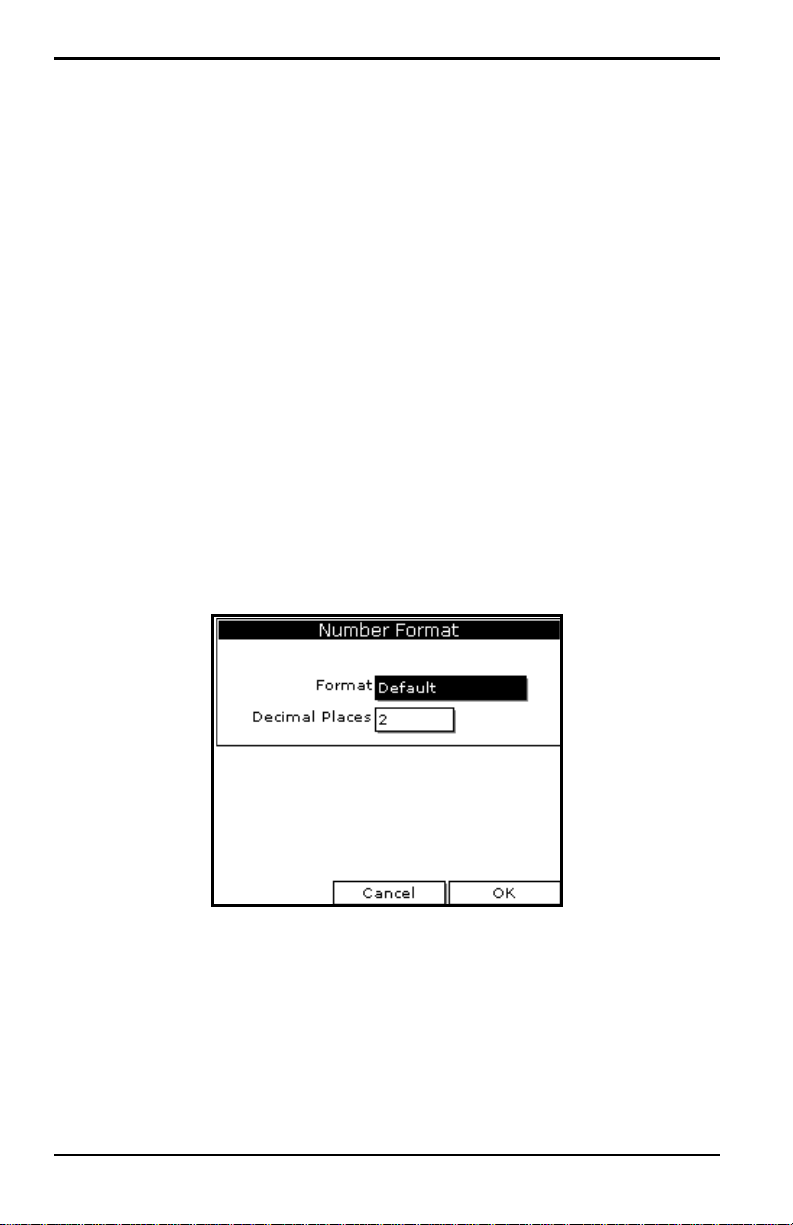
Chapter 3. Using the PM880 Screen
3.2.3 Selecting Numeric, Line or Bar Graph Format
1. Press [SEL] to move the pointer to the window you want to change and
[ENTER].
press
2. Use the arrow keys to scroll to View and press [ENTER].
3. Use the arrow keys to select the desired format and press [ENTER].
The PM880 displays the desired format and returns to taking measurements.
3.2.4 Setting Up the Numeric Format
1. Press [SEL] to move the pointer to the window you want to change and
[ENTER].
press
2. Use the arrow keys to scroll to Format and press [ENTER]. The screen
appears similar to Figure 16.
Note: If FORMAT does not appear in the menu, move to a window that is
not displaying a line or bar graph, or change the window format to
numeric as described in the previous section.
Figure 16: Number Format Window
34 Model PM880 Portable Hygrometer User’s Manual
Page 49

Chapter 3. Using the PM880 Screen
3.2.4 Setting Up the Numeric Format (cont.)
3. Use the arrow keys to scroll to Format and press [ENTER].
4. Use the arrow keys to select the desired selection and press [ENTER].
You can select from the following:
• Default - displays the factory default number of decimal digits for the
selected measurement.
• Fixed Decimal - specifies how many digits are to the right of the
decimal.
• Scientific format - displays the value in mantissa exponent format
(expressed to the power of 10).
5. Repeat steps 3 and 4 for Decimal Places or proceed to the next step to
exit. You can select from 0 to 4 places.
6. Press [F3] (OK). The PM880 displays the new format and resumes
taking measurements.
Model PM880 Portable Hygrometer User’s Manual 35
Page 50

Chapter 3. Using the PM880 Screen
3.2.5 Adjusting the Line/Bar Graph Scale
The scale of the line and bar graph can be adjusted at any time. Y ou can also
alter the graph to display details as follows:
1. Press [SEL] to move the pointer to the window you want to change and
[ENTER].
press
2. Use the arrow keys to scroll to Limits and press [ENTER]. A screen
similar to Figure 17 appears
Figure 17: Line Graph Parameters Window
3. Use the arrow keys to scroll to Minimum and press [ENTER].
4. Use the numeric keys to enter the minimum value for the graph and
press
[ENTER].
5. Repeat steps 3 and 4 for the maximum value.
6. Do one of the following:
• If you are using a line graph, proceed to step 7.
• If you are using a bar graph, proceed to step 10.
7. Use the arrow keys to scroll to the time interval and press [ENTER].
36 Model PM880 Portable Hygrometer User’s Manual
Page 51

Chapter 3. Using the PM880 Screen
3.2.5 Adjusting the Line/Bar Graph Scale (cont.)
8. There are two boxes for entering the time interval. The first box is for a
number (1, 2, etc.). The second box asks for the interval (seconds,
minutes, hours or days). Use the numeric keys or arrow keys to select
the desired interval and press
9. The last three selections enable you to enhance the line graph details.
Use the arrow keys to scroll to the desired entry and press
[ENTER].
[ENTER].
An X in the box activates the option. Choose from the following:
• Use lines (connect points on graph with lines)
• Plot average value (not currently available)
• Show minimum and maximum (not currently available)
10. Press [F3] (OK).
The PM880 displays the new format and returns to taking measurements.
3.3 Creating Function Key Shortcuts
The three function keys at the bottom of the PM880 screen can be
customized to provide shortcuts to the most commonly used functions. For
example, the F1 key can be assigned to go directly to the Log Manager.
Once assigned, a function key can also be cleared. Use the sections below to
perform the desired function.
Model PM880 Portable Hygrometer User’s Manual 37
Page 52

Chapter 3. Using the PM880 Screen
3.3.1 Assigning/Re-assigning a Function Key
The function keys can be assigned using two methods as described below.
Note: You can re-assign the function key at any time by assigning a
different function.
3.3.1a Method 1: Using the Site Manager
1. If the menu is not active, press [MENU].
2. Use the arrow key to scroll to Site and press [ENTER].
3. Use the arrow key to scroll to FKeys and press [ENTER].
4. Use the arrow keys to scroll to the desired key and press [ENTER].
5. Use the arrow keys to scroll to the desired function from the displayed
list.
6. Press [F3] (YES).
The PM880 returns to taking measurements. The newly assigned function
appears above the assigned function key.
3.3.1b Method 2: Using the Program Menus
1. Use the keypad to go to the function that you want to assign to the
function key.
2. Press the desired function key. A window appears with the question,
“Assign current menu command (XX) to FKeyX?”
3. Press [F3] (OK).
The PM880 returns to taking measurements. The newly assigned function
appears above the assigned function key.
38 Model PM880 Portable Hygrometer User’s Manual
Page 53

Chapter 3. Using the PM880 Screen
3.3.2 Clearing a Function Key
1. If the menu is not active, press [MENU].
2. Use the arrow key to scroll to Site and press [ENTER].
3. Use the arrow key to scroll to FKeys and press [ENTER].
4. Use the arrow keys to scroll to Clear F1 (F2 or F3) and press [ENTER].
The PM880 returns to taking measurements. The previously assigned
function is erased.
3.4 Using the Backlight
The PM880 has a backlight that helps in viewing data. Since the backlight
uses more energy, the PM880 has a backlight timer that can be set to
automatically turn the backlight off after a specified time, in order to
conserve battery life. The PM880 also enables you to turn the backlight on
and off manually. Use the se ctions that follow to operate the backlight.
3.4.1 Turning the Backlight On and Off Manually
To manually turn the backlight:
• On - press any key on the keypad and the backlight will stay on for
the programmed interval. You can also press the power key briefly
(about one-half second) and the backlight will stay on for 30 minutes.
• Off - press the red power key briefly (about one-half second).
Model PM880 Portable Hygrometer User’s Manual 39
Page 54

Chapter 3. Using the PM880 Screen
3.4.2 Setting the Backlight Timer
1. If the menu is not active, press [MENU].
2. Use the arrow key to scroll to Meter and press [ENTER].
3. Use the arrow key to scroll to Backlight and press [ENTER].
4. Use the arrow key to scroll to Backlight Off and press [ENTER].
5. Use the numeric keys to enter the number of minutes that the backlight
remains on (from 0 to 60).
6. Press [ENTER] to confirm the entry.
7. When you are done, press [F3] (OK).The PM880 returns to taking
measurements.
40 Model PM880 Portable Hygrometer User’s Manual
Page 55

Chapter 3. Using the PM880 Screen
3.5 Adjusting the Contrast
To adjust the screen contrast:
1. If the menu is not active, press [MENU].
2. Use the arrow key to scroll to Meter and press [ENTER].
3. Use the arrow key to scroll to Contrast and press [ENTER]. A screen
similar to Figure 18 appears.
Figure 18: Display Options Window
4. Use the arrow keys to scroll to Darker or Lighter.
5. Press the [ENTER] button repeatedly until the screen has the desired
contrast.
6. When you are done, press [F3] (OK).
The PM880 returns to taking measurements.
Model PM880 Portable Hygrometer User’s Manual 41
Page 56

Chapter 3. Using the PM880 Screen
3.6 Taking a Bitmap Screen Capture - Snapshot
The Snapshot option enables you to take a screen capture of the current
screen in bitmap format (.bmp). Bitmaps can be stored in a file or sent
directly to a printer. To take a “snapshot” of the screen:
1. If the menu is not active, press [MENU].
2. Use the arrow key to scroll to Meter and press [ENTER].
3. Use the arrow key to scroll to Snapshot and press [ENTER].
4. Use the arrow key to scroll to the desired selection and press [ENTER].
You can choose from the following:
• Of f - to turn the snapshot feature off.
• To Printer - to send the snapshot to the printer.
• To File - to send the snapshot to a file.
Note: In order to send a screen capture to a printer, the PM880 must be
properly configured to IR transfer. Refer to Setting Up the PM880 IR
Communications on page 110.
An icon of a printer or camera appears on the system tray (see page 31)
indicating that you have activated the Snapshot option.
5. To capture a screen, press the “.” (decimal) button twice. The meter
displays a clock and the message “Screen Dump,” indicating that it is
performing a screen capture.
Note: The snapshot function is deactivated once the power is turned off.
42 Model PM880 Portable Hygrometer User’s Manual
Page 57

Chapter 3. Using the PM880 Screen
3.6 Using Bitmap Screen Capture - Snapshot (cont.)
6. If you selected:
• To Printer - the PM880 indicates it is looking for a receiving printer
and then transmits the file.
Note: If the sensor cannot locate a printer, a window appears indicating
that it cannot find a device. If it locates more than one compatible
infrared device within its range, it asks you to select the desired
device.
• To File - the captured file appears as ScreenXX.bmp in the Drive
Manager. To transfer the file to a PC, follow the instructions in
Transferring a File to a PC on page 124.
Model PM880 Portable Hygrometer User’s Manual 43
Page 58

Chapter 3. Using the PM880 Screen
[no content intended for this page]
44 Model PM880 Portable Hygrometer User’s Manual
Page 59

Chapter 4. Using Special Features
Chapter 4. Using Special Features
The PM880 has a variety of other features to make operation even more
convenient. Below are some of the features available. For other features
related to testing and service functions, refer to Chapter 8, Maintenance and
Troubleshooting.
• Selecting English or Metric Units - page 46
• Entering Date and Time - page 46
• Changing the Date and Time Appearance - page 47
• Adding a Message to a Site File - page 49
• Setting a Probe Calibration Reminder - page 50
• Using Automatic Calibration - page 52
• Entering Constants and User Functions - page 54
• Using Computer Enhanced Response - page 66
• Entering Reference Data - page 70
• Using the Sleep Mode - page 72
• Displaying Meter Information - page 73
• Changing the Display Language - page 74
• Using On-Line Help - page 75
Model PM880 Portable Hygrometer User’s Manual 45
Page 60

Chapter 4. Using Special Features
4.1 Selecting English or Metric Units
The PM880 enables you to select either English or Metric for global
measurement units. The selected units become the default settings for every
measurement with the metric/English option. To select measurement units:
1. If the menu is not active, press [MENU].
2. Use the arrow key to scroll to Meter and press [ENTER].
3. Use the arrow key to scroll to Units and press [ENTER].
4. Use the arrow keys to scroll to the desired units and press [ENTER].
5. Press [F3] (OK) and then [MENU].
The PM880 returns to taking measurements.
4.2 Entering Date and Time
The PM880 displays the current date and time above the measurements in
the upper right corner of the screen. The Date/Time command enables you
to set the date or time. The current date and time are required for correct
data logging operation.
1. If the menu is not active, press [MENU].
2. Use the arrow key to scroll to Meter and press [ENTER].
3. Use the arrow key to scroll to Date/Time and press [ENTER].
4. Use the arrow keys to scroll to Date and press [ENTER].
5. Use the numeric and arrow keys to enter the current month, day and
year, and press
6. Use the arrow keys to scroll to Time and press [ENTER].
7. Use the numeric and arrow keys to enter the current time and press
[ENTER].
8. Press [F3] (OK) and then [MENU].
[ENTER].
The PM880 returns to taking measurements. The new date and time are
displayed.
46 Model PM880 Portable Hygrometer User’s Manual
Page 61

Chapter 4. Using Special Features
4.3 Changing Date and Time Appearance
In addition to setting the correct date and time, you can also change its
presentation to suit local preferences. You can select from various date
formats and a time display of AM/PM or 24-hour time. Use the following
steps to alter the date and time display:
4.3.1 Accessing the Locale Tab
1. If the menu is not active, press [MENU].
2. Use the arrow key to scroll to Meter and press [ENTER].
3. Use the arrow key to scroll to Locale and press [ENTER]. A screen
similar to Figure 19 appears.
Figure 19: Locale Tab
Model PM880 Portable Hygrometer User’s Manual 47
Page 62

Chapter 4. Using Special Features
4.3 Changing Date and Time Appearance (cont.)
4.3.1 Selecting the Separator
1. Use the arrow keys to scroll to the date separator and press [ENTER].
2. Use the arrow keys to scroll to the desired separator and press [ENTER].
3. Repeat steps 1 and 2 for the other separators.
4.3.2 Selecting the Date/Time Format
1. Use the arrow keys to scroll to Date Format and press [ENTER].
2. Use the arrow keys to scroll to the desired format and press [ENTER].
3. Repeat steps 1 and 2 for the time format.
4. Press [F3] (OK) and then press [MENU].
The PM880 returns to taking measurements. The new da te and time formats
are displayed.
48 Model PM880 Portable Hygrometer User’s Manual
Page 63

Chapter 4. Using Special Features
4.4 Adding a Message to a Site File
The Site Manager has a command that enables you to enter a message or
description for each site file (up to 30 characters). The Site Manager
displays the site message with the other file information. Use the following
steps to add a site message:
4.4.1 Accessing the Site Manager
1. If the menu is not active, press [MENU].
2. Use the arrow key to scroll to Site and press [ENTER].
3. Use the arrow key to scroll to Site Manager and press [ENTER].
4.4.2 Selecting a Site File
1. Use the arrow key to scroll to the desired site.
Note: The list of site files in the Site Manager can be listed chronologically
or alphabetically. Refer to Sorting Files in the Site/Drive/Log
Manager on page 108.
2. Press [MENU].
3. Use the arrow key to scroll to Site and press [ENTER].
4. Use the arrow key to scroll to Message and press [ENTER].
4.4.3 Entering a Site Message
1. Press [F1] (Delete) to delete any unwanted letters or numbers. Use the
arrow keys to scroll to the desired letter or number and press
To change case or use special characters, press
[SEL] to change the
character pages.
2. Repeat this procedure until you have created the desired site message.
3. When you have finished, press [F3] (OK).
New site information is displayed when the site is selected in Site Manager.
4. Press [F3] (Exit).
Model PM880 Portable Hygrometer User’s Manual 49
[ENTER].
Page 64

Chapter 4. Using Special Features
4.5 Setting a Probe Calibration Reminder
The Probe ID command enables you to enter the probe serial number,
calibration dates and a calibration reminder. Use the following steps to enter
probe data:
4.5.1 Accessing the Probe ID Tab
1. If the menu is not active, press [MENU].
2. Use the arrow key to scroll to Program and press [ENTER].
3. Use the arrow key to scroll to Calibrate and press [ENTER].
4. Use the arrow keys to scroll to the Probe ID tab and press [ENTER]. A
screen similar to Figure 20 appears.
Figure 20: Probe ID Window
50 Model PM880 Portable Hygrometer User’s Manual
Page 65

Chapter 4. Using Special Features
4.5 Setting a Probe Calibration Reminder (cont.)
4.5.1 Entering Probe Information
1. Use the arrow keys to scroll to S/N and press [ENTER].
2. Use the numeric keys to enter the serial number from the Calibration
Data Sheet and press
hex nut of the moisture probe.
3. Use the arrow keys to scroll to the suffix box and press [ENTER] to
open the drop-down list.
4. Use the arrow keys to scroll to the desired suffix and press [ENTER].
5. Use the arrow keys to scroll to Calibrated On and press [ENTER].
6. Use the numeric and arrow keys to enter the most recent calibration
date. When you have entered the desired month, day and year, press
[ENTER].
Note: Refer to the calibration data sheet for the most recent calibration
date.
[ENTER]. The serial number is also scribed on the
7. Use the arrow keys to move to Cal Reminder and press [ENTER]. This
prompt asks you to select a time period for the next probe calibration.
The PM880 will display a calibration reminder for the probe based on
the last calibration date. GE recommends recalibrating a probe a
minimum of once a year.
8. Use t he arro w keys to mo ve to the desired selection and press [ENTER].
9. Press [F3] (OK) and then [MENU].
The PM880 returns to taking measurements.
The calibration reminder is part of the site file; therefore, if you are not
planning to make any more changes to the site file, you should save the new
changes. Refer to Saving a New Site File on page 96.
Model PM880 Portable Hygrometer User’s Manual 51
Page 66
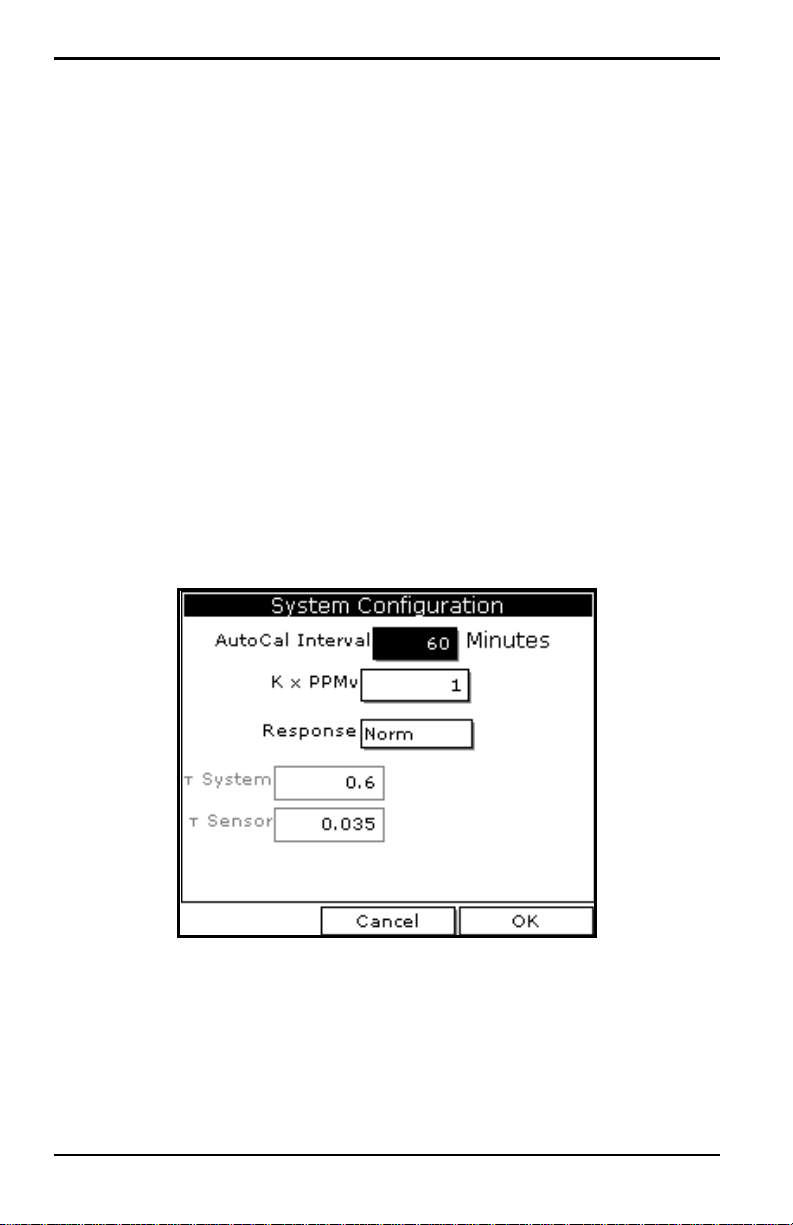
Chapter 4. Using Special Features
4.6 Using Automatic Calibration (AutoCal)
The PM880 automatically calibrates the moisture and pressure
measurement circuitry (AutoCal) at a user-selected interval. Autocal
compensates for any drift in the electronics. GE recommends setting the
AutoCal interval to 8 hours. Set a smaller AutoCal interval more frequently
if the meter is exposed to extreme temperatures or weather conditions.
Note: If you are using only Moistur e Image Series (MIS) probes to measure
moisture, the System Menu is not available.
Use the steps below to enter an AutoCal interval:
1. If the menu is not active, press [MENU].
2. Use the arrow key to scroll to Program and press [ENTER].
3. Use the arrow key to scroll to System and press [ENTER]. A screen
similar to Figure 21 appears.
Figure 21: System Configuration Window
52 Model PM880 Portable Hygrometer User’s Manual
Page 67

Chapter 4. Using Special Features
4.6 Using Automatic Calibration (AutoCal) (cont.)
4. If necessary, use the arrow keys to move to the AutoCal Interval text
box.
5. Press [ENTER] to open the text box. Use the numeric keys to enter the
desired value (in minutes) and press
Note: GE recommends setting the Autocal interval to 8 hours (480
minutes).
The next time AutoCal occurs will depend on the length of the time interval
that was selected. See the example below.
EXAMPLE:
The PM880 establishes a fixed schedule, beginning at midnight, using the
interval specified to determine the times of subsequent AutoCals. If you
enter an 8 hour time interval, AutoCal will occur 3 times per day (1 day =
1440 minutes/480 minutes = 3). The fixed schedule will be as follows:
1. 8:00 a.m.
[ENTER].
2. 4:00 p.m.
3. 12:00 a.m. (midnight)
If you set the 8 hour AutoCal interval at 8:10 a.m., the next AutoCal will
occur at 4:00 p.m. (excluding the AutoCal performed when first leaving the
System Configuration window).
Next, do one of the following:
• Use the arrow keys to move to another text box and enter additional
data.
• To exit and return to taking measurements, press [F3] (OK) and then
[MENU].
Model PM880 Portable Hygrometer User’s Manual 53
Page 68

Chapter 4. Using Special Features
4.7 Entering Constants and User Functions
The PM880 enables you to enter two types of constants, a user constant and
a saturation constant, as well as user-defined functions and tables to
manipulate data.
A user constant is a fixed value that is used to multiply the moisture ppm
value (K
non-aqueous liquids. If you do not know the saturation constant of the
liquid, contact the factory.
T o extend programming capability, user functions enable you to program up
to 8 mathematical equations. The PM880 also enables you to enter up to
6 tables of non-linear or empirical data to support user function equations.
This section consists of the following information:
PPMv). A saturation constant is used to calculate PPMw in
• Entering a User Constant - page 55
• Entering a Saturation Constant - page 56
• Entering User Functions - page 58
• Setting Up User Tables - page 62
54 Model PM880 Portable Hygrometer User’s Manual
Page 69

Chapter 4. Using Special Features
4.8 Entering a User Constant
Use the following steps to enter a user constant. The default multiplier is 1.
1. If the menu is not active, press [MENU].
2. Use the arrow key to scroll to Program and press [ENTER].
3. Use the arrow key to scroll to System and press [ENTER]. A screen
similar to Figure 22 appears.
4. Use the arrow keys to move to the K PPMv text box and press
[ENTER].
5. Use the numeric keys to enter the desired value and press [ENTER].
Figure 22: System Configuration Window
Next, do one of the following:
• Use the arrow keys to move to another text box and enter additional
data.
• To exit and return to taking measurements, press [F3] (OK) and then
[MENU].
Model PM880 Portable Hygrometer User’s Manual 55
Page 70

Chapter 4. Using Special Features
4.8.1 Entering a Saturation Constant
The PM880 requires a saturation constant in order to calculate ppmw in
non-aqueous liquids. If you do not know the saturation constants of the
process liquid sample, contact the factory. To enter a saturation constant
(Cs), you must enter 1 to 8 data points to represent a curve of Cs (values)
versus temperature.
To enter data for a saturation constant:
1. If the menu is not active, press [MENU].
2. Use the arrow key to scroll to Program and press [ENTER].
3. Use the arrow key to scroll to Calibrate and press [ENTER].
4. Use the arrow key to scroll to Saturation tab and press [ENTER]. A
screen similar to Figure 23 appears.
Figure 23: Saturation Window
56 Model PM880 Portable Hygrometer User’s Manual
Page 71

Chapter 4. Using Special Features
4.8.1 Entering a Saturation Constant (cont.)
5. Press [] to move the pointer to the Temp C box in the saturation table
and press
6. Use the numeric keys to enter the desired temperature value and press
[ENTER].
7. With the Cs text box highlighted, press [ENTER]. Use the numeric keys
to enter the corresponding Cs value and press
8. Repeat steps 6 and 7 until you have entered the values for each data
[ENTER].
[ENTER].
point.
Note: To insert an additional data point, press [F1] (Insert).
To delete a data point, press
9. When you have completed entering values, press [F3] (Exit).
[F2] (Delete).
Next, do one of the following:
• Use the arrow keys to scroll to another tab and program additional
data (if available, depending on probe type).
• To exit and return to taking measurements, press [F3] (OK) and then
[MENU].
Model PM880 Portable Hygrometer User’s Manual 57
Page 72
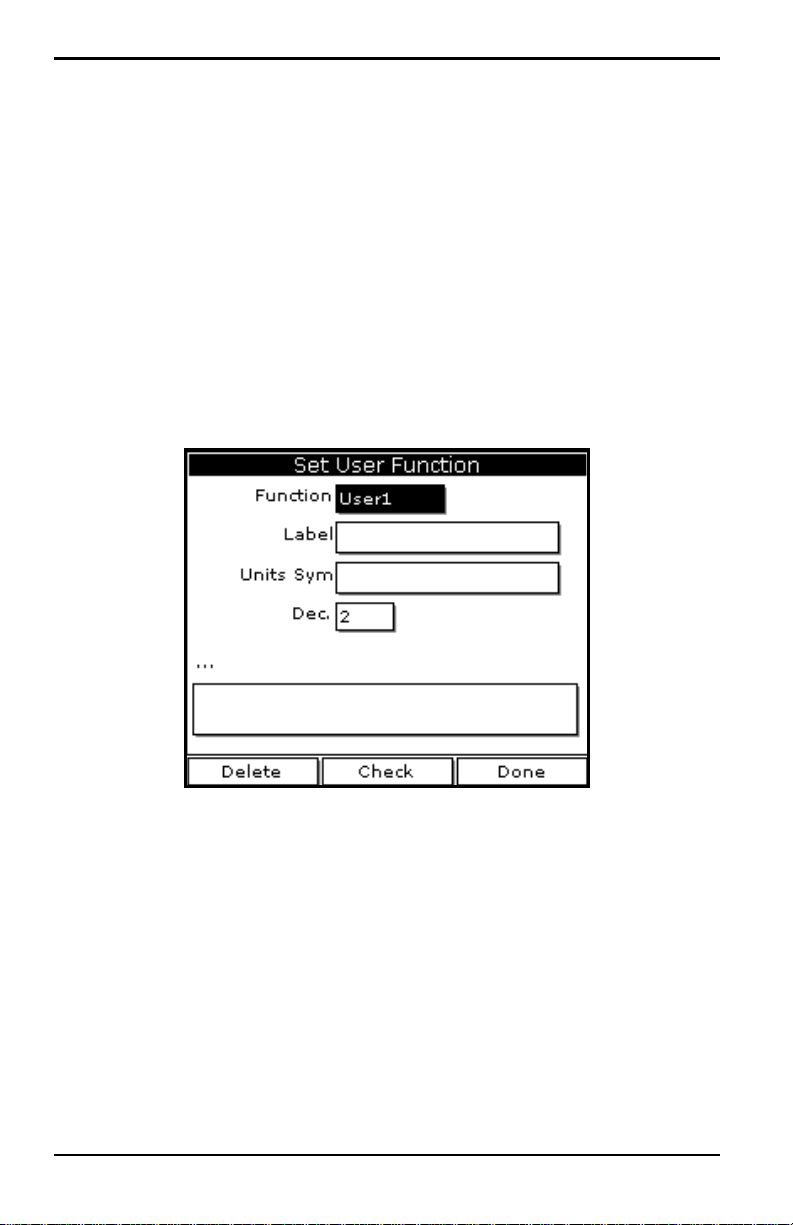
Chapter 4. Using Special Features
4.8.2 Entering User Functions
User functions enable you to program mathematical equations. You can use
any parameter in the meter to calculate a different parameter. Use the
following steps to enter a user-defined equation:
4.8.2a Accessing the User Function Command
1. If the menu is not active, press [MENU].
2. Use the arrow key to scroll to Program and press [ENTER].
3. Use the arrow key to scroll to User Functions and press [ENTER]. A
screen similar to Figure 24 appears.
Figure 24: User Functions Window
58 Model PM880 Portable Hygrometer User’s Manual
Page 73

Chapter 4. Using Special Features
4.8.2b Entering a Label for the Function
1. The Function box should be highlighted. Press [ENTER] to open the
drop-down menu.
2. Use the arrow keys to scroll to the desired function number (User1,
User2, etc.) and press
3. Use the arrow keys to move to the Label box and press [ENTER]. A
screen similar to Figure 25 appears.
[ENTER].
Figure 25: Text Creation Window
4. Press [F1] (Delete) to delete any unwanted letters or numbers. Use the
arrow keys to scroll to the desired character and press
[SEL] to view additional character selections and symbols for creating a
[ENTER]. Press
label for the function.
5. Repeat this procedure until you have created the desired units symbol
for the function of up to thirty-two characters.
6. When you have finished, press [F3] (OK).
Model PM880 Portable Hygrometer User’s Manual 59
Page 74

Chapter 4. Using Special Features
4.8.2 Entering User Functions (cont.)
4.8.2c Entering the Units
The steps below describe how to create a units symbol (e.g. degrees C).
This label will appear on the screen when you display the user function
measurement.
1. Use the arrow keys to move to the Units Sym box and press [ENTER].
The text creation screen appears again.
2. Press [SEL] to view the three screens with the available characters and
symbols for creating the symbol for the units.
3. Us e the arrow keys to scroll to the desire d character an d press [ENTER].
[F1] (Delete) to delete any unwanted letters or numbers. Press
Press
[SEL] to view additional character selections and symbols for creating a
label for the function.
4. Repeat this procedure until you have created the desired label for the
function of up to thirty-two characters.
5. When you have finished, press [F3] (OK).
4.8.2d Selecting Decimal Digits
1. Use the arrow keys to move to the Dec box and press [ENTER] to open
the drop-down menu.
2. Use the arrow keys to scroll to the desired value (0-4) and press
[ENTER]. This value refers to the number of digits to the right of the
decimal point.
60 Model PM880 Portable Hygrometer User’s Manual
Page 75

Chapter 4. Using Special Features
4.8.2e Entering an Equation
1. Us e the a rrow keys to move to the blank box at the bo ttom of the screen
and press
2. Press [SEL] to view additional characters, symbols and functions for
creating an equation.
3. Us e the arrow keys to scroll to the desire d character an d press [ENTER].
Press
IMPORTANT: To enter a measurement (dewpoint, temperature, etc.) into the
[ENTER]. A screen similar to Figure 26 appears.
[F1] (Delete) to delete any unwanted letters or numbers.
equation, click on MODE in the middle of the third row. The
Select Measurement window appears. Select the desired
measurements, press
[F3] (OK).
[SEL], select the desired units and press
Figure 26: Function Creation Window
Model PM880 Portable Hygrometer User’s Manual 61
Page 76

Chapter 4. Using Special Features
4.8.2e Entering an Equation (cont.)
4. When you have finished entering the equation, press [F3] (OK).
5. Press [F2] (Check) to test the validity of the function. The PM880
displays either “OK” or a message such as “Syntax Error.”
6. Do one of the following:
• To edit the equation, press [ENTER].
• To delete the equation, press [F1] (Delete).
• To confirm the equation and return taking measurements, press [F3]
(Done) and then press
Note: To display the user function on the screen, refer to Displaying
Measurements on page 15. In the Select Measurement window,
choose Userfunction and then the units you entered above.
[MENU].
4.8.3 Setting Up User Tables
To support user-defined functions, the PM880 can hold up to 6 tables of
non-linear or empirical data. Users can enter up to 21 X-Y pairs in each
table. The user functions can supply an X value with Table (X). The meter
then interpolates the Y value for a given X, and substitutes it for Table (X)
in the function. (The results are extrapolated if the X value exceeds the
bounds of the table.) Use the following steps to set up a user table:
62 Model PM880 Portable Hygrometer User’s Manual
Page 77

Chapter 4. Using Special Features
4.8.3a Accessing the User Tables Command
1. If the menu is not active, press [MENU].
2. Use the arrow key to scroll to Meter and press [ENTER].
3. Use the arrow key to scroll to User Tables and press [ENTER]. A
screen similar to Figure 27 appears.
Figure 27: User Tables Window
Model PM880 Portable Hygrometer User’s Manual 63
Page 78

Chapter 4. Using Special Features
4.8.3b Entering a Label for the Table
1. The Table box should be highlighted. Press [ENTER] to open the
drop-down menu.
2. Use the arrow keys to scroll to the desired table number and press
[ENTER].
3. Use the arrow keys to move to the Table ID box and press [ENTER]. A
screen similar to Figure 28 appears.
Figure 28: Text Creation Window
4. Us e the arrow keys to scroll to the desire d character an d press [ENTER].
[F1] (Delete) to delete any unwanted letters or numbers. Press
Press
[SEL] to view the three screens with the available characters and
symbols for creating a label for the table.
5. Repeat this procedure until you have created the desired label for the
table of up to thirty-two characters.
6. When you have finished, press [F3] (OK).
Note: It is not necessary to enter the “#Data Points” or “Max Points” text
boxes. The meter automatically enters this data.
64 Model PM880 Portable Hygrometer User’s Manual
Page 79

Chapter 4. Using Special Features
4.8.3 Setting Up User Tables (cont.)
4.8.3c Editing the User Table
1. Use the arrow keys to move to Edit Tables box and press [ENTER].
2. Press [] to move the pointer to the 1/Table ID column.
3. Press [ENTER] to open the text box. Use the numeric keys to enter the
desired value and press
4. Press [] to move to the next text box, and press [ENTER]. Use the
numeric keys to enter the corresponding value and press
5. Use the arrow keys to scroll to additional data points and repeat steps 2,
3 and 4 until you have entered the values for each data point.
6. When you have completed entering values, press [F3] (OK).
7. To confirm the table and return taking measurements, press [F3] (OK)
and then press
[MENU].
[ENTER].
[ENTER].
Model PM880 Portable Hygrometer User’s Manual 65
Page 80

Chapter 4. Using Special Features
4.9 Using Computer Enhanced Response
Computer Enhanced Response (CER) uses a dynamic moisture calibration
technique to extrapolate the moisture level to the end point when making
measurements in abrupt “dry down” conditions. The system response time
depends on the relative change in dewpoint. For a change fro m ambient
moisture levels to trace levels, the unit can respond in 3 to 5 minutes.
The accuracy of enhanced response is ±2
o
C of the reading the sensor would
have read if it were allowed to reach equilibrium with the gas. To ensure
that CER is as accurate as possible, your application should:
• have a reasonably constant final dewpoi nt and flow rate.
• have a minimum flow rate of one standard cubic foot per hour
(SCFH).
• operate at atmospheric pressure (0 psig).
• have an actual moisture content equal to or wetter than a dew/frost
point of
• MIS Probe: –85
• M Series and TF Series Probe: –110
o
C
o
C
Use the steps below to activate computer enhanced response:
4.9.0a Accessing the Response Command
1. If the menu is not active, press [MENU].
2. Use the arrow key to scroll to Program and press [ENTER].
3. Use the arrow key to scroll to System and press [ENTER]. A screen
similar to Figure 29 on page 67 appears.
66 Model PM880 Portable Hygrometer User’s Manual
Page 81

Chapter 4. Using Special Features
4.9.0a Accessing the Response Command (cont.)
Figure 29: System Configuration Window
4.9.0b Selecting the Response Type
1. Use the arrow keys to move to the Response box and press [ENTER] to
open the drop-down menu.
2. Use the arrow key to select the desired response type and press
[ENTER]. You can choose from the following:
• NORM - no computer enhanced response
• CER - enable computer enhanced response
3. To return to taking measurements, press [F3] (OK) and then press
[MENU].
Model PM880 Portable Hygrometer User’s Manual 67
Page 82
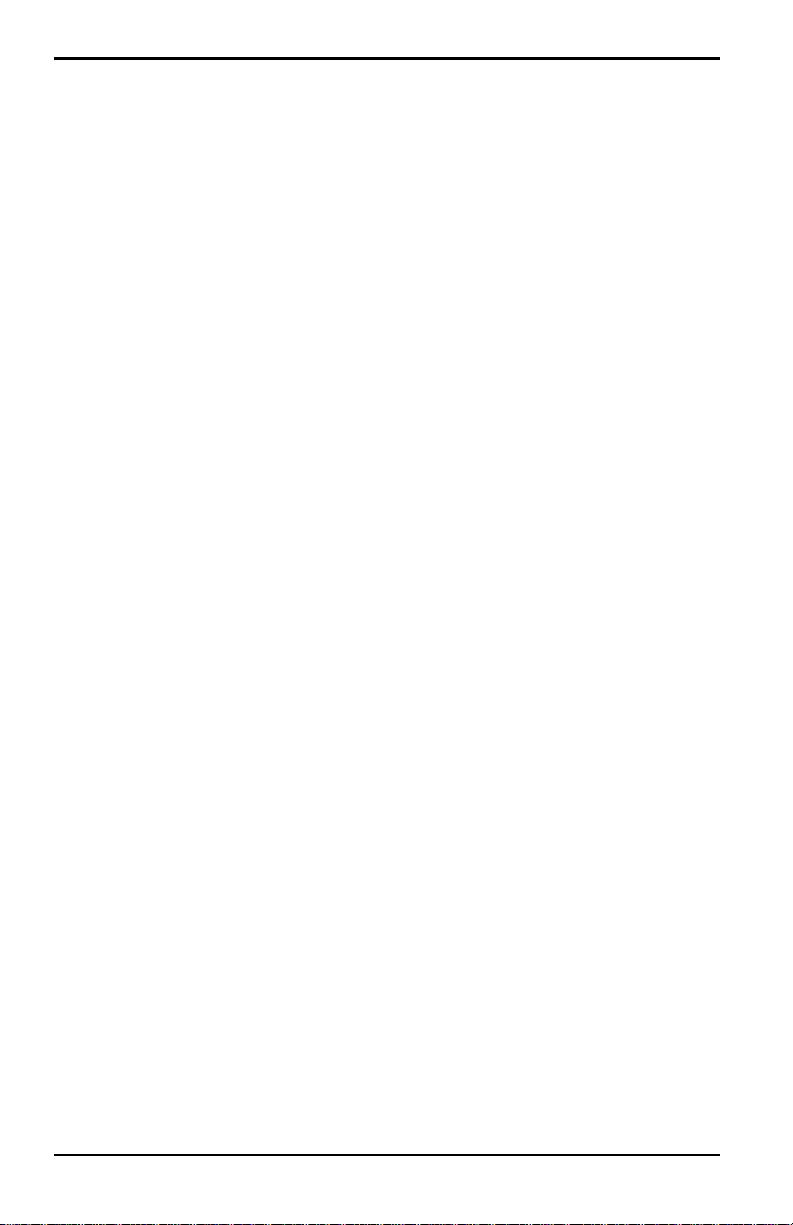
Chapter 4. Using Special Features
4.9.1 Response Time Procedure
To effectively utilize CER, the following procedure should be followed:
1. Connect the moisture probe cable to the moisture probe.
2. Turn on the PM880 Hygrometer and activate CER per the instructions
in the previous section.
3. Expose the moisture prob e to the ambient air for approximately te n (10)
minutes. This is the minimum amount of time needed for the sensing
element to reach the equilibrium required for CER to operate properly.
Note: The PM880 should display a dewpoint temperature reading in the
range of 0°C to +14°C, depending on the local ambient conditions.
If the dewpoint temperature exceeds +20°C, relocate the moisture
probe to a drier environment to reduce the dewpoint temperature.
Before using CER, it is necessary to purge the pressure regulator, sample
tubing, and sample cell to remove trapped water molecules from the various
surfaces.
Note: The moisture probe should not be installed in the sample cell during
this purge cycle. A blank probe mount can be used as a plug for the
sample cell.
4. Attach the sample gas line to a pressure regulator (set regulate to 0 psig)
and sample cell with appropriate tubing (stainless steel is
recommended), and allow the gas flow to purge the system.
5. After purging, remove the blank probe mount from the sample cell and
install the moisture probe.
Note: Do not disconnect the moisture probe cable from the moisture probe.
68 Model PM880 Portable Hygrometer User’s Manual
Page 83

Chapter 4. Using Special Features
4.9.1 Response Time Procedure (cont.)
The PM880 will display the actual dewpoint temperature during the initial
dry-down. The display will indicate a bold “E” in the system tray which
means the PM880 is in CER mode. After 2 to 5 minutes, the PM880 will
perform its initial predicted calculation of the equilibrium dewpoint
temperature. When the prediction is made, the display will indicate an “E”
in inverse text (ie. dark background) in the system tray.
6. Continue to monitor the readings, as the PM880 will continue to update
its prediction and record the reading once stabilized.
Note: If the dewpoint temperature increases to a wetter value during the
dry down, the PM880 may not report a prediction and the bold “E”
will remain on the display. This indicates an unstable moisture
content in the gas. Verify that the system is leak tight and repeat this
process.
Model PM880 Portable Hygrometer User’s Manual 69
Page 84

Chapter 4. Using Special Features
4.10Entering Reference Data
WARNING! DO NOT CHANGE THESE VALUES UNLESS INSTRUCTED BY GE TO
DO SO.
The PM880 requires reference values for its measurement circuitry for
moisture and pressure inputs. The references are factory calibration values.
These values can be found on the label located inside the battery
compartment.
If instructed by GE to change these values, use the following steps.
1. If the menu is not active, press [MENU].
2. Use the arrow keys to scroll to Service and press [ENTER].
3. Use the arrow keys to scroll to References and press [ENTER]. The
screen appears similar to Figure 30.
Figure 30: References Window
70 Model PM880 Portable Hygrometer User’s Manual
Page 85

Chapter 4. Using Special Features
4.10 Entering Reference Data (cont.)
4. Use the arrow keys to move to the desired tab and press [ENTER].
5. Use the arrow keys to move to High Ref and press [ENTER] to open the
text box.
6. Use the numeric keys to enter the value recorded on the back of the
PM880 and press
7. Repeat steps 5 and 6 for the low reference value.
Next, do one of the following:
• To exit and return to taking measurements, press [F3] and then
[MENU].
• If you need to change values, use the arrow keys to move to the other
tab and return to step 5 above.
[ENTER].
Model PM880 Portable Hygrometer User’s Manual 71
Page 86

Chapter 4. Using Special Features
4.11Using Sleep Mode
The Sleep Mode keeps the PM880 in a state in which the unit appears
to be off. During Sleep Mode the unit is idle and consumes less power.
When you want to use the unit again, it comes out of Sleep Mode quickly,
performs an AutoCal and is restored exactly as you left it.
4.11.1 Placing the PM880 in Sleep Mode
1. Press the red power key for 3 seconds. The screen now appears similar
to Figure 31.
2. Press [F2] to place the PM880 in Sleep Mode.
Figure 31: Shutdown Menu
4.11.2 Resuming Operation
Tap the red power key. The PM880 powers on, performs an AutoCal and
returns to exactly where you left it.
72 Model PM880 Portable Hygrometer User’s Manual
Page 87

Chapter 4. Using Special Features
4.12Displaying Meter Information
The About command displays software information and other useful data
specific to your meter. Use the following steps to display met er information:
1. If the menu is not active, press [MENU].
2. Use the arrow key to scroll to Site and press [ENTER].
3. Use the arrow key to scroll to About and press [ENTER]. A screen
similar to Figure 32 appears.
Figure 32: About Window
4. Press [F2] (Next) to list additional data such as the boot program,
instrument program, FPGA (timing) program, language, help version,
serial number and PCI number.
5. Press [F3] (Exit) and then press [MENU].
The PM880 returns to taking measurements.
Model PM880 Portable Hygrometer User’s Manual 73
Page 88

Chapter 4. Using Special Features
Change Language
Cancel OK
Select a Default Language
English
Espanol
4.13Changing the Display Language
The PM880 user program is available in several languages. To change the
language:
Note: The PM880 defaults to US English. However, one or more alternate
languages can be installed at any time. Consult your GE
representative or www.ge-mcs.com for available languages.
1. If the menu is not active, press [MENU].
2. Use the arrow key to scroll to Meter and press [ENTER].
Use the arrow key to scroll to Language and press
[ENTER]. A screen
similar to Figure 33 appears.
3. Use the arrow keys to scroll to the desired language and press [ENTER].
4. Press [F3] (OK) and then press [MENU].
Figure 33: Language Change Window
The meter restarts in the desired language.
74 Model PM880 Portable Hygrometer User’s Manual
Page 89

Chapter 4. Using Special Features
4.14Using On-Line Help
The PM880 offers on-line help screens that contain descriptions and
instructions for various topics. You can access on-line help at any time by
pressing the [?] key. The on-line help screen that appears depends on what
the meter is doing at the time the [?] key is pushed. While:
• taking measurements - the on-line help screen displays a table of
contents.
• in the user program - the on-line help screen displays the help screen
relevant to the program menu.
Use the function keys at the bottom of the screen to navigate through
on-line help.
Model PM880 Portable Hygrometer User’s Manual 75
Page 90

Chapter 4. Using Special Features
[no content intended for this page]
76 Model PM880 Portable Hygrometer User’s Manual
Page 91

Chapter 5. Logging Data
Chapter 5. Logging Data
Data logging is one of the PM880’s most powerful and flexible features.
The meter enables you to choose up to 12 measurements to log. Logs can
run one at a time or simultaneously. Error and circular logs are also
available. The logged data is internally stored in battery-backed-up
memory.
A fixed amount of memory is assigned to store logs. The frequency of the
time interval, the length of the log run, and the number of logs affect the
amount of memory required for a particular log. For example, a 2 hour log
that records every 5 seconds will use up more memory than a 2 hour log that
records every 5 minutes.
The PM880 also has various tools to enable the following:
• setting up a new log - page 78
• pausing a log - page 82
• starting and restarting a log - page 83
• ending a log - page 84
• viewing all logs - page 85
• viewing log setup details - page 86
• viewing logged data in graph or spreadsheet format -
page 88
The PM880 has additional logging capabilities. For more details on these
functions refer to Chapter 6, Managing Files and Chapter 7, Using the
PM880 with a PC and Printer.
Model PM880 Portable Hygrometer User’s Manual 77
Page 92

Chapter 5. Logging Data
5.1 Setting Up a New Log
Use the following steps to create a new log.
Note: If you need to cr eate a log file that is similar to one you have alr eady
created, you can save time by copying the existing log and editing it.
Refer to Copying a Log on page 103.
5.1.1 Creating a New Log
1. If the menu is not active, press [MENU].
2. Use the arrow key to scroll to Logging and press [ENTER].
3. Use the arrow key to scroll to New Log and press [ENTER]. A screen
similar to Figure 34 appears.
Note: You can also create a new log by scrolling to Log Manager, press
[ENTER], press [MENU], scroll to File, press [ENTER], scroll to
New and press
[ENTER].
Figure 34: New Log Window
78 Model PM880 Portable Hygrometer User’s Manual
Page 93

Chapter 5. Logging Data
5.1.2 Entering a Log Name
1. Use the arrow keys to scroll to the desired letter or number and press
[ENTER]. Press [F1] (Delete) to delete any unwanted letters or numbers.
2. Repeat this procedure until you have created the desired log name of up
to eight characters.
3. When you have finished, press [F3] (OK). A screen similar to Figure 35
appears.
Figure 35: General Log Format Window
Model PM880 Portable Hygrometer User’s Manual 79
Page 94

Chapter 5. Logging Data
5.1 Setting up a New Log (cont.)
5.1.1 Selecting General Log Settings
1. The General tab displays various p arameters for log setup. Use the []
key to scroll to Format and do the following:
• Use the arrow keys to make a selection and press [ENTER]. Use the
same procedure for Type.
• To edit text boxes, scroll to the box and press [ENTER]. Use the []
and [
] keys to scroll to the number to change and use the numeric
keys to change the number and press
Note: If you choose to run a cir cular log, you will need to enter the number
of records you want to log instead of an end date and time.
2. Use the arrow keys to move to the Measurements tab and press
[ENTER]. A screen similar to Figure 36 appears.
[ENTER].
Figure 36: Log Measurements Window
80 Model PM880 Portable Hygrometer User’s Manual
Page 95

Chapter 5. Logging Data
5.1.2 Selecting a Measurement to Log
1. Use the [] key to step to a box and press [ENTER]. A screen similar to
Figure 37 appears.
Figure 37: Select Measurement Window
2. Use the arrow keys to scroll to the desired measurement type and press
[SEL].
3. Use the arrow keys to scroll to the desired units and press [F3] (OK).
4. Repeat steps 1 through 3 for up to 12 different parameters.
5. When you have finished, press [F3] (Activate) to start the log. The log
will begin at the specified date and time.
Note: If you created the log from within the Log Manager, the meter
returns to the Log Manager, press
[MENU].
[F3] (Exit) and then press
The PM880 returns to taking measurements. A Pencil icon appears in the
bottom right-hand side of the screen.
Model PM880 Portable Hygrometer User’s Manual 81
Page 96

Chapter 5. Logging Data
5.2 Pausing a Log
The PM880 has two commands to pause logs: Pause and Pause All Logs.
The PM880 can only pause logs that are currently running.
Note: The PM880 also has an End command that enables you to stop the
log permanently. See Ending a Log on page 84.
Use the steps below to pause one or more logs:
5.2.0a Accessing the Log Manager
1. If the menu is not active, press [MENU].
2. Use the arrow key to scroll to Logging and press [ENTER].
3. Use the arrow key to scroll to Log Manager and press [ENTER].
5.2.0b Selecting a Log File
1. Use the arrow key to scroll to the desired log.
Note: The list of log files in the Log Manager can be listed chr onologically
or alphabetically. Refer to Sorting Files in the Site/Drive/Log
Manager on page 108.
2. Press [MENU].
3. Use the arrow key to scroll to Log and press [ENTER].
4. Use the arrow key to scroll to Pause or Pause All Logs and press
[ENTER].
The PM880 returns to the Log Manager, which displays the selected log as
Paused.
Next, do one of the following:
• To pause another log, repeat the above steps.
• T o return to taking measurements, press [F3] (Exit) and press [MENU].
82 Model PM880 Portable Hygrometer User’s Manual
Page 97

Chapter 5. Logging Data
5.3 Starting or Restarting a Log
The Start and Start All Logs commands enable you to restart a paused log
or start a pending log.
Note: You cannot restart a log that is completed or ended using the End
command.
Use the following steps to start or restart one or more logs:
5.3.0a Accessing the Log Manager
1. If the menu is not active, press [MENU].
2. Use the arrow key to scroll to Logging and press [ENTER].
3. Use the arrow key to scroll to Log Manager and press [ENTER].
5.3.0b Selecting a Log File
1. Use the arrow key to scroll to the desired log.
Note: The list of log files in the Log Manager can be listed chr onologically
or alphabetically. Refer to Sorting Files in the Site/Drive/Log
Manager on page 108.
2. Press [MENU].
3. Use the arrow key to scroll to Log and press [ENTER].
4. Use the arrow key to scroll to Start or Start All Logs and press
[ENTER].
The PM880 returns to the Log Manager, which displays the selected log as
Running or Pending.
Next, do one of the following:
• To start or restart another log, repeat the above steps.
• To return to taking measurements, press [F3] (Exit) and then press
[MENU].
Model PM880 Portable Hygrometer User’s Manual 83
Page 98

Chapter 5. Logging Data
5.4 Ending a Log
The End and End All Logs commands enables you to stop a log that is
currently running or pending. Once you end a log it cannot be restarted.
Note: The PM880 also has an Pause command that enables you to stop
the log temporarily. See Pausing a Log on page 82.
Use the following steps to start or restart one or more logs:
5.4.0a Accessing the Log Manager
1. If the menu is not active, press [MENU].
2. Use the arrow key to scroll to Logging and press [ENTER].
3. Use the arrow key to scroll to Log Manager and press [ENTER].
5.4.0b Selecting a Log File
1. Use the arrow key to scroll to the desired log.
Note: The list of log files in the Log Manager can be listed chr onologically
or alphabetically. Refer to Sorting Files in the Site/Drive/Log
Manager on page 108.
2. Press [MENU].
3. Use the arrow key to scroll to Log and press [ENTER].
4. Use the arrow key to scroll to End or End All Logs and press [ENTER].
The PM880 returns to the Log Manager, which displays the selected log as
Finished.
Next, do one of the following:
• To end another log, repeat the above steps.
• To return to taking measurements, press [F3] (Exit) and then press
[MENU].
84 Model PM880 Portable Hygrometer User’s Manual
Page 99

Chapter 5. Logging Data
5.5 Viewing All Logs
Logs are associated with the site in use at the time the log is created (or run).
By default, the Log Manager displays only the logs created with the site file
that is currently running. The Log Manager has a command that enables you
to view all existing logs regardless of the current site file.
Use the following steps to view all existing logs (finished or pending):
5.5.0a Accessing the Log Manager
1. If the menu is not active, press [MENU].
2. Use the arrow key to scroll to Logging and press [ENTER].
3. Use the arrow key to scroll to Log Manager and press [ENTER].
4. Press [MENU].
5. Use the arrow keys to scroll to Log and press [ENTER].
6. Use the arrow keys to scroll to View All Sites and press [ENTER].
7. To return to taking measurements, press [F3] (Exit) and then press
[MENU].
Model PM880 Portable Hygrometer User’s Manual 85
Page 100

Chapter 5. Logging Data
5.6 Viewing Log Setup Details
The PM880 enables you to view more than the log details shown in Log
Manager. The Details command enables you to see the log status, date and
time, length, interval, types of measurements logged and service
information.
5.6.0a Accessing the Log Manager
1. If the menu is not active, press [MENU].
2. Use the arrow key to scroll to Logging and press [ENTER].
3. Use the arrow key to scroll to Log Manager and press [ENTER].
5.6.0b Selecting a Log
1. Use the arrow key to scroll to the desired log. Logs are associated with
the site file in use at the time the log is created or run. If you do not see
the desired log in the list, refer to Viewing All Logs on page 85 to display
all the existing logs.
Note: The list of log files in the Log Manager can be listed chr onologically
or alphabetically. Refer to Sorting Files in the Site/Drive/Log
Manager on page 108.
2. Press [MENU].
3. Use the arrow key to scroll to View and press [ENTER].
4. Use the arrow key to scroll to Details and press [ENTER]. A screen
similar to Figure 38 on page 87 appears.
5. When you are done viewing the log details, press [F3] (Exit).
86 Model PM880 Portable Hygrometer User’s Manual
