Gentec-EO MACH 5 User Manual

Mach 5 User’s Manual Revision 2.1 1
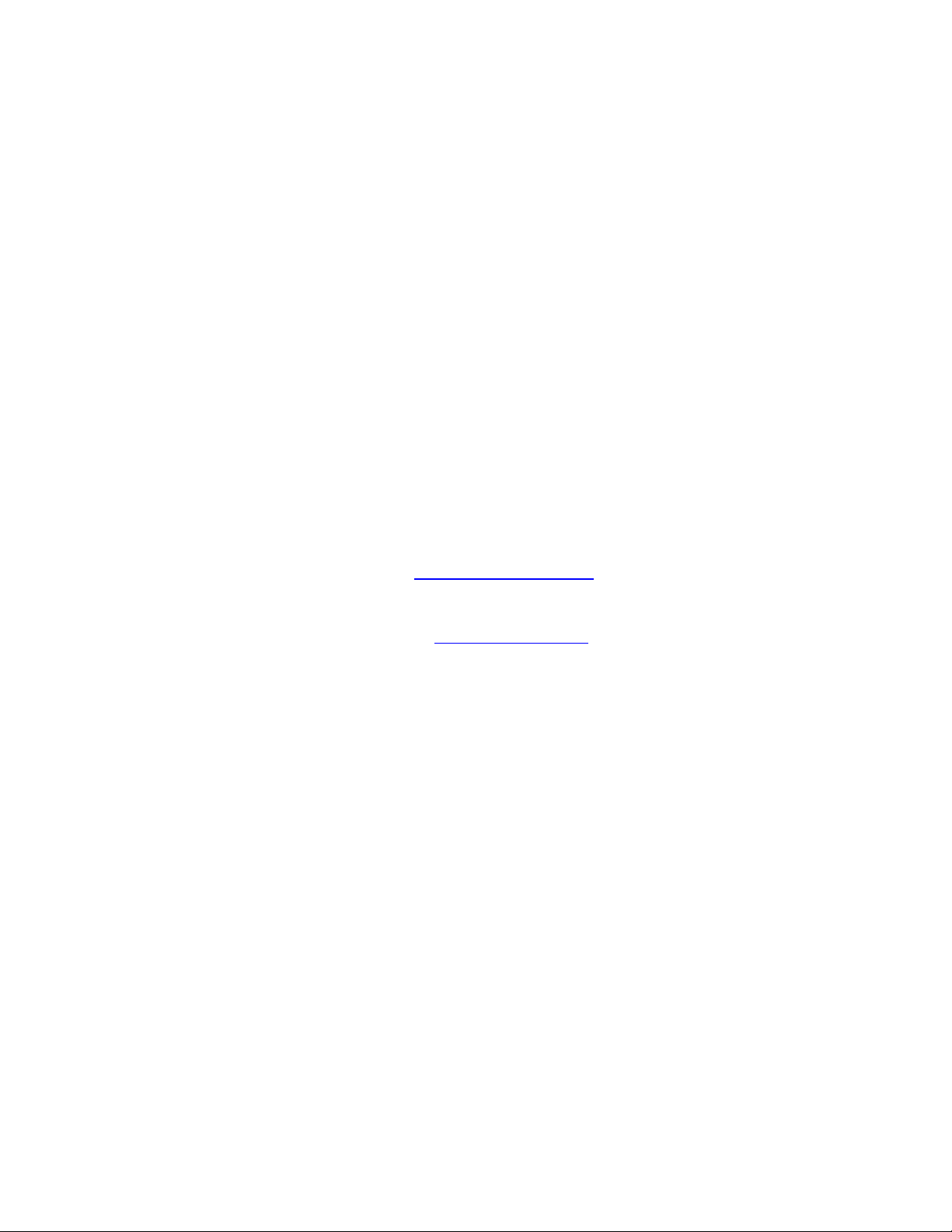
Mach 5 User’s Manual Revision 2.1 2
WARRANTY
The Gentec-EO MACH 5 Meter carries a one-year warranty (from date of shipment)
against material and/or workmanship defects, when used under normal operating
conditions. The warranty does not cover damages related to battery leakage or misuse.
Gentec-EO Inc. will repair or replace, at Gentec-EO Inc.’s option, any MACH 5 that
proves to be defective during the warranty period, except in the case of product misuse.
Any attempt by an unauthorized person to alter or repair the product voids the warranty.
The manufacturer is not liable for consequential damages of any kind.
Customers must fill in and mail the warranty card in order to activate the warranty.
In case of malfunction, contact your local Gentec-EO distributor or nearest Gentec-EO
Inc. office to obtain a return authorization number. The material should be returned to:
Gentec Electro-Optics, Inc.
445, St-Jean-Baptiste, Suite 160
Québec, QC
Canada G2E 5N7
Tel: (418) 651-8003
Fax: (418) 651-1174
e-mail: service@gentec-eo.com
Website: www.gentec-eo.com
CLAIMS
To obtain warranty service, contact your nearest Gentec-EO agent or send the product,
with a description of the problem, and prepaid transportation and insurance, to the nearest
Gentec-EO agent. Gentec-EO Inc. assumes no risk for damage during transit. Gentec-EO
Inc. will, at its option, repair or replace the defective product free of charge or refund
your purchase price. However, if Gentec-EO Inc. determines that the failure is caused by
misuse, alterations, accident or abnormal conditions of operation or handling, you will be
billed for the repair and the repaired product will be returned to you, transportation
prepaid.
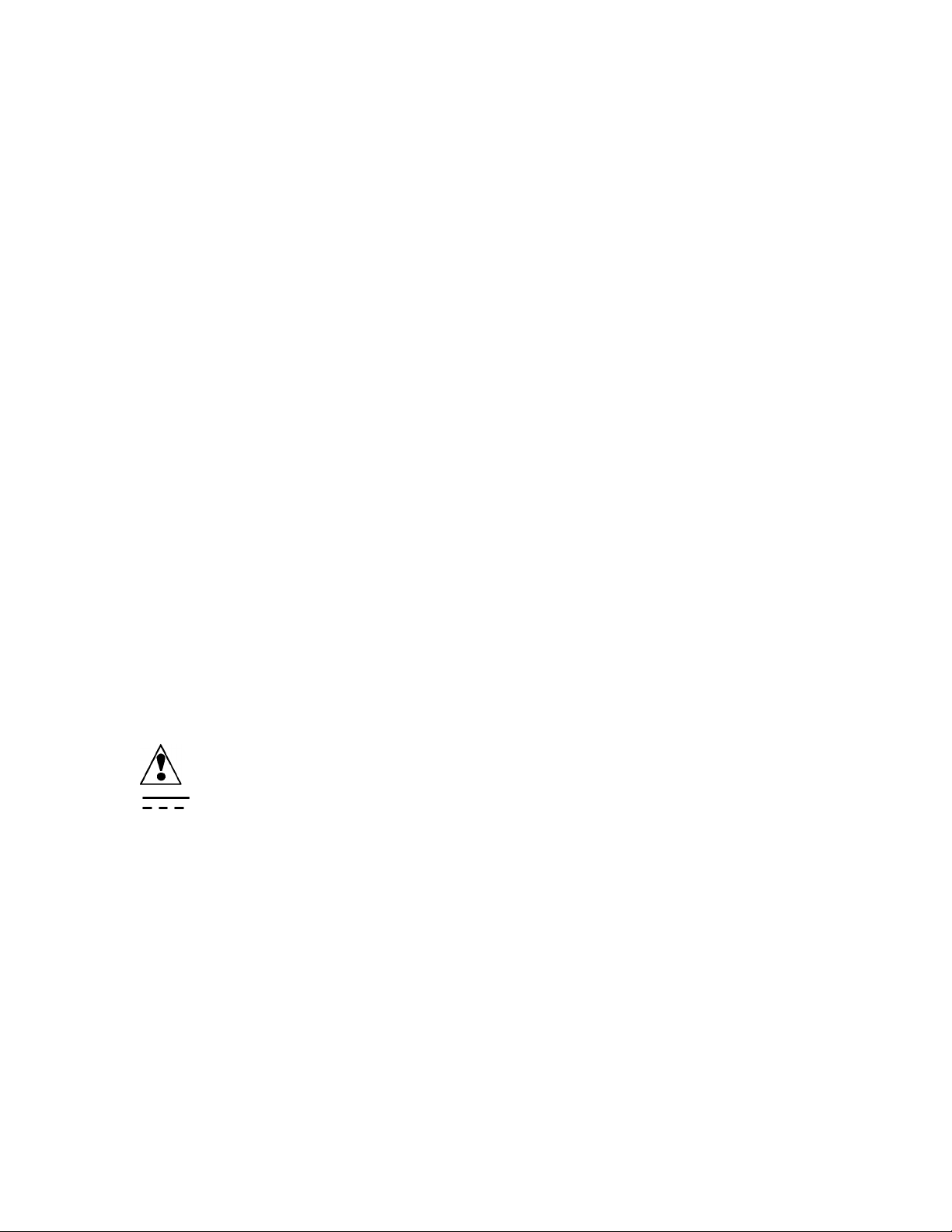
Mach 5 User’s Manual Revision 2.1 3
Refer to the manual for specific Warning or Caution information to
avoid any damage to the product.
DC, Direct Current
SAFETY INFORMATION
Do not use the MACH 5 if the device or the detector looks damaged, or if you suspect
that the MACH 5 is not operating properly.
Appropriate installation must be done for water-cooled and fan-cooled detectors. Refer
to the specific instructions for more information. Wait a few minutes before handling the
detectors after power is applied. Surfaces of the detectors get very hot and there is a risk
of injury if they are not allowed to cool down.
Note: This equipment has been tested and found to comply with the limits for a Class
B digital device, pursuant to part 15 of the FCC Rules. These limits are
designed to provide reasonable protection against harmful interference in a
residential installation. This equipment generates, uses, and can radiate radio
frequency energy. If not installed and used in accordance with the instructions,
it may cause harmful interference to radio communications. However, there is
no guarantee that interference will not occur in a particular installation. If this
equipment does cause harmful interference to radio or television reception,
which can be determined by turning the equipment off and on, try to correct the
interference by taking one or more of the following steps:
• Reorient or relocate the receiving antenna.
• Increase the distance between the equipment and receiver.
• Connect the equipment to an outlet that is on a different circuit than the
receiver.
• Consult the dealer or an experienced radio/TV technician for help.
Caution: Changes or modifications not expressly approved in writing by Gentec-EO Inc.
may void the user’s authority to operate this equipment.
SYMBOLS
The following international symbols are used in this manual:
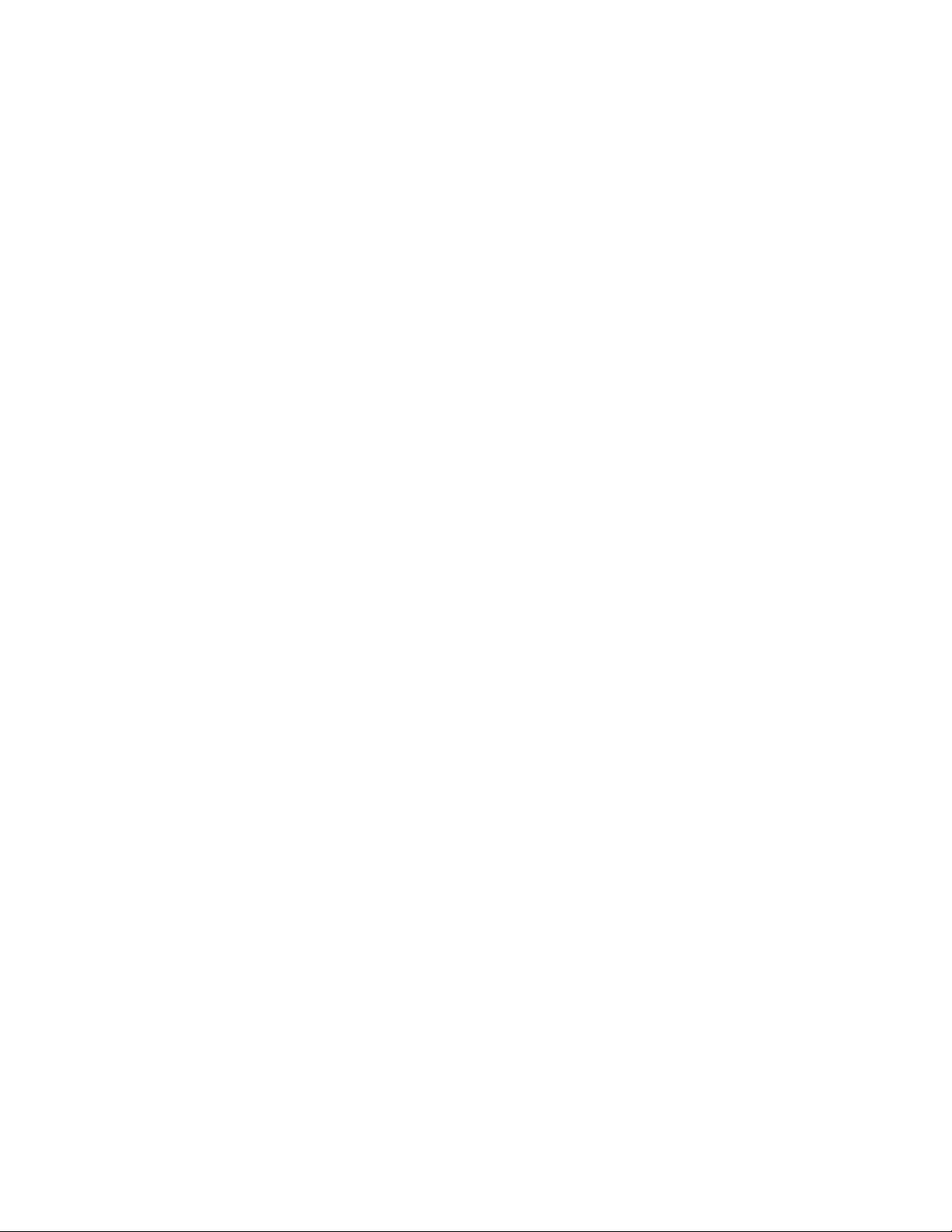
Mach 5 User’s Manual Revision 2.1 4
Table of Contents
Introduction ....................................................................................................................... 5
Installing the Software ...................................................................................................... 6
Power Source ..................................................................................................................... 8
Probe Connection .............................................................................................................. 8
Indicator LED’s ................................................................................................................ 8
USB ..................................................................................................................................... 9
Detector Output ................................................................................................................ 9
External Trigger................................................................................................................ 9
Turning the Unit On ......................................................................................................... 9
Power on Tests................................................................................................................... 9
The Applications Software ............................................................................................. 10
The Main Controls .......................................................................................................... 10
The Instrument Control Display ................................................................................... 15
The Live Mode Display ................................................................................................... 17
The Life Test Display ...................................................................................................... 19
The Applications Software Menu .................................................................................. 25
The Strip Chart Display ................................................................................................. 25
The Histogram Display ................................................................................................... 28
The Statistics Display ...................................................................................................... 29
The FFT Display ............................................................................................................. 32
The Probe Data Display.................................................................................................. 33
Operating Mach 5 with the Applications Software ..................................................... 37
Getting Ready to Measure Data .................................................................................... 38
Range Setting ................................................................................................................... 38
Trigger Level Setting ...................................................................................................... 38
Trigger Source Setting .................................................................................................... 38
Trigger Polarity (Slope) Setting ..................................................................................... 38
Trigger Delay Setting ...................................................................................................... 38
Trigger Level Tracking Setting ..................................................................................... 40
Zero Baseline ................................................................................................................... 41
Autoset ............................................................................................................................. 41
Measuring Data ............................................................................................................... 41
Retrieving Data ............................................................................................................... 42
Analyzing Data ................................................................................................................ 42
Missing Pulses.................................................................................................................. 43
Data Correction ............................................................................................................... 43
Wavelength Correction .................................................................................................. 43
Temperature Correction ................................................................................................ 44
Pulse Memory .................................................................................................................. 44
File Management ............................................................................................................. 44
Obtaining Help ................................................................................................................ 44
Recycling and separation procedure. ............................................................................ 46
7.8.1 Separation: ............................................................................................................ 46

Mach 5 User’s Manual Revision 2.1 5
7.8.2 Dismantling procedure: .................................................................................... 46
Introduction
The Mach 5 is an advanced high speed energy meter capable of measuring up to 100,000
pulses per second. It is used with the Mach 5 Applications Software, which creates a full
featured data acquisition system for measuring and displaying laser energy.
The Mach 5 is used with compatible GENTEC-EO probes, the M5-PJ (Pyroelectric
Sensor) or the M5-SJ (Silicon Sensor).
Figure 1 shows the Mach 5 front panel. Figure 2 shows the Mach 5 back panel.
Figure 1, Mach 5 Front Panel

Mach 5 User’s Manual Revision 2.1 6
Figure 2, Mach 5 Back Panel
Installing the Software
Do not plug the Mach 5 into your PC yet.
Step 1, Installing the Applications Software.
1. Insert the installation CD. The installation will start automatically. If it does not,
browse to the setup.exe file on the CD and run it.
2. The Welcome to the GENTEC-EO Mach 5 Installation Wizard will open. Select
Next.
3. The Select Destination Folder dialog box will open. It is recommended that you
leave the destination folder at the default setting. Select Next.
4. The Ready to Install the Application dialog box will open. Select Next. The
application software and support files will be installed.
5. Upon completion of the installation, the Success dialog box will open. Select
Finish.
6. Leave the CD in your PC as the USB drivers are located on the disk and are needed
for step 2.
Step 2, Installing the USB Drivers
1. Connect the Mach 5 to your PC with the supplied USB cable.
2. Connect the power supply and turn on the Mach 5.
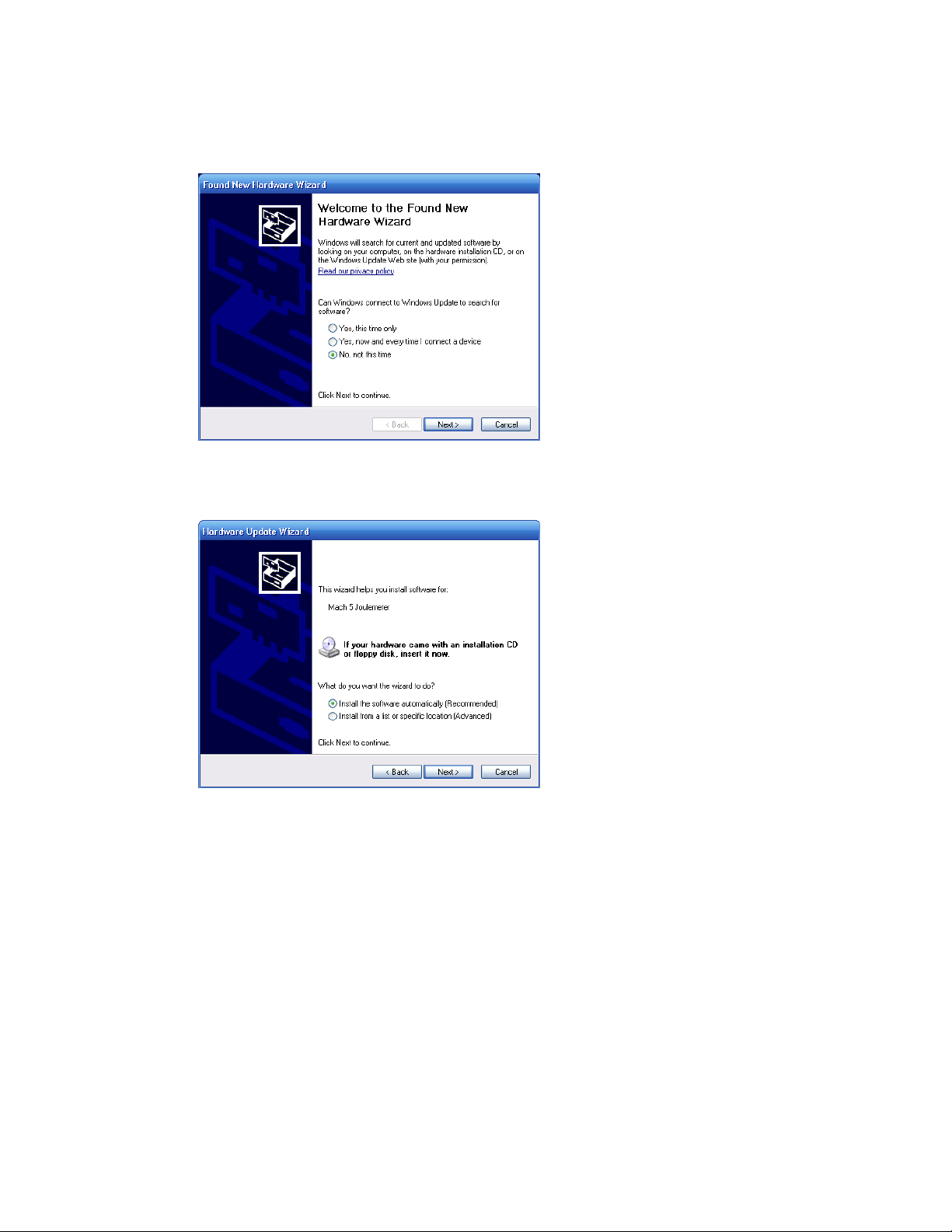
Mach 5 User’s Manual Revision 2.1 7
3. The Found New Hardware Wizard will run. If the Windows Update prompt
appears, select No, not this time and press Next.
4. When the Install from CD appears, select Install Software Automatically and
press Next.
5. When the Completing prompt appears, select finish.
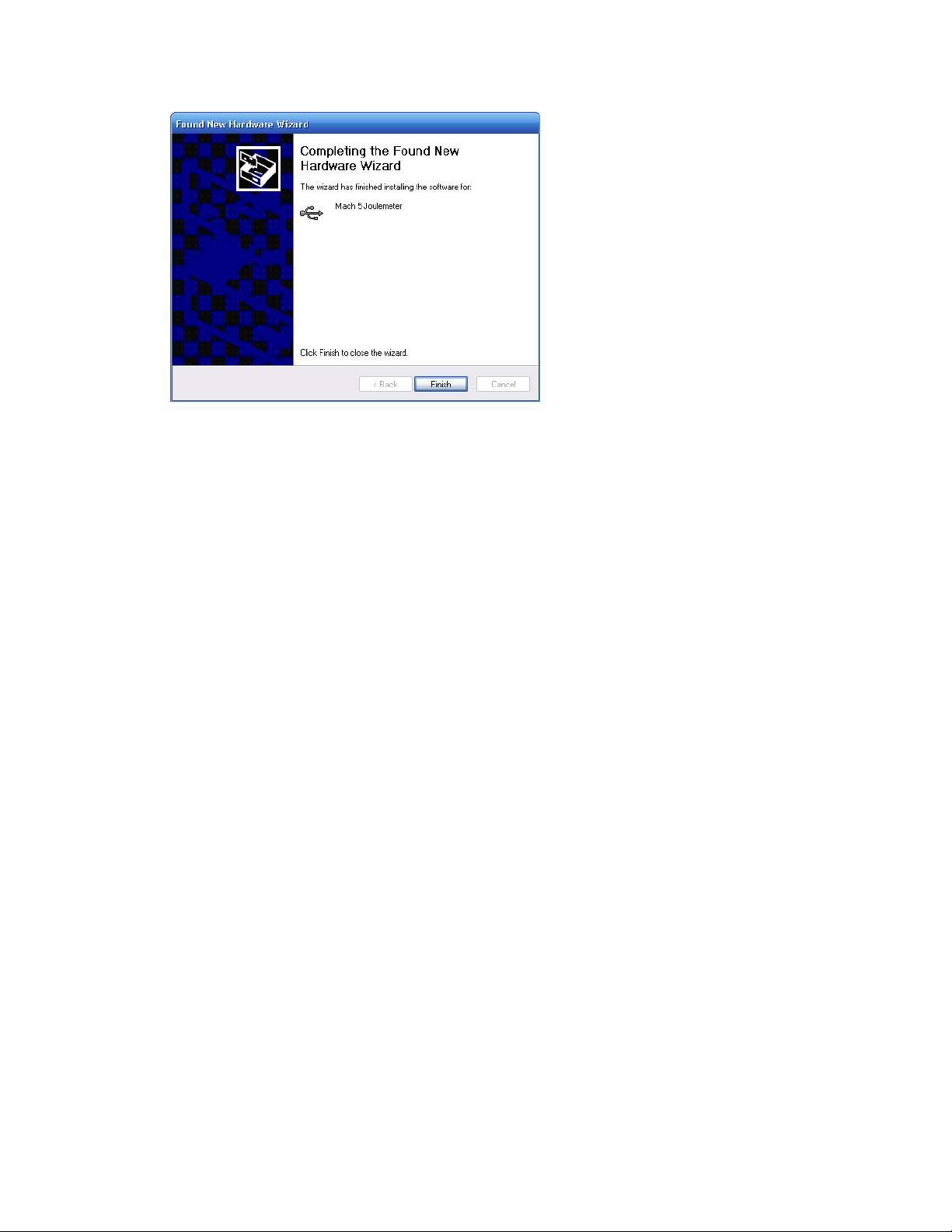
Mach 5 User’s Manual Revision 2.1 8
The software installation is now complete. You may now run the application software.
The software will wait until it finds a Mach 5 instrument on the USB before it becomes
functional. If the Mach 5 is disconnected from the USB or turned off, the software will
return to the wait state until the Mach 5 is on the USB again.
Power Source
The Mach 5 system is supplied with a 10V, 1.5A universal power module. It will accept
voltages from +9V to +15V provided they supply at least 1A and the plug is 5.5mm outer
diameter, 2.1 mm inner diameter, and 11mm in length, with the center being positive.
Plug the supply into the DC power jack located on the front panel.
Probe Connection
The Mach 5 probes use a 7 pin locking connector. See figure 2. Plug in the probe by
lining up the red reference dots and pushing the connector until it latches into its locked
position. To remove the probe, power down the unit and pull on the outer sleeve. The
connector will unlock and disengage.
Indicator LED’s
There are 6 LED’s on the Mach 5 front panel as shown in figure 1.
The Power LED is illuminated when ever an external supply is plugged into the DC
power jack.
The Trigger LED illuminated when the Mach 5 is triggered. This LED functions at all
times, whether the Mach 5 is armed or not.
The Over temp LED illuminates when the measure probe temperature exceeds 65°C. This
LED is only updated when the unit is armed and triggered.
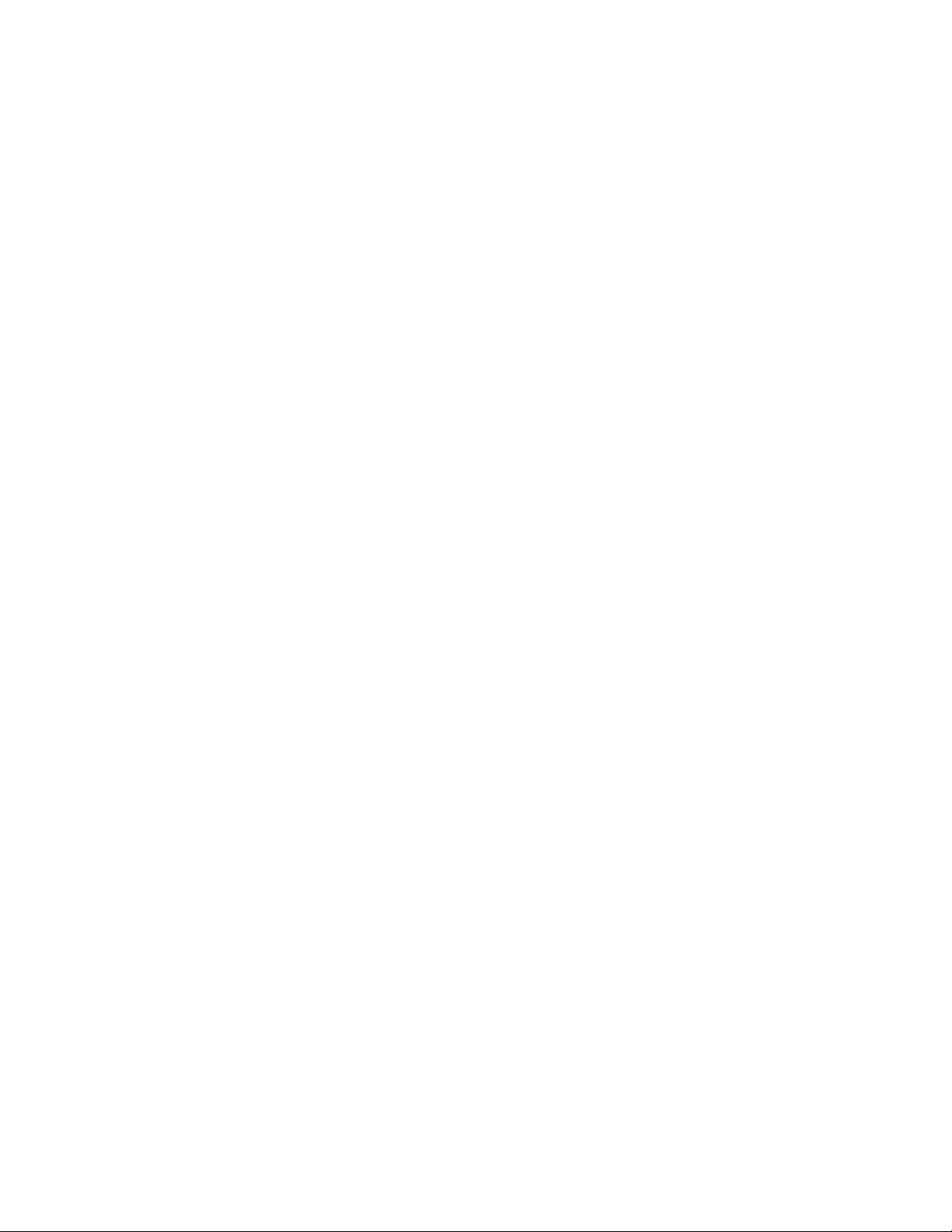
Mach 5 User’s Manual Revision 2.1 9
The Armed LED illuminated when the unit has been armed for data collection. Note that
the unit can be armed even if no triggers are present.
The Out of Range LED illuminates when the internal ADC detects a voltage outside of its
measurement range. This LED is only updated when the unit is armed and triggered.
The Buffer Full LED illuminates when the internal pulse memory is full.
USB
The Mach 5 communicates with the host PC via a USB port. The device supports full
speed USB 2.0. The host P.C must have the Mach 5 USB drivers installed. These drivers
are on the disc supplied with the Mach instrument. The Application Software is written in
LabView and uses the NI-VISA software from National Instruments to affect a
communication link with the Mach 5. The USB cable can be unplugged from the Mach 5
during operation at any time, but the applications software will not function in this state
other than to wait for a Mach 5 to be connected to the USB.
Detector Output
The Detector Output provides an amplified, buffered signal from the probe. The full scale
signal is 3.00V in a given range and is offset by -1.25V nominal.
External Trigger
Mach 5 supports internal and external triggering. Connect a TTL trigger signal to this
input to use external triggering.
Turning the Unit On
Before turning the Mach 5 on, be sure that the probe in use is plugged in. When the Mach
5 powers up, it reads the probe memory to obtain required information for correct
operation. Mach 5 cannot detect a probe removal, so hot swapping the probe is not
permitted. Doing so will not cause damage, but the probe information will not be
updated. Once the probe and power supply are connected, turn the unit on by setting the
Power Switch to ON. The Power LED will illuminate. The remaining LEDS will turn on
briefly as the Mach 5 performs internal self-tests, then they will turn off. The Mach 5 is
now ready to use.
Power on Tests
When powered on, the Mach 5 tests its internal memory and its control circuitry to ensure
it can accurately measure data. If the internal memory fails its test, the Mach 5 will flash
the Over Temp LED. If the control circuitry fails its test, the Mach 5 will flash the Out of
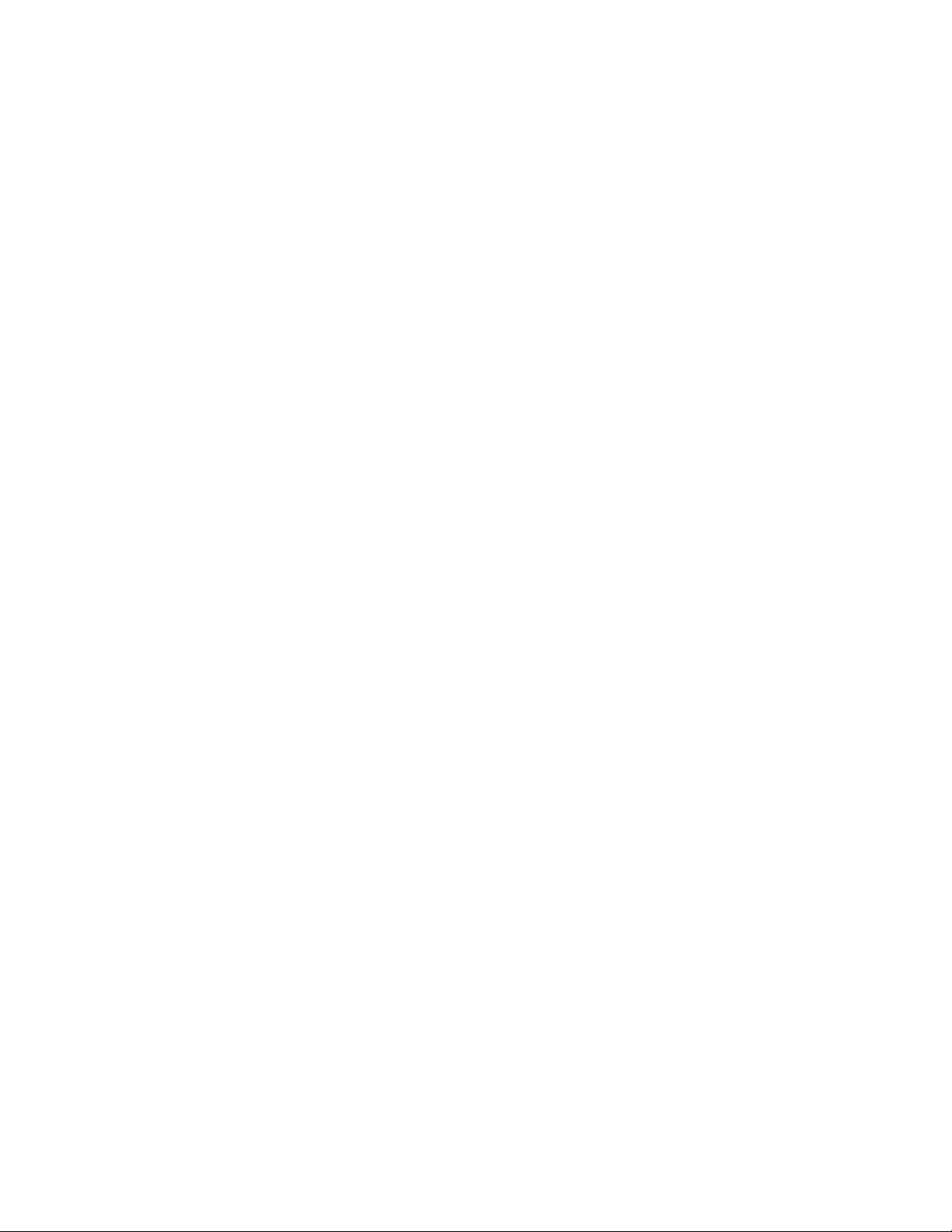
Mach 5 User’s Manual Revision 2.1 10
Range LED. Should either of these conditions occur, contact GENTEC-EO for service of
the unit.
The Applications Software
The Mach 5 Application Software consists of controls and indicators on 6 display tabs:
1. The Instrument Controls Display.
2. The Strip Chart Display.
3. The Histogram Display.
4. The Statistics Display.
5. The FFT Display.
6. The Probe Data Display
The desired display is selected by clicking on the appropriate tab.
The Main Controls
Figure 3 shows the Instrument Controls Display of the Applications Software.
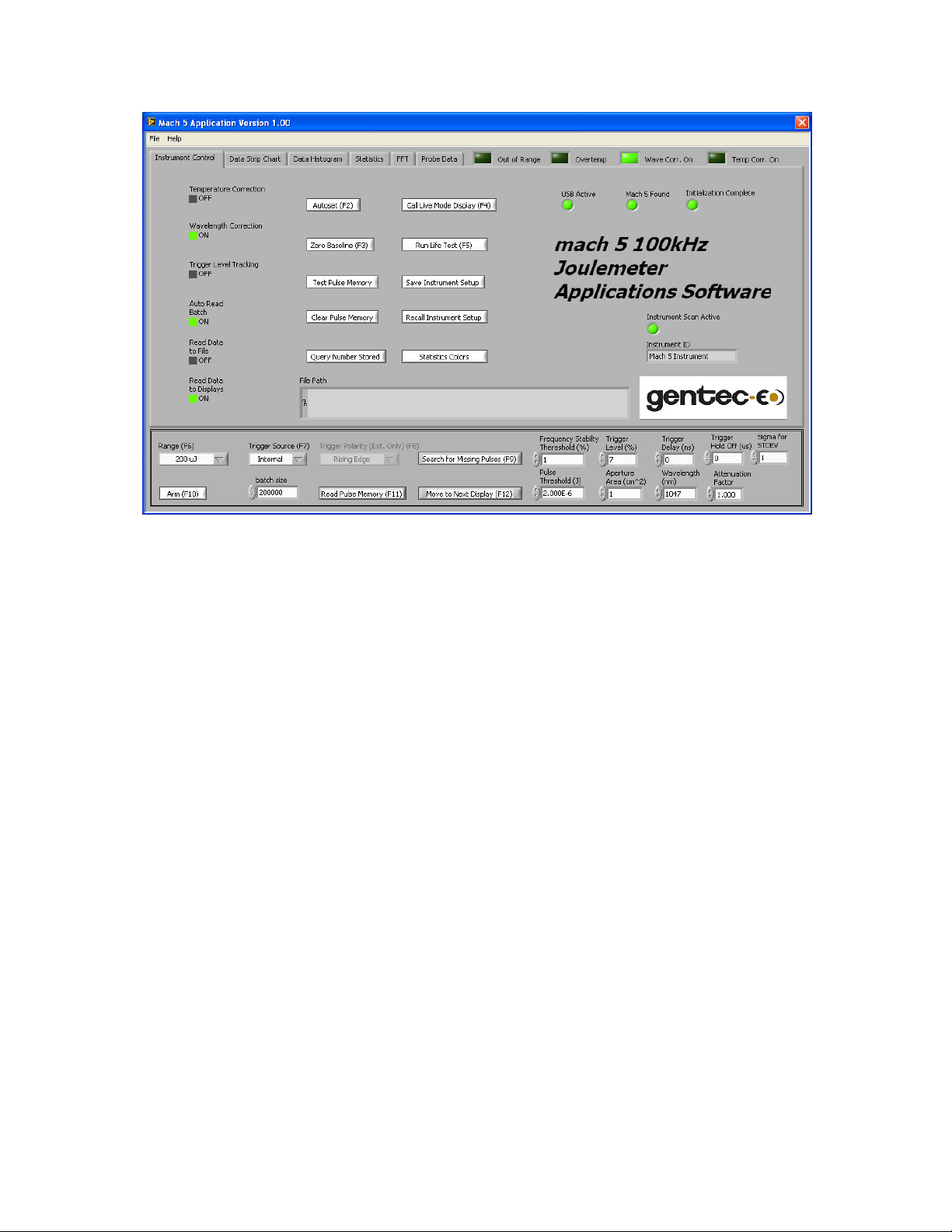
Mach 5 User’s Manual Revision 2.1 11
Figure 3, Instrument Controls Display
The main controls for the instrument are below the display tabs. They are:
Range
Sets the instrument to the desired range. Note that the available ranges are dependant on
the sensor responsivity. Since the sensor responsivity varies with wavelength, turning
Wavelength Compensation on may cause a rescale of the available ranges. If this occurs,
the instrument will set itself to the same currently set range if it is still available. If it is
not, the instrument will set itself to the next available range.
Trigger Level
The trigger level in percent of full scale. If the level is set to 10% and the range is set to
200uJ, then the instrument will trigger on signals greater than 20uJ.
Trigger Source
Internal causes the instrument to take a measurement (if it is armed) whenever a pulse is
present that is greater than the set trigger level.
External causes the instrument to take a measurement (if it is armed) whenever an
external trigger pulse is sent, regardless of whether or not a laser pulse has occurred. This
is useful for testing for missing laser pulses.
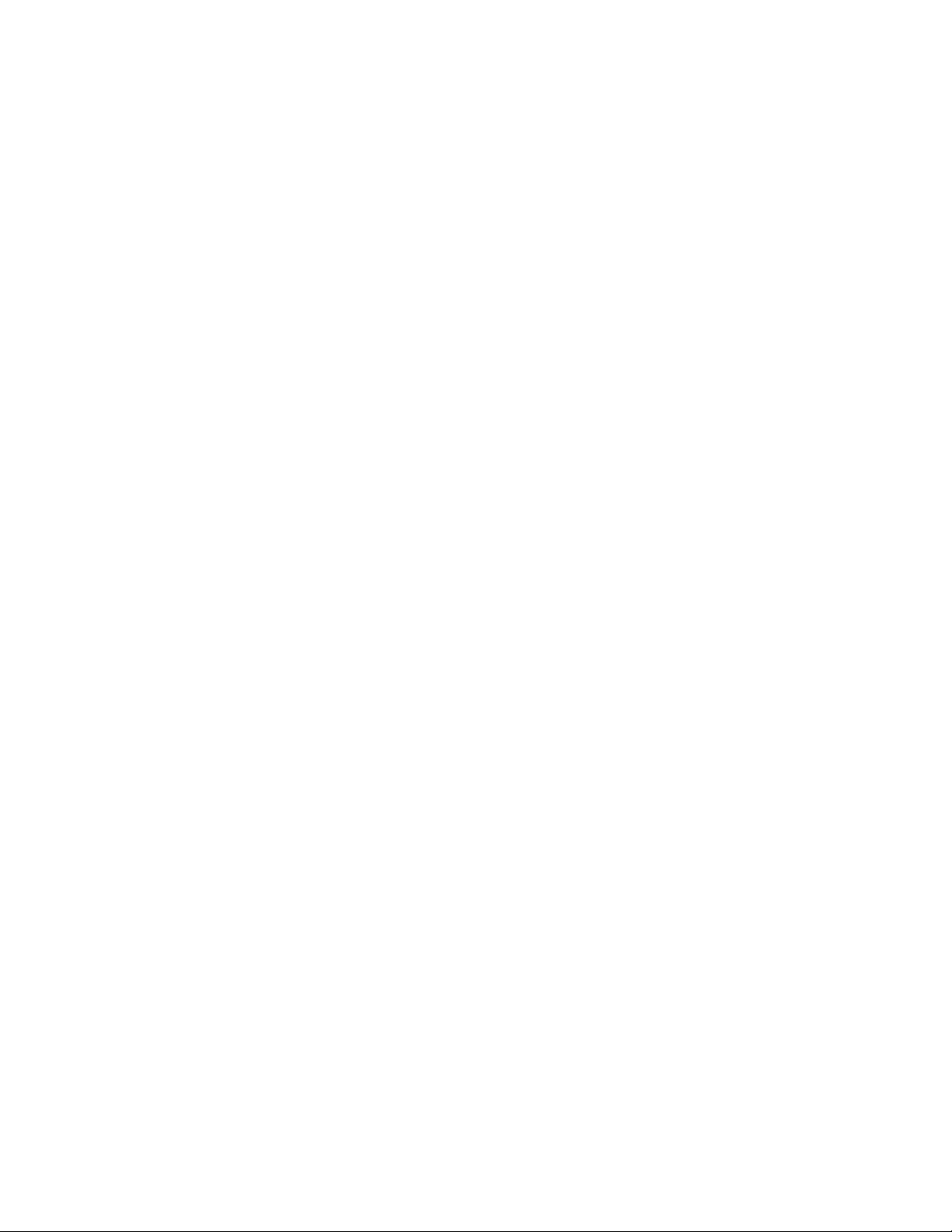
Mach 5 User’s Manual Revision 2.1 12
Trigger Polarity
Sets the trigger edge polarity for the external trigger pulse. Positive triggers on the rising
edge of the trigger pulse, negative triggers on the falling edge of the trigger pulse.
Trigger Delay
This is the delay of the trigger pulse. If used with external trigger, the timing relationship
between the external trigger pulse and the laser firing event can be accounted for by
setting the delay appropriately. The range is -938ns to +2480ns.
Trigger Hold off
This is the hold off in microseconds for the trigger event. After a trigger event the
instrument will not trigger again until the hold off expires. This is useful for bursts of
pulses at a given rep rate. Supposed there are bursts of 5 pulses occurring every 10us and
the bursts themselves occur every 200us. Setting to hold off to 50us will cause only the
first pulse in the 5 pulse burst to be measured.
Setting the trigger hold off to zero disables trigger hold off.
Arm
Arms the instrument for a data gathering run. Arming the instrument clears any existing
data from the pulse memory, and then enables trigger detection in the processor. As each
pulse is measured, the result is stored in pulse memory, up to 4 million pulses.
(4,194,304) When the pulse memory is full, measurement continues but the data is
discarded. Note that arming the instrument disables all other controls on the application
that communicate with the instrument. This is done to prevent the instrument from losing
pulse data while responding to commands or queries.
Read Pulse Memory
This control calls a user prompt that asks for the pulse offset and the number of pulses to
retrieve from pulse storage memory. Once that information is acquired, the pulse memory
is read. The destination of the pulse memory is dependant on the state of the Read to File
and Read to Display check boxes.
The pulse memory is capable of storing up to 4,194,303 pulses. This is a large volume of
data and it can be time consuming to retrieve all of it at once. The pulse offset and
number of pulses to retrieve controls make this manageable. As an example, suppose
there are 2 million pulses in the memory. The user can ask for this data in batches of
500,000 pulses at a time in 4 batches:
Read 1, pulse offset = 1, number of pulses to retrieve = 500,000
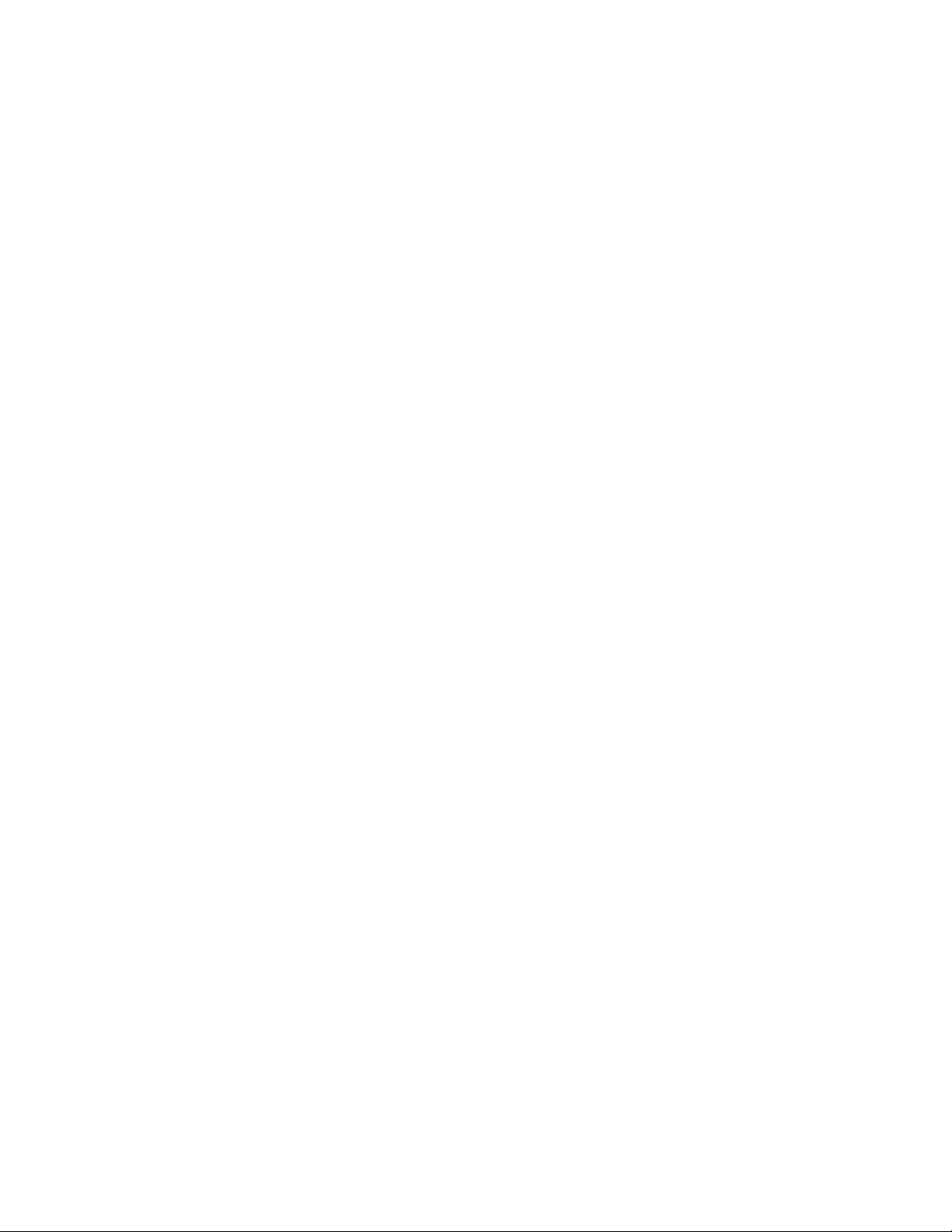
Mach 5 User’s Manual Revision 2.1 13
Read 2, pulse offset = 500,001, number of pulses to retrieve = 500,000
Read 3, pulse offset = 1,000,001, number of pulses to retrieve = 500,000
Read 4, pulse offset = 1,500,001, number of pulses to retrieve = 500,000
The response of the application to large pulse batches will depend on the host PC. A test
machine with a 2.66GHz dual core processor and 3GB of memory retrieved 500,000
pulses to a data file in 7.9 seconds. The retrieval to the display took 20.9 seconds. The
extra time is due to the processing of the large data arrays in the application.
Batch Size
The number of pulses to measure when the instrument is armed.
Missing Pulse Threshold
The energy level used to test a data set for missing pulses. Any pulse energy in the set
that is lower than this threshold will cause a missing pulse to be recorded. This control
must be set before testing the data.
% Frequency Stability Threshold
With internal triggering, if the pulse is below the trigger level, no trigger will occur, but
the period timer will still be running. This means that the period will be longer between
the pulses adjacent to the missing pulses. The applications software examines the pulse
data for this condition and records the time stamps where the period is discontinuous.
From the continuous period data, the true period can be found and used to count how
many pulses were missing in the discontinuities.
The % Frequency Stability Threshold setting determines how much time stamp mismatch
is allowed before a pulse is determined to be missing.
This control must be set before the data set is tested.
Search Data For Missing Pulses
Searches the current data set for missing pulses. Pulse data are searched using to criteria,
the Missing Pulse Threshold and the Frequency Stability Threshold.
A large data set can take many seconds to search.
Missing Pulse Threshold
The energy level used to test a data set for missing pulses. Any pulse energy in the set
that is lower than this threshold will cause a missing pulse to be recorded.
Frequency Stability Threshold
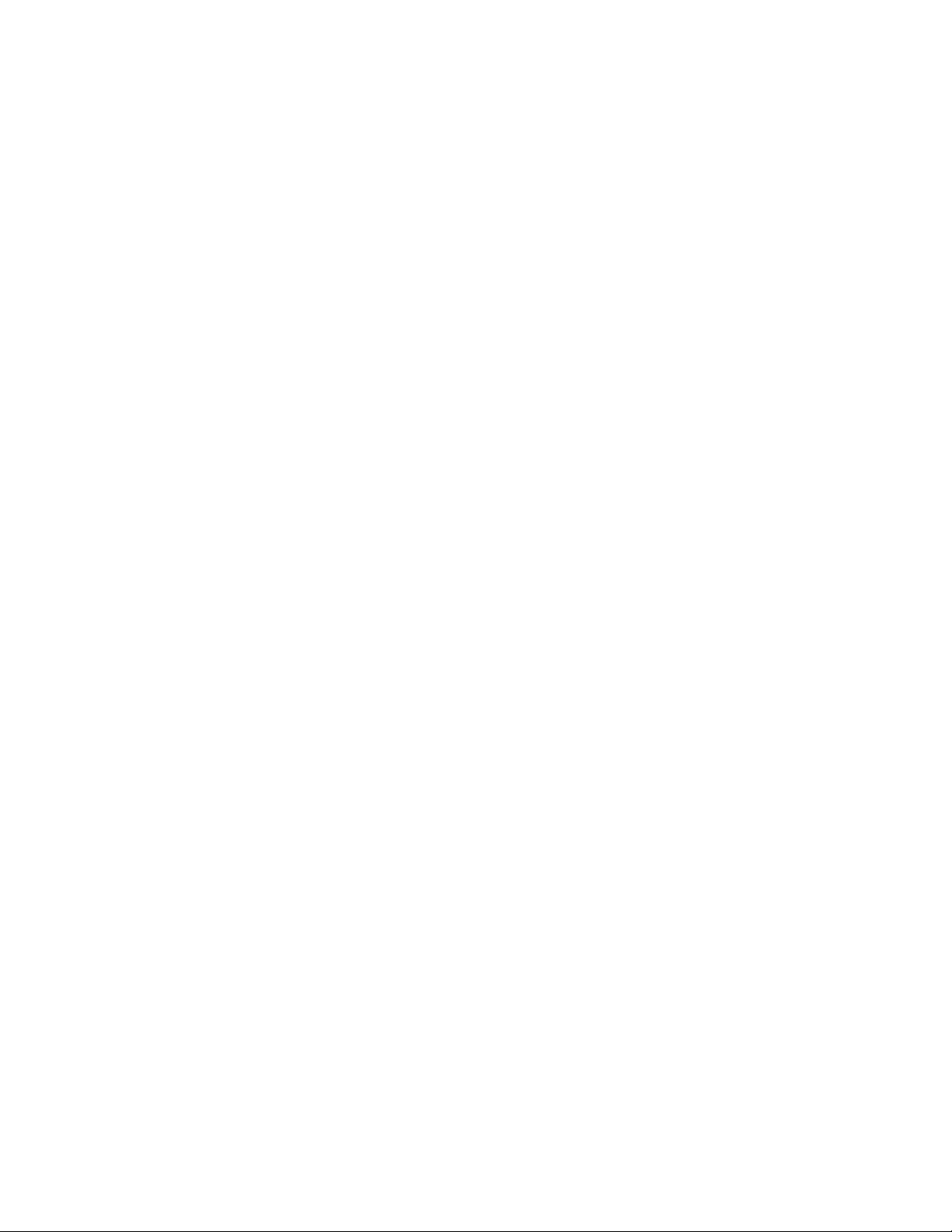
Mach 5 User’s Manual Revision 2.1 14
With internal triggering, if the pulse is below the trigger level, no trigger will occur, but
the period timer will still be running. This means that the period will be longer between
the pulses adjacent to the missing pulses. The applications software examines the pulse
data for this condition and records the time stamps where the period is discontinuous.
From the continuous period data, the true period can be found and used to count how
many pulses were missing in the discontinuities.
The % Frequency Stability Threshold setting determines how much time stamp mismatch
is allowed when computing the true frequency.
Wavelength
Sets the wavelength of the laser in use. Since the sensor responsivity varies with
wavelength, turning Wavelength Compensation on with the wavelength set to any value
other than the calibration wavelength may cause a rescale of the available ranges. If this
occurs, the instrument will set itself to the same currently set range if it is still available.
If it is not, the instrument will set itself to the next available range.
Aperture Area
The sensor or user aperture area in cm2.
Attenuation Factor
This is used to compensate the data for the use of an external optic, such as a beam
splitter. If the external optic is only presenting 10% of the beam to the sensor, then enter
0.1 for the factor. The data will be scaled by 1 / Attenuation Factor so that it represents
the energy of the beam before the optic.
If this causes the data values to exceed the range, then the strip charts in the various
displays will need to be set to auto scale before the data will be visible.
Note: This parameter must be set before reading the Pulse Data.
Sigma for Standard Deviation
The number, z, used in the standard deviation value. If a data distribution is
approximately normal then about 68% of the values are within 1 standard deviation of the
mean, about 95% of the values are within two standard deviations and about 99.7% lie
within 3 standard deviations.
For various values of z, the percentage of values expected to lie in the symmetric
confidence interval (-zs,zs) are as follows:
s percentage
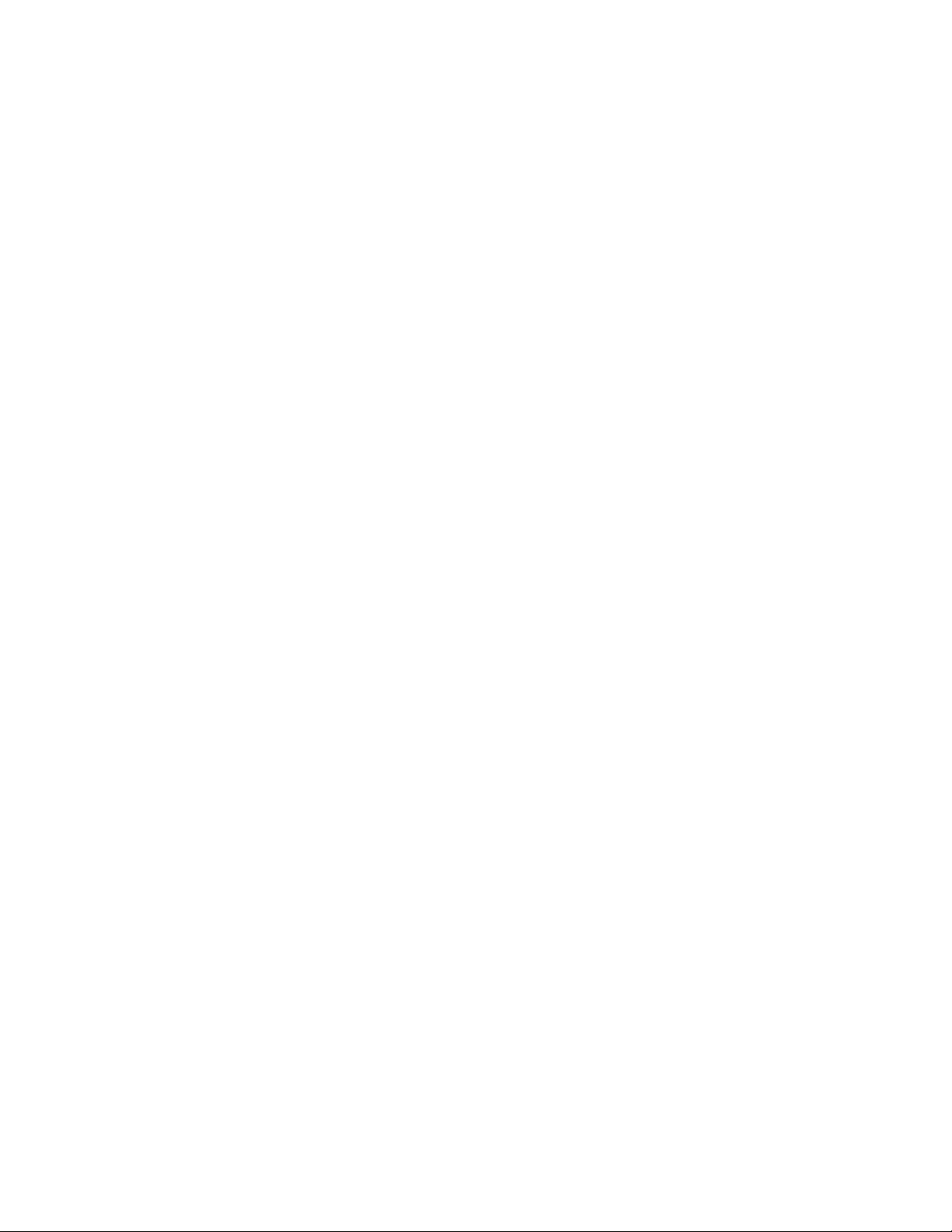
Mach 5 User’s Manual Revision 2.1 15
1s 68.27%
2s 95.450%
3s 99.7300%
4s 99.993666%
5s 99.99994267%
6s 99.9999998027%
Move to Next Display
Moves the Tab Control to the next Display Tab.
There are four LED indicators for the instrument above the display tabs. They are:
The Over temp LED illuminates when the measure probe temperature exceeds 65°C. This
LED is only updated when the unit is armed and triggered.
The Out of Range LED illuminates when the internal ADC detects a voltage outside of its
measurement range. This LED is only updated when the unit is armed and triggered.
The Wavelength Correction On LED illuminates if Wavelength Correction is On.
The Temperature Correction On LED illuminates if Temperature Correction is On.
The Instrument Control Display Tab also shown in figure 3 is used to control instrument
settings that are not as frequently used as those on the Main Display The display contains
controls and indicators.
The Instrument Control Display
The Controls on the Instrument Control Display area are:
Temperature Correction
Turns Temperature Compensation On. The instrument measures the temperature of the
sensor and records the data with each pulse. If Temperature Compensation is On, this
data is used to compensate the measured pulse data for temperature induced responsivity
changes. If Temperature Compensation is Off, the data is not corrected. The instrument
always sends the temperature data with the pulse data. Compensation is done by the host
application.
Wavelength Correction
Turns Wavelength Compensation On. The sensor responsivity is wavelength dependant.
Turning Wavelength Compensation On causes the instrument to restructure its internal
gains to compensate for the variation in responsivity. Since the sensor responsivity varies
