Page 1
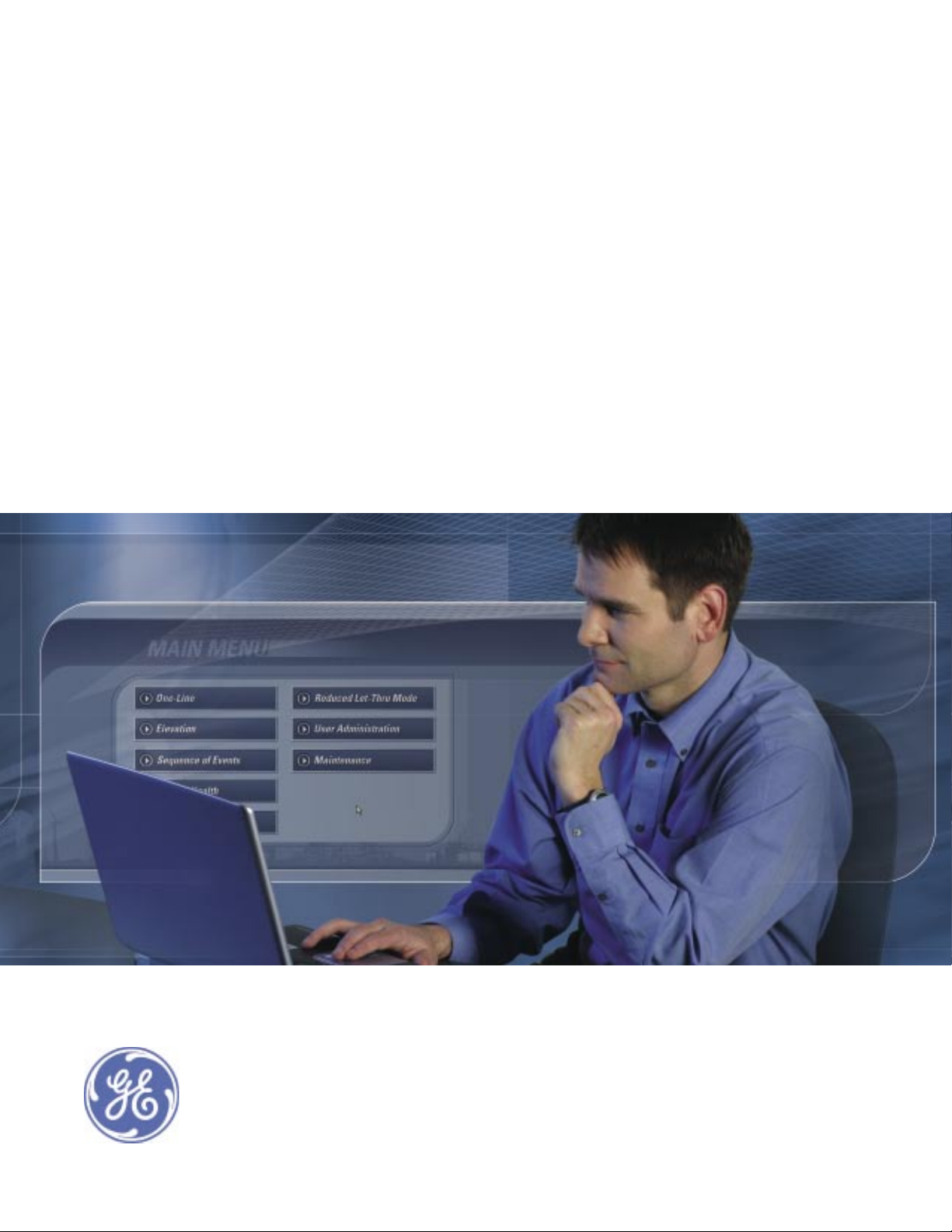
GE
Entellisys™ Low Voltage Switchgear
EntelliGuard™ Messenger
iButton Replacement Guide
Page 2
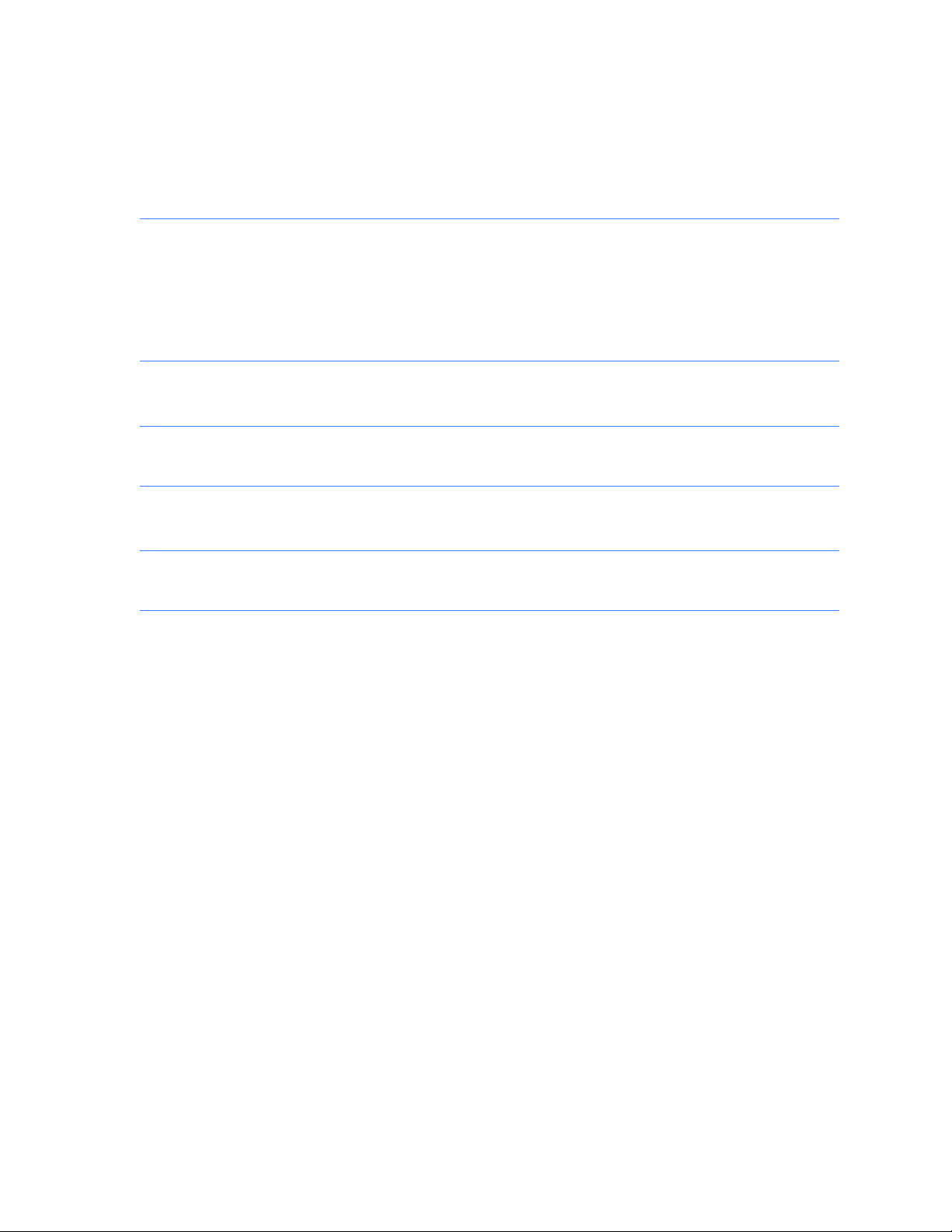
DEH-235
Warnings, Cautions, and Notes as used in this publication
Warnings
WARNING! Warning notices are used in this publication to emphasize that hazardous voltages,
currents, or other conditions that could cause personal injury exist in this equipment or may be
associated with its use.
Warning notices are also used for situations in which inattention or lack of equipment knowledge
could cause either personal injury or damage to equipment.
Cautions
CAUTION: Caution notices are used for situations in which equipment might be damaged if care is
not taken.
Notes
NOTE: Notes call attention to information that is especially significant to understanding and
operating the equipment.
This document is based on information available at the time of its publication. While efforts have been
made to ensure accuracy, the information contained herein does not cover all details or variations in
hardware and software, nor does it provide for every possible contingency in connection with
installation, operation, and maintenance. Features may be described in here that are not present in all
hardware and software systems. GE Consumer & Industrial assumes no obligation of notice to holders
of this document with respect to changes subsequently made.
GE Consumer & Industrial makes no representation or warranty, expressed, implied, or statutory, with
respect to, and assumes no responsibility for the accuracy, completeness, sufficiency, or usefulness of
the information contained herein. No warrantees of merchantability or fitness for purpose shall apply.
Entellisys™, EntelliGuard™, and FlexLogic™ are trademarks of the General Electric Company.
Modbus RTU is a registered trademark of AEG Schneider Automation.
©Copyright 2005 General Electric
All Rights Reserved
Page 3
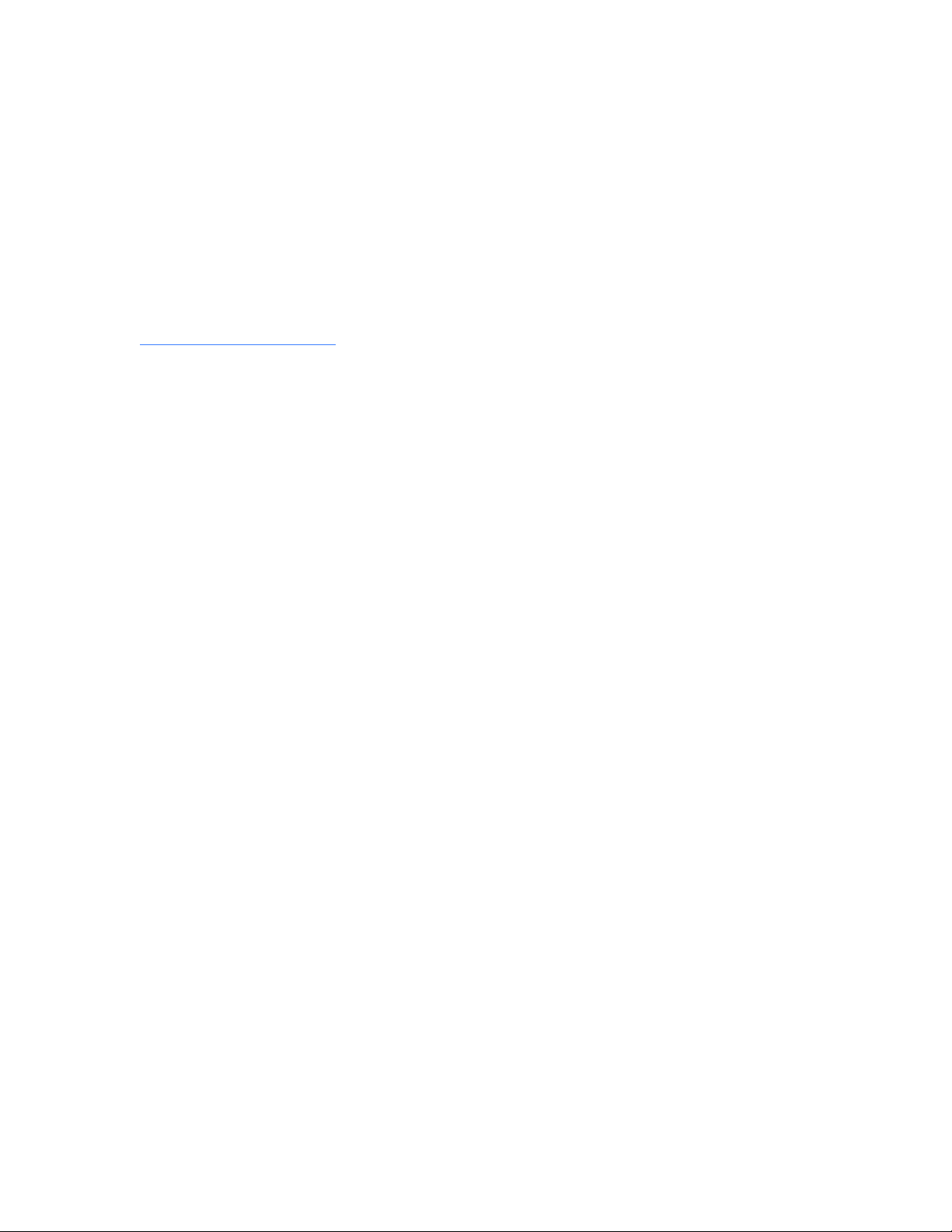
How to contact us
Please have your Entellisys System Summary # and Sub # ready when calling. This information can be
found on the Entellisys HMI on the System Health screen by clicking the Job Info button.
Post Sales Service
GE Switchgear
510 Agency Road
West Burlington, IA 52655
Phone (toll free): 1-888-437-3765
Additional information:
www.entellisys.com/support
Page 4

Page 5

Entellisys™ Low Voltage Switchgear
EntelliGuard™ Messenger iButton
Replacement Guide
WARNING! Disconnecting an EntelliGuard Messenger removes overcurrent protection and
centralized control from its associated circuit breaker. Other EntelliGuard Messengers and circuit
breakers will continue to function normally as long as control power is maintained.
NOTE: A pre-programmed iButton is required for this operation.
Step 1: Remove the 30-pin plug
1. Place the equipment into Reduced Let-Thru Mode by logging into the HMI under an account with
Administrative privilege.
2. On the MAIN MENU, click Reduced Let-Thru Mode. On the Reduced Let-Thru Mode dialog box,
select enabled, and then click OK.
3. Ensure the Personal Protective Equipment (PPE) is appropriate for opening and removing a circuit
breaker from the gear.
4. Open the circuit breaker (located immediately under the Messenger) that you intend to replace.
Check that the circuit breaker flag, the Messenger faceplate, and the HMI indicate the circuit
breaker is open.
5. Rack the circuit breaker out to the disconnect position.
NOTE: Closing springs will discharge during the rack out procedure if the circuit breaker is charged;
however, the circuit breaker will remain in the open position.
WARNING! Verify the circuit breaker position indicator and HMI indicate that the circuit breaker is in
the disconnect position.
6. Open the compartment door.
7. In compartments for electrically operated circuit breakers, remove the charge motor, close coil,
and shunt trip fuses at the upper left side of the compartment.
8. In compartments for circuit breakers with a network interlock accessory, remove the set and reset
fuses at the upper right side of the compartment.
9. Under the Messenger and to the right, locate one blue 30-pin plug and one configuration plug (see
Figure 1).
5
Page 6

Figure 1 Blue 30-pin plug
WARNING! The 30-pin plug contains 120 Vac control power connections. Avoid physical contact with
the connector pins.
10. Disconnect the 30-pin plug by first depressing the side tabs and then pulling the plug out of the
Messenger.
11. Disconnect the configuration plug by first depressing the side tabs and then pulling the plug out
of the Messenger.
12. Disconnect the configuration plug from its wire by removing the screw.
Step 2: Replace the iButton
NOTE: DO NOT attempt to replace the iButton while the configuration plug is connected to the
switchgear.
1. Hold the configuration plug at its base using your thumb and index finger. Using a small blade-slot
screwdriver, slide the iButton device out of the configuration plug.
2. Insert the new iButton device into the configuration plug.
3. Press in on the iButton device to ensure proper installation.
NOTE: A properly installed iButton seats firmly in the plastic housing and resists removal.
Entellisys™ Low Voltage Switchgear EntelliGuard™ Messenger iButton Replacement Guide6
Page 7

Step 3: Reinstall the 30-pin plug with the new iButton
1. Ensure the PPE is appropriate for opening and removing a circuit breaker from the gear.
2. Open the door of the circuit breaker compartment below the Messenger.
3. Install the configuration plug at the right side of the Messenger by inserting the plug housing into
the socket until the side tabs click into place.
4. Check for proper installation by tugging gently on the plug housing.
5. Reconnect the configuration plug to its wire by replacing the screw.
6. Install the 30-pin plug into the corresponding socket at the right of the Messenger. The side tabs
should lock the plug into place and resist removal.
7. Check for proper installation by tugging gently on the 30-pin plug.
8. Check to ensure the Messenger power and communication indicators illuminate.
9. In compartments for circuit breakers with a network interlock device, install the 10A set and reset
fuses in the fuse holders at the upper right of the compartment.
10. In compartments for electrically operated circuit breakers, install the 20A charge motor, 15A close
coil, and 10A shunt trip fuses into the fuse holders at the upper left of the compartment.
11. Check the wire bundles at the sides of the Messenger. The wire bundles should not obstruct the
circuit breaker as it enters or exits the compartment. Any extra wire length may be gently pushed
into the openings in the compartment side sheets.
12. Close compartment door.
13. Verify the following by checking the HMI System Health and Breaker Status screens:
a. The Messenger is communicating.
b. The iButton is recognized.
c. The settings are correct for the replaced unit .
14. Verify that the circuit breaker is discharged and in the open position.
15. Rack the circuit breaker into the Test position. Verify that the circuit breaker position indicator and
the HMI indicate that the circuit breaker in question is in the Test position.
16. Charge the circuit breaker.
17. On the MAIN MENU, click One-Line.
18. Double-click the circuit breaker in question on the system One-Line to bring up the Breaker Status
screen.
19. Click Control.
a. If the circuit breaker is non-electric (indicating a manual charge) a dialog box with a TRIP
button will appear. Click TRIP and confirm by clicking OK. The circuit breaker should trip open.
Skip to step 23.
b. If the circuit breaker is an electric charge, a dialog box with two options will appear: TRIP and
OPEN. Click TRIP and confirm by clicking OK. Verify that the circuit breaker has tripped open on
the Breaker Status screen.
20. Click Control again, click CLOSE, and then confirm by clicking OK. Verify that the circuit breaker
has closed on the Breaker Status screen.
21. Click Control again, click OPEN, and then confirm by clicking OK. Verify that the circuit breaker is
open on the Breaker Status screen.
7
Page 8

22. Rack the circuit breaker into the connected position. Verify the Breaker Status screen indicates
that the circuit breaker racking position is in and the Secondary Disconnect Position is connected.
23. Take the equipment out of Reduced Let-Thru Mode by logging into the HMI under an account with
Administrative privilege.
a. On the MAIN MENU, click Reduced Let-Thru Mode.
b. On the Reduced Let-Thru Mode dialog box, click the enabled checkbox to clear it.
c. Click OK.
Entellisys™ Low Voltage Switchgear EntelliGuard™ Messenger iButton Replacement Guide8
Page 9
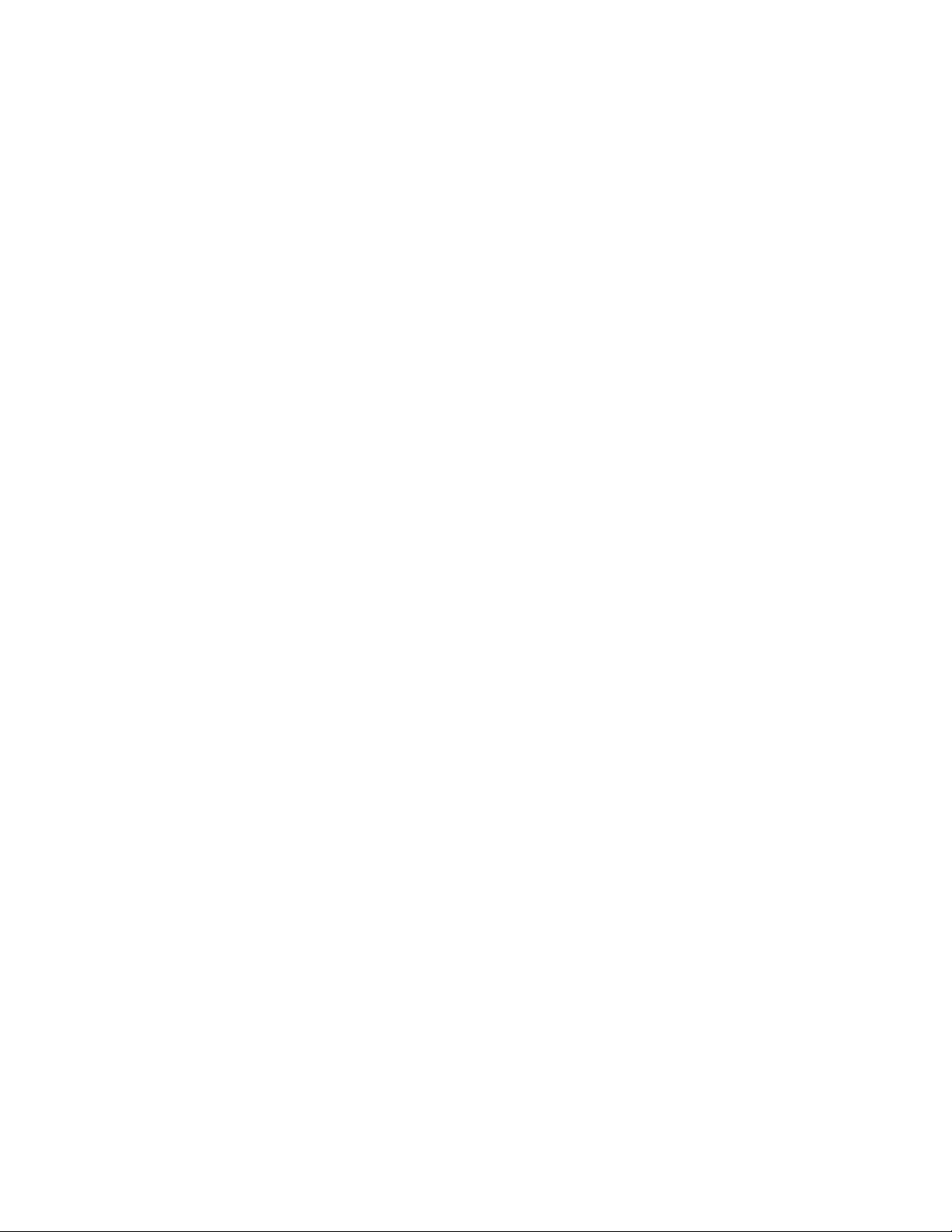
