Geemarc AMPLIDECT 350 User Manual

Amplidect350
Amplified Cordless Telephone
English

CONTENTS
CONTENTS |
1 |
INTRODUCTION |
4 |
Unpacking |
5 |
DESCRIPTION |
6 |
General Description |
6 |
Keys Description |
11 |
LCD Window Icons Description |
14 |
INSTALLATION |
15 |
Connecting Lines |
15 |
Installing Batteries |
16 |
Charging Handset |
18 |
Using Handset Carrying Clip |
19 |
Using Headset (optional) |
20 |
Base Ringer Volume Switch |
20 |
HANDSET SETTINGS |
21 |
Turning Handset On/Off |
21 |
BASIC FUNCTIONS |
23 |
Making a call |
23 |
1

CONTENTS
Receiving a call |
24 |
Muting the Microphone |
25 |
Amplification Function |
26 |
Menu Navigation |
27 |
Menu Map |
28 |
Handset Ringer Setting |
29 |
Last Number Redial |
30 |
CID Book |
32 |
Flashlight |
35 |
Key Lock |
35 |
Auto Answer |
36 |
Selecting a Language |
37 |
HS Name |
38 |
Range Alarm |
39 |
Paging |
40 |
Dial Mode |
41 |
Handsfree |
42 |
Flash Signal |
43 |
ADVANCED FUNCTIONS |
44 |
Phone Book |
44 |
One-Touch Memories |
49 |
HS Settings |
51 |
2

CONTENTS
BS Settings |
59 |
Registration |
62 |
Calling with more than one Handset |
63 |
Caller ID on call waiting |
65 |
FEATURE LIST |
66 |
TROUBLESHOOTING |
68 |
TECHNICAL SPECIFICATIONS |
69 |
SAFETY INFORMATION |
71 |
REGULATORY COMPLIANCE |
73 |
GUARANTEE |
78 |
3

INTRODUCTION
Congratulations on purchasing your Geemarc Amplidect350 telephone. This telephone offers all the advantages of cordless technology (compliant with Digitally Enhanced Cordless Telecommunications-DECT standard) together with an easy to see big button keypad, ideal for those who suffer with poor sight. This telephone is also hearing aid compatible.
Its is important that you read the instructions below in order to use your Geemarc telephone to its full potential. Keep this user guide in a safe place for future reference.
This guide explains how to use the following telephone:
Amplidect350
4
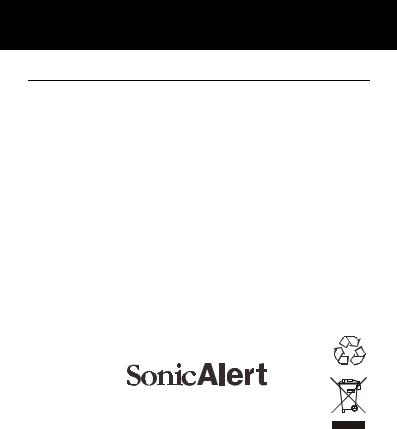
INTRODUCTION
Unpacking
When unpacking the telephone, you should find the following in the box:
y1 Amplidect350 handset
y1 Amplidect350 base
y1 Mains power adaptor
y3 AAA Ni-MH Batteries rechargeable type
y1 Telephone line cord
y1 Carrying clip
y1 User Guide
*The shape of the plugs can vary according to each country’s specification.
Sonic Alert Warranty Center
1081 West Innovation Dr.
Kearney, MO 64060
Sales: 248-577-5400 Fax: 248-577-5433
Customer Service & Warranty: 1-888-864-2446
5
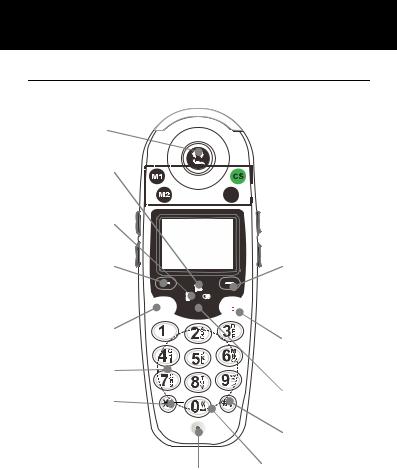
DESCRIPTION
General Description
Handset Description (front)
 Visual ringer
Visual ringer
Earpiece
Up/CID key
Int key
Left soft key
Dial/ Speaker key
Alphanumeric keys
*key Keypad
locked function
One-touch
Memories


 M1, M2, CS
M1, M2, CS
& M4
 Display
Display
Right soft key



 Redial key
Redial key
End key
Down
/Phonebook
key
# key Flashlight function
Microphone Vibrator Function
6
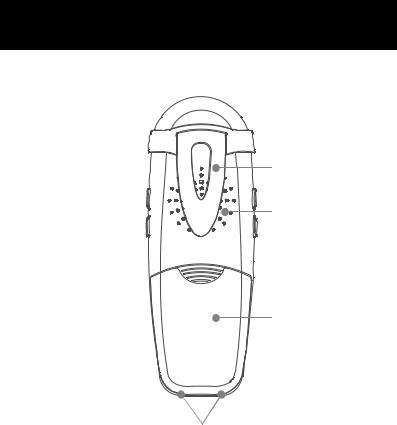
DESCRIPTION
Handset Description (Rear)
Carrying clip
Speaker
Battery compartment cover
Charging contacts
7

PRIORDESCRIPTIONTO USE
Handset Description (Side)
Volume |
Tone Control |
Control |
Amplify |
|
|
|
(AMP) |
Headset |
Button |
|
|
Jack |
|
8
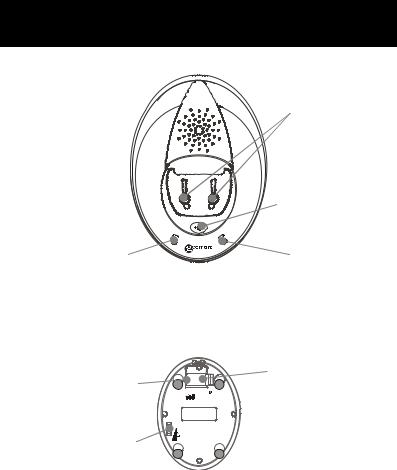
DESCRIPTION
Base Description (Top) : Amplidect350
In use indicator flashes when
you press the  key.
key.
It also flashes when you page the handset.
Charge pins
Page button
Charge indicator lights steadily while the handset is charging.
Base Description (Base) |
Phone |
|
Mains |
||
Line |
||
power |
||
Jack |
||
adaptor |
||
|
||
Ringer |
|
|
volume |
|
|
switch |
|
9
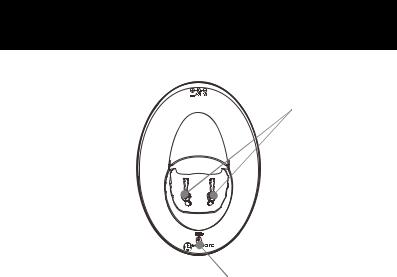
DESCRIPTION
Base Description (Top) : Amplidect350 HS
Charge pins
Charge indicator lights steadily while the handset is charging.
10
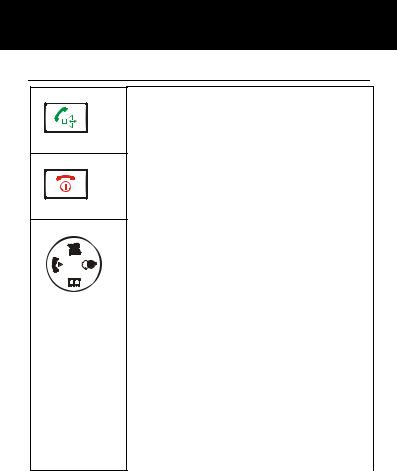
DESCRIPTION
Keys Description
Dial/Speaker key
Make/Answer a call.
Activates the speakerphone if pressed during a call, as described in page 41.
End key
End a call.
Long press to activate power on/off, as described in page 20.
Navigation key:
 Up/CID key
Up/CID key
Scroll up through lists and menu options.
Increase the earpiece/speakerphone volume during a call.
Enter the CID book, as described in page 31.
 Down/Phonebook key
Down/Phonebook key
Scroll down through lists and menu Decrease the earpiece/speakerphone volume during a call.
Enter the Phonebook, as described in page 44.
11
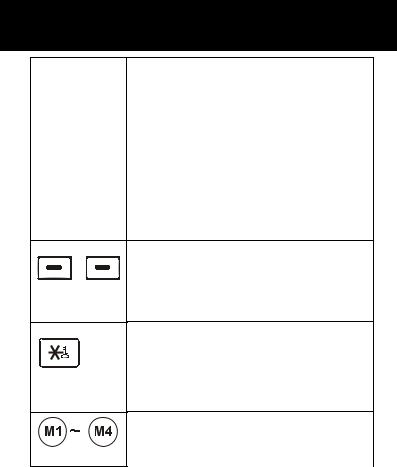
DESCRIPTION
 Int key
Int key
Set up an internal call to another handset. Transfer an incoming call to another handset.
Set up a conference call with an external line and an internal handset.
 Redial key
Redial key
Enter the redial book, as described in page 29.
Insert a pause when pre-dialing a number.
Left/Right soft key
Perform the functions indicated by the text immediately over it (on the bottom line of the display) which changes time by time.
 key
key
Press and hold to turn on/off keypad lock function.
Set up a conference call, as described in page 63.
One-touch memories
You can store up to 4 numbers in One-touch memories (M1,M2,CS & M4).
12
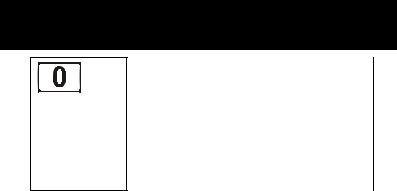
DESCRIPTION
 key
key
In standby mode press and hold this
key until the  icon appears to activate the shaker and visual ringer function. Press and hold this key again until the icon disappears to deactivate it.
icon appears to activate the shaker and visual ringer function. Press and hold this key again until the icon disappears to deactivate it.
13
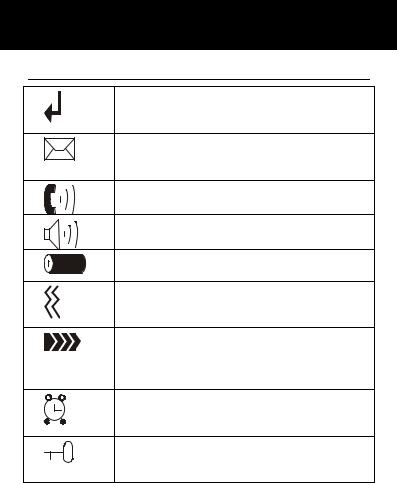
DESCRIPTION
LCD Window Icons Description
New Call
Indicates you have missed one or more calls.
MSG Waiting
Indicates you have one or more voice messages.
Off Hook
Indicates the line is engaged.
Hands-free
Indicates the handsfree function is enabled.
Battery Icon
Indicates battery charge level.
Shaker Icon
Indicates the shaker and visual ringer is enabled.
Signal Icon
Indicates whether the current signal exists or not. If the handset is too far from the base, this icon will blink on the LCD.
Alarm Icon
This icon appears when you set an alarm to ring at a specified time.
Keypad Lock
This icon appears when the keypad is locked.
14
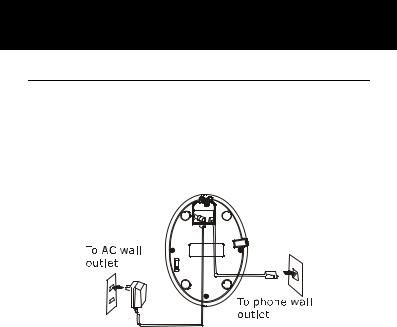
INSTALLATION
Connecting Lines
1.Connect one end of the phone line cord to the phone line jack of the base, and the other end to a standard phone wall outlet.
2.Connect the modular end of the AC power adapter to the power jack of the base, then plug the AC adapter into a standard AC wall outlet.
CAUTION : During a mains power failure there is no manner to receive or make any calls; including the SOS call number (112 )
15
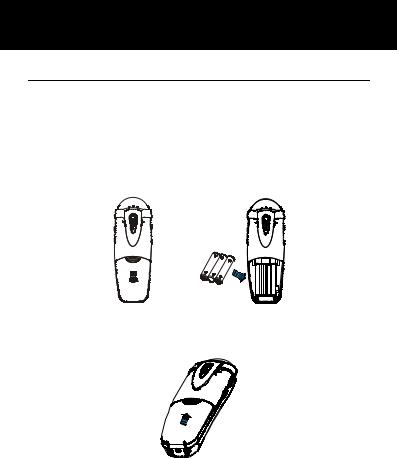
INSTALLATION
Installing Batteries
The rechargeable Ni-MH batteries (AAA size) come with your phone. Install the battery before using your phone.
1.Slide the battery cover in the direction of the arrow and pull it out.
2.Insert new batteries as indicated, matching correct polarity (+,-).
Note: Reversing the polarity may damage the handset. 3. To replace the battery cover, slide the cover up until it snaps in place.
16

INSTALLATION
Notes:
The batteries need to be replaced if they do not recover their full storage capacities after recharging.
When replacing the batteries, always use good quality Ni-MH re-chargeable batteries. Never use other batteries or conventional alkaline batteries.
17

INSTALLATION
Charging Handset
! Important Note: Before initial operation, YOU SHOULD FULLY CHARGE THE HANDSET for about 15 hours.
To charge the handset, you should place it on the base.
Result: When you place the handset on the base, the handset automatically turns on and the Charge indicator lights during the charge.
1 2 3
4 5 6
7  8 9
8 9
0
18
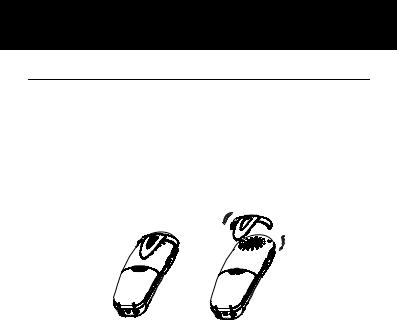
INSTALLATION
Using Handset Carrying Clip
The supplied handset carrying clip allows you to conveniently carry the handset with you. It clips easily to your belt, waist band, or shirt pocket.
If you want to remove the carrying clip:
Insert a screw driver along the edge of one of its arms and release the clip. Then lift it off.
19
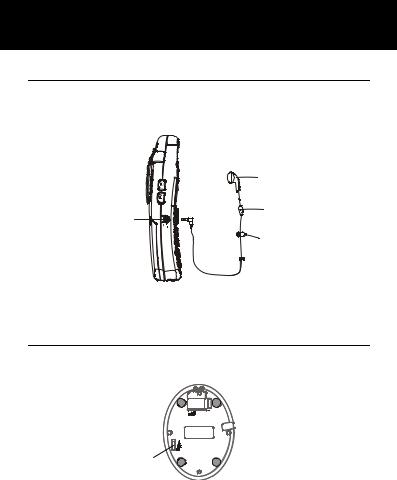
INSTALLATION
Using Headset (optional)
The headset jack is located on the left side of the handset and is a 2.5mm standard plug. Simply plug the headset into this jack and the headset will be activated.
|
Earphone |
Headset Jack |
Microphone |
|
|
|
Clip |
Note: When the headset is plugged into the headset jack the microphone on the handset will be deactivated.
Base Ringer Volume Switch
The switch located on the bottom of the base unit allows the ringer to be switched to High, Medium, Low or Off.
Ringer volume switch
20
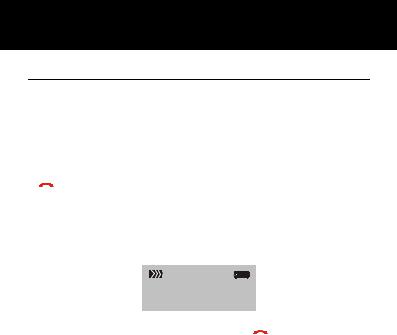
HANDSET SETTINGS
Turning Handset On/Off
If the handset is in power off mode, when you place the handset on the base, it automatically turns on. To turn the handset on or off in standby mode, follow these steps:
1. To turn on the handset when it's off, press and hold the
 key until you switch the display on. On power up, the handset will enter subscription mode and search for a registered base. A message as shown below will be displayed to the user, and the signal icon will flash.
key until you switch the display on. On power up, the handset will enter subscription mode and search for a registered base. A message as shown below will be displayed to the user, and the signal icon will flash.
Searching...
2. To turn off the handset, keep the  key pressed until the display disappears.
key pressed until the display disappears.
If the handset is successful in finding a base, the handset will enter the standby mode, the display will show handset number and the handset name (if you have one saved as described on page 37), signal icon, battery icon and current time. If the handset is unsuccessful in finding a base, the handset will behave according to the Out of Range condition.
21
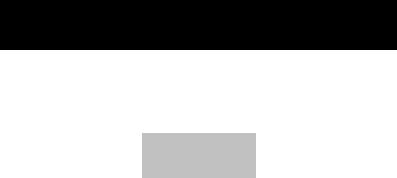
HANDSET SETTINGS
Note:
When battery power is very low, if you place the handset on the base, the display will show as below. YOU
SHOULD FULLY CHARGE THE HANDSET BEFORE USING.
Charging...
22
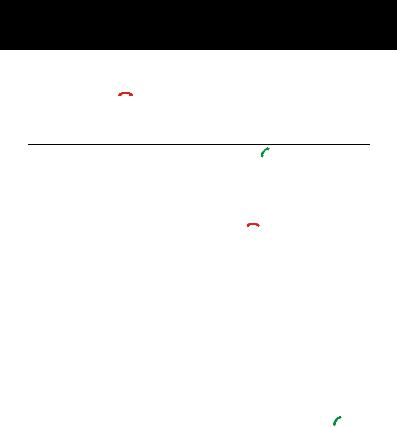
BASIC FUNCTIONS
All descriptions in this manual assume that the handset is in standby mode. Set the telephone to standby mode by
pressing the  key.
key.
Making a Call
1. Pick up the handset and press the  key.
key.
Result: The In use indicator flashes and the 

 icon appears on the LCD.
icon appears on the LCD.
2.Dial a telephone number.
3.To end the call, either press the  key or replace the handset on the base.
key or replace the handset on the base.
Note: To make a call to the last number you dialed, use the Redial feature. For details, see page 29.
You can enter the desired phone number in standby mode, which allows you to make corrections before dialing. Follow these steps:
1. Enter a telephone number (up to 32 digits). Check it.
You can also use the  key to insert a pause.
key to insert a pause.
Note: If you make a mistake while entering a number, press the Erase soft key to clear the last digit.
2. When the number appears correctly, press the  key.
key.
23
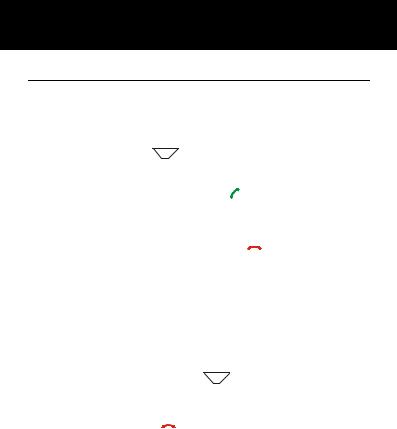
BASIC FUNCTIONS
Receiving a Call
When a call is received, the New Call information will appear. If the caller can be identified, the caller's phone number is displayed. If the caller cannot be identified, only the New Call information displays. If you have a
voice message, the  icon and "MSG WTG ON" will be shown on the LCD.
icon and "MSG WTG ON" will be shown on the LCD.
1.To answer the call, press the  key. If you have activated the Auto Answer function, when the handset is on the base, simply lift it up to answer.
key. If you have activated the Auto Answer function, when the handset is on the base, simply lift it up to answer.
2.To end the call, either press the  key or replace the handset on the base.
key or replace the handset on the base.
Result: After you hang up the call, the LCD displays the call duration.
Notes: You can select the ringer volume by using the
 or
or  key when the phone rings with an incoming call.
key when the phone rings with an incoming call.
If you want to deactivate the  icon, press the
icon, press the  key in standby mode, then press and hold the
key in standby mode, then press and hold the  key.
key.
After that, press the  key to return to standby mode. (The handset must be registered to the base.)
key to return to standby mode. (The handset must be registered to the base.)
24
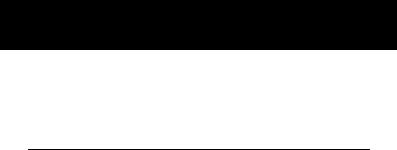
BASIC FUNCTIONS
If the polyphonic ring tone (Melody 8~10) is set, the ring tone may continue for 4 seconds after the caller's hang-up or after the parallel phone had answered the call.
Muting the Microphone
During a conversation, you can temporarily switch your phone's microphone off, so that the other party cannot hear you.
Example: You want to say something to another person in the room but do not want the other party to hear you.
To mute your microphone, press the Mute soft key during the conversation. The "Call Muted" appears on the LCD.
To unmute the microphone, press the Mute soft key again. You will return to your caller.
25
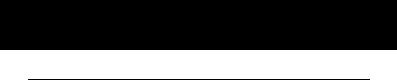
BASIC FUNCTIONS
Amplification Function
CAUTION: This telephone can produce very high (loud) sound levels. Repeated incremental exposure to amplification levels greater than 18 dB may be harmful to people without hearing loss. Always adjust the volume control to the minimum setting after using the phone.
Your phone is equipped with a specialized amplification function designed to fit your needs. During a conversation you can adjust the Vol+ or Vol- control on the left side of the handset and use the AMP key on the right side. You can also adjust the Tone control to fit the levels to your hearing requirements. The selected volume will be displayed on the LCD.
When you press the AMP key in receiver mode during a conversation, the Amplify indicator on the handset lights up. If you press the AMP key again, the indicator will go out.
You can also select the earpiece volume or the speaker volume by the Audio Setup in Menu under HS Settings, as described on page 51.
26
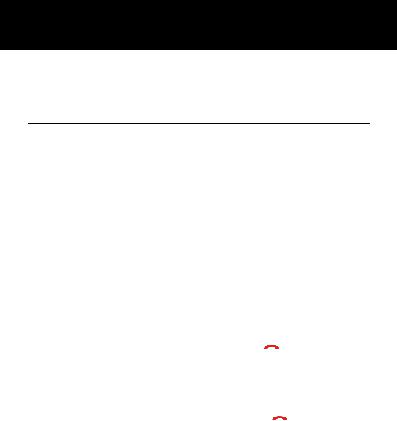
BASIC FUNCTIONS
You can also use the Vol+ or Volcontrol in standby mode to adjust the ringer volume. Menu Navigation
To access a menu option:
1.To display menu items, press the Menu soft key.
2.To scroll through menu options, press the  or
or
 key repeatedly.
key repeatedly.
3.To select a menu, press the Select soft key when the desired menu appears on the LCD.
4.Repeat if necessary.
To return to standby mode:
If you press the Back soft key from any menu, the phone returns to the previous screen.
To return to standby mode, press the  key.
key.
Also, the phone will automatically return to standby mode, from any menu if a key is not pressed within 40 seconds.
Note: In standby mode, you can press  key to switch the backlight on/off.
key to switch the backlight on/off.
27
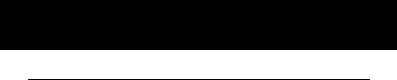
BASIC FUNCTIONS
Menu Map
1.CID Book (see page 31)
2.Phonebook
New (see page 43) Edit (see page 46) Delete (see page 47)
Delete All (see page 47) PB Status (see page 47)
3. BS Settings
Terminate HS (see page 59) Dial Mode (see page 40) Flash Time (see page 60) Modify PIN (see page 60) BS Reset (see page 61)
4. HS Settings
Alarm (see page 50) Audio Setup (see page 51) Ring Setup (see page 28) Tone Setup (see page 52) Language (see page 36) HS Name (see page 37) Auto Answer (see page 35)
LCD Contrast (see page 53) Date & Time (see page 53) Select Base (see page 55)
HS Reset (see page 56) Amplified (see page 57)
5. Registration (see page 62)
28
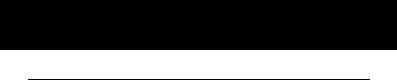
BASIC FUNCTIONS
Handset Ringer Setting
You can select your own external (from the telephone Network) or internal (from other handsets registered to the same base) ring tone and adjust the volume.
1.Press the Menu soft key.
2.Press  or
or  key to choose HS Settings menu, then press the Select soft key.
key to choose HS Settings menu, then press the Select soft key.
3.Press  or
or  key to choose Ring Setup, press the Select soft key.
key to choose Ring Setup, press the Select soft key.
4.Press the Select soft key to choose INT Ring or press
the  key to choose EXT Ring, press the Select soft key.
key to choose EXT Ring, press the Select soft key.
5.Press  or
or  key to choose Melody or Volume, press the Select soft key.
key to choose Melody or Volume, press the Select soft key.
Result: You can select the ring tone from Melody 1 to 10 or adjust the volume from Volume 1 to 5, or off. When you adjust the ring tone or volume, the phone plays the selected melody or sounds the selected loudness. 6.Press the Save soft key to confirm.
Notes: If you set the volume to "Off", when a call comes in, only the New Call information appears on the LCD.
29
