Ge XGF868I User Manual

GE |
|
Measurement & Control |
Flow |
DigitalFlow™ XGF868i
Panametrics Flare Gas Flow Transmitter
Programming Manual
910-198P Rev. C
February 2015

DigitalFlow™ XGF868i
Panametrics Flare Gas Flow Transmitter
Programming Manual
910-198P Rev. C
February 2015
www.ge-mcs.com
©2015 General Electric Company. All rights reserved. Technical content subject to change without notice.
[no content intended for this page]
ii
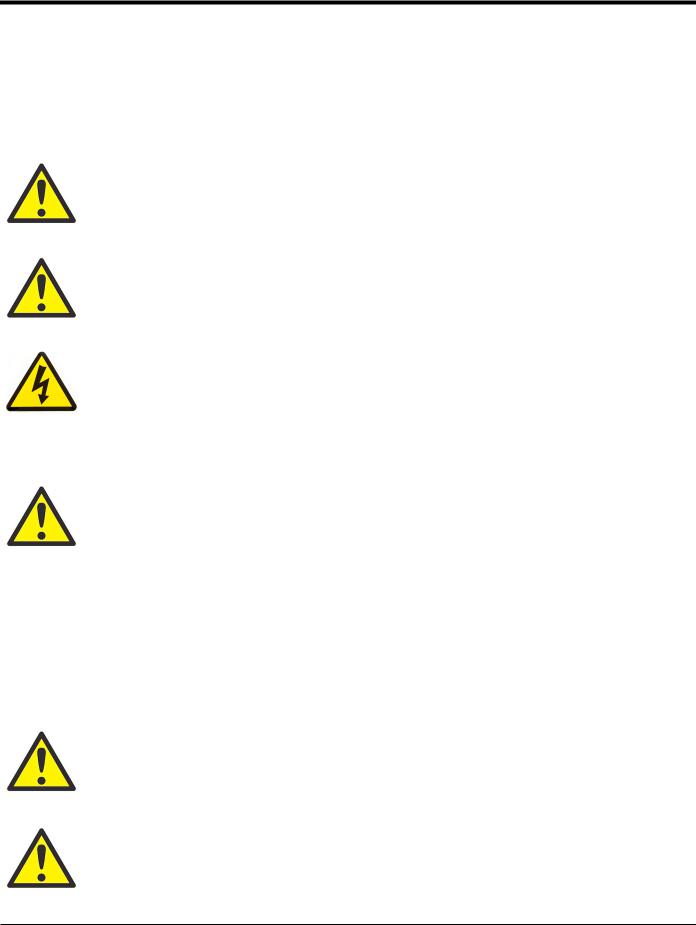
Preface
Information Paragraphs
Note: These paragraphs provide information that provides a deeper understanding of the situation, but is not essential to the proper completion of the instructions.
IMPORTANT: These paragraphs provide information emphasizing instructions which are essential to proper setup of the equipment. Failure to follow these instructions carefully may cause unreliable performance.
WARNING! Indicates a potentially hazardous situation which can result in serious personal injury or death, if it is not avoided.
CAUTION! Indicates a potentially hazardous situation which can result in minor or moderate injury to personnel or damage to the equipment, if it is not avoided.
HIGH VOLTAGE! This symbol indicates the presence of high voltage. It calls your attention to situations or operations that could be dangerous to you and other persons operating the equipment. Read these messages and follow the instructions carefully.
Safety Issues
WARNING! It is the responsibility of the user to make sure all local, county, state and national codes, regulations, rules and laws related to safety and safe operating conditions are met for each installation.
Auxiliary Equipment
Local Safety Standards
The user must make sure that he operates all auxiliary equipment in accordance with local codes, standards, regulations, or laws applicable to safety.
Working Area
WARNING! Auxiliary equipment may have both manual and automatic modes of operation. As equipment can move suddenly and without warning, do not enter the work cell of this equipment during automatic operation, and do not enter the work envelope of this equipment during manual operation. If you do, serious injury can result.
WARNING! Make sure that power to the auxiliary equipment is turned OFF and locked out before you perform maintenance procedures on the equipment.
DigitalFlow™ XGF868i Programming Manual |
iii |

Preface
Qualification of Personnel
Make sure that all personnel have manufacturer-approved training applicable to the auxiliary equipment.
Personal Safety Equipment
Make sure that operators and maintenance personnel have all safety equipment applicable to the auxiliary equipment. Examples include safety glasses, protective headgear, safety shoes, etc.
Unauthorized Operation
Make sure that unauthorized personnel cannot gain access to the operation of the equipment.
Environmental Compliance
Waste Electrical and Electronic Equipment (WEEE) Directive
GE Measurement & Control Solutions is an active participant in Europe’s Waste Electrical and Electronic Equipment (WEEE) take-back initiative, directive 2012/19/EU.
The equipment that you bought has required the extraction and use of natural resources for its production. It may contain hazardous substances that could impact health and the environment.
In order to avoid the dissemination of those substances in our environment and to diminish the pressure on the natural resources, we encourage you to use the appropriate take-back systems. Those systems will reuse or recycle most of the materials of your end life equipment in a sound way.
The crossed-out wheeled bin symbol invites you to use those systems.
If you need more information on the collection, reuse and recycling systems, please contact your local or regional waste administration.
Visit http://www.ge-mcs.com/en/about-us/environmental-health-and-safety/weee.html for take-back instructions and more information about this initiative.
iv |
DigitalFlow™ XGF868i Programming Manual |

Contents
Chapter 1. Programming Site Data
1.1 Introduction . . . . . . . . . . . . . . . . . . . . . . . . . . . . . . . . . . . . . . . . . . . . . . . . . . . . . . . . . . . . . . . . . . . . . . . . . . . . . . . . . . . . . . . . . . . .1 1.2 Programming Methods . . . . . . . . . . . . . . . . . . . . . . . . . . . . . . . . . . . . . . . . . . . . . . . . . . . . . . . . . . . . . . . . . . . . . . . . . . . . . . . . .2 1.3 The XGF868i Keypad. . . . . . . . . . . . . . . . . . . . . . . . . . . . . . . . . . . . . . . . . . . . . . . . . . . . . . . . . . . . . . . . . . . . . . . . . . . . . . . . . . . .3 1.4 Activating a Channel. . . . . . . . . . . . . . . . . . . . . . . . . . . . . . . . . . . . . . . . . . . . . . . . . . . . . . . . . . . . . . . . . . . . . . . . . . . . . . . . . . . .5 1.5 Entering System Data for the Channel . . . . . . . . . . . . . . . . . . . . . . . . . . . . . . . . . . . . . . . . . . . . . . . . . . . . . . . . . . . . . . . . . . .6
1.5.1 Accessing the Channelx-System Submenu . . . . . . . . . . . . . . . . . . . . . . . . . . . . . . . . . . . . . . . . . . . . . . . . . . . . . . . . .6 1.5.2 Selecting Volumetric Units . . . . . . . . . . . . . . . . . . . . . . . . . . . . . . . . . . . . . . . . . . . . . . . . . . . . . . . . . . . . . . . . . . . . . . . . .6 1.5.3 Selecting Totalizer Units . . . . . . . . . . . . . . . . . . . . . . . . . . . . . . . . . . . . . . . . . . . . . . . . . . . . . . . . . . . . . . . . . . . . . . . . . . .6 1.5.4 Selecting Mass Flow Units . . . . . . . . . . . . . . . . . . . . . . . . . . . . . . . . . . . . . . . . . . . . . . . . . . . . . . . . . . . . . . . . . . . . . . . . .7 1.6 Entering Transducer and Pipe Parameters . . . . . . . . . . . . . . . . . . . . . . . . . . . . . . . . . . . . . . . . . . . . . . . . . . . . . . . . . . . . . . .8 1.6.1 Special Transducers . . . . . . . . . . . . . . . . . . . . . . . . . . . . . . . . . . . . . . . . . . . . . . . . . . . . . . . . . . . . . . . . . . . . . . . . . . . . . . .8 1.6.2 Pipe Data . . . . . . . . . . . . . . . . . . . . . . . . . . . . . . . . . . . . . . . . . . . . . . . . . . . . . . . . . . . . . . . . . . . . . . . . . . . . . . . . . . . . . . . . .9
1.7 Entering Zero Cutoff and Setting Up Inputs . . . . . . . . . . . . . . . . . . . . . . . . . . . . . . . . . . . . . . . . . . . . . . . . . . . . . . . . . . . . 11 1.7.1 Zero Cutoff Value. . . . . . . . . . . . . . . . . . . . . . . . . . . . . . . . . . . . . . . . . . . . . . . . . . . . . . . . . . . . . . . . . . . . . . . . . . . . . . . . 11 1.7.2 Temperature Input . . . . . . . . . . . . . . . . . . . . . . . . . . . . . . . . . . . . . . . . . . . . . . . . . . . . . . . . . . . . . . . . . . . . . . . . . . . . . . 11 1.7.3 Base Temperature. . . . . . . . . . . . . . . . . . . . . . . . . . . . . . . . . . . . . . . . . . . . . . . . . . . . . . . . . . . . . . . . . . . . . . . . . . . . . . . 12 1.7.4 Pressure Input. . . . . . . . . . . . . . . . . . . . . . . . . . . . . . . . . . . . . . . . . . . . . . . . . . . . . . . . . . . . . . . . . . . . . . . . . . . . . . . . . . . 12 1.7.5 Base Pressure . . . . . . . . . . . . . . . . . . . . . . . . . . . . . . . . . . . . . . . . . . . . . . . . . . . . . . . . . . . . . . . . . . . . . . . . . . . . . . . . . . . 12 1.7.6 Low Pressure Switch. . . . . . . . . . . . . . . . . . . . . . . . . . . . . . . . . . . . . . . . . . . . . . . . . . . . . . . . . . . . . . . . . . . . . . . . . . . . . 13
1.8 Entering Setup Data . . . . . . . . . . . . . . . . . . . . . . . . . . . . . . . . . . . . . . . . . . . . . . . . . . . . . . . . . . . . . . . . . . . . . . . . . . . . . . . . . . 14 1.8.1 Setting Transducer Signal Parameters. . . . . . . . . . . . . . . . . . . . . . . . . . . . . . . . . . . . . . . . . . . . . . . . . . . . . . . . . . . . 14 1.8.2 Initializing Setup Parameters - Default Setup . . . . . . . . . . . . . . . . . . . . . . . . . . . . . . . . . . . . . . . . . . . . . . . . . . . . . 17 1.8.3 Setting Response Time - V Averaging . . . . . . . . . . . . . . . . . . . . . . . . . . . . . . . . . . . . . . . . . . . . . . . . . . . . . . . . . . . . . 17 1.8.4 Using Advanced Features. . . . . . . . . . . . . . . . . . . . . . . . . . . . . . . . . . . . . . . . . . . . . . . . . . . . . . . . . . . . . . . . . . . . . . . . 18
1.9 Entering Global Data . . . . . . . . . . . . . . . . . . . . . . . . . . . . . . . . . . . . . . . . . . . . . . . . . . . . . . . . . . . . . . . . . . . . . . . . . . . . . . . . . 20 1.9.1 Entering Global System Data. . . . . . . . . . . . . . . . . . . . . . . . . . . . . . . . . . . . . . . . . . . . . . . . . . . . . . . . . . . . . . . . . . . . . 21 1.9.2 Setting Up Inputs and Outputs . . . . . . . . . . . . . . . . . . . . . . . . . . . . . . . . . . . . . . . . . . . . . . . . . . . . . . . . . . . . . . . . . . . 23 1.9.3 Configuring the Communications Port. . . . . . . . . . . . . . . . . . . . . . . . . . . . . . . . . . . . . . . . . . . . . . . . . . . . . . . . . . . . 32 1.9.4 Requesting Parameters Using MODBUS . . . . . . . . . . . . . . . . . . . . . . . . . . . . . . . . . . . . . . . . . . . . . . . . . . . . . . . . . . 34 1.9.5 Activating Security . . . . . . . . . . . . . . . . . . . . . . . . . . . . . . . . . . . . . . . . . . . . . . . . . . . . . . . . . . . . . . . . . . . . . . . . . . . . . . 37
1.10 Exiting the User Program . . . . . . . . . . . . . . . . . . . . . . . . . . . . . . . . . . . . . . . . . . . . . . . . . . . . . . . . . . . . . . . . . . . . . . . . . . . . . 37
Chapter 2. Displaying Data
2.1 Introduction . . . . . . . . . . . . . . . . . . . . . . . . . . . . . . . . . . . . . . . . . . . . . . . . . . . . . . . . . . . . . . . . . . . . . . . . . . . . . . . . . . . . . . . . . . 39 2.2 Displaying Data with the LCD . . . . . . . . . . . . . . . . . . . . . . . . . . . . . . . . . . . . . . . . . . . . . . . . . . . . . . . . . . . . . . . . . . . . . . . . . 39 2.2.1 Adjusting LCD Contrast . . . . . . . . . . . . . . . . . . . . . . . . . . . . . . . . . . . . . . . . . . . . . . . . . . . . . . . . . . . . . . . . . . . . . . . . . . 39 2.2.2 Programming the LCD . . . . . . . . . . . . . . . . . . . . . . . . . . . . . . . . . . . . . . . . . . . . . . . . . . . . . . . . . . . . . . . . . . . . . . . . . . . 40 2.3 Displaying Data on a Computer Terminal . . . . . . . . . . . . . . . . . . . . . . . . . . . . . . . . . . . . . . . . . . . . . . . . . . . . . . . . . . . . . . 42 2.3.1 Preparing for PanaView Programming. . . . . . . . . . . . . . . . . . . . . . . . . . . . . . . . . . . . . . . . . . . . . . . . . . . . . . . . . . . . 42 2.3.1 The Text Display Output . . . . . . . . . . . . . . . . . . . . . . . . . . . . . . . . . . . . . . . . . . . . . . . . . . . . . . . . . . . . . . . . . . . . . . . . . 43 2.3.2 Graphing the Output . . . . . . . . . . . . . . . . . . . . . . . . . . . . . . . . . . . . . . . . . . . . . . . . . . . . . . . . . . . . . . . . . . . . . . . . . . . . 46 2.3.3 Displaying Transducer Signals . . . . . . . . . . . . . . . . . . . . . . . . . . . . . . . . . . . . . . . . . . . . . . . . . . . . . . . . . . . . . . . . . . . 48
DigitalFlow™ XGF868i Programming Manual |
v |

Contents
Chapter 3. Logging Data
3.1 Introduction. . . . . . . . . . . . . . . . . . . . . . . . . . . . . . . . . . . . . . . . . . . . . . . . . . . . . . . . . . . . . . . . . . . . . . . . . . . . . . . . . . . . . . . . . . .51 3.2 Logging with PanaView. . . . . . . . . . . . . . . . . . . . . . . . . . . . . . . . . . . . . . . . . . . . . . . . . . . . . . . . . . . . . . . . . . . . . . . . . . . . . . . .51 3.3 Creating Meter Logs . . . . . . . . . . . . . . . . . . . . . . . . . . . . . . . . . . . . . . . . . . . . . . . . . . . . . . . . . . . . . . . . . . . . . . . . . . . . . . . . . . .52 3.3.1 Creating a Standard Meter Log . . . . . . . . . . . . . . . . . . . . . . . . . . . . . . . . . . . . . . . . . . . . . . . . . . . . . . . . . . . . . . . . . . .53 3.3.2 Creating an Error Log. . . . . . . . . . . . . . . . . . . . . . . . . . . . . . . . . . . . . . . . . . . . . . . . . . . . . . . . . . . . . . . . . . . . . . . . . . . . .55 3.4 Creating PC Logs . . . . . . . . . . . . . . . . . . . . . . . . . . . . . . . . . . . . . . . . . . . . . . . . . . . . . . . . . . . . . . . . . . . . . . . . . . . . . . . . . . . . . .57
3.5 Viewing Meter Log Files. . . . . . . . . . . . . . . . . . . . . . . . . . . . . . . . . . . . . . . . . . . . . . . . . . . . . . . . . . . . . . . . . . . . . . . . . . . . . . . .60 3.6 Viewing PC Log Files. . . . . . . . . . . . . . . . . . . . . . . . . . . . . . . . . . . . . . . . . . . . . . . . . . . . . . . . . . . . . . . . . . . . . . . . . . . . . . . . . . .62
Chapter 4. Printing Data
4.1 Data Types for Printing . . . . . . . . . . . . . . . . . . . . . . . . . . . . . . . . . . . . . . . . . . . . . . . . . . . . . . . . . . . . . . . . . . . . . . . . . . . . . . . .65
Chapter 5. Clearing Data
5.1 Introduction. . . . . . . . . . . . . . . . . . . . . . . . . . . . . . . . . . . . . . . . . . . . . . . . . . . . . . . . . . . . . . . . . . . . . . . . . . . . . . . . . . . . . . . . . . .67 5.2 Clearing the XGF868i Memory. . . . . . . . . . . . . . . . . . . . . . . . . . . . . . . . . . . . . . . . . . . . . . . . . . . . . . . . . . . . . . . . . . . . . . . . . .67 5.2.1 Clearing Site Data . . . . . . . . . . . . . . . . . . . . . . . . . . . . . . . . . . . . . . . . . . . . . . . . . . . . . . . . . . . . . . . . . . . . . . . . . . . . . . . .67 5.2.2 Clearing Log Files . . . . . . . . . . . . . . . . . . . . . . . . . . . . . . . . . . . . . . . . . . . . . . . . . . . . . . . . . . . . . . . . . . . . . . . . . . . . . . . .68 5.2.3 Clearing the Totalizers . . . . . . . . . . . . . . . . . . . . . . . . . . . . . . . . . . . . . . . . . . . . . . . . . . . . . . . . . . . . . . . . . . . . . . . . . . . .69
Appendix A. Menu Maps
Appendix B. Data Records
B.1 Available Option Cards . . . . . . . . . . . . . . . . . . . . . . . . . . . . . . . . . . . . . . . . . . . . . . . . . . . . . . . . . . . . . . . . . . . . . . . . . . . . . . . .77 B.2 Option Cards Installed . . . . . . . . . . . . . . . . . . . . . . . . . . . . . . . . . . . . . . . . . . . . . . . . . . . . . . . . . . . . . . . . . . . . . . . . . . . . . . . . .78 B.3 Setup Data. . . . . . . . . . . . . . . . . . . . . . . . . . . . . . . . . . . . . . . . . . . . . . . . . . . . . . . . . . . . . . . . . . . . . . . . . . . . . . . . . . . . . . . . . . . .79
vi |
DigitalFlow™ XGF868i Programming Manual |

Contents
Appendix C. Programming the XGF868i With PanaView™
C.1 Introduction . . . . . . . . . . . . . . . . . . . . . . . . . . . . . . . . . . . . . . . . . . . . . . . . . . . . . . . . . . . . . . . . . . . . . . . . . . . . . . . . . . . . . . . . . . 83 C.2 Programming With PanaView™ . . . . . . . . . . . . . . . . . . . . . . . . . . . . . . . . . . . . . . . . . . . . . . . . . . . . . . . . . . . . . . . . . . . . . . . 83 C.2.1 Preparing for PanaView Programming . . . . . . . . . . . . . . . . . . . . . . . . . . . . . . . . . . . . . . . . . . . . . . . . . . . . . . . . . . . 83 C.2.2 Setting Up the Communications Port . . . . . . . . . . . . . . . . . . . . . . . . . . . . . . . . . . . . . . . . . . . . . . . . . . . . . . . . . . . . . 84 C.2.3 Setting up Ethernet Communications . . . . . . . . . . . . . . . . . . . . . . . . . . . . . . . . . . . . . . . . . . . . . . . . . . . . . . . . . . . . 86 C.2.4 Modifying Ethernet Parameters . . . . . . . . . . . . . . . . . . . . . . . . . . . . . . . . . . . . . . . . . . . . . . . . . . . . . . . . . . . . . . . . . . 87 C.3 Adding the XGF868i. . . . . . . . . . . . . . . . . . . . . . . . . . . . . . . . . . . . . . . . . . . . . . . . . . . . . . . . . . . . . . . . . . . . . . . . . . . . . . . . . . . 88
C.4 Entering the User Program Using PanaView . . . . . . . . . . . . . . . . . . . . . . . . . . . . . . . . . . . . . . . . . . . . . . . . . . . . . . . . . . . 90 C.5 Entering Data in the Channel Menu. . . . . . . . . . . . . . . . . . . . . . . . . . . . . . . . . . . . . . . . . . . . . . . . . . . . . . . . . . . . . . . . . . . . 93 C.5.1 Selecting the Channel Measurement Method . . . . . . . . . . . . . . . . . . . . . . . . . . . . . . . . . . . . . . . . . . . . . . . . . . . . . 93 C.5.2 Entering Data in the Channel System Option. . . . . . . . . . . . . . . . . . . . . . . . . . . . . . . . . . . . . . . . . . . . . . . . . . . . . . 94 C.5.3 Entering Pipe Parameters. . . . . . . . . . . . . . . . . . . . . . . . . . . . . . . . . . . . . . . . . . . . . . . . . . . . . . . . . . . . . . . . . . . . . . . . 96 C.5.4 Entering Input/Output Parameters . . . . . . . . . . . . . . . . . . . . . . . . . . . . . . . . . . . . . . . . . . . . . . . . . . . . . . . . . . . . . . . 98 C.5.5 Entering Setup Parameters . . . . . . . . . . . . . . . . . . . . . . . . . . . . . . . . . . . . . . . . . . . . . . . . . . . . . . . . . . . . . . . . . . . . . 100 C.6 Entering Data in the Global Menu . . . . . . . . . . . . . . . . . . . . . . . . . . . . . . . . . . . . . . . . . . . . . . . . . . . . . . . . . . . . . . . . . . . . 106 C.6.1 Entering Global-System Data . . . . . . . . . . . . . . . . . . . . . . . . . . . . . . . . . . . . . . . . . . . . . . . . . . . . . . . . . . . . . . . . . . . 107 C.6.2 Setting Up Inputs and Outputs . . . . . . . . . . . . . . . . . . . . . . . . . . . . . . . . . . . . . . . . . . . . . . . . . . . . . . . . . . . . . . . . . . 109 C.6.3 Entering Communications Data . . . . . . . . . . . . . . . . . . . . . . . . . . . . . . . . . . . . . . . . . . . . . . . . . . . . . . . . . . . . . . . . . 119
C.7 Exiting the Site Edit Menu . . . . . . . . . . . . . . . . . . . . . . . . . . . . . . . . . . . . . . . . . . . . . . . . . . . . . . . . . . . . . . . . . . . . . . . . . . . . 122 C.8 Exiting the Site Edit Menu . . . . . . . . . . . . . . . . . . . . . . . . . . . . . . . . . . . . . . . . . . . . . . . . . . . . . . . . . . . . . . . . . . . . . . . . . . . . 124 C.9 Saving Site Data. . . . . . . . . . . . . . . . . . . . . . . . . . . . . . . . . . . . . . . . . . . . . . . . . . . . . . . . . . . . . . . . . . . . . . . . . . . . . . . . . . . . . 125 C.9.1 Saving Current Site Data to the Meter . . . . . . . . . . . . . . . . . . . . . . . . . . . . . . . . . . . . . . . . . . . . . . . . . . . . . . . . . . . 126 C.9.2 Saving New Site Data to the XGF868i. . . . . . . . . . . . . . . . . . . . . . . . . . . . . . . . . . . . . . . . . . . . . . . . . . . . . . . . . . . . 127 C.9.3 Saving a Site to the PC. . . . . . . . . . . . . . . . . . . . . . . . . . . . . . . . . . . . . . . . . . . . . . . . . . . . . . . . . . . . . . . . . . . . . . . . . . 127 C.9.4 Clearing a Site from the Meter . . . . . . . . . . . . . . . . . . . . . . . . . . . . . . . . . . . . . . . . . . . . . . . . . . . . . . . . . . . . . . . . . . 128 C.9.5 Saving Site Data in Text Form . . . . . . . . . . . . . . . . . . . . . . . . . . . . . . . . . . . . . . . . . . . . . . . . . . . . . . . . . . . . . . . . . . . 128
Appendix D. PanaView Menu Maps for the XGF868i Appendix E. Foundation Fieldbus Communications
E.1 Introduction . . . . . . . . . . . . . . . . . . . . . . . . . . . . . . . . . . . . . . . . . . . . . . . . . . . . . . . . . . . . . . . . . . . . . . . . . . . . . . . . . . . . . . . . . 135 E.2 Configuration Utility Setup . . . . . . . . . . . . . . . . . . . . . . . . . . . . . . . . . . . . . . . . . . . . . . . . . . . . . . . . . . . . . . . . . . . . . . . . . . . 136 E.3 Selecting the Desired Measurements . . . . . . . . . . . . . . . . . . . . . . . . . . . . . . . . . . . . . . . . . . . . . . . . . . . . . . . . . . . . . . . . . 136 E.4 Selecting Units for AI Blocks . . . . . . . . . . . . . . . . . . . . . . . . . . . . . . . . . . . . . . . . . . . . . . . . . . . . . . . . . . . . . . . . . . . . . . . . . . 138 E.5 Resetting Instrument Totalizers . . . . . . . . . . . . . . . . . . . . . . . . . . . . . . . . . . . . . . . . . . . . . . . . . . . . . . . . . . . . . . . . . . . . . . 139 E.6 Function Block Application . . . . . . . . . . . . . . . . . . . . . . . . . . . . . . . . . . . . . . . . . . . . . . . . . . . . . . . . . . . . . . . . . . . . . . . . . . . 140
DigitalFlow™ XGF868i Programming Manual |
vii |

Contents
viii |
DigitalFlow™ XGF868i Programming Manual |

Chapter 1. Programming Site Data
Chapter 1. Programming Site Data
1.1Introduction
The XGF868i flow transmitter must be properly installed and programmed, as described in the Startup Guide, before it can provide accurate flow rate measurements. After completing the installation and initial setup, use this chapter to program the advanced features of the XGF868i Keypad Program.
Step-by-step programming instructions are presented in this chapter. Also, as a programming aid, a complete set of menu maps for the XGF868i are included in Appendix A, Menu Maps. The specific figure numbers will be referenced throughout this chapter, as required.
Refer to the appropriate section for a discussion of the following Keypad Program features:
•Channelx-ACTIV - activate one or both channels and Scroll to the desired measurement method.
•Channelx-SYSTM - enter the individual channel parameters.
•Channelx-PIPE - enter the pipe geometry and other parameters.
•Channelx-I/O - set up the inputs and outputs.
•Channelx-SETUP - set the signal limits, response times and mass flow status.
•Global-SYSTM - scroll to system units (English or metric).
•Global-I/O - set up error handling, option cards and the display.
•Global-COMM - set the serial port parameters.
Note: The “x” in CHx represents the channel number.
To get the XGF868i up and running as quickly as possible you must, as a minimum, activate the channel(s), enter the channel and global system data and the pipe parameters. The Procedure Options section at the end of each menu will help you in programming the required (quick startup) and optional data.
Note: In this manual, only the programming of Channel 1 will be described. To program Channel 2 of a 2-channel meter, simply repeat the same procedure presented for Channel 1.
DigitalFlow™ XGF868i Programming Manual |
1 |
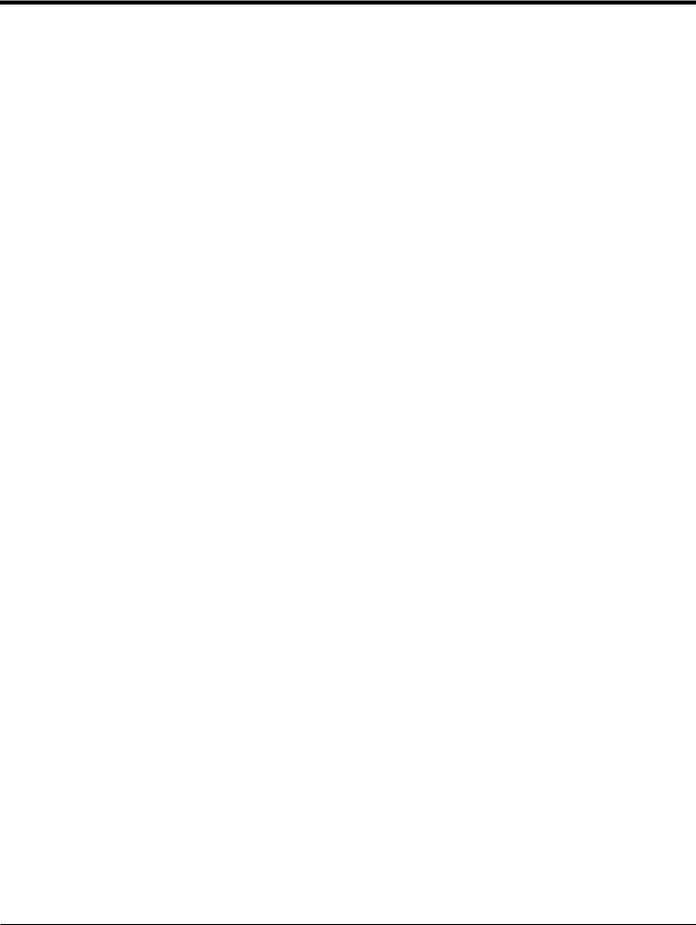
Chapter 1. Programming Site Data
1.2Programming Methods
You can program the XGF868i via either the keypad on the lower part of the glass window, or PanaView™, a PC-based, non-resident software program that communicates with the XGF868i via its RS232 serial port. PanaView supplements basic XGF868i functions with several additional capabilities. With PanaView, you can:
•
•
•
•
•
Load and save site file data
Create and save graph and log files
Display text output and graphs of live measurement data
Create custom templates for displaying text, graph and log data
Interface with multiple GE instruments.
Although the actual displays differ somewhat, the general procedures are the same for all three programming methods. This chapter provides detailed programming instructions for use with the magnetic keypad. If you are using PanaView™, see Appendix C, Programming the XGF868i via PanaView™, and/or the PanaView™ User’s Manual
(910-211) for detailed instructions.
IMPORTANT: This manual is for instruments using software version Y4AM or later.
2 |
DigitalFlow™ XGF868i Programming Manual |
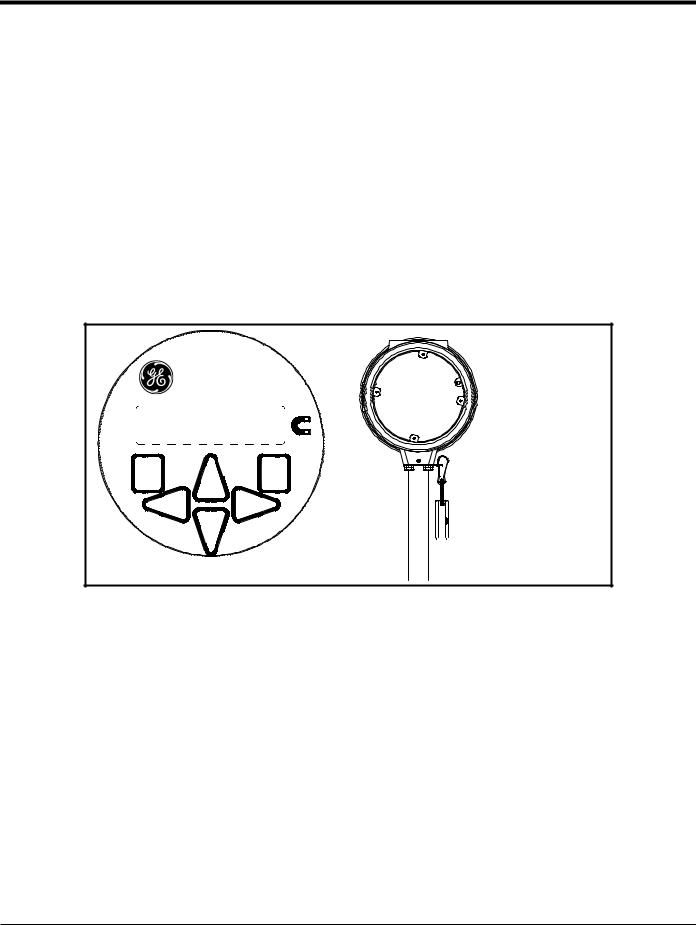
Chapter 1. Programming Site Data
1.3The XGF868i Keypad
Keypad Program
Along with the 2-line, 16-character LCD, the XGF868i includes a 6-key magnetic keypad. The decal cutout for each key contains a hall effect sensor, pushbutton switch and visible red LED. The magnetic wand used to activate a magnetic key is found attached to the meter chassis below the front panel. An operator activates the key by pressing the magnetic wand up to the glass lid over the desired key. The LED will light indicating a successful key press.
Note: The pushbutton switch will also act as a key press but is done with the glass lid open. Do not use the pushbutton switch in a hazardous area where the lid needs to be installed.
Use the magnetic keypad to navigate through the user program. The menu map may be followed in sequence, or the four arrow keys may be used to scroll through the prompt screens. Figure 1 shows the front of the XGF868i, with magnetic keypad and magnetic wand.
DigitalFlowTM XGF868i
ESCAPE |
ENTER |

 Magnetic Wand
Magnetic Wand
Figure 1: XGF868i Magnetic Keypad and Wand
IMPORTANT: The XGF868i keypad enables programming of the instrument through the glass faceplate without removing the cover. Thus, all programming procedures may be performed while the unit is installed in a hazardous area.
Six keys on the keypad enable users to program the XGF868i:
•[Enter] - confirms choice of a specific option and data entry within the option
•[Escape] - allows users to exit from a specific option without entering unconfirmed data
•[] and [] - enable users to highlight a specific window in the display option or to scroll through a list of options (parameters, letters, and numbers 0-9 as well as the negative sign and decimal point) in a menu
•[] and [] - enable users to scroll to a specific option, among choices in an option, or to a character in a text entry.
DigitalFlow™ XGF868i Programming Manual |
3 |
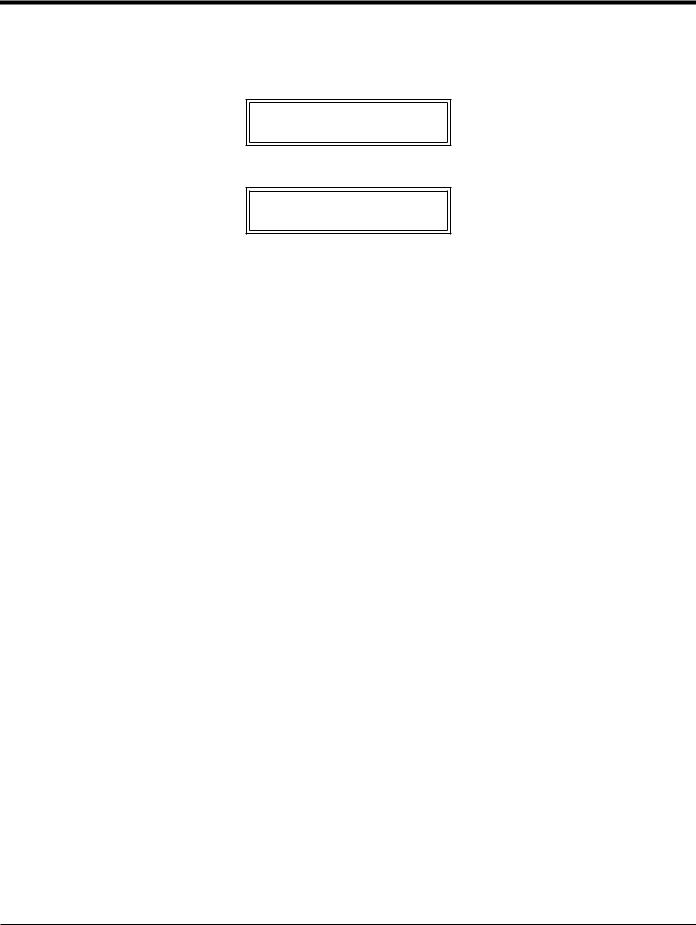
Chapter 1. Programming Site Data
1.3The XGF868i Enclosure Keypad (cont.)
When you power up the XGF868i, the display first shows the model and software version:
GE
XGF868i Y4DF.STD
The meter then starts to display measured parameters.
CH1 VEL |
E1 |
10.00Ft/s
To enter the Keypad Program, press the [Escape] key, followed by the [Enter] key, and the [Escape] key again. Each successive key must be entered within 10 seconds of the prior key.
As a guide in following the programming instructions in this chapter, the relevant portions of the XGF868i menu map have been reproduced in Figure 28 on page 73 and Figure 29 on page 74. Proceed to the following sections to enter data in the Channel or GLOBL menus.
IMPORTANT: If the keypad has not been pressed for 10 minutes, the XGF868i exits the Keypad Program and returns to displaying measurements. The meter retains any configuration changes that were confirmed with the [Enter] key, and restarts as if the operator had completed the programming cycle.
4 |
DigitalFlow™ XGF868i Programming Manual |
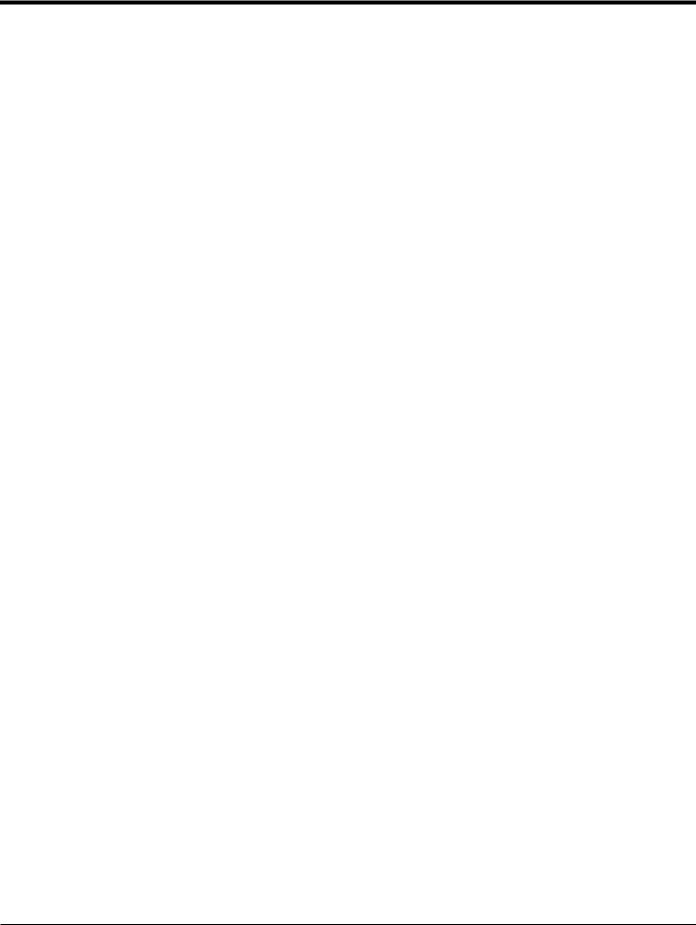
Chapter 1. Programming Site Data
1.4Activating a Channel
The Channelx-ACTIV submenu permits selection of the desired measurement method. In addition, it is used to activate/deactivate one or both of the channels in a 2-Channel XGF868i.
While following the programming instructions, refer to Figure 28 on page 73. To access the Channelx-ACTIV submenu:
1.In the Keypad Program, scroll to PROG and press [Enter].
2.In the PROG menu, scroll to CH1 or CH2 and press [Enter].
3.In the Channel PROGRAM menu, scroll to ACTIV and press [Enter].
4.Scroll to Burst to activate the channel/path, and press [Enter].
5.Scroll to one of the measurement methods described below and press [Enter].
•Skan Only is the preferred technique for locating the acoustic signal and for high velocity measurements. It is more robust in a noisy environment than the Measure technique.
•Skan/Measure is the preferred technique to use for low velocity measurements.
If Skan Only is selected at the above prompt, the meter uses this technique exclusively. However, if Skan/Measure is selected, the meter uses Skan Only to find the acoustic signal and then tries to use the Skan/Measure technique for the actual measurement.
Note: To change the Skan Only and Skan/Measure parameters, see the Signal submenu section on page 14 of this chapter.
Procedure Options
After completing the above step, the XGF868i returns to the Channel PROGRAM window. Do one of the following:
•To continue entering “quick startup” data, proceed to Step 3 in the following section.
•To continue regular programming, refer to Appendix A, Menu Maps, to navigate to the desired menu.
•To leave the Keypad Program, press [Escape] twice.
DigitalFlow™ XGF868i Programming Manual |
5 |
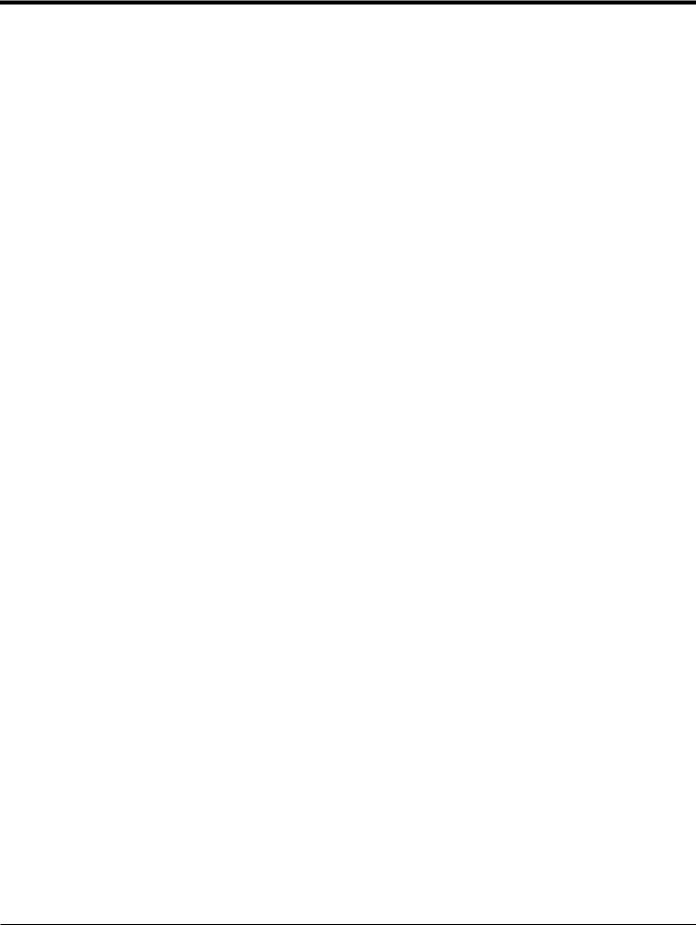
Chapter 1. Programming Site Data
1.5Entering System Data for the Channel
The Channelx-System submenu is used to enter system parameters for the channel. While following the programming instructions, refer to Figure 28 on page 73.
1.5.1 Accessing the Channelx-System Submenu
1.In the Keypad Program, scroll to PROG and press [Enter].
2.In the PROG menu, scroll to CH1 or CH2 and press [Enter].
3.In the Channel PROGRAM menu, scroll to SYSTM and press [Enter].
4.Use the arrow keys to enter the desired Channel Label (up to 5 characters) and press [Enter].
5.Use the arrow keys to enter the desired Site/Channel Message (up to 21 characters) and press [Enter].
1.5.2 Selecting Volumetric Units
1.Scroll to the desired Volumetric Units for the flow rate display and press [Enter]. Table 1 lists available units.
2.Scroll to the desired Volumetric Time units for the flow rate display and press [Enter].
3.Scroll to the desired number of Vol. Decimal Digits (digits to the right of the decimal point in the volumetric flow rate display) and press [Enter].
Table 1: Available Volumetric/Totalizer Units
English |
Metric |
|
|
ACF = Actual Cubic Feet |
ACM = Actual Cubic Meters |
|
|
KACF = Thousands of ACF |
KACM = Thousands of ACM |
|
|
MMACF = Millions of ACF |
MMACM = Millions of ACM |
|
|
SCF = Standard Cubic Feet |
SCM = Standard Cubic Meters |
|
|
KSCF = Thousands of SCF |
KSCM = Thousands of SCM |
|
|
MMSCF = Millions of SCF |
MMSCM = Millions of SCM |
|
|
1.5.3 Selecting Totalizer Units
1.Scroll to the desired Totalizer Units for a totalized flow rate display and press [Enter]. Table 1 above lists available units.
2.Scroll to the desired number of Tot Decimal Digits (digits to the right of the decimal point in the totalized flow rate display) and press [Enter].
3.Do one of the following:
•If MASS FLOW is ON, proceed to Selecting the Mass Flow Units on the following page.
•If MASS FLOW is OFF, the meter returns to the Channel PROGRAM. Go to Procedure Options on the next page.
Note: To activate mass flow, refer to page 19.
6 |
DigitalFlow™ XGF868i Programming Manual |
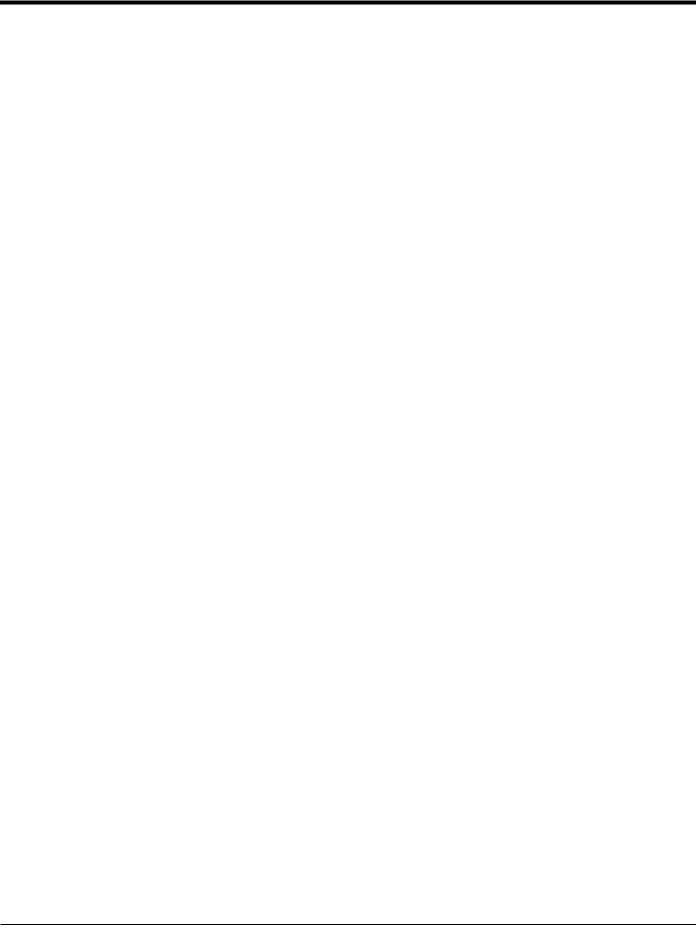
Chapter 1. Programming Site Data
1.5.4 Selecting Mass Flow Units
1.Scroll to the desired Mass Flow units for the flow rate display and press [Enter]. The available units for this prompt are determined by the selection made at System Units (see Table 2 below).
Table 2: Available Mass Flow Units
English |
Metric |
|
|
Pounds |
Kilograms |
|
|
Thousands of LB |
Metric Tons (1,000 KG) |
|
|
Millions of LB |
|
|
|
Tons (2,000 LB) |
|
|
|
2.Scroll to the desired Mass Flow Time units for the mass flow rate display and press [Enter].
3.Scroll to the desired number of Mdot Decimal Digits (digits to the right of the decimal point in the mass flow rate display) and press [Enter].
4.Scroll to the desired Mass (Totalizer) units for the totalized mass flow rate display and press [Enter]. The available units for this prompt are determined by the selection made at the System Units prompt.
5.Scroll to the desired number of Mass Decimal Digits (digits to the right of the decimal point in the totalized mass flow rate display) and press [Enter].
Procedure Options
After completing the steps on the previous page, the XGF868i returns to the Channel PROGRAM window. Do one of the following:
•To continue entering “quick startup” data, continue to Step 1 in Entering Transducer and Pipe Parameters on the next page.
•To continue regular programming, refer to Appendix A, Menu Maps, to navigate to the desired menu.
•To leave the Keypad Program, press [Escape] twice.
DigitalFlow™ XGF868i Programming Manual |
7 |
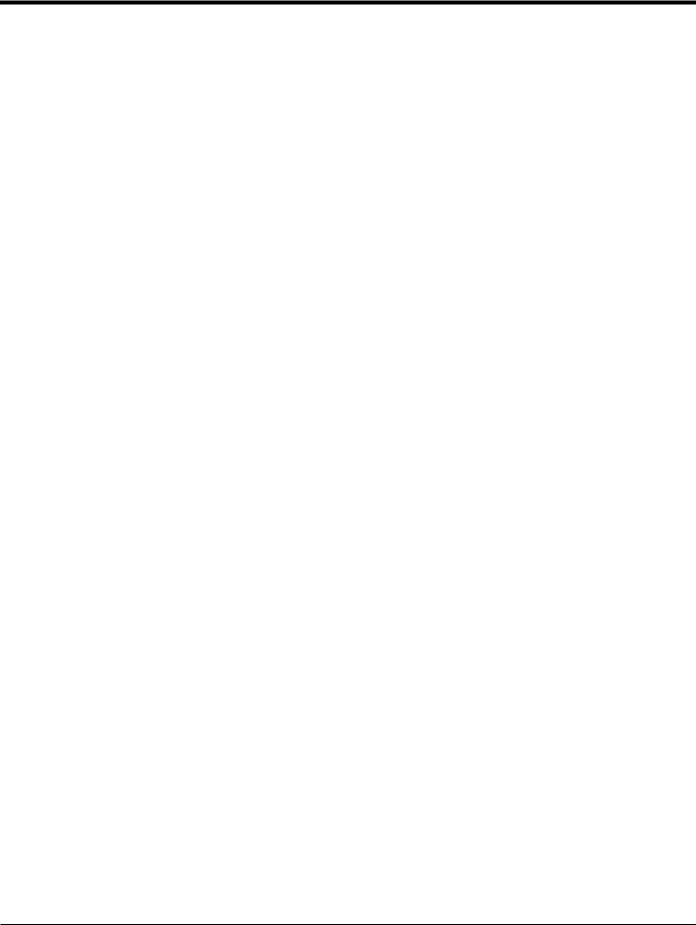
Chapter 1. Programming Site Data
1.6Entering Transducer and Pipe Parameters
Enter the transducer and pipe parameters via the PIPE submenu. While following the programming instructions, refer to
Figure 28 on page 73.
1.From the Channel PROGRAM menu, scroll to the PIPE option and press [Enter].
2.The first prompt asks for the Transducer Number.
•For a standard transducer, use the arrow keys to enter the number engraved on the transducer head, and press
[Enter].
•If there is no number engraved on the transducer head, press the right arrow key to scroll to the STD option,
and use the up and down arrow keys to change to SPEC. Then use the arrow keys to enter an assigned number (from 91 to 99), and press [Enter].
IMPORTANT: Special transducers have no engraved number on the head and are rarely used. Examine the transducer head carefully for a number.
•If you entered the number for a standard transducer, proceed to the Pipe OD prompt in step 5.
•If you entered the number for a special transducer, proceed to step 3 below.
1.6.1 Special Transducers
Note: For special transducers, GE supplies a transducer data sheet with programming information.
3. Scroll to the transducer Frequency (supplied by the factory) and press [Enter].
Note: The frequency is required to transmit an excitation voltage at the transducer’s natural frequency.
4.Enter the special transducer Tw (time delay) value (supplied by the factory) and press [Enter].
Tw is the time required for the transducer signal to travel through the transducer and its cable. This time delay must be subtracted from the transit times of the upstream and downstream transducers to ensure an accurate flow rate measurement.
8 |
DigitalFlow™ XGF868i Programming Manual |

Chapter 1. Programming Site Data
1.6.2 Pipe Data
If either a standard or a special transducer is being used, the programming sequence should be rejoined at this point.
5.To select the appropriate Pipe OD Unit type from the list shown in Table 3, scroll to the right side of the screen, and use the up and down arrow keys to step through the list. Press [Enter]. Then use the arrow keys to enter the known pipe outside diameter or circumference on the left side and press [Enter].
Obtain the required information by measuring either the pipe outside diameter (OD) or circumference at the transducer installation site. The data may also be obtained from standard pipe size tables found in Sound Speeds and Pipe Size Data (914-004).
Table 3: Available Pipe Size Units
English |
Metric |
|
|
inches |
mm = millimeters |
|
|
feet |
m = meters |
|
|
in/PI = pipe circumference in inches |
mm/PI = pipe circumference in millimeters |
|
|
ft/PI= pipe circumference in feet |
m/PI = pipe circumference in meters |
|
|
6.Use the arrow keys to enter the known Pipe Wall Thickness (in inches or mm) and press [Enter]. If the pipe wall thickness is not available, look up the value in a table of standard pipe size data which can be found in the Sound Speeds and Pipe Size Data manual (914-004)
IMPORTANT: Because the units cannot be independently chosen for this parameter, the value must be entered in the same units used for the pipe OD/Circumference.
1.6.2a Path and Axial Lengths
7.To enter the Path Length:
a.Use the [] arrow key to highlight the path length unit type at the right of the screen.Then use the [] and [] arrow keys to scroll to the desired unit type.
b.Use the [] arrow key to return to the numeric entry on the left, and enter the path length of the ultrasonic signal. Press [Enter].
DigitalFlow™ XGF868i Programming Manual |
9 |
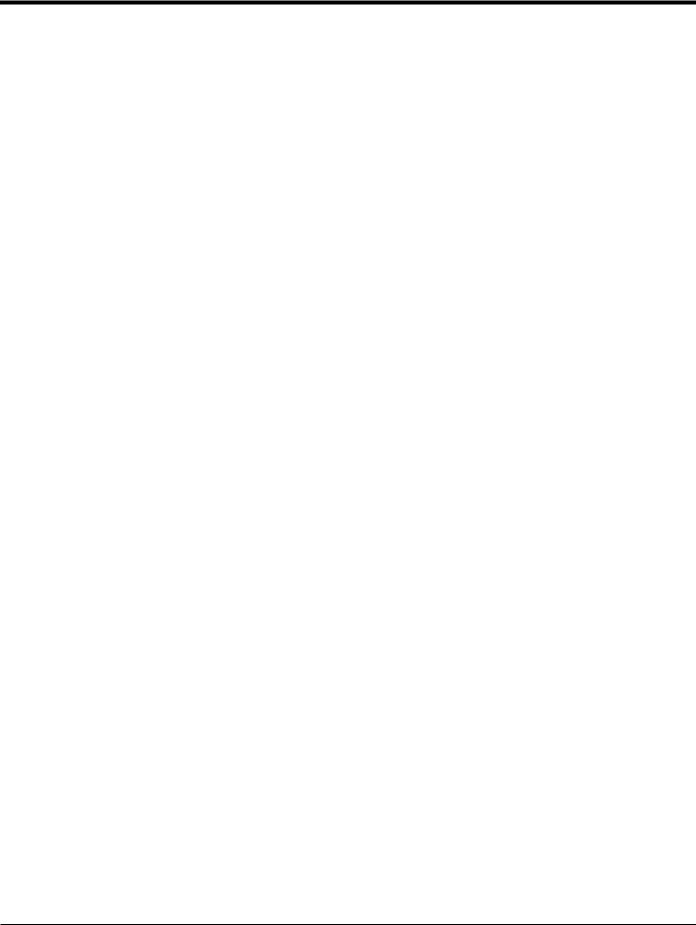
Chapter 1. Programming Site Data
1.6.2a Path and Axial Lengths (cont.)
Note: If a spoolpiece was ordered with the meter, the transducer signal path length (P) and the transducer signal axial length (L) are engraved on the flowcell and/or are included in the documentation supplied with the meter. For on-site transducer installations, refer to Appendix C, Measuring P and L Dimensions, in the Startup Guide.
8.In the same manner, enter the appropriate Axial Length L unit type and axial length of the ultrasonic signal, and press [Enter].
9.Scroll to the desired Fluid Type and press [Enter]. Then do one of the following:
•If OTHER was selected - proceed to Step 10.
•If AIR was selected - proceed to Step 11.
10.Use the arrow keys to enter the Fluid Soundspeed (in feet per second) in the gas to be measured and press [Enter].
11.Scroll to the appropriate choice to indicate whether you want Reynolds Correction, and press [Enter].
•If Off is selected, go to Step 12.
•If On is selected, the program asks for the Kinematic Viscosity. Use the arrow keys to enter the desired value, and press [Enter].
12.Use the arrow keys to enter a value for the flow Calibration Factor and press [Enter]. The default value is 1.00, but values between 0.50 and 2.0 may be entered.
Procedure Options
After entering the Calibration Factor, the XGF868i returns to the Channel PROGRAM. Do one of the following:
•To continue entering “quick startup” data, press [Escape] once and proceed to Step 1 in Entering Global System Data on page 21.
•To continue regular programming, refer to Appendix A, Menu Maps, to navigate to the desired menu.
•To leave the Keypad Program, press the [Escape] key twice.
10 |
DigitalFlow™ XGF868i Programming Manual |
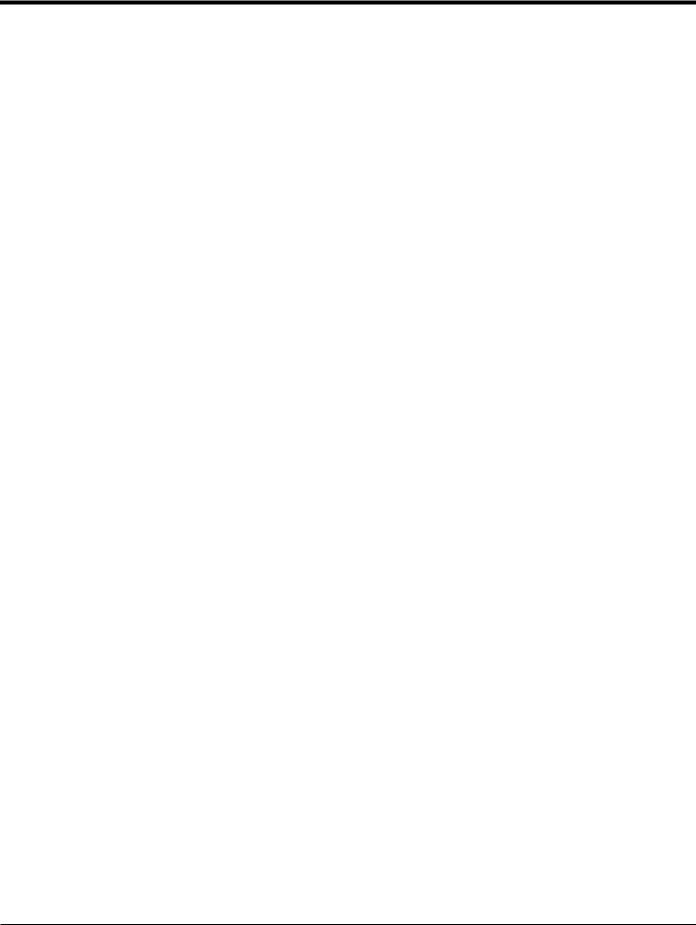
Chapter 1. Programming Site Data
1.7Entering Zero Cutoff and Setting Up Inputs
Enter the zero cutoff value and set up the temperature and pressure inputs via the I/O submenu. While programming these parameters, refer to Figure 28 on page 73.
IMPORTANT: If an option card in Slot 1 fails to appear in this menu, it may be turned Off. See the Global-I/O-Options section on page 25 for setup instructions.
1.7.1 Zero Cutoff Value
Near a zero flow rate, the XGF868i’s readings may fluctuate due to small offsets caused by thermal drift or similar factors. To force a zero display reading when there is minimal flow, enter a zero cutoff value as described below.
1.In the Keypad Program, scroll to PROG and press [Enter].
2.In the PROG menu, scroll to CH1 or CH2 and press [Enter].
3.In the Channel PROGRAM menu, scroll to I/O and press [Enter].
4.Enter a value from 0 to 1 ft/sec (0 to 0.30 m/sec) for the Zero Cutoff and press [Enter]. The recommended setting is 0.0200 ft/sec (0.0009 m/sec).
1.7.2 Temperature Input
The XGF868i can use either a fixed temperature value or a live temperature input to calculate the density for the mass flow rate display.
1.Scroll to a Fixed temperature value or to set up the option card in Slot 1 that will supply the live temperature input and press [Enter].
Note: If Slot 1 contains an activated option card with an analog input assigned to Temperature or an RTD input, Slot 1 appears as an option at the above prompt. If the process temperature is stable, a fixed value may be used, but most applications require a live temperature input. If there is no active option card for temperature, the meter assumes you are using a fixed temperature.
2.Proceed to one of the following sections:
•If you selected Fixed - proceed to Step 3.
•If you selected Slot 1 - proceed to Step 4.
3.Enter the known Fixed Temp. (process temperature) and press [Enter]. The meter will accept values from –328° to 1832°F (–200° to 1000oC). Proceed to Base Temperature on the next page.
4.Scroll to Input A or Input B and press [Enter]. The inputs were labeled during setup.
Note: The set up of Input A is used as an example. Identical procedures would be used to set up Input B.
DigitalFlow™ XGF868i Programming Manual |
11 |

Chapter 1. Programming Site Data
1.7.3 Base Temperature
1.Use the arrow keys to enter the Base Temperature and press [Enter]. The ratio of this value to the actual temperature is used to calculate the standard mass flow rate.
2.Do one of the following:
•If you selected Pressure as the Input Type, proceed to Pressure Input below.
•If you selected Temperature as the Input Type, proceed to Base Pressure below.
1.7.4 Pressure Input
1.Scroll to a Fixed pressure value or to set up the option card in Slot 1 that will supply the live pressure input and press [Enter].
Note: If Slot 1 contains an activated option card with an input assigned to Pressure, Slot 1 appears as an option at the above prompt. If the process pressure is stable, a fixed value may be used, but most applications require a live pressure input. If there is no active option card for pressure, the meter assumes you are using a fixed pressure.
2.Proceed to one of the following steps:
•If you selected Fixed - proceed to Step 3.
•If you selected Slot 1 - proceed to Step 4.
3.Enter the known Fixed process Pressure and press [Enter]. The meter will only accept values from 0 to 5,000 psia. Proceed to Base Pressure below.
4.Scroll to Input A or Input B and press [Enter]. The inputs were labeled during setup.
Note: The set up of Input A is used as an example. Identical procedures would be used to set up Input B.
1.7.5 Base Pressure
1.Enter the Base Pressure and press [Enter]. The ratio of this value to the actual pressure is used to calculate the standard mass flow rate.
12 |
DigitalFlow™ XGF868i Programming Manual |
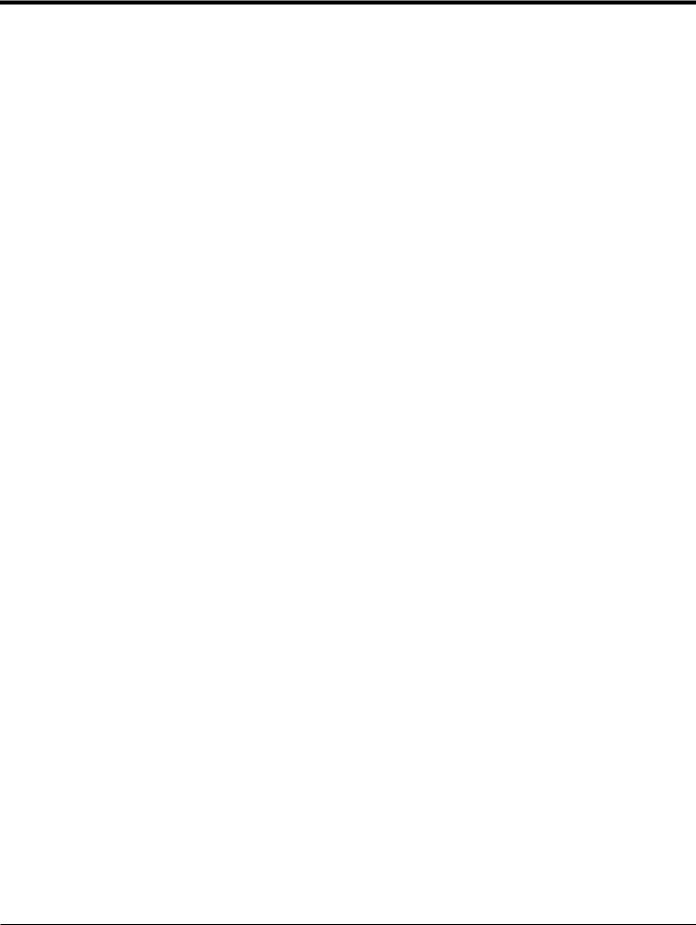
Chapter 1. Programming Site Data
1.7.6 Low Pressure Switch
1.Scroll to Yes or No to activate or deactivate the Low Pressure Switch software function and press [Enter].
2.Proceed to one of the following steps:
•If you selected Yes - proceed to Step 3.
•If you selected No - go to Procedure Options below.
3.Enter the Pressure Limit, the low pressure switch set point, and press [Enter]. The acceptable range is 0 to 5000 psia. The meter will stop taking readings if the pressure drops below this value.
Procedure Options
After completing the above steps, the XGF868i returns to the Channel PROGRAM window. Do one of the following:
•To continue programming, refer to Appendix A, Menu Maps, to navigate to the desired menu.
•To leave the Keypad Program, press [Escape] three times.
DigitalFlow™ XGF868i Programming Manual |
13 |
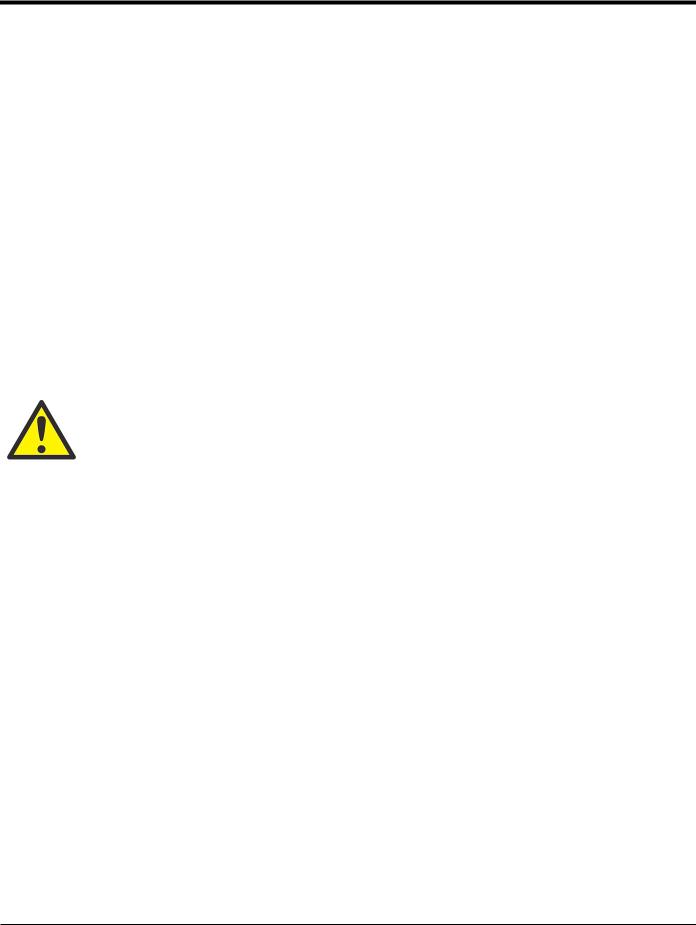
Chapter 1. Programming Site Data
1.8Entering Setup Data
The signal limits, response times, mass flow and multiple K factors for the XGF868i are specified via the Setup submenu. The following four submenus are included in this section:
•
•
•
•
Signal - set the parameters related to the transducer signal (see below).
Default Setup - reset all parameters to default values (page 17).
V averaging - specify the response of the meter to step changes (page 17).
Advanced Features - enable mass flow and enter K factors (page 18).
While following the programming instructions, refer to Figure 29 on page 74. Record all programmed data in Appendix B, Data Records.
1.8.1 Setting Transducer Signal Parameters
Use this option to set the limits for the incoming signal and other parameters affecting the transducer signal. For example, the programmed signal strength low limit may be used to determine the trigger point for an alarm.
CAUTION! The Signal default settings are suitable for most applications. Consult with GE before changing any of these parameters.
Only after consulting the factory, complete the following steps to program the signal parameters:
1.In the Keypad Program, scroll to PROG and press [Enter].
2.In the PROG menu, scroll to CH1 or CH2 and press [Enter].
3.In the Channel PROGRAM menu, scroll to Setup and press [Enter].
4.Scroll to SIGNL and press [Enter].
5.Use Table 4 on page 15 to choose the desired values. Use the arrow keys to enter a value (or scroll to a value for a parameter with menu options) and press [Enter].
Procedure Options
After completing the above steps, the XGF868i returns to the Channel SET UP window. Do one of the following:
•To continue programming, refer to Appendix A, Menu Maps, to navigate to the desired menu.
•To leave the Keypad Program, press [Escape] three times.
14 |
DigitalFlow™ XGF868i Programming Manual |
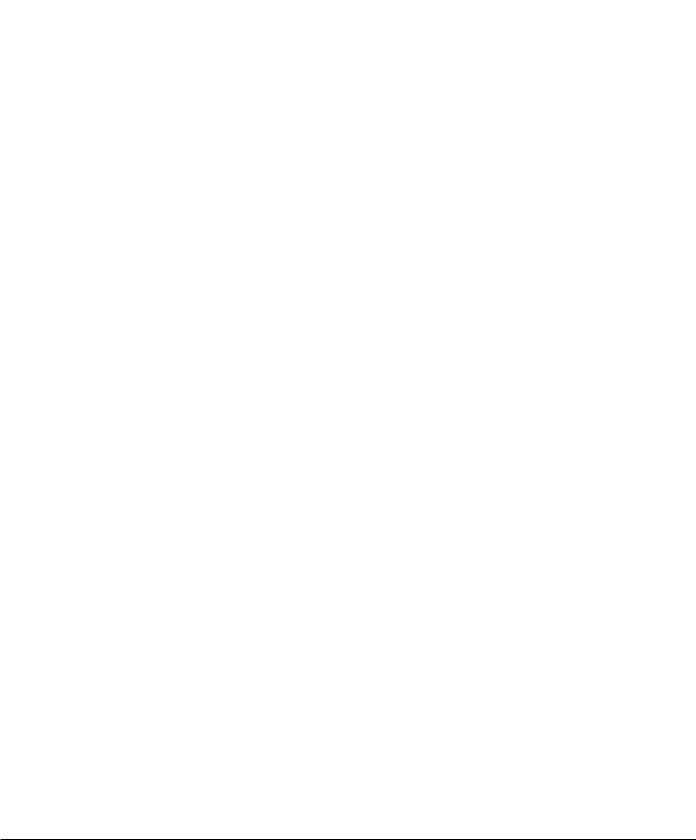
|
|
|
Chapter 1. Programming Site Data |
|
|
|
|
|
|
|
|
1.8.1 Setting Transducer Signal Parameters (cont.) |
|||
|
|
Table 4: Transducer Signal Settings |
|
Transducer |
|
|
|
Signal |
|
Default |
|
Parameters |
Range |
Value |
Description |
|
|
|
|
Signal Low |
-20 to 100 |
20 |
The E1:LOW SIGNAL error message appears when the signal strength falls |
Limit |
|
|
below the programmed SIGNAL LOW LIMIT value. See Chapter 2 in the |
|
|
|
Service Manual for a discussion of error codes. |
Correlation |
0 to 500 |
100 |
The E4: SIGNAL QUALITY error message appears when the signal quality |
Peak Limit |
|
|
falls below the programmed COR. PEAK LIMIT value. See Chapter 2 in the |
|
|
|
Service Manual for a discussion of error codes |
Soundspeed+- |
1 to 50% |
20% |
The E2:SOUNDSPEED error message appears when the calculated fluid |
Limit |
|
|
sound speed differs from the fluid sound speed entered in the |
|
|
|
Channelx-System menu by more than the programmed SOUNDSPEED +- |
|
|
|
LIMIT value. See Chapter 2 in the Service Manual for a discussion of error |
|
|
|
codes. |
|
|
|
|
Velocity Low |
-500 to |
-150 ft/sec |
The E3: VELOCITY RANGE error messages appears when the calculated |
Limit |
500 ft/sec |
(-46 m/sec) |
fluid velocity is less than the programmed VELOCITY LOW LIMIT value. |
|
(-150 to |
|
See Chapter 2 in the Service Manual for a discussion of error codes. |
|
|
|
|
|
150 m/sec) |
|
|
|
|
|
|
Velocity High |
-500 to |
150 ft/sec |
The E3: VELOCITY RANGE error messages appears when the calculated |
Limit |
500 ft/sec |
(46 m/sec) |
fluid velocity exceeds the programmed VELOCITY HIGH LIMIT value. |
|
(-150 to |
|
See Chapter 2 in the Service Manual for a discussion of error codes. |
|
|
|
|
|
150 m/sec) |
|
|
|
|
|
|
Acceleration |
0 to 250 ft/s (0 |
15 ft/s |
The E6: CYCLE SKIP error message appears when the calculated fluid |
Limit |
to 76 m/s) |
(5 m/s) |
velocity changes by more than the programmed ACCELERATION LIMIT |
|
|
|
value from one reading to the next. See Chapter 2 in the Service |
|
|
|
Manual for a discussion of error codes. |
|
|
|
|
Amplitude |
0 to 100 |
14 |
The amplitude discriminator measures the transducer signal received by |
Discriminator |
|
|
the Model XGF868i. The default value for the above parameter is 14, and |
Low |
|
|
values from 0 to 100 are acceptable. The E5: AMPLITUDE error message |
|
|
appears when the amplitude discriminator falls below the programmed |
|
|
|
|
|
|
|
|
AMP. DISCRIM LOW value. See Chapter 2 in the Service Manual for a |
|
|
|
discussion of error codes. |
|
|
|
|
Amplitude |
0 to 100 |
34 |
The amplitude discriminator measures the transducer signal received by |
Discriminator |
|
|
the Model XGF868i. The default value for the above parameter is 34, and |
High |
|
|
values from 0 to 100 are acceptable. The E5: AMPLITUDE error message |
|
|
appears when the amplitude discriminator exceeds the programmed |
|
|
|
|
|
|
|
|
AMP. DISCRIM HIGH value. See Chapter 2 in the Service Manual for a |
|
|
|
discussion of error codes. |
|
|
|
|
Delta T Offset |
-1000 to |
0 μsec |
An offset between the upstream and downstream transit times is specified |
|
1000 μsec |
|
at this prompt. |
|
|
|
|
Skan T Offset |
–500 to |
58 μsec |
At this prompt, specify a time measurement offset that compensates for |
|
500 μsec |
|
any shift resulting from cross-correlation. Set to 0 for active Skan T Offset. |
|
|
|
|
DigitalFlow™ XGF868i Programming Manual |
15 |
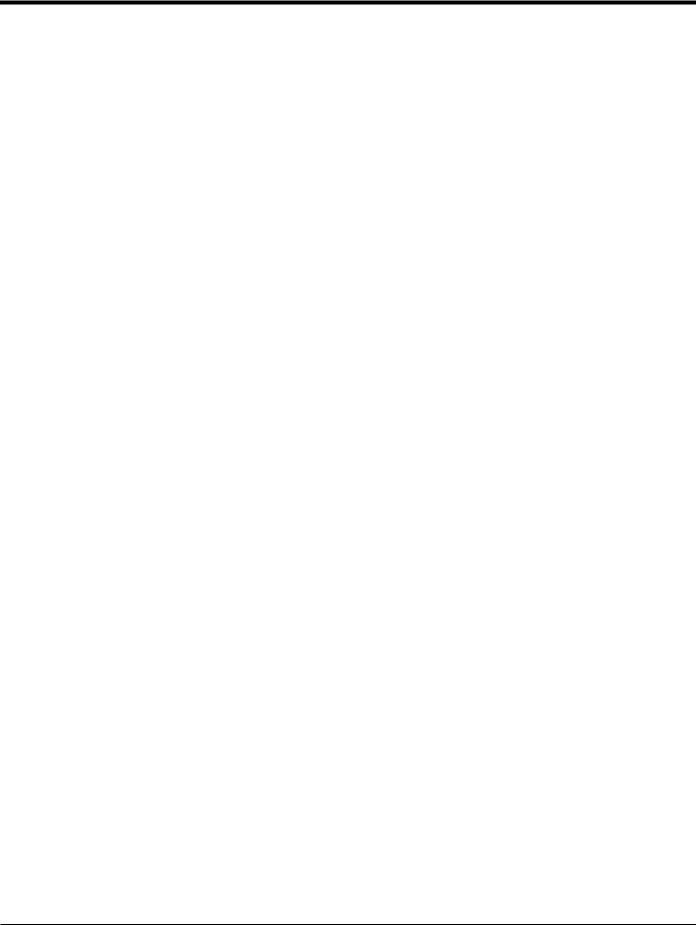
Chapter 1. Programming Site Data
Table 4: Transducer Signal Settings (cont.)
Transducer |
|
|
|
Signal |
|
Default |
|
Parameters |
Range |
Value |
Description |
|
|
|
|
% of Peak |
1 to 100% |
50% |
The percentage of peak used to calculate the transit times and Delta T is |
|
|
|
specified at this prompt. |
|
|
|
|
M>S Switch |
0 to 250 μsec |
50 μsec |
If the burst mode is set to Skan/Measure (S/M), the meter switches from |
|
|
|
Skan to Measure Mode when Delta T is less than the M>S_Switch value. |
|
|
|
DO NOT change this value unless advised to do so by the factory. |
|
|
|
|
# Shifts |
0 to 10 |
3 |
The number of shifts corresponds to the actual number of transmits per |
|
|
|
cycle (number of signals added together in one direction to produce an |
|
|
|
averaged signal for one interrogation of the fluid) and need only be |
|
|
|
changed if the environment is very noisy or the acoustic signal is weak. |
|
|
|
|
A Divisor |
0.1 to 10 |
2.5 |
A Divisor is used to calculate the Measure Mode integrated threshold level |
|
|
|
and is not normally changed. |
|
|
|
|
# Transmit |
1 to 16 |
4 |
# Transmit Pulses specifies the number of pulses in a burst. For difficult |
Pulses |
|
|
conditions (i.e. long paths, high velocity or high temperature), settings as |
|
|
|
high as 16 may be necessary. |
T Window |
0 to 1000 |
0 |
The XGF868i calculates the size of the transmit window based on pipe size |
(cycles) |
|
|
and fluid sound speed. However, for diagnostic purposes, the window size |
|
|
|
may be reset. |
R Window |
10 to 128 |
10 |
The XGF868i calculates the size of the receive window based on pipe size |
(cycles) |
|
|
and fluid soundspeed. However, for diagnostic purposes, the window size |
|
|
|
may be reset. |
16 |
DigitalFlow™ XGF868i Programming Manual |
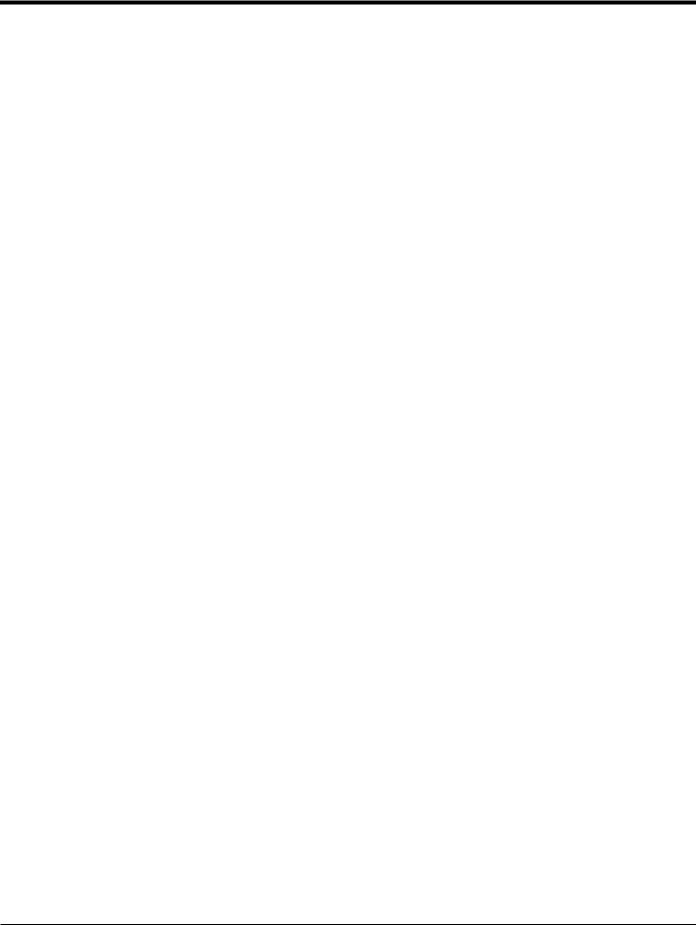
Chapter 1. Programming Site Data
1.8.2 Initializing Setup Parameters - Default Setup
Use this option to initialize (reset) all of the parameters within the Setup menu to their default values. Complete the following steps to reset all of the parameters:
1.In the Keypad Program, scroll to PROG and press [Enter].
2.In the PROG menu, scroll to CH1 or CH2 and press [Enter].
3.In the Channel PROGRAM menu, scroll to Setup and press [Enter].
4.Scroll to INIT. Press [Enter].
5.Scroll to Yes to initialize default parameters or No to abort this command. Press [Enter].
Procedure Options
After completing the above steps, the XGF868i returns to the Channel Set up window. Do one of the following:
•To continue programming, refer to Appendix A, Menu Maps, to navigate to the desired menu.
•To leave the Keypad Program, press [Escape] four times.
1.8.3 Setting Response Time - V Averaging
Use this option to specify the number of readings that occur before the meter will respond to a step change in flow rate. In general, the smaller the number of readings, the less steady the display will appear. Complete the following steps to set the response time:
IMPORTANT: Do not change this number unless instructed to do so by GE personnel.
1.In the Keypad Program, scroll to PROG and press [Enter].
2.In the PROG menu, scroll to CH1 or CH2 and press [Enter].
3.In the Channel PROGRAM menu, scroll to Setup and press [Enter].
4.Scroll to AVRG and press [Enter].
5.Scroll to the Response Time (in number of readings) from the pull-down menu and press [Enter]. For best results, select a value of 30 to ensure the most stable signal.
Procedure Options
After completing the above steps, the XGF868i returns to the Channel SET UP window. Do one of the following:
•To continue programming, refer to Appendix A, Menu Maps, to navigate to the desired menu.
•To leave the Keypad Program, press [Escape] four times.
DigitalFlow™ XGF868i Programming Manual |
17 |
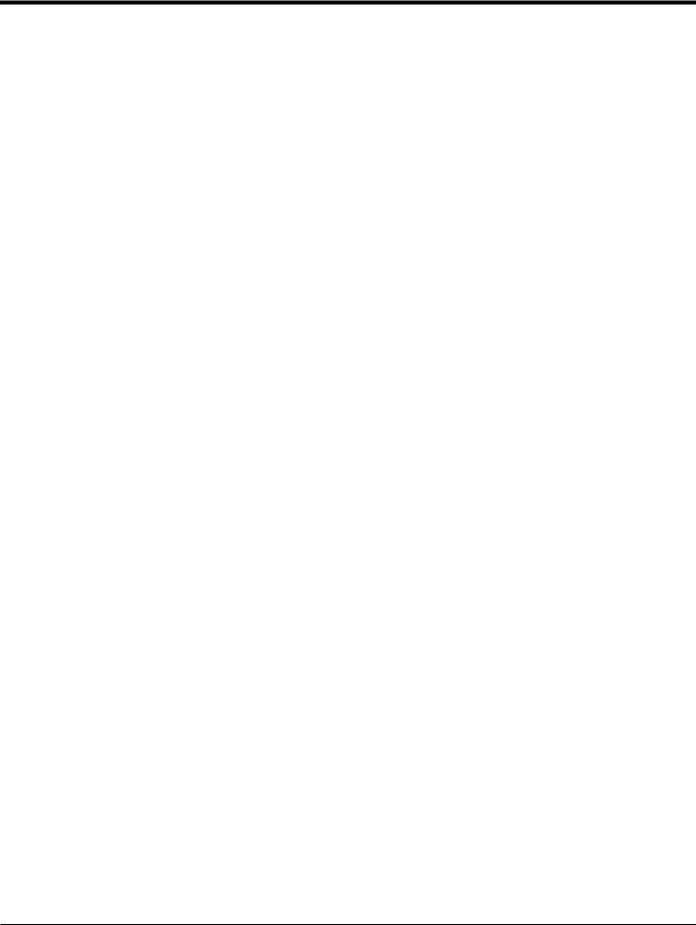
Chapter 1. Programming Site Data
1.8.4 Using Advanced Features
This option enables you to access the more advanced features of the meter. In this option you can do the following:
•
•
Enter a table of K factors - to compensate for non-linear flow rates (see below).
Enable mass flow - calculated for static fluid density (see the next page).
1.8.4a Entering K Factors
Use this option to enter a table of K factors. K factors are used to create a curve for the flow range (based on velocity) that compensates for non-linear flow rates. The meter accepts from 2 to 20 data pairs. Complete the following steps to enter multiple K factors for velocity values:
Note: The K factors are supplied by the factory. Without them the K factor table cannot be edited.
1.In the Keypad Program, scroll to PROG and press [Enter].
2.In the PROG menu, scroll to CH1 or CH2 and press [Enter].
3.In the Channel PROGRAM menu, scroll to Setup and press [Enter].
4.Scroll to ADVAN. Press [Enter].
5.Scroll to MULTK, and press [Enter].
6.Scroll to Yes to activate, or to No to deactivate multiple K factors, and press [Enter].
Note: If you selected No, go to Procedure Options below.
7.Scroll to the Custom Type of K factor desired: CstV (velocity) or CstR (Reynolds). Press [Enter].
8.Scroll to Yes to Edit Table, or to No to retain the current values, and press [Enter].
Note: If you scroll to No, go to Procedure Options on the next page.
1.8.4b Editing K Factors
1.Use the arrow keys to enter the number of K factors (2 to 20) in the table and press [Enter].
2.Enter the velocity (or Reynolds) value for K factor number “X” and press [Enter].
Note: When editing the K factor table, the velocities must be entered in increasing order.
3.Enter the K factor corresponding to velocity number “X” (0.333 to 3.0) and press [Enter].
4.Repeat Steps 2 and 3 for each pair of values.
Procedure Options
After completing the previous steps, the XGF868i returns to the Advanced Features window. Do one of the following:
•To continue programming, refer to Appendix A, Menu Maps, to navigate to the desired menu.
•To leave the Keypad Program, press [Escape] five times.
18 |
DigitalFlow™ XGF868i Programming Manual |
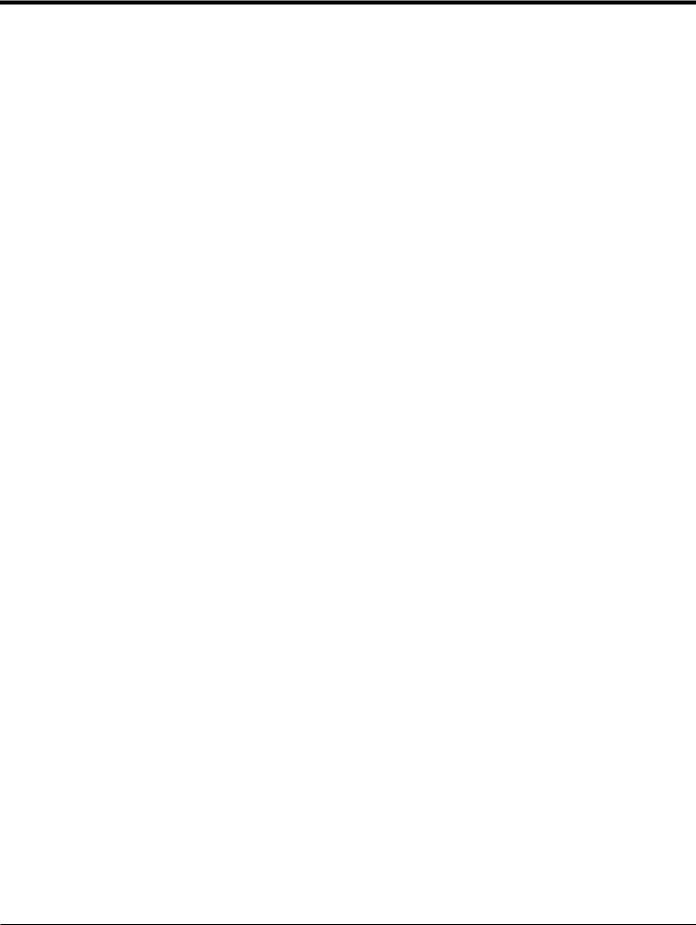
Chapter 1. Programming Site Data
1.8.4c Activating Mass Flow
Use this option to calculate mass flow from a static fluid density. Complete the following steps to enter the static density of the fluid:
IMPORTANT: The XGF868i can use a static density from either a single value of density (Rho), or from the live or fixed temperature and pressure inputs, as programmed in the I/O menu, along with a single entered value of Molecular Weight (MW). This is done by setting the Mass flow calculation prompt to Yes and following the prompts below to calculate mass flow.
1.In the Keypad Program, scroll to PROG and press [Enter].
2.In the PROG menu, scroll to CH1 or CH2 and press [Enter].
3.In the Channel PROGRAM menu, scroll to Setup and press [Enter].
4.Scroll to ADVAN. Press [Enter].
5.Scroll to MASS, and press [Enter].
6.Scroll to Yes to activate, or to No to deactivate Static Density, and press [Enter].
Note: If you scroll to No, go to Procedure Options below.
7.Scroll to the Density Type (molecular weight (Mw)) and press [Enter].
8.Do one of the following:
•If you selected Rho - proceed to Step 9.
•If you selected Mw - proceed to Step 11.
9.Scroll to the type of volumetric units (standard - StVOL or actual-AcVOL) for the measurement data display and press [Enter].
10.Enter the Fluid Density (0.00001 to 0.100 lb/ft3 or 0.00001 to 123.18 kg/m3) and press [Enter]. Go to Procedure Options below.
11.Enter the Molecular Weight and press [Enter].
Procedure Options
After completing the steps on the previous page, the XGF868i returns to the Advanced Features window. Do one of the following:
•To continue programming, refer to Appendix A, Menu Maps, to navigate to the desired menu.
•To leave the Keypad Program, press [Escape] five times.
DigitalFlow™ XGF868i Programming Manual |
19 |

Chapter 1. Programming Site Data
1.9Entering Global Data
The Global menu is used to enter information that is not specific to either of the individual channels. Information programmed via this menu is used to compute parameters such as the sum, difference or average of the channel 1 and channel 2 signals (for a 2-Channel meter). In addition, several general system parameters may be entered in the Global menu.
IMPORTANT: When calculating the sum, difference or average readouts, data from the Global-System submenu is used. Any conflicting data entered in the Channelx-System submenu is overridden.
The following submenus are included in the Global menu:
•SYSTM - use to specify the units of measure used in calculations (see the next page).
•I/O - used to set up error handling and to configure analog inputs and outputs (see page 23).
•COMM- used to set up the serial communications port (see page 32).
Based on the selection made above, proceed to the appropriate section of this chapter for instructions. While following the programming instructions, refer to Figure 30 on page 75. Remember to record all programmed data in Appendix B,
Data Records.
20 |
DigitalFlow™ XGF868i Programming Manual |
