GE X400 User Manual
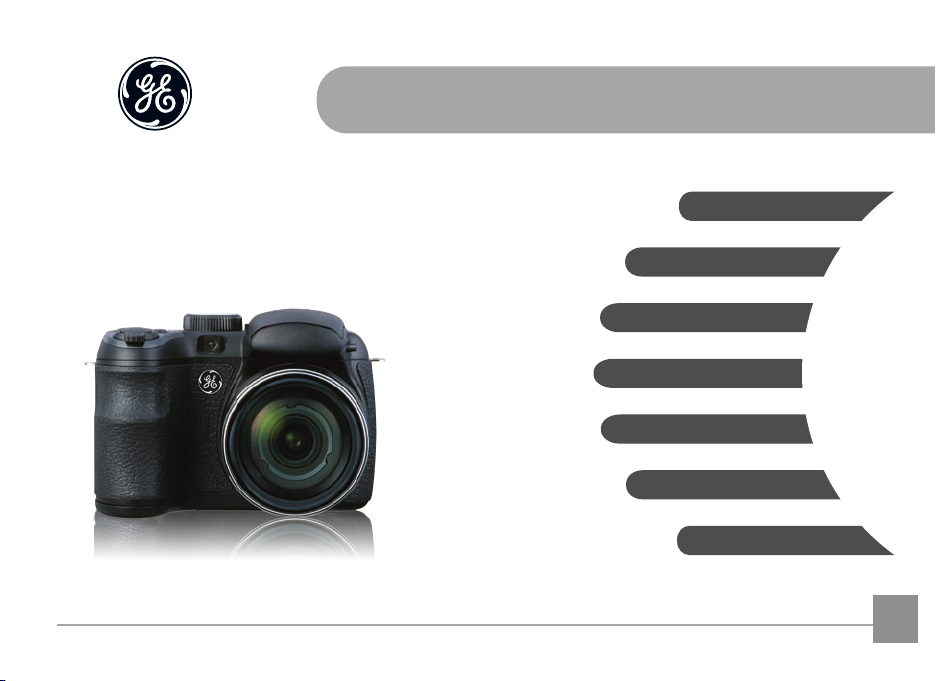
imagination at work
User Manual
GE Digital Camera
Power Pro Series : X400
Getting Started
Basic Operation
Camera Function Controls
Playback
Using the Menus
Camera Connectivity
Appendix
EN
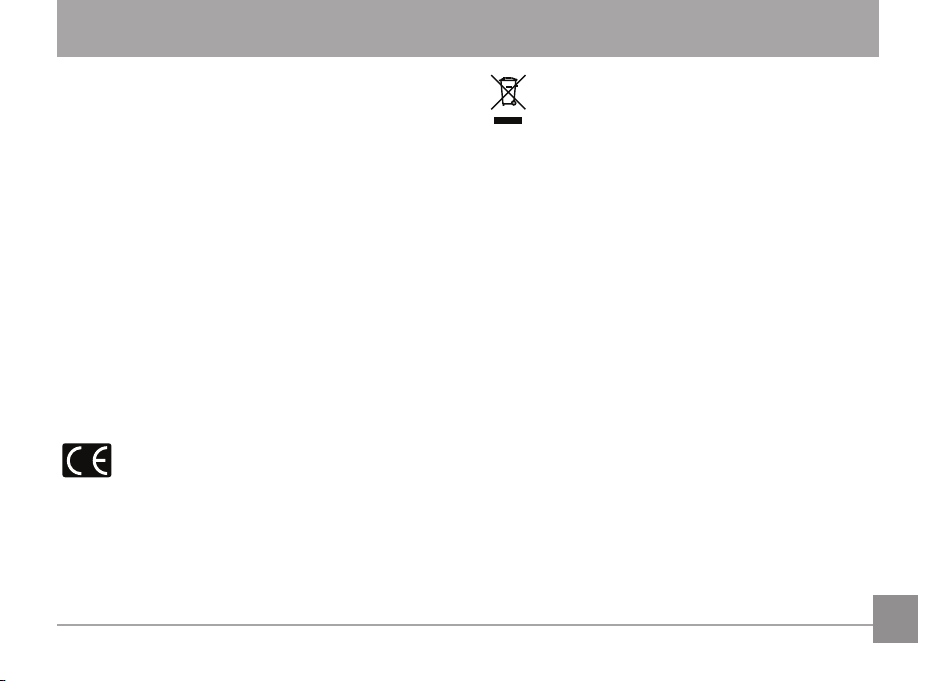
WARNING
To prevent re hazard or electrical shock, do not expose
the camera battery pack or other accessories to water or
humidity.
For Customers in the U.S.A.
Tested to Comply with FCC Standards
FOR HOME OR OFFICE USE
FCC Statement
This device complies with part 15 of the FCC Rules. Operation
is subject to the following two conditions:
(1) This device may not cause harmful interference, and (2)
this device must accept any interference received, including
interference that may cause undesired operation.
For Customers in Europe
"CE" mark indicates that this product complies
with the European requirements for safety, health,
environment and customer protection. "CE" marked cameras
are intended for sales in Europe.
This symbol [crossed-out wheeled bin WEEE Annex IV]
indicates separate collection of electrical waste and
electronic equipment in the European countries. Please
do not throw the equipment into domestic refuse. Please use
the return and collection systems available in your country for
proper safe disposal of this product.
Declaration of Conformity
Model Name: X400
Trade Name: GE
Responsible Party: General Imaging Company
Address: 1411 W. 190th Street, Suite 550, Gardena,
CA 90248, U.S.A.
Customer Service Telephone Number: +1-800-730-6597
(Outside U.S. & Canada: +1-310-755-6857)
i
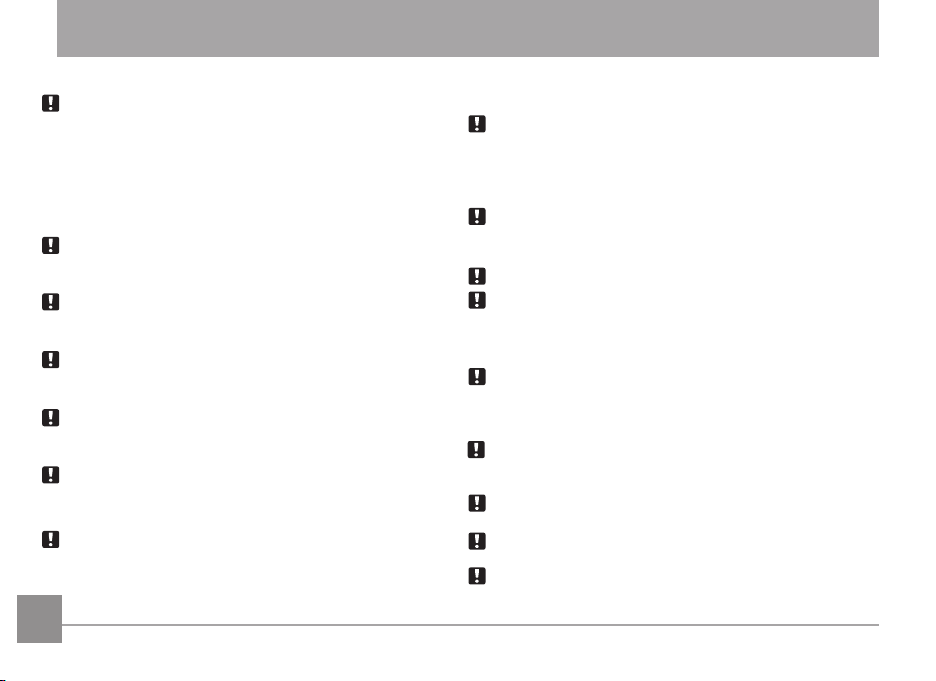
SAFETY PRECAUTIONS
Camera Notes:
Do not store or use the camera in the following types of locations:
• In rain, very humid and dusty places.
• In a place where the camera can be exposed directly to
sunlight or subject to high temperature, e.g. Inside a closed
car in summer.
• In a place where the camera is subject to a high magnetic
eld, e.g. near motors, transformers or magnets.
Do not place the camera on a wet surface or or in places where
dripping water or sand may come in contact with the camera;
doing so may cause irreparable damage.
If the camera will not be used for a long period of time, we
suggest you remove the batteries and the memory card from
the camera and keep them in dry environment.
Moisture may form inside the camera if the camera is suddenly brought from a cold location to a warm location. Allow
moisture to completely dry prior to turning on camera.
If water has penetrated the camera housing, turn o the
camera and remove the battery and memory card. Allow the
camera to air-dry for at least 24 hours before using again.
If camera overheats, while in use or charging, disconnect
thecharger and carefully remove batteries.
Battery Notes:
Incorrect use of the batteries may cause them to leak, become
hot, ignite or burst. Always observe the precautions given below:
• Do not expose the batteries to water and take particular
care to keep the terminals dry
iiii 1
• Do not heat the batteries or throw them into a re
• Do not attempt to deform, disassemble or modify the batteries
Keep the batteries out of reach of babies and small children.
In cold locations, battery performance will deteriorate and the
life span of the battery may be compromised.
Memory Card Notes:
When using a new or used SD memory card, or a SD memory card
that has been initialized by a PC or a dierent model camera, be
sure to reformat the card with your digital camera before using it.
When editing image data, copy the image data to the PC’s hard disk first.
Do not change or delete the folder or le names on the SD memory
card from your PC. This may cause a memory card read error to
occur when viewing photos on the memory card from the playback
mode in your camera.
The photos taken by this camera are stored in the auto-generated
folder on the SD memory card. Do not store photos that are not
taken by this model camera, as this may cause a read error to
occur when the camera is in playback mode.
Do not expose the camera to harsh environments such as moisture
or extreme temperatures, which may shorten the life of your
camera or damage the batteries.
Do not remove the memory card without turning the camera
o to avoid possible damage of your memory card.
Do not switch off the digital camera when a writing process is in process
to avoid incomplete data writing and damaged or loss of pictures.
Align the SD memory card correctly before inserting it into the
camera's SD memory card slot. Do not force the SD memory
card into the camera's SD memory card slot.
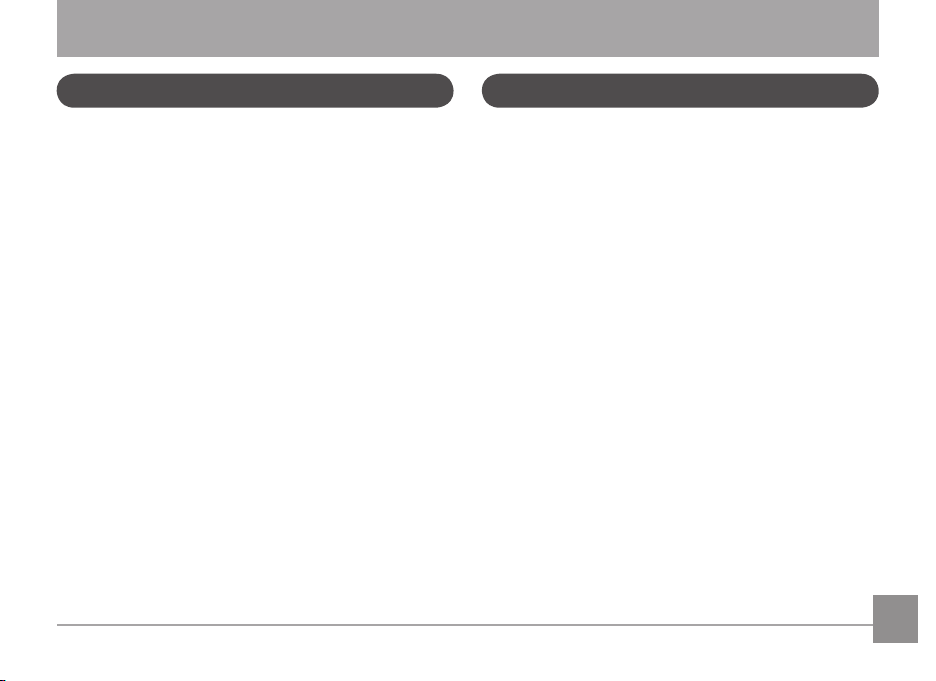
BEFORE YOU START
Preface
Thank you for purchasing this GE digital camera. Please read
this manual carefully and keep it in a safe place for future
reference.
Copyright
© Copyright 2012 General Imaging Company. All rights
reserved.
No part of this published manual may be reproduced, transmitted, transcribed, stored in a retrieval system or translated
into any language or computer language, in any form, by any
means, without the prior written permission of General Imaging Company.
Trademarks
All trademarks mentioned in this manual are used for identi-
cation purposes only and are properties of their respective
owners.
Safety Information
Please read the following important information carefully
before using this product.
• Do not take apart or attempt to service the camera
yourself.
• Do not drop or knock the camera. Improper handling may
damage the product.
• Turn the camera o before inserting or removing the
battery and memory card.
• Do not touch or scratch the camera lens.
•
Do not expose the camera to harsh environments such as
moisture, chemicals or extreme temperatures, which may
shorten the life of your camera or damage the batteries.
• Do not use or store the camera in dusty, dirty or sandy
areas, as the camera or components may be damaged.
• Do not expose the lens to direct sunlight for extended
periods of time.
• Download all pictures and remove the batteries from
the camera if you are going to store the camera for long
periods of time.
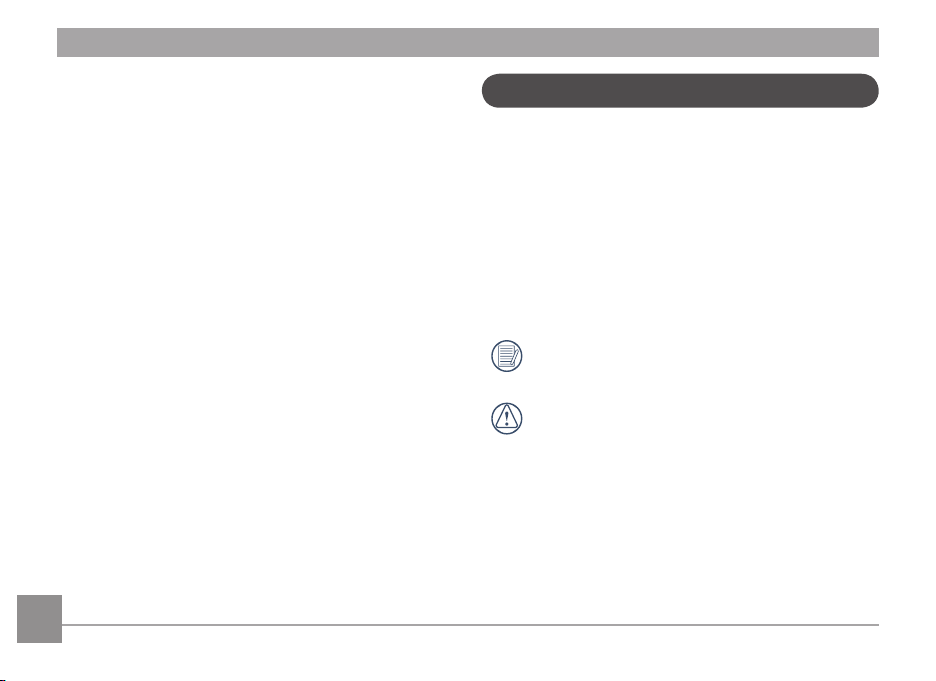
• Do not use abrasive cleansers, alcohol-based or solventbased cleaners to clean the camera. To clean, wipe the
camera with a slightly damp, soft cloth.
•
If water has penetrated the camera housing, turn the
camera o and remove the battery and SD memory card.
Allow camera to air-dry for at least 24 hours before using
again.
•
Do not touch the lens.
•
Do not place the camera strap around a child or
pet's neck.
•
When coming in from a cold environment to warm
environment, avoid possible condensation by placing the
camera in a cooler area and let it slowly adjust to room
temperature.
•
Always place the camera on a vibration-free surface.
About this Manual
This manual provides you with instructions on how to use your
new GE digital camera. Every eort has been made to ensure
that the contents of this manual are accurate, however
General Imaging Company reserves the right to make changes
without notice.
Symbols used in this manual
Throughout this manual, the following symbols are used to
help you locate information quickly and easily:
Indicates useful information.
Indicates precautions to be taken while operating the
camera.
2 3
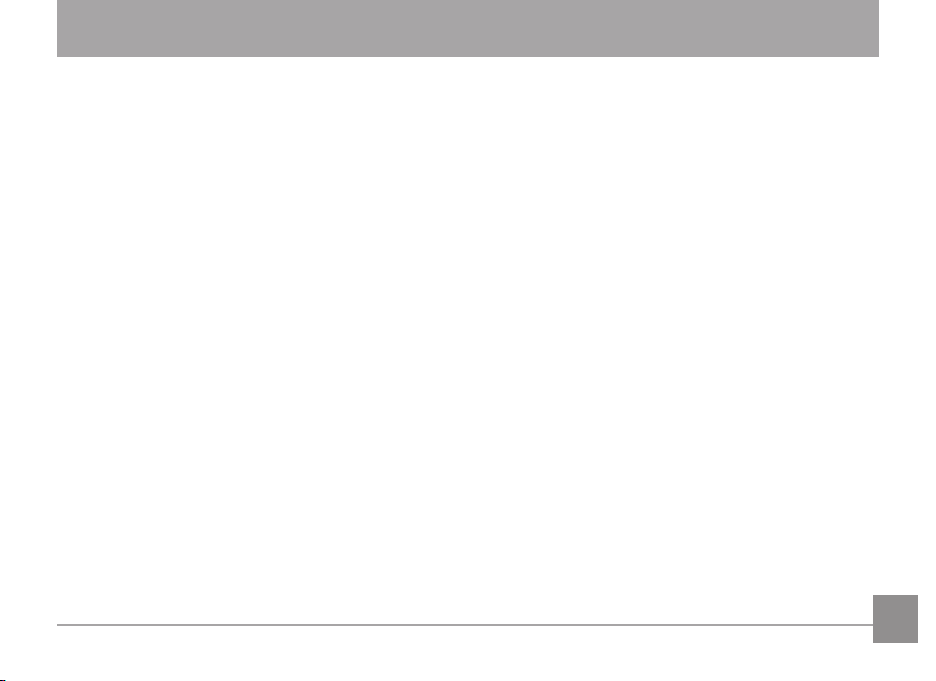
CONTENTS
WARNING ........................................................................i
SAFETY PRECAUTIONS .................................................ii
BEFORE YOU START ..................................................... 1
Preface ..........................................................................................1
Copyright .............................................................................1
Trademarks .........................................................................1
Safety Information .....................................................................1
About this Manual ......................................................................2
Symbols used in this Manual ...........................................2
CONTENTS .................................................................... 3
GETTING READY ........................................................... 7
Unpacking ....................................................................................7
Installing Shoulder Strap and Lens Cap ................................8
Camera Views..............................................................................9
Inserting the Battery and
SD/SDHC Card (Not included) ............................................... 12
Turning On and O .................................................................. 14
Setting Language and Date/Time ........................................ 14
Set Display Language ....................................................14
Set Date/Time .................................................................. 15
Using the Mode Dial ................................................................ 16
About the LCD Screen ............................................................. 17
Using Quick Record ................................................................. 18
BASIC OPERATION .....................................................19
Shooting in Auto Mode ........................................................... 19
Using the Zoom Function ....................................................... 19
Open Flash ................................................................................20
Self-timer................................................................................... 21
Macro Mode .............................................................................. 22
EV (Exposure Value)22
Face Detection .........................................................................23
Smile Detection ........................................................................ 24
Blink Detection ......................................................................... 24
Stabilization .............................................................................. 25
Advanced Functions Menu ....................................................26
Size ..................................................................................... 27
Quality ............................................................................... 27
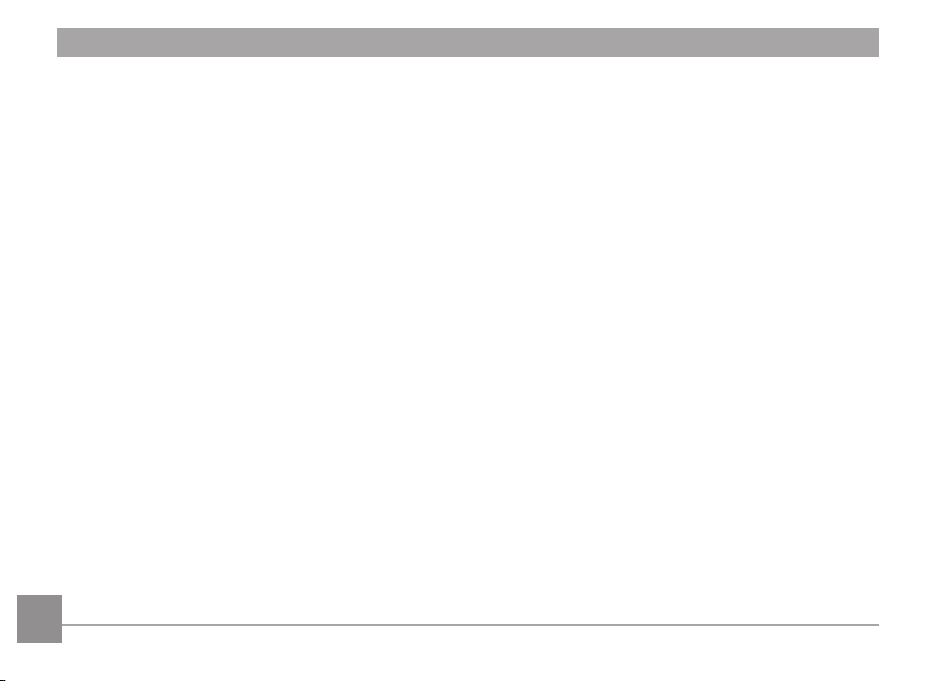
WB (White Balance) ........................................................ 28
Color ................................................................................... 28
ISO ......................................................................................29
USING THE MODES ....................................................30
LCD Screen Display ................................................................. 30
Still Picture Mode Display .............................................30
Video Shooting Mode Display ....................................... 32
Playback Mode Display .................................................. 33
Auto Scene Mode (ASCN) ........................................................ 34
Landscape ........................................................................34
Portrait .............................................................................. 34
Night Portrait ................................................................... 35
Backlit Portrait ................................................................35
Night Landscape ............................................................. 35
Macro ................................................................................. 35
Auto .................................................................................... 35
Panorama.................................................................................. 35
Scene Mode (SCN) ....................................................................36
Landscape ........................................................................37
4
Sport .................................................................................. 37
Beach ................................................................................. 37
Sunset ................................................................................ 37
Fireworks .......................................................................... 37
Night Landscape ............................................................. 37
Night Portrait .................................................................. 37
Party .................................................................................. 38
Children ............................................................................. 38
Indoor ................................................................................38
Snow ..................................................................................38
ID ........................................................................................ 38
Museum ............................................................................ 38
Photo frame .................................................................... 38
Panning Shot ................................................................... 38
Text..................................................................................... 38
Leaf .................................................................................... 38
Glass .................................................................................. 38
Fish eye ............................................................................ 38
Sketch ................................................................................ 38
Portrait Mode ...........................................................................39
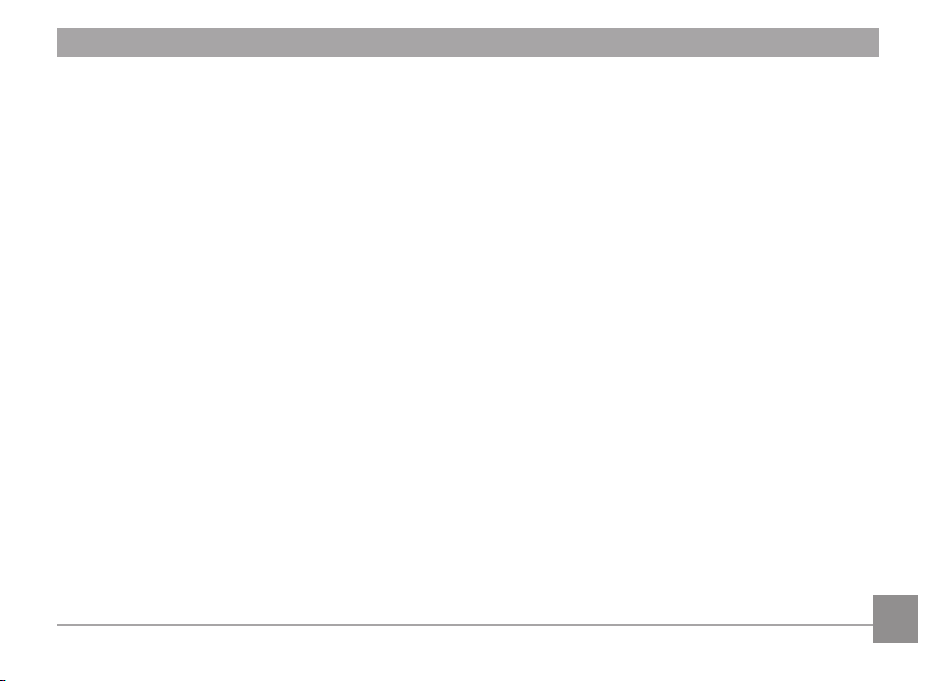
Auto Program Exposure ......................................................... 39
Shutter Priority ........................................................................ 40
Aperture Priority ...................................................................... 41
Manual Mode ............................................................................ 41
PLAYBACK ................................................................... 42
Viewing Photos and Videos ................................................... 42
Thumbnail View ....................................................................... 43
Using Zoom in Playback (for still pictures only) ................ 44
Using the Delete Button ......................................................... 45
USING THE MENUS .................................................... 46
Still Picture Menu .................................................................... 46
AF Mode (Auto-Focus mode) ......................................... 47
AF-Assist Beam ................................................................ 47
Expo Metering (Exposure Metering).. .......................... 48
Continuous Shot .............................................................. 48
Continuous AF.................................................................. 49
Digital Zoom ..................................................................... 50
Quick Review .................................................................... 50
Date Imprint ..................................................................... 51
Movie Menu............................................................................... 52
Expo Metering (Exposure Metering).. .......................... 53
Continuous AF.................................................................. 53
Playback Menu ......................................................................... 54
Protect ............................................................................... 54
Delete ................................................................................55
DPOF (Digital Print Order Format)............................... 56
Resize ................................................................................. 57
Rotate ................................................................................ 57
Red-Eye Reduction.......................................................... 58
Trim .................................................................................... 58
HDR-High Dynamic Range ............................................ 59
Display Setup59
Slideshow .......................................................................... 60
Wallpaper Settings ......................................................... 60
Setup Menu ............................................................................... 63
Beep ...................................................................................64
5
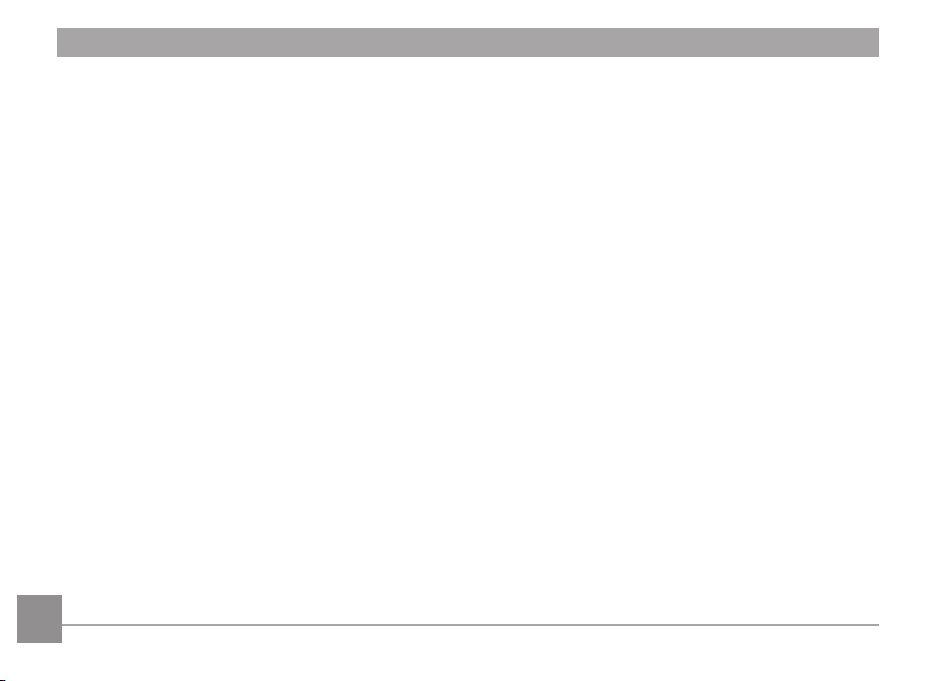
LCD Brightness ................................................................64
Power Saver .....................................................................65
Language .......................................................................... 65
Zone ...................................................................................65
Date/Time ......................................................................... 66
File and Software ..................................................................... 66
Format Memory ............................................................... 66
Copy to Card (Copy internal memory to
memory card)................................................................... 67
File Numbering ................................................................ 67
Reset Settings .................................................................. 68
FW Version (Firmware version) .................................... 68
Video System ............................................................................73
Using the PictBridge Menu .................................................... 74
Print with Date ................................................................74
Print without Date .......................................................... 75
Print Index ........................................................................76
Print DPOF ........................................................................77
Exit ..................................................................................... 77
APPENDICES ...............................................................78
Specications ........................................................................... 78
Error Messages ........................................................................82
Troubleshooting....................................................................... 84
CONNECTIONS ...........................................................69
Connecting to a PC .................................................................. 69
Setting the USB Mode .................................................... 69
Transferring Files to your PC ........................................ 69
Connecting to a PictBridge Compatible Printer ............... 71
Setting the USB Mode .................................................... 71
Connecting the Camera and Printer ........................... 72
66 7
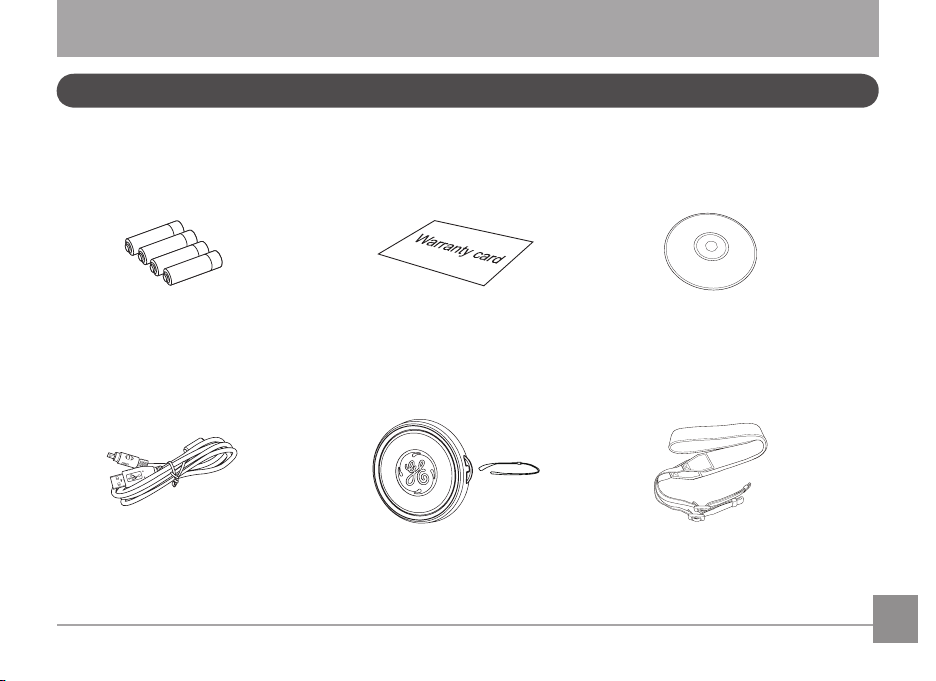
GETTING READY
Unpacking
Your camera box should contain the camera model you purchased along with the following items. If anything is missing or appears
to be damaged, please contact your retailer.
CD-ROMWarranty CardAA-Size Alkaline Batteries
USB Cable
Shoulder StrapLens Cap
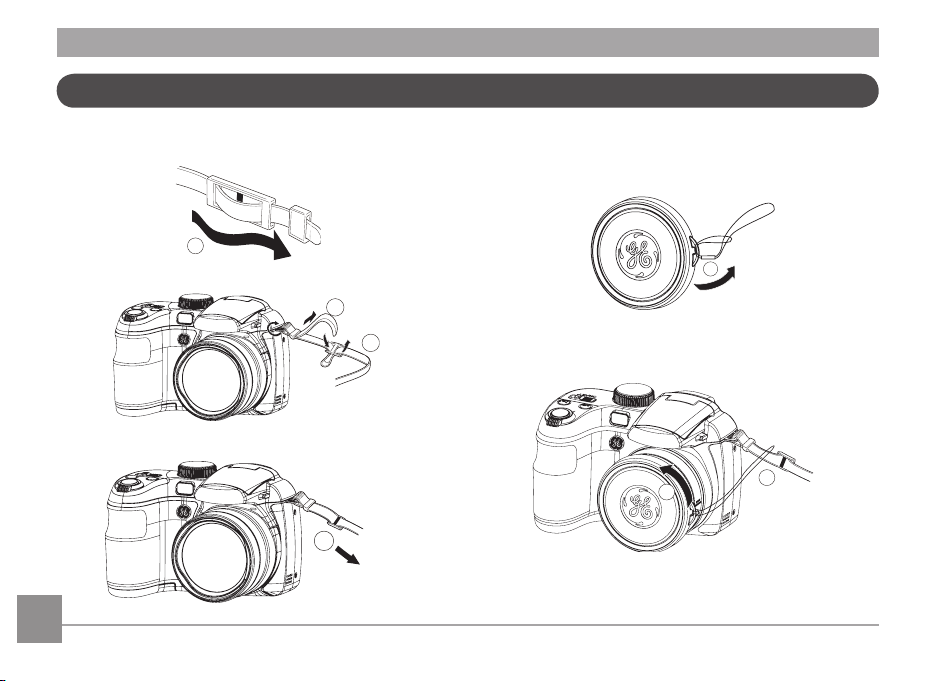
Installing Shoulder Strap and Lens Cap
1
2
3
4
1
3
2
To Install Shoulder Strap To Install Lens Cap
8 9
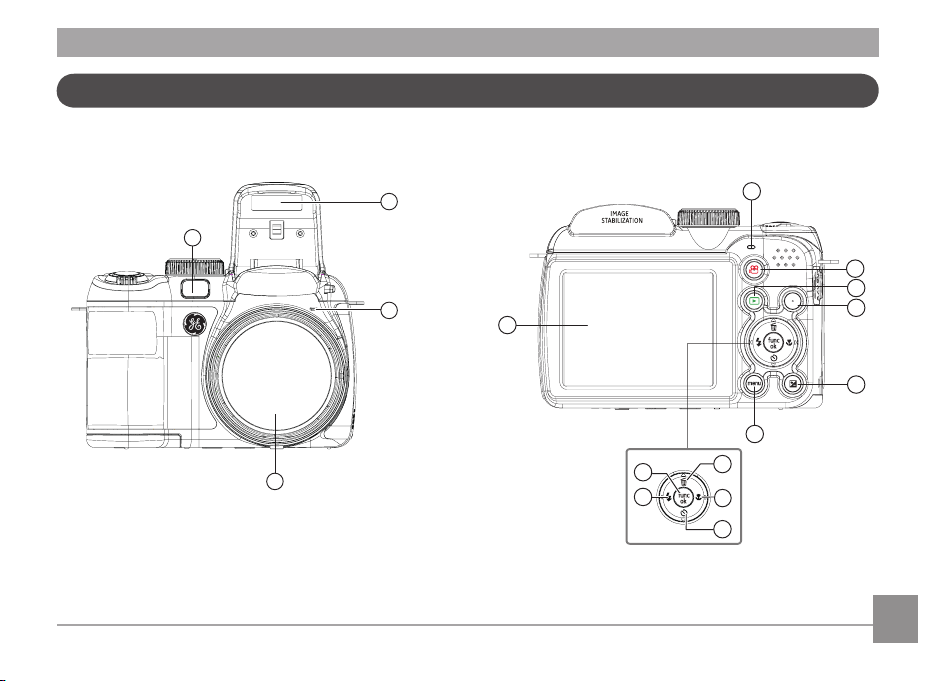
Camera Views
1
4
2
3
12
13
14
15
16
5
6
8
9
10
11
7
disp
Front View Back View
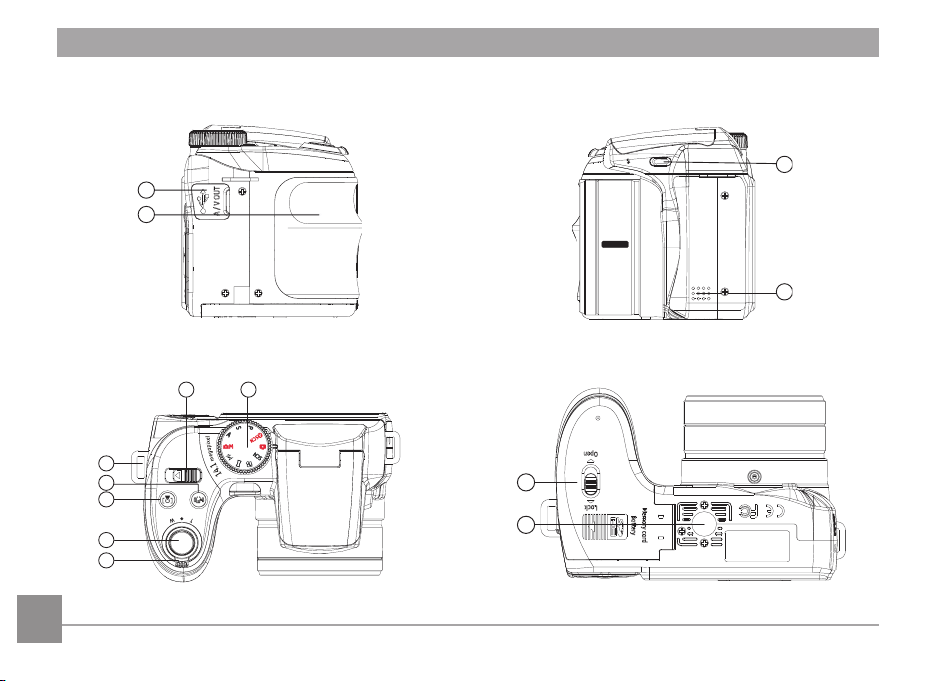
Left View
17
18
19
20
open
optic al
zoom
WID E
15x
27-405m m
22
21
23
24
25
26
27
ON/OF F
28
29
Right View
Top View
10
Bottom View
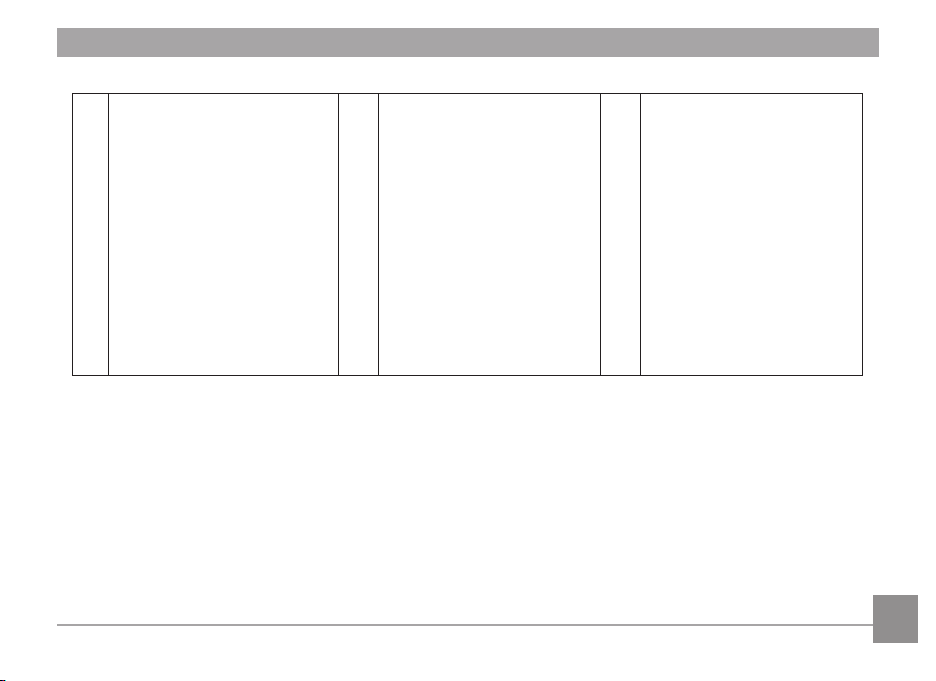
1 AF Assist/Timer Indicator 11 Menu Button 21 Zoom Wheel
2 Flash Lamp 12 Delete Button/Up Button 22 Shutter Button
3 Microphone 13 Macro Button/Right Button 23 Face Identication Button
4 Lens 14 Self-timer Button/Down Button 24 Stabilization Button
5 LCD Screen 15 Flash Button/Left Button 25 Shoulder Strap Mount
6 Status Indicator 16 OK Button 26 ON / OFF
7 Movie Button 17 USB/AV Port 27 Mode Dial
8 Playback Button 18 Handle 28 Card Slot/Battery Compartment
9 DISP 19 Flash On Button 29 Tripod Socket
10 Exposure Compensation Button 20 Speaker
11
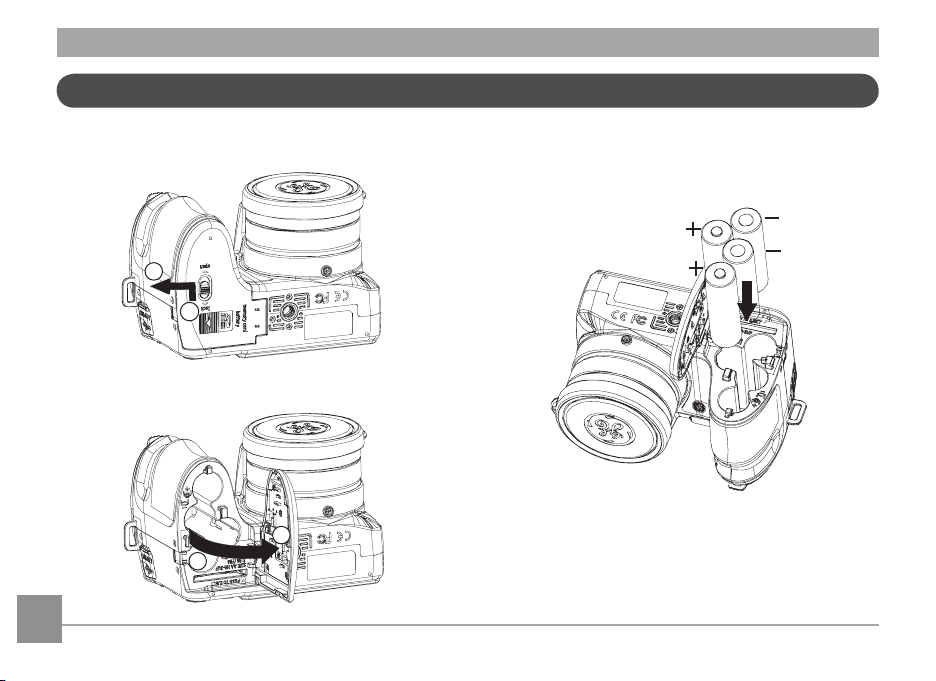
Insert the Battery and SD/SDHC Card (Not included)
1. Open the battery compartment
2
1
4
3
2. Insert the enclosed AA batteries into the battery slot
according to the correct polarity as shown below
12 13
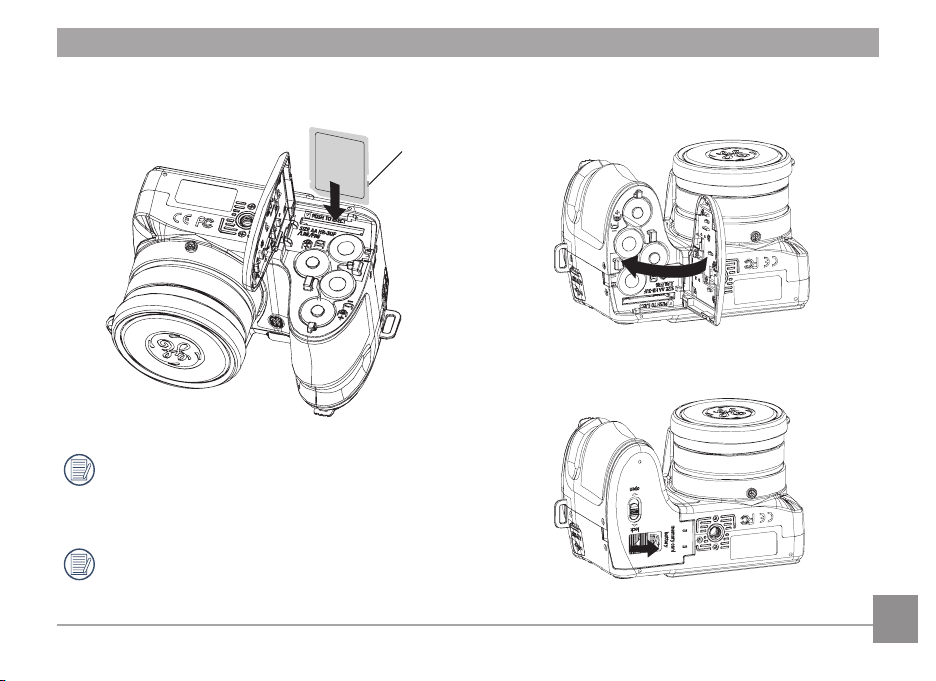
card slot as shown
Optional SD/SDHC cards are not included. The use
of 64MB to16 GB memory cards from recognized
manufacturers such as, Panasonic and Toshiba are
recommended for reliable data storage.
To remove the SD/SDHC card, open the battery
compartment and gently push the card to release it.
Remove the card out carefully.
4. Close the battery compartment3. Insert an SD/SDHC card (not included) into the SD memory
Write protection
buckle
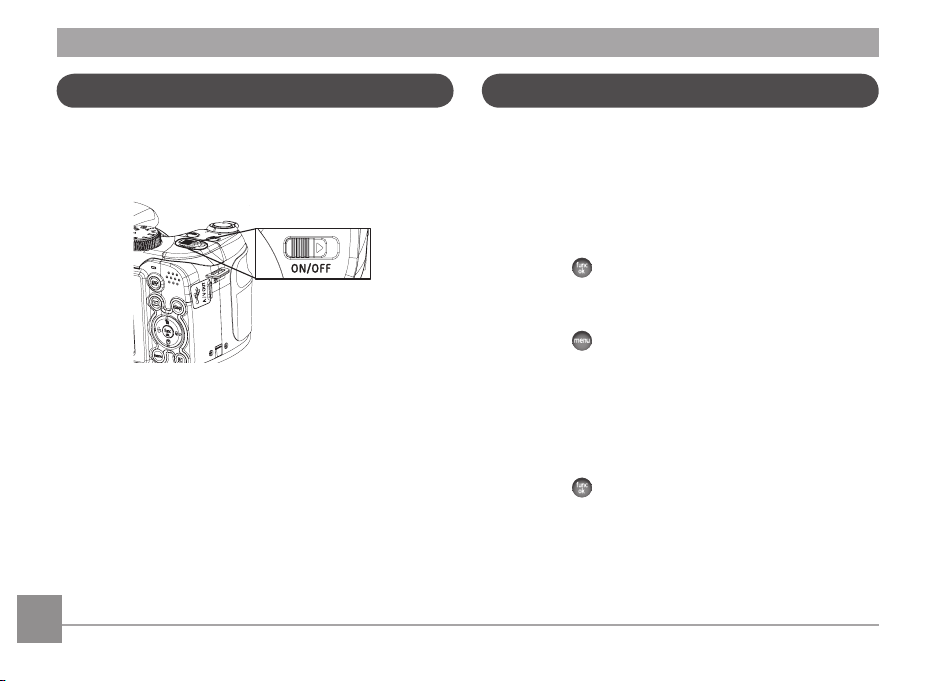
Turning Camera On and O
Setting Language and Date/Time
Push ON/OFF to turn camera on/o
After the camera is powered on, set the camera to Auto mode
by turning the Mode Dial at the top of the camera (see page
16).
When turning on the camera for the rst time, the Display
Language and Date/Time Setup menu will appear. Use the
following procedures to set the camera Language, Date/Time to
your preferences:
1. Push ON/OFF to turn the camera on.
2. Press Up/Down/Left/Right button to select the settings
3. Press the
Set Display Language
1. Press the
the General Setup menu.
2. Use the
language. Then press the Right button to access the
language options
3. Use the Up/Down/Left/Right buttons to select the desired
language
4. Press the
button to conrm the settings
button and the Left/Right button and select
Up/Down button and scroll down to desired
button to conrm the setting
14 15
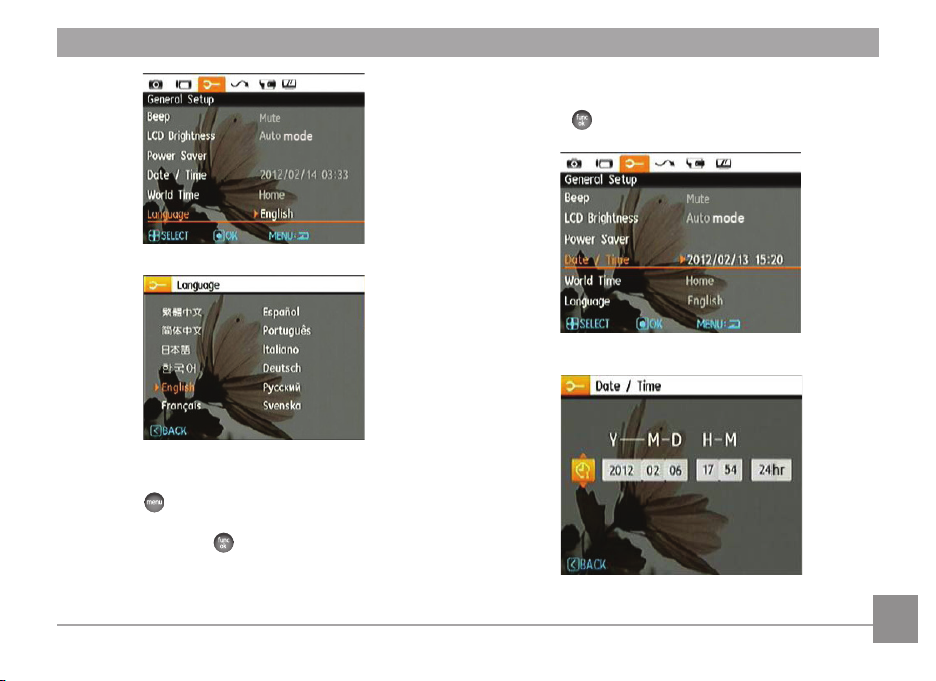
Set Date/Time
1. Press the
select the General Setup menu. Scroll down to Date/Time
option and press the button to enter the Date/Time
menu.
button and use the Left/Right button to
2. Use the Left/Right button to select date or time eld, then
press Up/Down buttons to adjust values.
3. Press the
button to conrm the settings.
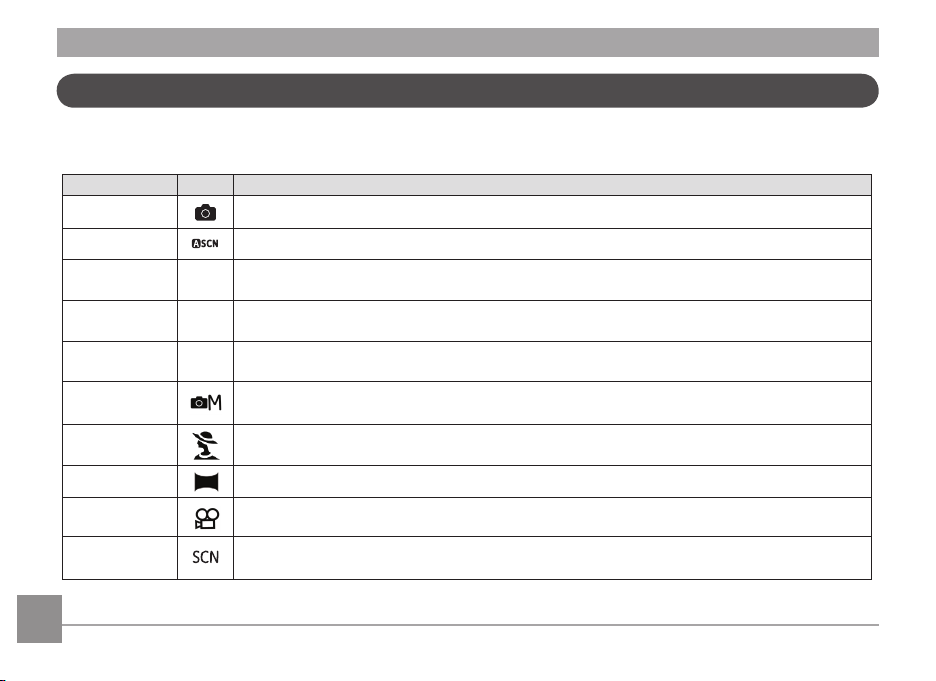
Using the Mode Dial
This GE camera provides a convenient mode dial that allows you to manually switch between dierent modes with ease. All the
available modes are listed below:
Mode Name Icon Description
Auto Mode Take still pictures in automatic mode
ASCN Mode The camera automatically selects the best scene type for still pictures
Program AE
Shutter Priority
Aperture Priority
Manual Mode Many of the camera settings can be congured manually in this mode
Portrait Portrait pictures under normal conditions
Panorama Mode Capture a sequence of shots and automatically stitch them together into a panoramic photo
Movie Mode Record videos
Scene Mode Choose from 20 dierent pre-set scene types and eects for your photos
Setting allows you to choose the EV value and the camera will select both the shutter speed and
P
aperture automatically
Setting allows you to choose a specic shutter speed while the camera will adjust the aperture
S
automatically to ensure correct exposure
Allows you to choose a specic aperture and the camera will automatically adjust the shutter speed to
A
match it
16 17
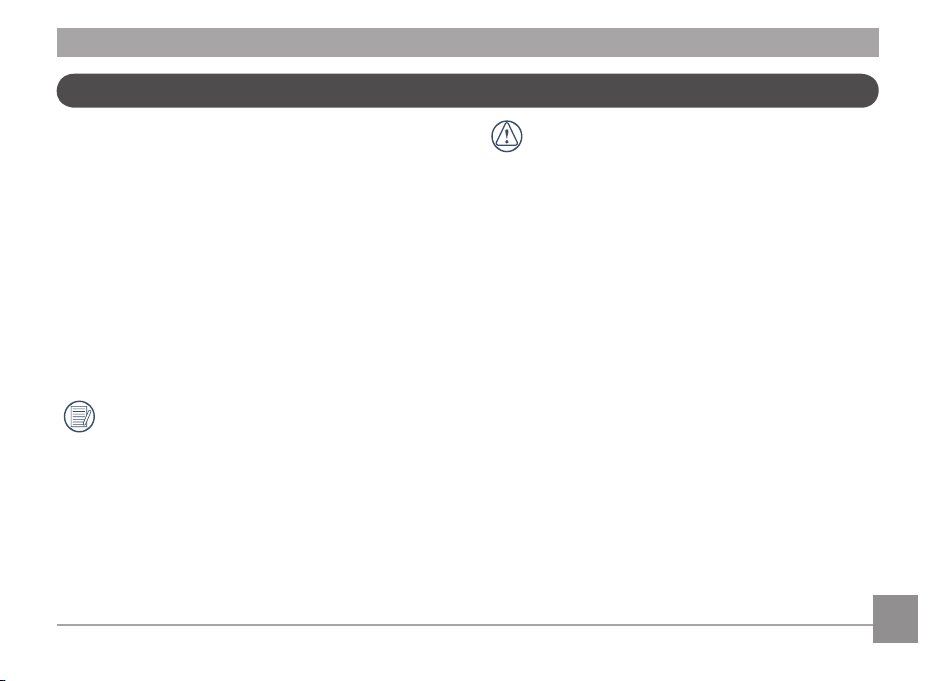
About the LCD Screen
When you turn the camera on, various icons are shown on the
LCD screen to indicate the current camera settings and status.
To learn more about the displayed icons, see “LCD Screen
display” on page 30.
LCD Screen Notes:
Extremely high-precision technology has been used to
manufacture the LCD screen so that most of the pixels are
operational. On occasion, there may be some minute points
(black, white, red, blue or green) that constantly appear on
the LCD screen. These points are normal in the manufacturing
process and the recording is not aected in any way.
Avoid exposing the LCD screen to water; remove any
moisture on the LCD screen with a soft, dry cleaning
cloth.
If the LCD monitor is damaged, take particular care
with the liquid crystal in the monitor. If any of the
following situations arise, take the recommended
immediate action indicated below:
• If liquid from inside the LCD screen comes in contact with
your skin, wipe the area with a clean cloth and then wash
thoroughly with soap and running water.
• If liquid from inside the LCD screen gets into your eye, ush
the aected eye with clean water for at least 15 minutes
and then seek medical assistance immediately.
• If the liquid crystal display or the liquid inside it are
swallowed, ush your mouth thoroughly with water. Drink
large quantities of water and induce vomiting. Then seek
medical assistance immediately.
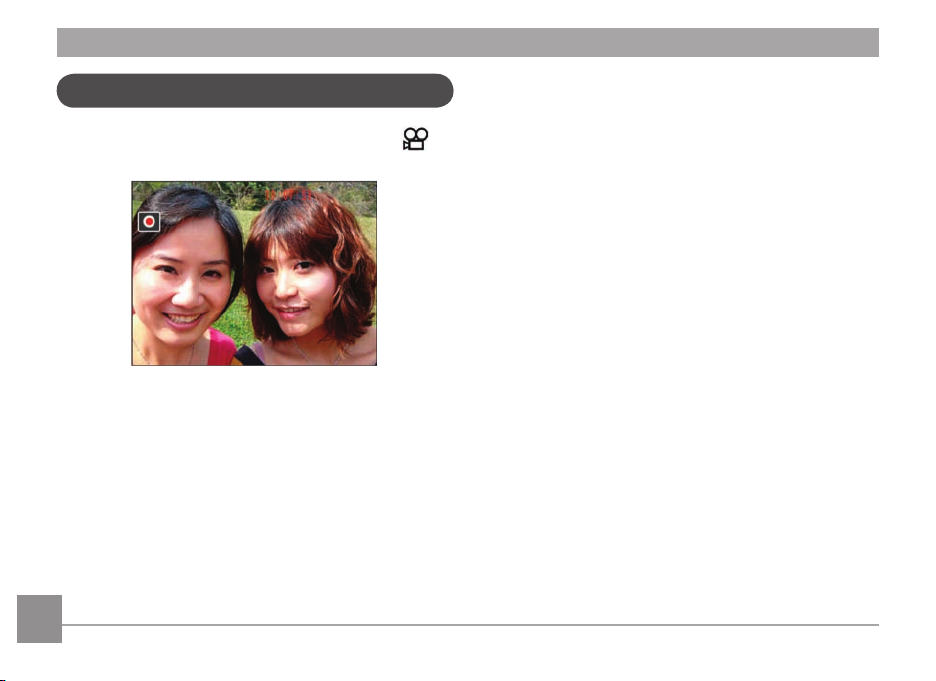
Using Quick Record
In Shooting mode, press the Recording Shortcut button to
enter the recording mode directly and begin video recording.
After recording, press the Recording shortcut button or
Shutter button again and you can store the video and return
to the shooting screen.
18 1918 19
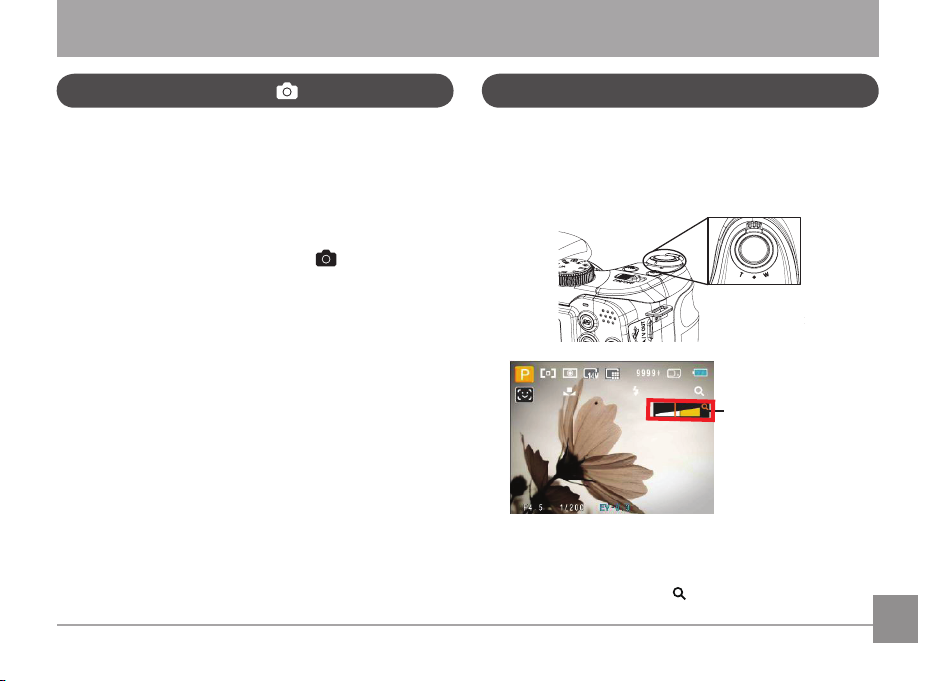
BASIC OPERATION
Shooting in Auto Mode
Auto mode is the easiest mode to take photos. While
operating in this mode, the camera automatically optimizes
camera settings to adjust your photos for best results.
To start shooting, do the following:
1. Push ON/OFF to turn the camera on.
2. Switch the Mode dial to Auto Mode ( ).
3. Compose your picture in the LCD screen and press the
Shutter button halfway to focus on the subject.
4. The LCD screen will show a green focus frame after the
subject is in focus.
5. Press the Shutter button down fully to capture the
image.
Using the Zoom Function
Your camera is equipped with two types of zoom functions:
optical zoom and digital zoom. Press the Zoom button of the
camera to zoom in or out of the subject while taking pictures.
Zoom Wheel
Zoom indicator (See
“Digital Zoom“ on
page 50)
When the optical zoom reaches its maximum value, release
the Zoom button and then press it again for the digital zoom
to begin. The zoom indicator is hidden after the Zoom button is
released. The screen shows ( ) for the current zoom status.
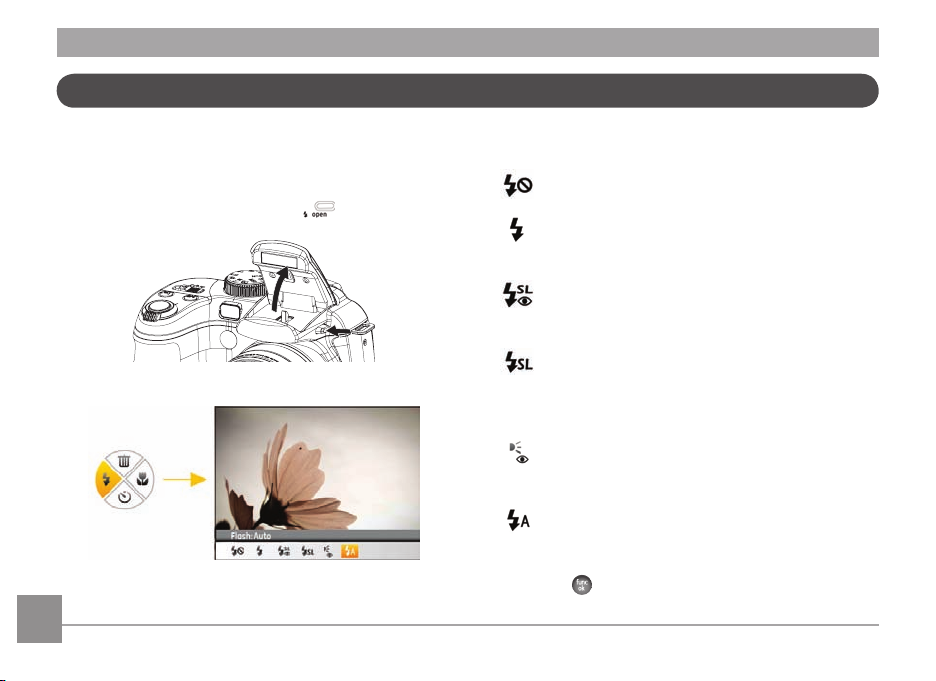
Open Flash
The ash is used to illuminate a subject in low light or for ll-
in lighting to achieve better illumination of a subject with
pronounced shadows.
1. To turn on the ash, press the ash
2. Press the left button to enter the ash Functions menu.
button.
20 21
3. Press the Left/Right button to select from the following 6
modes:
• Flash: Forced o
Flash is turned o.
• Flash: Forced Flash
The ash will re with each shot even if there is enough
available light to take the photo without ash.
• Flash: Red-Eye + Slow Synchro
Using this mode for slow synchro shots with red-eye
reduction.
• Flash: Slow Synchro
This allows for night scenery photos that include
people in the foreground. The use of a tripod is
recommended when shooting with this setting.
• Flash: Red-eye reduction
• Flash: Auto
4. Press the
The camera emits a brief ash before the picture is
taken to reduce red-eye eects.
Camera ash goes o automatically based on
existing light conditions.
button to conrm the settings and exit the
option.
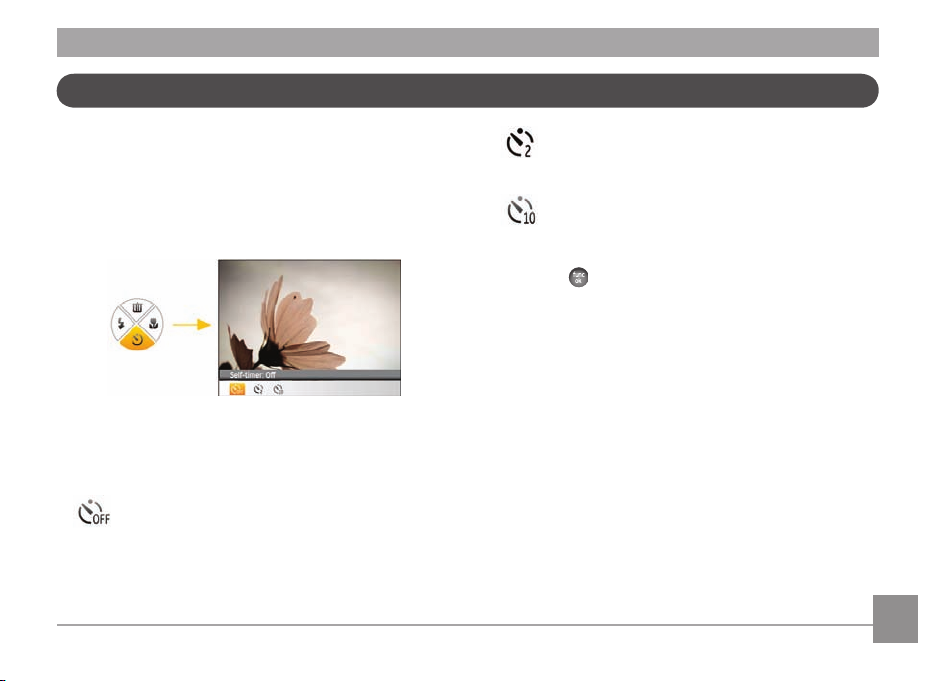
Self-Timer
This setting allows you to set the camera for self portraits or
group shots. The timer can be set to re the shutter 2 seconds,
or 10 seconds after the shutter button is pressed.
1. Press the Down button to enter the Self-Timer menu.
2. Press the Left/Right button to select the following three
modes:
• Self-timer: O
Disables the self-timer.
• Self-timer: 2 sec
A single picture is shot 2 seconds after the Shutter
button is pressed.
• Self-timer: 10 sec
A single picture is shot 10 seconds after the Shutter
button is pressed.
3. Press the
menu.
button to conrm the settings and exit the
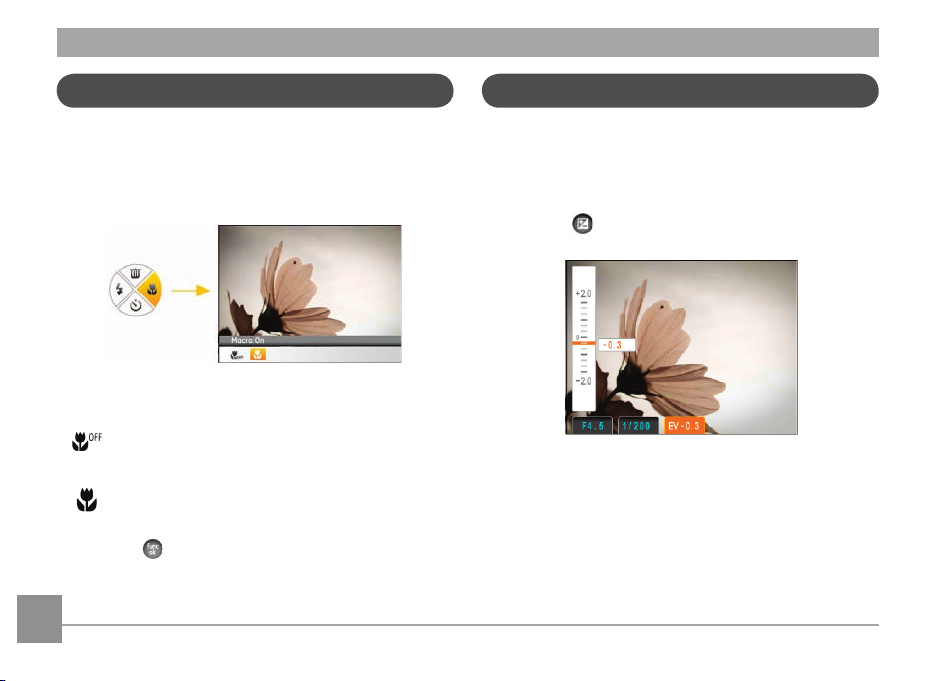
Macro Mode
EV (Exposure Value)
The Macro setting is ideal for shooting small objects or closeup photos. This mode allows you to focus on subjects very
close to the camera.
1. Press the Right button to enter the Macro menu.
2. Press the Left/Right button to select the following two
modes:
• Macro: O
Select this option to disable Macro.
• Macro: On
Select this to focus on subjects 5cm from the lens.
3. Press the
menu.
button to conrm the settings and exit the
The EV control allows for an override of the camera's auto
exposure settings in order to provide more control in tricky
lighting conditions. This will allow you to lighten or darken the
exposure to your preference.
1. Press the
2. Press the Up/Down button to adjust the exposure value of
the image ranging between EV -2.0 to EV+2.0.
button to enter the exposure settings screen.
22 2322 23
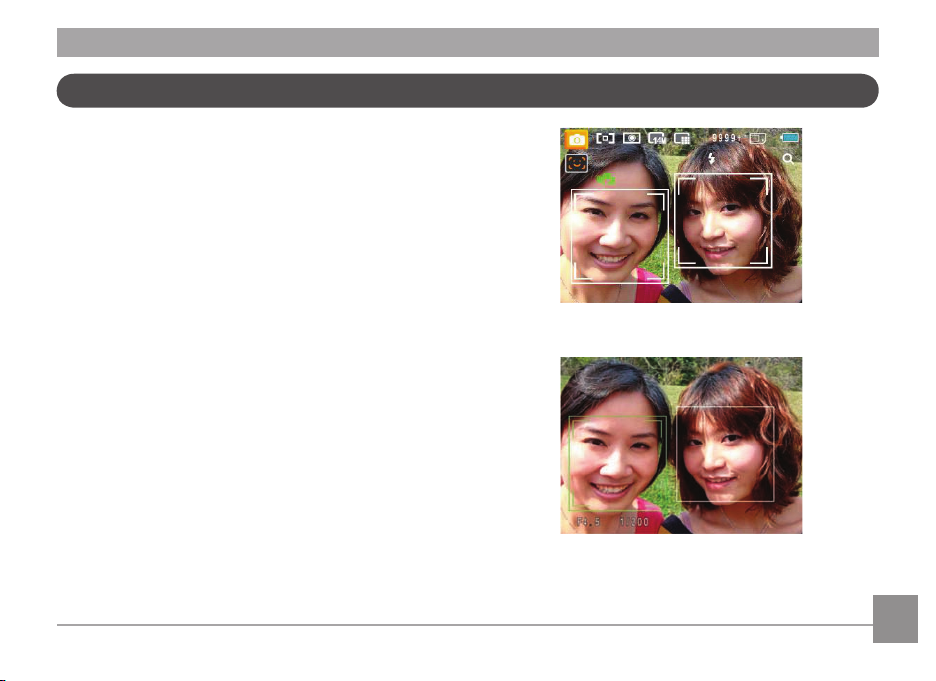
Face Detection
The face detection mode detects people's faces and focuses
on them resulting in clearer images. Face detection is engaged
by default in most modes unless it is disabled by the user. Face
detection is disabled in Panorama Mode.
1. When the face detection feature is enabled it will display a
frame around detected faces in the camera's eld of view.
2. Press the
3. Press the
4. Use the Face Detection button to disable this function.
Shutter button halfway to focus on the
subject.
Shutter button fully to capture the image.
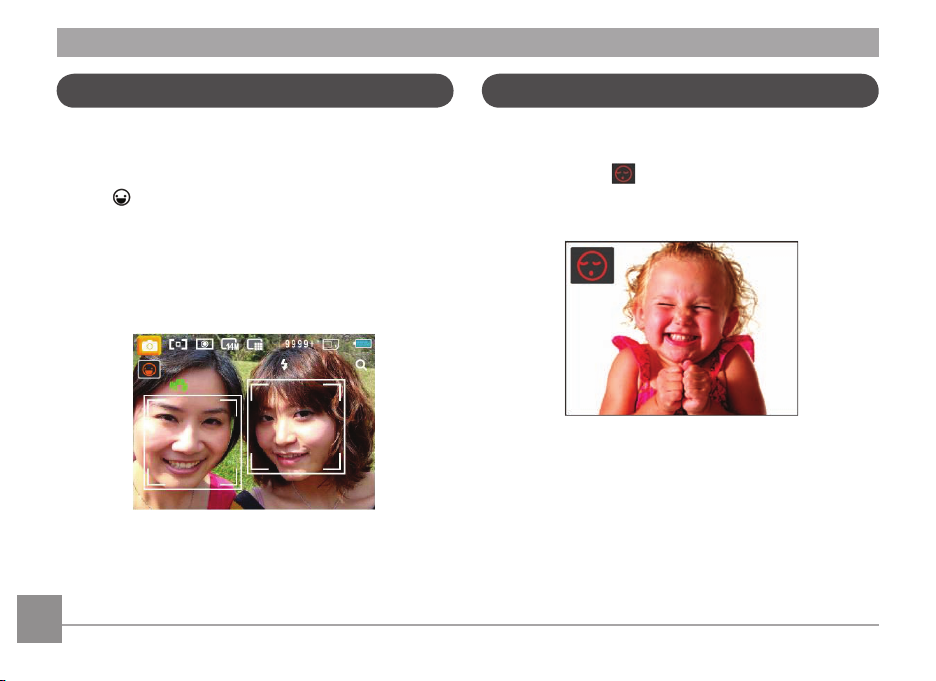
Smile Detection
Blink Detection
The Smile Detection feature automatically detects and
captures a person's smile.
1. In shooting mode, Press the Smile Detection button until the
Icon appears on the LCD screen.
2. Point the camera at the subject, and press the Shutter
button half way to focus
3. Press the Shutter button all the way to capture the image, the
camera will automatically release the shutter when it detects
a smile.
4. Use the Smile Detection button to disable this function.
Blink Detection is enabled by default unless disabled by the user.
When shooting, if a subject is detected with its eyes closed, the
Blink Detection icon will appear on the screen to show that
a blink was detected.
24 2524 25
